Page 1
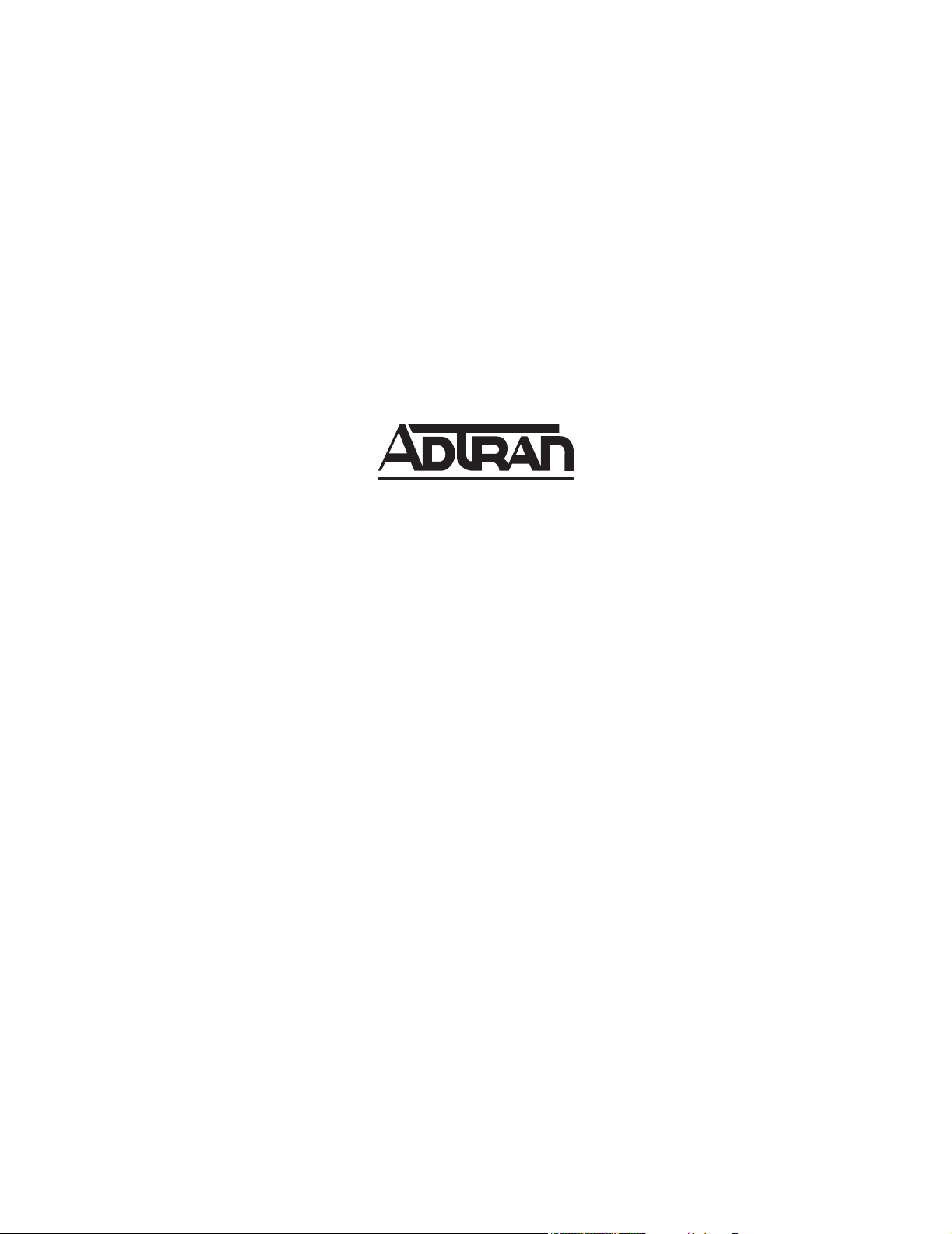
ATLAS 550
System Manual
1200305L1 ATLAS 550 Chassis - AC Power (Domestic Version)
1200306L1 ATLAS 550 Chassis - AC Power (International Version)
1200550L1 ATLAS 550 Chassis - DC Power (Domestic Version)
61200305L1-1F
October 2002
Page 2
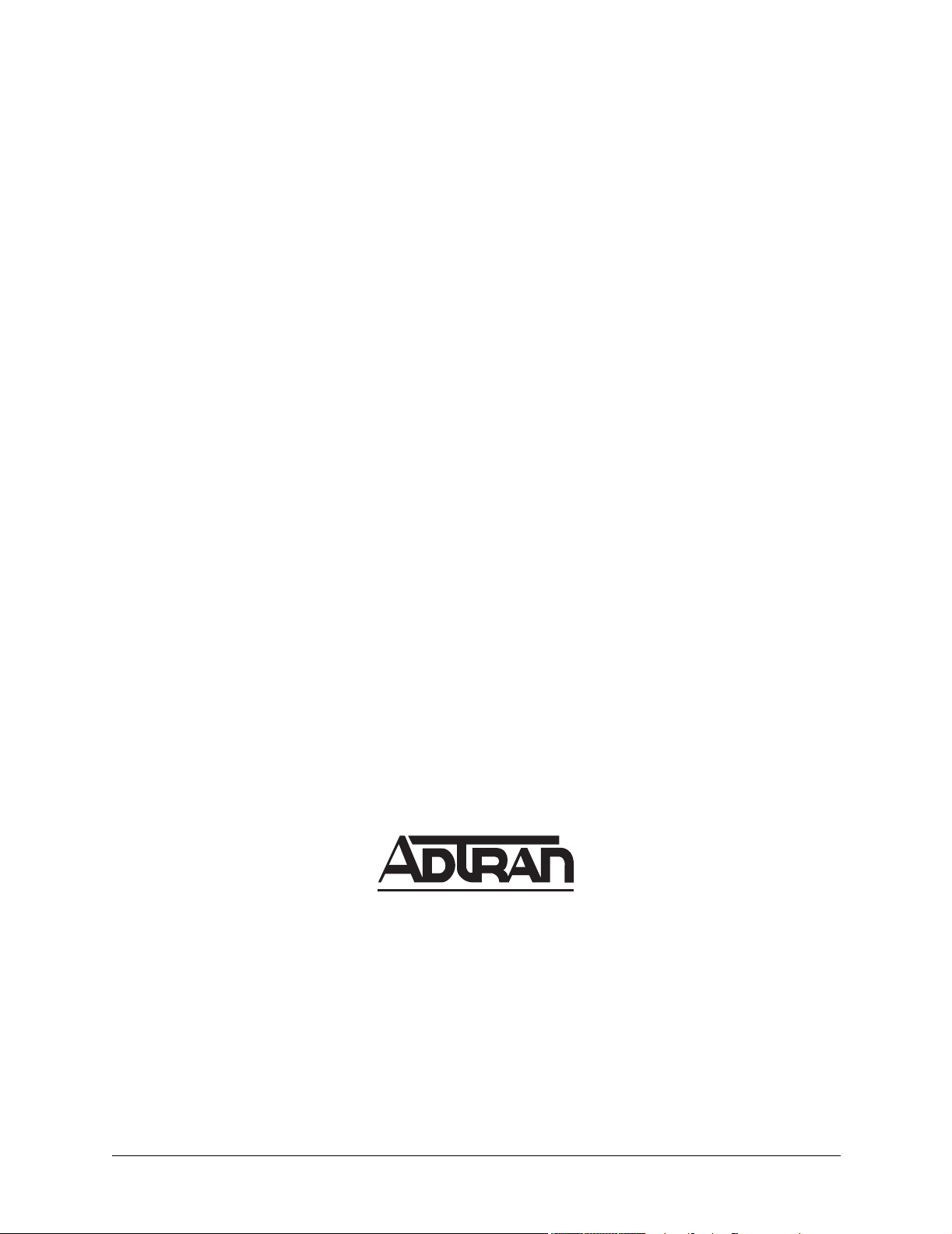
Trademarks
Any brand names and product names included in this manual are trademarks, registered trademarks, or
trade names of their respective holders.
To the Holder of the Manual
The contents of this manual are current as of the date of publication. ADTRAN reserves the right to change
the contents without prior notice.
In no event will ADTRAN be liable for any special, incidental, or consequential damages or for
commercial losses even if ADTRAN has been advised thereof as a result of issue of this publication.
901 Explorer Boulevard
P.O. Box 140000
Huntsville, AL 35814-4000
Phone: (256) 963-8000
©2002 ADTRAN, Inc.
All Rights Reserved.
Printed in U.S.A.
Running H/F 1 (doc title) © 2002 ADTRAN, Inc.
Page 3
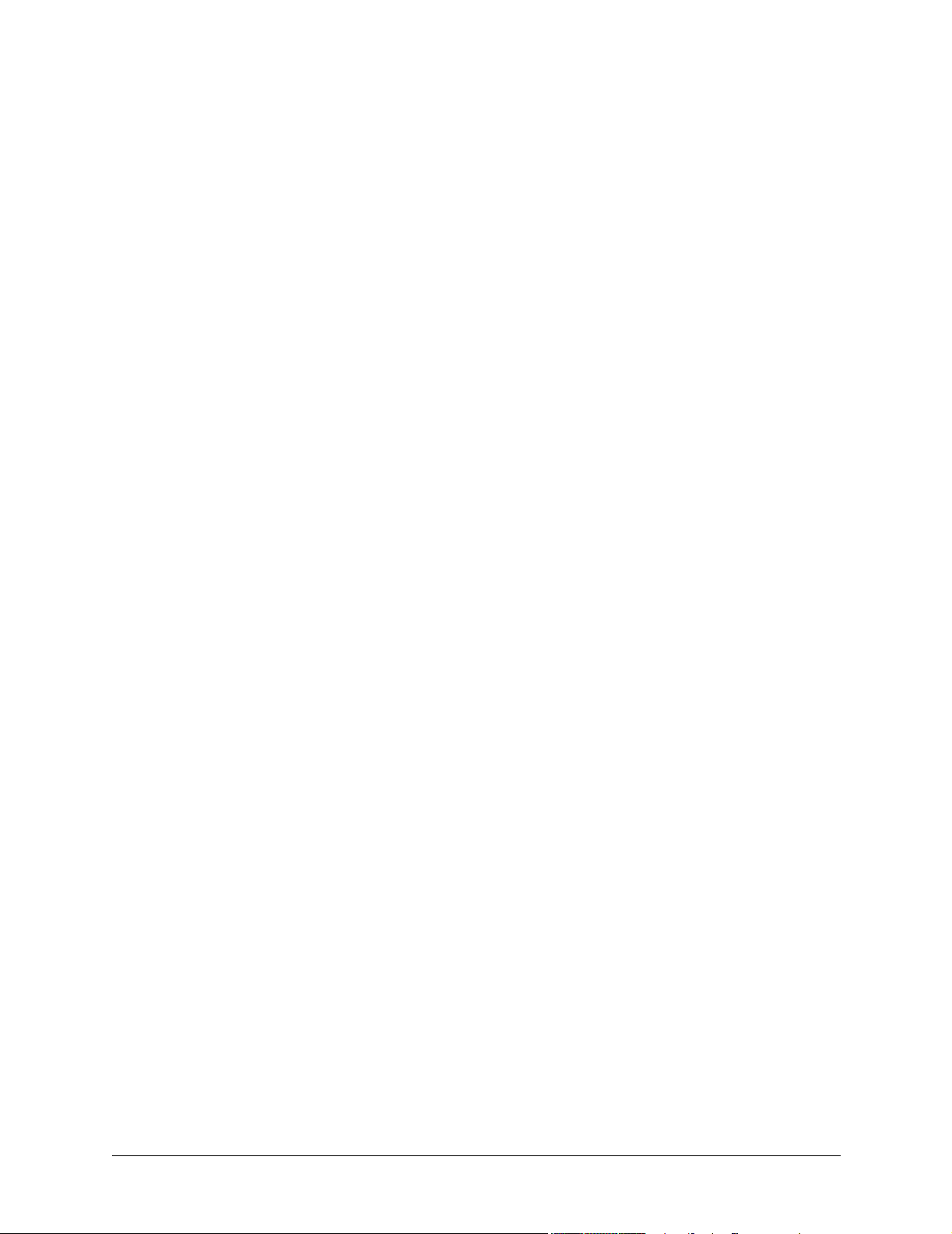
About this Manual
This manual provides a complete description of the ATLAS 550 system and system software. The purpose
of this manual is to provide the technician, system administrator, and manager with general and specific
information related to the planning, installation, operation, and maintenance of the ATLAS 550. This
manual is arranged so that needed information can be quickly and easily found. The following is an
overview of the contents.
Section 1 System Description . . . . . . . . . . . . . . . . . . . . . . . . . . . . . . . . . . . . . . . . 15
Provides managers with an overview of the ATLAS 550 system.
Section 2 Engineering Guidelines . . . . . . . . . . . . . . . . . . . . . . . . . . . . . . . . . . . . . 23
Provides equipment dimensions, power requirements, front panel design, rear panel
design, LEDs, and at-a-glance specifications.
Section 3 Network Turnup Procedure . . . . . . . . . . . . . . . . . . . . . . . . . . . . . . . . . . 51
Provides shipment contents list, grounding instructions, mounting options, and specifics
of supplying power to the unit.
Section 4 User Interface Guide . . . . . . . . . . . . . . . . . . . . . . . . . . . . . . . . . . . . . . . 61
Provides detailed descriptions of all menu options and configuration parameters available
for the ATLAS 550.
Section 5 Detail Level Procedures. . . . . . . . . . . . . . . . . . . . . . . . . . . . . . . . . . . . 315
Provides instructions on how to perform basic unit functions such as:
Connection
Log-in
Adding/removing telnet users and changing passwords
Setting IP parameters and verifying LAN communication
Telnet
Firmware Upgrade
Saving and loading configuration files
Section 6 Configuration Guides. . . . . . . . . . . . . . . . . . . . . . . . . . . . . . . . . . . . . . 363
Provides detailed instructions for configuring the ATLAS 550 for the most common
applications.
Section 7 System Event Logging. . . . . . . . . . . . . . . . . . . . . . . . . . . . . . . . . . . . . 377
Explains the System Event Logging messages for the ATLAS 550 and provides
instructions for configuring the Event Log.
Section 8 ADTRAN Utilities . . . . . . . . . . . . . . . . . . . . . . . . . . . . . . . . . . . . . . . . . 391
Provides instructions for configuring and using the ADTRAN Utilities software programs
including Telnet, VT100, Syslog, and TFTP.
© 2002 ADTRAN, Inc. Running H/F 1 (doc title)
Page 4
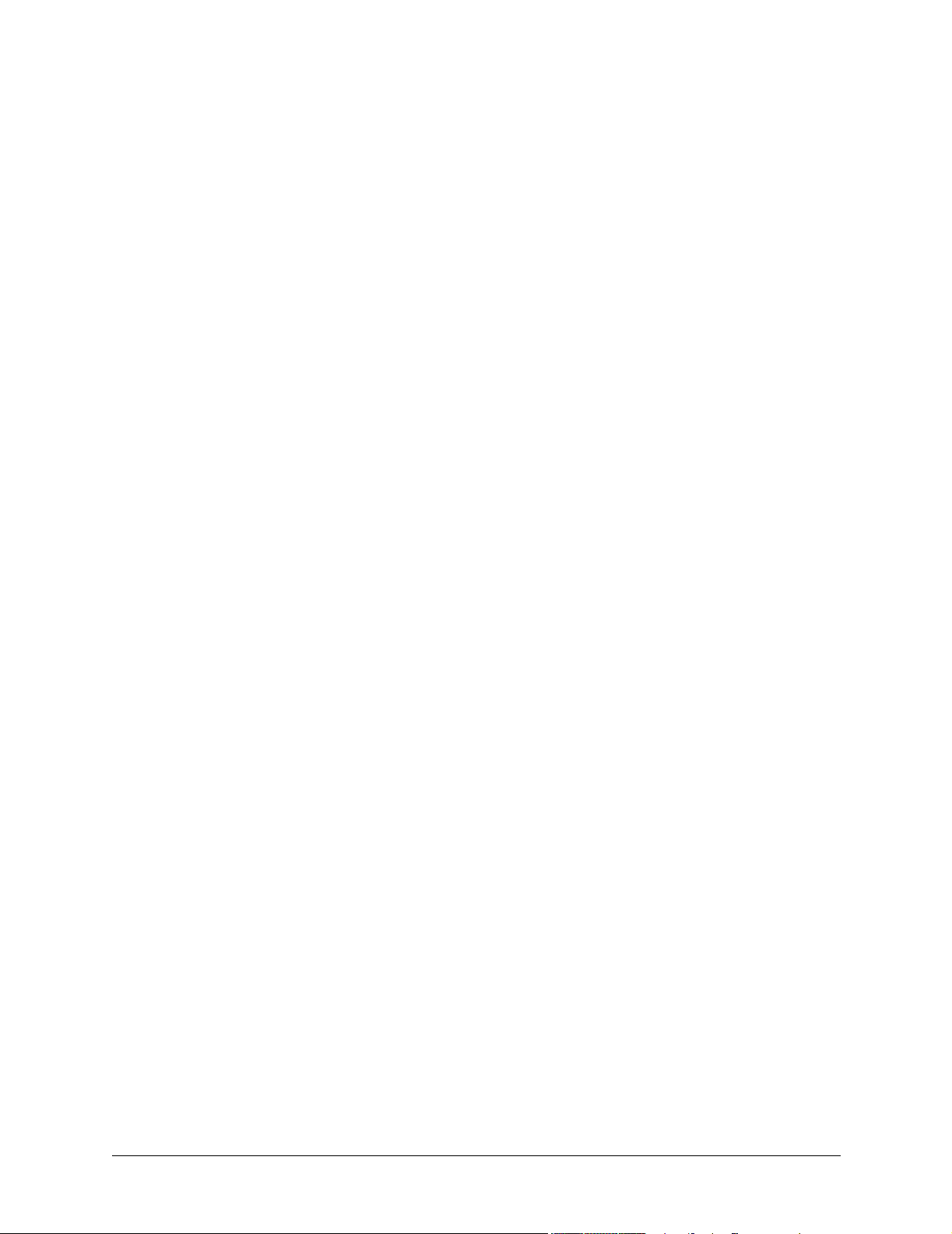
Section 9 MIB . . . . . . . . . . . . . . . . . . . . . . . . . . . . . . . . . . . . . . . . . . . . . . . . . . . . 401
Provides instructions for configuring and using the ADTRAN Utilities software programs
including Telnet, VT100, Syslog, and TFTP.
Revision History
This is the 5th issue of this manual. Revisions made include the following:
• Addition of the Octal Basic Rate ISDN (S/T Interface) Option Module and associated menus in the Dial
Plan
• Addition of the DC-powered ATLAS 550 chassis
• Corrected menus for the Octal BRI (U-Interface) Option Module in the Dial Plan
• Changed the name of the NxT1 HSSI Option Module to the NxT1 HSSI/V.35 Option Module
• Addition of the Ethernet Switch Option Module and associated menus
Running H/F 1 (doc title) © 2002 ADTRAN, Inc.
Page 5
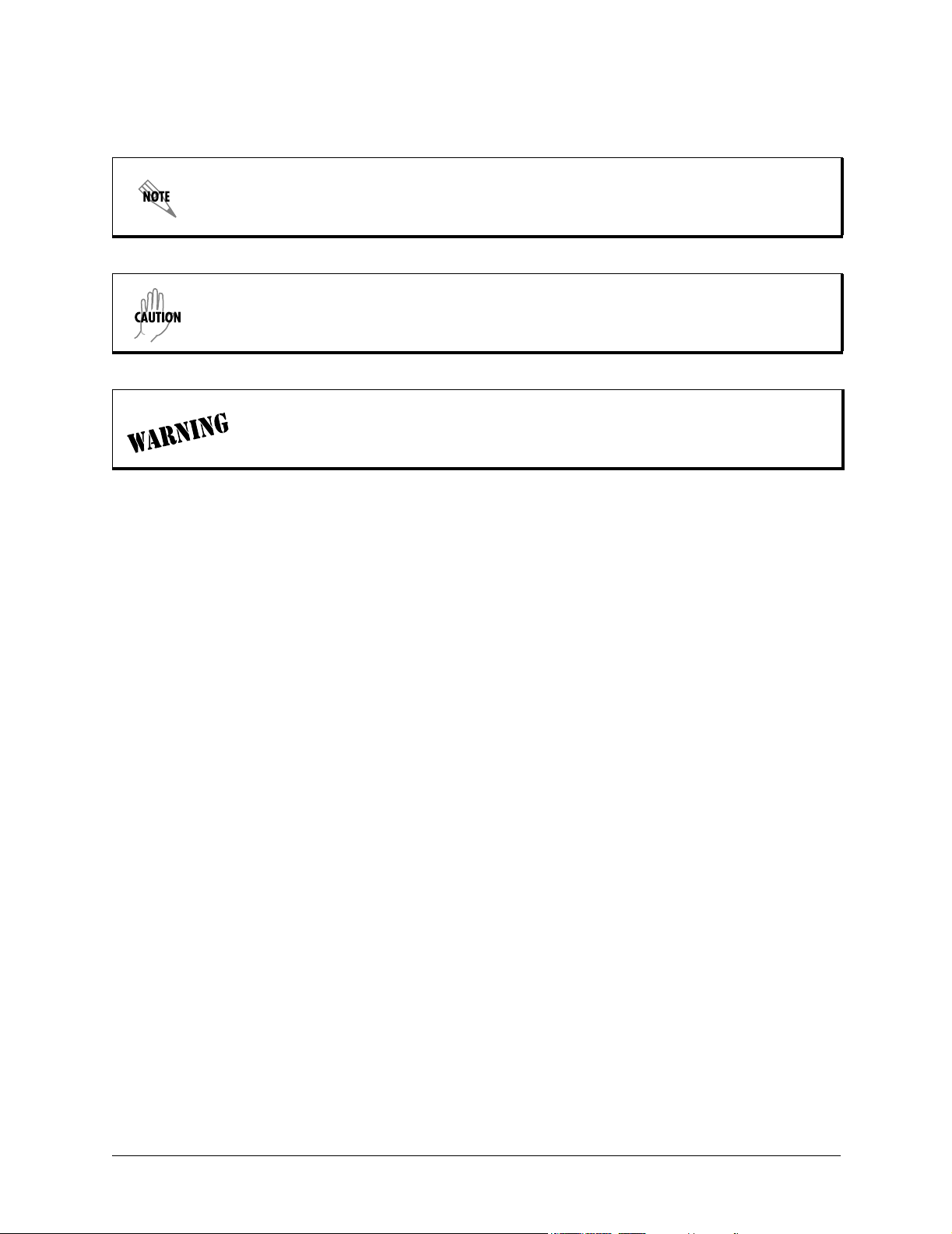
Notes provide additional useful information.
Cautions signify information that could prevent service interruption.
Warnings provide information that could prevent damage to the equipment or
endangerment to human life.
Safety Instructions
When using your telephone equipment, please follow these basic safety precautions to reduce the risk of
fire, electrical shock, or personal injury:
1. Do not use this product near water, such as a bathtub, wash bowl, kitchen sink, laundry tub, in a
wet basement, or near a swimming pool.
2. Avoid using a telephone (other than a cordless-type) during an electrical storm. There is a remote
risk of shock from lightning.
3. Do not use the telephone to report a gas leak in the vicinity of the leak.
4. Use only the power cord, power supply, and/or batteries indicated in the manual. Do not dispose of
batteries in a fire. They may explode. Check with local codes for special disposal instructions.
Save These Important Safety Instructions
© 2002 ADTRAN, Inc. Running H/F 1 (doc title)
Page 6
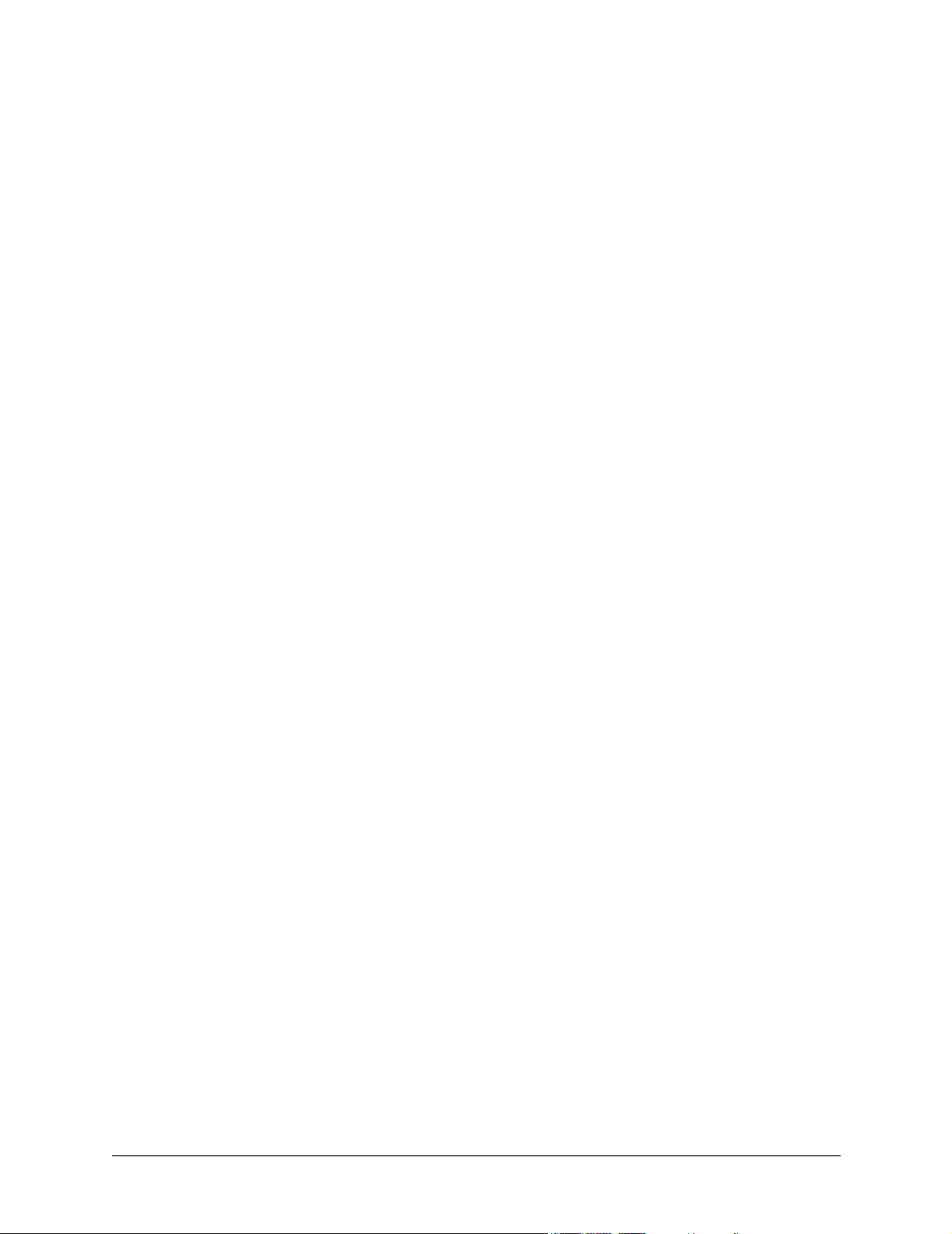
Affidavit Requirements for Connection to Digital Services
• An affidavit is required to be given to the telephone company whenever digital terminal equipment
without encoded analog content and billing protection is used to transmit digital signals containing
encoded analog content which are intended for eventual conversion into voiceband analog signals and
transmitted on the network.
• The affidavit shall affirm that either no encoded analog content or billing information is being
transmitted or that the output of the device meets Part 68 encoded analog content or billing protection
specifications.
• End user/customer will be responsible for filing an affidavit with the local exchange carrier when
connecting unprotected customer premise equipment (CPE) to 1.544 Mbps or subrate digital services.
Until such time as subrate digital terminal equipment is registered for voice applications, the affidavit
requirement for subrate services is waived.
Running H/F 1 (doc title) © 2002 ADTRAN, Inc.
Page 7
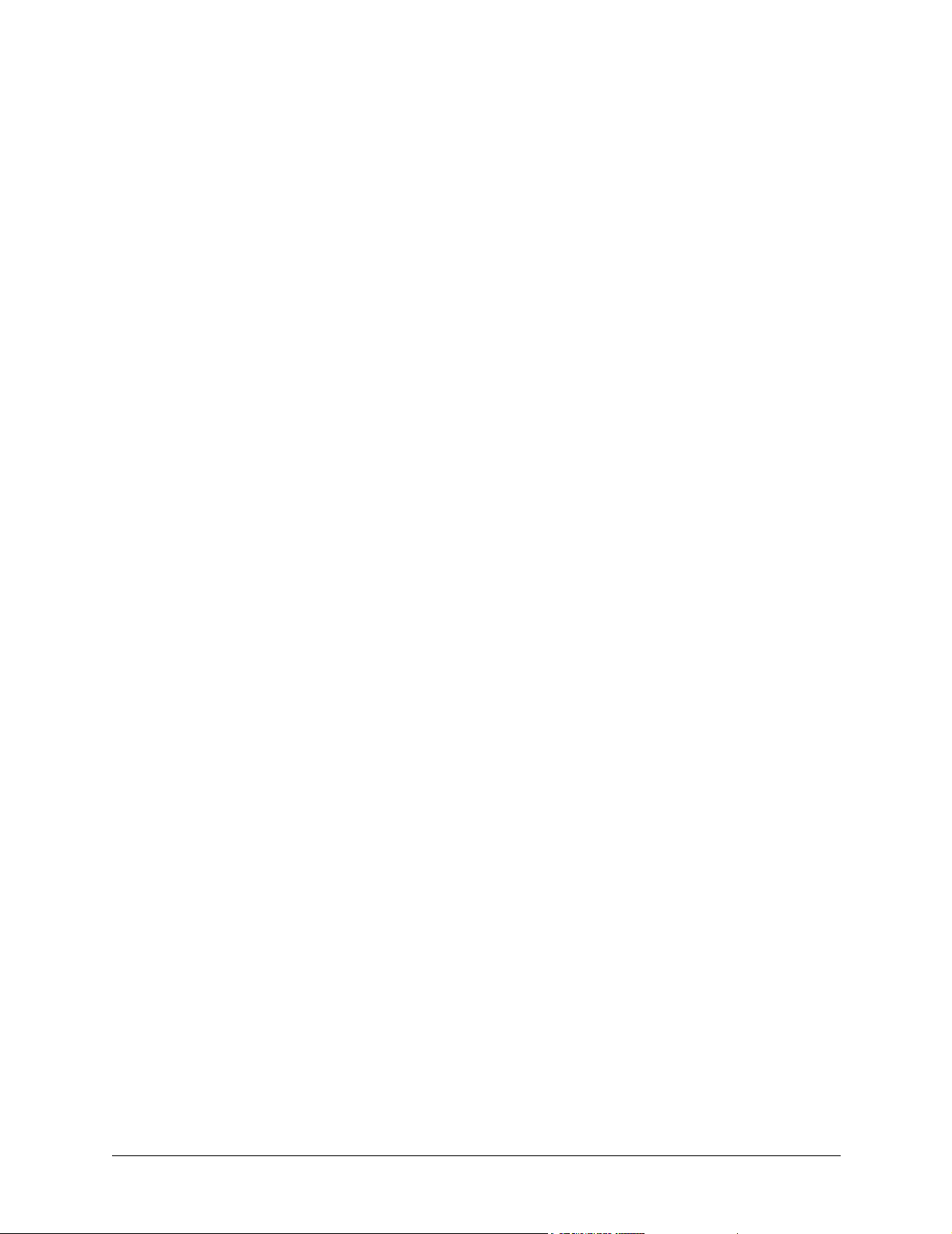
Affidavit for Connection of Customer Premises Equipment
to 1.544 Mbps and/or Subrate Digital Services
For the work to be performed in the certified territory of ___________________ (telco name)
State of ________________
County of ________________
I, _______________________ (name), ____________________________________ (business address),
____________________ (telephone number) being duly sworn, state:
I have responsibility for the operation and maintenance of the terminal equipment to be connected
to 1.544 Mbps and/or ________ subrate digital services. The terminal equipment to be connected
complies with Part 68 of the FCC rules except for the encoded analog content and billing protection
specifications. With respect to encoded analog content and billing protection:
( ) I attest that all operations associated with the establishment, maintenance, and adjustment of the digital
CPE with respect to analog content and encoded billing protection information continuously complies
with Part 68 of the FCC Rules and Regulations.
( ) The digital CPE does not transmit digital signals containing encoded analog content or billing
information which is intended to be decoded within the telecommunications network.
( ) The encoded analog content and billing protection is factory set and is not under the control of the
customer.
I attest that the operator(s)/maintainer(s) of the digital CPE responsible for the establishment,
maintenance, and adjustment of the encoded analog content and billing information has (have) been
trained to perform these functions by successfully having completed one of the following (check
appropriate blocks):
( ) A. A training course provided by the manufacturer/grantee of the equipment used to encode analog
signals; or
( ) B. A training course provided by the customer or authorized representative, using training materials
and instructions provided by the manufacturer/grantee of the equipment used to encode analog
signals; or
( ) C. An independent training course (e.g., trade school or technical institution) recognized by the
manufacturer/grantee of the equipment used to encode analog signals; or
( ) D. In lieu of the preceding training requirements, the operator(s)/maintainer(s) is (are) under the
control of a supervisor trained in accordance with _________ (circle one) above.
© 2002 ADTRAN, Inc. Running H/F 1 (doc title)
Page 8
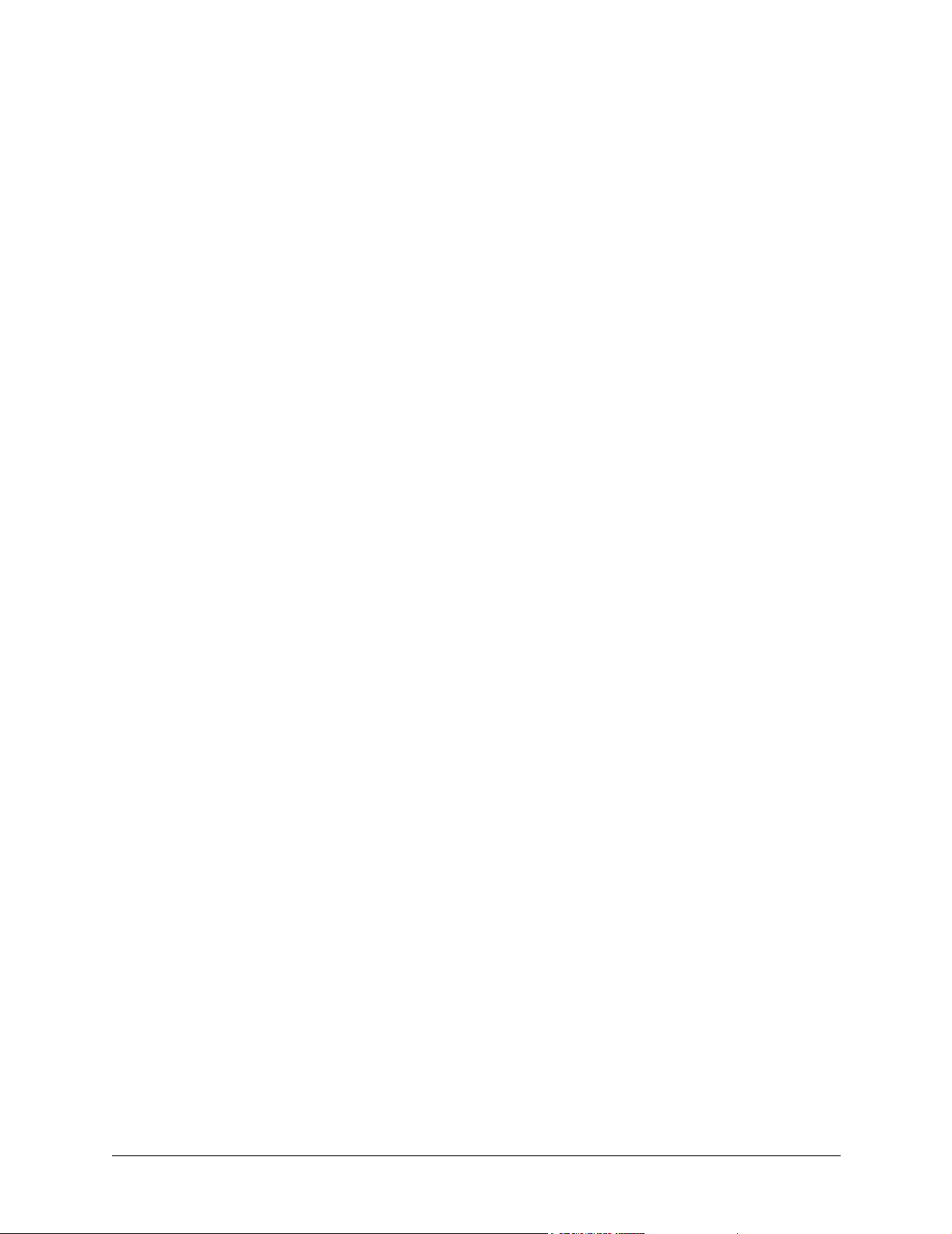
I agree to provide ______________________ (telco’s name) with proper documentation to
demonstrate compliance with the information as provided in the preceding paragraph, if so
requested.
_________________________________Signature
_________________________________Title
_________________________________ Date
Transcribed and sworn to before me
This ________ day of _______________, _______
_________________________________
Notary Public
My commission expires:
_________________________________
Running H/F 1 (doc title) © 2002 ADTRAN, Inc.
Page 9
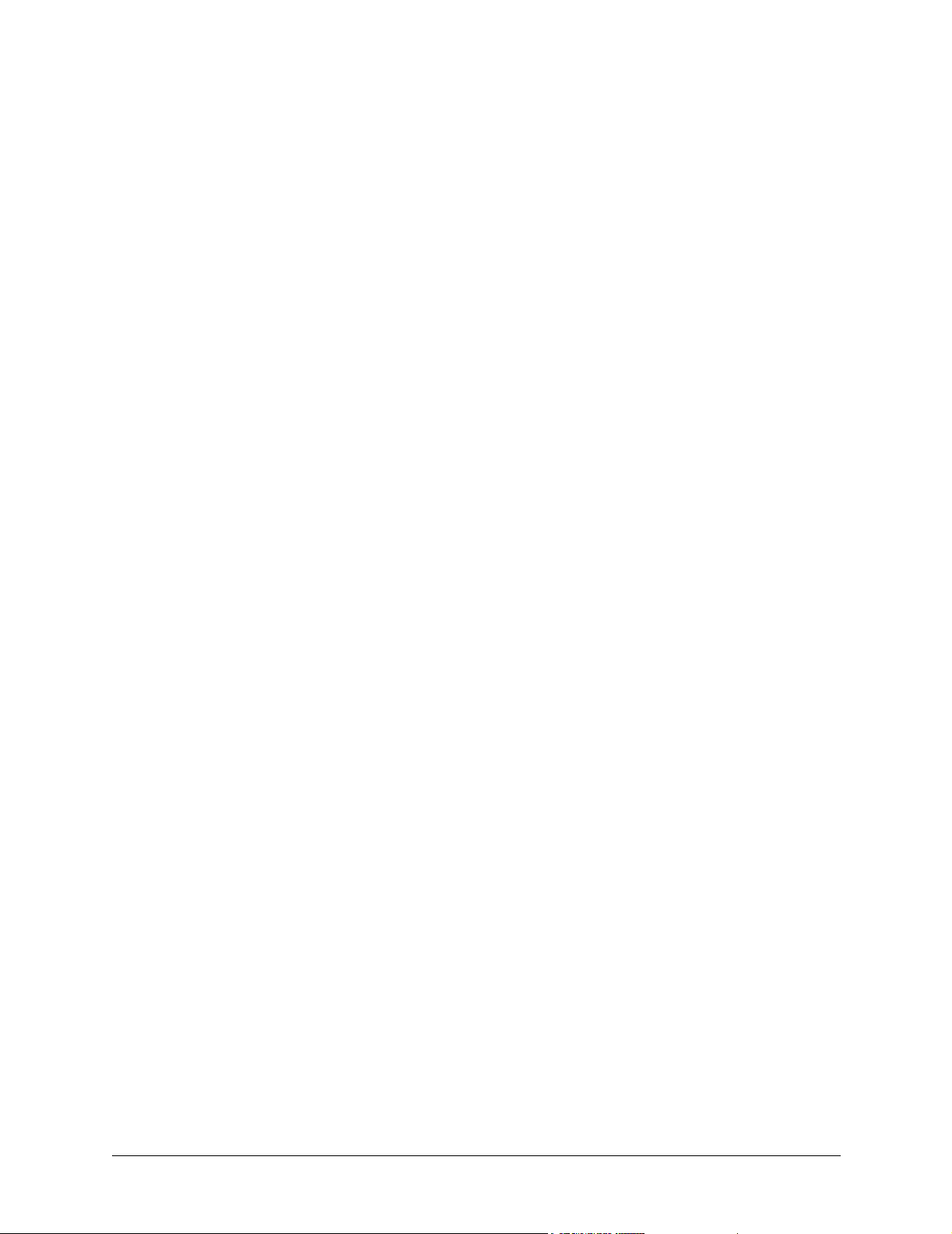
FCC regulations require that the following information be provided in this manual:
1. This equipment complies with Part 68 of FCC rules. On the back of the equipment housing is a
label showing the FCC registration number and ringer equivalence number (REN). If requested,
provide this information to the telephone company.
2. If this equipment causes harm to the telephone network, the telephone company may temporarily
discontinue service. If possible, advance notification is given; otherwise, notification is given as
soon as possible. The telephone company will advise the customer of the right to file a complaint
with the FCC.
3. The telephone company may make changes in its facilities, equipment, operations, or procedures
that could affect the proper operation of this equipment. Advance notification and the opportunity
to maintain uninterrupted service are given.
4. If experiencing difficulty with this equipment, please contact ADTRAN for repair and warranty
information. The telephone company may require this equipment to be disconnected from the
network until the problem is corrected or it is certain the equipment is not malfunctioning.
5. This unit contains no user-serviceable parts.
6. An FCC compliant telephone cord with a modular plug is provided with this equipment. This
equipment is designed to be connected to the telephone network or premises wiring using an FCC
compatible modular jack, which is Part 68 compliant.
7. The following information may be required when applying to the local telephone company for a
dial-up line for the V.34 modem:
Service Type REN FIC USOC
Loop Start 1.6B/0.8A 02LS2 RJ-11C
8. The REN is useful in determining the quantity of devices you may connect to your telephone line
and still have all of those devices ring when your number is called. In most areas, the sum of the
RENs of all devices should not exceed five. To be certain of the number of devices you may
connect to your line as determined by the REN, call your telephone company to determine the
maximum REN for your calling area.
9. This equipment may not be used on coin service provided by the telephone company. Connection
to party lines is subject to state tariffs. Contact your state public utility commission or corporation
commission for information.
© 2002 ADTRAN, Inc. Running H/F 1 (doc title)
Page 10
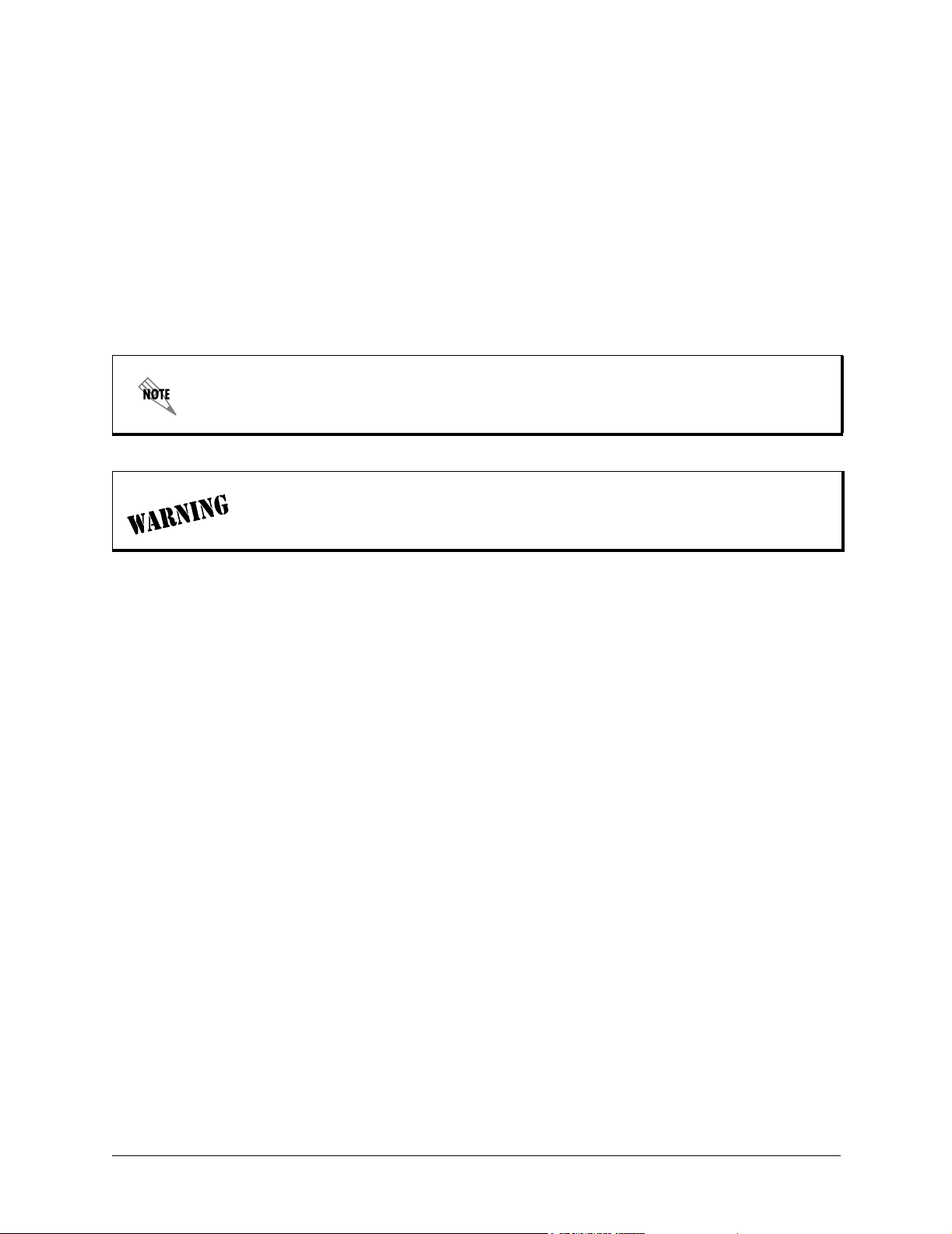
Federal Communications Commission Radio Frequency Interference Statement
This equipment has been tested and found to comply with the limits for a Class A digital device, pursuant
to Part 15 of the FCC Rules. These limits are designed to provide reasonable protection against harmful
interference when the equipment is operated in a commercial environment. This equipment generates,
uses, and can radiate radio frequency energy and, if not installed and used in accordance with the
instruction manual, may cause harmful interference to radio frequencies. Operation of this equipment in a
residential area is likely to cause harmful interference in which case the user will be required to correct the
interference at his own expense.
Shielded cables must be used with this unit to ensure compliance with Class A FCC limits.
Changes or modifications to this unit not expressly approved by the party
responsible for compliance could void the user’s authority to operate the equipment.
Running H/F 1 (doc title) © 2002 ADTRAN, Inc.
Page 11
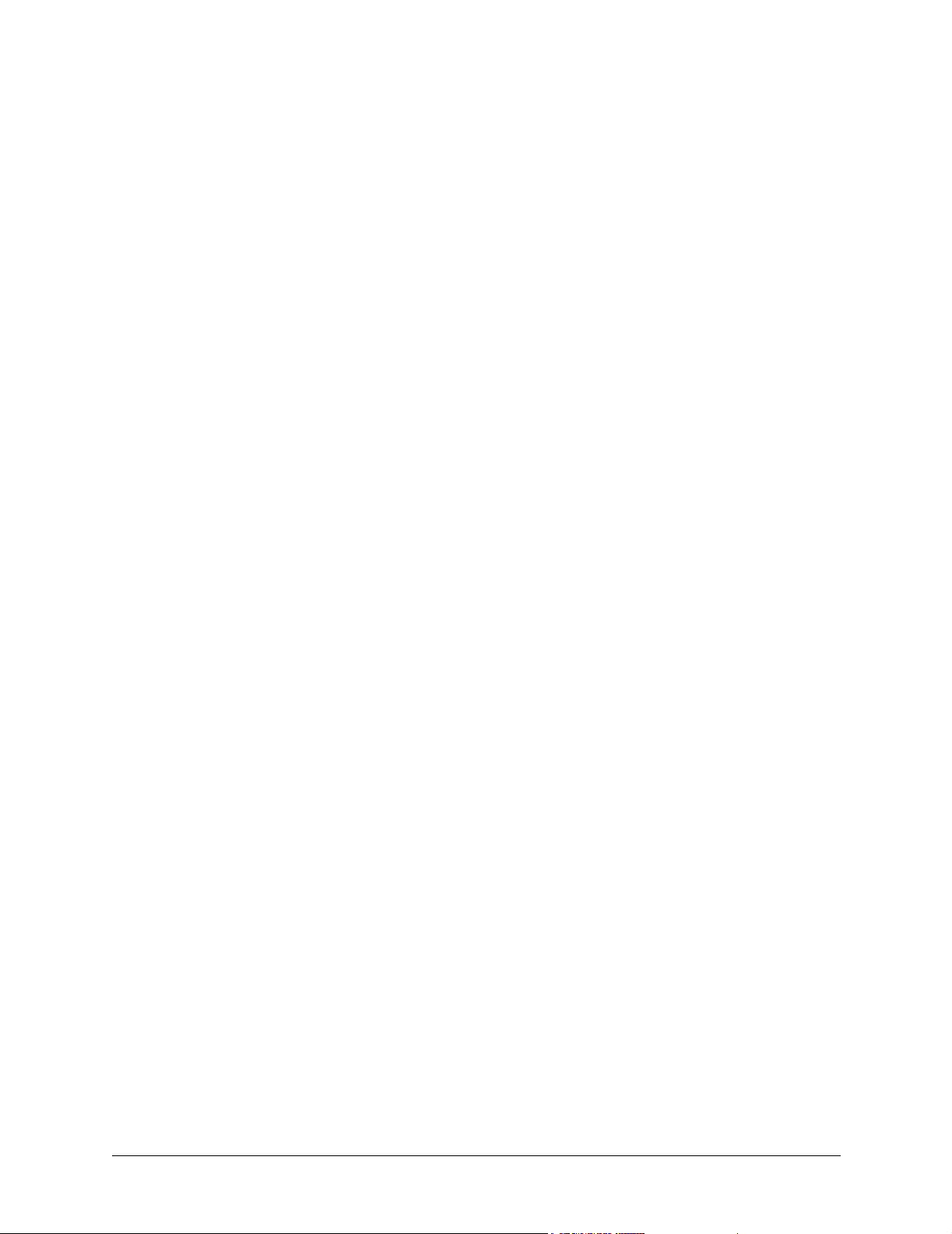
Industry Canada Compliance Information
Notice: The Industry Canada label applied to the product (identified by the Industry Canada logo or the
“IC:” in front of the certification/registration number) signifies that the Industry Canada technical
specifications were met.
Notice: The Ringer Equivalence Number (REN) for this terminal equipment is supplied in the
documentation or on the product labeling/markings. The REN assigned to each terminal device indicates
the maximum number of terminals that can be connected to a telephone interface. The termination on an
interface may consist of any combination of devices subject only to the requirement that the sum of the
RENs of all the devices should not exceed five (5).
Canadian Emissions Requirements
This digital apparatus does not exceed the Class A limits for radio noise emissions from digital apparatus
as set out in the interference-causing equipment standard entitled “Digital Apparatus,” ICES-003 of the
Department of Communications.
Cet appareil numérique respecte les limites de bruits radioelectriques applicables aux appareils numériques
de Class A prescrites dans la norme sur le materiel brouilleur: “Appareils Numériques,” NMB-003 edictee
par le ministre des Communications.
© 2002 ADTRAN, Inc. Running H/F 1 (doc title)
Page 12
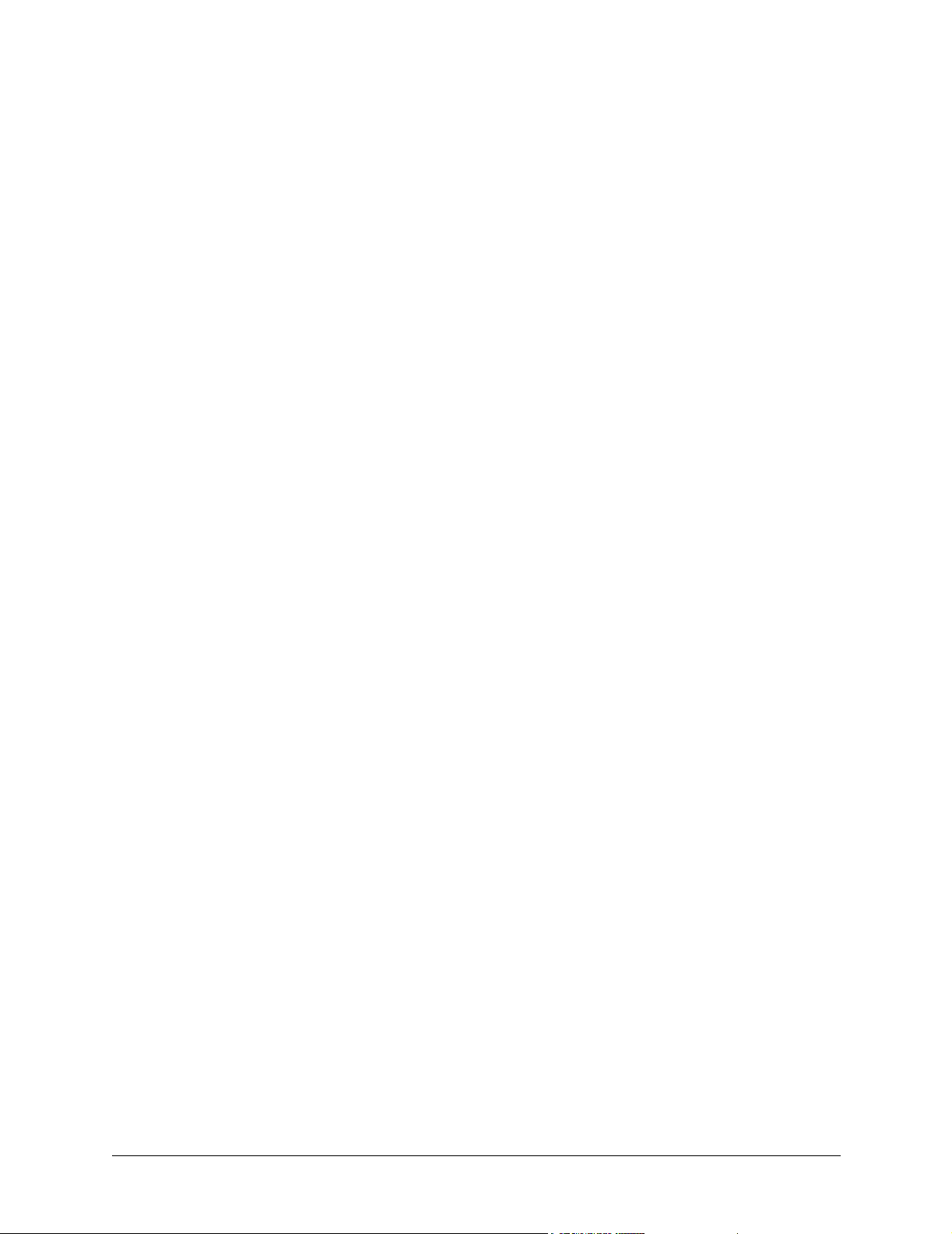
Warranty and Customer Service
ADTRAN will repair and return this product within 5 years from the date of shipment if it does not meet its
published specifications or fails while in service. For detailed warranty, repair, and return information refer
to the ADTRAN Equipment Warranty and Repair and Return Policy Procedure.
Return Material Authorization (RMA) is required prior to returning equipment to ADTRAN.
For service, RMA requests, or further information, contact one of the numbers listed at the end of this
section.
LIMITED PRODUCT WARRANTY
ADTRAN warrants that for 5 years from the date of shipment to Customer, all products manufactured by
ADTRAN will be free from defects in materials and workmanship. ADTRAN also warrants that products
will conform to the applicable specifications and drawings for such products, as contained in the Product
Manual or in ADTRAN's internal specifications and drawings for such products (which may or may not be
reflected in the Product Manual). This warranty only applies if Customer gives ADTRAN written notice of
defects during the warranty period. Upon such notice, ADTRAN will, at its option, either repair or replace
the defective item. If ADTRAN is unable, in a reasonable time, to repair or replace any equipment to a
condition as warranted, Customer is entitled to a full refund of the purchase price upon return of the
equipment to ADTRAN. This warranty applies only to the original purchaser and is not transferable
without ADTRAN's express written permission. This warranty becomes null and void if Customer
modifies or alters the equipment in any way, other than as specifically authorized by ADTRAN.
EXCEPT FOR THE LIMITED WARRANTY DESCRIBED ABOVE, THE FOREGOING
CONSTITUTES THE SOLE AND EXCLUSIVE REMEDY OF THE CUSTOMER AND THE
EXCLUSIVE LIABILITY OF ADTRAN AND IS IN LIEU OF ANY AND ALL OTHER
WARRANTIES (EXPRESSED OR IMPLIED). ADTRAN SPECIFICALLY DISCLAIMS ALL OTHER
WARRANTIES, INCLUDING (WITHOUT LIMITATION), ALL WARRANTIES OF
MERCHANTABILITY AND FITNESS FOR A PARTICULAR PURPOSE. SOME STATES DO NOT
ALLOW THE EXCLUSION OF IMPLIED WARRANTIES, SO THIS EXCLUSION MAY NOT APPLY
TO CUSTOMER.
In no event will ADTRAN or its suppliers be liable to the Customer for any incidental, special, punitive,
exemplary or consequential damages experienced by either the Customer or a third party (including, but
not limited to, loss of data or information, loss of profits, or loss of use). ADTRAN is not liable for
damages for any cause whatsoever (whether based in contract, tort, or otherwise) in excess of the amount
paid for the item. Some states do not allow the limitation or exclusion of liability for incidental or
consequential damages, so the above limitation or exclusion may not apply to the Customer.
Running H/F 1 (doc title) © 2002 ADTRAN, Inc.
Page 13
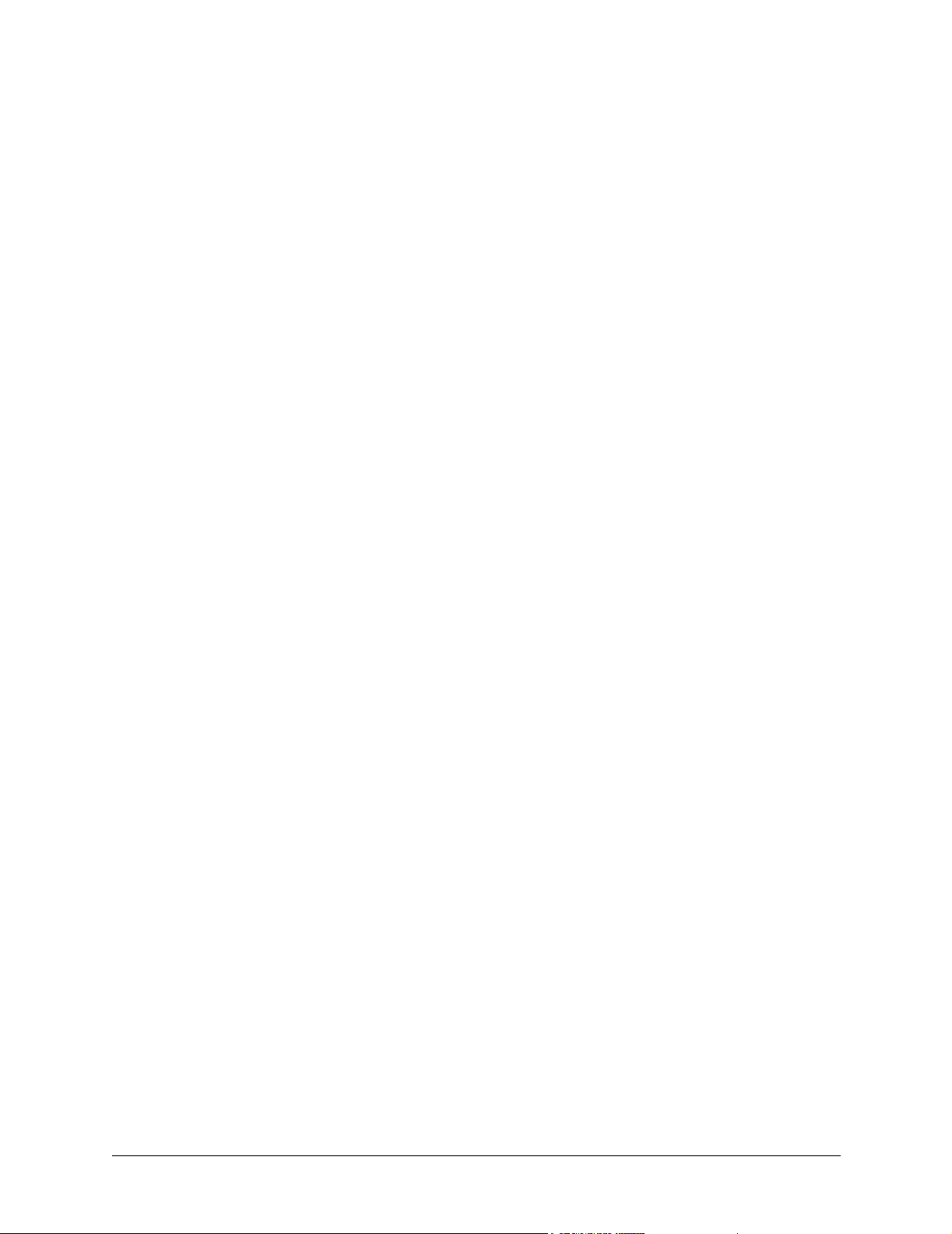
Customer Service, Product Support Information, and Training
ADTRAN will repair and return this product if within 5 years from the date of shipment the product does
not meet its published specification or the product fails while in service.
A return material authorization (RMA) is required prior to returning equipment to ADTRAN. For service,
RMA requests, training, or more information, use the contact information given below.
Repair and Return
If you determine that a repair is needed, please contact our Customer and Product Service (CAPS)
department to have an RMA number issued. CAPS should also be contacted to obtain information
regarding equipment currently in house or possible fees associated with repair.
CAPS Department (256) 963-8722
Identify the RMA number clearly on the package (below address), and return to the following address:
ADTRAN Customer and Product Service
901 Explorer Blvd. (East Tower)
Huntsville, Alabama 35806
RMA # _____________
Pre-Sales Inquiries and Applications Support
Your reseller should serve as the first point of contact for support. If additional pre-sales support is needed,
the ADTRAN Support web site provides a variety of support services such as a searchable knowledge
base, latest product documentation, application briefs, case studies, and a link to submit a question to an
Applications Engineer. All of this, and more, is available at:
http://support.adtran.com
When needed, further pre-sales assistance is available by calling our Applications Engineering
Department.
Applications Engineering (800) 615-1176
© 2002 ADTRAN, Inc. Running H/F 1 (doc title)
Page 14
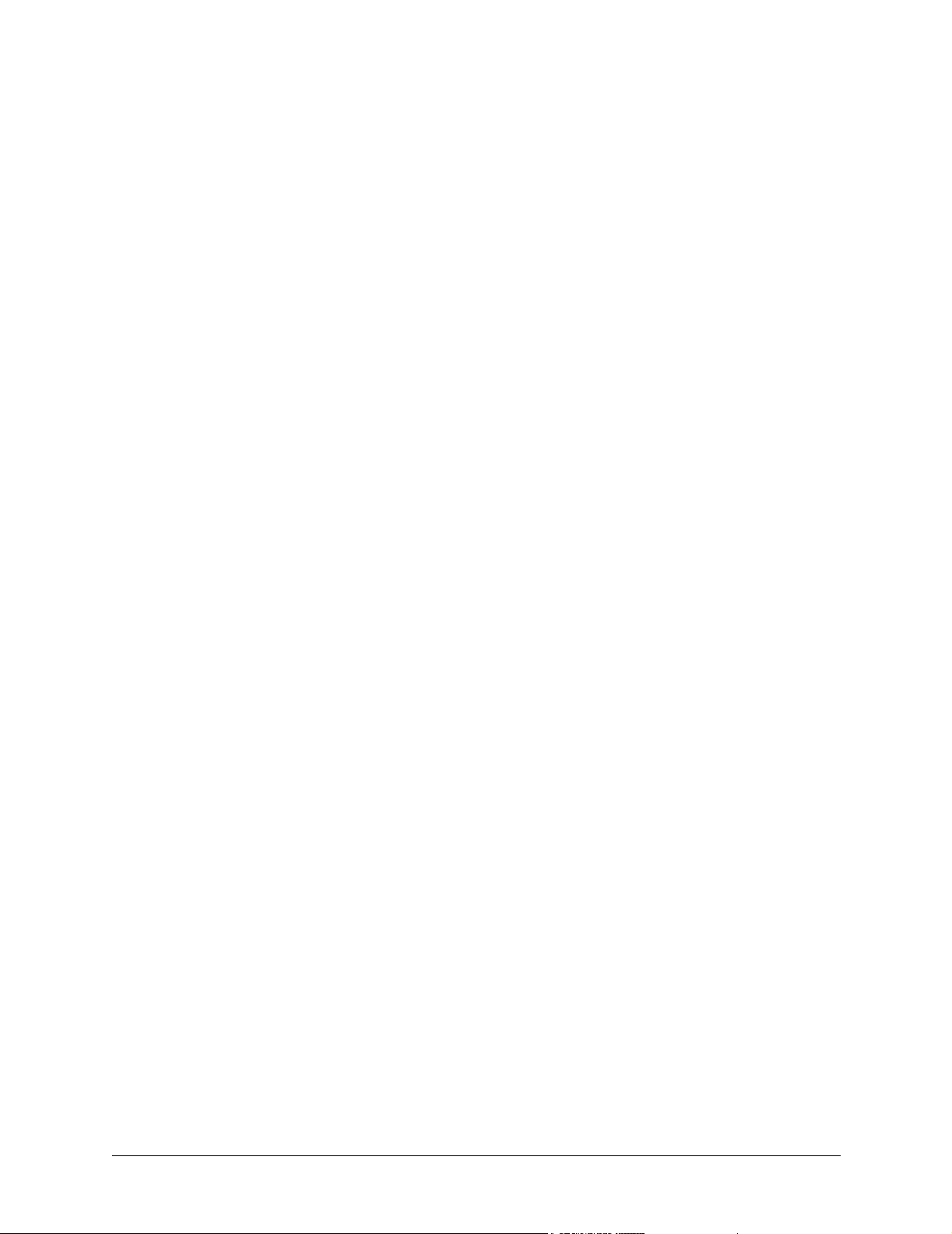
Post-Sale Support
Your reseller should serve as the first point of contact for support. If additional support is needed, the
ADTRAN Support web site provides a variety of support services such as a searchable knowledge base,
updated firmware releases, latest product documentation, service request ticket generation and
trouble-shooting tools. All of this, and more, is available at:
http://support.adtran.com
When needed, further post-sales assistance is available by calling our Technical Support Center. Please
have your unit serial number available when you call.
Technical Support (888) 4ADTRAN
Installation and Maintenance Support
The ADTRAN Custom Extended Services (ACES) program offers multiple types and levels of installation
and maintenance services which allow you to choose the kind of assistance you need. This support is
available at:
http://www.adtran.com/aces
For questions, call the ACES Help Desk.
ACES Help Desk (888) 874-ACES (2237)
Training
The Enterprise Network (EN) Technical Training Department offers training on our most popular
products. These courses include overviews on product features and functions while covering applications
of ADTRAN's product lines. ADTRAN provides a variety of training options, including customized
training and courses taught at our facilities or at your site. For more information about training, please
contact your Territory Manager or the Enterprise Training Coordinator.
Training Phone (800) 615-1176, ext. 7500
Training Fax (256) 963-6700
Training Email training@adtran.com
Running H/F 1 (doc title) © 2002 ADTRAN, Inc.
Page 15
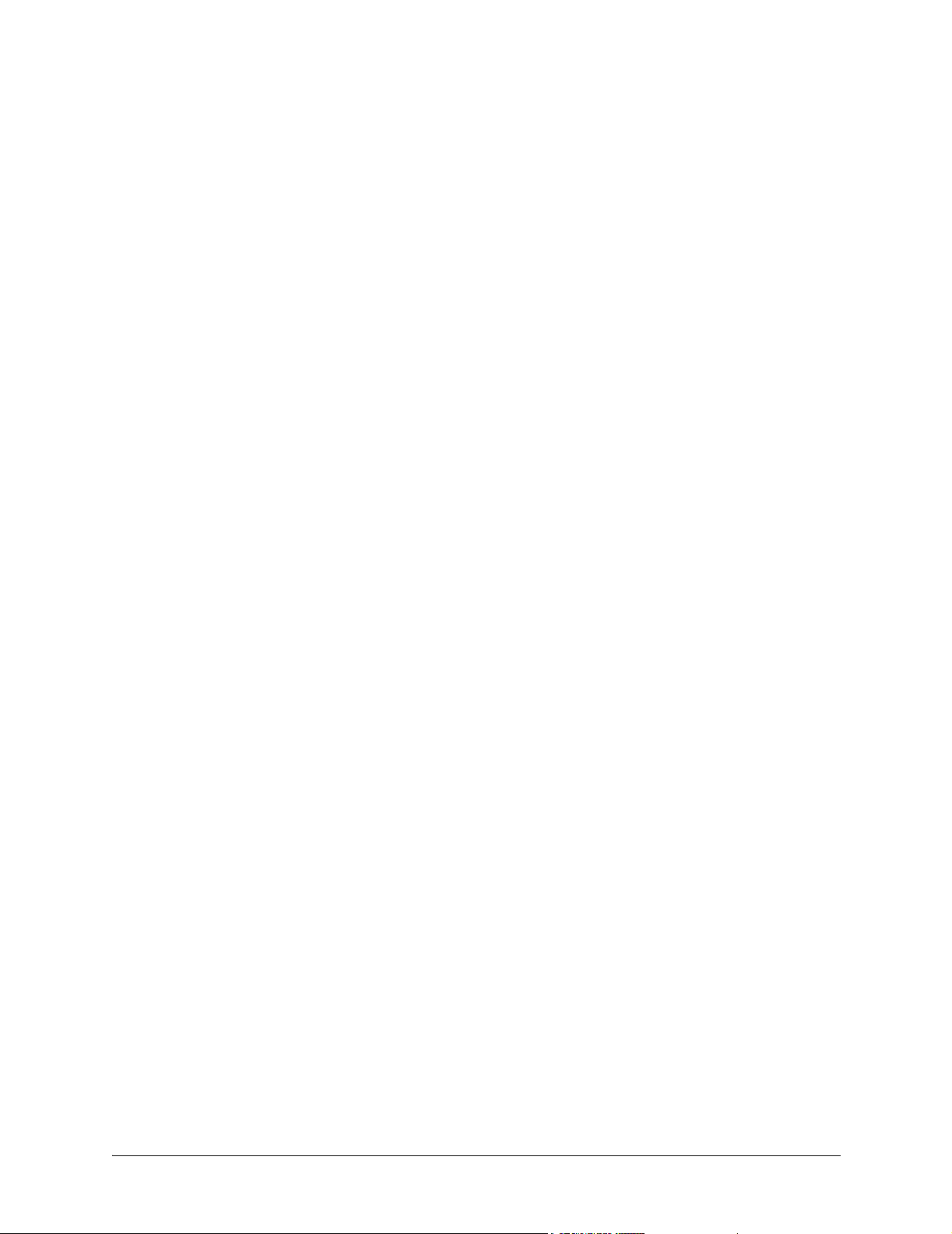
SYSTEM DESCRIPTION
This section of ADTRAN’s ATLAS 550 System Manual is designed for use by network engineers,
planners, and designers for overview information about the ATLAS 550.
It contains general information and describes physical and operational concepts, card functions, network
relationships, provisioning, testing, alarm status, and system monitoring. This section should be used in
conjunction with Section 2, Engineering Guidelines, of the system manual.
CONTENTS
System Overview . . . . . . . . . . . . . . . . . . . . . . . . . . . . . . . . . . . . . . . . . . . . . . . . . . . . . . . . . . . . . . . 16
Features and Benefits . . . . . . . . . . . . . . . . . . . . . . . . . . . . . . . . . . . . . . . . . . . . . . . . . . . . . . . . . . . 16
Configuration and Management . . . . . . . . . . . . . . . . . . . . . . . . . . . . . . . . . . . . . . . . . . . . . . . . . 16
Software Upgradeable . . . . . . . . . . . . . . . . . . . . . . . . . . . . . . . . . . . . . . . . . . . . . . . . . . . . . . . . 16
Signaling Support . . . . . . . . . . . . . . . . . . . . . . . . . . . . . . . . . . . . . . . . . . . . . . . . . . . . . . . . . . . . 16
ISDN Switch Types . . . . . . . . . . . . . . . . . . . . . . . . . . . . . . . . . . . . . . . . . . . . . . . . . . . . . . . . . . . 17
Dedicated Connection Maps . . . . . . . . . . . . . . . . . . . . . . . . . . . . . . . . . . . . . . . . . . . . . . . . . . . . 17
Switched Connection Maps. . . . . . . . . . . . . . . . . . . . . . . . . . . . . . . . . . . . . . . . . . . . . . . . . . . . . 17
Testing . . . . . . . . . . . . . . . . . . . . . . . . . . . . . . . . . . . . . . . . . . . . . . . . . . . . . . . . . . . . . . . . . . . . 17
Performance Monitoring . . . . . . . . . . . . . . . . . . . . . . . . . . . . . . . . . . . . . . . . . . . . . . . . . . . . . . . 17
Frame Relay . . . . . . . . . . . . . . . . . . . . . . . . . . . . . . . . . . . . . . . . . . . . . . . . . . . . . . . . . . . . . . . . 17
PPP Switching. . . . . . . . . . . . . . . . . . . . . . . . . . . . . . . . . . . . . . . . . . . . . . . . . . . . . . . . . . . . . . . 17
Option Modules . . . . . . . . . . . . . . . . . . . . . . . . . . . . . . . . . . . . . . . . . . . . . . . . . . . . . . . . . . . . . . . . 18
T1/PRI Network Interface Module (P/N 1200307L1). . . . . . . . . . . . . . . . . . . . . . . . . . . . . . . . . . 18
E1/PRA Network Interface Module (P/N 1200308L1) . . . . . . . . . . . . . . . . . . . . . . . . . . . . . . . . . 19
Modem Management Network Module (P/N 1200341L1). . . . . . . . . . . . . . . . . . . . . . . . . . . . . . 19
BRI DBU Network Interface Module (P/N 1200327L1) . . . . . . . . . . . . . . . . . . . . . . . . . . . . . . . . 19
Dual Nx 56/64 Option Module (P/N 1200311L1). . . . . . . . . . . . . . . . . . . . . . . . . . . . . . . . . . . . . 19
Dual USSI Option Module (P/N 1200754L1). . . . . . . . . . . . . . . . . . . . . . . . . . . . . . . . . . . . . . . . 19
Dual/Quad T1/PRI Option Module (P/N 1200314L1/1200755L1). . . . . . . . . . . . . . . . . . . . . . . . 19
Quad Basic Rate ISDN (U-Interface) Option Module (P/N1200315L1) . . . . . . . . . . . . . . . . . . . 19
Quad Basic Rate ISDN (S/T-Interface) Option Module (P/N 1200764L1) . . . . . . . . . . . . . . . . . 19
Octal/Quad FXS Option Module (P/N 1200309L1/1200328L1) . . . . . . . . . . . . . . . . . . . . . . . . . 20
Octal/Quad FXO Option Module (P/N 1200310L1/1200329L1) . . . . . . . . . . . . . . . . . . . . . . . . . 20
Octal E&M Option Module (P/N 1200313L1) . . . . . . . . . . . . . . . . . . . . . . . . . . . . . . . . . . . . . . . 20
Legacy Data Option Module (P/N 1200342L1) . . . . . . . . . . . . . . . . . . . . . . . . . . . . . . . . . . . . . . 20
NxT1 HSSI/V.35 Option Module (P/N 1200346L2) . . . . . . . . . . . . . . . . . . . . . . . . . . . . . . . . . . . 20
Octal Ethernet Switch Option Module (P/N 1200766L1). . . . . . . . . . . . . . . . . . . . . . . . . . . . . . . 20
Resource Host Module (P/N 1200324L1) . . . . . . . . . . . . . . . . . . . . . . . . . . . . . . . . . . . . . . . . . . 20
4,8,16,24 Channel Voice Compression Resource Modules (P/N 1200312Lx) . . . . . . . . . . . . . . 21
32 Channel ADPCM Resource Module (P/N 1200752L1) . . . . . . . . . . . . . . . . . . . . . . . . . . . . . 21
Nx 56/64 BONDing Resource Module (P/N 1200326L1) . . . . . . . . . . . . . . . . . . . . . . . . . . . . . . 21
61200305L1-1F © 2002 ADTRAN, Inc. 15
Page 16
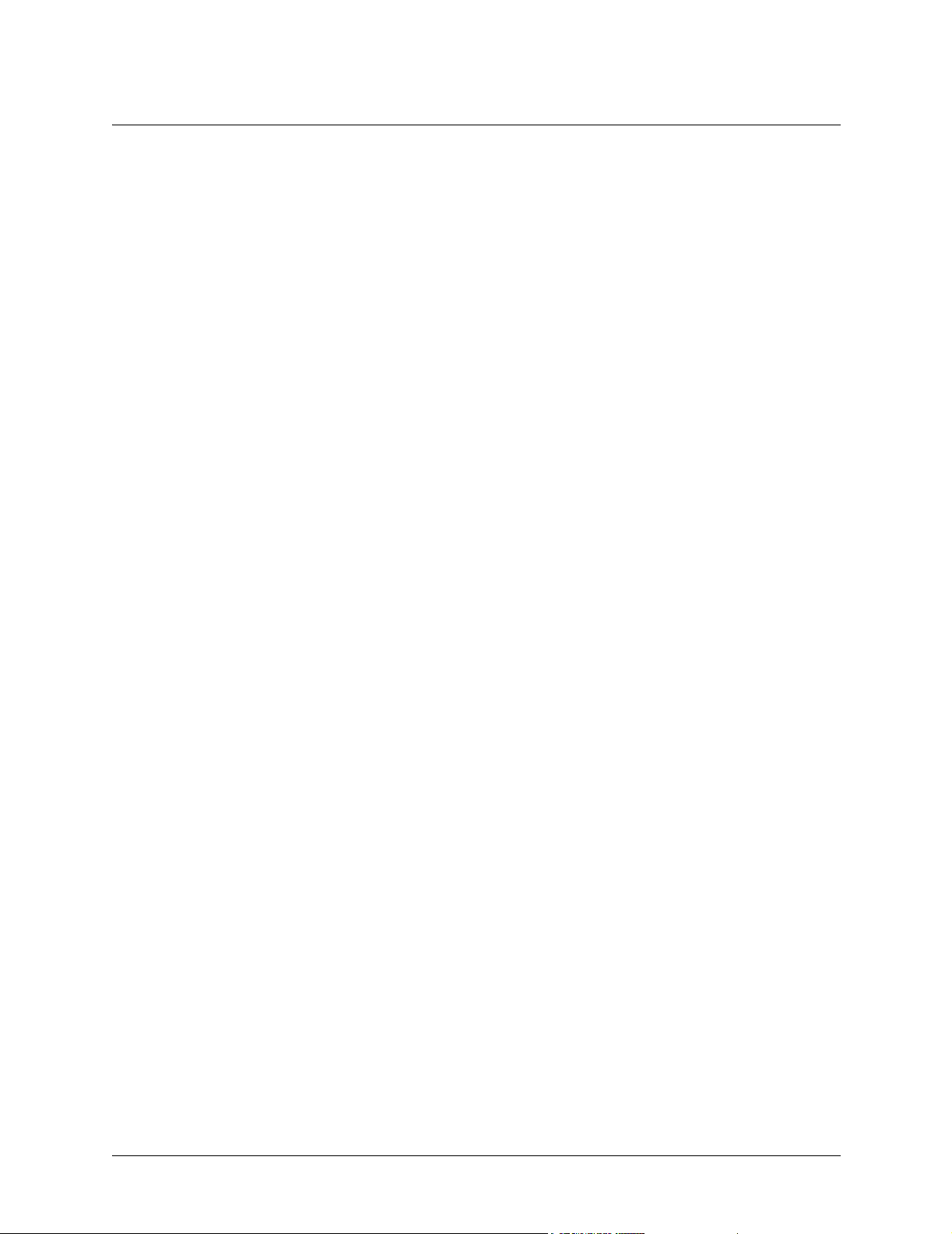
Section 1, System Description ATLAS 550 System Manual
1. SYSTEM OVERVIEW
The ATLAS 550 is a modular, highly scalable platform that provides robust solutions for the wide-area
communication needs of small-to-medium corporations and network access providers. The ATLAS 550 is
an Integrated Access System with extensive support of dedicated bandwidth management and access
switching. It contains a high-performance CPU and powerful communications drivers which support
applications such as frame relay, dial-backup, and PPP (point-to-point protocol).
The ATLAS 550 architecture also includes a packet and circuit switching bussing scheme. The result is a
system capable of supporting bandwidth requirements of up to 9 T1 circuits or 5 Primary Rate ISDN (PRI)
circuits. Designed for standalone, rackmount, or wallmount installations, the ATLAS 550 base unit
provides two hot-swappable network interfaces and four expansion slots that accommodate hot-swappable
option modules for a variety of applications. A 10/100BaseT Ethernet connection for IP routing and
network management is standard with the ATLAS 550 base unit.
With the ATLAS 550, you can consolidate your voice, data, and video applications into a single platform
while optimizing wide area bandwidth and reducing equipment costs. The ATLAS 550 architecture and the
four expansion slots allow for a variety of modules, making it one of the most versatile access systems on
the market.
2. FEATURES AND BENEFITS
The following is a brief list of ATLAS 550 features and benefits:
Configuration and Management
• VT100 Emulation
• SNMP, per MIB II (RFC1213), DS1/E1 MIB (RFC1406), Frame Relay MIB (RFC1315), and
ADTRAN private MIBs
•Telnet
• Dial up remote management via optional Modem Management Network Module (P/N 1200341L1)
• Six levels of password protection and privileges
Software Upgradeable
• Flash memory
• TFTP download
• XMODEM via control port
Signaling Support
• ISDN D Channel
• Robbed bit, E&M, Ground Start, Loop Start
• Convert between Robbed Bit Signaling and ISDN D Channel
• Direct Inward Dialing
16 © 2002 ADTRAN, Inc. 61200305L1-1F
Page 17
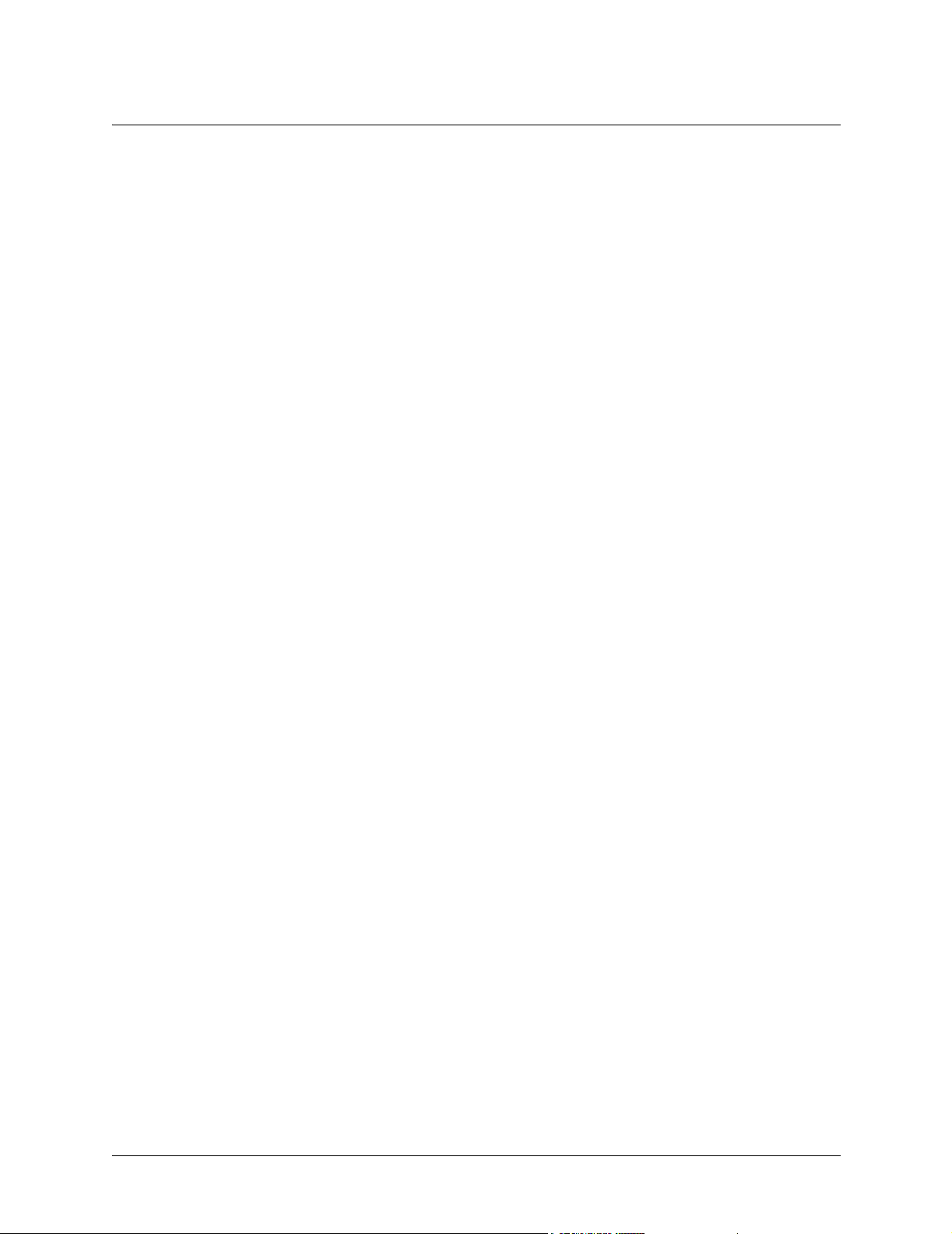
ATLAS 550 System Manual Section 1, System Description
ISDN Switch Types
• 5ESS™, DMS-100™, National ISDN, 4ESS™, EuroISDN
Dedicated Connection Maps
• Up to five connection maps
• Time of day/day of week configurable
• Preserves signaling through cross-connect
• No effect on non-configured channels
Switched Connection Maps
• Inbound and outbound call filtering and blocking
Testing
• Local and remote: payload/line, V.54 (depending on installed modules)
• Patterns: 511, QRSS, all ones, all zeros (depending on installed modules)
Performance Monitoring
• Reports: Information stored for last 24 hours in 15 minute increments
• Performance statistics per TR54016, T1.403, RFC1406
• Alarm reporting per TR54016, T1.403
Frame Relay
• Routes Internet Protocol (IP) traffic between a public frame relay network, a private frame relay network, or a point-to-point (PPP) network and the Ethernet port.
• Concentrates IP traffic from a public or private frame relay network to one or more serial ports (V.35).
The protocol passed over the serial port is frame relay (RFC 1490 encapsulation).
• Passes Systems Network Architecture (SNA), Bisync, and other legacy protocols between a public or
private frame relay network and an external DTE running frame relay to ATLAS.
• Performs voice compression/decompression (G.723.1) and interfaces to either a Private Branch Exchange (PBX) or the Public Switched Telephone Network (PSTN). (This feature requires an additional
option module, the VCOM Module—P/N 1200312Lx.)
• Performs voice packetization (G.711 or Transparent) or voice compression/decompression (G.726) and
interfaces to either a Private Branch Exchange (PBX) or the PSTN. (This feature requires an additional
option module, the 32 Channel ADPCM Resource Module - P/N 1200752L1.)
• Supports LMI, Annex D, or Annex A signaling on frame relay connections.
PPP Switching
• Supports up to 100 simultaneous PPP connections.
• Performs PAP, CHAP, or EAP authentication methods on a per connection basis.
• Includes keepalive functionality for PPP connections.
• Provides capability for numbered or unnumbered PPP interfaces.
61200305L1-1F © 2002 ADTRAN, Inc. 17
Page 18
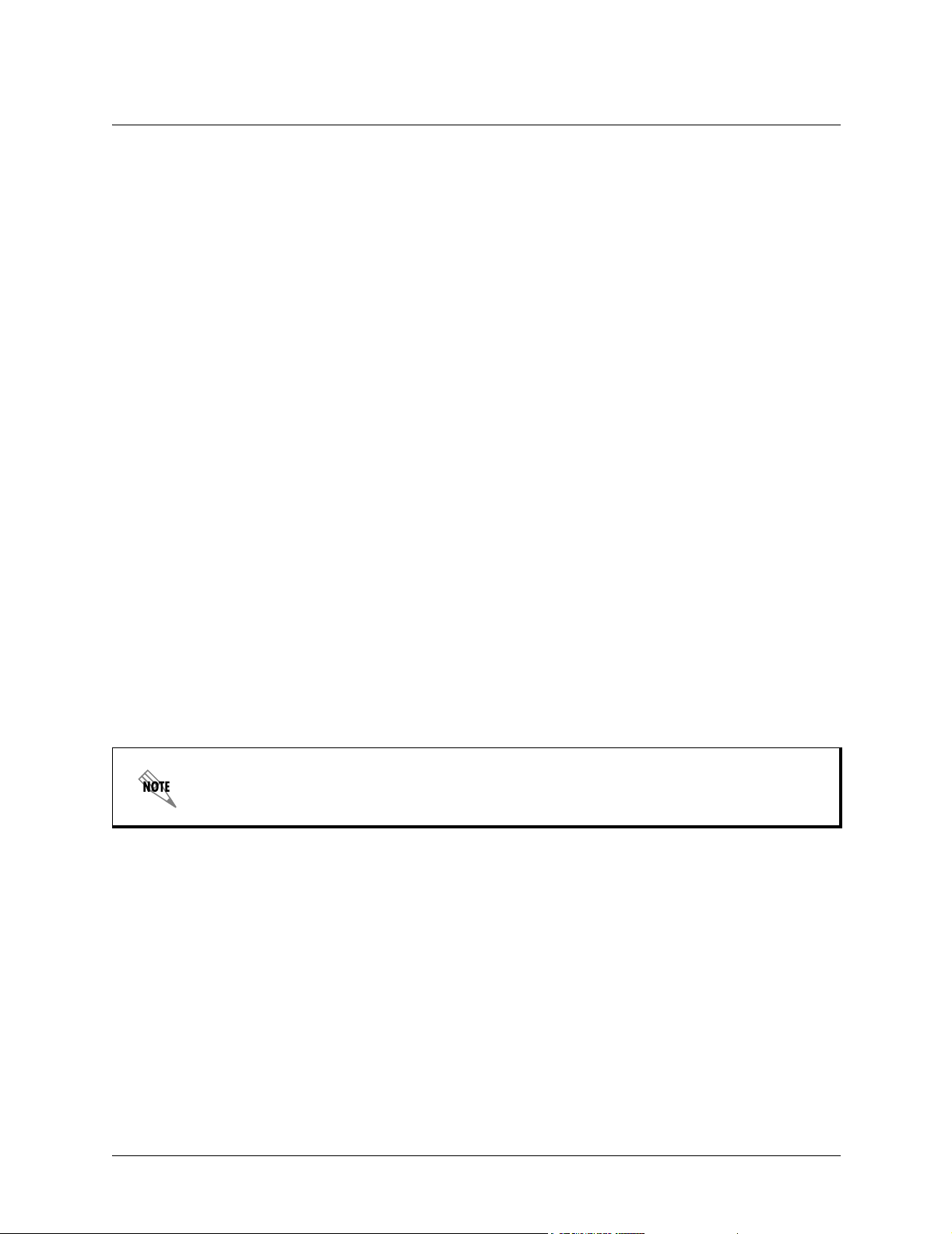
Section 1, System Description ATLAS 550 System Manual
3. OPTION MODULES
The ATLAS 550 has 25 option modules:
• T1/PRI Network Interface Module (P/N 1200307L1)
• E1/PRA Network Interface Module (P/N 1200308L1)
• Modem Management Network Module (P/N 1200341L1)
• BRI DBU Network Interface Module (P/N 1200327L1)
• Dual Nx 56/64 Option Module (P/N 1200311L1)
• Dual USSI Option Module (P/N 1200754L1)
• Dual/Quad T1/PRI Option Module (P/N 1200314L1/1200755L1))
• Quad Basic Rate ISDN (U-Interface) Option Module (P/N1200315L1)
• Quad Basic Rate ISDN (S/T-Interface) Option Module (P/N1200764L1)
• Octal/Quad FXS Option Module (P/N 1200309L1/1200328L1)
• Octal/Quad FXO Option Module (P/N 1200310L1/1200329L1)
• Octal E&M Option Module (P/N 1200313L1)
• Octal Ethernet Switch Option Module (P/N 1200766L1)
• Resource Host Module (P/N 1200324L1)
• 4,8,16,24 Channel Voice Compression Resource Modules (P/N 1200312Lx)
• 32 Channel ADPCM Resource Module (P/N 1200752L1)
• Nx 56/64 BONDing Resource Module (P/N 1200326L1)
• Legacy Data Option Module (P/N 1200342L1)
• NxT1 HSSI/V.35 Option Module (P/N 1200346L2)
Each option module is hot-swappable with configuration restored upon replacement.
Replacing an option module with a different module type will result in configuration loss.
Each option module has a variety of performance and alarm status information. Several features of each
module are user-configurable, although default values reflect the most common configurations. All option
modules contain an extensive self-test as well as tests designed for the technology they incorporate.
T1/PRI Network Interface Module (P/N 1200307L1)
The T1/PRI Network Interface Module provides one channelized T1 or PRI interface. This interface
operates in DS-1 or DSX-1 mode and can deliver timing for the system. The ATLAS 550 domestic system
(P/N 1200305L1) ships with one installed T1/PRI Network Interface Module.
18 © 2002 ADTRAN, Inc. 61200305L1-1F
Page 19
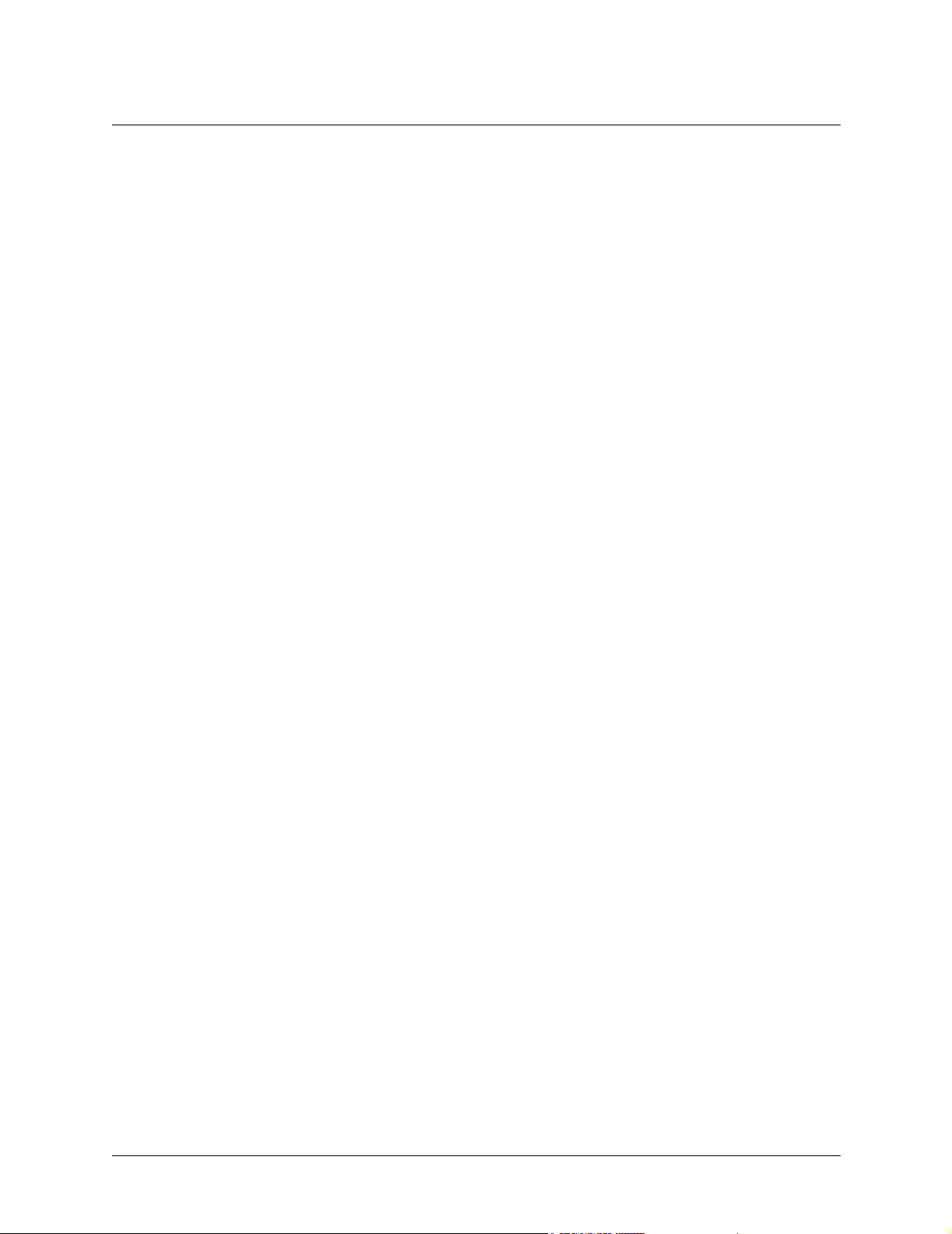
ATLAS 550 System Manual Section 1, System Description
E1/PRA Network Interface Module (P/N 1200308L1)
The E1/PRA Network Interface Module provides one channelized E1 or PRA interface using either a
standard DB-15 or BNC connector. This interface operates in CCS or CAS signaling mode and can deliver
timing for the system. The ATLAS 550 international system (P/N 1200306L1) ships with one installed
E1/PRA Network Interface Module.
Modem Management Network Module (P/N 1200341L1)
The Modem Management Network Module provides a single analog interface (RJ-11) for dial-up remote
management of the ATLAS 550 System. The internal modem supports connection rates from 2400 to
33.6 K and performs standard data modulation, error correction, and data compression.
BRI DBU Network Interface Module (P/N 1200327L1)
The BRI DBU Network Interface Module provides a single Basic Rate ISDN (BRI) U interface, capable of
operating in either NT or LT mode and can deliver timing for the system. The BRI DBU Network Interface
Module supports two independent calls or one BONDed call. All BONDing functionality is provided on
the module so a BONDing resource module (1200326L1) is not required.
Dual Nx 56/64 Option Module (P/N 1200311L1)
The Dual Nx 56/64 Module provides two synchronous V.35 DTE ports that can operate from 56 K to
2.048 Mbps in steps of 56 or 64 kbps. Either port can deliver timing for the system.
Dual USSI Option Module (P/N 1200754L1)
The Dual USSI Option Module provides two synchronous DTE ports that can operate from 56 K to
2.048 Mbps in steps of 56 or 64 kbps. Either port can deliver timing for the system. The Dual USSI Option
Module can provide the following interfaces using the appropriate adapter cables: EIA-530, EIA-530A,
RS-449, RS-232, and CCITT X.21.
Dual/Quad T1/PRI Option Module (P/N 1200314L1/1200755L1)
The Dual/Quad T1/PRI Module provides two or four channelized T1 or PRI interfaces. Each interface can
operate independently in DS-1 or DSX-1 mode, and any port can deliver timing for the system.
Quad Basic Rate ISDN (U-Interface) Option Module (P/N1200315L1)
The Quad Basic Rate ISDN (U) Module provides four Basic Rate ISDN (BRI) U interfaces, each capable
of operating in either NT or LT mode. Any port (operating in NT mode) can deliver timing for the system.
Quad Basic Rate ISDN (S/T-Interface) Option Module (P/N 1200764L1)
The Quad Basic Rate ISDN (S/T) Module provides four Basic Rate ISDN (BRI) S/T interfaces, each
capable of operating in either NT (future) or LT mode. Any port (operating in NT (future) mode) can
deliver timing for the system.
61200305L1-1F © 2002 ADTRAN, Inc. 19
Page 20
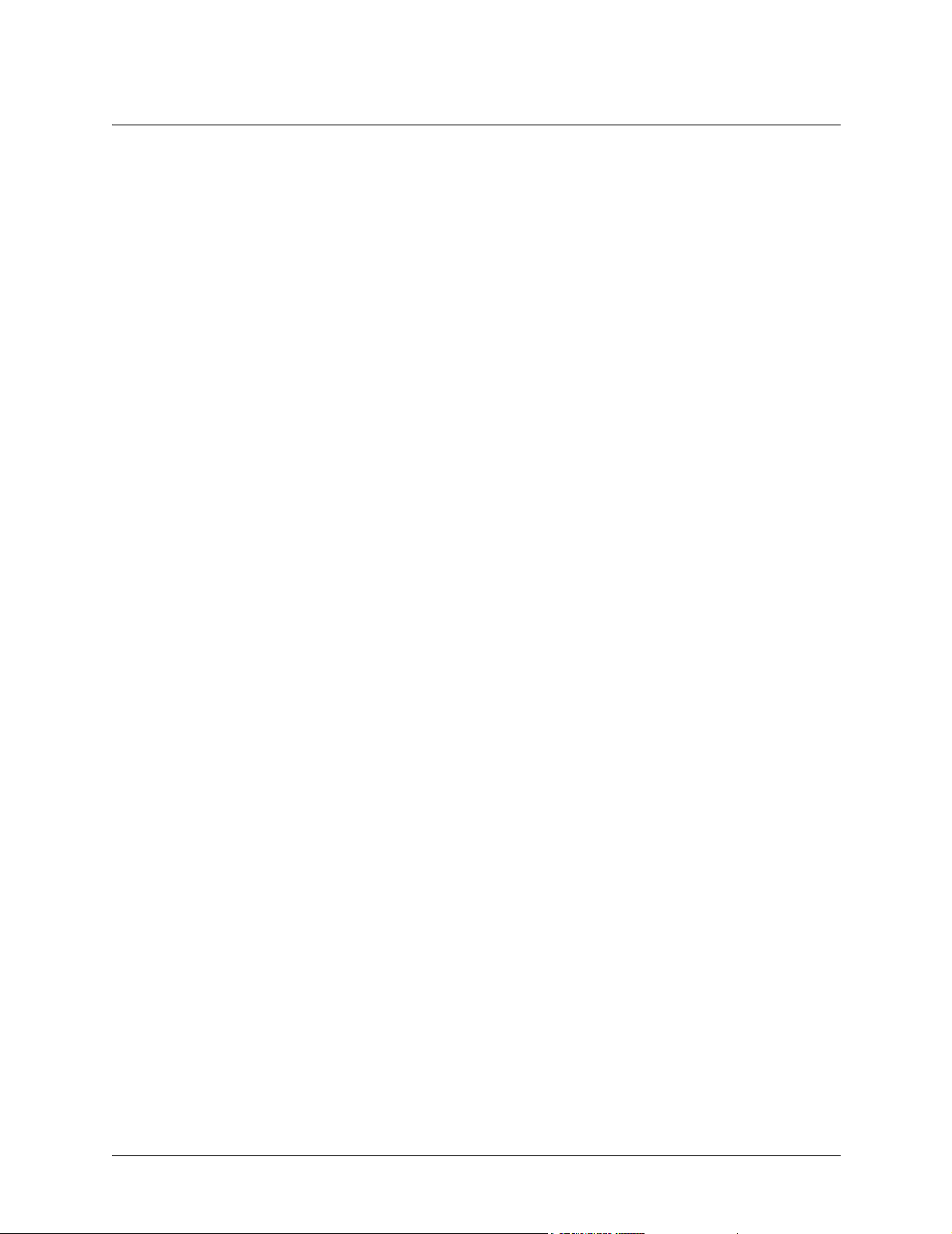
Section 1, System Description ATLAS 550 System Manual
Octal/Quad FXS Option Module (P/N 1200309L1/1200328L1)
The Octal/Quad FXS Option Modules provide eight or four analog voice-grade interfaces. Each interface
provides talk battery, off-hook supervision, E&M signaling conversion, and ringing in loop-start or
ground-start operation. Call progress tones, where necessary, are provided to the modules by the
ATLAS 550 base unit.
Octal/Quad FXO Option Module (P/N 1200310L1/1200329L1)
The Octal/Quad FXO Option Modules provide eight or four analog voice-grade interfaces. Each interface
supports loop-start and ground-start operation. Applications include termination of analog PSTN trunks
and connections to PBX station-side interfaces (OPX).
Octal E&M Option Module (P/N 1200313L1)
The Octal E&M Option Module provides eight analog voice-grade interfaces, either 2-wire or 4-wire, for
use as tie-trunks, using E&M signaling or as dedicated transmission only (TO) interfaces for additional
data services. E&M signaling types 1-5 are supported.
Legacy Data Option Module (P/N 1200342L1)
The Legacy Data Option Module provides four EIA-232 or V.35 interfaces (or any combination up to four)
for sync or async packet data applications. Protocols supported include SNA/SDLC, frame relay, PPP,
transparent bit-oriented (TBOP), and transparent async. The Legacy Data Option Module includes an
adapter cable to provide four EIA-232 (DB-25) interfaces. An optional V.35 adapter cable
(P/N 1200348L1) is also available.
NxT1 HSSI/V.35 Option Module (P/N 1200346L2)
The NxT1 HSSI/V.35 Option Module aggregates bandwidth of up to eight T1s into a single logical channel
on the HSSI or V.35 (using an optional adapter cable) interface. The NxT1 HSSI/V.35 Option Module
supports point-to-point T1 applications only. Any of the four built-in T1 ports of the NxT1 HSSI/V.35
Option Module can provide timing for the ATLAS 550 system.
Octal Ethernet Switch Option Module (P/N 1200766L1)
The Octal Ethernet Switch Option Module provides eight interfaces that can operate as 10BaseT or
100BaseTX. Each interface uses auto-negotiation to support Ethernet traffic at 10 Mbps or 100 Mbps,
half-duplex or full-duplex. Automatic MDI/MDIX crossover is provided to simplify LAN connections.
Resource Host Module (P/N 1200324L1)
The Resource Host Module provides an inexpensive way to use a desired plug-on resource module, such as
the Voice Compression Module, when a plug-in module is not necessary. This module has no other
functionality except to act as the base for the plug-on resource modules.
20 © 2002 ADTRAN, Inc. 61200305L1-1F
Page 21
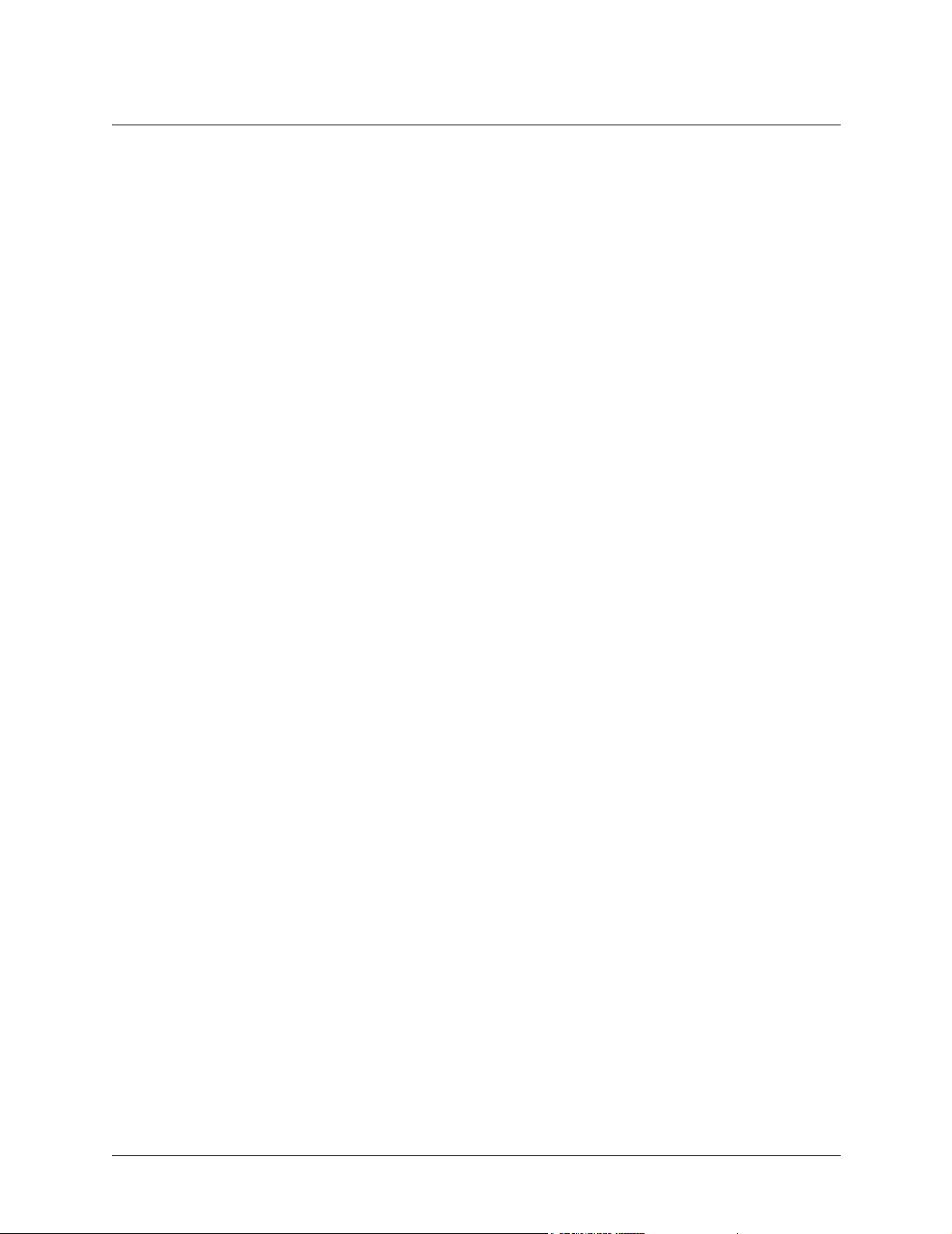
ATLAS 550 System Manual Section 1, System Description
4,8,16,24 Channel Voice Compression Resource Modules (P/N 1200312Lx)
The Voice Compression Module (VCOM Module) combines with other ATLAS 550 components to
implement voice over frame relay (VoFR) capability. The Voice Compression Resource Modules support
4, 8, 16, or 24 simultaneous compressed calls using G.723.1 or Netcoder compression algorithms.
32 Channel ADPCM Resource Module (P/N 1200752L1)
The 32 Channel ADPCM Resource Module (ADPCM-32) combines with other ATLAS 550 components
to implement packet voice capability over frame relay. The 32 Channel ADPCM Resource Module
supports up to 32 simultaneously compressed or packetized calls using G.726, G.711, or Transparent
algorithms.
Nx 56/64 BONDing Resource Module (P/N 1200326L1)
The Nx 56/64 BONDing Resource Option Module supports multiple, independent BONDing sessions with
each session capable of using from 2 to 32 channels of 56 K or 64 K data. The Nx 56/64 BONDing
Resource Module combines with other ATLAS 550 components to provide a flexible disaster recovery
system.
61200305L1-1F © 2002 ADTRAN, Inc. 21
Page 22
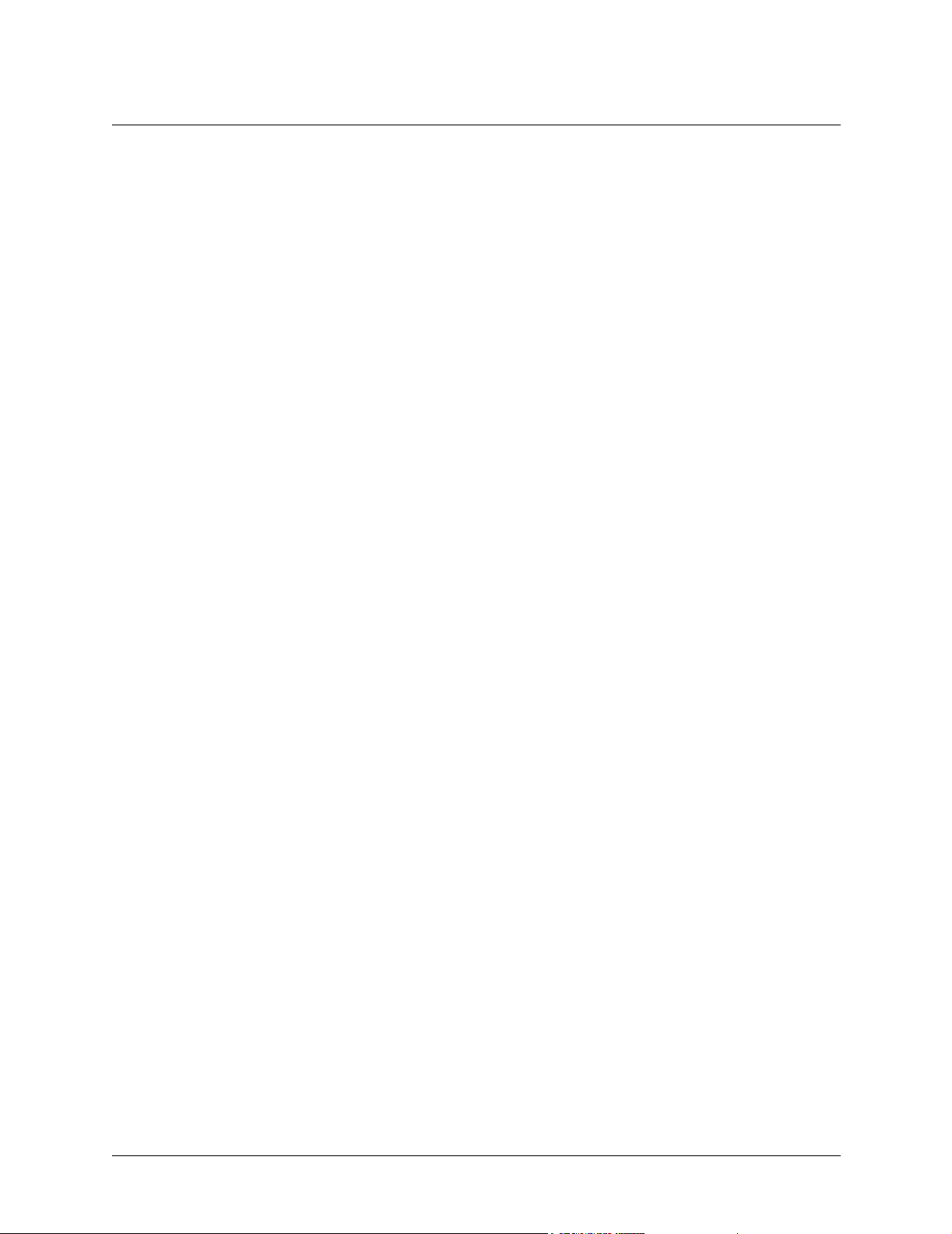
Section 1, System Description ATLAS 550 System Manual
22 © 2002 ADTRAN, Inc. 61200305L1-1F
Page 23
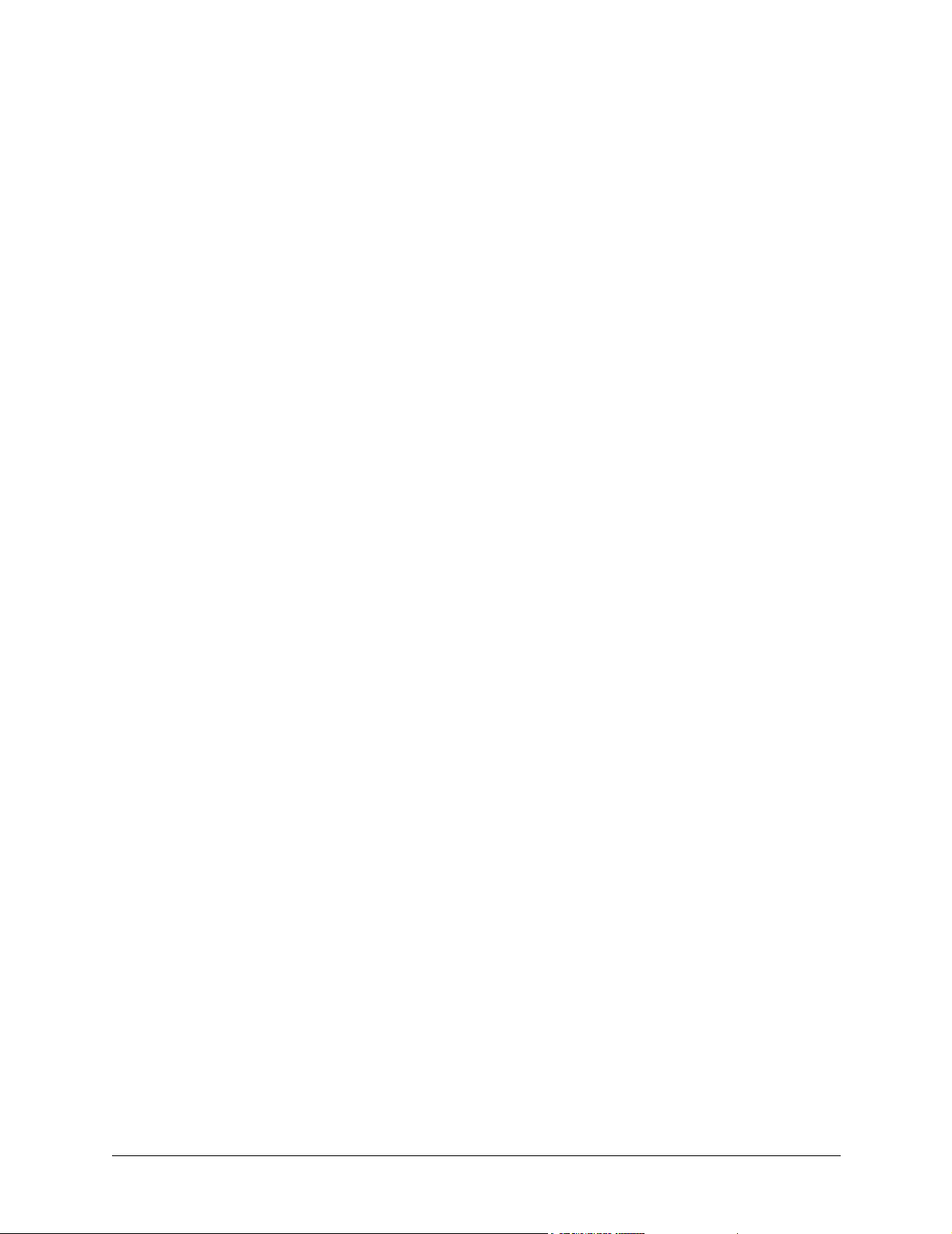
ENGINEERING GUIDELINES
CONTENTS
Equipment Dimensions . . . . . . . . . . . . . . . . . . . . . . . . . . . . . . . . . . . . . . . . . . . . . . . . . . . . . . . . . . 25
Power Requirements . . . . . . . . . . . . . . . . . . . . . . . . . . . . . . . . . . . . . . . . . . . . . . . . . . . . . . . . . . . . 25
Reviewing the Front Panel Design . . . . . . . . . . . . . . . . . . . . . . . . . . . . . . . . . . . . . . . . . . . . . . . . . 25
ACO Switch. . . . . . . . . . . . . . . . . . . . . . . . . . . . . . . . . . . . . . . . . . . . . . . . . . . . . . . . . . . . . . . . . 25
CRAFT Port. . . . . . . . . . . . . . . . . . . . . . . . . . . . . . . . . . . . . . . . . . . . . . . . . . . . . . . . . . . . . . . . . 26
Front Panel LEDs . . . . . . . . . . . . . . . . . . . . . . . . . . . . . . . . . . . . . . . . . . . . . . . . . . . . . . . . . . . . 26
Reviewing the Rear Panel Design . . . . . . . . . . . . . . . . . . . . . . . . . . . . . . . . . . . . . . . . . . . . . . . . . . 29
AC System . . . . . . . . . . . . . . . . . . . . . . . . . . . . . . . . . . . . . . . . . . . . . . . . . . . . . . . . . . . . . . . . . 29
DC System . . . . . . . . . . . . . . . . . . . . . . . . . . . . . . . . . . . . . . . . . . . . . . . . . . . . . . . . . . . . . . . . . 29
CONTROL IN Port . . . . . . . . . . . . . . . . . . . . . . . . . . . . . . . . . . . . . . . . . . . . . . . . . . . . . . . . . . . 30
CONTROL OUT Port . . . . . . . . . . . . . . . . . . . . . . . . . . . . . . . . . . . . . . . . . . . . . . . . . . . . . . . . . 30
Ethernet Connection . . . . . . . . . . . . . . . . . . . . . . . . . . . . . . . . . . . . . . . . . . . . . . . . . . . . . . . . . . 31
Alarm Relay Connection . . . . . . . . . . . . . . . . . . . . . . . . . . . . . . . . . . . . . . . . . . . . . . . . . . . . . . . 31
External Alarm Relay Monitor Connection . . . . . . . . . . . . . . . . . . . . . . . . . . . . . . . . . . . . . . . . . 32
Network Interface Modules . . . . . . . . . . . . . . . . . . . . . . . . . . . . . . . . . . . . . . . . . . . . . . . . . . . . . . . 32
T1/PRI Network Interface Module (P/N 1200307L1). . . . . . . . . . . . . . . . . . . . . . . . . . . . . . . . . . 32
E1/PRA Network Interface Module (P/N 1200308L1) . . . . . . . . . . . . . . . . . . . . . . . . . . . . . . . . . 33
Modem Management Network Module (P/N 1200341L1). . . . . . . . . . . . . . . . . . . . . . . . . . . . . . 34
BRI DBU Network Module (P/N 1200327L1) . . . . . . . . . . . . . . . . . . . . . . . . . . . . . . . . . . . . . . . 35
Option Module Interfaces . . . . . . . . . . . . . . . . . . . . . . . . . . . . . . . . . . . . . . . . . . . . . . . . . . . . . . . . 35
Octal/Quad FXS Option Module (P/N 1200309L1/1200328L1) . . . . . . . . . . . . . . . . . . . . . . . . . 35
Octal/Quad FXO Option Module (P/N 1200310L1/1200329L1) . . . . . . . . . . . . . . . . . . . . . . . . . 36
Dual Nx 56/64 Option Module (P/N 1200311L1). . . . . . . . . . . . . . . . . . . . . . . . . . . . . . . . . . . . . 36
Dual USSI Option Module (P/N 1200754L1). . . . . . . . . . . . . . . . . . . . . . . . . . . . . . . . . . . . . . . . 37
Octal E&M Option Module (P/N 1200313L1) . . . . . . . . . . . . . . . . . . . . . . . . . . . . . . . . . . . . . . . 41
Dual/Quad T1/PRI Option Module (P/N 1200314L1/1200755L1). . . . . . . . . . . . . . . . . . . . . . . . 42
Quad BRI (U-Interface) Option Module (P/N 1200315L1) . . . . . . . . . . . . . . . . . . . . . . . . . . . . . 42
Quad BRI ISDN (S/T Interface) Option Module (P/N 1200764L1) . . . . . . . . . . . . . . . . . . . . . . . 43
NxT1 HSSI Option Module (P/N 1200346L1) . . . . . . . . . . . . . . . . . . . . . . . . . . . . . . . . . . . . . . . 43
NxT1 HSSI/V.35 Option Module (P/N 1200346L2) . . . . . . . . . . . . . . . . . . . . . . . . . . . . . . . . . . . 44
Legacy Data Option Module (P/N 1200342L1) . . . . . . . . . . . . . . . . . . . . . . . . . . . . . . . . . . . . . . 45
Octal Ethernet Switch Option Module (P/N 1200766L1). . . . . . . . . . . . . . . . . . . . . . . . . . . . . . . 46
At-A-Glance Specifications . . . . . . . . . . . . . . . . . . . . . . . . . . . . . . . . . . . . . . . . . . . . . . . . . . . . . . . 47
FIGURES
Figure 1. ATLAS 550 Front Panel Layout . . . . . . . . . . . . . . . . . . . . . . . . . . . . . . . . . . . . . . . . . . . 25
Figure 2. ATLAS 550 (AC System) Rear Panel . . . . . . . . . . . . . . . . . . . . . . . . . . . . . . . . . . . . . . 29
Figure 3. ATLAS 550 (DC System) Rear Panel . . . . . . . . . . . . . . . . . . . . . . . . . . . . . . . . . . . . . . 29
61200305L1-1F © 2002 ADTRAN, Inc. 23
Page 24
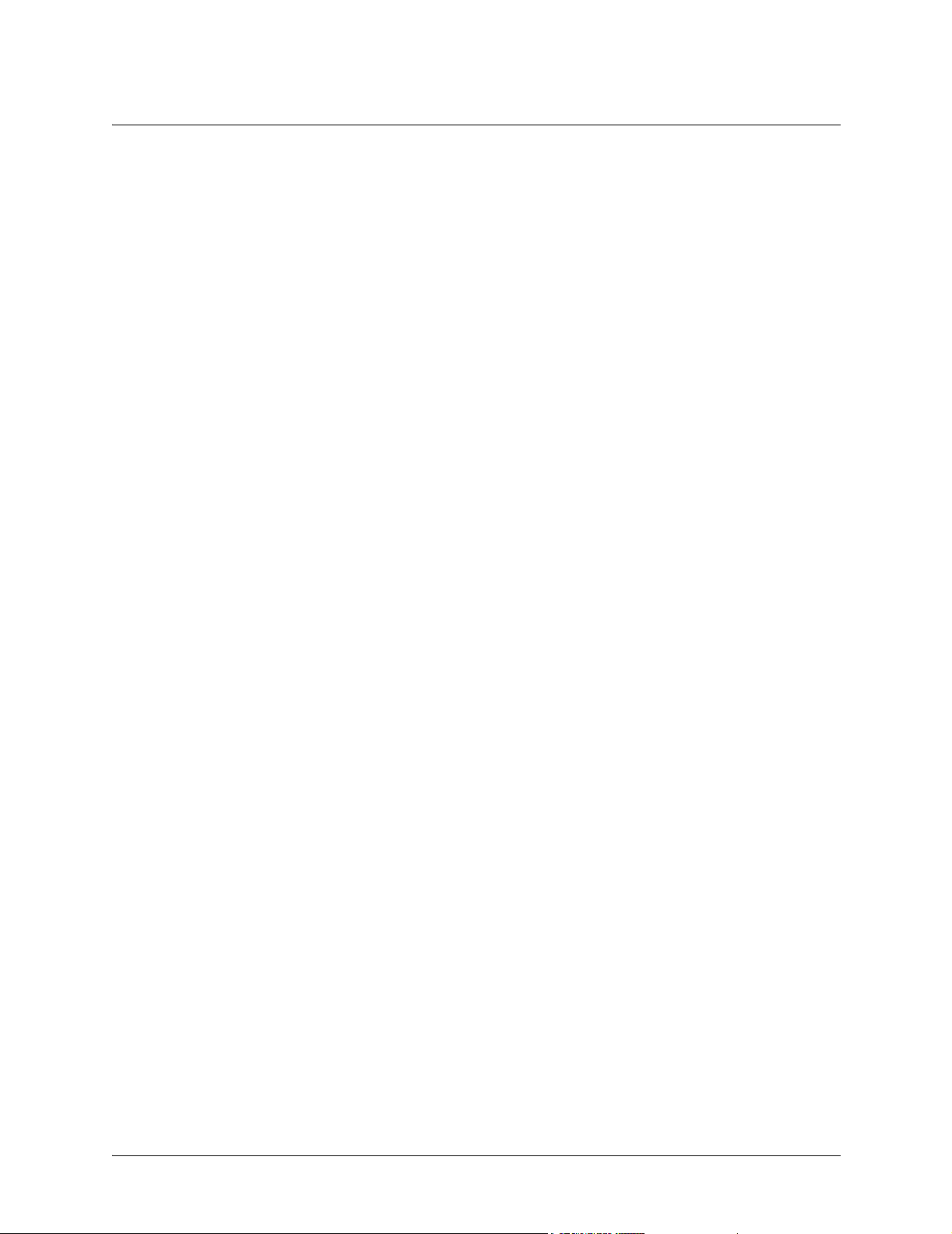
Section 2, Engineering Guidelines ATLAS 550 System Manual
TABLES
Table 1. CRAFT Port Pinout . . . . . . . . . . . . . . . . . . . . . . . . . . . . . . . . . . . . . . . . . . . . . . . . . . . . . 26
Table 2. ATLAS 550 Front Panel Description . . . . . . . . . . . . . . . . . . . . . . . . . . . . . . . . . . . . . . . . 26
Table 3. ATLAS 550 LEDs . . . . . . . . . . . . . . . . . . . . . . . . . . . . . . . . . . . . . . . . . . . . . . . . . . . . . . 27
Table 4. CONTROL IN Pinout . . . . . . . . . . . . . . . . . . . . . . . . . . . . . . . . . . . . . . . . . . . . . . . . . . . .30
Table 5. CONTROL OUT Pinout . . . . . . . . . . . . . . . . . . . . . . . . . . . . . . . . . . . . . . . . . . . . . . . . . . 30
Table 6. Ethernet Pinout . . . . . . . . . . . . . . . . . . . . . . . . . . . . . . . . . . . . . . . . . . . . . . . . . . . . . . . . 31
Table 7. Alarm Relay Connector Pinout . . . . . . . . . . . . . . . . . . . . . . . . . . . . . . . . . . . . . . . . . . . . 31
Table 8. External Relay Monitor Connector Pinout . . . . . . . . . . . . . . . . . . . . . . . . . . . . . . . . . . . . 32
Table 9. T1/PRI Network Interface Module RJ-48C Pinout . . . . . . . . . . . . . . . . . . . . . . . . . . . . . . 32
Table 10. T1/PRI Network Interface 15-pin Male D-connector Pinout . . . . . . . . . . . . . . . . . . . . . . 33
Table 11. E1/PRA Network Interface 15-pin Female D-connector Pinout . . . . . . . . . . . . . . . . . . . 34
Table 12. Modem Management Network Module 6-pin Modular Jack Pinout . . . . . . . . . . . . . . . . . 34
Table 13. BRI Pinout . . . . . . . . . . . . . . . . . . . . . . . . . . . . . . . . . . . . . . . . . . . . . . . . . . . . . . . . . . . . 35
Table 14. FXS Pinout . . . . . . . . . . . . . . . . . . . . . . . . . . . . . . . . . . . . . . . . . . . . . . . . . . . . . . . . . . . 35
Table 15. FXO Pinout . . . . . . . . . . . . . . . . . . . . . . . . . . . . . . . . . . . . . . . . . . . . . . . . . . . . . . . . . . . 36
Table 16. V.35 Winchester Pinout . . . . . . . . . . . . . . . . . . . . . . . . . . . . . . . . . . . . . . . . . . . . . . . . . . 36
Table 17. DB-78 Connector Pinout . . . . . . . . . . . . . . . . . . . . . . . . . . . . . . . . . . . . . . . . . . . . . . . . .37
Table 18. EIA-530 Connector Pinout . . . . . . . . . . . . . . . . . . . . . . . . . . . . . . . . . . . . . . . . . . . . . . .38
Table 19. EIA-530A Connector Pinout . . . . . . . . . . . . . . . . . . . . . . . . . . . . . . . . . . . . . . . . . . . . . . 39
Table 20. RS-449/V.36 Connector Pinout . . . . . . . . . . . . . . . . . . . . . . . . . . . . . . . . . . . . . . . . . . . . 39
Table 21. RS-232 Connector Pinout . . . . . . . . . . . . . . . . . . . . . . . . . . . . . . . . . . . . . . . . . . . . . . . .40
Table 22. CCITT X.21/V.11 Connector Pinout . . . . . . . . . . . . . . . . . . . . . . . . . . . . . . . . . . . . . . . . 41
Table 23. E&M Pinout . . . . . . . . . . . . . . . . . . . . . . . . . . . . . . . . . . . . . . . . . . . . . . . . . . . . . . . . . . . 41
Table 24. Trunk Circuit Connections for Various E&M Signaling Types . . . . . . . . . . . . . . . . . . . . . 42
Table 25. T1/PRI Pinout . . . . . . . . . . . . . . . . . . . . . . . . . . . . . . . . . . . . . . . . . . . . . . . . . . . . . . . . . 42
Table 26. BRI Pinout (U-Interface) . . . . . . . . . . . . . . . . . . . . . . . . . . . . . . . . . . . . . . . . . . . . . . . . . 42
Table 27. BRI Pinout (S/T Interface) . . . . . . . . . . . . . . . . . . . . . . . . . . . . . . . . . . . . . . . . . . . . . . . . 43
Table 28. HSSI (SCSI-50) Connection Pinout . . . . . . . . . . . . . . . . . . . . . . . . . . . . . . . . . . . . . . . . 43
Table 29. HSSI/V.35 Connection Pinout . . . . . . . . . . . . . . . . . . . . . . . . . . . . . . . . . . . . . . . . . . . . . 44
Table 31. EIA-232 and V.35 Connection Pinouts . . . . . . . . . . . . . . . . . . . . . . . . . . . . . . . . . . . . . . 45
Table 30. T1 Network Connection Pinout . . . . . . . . . . . . . . . . . . . . . . . . . . . . . . . . . . . . . . . . . . . . 45
Table 32. Ethernet Pinout . . . . . . . . . . . . . . . . . . . . . . . . . . . . . . . . . . . . . . . . . . . . . . . . . . . . . . . . 46
Table 33. Specifications . . . . . . . . . . . . . . . . . . . . . . . . . . . . . . . . . . . . . . . . . . . . . . . . . . . . . . . . . 47
24 © 2002 ADTRAN, Inc. 61200305L1-1F
Page 25

ATLAS 550 System Manual Section 2, Engineering Guidelines
1. EQUIPMENT DIMENSIONS
The ATLAS 550 base unit is 17.08” W, 11.67” D, and 3.47” H. All other equipment (option modules) fit
inside the base unit.
2. POWER REQUIREMENTS
The ATLAS 550 has a maximum power consumption of 60 W and a maximum current draw of 2 A (AC
System) or 5 A (DC System) regardless of the configuration of option modules installed in the base unit.
3. REVIEWING THE FRONT PANEL DESIGN
The front panel contains the Alarm Cut-off (ACO) switch, the CRAFT port, and the controller and module
status LEDs. The LEDs provide visual information about the ATLAS 550 base unit and any option module
that may be installed. Figure 1 identifies the
ACO switch, the CRAFT port, and the LEDs.
Network Module
Status LEDs
Option Module
Slot Numbers
ATLAS 550
POWER
SYSTEM
ETHERNET
REMOTE
Controller
Status
LEDs
ACO
Alarm
Cut-off
Switch
CRAFT
Port
TEST
ERROR
ALARM
1 2
OK
TEST
ERROR
ALARM
NETWORK
OK
1 2 3 4
STATUS
ONLINE
TEST
MODULES
Module Status LEDsCRAFT
Figure 1. ATLAS 550 Front Panel Layout
ACO Switch
The ACO switch deactivates (clears) the Alarm Relay, located on the rear panel of the ATLAS 550, after an
alarm condition has occurred. If an alarm condition is corrected and then reoccurs, the Alarm Relay will
re-energize.
61200305L1-1F © 2002 ADTRAN, Inc. 25
Page 26
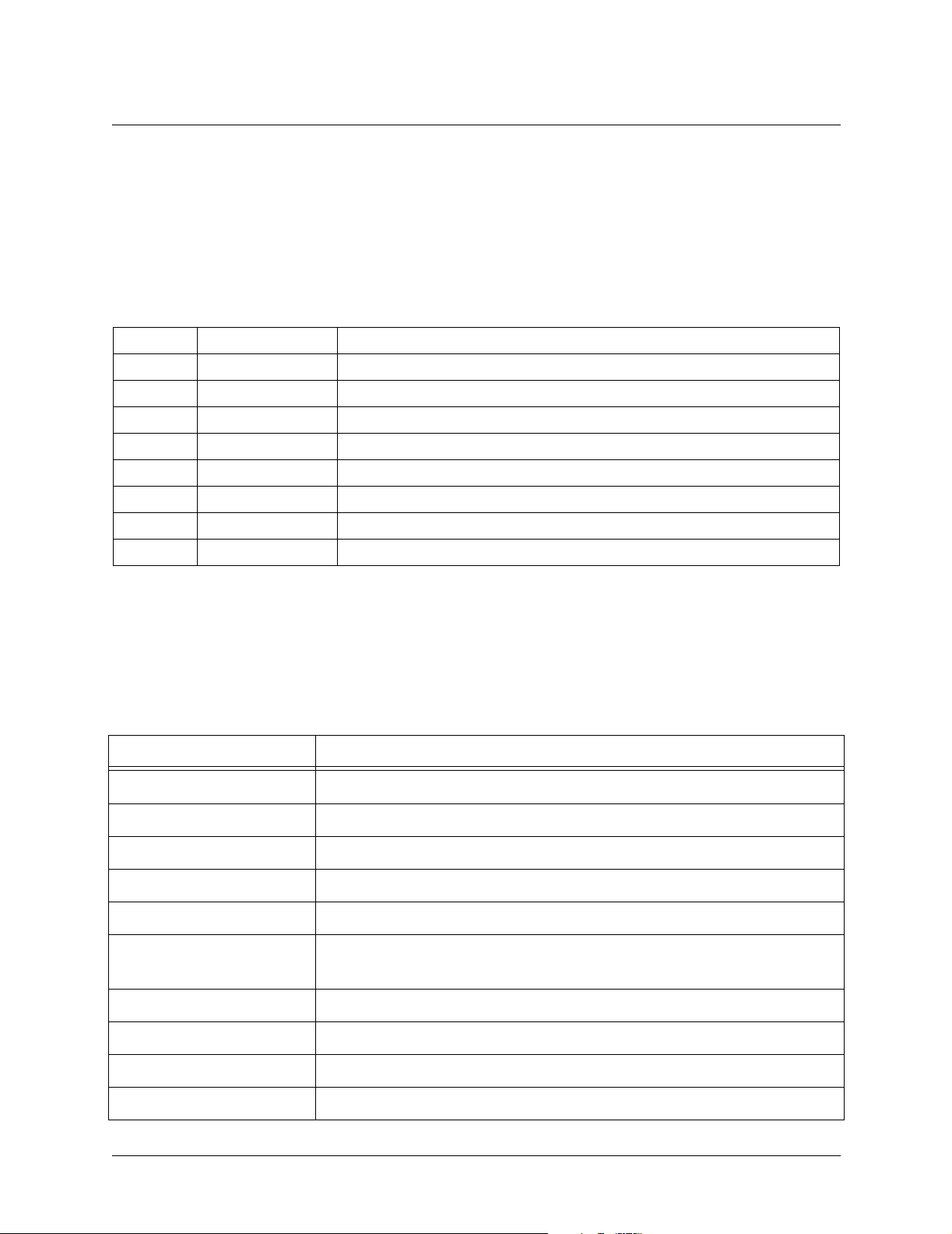
Section 2, Engineering Guidelines ATLAS 550 System Manual
CRAFT Port
Use the CRAFT port to configure the system via an EIA-232 connection. The CRAFT port provides the
same functions and operations as the
connector type is shown below, and Table 1 gives the
Connector type RJ-48C
PIN NAME DESCRIPTION
1 GND Ground - connected to unit chassis
2 RTS Request to send - flow control
3 RXDATA Data received by the ATLAS 550
4 DTR Data terminal ready
5 TXDATA Data transmitted by the ATLAS 550
6 CD Carrier detect
7 UNUSED —
8 CTS Clear to send - flow control
CONTROL IN port located on the rear panel of the ATLAS 550. The
CRAFT port pinout.
Table 1. CRAFT Port Pinout
Front Panel LEDs
With the ATLAS 550 powered-up, the front panel LEDs provide visual information about the status of the
ATLAS 550 and any option modules that may be installed. Table 2 provides a brief description of the front
panel features, and Table 3 on page 27 provides detailed information about the LEDs.
Table 2. ATLAS 550 Front Panel Description
Feature Description
Controller Status LEDs
Power Indicates the unit is on or off.
System Indicates the status of the system.
Ethernet Indicates the status of the Ethernet port.
Remote Indicates whether a user is logged into the unit.
Network Module LEDs
OK Indicates that the network interface is operating correctly.
Test Indicates that the network interface is in test mode.
Displays the general status of the entire ATLAS 550. (See Table 3 on page 27.)
Displays the status of the network interface. (See Table 3 on page 27.) All
LEDs are off if no network module is installed.
Error Blinks to indicate the occurrence of error events.
Alarm Indicates an alarm condition on the network interface.
26 © 2002 ADTRAN, Inc. 61200305L1-1F
Page 27
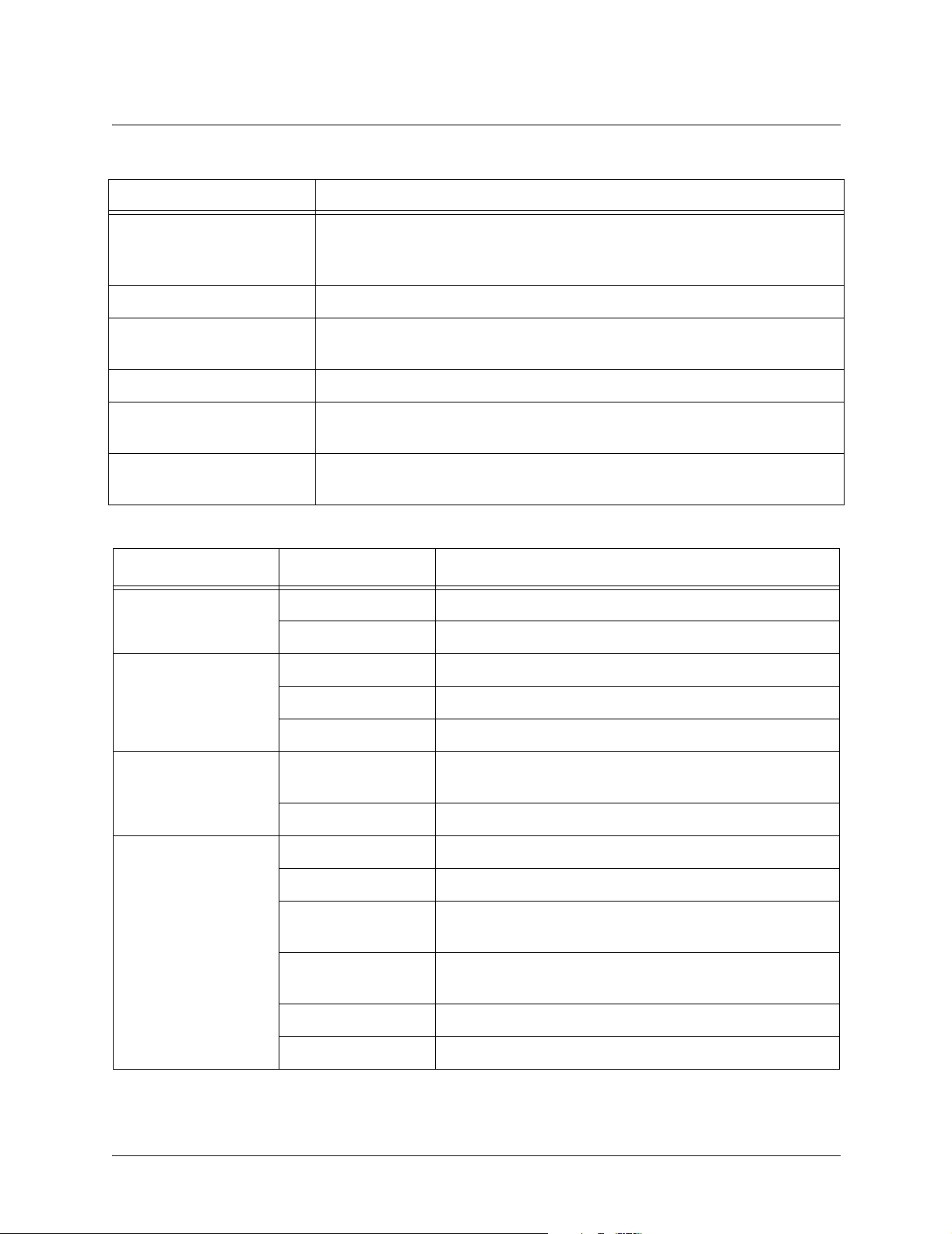
ATLAS 550 System Manual Section 2, Engineering Guidelines
Table 2. ATLAS 550 Front Panel Description (Continued)
Feature Description
Option Module LEDs Displays (by row) the operational condition of each module installed in the
option slots. (See Table 3 on page 27.) All LEDs will be off if no option
module is installed.
Status Indicates the operational condition of modules installed in the option slots.
Online Indicates whether the module is available for use or is currently in use. If
the module is manually taken offline, this LED is turned off.
Test Indicates that one or more ports within a module are in test.
ACO Switch Clears the Alarm Relay connection located on the rear panel of the ATLAS
550.
CRAFT Port Allows the ATLAS 550 to connect to a computer or modem using the
CRAFT port (an RJ-45 port).
Table 3. ATLAS 550 LEDs
For these LEDs... This color light... Indicates that...
Power Green the unit is on.
Off the unit is off.
Ethernet Green (solid) the physical link is up.
Green (flashing) there is activity on the LAN.
Off the physical link is down - no Ethernet connection.
Remote Yellow a user is logged in the system via CONTROL/CRAFT
port or via Ethernet.
Off there are no users logged into the system.
System Green (solid) no diagnosed system faults were found.
Green (fast blink) a flash download is in progress.
Yellow (solid) a fault was diagnosed, but the condition no longer exists.
The condition will be recorded in the system log.
Red (solid) an error condition with either the power supply or the
system temperature is present.
Red (fast blink) a fatal error occurred during flash download.
Off power is not currently supplied to the system.
61200305L1-1F © 2002 ADTRAN, Inc. 27
Page 28
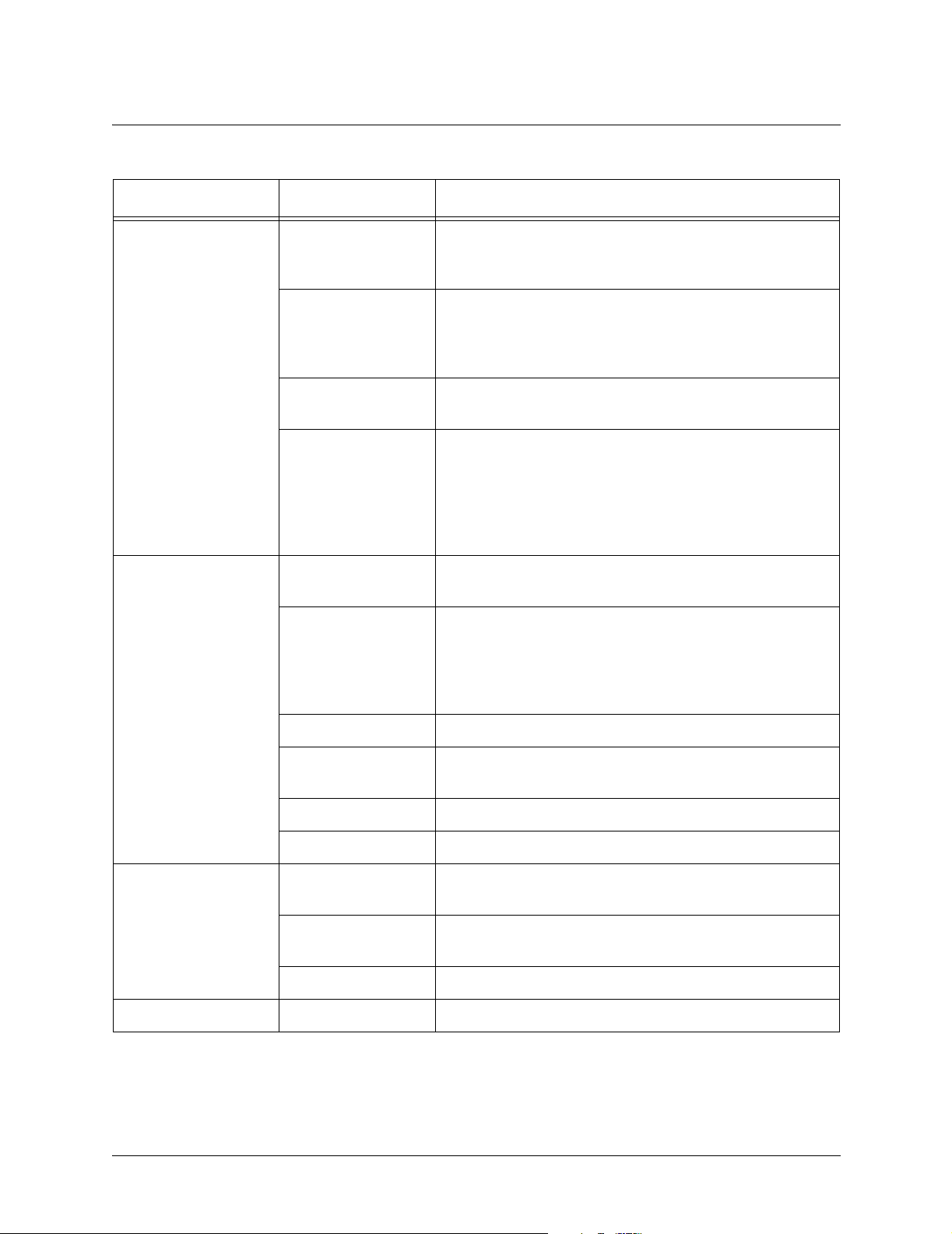
Section 2, Engineering Guidelines ATLAS 550 System Manual
Table 3. ATLAS 550 LEDs (Continued)
For these LEDs... This color light... Indicates that...
Network Module
Status
Green (solid) the network interface is operating normally with error-free
operation. If the interface experiences alarms, the OK
LED remains off.
Yellow (solid) the interface is operating in a test mode. This includes a
self-test, a test pattern, or a test loopback. When
illuminated, this LED also indicates that normal data flow
is not occurring in the module ports.
Red (blink) an error such as BPV (bipolar violation), OOF (out of
frame), or CRC (cyclic redundancy check) has occurred.
Red (solid) an alarm condition has been detected. When the alarm
condition is no longer valid, the OK LED illuminates. To
view an alarm condition, select the active alarm menu
item. If the alarm conditions have been corrected, you
can view the alarm which caused the activation of the
ALARM LED in the system log.
Module Status Green (solid) one or both modules (in the case of a Resource Module)
are OK.
Green (fast blink) one or both modules (in the case of a Resource Module)
have been set offline by the user.
OR
one or both modules (in the case of a Resource Module)
have invalid flash memory.
Red (solid) a port on the installed module is currently in alarm.
Red (fast blink) one module has no response, has been removed, or is
not supported.
Red (slow blink) one module is not ready.
Off no module occupies the slot.
Module Online Green (solid) one or both modules (in the case of a Resource Module)
have an active connection.
Green (fast blink) one module has invalid flash memory or is downloading
firmware.
Green (slow blink) one module has an active connection.
Module Test Yellow (solid) one module is in a test mode.
28 © 2002 ADTRAN, Inc. 61200305L1-1F
Page 29
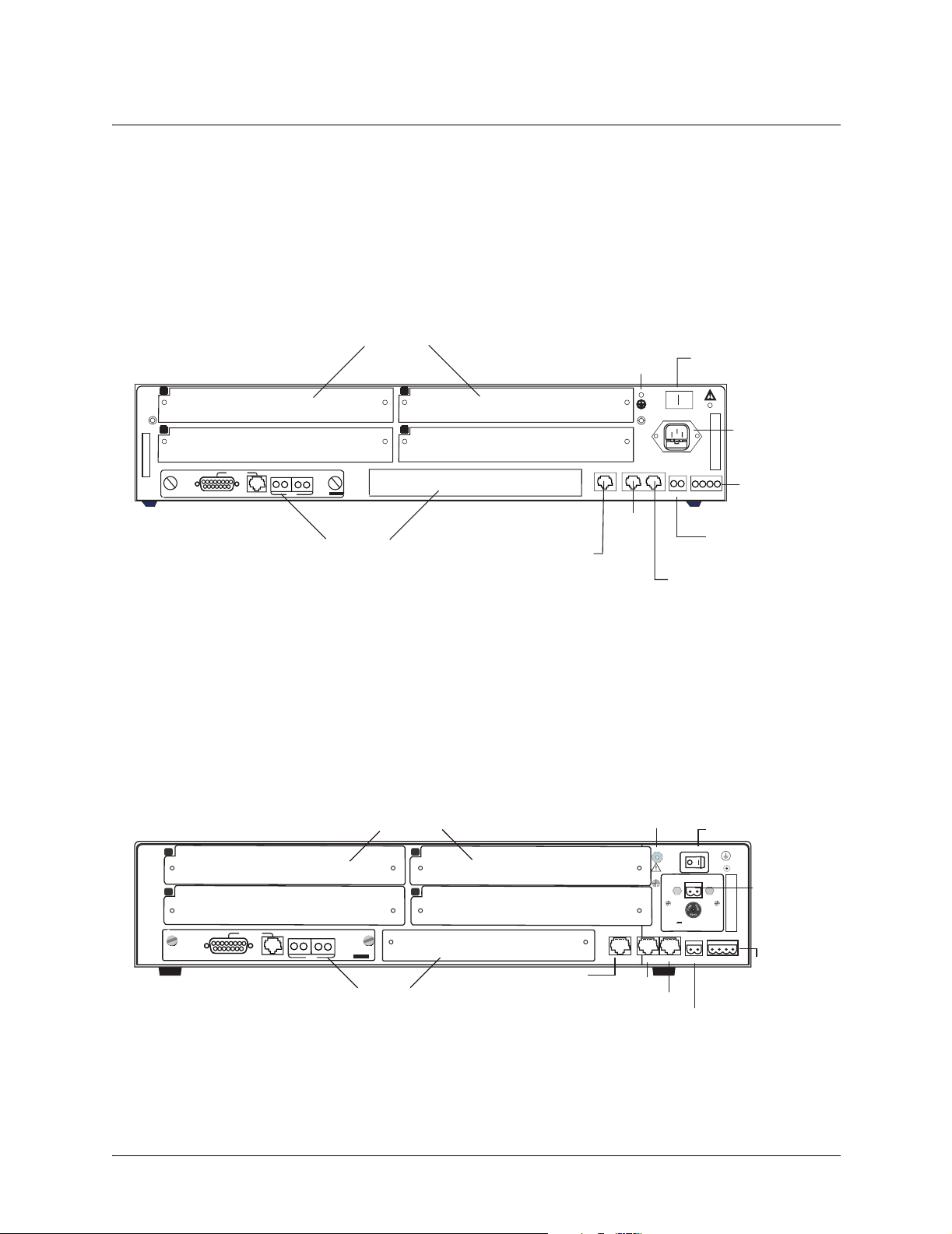
ATLAS 550 System Manual Section 2, Engineering Guidelines
S
l
4. REVIEWING THE REAR PANEL DESIGN
AC System
The ATLAS 550 (AC System) rear panel contains four slots for housing option modules which provide a
variety of additional resources and data ports. All slots are functionally identical. The ATLAS 550 also
contains two slots for housing network modules (see Figure 2).
COVERED WITH BLANK PANELS
ALL EMPTY SLOTS MUST BE
1
2
T1 NETWORK MODULE
Option Slots (1-4)
3
4
NETWORK 1 NETWORK 2
NETWORK
NETWORK
IN
OUTINOUT
TEST
MON
500 Series
Network Slots
RJ-48C
Ethernet
10/100BaseT
Connection
Port
Supplemental
Earth
Ground Lug
OI
90-240VAC, 2A, 50/60Hz
ETHERNET
FUSE RATING: 2A/250V SLO-BLO
CONTROL
IN OUT
Control
In
Power
Switch
OI
CAUTION: FOR CONTINUED PROTECTION
WITH SAME TYPE AND RATING OF FUSE.
AGAINST RISK OF FIRE, REPLACE ONLY
AC Power
Receptacle
RELAY
ALARM
Alarm Relay
NCNOCOM
MON
Connection
GND
External Alarm Relay
Monitor Connection
Control
Out
Figure 2. ATLAS 550 (AC System) Rear Panel
DC System
The ATLAS 550 (DC System) rear panel contains four slots for housing option modules which provide a
variety of additional resources and data ports. All slots are functionally identical. The ATLAS 550 also
contains two slots for housing network modules (see Figure 3).
Option Slots (1-4)
1
2
COVERED WITH BLANK PANELS
ALL EMPTY SLOTS MUST BE
T1 NETWORK MODULE
NETWORK 1
NETWORK
NETWORK
IN
MON
OUTINOUT
TEST
500 Series
31
42
NETWORK 2
RJ-48C
Network Slots
Ethernet
10/100BasetT
Connection Port
upplementa
Earth
Ground Lug
ETHERNET
CONTROL
Control In
Control Out
Power
Switch
O
I
WITH SAME TYPE AND RATING OF FUSE.
CAUTION: FOR CONTINUED PROTECTION
AGAINST RISK OF FIRE, REPLACE ONLY
+Ð
DC Power
Terminal
COMNONC GND
Block
Alarm
INPUT:
24Ð48V ,4A
USE COPPER CONDUCTORS ONLY
RELAY
MON
OUTIN
FUSE:
5A/48VDC
ALARM
Relay Connection
External Alarm Relay
Monitor Connection
Figure 3. ATLAS 550 (DC System) Rear Panel
61200305L1-1F © 2002 ADTRAN, Inc. 29
Page 30
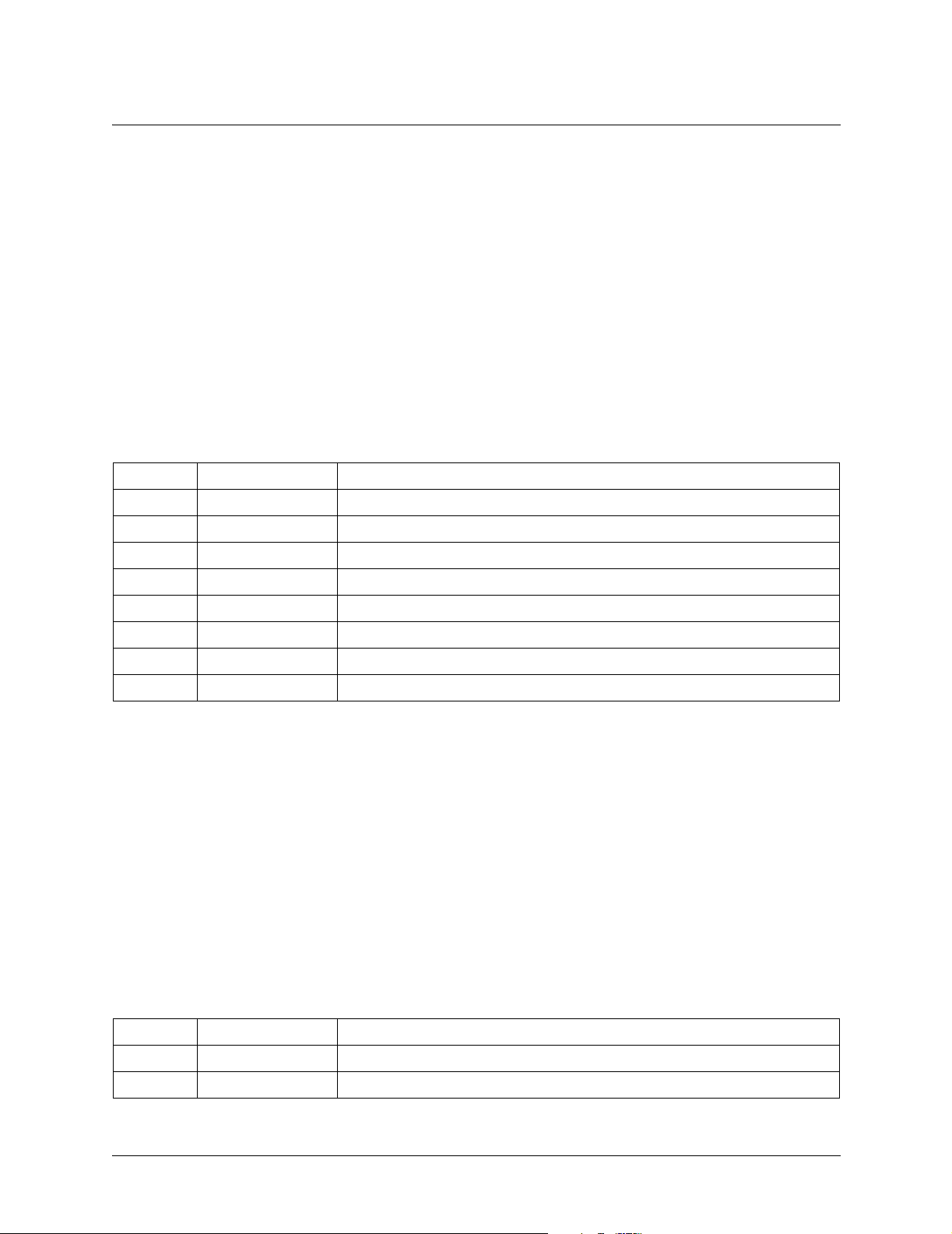
Section 2, Engineering Guidelines ATLAS 550 System Manual
CONTROL IN Port
The CONTROL IN port (RJ-45) connects to a computer or modem or to another ATLAS 550 unit. The
CONTROL port input provides the following functions:
• Accepts EIA-232 input from a PC or a modem (for controlling the ATLAS 550)
• Operates at 2400, 9600, 19200, or 38400 bps
• Acts as input for either VT100 terminal or PC (with terminal emulation software) control
• Acts as an interface for flash memory software downloads and configuration transfers using XMODEM
The
CONTROL IN connection follows, and Table 4 shows the pinout.
Connector type RJ-48C
Table 4. CONTROL IN Pinout
PIN NAME DESCRIPTION
1 GND Ground - connected to unit chassis
2 RTS Request to send - flow control
3 RXDATA Data received by the ATLAS 550
4 DTR Data terminal ready
5 TXDATA Data transmitted by the ATLAS 550
6 CD Carrier detect
7 UNUSED —
8 CTS Clear to send - flow control
CONTROL OUT Port
The CONTROL OUT port (RJ-48C) connects to other ADTRAN products’ CHAIN IN connectors. The
CONTROL port output provides the following:
• EIA-232 output to chain control to other ADTRAN equipment, such as a TSU 120 or another ATLAS
• 2400, 9600, 19200, or 38400 bps operation
• Automatic setup; no user input required
CONTROL OUT connection follows, and Table 5 shows the pinout.
The
Connector type RJ-48C
Table 5. CONTROL OUT Pinout
PIN NAME DESCRIPTION
1 GND Ground - connected to unit chassis. Connects to GND of next unit.
2 UNUSED —
30 © 2002 ADTRAN, Inc. 61200305L1-1F
Page 31

ATLAS 550 System Manual Section 2, Engineering Guidelines
Table 5. CONTROL OUT Pinout (Continued)
PIN NAME DESCRIPTION
3 TX DATA Data transmitted to chained units by the ATLAS 550. Connects to RX
DATA of the next unit.
4 UNUSED —
5 RX DATA Data received from chained units by the ATLAS 550. Connects to TX
DATA of the next unit.
6,7,8 UNUSED —
Ethernet Connection
The Ethernet port (RJ-48C) provides a 10/100BaseT Ethernet LAN connection, which is used for IP
routing, TFTP, SNMP, and telnet connections. The network connection follows, and Table 6 shows the
pinout.
Connector type (USOC) RJ-48C
Table 6. Ethernet Pinout
PIN NAME DESCRIPTION
1 TX1 Transmit Positive
2 TX2 Transmit Negative
3 RX1 Receive Positive
4, 5 UNUSED —
6 RX2 Receive Negative
7, 8 UNUSED —
Alarm Relay Connection
This connection alerts the user when a selected alarm condition exists. The 4-pin, removable terminal
block connects with external wiring. Refer to DLP-014, Connecting the Alarm Contacts for detailed
instructions. Clear the alarm condition by pressing the Alarm Cut-Off (
panel of the ATLAS 550.
Table 7 shows the pinout for the Alarm Relay connector.
Table 7. Alarm Relay Connector Pinout
Pin Name Description
1 Normally Closed (NC) Opens when a selected alarm condition is present.
2 Normally Open (NO) Closes when a selected alarm condition is present.
ACO) switch located on the front
3 Common (COM)
4 Chassis Ground (GND)
61200305L1-1F © 2002 ADTRAN, Inc. 31
Common connection between external circuitry and NC or NO
terminal.
Page 32

Section 2, Engineering Guidelines ATLAS 550 System Manual
External Alarm Relay Monitor Connection
This connection alerts the user when a selected external alarm condition exists. This connection could be
used to monitor a UPS with dry contacts or another ATLAS 550. The 2-pin, removable terminal block
connects with external wiring. Refer to DLP-014, Connecting the Alarm Contacts for detailed instructions.
Clear the alarm condition by pressing the
ACO switch located on the front panel of the ATLAS 550.
Table 8 shows the pinout for the External Alarm Relay connector.
Table 8. External Relay Monitor Connector Pinout
Pin Name Description
1 Alarm Out Outputs EIA-232 level signal for connection to external alarm contacts.
2 Alarm In Monitors signal coming from external alarm contacts.
5. NETWORK INTERFACE MODULES
The ATLAS 550 provides two Network Interface Slots that allow different types of interfaces to be used.
The following is a discussion of the available Network Interface Modules.
T1/PRI Network Interface Module (P/N 1200307L1)
The T1/PRI Network Interface (NI) Module provides a single T1/PRI port and complies with the applica-
®
ble ANSI and AT&T
• AMI or B8ZS coding
• Manual line build-out
• D4 or ESF framing
• Network performance monitoring and reporting
• Test loopbacks with QRSS generation and checking
• Extensive self-testing
The network connections follow, with the pinouts shown in Table 9 below and Table 10 on page 33.
Connector type (USOC) RJ-48C
PIN NAME DESCRIPTION
1 R1 RXDATA-RING Receive data from the network
2 T1 RXDATA-TIP Receive data from the network
3 — UNUSED —
standards. The T1/PRI Network Interface Module provides the following functions:
Table 9. T1/PRI Network Interface Module RJ-48C Pinout
4 R TXDATA-RING Transmit data toward the network
5 T TXDATA-TIP Transmit data toward the network
6, 7, 8 — UNUSED —
32 © 2002 ADTRAN, Inc. 61200305L1-1F
Page 33

ATLAS 550 System Manual Section 2, Engineering Guidelines
Connector type 15-pin Male D-connector
Table 10. T1/PRI Network Interface 15-pin Male D-connector Pinout
PIN NAME DESCRIPTION
1 T TXDATA-TIP Transmit data toward the network
2 — UNUSED —
3 T1 RXDATA-TIP Receive data from the network
4, 5, 6, 7 — UNUSED —
8 FG FRAME GROUND Grounded to chassis
9 R TXDATA-RING Transmit data toward the network
10 — UNUSED —
11 R1 RXDATA-RING Receive data from the network
12, 13, 14 — UNUSED —
15 FG FRAME GROUND Grounded to chassis
Test Interface
The NETWORK IN and OUT Bantam test jacks provide intrusive test capability for the incoming T1. By
connecting test equipment to these jacks, the T1 connection breaks and the test equipment terminates the
incoming T1. The MON I
N and OUT Bantam test jacks provide a bridged access jack for nonintrusive
monitoring of the incoming T1. When connected to this jack, configure the test equipment for bridged termination.
E1/PRA Network Interface Module (P/N 1200308L1)
The E1/PRA Network Interface (NI) Module provides a single E1/PRA port the following functions:
• AMI or HDB3 coding
• Manual line build-out
• NFAS, FAS, TS16 MF and CRC-4 framing
• Supports CCS or CAS signaling
• Network performance monitoring and reporting
• Test loopbacks with QRSS generation and checking
• Extensive self-testing
The network connection follows, with the pinout shown in Table 11 on page 34.
61200305L1-1F © 2002 ADTRAN, Inc. 33
Page 34

Section 2, Engineering Guidelines ATLAS 550 System Manual
Connector type 15-pin Female D-connector
Table 11. E1/PRA Network Interface 15-pin Female D-connector Pinout
PIN NAME DESCRIPTION
1 R TXDATA-RING Transmit data toward the network
2,4,5,7 FG FRAME GROUND Grounded to chassis
3 R1 RXDATA-RING Receive data from the network
6,8,10,12
13,14,15
9 T TXDATA-TIP Transmit data toward the network
11 T1 RXDATA-TIP Receive data from the network
— UNUSED —
Test Interface
The NETWORK IN and OUT Bantam test jacks provide intrusive test capability for the incoming E1. By
connecting test equipment to these jacks, the E1 connection breaks and the test equipment terminates the
incoming E1. The
monitoring of the incoming E1. When connected to this jack, configure the test equipment for bridged
termination.
MON IN and OUT Bantam test jacks provide a bridged access jack for nonintrusive
Modem Management Network Module (P/N 1200341L1)
The Modem Management Network Module provides a single 6-pin modular jack. The Modem
Management Network Module provides the following functions:
• V.34, V.32bis, V.32, V.22, V.23, and V.21 data modulation schemes
• Connection rates from 2400 to 33.6K baud
• V.42 LAPM, MNP 2-4, and MNP 10 error correction methods
• V.42bis and MNP 5 data compression algorithms
The network connection follows, with the pinout shown in Table 12 below.
Connector Type (USOC) RJ-11C
Table 12. Modem Management Network Module 6-pin Modular Jack Pinout
PIN NAME DESCRIPTION
1, 2, 3, 6 Unused —
4 Ring Ring to and from the analog interface
5 Tip Tip to and from the analog interface
34 © 2002 ADTRAN, Inc. 61200305L1-1F
Page 35

ATLAS 550 System Manual Section 2, Engineering Guidelines
BRI DBU Network Module (P/N 1200327L1)
The BRI DBU Network Module provides a single 8-pin jack to connect to a standard BRI U-interface circuit. All BONDing functionality for 2B+D operation is provided on the module. Table 13 shows the pinout
for this connection.
Connector Type (USOC) RJ-49C
Table 13. BRI Pinout
PIN NAME DESCRIPTION
1, 2, 3, 6, 7, 8 Unused —
4 Ring Ring to and from the Network Interface
5 Tip Tip to and from the Network Interface
6. OPTION MODULE INTERFACES
Octal/Quad FXS Option Module (P/N 1200309L1/1200328L1)
Each port of the Octal/Quad FXS Option Module has a single 8-pin modular jack. Connector pinout is
compatible with (USOC) RJ-11C and is shown in Table 14.
Connector Type (USOC) RJ-11C
PIN NAME DESCRIPTION
1, 2, 3, 6, 7, 8 Unused —
4 Ring Ring to and from the analog phone interface
5 Tip Tip to and from the analog phone interface
Table 14. FXS Pinout
61200305L1-1F © 2002 ADTRAN, Inc. 35
Page 36

Section 2, Engineering Guidelines ATLAS 550 System Manual
Octal/Quad FXO Option Module (P/N 1200310L1/1200329L1)
Each port of the Octal/Quad FXO Option Module has a single 8-pin modular jack. Connector pinout is
compatible with (USOC) RJ-11C and is shown in Table 15.
Connector Type (USOC) RJ-11C
Table 15. FXO Pinout
PIN NAME DESCRIPTION
1, 2, 3, 6, 7, 8 Unused —
4 Ring Ring to and from the analog phone interface
5 Tip Tip to and from the analog phone interface
Dual Nx 56/64 Option Module (P/N 1200311L1)
Each port of the Dual Nx 56/64 Option Module has a V.35 Winchester-style connection as defined in
Table 16.
Table 16. V.35 Winchester Pinout
Pin CCITT DESCRIPTION
A 101 Protective ground (PG)
B 102 Signal ground (SG)
C 105 Request to send (RTS) from DTE
D 106 Clear to send (CTS) to DTE
E 107 Data set ready (DSR) to DTE
F 109 Received line signal detector (DCD) to DTE
H — Data terminal ready (DTR) from DTE
J — Ring indicator (RI)
R 104 Received data (RD-A) to DTE
T 104 Received data (RD-B) to DTE
V 115 RX clock (RC-A) to DTE
X 115 RX clock (RC-B) to DTE
P 103 Transmitted data (TD-A) from DTE
S 103 Transmitted data (TD-B) from DTE
Y 114 TX clock (TC-A) to DTE
AA 114 TX clock (TC-B) to DTE
36 © 2002 ADTRAN, Inc. 61200305L1-1F
Page 37

ATLAS 550 System Manual Section 2, Engineering Guidelines
Table 16. V.35 Winchester Pinout (Continued)
Pin CCITT DESCRIPTION
U 113 External TX clock (ETC-A) from DTE
W 113 External TX clock (ETC-B) from DTE
NN — Test mode (TM) to DTE
Dual USSI Option Module (P/N 1200754L1)
Tables 17 through 22 show pinouts for the available interfaces of the Dual USSI Option Module and the
system part numbers required for ordering.
Table 17. DB-78 Connector Pinout
PIN SIGNAL DESCRIPTION PIN SIGNAL DESCRIPTION
1 RXD-A 2 41 RTS-B 2
2 RXD-B 2 42 GND
3 RXC-A 2 43—48 NOT USED
4 RXC-B 2 49 MOD2
5 TXD-A 2 50 MOD0
6 TXD-B 2 51 EXT-TXC-A 1
7 TXC-A 2 52 DTR-B 1
8 TXC-B 2 53 DTR-A 1
9 EXT-TXC-A 2 54 DCD-B 1
10 EXT-TXC-B 2 55 DCD-A 1
11—17 NOT USED 56 DSR-B/RI 1
18 GND 57 DSR-A 1
19 GND 58 CTS-B 1
20 CHASIS GND 59 CTS-A 1
21 CTS-A 2 60 CHASIS GND
22 CST-B 2 61 GND
23 DSR-A 2 62—68 NOT USED
24 DSR-B/RI 2 69 MOD1
25 DCD-A 2 70 EXT-TXC-B 1
26 DCD-B 2 71 TXC-B 1
27 DTR-A 2 72 TXC-A 1
28 DTR-B 2 73 TXD-B 1
29—37 NOT USED 74 TXD-A 1
38 RTS-A 1 75 RXC-B 1
Note: 1 or 2 indicates the port on the USSI Module
61200305L1-1F © 2002 ADTRAN, Inc. 37
Page 38

Section 2, Engineering Guidelines ATLAS 550 System Manual
Table 17. DB-78 Connector Pinout (Continued)
PIN SIGNAL DESCRIPTION PIN SIGNAL DESCRIPTION
39 RTS-B 1 76 RXC-A 1
40 RTS-A 2 77 RXD-B 1
78 RXD-A 1
Note: 1 or 2 indicates the port on the USSI Module
Connector type EIA-530
System part number 4200754L2
Table 18. EIA-530 Connector Pinout
PIN SIGNAL DESCRIPTION PIN SIGNAL DESCRIPTION
1 Shield (Ground) 13 Clear to Send (B)
2 Transmit Data (A) 14 Transmit Data (B)
3 Received Data (A) 15 Transmit Clock (A)
4 Request to Send (A) 16 Received Data (B)
5 Clear to Send (A) 17 Receive Clock (A)
6 DCE Ready (A) 18 Local Loopback *
7 Signal Ground 19 Request to Send (B)
8 Carrier Detect (A) 20 DTE Ready (A)
9 Received Clock (B) 21 Remote Loopback *
10 Carrier Detect (B) 22 DCE Ready (B)
11 Ext. Transmit Clock (B) 23 DTE Ready (B)
12 Transmit Clock (B) 24 Ext. Transmit Clock (A)
25 Test Mode *
* Ignored by Dual USSI Module
38 © 2002 ADTRAN, Inc. 61200305L1-1F
Page 39

ATLAS 550 System Manual Section 2, Engineering Guidelines
Connector type EIA-530A
System part number 4200754L2
Table 19. EIA-530A Connector Pinout
PIN SIGNAL DESCRIPTION PIN SIGNAL DESCRIPTION
1 Shield (Ground) 13 Clear to Send (B)
2 Transmit Data (A) 14 Transmit Data (B)
3 Received Data (A) 15 Transmit Clock (A)
4 Request to Send (A) 16 Received Data (B)
5 Clear to Send (A) 17 Receive Clock (A)
6 DCE Ready (A) 18 Local Loopback *
7 Signal Ground 19 Request to Send (B)
8 Carrier Detect (A) 20 DTE Ready (A)
9 Received Clock (B) 21 Remote Loopback *
10 Carrier Detect (B) 22 Ring Indicator
11 Ext. Transmit Clock (B) 23 Signal Ground
12 Transmit Clock (B) 24 Ext. Transmit Clock (A)
25 Test Mode *
* Ignored by Dual USSI Module
Connector type RS-449/V.36
System part number 4200754L1
Table 20. RS-449/V.36 Connector Pinout
PIN SIGNAL DESCRIPTION PIN SIGNAL DESCRIPTION
1 Shield (Ground) 19 Signal Ground
2 Signaling Rate Indicator * 20 Receive Common *
3 Not Used 21 Not Used
4 Transmit Data (A) 22 Transmit Data (B)
5 Transmit Clock (A) 23 Transmit Clock (B)
6 Received Data (A) 24 Receive Data (B)
7 Request to Send (A) 25 Request to Send (B)
8 Receive Clock (A) 26 Receive Clock (B)
9 Clear to Send (A) 27 Clear to Send (B)
10 Local Loopback * 28 Terminal in Service *
11 DCE Ready (A) 29 DCE Ready (B)
* Ignored by Dual USSI Module
61200305L1-1F © 2002 ADTRAN, Inc. 39
Page 40

Section 2, Engineering Guidelines ATLAS 550 System Manual
Table 20. RS-449/V.36 Connector Pinout (Continued)
PIN SIGNAL DESCRIPTION PIN SIGNAL DESCRIPTION
12 DTE Ready (A) 30 DTE Ready (B)
13 Carrier Detect (A) 31 Carrier Detect (B)
14 Remote Loopback * 32 Select Standby *
15 Ring Indicator 33 Signal Quality *
16 Select Frequency * 34 New Signal *
17 Ext. Transmit Clock (A) 35 Ext. Transmit Clock (B)
18 Test Mode * 36 Standby/Indicator *
37 Send Common *
* Ignored by Dual USSI Module
Connector type RS-232
System part number 4200754L4
Table 21. RS-232 Connector Pinout
PIN SIGNAL DESCRIPTION PIN SIGNAL DESCRIPTION
1 Shield (Ground) 14 Sec. Transmit Data
2 Transmit Data 15 DCE Transmit Clock
3 Received Data 16 Sec. Received Data
4 Request to Send 17 Receive Signal Element Timing
5 Clear to Send 18 Not used
6 Data Set Ready 19 Sec. Request to Send
7 Signal Ground 20 Data Terminal Ready
8 Received Line Signal Detector 21 Signal Quality Detector *
9 + Voltage * 22 Ring Indicator
10 - Voltage * 23 Data Signal Rate Selector *
11 Not used 24 DTE Transmit Clock
12 Sec. Received LIne Signal Indicator 25 Not used
13 Sec. Clear to Send
* Ignored by Dual USSI Module
40 © 2002 ADTRAN, Inc. 61200305L1-1F
Page 41

ATLAS 550 System Manual Section 2, Engineering Guidelines
Connector type CCITT X.21/V.11
System part number 4200754L3
Table 22. CCITT X.21/V.11 Connector Pinout
PIN SIGNAL DESCRIPTION PIN SIGNAL DESCRIPTION
1 Shield (Ground) 8 Signal Ground
2 Transmit Data (A) 9 Transmit Data (B)
3 Request to Send (A) 10 Request to Send (B)
4 Received Data (A) 11 Received Data (B)
5 Carrier Detect (A) 12 Carrier Detect (B)
6 Transmit/Receive Clock (A) 13 Transmit/Received Clock (B)
7 Ext. Transmit Clock (A) 14 Ext. Transmit Clock (B)
15 Not Used
Octal E&M Option Module (P/N 1200313L1)
Each port of the Octal E&M Option Module has a single 8-pin modular jack. A suitable mating connector
is AMP # 2-383021-5. The Octal E&M module is an E-lead originate signaling circuit suitable for connection to an M-lead originate trunk circuit. The pinout is shown in Table 23, and the E&M signaling types are
shown in Table 24.
Table 23. E&M Pinout
PIN Signal DESCRIPTION
1 Ring
2Tip
3 E Customer Originate
4 SG Signal Ground
5 SB Signal Battery
6 M Network Originate
7Tip 1
8 Ring 1
VF input (4W mode, 600Ω nominal)
Tip/Ring (2W mode, 600Ω + 2.1 6uF nominal)
VF output (4W mode, 600Ω nominal)
61200305L1-1F © 2002 ADTRAN, Inc. 41
Page 42

Section 2, Engineering Guidelines ATLAS 550 System Manual
Table 24. Trunk Circuit Connections for Various E&M Signaling Types
Signaling Type
E M SB SG
Type I Pin 3 Pin 6 NC NC
Type II Pin 3 Pin 6 Pin 4 Pin 5
Type III Pin 3 Pin 6 Pin 4 Pin 5
Type IV Pin 3 Pin 6 Pin 4 Use Frame Ground
Type V Pin 3 Pin 6 NC NC
Trunk Circuit Connections
Dual/Quad T1/PRI Option Module (P/N 1200314L1/1200755L1)
Each port of the Dual/Quad T1/PRI Option Module uses a single, 8-position modular jack to connect to the
T1 or PRI circuit. Table 25 gives the pinout for this jack.
Connector Type (USOC) RJ-48C
Table 25. T1/PRI Pinout
PIN NAME DESCRIPTION
1 R1 RXDATA-RING Receive data from the network
2 T1 RXDATA-TIP Receive data from the network
3 — UNUSED —
4 R TXDATA-RING Send data towards the network
5 T TXDATA-TIP Send data towards the network
6,7,8 — UNUSED —
Quad BRI (U-Interface) Option Module (P/N 1200315L1)
Each port of the Quad BRI (U-Interface) Option Module uses a single RJ-48C jack to connect to a standard
BRI U-interface circuit. Table 26 shows the network pinout connection.
Connector Type
PIN NAME DESCRIPTION
1, 2, 3, 6, 7, 8 Unused —
4 Ring Ring to and from the Network Interface
5 Tip Tip to and from the Network Interface
42 © 2002 ADTRAN, Inc. 61200305L1-1F
(USOC) RJ-48C
Table 26. BRI Pinout (U-Interface)
Page 43

ATLAS 550 System Manual Section 2, Engineering Guidelines
Quad BRI ISDN (S/T Interface) Option Module (P/N 1200764L1)
Each port of the Quad BRI ISDN (S/T Interface) Option Module uses a single RJ-45 jack to connect to a
standard BRI S/T interface circuit. The Quad BRI ISDN (S/T Interface) Option Module is only available
for use in NT mode (User Term) applications. Table 27 shows the network pinout connection. The required
wiring connection follows:
Connector Type (USOC) RJ-45
Table 27. BRI Pinout (S/T Interface)
PIN NAME DESCRIPTION
1, 2, 7, 8 Unused —
3, 6 Receive Receive for User Term (NT Mode)
4, 5 Transmit Transmit for User Term (NT Mode)
NxT1 HSSI Option Module (P/N 1200346L1)
The NxT1 HSSI Option Module uses a single 50-pin SCSI-II interface to combine up to 8 T1s of data (4
from the NxT1 HSSI Module T1 ports and 4 from other T1 ports installed in the system). Table 28 (below)
and Table 30 on page 45 give the pinouts for the SCSI-II and RJ-48C (T1) connectors, respectively.
Table 28. HSSI (SCSI-50) Connection Pinout
PIN# (+ side) PIN# (- side) DESCRIPTION
1 26 SG - Signal Ground
227RT - Receive Timing
3 28 CA - DCE Available
4 29 RD - Receive Data
5 30 LC - Loopback Circuit C
6 31 ST - Send Timing
7 32 SG - Signal Ground
8 33 TA - DTE Available
9 34 TT - Terminal Timing
10 35 LA - Loopback Circuit A
11 36 SD - Send Data
12 37 LB - Loopback Circuit B
13 38 SG - Signal Ground
14-18 39-43 Ancillary to DCE (Reserved)
61200305L1-1F © 2002 ADTRAN, Inc. 43
Page 44

Section 2, Engineering Guidelines ATLAS 550 System Manual
Table 28. HSSI (SCSI-50) Connection Pinout (Continued)
19 44 SG - Signal Ground
20-23 45-48 Ancillary to DTE (Reserved)
24 49 TM - Test Mode
25 50 SG - Signal Ground
NxT1 HSSI/V.35 Option Module (P/N 1200346L2)
V.35 is possible with the NxT1 HSSI Option Module with an appropriate adapter cable (ADTRAN P/N
3125I081@A); however, some HSSI menu options will be unavailable in this mode (see User Interface
Guide section for details). Table 29 (below) and Table 30 on page 45 give the pinouts for the V.35 and
RJ-48C (T1) connectors, respectively.
Table 29. HSSI/V.35 Connection Pinout
PIN# (+ side) PIN# (- side) DIRECTION DESCRIPTION
1 26 — HSSI SG - Signal Ground
2 27 O HSSI RT - Receive Timing
3 28 O HSSI CA - DCE Available
4 29 O HSSI RD - Receive Data
5 30 O HSSI LC - Loopback Circuit C
6 31 O HSSI ST - Send Timing
7 32 — HSSI SG - Signal Ground
8 33 I HSSI TA - DTE Available
9 34 I HSSI TT - Terminal Timing
10 35 I HSSI LA - Loopback Circuit A
11 36 I HSSI SD - Send Data
12 37 I HSSI LB - Loopback Circuit B
13 38 — HSSI SG - Signal Ground
— 39 — Ancillary to DCE (Reserved)
14 — I V.35 RTS - Request to Send
15 40 I V.35 TT Terminal Timing
16 41 I V.35 SD Send Data
— 42 O V.35 DCD - Data Carrier Detect
17-18 43 — Ancillary to DCE (Reserved)
19 44 — HSSI SG - Signal Ground
20 45 O V.35 ST - Send Timing
21 46 O V.35 - Receive Timing
44 © 2002 ADTRAN, Inc. 61200305L1-1F
Page 45

ATLAS 550 System Manual Section 2, Engineering Guidelines
Table 29. HSSI/V.35 Connection Pinout (Continued)
22 47 O V.35 RD - Receive Data
23 — O V.35 CTS - Clear to Send
— 48 I V.35 Ground/Present
24 49 O TM - Test Mode
25 50 SG - Signal Ground
Table 30. T1 Network Connection Pinout
PIN NAME DESCRIPTION
1 R1 RXDATA-RING Receive data from the network
2 T1 RXDATA-TIP Receive data from the network
3 — UNUSED —
4 R TXDATA-RING Send data towards the network
5 T TXDATA-TIP Send data towards the network
6,7,8 — UNUSED —
Legacy Data Option Module (P/N 1200342L1)
The Legacy Data Option Module provides four EIA-232 or V.35 interfaces (or any combination up to four)
for sync or async packet data applications. Table 31 gives the pinouts for both the EIA-232 and V.35
connections.
Connector Types EIA-232 and V.35
Table 31. EIA-232 and V.35 Connection Pinouts
EIA-232 PIN V.35 PIN CCITT/V.24 PIN DESCRIPTION
- A 101 Protective ground (PG)
7 B 102 Signal ground (SG)
4 C 105 Request to send (RTS) from DTE
5 D 106 Clear to send (CTS) to DTE
6 E 107 Data set ready (DSR) to DTE
8 F 109 Received line signal detector (DCD) to
DTE
20 H 108/2 Data terminal ready (DTR) from DTE
61200305L1-1F © 2002 ADTRAN, Inc. 45
Page 46

Section 2, Engineering Guidelines ATLAS 550 System Manual
Table 31. EIA-232 and V.35 Connection Pinouts (Continued)
22 J 125 Ring indicator (RI) to DTE
3 R 104 Received data (RD-A) to DTE
3 T 104 Received data (RD-B) to DTE
17 V 115 RX clock (RC-A) to DTE
17 X 115 RX clock (RC-B) to DTE
2 P 103 Transmitted data (TD-A) from DTE
2 S 103 Transmitted data (TD-B) from DTE
15 Y 114 TX clock (TC-A) to DTE
15 AA 114 TX clock (TC-B) to DTE
24 U 113 External TX clock (ETC-A) from DTE
24 W 113 External TX clock (ETC-B) from DTE
- NN 142 Test mode (TM) to DTE
Octal Ethernet Switch Option Module (P/N 1200766L1)
The Octal Ethernet Switch Option Module provides eight (RJ-48C) interfaces that can operate as 10BaseT
or 100BaseTX. Table 32 gives the pinout for the Ethernet connection.
Table 32. Ethernet Pinout
PIN NAME DESCRIPTION
1 TX1 Transmit Positive
2 TX2 Transmit Negative
3 RX1 Receive Positive
4, 5 UNUSED —
6 RX2 Receive Negative
7, 8 UNUSED —
46 © 2002 ADTRAN, Inc. 61200305L1-1F
Page 47

ATLAS 550 System Manual Section 2, Engineering Guidelines
7. AT-A-GLANCE SPECIFICATIONS
Table 33 lists the specifications for the ATLAS 550 system.
Table 33. Specifications
Application Feature Specification
TDM Applications
TDM bandwidth 14 Mbps Full duplex
Dedicated map connections 160 Dedicated map connections in each of
the 5 maps
Switching Applications
ISDN signaling types National ISDN
Lucent 5E
AT&T 4ESS (PRI Only)
Northern DMS-100 (Nortel Custom)
EuroISDN
Frame Relay
T1 signaling types Loop-Start
Ground-Start
E&M Wink
E&M Immediate
Feature Group D
DSP Features DTMF tones support
FSK Caller ID support
Progress tone generation
32 available DSP channels
BRI Connections 17 BRI connections
PRI Connections 10 PRI connections
RBS T1 Connections 10 RBS T1 connections
Packet throughput 4000 pkts/sec (minimum)
Management signaling
interfaces
UNI (user and network)
NNI
61200305L1-1F © 2002 ADTRAN, Inc. 47
Page 48

Section 2, Engineering Guidelines ATLAS 550 System Manual
Table 33. Specifications (Continued)
Application Feature Specification
Management signaling types ANSI T1.617-D (Annex D)
ITU-T Q.933-A (Annex A)
LMI (Group of four)
Auto
Encapsulation RFC 1490
PVC support 300 PVCs
Congestion control FECN / BECN
Discard eligible (DE)
Quality of service (QOS) Prioritization on a per-PVC basis
Testing (ADTRAN proprietary) PVC loopback
Round trip delay measurement
SNMP support RFC 1315
PPP
IP Routing
Connection support 100 connections
Authentication support PAP
CHAP
EAP
Keepalive support On/Off
Interface support Numbered interfaces
Un-numbered interfaces
Route discovery RIP V1
RIP V2
ICMP
ARP
IARP
UDP Relay
SNMP support RFCs 1155-SMI, 1158-MIB, 1212, 1213,
1215, 1315, 1406
Adtran Enterprise MIBs
48 © 2002 ADTRAN, Inc. 61200305L1-1F
Page 49

ATLAS 550 System Manual Section 2, Engineering Guidelines
Table 33. Specifications (Continued)
Application Feature Specification
Voice Compression
Algorithm Voice Compression Module
G.723.1 or Netcoder (proprietary)
ADPCM-32 Module
G.711, G.726 (16K/32K),
Transparent (proprietary)
Number of channels supported Up to 32 compression channels
PCM coding µ-Law, A-Law (future)
Fax support 9600 bps
Modem Support
(ADPCM-32 Module only)
The rates shown at the right
are maximum rates. Under
certain conditions, these rates
may not be realized.
DTMF generation and
detection
G.711, Transparent
ADPCM 32
V.34 @ 28.8 bps V.32 @ 14.4 bps
FAX @ 14.4 bps FAX @ 14.4 bps
ADPCM 16
V.21 @ 300 bps
V.22 @ 1200 bps
FAX NOT RECOMMENDED
TIA 464A
61200305L1-1F © 2002 ADTRAN, Inc. 49
Page 50

Section 2, Engineering Guidelines ATLAS 550 System Manual
50 © 2002 ADTRAN, Inc. 61200305L1-1F
Page 51

NETWORK TURNUP PROCEDURE
CONTENTS
Introduction . . . . . . . . . . . . . . . . . . . . . . . . . . . . . . . . . . . . . . . . . . . . . . . . . . . . . . . . . . . . . . . . . . . . 52
Tools Required . . . . . . . . . . . . . . . . . . . . . . . . . . . . . . . . . . . . . . . . . . . . . . . . . . . . . . . . . . . . . . . . . 52
Unpack and Inspect the System . . . . . . . . . . . . . . . . . . . . . . . . . . . . . . . . . . . . . . . . . . . . . . . . . . .52
Contents of ADTRAN Shipments . . . . . . . . . . . . . . . . . . . . . . . . . . . . . . . . . . . . . . . . . . . . . . . . 52
Grounding Instructions . . . . . . . . . . . . . . . . . . . . . . . . . . . . . . . . . . . . . . . . . . . . . . . . . . . . . . . . . . 53
Supplying Power to the Unit . . . . . . . . . . . . . . . . . . . . . . . . . . . . . . . . . . . . . . . . . . . . . . . . . . . . . .53
AC Powered Systems . . . . . . . . . . . . . . . . . . . . . . . . . . . . . . . . . . . . . . . . . . . . . . . . . . . . . . . . . 53
DC Powered Systems . . . . . . . . . . . . . . . . . . . . . . . . . . . . . . . . . . . . . . . . . . . . . . . . . . . . . . . . . 54
Mounting Options . . . . . . . . . . . . . . . . . . . . . . . . . . . . . . . . . . . . . . . . . . . . . . . . . . . . . . . . . . . . . . .54
Installing Network and Option Modules . . . . . . . . . . . . . . . . . . . . . . . . . . . . . . . . . . . . . . . . . . . . . 54
Instructions for Installing the ATLAS 550 Network and Option Modules. . . . . . . . . . . . . . . . . . . 55
Module Shipping Contents . . . . . . . . . . . . . . . . . . . . . . . . . . . . . . . . . . . . . . . . . . . . . . . . . . . . . . . 55
T1/PRI Network Interface Module (P/N 1200307L1). . . . . . . . . . . . . . . . . . . . . . . . . . . . . . . . . . 55
E1/PRA Network Interface Module (P/N 1200308L1) . . . . . . . . . . . . . . . . . . . . . . . . . . . . . . . . . 55
Modem Management Network Module (P/N 1200341L1). . . . . . . . . . . . . . . . . . . . . . . . . . . . . . 56
BRI DBU Network Module (P/N 1200327L1) . . . . . . . . . . . . . . . . . . . . . . . . . . . . . . . . . . . . . . . 56
Dual/Quad T1/PRI Option Module (P/N 1200314L1/1200755L1). . . . . . . . . . . . . . . . . . . . . . . . 56
Dual Nx 56/64 Option Module (P/N 1200311L1). . . . . . . . . . . . . . . . . . . . . . . . . . . . . . . . . . . . . 56
Dual USSI Option Module System (P/N 4200754Lx) . . . . . . . . . . . . . . . . . . . . . . . . . . . . . . . . . 57
Quad Basic Rate ISDN (U-Interface) Option Module (P/N 1200315L1) . . . . . . . . . . . . . . . . . . . 57
Quad Basic Rate ISDN (S/T Interface) Option Module (P/N 1200764L1). . . . . . . . . . . . . . . . . . 57
Octal/Quad FXS Option Module (P/N 1200309L1/1200328L1) . . . . . . . . . . . . . . . . . . . . . . . . . 57
Octal/Quad FXO Option Module (P/N 1200310L1/1200329L1) . . . . . . . . . . . . . . . . . . . . . . . . . 58
Octal E&M Option Module (P/N 1200313L1) . . . . . . . . . . . . . . . . . . . . . . . . . . . . . . . . . . . . . . . 58
Legacy Data Option Module (P/N 1200342L1) . . . . . . . . . . . . . . . . . . . . . . . . . . . . . . . . . . . . . . 58
NxT1 HSSI Option Module (P/N 1200346L1) with V.35 Support
(P/N 1200346L2). . . . . . . . . . . . . . . . . . . . . . . . . . . . . . . . . . . . . . . . . . . . . . . . . . . . . . . . . . . . . 58
Ethernet Switch Option Module (P/N 1200766L1) . . . . . . . . . . . . . . . . . . . . . . . . . . . . . . . . . . . 59
Resource Host Module (P/N 1200324L1) . . . . . . . . . . . . . . . . . . . . . . . . . . . . . . . . . . . . . . . . . . 59
4,8,16,24 Channel Voice Compression Resource Modules (P/N 1200312Lx) . . . . . . . . . . . . . . 59
32 Channel ADPCM Resource Module (P/N 1200752L1) . . . . . . . . . . . . . . . . . . . . . . . . . . . . . 59
Nx 56/64 BONDing Resource Module (P/N 1200326L1) . . . . . . . . . . . . . . . . . . . . . . . . . . . . . . 59
FIGURES
Figure 1. ATLAS 550 Slot Designation (Rear Panel) . . . . . . . . . . . . . . . . . . . . . . . . . . . . . . . . . . 54
61200305L1-1F © 2002 ADTRAN, Inc. 51
Page 52

Section 3, Network Turnup Procedure ATLAS 550 System Manual
1. INTRODUCTION
This section discusses the installation process for the ATLAS 550 system.
2. TOOLS REQUIRED
The tools required for installation of the ATLAS 550 unit are:
• #2 Phillips-head screwdriver
• Flat-head screwdriver (for installing modules)
To prevent electrical shock, do not install equipment in a wet location or during a
lightning storm.
Electronic modules can be damaged by static electrical discharge. Before handling
modules, wear an antistatic discharge wrist strap to prevent damage to electronic
components. Place modules in antistatic packing material when transporting or storing.
When working on modules, always place them on an approved antistatic mat that is
electrically grounded.
3. UNPACK AND INSPECT THE SYSTEM
The ATLAS 550 is shipped in its own cardboard shipping carton. Open the carton carefully and avoid deep
penetration into the carton with sharp objects.
After unpacking the unit, inspect it for possible shipping damage. If the equipment has been damaged in
transit, immediately file a claim with the carrier, then contact ADTRAN Customer Service (see the contact
information in the front of this manual).
Contents of ADTRAN Shipments
Your ADTRAN shipment includes the following items:
• The ATLAS 550 unit
•The ATLAS 550 System CD
• AC power cord - ADTRAN P/N 3127031 (with AC systems)
• 19” rackmount brackets and screws
• RJ-45 to DB-9 adapter - ADTRAN P/N 3196ADPT001
• RJ-45 to DB-25 adapter - ADTRAN P/N 3196ADPT006
•
Customers must supply the Ethernet cable.
52 © 2002 ADTRAN, Inc. 61200305L1-1F
Page 53

ATLAS 550 System Manual Section 3, Network Turnup Procedure
4. GROUNDING INSTRUCTIONS
The following provides grounding instruction information from the Underwriters’ Laboratory UL60950
Standard for Safety of Information Technology Equipment Including Electrical Business Equipment, Third
Edition, of December 1, 2000.
An equipment grounding conductor that is not smaller in size than the ungrounded branch-circuit supply
conductors is to be installed as part of the circuit that supplies the product or system. Bare, covered, or
insulated grounding conductors are acceptable. Individually covered or insulated equipment grounding
conductors shall have a continuous outer finish that is either green, or green with one or more yellow
stripes. The equipment grounding conductor is to be connected to ground at the service equipment.
The attachment-plug receptacles in the vicinity of the product or system are all to be of a grounding type,
and the equipment grounding conductors serving these receptacles are to be connected to earth ground at
the service equipment.
A supplementary equipment grounding conductor shall be installed between the product or system and
ground that is in addition to the equipment grounding conductor in the power supply cord.
The supplementary equipment grounding conductor shall not be smaller in size than the ungrounded
branch-circuit supply conductors. The supplementary equipment grounding conductor shall be connected
to the product at the terminal provided, and shall be connected to ground in a manner that will retain the
ground connection when the product is unplugged from the receptacle. The connection to ground of the
supplementary equipment grounding conductor shall be in compliance with the rules for terminating
bonding jumpers at Part K or Article 250 of the National Electrical Code, ANSI/NFPA 70. Termination of
the supplementary equipment grounding conductor is permitted to be made to building steel, to a metal
electrical raceway system, or to any grounded item that is permanently and reliably connected to the
electrical service equipment ground.
The supplemental grounding conductor shall be connected to the equipment using a number 8 ring terminal
and should be fastened to the grounding lug provided on the rear panel of the equipment. The ring terminal
should be installed using the appropriate crimping tool (AMP P/N 59250 T-EAD Crimping Tool or
equivalent).
5. SUPPLYING POWER TO THE UNIT
AC Powered Systems
The AC powered ATLAS 550 comes equipped with a detachable 6-foot power cord with a 3-prong plug for
connecting to a grounded power receptacle. As shipped, the ATLAS 550 is set to factory default
conditions. After installing the unit and any option modules, the ATLAS 550 is ready for power-up. To
power-up the unit, ensure that the unit is properly connected to an appropriate power source and turn on the
unit using the on/off switch on the rear panel.
• Power to the ATLAS 550 AC system must be from a grounded 90-130/190-240 VAC,
50/60 Hz source.
• The power receptacle uses double-pole, neutral fusing.
o
• Maximum recommended ambient operating temperature is 45
61200305L1-1F © 2002 ADTRAN, Inc. 53
C.
Page 54

Section 3, Network Turnup Procedure ATLAS 550 System Manual
DC Powered Systems
The DC powered ATLAS 550 comes equipped with a DC power supply to furnish the voltages necessary
for proper backplane operation. As shipped, the ATLAS 550 is set to factory default conditions. After
installing the unit and any option modules, the ATLAS 550 is ready for power-up.
• Power to the ATLAS 550 DC system must be from a reliably grounded -48 VDC or
+24 VDC source which is electrically isolated from the AC source.
• This unit shall be installed in accordance with Article 400 and 364.8 of the NEC NFPA
70.
• The branch circuit overcurrent protection shall be a fuse or circuit breaker rated minimum 60 VDC, maximum 10A.
• A readily accessible disconnect device that is suitably approved and rated shall be incorporated in the field wiring.
o
• Maximum recommended ambient operating temperature is 45
C.
6. MOUNTING OPTIONS
The ATLAS 550 unit may be installed for tabletop, 19-inch or 23-inch rackmount, or wallmount
configuration. ADTRAN includes 19-inch rackmount ears with the ATLAS 550 shipment (23-inch
rackmount ears are sold separately). For a rackmount installation, the ATLAS 550 allows flush-face
mount, face-forward mount, center mount, and rear mount. The rackmount ears may also be turned face
down for wall mounting. When wall mounted, the ATLAS 550 unit may be installed with either side up
and the front and rear panels facing sideways. For more details on wall mounting the ATLAS 550, please
refer to the ATLAS 550 Installation Guide (61200305L1-19A) provided on the documentation CD.
Be careful not to upset the stability of the equipment mounting rack when installing this
product.
7. INSTALLING NETWORK AND OPTION MODULES
Figure 1 shows the option slot numbering designation as viewed from the rear of the ATLAS 550.
1
SLOT 1
2
COVERED WITH BLANK PANELS
ALL EMPTY SLOTS MUST BE
SLOT 2
NETWORK 1 NETWORK 2
Network Slot 1
Figure 1. ATLAS 550 Slot Designation (Rear Panel)
54 © 2002 ADTRAN, Inc. 61200305L1-1F
3
4
Network Slot 2
SLOT 3
SLOT 4
ETHERNET
OI
90-240VAC, 2A, 50/60Hz
FUSE RATING: 2A/250V SLO-BLO
CONTROL
IN OUT
OI
RELAY
MON
ALARM
NCNOCOM
CAUTION: FOR CONTINUED PROTECTION
WITH SAME TYPE AND RATING OF FUSE.
AGAINST RISK OF FIRE, REPLACE ONLY
GND
Page 55

ATLAS 550 System Manual Section 3, Network Turnup Procedure
Option modules are intended to be serviced by qualified service personnel only.
Instructions for Installing the ATLAS 550 Network and Option Modules
Instructions for Installing the ATLAS 550 Option Modules
Step Action
1 Remove the cover plate from the appropriate option slot of the ATLAS 550 rear panel.
2 Slide the Option Module into the option slot until the module is firmly seated against the front of
the chassis.
3 Secure the thumbscrews at both edges of the module. Tighten with a screwdriver.
4 Connect the cables to the associated device(s).
5 Complete installation of remaining modules and unit as specified in the appropriate sections of
this Network Turnup Procedure.
8. MODULE SHIPPING CONTENTS
This section provides shipping content information for all available ATLAS 550 option, network, and
resource modules.
T1/PRI Network Interface Module (P/N 1200307L1)
Shipping Contents
The ADTRAN shipment of the T1/PRI Network Interface Module includes the following items:
• T1/PRI Network Interface Module
• T1/PRI Network Interface Module Quick Start Guide
• One T1 cable (RJ-48C to RJ-48C), ADTRAN P/N 3125M008
• One T1 crossover cable (RJ-48C to RJ-48C), ADTRAN P/N 3125M010
E1/PRA Network Interface Module (P/N 1200308L1)
Shipping Contents
The ADTRAN shipment of the E1/PRA Network Interface Module includes the following items:
• E1/PRA Network Interface Module
• E1/PRA Network Interface Module Quick Start Guide
• RJ-45 to DB-15 adapter, ADTRAN P/N 3196028
61200305L1-1F © 2002 ADTRAN, Inc. 55
Page 56

Section 3, Network Turnup Procedure ATLAS 550 System Manual
Modem Management Network Module (P/N 1200341L1)
Shipping Contents
The ADTRAN shipment of the Modem Management Network Module includes the following items:
• Modem Management Network Module
• Modem Management Network Module Quick Start Guide
• One 7-foot cable (RJ-11 to RJ-11), ADTRAN P/N 3127014
BRI DBU Network Module (P/N 1200327L1)
Shipping Contents
The ADTRAN shipment of the BRI DBU Network Module includes the following items:
• BRI DBU Network Module
• BRI DBU Network Module Quick Start Guide
• One 7-foot cable (RJ-45 to RJ-11), ADTRAN P/N 3125M007
Dual/Quad T1/PRI Option Module (P/N 1200314L1/1200755L1)
Shipping Contents
The ADTRAN shipment of the Dual/Quad T1/PRI Option Module includes the following items:
• Dual/Quad T1/PRI Option Module
• Dual/Quad T1/PRI Option Module Quick Start Guide
• Two/Four T1 cables (RJ-48C to RJ-48C), ADTRAN P/N 3125M008
• Two T1 crossover cables (RJ-48C to RJ-48C), ADTRAN P/N 3125M010
Dual Nx 56/64 Option Module (P/N 1200311L1)
Shipping Contents
The ADTRAN shipment of the Dual Nx 56/64 Option Module includes the following items:
• Dual Nx 56/64 Option Module
• Dual Nx 56/64 Option Module Quick Start Guide
Customer Provides
• DTE cables
56 © 2002 ADTRAN, Inc. 61200305L1-1F
Page 57

ATLAS 550 System Manual Section 3, Network Turnup Procedure
Dual USSI Option Module System (P/N 4200754Lx)
Shipping Contents
The ADTRAN shipment of the Dual USSI Option Module System includes the following items:
• Dual USSI Option Module System
• Dual USSI Option Module System Quick Start Guide
And one of the following:
• RS-449/V.36 (System P/N 4200754L1)
• EIA-530/530A to DB-78 Cable (System P/N 4200754L2)
• CCITT X.21/V.11 (System P/N 4200754L3)
• RS-232 (System P/N 4200754L4)
Quad Basic Rate ISDN (U-Interface) Option Module (P/N 1200315L1)
Shipping Contents
The ADTRAN shipment of the Quad Basic Rate ISDN (U-Interface) Option Module includes the
following items:
• Quad Basic Rate ISDN (U-Interface) Option Module
• Quad Basic Rate ISDN (U-Interface) Option Module Quick Start Guide
• Four RJ-45-to-RJ-11 cables, ADTRAN P/N 3125M007
Quad Basic Rate ISDN (S/T Interface) Option Module (P/N 1200764L1)
Shipping Contents
The ADTRAN shipment of the Quad Basic Rate ISDN (S/T Interface) Option Module includes the
following items:
• Quad Basic Rate ISDN (S/T Interface) Option Module
• Quad Basic Rate ISDN (S/T Interface) Option Module Quick Start Guide
• Four RJ-45-to-RJ-11 cables, ADTRAN P/N 3125M007
Octal/Quad FXS Option Module (P/N 1200309L1/1200328L1)
Shipping Contents
The ADTRAN shipment of the Octal/Quad FXS Option Module includes the following items:
• Octal/Quad FXS Option Module
• Octal/Quad FXS Option Module Quick Start Guide
61200305L1-1F © 2002 ADTRAN, Inc. 57
Page 58

Section 3, Network Turnup Procedure ATLAS 550 System Manual
Octal/Quad FXO Option Module (P/N 1200310L1/1200329L1)
Shipping Contents
The ADTRAN shipment of the Octal/Quad FXO Option Module includes the following items:
• Octal/Quad FXO Option Module
• Octal/Quad FXO Option Module Quick Start Guide
Octal E&M Option Module (P/N 1200313L1)
Shipping Contents
The ADTRAN shipment of the Octal E&M Option Module includes the following items:
• Octal E&M Option Module
• Octal E&M Option Module Quick Start Guide
Legacy Data Option Module (P/N 1200342L1)
Shipping Contents
The ADTRAN shipment of the Legacy Data Option Module includes the following items:
• Legacy Data Option Module
• Legacy Data Option Module Quick Start Guide
• One DB-78 to DB-25 (four interfaces) cable, ADTRAN P/N 3125I051
Optional Accessories include the following:
• DB-78 to V.35 (four interfaces) cable, ADTRAN P/N 1200348L1
NxT1 HSSI Option Module (P/N 1200346L1) with V.35 Support
(P/N 1200346L2)
Shipping Contents
The ADTRAN shipment of the NxT1 HSSI Option Module includes the following items:
• NxT1 HSSI Option Module
• NxT1 HSSI Option Module Quick Start Guide
• Four T1 cables (RJ-45 to RJ-45), ADTRAN P/N 3125M008
Optional accessories include the following:
• SCSI-II (50 pin) to V.35 cable, ADTRAN P/N 1200763L1
58 © 2002 ADTRAN, Inc. 61200305L1-1F
Page 59

ATLAS 550 System Manual Section 3, Network Turnup Procedure
Ethernet Switch Option Module (P/N 1200766L1)
Shipping Contents
The ADTRAN shipment of the Ethernet Switch Option Module includes the following items:
• Ethernet Switch Option Module
• Ethernet Switch Option Module Quick Start Guide
• One RJ-45 to RJ-45 (8 pin) Ethernet cable, ADTRAN P/N 3127017
Resource Host Module (P/N 1200324L1)
Shipping Contents
The ADTRAN shipment of the Resource Host Module includes the following items:
• Resource Host Module
• Resource Host Module Quick Start Guide
4,8,16,24 Channel Voice Compression Resource Modules (P/N 1200312Lx)
Shipping Contents
The ADTRAN shipment of the 4,8,16,24 Channel Voice Compression Resource Modules includes the
following items:
• 4,8,16,24 Channel Voice Compression Resource Modules
• 4,8,16,24 Channel Voice Compression Resource Modules Quick Start Guide
32 Channel ADPCM Resource Module (P/N 1200752L1)
Shipping Contents
The ADTRAN shipment of the 32 Channel ADPCM Resource Module includes the following items:
• 32 Channel ADPCM Resource Module
• 32 Channel ADPCM Resource Module Quick Start Guide
Nx 56/64 BONDing Resource Module (P/N 1200326L1)
Shipping Contents
The ADTRAN shipment of the Nx 56/64 BONDing Resource Module includes the following items:
• Nx 56/64 BONDing Resource Module
• Nx 56/64 BONDing Resource Module Quick Start Guide
61200305L1-1F © 2002 ADTRAN, Inc. 59
Page 60

Section 3, Network Turnup Procedure ATLAS 550 System Manual
60 © 2002 ADTRAN, Inc. 61200305L1-1F
Page 61

USER INTERFACE GUIDE
This section of ADTRAN’s ATLAS 550 System Manual is designed for use by network administrators and
others who will configure and provision the system. It contains information about navigating the VT100
user interface, configuration information, and menu descriptions.
CONTENTS
Navigating the Terminal Menu . . . . . . . . . . . . . . . . . . . . . . . . . . . . . . . . . . . . . . . . . . . . . . . . . . . . 64
Terminal Menu Window . . . . . . . . . . . . . . . . . . . . . . . . . . . . . . . . . . . . . . . . . . . . . . . . . . . . . . . 64
Navigating using the Keyboard Keys . . . . . . . . . . . . . . . . . . . . . . . . . . . . . . . . . . . . . . . . . . . . . 66
Terminal Menu and System Control . . . . . . . . . . . . . . . . . . . . . . . . . . . . . . . . . . . . . . . . . . . . . . . .68
Selecting the Appropriate Menu . . . . . . . . . . . . . . . . . . . . . . . . . . . . . . . . . . . . . . . . . . . . . . . . . 68
Security Levels . . . . . . . . . . . . . . . . . . . . . . . . . . . . . . . . . . . . . . . . . . . . . . . . . . . . . . . . . . . . . . 69
Menu Descriptions . . . . . . . . . . . . . . . . . . . . . . . . . . . . . . . . . . . . . . . . . . . . . . . . . . . . . . . . . . . . . . 69
System Info . . . . . . . . . . . . . . . . . . . . . . . . . . . . . . . . . . . . . . . . . . . . . . . . . . . . . . . . . . . . . . . . . 70
System Status . . . . . . . . . . . . . . . . . . . . . . . . . . . . . . . . . . . . . . . . . . . . . . . . . . . . . . . . . . . . . . . 72
System Config. . . . . . . . . . . . . . . . . . . . . . . . . . . . . . . . . . . . . . . . . . . . . . . . . . . . . . . . . . . . . . . 79
System Utility . . . . . . . . . . . . . . . . . . . . . . . . . . . . . . . . . . . . . . . . . . . . . . . . . . . . . . . . . . . . . . . 92
Modules. . . . . . . . . . . . . . . . . . . . . . . . . . . . . . . . . . . . . . . . . . . . . . . . . . . . . . . . . . . . . . . . . . . 102
Modules Menu (T1/PRI Network Interface Module) . . . . . . . . . . . . . . . . . . . . . . . . . . . . . . . . . 104
Modules Menu (E1/PRA Network Interface Module) . . . . . . . . . . . . . . . . . . . . . . . . . . . . . . . . 111
Modules Menu (Modem Management Network Module) . . . . . . . . . . . . . . . . . . . . . . . . . . . . . 116
Modules Menu (BRI DBU Network Interface Module). . . . . . . . . . . . . . . . . . . . . . . . . . . . . . . . 118
Modules Menu (Dual/Quad T1/PRI Option Modules) . . . . . . . . . . . . . . . . . . . . . . . . . . . . . . . . 123
Modules Menu (Dual Nx56/64 Option Module) . . . . . . . . . . . . . . . . . . . . . . . . . . . . . . . . . . . . . 130
Modules Menu (Dual USSI Option Module) . . . . . . . . . . . . . . . . . . . . . . . . . . . . . . . . . . . . . . . 137
Modules Menu (Quad Basic Rate ISDN (U Interface) Option Module) . . . . . . . . . . . . . . . . . . . 144
Modules Menu (Quad Basic Rate ISDN (S/T Interface) Option Module) . . . . . . . . . . . . . . . . . 147
Modules Menu (Quad/Octal FXS Option Module). . . . . . . . . . . . . . . . . . . . . . . . . . . . . . . . . . . 150
Modules Menu (Quad/Octal FXO Option Module) . . . . . . . . . . . . . . . . . . . . . . . . . . . . . . . . . . 154
Modules Menu (Octal E&M Option Module) . . . . . . . . . . . . . . . . . . . . . . . . . . . . . . . . . . . . . . . 158
Modules Menu (Legacy Data Option Module). . . . . . . . . . . . . . . . . . . . . . . . . . . . . . . . . . . . . . 162
Modules Menu (NxT1 HSSI and NxT1 HSSI/V.35 Option Modules). . . . . . . . . . . . . . . . . . . . . 165
Modules Menu (Ethernet Switch Module) . . . . . . . . . . . . . . . . . . . . . . . . . . . . . . . . . . . . . . . . . 175
Modules Menu (Resource Host Module). . . . . . . . . . . . . . . . . . . . . . . . . . . . . . . . . . . . . . . . . . 176
Modules Menu (VCOM Option Module) . . . . . . . . . . . . . . . . . . . . . . . . . . . . . . . . . . . . . . . . . . 176
Modules Menu (32 Channel ADPCM Resource Module) . . . . . . . . . . . . . . . . . . . . . . . . . . . . . 182
Modules Menu (Nx 56/64 BONDing Resource Module) . . . . . . . . . . . . . . . . . . . . . . . . . . . . . . 187
Packet Manager . . . . . . . . . . . . . . . . . . . . . . . . . . . . . . . . . . . . . . . . . . . . . . . . . . . . . . . . . . . . 190
Router . . . . . . . . . . . . . . . . . . . . . . . . . . . . . . . . . . . . . . . . . . . . . . . . . . . . . . . . . . . . . . . . . . . . 218
Dedicated Maps . . . . . . . . . . . . . . . . . . . . . . . . . . . . . . . . . . . . . . . . . . . . . . . . . . . . . . . . . . . . 233
Dedicated Maps (T1/PRI Network or Dual/Quad T1/PRI Modules) . . . . . . . . . . . . . . . . . . . . . 236
Dedicated Maps (E1/PRA Network Interface). . . . . . . . . . . . . . . . . . . . . . . . . . . . . . . . . . . . . . 237
Dedicated Maps (Quad/Octal FXS Module) . . . . . . . . . . . . . . . . . . . . . . . . . . . . . . . . . . . . . . . 239
Dedicated Maps (Quad/Octal FXO Module) . . . . . . . . . . . . . . . . . . . . . . . . . . . . . . . . . . . . . . . 242
Dedicated Maps (Dual Nx 56/64 Module) . . . . . . . . . . . . . . . . . . . . . . . . . . . . . . . . . . . . . . . . . 243
Dedicated Maps (Dual USSI Module) . . . . . . . . . . . . . . . . . . . . . . . . . . . . . . . . . . . . . . . . . . . . 244
Dedicated Maps (Octal E&M Module). . . . . . . . . . . . . . . . . . . . . . . . . . . . . . . . . . . . . . . . . . . . 244
61200305L1-1F © 2002 ADTRAN, Inc. 61
Page 62

Section 4, User Interface Guide ATLAS 550 System Manual
Dedicated Maps (NxT1 HSSI and NxT1 HSSI/V.35 Modules) . . . . . . . . . . . . . . . . . . . . . . . . . 245
Dedicated Maps (Legacy Data Module) . . . . . . . . . . . . . . . . . . . . . . . . . . . . . . . . . . . . . . . . . . 246
Dedicated Maps (Pkt Endpt - Packet Endpoint) . . . . . . . . . . . . . . . . . . . . . . . . . . . . . . . . . . . . 247
Dedicated Maps (Pkt Voice - Packet Voice Endpoint) . . . . . . . . . . . . . . . . . . . . . . . . . . . . . . . 248
Circuit Status. . . . . . . . . . . . . . . . . . . . . . . . . . . . . . . . . . . . . . . . . . . . . . . . . . . . . . . . . . . . . . . 250
Dial Plan . . . . . . . . . . . . . . . . . . . . . . . . . . . . . . . . . . . . . . . . . . . . . . . . . . . . . . . . . . . . . . . . . . 253
Dial Plan (T1 Network and Dual/Quad T1/PRI Modules) . . . . . . . . . . . . . . . . . . . . . . . . . . . . . 265
Dial Plan (E1/PRA Network Module). . . . . . . . . . . . . . . . . . . . . . . . . . . . . . . . . . . . . . . . . . . . . 280
Dial Plan (BRI DBU Network Interface and Quad BRI/U Modules). . . . . . . . . . . . . . . . . . . . . . 285
Dial Plan (Quad/Octal FXS Module) . . . . . . . . . . . . . . . . . . . . . . . . . . . . . . . . . . . . . . . . . . . . . 288
Dial Plan (Quad/Octal FXO Module) . . . . . . . . . . . . . . . . . . . . . . . . . . . . . . . . . . . . . . . . . . . . . 292
Dial Plan (Octal E&M Module) . . . . . . . . . . . . . . . . . . . . . . . . . . . . . . . . . . . . . . . . . . . . . . . . . 297
Dial Plan (Dual Nx56/64 Module) . . . . . . . . . . . . . . . . . . . . . . . . . . . . . . . . . . . . . . . . . . . . . . . 300
Dial Plan (Dual USSI Module). . . . . . . . . . . . . . . . . . . . . . . . . . . . . . . . . . . . . . . . . . . . . . . . . . 301
Dial Plan (Quad BRI S/T Module) . . . . . . . . . . . . . . . . . . . . . . . . . . . . . . . . . . . . . . . . . . . . . . . 303
Dial Plan (Pkt Endpt - Packet Endpoints) . . . . . . . . . . . . . . . . . . . . . . . . . . . . . . . . . . . . . . . . . 304
Dial Plan (Ckt Backup - Circuit Backup Endpoints). . . . . . . . . . . . . . . . . . . . . . . . . . . . . . . . . . 307
Dial Plan (Pkt Voice - Packet Voice Endpoint) . . . . . . . . . . . . . . . . . . . . . . . . . . . . . . . . . . . . . 310
FIGURES
Figure 1. Top-Level Terminal Menu Window . . . . . . . . . . . . . . . . . . . . . . . . . . . . . . . . . . . . . . . . 64
Figure 2. Alternate Menu View . . . . . . . . . . . . . . . . . . . . . . . . . . . . . . . . . . . . . . . . . . . . . . . . . . . 65
Figure 3. System Info Menu . . . . . . . . . . . . . . . . . . . . . . . . . . . . . . . . . . . . . . . . . . . . . . . . . . . . . 70
Figure 4. System Status Menu . . . . . . . . . . . . . . . . . . . . . . . . . . . . . . . . . . . . . . . . . . . . . . . . . . . 72
Figure 5. System Config Menu . . . . . . . . . . . . . . . . . . . . . . . . . . . . . . . . . . . . . . . . . . . . . . . . . . . 79
Figure 6. System Utility Menu . . . . . . . . . . . . . . . . . . . . . . . . . . . . . . . . . . . . . . . . . . . . . . . . . . . . 92
Figure 7. View Selftest Log . . . . . . . . . . . . . . . . . . . . . . . . . . . . . . . . . . . . . . . . . . . . . . . . . . . . . . 97
Figure 8. Modules Menu . . . . . . . . . . . . . . . . . . . . . . . . . . . . . . . . . . . . . . . . . . . . . . . . . . . . . . . 102
Figure 9. T1/PRI Loopback Test Diagram . . . . . . . . . . . . . . . . . . . . . . . . . . . . . . . . . . . . . . . . . . 109
Figure 10. E1/PRA Network Loopback Test Diagram . . . . . . . . . . . . . . . . . . . . . . . . . . . . . . . . . . 116
Figure 11. T1/PRI Loopback Test Diagram. . . . . . . . . . . . . . . . . . . . . . . . . . . . . . . . . . . . . . . . . . 128
Figure 12. T1/PRI Loopback Test Diagram. . . . . . . . . . . . . . . . . . . . . . . . . . . . . . . . . . . . . . . . . . 169
Figure 13. HSSI Interface Loopback Test Diagram. . . . . . . . . . . . . . . . . . . . . . . . . . . . . . . . . . . . 171
Figure 14. Packet Manager Menu . . . . . . . . . . . . . . . . . . . . . . . . . . . . . . . . . . . . . . . . . . . . . . . . . 190
Figure 15. Router Menu (IP Selected). . . . . . . . . . . . . . . . . . . . . . . . . . . . . . . . . . . . . . . . . . . . . . 218
Figure 16. Dedicated Maps Menu . . . . . . . . . . . . . . . . . . . . . . . . . . . . . . . . . . . . . . . . . . . . . . . . . 233
Figure 17. Circuit Status Menu . . . . . . . . . . . . . . . . . . . . . . . . . . . . . . . . . . . . . . . . . . . . . . . . . . . 250
Figure 18. Dial Plan Menu. . . . . . . . . . . . . . . . . . . . . . . . . . . . . . . . . . . . . . . . . . . . . . . . . . . . . . . 253
TABLES
Table 1. Password Security Levels . . . . . . . . . . . . . . . . . . . . . . . . . . . . . . . . . . . . . . . . . . . . . . . .69
Table 2. ATLAS 550 System Controller Self-Test Log . . . . . . . . . . . . . . . . . . . . . . . . . . . . . . . . . 97
Table 3. FXS 2W State Table . . . . . . . . . . . . . . . . . . . . . . . . . . . . . . . . . . . . . . . . . . . . . . . . . . .152
Table 4. FXO 2W State Table . . . . . . . . . . . . . . . . . . . . . . . . . . . . . . . . . . . . . . . . . . . . . . . . . . .156
Table 5. E&M 2W State Table . . . . . . . . . . . . . . . . . . . . . . . . . . . . . . . . . . . . . . . . . . . . . . . . . . .160
Table 6. IP Statistics . . . . . . . . . . . . . . . . . . . . . . . . . . . . . . . . . . . . . . . . . . . . . . . . . . . . . . . . . . 227
62 © 2002 ADTRAN, Inc. 61200305L1-1F
Page 63

ATLAS 550 System Manual Section 4, User Interface Guide
Table 7. ICMP Statistics . . . . . . . . . . . . . . . . . . . . . . . . . . . . . . . . . . . . . . . . . . . . . . . . . . . . . . . 229
Table 8. TCP Statistics . . . . . . . . . . . . . . . . . . . . . . . . . . . . . . . . . . . . . . . . . . . . . . . . . . . . . . . . 230
Table 9. UDP Statistics . . . . . . . . . . . . . . . . . . . . . . . . . . . . . . . . . . . . . . . . . . . . . . . . . . . . . . . . 231
Table 10. IP Fast Cache Statistics . . . . . . . . . . . . . . . . . . . . . . . . . . . . . . . . . . . . . . . . . . . . . . . . 231
61200305L1-1F © 2002 ADTRAN, Inc. 63
Page 64

Section 4, User Interface Guide ATLAS 550 System Manual
1. NAVIGATING THE TERMINAL MENU
Log in to the ATLAS 550 by connecting one end of the supplied silver cable to the RJ-45 interface labeled
CONTROL IN (located on the rear panel of the unit) or CRAFT (located on the front of the unit) and the
other to the supplied RJ-45 to DB-9 adapter. Connect the DB-9 (female) to a VT100 terminal or PC with
VT100 emulator software. Configure the terminal settings for 9600 data rate, no parity, 8 data bits, 1 stop
bit, and no flow control.
After connecting to the unit and beginning a terminal session, a login screen appears. The default password
for the ATLAS 550 is (all lowercase) password. (Refer to DLP-002, Logging in to the System for detailed
instructions.)
Terminal Menu Window
After logging in, all menu items and data fields are displayed in the terminal menu window (see Figure 1),
through which you have complete control of the ATLAS 550.
Menu Path
SYS
Left Pane
Tool Tip
Network Status
Slot Status
Figure 1. Top-Level Terminal Menu Window
Extended Help
^A=more
Navigation Help
Right Pane
System Time
Menu Path
The first line of the terminal menu window (the menu path) shows the session’s current position (path) in
the menu structure. For example, Figure 1 shows the top-level menu with the cursor on the
submenu; therefore, the menu path reads
ATLAS 550/SYSTEM INFO.
SYSTEM INFO
Window Panes
When you first start a terminal menu session, the terminal menu window is divided into left and right
panes. The left pane shows the list of available submenus, while the right pane shows the contents of the
currently selected submenu.
64 © 2002 ADTRAN, Inc. 61200305L1-1F
Page 65

ATLAS 550 System Manual Section 4, User Interface Guide
You can view the terminal windows in two ways: with fields and submenus displaying horizontally across
the right pane, or with fields and submenus displaying vertically down the right pane. Viewing submenus
vertically rather than horizontally allows you to see information at a glance rather than scrolling
horizontally across the window. To change the view, move your cursor to an index number and press
<Enter>. Figure 2 shows this alternate view. Fields and submenu names may vary slightly in this view.
Figure 2. Alternate Menu View
Window Pane Navigation
Use the following chart to assist you in moving between and within the two window panes.
To do this... Press this key...
Move from left pane to right pane Tab
Enter
Right arrow
Move from right pane to left pane Tab
Escape
Left arrow
Backspace
Move within each pane Up arrow
Down arrow
Left arrow
Right arrow
61200305L1-1F © 2002 ADTRAN, Inc. 65
Page 66

Section 4, User Interface Guide ATLAS 550 System Manual
Right Window Pane Notation
The right window pane shows the contents of the currently selected menu. These contents include both
submenu items and data fields. Some submenus contain additional submenus and some data fields
contain additional data fields. The following chart explains the notation used to identify these
additional items.
This notation... Means that...
[+] More items are available when selected
[DATA] More items are available when selected
<+ > An action is to be taken, such as activating a test
Highlighted menu item You can enter data in this field
Underlined field The field contains read-only information
Additional Terminal Menu Window Features
• SYS - displays status information about the system controller
• Tool Tip - provides a brief description of the currently selected (highlighted) command
• Network Status - displays status information, such as OK, WARN, or ALRM about network slots 1-2
• Slot Status - displays status information, such as OK, WARN, or ALRM about option slots 1-4
• Extended Help - displays information (when available) about selected commands (CTRL+A)
• Navigation Help - lists characters used for navigating the terminal menu and session management
(CTRL+Z)
• System Time - displays current time
Navigating using the Keyboard Keys
You can use various keystrokes to move through the terminal menu, to manage a terminal menu session,
and to configure the system. Press <CTRL+Z > to activate a pop-up screen listing the navigation
keystrokes.
Moving through the Menus
To do this... Press this key...
Return to the home screen H
Jump between two menu items
Press < J > while the cursor is located on a menu item, and you jump back to the
main screen.
Go to another menu item, press < J >, and you jump back to the screen that was
displayed the first time you pressed < J >.
Press < J > anytime you want to jump between these items.
Select items Arrows
Edit a selected menu item Enter
66 © 2002 ADTRAN, Inc. 61200305L1-1F
J
Page 67

ATLAS 550 System Manual Section 4, User Interface Guide
To do this... Press this key...
Cancel an edit Escape
Close pop-up help screen Escape
Move between the left and right panes
Ta b
Arrows
Move to the top of a screen A
Move to the bottom of a screen Z
Ascend one menu level Backspace
Session Management Keystrokes
To do this... Press this key...
Log out of a session CTRL+L
Invalidate the password entry and return to the login screen CTRL+S
Refresh the screen
To save time, only the portion of the screen that has changed is refreshed. This
option should only be necessary if the display picks up incorrect characters caused
by disconnecting and reconnecting the terminal session.
View Extended Data
Display data fields too large for display window.
CTRL+R
CTRL+V
Configuration Keystrokes
To do this... Press this key...
Restore factory default settings.
This setting restores the factory defaults based on the location of the cursor. If the
cursor is on a module line (in the M
ODULES menu), then only the selected module is
updated to factory defaults.
Copy selected items to the clipboard.
The amount of information you can copy depends on the cursor location when you
press <C>:
If the cursor is over an editable field, only that item is copied.
If the cursor is over the index number of a list, then all of the items in the row of
the list are copied. For example, if the cursor is over the S
M
ODULES screen, all of the information associated with the slot is copied.
LOT # field in the
Paste the item stored in the clipboard, if the information is compatible.
You must confirm all pastes - except those to a single editable field.
61200305L1-1F © 2002 ADTRAN, Inc. 67
F
C
P
Page 68

Section 4, User Interface Guide ATLAS 550 System Manual
To do this... Press this key...
Increment the value of certain types of fields by one when you paste information
into those fields.
Decrement the value of certain types of fields by one when you paste information
into those fields.
Insert a new list item.
For example, add a new item to the D
while the cursor is over the index number.
Delete a list item.
For example, delete an item from the D
<D> while the index number is active.
EDICATED MAP connection list by pressing <I>
EDICATED MAP connection list by pressing
>
<
I
D
Getting Help
The bottom line of the terminal menu window contains context-sensitive help information. When the
cursor is positioned over a set of configuration items, a help message displays (when available) providing a
description of the item. When more detailed help is available for a particular item, ^A displays at the
bottom of the window. At this point, pressing <CTRL+A> displays a pop-up help screen with information
about the item.
Press <CTRL+Z> to activate a help screen that displays the available keystrokes you can use to navigate
the terminal menu.
2. TERMINAL MENU AND SYSTEM CONTROL
Selecting the Appropriate Menu
The terminal menu is the access point to all other operations. Each terminal menu item has several
functions and submenus that identify and provide access to specific operations and parameters. Use the
chart below to help select the appropriate terminal menu.
To do this... Go to this menu...
Review and monitor general system information for the ATLAS 550 S
Review and monitor system status for the ATLAS 550 SYSTEM STATUS
Set up the operational configuration for the ATLAS 550 SYSTEM CONFIG
Update settings, transfer files, perform system diagnostics, and reboot
the ATLAS 550
Review and configure settings for each installed module, including the
ATLAS 550 built-in network ports
YSTEM INFO
SYSTEM UTILITY
MODULES
68 © 2002 ADTRAN, Inc. 61200305L1-1F
Page 69

ATLAS 550 System Manual Section 4, User Interface Guide
To do this... Go to this menu...
Define and configure all layer 2 connections including Frame Relay and
PPP endpoints
Define, configure and monitor all ATLAS 550 Router functions ROUTER
Assign dedicated connections between any two ports in the ATLAS 550 DEDICATED MAPS
Access Dial Backup functions including monitoring the status of backup
links, manually forcing a backup switch, and restoring a primary
connection
Set global ATLAS 550 switch parameters or set individual parameters
for each port in the ATLAS 550 that handles a switched call
PACKET MANAGER
CIRCUIT STATUS
DIAL PLAN
Security Levels
To edit terminal menu items, you must have a password and the appropriate security level. Table 1
describes the six security levels.
Table 1. Password Security Levels
Security Level Description
5 Read-only permission for all menu items - minimum rights
4 Read permission for all menu items and permission to use test commands
3 Access to all commands except passwords, flash download, authentication
methods, and interface configurations
2 Access to all commands except passwords, flash download, and authentication
methods
1 Access to all commands except passwords
0 Permission to edit every menu item, including creating and editing passwords -
maximum rights
3. MENU DESCRIPTIONS
The remainder of this section describes ATLAS 550 menu and submenu options
To help you follow the terminal menu hierarchy, the following notations are used:
MENUS > SUBMENUS > SUB-SUBMENUS
61200305L1-1F © 2002 ADTRAN, Inc. 69
Page 70

Section 4, User Interface Guide ATLAS 550 System Manual
SYSTEM INFO
The SYSTEM INFO menu provides basic information about the unit as well as data fields for editing
information. Figure 3 displays the submenus and data fields that are available when you select this menu
item.
Figure 3. System Info Menu
SYSTEM INFO > SYSTEM NAME
Write security: 3; Read security: 5
Provides a user-configurable text string for the name of the ATLAS 550. This name can help you
distinguish between different installations. You can enter up to 40 alphanumeric characters in this field,
including spaces and special characters (such as an underbar).
SYSTEM INFO > SYSTEM LOCATION
Write security: 3; Read security: 5
Provides a user-configurable text string for the location of the ATLAS 550. This field is to help you keep
track of the physical location of the unit. You can enter up to 40 alphanumeric characters in this field,
including spaces and special characters (such as an underbar).
SYSTEM INFO > SYSTEM CONTACT
Write security: 3; Read security: 5
Provides a user-configurable text string for a contact name. You can use this field to enter the name, phone
number, or e-mail address of a person responsible for the ATLAS 550 system. You can enter up to 40
alphanumeric characters in this field, including spaces and special characters (such as an underbar).
70 © 2002 ADTRAN, Inc. 61200305L1-1F
Page 71

ATLAS 550 System Manual Section 4, User Interface Guide
SYSTEM INFO > FIRMWARE REVISION
Read security: 5
Displays the current firmware revision level of the controller.
SYSTEM INFO > SYSTEM UPTIME
Read security: 5
Displays the length of time the ATLAS 550 system has been running. Each time you reset the system, this
value resets to 0 days, 0 hours, 0 min and 0 secs.
SYSTEM INFO > STARTUP MODE
Read security: 5
Displays details about the last system startup. For example, rebooting the ATLAS 550 from the SYSTEM
U
TILITY menu will cause this field to read WARM REBOOT.
SYSTEM INFO > CURRENT TIME/DATE (24HR)
Write security: 3; Read security: 5
Displays the current date and time, including seconds. To edit this field, place the cursor on the field and
press <Enter>. Then, enter the time in a 24-hour format (such as 23:00:00 for 11:00 pm), and the date in
mm-dd-yyyy format (for example, 10-30-1998). Press <Enter> when you are finished to accept the change.
SYSTEM INFO > INSTALLED MEMORY
Read security: 5
Displays the type and amount of memory in use (including Flash memory and DRAM).
SYSTEM INFO > SERIAL NUMBER
Read security: 5
Displays the serial number for the unit. The serial number of the ATLAS 550 will automatically display in
this field.
SYSTEM INFO > BOOT ROM REV
Read security: 5
Displays the boot ROM revision.
61200305L1-1F © 2002 ADTRAN, Inc. 71
Page 72

Section 4, User Interface Guide ATLAS 550 System Manual
SYSTEM STATUS
The SYSTEM STATUS menu provides the user with status information about the ATLAS 550 operational
parameters including logged system events and timing. Figure 4 displays the submenus and data fields that
are available when you select this menu item.
Figure 4. System Status Menu
SYSTEM STATUS > EVENT LOG
Read security: 5
Displays the last 349 warning or failure messages sent, including the day, date, and priority of the message.
The most recent messages display at the top of the list. The following read-only fields are available to
review:
SYSTEM STATUS > EVENT LOG > TIME
Read security: 5
Displays the date (mm/dd) and the time (hh:mm:ss) that the event occurred.
SYSTEM STATUS > EVENT LOG > CAT
Read security: 5
Displays the severity of the event. The possible categories are CRITICAL, MAJOR, MINOR, WARNING,
NORMAL, and INFO. You can specify which types of errors you want the system to log with the System
Event Logging option. See Section 7, System Event Logging, for details.
72 © 2002 ADTRAN, Inc. 61200305L1-1F
Page 73

ATLAS 550 System Manual Section 4, User Interface Guide
SYSTEM STATUS > EVENT LOG > SRC
Read security: 5
Displays the source of the event.
SYSTEM STATUS > EVENT LOG > SLOT
Read security: 5
Displays the slot number in which the event occurred. If this field displays (0), the event that occurred was
on one of the two built-in network ports.
SYSTEM STATUS > EVENT LOG > PORT
Read security: 5
Displays the port in which the event occurred.
SYSTEM STATUS > EVENT LOG > EVENT DESCRIPTION
Read security: 5
Displays a description of the event.
SYSTEM STATUS > CLEAR SYSTEM EVENT LOG
Write security: 3; Read security: 3
Clears the event log. When you select this command, the following prompt displays:
Confirm (y/n)
This will clear the entire event log.
Y to clear the log or N to exit the command.
Select
If you clear the event log, you cannot retrieve the data.
SYSTEM STATUS > CLEAR SYSTEM LED
Write security: 3; Read security: 3
Changes the color of the SYSTEM LED on the front panel from yellow (indicating a previous error) to
green (OK). The
SYSTEM LED turns red if the ATLAS 550 detects a major system failure. If the failure
condition clears, the LED turns yellow to warn of the past failure.
SYSTEM STATUS > ETHERNET PORT
Read security: 5
Displays status information about the ETHERNET port. An asterisk (*) indicates activity for the item. The
following read-only fields are available to review:
61200305L1-1F © 2002 ADTRAN, Inc. 73
Page 74

Section 4, User Interface Guide ATLAS 550 System Manual
SYSTEM STATUS > ETHERNET PORT > I/F STATUS
Read security: 5
Indicates the current status of the ETHERNET port.
SYSTEM STATUS > ETHERNET PORT > TX FRAMES
Read security: 5
Indicates the number of frames transmitted from the ETHERNET port since system startup.
SYSTEM STATUS > ETHERNET PORT > RX FRAMES
Read security: 5
Indicates the number of frames received on the ETHERNET port since system startup.
SYSTEM STATUS > ETHERNET PORT > ETHERNET RATE
Read security: 5
Indicates whether the Ethernet network is 10 or 100BaseT.
SYSTEM STATUS > CHAIN PORT
Write security: 2; Read security: 5
Displays the status of the RJ-45 (female) CONTROL IN (Chain) port.
SYSTEM STATUS > CHAIN PORT > SIGNAL LEADS
Read security: 5
Displays the state of the CONTROL IN (Chain) port signals (RTS, CTS, DTR, and DCD).
SYSTEM STATUS > CHAIN PORT > TX BYTES
Read security: 5
Displays the number of bytes transmitted from the CONTROL IN (Chain) port.
SYSTEM STATUS > CHAIN PORT > RX BYTES
Read security: 5
Displays the number of bytes received by the CONTROL IN (Chain) port.
SYSTEM STATUS > CHAIN PORT > OVERRUN ERRS
Read security: 5
Displays the number of overrun errors received by the CONTROL IN (Chain) port.
SYSTEM STATUS > CHAIN PORT > FRAMING ERRS
Read security: 5
Displays the number of framing errors received by the CONTROL IN (Chain) port.
74 © 2002 ADTRAN, Inc. 61200305L1-1F
Page 75

ATLAS 550 System Manual Section 4, User Interface Guide
SYSTEM STATUS > CHAIN PORT > CLEAR COUNTERS
Write security: 5; Read security: 5
Clears the CONTROL IN (Chain) port statistics. Press Y to activate this command.
SYSTEM STATUS > SYSTEM TEMPERATURE ALARMS
Read security: 5
Indicates that the internal temperature of the unit has exceeded normal operating limits. The two thresholds
indicate that the internal temperature is greater than 70ºC
is exceeded, a warning will be placed in the E
VENT LOG (see Section 7, System Event Logging for more
details) but no other action will be taken. The following status symbols are used:
and greater than 85ºC. If one of these thresholds
[–]
[*]
[!]
Normal condition
Failure condition
No Information Available
SYSTEM STATUS > SYSTEM POWER ALARMS
Read security: 5
Indicates that the -58V and/or -24V power supplies are not functional. These power supplies are
continuously monitored to determine failures. If one of these supplies fails, a message will be placed in the
E
VENT LOG (see Section 7, System Event Logging for more details). The following status symbols are
used:
[–]
[*]
[!]
Normal condition
Failure condition
No Information Available
SYSTEM STATUS > SYSTEM TIMING SOURCE
Read security: 5
Indicates which timing source (primary or backup) is currently being used by ATLAS 550 and whether the
system is locked onto this source. If the display does not indicate locked, the ATLAS 550 does not have a
valid source of timing and cannot reliably transfer data. Review the current setting for system timing
source in the
Config > Backup Timing Source on page 79 for details.
SYSTEM CONFIG menu. See System Config > Primary Timing Source on page 79 and System
SYSTEM STATUS > RESOURCE USAGE
Write security: 5; Read security: 5
Provides resource usage tracking for dynamic resources throughout the system. This includes current,
average, and minimum availability for both analog and digital resources.
61200305L1-1F © 2002 ADTRAN, Inc. 75
Page 76

Section 4, User Interface Guide ATLAS 550 System Manual
SYSTEM STATUS > RESOURCE USAGE > DATA TABLES
Read security: 5
Displays resource usage for dynamic resources throughout the system in a table format.
SYSTEM STATUS > RESOURCE USAGE > DATA TABLES > RESOURCE TYPE
Read security: 5
Displays types of dynamically allocated resources being tracked throughout the system. Examples are
ANALOG (analog modem resource), DIGITAL (digital call resource), and PKT VOICE (packet voice
compression resource).
SYSTEM STATUS > RESOURCE USAGE > DATA TABLES > CURRENT
Read security: 5
Shows the number of resources available (not in use) and the total number of resources. If a resource is
taken offline, it is not included in the total.
SYSTEM STATUS > RESOURCE USAGE > DATA TABLES > AVERAGE
Read security: 5
Shows the average number of resources available since the statistics were last reset.
SYSTEM STATUS > RESOURCE USAGE > DATA TABLES > MIN
Read security: 5
Shows the fewest number of resources available since the last reset.
SYSTEM STATUS > RESOURCE USAGE > DATA TABLES > 0 (ZERO) AVAIL
Read security: 5
Provides a count of the number of times the quantity of available resources reached 0.
SYSTEM STATUS > RESOURCE USAGE > DATA TABLES > HR DATA
Read security: 5
Displays the AVERAGE, MINIMUM, and 0 AVAILABLE data broken down in hour increments for a 24-hour
period.
SYSTEM STATUS > RESOURCE USAGE > DATA TABLES > RESET
Write security: 4; Read security: 5
Activates the reset of all accumulated availability statistics for the selected resource.
SYSTEM STATUS > RESOURCE USAGE > CONFIG
Write security: 3; Read security: 5
Configures the statistics displayed under data tables.
76 © 2002 ADTRAN, Inc. 61200305L1-1F
Page 77

ATLAS 550 System Manual Section 4, User Interface Guide
SYSTEM STATUS > RESOURCE USAGE > CONFIG > DISPLAY FORMAT
Write security: 3; Read security: 5
Sets the display format for all RESOURCE USAGE statistics to either RAW DATA or PERCENTAGES.
SYSTEM STATUS > RESOURCE USAGE > CONFIG > RESET MODE
Write security: 3; Read security: 5
Sets the reset mode for the RESOURCE USAGE statistics to one of the following:
DAILY
WEEKLY
MANUAL
performs reset daily at 12:00 AM
performs reset on Saturday night, 12:00 AM
disables automatic reset of the resource usage statistics
SYSTEM STATUS > TRUNK USAGE
Write security: 5; Read security: 5
Indicates trunk use as NET TERM PRI (Primary Rate ISDN circuits configured as NETWORK TERM), NET
T
ERM RBS (T1/RBS trunks configured as NETWORK TERM); USER TERM PRI (Primary Rate ISDN circuits
configured as
USER TERM), USER TERM RBS (T1/RBS trunks configured as USER TERM).
SYSTEM STATUS > TRUNK USAGE > DATA TABLES
Read security: 5
Display for collected resource usage data.
SYSTEM STATUS > TRUNK USAGE > DATA TABLES > TRUNK TYPE
Read security: 5
Displays types of trunks in the system. Examples include: NETRBS (T1/RBS trunks configured as
NETWORK TERM), NETPRI (Primary Rate ISDN circuits configured as NETWORK TERM), USERRBS (T1/RBS
trunks configured as
USER TERM), and USERPRI (Primary Rate ISDN circuits configured as USER TERM).
SYSTEM STATUS > TRUNK USAGE > DATA TABLES > CURRENT
Read security: 5
Shows the number of resources available (not in use) and the total number of resources. If a resource is
taken offline, it is not included in the total.
SYSTEM STATUS > TRUNK USAGE > DATA TABLES > AVERAGE
Read security: 5
Shows the average number of resources available since the statistics were last reset.
SYSTEM STATUS > TRUNK USAGE > DATA TABLES > MIN
Read security: 5
Shows the fewest number of resources available since the last reset.
61200305L1-1F © 2002 ADTRAN, Inc. 77
Page 78

Section 4, User Interface Guide ATLAS 550 System Manual
SYSTEM STATUS > TRUNK USAGE > DATA TABLES > 0 (ZERO) AVAIL
Read security: 5
Provides a count of the number of times the quantity of available resources reached 0.
SYSTEM STATUS > TRUNK USAGE > DATA TABLES > SLT/PRT
Read security: 5
Displays the usage data broken down by slots and ports.
SYSTEM STATUS > TRUNK USAGE > DATA TABLES > RESET
Write security: 4; Read security: 5
Activates the reset of all accumulated availability statistics.
SYSTEM STATUS > TRUNK USAGE > CONFIG
Write security: 5; Read security: 5
Configures the statistics displayed under data tables.
SYSTEM STATUS > TRUNK USAGE > CONFIG > DISPLAY FORMAT
Write security: 5; Read security: 5
Sets the display format for all TRUNK USAGE statistics to either RAW DATA or PERCENTAGES.
SYSTEM STATUS > TRUNK USAGE > CONFIG > RESET MODE
Write security: 3; Read security: 5
Sets the reset mode for the TRUNK USAGE statistics to one of the following:
DAILY
WEEKLY
MANUAL
performs reset daily at 12:00 AM
performs reset on Saturday night, 12:00 AM
disables automatic reset of the trunk usage statistics
78 © 2002 ADTRAN, Inc. 61200305L1-1F
Page 79

ATLAS 550 System Manual Section 4, User Interface Guide
SYSTEM CONFIG
The SYSTEM CONFIG menu allows you to set up the ATLAS 550 operational configuration. Figure 5 shows
the items included in this menu.
Figure 5. System Config Menu
SYSTEM CONFIG > PRIMARY TIMING SOURCE
Write security: 1; Read security: 5
Selects the primary timing source. You can select either INTERNAL or any port available on the system that
is capable of providing timing. Please refer to the specific module information to determine if a port can
provide timing for the system.
SYSTEM CONFIG > BACKUP TIMING SOURCE
Write security: 1; Read security: 5
Selects the secondary timing source. You can select either INTERNAL or any port available on the system
that is capable of providing timing. Please refer to the specific module information to determine if a port
can provide timing for the system. The ATLAS 550 uses the backup timing source if the primary timing
source goes into alarm. The
BACKUP TIMING SOURCE should be different from the PRIMARY TIMING SOURCE
for the most reliable operation.
SYSTEM CONFIG > ADLP ADDRESS
Write security: 2; Read security: 5
Shows the system ADTRAN Data Link Layer Protocol (ADLP) address for connecting remote devices to
ADTRAN management software. The allowable range is between 2 and 65520. Enter a value not used by
any other ADTRAN units controlled by the management software.
61200305L1-1F © 2002 ADTRAN, Inc. 79
Page 80

Section 4, User Interface Guide ATLAS 550 System Manual
SYSTEM CONFIG > SESSION TIMEOUT
Write security: 3; Read security: 5
Defines the number of seconds the terminal session must remain idle before the session times out (valid
range 0 to 65535). You can enter zero to deactivate this option (the session will never time out).
SYSTEM CONFIG > MAX TELNET SESSIONS
Write security: 3; Read security: 5
Defines the maximum number of Telnet sessions that can be active at the same time. Enter a number
between 0 and 12 in this field.
If you enter zero in this field, you will not be able to use Telnet. Only enter zero if you want
to completely lock out Telnet access.
SYSTEM CONFIG > ETHERNET PORT
Write security: 2; Read security: 5
Provides a way to configure various settings for the ETHERNET port. The following options are available
for review and editing:
SYSTEM CONFIG > ETHERNET PORT > PORT NAME
Write security: 2; Read security: 5
Defines the name of the ETHERNET port. Enter up to 16 alphanumeric characters in this field, including
spaces and special characters (such as underbar). This field may be left blank.
SYSTEM CONFIG > ETHERNET PORT > IP ADDRESS
Write security: 2; Read security: 5
Lists the address assigned to the base ETHERNET port. This address is in dotted decimal notation (four
decimal numbers, each in the range of 0 to 255, separated by periods). This value is set to 10.0.0.1 by
default. The IP address is used for the 10/100BaseT
ETHERNET interface. Obtain the correct IP address
from your LAN administrator.
SYSTEM CONFIG > ETHERNET PORT > DEFAULT GATEWAY
Write security: 2; Read security: 5
Defines or changes the default gateway. Enter the default gateway address by entering a decimal number
into the appropriate field and then pressing <Enter> to move to the next field. You will need a default
gateway if the LAN contains multiple segments. This address is in dotted decimal notation (four decimal
numbers, each in the range of 0 to 255, separated by periods). This value is set to 0.0.0.0 by default.
Contact your LAN administrator for the appropriate address.
SYSTEM CONFIG > ETHERNET PORT > SUBNET MASK
Write security: 2; Read security: 5
Defines which part of a destination IP address contains the network number. This address is in dotted
decimal notation (four decimal numbers, each in the range of 0 to 255, separated by periods). This value is
80 © 2002 ADTRAN, Inc. 61200305L1-1F
Page 81

ATLAS 550 System Manual Section 4, User Interface Guide
set to 255.255.255.0 by default. This part of the destination IP address is used along with the ATLAS 550
IP address to determine which nodes must be reached through the default IP gateway.
SYSTEM CONFIG > ETHERNET PORT > MAC ADDRESS
Read security: 5
Displays the system Ethernet Media Access Control (MAC) address. This field is read-only.
SYSTEM CONFIG > ETHERNET PORT > ETHERNET SPEED
Write security: 2; Read security: 5
Defines the rate at which the ETHERNET port operates. Choose from 10 MBPS or AUTO 10/100. When the
unit is set for
AUTO 10/100, the ATLAS 550 auto-detects the data rate of the LAN and sets itself to that rate,
either 10 or 100 Mbps.
SYSTEM CONFIG > ETHERNET PORT > DHCP STATUS
Read security: 5
Displays the current status of the DHCP client in the ATLAS 550. The following states are possible (per
RFC 2131):
NON-INIT.
INIT, SELECTING, REQUESTING, BOUND, RENEWING, REBINDING, INIT-REBOOT, REBOOTING, and
SYSTEM CONFIG > ETHERNET PORT > LEASE EXPIRES
Read security: 5
Displays the date and time the current IP address lease will expire and a new one will be necessary.
SYSTEM CONFIG > ETHERNET PORT > RELEASE
Write security: 2; Read security: 5
Forces the ATLAS 550 to release the currently assigned IP address.
Once the IP address is manually released, the ATLAS 550 will not be available for Telnet
access until a manual renew is performed.
SYSTEM CONFIG > ETHERNET PORT > RENEW
Write security: 2; Read security: 5
Forces the ATLAS 550 to send a message to the DHCP server requesting a new IP address lease.
SYSTEM CONFIG > CHAIN PORT
Write security: 2; Read security: 5
Accepts input for configuring the CONTROL IN (Chain) port located on the rear of the unit.
61200305L1-1F © 2002 ADTRAN, Inc. 81
Page 82

Section 4, User Interface Guide ATLAS 550 System Manual
SYSTEM CONFIG > CHAIN PORT > PORT NAME
Write security: 2; Read security: 5
Defines the name of the CONTROL IN (Chain) port. You can leave this field blank.
SYSTEM CONFIG > CHAIN PORT > PORT TYPE
Write security: 2; Read security: 5
Specifies whether you use DIRECT or DIAL mode. DIRECT mode is used when connecting to a VT100
terminal, and
DIAL mode is used for modem access.
SYSTEM CONFIG > CHAIN PORT > PORT SPEED
Write security: 2; Read security: 5
Specifies the baud rate of the port. Select either 2400, 9600, 19200, or 38400. If you are using DIAL for
PORT TYPE, ensure that the PORT SPEED setting matches the modem baud rate.
SYSTEM CONFIG > CHAIN PORT > MODEM INITIALIZATION STRING
Write security: 2; Read security: 5
Specifies the initialization string for the modem. Refer to your modem documentation for acceptable
initialization strings. The default value will configure most modems to the appropriate configuration for
the ATLAS 550.
SYSTEM CONFIG > CHAIN PORT > INITIALIZE MODEM
Write security: 4; Read security: 5
Sends the modem initialization string to the modem. When you select this command, the following
message displays:
CONFIRM (Y/N). Ensure that a modem is connected before selecting Y.
PLEASE VERIFY A MODEM IS CONNECTED TO THE CHAIN PORT BEFORE CONTINUING.
SYSTEM CONFIG > ADMIN PORT > FLOW CONTROL
Write security: 2; Read security: 5
This option sets the flow control for the CONTROL IN (Chain) port. You may configure the CONTROL IN
(Chain) port flow control for
NONE or HARDWARE.
SYSTEM CONFIG > SNMP
Write security: 3; Read security: 5
Provides a way to configure SNMP access for the ATLAS 550. The following options are available for
review and editing:
SYSTEM CONFIG > SNMP > SNMP ACCESS
Write security: 3; Read security: 5
Defines whether SNMP access to the ATLAS 550 is ENABLED or DISABLED. Select the appropriate option
for your application.
82 © 2002 ADTRAN, Inc. 61200305L1-1F
Page 83

ATLAS 550 System Manual Section 4, User Interface Guide
SYSTEM CONFIG > SNMP > SNMP COMMUNITIES
Write security: 3; Read security: 5
Defines SNMP manager(s) characteristics as follows:
SYSTEM CONFIG > SNMP > SNMP COMMUNITIES > IP ADDRESS
Write security: 3; Read security: 5
Specifies the IP address of the network manager.
SYSTEM CONFIG > SNMP > SNMP COMMUNITIES > PRIVILEGES
Write security: 3; Read security: 5
Defines the GET (read-only) and GET/SET (read and write) privileges.
SYSTEM CONFIG > SNMP > SNMP COMMUNITIES > GET NAME
Write security: 3; Read security: 5
Defines the community name for GET access. This value must match the GET name defined on the network
management station (NMS).
PUBLIC is the default name.
SYSTEM CONFIG > SNMP > SNMP COMMUNITIES > SET NAME
Write security: 3; Read security: 5
Defines the community name for SET access. This value must match either the GET or SET name defined
on the network management station (NMS).
PUBLIC is the default name.
SYSTEM CONFIG > SNMP > TRAP TRANSMISSION
Write security: 3; Read security: 5
Enables and disables SNMP trap transmission.
SYSTEM CONFIG > SNMP > AUTHEN TRAP TRANSMISSION
Write security: 3; Read security: 5
Enables and disables the authentication failure trap. The authentication failure trap is sent (when ENABLED)
each time authenticated access to the ATLAS 550 fails.
SYSTEM CONFIG > SNMP > TRAPS DESTINATION
Write security: 3; Read security: 5
Defines the destination for SNMP traps as follows:
SYSTEM CONFIG > SNMP > TRAPS DESTINATION > IP ADDRESS
Write security: 3; Read security: 5
Identifies the IP address for the network management station (NMS) to send traps to.
61200305L1-1F © 2002 ADTRAN, Inc. 83
Page 84

Section 4, User Interface Guide ATLAS 550 System Manual
SYSTEM CONFIG > SNMP > TRAPS DESTINATION > COMMUNITY
Write security: 3; Read security: 5
Defines the community name for trap destinations. This name must match the community name defined on
the network management station (NMS).
SYSTEM CONFIG > SNMP > TRAPS DESTINATION > TRAP FILTERING
Write security: 3; Read security: 5
Sets the minimum severity level required for a system event to generate an SNMP trap. If a trap event occurs
with a severity level equal to or more severe than the trap type’s current threshold setting, the event is sent as
an SNMP trap. (Refer to the ADTRAN Technical Support web page (www.adtran.com) for a listing of all
MIBs containing traps and their severity levels.) The available selections for the threshold levels are:
DISABLED, CRITICAL, MAJOR, MINOR, WARNING, NORMAL, and INFO.
SYSTEM CONFIG > SNMP > TRAPS DESTINATION > STATION TYPE
Write security: 3; Read security: 5
To deliver the SNMP trap packet with the COMMUNITY NAME unchanged, define the STATION TYPE as
NORMAL. If you are using T-Watch PRO, define the STATION TYPE as T-WATCH MGMT and append the
COMMUNITY NAME with “.ADLP ADDRESS.” Within the SNMP trap packet, this field is automatically
updated before it is sent to the management station.
SYSTEM CONFIG > SNMP > DS1 CURRENT PERF THRESHOLDS
Write security: 3; Read security: 5
Defines performance threshold values for DS1 Line and Path statistics recorded in a 15-minute interval.
Refer to the ADTRAN Enterprise MIB and the DS1 Extension MIB (available on the documentation CD or
the ADTRAN website at www.adtran.com) for more MIB-specific information. If a statistic value exceeds
its threshold value, then the corresponding Alert Trap will be sent if the Alert Event is armed and Alert Traps
are enabled. These thresholds apply to all DS1 interfaces in the system.
SYSTEM CONFIG > SNMP > DS1 CURRENT PERF THRESHOLDS > CURRENT ES THRSH
Write security: 3; Read security: 5
The DS1 performance monitor Threshold Value for the Current 15 minute Errored Seconds (ES) parameter.
The default value is 65 for an approximate BER level of 10E-5.
SYSTEM CONFIG > SNMP > DS1 CURRENT PERF THRESHOLDS > CURRENT SES THRSH
Write security: 3; Read security: 5
The DS1 performance monitor Threshold Value for the Current 15 minute Severely Errored Seconds (SES)
parameter. The default value is 10 for an approximate BER level of 10E-5.
SYSTEM CONFIG > SNMP > DS1 CURRENT PERF THRESHOLDS > CURRENT SEFS THRSH
Write security: 3; Read security: 5
The DS1 performance monitor Threshold Value for the Current 15 minute Severely Errored Framing
Seconds (SEFS) parameter. The default value is 2 for an approximate BER level of 10E-5.
84 © 2002 ADTRAN, Inc. 61200305L1-1F
Page 85

ATLAS 550 System Manual Section 4, User Interface Guide
SYSTEM CONFIG > SNMP > DS1 CURRENT PERF THRESHOLDS > CURRENT UAS THRSH
Write security: 3; Read security: 5
The DS1 performance monitor Threshold Value for the Current 15 minute Unavailable Seconds (UAS)
parameter. The default value is 10 for an approximate BER level of 10E-5.
SYSTEM CONFIG > SNMP > DS1 CURRENT PERF THRESHOLDS > CURRENT CSS THRSH
Write security: 3; Read security: 5
The DS1 performance monitor Threshold Value for the Current 15 minute Controlled Slip Seconds (CSS)
parameter. The default value is 1 for an approximate BER level of 10E-5.
SYSTEM CONFIG > SNMP > DS1 CURRENT PERF THRESHOLDS > CURRENT PCV THRSH (D4)
Write security: 3; Read security: 5
The DS1 performance monitor Threshold Value for the Current 15 minute Path Code Violations (PCV)
parameter, when the Line Type is Super Frame (AT&T D4 format) DS1. The default value is 72 framing
errors for an approximate BER level of 10E-5.
SYSTEM CONFIG > SNMP > DS1 CURRENT PERF THRESHOLDS > CURRENT PCV THRSH
(ESF)
Write security: 3; Read security: 5
The DS1 performance monitor Threshold Value for the Current 15 minute Path Code Violations (PCV)
parameter, when the Line Type is Extended Super Frame DS1. The default value is 13,296 CRC errors for
an approximate BER level of 10E-5.
SYSTEM CONFIG > SNMP > DS1 CURRENT PERF THRESHOLDS > CURRENT LES THRSH
Write security: 3; Read security: 5
The DS1 performance monitor Threshold Value for the Current 15 minute Line Errored Seconds (LES)
parameter. The default value is 65 for an approximate BER level of 10E-5.
SYSTEM CONFIG > SNMP > DS1 CURRENT PERF THRESHOLDS > CURRENT LCV THRSH
Write security: 3; Read security: 5
The DS1 performance monitor Threshold Value for the Current 15 minute Line Code Violations (LCV)
parameter. The default value is 13,340 for an approximate BER level of 10E-5.
SYSTEM CONFIG > SNMP > DS1 TOTAL PERF THRESHOLDS
Write security: 3; Read security: 5
Defines performance threshold values for DS1 Line and Path statistics. Refer to the ADTRAN Enterprise
MIB and DS1 Extension MIB (available on the ADTRAN website at www.adtran.com) for more MIB
specific information. If a statistic value exceeds its threshold value, then the corresponding Alert Trap will
be sent if the Alert Event is armed and Alert Traps are enabled. These thresholds apply to all DS1
interfaces in the system.
61200305L1-1F © 2002 ADTRAN, Inc. 85
Page 86

Section 4, User Interface Guide ATLAS 550 System Manual
SYSTEM CONFIG > SNMP > DS1 TOTAL PERF THRESHOLDS > TOTAL ES THRSH
Write security: 3; Read security: 5
The DS1 performance monitor Threshold Value for the Total Errored Seconds (ES) parameter. The default
value is 648 for an approximate BER level of 10E-5.
SYSTEM CONFIG > SNMP > DS1 TOTAL PERF THRESHOLDS > TOTAL SES THRSH
Write security: 3; Read security: 5
The DS1 performance monitor Threshold Value for the Total Severely Errored Seconds (SES) parameter.
The default value is 100 for an approximate BER level of 10E-5.
SYSTEM CONFIG > SNMP > DS1 TOTAL PERF THRESHOLDS > TOTAL SEFS THRSH
Write security: 3; Read security: 5
The DS1 performance monitor Threshold Value for the Total Severely Errored Framing Seconds (SEFS)
parameter. The default value is 17 for an approximate BER level of 10E-5.
SYSTEM CONFIG > SNMP > DS1 TOTAL PERF THRESHOLDS > TOTAL UAS THRSH
Write security: 3; Read security: 5
The DS1 performance monitor Threshold Value for the Total Unavailable Seconds (UAS) parameter. The
default value is 10 for an approximate BER level of 10E-5.
SYSTEM CONFIG > SNMP > DS1 TOTAL PERF THRESHOLDS > TOTAL CSS THRSH
Write security: 3; Read security: 5
The DS1 performance monitor Threshold Value for the Total Controlled Slip Seconds (CSS) parameter.
The default value is 4 for an approximate BER level of 10E-5.
SYSTEM CONFIG > SNMP > DS1 TOTAL PERF THRESHOLDS > TOTAL PCV THRSH (D4)
Write security: 3; Read security: 5
The DS1 performance monitor Threshold Value for the Total Path Code Violations (PCV) parameter, when
the Line Type is Super Frame (AT&T D4 format) DS1. The default value is 691 framing errors for an
approximate BER level of 10E-5.
SYSTEM CONFIG > SNMP > DS1 TOTAL PERF THRESHOLDS > TOTAL PCV THRSH (ESF)
Write security: 3; Read security: 5
The DS1 performance monitor Threshold Value for the Total Path Code Violations (PCV) parameter, when
the Line Type is Extended Super Frame DS1. The default value is 132,960 CRC errors for an approximate
BER level of 10E-5.
SYSTEM CONFIG > SNMP > DS1 TOTAL PERF THRESHOLDS > TOTAL LES THRSH
Write security: 3; Read security: 5
The DS1 performance monitor Threshold Value for the Total Line Errored Seconds (LES) parameter. The
default value is 648 for an approximate BER level of 10E-5.
86 © 2002 ADTRAN, Inc. 61200305L1-1F
Page 87

ATLAS 550 System Manual Section 4, User Interface Guide
SYSTEM CONFIG > SNMP > DS1 TOTAL PERF THRESHOLDS > TOTAL LCV THRSH
Write security: 3; Read security: 5
The DS1 performance monitor Threshold Value for the Total Line Code Violations (LCV) parameter. The
default value is 133,400 for an approximate BER level of 10E-5.
SYSTEM CONFIG > SNMP > ASP ENDPOINT COMMUNITIES
Write security: 0; Read security: 0
Configures the ADLP list used when accepting incoming traps from remote ADTRAN TSU 100 Series or
ISU 512 units. For a trap to be recognized and sent to the network management station (NMS) listed in the
TRAPS DESTINATION field, the remote unit must be listed in the ASP ENDPOINT COMMUNITIES list. The ADLP
A
DDRESS and ADLP PASSWORD parameters must be configured.
SYSTEM CONFIG > SNMP > ASP ENDPOINT COMMUNITIES > ADLP ADDRESS
Write security: 0; Read security: 0
Enter the ADLP address (Unit ID) of the remote unit. Only traps containing an ADLP address listed here
will be accepted.
SYSTEM CONFIG > SNMP > ASP ENDPOINT COMMUNITIES > ADLP PASSWORD
Write security: 0; Read security: 0
Enter the ADLP password (Unit Password) of the remote unit. The password will be verified before traps
will be accepted from the remote unit.
SYSTEM CONFIG > SNMP > SNMP/ASP PROXY
Write security: 0; Read security: 0
Enables or disables Get_Request capabilities for remote units. When enabled, this feature allows SNMP
requests to be sent from the network management station (NMS) through the ATLAS 550 to the selected
remote unit. Remote units must be ADTRAN TSU 100 Series or ISU 512 products. All remote units must
be listed in the
ASP ENDPOINT COMMUNITIES list.
SYSTEM CONFIG > SNMP > SNMP/ASP POLLING
Write security: 0; Read security: 0
Enables or disables trap polling through the ATLAS 550 to remote ADTRAN TSU 100 Series or ISU 512
units. When enabled, this feature allows the ATLAS 550 to forward any traps received from remote units to
the network management station (NMS) listed in the
listed in the
ASP ENDPOINT COMMUNITIES for the traps to be forwarded.
TRAPS DESTINATION field. The remote unit must be
SYSTEM CONFIG > EVENT LOGGING
Write security: 3; Read security: 5
Sets the system event severity level threshold for each of the ATLAS 550 system event types. When a
system event occurs, the event is logged if the event’s severity level is equal to or more severe than the
event type’s current threshold setting. See Section 7, System Event Logging, for detailed information on the
system events.
61200305L1-1F © 2002 ADTRAN, Inc. 87
Page 88

Section 4, User Interface Guide ATLAS 550 System Manual
SYSTEM CONFIG > SYSLOG SETUP
Write security: 3; Read security: 3
Configures the ATLAS 550 Syslog client for use with a Syslog server (supplied with ADTRAN Utilities or
available on most UNIX platforms).
SYSTEM CONFIG > SYSLOG SETUP > TRANSMISSION
Write security: 3; Read security: 3
Enables or disables the transmission of log events to the external Syslog server.
SYSTEM CONFIG > SYSLOG SETUP > HOST IP ADDRESS
Write security: 3; Read security: 3
Lists the IP address of the external server that is running the Syslog host daemon.
SYSTEM CONFIG > SYSLOG SETUP > HOST FACILITY
Write security: 3; Read security: 3
Specifies the facility destination of log events. Facilities are located on the host and are managed by the
Syslog host daemon running on either a UNIX machine or a PC. For details on the ADTRAN syslog server
host facilities, please refer to Section 8, ADTRAN Utilities.
SYSTEM CONFIG > REAL TIME CLOCK
Write security: 3; Read security: 5
Provides access to the two options listed below. You can review and edit these options.
SYSTEM CONFIG > REAL TIME CLOCK > CURRENT TIME/DATE
Write security: 3; Read security: 5
Displays the current date and time, including seconds. To edit this field, enter the time in 24-hour format
(such as 23:00:00 for 11:00 pm), and enter the date in mm-dd-yyyy format (for example, 09-23-1998).
SYSTEM CONFIG > REAL TIME CLOCK > AUTO DAYLIGHT SAVINGS
Write security: 3; Read security: 5
When enabled, automatically updates the time and date when Daylight Savings Time starts and when
Standard Time ends.
SYSTEM CONFIG > ACCESS PASSWORDS
Write security: 0; Read security: 0
Provides a way to edit passwords and to add new users and passwords. All menu items are protected by
passwords of varying security levels. By assigning different passwords to different security levels, the
ATLAS 550 system administrator can control which users can change various menu items. You can assign
multiple passwords at the same access level. This way, different users with the same access privileges can
have different passwords. The six password security levels are described in Table 1 on page 69.
88 © 2002 ADTRAN, Inc. 61200305L1-1F
Page 89

ATLAS 550 System Manual Section 4, User Interface Guide
SYSTEM CONFIG > ACCESS PASSWORDS > LABEL
Write security: 0; Read security: 0
Defines a username. The defined username is for labeling purposes only; it is not used for access into the
system.
SYSTEM CONFIG > ACCESS PASSWORDS > PASSWORD
Write security: 0; Read security: 0
Allows you to change the password (the default password is “password”). The current password displays
as a series of asterisks (********). The password can contain up to a combination of 12 case-sensitive
alphanumeric characters, spaces, or special characters.
SYSTEM CONFIG > ACCESS PASSWORDS > ACCESS RIGHTS
Write security: 0; Read security: 0
Defines the password level for the corresponding label. You can select from six different password levels
(see Table 1 on page 69).
SYSTEM CONFIG > ACCESS PASSWORDS > ACTIVE
Read security: 0
Displays the number of users currently logged into the system (listed for each configured LABEL).
SYSTEM CONFIG > LICENSES
Write security: 0; Read security: 0
(Not currently used.) Provides menus to enable the optional ATLAS 550 feature upgrades.
FEATURE
LICENSE KEY
SERIAL NUMBER
LIC CNT
Names the ATLAS 550 feature upgrade.
Displays the license key of the feature upgrade.
Displays the serial number of the feature upgrade.
Displays the number of instances of the feature that the license
provides. This field may not be applicable for a given feature -- if it is
not, this field is blank.
STATUS
Reflects the status, PERMANENT or TEMPORARY, of the feature upgrade
license key.
SYSTEM CONFIG > BONDING CONFIG
Write security: 3; Read security: 5
Displays the configuration submenus available for the BONDing Module. This configuration is shared
among all BONDing Modules.
SYSTEM CONFIG > BONDING CONFIG > TXINIT TIMER
Write security: 3; Read security: 5
Specifies the length of time the originating endpoint attempts to detect the BONDING negotiation pattern
from the answering endpoint before deciding the BONDING call has failed.
61200305L1-1F © 2002 ADTRAN, Inc. 89
Page 90

Section 4, User Interface Guide ATLAS 550 System Manual
SYSTEM CONFIG > BONDING CONFIG > TXFA TIMER
Write security: 3; Read security: 5
Specifies the length of time both endpoints attempt to detect the BONDING frame pattern when a call is
connected before deciding the BONDING call has failed. When interoperating with other manufacturers'
BONDING equipment, it may be necessary to change this time so that it matches
TXADD01.
SYSTEM CONFIG > BONDING CONFIG > TXADD01 TIMER
Write security: 3; Read security: 5
Specifies the length of time both endpoints wait for additional calls to be connected at the end of
negotiation before deciding that the BONDING call has failed. The factory default setting is sufficient for
most calls to connect, although when dialing overseas it may be necessary to lengthen this timer to allow
for slower call routing.
SYSTEM CONFIG > BONDING CONFIG > TXDEQ TIMER
Write security: 3; Read security: 5
Specifies the length of time both endpoints attempt to equalize the network delay between the bearer
channels (B channels) before deciding the BONDING call has failed.
SYSTEM CONFIG > BONDING CONFIG > TANULL TIMER
Write security: 3; Read security: 5
Specifies the length of time the answering endpoint attempts to detect the BONDING negotiation pattern
from the originating endpoint before deciding the BONDING call has failed. It may be necessary to
shorten this timer if the DTE equipment using the BONDING module also has timer constraints for
completing non-BONDING parameter negotiation.
SYSTEM CONFIG > BONDING CONFIG > TCID TIMER
Write security: 3; Read security: 5
Specifies the length of time both endpoints attempt to negotiate an agreeable value for bearer channels (B
channels) and channel capacities before deciding the BONDING call has failed.
SYSTEM CONFIG > BONDING CONFIG > CALL STAGGER
Write security: 3; Read security: 5
Specifies the amount of delay between placing calls for outgoing BONDING sessions. The following call
stagger values are available:
NO STAGGER, 500 MS, 1 SEC, and 2 SEC
SYSTEM CONFIG > ALARM RELAY RESET
Write security: 3; Read security: 5
Clears the Alarm Relay located on the rear panel of the ATLAS 550. Activating the software Alarm Relay
Reset functions the same as manually pressing the
ACO switch located on the ATLAS 550 front panel.
90 © 2002 ADTRAN, Inc. 61200305L1-1F
Page 91

ATLAS 550 System Manual Section 4, User Interface Guide
SYSTEM CONFIG > ALARM RELAY THRESHOLD
Write security: 3; Read security: 5
Defines which threshold sets the Alarm Relay. These thresholds include CRITICAL, MAJOR, MINOR,
WARNING, and NORMAL. If an alarm occurs that is greater than or equal to the threshold selected, the Alarm
Relay will set. For example, if the threshold is set for
alarms will set the Alarm Relay. There is one exception – setting the threshold to
Alarm Relay for
NORMAL events. No NORMAL events set the Alarm Relay.
MAJOR, then ALL MAJOR alarms and ALL CRITICAL
NORMAL will not set the
61200305L1-1F © 2002 ADTRAN, Inc. 91
Page 92

Section 4, User Interface Guide ATLAS 550 System Manual
SYSTEM UTILITY
Use the SYSTEM UTILITY menu to view and set the system parameters shown in Figure 6.
Figure 6. System Utility Menu
SYSTEM UTILITY > UPDATE FIRMWARE
Write security: 1; Read security: 5
Updates firmware when ATLAS 550 enhancements are released. Two transfer methods are available for use in
updating any modules that contain Flash memory—including the ATLAS 550 system controller. The first
transfer method uses the ATLAS 550 serial
XMODEM protocol. The second transfer method uses the ATLAS 550 built-in
CRAFT or CONTROL IN (Chain) port of the system controller and
ETHERNET port of the system
controller and Trivial File Transfer Protocol (TFTP). For more details on updating firmware, please refer to
DLP-006 and DLP-007.
SYSTEM UTILITY > UPDATE FIRMWARE > MODULE SLOT
Write security: 1; Read security: 5
Displays the slot you selected for firmware updating. When this option first appears, NONE SELECTED
displays. When you move the cursor to this field and press <Enter>, a dialog box opens, allowing you to
select
SLOT 0 (ATLAS 550 system controller), NTWK 1 or 2 (if an upgradeable network module is
installed),
upgradeable resource module is installed), or
SLOT 1 through SLOT 4 (if an upgradeable module is installed), RSRC 1 through 4 (if an
ALL MODULES OF A TYPE.
SYSTEM UTILITY > UPDATE FIRMWARE > MODULE TYPE
Write security: 1; Read security: 5
Reflects the module type selected in MODULE SLOT. The selections only include upgradeable modules.
92 © 2002 ADTRAN, Inc. 61200305L1-1F
Page 93

ATLAS 550 System Manual Section 4, User Interface Guide
SYSTEM UTILITY > UPDATE FIRMWARE > TRANSFER METHOD
Write security: 1; Read security: 5
Lists the two transfer methods for updating firmware after selecting a module slot: XMODEM and TFTP.
XMODEM transfers files by connecting to a communications program that supports XMODEM uploads to
the terminal interface.
TFTP transfers files by specifying an appropriate server address and filename.
SYSTEM UTILITY > UPDATE FIRMWARE > TFTP SERVER IP ADDRESS
Write security: 1; Read security: 5
(Available for TFTP transfers only.) Configures the IP address of the TFTP Server on which the update file
resides. The ATLAS 550 uses this field to locate the network server on which the update file resides.
SYSTEM UTILITY > UPDATE FIRMWARE > TFTP SERVER FILENAME
Write security: 1; Read security: 5
(Available for TFTP transfers only.) Identifies the name of the update file to retrieve from the TFTP
Server. Enter the full path name and filename for the file.
SYSTEM UTILITY > UPDATE FIRMWARE > RESTART SCHEDULE
Write security: 1; Read security: 5
Indicates when to restart the updated module to invoke the new software, after selecting a module slot. The
two options include
RESTART IMMEDIATELY AFTER UPDATE and RESTART AT SPECIFIED DATE AND TIME.
SYSTEM UTILITY > UPDATE FIRMWARE > RESTART SCHEDULE > RESTART IMMEDIATELY
AFTER UPDATE
Write security: 1; Read security: 5
Automatically restarts the module or unit (when SLOT 0 is selected) immediately after the update is
complete.
SYSTEM UTILITY > UPDATE F IRMWARE > RESTART SCHEDULE > RESTART AT SPECIFIED DATE
AND TIME
Write security: 1; Read security: 5
Lets you specify a date and time to automatically restart the updated module or unit (when SLOT 0 is
selected). When you select this option, a new field called
current field.
RESTART DATE AND TIME
Write security: 1; Read security: 5
(Available only when configured for RESTART AT SPECIFIED DATE AND TIME.) Defines the date and
time to restart the system after updating. Enter the time using a 24-hour format (e.g., 23:25:30 for
11PM, 25 minutes, 30 seconds). Enter the date in mm-dd-yyyy format (e.g.,11-08-2000).
RESTART DATE AND TIME displays below the
61200305L1-1F © 2002 ADTRAN, Inc. 93
Page 94

Section 4, User Interface Guide ATLAS 550 System Manual
SYSTEM UTILITY > UPDATE FIRMWARE > CURRENT UPDATE STATUS
Read security: 5
(Available for TFTP updates only.) Indicates progress or problems encountered during the current update
process. The field displays
At the end of a successful update, the contents of this field are copied into
detailed listing of these messages, please refer to DLP-006, Updating the Firmware Using TFTP.
IDLE if no update is in progress or when the update is successfully completed.
PREVIOUS UPDATE STATUS. For a
If you are updating several modules at the same time (if
MODULE SLOT is set to ALL MODULES OF A TYPE),
this option displays [+], indicating that this field contains submenu items. The following submenus
display:
SLT
TYPE
CURRENT STATUS
PREVIOUS STATUS
PREVIOUS TIME
Indicates the slot number.
Defines the type of module for each slot.
Indicates the status of the current update.
Indicates the status of the previous update.
Indicates the time of the previous update.
SYSTEM UTILITY > UPDATE FIRMWARE > PREVIOUS UPDATE STATUS
Read security: 5
Displays the status of the previous update, after selecting a module slot. If a firmware update has not been
attempted for a particular slot, this field reads
the field reads
MODULE UPDATE COMPLETE. If an update was unsuccessful, the appropriate error message
HAS NOT BEEN ATTEMPTED. Following a successful update,
displays.
SYSTEM UTILITY > UPDATE FIRMWARE > BEGIN FIRMWARE UPDATE
Write security: 1; Read security: 5
Begins updating the firmware for the selected modules. To start this action, enter Y to begin or enter N to
cancel. You can also cancel the operation after the update has begun. For
process via the terminal emulation software (consult your documentation for the information on how to do
this). For
TFTP updates, you can cancel the process by selecting CANCEL UPDATE from this field.
XMODEM updates, cancel the
SYSTEM UTILITY > UPDATE STATUS
Read security: 5
Displays the status of the current firmware update. These fields are identical to those defined above in
CURRENT UPDATE STATUS.
SYSTEM UTILITY > CONFIG TRANSFER
Write security: 3; Read security: 5
Allows configuration files to be saved and shared among ATLAS 550 units. Two transfer methods are
available for use when transferring configuration files to or from the unit. The first transfer method uses
the ATLAS 550 serial
second transfer method uses the ATLAS 550 built-in 10/100BaseT
Transfer Protocol (TFTP).
94 © 2002 ADTRAN, Inc. 61200305L1-1F
CRAFT or CONTROL IN (Chain) port of the base unit and XMODEM protocol. The
ETHERNET port and Trivial File
Page 95

ATLAS 550 System Manual Section 4, User Interface Guide
To support these TFTP transfers, ADTRAN delivers a TFTP Server (as part of ADTRAN Utilities) on the
ATLAS 550 documentation CD. You can install the ADTRAN Utilities software on any PC running
Microsoft Windows, and use the TFTP server for TFTP transfers to/from the ATLAS 550.
Only one configuration transfer session (upload or download) can be active at a time. The TCP/IP
parameters are not saved or overwritten as part of an ATLAS 550 unit’s transferred configuration;
therefore, identical configurations can be sent to multiple units. For complete details on configuration
transfers to/from the ATLAS 550, please refer to DLP-008, DLP-009, DLP-010, and DLP-011.
SYSTEM UTILITY > CONFIG TRANSFER > TRANSFER METHOD
Write security: 3; Read security: 5
Displays the method used to transfer the configuration file to or from a server. Select TFTP to transfer files
using the 10/100BaseT
ETHERNET port, or select XMODEM to use the CRAFT or CONTROL IN (Chain)
interfaces and a program such as Windows HyperTerminal.
SYSTEM UTILITY > CONFIG TRANSFER > TFTP SERVER IP ADDRESS
Write security: 3; Read security: 5
Specifies the IP address of the TFTP server. Get this address information from your System Administrator.
SYSTEM UTILITY > CONFIG TRANSFER > TFTP SERVER FILENAME
Write security: 3; Read security: 5
Defines the name of the configuration file that you transfer to or retrieve from the TFTP server. The default
name is at550.cfg, but it is editable.
SYSTEM UTILITY > CONFIG TRANSFER > CURRENT TRANSFER STATUS
Read security: 5
Indicates the current status of the transfer.
SYSTEM UTILITY > CONFIG TRANSFER > PREVIOUS TRANSFER STATUS
Read security: 5
Indicates the status of the previous transfer.
SYSTEM UTILITY > CONFIG TRANSFER > LOAD AND USE CONFIG
Write security: 3; Read security: 5
Retrieves the configuration file specified in the TFTP SERVER FILENAME field from the server. To start this
command, enter
Y. To cancel this command, enter N.
If you execute this command, the ATLAS 550 retrieves the configuration file, reboots, then
restarts using the new configuration.
61200305L1-1F © 2002 ADTRAN, Inc. 95
Page 96

Section 4, User Interface Guide ATLAS 550 System Manual
SYSTEM UTILITY > CONFIG TRANSFER > SAVE CONFIG REMOTELY
Write security: 3; Read security: 5
Saves the configuration file specified in TFTP SERVER FILENAME to the server identified in TFTP SERVER
IP A
DDRESS. To start this command, enter Y. To cancel this command, enter N.
SYSTEM UTILITY > SYSTEM UTILIZATION
Write security: 0; Read security: 0
Displays statistics related to the ATLAS 550 internal operating system. Please check with ADTRAN
Technical Support before attempting to use this menu.
SYSTEM UTILITY > SYSTEM SELFTEST
Write security: 3; Read security: 5
Initiates a system self-test. The self-test consists of memory tests and data integrity tests for each installed
module.
Self-tests disrupt data flow.
SYSTEM UTILITY > SYSTEM SELFTEST > SELFTEST
Write security: 3; Read security: 5
Activates the self-test. To confirm self-test activation, press Y; to cancel the self-test press N.
SYSTEM UTILITY > SYSTEM SELFTEST > SELECTED TESTS
Write security: 3; Read security: 5
Allows the user to select a system-wide test or an individual card test. Choose from ALL TESTS, SLOT: 0
S
YS CTRL, or any other installed option/network/resource module.
SYSTEM UTILITY > SYSTEM SELFTEST > CURRENT TEST STATUS
Write security: 3; Read security: 5
Displays which part of self-test is currently active. See System Utility > System Selftest > View Selftest Log
for details on individual tests.
SYSTEM UTILITY > SYSTEM SELFTEST > CURRENT SLOT/PORT
Write security: 3; Read security: 5
Displays which slot and port is currently being tested.
SYSTEM UTILITY > SYSTEM SELFTEST > VIEW SELFTEST LOG
Read security: 5
Displays time-stamped log of the tests conducted and the Pass/Fail results. Self-tests verify data integrity
and processor control to each port. Each port is looped back and a data pattern is sent and tested.
96 © 2002 ADTRAN, Inc. 61200305L1-1F
Page 97

ATLAS 550 System Manual Section 4, User Interface Guide
The result of the self-test on each installed port is listed with Pass/Fail results. Figure 7 depicts a typical
test log. The fields included in the log are described below the figure.
Figure 7. View Selftest Log
The self-test log includes the following fields:
IDX
TIME
SL
PT
EVENT
RESULT
Index number of the log.
Time and date of the log entry.
ATLAS 550 slot number.
ATLAS 550 port number.
Event description.
Show PASS/FAIL results.
The tests associated with the system controller are shown in Table 2.
Table 2. ATLAS 550 System Controller Self-Test Log
HIS EVENT... LOGS THIS RESULT...
T
Flash Flash memory checksum verified
BootRom Boot ROM checksum verified
DSP RAM Memory associated with the Digital Signal Processor
RTC RAM Memory associated with the real time clock
NV Batt Tests the battery associated with non-volatile memory
TDM RAM Memory associated with mapping TDM bandwidth
DRAM Dynamic RAM used for program execution
HDLC The High-Level Data Link Controllers
Card Tst Tests the data path for each slot in the system with an installed module.
61200305L1-1F © 2002 ADTRAN, Inc. 97
Page 98

Section 4, User Interface Guide ATLAS 550 System Manual
SYSTEM UTILITY > SYSTEM SELFTEST > CLEAR SELFTEST LOG
Write security: 3; Read security: 5
Clears the self-test log.
Self-test log messages are not available once the log is cleared.
SYSTEM UTILITY > PING
Write security: 5; Read security: 5
Allows you to send pings (ICMP echo requests) to devices accessible via the ETHERNET interface.
Only one ping session can be active at a time.
SYSTEM UTILITY > PING > IP ADDRESS
Write security: 5; Read security: 5
Specifies the IP address to ping.
SYSTEM UTILITY > PING > COUNT
Write security: 5; Read security: 5
Specifies the number of pings to send. The default value is 4, and the maximum value is 99.
SYSTEM UTILITY > PING > SIZE (BYTES)
Write security: 5; Read security: 5
Specifies the size in bytes of the data portion of the ping request. The default value is 64 bytes, and the
maximum size is 1024 bytes.
SYSTEM UTILITY > PING > TIMEOUT (MS)
Write security: 5; Read security: 5
Specifies the time in milliseconds to wait for the ping reply before timing out. The default
timeout is 3 seconds (3000), and the maximum timeout value is 10 seconds (10,000).
SYSTEM UTILITY > PING > ROUND TRIP MIN
Read security: 5
Displays the minimum round trip time of the ping request/reply of the current set of pings.
SYSTEM UTILITY > PING > ROUND TRIP AVG
Read security: 5
Displays the average round trip time of the ping request/reply of the current set of pings.
98 © 2002 ADTRAN, Inc. 61200305L1-1F
Page 99

ATLAS 550 System Manual Section 4, User Interface Guide
SYSTEM UTILITY > PING > ROUND TRIP MAX
Read security: 5
Displays the maximum round trip time of the ping request/reply of the current set of pings.
SYSTEM UTILITY > PING > TX STATS
Read security: 5
Displays the number of ping requests transmitted (n TXED), the number of ping replies received (n RXED),
and the number of ping requests that were lost (n
LOST).
SYSTEM UTILITY > PING > RESET STATS
Write security: 5; Read security: 5
Resets all ping statistics to zero. If the ping client is active, this menu will stop it.
SYSTEM UTILITY > PING > START/STOP
Write security: 5; Read security: 5
If the ping client is currently idle, this menu sends pings to the specified address. If the ping client is active,
the menu either starts or stops sending pings.
SYSTEM UTILITY > ATEL CLIENT
Write security: 5; Read security: 5
Allows a user to remotely configure ADTRAN TSUs using ADLP over the inband management channel
on a V.35 port. This feature only allows for remote sessions through the ATLAS 550 to the TSUs – not vice
versa.
SYSTEM UTILITY > ATEL CLIENT > ATEL ADDRESS
Write security: 5; Read security: 5
Defines the ADLP address (Unit ID) assigned to the remote unit you are trying to connect to. The valid
range is 2 to 65520.
SYSTEM UTILITY > ATEL CLIENT > CONNECT
Write security: 5; Read security: 5
Activator used to start an ATEL client session to the remote unit configured in the ATEL A DDRESS field.
SYSTEM UTILITY > TELNET CLIENT
Write security: 5; Read security: 5
Allows a user to open a Telnet session to any device listed in the ATLAS 550 route table.
SYSTEM UTILITY > TELNET CLIENT > ADDRESS
Write security: 5; Read security: 5
Defines the IP address assigned to the remote unit you are trying to connect to.
61200305L1-1F © 2002 ADTRAN, Inc. 99
Page 100

Section 4, User Interface Guide ATLAS 550 System Manual
SYSTEM UTILITY > TELNET CLIENT > ESCAPE CHAR
Write security: 5; Read security: 5
Defines the Telnet client escape character. Typing the combination characters will close the active telnet
session to the remote unit specified in the
ADDRESS field.
Option Keystroke
^ ] <Ctrl > + ]
^ \
^ [
^ ^
^ _
<Ctrl > + \
<Ctrl > + [
<Ctrl > + <Shift > + 6
<Ctrl > + <Shift > + -
SYSTEM UTILITY > TELNET CLIENT > PORT
Write security: 5; Read security: 5
Defines the IP port used in the remote login session. Default (for Telnet) is 23.
SYSTEM UTILITY > TELNET CLIENT > CONNECT
Write security: 5; Read security: 5
Activator used to start a Telnet session to the remote unit configured in the ADDRESS field.
SYSTEM UTILITY > CLIENT STATUS
Write security: 5; Read security: 5
Displays status from current Telnet client sessions.
SYSTEM UTILITY > CLIENT STATUS > USER NAME
Displays the username (from access passwords list) that has an active Telnet client session.
SYSTEM UTILITY > CLIENT STATUS > SESSION ID
Displays the remote unit’s IP address followed by the IP port of an active Telnet client session (in the
format
IP.IP.IP.IP:PORT).
SYSTEM UTILITY > REBOOT SYSTEM
Write security: 0; Read security: 0
Reboots the ATLAS 550 system. When you select this command, the following message displays:
** WARNING ** This will reboot the entire system and service will be interrupted!
Press
Y to reboot the system or N to cancel the command.
100 © 2002 ADTRAN, Inc. 61200305L1-1F
