Page 1
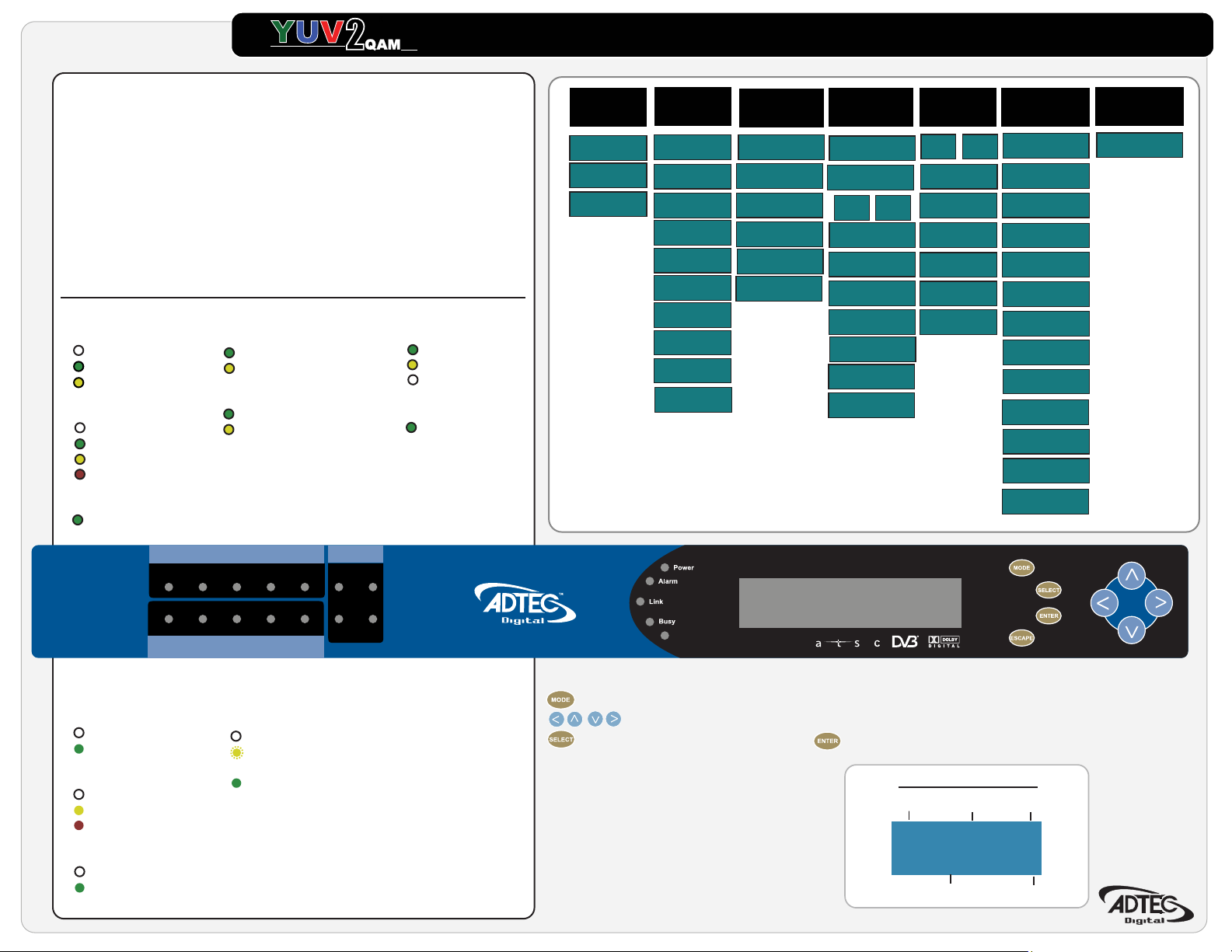
2
2 Channel Encoder / QAM Modulator
Quick Start Guide
Getting Started
Thank you for your purchase of the Adtec YUV2QAM. This quick start
guide should help you with your initial setup. Additional support can be provided
through our Customer Support Department.
Telephone: 615.256.6619
Email: support@adtecinc.com
Internet: www.adtecinc.com/supportrequest/
The most recent firmware is available on our support website,
www.adtecinc.com.
Front Panel LEDs:
Channel 1 & 2
Encode
Not Encoding
Encoding
Transitioning
Video
No Video
(Audio Only)
HD
1080i Resolution Detected
720p Resolution Detected
EAS
EAS is Active
EAS is Active (audio only)
QAM
A/B/C
A
B
C (not supported)
64/128/256
Active
Video Present
Format Not Supported
No Video Present /Disabled
SD
SD Resolution Detected
Top
Menu
Quick View 1
Quick View 2
Banner
System
Login
Duration
Network
Time
NTP
Alarm
COM2
Host Name
Firmware Ver.
Feature Menu
Modulator
Encoding
Mode
Output Format
UpCnv Channel
UpCnv Power
UpCnv Freq.
Services
Tx Mux Rate
Video Autoll
CH1 CH2
Video Rate
Short Name
Long Name
Major Number
Minor Number
Input
Startup
Audio
CH1 CH2
Input
Mode
Typ e
Rate
Level
Sync
IP Destinations
<< 1 - 4 >>
Mode
IP Address
Port
RTP
TOS
TTL
Mcast Connector
FEC Mode
FEC L
FEC D
FEC TOSBITS
Service Select
Tables
Tables On
Encode Video SD HD EAS
Encode Video SD HD EAS
System LED Status
Power
Power is OFF
Power is ON
Alarm
No System Alarm
Minor Alarm
Major Alarm
Link
No Link Detected
Link Active
Channel 1
Channel 2
Busy
QAM
A/ B /C 256
128 64
No Network Traffic
Network Traffic Present
EAS
EAS is Active
YUV
EAS
2
QAM
Front Panel Menus:
Use Mode Button to move through top layer menus.
Use arrows for navigation in submenus.
Use select to enter into edit mode and enter to save selection.
Quick View
The front panel will display a ‘Quick View’ of
your incoming streams on the component
ports. This information can be viewed by
pressing the down arrow key when the front
panel is at it’s upmost menu ‘System Banner.’
Video Resolution Frame Rate Video Bit Rate
1920x1080 29i 33.77M
1DD 192K 2DD 192K 48
Audio Input 1 & 2 Sampling Rate
Page 2
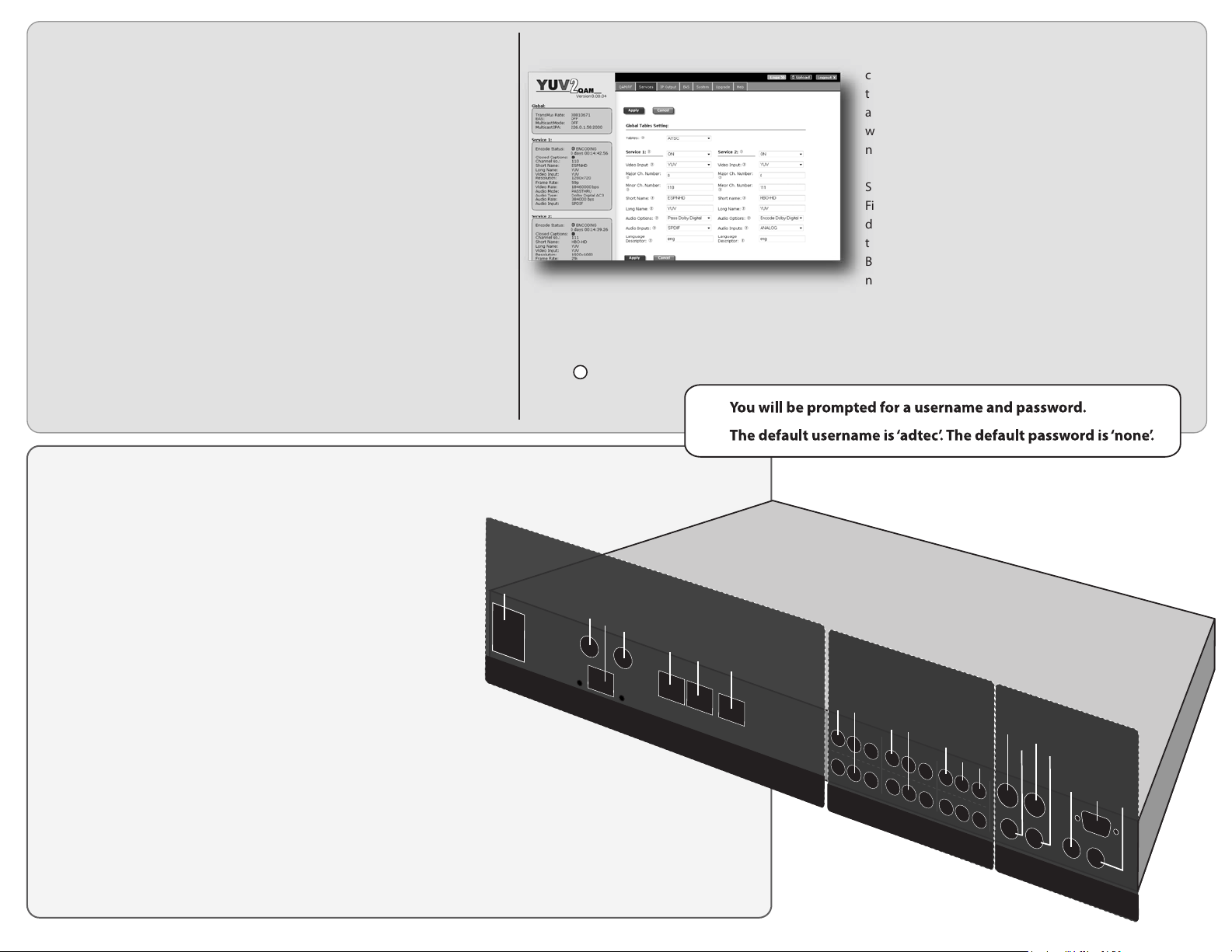
To begin, you will need to connect to your YUV2QAM via
ethernet directly, or by adding the unit to your local area network.
To add the device to a LAN, connect a standard CAT 5
Ethernet cable to your network router and then to the Ethernet port
on the back of the device. The default address for all Adtec devices is
192.168.10.48. If your network is DHCP enabled and you prefer that
over a static IP, you can turn on DHCP for the device via the front
panel, System > Network menu.
To connect directly to the device, make sure that your
computer and the device have IP addresses within the same IP class
range (ex. 192.168.10.48 for the device and 192.168.10.49 for your
computer). If you need to change the IP address of the device, this
can be done via the front panel, System > Network menu. Using a
CAT 5 crossover cable, connect one end to your computer and the
other to the Ethernet port found on the processor section of the back
panel. (Some computers can auto negotiate the connection and a
crossover may not be necessary.)
Processor ..........................................................................................
Power AC Power - Standard 3 pin plug (70-240 VAC 50 - 60 Hz)
5Vdc Power (x2) - External Power Only
GigE GigE Interface - MPTS Output over RTP/UDP
COM2 API Serial Communication Interface
COM1 Serial Port Used for Troubleshooting
Ethernet 10/100 base T Ethernet interface
USB 2.0 Not Currently Supported
Video/Audio Input.................................................................................
Component Input 1 RCA female/jacks YPbPr
Composite Input 1 RCA female Video, Audio L + R unbalanced
Component Input 2 RCA female/jacks YPbPr
Composite Input 2 RCA female Video, Audio L + R unbalanced
SPDIF Inputs RCA female SPDIF Audio Ch. 1 + Ch. 2
EAS In Video RCA female/jacks
EAS In Audio1 & 2 RCA female/jacks for unbalanced audio
Output ...................................................................................................
ASI Out BNC 75 Ohm, Asynchronous Serial Interface (EN 50083-9)
RF Main F-style RF female jack, Freq: 50 to 862 Mhz, 45 dBmV to 56 dBmV in 2.0 dB
IF In F-style RF female/jack, Freq: 44 MHz
IF Out F-style RF female/jack, Freq: 44 MHz
EAS Control 9-Pin Interface - To enable EAS mode, short pins 5 to 7.
Web-Based Control ApplicationGetting Connected
Adtec Digital has adopted zero-conguration
networking technology, streamlining the setup and
conguration processes for our products. The use of this
technology enables automatic discovery of Adtec devices
and services on an IP network. Used in tandem with the
web-based control and conguration applications we can
now provide 1-click access to any device.
©
By using the built-in Bonjour
©
browser or the plug-ins readily available for IE© or
Safari
©
browsers, users can locate all of the Adtec
Firefox
locater in Apple's©
devices on a network by referencing the serial number on
the back of the device. Clicking on the unit in the
©
Bonjour
list will re-route you to a login page. If you do
not wish to use Bonjour, you can reach the device’s web
application by pointing your browser to the IP Address of
the device. Ex. http://192.168.10.48.
The left panel of the application will report current status in real-time while the right panel tabs will allow
you to congure your device. Additional hints regarding conguration options can be found by clicking on the
?
hints buttons
associated with each
eld or group of elds.
AC Power
5Vdc Out
GigE
5Vdc Out
COM2
COM1
Ethernet
YPbPr Input 1
A/V Input 1
YPbPr Input 2
A/V Input 2
SPDIF Inputs
PROCESSOR
Video/Audio Input
ASI Out 1
ASI Out 2
RF Monitor
EAS In Video / Loop
EAS In Audio / Loop
RF Main
IF In
Output
EAS Control
IF Out
Adtec Digital Technical Support: 615.256.6619 www.adtecinc.com 09/10/13
