Page 1
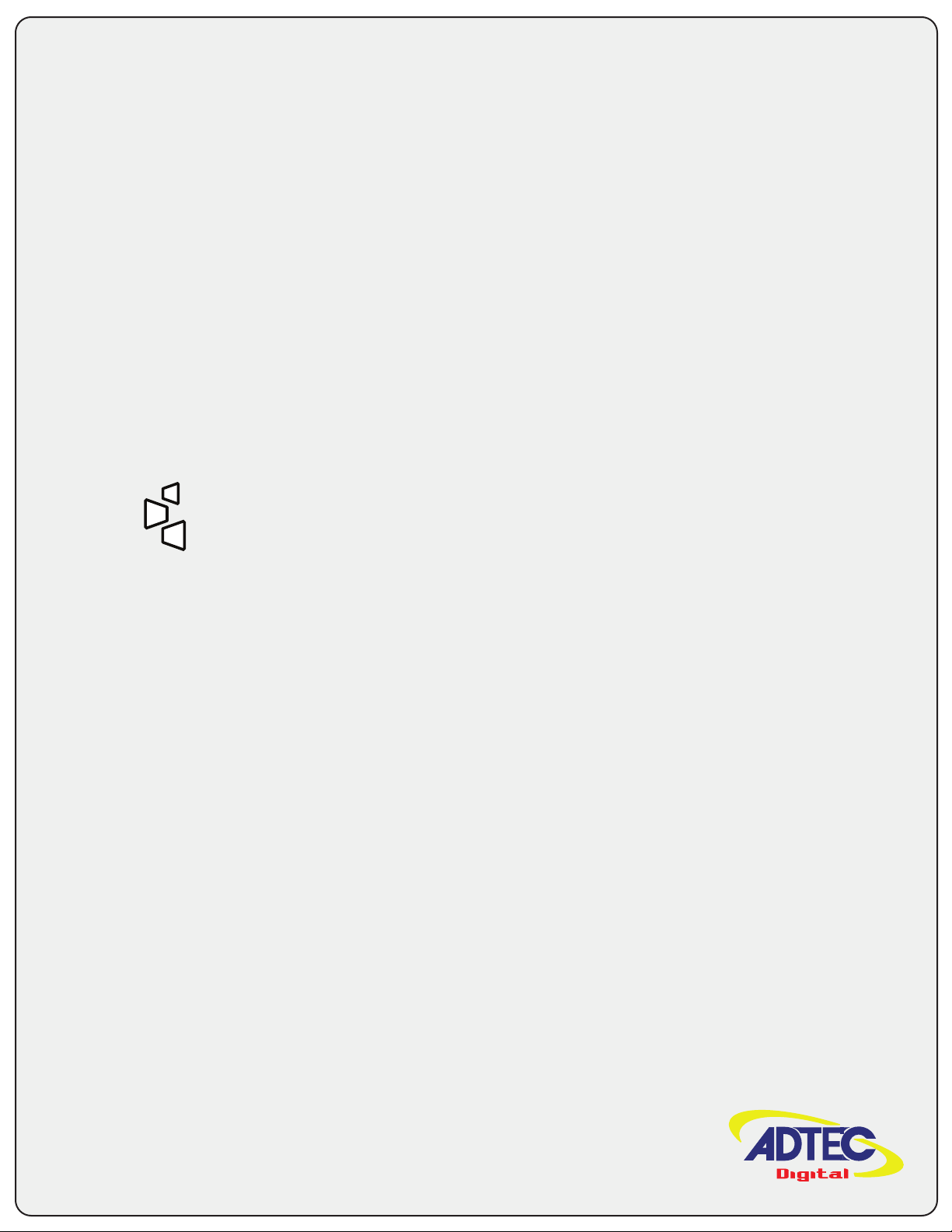
mediaHUB-HD Pro
MPEG 2 High Denition Encoder
User Guide
Page 2
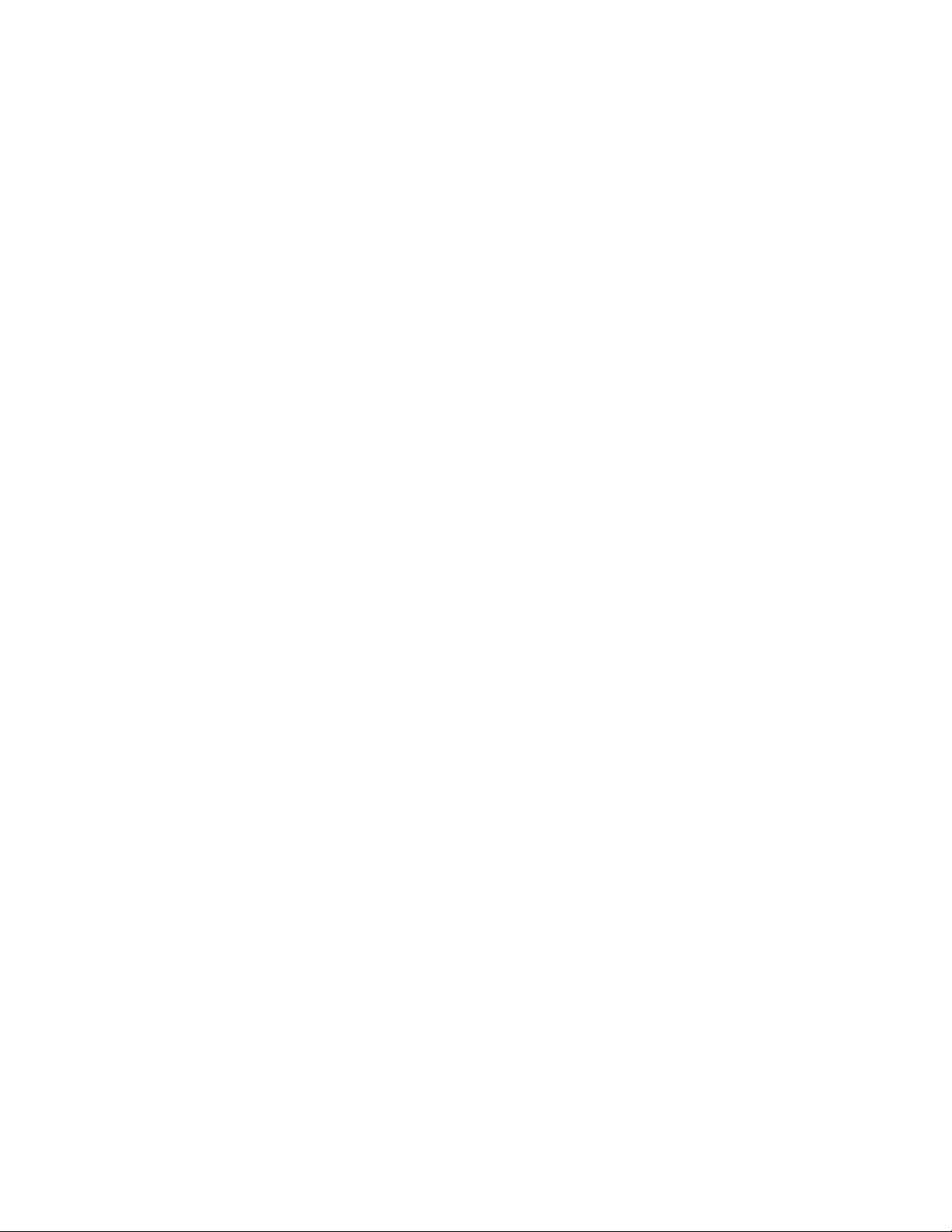
Overview
The mediaHUB-HD Pro is a real-time Contribution-quality MPEG 2 High Definition encoder. It is designed to support the
most demanding Contribution, ATSC, DVB and IPTV Distribution and Cable Labs compliant VOD and DPI studio encoding
requirements. The auto-detect HD/SD SDI video input eliminates the need for user resolution and frame rate configuration. It
boasts dual stream on-board audio encoding of Dolby Digital and MPEG 1 Layer 2 audio with Dolby E and Dolby 5.1
passthrough support. Standard Adtec features include three ASI outputs as well as a GIGE output, AES3 Digital Audio, SDI
and Analog audio inputs and BISS1/E encryption. User interfaces include an easy-to-use front panel interface and an on-board
Web application server for configuration and monitoring. Unique features include a built-in confidence decoder with HDSDI,
HDMI and D1 outputs and "Constant Capture" hard drive acquisition for studio, contribution and distribution applications.
- Operation And Applications
- System Illustrations
...................................................................................................................................................................
Getting Started
- Front Panel Diagram
System Menu•
Decoder Menu•
Encoder Video Menu•
Encoder Audio Menu•
Transmit Menu•
PID Menu•
Table Menu•
Profile Menu•
Encryption Menu•
- Back Panel Diagram
- Connections
...................................................................................................................................................................
Control Application
- Introduction
The Status Bar•
The Service Tab•
The Profile Tab•
The Video Tab•
The VBI Tab•
The Audio Tab•
The PID Tab•
The CAS Tab•
The Studio Tab•
The System Tab•
The Upgrade Tab•
The Help Tab•
...................................................................................................................................................................
How To Guides
- Encoding FAQ
- Manual Studio Encoding
- Manual Upgrade Procedures
...................................................................................................................................................................
www.adtecdigital.com
Page 3
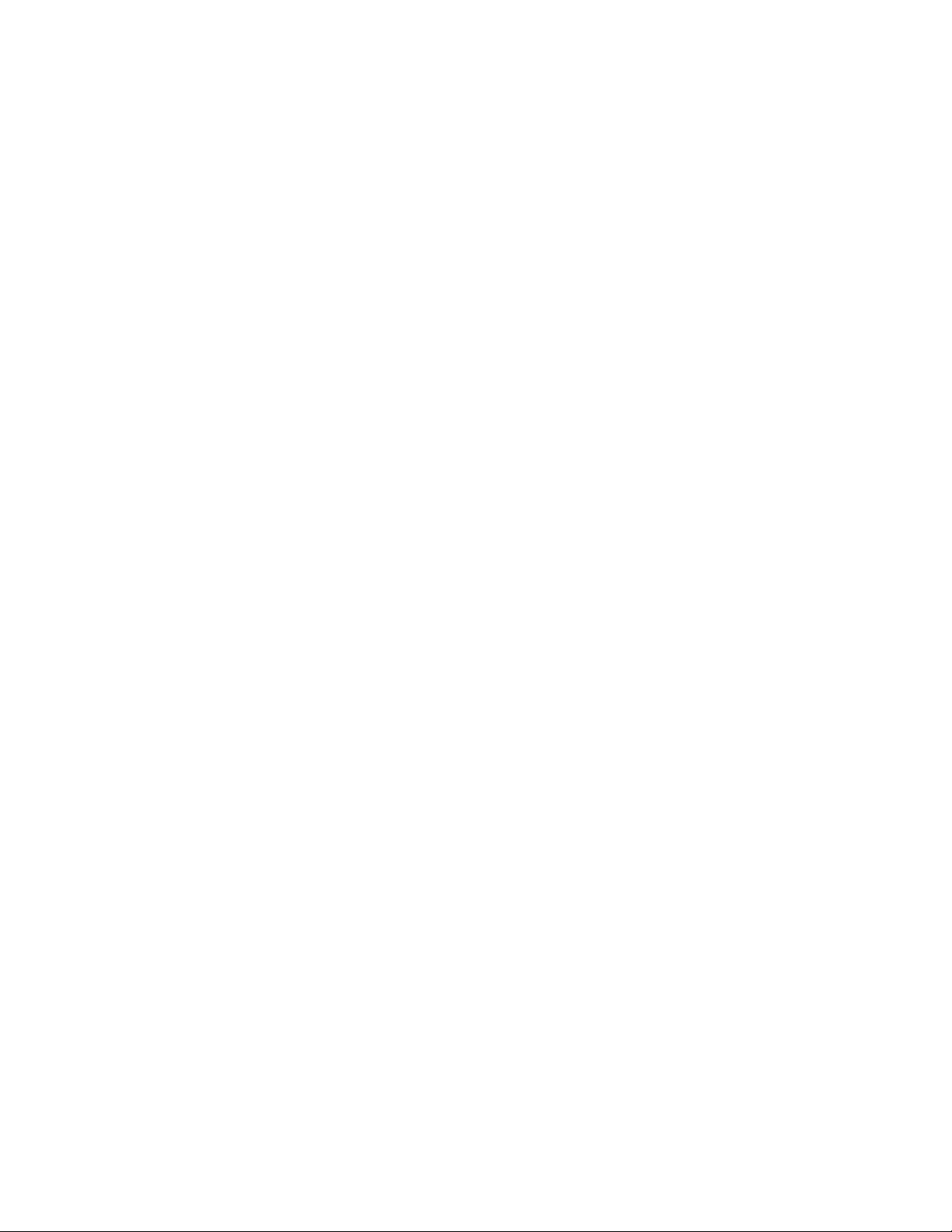
Appendix
- Contacting Customer Support
- MediaHUB-HD Pro Technical Specifications
- RS422 Communications
- Encoder Glossary
- Contribution with Dolby E pass-through
- GNU General Product License
.................................................................................................................................................................
(c) 2008-2009 Adtec Digital. All rights reserved. This document may not, in whole or in part, be copied, photocopied,
reproduced and translated, or reduced to any electronic medium or machine-readable form without prior consent in writing
from Adtec Digital.
Trademarks: mediaHUB-HD Pro is a trademark of Adtec Digital. Dolby and the double-D symbol are registered trademarks of
Dolby Laboratories. Other product and company names may be trademarks or registered trademarks of their respective
companies.
The information in this document is subject to change without notice.
...................................................................................................................................................................
www.adtecdigital.co
GNU General Product License
Page 4
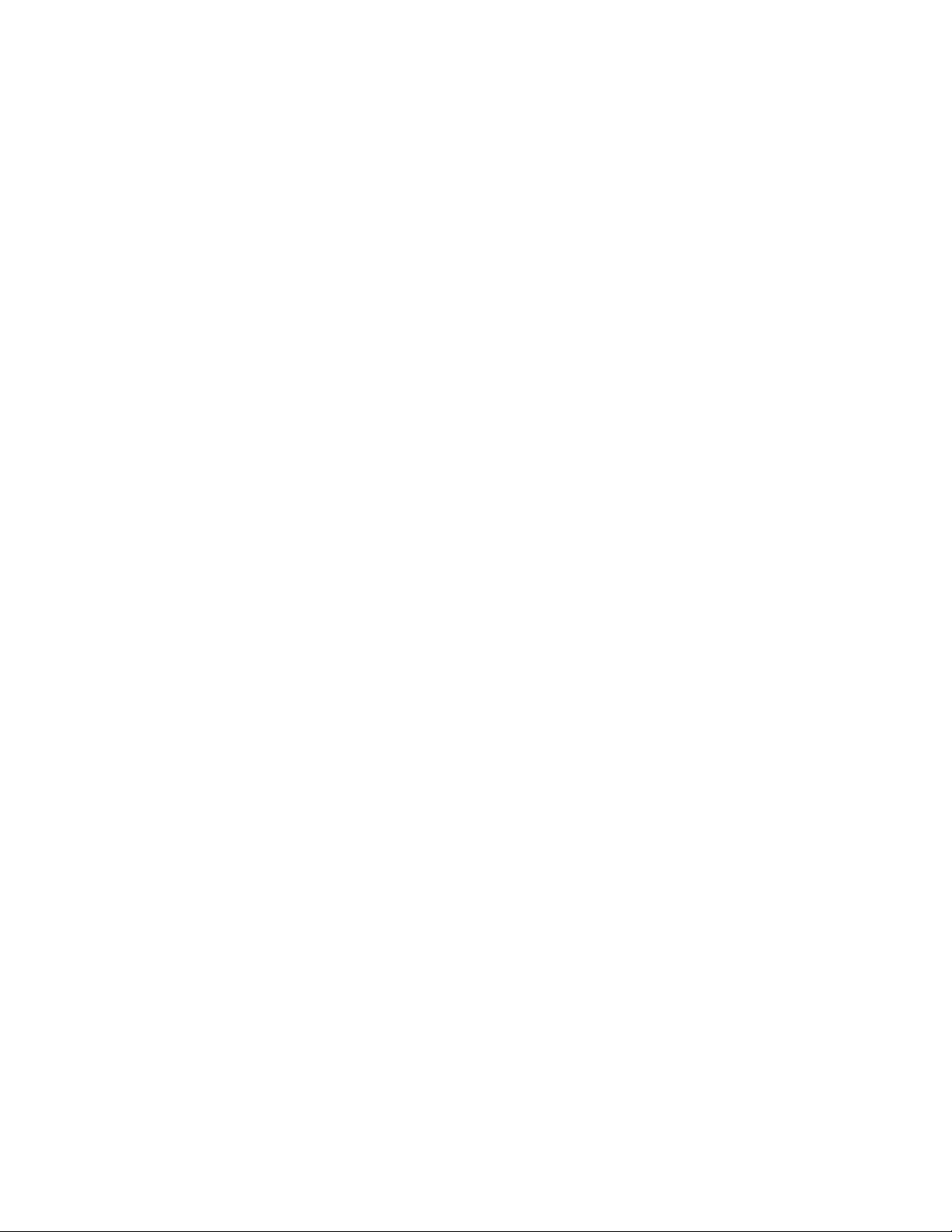
Typical Operations
Contribution Applications: Whether you need High Definition or Standard Definition MPEG 2, the Adtec mediaHUB-HD Pro
supports SD 422 (422P@ML), SD 420 (MP@ML) and HD 1080i or 720P (MP@HL) video encoding with or without BISS
encryption. Audio encoding includes dual stereo pair Dolby Digital and MPEG 1 Layer 2* standard. Dolby E and Dolby 5.1
passthrough are also standard. A highly robust single channel per carrier (SCPC) MPEG2 Transport Stream with DVB Service
Name is output via ASI and GIGE, all the while maintaining a live confidence decode and optional "Constant Capture" of your
valuable contribution feed. * Possibly known as MUSICAM
External IRDs are optional when employing the mediaHUB-HD Pro and its built-in confidence decoder. It boasts HDSDI,
HDMI, and Composite video outputs providing a real time confidence decode of the video and user selected stereo audio pair.
Support for MPEG 1 Layer 2 and Dolby Digital audio decoding are standard. * Dolby E decode and passthrough not supported
by confidence decoder. * BISS not supported by confidence decoder.
For multiplexing many services or channels per carrier (MCPC), Adtec's DTA-3050 is the perfect companion product. Its 10
ASI inputs provide flexibility and high performance throughput with exceptionally low jitter. The DTA remaps PIDs, adds and
drops services, provides BISS and DVB-CSA encryption, builds DVB Tables, and adds the ability to operate encoders and
DTA's with full redundancy.
ATSC, DVB and MPEG Distribution Applications: Distribute the highest quality Digital Television sound and pictures
24x7x365 with the mediaHUB-HD Pro. Built to run - the mediaHUB-HD Pro supports ATSC, DVB, MPEG, and IPTV platforms
delivering a pristine transport stream including broadcast quality Video, Audio with excellent lip sync, Closed Captions,
Teletext, and static ATSC and DVB service information. For multiplexing and fully dynamic ATSC and DVB service information
applications, Adtec's DTA-305x is the perfect companion product - it even adds the ability to operate fully redundant.
The mediaHUB-HD Pro includes a built-in confidence decoder which boasts HDSDI, HDMI, and Composite video outputs. It
provides a real time confidence decode of the video with captions and selected stereo audio pair. Dolby Digital, MPEG 1 Layer
2 audio decoding and Dolby 5.1 down-mix are standard.
Adtec's exclusive "Constant Capture" feature records the distribution signal on its massive internal hard drive. Constant
Capture allows the user to define the segment record duration and maintains all segments until the hard drive is full. When full,
the first segment is deleted to make room for new ones (FIFO). Nearly 80 hours of distribution quality HD can be stored for
review or transfer to an external storage devices.
Studio Applications: Frame accurately captured HDSDI, SDI or Analog video and two pairs of stereo audio with the
mediaHUB-HD Pro. The standard Sony 9-PIN interface operates in Controller and Recorder mode allowing it to control a tape
device or be controller by a non-linear editor (NLE). Encode in real-time with the Recorder mode directly from an NLE time line
directly to long GOP MPEG 2. Frame accurately encode directly from Apple Final Cut Studio, Adobe Premier and Avid NLEs
without rolling tape. Create SD and HD Cable Labs compliant MPEG 2 transport streams with the mediaHUB-HD Pro. The
captured files are pristine, transport-stream formatted files, saved directly to disk in real-time, requiring no rendering! They
include broadcast quality Video, Audio with excellent lip sync, Closed Captions and Teletext. Audio encoding includes dual
stereo pair Dolby Digital and MPEG 1 Layer 2* standard. Dolby E and Dolby 5.1 passthrough are also standard. * Possibly
known as MUSICAM.
The mediaHUB-HD Pro includes a built-in confidence decoder which boasts HDSDI, HDMI, and Composite video outputs. It
provides a real time confidence decode of the video with captions and selected stereo audio pair. Dolby Digital, MPEG 1 Layer
2 audio decoding and Dolby 5.1 down-mix are standard.
Benefits
All in one Encode Solution: Support MPEG 2 SD and HD Contribution, Distribution and Studio encoding applications with
•
mediaHUB-HD Pro.
SDI Plug and Encode: Automatic SDI detection (HD and SD) of standards and frame rates.•
High and Standard Definition: One box - both formats.•
Decode While Encode (DWE): Built-in confidence decoder nearly eliminates the need for external local decoders.•
Configure: Rapidly and accurately configure mediaHUB-HD Pro via the front panel or on-board web application.•
Get the highest quality MPEG 2 HD and SD: When it comes to the best on-air look, mediaHUB-HD Pro delivers with
•
excellent quality Standard and High Definition video encoding.
Control with accuracy: mediaHUB-HD Pro can control VTR sources or be controlled by a non linear editor (NLE) via
•
RS-422 for frame accurate mark in/out encoding.
Create VOD and DPI-ready files: Create Cable Labs-compliant Transport streams for use with VOD and DPI.•
Constant Capture: Automatically capture encodes in user-defined segmented lengths. Useful for maintaining distribution
•
archives, capture of a contribution stream or general studio use.
Monitor: SNMP, Web Browser, front panel LED and LCD visual alarms, and event logging are standard.•
www.adtecdigital.com
Page 5
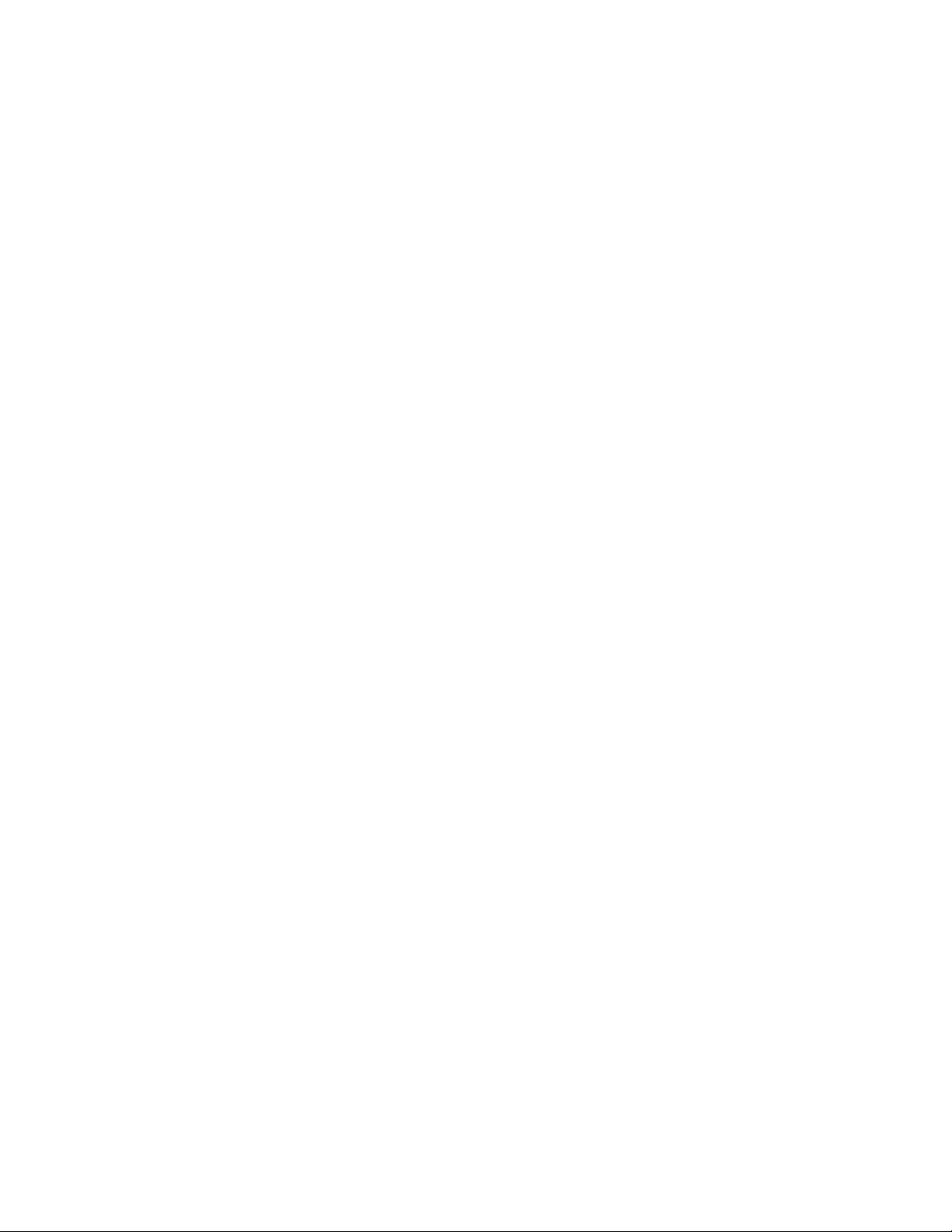
Intentionally Left Blank
Page 6
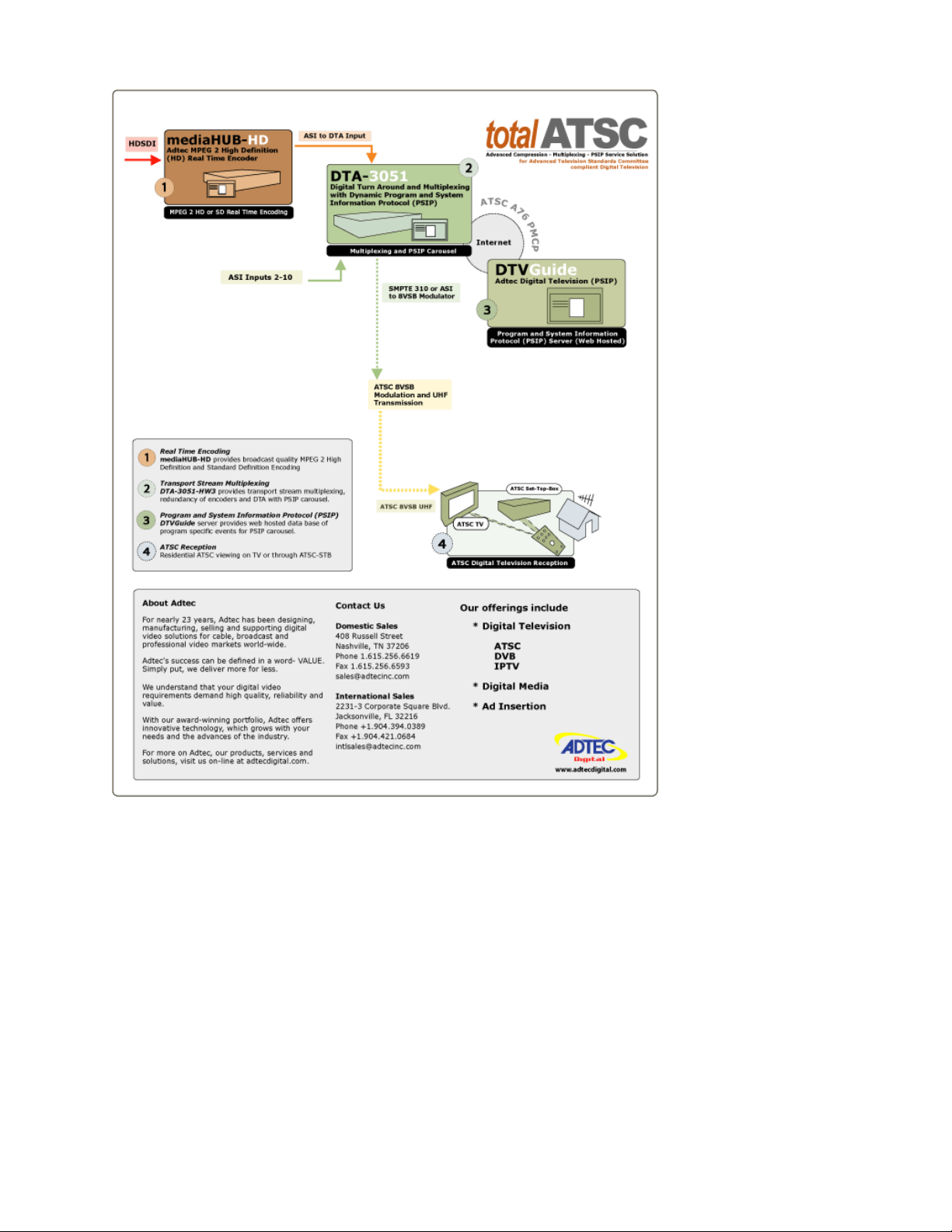
System Illustrations
www.adtecdigital.com
Page 7
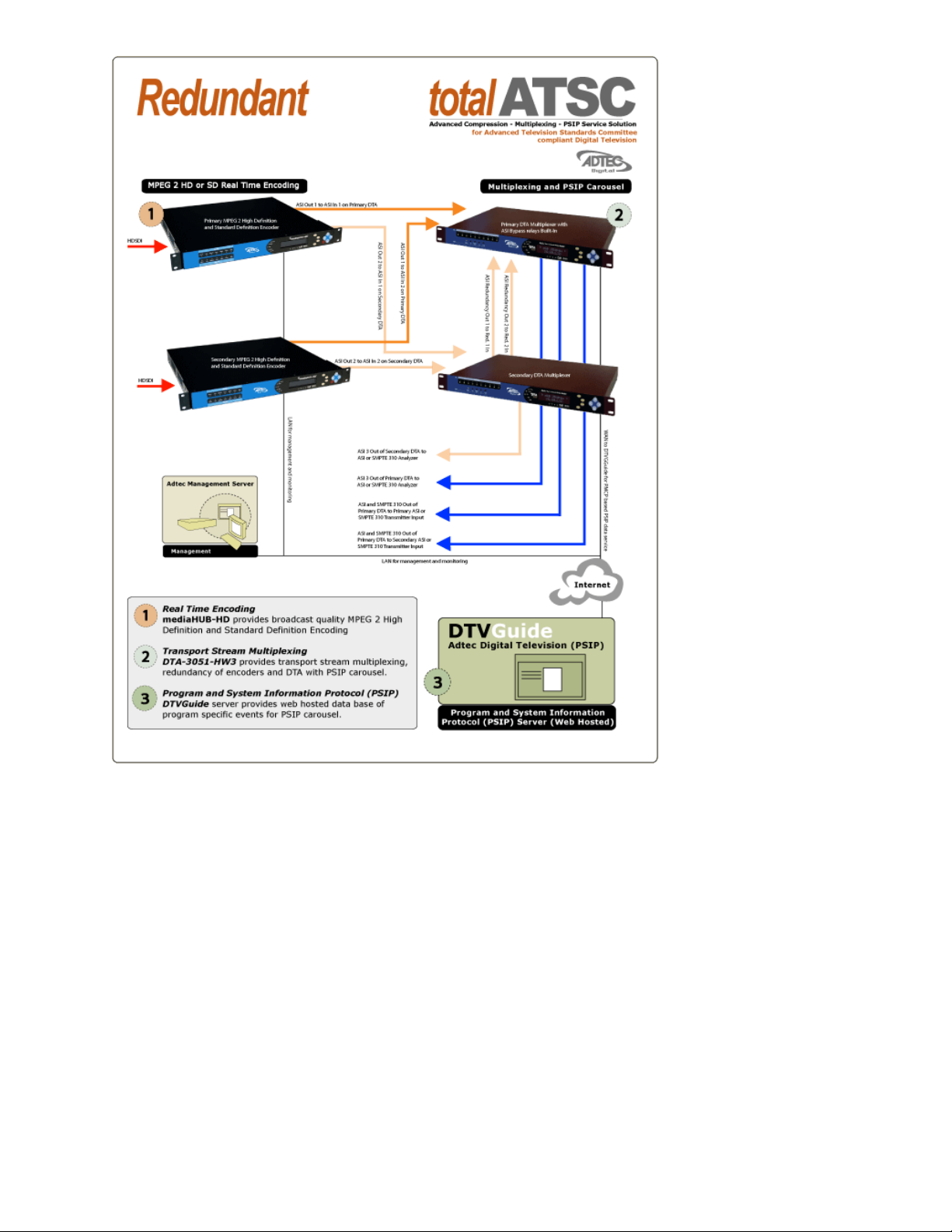
www.adtecdigital.com
Page 8
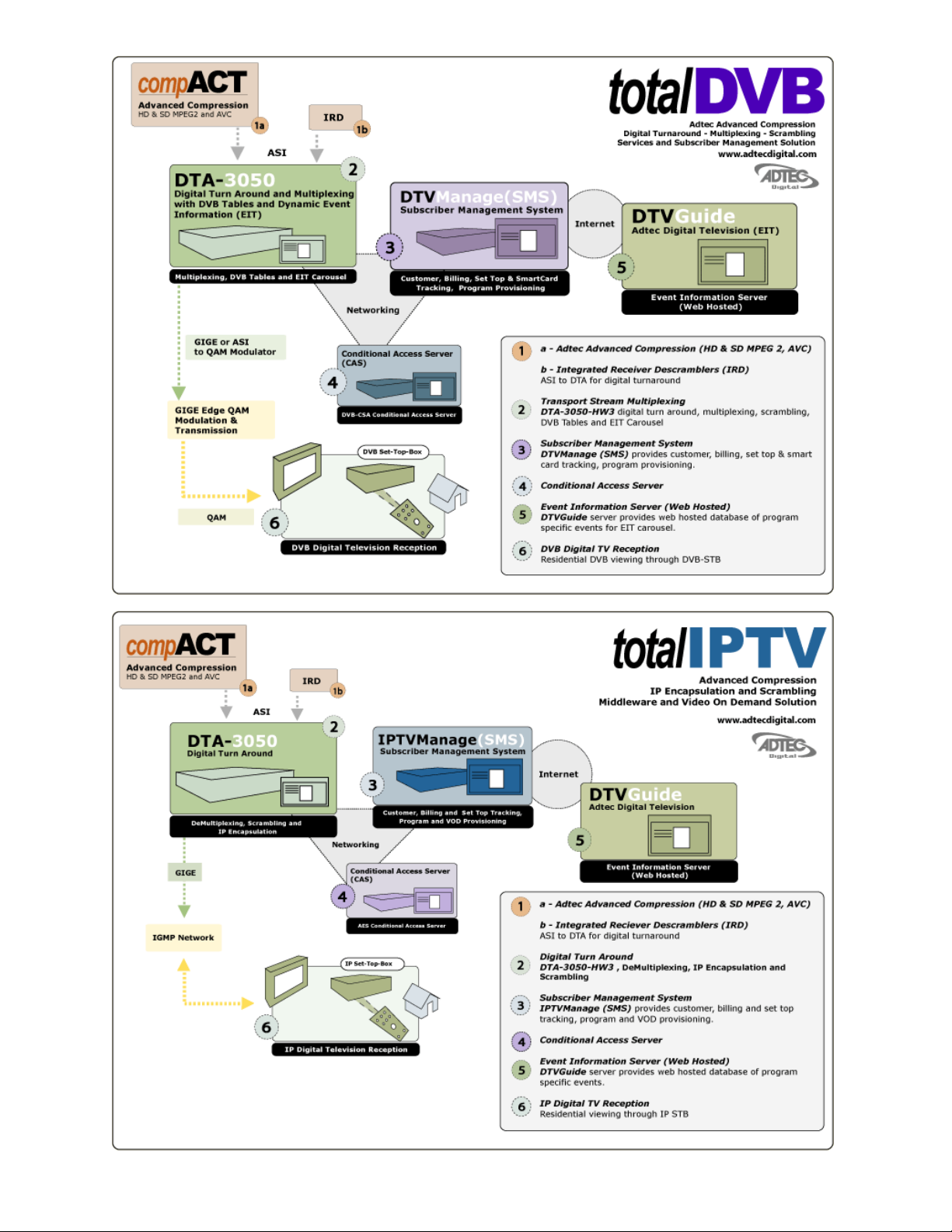
www.adtecdigital.com
Page 9
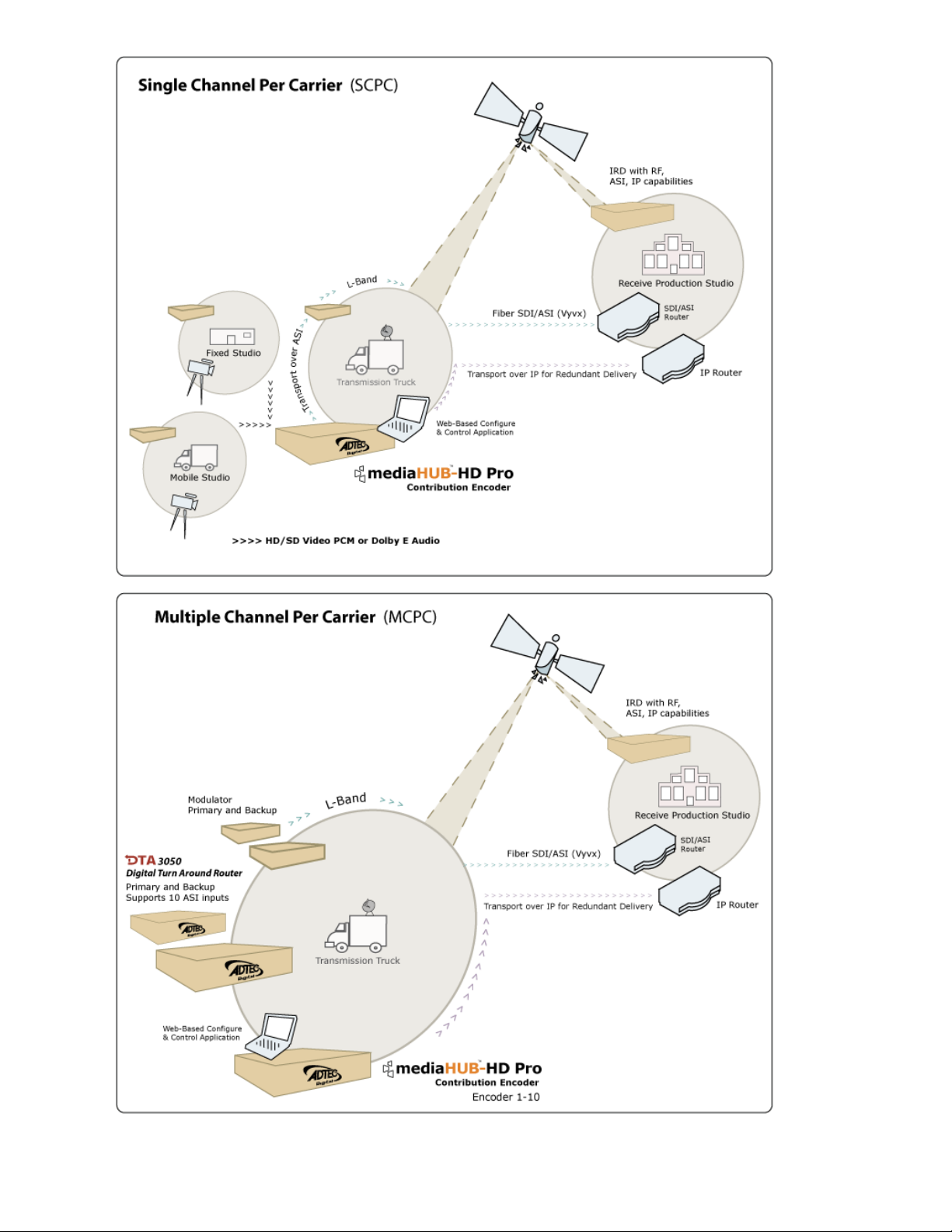
www.adtecdigital.com
Page 10
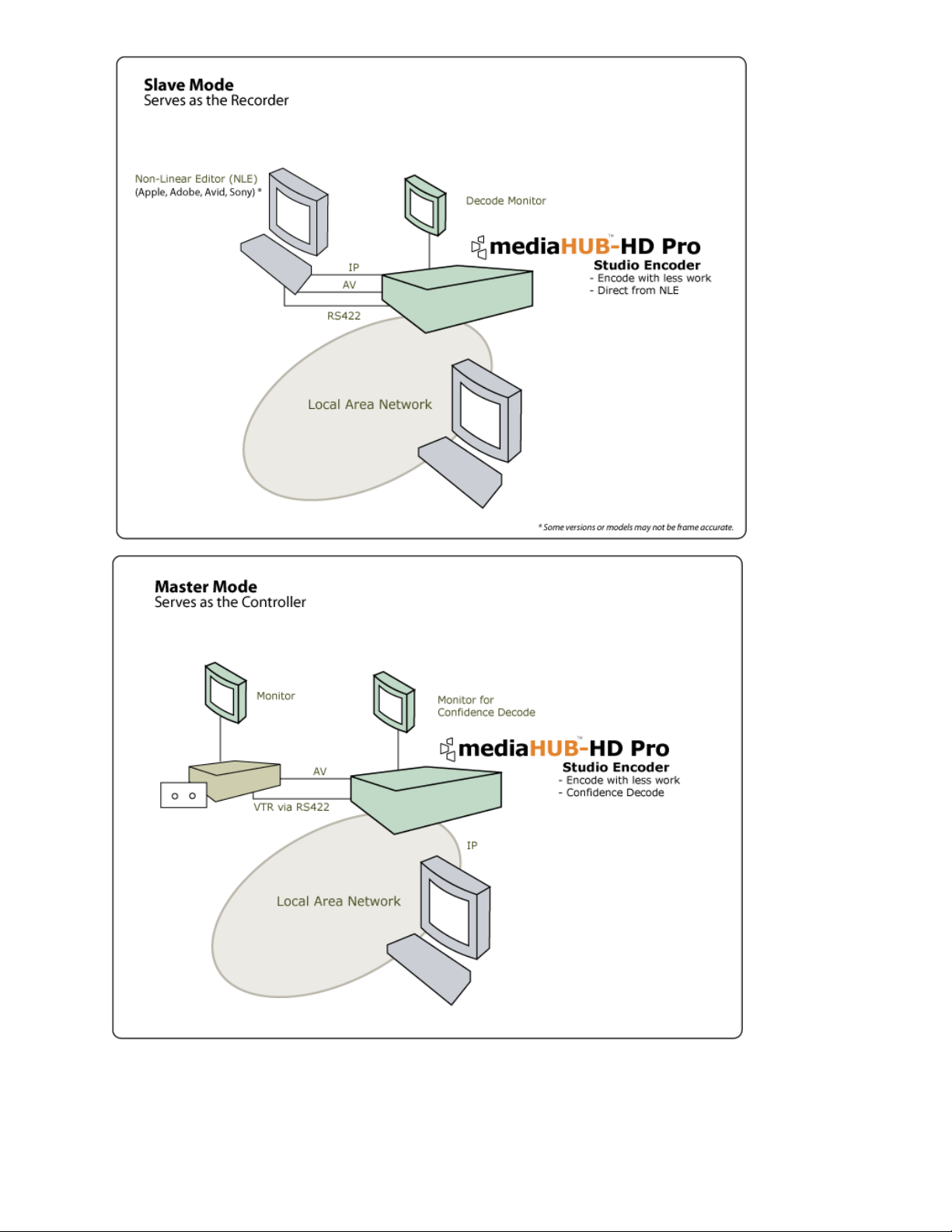
www.adtecdigital.com
Page 11
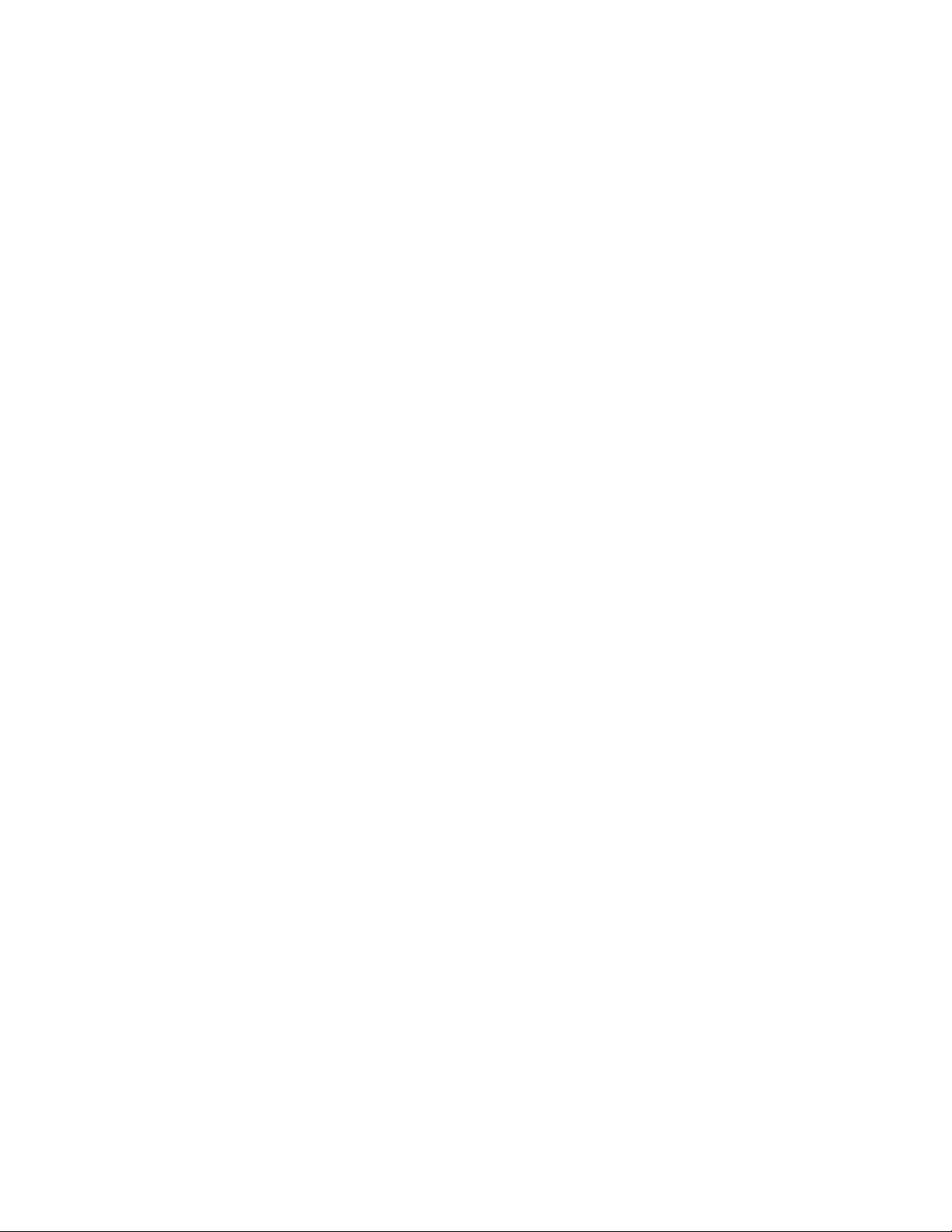
Intentionally Left Blank
Page 12
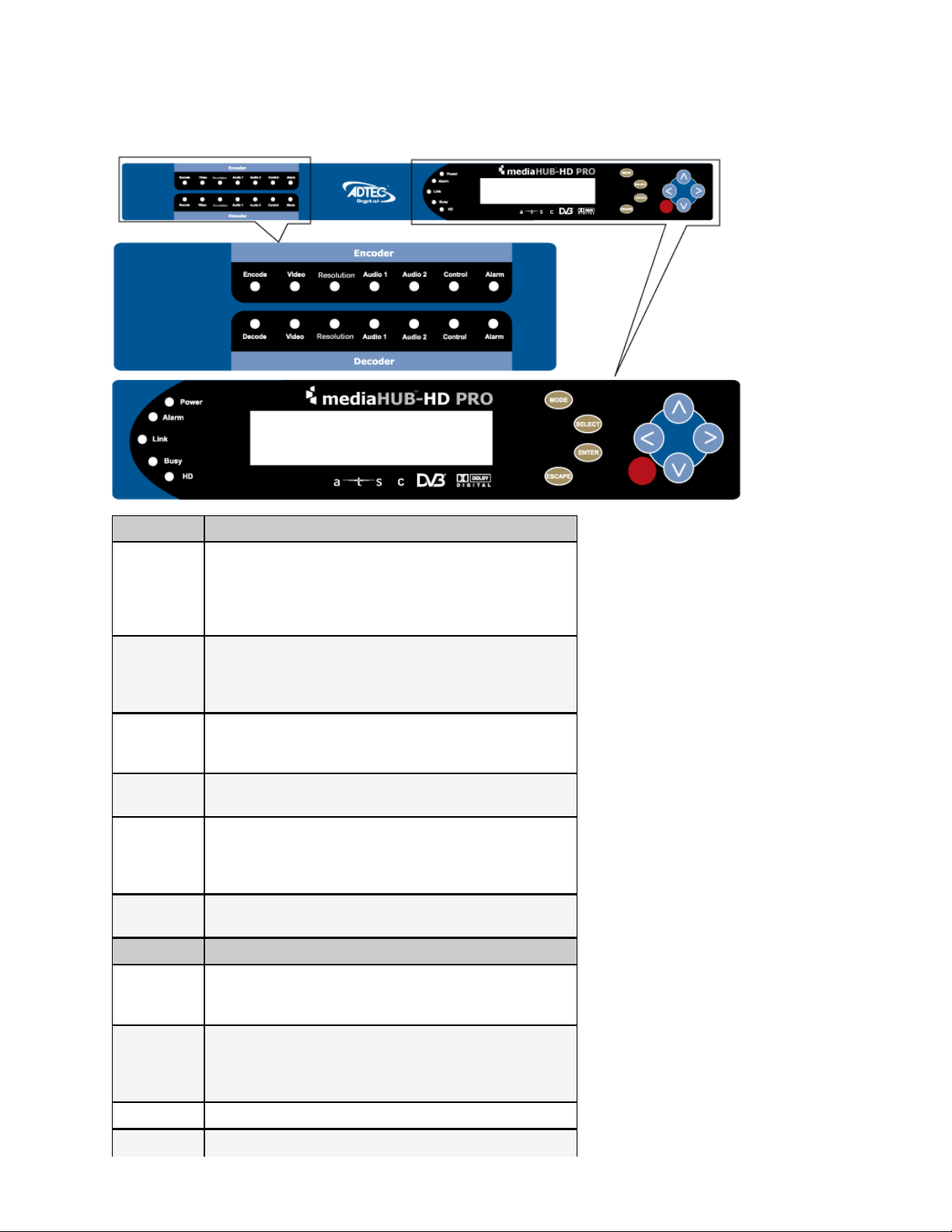
Front Panel Illustration
The mediaHUB-HD should be installed into a one-rack unit 19” rack slot. Power should be applied to the unit and configured
with a valid IP address via the front panel. Once the IP is configured, you can use Telnet or a web browser to configure and
control the unit.
Encoder LED Status
Off: not encoding
Green flash: pre-roll
Encode
Green: encoding
Yellow: transition from encode to idle
Red: no video
Off: no video/not enabled (audio only )
Video
Green: video present
Yellow: wrong format
Red: no video present
Green: 1080i HD
Resolution
Yellow: 720p HD
Off: Standard Def.
Audio 1 & 2
Off: no audio present
Green: audio present
Off: mode not enabled
Control
Green: Control Detected/Remote Mode
Yellow: Control Detected/Local Mode
Red: Control not responding.
Alarm
Off: no Encoder alarm
Red: Encoder alarm
Decoder LED Status
Off: not decoding
Decode
Green flash: pre-roll
Green: decoding
Off: no video (audio only)
Video
Green: decoding video
Yellow: decode errors
Red: decoder fail
Resolution Green: 1080i HD, Yellow: 720p HD, Off: Standard Def.
Audio 1 & 2
www.adtecdigital.com
Page 13
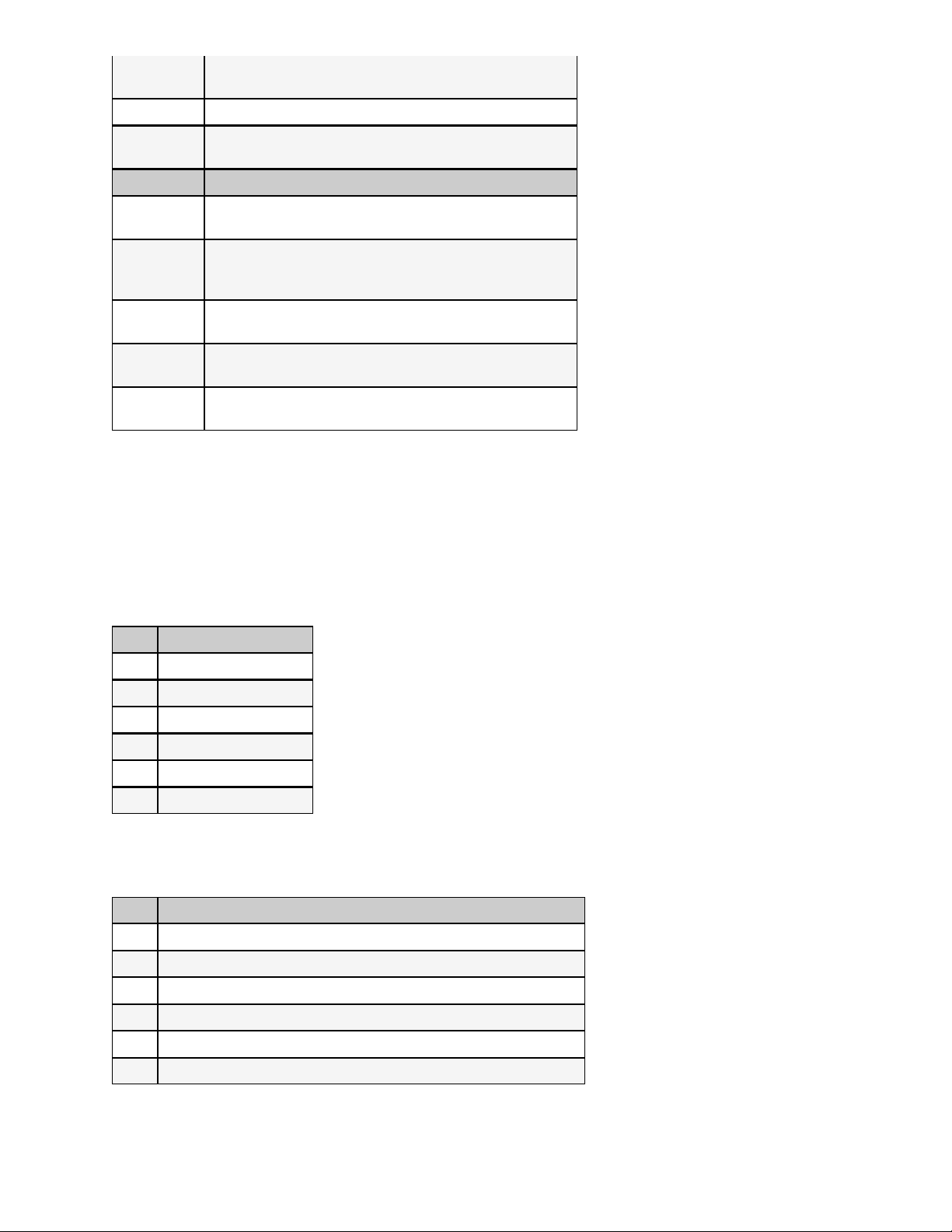
Off: not decoding
Green: decoding
Control Off: not implemented
Alarm
Off: no alarm
Red: decoder alarm
System LED Status
Power
Green: Power is on.
Off: Power is off
Off: no alarm
Alarm
Yellow: minor alarm
Red: major alarm
Link
Busy
HD
Front Panel Navigation
Off: no link detected
Green: link active
Off: no traffic
Green Flashing: traffic
Green: High Def Feaure is enabled.
Off: High Def Feature is disabled.
The mediaHUB-HD Pro has an LCD display on the front panel. Using the Mode, Select, Enter, Escape buttons and
directional buttons, you can navigate the front panel menu and control the unit.
The mediaHub-HD Pro is always logged in on startup•
If the device has logged out due to accident or a login duration timer being set (see below), you will need to log back
•
in.
To log in from a logged-out status:
Step Action
1 Press <Select>
2 Press <Up> arrow
3 Press <Select>
4 Press <Enter>
5 Press <Right arrow>
6 Press <Enter>
The front panel also has a login duration capability. This setting allows you to specify a time frame in which the unit will
automatically log itself out if it receives no control inputs via the front panel or API session.
To set the duration:
Step Action
1 Press mode until you see the System Menu.
2 Press <Select>
3 Press the <Down> arrow
4 Press <Select>
5 Using the <Up> and <Down> arrows, select the value you wish.
6 Press <Enter> to save your selection
Possible Values:
0 (Zero): The unit will not auto-log-out 1-9: The number of minutes until log out if no input is received.
This snapshot tells you the current encode variables as shown in this diagram:.
www.adtecdigital.com
Page 14
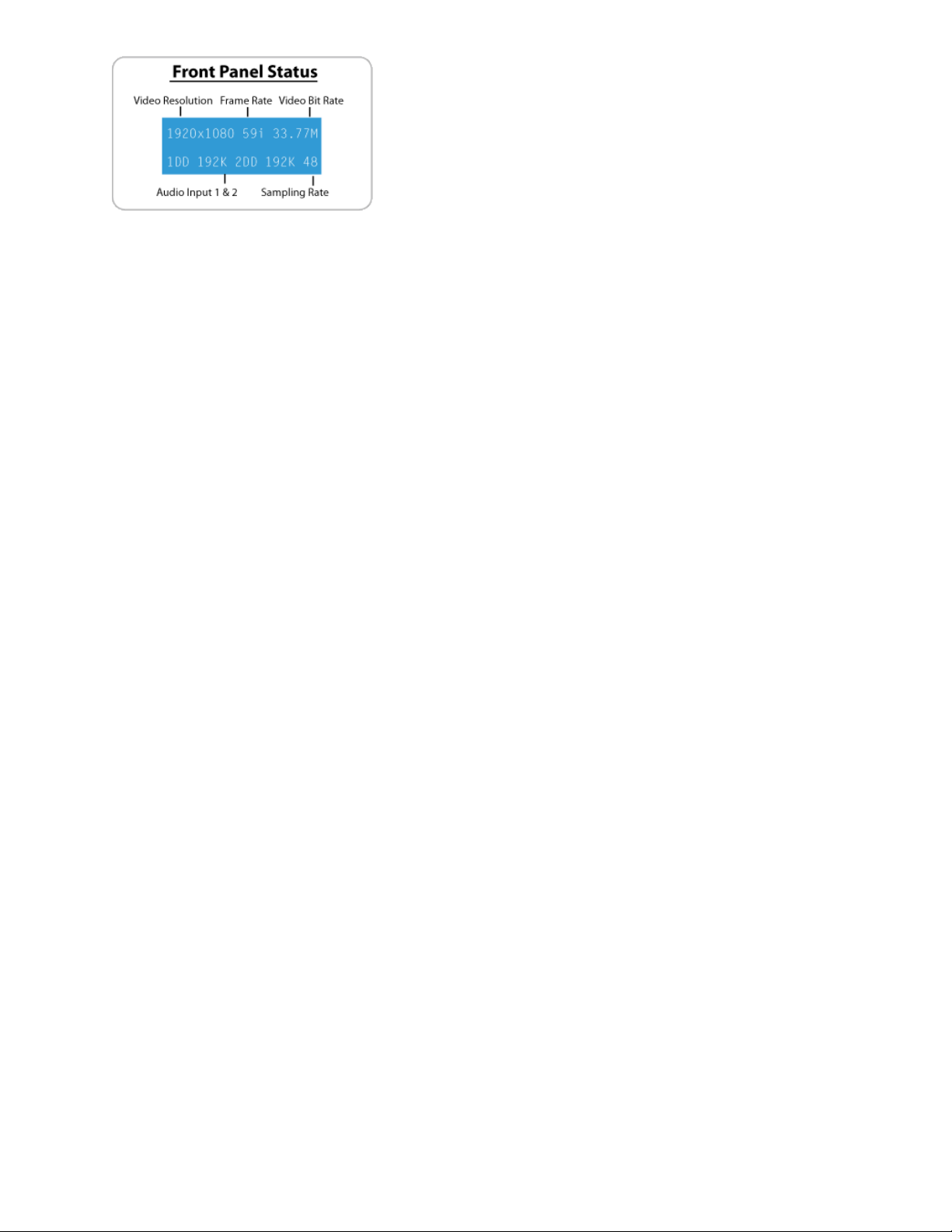
There are 9 menu trees accessible from the front panel. Using the MODE button, you can scan through the System, Decoder,
Encoder, Transport, PID, Table, Profile, and Encryption menus. By pressing the SELECT button you can enter one of these
sub menus. For more information on each of these sub menus, follow the links below.
- System Menu
- Decoder Menu
- Encoder Video Menu
- Encoder Audio Menu
- Transport Menu
- PID Menu
- Table Menu
- Profile Menu
- Encryption Menu
www.adtecdigital.com
Page 15
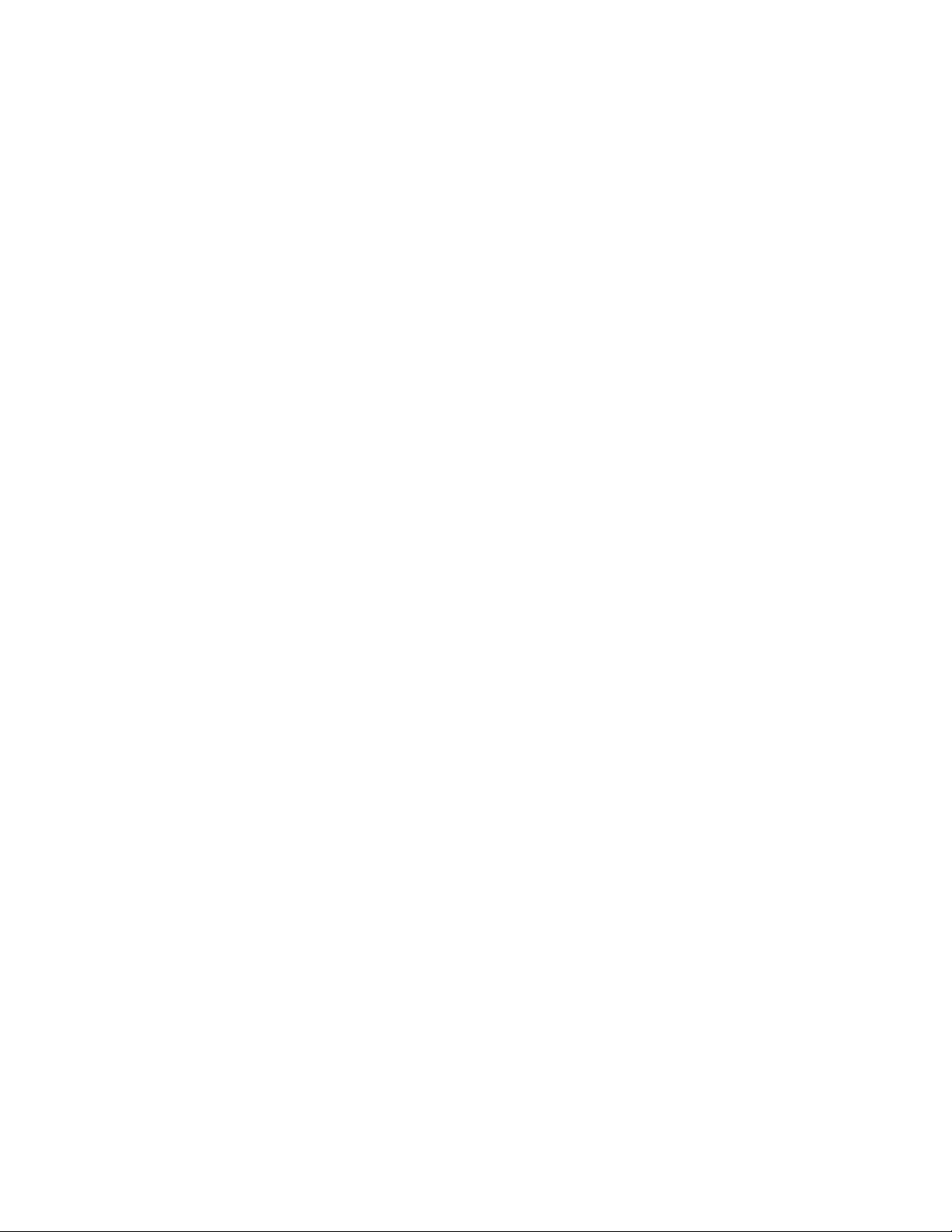
Intentionally Left Blank
Page 16
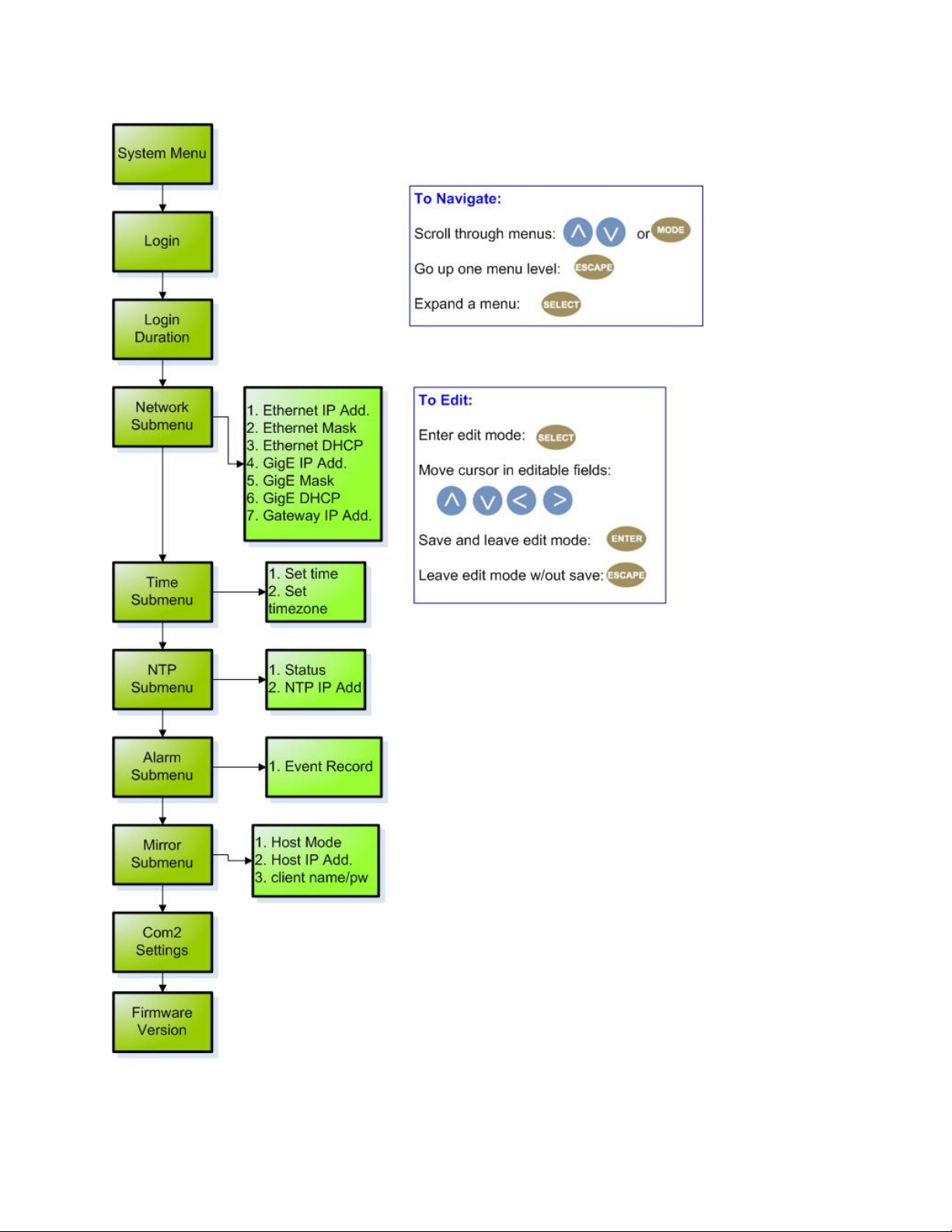
System Menu Tree
The following diagram represents the structure of the System Menu of the Adtec mediaHUB-HD Pro:
Definitions
www.adtecdigital.com
Page 17

Network Menu
Item Function Options
Ethernet IP
Address
IP address of unit on your network
user-defined using <left/right
arrow> and <select> buttons
default is 192.168.10.48
user-defined using <left/right
Ethernet Mask Defines the unit relative to the rest of your network
arrow> and <select> buttons
default is 255.255.255.0
On (finds own DHCP Address)
Off (defaults to last entered IP
Address)
default is OFF
user-defined using <left/right
arrow> and <select> buttons
default is 192.168.20.48
Ethernet
DHCP
GigE IP
Address
Dynamic Host Configuration Protocol; allows
mediaHub to self-locate network Ethernet
parameters
route of traffic in/out on IPTV
user-defined using <left/right
GigE? Mask defines unit relative to the rest of an IPTV network
arrow> and <select> buttons
default is 255.255.255.0
On (finds own DHCP Address)
GigE? DHCP
Dynamic Host Configuration Protocol; allows
mediaHub to self-locate network GigE? parameters
Off (defaults to last entered IP
Address)
default is OFF
Gateway IP
Address
Time Menu
traffic director for off-LAN resources
user-defined using <left/right
arrow> and <select> buttons
default is 192.168.10.1
ADTEC API
Command
*.sysd IPA 0
*.sysd IPM 0
*.sysd DHCP
eth0
*.sysd IPA 1
*.sysd IPM 1
*.sysd DHCP
eth1
*.sysd GIP
Item Function Options
Time specifies system time
Timezone
NTP Menu
specifies time zone unit
operates in
user-defined using <left/right arrow> and <select>
buttons
user-defined using <left/right arrow> and <select>
buttons
Item Function Options
NTP Status Network Transfer Protocol
NTP IP
Address
Alarm Menu
IP address designated for Network
Transfer Protocol
Defines whether or not your unit is in sync with the
designated NIP server
user-defined using <left/right arrow> and
<select> button
s
Item Function Options
Event Record Log of events outside of operating parameters scroll up and down to view log items
Mirror Menu
Item Function Options
Adtec API
Commands
*.sysd TIM
*.sysd TIZ
Adtec API
Commands
none
*.sysd NIP
Adtec API
Commands
Host Mode
Designates whether the unit is mirroring another
server, or serving as a stand-alone client.
www.adtecdigital.com
MirrorClient
!MirrorList
Client
*.sysd HOM
Page 18
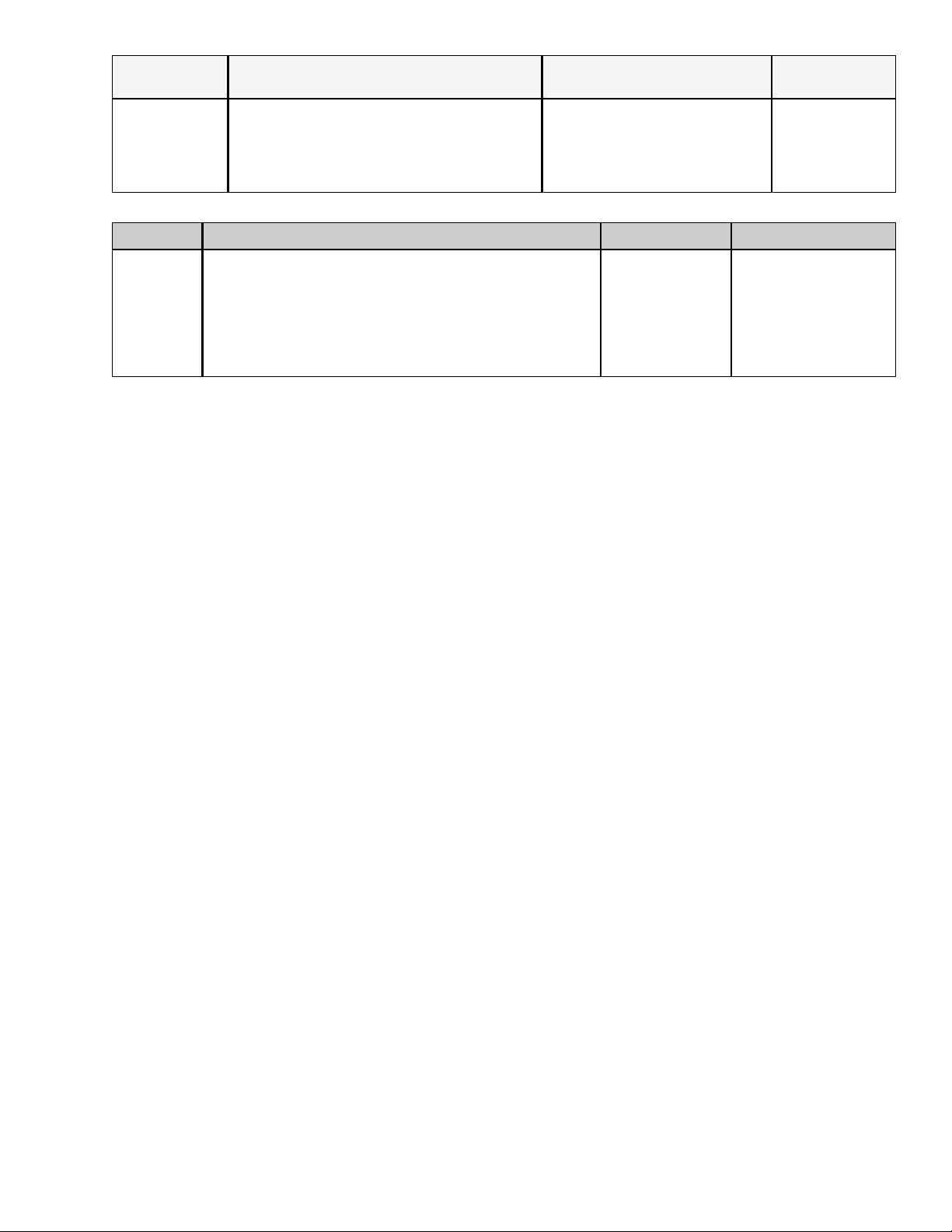
Host IP Address
IP address of the server this unit is attempting to
mirror or report to.
user-defined using <left/right
arrow> and <select> buttons
*.sysd HIP
user-defined using <left/right
Client Name,
Password
unit-level security for FTP connectivity
arrow> and <select> buttons
Note: Adtec recommends this NOT
be changed!
*.sysd CPW
Default is "USER"
Com2 Menu
Item Function Options Adtec API Commands
115200 8 1 NONE
Com2
Settings
RS-232 terminal monitor for communicating with the internal
host motherboard for diagnostics
57600 8 1 NONE
38400 8 1 NONE
19200 8 1 NONE
9600 8 1 NONE
default is 38400 * 1
Decoder command
*.sysd com2
Encoder command
*.ecmd com2
None
www.adtecdigital.com
Page 19
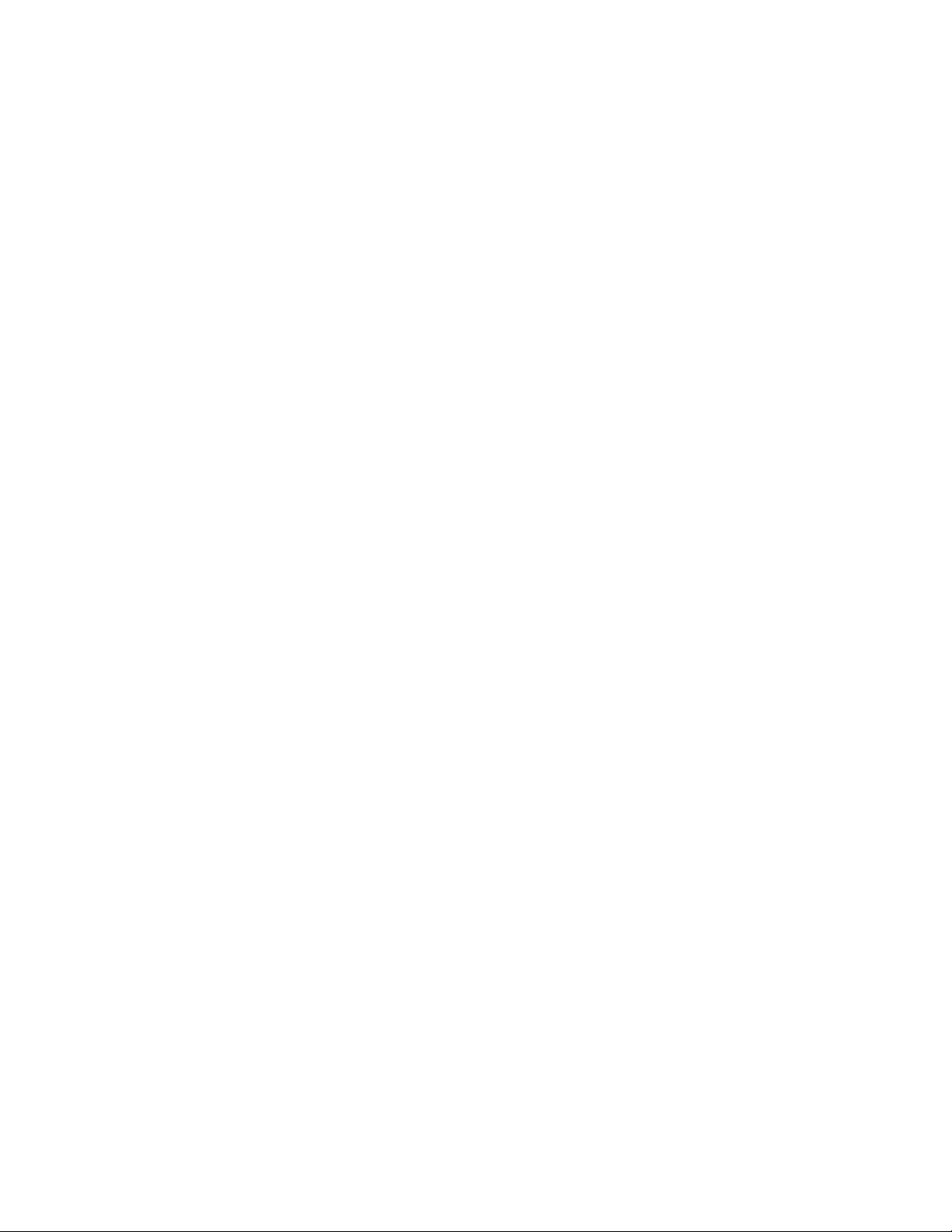
Intentionally Left Blank
Page 20
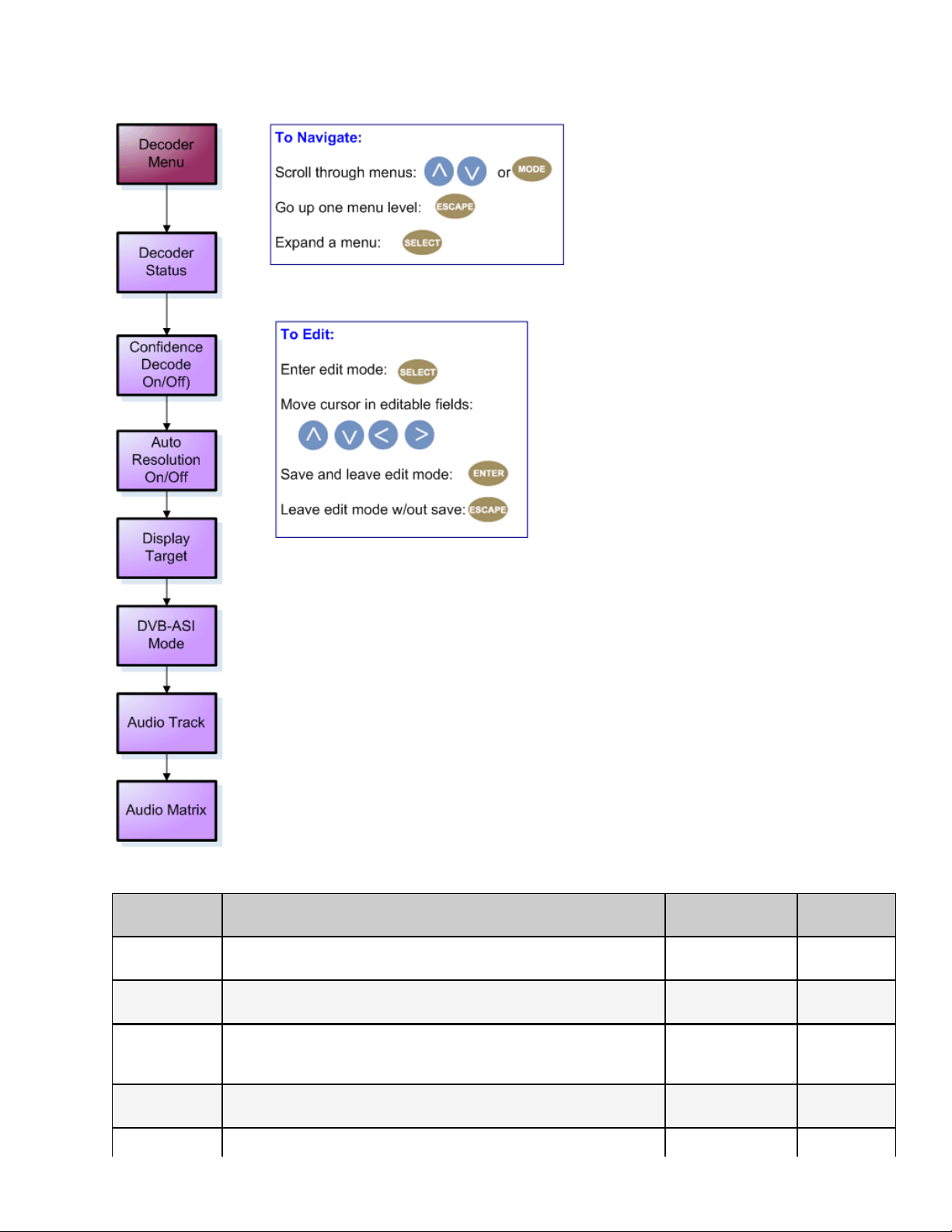
Decoder Menu Tree
The following diagram represents the structure of the Decoder Menu of the Adtec mediaHUB HD Pro:
Definitions
Item Function Options
Status provides information regarding decoder function
Confidence
Decode
turns confidence decode on or off; when active, this feature allows
content to be reviewed on a monitor prior to transport
when selected, the confidence decoder (see above) will detect the
Auto Resolution
resolution of the current encode and match it. If switched off, the user
can specify a display target for the desired resolution.
Display Target
Television resolution; set to match resolution of the intended display;
unit will scale up/ down to match.
Playing, Idling,
Multicast Rec., etc
On
Off
On
Off
See Supported
Targets below
Adtec API
Commands
*.DCMD TRA
*.ECMD CDE
*.ECMD CDE
AUTORES
*.DCMD VID
DVB-ASI Mode *.DCMD DVB
www.adtecdigital.com
Page 21
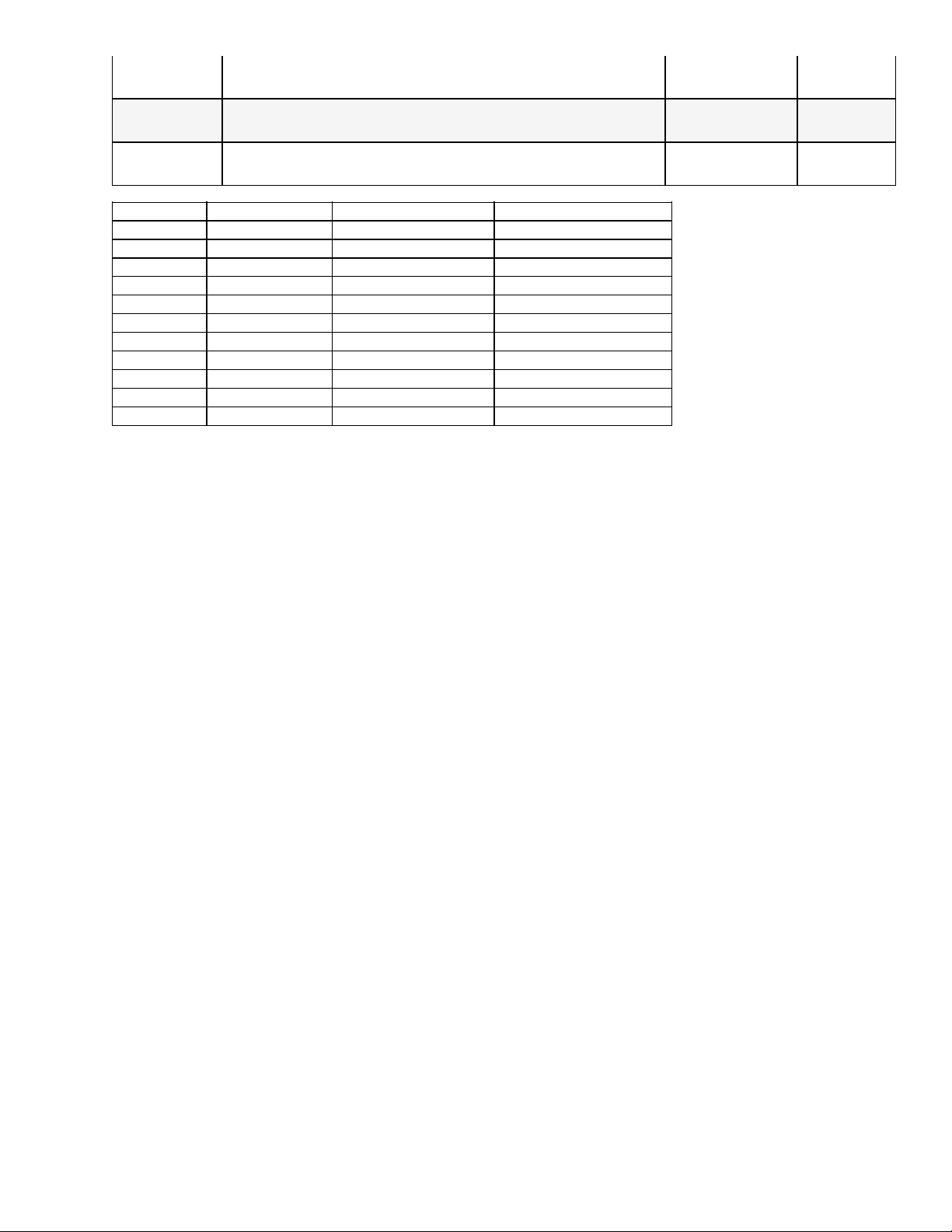
Enable or disable the DVB_ASI input port. If receive mode is enabled,
and a valid DVB-ASI signal is detected, the unit will play the stream.
Off (disabled)
On (enabled)
Audio Track identifies associated audio
Audio Matrix
per SMPTE 272/299M SDI supports embedded audio Groups 1, 2, 3,
4.
Track 1
Track 2
*.ECMD API
*.ECMD SMX
NTSC 1080P60* VESA800X600X75 VESA1280X768X85
NTSC-J VESA640X350X85 VESA800X600X85 VESA1280X960X60
PAL VESA640X400X85 VESA848X480X60 VESA1280X960X85
PAL-M VESA640X480X60 VESA1024X768X43 VESA1280X1024X60
720P24 VESA640X480X72 VESA1024X768X60 VESA1280X1024X75
720P50 VESA640X480X75 VESA1024X768X70 VESA1280X1024X85
720P60 VESA640X480X85 VESA1024X768X75 VESA1360X768X60
1080P24 VESA720X400X60 VESA1024X768X85 VESA1400X1050X60
1080I50 VESA800X600X56 VESA1152X864X75 VESA1400X1050X75
1080P50 VESA800X600X60 VESA1280X768X60 VESA1600X1200X60
1080I60 VESA800X600X72 VESA1280X768X75 VESA1920X1200X60
XGA1080i50 XGA1080i60 720P59 1080i59
* The mediaHUB-HD Pro's Decoder module only supports this display target for HDMI output. It does not actually decode
1080P60, but will scale and/or de-interlace its decoded video to produce 1080P60 for output on HDMI.
Note on VESA Resolutions: Rev. B Units do not support VESA resolutions due to loss of DVI connector. NTSC, PAL,
720P59, and 1080i59 are recommended resolutions. Composite and SDI are active during all display targets. HDMI is not
active at SD resolutions.
www.adtecdigital.com
Page 22
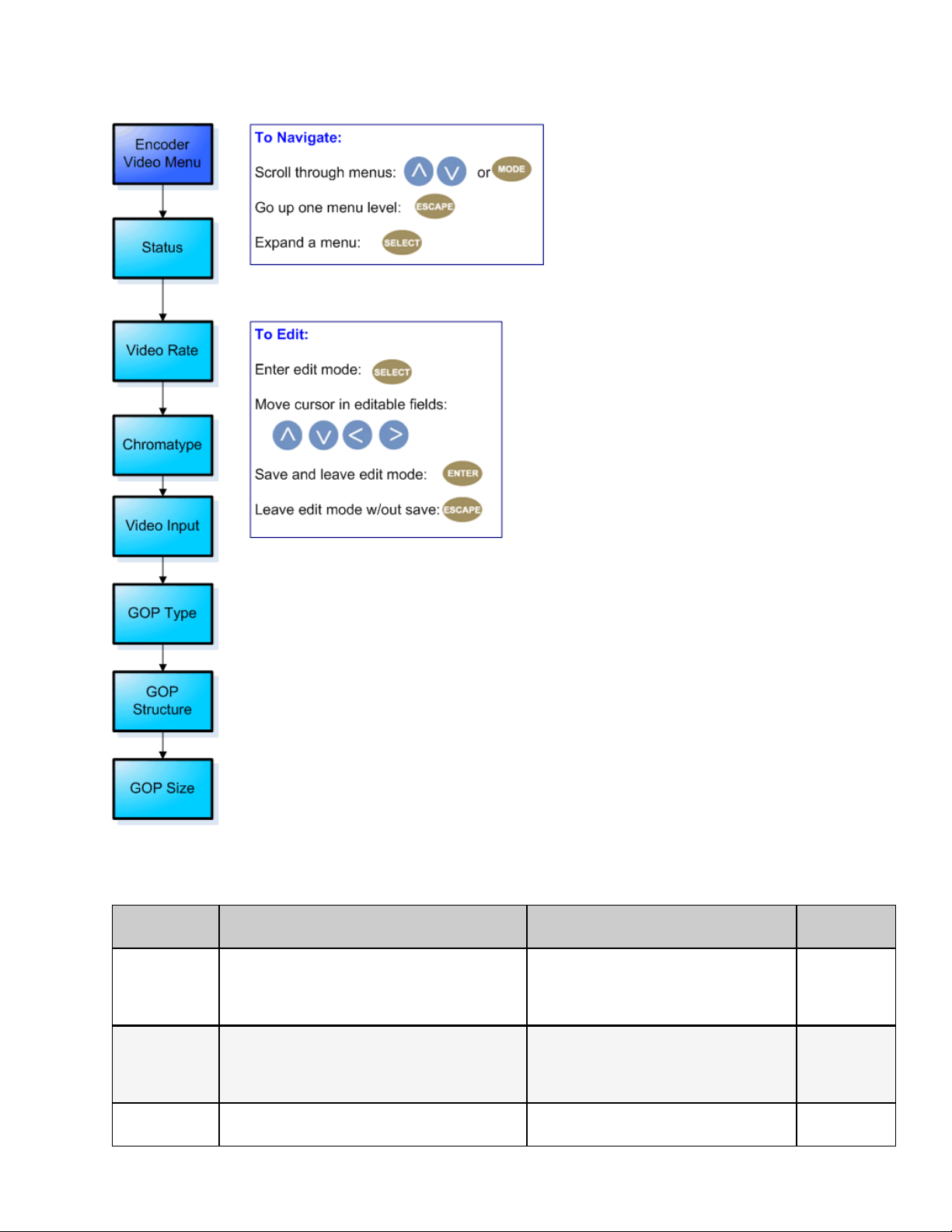
Encoder Video Menu Tree
The following diagram represents the structure of the Video Encoder Menu of the Adtec mediaHUB-HD Pro:
Definitions
Item Function Options
Status
Shows current status and provides encoder
control.
Encode - begins encoding
Stop - stops encoding
user-defined using <left/right arrow>
Video Rate rate at which video signal is being encoded
and <select> buttons.
Review Technical Specifications for full
details on acceptable ranges.
Chromatype chrominance; video color-component
www.adtecdigital.com
420
422
API
Commands
. ECMD REC
- encode
.ECMD STP stop
*.ECMD VRT
*.ECMD CHT
Page 23
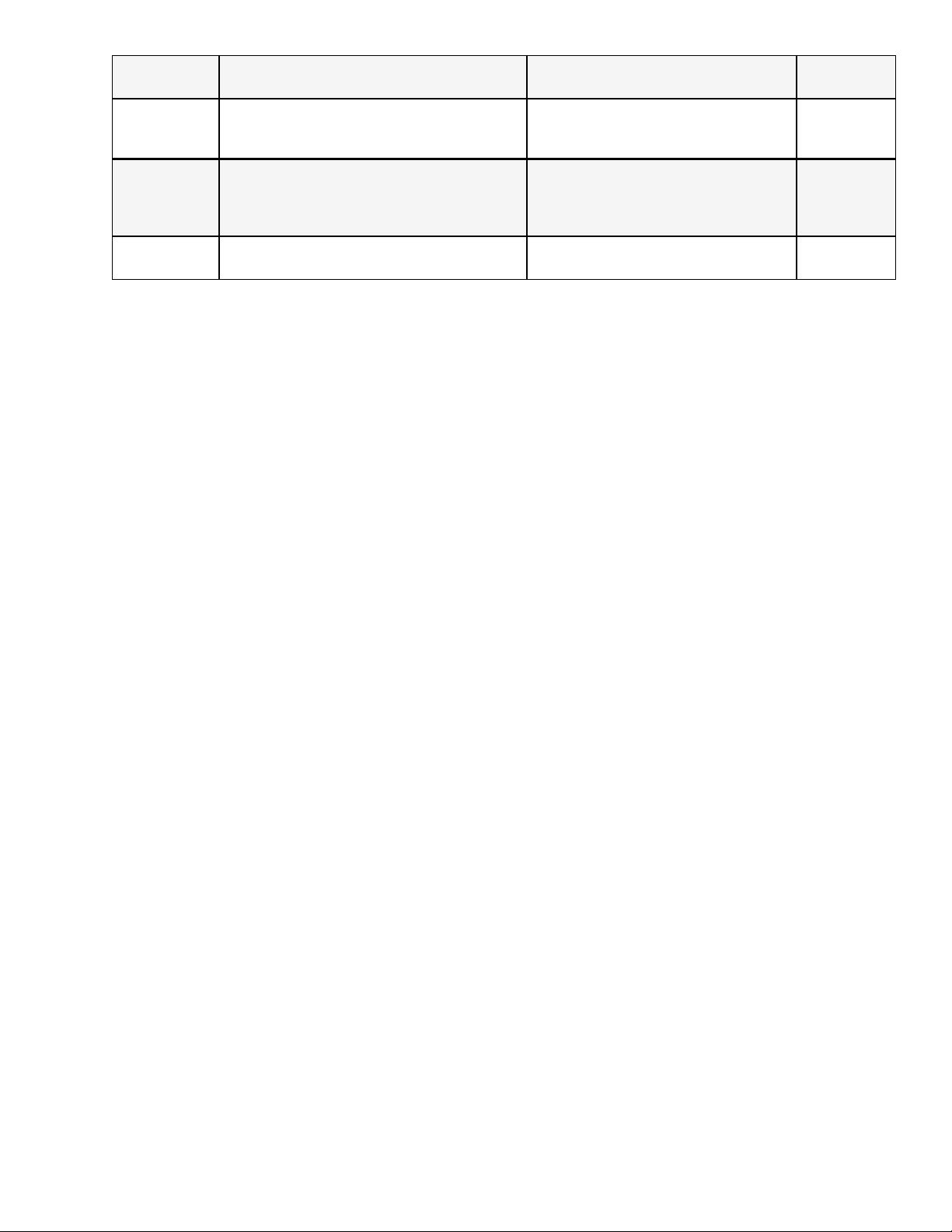
Video Input selects type of video input
Composite
SDI
*.ECMD INP
GOP Type
Group of Pictures type as open or closed
GOP is expressed as one command, i.e.,
*.ECMD GOP [type] [structure] [size]
Open
Closed
I
GOP Structure Group of Pictures structure (format)
IP
IBBP
GOP Size Group of Pictures size
User-defined
1-30 in increments of 1
Note: the Adtec mediaHUB HD Pro encoder function does not support MPEG1 Layer 3 or MP3.
*.ECMD GOP
0 = open
1 = closed
*.ECMD GOP
3 = I
2 = IP
0 = IBBP
*.ECMD GOP
1-30
www.adtecdigital.com
Page 24
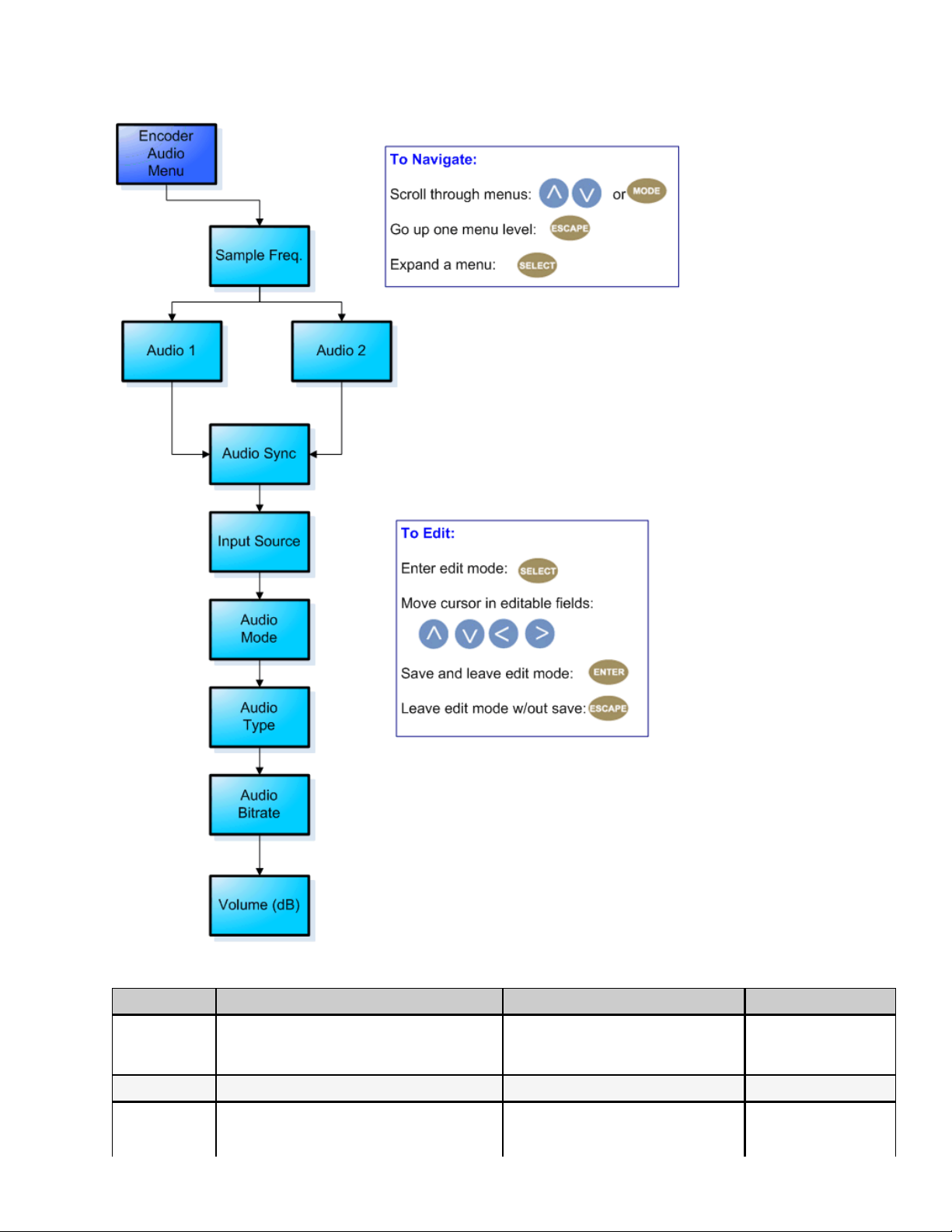
Encoder Audio Menu Tree
The following diagram represents the structure of the Audio Encoder Menu of the Adtec mediaHUB-HD Pro:
Definitions
Item Function Options API Commands
Sample
Frequency
how often signal is sampled in Hz
only one frequency can be selected; will set
both Audio 1 and Audio 2
32000
44100
48000
*.ECMD ASF [audio]
Audio Sync Audio sync offset in milliseconds. The range is -800 to +800 *.ECMD AUS
Audio Input
Source
selects type of audio input
menu is identical for Audio 1 and Audio 2
www.adtecdigital.com
Analog
SDI
*.ECMD AIN
[audio]
Page 25
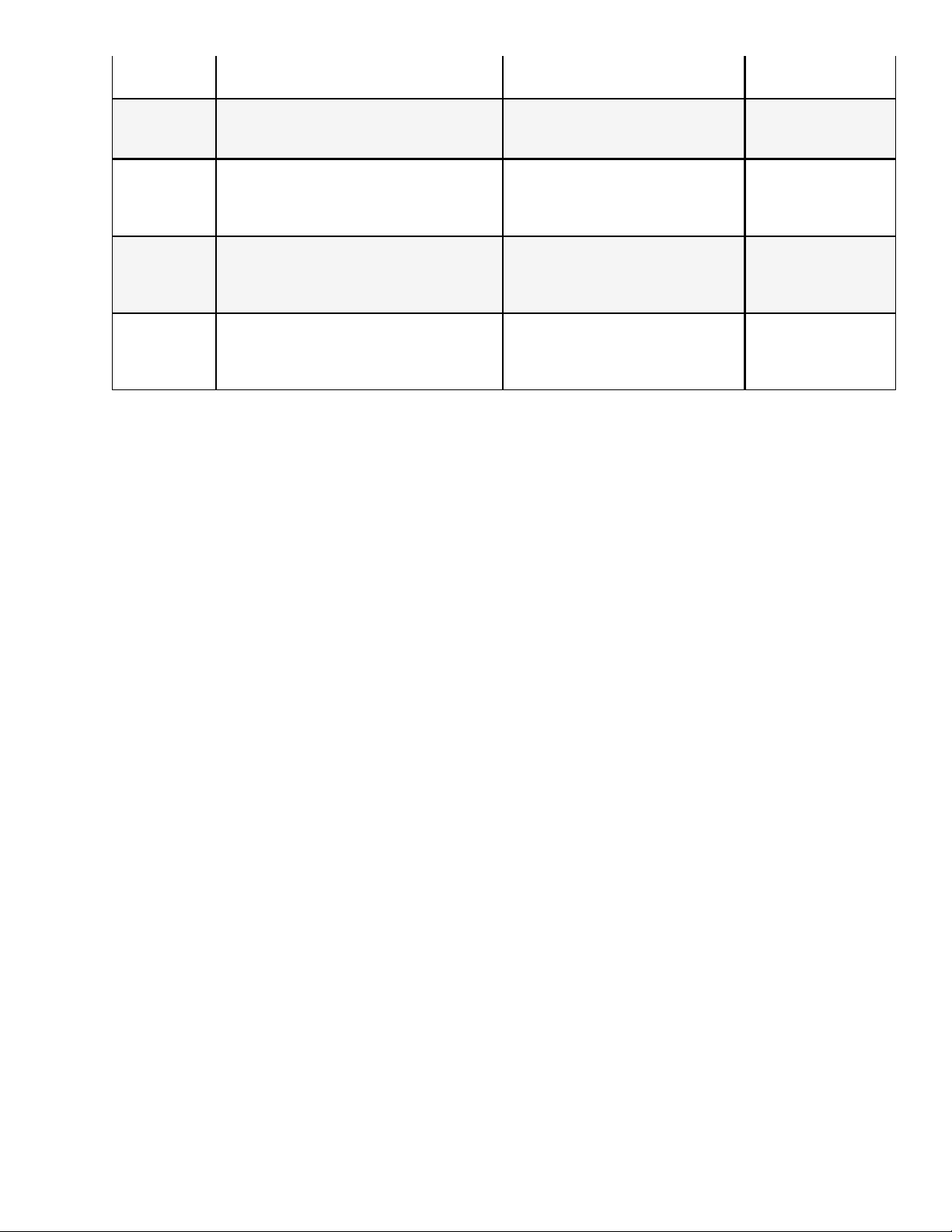
AES Audio 1 = 0
Audio 2 = 1
Mode
specifies if the mediaHub HD Pro is
encoding audio or passing it through as
received
Off
Encode
Passthrough
Dolby Digital AC3
Type
type of audio signal being encoded or
passed
Musicam Layer II
Dolby E
Linear PCM (LP)
64000-384000 kBits/sec (Musicam
Bitrate audio codec
encode)
64000-640000 kbits/sec (Dolby
Digital/passthrough)
user-defined using <left/right
Volume Level volume in dB
arrow> and <select> buttons
range is -18 dBs to 8 dBs in
increments of 1
Note: the Adtec mediaHUB-HD Pro encoder function does not support MPEG1 Layer 3 or MP3.
See AMO in API Only
functions?
See AMO in API Only
functions?
See AMO in API Only
functions?
*.ECMD ALV
[channel] [level in dB]
Audio Channel 1 = 0
Audio Channel 2 = 1
www.adtecdigital.com
Page 26
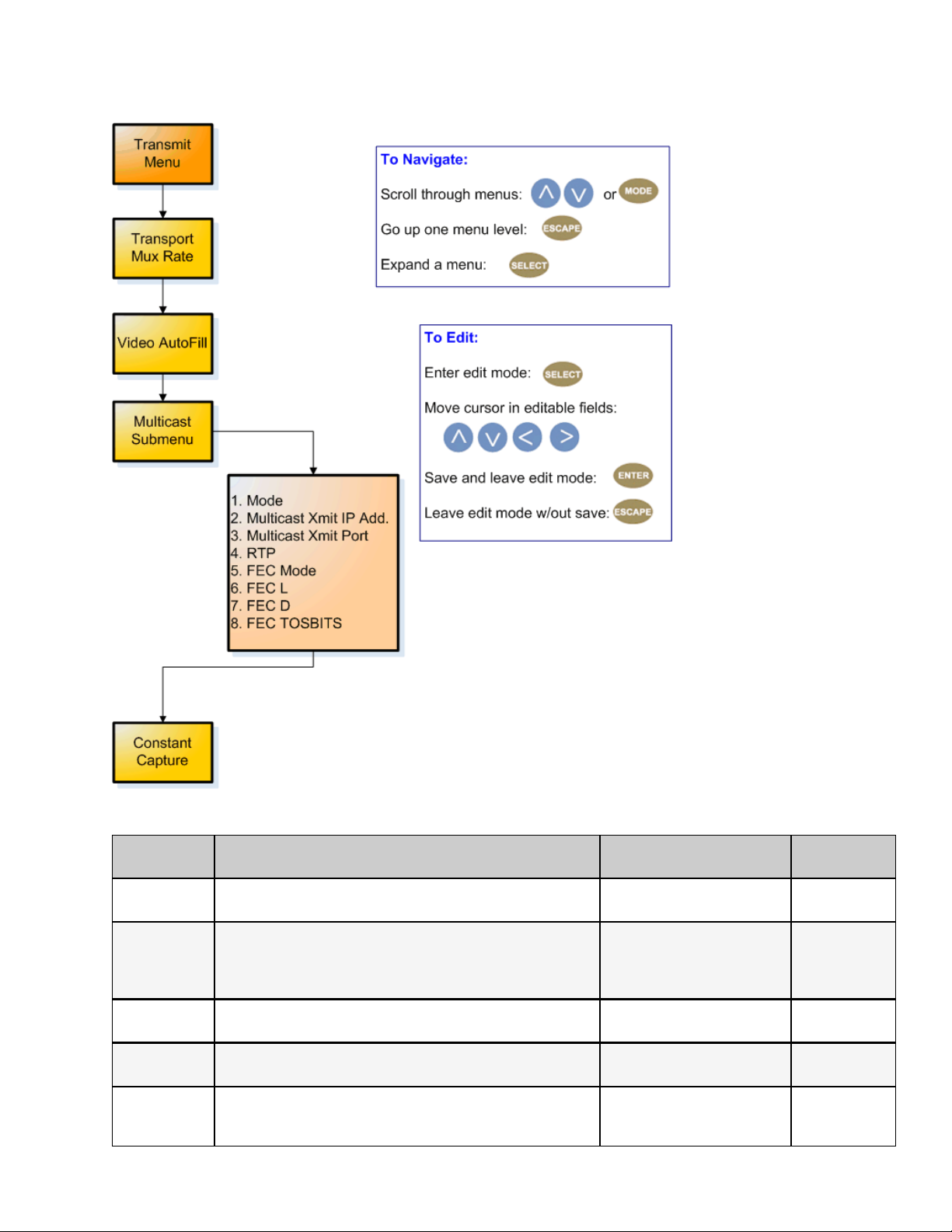
Transmit Menu Tree
The following diagram represents the structure of the Transmit Menu of the Adtec mediaHUB-HD Pro:
Definitions
Item Function Options
Transport Mux
Rate
Video Autofill
Multicast
Menu
Mode switches multicast function on and off
Multicast
Transmit IP
Address
rate, in bps, that the multiplexed signal is being handed off Range 1000000-80000000 *.ECMD TMR
ties to Transport Mux Rate; uses non-audio packet space for
video
On
Off
sub-label for items below NONE none
Off
Send
user-defined using
IP Address from which a multicast is being made
<left/right arrow> and
<select> buttons
www.adtecdigital.com
API
Commands
*. ECMD VAF
[x]
1 = on
0 = off
*.ECMD MMO
*.ECMD MSI
Page 27
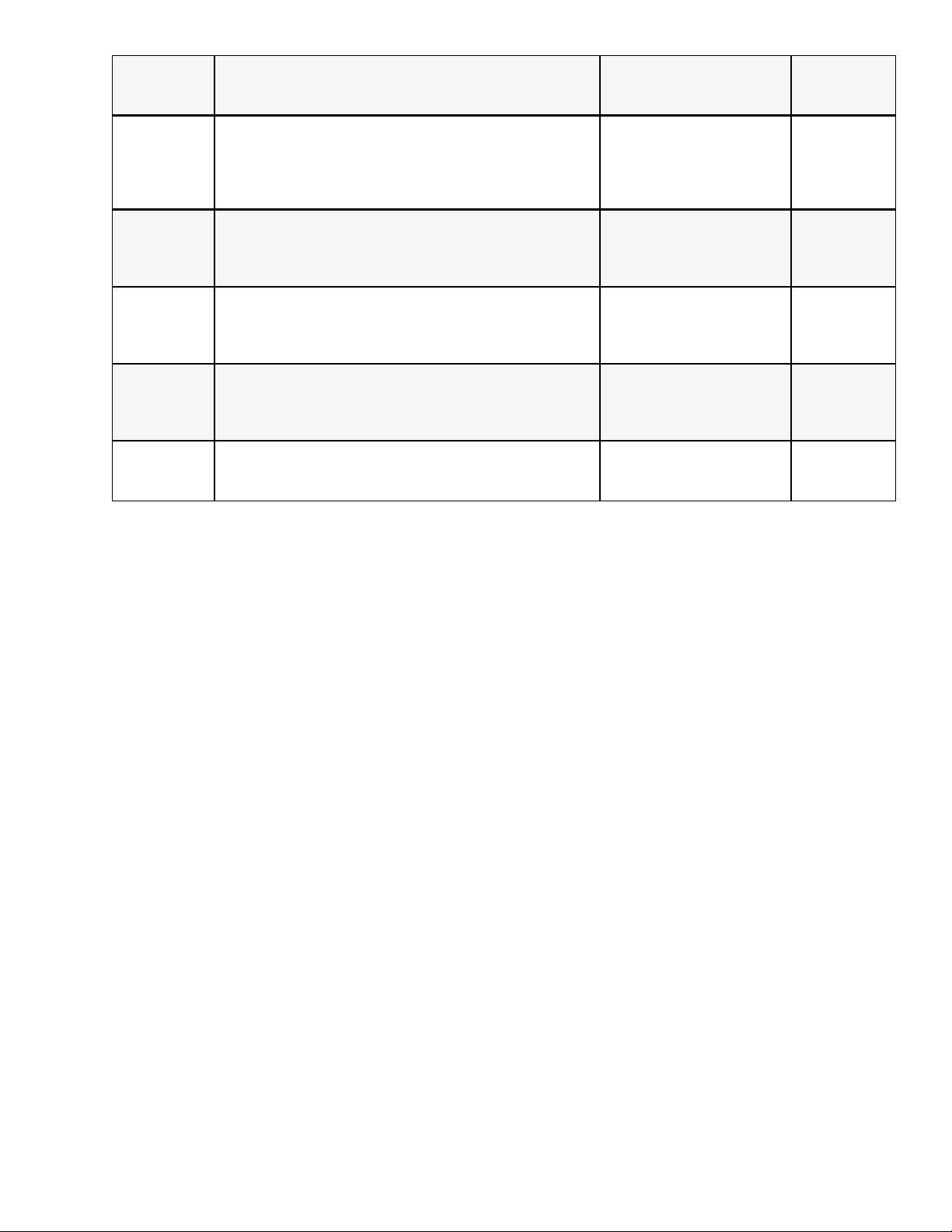
Multicast
Transmit Port
RTP
port assignment used for transmitting a multicast
Turns RTP on or off
RTP allows for sequence numbering and timing, which are
crucial for the accurate playback of an audio or video data
stream. Control is editable if Multicast Mode is set to
'Send'.
user-defined using
<left/right arrow> and
<select> buttons
Off = [0]
On = [1]
*.ECMD MSP
*.ECMD RTP
Forward Edge Correction; send2 two FEC RTP streams in
FEC Mode
addition to a source RTP stream enabling a receiver to
reconstruct missing packets in the source stream. Used in
conjunction with L and D values; described below.
FEC L
affects the maximum burstpacket loss that can be
recovered
FEC D defines latency involved in burstrecovery
Enable or disable encoder capture to file. If enabled, all
Capture
encoded content will be captured to file. If disabled, file
capture is turned off.
Off = [0]
On = [1] when RTP is also
selected 'on')
4-20
user-defined using
<left/right arrow> and
<select> buttons
4-20
user-defined using
<left/right arrow> and
<select> buttons
On
Off
*.ECMD FEP
*.ECMD FEP
*.ECMD FEP
*.ECMD CCA
www.adtecdigital.com
Page 28

PID Menu Tree
The following diagram represents the structure of the PID Menu of the Adtec mediaHUB-HD Pro:
Definitions:
Item Function Options
PCR PID identifies packets which contain PCR adaptation field
identifies which program number in the PAT and PMT
Program Number
packets are associated with which video and audio PIDs
0x0001 - 0xFFFF are valid ID assignments
Program Map PID identifies packets containing the program map
0x0000: reserved for Program Association Table (PAT)
0x0001: reserved for conditional Access Table
www.adtecdigital.com
user-defined
20-character
hexadecimal
user-defined
20-character
hexadecimal
user-defined
20-character
hexadecimal
Adtec API
Command
*. ECMD
PRP
*. ECMD
PNU
*. ECMD PPI
see reserved
PIDs at left
Page 29
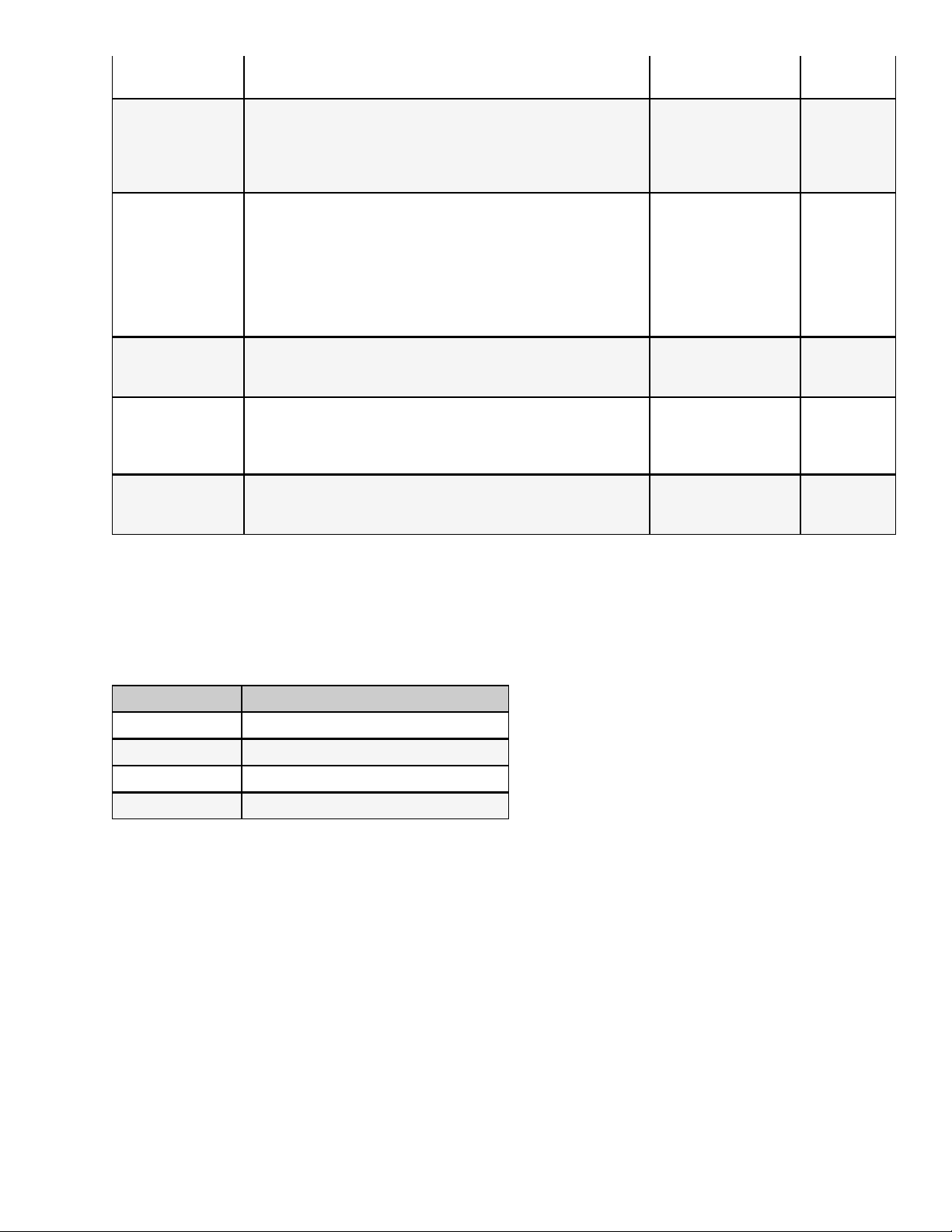
Video PID
Audio 1 PID
0x0002 -> 0x001F: reserved
0x0020 - 0x1FFE are valid PID assignments
identifies video packets
0x0000: reserved for Program Association Table (PAT)
0x0001: reserved for conditional Access Table
0x0002 -> 0x001F: reserved
0x0020 - 0x1FFE are valid PID assignments
identifies packets containing audio AES stream
0x0000: reserved for Program Association Table (PAT)
0x0001: reserved for conditional Access Table
0x0002 -> 0x001F: reserved
0x0020 - 0x1FFE are valid PID assignments
user-defined
20-character
hexadecimal
user-defined
20-character
hexadecimal
*. ECMD VPI
see reserved
PIDs at left
*. ECMD API
[Index] [PID]
0 = channels
1,2
1= channels
3,4
see reserved
PIDs at left
Audio encryption2
PID
AMOL
Splice
see above
Automated Measurement of Line Ups; identifies packet which
contains AMOL (NTSC) information
Only applies to 525 line (NTSC) video.
0x0020 - 0x1FFE are valid PID assignments
identifies packets which contain DVVS-255 splice information.
0x0010 - 0x1FFE are valid PID assignments
user-defined
20-character
hexadecimal
user-defined
20-character
hexadecimal
user-defined
20-character
hexadecimal
See above
*.ECMD APQ
*.ECMD SPI
Note: As of firmware version 3.00.18, all PID API commands can now accept Hex or Decimal values.
PCR PID Examples: PRP 1E1 (set the PID to 0x1e1 (481 decimal) PRP , 481 (set the PID to 481 (the comma is an empty
placeholder) PRP 1E1 500 (set the PID to 500 (assumes 500 is different from the currently configured PID).
PID Ranges
Range Function
0x0000 Program Association Table
0x0001 Reserved for Conditional Access Table
0x0002->0x001F Reserved
0x0020 - 0x1FFE valid PID assignments
www.adtecdigital.com
Page 30
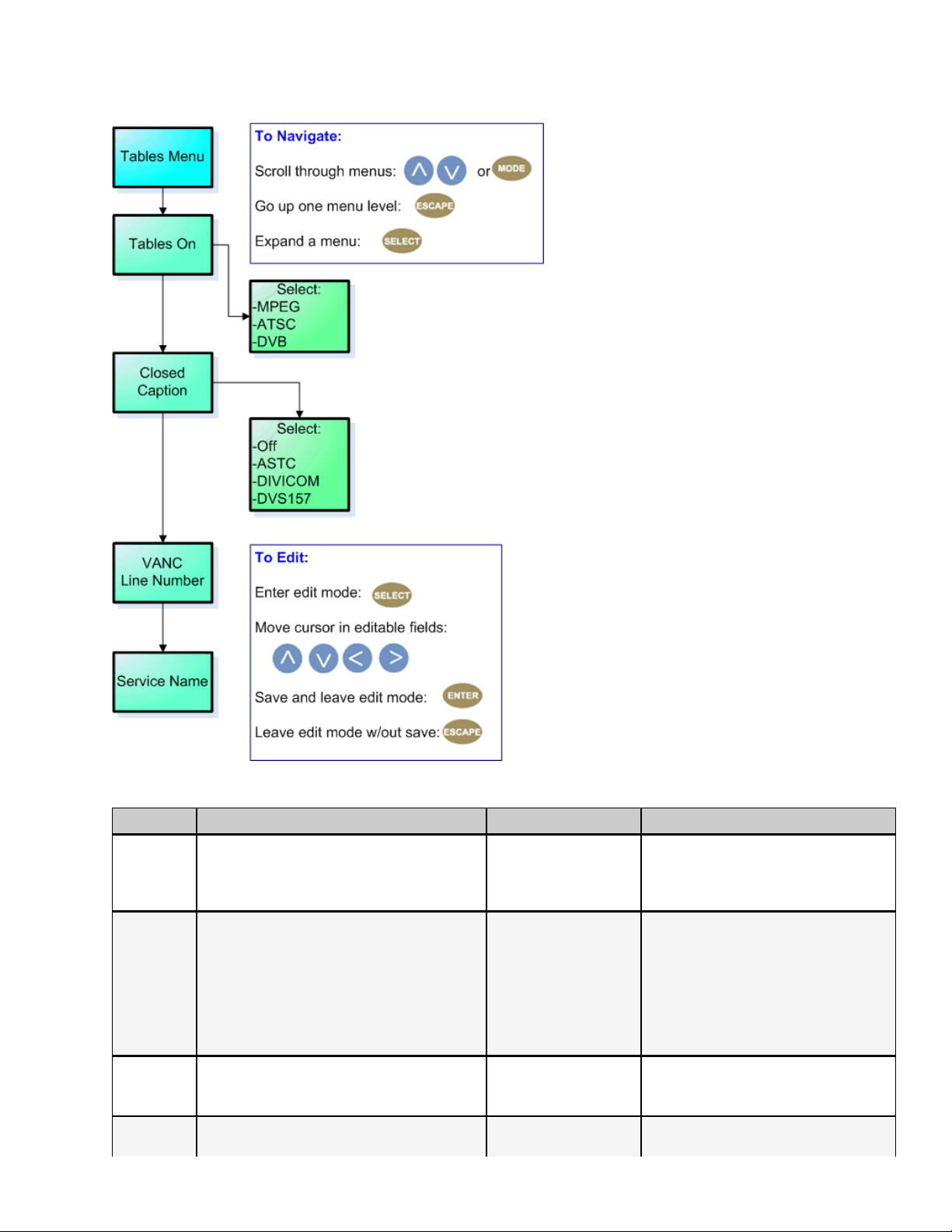
Tables Menu Tree
The following diagram represents the structure of the Tables Menu of the Adtec mediaHUB HD Pro:
Definitions
Item Function Options Adtec API Command
*.ECMD TON
0 = DVB
1 = MPEG
2= ATSC
Tables On
switches feature on and designates type of
tables to be used
DVB
MPEG
ATSC
*.ECMD CLC
0 = Off
Closed
Caption
activates (or deactivates) closed-captioning
and specifies closed-captioning standard to
be used
Off
ASTC
Divicom
DVS157
1 = ASTC mode
2 = Divicom mode
4 = DVS157 mode
note:In std-def, all modes apply. In
hi-def, for EIA-708 closed caption
insertion, set to ATSC.
Line
Number
VANC
user-specified
7-32 in 1 line
increments
*.ECMD LNA
*.ECMD SNA [name]
www.adtecdigital.com
Page 31

Service
Name
name of program/network or other
identifier;carried in the SDT table of a
transport stream
user-specified
20-character
alphanumeric text
string
www.adtecdigital.com
Page 32

Profile Menu Tree
The following diagram represents the structure of the Profile Menu of the Adtec mediaHUB HD Pro:
Usage
The Profile Menu can be used to store and access up to ten stored configurations (profiles).•
The mediaHUB HD Pro can store up to 40 profiles, but only the first ten are accessible through the front panel. The
•
other 30 can be defined and edited using a telnet/API command session.
The front panel enables users to load one of the top 10 saved profiles or save a profile in one of the first ten memory
•
slots.
API Commands
There are five commands in the Profile group in the API command set for the mediaHUB HD Pro. They are:
Command Handler Command Function
*.ECMD PROFILE LIST lists all stored profiles
*.ECMD PROFILE [slot #] or [name] LOAD loads stored profile from the designated memory slot
*.ECMD PROFILE [slot #] SAVE saves a profile to the designated memory slot
*.ECMD PROFILE [slot #] DELETE deletes the profile stored at the designated memory slot
*.ECMD PROFILE [slot #] RENAME renames the profile stored at the designated memory slot
Naming
When saving a profile to Slots 1-10 from the front panel, the system will default to the Service Name associated with that
configuration. To input a name of the user's choice, use the Profile/Save or Profile/Rename commands in a telnet/API
session.
www.adtecdigital.com
Page 33

Encryption Menu Tree
The following diagram represents the structure of the Encryption Menu of the Adtec mediaHUB-HD Pro:
Definitions:
Control Function
Mode select between off, BISS-1, and BISS-E encryption
Clear Session Word MODE BISS 1 uses a 12-digit hexadecimal Clear Session Word.
Encrypted Session
Word
MODE BISS E XXX]uses a 16-digit hexadecimal Encrypted Session Word
User ID 1 used in BISS-E Mode only; the 14-digit hexadecimal User ID used for encryption
User ID 2
used in BISS-E Mode only; the 14-digit hexadecimal User ID used for encryption
(secondary)
For more information about BISS and its use in Conditional Access, see the CAS Tab article.
www.adtecdigital.com
API
Command
*.ECMD
ECR
*.ECMD
EKY
*.ECMD
EKY
*.ECMD
EKY
*.ECMD
EKY
Page 34

Back Panel
Confidence Decode
ASI In 88 Byte MPEG2 Transport input
HD-SDI Out HD and SD User-defined resolutions
HDMI HD and SD User-defined resolutions
GigE MPEG2 Transport Stream via UDP/RTP or FTP file transfer or SMB mount
CVBS Out analog video output (Composite); SD only. NTSC and PAL.
Processor
COM2 RS232 Control
COM1 RS232 Terminal
Ethernet Ethernet 10/100 management
USB 2.0 not currently supported
Encoder
ASI OUT ( x 3) 3 mirrored 188 Byte MPEG2 Transport Out up to 211 Mbs
CVBS In analog video input; SD only
SDI In Auto sensing 270MB/1.4GB/3.0GB
AES Audio 1/2 Compressed or uncompressed terminating (75 Ohm) digital audio outputs.
RS422 Connect to media source.9-pin master or slave mode for Sony Protocol control.
GP IO Parallel IO interface for Start, Stop, Status, Alarm, and general purpose interfacing to control systems.
AES Audio 3/4 Compressed or uncompressed terminating (75 Ohm) digital audio outputs.
Analog Audio 1/2 Analog Balanced (600 Ohm) audio input. Stereo pairs (ch1 and ch2)
Analog Audio 3/4 Analog Balanced (600 Ohm) audio input. Stereo pairs (ch3 and ch4)
Supported SDI Standards:
Standard Used For
www.adtecdigital.com
Page 35

SMPTE 259M SD video
SMPTE 272M SD embedded audio
SMPTE 292M HD Video
SMPTE 299M HD embedded audio
Control and Connectivity
Port Detail
GigE MPEG2 or RTP multicast transport egress port
Terminal (COM1) Back end serial port for Adtec service technicians
API (COM2) API Serial Communication interface
Fast Ethernet 10/100 base T ethernet interface
Encoder RS422 Sony 9-pin electrical and protocol tape deck interface
GP IO tally and control port
USB 2.0 not currently supported
Video Sources
SDI (HD-SDI)
SDI Inputs can be in either Standard Definition (SD) or High Definition (HD).•
SDI inputs are autodetected.•
SDI Input Rules:
•
Input Std-definition (SD)- 720x480 (NTSC) or 720x576 (PAL)
♦
can only encode to SD; it is possible to downscale the image to 704H, 640H, 544H, 528H, 480H, or
◊
352H x 480V
does not at present support H scaling in PAL mode◊
Input Hi-def (HD)- 1280H x 720p..
♦
can only encode to 1280H x720p; no scaling possible◊
Input Hi-def (HD)- 1920H x 1080i.
♦
can only encode to 1920H x1080i, or downscale and encode to 1440H x1080i◊
Composite
Composite Inputs are in Standard Definition only.
www.adtecdigital.com
Page 36

Connecting Your mediaHUB HD Pro
Using Telnet (standard 23 port)
To connect to your device using a terminal session, you will need to set the IP address of the unit. See earlier instructions on
setting the IP via the front panel.
Using a terminal window, complete the following:
Step Action
1 Type 'telnet x.x.x.x' in a terminal window, without quotes, where x.x.x.x is the IP address of the unit.
2 Press <Enter>.
3 When prompted for a username, enter adtec.
4 When prompted for a password, enter none.
Once you see "User 'adtec' connected", the session is open and you may issue API commands to the unit.
For the mediaHUB HD Pro, there are specific commands for the encoder and decoder. Each has a unique way of accepting
commands. If using telnet is your preferred method of communication to your mediaHUB HD Pro, familiarize yourself with the
API commands and their respective command handlers. For more information on this, point your browser to the IPA of your
unit and look through the API notes that are described for the device.
FTP connections can be made to the adtec device using any ftp client.
Host: <ipa of the unit>
Default Username: adtec
Default Password: none
Port: 21
www.adtecdigital.com
Page 37

Intentionally Left Blank
Page 38

Control Application
Adtec Digital is deploying a web-based command and control (C&C) software application for our products. For the
mediaHUB-HD Pro, devices with software versions 3.01.22 and up will be able to view portions of this software as it is
integrated into each build, and online updates will progressively activate the system's features.
The program is optimized to work with the following browser versions:
Firefox ©: 3.0 (recommended)•
MS Internet Explorer ©: 7.0 and higher•
Safari ©: 3.0 and higher•
Opera ©: 9.0 and higher•
Note for Safari © users:
The C&C program is designed to use the Bonjour Zero Configuration Protocol.
•
When using Safari ©, click on the " ^^ " symbol to open a networked devices list.♦
Select the device to point the browser to that device's IPA.♦
Access
Access the C&C application by pointing your web browser to the unit's IP address. The following screen (image reduced for
clarity) will appear:
Links to the unit's Release Notes and a link to Adtec's Technical Support contact page are also located on this screen.
Login
Log in to the C&C application by clicking the "Proceed to Login" button and typing in the user name 'adtec' and the
password 'none' in the pop-up box that appears.
C&C Screen
Once you are logged in, the C&C Screen will appear (screenshot reduced for clarity):
www.adtecdigital.com
Page 39

The C&C Screen has two operating windows, the Status Bar and the Main Window:
Status Bar: the Status Bar is fixed- it will display regardless of what function is being displayed in the Main Window. The
current parameters of the unit's encode, decode, and transport functions are always in view and are updated in real time.
Further detail about the Status Bar is convered in a later section of this manual. The Status Bar aslo features "Jump Buttons"
that serve as a second way to access associated Menu Tabs.
Main Window: the Main Window is used to access the device's controls and operating settings. The Main Menu Tabs
determine which function is being controlled in the Main Window. Each Main Menu Tab is covered in more detail in further
sections of this manual.
Important Note for mediaControl Users
Adtec's mediaControl software interface is not supported as of Version 13 of the mediaHUB HD Pro's firmware. Do not
attempt to use mediaControl if you have installed firmware Version 13 or greater.
www.adtecdigital.com
Page 40

The Status Bar
The Status Bar is a fixed component of the Command and Control interface- it constantly displays a summary of the
mediaHUB HD Pro's current activity level regardless of which tab is selected in the Main Window.
Screenshot (reduced for clarity) :
Notes:
The Encode Status indicator includes a time clock showing the elapsed time the unit has been encoding.•
If a pre-defined Profile has been specified (see The Profile Tab), then the Profile's name will be displayed ("Current
•
Profile").
Note that for the Codec/Chroma indicator, MPEG2 is hard-coded in the display.•
The small buttons in the lower right corner of each Status Display are a quick-jump feature.
•
The button on the Status Panel jumps to the Service menu, and the buttons on the Video and Audio Panels
♦
jump to the Video and Audio menus.
API Cross-Reference
The Status indicators displayed on the Status Bar correspond with API commands that can be used to access the same
information during a Telnet session. A cross-reference is provided here.
System Status
Indicator API Command
Encode Status *.ECMD TRA
Decode Status *.DCMD TRA
Service Name *.ECMD SNA
Service Provider *.ECMD SPR
www.adtecdigital.com
Page 41

TransMux Rate *.ECMD TMR
Multicast *.ECMD MMO
IP:Port: *.ECMD MSP
FEC *.ECMD FEP
Encryption *.ECMD ECR
Video Status
Indicator API Command
Video Detected *.ECMD VDE
Video Input *.ECMD INP
Resolution *.ECMD QV1
Codec/Chroma *.ECMD CHT
Frame Rate *.ECMD QV1
Video Rate *.ECMD VRT
Audio Status
Indicator API Command
Frequency *.ECMD ASF
Audio 1 Input/Mode *.ECMD AMO
Audio 1 Type *.ECMD AMO
Audio 1 Rate *.ECMD AMO
Audio 2 Input/Mode *.ECMD AMO 1
Audio 2 Type *.ECMD AMO 1
Audio 2 Rate *.ECMD AMO 1
www.adtecdigital.com
Page 42

Intentionally Left Blank
Page 43

The Service Tab
The Service Tab is used to set and view configuration options related to transmitting and capture rules.
Image reduced for clarity
Controls
Control Function Options/Variables Adtec API
desired egress rate of the bitstream in bits per second
Transport Mux
Rate
range is 1,000,000 - 80,000,000 bits per second
As a shortcut, the value can be entered as Mbps and the
application will convert it on the fly. Example: Entering 19.4 in
text field *.ECMD TMR
the text field will submit 19400000.
tell unit to send data constantly through ASI ports or cut off
ASI Mode
during periods when unit is idling
When using this application for studio encoding, the ASI Mode is
forced to Encode Only. Studio encoding is enabled when the
Continuous = 0
Encode Only = 1
*.ECMD ASM
[option]
Controller Interface is set to RS422 on the Studio Tab.
Tables table format for the stream
Service
Name
Major
Channel
name of the program or event, carried in the SDT table of a
transport stream
Major Channel Number is carried in the ATSC Static PSIP table
of a transport stream.
Field is active when Tables control is set to ATSC.
DVB = [0]
MPEG =[1]
ATSC = [2]
text field; 20-character
limit (incl. spaces)
text field; 1-99 n/a
*.ECMD TON
[var]
*.ECMD SNA
Service
Number
Service
Provider
The Service Number or Program Number in PAT & PMT packets
identifies which program is associated with which Video & Audio
PIDs.This value should be entered in decimal format
name of the party offering the program or event, carried in the
SDT table of a transport stream
Minor Channel Minor Channel Number is carried in the ATSC Static PSIP table
of a transport stream.
www.adtecdigital.com
text field *.ECMD PNU
text field; 20-character
limit (incl. spaces)
*.ECMD SPR
text field; 0-999 n/a
Page 44

Field is active when Tables control is set to ATSC.
Multicast
Mode
Multicast IPA
FEC
Parameters
enables sending of streaming MPEG over
properly-configured ports
Multicast can be turned OFF or set to SEND mode. SEND Mode
transmits the current encode via the GigE port. Multicast group
IP and Port addresses must be specified.
set the multicast send group Internet Protocol Address
Control is editable if Multicast Mode is set to 'Send'.
Forward Edge Correction; send two FEC RTP streams in
addition to a source RTP stream enabling a receiver to
reconstruct missing packets in the source stream. Used in
conjunction with L and D values; described below.
Off = 0
Send = 2
note*: Multicast Output
*.ECMD
MMO [option]
via GigE (eth1)
text field (hexadecimal) *.ECMD MSI
Off
On (when RTP is also
*.ECMD FEP
selected 'on')
FEC L Value affects the maximum burstpacket loss that can be recovered text field; 4-20 *.ECMD FEP
FEC D Value defines latency involved in burstrecovery text field; 4-20 *.ECMD FEP
Turns RTP on or off
RTP
RTP allows for sequence numbering and timing, which are
crucial for the accurate playback of an audio or video data
Off = [0]
On = [1]
*.ECMD RTP
stream. Control is editable if Multicast Mode is set to 'Send'.
Port number are used for sending UDP transfers in conjuction
Multicast Port
with Multicast IPA. If the port number is set to 0, then no UDP
transfers will take place. 0 is default. Control is editable if
1 - 65535 *.ECMD MSP
Multicast Mode is set to 'Send'.
www.adtecdigital.com
Page 45

The Profile Tab
The Profile Tab allows you to save specific encoder configurations on your mediaHUB HD Pro, enabling you to quickly and
easily reconfigure the device for different transport and playout requirements. You can download and upload profiles between
mediaHUB-HD Pros. The mediaHUB HD Pro has 40 available memory "slots" for Profiles- saved configurations. An in-use
profile will be noted by name on the Status Panel and repeated on this screen ( 'Current Encoding Profile').
To create a Profile:
Step Action
1 On all Menu Tabs, make the control settings desired for your saved Profile.
2 Click the <Profile> Menu Tab.
3 On the Profile Tab, click <Create New Profile>.
4
On the pop-up panel that appears, give your Profile a name in the text field, and select the memory slot you want to
save it in from the drop-down menu.
5 Click <Apply>.
Controls:
Control Function Options
Create New
Profile
defines and saves new Profiles into the selected available memory slot
moves a valid file from your desktop to the unit; when upload is complete, the uploaded file and
Upload profile
all of its configuration settings become the active profile. If you attempt to upload a profile that
has the same name, you will be prompted to rename or overwrite the profile. See below
Virtual
button
Virtual
button
Load loads the selected Profile
Save saves changes to existing Profiles
Rename convenience button allowing the renaming of a Profile without changing the Profile's settings
Delete convenience button; deletes the selected Profile and makes the slot available for re-use
Dowload to
PC
moves the selected profile to your PC desktop
www.adtecdigital.com
Virtual
button
Virtual
button
Virtual
button
Virtual
button
Virtual
button
Page 46

To use a saved Profile, simply click the <Load> button for the specific Profile you want. The mediaHUB HD Pro will apply all
the settings associated with that Profile.
www.adtecdigital.com
Page 47

The Video Tab
The Video Tab is used to precisely control the parameters of the video being decoded by the mediaHUB-HD Pro.
Image reduced for clarity
Controls:
Control Function Options API Command
Video Input
Video SizeHorizontal
Video
Size- Vertical
type of video signal format being received,. SDI or Composite.
If the input is SDI, the encoder will automatically detect the resolution
and frame rate of the incoming video source.
horizontal pixel resolution. Auto-detected for SDI signals.
vertical pixel resolution. Auto-detected for SDI signals.
SDI = 3
Composite = 0
varies by
encode mode
varies by
encode mode
*.ECMD INP
[type]
*.ECMD HSI
*. ECMD VSI
Rate- Auto Fill
www.adtecdigital.com
Page 48

Manual Bit Rate
(Mbs/sec)
GOP Type
if enabled, the decoder will calculate and use the max video bitrate for
the current TransMuxRate setting.
When disabled, the decoder uses the VRT setting for the video bitrate.
Please see F.A.Q. for more detail.
rate at which bits are streamed ; only available if AutoFill is set to 'Off'.
Limitations:
In standard definition encoding mode. (input is composite video, or
SDI auto-detected at standard definition)
1000000 - 15000000 bits/sec.
In high definition encoding mode. (SDI input only and auto-detected
as 720p or 1080i)7000000 - 60000000 bits/sec.
Group of Pictures; GOP type as open or closed
An Open GOP uses referenced pictures from the previous GOP at the
current GOP boundary.
A Closed GOP starts with an I Frame and subsequent B Frames do
not rely on I or P frames from the previous GOP.
GOP is expressed as one command, i.e., *.ECMD GOP [type]
[structure] [size]
On = 1
Off = 0
per desired
setting
Open = 1
Closed = 0
*.ECMD VAF
[state]
*.ECMD VRT
*.ECMD GOP
[type] [structure]
[size]
GOP Size
GOP Structure
GOP Size is the distance between two full image frames (I-Frames) in
a GOP Structure.
Group of Pictures format; the order of interframes and the various
types of picture frames that will be used.
select television system standards the packet will be encoded for-
SD Standard
NTSC or PAL video. This is only available if the incoming SDI feed is
standard definition, or if the input is Composite.
chrominance (color information) of video component
Chromatype
420 mode applies to high definition or standard definition encoding.
422 mode applies only to standard definition encoding.
Aspect Ratio ratio of horizontal to vertical lines in the encoded image
Active Format Descriptor is data that can be sent in a MPEG video
stream that provides information about the aspect ratio and picture
characteristics within the stream. AFD compatible display or STB/IRD
AFD
is required. AFD is related to Aspect Ratio. Aspect Ratio defines pixel
aspect ratio as encoded. AFD is used by downstream decoding
devices to properly display pixel aspect ratio on displays with differing
aspect ratios.
1-30
I = 3
IP = 2
IPB = 1
IBBP = 0
NTSC
PAL
PAL-M
PAL-N
420 = 0 (high
def)
422 = 1 (std
def)
4 x 3 = 0
16 x 9 = 1
WSS (PAL) = 2
see drop-down
list in UI
*.ECMD GOP
[type] [structure]
[size]
*.ECMD GOP
[type] [structure]
[size]
*.ECMD CHT
*.ECMD ARA
*.ECMD AFD
Temporal Video
Filter
Spatial Video
Filter
reduces noise in the signal's temporal domain
Note: composite input only; handled in the video pre-processing
section; and only available in standard definition
reduces noise in the signal's spatial domain
Note: composite input only; handled in the video pre-processing
section; and only available in standard definition
only available in standard definition encoding; sets unit to hold the
Video Loss
frame until video returns or drop the frame and stream if incoming
video signal is lost.
DVB select function for decoder; receive DVB-ASI signal
www.adtecdigital.com
Off = 0
Weak = 1
Medium = 2
Max = 3
Off = 0
Weak = 1
Medium = 2
Max = 3
Drop Frame
Hold Frame
Off
Receive
*.ECMD OFT
[state]
*.ECMD OFS
[state]
*.ECMD RVD
*.DCMD DVB
none
Page 49

Program
Number
program identification of the number of programs embedded in the
incoming DVB-ASI stream
none, receives
from stream;
display only
Confidence
Decode
Confidence Decode can be set turned OFF or you may select the
standard to use when confidence decoding. Selecting Confidence
Decode will set up decoding on the SDI, HDMI or CVBS interfaces.
Off
On
.ECMD CDE
Auto Resolution refers to the current deoder display target. If it is set
Auto Resolution
to ON, the confidence decoder will detect the resolution of the current
encode and match it. If it is set to OFF, you may select your desired
Off
On
*.ECMD CDE
AUTORES
display target.
Display Target
the targeted video resolution; set to match resolution of the intended
display, the decoder scales automatically; HDMI is not active when SD
resolutions are used
see Decoder
Menu
*.DCMD VID
If ON, the decoder will read the Active Format Descriptor in the
AFD
encoded transport stream and modify the display format to match the
AFD setting. If the output is analog (NTSC, PAL, etc), WSS will be
Off
On
*.DCMD DAF
inserted.
Group 1: 1/2
Group 1: 3/4
Group 2: 5/6
Group 2: 7/8
*.DCMD SMX
Embedded SDI
Pair
designate which audio track is routed to the embedder by selecting the
embedded track. The decoder only supports one selected track at a
time.
Assigned Track identifies the stereo pair embedded into the embedded SDI pair 1-4 *.DCMD SMX
Track selects audio input to decode with this video component
1
2
*.DCMD TSN
Notes:
If video input is Standard Definition, and the incoming resolution is High Definition, the Standard Definition options will
•
be appear in grey and will not be selectable.
If Video Autofill is on, bitrate will be automatically calculated, and is not editable by the user in that case.•
www.adtecdigital.com
Page 50

Intentionally Left Blank
Page 51

The VBI Tab
The controls on this tab govern video signal components that can be inserted into the Vertical Blanking Interval.
Screenshot (reduced for clarity) :
Controls
Control Function Options
Closed
Caption
VANC Line
Splice PIDS
Active
Splice PIDS identifies splice packets
AMOL PIDS Automated Measurement of Lineups; used in capturing viewership data
VBI Params:
Mode
VBI Params:
Start Line
VBI Params:
Num Lines
Closed Captions can be turned off for the current stream/encode or set
to ATSC Mode for EIA-708 closed caption insertion.
This control is available for High Definition only.
VANC line refers to the line number for EIA-708-B closed caption
detection in the SMPTE-292M video signal.
This control is available for High Definition only.
if selected, this control allows for the definition and/or modification of the
Splice PID
Off = 0
ATSC Mode = 1
text field, #'s 7-32
available
Off = 0
On = 1
user-defined
hexadecimal
user-defined
hexadecimal
switches feature off or selects type of service
designates first line for Teletext content within the vertical blanking
interval
Off = 0
Eurotext = 1
6 - 22 *.ECMD VBP
total number of lines of Teletext 1 - 16 *.ECMD VBP
API
Command
*.ECMD CLC
[selection]
*.ECMD LNA
[line]
*.ECMD RIT
[selection]
*.ECMD SPI
*.ECMD APQ
*.ECMD VBP
[mode]
www.adtecdigital.com
Page 52

The Audio Tab
The Audio Tab allows precision control over the Audio performance of the mediaHUB HD Pro.
Screenshot (reduced for clarity) :
Controls:
Control Function Options API Command
Sampling
Frequency
determines sample frequency for the unit; all audio channels will
sample on the same frequency ;defines the number of samples per
second taken from a continuous signal to make a discrete signal
32000
44100
48000
*.ECMD ASF [freq]
1
SDI Audio
Group
sets the SDI audio group number (1-4) per SMPTE -272M
2
3
*.ECMD AGN
[group #]
4
sets the unit to either use the on-board DSP's to perform audio
Mode
compression (encode), or accept compressed Dolby-type bitstreams
at the AES input and merge them into the transport
stream (passthrough),or the secondary audio can be set to off
Encode = 0
Passthrough =
1
*.ECMD AMO
[mode][type][rate]
(*.ecmd SAS)
Dolby Digital
AC3 = 0
MPEG 1 Layer
2 =2
Linear PCM/E2
*.ECMD AMO
[mode][type][rate]
Type
selects Dolby Digital or MPEG 1 Layer 2 as the audio type in Encode
Mode.
In Passthrough Mode, unit defaults to Dolby E / 5.1 / 2.0 Type.
= 3
text field;
Rate
define the rate in Encode Mode. When in Passthrough Mode, the rate
is handled by the unit.
user-defined
64-640
*.ECMD AMO
[mode][type][rate]
kBits/sec avail
Audio Level
Audio Input
volume in decibels (dB); range of -18dB to +8dB in 1dB increments .
Available only in Encode Mode
selects the type of incoming audio signal to be encoded. Available on
in Encode Mode. Passthrough Mode uses AES
www.adtecdigital.com
range of -18
through +8
Analog = 0
SDI = 1
AES = 3
*.ECMD ALV
*ECMD AIN [type]
Page 53

Teletext identifies packets with Teletext
user-defined
hexadecimal
*.ECMD TPI
TT1 Type
TT1
Magazine #
TT1 Page
Number
classification of the Teletext; implemented per ETSI EN 300 468 , the
Specification for Service Information (SI) in DVB systems and includes
the following. Initial, Subtitle, Additional Information, Program
Information and Subtitle Highlights
control repeats for Teletext 2
Teletext reference
control repeats for Teletext 2
Teletext reference
control repeats for Teletext 2
Initial
Subtitle
Addlinfo
*.ECMD TX
PGM Sched
SubtitleHI
0-7 *.ECMD TX
0-255 *.ECMD TX
www.adtecdigital.com
Page 54

Audio Synch
(ms)
audio synch offset in milliseconds (ms) with an available range of
-800 ms to +800 ms
text field;
user-defined
*.ECMD AUS
Language
Descriptor
MPEG 1
Layer 2
3 characters available for describing language
Mono or Stereo available if using Encode Mode and MPEG 1 Layer 2
Type\
text field;
user-defined
Mono = [0]
Stereo = [1]
*.ECMD LAO
*.ECMD MCM
The Audio Menu repeats for Audio Inputs 1 and 2.
SDI Embedded Audio
SDI embedded audio supports up to 4 Groups, each group has 4 stereo channels:
Group Channels
1 1,2,3,4
2 5,6,7,8
3 9,10,11,12
4 13,14,15,16
The mediaHUB-HDPro can interface with only one group at a time from within the Control Interface. Within the selected group
it hard routes channel 1 to input 1 and channel 2 to input 2. Each of these inputs can encode Dolby AC3, MPEL 1 layer 2, and
can passthrough Dolby 5.1 and Dolby E.
Dolby 5.1
The mediaHub HD Pro cannot encode in Dolby 5.1; it can only encode Dolby 2.0 per audio channel pair.
To encode in Dolby 5.1, an external 5.1 encoder must be plugged into the AES input and that input's mode set to passthrough.
www.adtecdigital.com
Page 55

The PID Tab
The PID tab is used to specify PID settings for programming.
Screenshot (reduced for clarity) :
Controls
Control Function Options
Adtec
Tandberg
ATSC PGM 3
ATSC PGM 4
ATSC PGM 5
ATSC PGM 6
ATSC PGM 7
PID
Paradigm
this control allows for preset PID values to be automatically loaded. Once
a selection is made from the drop-down menu, all values will populate
based on the PID configuration chosen.
ATSC PGM 8
ATSC PGM 9
WBU-ISOG
PMT
TS ID
Video
PCR
identifies packets with the Program Map Table. Program Map Tables are
used to describe the properties of a single program.
Transport Stream identifier; used in the PAT packet to identify one stream
from others within the multiplex.
identifies packets which contain video Packetized Elementary Stream
(PES) data.
identifies packets which contain the Program Clock Reference (PCR;
"Master Clock") adaptation field
Audio 1 identifies packets which contain audio content for Channels 1 and 2
Audio 2 identifies packets which contain audio content for Channels 3 and 4
user-defined
hexadecimal
user-defined
hexadecimal
user-defined
hexadecimal
user-defined
hexadecimal
user-defined
hexadecimal
user-defined
hexadecimal
API
Command
none-GUI
only
*.ECMD
PPI
*.ECMD TSI
*.ECMD
VPI
*.ECMD
PRP
*.ECMD
API
*.ECMD
API
www.adtecdigital.com
Page 56

The CAS Tab
The CAS Tab is used to control Conditional Access Services on the mediaHUB HD Pro.
Screenshot (reduced for clarity) :
Controls:
Control Function Options API Command
Off = 0
BISS-1 = 1
Mode
sets the unit to accept BISS-1 or BISS-E encryption keys, or switches
Conditional Access off
BISS E User
ID 1 = 2
*.ECMD ECR
[option]
BISS E USer
ID 2 = 3
Session
Word
User ID
The session keys used for encryption. [MODE BISS 1] uses a 12-digit
hexadecimal Clear Session Word. [MODE BISS E XXX] uses a 16-digit
hexadecimal Encrypted Session Word
appears in BISS-E Mode only; the 14-digit hexadecimal User ID used for
encryption
text field *.ECMD EKY
text field *.ECMD EKY
About BISS
The Basic Interoperable Scrambling System (BISS) works by inserting a 12-digit encrypted key into a multicast. BISS
documentation refers to these encryption keys as "session words".
The Session Word is inserted at the points of transmission and reception (in this case, the mediaHub HD Pro).
A Conditonal Access Table (CAT) will be present in the multiplex, but this table will be empty, as no EMM stream will be
present.
www.adtecdigital.com
Page 57

The Studio Tab
The Studio Tab will allow you to setup your mediaHUB-HD Pro for straight forward studio encoding. It has two sub-tabs,
Control and Inventory. The Control Tab allows you to set and control recording from tape to non-linear editors, crash
recording or simple transmission control. The Inventory Tab allows you to view a list of all files on the unit as well as play or
download them.
Control Sub Tab
Inventory Sub Tab
www.adtecdigital.com
Page 58

Control Sub Tab
The Studio Control Tab is organized into a "wizard" format to provide control flexibility depending on the Controller Interface
the mediaHUB-HD Pro is running. The mediaHUB-HD Pro can utilize one of three Controller Interfaces:
- No Controller Interface (None) : Used for transmission control and capture to drive feature.
- RS422 : Used with VTR for spot recording
- RS422 Device : Used with non-linear editors
No Controller Interface
On the "Controller Interface" pull-down, select "None", and click <Next>.
Then, select the "Record Mode", either "Transmission Only" or "Capture to Drive". Click <Next> when done.
Option 1 -- Transmission Only
Selecting Transmission Only and pressing the Next button triggers the encode process.
Option 2 -- Capture to Drive
www.adtecdigital.com
Page 59

When capturing to drive, you will need to set the following parameters and then click the Next button to proceed to encoding.
Segment Length: If you wish to capture your content in segments instead of one large file, you will need to set the segment
length in seconds. When given a value other than 0, the encoder will automatically stop at the given time limit, and restart
seamlessly giving each newly created file a unique file name. (Ex. If your given file name is adtec.mpg, the encoder will create
a series of files appending the base name with a date/time stamp.ex. adtec_081027_224457.mpg ) A value of 0 will assume
that you want one single file and the encoder will look to the record duration for the full length of that file.
Record Duration: Record duration specifies the run time for the encode. Format is HH:MM:SS:FF (hours, minutes, seconds,
frames)
File Name: Enter the desired name of your file. Include the full file name and .mpg extension. Do not argue a path for
encoding. All encoded files can be found in the media folder of the unit.
RS422
When the Controller Interface is set to "RS422" and <Next> is clicked, the Studio Control Tab screen will shift to this
configuration:
www.adtecdigital.com
Page 60

The screen now contains a virtual VTR panel for controlling the slaved device directly from the mediaHUB-HD Pro and
videotaped content can be digitally encoded using the following procedure:
Step Action
1 On the Studio Tab, set the Controller Interface to 'RS422' and click <Next>.
Verify that your VTR is set to "Remote"; this will be reflected on the Studio Tab of the mediaHUB-HD Pro (see image
2
below). Position your tape to the correct location and mark your in and out settings. Enter a file name and click the
Next button.
3 Control the encoding process with the 3 action buttons. Record, Stop and Review.
VTR Controls
The VTR panel controls are described in this table:
Control Function Options API Command
Status shows relationship of the mediaHub HD
Pro to the VTR
No deck - Controller Interface set to none
Remote - VTR is set to Remote and
mediaHub HD Pro can be used to control
VTR
Local - VTR can be used to control
mediaHub HD Pro
RSS422Device - "no deck" displays;
non-linear editor device used to control the
www.adtecdigital.com
n/a
Page 61

mediaHub HD Pro
Current
TC
VTR
Controls
In
Duration
Lock
Out
File Name
tape counter for locating content on analog
video tape
control tapedeck functions
Mark In; timecode (in HH:MM:SS.FF) of the
control interface media at which to start the
encode session
amount of time the encoder is set to run, in
hours, minutes, and seconds.
locks the duration so that the Mark Out
value is always the calculation.
Mark Out; calculation of Mark In plus
Duration
name of a specific spot or other media file
File name need not match original filename
or spotname on source video tape
if no extension specified, .mpg extension
will be added
auto-populates; refreshes after every button
action
n/a
virtual pushbuttons mimic standard video
device layout
virtual slider controls speed of wind/rewind on
see chart below
tape deck when set to RS422; zero (center)
is Paused state
text field
"Mark" button to specify beginning time point
for spot insertion
"Go To" button to jump to that location on the
*.ECMD MIT
[HH:MM:SS:FF]
tape
user-defined in format HH.MM.SS.FF
Preset virtual buttons enable you to set
duration at 30, 60, 90, and 120 seconds with
*.ECMD RDU
[time]
one mouse click.
checkbox; selected or not selected n/a
value auto-populates
"Mark" button to specify time point for spot
end
n/a
"Go To" button to jump to that location on the
tape
text field; user must provide
fiel will store on the mediaHub HD Pro at
*.ECMD CFN
media/hd0/media
Pre-roll
time in seconds for the control interface
device media to roll prior to encode start
1-9 (seconds) *.ECMD PRR
Step 3 Record and Review
The RS422 screen also contains a virtual control panel for Record and Review functions on the slaved tape deck:
Control Function Options API Command
starts digitally recording and encoding the file specified in "File Name"
Record
If a control interface is specified, it must be connected for encoding to
virtual pushbutton *.ECMD REC
begin
Review plays the file specified in "File Name" virtual pushbutton
*.ECMD PS
[filename]
VTR Button API Equivalents
For quick reference, the chart below gives the API command for each of the VTR controls.
Graphic Name API Command
Rewind *.ECMD REW
Back One Frame *.ECMD FAV 1 1
Stop *.ECMD STP
Play *.ECMD PLY
Pause *.ECMD PAU
www.adtecdigital.com
Page 62

Forward One Frame *.ECMD FAV 0 1
Fast Forward *.ECMD FFD
Reviewing Content
You can verify that a file is the one you want (or otherwise review the content) by entering the file name and clicking the
<Review> button. the file will play on the monitor configured for Confidence Decode.
RS422 Device
To export content from a non-linear editor to the mediaHUB-HD Pro for encoding, you will need to be connected to the control
computer via a special RS422 Device cable. See additional information on this cable.
When "RS422Device" is selected as the Controller Interface and <Next> is clicked, the Studio Control Tab will shift to this
configuration:
To Export from a Non-Linear Editor :
Step Action
1 On the Studio Tab, set the Controller Interface to 'RS422Device' and click <Apply>.
2 Enter the file name for the video spot.
3 Click the <Record>. The file will be stored on the mediaHub HD Pro at /media/hd0/media.
www.adtecdigital.com
Page 63

Studio Inventory Tab
The Inventory sub-tab will list any media files stored on the mediaHUB-HD Pro's internal memory.
Encoding Times
As a rule of thumb, encoded content should always contain the correct number of encoded video frames. Be aware that
measured time may show a slightly different value due to the cumulative effects of video and audio multiplexing.
www.adtecdigital.com
Page 64

The System Tab
The System Tab is used to define and control the mediaHUB HD Pro's relationship to the rest of your network and to other
devices. The System Tab screen also includes a System Uptime counter in the screen's upper-right corner, showing the
elapsed time between power-up cycles.
Screenshot (reduced for clarity) :
Controls:
Control Function Options
ease-of-identification; default is name that combines the
Device Name
product type and the serial number of the unit. For example,
text field; user-defined
"mediaHUB-HD-Pro-012345"
Gateway
Address
eth0 DHCP
eth0 Ethernet
Address
eth0 Subnet
Mask
eth1 DHCP
eth1GigE
Address
the IP assignment of the gateway/router on your networ;
limited to one IPA on Adtec devices
check box, allows unit to extract it's own IP address if switched
on, from a DHCP server
IP address of the unit's Control-Ethernet port 10/100mbps
Subnet mask address of the unit's Control-Ethernet port
check box, allows unit to extract it's own IP address if switched
on, from a DHCP server
IP address of the unit's GigE port
text field *.SYSD GIP
selected = 1
not selected = 0
text field; valid IP address in
form
xxx.xxx.xxx.xxx
text field; valid IP address in
form
xxx.xxx.xxx.xxx
selected = 1
not selected = 0
text field; valid IP address in
form
xxx.xxx.xxx.xxx
API
Command
*.SYSD
NAME
*.SYSD
DHC eth0
*.SYSD IPA
0
*.SYSD IPM
0
*.SYSD
DHC eth1
*.SYSD
IPA 1
eth1 Subnet
Mask
Subnet mask address of the unit's Control-Ethernet port text field; valid IP address in
form
www.adtecdigital.com
*.SYSD IPM
1
Page 65

NTP Address IP Address of a Network Time Protocol server
xxx.xxx.xxx.xxx
On = 1
Off = 0
used in conjunction with the
server's IP address
*.SYSD NIP
[state][IPA]
Time Zone
Date
Time
designate operating time zone of unit for timekeeping and
internal scheduling
Will auto-populate if unit is connected to an NTP Server.
set the date for the unit for timekeeping and internal
scheduling
Will auto-populate if unit is connected to an NTP Server.
set system time for unit for timekeeping and internal
scheduling
Will auto-populate if unit is connected to an NTP Server.
text field- will auto-populate
from NTP server if NTP
enabled
text field- will auto-populate
from NTP server if NTP
enabled
text field- will auto-populate
from NTP server if NTP
enabled
*.SYSD TIZ
*.SYSD
TIM
*.SYSD TIM
www.adtecdigital.com
Page 66

Intentionally Left Blank
Page 67

The Upgrade Tab
The Upgrade Tab is used to easily select and upgrade your unit's firmware from the available versions. There are two
sub-tabs: Firmware and Features
Firmware Tab
Screenshot (reduced for clarity) :
Procedure
Installed Versions are firmware versions that have been installed on your device and can be selected as the current
operating version. To select one of these versions, simply click on the <Select> button associated with the version. Due to the
caching properties of your browser, it is necessary to clear your cache or restart the browser to make sure that the new
application pages load. Click the <Upgrade> tab a second time to view the currently loaded versions.
Other Controls
Delete: clicking the <Delete> button will delete that stored firmware version from your device.•
To upload new firmware versions, click on the <Install> button next to the desired firmware version.
After the new version is uploaded, a pop-up screen will confirm its availability on the device.
Features Tab
The Features tab shows optional features that you have purchased for use on your mediaHUB HD Pro. To purchase additional
feature keys, contact your Adtec sales representative.
Screenshot:
www.adtecdigital.com
Page 68

Two features are currently available for the mediaHUB HD Pro:
•
High/Standard Definition: the mediaHUB HD Pro's encoding standard is High Definition; however, for
♦
applications not ready for high definition, the device can be shipped with this feature locked, making it a
Standard Definition encoder.
The unit can later be upgraded to High Def through the purchase of a feature key.◊
Conditional Access: a feature key to enable BISS-1 and BISS-E encryption is available for the mediaHUB
♦
HD Pro.
In the screen shot above, both the High Def and Conditional Access features have been unlocked.•
Upgrading from Older Firmware Versions
If your current version is less than v 3.01.22, you will need to use the FTP manual upgrade procedure to upgrade your unit.
www.adtecdigital.com
Page 69

The Help Tab
The Help Tab provides another access to Technical Support's contact information, and to a link for the onboard User's Manual,
Release Notes, and API information.
Screenshot (reduced for clarity) :
www.adtecdigital.com
Page 70

Contacting Customer Support
Adtec Digital's Support Services
Technical Support and Customer Service includes troubleshooting product/system functional operations concerning Adtec
equipment, embedded systems and single device issues; Service Order generation, processing and tracking; Warranty claim
processing; and on-site system evaluation and maintenance. Technical Support plans do not include customer training
programs. Programs incorporating customer training are defined in the Training Services Policy. Customer Services
technicians provide limited instruction during a support call/email/fax in order to facilitate checking for proper equipment
operation.
Telephone and Email Support
Telephone: 615-256-6619 ext. 166•
Email: support@adtecinc.com•
Internet: www.adtecinc.com/supportrequest/•
Adtec Digital offers telephone, email and fax support, warranty and service related inquiries during normal business hours:
9:00am to 5:00pm Central Standard Time (CST), Monday through Friday, holidays excepted. Support Requests can also be
submitted on-line.
All inquiries will be processed in the order in which they are received and by the criteria outlined in the Call Response Order.
Inquiries and inquiry responses made after 5:00 PM (CST) weekdays, Saturday, Sunday or on an Adtec-recognized holiday
will be processed the next business day in the order received.
Callers on hold and returned calls will be prioritized by the following criteria:
Priority-24 Subscription Customers•
Standard-Priority Subscription Customers•
All customers that have purchased Installation & Training, within 90 days of the installation•
Adtec Certified Operators (ACO)•
Limited Level Support, Warranty & Service Requests•
Multi-device system installations that have purchased Installation & Training from Adtec•
Distributors•
System Integrators•
Multi-device systems•
Single device users•
Information needed for Support
To help expedite the troubleshooting process, please be prepared to provide the following information to the support
representative:
Product(s) affected: please provide a list of the Adtec Products involved including the Revision Number for each
•
affected product.
Description of the Problem: please include a detailed description of the problem. Include the approximate time and
•
day the problem occurred, the spot ID of the material being inserted and what the operator reported about the
incident. It is also helpful to note any recent changes to the system. More information is always better than too little
information.
Your Contact Data: please include contact information so we can reach you to discuss how to fix the problem,
•
additional troubleshooting steps that are required or to gather more complete information regarding the problem.
Please include your facility name (or call letters), your name, title, email address, telephone number, hours of work,
and other contact persons if you are not available.
Advanced Support Plans
In addition to our basic Inquiry Response Policy, Adtec offers two advanced levels of priority inquiry support:
Standard-Priority and Priority-24. The Standard-Priority & Priority-24 plans provide guaranteed* response times with the
Priority-24 plan offering after hours and holiday support. Standard-Priority support is included with the Adtec Certified Operator
(ACO) training. Contact Adtec Sales to upgrade your current support plan.
Standard-Priority Support Plan Description
Customers can improve upon our normal call processing times and can expedite inquiry support responses through our
subscription Standard-Priority service plan. Under this plan all telephone inquiries are guaranteed* a telephone response of no
more than 4 hours after they are received (within the designated hours of operation). Telephone inquiries received by 4:00 PM
www.adtecdigital.com
Page 71

(CST) on weekdays- excluding Adtec holidays- are guaranteed a same-day telephone response. However, inquiry responses
may be made after hours until 8:00 PM (CST). Email and fax inquiries are limited in scope to normal business hours, excluding
holidays. Standard-Priority customers are entitled to a 10% discount on site visit and training charges after the initial
system/product installation and training. Standard-Priority customers also receive a 3-day turnaround time guarantee* on
warranty and non-warranty repairs on Adtec manufactured equipment, excluding Studio Encoders.
Priority - 24 Support Plan (24 Hour) Description
In addition to our Standard-Support plan, after hours, weekend and holiday support is available with the Priority-24 support
plan. This plan is a subscription only service available for service inquiries 24 hours a day, 7 days a week. All telephone
inquiries are guaranteed* a telephone response time of no more than 2 hours. Email and fax inquiries are limited in scope to
normal business hours, excluding holidays. Calls after 5:00 PM will be forwarded to a Customer Services representative on
call. Priority-24 customers are entitled to a 25% discount on site visit and training charges, after the initial system/product
installation and training. Priority-24 customers also receive a 1- day turnaround time guarantee* on warranty and
non-warranty repairs on Adtec-manufactured equipment, excluding Studio Encoders.
Plan Comparisons
Feature/
Plan Name
Hours 24 Hours/Day; 7 Days/Week
Priority-24 Standard Priority Limited
9:00 AM – 5:00 PM, (U.S.Central Standard Time),
ExcludesWeekends & Holidays
Call Response Time Same day- 2 hours (1st in order of call list) Same Day: 4 Hours (2nd in order of call list) 48 Hours
Discounted Site Visits 25% 10% None
Discounted Training 25% 10% None
Repair Service Guaranteed* 1 Day Turnaround 3 Day Turnaround None
* A one-month free service extension will be awarded if Adtec fails to meet its service guarantee.
www.adtecdigital.com
Page 72

Encoding Frequently Asked Questions
Scenario Information
What is the max mux rate with
audio?
What is Video Auto Fill (VAF)?
What is Constant Capture
(CCA)?
My encoder encodes great for
a while, then stops. What's
wrong?
What happens when the hard
drive fills up with Constant
Capture files?
Does a second Dolby channel
have to be present?
Do I have to have audio on the
2nd channel or is the Dolby
signature in the file sufficient?
57.6Mbps
Video Auto Fill is an Adtec feature to reduce the amount of null packets in the Transport
stream by automatically setting the Video Bitrate. The bitrate is automatically configured by
the mediaHUB-HD based upon the Transport Mux Rate and the Audio rates (Transport Mux
Rate - Audio Rate - minimal fill = Video Rate). VAF is recommended to be turned on for the
highest possible video quality. Please note that 15Mbps is the highest possible video rate
for Standard Definition Mpeg2.
Constant Capture is an Adtec feature to record encoded content 24/7/365 to the hard drive.
To use this feature turn CCA on ( *.ecmd cca on).
The user may also have the mediaHub-HD automatically segment constant capture into files
by setting a Record Time ( *.ecmd RCT). When doing continuous 24/7 recording, RCT is the
length of each successive file with a range from 60 - 7200 seconds (1 min. - 2 hr.). Set RCT
to 1800 to create a new file every 30 minutes (*.ecmd RCT 1800). Each successive file will
be named accordingly with the time/date stamp that it was segmented. Setting record time
to zero (0) disables file segmentation. Encodes will be captured as a single large file.
RDU or Record Duration is a setting that aids in providing studio fashion encoding. Please
verify the Record Duration is set to 0 for 24 hour encodes. (*.ecmd RDU 0 )
The unit deletes the oldest file in sequence, and continues to loop through, replacing the
next oldest file as each new file is saved.
No, and the Dolby signature should be sufficient.
How do I determine what bit
rates I need to use to encode
my spots?
How do I set up a multicast
stream?
A file larger than 200
Megabytes cannot be
uploaded to the unit through
eth0 (10/100) without ftp
timeout. The error does not
occur through eth1
(GIGE).
This depends on your system's parameters.
Set it up on the Transmit -> Multicast Menu from the front panel:
MODE: SEND
MSP: 2000
MSI: 226.0.0.1
Change ftp data timeout to 350 seconds: ftpdatatimeout 350
Note: The eth0 and eth1 cannot be on the same subnet.
www.adtecdigital.com
Page 73

Studio Encoding via Adtec API Commands
To capture a file with a specific duration, you will need set the following API(s).
Capture File Name: Enter an absolute file name.
•
Example: * CFN /media/hd0/media/TESTFILE.mpg♦
Trans Mux Rate: For the file to capture to drive, the TMR must be lower than 40Mbps
•
Example: * TMR 39000000♦
Record Time: Set this value to 0. This keeps constant capture from breaking up your file into smaller segments.
•
Example: * RCT 0♦
Record Duration: Set this value to the desired record duration time.
•
Example: * RDU 00:00:30:00 (30 secs.)♦
Constant Capture: Constant capture must be turned on to record.
•
Example: * CCA 1♦
Once all settings are complete, save your configuration by issuing a * CF SAVE command.
To constantly capture, you will need set the following API(s).
Capture File Name: Enter an absolute file name.
•
Example: * CFN /media/hd0/media/TESTFILE.mpg. ♦
Note that this file name will be appended with a date/time stamp as is segments the file.♦
Trans Mux Rate: For the file to capture to drive, the TMR must be lower than 40Mbps.
•
Example: * TMR 39000000♦
Record Time: Set this value between 1800(secs) and 7200 (secs).
•
This is how long the encoder will encode before segmenting to another file.♦
Record Duration: Set this value to 0.
•
Example: * RDU 00:00:00:00♦
Constant Capture: Constant capture must be turned on to record.
•
Example: * CCA 1♦
Once all settings are complete, save your configuration by issuing a * CF SAVE command.
Once settings have been saved, you can issue a record from the API (* REC) or the front panel. When your file has been
captured, you can FTP to the unit to retrieve it or confidence decode it by issuing a playspot command; for example, (* PS
TESTFILE.MPG).
www.adtecdigital.com
Page 74

Technical Specifications
Encoder Video Profiles
MPEG 2 SD Profile 1: Adaptive Field Frame (AFF) ISO13818-2 MP@ML•
MPEG 2 SD Profile 2: AFF ISO13818-2 422P@ML•
MPEG 2 HD Profile 1: ISO13818-2 MP@H-14 (1440 x 1080)•
MPEG 2 HD Profile 2: ISO13818-2 MP@HL (1920 x 1080 or 1280 x 720)•
Video Encoding Data Rates
MPEG 2 MP@ML SD / 1 Mbs-15 Mbs - NTSC and PAL•
MPEG 2 422P@ML SD / 1 Mbs-50 Mbs - NTSC and PAL•
MPEG 2 MP@HL and MP@H-14 HD / 7 Mbs-59.5 Mbs•
High Definition Video Frame Formats 720p24, 720p50, 720p60, 1080i50, 1080i60
High Definition Video Encode Resolutions Horizontal Resolutions
1280, 1440, 1920•
Vertical Resolutions
720, 1080•
*Note: HD scaling includes 1920 x 1080 to 1440 x 1080 only. Standard Definition Video Frame Formats 480i, 576i, 480p,
567p
Standard Definition Video Encode Resolutions Horizontal Resolutions
720, 704, 640, 544, 528, 480, 352•
Vertical Resolutions
480, 576•
Video Processing
Encoder Filters (SD Only)
•
Temporal & Spatial (Median)♦
Time Base Corrector (TBC) on SDI inputs for SD only♦
Chroma filtering and scaling for NTSC/PAL♦
Encoder Video Input
Standard Definition (SD) Video Inputs (Encoder)
•
Analog NTSC and PAL Composite (BNC)♦
SDI (SMPTE 259M) with embedded audio (SMPTE 272M)
♦
Auto detect SD 270Mbps for SD◊
D1 Encoding Only - no internal up-conversion.◊
High Definition (HD) Video Inputs (Encoder)
•
HD-SDI input video, (SMPTE 292M) with embedded audio (SMPTE 299M)
♦
Auto detect HD 1.485 Gbs.◊
* SDI and HD-SDI are the same connector with auto standard (resolution and frame rate) detection.
Encoder Audio Profiles
Dolby Digital 2.0 (AC3) dual stream encoders included•
MPEG1 Layer 2 dual stream encoders included•
Dolby E, Dolby 5.1 and Dolby Digital 2.0 (AC3) passthrough•
Encoder Audio Input
Analog Audio 1 Stereo Balanced (5-Pin Removable Screw Terminal)•
www.adtecdigital.com
Page 75

Analog Audio 2 Stereo (SAP) Balanced (5-Pin Removable Screw Terminal)•
AES3-1 digital audio input uncompressed (PCM) or compressed bit stream passthrough from external Dolby 2.0, 5.1
•
or Dolby E encoders (BNC - 75 Ohm). Includes compressed bit stream output.
AES3-2 digital audio input uncompressed (PCM) or compressed bit stream passthrough from external Dolby 2.0, 5.1
•
or Dolby E encoders (BNC - 75 Ohm). Includes compressed bitstream output.
SDI embedded (16 channels) with video per SMPTE 272M for SD and SMPTE 299M for HD. User selectable group.•
User-defined analog and digital level control with sample rate conversion on all inputs•
Transport Outputs
ISO13818-1 MPEG 2 Transport Stream (188 byte only)
•
(x3 mirrored outputs)♦
MPEG 2 Transport via GigE (UDP or RTP)•
MPEG 2 Transport to local storage Constant Capture to storage (local or NAS)•
ASI, IP and Constant Capture operate concurrently•
Transport User Data
SMPTE 334 VANC data extraction for IEEE 708/608. Concurrent•
User defined VANC Line 7-32 data extraction supported•
Teletext: (NABTS) DVS053 Rev 6•
Conditional Access
BISS 1•
Table Compliance
MPEG Program Specific Information (PSI) Table Compliance:
•
PAT♦
PMT♦
DVB Service Information (SI) Table Compliance (Static)
•
SDT♦
NIT♦
TDT/TOT♦
SCTE 35 Splice Point injection•
ATSC A65B (PSIP) Table compliance (Static)
•
MGT (TVCT, STT, RRT, EIT)♦
*For dynamic DVB-SI use Adtec’s DTA-3050 and DTVmanage SI Server *For dynamic A65B PSIP use Adtec’s DTA-3051 and
DTVGuide web service
Decoder Output Video Output
Confidence decode of encode via internal bus, No ASI loop required•
SD/HDSDI SMPTE 259M (SD) and SMPTE 292M (HD) User definable resolution from D1 to 1080i including scaler for Up
•
and Down conversion
Composite D1 Video (NTSC/PAL) Not concurrent with HD•
HDMI with HDCP and Audio•
DVB-ASI Input•
Audio Output
SDI Embedded audio stereo audio pair SMPTE 272M (SD) SMPTE 299M (HD) User defined PID•
HDMI No analog audio output Decoder Video Profiles•
MPEG 2 SD Profile 1: Adaptive Field Frame (AFF) ISO13818-2 MP@ML•
MPEG 2 SD Profile 2: AFF ISO13818-2 422P@ML•
MPEG 2 HD Profile 1: ISO13818-2 MP@H-14 (1440 x 1080)•
MPEG 2 HD Profile 2: ISO13818-2 MP@HL (1920 x 1080 or 1280 x 720)•
MPEG - 4.10 (AVC/H.264) MP@L3.0 and L3.1 (max 10Mbps) (1920X1080 or 1280 x 720)•
MPEG - 4.10 (AVC/H.264) HP@L4.0 and L4.1 (max 20Mbps) (1920X1080 or 1280 x 720) Decoder Audio Profiles•
Dolby Digital AC-3: Bit rates up to 640kbps. Sample rates of 32, 44.1 and 48KHz. Multi-channel up to 5.1 on S/PDIF and
•
downmix to 2 channel Dolby Pro Logic on analog.
MPEG 1 and MPEG 2 Layer I, II and III (MP3) 2.0: Bit rates up to 448kbps (Layer I), 384kbps (Layer II) or 320kbps (Layer
•
III). Sample rates of 16, 22.05, 24, 32, 44.1 and 48KHz. Single channel, dual channel, joint stereo and stereo modes.
AAC-LC MPEG-2 and MPEG-4:(max 384kbps) Sample rates of 7.35, 8, 11.025, 12, 16, 22.05, 24, 32, 44.1 and 48KHz.
•
Physical
www.adtecdigital.com
Page 76

1 RU chassis (19 x 14 x 1.75)•
14 pounds•
Power
Start-up:72 Watts•
Operational: 60 Watts•
User Interface Requirements
Included Web application server with Bonjour enabled auto find•
Front panel LCD, keypad and LEDs•
Specifications Disclaimer: Specifications subject to change without written notice. 7-2008 Adtec Digital. mediaHUB-HD
and mediaHUB-HD Pro are trademarks of Adtec Digital. Other product and company names may be trademarks or
registered trademarks of their respective companies. This information may not, in whole or in part, be copied, photocopied,
reproduced and translated, or reduced to any electronic medium or machine-readable form without prior consent in writing
from Adtec Digital.
www.adtecdigital.com
Page 77

RS422 Cable Configuration
For RS422 communications, the following pin configuration must be used:
Signal Controller Pin # Device Pin #
Frame Ground 1 1
Receive A- 2 8
Transmit B+ 3 7
Transmit Common 4 6
Spare 5 5
Receive Common 6 4
Recive B+ 7 3
Transmit A- 8 2
Frame Ground 9 9
This cable will work for the Apple Workstation running Final Cut using the Blackmagic PCI capture card connected to our
mediaHUB-HD Pro.
Usage
To encode a project, use the "Print to Video" option from the "File" pulldown menu in Final Cut.•
Set the following control parameters to start the encode:•
Control (API Command) Set to
CONTROLINTERFACE (CIF) RS422DEVICE
CONSTANTCAPTURE (CCA) ON
As a check, the VIDEODETECTED (VDE) readback should state "Yes".
Important: this cable will not work for our mediaHUB-HD Pro/422 connected to a Tape Deck.
•
The cable needed for a tape deck connection is a regular RS232 serial cable, connected straight through
♦
with no crossovers in the wiring.
www.adtecdigital.com
Page 78

Intentionally Left Blank
Page 79

Media Encoding Parameters for Adtec Decoders
Using Adtec Decoders
If you are using this device to encode content to be used with Adtec Decoders (Soloist, edje-4111, displayMate and signEdje)
we recommend the following encoding parameters:
When creating content for the Soloist and edje 4111HD, you need so ensure that your encoding parameters match
•
the decoder for best results.
MPEG 2 Encoding
When creating MPEG2 files, it is recommended to use the following parameters:
Multiplex Type: MPEG2 Transport Stream
Transport Steam composition:
1. The file should start with a transport sync byte (0x47) and should maintain packet alignment throughout the entire duration.
2. There should be a minimal amount of fill packets at the start of the file.
3. The first non-fill packet should be the PAT packet.
4. The next non-fill packet should be the PMT packet(s).
5. The next non-fill packet should be the first video stream packet.
The first video stream packet should contain the following:
•
Adaptation indicator marking the presence of a PCR.
♦
The adaptation flag field should have the discontinuity indicator set.◊
Valid PES header with PTS and DTS. ♦
Valid video sequence header and GOP header.♦
6. Use the following recommended PID values:
PMT: 0x1e0 (480dec)•
PCR: 0x1e1 (481dec, must reference video PID)•
Video: 0x1e1 (481dec)•
Audio1: 0x1e2 (482dec)•
Audio2: 0x1e3 (483dec)•
Audio: 192Mbps AC-3 or MPEG Layer 2
HD Content:
Resolution: up to 1920x1080 (1080i60 or 1080i50)•
Bit Rate: 25Mbps constant bit rate (CBR).•
SD Content:
Resolution: 720x480 NTSC or 720x576 PAL•
Bit Rate: 8Mbps constant bit rate (CBR).•
Note: Content should be padded with black frames front and back for improved visual transitions between clips.
MPEG 4.10/AVC/H.264 Encoding
H.264, MPEG-4 Part 10, or AVC, for Advanced Video Coding, is a digital video codec standard which is noted for achieving
very high data compression. The ITU-T H.264 standard and the ISO/IEC MPEG-4 Part 10 standard (formally, ISO/IEC
14496-10) are technically identical.
When creating AVC files, it is recommended to use the following parameters:
www.adtecdigital.com
Page 80

Multiplex Type: MPEG2 Transport Stream
Transport Steam composition:
1. The file should start with a transport sync byte (0x47) and should maintain packet alignment throughout the entire duration.
2. There should be a minimal amount of fill packets at the start of the file.
3. The first non-fill packet should be the PAT packet.
4. The next non-fill packet should be the PMT packet(s).
5. The next non-fill packet should be the first video stream packet.
The first video stream packet should contain the following
•
Adaptation indicator marking the presence of a PCR.
♦
The adaptation flag field should have the discontinuity indicator set.◊
Valid PES header with PTS and DTS.♦
Valid video sequence header and GOP header.♦
6. Use the following recommended PID values:
PMT: 0x1e0 (480dec)•
PCR: 0x1e1 (481dec, must reference video PID)•
Video: 0x1e1 (481dec)•
Audio1: 0x1e2 (482dec)•
Audio2: 0x1e3 (483dec)•
Audio
192Mbps AC-3 or MPEG Layer 2•
HD Content
Resolution: High Profile up to 1280x720 (720p50 or 720p60. note that 1080i60 is not supported)•
Bit Rate: 12Mbps constant bit rate (CBR).•
SD Content
Resolution: Main Profile up to 720x480 NTSC or 720x576 PAL•
Bit Rate: 5Mbps constant bit rate (CBR).•
Note: Content should be padded with black frames front and back for improved visual transitions between clips.
www.adtecdigital.com
Page 81

Encoder Glossary
Term Definition
AC-3 Audio compression standard adopted by ATSC and owned by Dolby.
ADC Analog to Digital Converter
ASCII American Standard Code for information Interchange
ASI Asynchronous Serial Interface. A standard DVB interface for a transport stream
ATM Asynchronous Transfer Mode
ATSC Advanced Television Systems Committee. Digital broadcasting standard developed in North America.
ATV Advanced television. North American standard for digital Broadcasting
BAT
Bouquet Association Table. This DVB table describes a set of services grouped together by a broadcaster
and sold as a single entity. It is always found on PID 0x0011.
BER BER - Bit Error Rate
B-frames Bi-directional predicted pictures, o pictures created from referenced to past and future pictures
Bitrate The rate at which a bit stream arrives at the input of a decoder
Block A set of 8x8 pixels used during Discrete Cosine Transformation (DCT).
Bouquet A set of services sold as a single entity
Broadcaster Someone who provides a sequence of scheduled events or programs to the viewer
CA
CAT
Conditional Access. This system allows service providers to control subscriber access to programs and
services via encryption.
Conditional Access Table. This table identifies EMM streams with a unique PID value. The CAT is always
found on PID 0x0001
CATV Community Access Television, otherwise known as Cable TV.
Channel A digital medium that stores or transports an MPEG-2 transport stream.
COFDM Coded Orthogonal Frequency-Division Modulation
Compression Reduction of the number of bits needed to represent an item of data
Conditional
Access
A system used to control viewer access to programming based on subscription.
CRC Cyclic Redundancy Check. This 32-bit field is used to verify the correctness of able data before decoding.
Cable Virtual Channel Table. This ATSC table describes a set of one or more channels using a number or
CVCT
name within a cable network. Information in the table includes major and minor numbers, carrier frequency,
short channel name, and information for navigation and tuning. This table is located on PID=0x01FFB.
D/A Digital to Analog Converter
DAVIC Digital Audio Visual Council
DBS Direct Broadcasting Satellite or system
DCT Discrete Cosine Transform. Temporal-to-frequency transform used during spatial encoding of MPEG video.
Decoding
Time Stamp
This stamp is found in the PES packet header. It indicates the time at which a piece of audio or video will be
decoded
DigiTAG Digital Television Action Group
Downlink Communication link from satellite to earth
DTV
Digital Television. A general term used to describe television that has been digitalized. It can refer to
Standard-definition TV or High-definition TV.
DTS See Decoding Time Stamp
DVB
Digital Video Broadcasting. The DVB Project is a European consortium that has standardized digital TV
broadcasting in Europe and in other countries.
www.adtecdigital.com
Page 82

DVB ASI Asynchronous Serial Interface. This is a standard DVB interface for a transport stream
DVB-C
DVB-S
EIT (ATSC)
EIT Actual
(DVB)
EMM
Digital Video Broadcasting-Cable. The DVB standard for broadcasting digital TV signals by cable. The RF
spectrum in digital cable TV networks has a frequency range of (approx) 46MHz to 850MHz
Digital Video Broadcasting-Satellite. The DVB standard for broadcasting digital TV signals via satellite DVB
SPI - Synchronous Parallel Interface. This is a standard DVB interface for a transort stream. DVB-T - Digital
Video Broadcasting-Terrestrial. The DVB standard for broadcasting digital terrestrial TV signals ECM Entitlement Control Message. ECMs carry private conditional access information that allows receivers to
decode encrypted information
Event Information Table. This table is part of the ATSC PSIP. It carries the TV guide information including
titles and start times for events on all the virtual channels within the transport stream. ATSC requires that
each system contain at least 4 EIT table, each representing a different 3-hour time block. The PIDs for these
tables are identified in the MGT
Event Information Table. This table is part of the DVB SI. It supplies the list of events corresponding to each
service and identifies the characteristics of each of these events. Four types of EITs are defined by DVB : 1)
The EIT Actual Present/Following supplies information for the present event and the next or following event
of the transport stream currently being accessed. This table is mandatory and can be found on PID=0x0012.
2) The EIT Other Present/Following defines the present event and the next or following events of other
transport streams in the system that are not currently being accessed by the viewer. This table is optional.
3)The EIT Actual Event Schedule supplies the detailed list of events in the form of a schedule that goes
beyond what is currently or next available. This table supplies a schedule of events for the transport stream
currently being accessed by the viewer. 4) The EIT Other Event Schedule supplies the detailed schedule of
events that goes beyond what is currently or next available. This table supplies a schedule of events for
other transport streams in the system that are not currently being accessed by the viewer. The EIT Schedule
tables are optional
Entitlement Management Message.EMMs specify authorization levels or services of specific decoders. They
are used to update the subscription options or pay-per-view rights for an individual subscriber or for a group
of subscribers
Electronic Program Guide. This guide represents a broadcasting data structure that describes all programs
EPG
and events available to the viewer. It functions like an interactive TV guide that allows users to view a
schedule of available programming and select what they want to watch.
Elementary
Stream
A bit stream that includes video, audio or data. It represents the preliminary stage of the Packetized
Elementary Stream (PES)
ETR ETR - ETSI Technical Report
ETR 290 ETR 290 - ETSI recommendation regarding measurement of MPEG-2 DVB transport streams
ETSI ETSI - European Telecommunication Standard Institute
ETT - Extended Text Table. This table is part of the ATSC PSIP. It carries relatively long text messages for
ETT
additional descriptions of events and channels. There are two types of ETTs, the Channel ETT, which
describes a channel, and the Event ETT, which describes individual events in a channel. The PID for this
table is identified in the MGT
Event
A collection of elementary strean\ms with a common time base and an associated start time and end time.
An event is equivalent to the common industry usage of “television program”
Frame Lines of spatial information for a video signal
FEC
Group of
Pictures
(GOP)
Forward Error Correction. This method adds error control bits before RF modulation. With these bits, errors
in the transport stream may be detected and corrected prior to decoding
a set of pictures usually 12-15 frames long used for temporal encoding of MPEG-2 video.
HDTV - High Definition Television. HDTV’s resolution is approximately twice as high as that of Standard
Definition Television (SDTV) for both horizontal and vertical dimensions. HDTV has an aspect ratio of 16x9
as compared to the 4x3 aspect ratio of SDTV
IEC International Electrotechnical Commission.
IEEE Institute of Electrical and Electronics Engineers.
I/F Interface
I-frame
Intra-coded frame, or a picture encoded without reference to any other picture. I-frames provide a reference
for Predicted and Bidirectionally predicted frames in a compressed video stream.
www.adtecdigital.com
Page 83

IRD Integrated Receiver Decoder. This is a receiver with an MPEG-2 decoder, also known as a set-top box.
ISO International Standardization Organization
ITU International Telecommunications Union (UTI)
LVDS
Macroblock
MGT
MHEG
MP@HL
MP@ML
MPEG-2
MPTS
Multiplex (n)
NIT
Low Voltage Differantial Signal. An electrical specification used by some manufactures, usually on a parallel
interface. It is a balanced interface with a low signal voltage swing (about 300mV)
A group of 16x16 pixels used for motion estimation in temporal encoding of MPEG-2 video. MFN - Multiple
Frequency Network (DVB-T).
Master Guide Table. This table is part of the ATSC PSIP. It defines sizes, types, PIDs, and version numbers
for all of the relevant tables within the transport stream. The PID value for this table is 0x1FFB.
Multimedia and Hypermedia Expert Group. MIP - Megaframe Initialization Packet. This packet is used by
DVB-T to synchronize the transmitters in a multi-frequency network.
Main Profile at High Level. MPEG-2 specifies different degrees of compression vs. quality. Of these, Main
Profile at High Level is the most commonly used for HDTV.
Main Profile at Main Level. MPEG-2 specifies different degrees of compression vs. quality. Of these, Main
Profile at Main Level is the most commonly used. MPEG - Moving Picture Experts Group, also called Motion
Picture Experts Group.
ISO/IEC 13818 standard defining motion video and audio compression. It applies to all layers of
transmission (video, audio and system)
Multiple Program Transport Stream. An MPEG-2 transport stream containing several programs that have
been multiplexed.
A digital stream including one or more services in a single physical channel. (v)-To sequentially incorporate
several data streams into a single data stream in such a manner that each may later be recovered intact.
Network - The set of MPEG-2 transport streams transmitted via the same delivery system
Network Information Table (NIT).The DVB table that contains information about a network’s orbit,
transponder, etc. It is always located on PID 0x0010. DVB specifies two types of NITs, the NIT Actual and
the NIT Other. The NIT Actual is a mandatory table containing information about the physical parameters of
the network actually being accessed. The NIT Other contains information about the physical parameters of
other networks. The NIT Other is optional.
NTSC Nation TV Standard Committee Colour TV System (USA and 60 Hz countries).
NvoD
Near Video on Demand. This service allows for a single TV program to be broadcast simultaneously with a
few minutes of difference in starting time. For example, a movie could be transmitted at 9:00, 9:15 and 9:30.
Packet Packet - See Transport Packet.
PAL Phase Alternating Line.
Program Association Table. This MPEG-2 table lists all the programs contained in the transport stream and
PAT
shows the PID vale for the PMT associated with each program. The PAT is always found on PID 0x0000.
Payload - All the bytes in a packet that follow the packet leader.
PCR
PES
Program Clock Reference. A time stamp in the transport stream that sets the timing in the decoder. The
PCR is transmitted at least every 0.1 seconds.
Packetized Elementary Stream. This type of stream contains packets of unidentified length. These packets
may be comprised of video or audio data packets and ancillary data.
PES Packet The structure used to carry elementary stream data (audio and video). It consists of a header and payload.
PES Packet
Header
The leading bytes of a PES packet, which contain ancillary data for the elementary stream.
Packet Identifier. This unique integer value identifies elements in the transport stream such as tables, data,
PID
or the audio for a specific program. PLL - Phase Lock Loop. This locks the decoder clack to the original
system clock through the PCR.
PMT
Program Map Table. This MPEG-2 table specifies PID values for components of programs. It also
references the packets that contain PCR.
P-frame Predicted frame, or a picture coded using references to the nearest previous I- or P- picture.
Program See Service.
www.adtecdigital.com
Page 84

PSI
PTS
Program Specific Information. PSI refers to MPEG-2 table data necessary for the demultiplexing of a
transport stream and the regeneration of programs within the stream, PSI tables include PAT, CAT, PMT
and NIT. PSIP - Program and System Information Protocol. The ATSC protocol for transmission of data
tables in the transport stream. Mandatory PSIP tables include MGT, STT, RRT, VCT and EIT.
Presentation Time Stamp. This stamp indicates the time at which an element in the transport stream must
be presented to the viewer. PTSs for audio and video are transmitted at least every 0.7 seconds. The PTS is
found in the PES header.
QAM
QPSK
RRT
RS
Quadrature Amplitude Modulation. This type of modulation for digital signals used in CATV transmission
(DVB-C). Amplitude and phase of a carrier are modulated in order to carry information.
Quadrature Phase Shift Keying. A type of modulation for digital signals used in satellite transmission
(DVB-S).
Rating Region Table. An ATSC PSIP table that defines ratings systems for different regions or countries.
The table includes parental guidelines based on Content Advisory descriptors within the transport stream.
Reed-Solomon Protection Code. This refers to the 16 bytes of error control that can be added to every
transport packet during modulation.
Running Status Table. A DVB-SI table that indicates a change of scheduling information for one or more
RST
events. It saves broadcasters from having to retransmit the corresponding EIT. This table is particularly
useful if events are running late. It is located on PID 0x0013.
Service Description Table. This DVB SI table describes the characteristics of available services. It is located
SDT
on PID 0x0011. Two types of SDTs are specified by DVB, the SDT Actual and the SDT Other. The SDT
Actual is a mandatory table that describes the services within the transport stream currently being accessed.
The SDT Other describes the services contained in other transport streams in they system.
SDTV Standard Definition Television. SDTV refers to television that has a quality equivalent to NTSC or PAL.
Section A syntactic structure used for mapping PSI/SI/PSIP tables into transport packets of 188 bytes.
Service A collection of one or more events under the control of a single broadcaster. Also known as a Program.
SFN Single Frequency Network (DVB-T).
Service Information. This DVB protocol specifies all the data required by the receiver to demultiplex and
SI
decode the programs and services in the transport stream. Mandatory DVB SI tables include TDT, NIT, SDT
and EIT. SMPTE - Society of Motion Picture and Television Engineers.
Satellite News Gathering. This refers to the retransmission of events using mobile equipment and satellite
SNG
transmission. SNMP - Simple Network Management Protocol. This is the standard protocol for system and
network administration.
SPI Synchronous Parallel Interface. This is a standard DVB interface for a transport stream.
SPTS Single Program Transports Stream. An MPEG-2 transport stream that contains one unique program.
ST
Stuffing Table. An optional DVB-SI table that authorizes the replacement of complete tables due to
invalidation at a delivery system boundary such as a cable headend. This table is located on PID 0x0014.
STB Set-top box. A digital TV receiver (IRD).
STD See System Target Decoder.
STT
System Target
Decoder
Table
System Time Table. An ATSC PSIP table that carries time information needed for any application requiring
schedule synchronization. It provides the current date and time of day and is located on PID 0x1FFB.
A hypothetical reference model of the decoding process defined by MPEG-2.
Service Information is transmitted in the form of tables, which are further divided into subtables, then into
sections, before being transmitted. Several types of tables are specified by MPEG, DVB and ATSC.
Time and Date Table. This mandatory DVB SI table supplies the time reference expressed in terms of UTC
TDT
time/date. This enables joint management of the events corresponding to the services accessible from a
single reception point. The PID for this table is 0x0014.
Time-stamp
An indication of the time at which a specific action must occur in order to ensure proper decoding and
presentation.
TOT
www.adtecdigital.com
Page 85

Time Offset Table. This optional DVB SI table supplies the UTC time and date and shows the difference
between UTC time and the local time for various geographical regions. The PID for this table is 0x0014.
Transponder - Trans(mitter) and (res)ponder. This refers to the equipment inside a satellite that receives and
re-sends information.
Transport
Packet
Transport
Stream
188-byte packet of information in a transport stream. Each packet contains a header and a payload
A stream of 188-byte transport packets that contains audio, video and data belonging to one or several
programs
T-STD See System Target Decoder.
TV Television.
Terrestrial Virtual Channel Table. This ATSC table describes a set of one or more channels or services
TVCT
using a number or name within a terrestrial broadcast. Information in the table includes major and minor
numbers, short channel name, and information for navigation and tuning. This table is located on
PID=0x1FFB
Uplink Communication link from earth to a satellite
UTC Universal Time, Co-ordinated
Virtual Channel Table. This ATSC table describes a set of one or more channels or services. Information in
VTC
the table includes major and minor numbers, short channel name, and information for navigation and tuning.
There are two types of VTCs, the TVCT for terrestrial systems and the CVCT for cable systems
VLC Variable Length Coding. This refers to a data compression method (Huffmann)
VoD Video on Demand
VSB
Vestigial Sideband Modulation. This is the terrestrial modulation method used in the ATSC. It can have
either 8 (8VSB) or 16 (16 VSB) discrete amplitude levels.
www.adtecdigital.com
Page 86

Intentionally Left Blank
Page 87

Contribution with Dolby E using the Adtec mediaHUB HD Pro
This procedure allows the introduction of Dolby E audio into the mediaHUB HD Pro.
Dolby-E DP571 Audio Encoder Settings:
Output Data: 20-bit precision•
Program Configuration: 4 x 2•
Set AES input (1 or 2) to receive Dolby E:
Step Action
1 On the mediaHub front panel, select the Encoder menu
2 Select either Audio 1 or Audio 2
3 Select type as AES
4 Set "Dolby Audio Input" to Compressed
5 Set Layer to "0" (zero)
6 Ignore "Bitrate"- this will be auto-detected from the Dolby input
Assuming Audio 1 is being used for Dolby E, set Audio 2 to have AES input type, Dolby OFF, and a Layer setting of
7
"2"
Adjust audio lip-synch to plus-or-minus 800 milliseconds
Process Flow:
www.adtecdigital.com
Page 88

www.adtecdigital.com
Page 89

Firmware Upgrade
You can upgrade your Adtec device's firmware via built-in web-based application, described in the Upgrade Tab section, or via
a Telnet/FTP session, described in this article.
To update your Adtec device 's firmware via a Telnet session, perform the following:
Step Action
1 Obtain the desired firmware version file from adtecftp.com
2 Using any FTP client upload the firmware file to the device
3 Open a Telnet session and enter the IP address of the unit you are going to update.
4 Enter the username as ' adtec ' and the password as ' none '.
5 Enter the following in sequence: * ST
6 * version search - from the results, look for the pathname of recently uploaded firmware file
7
* version install [pathname of the .tgz file]
ex: * version install /media/hd0/mediahub-hd-v3.02.06.nfcms.tgz
Important Version Considerations
If you have mediaHub HD
version...
3.00.13 or lower and a
read/write hard drive....
3.00.13 or lower and a read-only
hard drive....
3.00.13 and need to upgrade to
version 3.00.14 for testing....
3.00.13 or 3.00.14...
then you:
use mediaControl .54 to upgrade the unit. You can also use command line and ftp (
adtec / none ).
must use the command line and ftp ( admin / 1admin! ).
Caution: if you have to use this method, you may not have enough room to load the
upgrade file. If that is the case (failed upgrade), you will have to delete default.mpg
before transferring the update file to the unit.
can only do this using command line.
If you have a read/write hard drive, use ftp (adtec / none).
If you have a read-only hard drive, use ftp (admin / 1admin!).
Caution: if you have to use this method, you may not have enough room to load the
upgrade file. If that is the case (failed upgrade), you will have to delete default.mpg
before transferring the update file to the unit.
Note: version 3.00 .14 has issues and should not be released beyond testing.
can upgrade it to 3.00.15 (or greater, when available) using the web-based updated
http://<ipa of the unit>/update/ or command line.
Important: mediaControl will not work when trying to upgrade these versions.
Manual Upgrade 'Step by Step'
Step Action
Obtain the desired firmware version file from www.adtecftp.com
note*: Firmware releases are found in the Public Folders -> Firmware -> Release -> section of the website, in a folder
1
marked with the product name. username: adtecftp password: adtecftp2231
note**: Windows Internet Explorer renames adtec firmware file extensions to .gz . When saving please add a t within
the extension to read .tgz if IE has renamed your file.
Using your favorite FTP client to upload the firmware file to the device.
2
If you are unfamiliar with FTP you may use a 'My Computer' window and type in the address bar,
ftp://adtec:none@192.168.10.48 where 192.168.10.48 should be replaced with the IP Address of YOUR
mediaHUBHD. You may then drag and drop the firmware file into the hd0 folder.
Open a Telnet session and enter the IP address of the unit you are going to update.
3
note*: If you are unfamiliar with telnet, open a command prompt window (windows: start -> run.., mac: macintosh hd
-> applications -> utilities -> terminal) and type: telnet 192.168.10.48
www.adtecdigital.com
Page 90

4 Enter the username as ' adtec ' and the password as ' none '.
5 Enter the following in sequence: *.ecmd stop
6 *.sysd vrn search - from the results, look for the pathname of recently uploaded firmware file
| 7 | *.sysd vrn install [pathname of the .tgz file]
ex: *.sysd version install /media/hd0/mediahub-hd-v3.02.06.nfcms.tgz |
www.adtecdigital.com
Page 91

Video Connector Compatibility
Reference
With the wide variety of display targets supported by modern video decoders, and the multitude of video monitors that can be
used, it can be challenging to match a display target to compatible type of video input connector. Adtec Digital has created this
reference to make it easier to match video monitors and their input connectors to compatible display target settings in our
products, in order to get the best performance out of your Adtec Digital device.
Here are some common rules regarding the matching of your video input connector with the display targets it supports:
Video display targets must be selected based on the monitor type that will display them. In this reference, we list out
•
the display targets specific to televisions and PC monitors.
Display targets must also be matched to the connector type.•
DVI connections support both television standards and PC monitor standards.
•
If you are using a DVI connector, match the display target to the monitor type.♦
Newer LCD and plasma monitors may support both television standards and PC monitor standards.
•
If you are using an LCD or plasma monitor, match the display target to the connection type.
♦
Use PC monitor standard display targets for VGA connections◊
Use TV standard display targets for other connections.◊
If you are using a converter/adaptor cable (for example converting HDMI to DVI), the connector to consider is the one
•
that plugs into the monitor- that connector must determine the display target used.
Television Standards
If you are connecting your device to a television or monitor that supports television standards, you should use one of the
following connections and display targets.
Compatible Connections
Connector on
Adtec Device
Composite (BNC
or RCA)
Connector
on Display
Composite
(BNC or
RCA)
1.Composite
7 - PIN Media
Port (Soloist
4111 Only)
(BNC)
2. S/Video 4 PIN
3. SPDIF
Audio
DVI
Single Link
Component
(RGB)
Signal Colorspace Image Notes
Provides only
video. For
audio, use
separate
SPDIF, RCA (l
analog YCrCb
/r) or
unbalanced
audio cable
depending on
the Adtec
Device.
Provides video
on either BNC
or S-Video. For
analog YCrCb
audio, use
SPDIF or a
separate
unbalanced
audio cable.
Provides only
video. For
audio, use
separate
SPDIF, RCA (l
analog RGB
/r) or
unbalanced
audio cable
depending on
the Adtec
Device.
www.adtecdigital.com
Page 92

DVI
Single Link
DVI
Single Link
HDMI (Soloist
HD Pro,
mediaHUB HD
Pro and
mediaHUB-HD
422 Only)
DVI digital
HDMI digital
HDMI digital
YCrCb or
RGB
YCrCb or
RGB
YCrCb or
RGB
Provides only
video. For
audio, use
separate
SPDIF, RCA (l
/r) or
unbalanced
audio cable
depending on
the Adtec
Device.
Provides only
video. For
audio, use
separate
SPDIF, RCA (l
/r) or unblanced
audio cable
depending on
the Adtec
Device.
Provides audio
and video
Display Targets
NTSC NTSC-J PAL PAL-M 720P24 720P50
720P59 720P60 1080P24 1080I50 1080I59 1080I60 1080P50 1080P59 1080P60
PC Monitor Standards
If you are connecting your device to a PC Monitor or to a monitor that supports PC Graphic Standards, you should use one of
the following Connections and display targets.
Compatible Connections
Connector on
Adtec Device
Connector on
Display
Signal Colorspace Image Notes
Provides only
video. For audio,
use separate
DVI
Single Link
VGA (DB15) analog RGB
SPDIF, RCA (l /r)
or unbalanced
audio cable
depending on the
Adtec Device.
Provides only
video. For audio,
use separate
DVI
Single Link
DVI
digital or
analog
RGB
SPDIF, RCA (l /r)
or unbalanced
audio cable
depending on the
Adtec Device.
www.adtecdigital.com
Page 93

Display Targets (Video Configurations)
VESA800X600X75 VESA1280X768X85
VESA640X350X85 VESA800X600X85 VESA1280X960X60
VESA640X400X85 VESA848X480X60 VESA1280X960X85
VESA640X480X60 VESA1024X768X43 VESA1280X1024X60
VESA640X480X72 VESA1024X768X60 VESA1280X1024X75
VESA640X480X75 VESA1024X768X70 VESA1280X1024X85
VESA640X480X85 VESA1024X768X75 VESA1360X768X60
VESA720X400X60 VESA1024X768X85 VESA1400X1050X60
VESA800X600X56 VESA1152X864X75 VESA1400X1050X75
VESA800X600X60 VESA1280X768X60 VESA1600X1200X60
VESA800X600X72 VESA1280X768X75 VESA1920X1200X60
XGA1080i50* XGA1080i60*
* Note: XGA 1080i 50 and XGA1080i60 are "custom" display targets and are not recognized within the industry. They are also
only available on firmware builds 2.02.10 and up on specific Adtec products- the signEdje, edje4111, Soloist HD Pro, and the
Soloist4111.
Troubleshooting Guide
Issue Cause
The video displays but appears shaded in magenta
or green.
No video is displayed or the monitor reports that it
has 'no sync' or 'out of range'
The video is displayed but does not fill the entire
screen, there may be black bars on the top and
bottom or on the sides
The colorspace of the selected display target does not match the
monitor and/or connection type used. Either switch your video display
target or switch your connector.
Possibility 1: The wrong input is selected on your monitor.
Possibility 2: A display target has been chosen that is not supported by
your monitor.
Possibility 1: The view mode of the monitor is set incorrectly
(full-screen, stretch, dot-for-dot, through, etc.)
Possibility 2: The monitor input being used is expecting a different
resolution (aspect ratio) than the selected display target is providing
www.adtecdigital.com
Page 94

Intentionally Left Blank
Page 95

GNU GENERAL PUBLIC LICENSE
Version 2, June 1991 Copyright (C) 1989, 1991 Free Software Foundation, Inc.
59 Temple Place, Suite 330, Boston, MA 02111-1307 USA
Everyone is permitted to copy and distribute verbatim copies of this license document, but changing it is not allowed.
Preamble
The licenses for most software are designed to take away your freedom to share and change it. By contrast, the GNU General
Public License is intended to guarantee your freedom to share and change free software--to make sure the software is free for
all its users. This General Public License applies to most of the Free Software Foundation's software and to any other program
whose authors commit to using it. (Some other Free Software Foundation software is covered by the GNU Library General
Public License instead.) You can apply it to your programs, too.
When we speak of free software, we are referring to freedom, not price. Our General Public Licenses are designed to make
sure that you have the freedom to distribute copies of free software (and charge for this service if you wish), that you receive
source code or can get it if you want it, that you can change the software or use pieces of it in new free programs; and that you
know you can do these things.
To protect your rights, we need to make restrictions that forbid anyone to deny you these rights or to ask you to surrender the
rights. These restrictions translate to certain responsibilities for you if you distribute copies of the software, or if you modify it.
For example, if you distribute copies of such a program, whether gratis or for a fee, you must give the recipients all the rights
that you have. You must make sure that they, too, receive or can get the source code. And you must show them these terms
so they know their rights.
We protect your rights with two steps: (1) copyright the software, and (2) offer you this license which gives you legal
permission to copy, distribute and/or modify the software.
Also, for each author's protection and ours, we want to make certain that everyone understands that there is no warranty for
this free software. If the software is modified by someone else and passed on, we want its recipients to know that what they
have is not the original, so that any problems introduced by others will not reflect on the original authors' reputations.
Finally, any free program is threatened constantly by software patents. We wish to avoid the danger that redistributors of a
free program will individually obtain patent licenses, in effect making the program proprietary. To prevent this, we have made it
clear that any patent must be licensed for everyone's free use or not licensed at all.
The precise terms and conditions for copying, distribution and modification follow.
GNU GENERAL PUBLIC LICENSE TERMS AND CONDITIONS FOR COPYING, DISTRIBUTION AND MODIFICATION
0. This License applies to any program or other work which contains a notice placed by the copyright holder saying it may be
distributed under the terms of this General Public License. The "Program", below, refers to any such program or work, and a
"work based on the Program" means either the Program or any derivative work under copyright law: that is to say, a work
containing the Program or a portion of it, either verbatim or with modifications and/or translated into another language.
(Hereinafter, translation is included without limitation in the term "modification".) Each licensee is addressed as "you". Activities
other than copying, distribution and modification are not covered by this License; they are outside its scope. The act of running
the Program is not restricted, and the output from the Program is covered only if its contents constitute a work based on the
Program (independent of having been made by running the Program). Whether that is true depends on what the Program
does.
1. You may copy and distribute verbatim copies of the Program's source code as you receive it, in any medium, provided that
you conspicuously and appropriately publish on each copy an appropriate copyright notice and disclaimer of warranty; keep
intact all the notices that refer to this License and to the absence of any warranty; and give any other recipients of the Program
a copy of this License along with the Program. You may charge a fee for the physical act of transferring a copy, and you may
at your option offer warranty protection in exchange for a fee.
2. You may modify your copy or copies of the Program or any portion of it, thus forming a work based on the Program, and
copy and distribute such modifications or work under the terms of Section 1 above, provided that you also meet all of these
conditions:
www.adtecdigital.com
Page 96

a) You must cause the modified files to carry prominent notices stating that you changed the files and the date of any change.
b) You must cause any work that you distribute or publish, that in whole or in part contains or is derived from the Program or
any part thereof, to be licensed as a whole at no charge to all third parties under the terms of this License.
c) If the modified program normally reads commands interactively when run, you must cause it, when started running for such
interactive use in the most ordinary way, to print or display an announcement including an appropriate copyright notice and a
notice that there is no warranty (or else, saying that you provide a warranty) and that users may redistribute the program under
these conditions, and telling the user how to view a copy of this License. (Exception: if the Program itself is interactive but
does not normally print such an announcement, your work based on the Program is not required to print an announcement.)
These requirements apply to the modified work as a whole. If identifiable sections of that work are not derived from the
Program, and can be reasonably considered independent and separate works in themselves, then this License, and its terms,
do not apply to those sections when you distribute them as separate works. But when you distribute the same sections as part
of a whole which is a work based on the Program, the distribution of the whole must be on the terms of this License, whose
permissions for other licensees extend to the entire whole, and thus to each and every part regardless of who wrote it.
Thus, it is not the intent of this section to claim rights or contest your rights to work written entirely by you; rather, the intent is
to exercise the right to control the distribution of derivative or collective works based on the Program. In addition, mere
aggregation of another work not based on the Program with the Program (or with a work based on the Program) on a volume
of a storage or distribution medium does not bring the other work under the scope of this License.
3. You may copy and distribute the Program (or a work based on it, under Section 2) in object code or executable form under
the terms of Sections 1 and 2 above provided that you also do one of the following:
a) Accompany it with the complete corresponding machine-readable source code, which must be distributed under the terms
of Sections 1 and 2 above on a medium customarily used for software interchange; or,
b) Accompany it with a written offer, valid for at least three years, to give any third party, for a charge no more than your cost
of physically performing source distribution, a complete machine-readable copy of the corresponding source code, to be
distributed under the terms of Sections 1 and 2 above on a medium customarily used for software interchange; or,
c) Accompany it with the information you received as to the offer to distribute corresponding source code. (This alternative is
allowed only for noncommercial distribution and only if you received the program in object code or executable form with such
an offer, in accord with Subsection b above.)
The source code for a work means the preferred form of the work for making modifications to it. For an executable work,
complete source code means all the source code for all modules it contains, plus any associated interface definition files, plus
the scripts used to control compilation and installation of the executable. However, as a special exception, the source code
distributed need not include anything that is normally distributed (in either source or binary form) with the major components
(compiler, kernel, and so on) of the operating system on which the executable runs, unless that component itself accompanies
the executable.
If distribution of executable or object code is made by offering access to copy from a designated place, then offering equivalent
access to copy the source code from the same place counts as distribution of the source code, even though third parties are
not compelled to copy the source along with the object code.
4. You may not copy, modify, sublicense, or distribute the Program except as expressly provided under this License. Any
attempt otherwise to copy, modify, sublicense or distribute the Program is void, and will automatically terminate your rights
under this License. However, parties who have received copies, or rights, from you under this License will not have their
licenses terminated so long as such parties remain in full compliance.
5. You are not required to accept this License, since you have not signed it. However, nothing else grants you permission to
modify or distribute the Program or its derivative works. These actions are prohibited by law if you do not accept this License.
Therefore, by modifying or distributing the Program (or any work based on the Program), you indicate your acceptance of this
License to do so, and all its terms and conditions for copying, distributing or modifying the Program or works based on it.
6. Each time you redistribute the Program (or any work based on the Program), the recipient automatically receives a license
from the original licensor to copy, distribute or modify the Program subject to these terms and conditions. You may not impose
any further restrictions on the recipients' exercise of the rights granted herein. You are not responsible for enforcing
compliance by third parties to this License.
7. If, as a consequence of a court judgment or allegation of patent infringement or for any other reason (not limited to patent
issues), conditions are imposed on you (whether by court order, agreement or otherwise) that contradict the conditions of this
License, they do not excuse you from the conditions of this License. If you cannot distribute so as to satisfy simultaneously
www.adtecdigital.com
Page 97

your obligations under this License and any other pertinent obligations, then as a consequence you may not distribute the
Program at all. For example, if a patent license would not permit royalty-free redistribution of the Program by all those who
receive copies directly or indirectly through you, then the only way you could satisfy both it and this License would be to refrain
entirely from distribution of the Program. If any portion of this section is held invalid or unenforceable under any particular
circumstance, the balance of the section is intended to apply and the section as a whole is intended to apply in other
circumstances. It is not the purpose of this section to induce you to infringe any patents or other property right claims or to
contest validity of any such claims; this section has the sole purpose of protecting the integrity of the free software distribution
system, which is implemented by public license practices. Many people have made generous contributions to the wide range
of software distributed through that system in reliance on consistent application of that system; it is up to the author/donor to
decide if he or she is willing to distribute software through any other system and a licensee cannot impose that choice. This
section is intended to make thoroughly clear what is believed to be a consequence of the rest of this License.
8. If the distribution and/or use of the Program is restricted in certain countries either by patents or by copyrighted interfaces,
the original copyright holder who places the Program under this License may add an explicit geographical distribution limitation
excluding those countries, so that distribution is permitted only in or among countries not thus excluded. In such case, this
License incorporates the limitation as if written in the body of this License.
9. The Free Software Foundation may publish revised and/or new versions of the General Public License from time to time.
Such new versions will be similar in spirit to the present version, but may differ in detail to address new problems or concerns.
Each version is given a distinguishing version number. If the Program specifies a version number of this License which applies
to it and "any later version", you have the option of following the terms and conditions either of that version or of any later
version published by the Free Software Foundation. If the Program does not specify a version number of this License, you
may choose any version ever published by the Free Software Foundation.
10. If you wish to incorporate parts of the Program into other free programs whose distribution conditions are different, write to
the author to ask for permission. For software which is copyrighted by the Free Software Foundation, write to the Free
Software Foundation; we sometimes make exceptions for this. Our decision will be guided by the two goals of preserving the
free status of all derivatives of our free software and of promoting the sharing and reuse of software generally.
NO WARRANTY
11. BECAUSE THE PROGRAM IS LICENSED FREE OF CHARGE, THERE IS NO WARRANTY FOR THE PROGRAM, TO
THE EXTENT PERMITTED BY APPLICABLE LAW. EXCEPT WHEN OTHERWISE STATED IN WRITING THE COPYRIGHT
HOLDERS AND/OR OTHER PARTIES PROVIDE THE PROGRAM "AS IS" WITHOUT WARRANTY OF ANY KIND, EITHER
EXPRESSED OR IMPLIED, INCLUDING, BUT NOT LIMITED TO, THE IMPLIED WARRANTIES OF MERCHANTABILITY
AND FITNESS FOR A PARTICULAR PURPOSE. THE ENTIRE RISK AS TO THE QUALITY AND PERFORMANCE OF THE
PROGRAM IS WITH YOU. SHOULD THE PROGRAM PROVE DEFECTIVE, YOU ASSUME THE COST OF ALL
NECESSARY SERVICING, REPAIR OR CORRECTION.
12. IN NO EVENT UNLESS REQUIRED BY APPLICABLE LAW OR AGREED TO IN WRITING WILL ANY COPYRIGHT
HOLDER, OR ANY OTHER PARTY WHO MAY MODIFY AND/OR REDISTRIBUTE THE PROGRAM AS PERMITTED
ABOVE, BE LIABLE TO YOU FOR DAMAGES, INCLUDING ANY GENERAL, SPECIAL, INCIDENTAL OR
CONSEQUENTIAL DAMAGES ARISING OUT OF THE USE OR INABILITY TO USE THE PROGRAM (INCLUDING BUT
NOT LIMITED TO LOSS OF DATA OR DATA BEING RENDERED INACCURATE OR LOSSES SUSTAINED BY YOU OR
THIRD PARTIES OR A FAILURE OF THE PROGRAM TO OPERATE WITH ANY OTHER PROGRAMS), EVEN IF SUCH
HOLDER OR OTHER PARTY HAS BEEN ADVISED OF THE POSSIBILITY OF SUCH DAMAGES.
END OF TERMS AND CONDITIONS
How to Apply These Terms to Your New Programs
If you develop a new program, and you want it to be of the greatest possible use to the public, the best way to achieve this is
to make it free software which everyone can redistribute and change under these terms.
To do so, attach the following notices to the program. It is safest to attach them to the start of each source file to most
effectively convey the exclusion of warranty; and each file should have at least the "copyright" line and a pointer to where the
full notice is found.
<one line to give the program's name and a brief idea of what it does.> Copyright (C) <year> <name of
author>
This program is free software; you can redistribute it and/or modify it under the terms of the GNU General
Public License as published by the Free Software Foundation; either version 2 of the License, or (at your
option) any later version.
www.adtecdigital.com
Page 98

This program is distributed in the hope that it will be useful, but WITHOUT ANY WARRANTY; without even
the implied warranty of MERCHANTABILITY or FITNESS FOR A PARTICULAR PURPOSE. See the GNU
General Public License for more details.
You should have received a copy of the GNU General Public License along with this program; if not, write to
the Free Software Foundation, Inc., 59 Temple Place, Suite 330, Boston, MA 02111-1307 USA
Also add information on how to contact you by electronic and paper mail.
If the program is interactive, make it output a short notice like this when it starts in an interactive mode:
Gnomovision version 69, Copyright (C) year name of author Gnomovision comes with ABSOLUTELY NO
WARRANTY; for details type `show w'. This is free software, and you are welcome to redistribute it under
certain conditions; type `show c' for details.
The hypothetical commands `show w' and `show c' should show the appropriate parts of the General Public
License. Of course, the commands you use may be called something other than `show w' and `show c'; they
could even be mouse-clicks or menu items--whatever suits your program.
You should also get your employer (if you work as a programmer) or your school, if any, to sign a "copyright disclaimer" for the
program, if necessary. Here is a sample; alter the names:
Yoyodyne, Inc., hereby disclaims all copyright interest in the program `Gnomovision' (which makes passes
at compilers) written by James Hacker. <signature of Ty Coon>, 1 April 1989 Ty Coon, President of Vice
This General Public License does not permit incorporating your program into proprietary programs. If your program is a
subroutine library, you may consider it more useful to permit linking proprietary applications with the library. If this is what you
want to do, use the GNU Library General Public License instead of this License.
www.adtecdigital.com
