Page 1
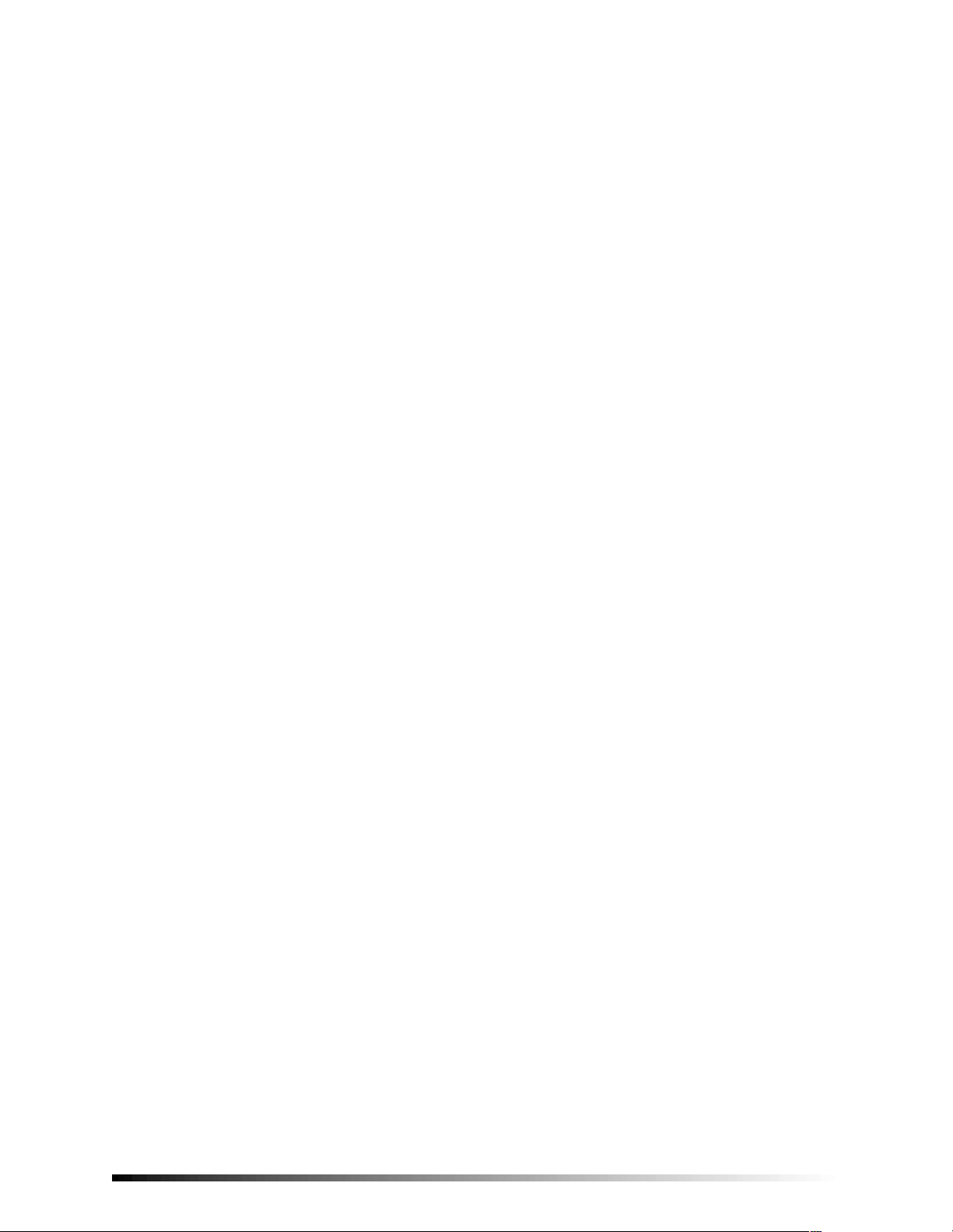
6LPRQ®6HFXULW\ 6\VWHP
Document Number: 466-1871 Rev. B
August 2001
ITI Part No. 60-875
8VHU·V0DQXDO
Contents
FCC Notices
Introduction to Your Security System ...............1
Security System Components ........................ 1
How You Communicate to Your System............1
Control Panel .................................................. 1
Remote Handheld Touchpad...........................2
Keychain Touchpad ........................................ 2
Telephone........................................................2
How to Use Your Control Panel..........................2
Home Security ................................................2
Code................................................................ 3
Home Control .................................................3
Emergency......................................................4
How Your System Communicat es to You
Panel Voice Messages.....................................5
Status Beeps.................................................... 5
Alarm Sirens and Lamp Modules...................5
Panel Indicator Lights..................................... 5
Numeric Pager ................................................6
Canceling and Preventing Accidental Alarms ..6
Canceling Accidental Alarms ........................6
Guidelines for Preventing Accidental Alarms 6
Access Codes ................................................. 9
Light Control.................................................. 9
Programming Options ......................................10
Option 01 - Panel Beeps .............................. 10
Option 02 - Panel Voice............................... 10
Option 03 - Latchkey Time ...........................11
Option 36 and 37- Sensor Activated Light Lockout
Start and Stop Times .....................................11
Option 41 - Voice Chime ............................. 12
Option 42 - Speaker Level ........................... 12
Option 43 - Pager Phone Number ................ 12
Option 55 - Status Sounds ........................... 13
Trouble Beeps .................................................... 13
AC Power Failure .............................. .......... 13
System Battery Failure ................................ 14
Sensor Failure ..............................................14
Sensor Low Battery ..................................... 14
Fail-To-Communicate .................................. 14
Sensor Open .................................................14
Sensor Tampered .......................................... 14
Option 50 Detected ...................................... 14
Siren 1 or 2 Failure ...................................... 14
System Access Alarm .................................. 14
Testing ................................................................ 14
Testing Sensors ............................................ 14
Testing Communication ............................... 15
Setting the Clock ......................................... 15
How to Use an Off-Site Phone.............................6
How to Gain Access to the Control Panel ......6
Phone Commands........................................... 7
How to Use Your Touchpads...............................7
Remote Handheld Touchpad ..........................7
Keychain Touchpad ....................................... 7
Programming Your System.................................8
Programming Instructions............................... 8
Alarm System Limitation s ............................... 15
Service ......................................................... 16
Planning for Emergencies ................................ 16
Emergency Planning .................................... 16
Your Floor Plan ............................................16
Quick Reference Table .....................................18
Page 2
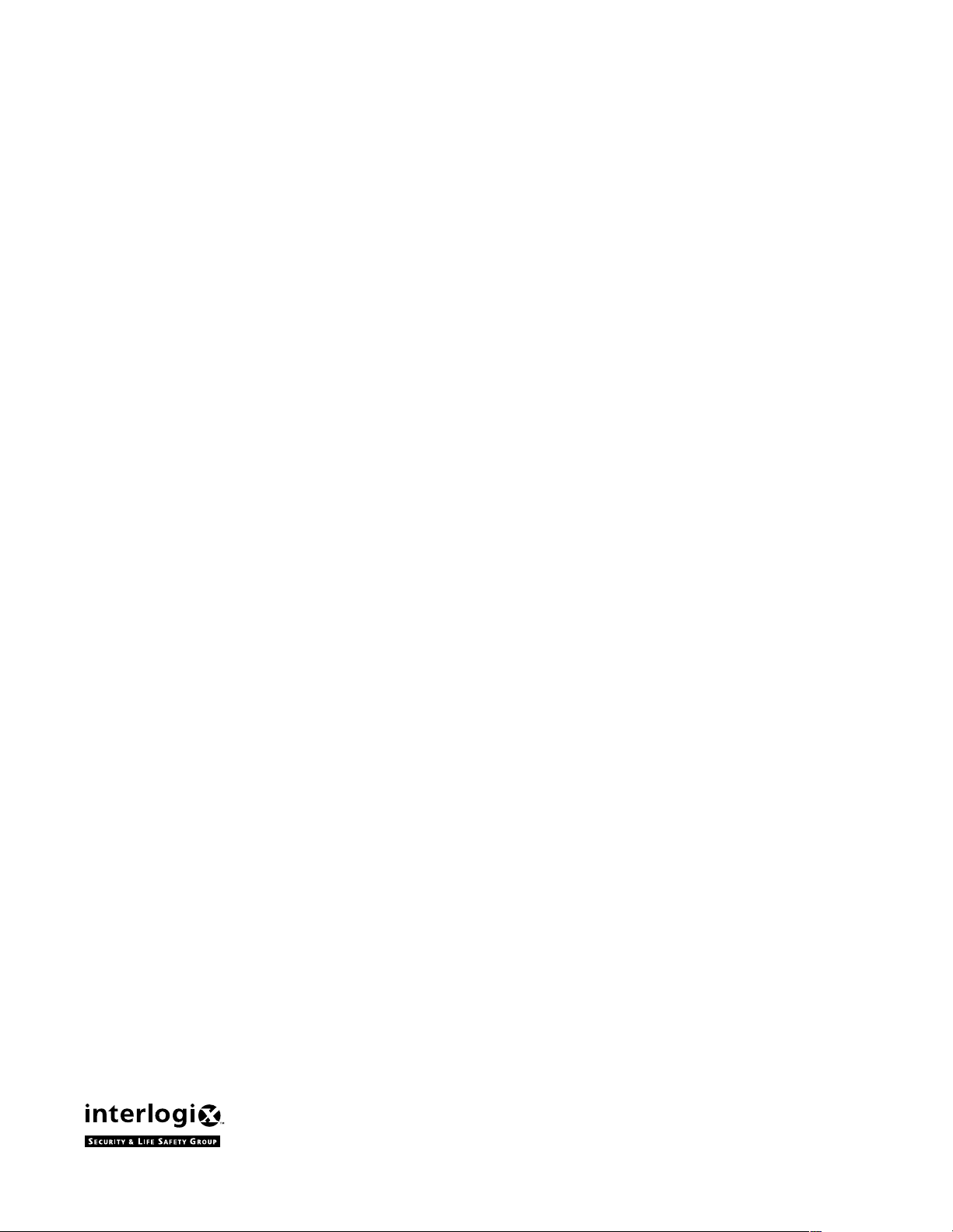
FCC Notices
FCC Part 15 Information to the User
Changes or modifications not exp r essly approved by Interactive Technologies, Inc. can void the user’s authority to operate the equipment.
FCC Part 15 Class A
This equipment has been tested and foun d to comp ly with the limits for a class A digi ta l devic e , pursua n t to pa rt 1 5 of the FCC rules. These
limits are designed to provide reas onable pro tection against harmful interference wh en the equipm ent is opera ted in a commercia l environment.
This equipment generates, uses, and can radiate radio frequency energy and, if not installed and used in accordance with the instruction manual, may cause harmful interference to radio communications. Operation of this equipment in a residential area is likely to cause harmful
interference in which case users will be requi r ed to correct the interference at their own expense.
FCC Part 15 Class B
This equipment has be en t ested a nd fo un d to com ply with the limits for a Class B digital device, pu rsuant to part 15 of the FCC Rules. These
limits are designed to provide reasonable protection against interference in a residential installation.
This equipment generates, uses , and can radiate radio frequency energy and, if not inst alled and used in accordance with the ins tructions,
may cause harmful interference to radio communications. However, there is no guarantee that interference will not occur in a particular
installation.
If this equipment does c a use h armf ul interference to radio or television reception, which can be determined by turning the e quipment off and
on, the user is encouraged to try to correct t he i nterference by one or more of the following measures:
❑ Reorient or relocate the receiving antenna.
❑ Increase the separation between the equipment and receiver.
❑ Connect the affected equipment and th e panel receiver to separate outlets, on different branch circuits.
❑ Consult the dealer or an experienced radio/TV technician for help.
FCC Part 68
This equipment complies with Part 68 of the FCC Rules. Located on this equipment is a label that contains, among other information, the
FCC registration number and the ringer equivalence number (REN) for this equipment. If requested, this information must be provided to the
telephone company.
The REN is used to determine the m aximu m num ber of devi ces that ma y b e conn ected to y our t eleph one l ine. In mo st areas, th e sum of all
device RENs should not exceed five (5.0).
If this equipment c auses harm to the teleph one networ k, the telep hone compa ny may tempor arily disconnect yo ur servic e. If possible, you
will be notified i n adva nce . Whe n ad va nce noti ce is no t p ract ical , y ou w ill be no tif ied as so on as possi ble . You will also be advised of your
right to file a complaint with the FCC.
Your tele phone co mpany may make chang es in it s facil ities, equipme nt, operat ions, o r proced ures that coul d affect the pro per op eration of
your equipment. You will be given advanced notice in order to maintain uninterrupted service.
If you experience troub le with this equipment, pl ease contact t he company that instal led the equipm ent for servic e and repair information.
The telephone company may ask you to disconnect this equipment from the network until the problem has been corrected or you are sure
that the equipment is not malfunctioning.
This equipment may not be used on coin service provided by the telephone company. Connection to party lines is subject to state tariffs.
Certification Num ber : B4Z-USA-46042-AL-T
REN: .1B
ITI and Simon 3 are registered trademarks of Interactive Technologies, Inc.
2266 Second Street North | North Saint Paul Mn | 55109 | 800-777-2624 | www.itii.com | www.interlogixsecurity.com
©2002 Interlogix,™ Inc. Interlogix is a trademark of Interlogix, Inc. ITI and Simon are registered trademarks of Interlogix, Inc.
Page 3
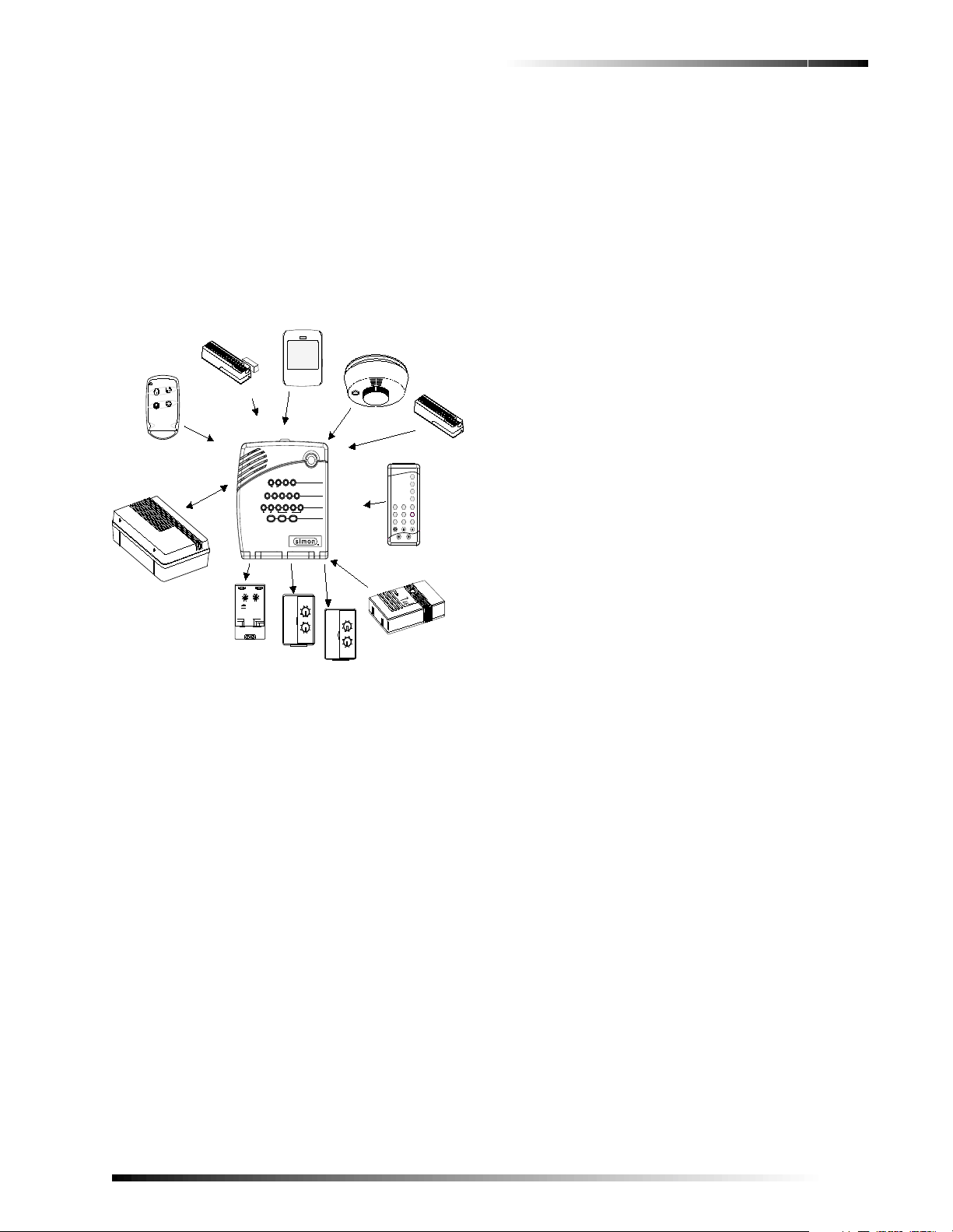
Introduction to Your Security System
Your security system uses wireless technology to warn
your family about intrusion, carbon monoxide and fire. It
may also be used to control l ights and appliances within
your home. The system has the capabilities of communicating with a central monitoring station and sendi ng messages to a numeric pager.
This manual describes how to operate your system. It will
guide you through programming instructions for system
features as well as basic arming and disarming commands
for the system.
Doors &
Windows
1 / 2
Special
Chime
FIRE
Motion
Sensors
Arm
Disarm
5 / 6
3 / 4 7 / 8
SensorMotion Time
Lights
POLICE
Test Weekly
LAMP
MODULE
MOTION
SENSOR
Status
H O M E S E C U R I T Y
System
9 / 0
On
Off
H O M E C O N T R O L
E M E R G E N C Y
AUX
1
3
15
5
13
7
11
9
A
C
O
EIM
GK
C O D E
1
15
13
11
9
A
O
APPLIANCE
MODULE
SMOKE
SENSOR
SYSTEM
STATUS
Doors &
Windows
Motion
Sensors
DISARM
1
4
526
7
89
On
EMERGENCY
-
REMOTE
HANDHELD
TOUCHPAD
N
O
B
R
A
C
E
D
I
X
O
N
MO
C
E
T
E
D
3
5
7
C
EIM
GK
CARBON MONOXIDE
SENSOR
FREEZE SENSOR
ARM
ARM
3
Off
d&sres Hol hBtoeK
sP
y
R
O
T
DOOR/WINDOW
KEYCHAIN
TOUCHPAD
AUDIO VERIFICATION
MODULE
SENSOR
UNIVERSAL
MODULE
ON
15AC
13
UNIT CODE
X-10 POWERHOUSE
CONTINUOUS
MOMENTARY
Doors
OFF
1
O
3
5
EIM
GK
711
9
HOUSE CODE
SOUNDER ONLY
SOUNDER & RELAY
RELAY ONLY
Sensors
Indoor Motion Sensors detect motion in a protected
indoor area. When motion is detected the panel may
respond by sounding chimes or an alarm.
Outdoor Motion Sensors detect motion in a protected
outdoor area. When motion is detected, the system may
respond by sounding chimes or turning on outside lights.
These sensors are not used for intrusion detection.
Door/Window Sensors detect the opening of a door or
window.
Smoke Sensors detect smoke and a significant rise in temperature. They have a built in siren that sounds when
smoke or a significant rise in temperature is detected.
Freeze Sensors detect furnace failure. If the insi de temperature drops below 41
°F, the sensor will notif y the
panel. The sensor will s end a restore signal to the p anel
when the temperature rises to 50°F.
Carbon Monoxide Sensors detect carbon monoxide.
They have a built in siren that sounds when carbon monoxide is detected.
Modules
Appliance Modules can be programmed to turn appliances or fluorescent lights on and off.
Lamp Modules can be programmed to turn non-fluorescent lights on and off.
Universal Modules are primarily used for controlling
devices other than appliances and lamps. Check with your
installer for other applications.
Security System Components
The security system uses devices called sensors that use
radio waves to communicate alarms to the Control Panel
(panel).
The system is supervised, meaning that the panel checks
the status of each sensor to detect problems. If the panel
detects trouble it will notify you with beeps and indicator
lights on the panel itself.
Your security system installation may include any of the
following devices:
Control Panel
The Control Panel is used to operate and program your
security system. It communicates to you through voice
messages, beeps, and by lighting or flashing buttons. The
panel can communicate to a central monitoring station,
numeric pager, or both.
Touchpads
Remote Handheld Touchpads are used to control the
security system primarily from within the home.
Keychain Touchpads are used to control the security system from within or near the outside of your home.
Audio Verification Module (AVM) is primarily used by
the central monitoring station to monitor sounds and verbally communicate with a person inside the home. This
feature is similar to a speaker phone feature on a phone.
How You Communicate to Your System
Sending commands or instructing your security system is
done through key presses on the panel, touchpads, or
through the use of a remote telephone.
Control Panel
You can enter commands for your security system thro ugh
simple key presses on the panel. Depending on how your
system is programmed, you may need to enter an access
code for certain commands. An access code is a numeric
code that allows authorization to operate your security system.
Note
The Master Access Code default is 1-2-3-4 when the
security system is shipped from the factory. You
should change your code after your system is
installed (see “Programming Your System”).
1
Page 4
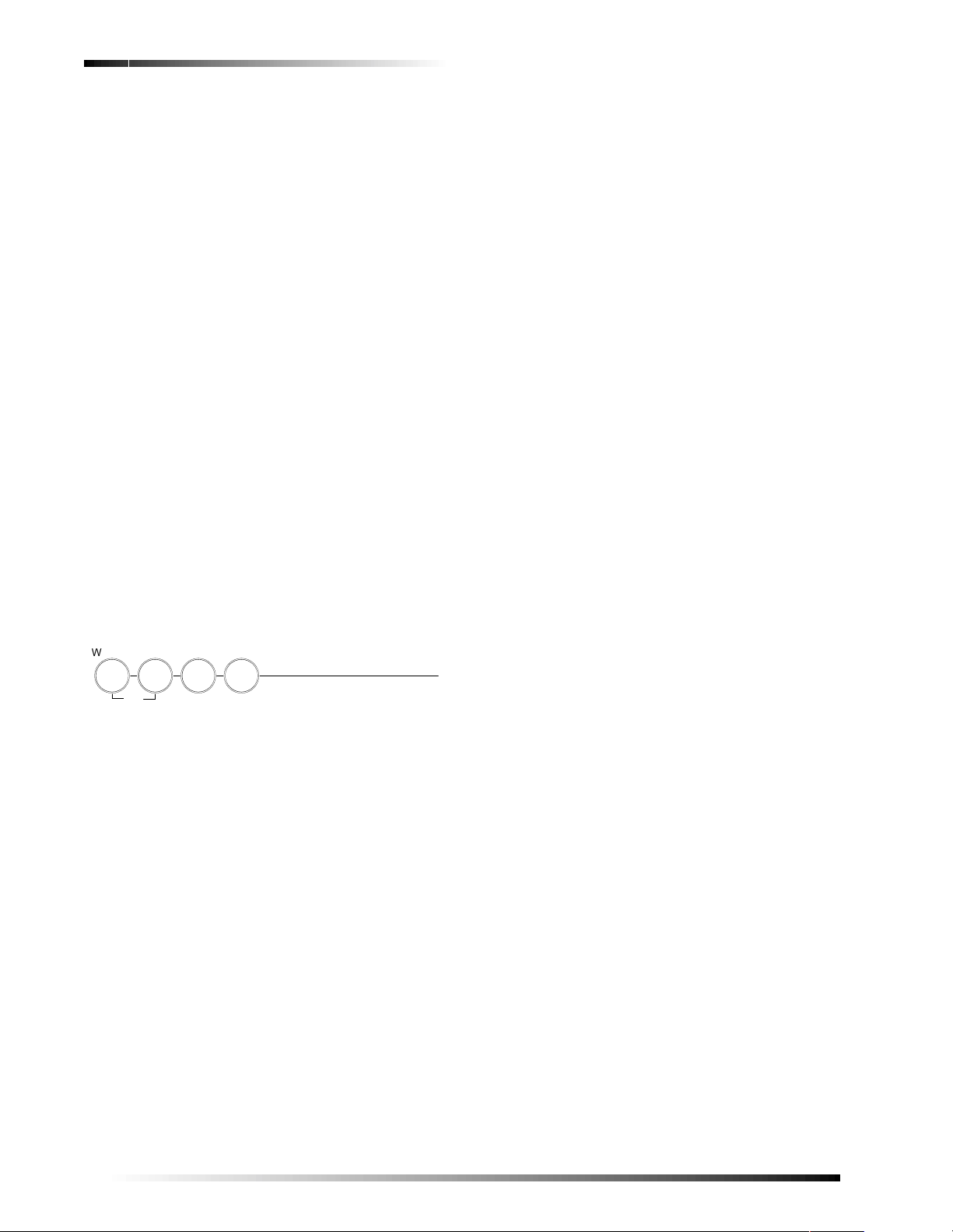
Remote Handheld Touchpad
H O M E S E C U R I T Y
S t a t u s
S y s t e m
S e n s o r s
M o t i o n
D i s a r m
W i n d o w s
D o o r s &
A r m
This touchpad gives you the option to enter commands
from any room in your house. You can enter commands
through simple key presses on the touchpad.
Keychain Touchpad
Keychain Touchpads are handy for simple arming and disarming functions. They are portabl e and can be carried offsite in a purse or pocket
Telephone
Touchtone telephones can be used to communicate with
your system while you are off-site. Ask your installer if
you have this feature.
How to Use Your Control Panel
The panel interface consists of four rows of buttons.
❑ HOME SECURITY
❑ CODE
❑ HOME CONTROL
❑ EMERGENCY
Note
It may be necessary to enter an access code to arm
your system. Check with your installer to see if this
feature is enabled.
HOME SECURITY
Exit Delay
Exit Delay is the amount of time the system gives you to
exit the home before the system is armed (between 5 and
254 seconds). This is programmed by the installer. When
you arm you will hear beeps during the exit delay (see the
table “Status Beeps” of this manual to determine the meaning of panel/system beeps).
Your Exit Delay is set for ___ seconds.
Entry Delay
Entry Delay is the amount of time the system gives you to
disarm the system after entering the home. This is programmed by the installer. When you enter your home you
will hear beeps during the entry delay (see the table “Sta-
tus Beeps” of this manual to determine the meaning of
panel/system beeps).
Your Entry Delay is set for ___ seconds.
Quick Exit
The Quick Exit feature is used when someone wants to
briefly leave while the home is still armed (i.e. get the
newspaper). This feature needs to be enabled by your
installer. When you press the Disarm button the panel will
announce exit time on. This will allow a designated exit
door to be open for up to 2 minutes without triggering an
alarm.
Note
The designated door may be opened and closed
once. If you close the designated door behind you
when you exit, you will have to disarm the system
upon reentering. Leave the designated door open
while using the Quick Exit feature.
The Home Security buttons are used to arm and disarm
doors, windows and motion sensors in your system. The
System Status button is used to give informati on on system activity.
Arm
Turn on i ntrusion/bu rglary p rotection for y our system. You
can arm door/window sensors, motion sensors or both
depending on the buttons you press.
Disarm
Turn off intrusion/burglary protection for your system.
Only intrusion/burglary sensors such as doors/windows
and motion are disarmed. Environmental sensors, such as
smoke and carbon monoxide stay armed at all times.
System S tatus
Press to hear information about your system. If the button
is lit, there is a problem with the system. If the button is
blinking, an alarm has occurred. Press the button to hear
what is wrong with the system. (See “Status Beeps”.)
Latchkey
Latchkey is used to notify parents, via a numeric pager, if
children do not arrive home at a predetermined time and
disarm the system. For example, you set the La tchkey time
for 3:00 pm. If the system isn’t disarmed by that time a
message is sent to your numeric pager (see “Numeric
Pager”).
Subdisarm
If your syste m includes 24-hour protect ion sensors on
items such as gun or jewelry cases, you must subdisarm
the panel before accessing these areas to avoid causing an
alarm.
Arming Your System with Doors & Windows Closed
1. Close all doors and windows.
2. Press Arm Doors & Windows button.
3. Enter Access Code (if needed).
Panel announces, Doors and windows on, Arm Doors &
Windows light will be lit and the exit delay will begin.
Arming Your System with Doors or Windows Open
1. Close all doors and windows except the ones you wish to remain open.
2
Page 5
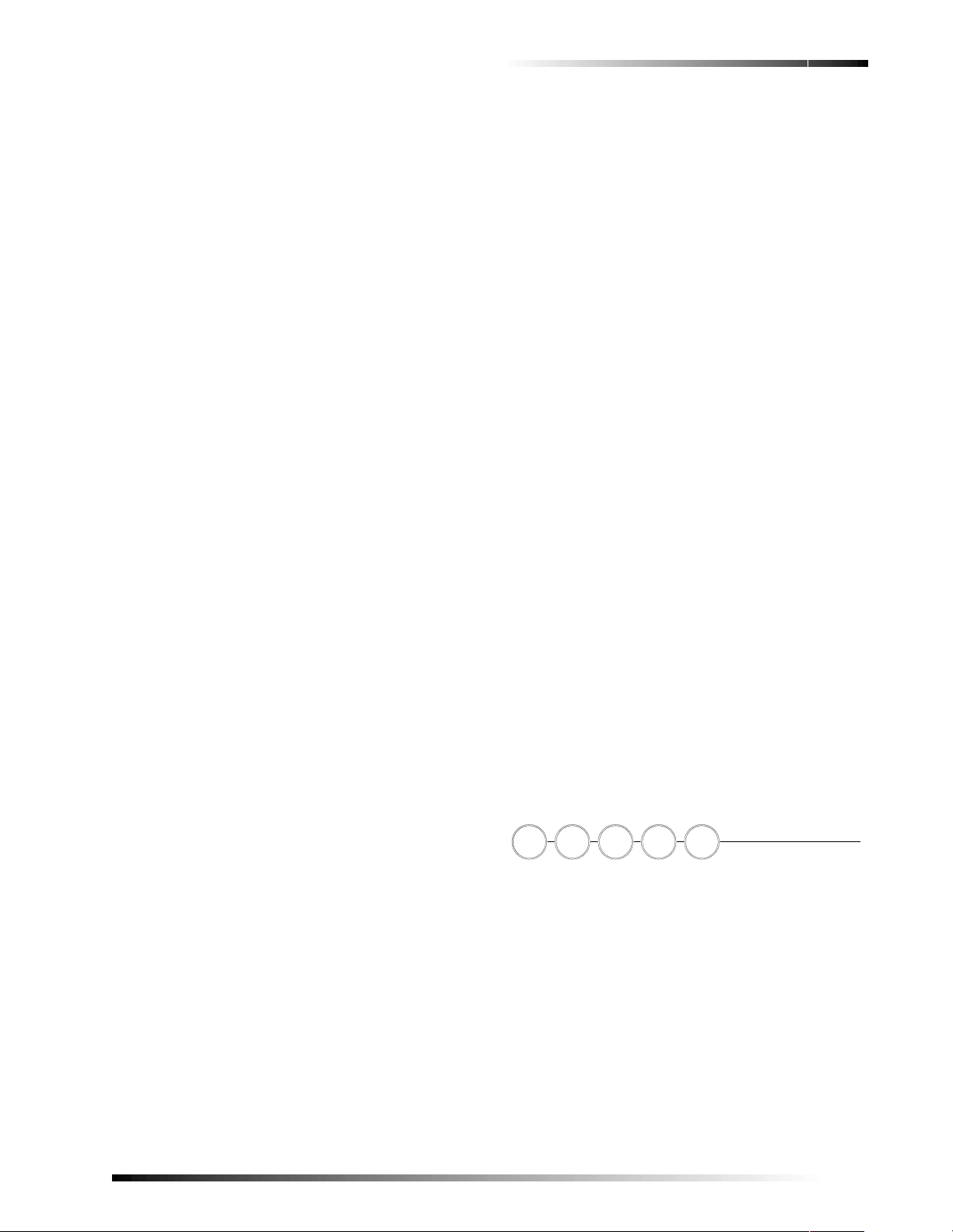
2. Press Ar m Doors & Windows button.
3. Enter Access Code (if needed).
Panel announces any protected doors or windows that are
open. Any sensors that are open wh en the s ystem is armed
will be bypassed after exit. Arm Doors & Windows light
will be lit and the exit delay will begin.
Note
Any sensors that are bypassed by the system will
NOT be protecting your home.
Arming Your System with No Entry Delay
Note
No Entry Delay can be used in two ways. You can
use this feature when you’re staying at home, after
you’ve armed the system (i.e. when you’re asleep).
Second, you can use this when you’re away from
your home. To avoid causing an alarm, you must disarm the system with a remote handheld touchpad or
keychain before entering your home. Check with
your installer to find out how this option is programmed.
1. Close all doors and windows.
2. Press Ar m Doors & Windows button twice.
3. Enter Access Code (if needed).
Panel announces, Doors and windows on, no entry delay.
Arm Doors & Windows light will blink and the exit delay
will begin.
Arm Motion Sensors
1. Press A r m Motion Sensors button once.
2. Enter access code (if needed).
Panel announces, Motions on. Arm Motion Sensors light
will be lit and the exit delay will begin.
Note
This feature is most lik ely us ed wh en t here is n o one
on the premises.
Activate Latchkey Feature
Panel announces, System disarmed and the Disarm light
will be lit.
WARNING!
If you enter your home and y ou hea r alarm s irens, or
if controlled lights that should be off are on, an
intruder may be inside or another emergency may
have occurred. Leave immediately and call for help.
Subdisarm Your System
1. Enter your Master Access Code while the system is disarmed.
Panel announces, System disarmed. Disarm button light
blinks and the system is subdisarmed. When you’ve finished accessing the protected areas, press the Disarm button again. Panel announces, System disarmed. Disarm
button light stops blinking. System is in Disarm mode.
If You Never Leave After Arming
Your panel can be programmed to recognize that you
never left the premises. If you press the Arm Doors &
Windows button and the Arm Motion Sensors button but
don’t exit before the exit delay expires, the panel will not
arm the motion sensors. Check with your installer to find
out if this feature is enabled for your panel.
If You Forgot Something After Arming
Your panel can be programmed to recognize when you
leave the premises then quickly reenter. The panel will
restart the exit delay to give you time to collect your things
and leave again. You must leave before the exit delay
expires or disarm the system. Ask your installer if this feature is enabled for your system.
Arming When the Panel Battery is Low
Your panel may be programmed so that you cannot arm
the system if the panel battery is low. Ask your installer.
CODE
9 / 05 / 6 7 / 81 / 2 3 / 4
C O D E
1. Press the Arm Motion Sensors button twice.
2. Enter Access Code (if needed).
Panel announces, Motions on, Latchkey on. Arm Motion
Sensors light will blink and the exit delay will begin.
Disarming Your System
1. Upon reentering your home the entry delay will begin.
2. Status beeps will sound.
3. Enter your access code using the Code buttons.
There are 5 CODE buttons located in the second row of
the panel. Each button represents 2 numbers. The left
CODE button is 1/2, which means that this button is
pressed when entering either 1 or 2. For example, if your
access code is 1-2-3-4 you mus t press t he 1/2 button twice
and the 3/4 button twice to enter that access code. Access
code lengths need to be between 3 and 6 digits.
3
Page 6
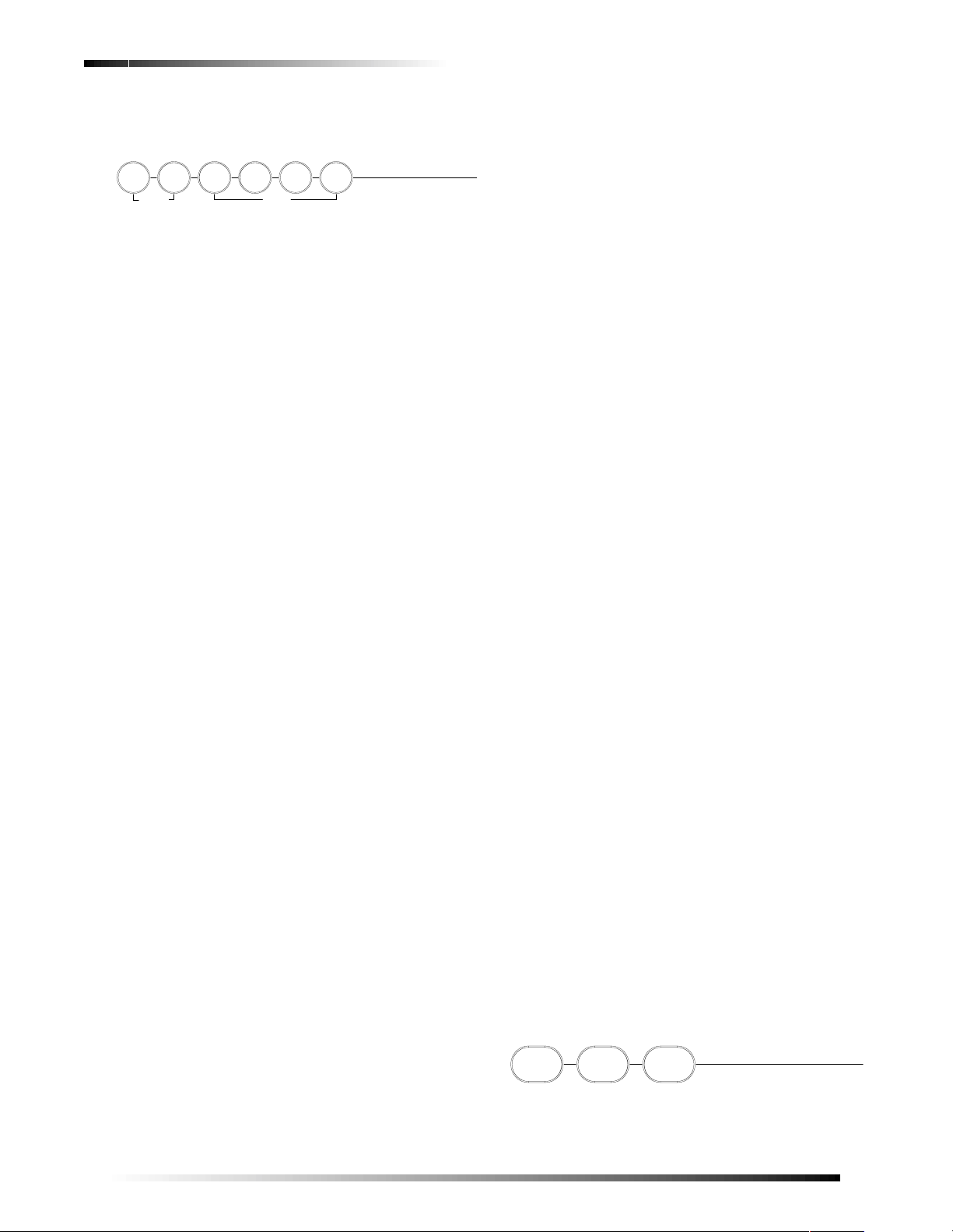
HOME CONT R O L
L
Turn Time Activated Lights off:
S p e c i a l
D o o r s
C h i m e
M o t i o n
L i g h t s
O f fO nS e n s o rT i m e
H O M E C O N T R O
The Home Control buttons are used to monitor activity
within and around the home. They are not used for intrusion protection. If any of the Home Contr ol buttons ar e
pressed and a sensor or module is not associated (programmed) with this feature the panel will announce, Func-
tion not available.
Chime Doors
Chime Doors is used to signal the panel (chime) when a
protected door is opened while the system is disarmed.
The panel will chime twice and announce (see Option 41)
the door that has been tripped. This is a nice feature to use
if you’re busy in one part of your home and you want to
know when family members are going in and out of your
home.
Turn Chime Doors on:
1. System must be disarmed. Press Chime Doors button.
Panel will chime twice and announce, Chime on. Chime
Doors button will be lit.
1. Press Time Lights button.
Panel will announce, time activated light off. Time Lights
button no longer lit.
Sensor Activated Lights
Turn on designated lights (with Lamp Modules) when a
sensor is tripped. You can program lockout times when
Sensor Activated Lights won’t be active (see Program-
ming Options 36 and 37).
Turn Sensor Activated Lights On:
1. System must be disarmed. Press Sensor Lights button.
Panel will announce, sensor activated lights on. Sensor
Lights button will be lit.
Turn Sensor Activated Lights Off:
1. Press Sensor Lights button.
Panel will announce, sensor activated lights off. Sensor
Lights button no lo nger lit.
Turn Chime Doors off:
1. Press Chime Doors button
Panel will chime twice and announce, Chime off. Chime
Doors button no longer lit
Chime Special Motion
This is used to detect movement within a specific area.
These Motion Sensors are not used for intrusion protection. The panel will chime three times and announce (see
Option 41) the sensor that has been tripped. Use the same
panel procedures as Chime Doors, except, with the
Chime Special Motion button.
If you have Motion Sensors located in areas such as in a
patio area or at the front door and you want to know w hen
someone is approaching these areas, you would use this
feature.
Time Activated Lights
Turn on designated lights (with Lamp Modules) at a specific time. Y ou can program what time the lights go on and
off (see Programming - Light Control).
Turn Time Activated Lights on:
1. Press Time Lights button.
Lights On
Turns on lights that are controlled by Lamp Modules.
1. Press Lights On button twice.
Panel announce, Lights on. Lights On button will NOT be
lit.
Lights Off
Turns off lights that are controlled by Lamp Modules.
1. Press Lights Off button twice.
Panel announces, Lights off. Lights Off button will NOT
be lit
Silent Exit
This feature silences the status beeps that accompany the
exit delay (see Status Beeps). Press Chime Doors after
you arm the system to silence status beeps. The panel will
still beep at the beginning and end of the exit delay.
EMERGENCY
E M E R G E N C Y
Panel will announce, time activated light on. Time Lights
button will be lit.
4
P O L I C EF I R E
A U X
Page 7

Press FIRE, POLICE, or AUX for 2 seconds (or press
twice quickly) to call the central monitoring station and
notify them of a non-medical call for help.
How Your System Communicates to You
Your system responds to you through the use of panel
voice messages, status beeps, alarms, panel indicator
lights, and to a numeric pager if programmed.
Panel Voice Messages
When you press the buttons on the panel or the touchpads,
the panel responds with voice messages. Panel voice can
be enabled or disabled (see “Options”).
These messages may respond with system information or
prompt you to take further action. For example, if you
want to disarm the system and you press the DISARM
button, the panel responds by announcing, “Please enter
your access code.”
If you press a button and the feature has not been programmed, the panel voice will respond with “Function not
available.” An example of this would be pressing
CHIME Special Motion button when you have no motion
sensors in your system.
Status Beeps
ARM
Doors/
Windows
& Motion
Sensors
DISARM 1 beep
CHIME
DOORS
CHIME
SPECIAL
MOTION
Trouble
Beeps
No
Activity
Beeps
Exit delay and Entry delay beeps sound 4
times every 5 seconds and 4 times per
second during the last 10 seconds (if Silent
Exit is used, the Exit delay beeps will only
sound 4 times when you arm and 4 times
when the Exit delay expires)
2 beeps (feature must be programmed by
installer)
3 beeps (feature must be programmed by
installer)
6 beeps every minute. Press the SYSTEM
STA TU S but ton to stop beeps for 4 hours
20 beeps every minute for 5 minute s
(feature must be programmed by the
installer)
Alarm Sirens and Lamp Modules
Exterior and interior sirens make 3 different alarm sounds
on the premises, each indicating a different type of alarm.
Sirens are programmed by the installer to time-out and
stop sounding after a specified time.
Note
The panel will not give voice messages during an
AVM session. Talk to your security system dealer to
see if your panel has the AVM option.
Status Beeps
Status beeps are used to indicat e key presses, status, and
problems with the system. They can be enabled or disab led
(see “Options”). The following table describes status beep
activity.
Note
Y ou ma y rece ive a di ffe rent numb er of st atus beeps if
buttons are pressed quickly.
Status Beeps
Activity Beep Response
ARM
Doors &
Windows
ARM
Motion
Sensors
Exit delay and Entry delay beeps sound 2
times every 5 seconds and 2 times per
second during the last 10 seconds (if Silent
Exit is used, the Exit delay beeps will only
sound twice when you arm and twice when
the Exit delay expires)
Exit delay and Entry delay beeps sound 3
times every 5 seconds and 3 times per
second during the last 10 seconds (if Silent
Exit is used, the Exit delay beeps will only
sound 3 times when you arm and 3 times
when the Exit delay expires)
Use the following table to understand the siren sounds
used by the security system. Temporal 3 refers to a continuous pattern of 3 siren pulses then off for 2 seconds, 3
siren pulses then off for 2 second.
Alarm Sirens and Lamp Modules
Alarm
Type
Fire Temporal 3 Temporal 3 Turn on
Intrusion On steady On steady Flash
Emergency Fast on-off ________ Turn on
Interior
Siren
Sound
Exterior
Siren
Sound
Lights
Panel Indicator Lights
Use the following table to understand the panel indicator
lights.
Panel Indicator Lights
Button
Arm Doors
& Windows
When the
Button Light is
On
Doors/Windows
armed
When the Button
Flashes
Doors/Windows
armed & No Entry
Delay on
Arm Motion
Sensors
Disarm System disarmed System subdisarmed
Motion Sensors
armed
Motion Sensors
armed & Latchkey on
5
Page 8

Button
System
Status
Panel Indicator Lights
When the
Button Light is
On
System trouble or
Open Sensor
When the Button
System in alarm
Flashes
Canceling Accidental Alarms
You may have up to 254 seconds (programmable by your
installer) to cancel an accidental alarm. See your installer
to find out what time is programmed. If the programmed
time has passed, you must call the central monitoring station to cancel the alarm.
You have ___ seconds to cancel an accidental alarm.
Chime
Doors
Chime
Special
Motion
Time Lights Time activated
Sensor
Lights
Door will cause
chime
Motion will
cause chime
lights on
Sensor activated
lights on
_________________
_________________
_________________
_________________
Numeric Pager
You may program your security system to send a numeric
message indicating system activities to your pager. The
system will send the message twice. See “Programming
Instructions”.
Use the following table to determine what the numeric
message is reporting.
Numeric Pager Reporting
Reports Numeric
Message
Phone Test -101 -101 Intrusion -108 -108
AC Power
Restore
-102 -102 Fire -109 -109
Reports Numeric
Message
To cancel an accidental alarm, simply enter your master
access code.
Guidelines for Preventing Accidental Alarms
The following guidelines will go a long way toward preventing accidental alarms.
❑ Close doors and widows before you leave your house.
❑ Gather your belongings, so you can exit immediately
after arming the system.
❑ Always enter and exit within the programmed delay
times.
❑ Make sure you leave through a door that has a delay
time set for it.
❑ Disarm your system immediately upon returning
home.
❑ Be aware of the devices in your security system and
learn how each one operates.
❑ If you have pets, ask your installer if you need pet
lenses in your motion detectors.
❑ Check the location of your smoke detectors. Smoke
detectors near bathrooms and kitchens can be tripped
by steam and smoke from cooki ng.
❑ Take note of system beeps, voice announcements and
indicator lights which indicate the current system status.
AC Power
Failure
Latchkey -104 -104 Arming -111 -111
No Activity -105 -105 Fail to
Panic Code -106 -106 Fail to
Emergency -107 -107
-103 -103 Disarming -110 -110
-112 -112
Disarm
-113 -113
Arm
Canceling and Preventing Accidental Alarms
One of the biggest concerns you might have regarding
your security system, is causing an accidental alarm. Most
accidental alarms occur when leaving the residence after
arming the system, or, before disarming the system upon
your return.
6
CODE = any access code
How to Use an Off-Site Phone
You may use an off-site phone to arm/disarm your panel,
turn lights on and off, check system status, or conduct an
audio session (ask your installer if you have this feature).
How to gain access to the Control Panel:
1. Call the panel and let the phone ring twice then hang up.
2. Wait at least 10 seconds and call the panel again. You
may wait up to 40 seconds before calling again.
3. The panel should answer on the first ring. You won’t hear any prompt when the system answers.
4. Press the * button on your telephone and you will hear system activated.
At this point you may perform the actions listed in the following table of phone commands. CODE refers to the
master and access codes programmed into your system.
Page 9

Phone Commands
Panel Function Phone Command
DISARM * + CODE + 1
ARM Doors/Windows * + CODE + 2
ARM Doors/Windows with
No Entry Delay
ARM Motions * + CODE +3
ARM Motions with Latchkey * + CODE + 3 + 3
ARM Doors/Windows and
Motions
ARM Doors/Windows with
No Entry Delay and Motions
with Latchkey
Lights On/Off * + CODE + 0
System Status * + CODE + # + 1
Hang Up * + CODE + 9
If you are interactive with your panel and the panel hangs
up on you, the system is calling in a report to the central
monitoring station or a pager, due to an action made by
you or someone at the security system site.
* + CODE + 2 + 2
* + CODE + 2 + 3
* + CODE + 2 + 2 + 3 +
3
panel, you may be required to enter your access
code to arm the system.
Disarm
Press Disarm button once and enter your access code
using the NUMERIC buttons to turn security protection
off. To subdisarm the system, enter the master access code.
Subdisarm
Enter your access code using the NUMERIC buttons while
the system is disarmed. Panel will announce, system dis-
armed. The Disarm button on the panel will begin to
blink.
Emergency
Press both EMERGENCY buttons for 3 seconds to cause
the system to call a central monitoring station to report a
non-medical emergency.
Keychain Touchpad
If your installer programmed the Keychain Touchpad with no entry delay, and
you armed the system with the Keychain
Touchpad, you must disarm your system
before entering the home to avoid causing an alarm.
If your installer progr ammed your system
for Remote Touchpad Arming, you must
enter your home to start the entry delay
before you can use your K eychai n Touchpad to disar m t he
system.
How to Use Your Touchpads
Touchpads are used to control the security system from
any location within or near your home.
Remote Handheld Touchpad
Interfacing with the system using a Remote Handheld
Touchpad is similar to using the panel.
System Status
Press System Status once to hear
information about you r system from
the panel. See “Status Beeps”.
ARM Doors & Windows
Press Arm Doors & Windows button once to turn the security system
protection on for all pr otected do ors
and windows.
Press twice to eliminate the pre-programmed en try delay.
ARM Motion Sensors
Press Arm Motion Sens ors button
once to turn protection on for all
Motion Sensors. Use when no one is ho me. This is usuall y
used in combination with ARM Doors & Windows. Press
twice to activate the Latchkey feature.
Note
Depending upon how your dealer programmed your
1
4
7
On
EMERGENCY
SYSTEM
STATUS
ARM
Doors &
Windows
ARM
n
Motio
Sensors
DISARM
3
2
5
6
89
d&sre s Hol hBtoeKy
-
Off
sP
WARNING!
To avoid causing false alarms, check with your
installer on how your touchpad options are programmed.
LOCK Press once to arm doors and windows.
LOCK Press twice to arm doors, windows, and
Motion Sensors.
LOCK Press 3 times to arm doors, windows,
Motion Sensors, and to activate the Latchkey
option.
LOCK and UNLOCK
Press both buttons simultaneously for 3 seconds to send a panic (intrusion, silent, or
non-medical emergency) alarm to the central monitoring station.
Note
Panic alarms need to be silenced from the panel, a
remote handheld touchpad or another keychain
touchpad. They cannot be silenced from the same
keychain that activated the alarm.
UNLOCK Press to disarm your security system.
STAR Can be programmed to control a device
connected to a unviersal module.
Note
For any key press on the Keych ain Touchpad, hold
the button until the indicator light bli nks .
CODE = any access code
7
Page 10

Programming Y o ur System
r
The programming decals are visible when you open the
panel cover (see Figure 1.). These decals are designed to
make system programming easier for you. Always begin
by entering your access code. Then, choose an operation
from the START MENU. Follow the voice prompts and
flow arrows to complete the desired task. Notice the button
flow diagrams following the Instruction Summary.
Programming Instructions
Use the following instructions to access the programming
buttons and programming decals.
1. System must be disarmed. Open the Panel Cover by
pressing the plastic latch on the top of the panel.
When you open the cover you will immediately be
prompted by the panel voice to use the numbered keys
to enter your ID.
1.
Press Down
Doors &
Motion
Windows
Sensors
Status
H O M E S E C U R I T Y
Arm
System
Disarm
5 / 6
3 / 4 7 / 8
1 / 2
9 / 0
Special
Doors
Chime
FIRE
Test Weekly
C O D E
Off
SensorMotion Time
On
H O M E C O N T R O L
Lights
E M E R G E N C Y
POLICE
AUX
Version 3
Press for program
*
information.
Instruction
Summary
Add Option
Option #1:
Panel Beeps
Option #2:
Panel Voice
Option #3:
Latchkey Time
Option #36:
Sensor Activated Light Lockout Start Time
Sensor Activated Light Lockout Stop Time
Option #37:
Chime Voice
Option #41:
Option #42:
Speaker Volume
Option #43:
Pager Phone Number
Option #55:
Status Beep Volume
Add Option #
Press
See Note
Light
Control
Unit #
and follow voice prompts.
Add
Option #
**
Entry/Exit
Delay
*
DONE
START MENU
Cancel
Delete
MAIN MENU
Sensor/
Remote
*
CONTROL MENU
Time
Sensors
**
-
Minutes
Add Access Code
Add
Access Code
Press
See Note
use red numbers to enter 4-digit code.
Set Clock
Clock Set
Hours
Press
Access Clock
Code
Test
Set
32
Hours
-
+
+
DONE
, then
Minutes
DONE
See Note
Figure 1. Opening the panel cover
System should be checked
by a qualified technician
at least every three years.
Note:
Hold key or press
repeatedly until you
hear the desired item.
97810645
Delete
To delete an option or access code
Delete
press
and follow the voice
prompting.
Cancel
If you make a mistake or want to
Cancel
start over press
Sensor or Phone Test
To select a test, press
follow the voice prompting.
2.
Open
Cove
422-2806 Rev A
Test
and
Version 3
Press for program
*
information.
Light
Control
Unit #
Instruction
Summary
Add Option
Option #1:
Panel Beeps
Panel Voice
Option #2:
Latchkey Time
Option #3:
Option #36:
Sensor Activated Light Lockout Start Time
Sensor Activated Light Lockout Stop Time
Option #37:
Chime Voice
Option #41:
Speaker Volume
Option #42:
Pager Phone Number
Option #43:
Status Beep Volume
Option #55:
Add Option #
Press
and follow voice prompts.
See Note
Add
Option #
**
Entry/Exit
Delay
*
DONE
START MENU
Delete
MAIN MENU
Sensor/
Remote
Cancel
Test
Access Clock
Code
*
CONTROL MENU
Sensors
10
Time
-
Hours
**
645
Hours
+
DONE
, then
Minutes
See Note
-
Minutes
Add Access Code
Add
Access Code
Press
use red numbers to enter 4-digit code.
Set Clock
See Note
Clock Set
Press
Set
System should be checked
by a qualified technician
at least every three years.
32
+
Note:
Hold key or press
repeatedly until you
hear the desired item.
978
Delete
To delete an option or access code
Delete
press
and follow the voice
prompting.
Cancel
If you make a mistake or want to
start over press
Sensor or Phone Test
DONE
To select a test, press
follow the voice prompting.
422-2806 Rev A
Cancel
Test
and
2. Enter the Master Access Code.
Note
The Master access co de is 1-2-3-4 wh en the pan el is
shipped. You should change your Master Access
Code after your system is installed (see “Access
Code”).
3. The system voice will prompt you to begin with the
START MENU.
8
The ST ART MENU includes the f ollo wing buttons:
❑ Add
❑ Delete
❑ Cancel
❑ Test
❑ Clock Set
Press the appropriate button.
Page 11

4. After pressing a button on the STAR T MENU the
system voice will prompt you to then use the MAIN
MENU.
The MAIN MENU includes the following buttons:
❑ Light Control
❑ Option #
❑ Sensor/Remote
❑ Access Code
Press the appropriate button. Depending on the button you
pressed, the system will prompt you to continue by pressing other buttons on the panel.
Access Codes
Your security system has a master access code, access
codes 1-5, and a panic code used f or arming and di sarming
the panel. The master code is used for disarming and programming your system. Access codes 1-5 are generally
used for children or as temporary codes for a baby-sitter or
service personnel. The panic code may be entered to arm,
disarm or subdisarm the system in a non-medical emergency situation. The panel will call the central station with
a panic alarm report, but there will be no indication of an
alarm at the panel.
Note
Codes are always needed to disarm the system.
Depending on the pane l config uration, co des may be
needed to arm the system.
Your system may be set up so that the master code or an
access code is required when arming. If so, the panel will
prompt you to enter a code when you attempt to arm the
system.
Note
Because different codes can be entered using the
same button presses you have to use caution when
programming the panic code. You need to ensure
that the panic code does not use the same button
presses as other access codes. For example if the
master code is 1234, do not program the panic code
to be 2244. The panel wou ld inte rpret thes e codes to
be the same code.
How to change an Access Code:
5. The panel voice responds with Mas ter Code, press
again for next access code or DONE to select or
CANCEL to quit. Press the access code button again
to hear the next access code. When you hear the
access code you wish to change press the DONE
Button.
6. Enter 3-6 new numbers using the numbered keys.
7. Close the panel cover.
How to Delete an Access Code:
Delete Access Code
Delete
1. Open the cover of the panel.
2. The panel voice prompts you to Use number ed keys to
enter ID. Enter your master access code using the
numbered keys.
3. The panel voice prompts you to Please select from
START MENU. Press the Delete button on the
START MENU.
4. The panel voice prompts you to Select from MAIN
MENU. Press the Access Code button on the MAIN
MENU.
5. The panel voice responds with Access Code 1, press
again for next access code or DONE to select or
CANCEL to quit. Press the access code button again
to hear the next access code. When you hear the
access code you wish to delete, pr ess the DONE But-
ton. The panel voice responds with Access Code X
deleted.
6. Close the panel cover.
Light Control
You system has the ability to control lights from the panel.
A specific light or group of lights can be programmed to
turn on and off at designated times.
House Code
Refers to a group of lights that can be controlled from the
panel.
1. Open the cover of the panel.
2. The panel voice prompts you t o Use number ed keys to
enter ID. Enter your master access code using the
numbered keys.
3. The panel voice prompts you to Please select from
START MENU. Press the Add button on the START
MENU.
4. The panel voice prompts you to Select from MAIN
MENU. Press the Access Code button on the MAIN
MENU.
Note
The panel lists house codes A - O. Ask your installer
what house code your lights are set up on.
Unit Number
Refers to a specific light within a house code.
How to set time for light control:
1. Open the cover of the panel.
2. The panel voice prompts you to Use number ed keys to
enter ID. Enter your master access code using the
numbered keys.
3. The panel voice prompts you to Please select from
START MENU. Press the Add button on the START
MENU.
9
Page 12

4. The panel voice prompts you to Select from MAIN
MENU. Press the Light Control button on the
MAIN MENU.
5. The panel voice resp onds wi th House Code is *, press
again to change or press unit number. This is the
House Code that was set by your installer. Don’t
change it. Press the Unit # button.
6. The panel responds with Unit #1 press again to
change or select fr om contr ol menu. Keep pressing the
Unit # button until the correct unit is selected.
7. Press the Time button on the control menu. The panel
voice prompts you, On time is **** to change press
hours and minutes then press done.
8. Press the Hours and Minutes buttons to set the correct on time.
9. Press Done. Panel will announce, Off ti me is **** to
change press hours and minutes then press done.
10. Press the Hours and Minutes buttons to set the correct off time.
11. Press Done. Panel will announce the unit number with the on and off times you just programmed.
Programming Options
The following table is a list of options you can change.
Programming Options
Option # Add Delete
01 - Panel Beeps On Off
02 - Panel Voice On Off
03 - Latchkey Time 12:00 am
36 - Sensor Act i vat e d L ig ht
Lockout Start Time
37 - Sensor Act i vat e d L ig ht
Lockout Stop Time
41 - Chime Voice On Off
42 - Speaker Volume 1 - 8 8
43 - Pager Phone Number Up to 26
(midnight) to
11:59 pm
12:00 am
(midnight) to
11:59 pm
12:00 am
(midnight) to
11:59 pm
digits*
Off
Off
Off
(highest)
Off
When enteri ng a single digit option number (1-9), you
must type a zero before the number (i.e. 01, 02, .....). All
option numbers must be 2 digits.
Option 01 - Status Beeps
Add this option to enable panel beeps. Status beeps are any
beeps (including chime beeps) that come from the panel.
See “Status Beeps”.
1. Open p anel cover. Panel an nounces, Use numbered
keys to enter ID.
2. Enter Access Code using the numbered keys. Panel announces, Please select from Start Menu.
3. Press Add from the Start menu. Panel announces,
Select from main menu.
4. Press Option #. Panel announces, Option 1, press again for next option or done to select
5. Press DONE. Panel announces, Option 1 is on.
Delete turns off panel piezo beeps.
1. Open p anel cover. Panel an nounces, Use numbered keys to enter ID.
2. Enter Access Code using the numbered keys. Panel announces, Please select from Start Menu.
3. Press Delete from the Start menu. Panel announces,
Select from main menu.
4. Press Option #. Panel announces, Option 1, press again for next option or done to select.
5. Press DONE. Panel announces, Option 1 deleted.
Option 02 - Panel Voice
Panel Vo ice may be disabled, except for status messages,
open sensor responses, and when in program mode.
Add enables the panel voice.
1. Open p anel cover. Panel an nounces, Use numbered
keys to enter ID.
2. Enter Access Code using the numbered keys. Panel announces, Please select from Start Menu.
3. Press Add from the Start menu. Panel announces,
Select from main menu
4. Press Option #. Panel announces, Option 1, press again for next option or done to select.
5. Press 02. Panel announces, Option 2, press again for next option or done to select
6. Press DONE. Panel announces, Option 2 is on.
Delete disables the panel voice.
55 - Status Beep Volume 1 - 10 7
* See “Option 43 - Pager Phone Number”
Press Add in the START MENU and follow the voice
prompts to turn an option on.
Press Delete in the START MENU to turn an option off.
10
1. Open p anel cover. Panel an nounces, Use numbered keys to enter ID.
2. Enter Access Code using the numbered keys. Panel announces, Please select from Start Menu.
3. Press Delete from the Start menu. Panel announces,
Select from main menu
Page 13

4. Press Option #. Panel announces, Option 1, press
again for next option or done to select.
5. Press 02. Panel announces, Option 2 press again for
next option or done to select.
6. Press DONE. Panel announces, Option 2 deleted.
Note
The panel voice is always on for status messages,
open sensor responses and when in program mode.
Option 03 - Latchkey Time
Adding this option allows you to program Latchkey Time.
Latchkey is used to notify parents if children do not arrive
home and disarm the system at a predetermined time.
Note
The system clock must be set for Latchkey to function.
1. Open panel cover. Panel announces, Use numbered keys to enter ID.
2. Enter Access Code using the numbered keys. Panel announces, Please select from Start Menu.
3. Press Add from the Start menu. Panel announces,
Select from main menu
4. Press Option #. Panel announces, Option 1, press again for next option or done to select.
5. Press 03. Panel announces, Option 3, press again for
next option or set latchkey hours and minutes, then
press done.
6. Press Hours and Minutes to set the time.
7. Press DONE. Panel will announce Latchkey time that has been set.
Delete turns off this option and Latchkey cannot be
enabled when the panel is armed.
1. Open panel cover. Panel announces, Use numbered
keys to enter ID.
2. Enter Access Code using the numbered keys. Panel announces, Please select from Start Menu.
3. Press Delete from the Start menu. Panel announces,
Select from main menu
4. Press Option #. Panel announces, Option 1, press again for next option or done to select.
5. Press 03. Panel announces, Option 3, press again for next option or done to delete.
6. Press DONE. Panel announces, Option 3 deleted.
Option 36 and 37- Sensor Activated Light Lockout Start and Stop Times
Adding these options lets you control when sensor activated lights are active. The panel will not turn on a light
between the programmed start time (option 36) and the
programmed stop time (option 37), even if sensor activated light s are on. Both options must be programmed
for this option to work correctly.
For example, if you don’t want sensor activated lights to
be active during daylight hours, set the lockout start time
to begin at dawn and set the stop time (option 37) to coincide with sunset.
Option 36: Sensor Activated Light Lockout Start Time
Add enables sensor activated light lockout start time (midnight to 11:59
1. Open panel cover. Panel announces, Use numbered
keys to enter ID.
2. Enter Access Code using the numbered keys. Panel announces, Please select from Start Menu.
3. Press Add from the Start menu. Panel announces,
Select from main menu
4. Press Option #. Panel announces, Option 1, press again for next option or done to select.
5. Press 36. Panel announces, Option 36, pr ess agai n for
next option or set hours and minutes, then press done.
6. Press Hours and Minutes to set the time.
7. Press DONE. Panel announces the time that has been set.
Delete disables sensor activated light lockout start time.
The panel will turn on a light activated by a sensor, if sensor activated lights are enabled.
1. Open panel cover. Panel announces, Use numbered
keys to enter ID.
2. Enter Access Code using the numbered keys. Panel announces, Please select from Start Menu.
3. Press Delete from the Start menu. Panel announces,
Select from main menu
4. Press Option #. Panel announces, Option 1, press again for next option or done to select.
5. Press 36. Panel announces, Option 3 6, press again for next option or done to delete.
6. Press DONE. Panel announces, Option 36 deleted.
Option 37: Sensor Activated Light Lockout Stop Time
Add enables sensor activated light lockout stop time (midnight to 11:59
1. Open panel cover. Panel announces, Use numbered
keys to enter ID.
2. Enter Access Code using the numbered keys. Panel announces, Please select from Start Menu.
3. Press Add from the Start menu. Panel announces,
Select from main menu
4. Press Option #. Panel announces, Option 1, press again for next option or done to select.
5. Press 37. Panel announces, Option 3 7, press again for
next option or set hours and minutes, then press done.
6. Press Hours and Minutes to set the time.
7. Press DONE. Panel announces the time that has been set.
Delete disables sensor activated light lockout stop time.
The panel will turn on a light activated by a sensor at all
times if sensor activated lights are enabled.
P.M.).
P.M.).
11
Page 14

1. Open panel cover. Panel announces, Use numbered keys to enter ID.
2. Enter Access Code using the numbered keys. Panel announces, Please select from Start Menu.
3. Press Delete from the Start menu. Panel announces,
Select from main menu
4. Press Option #. Panel announces, Option 1, press again for next option or done to select.
5. Press 37. Option 37, press again for next option or done to delete.
6. Press DONE. Panel announces, Option 37 deleted.
Option 41 - Voice Chime
The panel will verbally announce which chime sensor has
been tripped if the chime feature is on.
Add enables chime voice.
1. Open panel cover. Panel announces, Use numbered
keys to enter ID.
2. Enter Access Code using the numbered keys. Panel announces, Please select from Start Menu.
3. Press Add from the Start menu. Panel announces,
Select from main menu
4. Press Option #. Panel announces, Option 1, press again for next option or done to select.
5. Press 41. Panel announces, Opt io n 41, press again for next option or done to select
6. Press DONE. Panel announces, Option 41 is on.
Delete disables chime voice. The panel will not announce
which chime sensor has been tripped but will still chime 2
times for doors and 3 times for motion sensors when a
given sensor is tripped.
1. Open panel cover. Panel announces, Use numbered
keys to enter ID.
2. Enter Access Code using the numbered keys. Panel announces, Please select from Start Menu.
3. Press Delete from the Start menu. Panel announces,
Select from main menu
4. Press Option #. Panel announces, Option 1, press again for next option or done to select.
5. Press 41. Panel announces, Opt io n 41, press again for next option or done to delete
6. Press DONE. Panel announces, Option 41 deleted.
Option 42 - Sp eak er Leve l
When this option is turned on you can set the panel
speaker level from 1 (the lowest voice level) to 8 (the
highest voice level). When you turn this option off, the
speaker level is set to 8 (the highest voice level).
Add allows you to set the speaker level from 1-8.
1. Open panel cover. Panel announces, Use numbered
keys to enter ID.
2. Enter Access Code using the numbered keys. Panel announces, Please select from Start Menu.
3. Press Add from the Start menu. Panel announces,
Select from main menu
4. Press Option #. Panel announces, Option 1, press again for next option or done to select.
5. Press 42. Panel announces, Option 42, press again for
next option or use numbered keys to enter option.
6. Enter the voice level (1 - 8) with the numbered keys.
7. Panel announces the speaker level that has been selected
Delete sets the speaker level to 8 (the highest voice level).
1. Open p anel cover. Panel an nounces, Use numbered
keys to enter ID.
2. Enter Access Code using the numbered keys. Panel announces, Please select from Start Menu.
3. Press Delete from the Start menu. Panel announces,
Select from main menu
4. Press Option #. Panel announces, Option 1, press again for next option or done to select.
5. Press 42. Panel announces, Option 42, press again for next option or done to delete.
6. Press DONE. Panel announces, Option 42 deleted.
Option 43 - Pager Phone Number
Add enables the pager phone number and allows you to
program up to 26 digits, including pauses.
Add 3 or 4 pauses to the end of the phone number to
ensure the complete pager message will be received. Press
the Test button to program a pause into the phone number.
1. Open p anel cover. Panel an nounces, Use numbered
keys to enter ID.
2. Enter Access Code using the numbered keys. Panel announces, Please select from Start Menu.
3. Press Add from the Start menu. Panel announces,
Select from main menu
4. Press Option #. Panel announces, Option 1, press again for next option or done to select.
5. Press 43. Panel announces, Option 43, press again for
next option or use numbered keys to enter phone number, then press done.
6. Enter a phone number with the numbered keys.
Press Test to enter a pause in the p hon e number, press
Add to enter a “*”, and press Delete to enter a “#”.
Panel announces each number selected.
Note
The phone number is automatically stored after you’ve
pressed 26 digits. You will not have to press DONE to
store the number. If the number is less than 26 digits,
then DONE must be pres sed.
7. Press DONE. Panel confirms entered phone number.
Delete disables the pager phone number. The phone num-
ber will not be called in an alarm situation.
12
Page 15

1. Open panel cover. Panel announces, Use numbered keys to enter ID.
2. Enter Access Code using the numbered keys. Panel announces, Please select from Start Menu.
3. Press Delete from the Start menu. Panel announces,
Select from main menu
4. Press Option #. Panel announces, Option 1, press again for next option or done to select.
5. Press 43. Panel announces, Option 43, press again for next option or done to delete.
6. Press DONE. Panel announces, Option 43 deleted.
The panel will call the pager to indicate the following:
❑ No activity - A no activity alarm is called in if the
programmed amount of time passes, and no activity
has occured on your system. Examples of such are:
the panel is not subdisarmed, disarmed, sensors
armed, a key has not been pressed or a sensor has not
been tripped. T ripp ing of no n-int rusio n chime s ensors
is not considered activity. The no activity time period
is programmed by your installer.
❑ Latchkey - A latchkey report is called when the sys-
tem is not disarmed by a predetermined time. The
latchkey time is prog rammed by t he us er ( Opt ion 03).
Latchkey must be enabled when arming.
❑ Phone Test - A phone test report is called in when a
phone test has been perfor med.
❑ Disarming - A disarmin g re por t is cal l ed i n whe n the
system is disarmed. This option is programmed by
your installer.
❑ Arming - An arming report is called in when the sys-
tem is armed. This option is programmed by your
installer.
❑ Fail to Disarm - A fail to disarm report is called in
when the system is not disarmed by the time programmed by the installer.
❑ Fail to Arm - A fail to arm report is called in when
the system is not armed by the time programmed by
the installer.
❑ AC Power Failures - An AC power failure is called
in after loss of power. To avoid false alarms, your
installer has programmed the panel to wait at least a
few minutes (or up to several hours) before calling in.
❑ AC Power Restore - A restore will be reported when
power is restored.
❑ Alarms - Alarm reports include: Emergency, Intru-
sion, and Fire.
Option 55: Status Sounds
Add allows you to set the volume for status sounds, such
as arming beeps, trouble beeps, and status beeps. The lowest volume setting is 1, the highest is 10.
1. Open panel cover. Panel announces, Use numbered
keys to enter ID.
2. Enter Access Code using the numbered keys. Panel announces, Please select from Start Menu.
3. Press Add from the Start menu. Panel announces,
Select from main menu
4. Press Option #. Panel announces, Option 1, press
again for next option or done to select.
5. Press 55. Panel announces, Option 5 5, press again for
next option or done to select
6. Use the numbered keys to enter the desired volume setting (01-10).
7. Press DONE.
Delete sets the volume of status sounds to the default setting (7).
1. Open panel cover. Panel announces, Use numbered
keys to enter ID.
2. Enter Access Code using the numbered keys. Panel announces, Please select from Start Menu.
3. Press Delete from the Start menu. Panel announces,
Select from main menu
4. Press Option #. Panel announces, Option 1, press again for next option or done to select.
5. Press 55.
6. Press DONE.
Trouble Beeps
Y o ur security system is able to automatically test itself for:
❑ Power failures
❑ Low batteries
❑ Non-working sensors
❑ Communication troubles w ith the Centr a l Monitoring
Station
When your security system detects one of the problems
above, six rapid beeps sound every minute, until the trouble condition is corrected.
Silencing Trouble Beeps
To stop the trouble beeps, press the SYSTEM STATUS
button or arm/disarm the system while the trouble condition exists. T ro uble bee ps will be gin 4 hours later, unless
the trouble condition is corrected.
AC Power Failure
This condition occurs if your security system has been
accidentally unplugged or if there has been an A C power
outage. The backup battery will take over. If AC power is
not restored within 15 seconds, the panel will go dark and
alert you with trouble beeps. If you press any button, the
display will light and pressing SYSTEM STATUS will
confirm the AC power failure. If AC power is not restored
within a programmed period of time (5-254 minutes) the
system will call the central monitoring station (if programmed by installer). The backup battery, if fully
charged, will last for 18 - 24 hours with no AC power.
13
Page 16
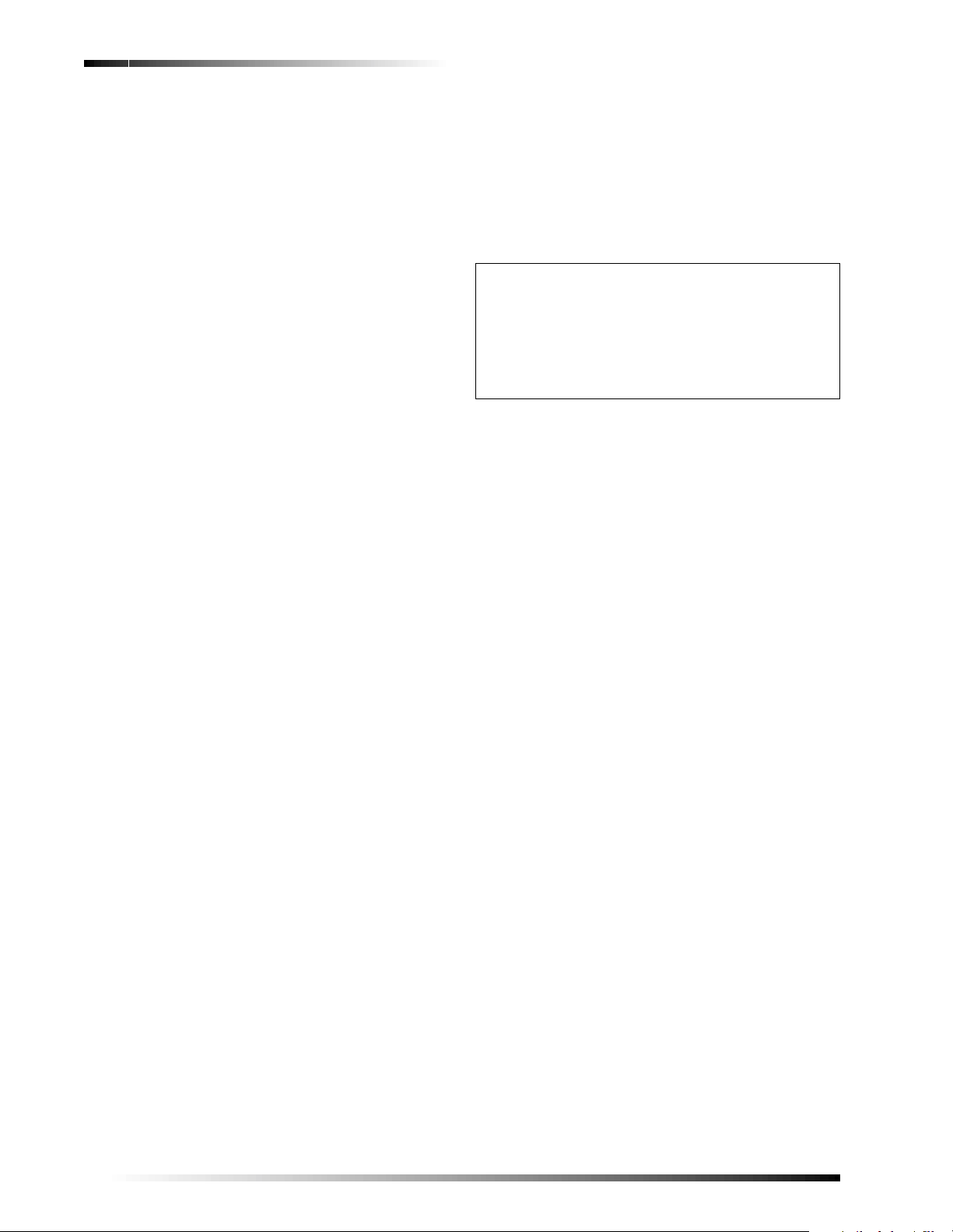
System Battery Failure
This condition occurs if the emerg ency backup b attery has
failed. Status beeps will start and the SYSTEM STATUS
button will light. Press the SYSTEM STATUS button to
hear the trouble message. If your AC power is not working, your security system will shut down once the battery
has failed. If the condition does not clear after AC power
has been restored and 24 ho urs have passed, call your
security system dealer.
Siren 1 or 2 Failure
Call your security system dealer.
System Access Alarm
The panel cover was opened while the system was armed.
The system will call the central monitoring station to
report a tamper alarm.
Sensor Failure
This condition occurs if a sensor is not communicating
with the panel. Status beeps will start and the SYSTEM
STATUS button will light. Press the SYSTEM STATUS
button to hear which sensor(s) failed. Perform sensor tests.
It may be necessary for you to call your security system
dealer if the problem continues.
Sensor Low Battery
This condition occurs if a system sensor has a low battery.
The sensor may still be communicating with the panel.
Status beeps will start and the SYSTEM STATUS button
will light. Press the SYSTEM STATUS button to hear
which sensor has a low battery. It may be necessary for
you to call your security system dealer to resolve this
problem. Some sensor batteries can be replaced by the
homeowner.
Fail-To-Communicate
This condition occurs if your security system cannot communicate to the central monitoring station. Your system
will try to report to the central monitoring station 8 times
before it tells you there is a Fail-To-Communicate problem. Status beeps will start and the System Status button
will light. Press the System Status button to hear the trouble message. It may be neces sary fo r y ou to call your security system dealer if the problem continues.
Sensor Open
This condition occurs if a door or window is open, a system sensor h as been disturbed or tampered and not reset
properly. For example, a Motion Sensor may be off the
wall or a Door/Window Sensor cover may have been
removed from the sensor. Your sy stem will indicate this
condition to you by causing the System Status button to
light. When you press this button, the system responds
with Sensor # Name open. Correct the problem by resetting the sensor. If this condition continues, call your security system dealer
Sensor Tampered
This condition occurs when a sensor is physically tampered with. If the system is armed an alarm will occur. For
example, the cover is taken off of one of the sensors. Your
system will indicate this condition to you by causing the
System Status button to light. When you press t his butto n,
the system responds with, Sensor # Name tampered. Correct the problem by resetting the sensor. If this condition
continues, call your security system dealer.
Option 50 Detected
The panel receiver may be experiencing some interference. The system will call to notify the central monitoring
station about this problem.
Clearing System Status
Press the SYSTEM STATUS button, listen to the status
message, then disarm the system to clear system status. If the trouble condition was a low CPU battery, perform a sensor test. The SYSTEM STATUS button
should turn off if all trouble conditions have been corrected.
Testing
As an added safeguard, there are system tests you should
do yourself on a regular basis. It is recommended that you
test your system weekly.
Testing Sensors
You can test sensors one at a time to make sure they are
sending strong signals to the panel. You should test the
security system at least once a week.
To perform the sensor test:
1. Open the panel Cover.
2. Enter the master access code.
3. Press the Test button once. The panel will announce
Sensor Test.
4. Press the DONE button. The panel will voice prompt you with a list of your pro-
grammed sensors that you n eed to test . The panel will star t
with sensor 1 and announce Test sensor 1, sensor name.
When you trip a sensor and it communicates successfully
it will be removed from the list. You m ay trip the sensors
in any order. The sensor test has a 4 minute time-out that
resets with each sensor trip.
After all sensors have been successfully tested, the panel
will announce Sensor test complete, press DONE. Press
DONE. The panel will announce Sensor test o k.
If any of the sensors did not test successfully and you want
to terminate the test, press DONE or Cancel. The panel
will announce Sensor test canceled or failure. If a sensor
test fails, call your security dealer.
Use the following table to trip devices:
14
Page 17

Testing Sensors
Device Do This
Door/Window
Sensor
Freeze Sensor Apply ice to the sensor. Do not allow
W ater Sensor Press a wet rag or wet finger over both
Carbon
Monoxide
Sensor
Glass Guard
Sensor
Motion Sensor Avoid the Motion Sensor’s view for 5
Rate-of-Rise
Heat Detector
Shock Sensor Tap the glass twice, away from the
Smoke Sensor Press and hold the test button until the
Wireless Panic
Button
Keychain
Touchpad
Remote
Handheld
Touchpad
Open the secure d door or window.
the sensor to get wet.
of the round, gold-plated terminals on
the underside of the sensor.
Unplug the CO Alarm. Plug it back in,
then press the TEST/RESET button
until the unit beeps 8 times.
Tap the glass 3 or 4 inches from the
sensor.
minutes, then enter its view.
Rub your hands together until warm,
then place one hand on the detector for
30 seconds.
sensor. Wait at least 30 seconds before
testing again.
system sounds transmission beeps.
Press and hold the appropriate panic
button(s) for 3 seco nd s.
Press and hold LOCK and UNLOCK
simultaneou sly for 3 seconds.
Press and hold the 2 EMERGENCY
buttons simultaneously for 3 seconds.
unsuccessful, the SYSTEM STATUS button will light and
within 10 minutes the panel will announce Phone commu-
nicatio n fa il ure. If a phone test fails, call your security system dealer.
Note
If your system is not connected to a central monitoring station and you don’t use a pager, you won’t be
able to perform the phone test.
Setting the Clock
If the panel loses power, the clock must be set. The default
setting is 12 hour mode. Your installer can set the clock to
24 hour mode if you wish.
1. Open the panel cover. Panel announces, Use num-
bered keys to enter ID.
2. Enter the master access code. Panel announces,
Please select from Star t Menu.
3. Press Clock Set from the Start Menu. Panel
announces, Time is ****, to change press hours and
minutes, then press done.
4. Follow the arrow from the Clock Set button to the Hours keys.
5. Press the Hours +/
– keys and listen to the voice
prompts. Stop when panel vo ice announces the correct
hour.
6. Press the Minutes +/
– keys and listen to the voice
prompts. Stop when the panel announces the correct
minutes.
7. Press Done. The panel will announce the set time.
8. Close the cover.
Alarm System Limitations
Not even the most advanced alarm system can guarantee
protection against burglary, fire, or environmental problems.
All alarm systems are subject to possible compromise or
failure-to-warn for a variety of reasons.
Testing Communication
Communication between your system, the central monitor ing station and your pager should be tested at least once
per week to make sure you have the proper telephone connection.
To perform a phone test:
1. Open the panel cover.
2. Enter the master access code.
3. Press the Test button twice. The panel will announce
Phone test, press again to change or done to select.
4. Press the DONE button. The panel will announce Phone test is on twice. If the test
is successful the panel will announce Phone test ok within
3 minutes. The panel will announce Phone test is on three
times if you have a pager . If the phone test t o the pager was
successful, your pager will display -101-101. If the test is
❑ If sirens are not placed within hearing range of per-
sons sleeping, in remote parts of the premises, or if
they are placed behind doors or other obstacles.
❑ If intruders gain access through unprotected points of
entry or areas where sensors have been bypassed.
❑ If intruders have the technical means of bypassing,
jamming, or disconnecting all or part of the system.
❑ If power to sensors is inadequate or disconnected.
❑ If freeze or any environmental sensors are not lo cated
in areas where the appropriate condition can be
detected.
❑ If smoke does not reach a Smoke Sensor. For exam-
ple, Smoke Sensors cannot detect smok e in ch imneys,
walls, roofs, or smoke blocked by a closed door. Sensors may not detect smoke in other levels of t he build ing. Sensors may not warn in time when fires are
caused by smoking in bed, explosions, improper storage of flammables, overloaded electrical circuits, or
other hazardous conditions.
15
Page 18

❑ If telephone lines are out of service.
Inadequate maintenance is the most common cause of
alarm failure. Therefore, test your sys tem at least on ce per
week to be sure sensors, sirens, and phone communications are all working correctly.
Although having an alarm system may make you eligible
for reduced insurance premiums, the system is no substitute for insurance.
WARNING!
Security system devices cannot compensate you for
the loss of life or property.
Service
If you have any questions about your security system or if
you ever need service, please contact your security consultant.
Company Name _______________________________
Phone Number _______________________________
Address _______________________________
____________________________________________
Planning for Emergencies
This section describes what you can do to plan ahead for
an emergency:
❑ Emergency Planning
❑ Your Floor Plan
phone.
A smoke detector should
be located on each level.
Bedroom
Bedroom
Hall
Living
Room
NOTE: Ceiling-mounted smoke detectors should be located in the center of the room
or hall, or not less than 4 inches from the wall. When the detector is mounted
on the wall, the top of the detector should be 4 to 12 inches from the ceiling.
NOTE: Do not install smoke detectors where normal ambient temperatures are above
100°F or below 40°F. Also, do not locate detectors in front of AC/ Heat
registers or other locations where normal air circulation will keep smoke
from entering the detector.
NOTE: Additional information on household fire warning is available at nominal
cost from: The National Fire Protection Association, Batterymarch Park,
Quincy, MA 02269. Request Standard No. NFPA74.
H
x
Dining
Room
Basement
Dining
Room
TV
Room
Bedroom
Required smoke detector
Heat detector
Indicates smoke detector is optional if door is not provided between
basement and recreation rooms.
Kitchen
Living
Room
Dining
Room
Bedroom
H
Kitchen
H
Living
Room
Bedroom
Basement
Bedroom
Hall
Bedroom
Bedroom
In fa mi ly li vin g u ni ts wi th mor e
than one sleeping area, locate a
smoke detector at each area.
Bedroom
Living
Room
x
Recreation
Room
Smoke detectors should
be located between the
sleeping area and the rest
of the family living unit.
Bedroom
Hall
8557144a
Emergency Planning
Since an emergency is always unexpected, you should
develop plans to help prepare for a variety of emergency
situations. Periodically discuss and rehearse emergency
plans to include the following:
❑ Understand how to use your security system
❑ Know the normal state of doors and windows; open,
closed, or locked.
❑ Escape fast! (Do not stop to pack.)
❑ Use a different escape route if closed doors feel hot to
the touch.
❑ Crawl and hold your breath as much as possible to
help reduce smoke inhalation during your escape.
❑ Meet at a designated outdoor location.
❑ Emphasize that no one should return to the p remises if
there is a fire.
❑ Notify the fire department from a neighbor’s phone.
❑ Emphasize that no one should enter the premises if
they hear sirens in the house.
❑ If you arrive at the premises and hear sirens, do not
enter . Call for emergency assistance from a neighbor’s
Your Floor Plan
Use the following guidelines when drawing your floor
plan (use the next page to draw your floor plan):
❑ Show all building levels.
❑ Show exits from each room (two exits per room are
recommended).
❑ Show the location of all security system components.
❑ Show the location of any fire extinguishers.
16
Page 19

17
Page 20

Access Code
Enter Access Code while
system is disarmed
Press once
Press once
Press once
Press twice
Press once
Press once
Press once
Press twice
Press twice
Quick Reference Tab le
Quick Reference Tab le
Quick Reference Table
How to …
How to …
How to …
Disarm the
Disarm the
Disarm the
System
System
System
Subdisarm the
Subdisarm the
Subdisarm the
System
System
System
Arm Only - Doors
Arm Only - Doors
Arm Only - Doors
& Windows
& Windows
& Windows
Arm Only –
Arm Only –
Arm Only –
Motion Sensors
Motion Sensors
Motion Sensors
Arm Doors,
Arm Doors,
Arm Doors,
Windows &
Windows &
Windows &
Motion Sensors
Motion Sensors
Motion Sensors
Activate No Entry
Activate No Entry
Activate No Entry
Delay
Delay
Delay
Activate Latchkey
Activate Latchkey
Activate Latchkey
Feature
Feature
Feature
Activate a Panic
Activate a Panic
Activate a Panic
Alarm
Alarm
Alarm
Check the System
Check the System
Check the System
Status
Status
Status
Set Doors to
Set Doors to
Set Doors to
Chime
Chime
Chime
Set Special
Set Special
Set Special
Motion to Chime
Motion to Chime
Motion to Chime
Turn Time
Turn Time
Turn Time
Activated Lights
Activated Lights
Activated Lights
On/Off
On/Off
On/Off
Turn Sensor
Turn Sensor
Turn Sensor
Activated Lights
Activated Lights
Activated Lights
On/Off
On/Off
On/Off
Open Garage
Open Garage
Open Garage
Door or Turn On
Door or Turn On
Door or Turn On
Special Lights
Special Lights
Special Lights
Turn All Lights
Turn Lights On
Turn Lights On
On
Turn All Lights
Turn Lights Off
Turn Lights Off
Off
Control Panel
Control Panel
Control Panel
Access Code
Access Code
+
+
+
Disarm
Disarm
Disarm
Enter Access Code while
Enter Access Code while
system is disarmed
system is disarmed
Doors &
Doors &
Doors &
Windows
Windows
Windows
Press once
Press once
Arm
Arm
Arm
Motion
Motion
Motion
Motion
Sensors
Sensors
Sensors
Sensors
Arm
Arm
Arm
Arm
Doors &
Doors &
Windows
Windows
Doors &
Doors &
Doors &
Windows
Windows
Windows
Motion
Motion
Motion
Sensors
Sensors
Sensors
Arm
Arm
Arm
System
System
System
Status
Status
Status
Doors
Doors
Doors
Special
Special
Special
Motion
Motion
Motion
Chime
Chime
Chime
Time
Time
Sensor
Sensor
Sensor
Lights
Lights
Lights
Time
Lights
Lights
Arm
Arm
Motion
Motion
Sensors
Sensors
Arm
Arm
Arm
Chime
Chime
Chime
Lights
Lights
Lights
On
On
On
Press once
Press once
Press twice
Press twice
Press twice
Press twice
Press once
Press once
Press once
Press once
Press once
Press once
Press once
Press once
Lights
Lights
Press once
Press once
Press twice
Press twice
Off
Off
Press twice
Press twice
Lights
Press
Press
each
each
button
button
once
once
Remote Handheld
Remote Handheld
Remote Handheld
Touchpad
Touchpad
Touchpad
Disarm
Disarm
Disarm
Enter Access Code while
Enter Access Code while
Enter Access Code while
system is disarmed
system is disarmed
system is disarmed
ARM
ARM
ARM
Doors &
Doors &
Doors &
Windows
Windows
Windows
ARM
ARM
ARM
Motion
Motion
Motion
Sensors
Sensors
Sensors
ARM
ARM
ARM
Doors &
Doors &
Motion
Windows
Windows
Sensors
Press each button once
Press each button once
Press each button once
ARM
ARM
ARM
Doors &
Doors &
Doors &
Windows
Windows
Windows
ARM
ARM
ARM
Motion
Motion
Motion
Sensors
Sensors
Sensors
SYSTEM
SYSTEM
SYSTEM
STATUS
STATUS
STATUS
Access Code
Access Code
Access C od e
+
+
+
Press once
Press once
Press once
Press once
Press once
Press once
ARM
ARM
ARM
Motion
Motion
Doors &
Sensors
Sensors
Windows
Press twice
Press twice
Press twice
Press twice
Press twice
Press twice
Press both
Press both
Press both
Emergenc y buttons
Emergency buttons
Emergency but t ons
and hold for 3
and hold for 3
and hold for 3
seconds
seconds
seconds
Press once
Press once
Press once
+ Unit #
+ Unit #
+ Unit #
Press twice
Press twice
Press twice
Press twice
Press twice
Press twice
Key Chain
Key Chain
Key Chain
Touchpad
Touchpad
Touchpad
Press once
Press once
Press once
Press once
Press once
Press once
Press twice
Press twice
Press twice
Press once (if
Press once (if
Press once (if
programmed)
programmed)
programmed)
Press 3 times
Press 3 times
Press 3 times
Press both
Press both
Press both
& hold for
& hold for
& hold for
3 second s
3 second s
3 second s
Press once
Press once
Press once
Press once
Press once
Press once
Press once
Press once
Press once
Remote
Remote
Remote
Phone
Phone
Phone
Press * + Master
Press * + Master
Press * + Master
Code + 1
Code + 1
Code + 1
Press * + Master
Press * + Master
Press * + Master
Code + 1
Code + 1
Code + 1
Press * + Master
Press * + Master
Press * + Master
Code + 2
Code + 2
Code + 2
Press * + Master
Press * + Master
Press * + Master
Code + 3
Code + 3
Code + 3
Press * + Master
Press * + Master
Press * + Master
Code + 2 + 3
Code + 2 + 3
Code + 2 + 3
Press * + Master
Press * + Master
Press * + Master
Code + 2 + 2
Code + 2 + 2
Code + 2 + 2
Press * + Master
Press * + Master
Press * + Master
Code + 3 + 3
Code + 3 + 3
Code + 3 + 3
Press * + Master
Press * + Master
Press * + Master
Code + # + 1
Code + # + 1
Code + # + 1
Press * + Master
Press * + Master
Press * + Master
Code + 0
Code + 0
Code + 0
Press * + Master
Press * + Master
Press * + Master
Code + 0
Code + 0
Code + 0
