Page 1
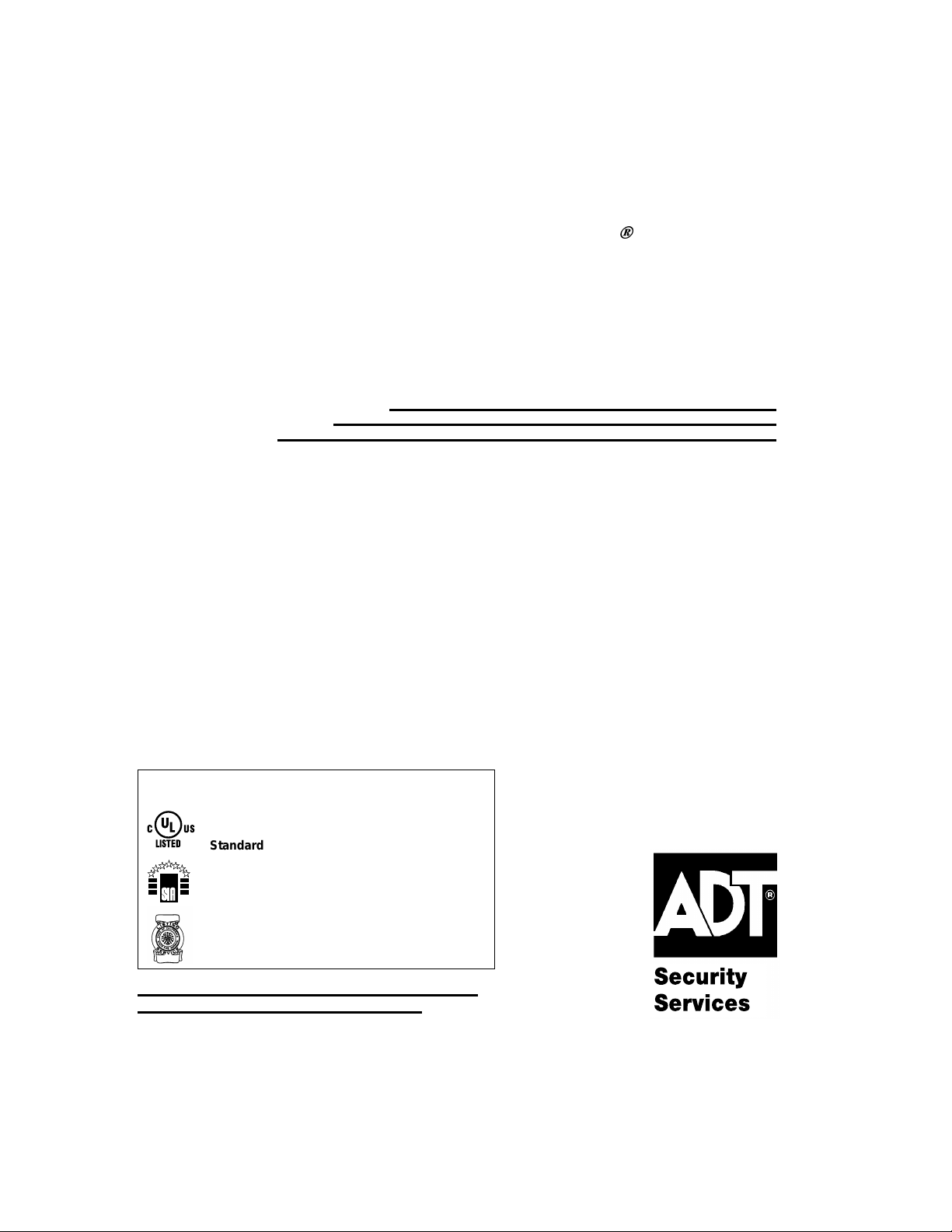
6DIHZDWFK3UR(1
7 167-0495:110
(QWUHSUHQHXU(1
6HFXULW\0DQDJHU(1
6HFXULW\6\VWHPV
Meets ADT Security Services Triple Standards
Requirements:
US
C
LISTED
Standards for Security and Fire
Standard for False Alarm Reduction
California State Fire Marshal Approval
8
VHU·V
*
XLGH
K5309V2 1/02 Model SASW3000EN
1
Page 2
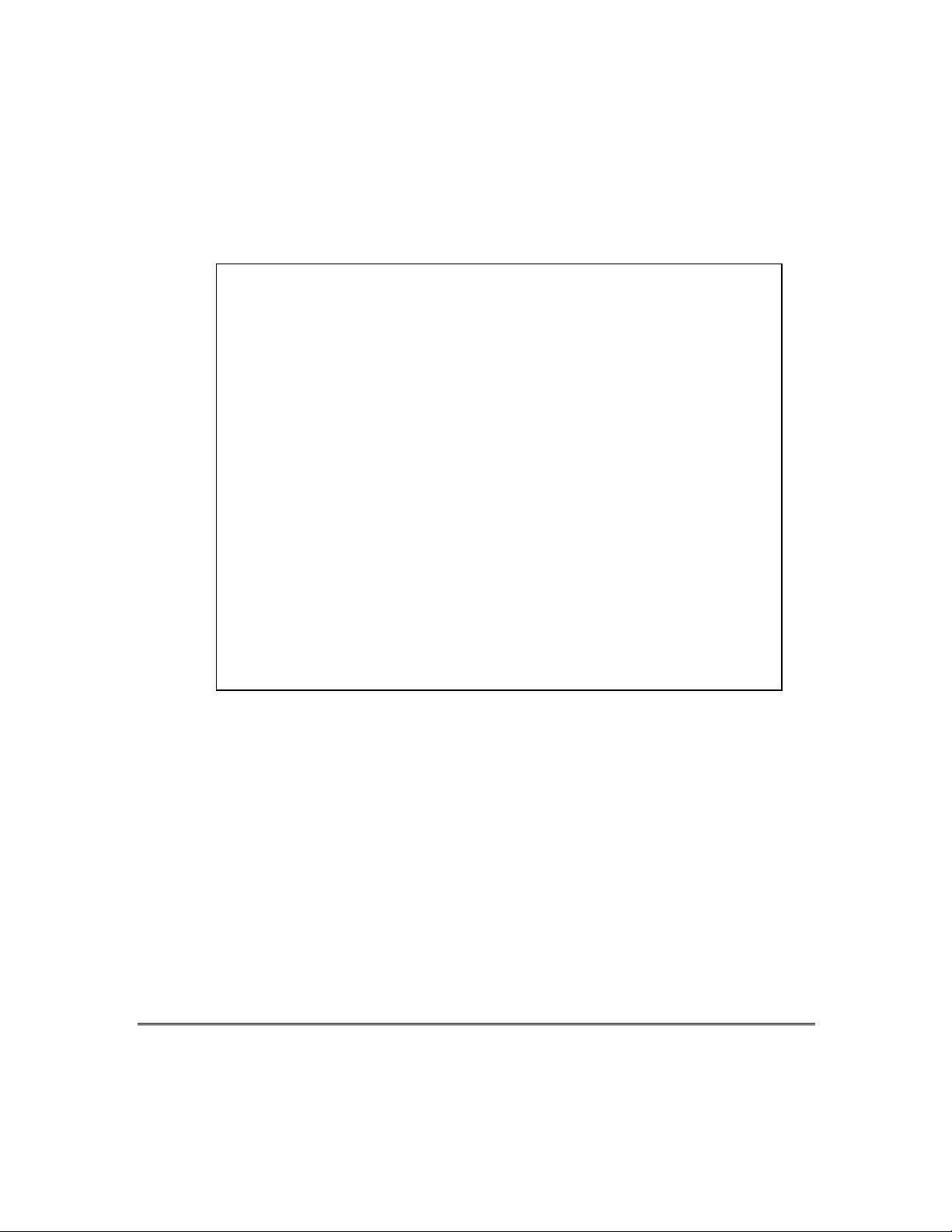
IMPORTANT!
PROPER INTRUSION PROTECTION
For proper intrusion coverage, sensors should be located at
point of entry
skylights that may be present, and the upper windows in a multi-level building.
In addition, we recomm end that radio backup be used in a security system s o
that alarm signals ca n still be sent to the Customer Care Ce nter in the event
that the telephone li nes are out of order (alarm signals are norm ally sent over
the phone lines).
to a home or commercial premises. This would include any
every possible
EARLY WARNING FIRE DETECTION
Early warning fire d etection is important in a home. Smok e and heat detectors
have played a ke y role in red ucing f ire deaths in t he Unit ed Sta tes. W ith regard
to the number and placement of smoke/heat detectors, we subscribe to the
recommendations contained in the National Fire Protection Association's
National Fire Alarm Code (NFPA 72). T hes e re com mendations can be f ound on
page 34 of this manual.
$ERXW7KLV0DQXDO
This manual is a step-by-step guide that will acquaint you with the system's
features and benefits . It defines the components and their functions, describ es
their operation, and provides clear step-by-step instructions for normal and
emergency procedures. Keep this m anual in a convenient pl ace so that you c an
refer to it as necessary.
– 2 –
Page 3
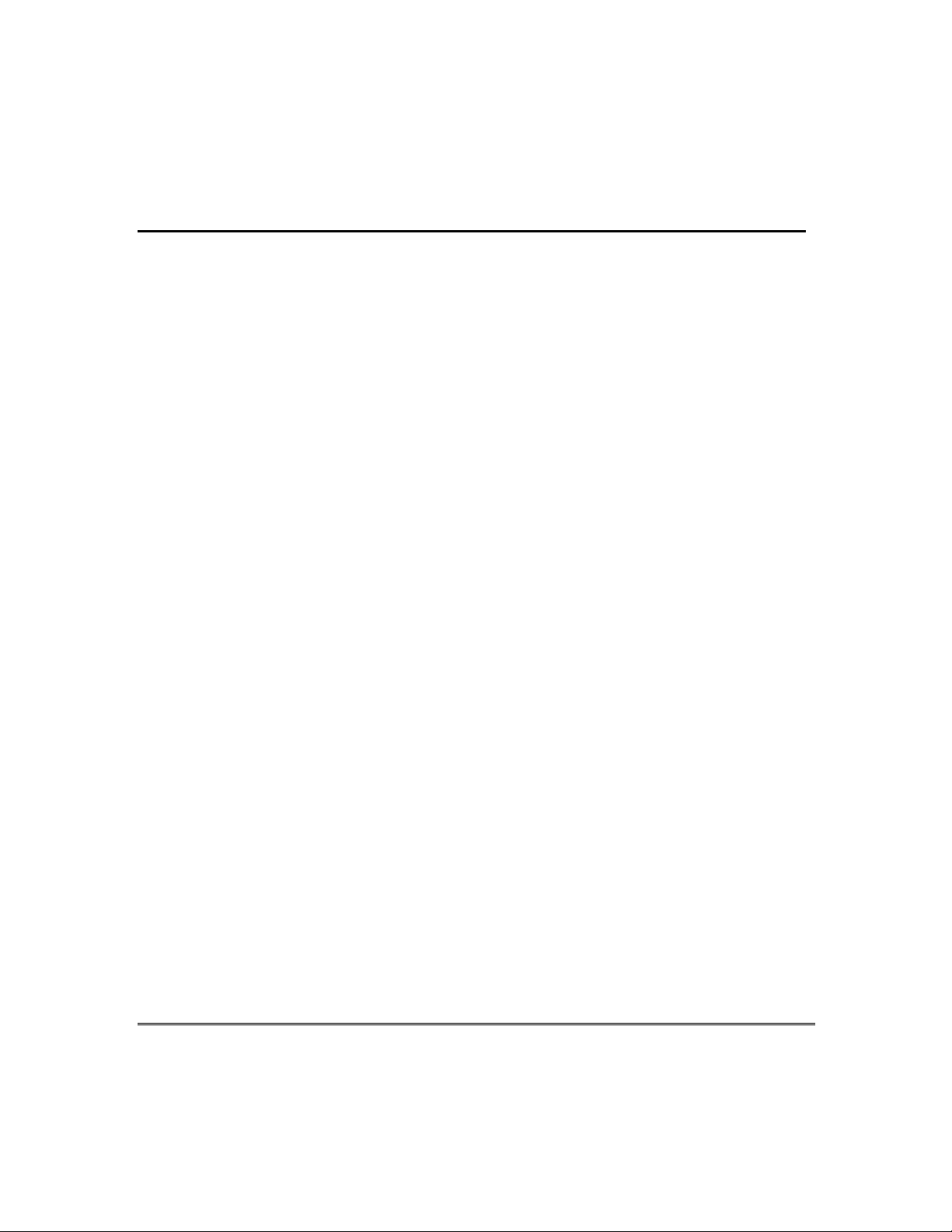
7DEOHRI&RQWHQWV
................................
................................
................................
....................
................................
................................
................................
..........................
................................
................................
................................
.......................
................................
................................
................................
...........
................................
................................
................................
.............
................................
................................
..............................
................................
................................
................................
.................
................................
................................
................................
............................
................................
................................
................................
.........................
................................
................................
................................
.........................
................................
................................
................................
..
................................
............
................................
................................
................................
...............
................................
.........................
................................
.......
................................
....................
................................
.........................
................................
................................
................................
.............
................................
................................
................................
........
................................
................................
.............................
................................
................................
................................
............
................................
................................
................................
...........
................................
................................
......................
................................
................................
................................
...........
................................
................................
..............................
................................
................................
................................
......
................................
................................
................................
......................
................................
................................
................................
...........................
................................
................................
......................
................................
................................
.................
................................
................................
................................
.
................................
................................
................................
..............................
................................
................................
................................
................
System Overview
Introduction
System Basics
Using the Voice Message Center.........................................................................................7
About The Touchpads
General Information
Functions of the Touchpads
Entry/Exit Delays
Exit Delay
Entry Delay
Exit Alarms
Checking For Open Zones
Using the [∗] Key to Display and Announce System Status
Arming the Syste m
Stay Mode: Arms Perimeter Only, Entry Delay On
Night-Stay Mode: Arms Perimeter Only, Plus Selected Zones
Instant Mode: Arms Perimeter Only, Entry Delay Off
Away Mode: Arms Entire System, Entry Delay On
Arming Commands
Single Button Arming
Single-Button “Step” Arming
5
5
5
8
8
10
12
12
12
13
13
13
14
14
14
14
14
15
16
16
Using the Keyswitch
Using the Keyswitch
Disarming and Silencing Alarms
Using the [OFF] key
Bypassing Protection Zones
Using the BYPASS Key
Quick Bypass
Chime Mode
Viewing Current Date and Time
Viewing the Current Date and Time
Setting the Date and Time
Panic Keys
Using Panic Keys
17
17
18
18
19
19
20
20
21
21
21
22
22
– 3 –
Page 4
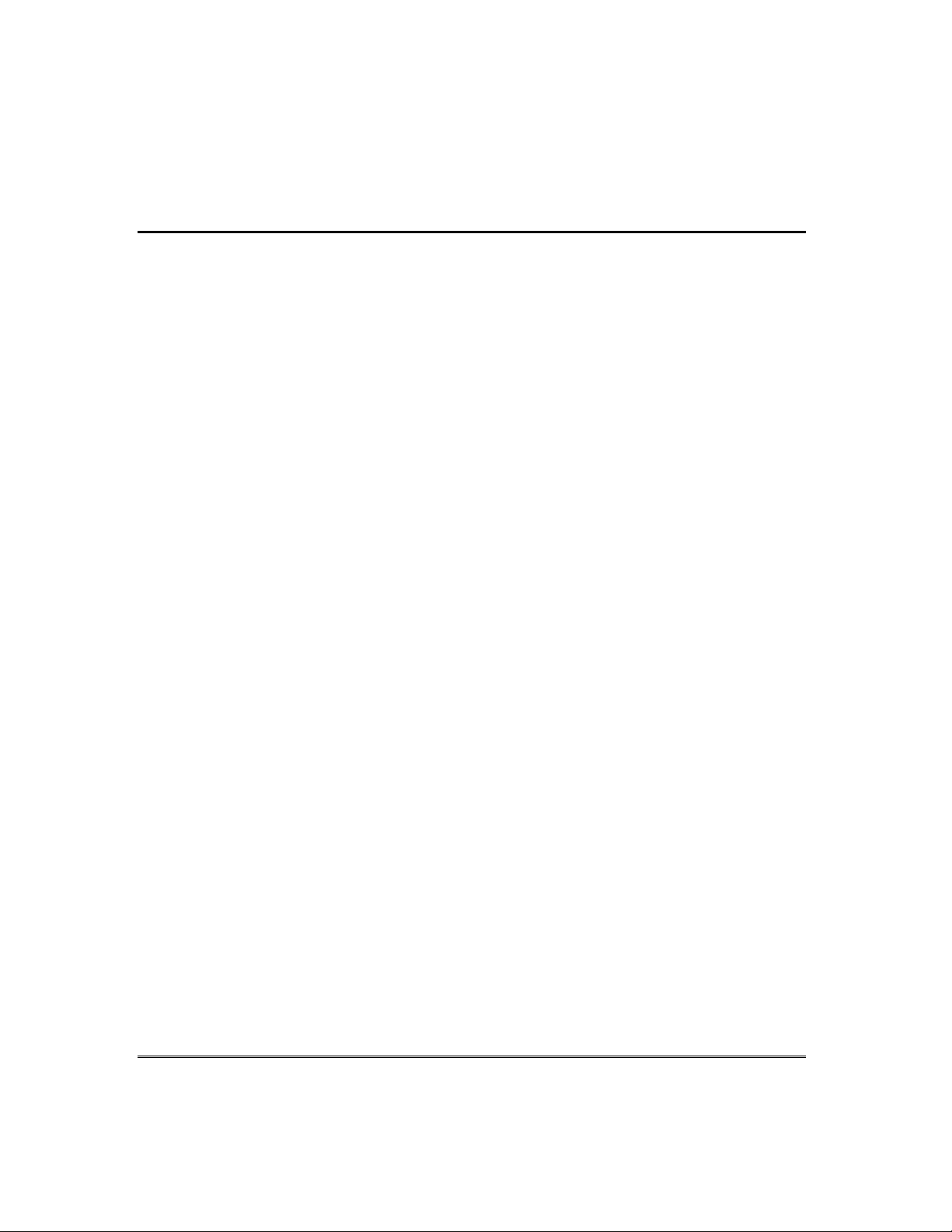
Table of Contents
................................
................................
...................
................................
................................
................................
...............
................................
................................
.......................
................................
................................
.......................
................................
................................
................................
....
................................
................................
................................
.....................
................................
................................
................................
....
................................
................................
................................
.........
................................
................................
................................
...............
................................
................................
..................
................................
................................
................................
.........
................................
................................
...............................
................................
................................
................
......
................................
................................
................................
................................
................................
................................
.
................................
................................
................................
......
................................
................................
................................
....
................................
................................
................................
.............................
................................
................................
................................
................
................................
................................
................................
.............
................................
................................
................................
.
................................
................................
................................
..........
................................
................................
................................
.......
................................
............................
................................
................................
................................
..............
................................
................................
................................
...
................................
................................
.......................
................................
................................
........
................................
................................
......
................................
................................
............
................................
................................
....................
Macro Key Programming & Usage
About Macro Keys
Example of Macro Programming
Using a Programmed Macro Key
Using Device Commands
Paging Feature
About Automatic Paging
About Manual Paging
Latch Key Paging
Security Codes & Authority Levels
About Security Codes
Authority Level Definitions
To assign User Codes and Attributes
Accessing Other Partitions (GOTO Command and Multi-Partition Arming)
About Accessing Partitions
Using the GoTo Command
Multi-Partition Arming
Common Zone Operation
Scheduling
About Scheduling
Creating Schedules
23
23
24
24
25
26
26
27
27
28
28
28
29
30
30
31
31
32
33
33
33
Event Logging Procedures
About Event Logging
Viewing the Event Log
Testing the System (To Be Conducted Weekly)
Trouble Conditions
Maintaining Your System
Fire Alarm System (If Installed)
Quick Guide to Basic System Functions
Summary of Audible/Visual Notifications
Regulatory Statements and Warnings
Charts of Your System's Features
– 4 –
35
35
35
36
37
40
41
45
46
48
50
Page 5
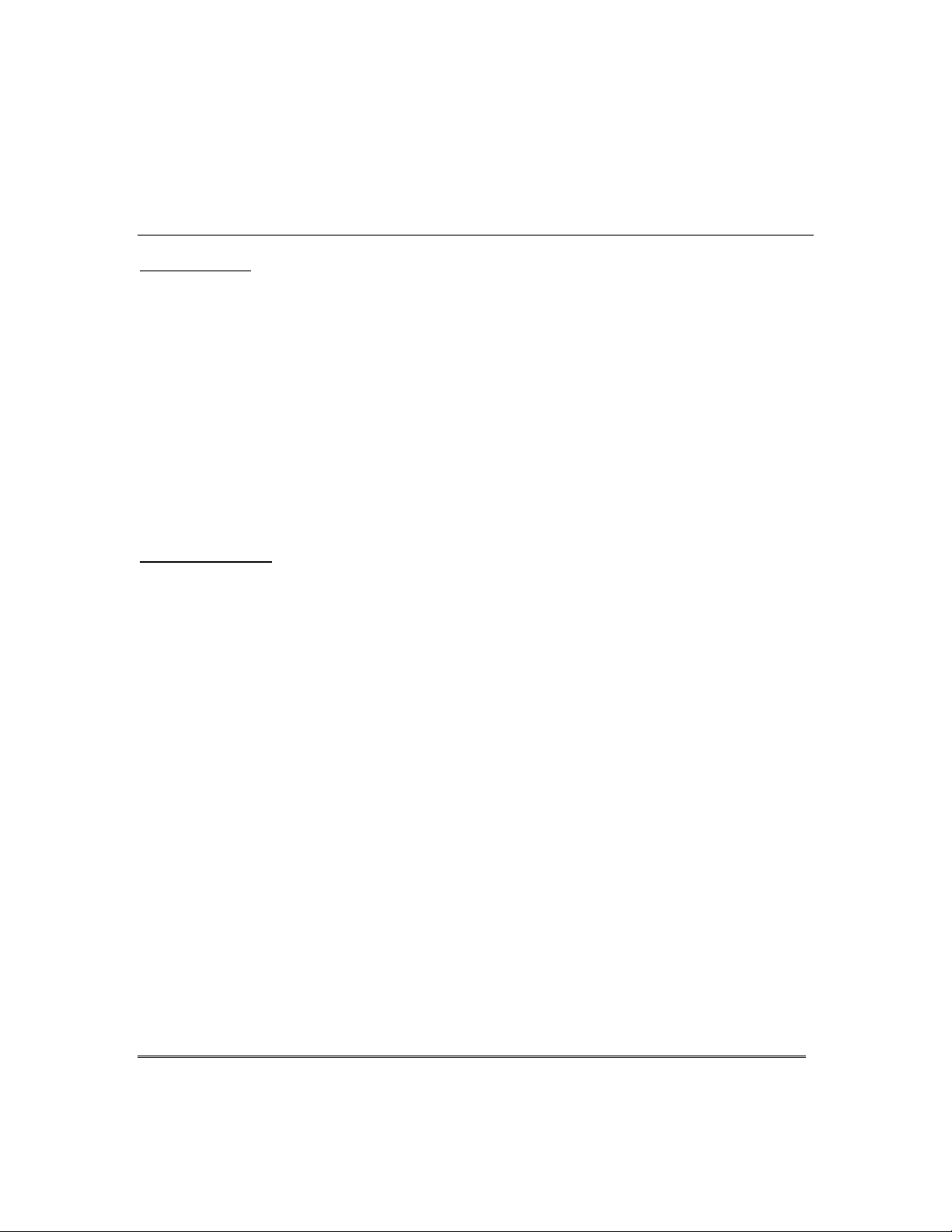
,QWURGXFWLRQ
Congratulations on your ownership of an ADT Pa rtitioned Security System. You've
made a wise decision in choosing it, for it represents the latest in security protection
technology today, and millions of premises are protected by ADT systems.
This system provides:
• Three forms of protection: burglary, fire* and emergency.
• At least one touchpad which provides control of system operation and displays
the system’s status
• Various sensors for perimeter and interior burglary protection
• Smoke or combustion detectors* designed to provide early warning in case of fire.
Your system may also have been programmed to automatically send alarm or status
messages over the phone lines to a Customer Care Center.
* Commercial installations and some residential systems may not include fire
protection – check with your installer.
6\VWHP%DVLFV
Burglary Protection
• There are four modes of burglary protection: Stay, Night-Stay, Away, Instant.
STAY: arms perimeter zones only and entry delay is on
INSTANT: same as STAY, except entry delay is off
NIGHT-STAY: arms perimeter zones and selected interior zones; entry delay on
AWAY: arms perimeter and all interior zones, entry delay is on
• You can BYPASS selected zones while leaving the rest of the system armed.
• CHIME mode alerts you to the opening of protected doors and windows while the
system is disarmed.
Fire Protection
• Fire protection is always active (if installed) and an alarm sounds if a fire
condition is detected
• If necessary, you can manually initiate a fire alarm using the touchpad (if
programmed).
• Refer to the Fire Alarm System section for information regarding fire protection,
smoke detectors and planning emergency exit routes.
Security Codes
• You were assigned a 4-digit security code during system installation.
• Use your security code when arming and disarming the system, and when
performing other system functions.
• Other users can be assigned different security codes.
• User codes can be assigned different authority levels, which defi ne which system
functions a particular user can perform.
6\VWHP2YHUYLHZ
– 5 –
Page 6
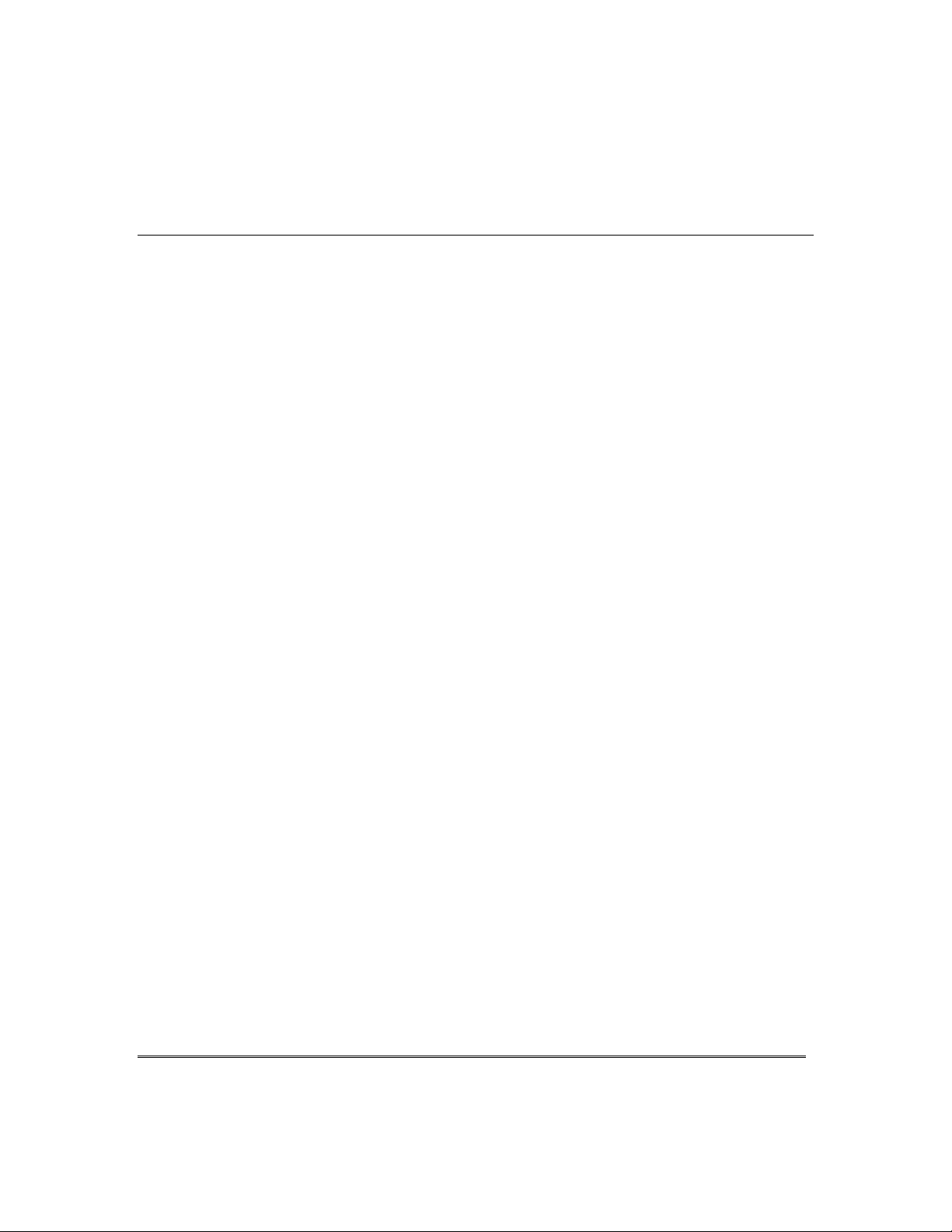
6\VWHP2YHUYLHZ
Zones and Partitions
• The system sensing devices have been assigned to various “zones,” which are
specific areas of protection (e.g., front door, kitchen window, etc.).
• Zone numbers are displayed at the touchpad when an alarm or trouble condition
occurs on a sensor.
• Partitions provide two independent areas of protection, with each partition
containing a group of zones that can be armed and disarmed without affecting
other zones or users.
• Partitioned systems can include a common zone ar ea, which is an area shared by
users of both partitions (such as a lobby in a building).
• Partition identification: 1 = partition 1; 2 = partition 2; 3 = common zone.
Arming, Step-Arming and Disarming Burglary Protection
• The system must be armed before the burglary protection can sense intrusions.
• To arm your system, enter your user code followed by the desired arming key.
• If programmed, the [#] key can be pressed instead of entering the security code
when arming the system.
• You can also use the step-arming key to arm the system, if programmed.
• To disarm the system, enter your user code then press the [OFF] key.
• Step-arming, if programmed, lets you use a function key to arm the system in one
of three modes by simply pressing the key repeatedly, where:
first press arms STAY; second press arms NIGHT-STAY; third press arms
AWAY.
Alarms
• When an alarm occurs, both the touchpad and external sounders will sound, and
the touchpad will display the zone(s) causing the alarm.
• If your system is connected to a Customer Care Center, an alarm message will
also be sent.
• To stop the alarm sounding, simply disarm the system.
Memory of Alarm
• When an alarm condition occurs, the touchpad displays the number(s) of the
zone(s) that caused the problem, and displays the type of alarm (e.g., “FIRE”).
• The message remains displayed even after disarming the system, but can be
cleared with another “off” sequence.
Function Keys
• The “A”, “B”, “C”, and “D” keys on the touchpad can be programmed to perform
various functions.
• Functions include: activat e a Panic alarm; arm the system; provide step arming;
switch lights on/off; send a message to a pager; display Time/Date; start a Macro
&RQWLQXHG
– 6 –
Page 7
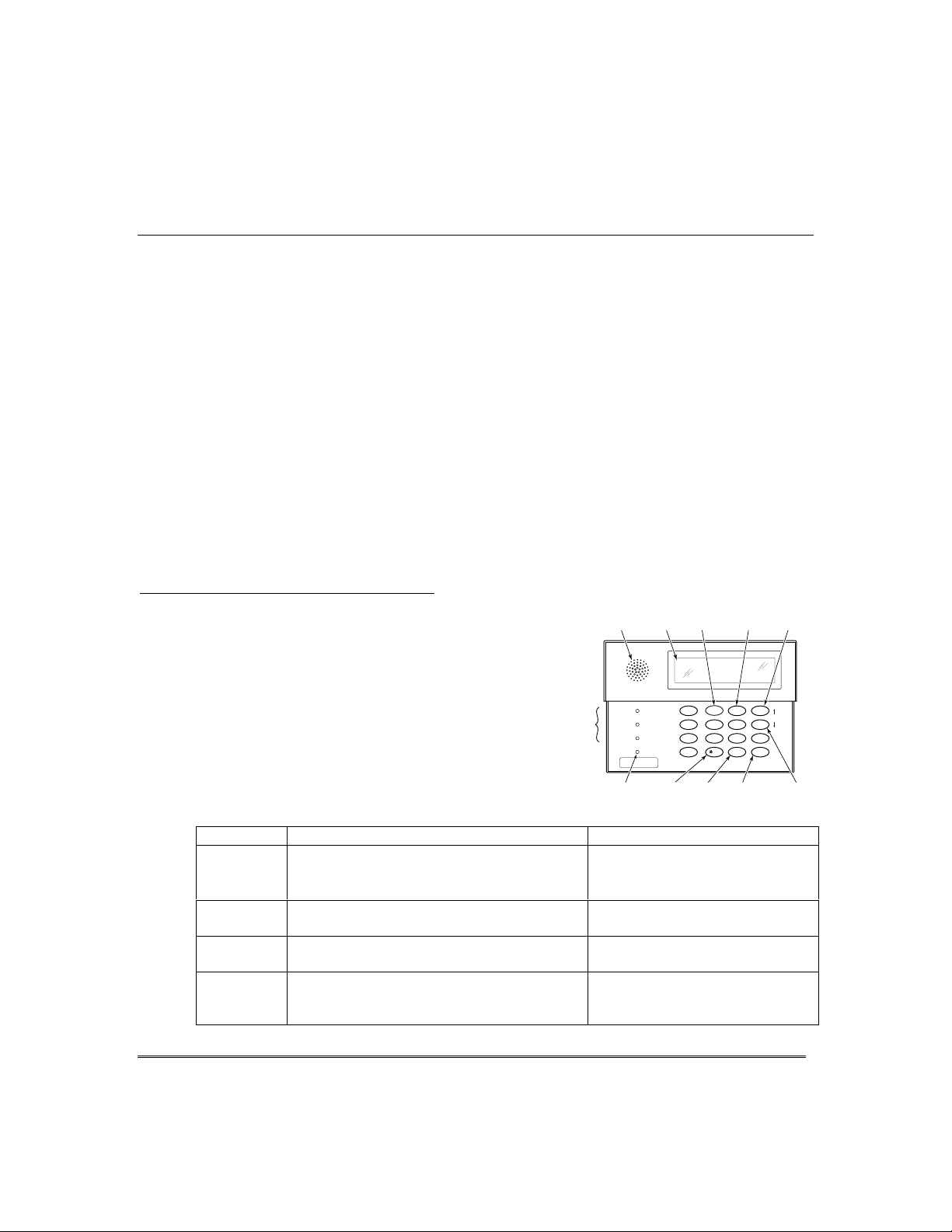
6\VWHP2YHUYLHZ
The Voice Touchpads feature a voice message
center that lets you record and playback one
Refer to the procedures below when using the
Phone Access
• If included, a phone module permits you to access the system via a touch-tone
phone, either on-premises or b y call-in when away.
• When you call in, the phone module announces system status over the telephone,
and you can arm/disarm the system and perform most function commands
remotely using the telephone keys.
• Complete information for using these features is provided wit h the voice module.
Paging Feature
• If programmed, the system can automatically send certain system condition
messages to up to four pagers.
• The display consists of code numbers that identify the type of condition that has
occurred.
Scheduling
• Your system can be programmed to automatically perform certain functions (e.g.,
arm the system) at a predetermined time each day.
8VLQJWKH9RLFH0HVVDJH&HQWHU
message.
• The message can be up to 2.5-minutes long
• The message remains in the Touchpad’s memory
until a new message is recorded.
• The volume control of the message is adjustable.
•
Message Center functions.
Message Center Functions
To… Press these keys… Notes…
record a
message
end
recording
play a
message
adjust the
volume
[#] FUNCTION + [0] VOICE + [1] RECORD
[1] RECORD
[#] FUNCTION + [0] VOICE + [3] PLAY
[#] FUNCTION + [0] VOICE + [2] VOLUME keys,
then press volume key [3] ↑ (up) or [6] ↓ (down)
&RQWLQXHG
KEY
VOICE
KEY
OFF
1
RECORD VOLUME
4
INSTANT
7
READY
STATUS
FUNCTION
VOLUME
KEY
AWAY
2
TEST
5
CODE
8
0
KEY
3
PLAY
BYPASS
6
9
#
FUNCTIONVOICE
LCD
DISPLAY
STATUS
KEY
RECORD
LEDs
SPEAKER
ARMED
READY
MESSAGE
MIC
MICROPHONE
The red MESSAGE LED lights.
Message remains in memory
until a new message is recorded.
The red MESSAGE LED flashes,
indicating message waiting.
The recorded message plays and
the red MESSAGE LED turns off.
Adjusting message volume also
adjusts status volume. Volume
cannot be adjusted while playing.
PLAY KEY
UP VOLUME
STAY
CHIME
AND
DOWN
VOLUME
6160VADT-50-003-V0
– 7 –
Page 8
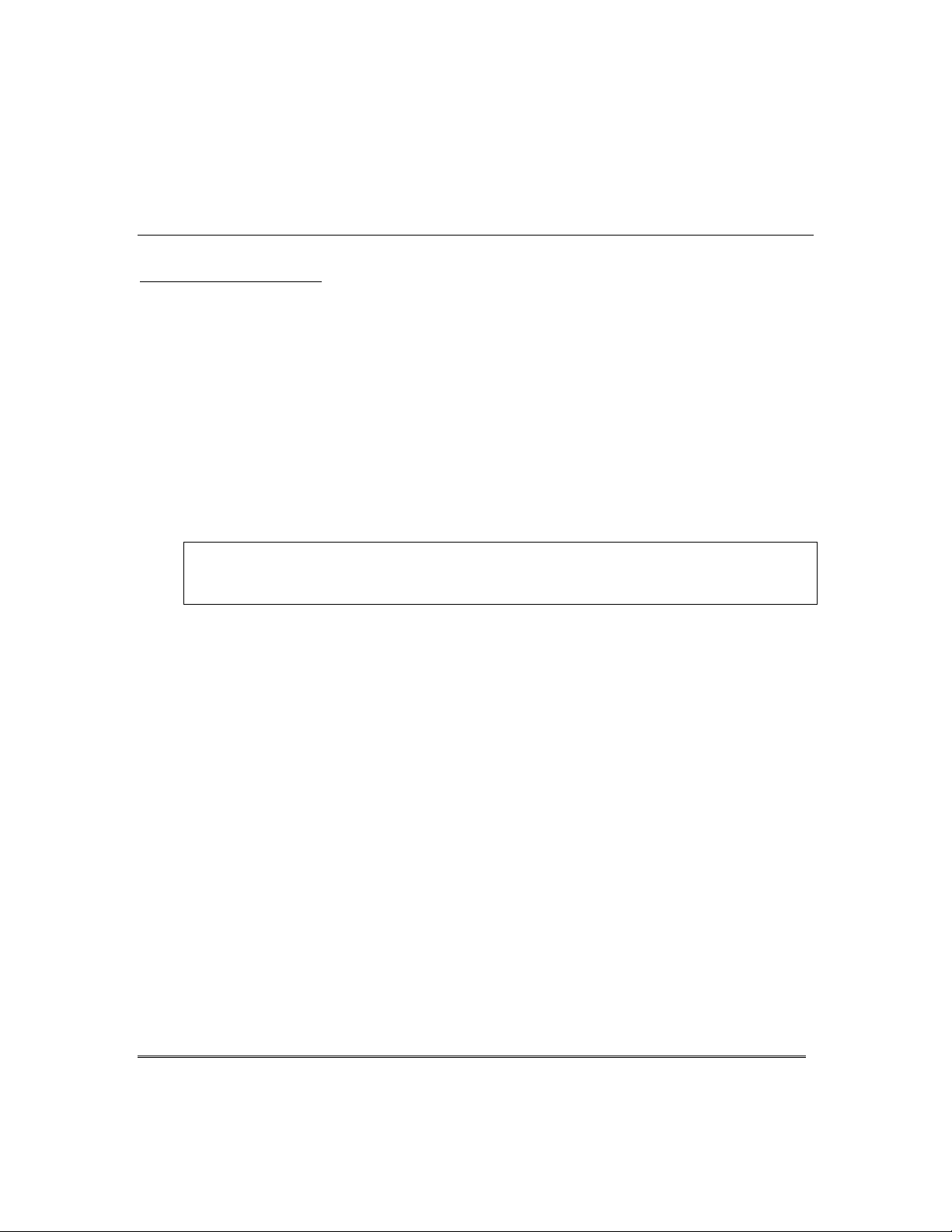
$ERXW7KH7RXFKSDGV
*HQHUDO,QIRUPDWLRQ
Your touchpads allow you to control all system functions and feature the following:
• A telephone style (digital) keypad
• Liquid Crystal Display (LCD) which shows the nature and location of all
occurrences
• Built-in sounder which will sound during alarms and troubles. The sounder also
"beeps" during certain system functions and when depressing any of the keys (to
acknowledge the key press).
• Backlighting of the LCD display windows. Backlighting turns on when any key is
pressed, and when opening an entry/ exit door while the system is armed. This
feature is helpful when a touchpad is located in a dimly lit area.
• Some touchpads have a voice feature that announces the nature and location of all
occurences. Voice touchpads also announce any faulted zones when Chime mode is
on. Ask your installer if this option has been programmed for your syst em.
IMPORTANT:
an alarm has occurred during your absence and an intruder may still be on the premises.
LEAVE IMMEDIATELY and CONTACT THE POLICE from a nearby safe location.
Your touchpads are functionally the same, but may have different types of displays,
depending on the type installed with your system. To access the keys on the touchpad,
simply open the swing-down door.
Custom English
Display
English Display
Voice Touchpads
If the touchpad beeps rapidly upon entering the premises, it indicates that
2-line Custom English display touchpads feature a 2-line,
32-character alphanumeric LCD which displays system
messages in friendly English. These touchpads can also b e
programmed with custom zone descriptors.
English display touchpads are functionally identical to Custom
English display touchpads, but the LCD display uses predesignated words to identify the nature and location of
occurrences.
Voice Touchpads (if installed), are functionally the same as other
touchpads, except that these touchpads can provide the following:
• Voice announcements of system status (see Checking for Open
Zones section)
• Voice chime, which can alert you to the opening of doors and
windows while the system is disarmed (see Voice Chime in
Chime mode section)
• Message center, which lets you record and playback messages
(see Using the Voice Message Center in the System Overview
section).
– 8 –
Page 9
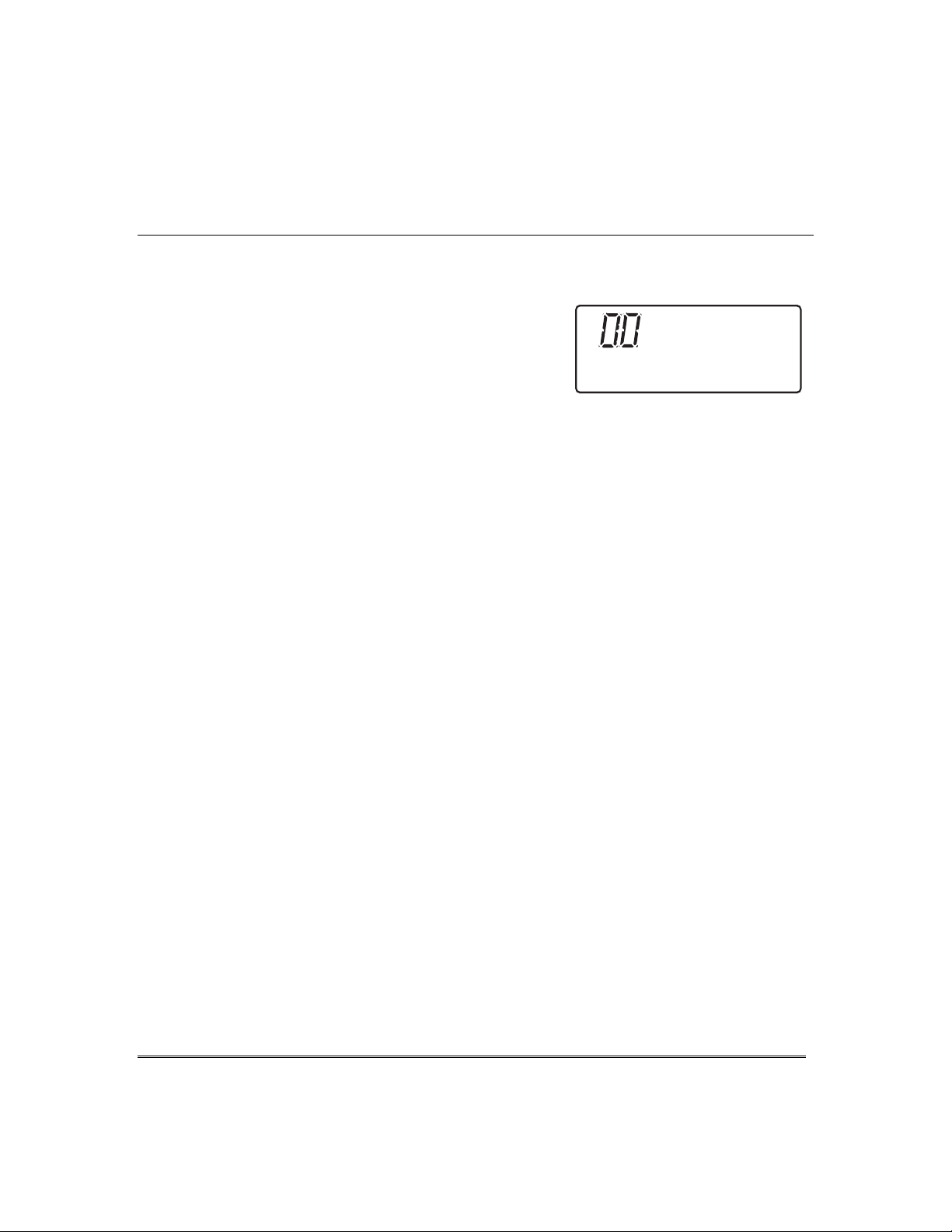
$ERXW7KH7RXFKSDGV&RQWLQXHG
(QJOLVK'LVSOD\7RXFKSDG
AWAY:
STAY:
INSTANT:
BYPASS:
NOT READY:
NO AC:
AC:
CHIME:
BAT:
ALARM:
All burglary zones, interior and
perimeter, are armed.
Perimeter burglary zones, such as
protected windows and doors, are
armed.
Entry delay is turned off:
Lit with STAY = Instant mode
Lit with AWAY = Maximum mode
This appears when one or more burglary prot ection zones have been
bypassed.
Appears when burglary portion of the system is not ready for arming
(due to open protection zones). The system is ready to arm when th is
message disappears and the READY indicator light comes on.
Appears when AC power has been cut off. System is operating on
backup battery power.
Appears when AC power is present.
Appears when the CHIME feature is activated.
Low battery condition in a wireless sensor (if zone number displayed)
or low system battery (if no zone number displayed).
Appears when an intrusion has been detected and the system is armed
(also appears during a fire alarm or audible emergency alarm).
Accompanied by the protection zone in alarm.
ALARM
FIRE
ENGLISH DISPLAY TOUCHPAD
AWAY
BYPASS
STAY
CHECK INSTANT
NO AC
TEST
NOT READY
CHIME BAT
CHECK:
FIRE
Appears when a malfunction is discovered in the system at any t ime or
if an open is detected in a FIRE zone at any time or a fault in a
DAY/NIGHT burglary zone during a disarmed period. Accompanied by
a display of zone number in trouble.
: Appears when a fire alarm is present. Accompanied by a display of the
zone in alarm.
A FIRE display also appears when a fire alarm is manually activated,
accompanied by a display of emergency key zone number programmed
for fire.
– 9 –
Page 10
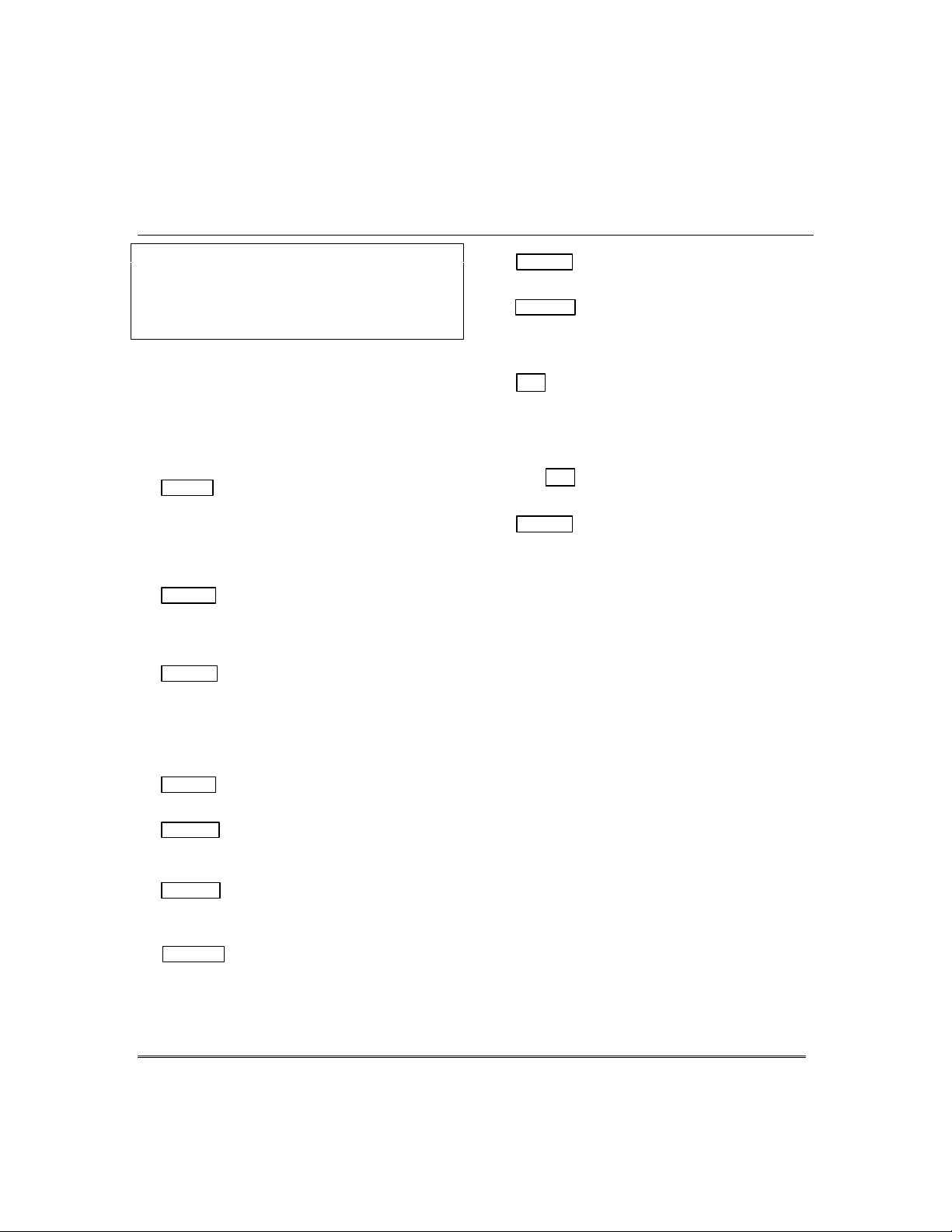
)XQFWLRQVRIWKH7RXFKSDGV
NOTE:
indicate their primary purpose (most require entry of
a security code first); the functions printed under
some keys (shown in brackets in the list below)
indicate an alternate function available on voice
touchpads only.
1.
2.
3.
4.
5.
6
7.
8.
The functions pri n te d di rectly on the keys
DISPLAY WINDOW.
Custom English Display Touchpads:
character Liquid Crystal Display (LCD) touchpads
that display protection point identification, system
status, and messages.
English Display Touchpads:
zone ID and system status messages using predesignated words in the LCD display.
OFF
1
Disarms burglary portion of
silences alarms and audible trouble indicators,
and clears visual display after problem's
correction.
[RECORD]
message.
AWAY
2
perimeter and interior.
[VOLUME]
to set playback and system announcement volume.
STAY
3
system only. Interior protection is not armed,
allowing movement within premises without
causing an alarm.
[PLAY]
Used with VOLUME key to raise volume.
[↑]
4
a numeric key.
TEST
.
5
disarmed. Refer to
test procedures.
BYPASS
6
from being monitore d by the sys t em.
Used wi th VOLUME k ey to lower volume.
[↓]
INSTANT
7
mode, but without the entry delay feature.
Entering via an entry/exit door will cause an
instant alarm.
Used to record up to a 2.5-m inute
Arms the entire burglary system,
Used with the desired ↑ [3] or ↓ [6] keys
Arms perimeter portion of burglary
Used to playback a recorded message.
This is not a Function key. Used only as
Tests the system and alarm sounder if
Testing The System
Removes individual prote cti on zones
Arms in manner similar to the STAY
Display protection
2-line, 32-
the system,
section for
CODE
8
9.
for other users of the system.
10.
When on, the opening of windows or doors while
the system is disarmed will sound 3 beeps at the
touchpad(s).
11.
the system without use of a
security code (if programmed).
[FUNCTION]
functions.
12. Key
RECORD, VOLUME, and PLAY functions.
13.
zones.
[STATUS]
faulted zones (if any exist).
KEYS 0–9:
14.
security code(s).
MIC:
15.
MESSAGE LED:
16.
message waiting or lights steady red when
recording a message.
READY INDICATOR:
17.
system is ready to be armed (no faults present).
While the system is disarmed, this indicator will
go on and off as protection zones are closed and
opened.
ARMED INDICATOR:
18.
system has been armed.
FUNCTION KEYS:
19.
been programmed for a variety of functions,
including panic (emergency) functions. For details,
see the
INTERNAL SPEAKER:
20.
mimics the alarm sounder during alarms, and will
also "beep" during certain system functions. The
speaker also provides voice playback for any
recorded messages.
9
#
∗
Used to assign additional user codes
CHIME
READY
Turns CHIME mode on
This key can be used for "Quick Arming" of
Used to enable voice and volume
0
[VOICE]
Used to display all open protection
Used to announce system status and
Microphone for Message Center recordings.
Used to activate the
Numeric keys used to enter your
(red). Flashes red when
(green) Lit when the
Keys A, B, C, D may have
Function Keys
section.
and off.
(red) Lit when the
The built-in speaker
– 10 –
Page 11
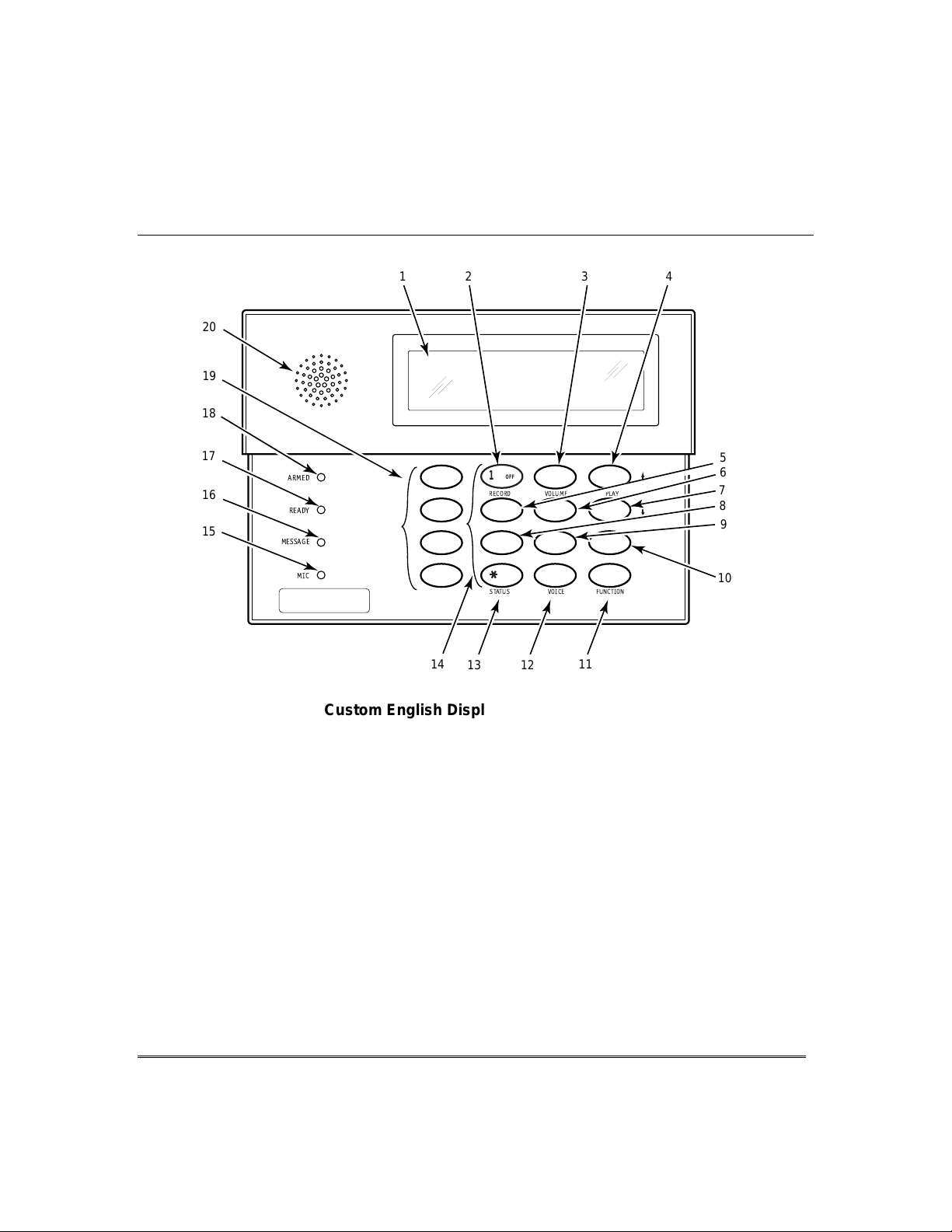
)XQFWLRQVRIWKH7RXFKSDGV&RQWLQXHG
20
19
18
17
16
15
1
ARMED
READY
MESSAGE
MIC
234
OFF
1
RECORD VOLUME
4
INSTANT
7
READY
STATU S
14
13
12
Custom English Display Voice Touchpad
(shown without swing-down front door)
5
3
6
STAY
PLAY
BYPASS
AWAY
2
TEST
5
6
7
8
9
CHIME
9
CODE
8
0
11
#
FUNCTIONVOICE
10
6160VADT-002-V0
IMPORTANT!
When entering codes and commands, sequential key depressions must be made
•
within 10 seconds of one another. If 10 seconds elapse without a k ey
depression, the entry will be aborted and must be repeated from its beginning.
Be sure to observe this precaution when performing any of the procedures in
this manual.
• If you make a mistake while entering a security code, stop, press the [
✱
and then start over. If you stop in the middle while entering a code, and then
immediately start the entry over, an erroneous code might be entered.
] key,
– 11 –
Page 12
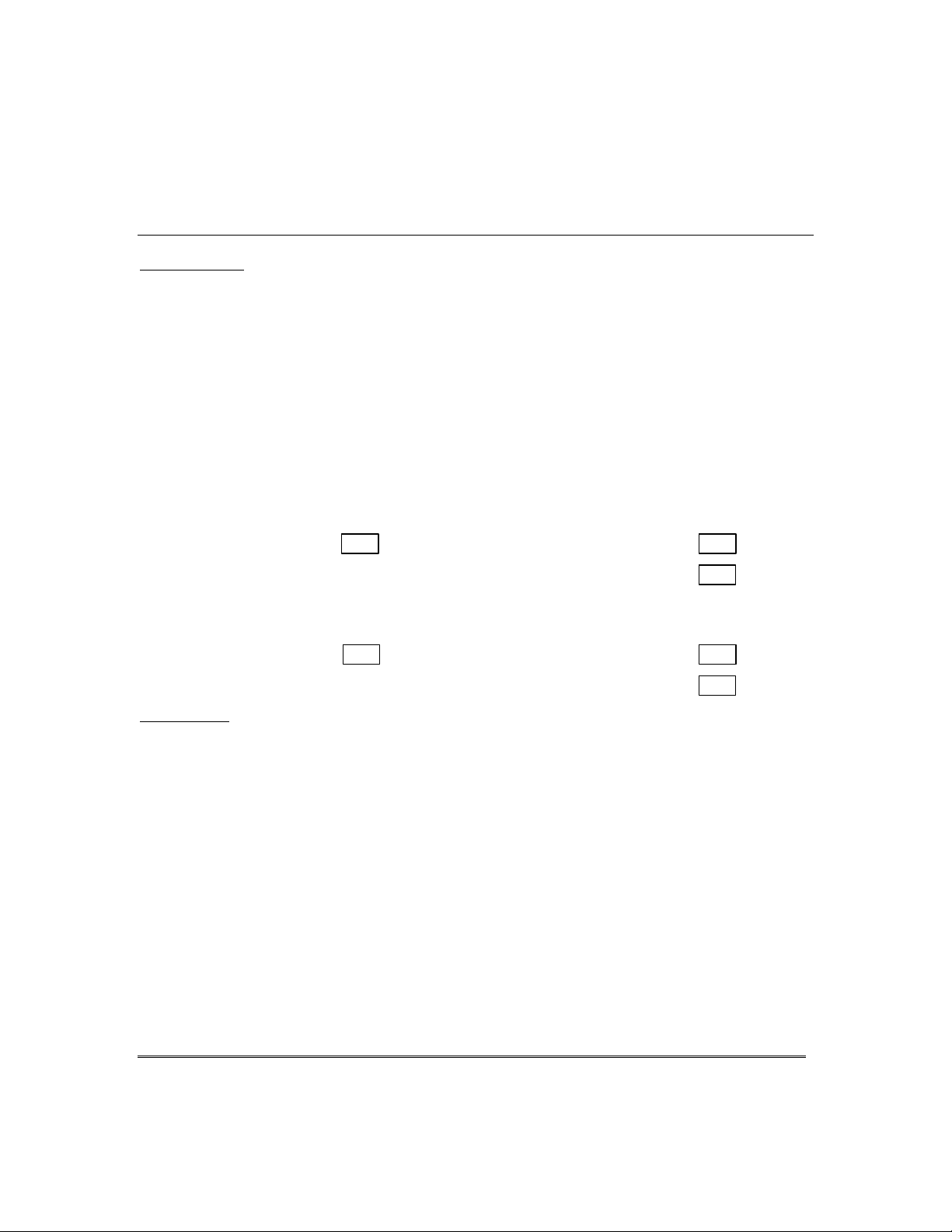
(QWU\([LW'HOD\V
________________________________
___________________________
________________________________
___________________________
(QWU\'HOD\
Entry Delays give you time to disarm the system when you re-enter through the
designated entrance door. You must disarm the system (simply enter your security
code) before the entry delay period ends, or an alarm will occur. The touchpad beeps
during the entry delay period, reminding you to disarm the system. There are two
entry delays (if programmed). The first is for your primary entrance and the second
can be used for a secondary entrance, where a longer delay is required to walk to the
touchpad to disarm the system.
You can also arm the system with no entry delay at all by using the INSTANT
arming mode. This mode provides greater security while on the premises or while
away for extended periods of time.
See your installer for your delay times.
Partition 1
Exit D elay: seconds Entry Delay 1: seconds
([LW'HOD\
Exit delay gives you time to leave t hrough the designated exit door without setting
off an alarm. Exit delay begins immediately after arming your system in any arming
mode and Custom Display touchpads display the message “You May Exit Now.”
“You may exit now” disappears, the system is fully armed.
will sound during the exit delay period, until the last 10 seconds, which then changes
to fast beeping (alerting you to the end of exit delay). If you cannot leave by this time,
you should stop, disarm the system, and start over to avoid a false alarm.
Exit Delay Restart (if programmed):
someone in after arming STAY, you can re-start the exit delay at any time – simply
press the [✱] key, then let that person in. The system automatically re-arms when
exit delay expires, which avoids having to disarm the system and then re-arm it
again. In addition, when the system is armed AWAY, reopening and closing the
entry/exit door before exit delay time expires (e.g., reentering to get a forgotten item)
will reset the exit delay time.
Entry Delay 2:
NOTE: Entry/Exit times set for partition 1 also apply to the common zone.
Partition 2
Exit D elay: seconds Entry Delay 1: seconds
Entry Delay 2:
If programmed, a slow beeping
If you wish to open the entry/exit door to l et
seconds
seconds
When
– 12 –
Page 13
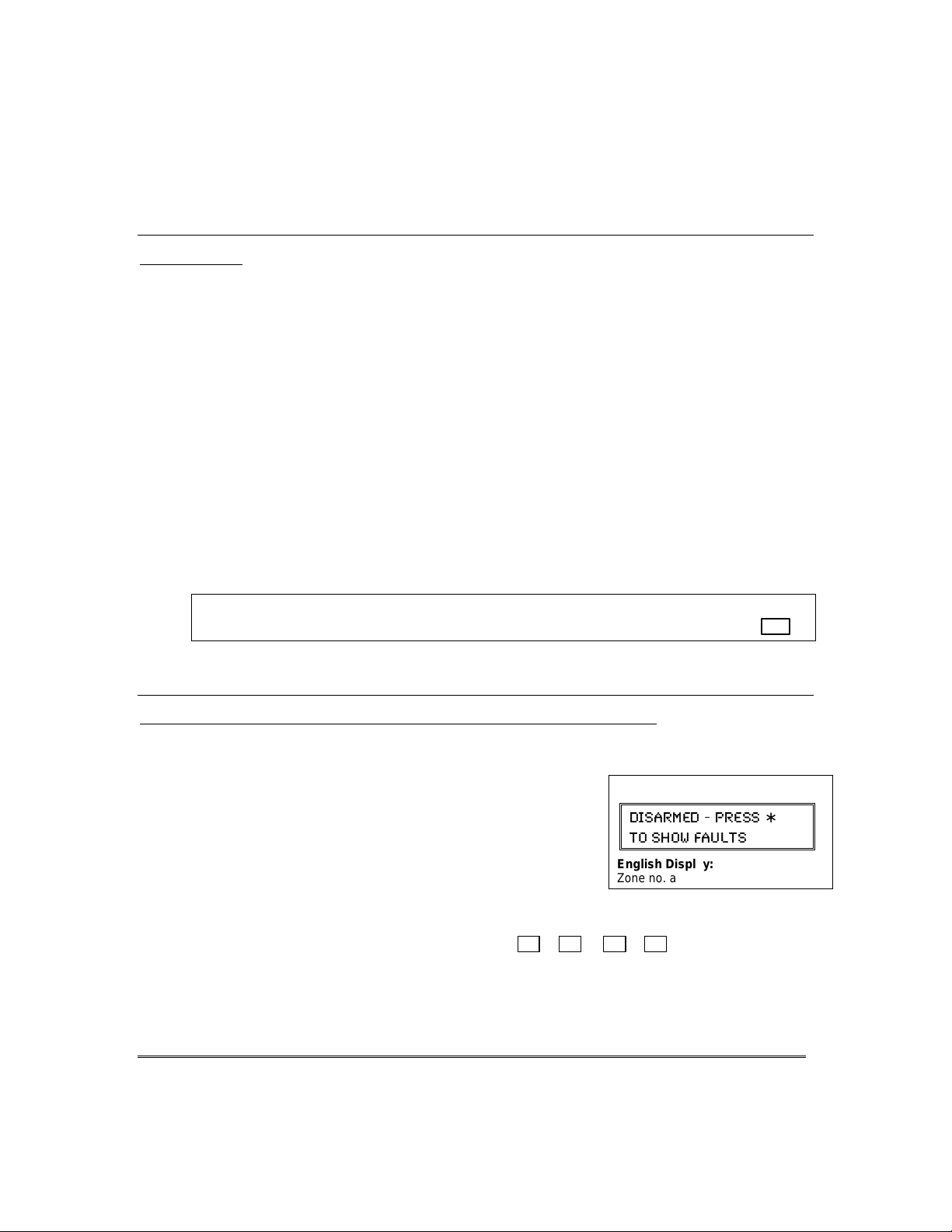
([LW$ODUPV
protection zones have been either closed or bypassed.
Whenever you arm the system, the exit delay begins. If an entry/exit door or interior
zone is faulted when the exit delay ends (e.g., exit door left open), the system sounds
an alarm and starts the entry delay timer. If you disarm the system before the entry
delay ends, the alarm sound stops and the message "CANCELED ALARM" or "CA" is
displayed on the touchpad, along with a zone number indicating the faulted zone. No
message is sent to the Customer Care Center.
To clear the exit alarm condition, the open zone must be made intact; to clear the
display, enter your code plus OFF.
If you do not disarm the system before the entry delay ends, and an entry/exit door or
interior zone is still open, the alarm sound continues and an "exit alarm" message is
sent to the Customer Care Center. The message ""EXIT ALARM" or "EA" is displayed
on the touchpad, along with a zone number indicating the faulted zone. To stop the
alarm, the system must be disarmed (your code plus OFF); to clear the dis play, enter
your code plus OFF a second time.
An “exit alarm” also results if an entry/exit door or interior zone is faulted within two
minutes after the end of the exit delay.
Your system may have been programmed for this feature to minimize false alarms sent to the Customer
Care Center. Ask your installer if "Exit Alarm" is active in your system. If so, check this box.
(QWU\([LW'HOD\V
&RQWLQXHG
&KHFNLQJ)RU2SHQ=RQHV
8VLQJWKH>∗@.H\WR'LVSOD\DQG$QQRXQFH6\VWHP6WDWXV
B
efore arming your system, all protected doors, windows and other protection zones
must be closed or bypassed, otherwise the touchpad will dis play a "Not Ready" message.
1. Press [∗] READY (do not enter code first) to display
faulted zones
2. Secure or bypass the zones displayed.
3.
The touchpad’s READY indicator lights when all
4. Arm the system as desired.
Voice Status: Voice Touchpads (if installed), can announce system status and faulted
zones (up to 3 zone descriptors ) if the Voice Status feature is turned on.
To turn the Voice Status feature on/off:
(also turns on Voice Chime mode; see
To announce Status: Press [∗] STATUS key once.
To announce faulted zones: Press the [∗] STATUS key a second time within 5
seconds of the first press.
.
# + 0 + 2 + 4
Chime mode
section)
Custom Display:
(-7%61)( 46)77
83 7,3; *%9087
English Display:
Zone no. and “NOT READY”
∗
– 13 –
Page 14
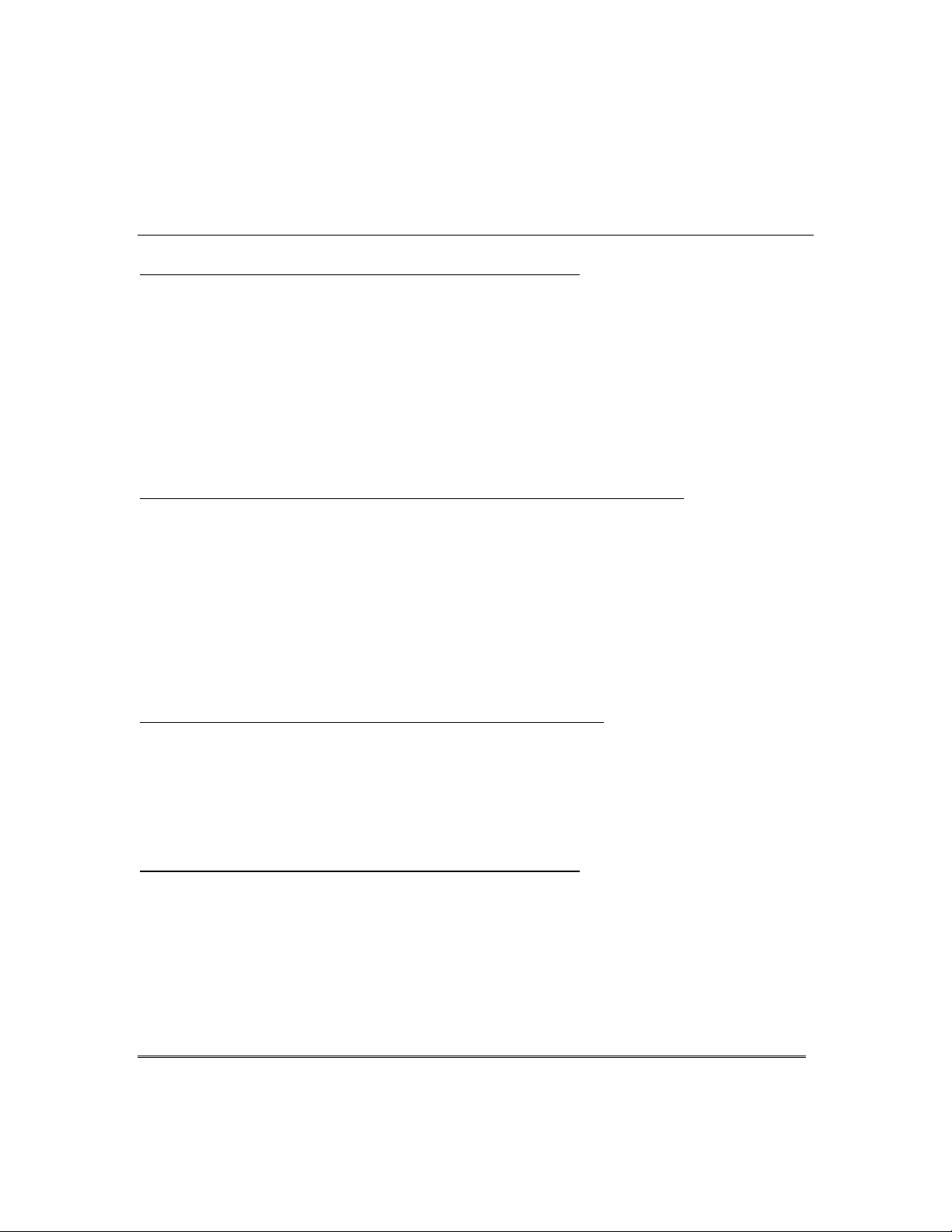
$UPLQJWKH6\VWHP
6WD\0RGH$UPV3HULPHWHU2QO\(QWU\'HOD\2Q
• Used when you want to arm the system with persons staying inside (or if you have
pets that are moving throughout the premises).
• The perimeter sensors are armed, bu t interior sensors are left disarmed.
• Exit delay begins (you can lea ve through the entry/exit door, if desired).
• An alarm sounds immediately if any protected perimeter window or non-entry/exit
door is opened.
• You may otherwise move freely within the premises.
• Persons entering later can enter through an entry/exit door without causing an
alarm, but they must disarm the system within the entry delay period to avoid
sounding an alarm.
1LJKW6WD\0RGH$UPV3HULPHWHU2QO\3OX V6HOHFWHG=RQHV
• Use Night-Stay mode to provide increased security while staying inside.
• Arms same as Stay mode, but also arms pre-selected interior sensors (programmed
by your installer), while other interior sensors are left disarmed.
• Persons entering later can use an entry/exit door but they must disarm the system
and must not violate any of the programmed interior zones to avoid sounding an
alarm.
•
IMPORTANT: When Night-Stay mode is on, the selected interior zones are armed
and cause an alarm if anyone enters those areas (e.g., waking in the middle of the
night). To avoid sounding an alarm, you must disarm the system before any
activity takes place in those interior zones.
,QVWDQW0RGH$UPV3HULPHWHU2QO \(QWU\'HOD\2II
• Used when staying inside and do not expect anyone to use an entry/exit door.
• Arms same as Stay mode.
• An alarm sounds immediately if any protected perimeter window or any door is
opened, including entry/exit doors .
•
IMPORTANT: Arming the system in this mode greatly increases the chance of
false alarms. Use extreme care in selecting this mode of arming.
$ZD\0RGH$UPV(QWLUH6\VWHP(QWU\'HOD\2Q
• Used when nobody will be staying inside (including pets).
• The entire system (interior and perimeter) is armed.
• Exit delay begins letting you leave through the entry/exit door.
• An alarm sounds if a protected window or any door is opened, or if any movement
is detected inside your premises.
• You can reenter through an entry/exit door wi thout causing an alarm, but you
must disarm the system within the entry delay period to avoid sounding an alarm.
– 14 –
Page 15
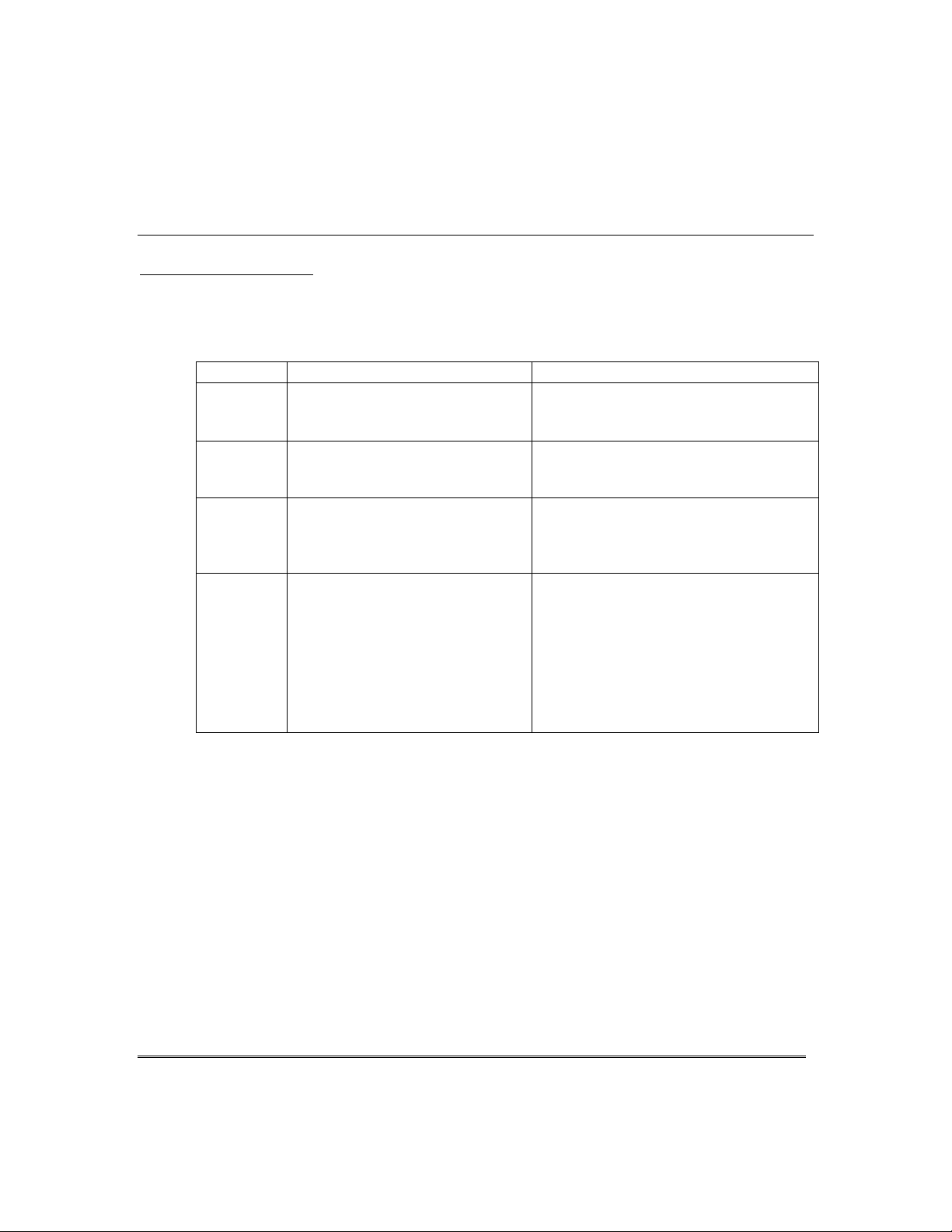
$UPLQJ&RPPDQG V
Before arming, close all perimeter doors and windows and make sure the Ready to Arm
message is displayed.
Modes of Arming
Mode Press these keys… Touchpad Confirms By…
Stay security code + [3] (STAY)
Night-Stay security code + [3] + [3]
Instant security code + [7] (INSTANT)
Away security code + [2] (AWAY)
$UPLQJWKH6\VWHP
•
three beeps
•
armed STAY message displayed
•
red ARMED indicator lights
•
three beeps
•
NIGHT-STAY message displayed
•
red ARMED indicator lights
•
three beeps
•
armed STAY message displayed
•
red ARMED indicator lights
•
also note that entry delay is turned off
•
two beeps, or, if programmed, beeping
for duration of exit delay
•
armed AWAY message displayed
•
red ARMED indicator lights
Leave the premises through an entry/exit
door during the exit delay period to avoid
causing an alarm. The touchpad beeps
rapidly during the last 5 seconds of the
exit delay to warn you that it is ending.
Quick Arming
If "Quick Arming" was programmed by the installer, the
[#]
key can be pressed in
place of the security code when arming the system in any of its arming modes.
However,
Function Key Arming
For any arming command, a function key may have also been programmed for your system. If
so, you can press and hold the appropriate function key for 2 seconds to arm the system. See
your installer for the designated functions (see Single Button Arming section).
the security code must always be used to disarm the system.
Refer to the Accessing Other Partitions section for information on multi-partiion
arming.
– 15 –
Page 16
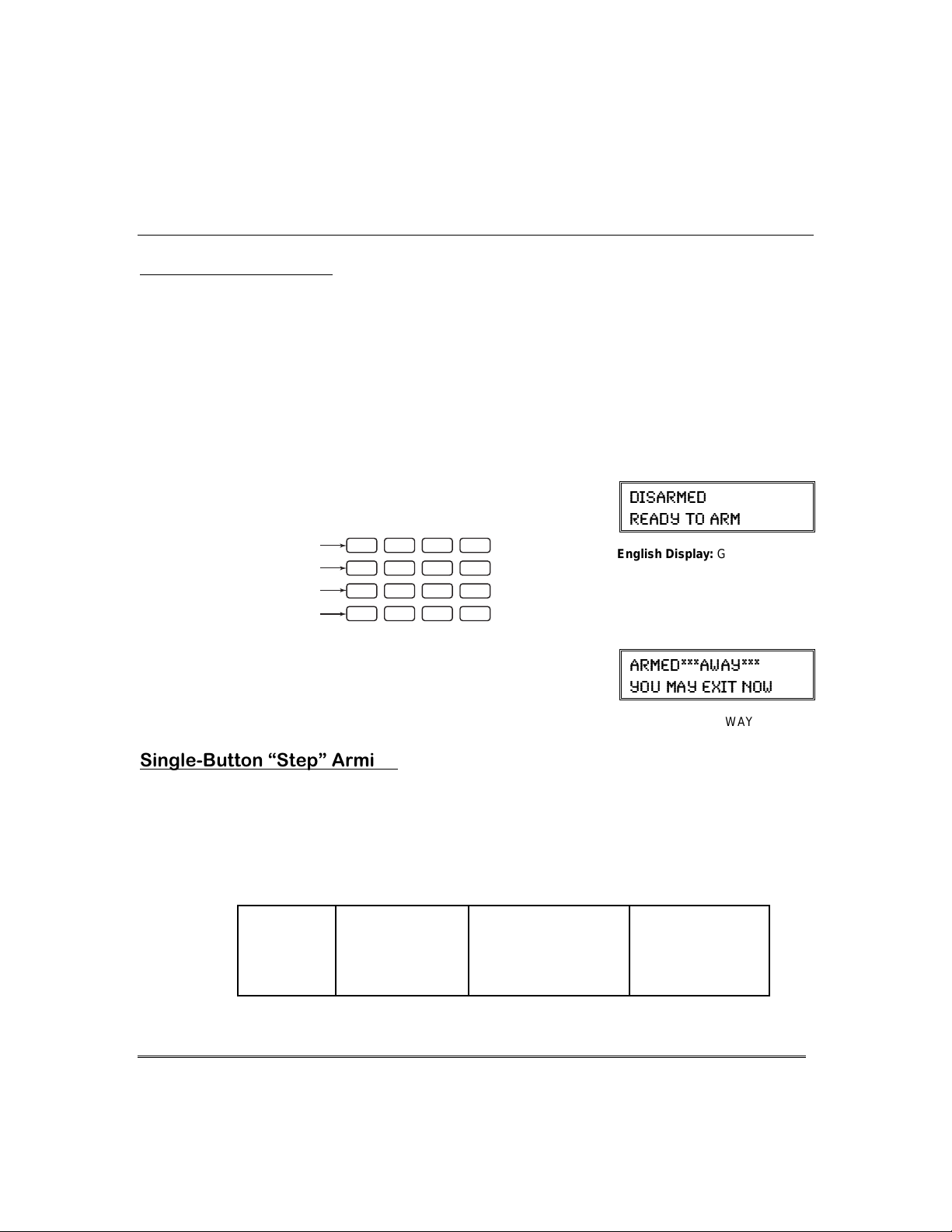
$UPLQJWKH6\VWHP
6LQJOH%XWWRQ$UPLQJ
The “A”, “B”, “C”, and/or “D” keys on your touchpad may have been programmed for
single-button arming. Note that while it will not be necessary to use a security code
for arming, a security code must always be used to disarm the system.
If Single-Button Arming is programmed:
• A function key has been assigned to a specific type of arming: STAY mode, Night-
STAY mode, AWAY mode, or STEP-ARMING (see St ep-Arming paragraph).
• You DO NOT need to enter your security code before pressing the function key
(but you always need your security code to DISARM the system).
Before arming, close all perimeter doors and windows.
Press and hold the assi gned function key for 2
1.
seconds (no code is required). Function keys are
shown below.
A
B
C
D
The touchpad begins beeping and displays the
2.
armed message. The red ARMED indicator also
lights.
OFF
INSTANT
READY
*
AWAY
TEST
CODE
STAY
321
BYPASS
654
CHECK
987
#0
ADT3000-007-V0
(-7%61)(
6)%(= 83 %61
English Display:
Green LED lit
%61)(%;%=
=39 1%= )<-8 23;
6LQJOH%XWWRQ´6WHSµ$UPLQJ
Single-Button “Step” arming may have been programmed into one of the lettered keys
(A, B, C, or D). Check with your installer to see if this has been done in your system.
If Step-Arming is programmed:
• The assigned key provides a choice of three levels of security.
• The selected key can be pressed once, twice, or three times, increasing the level of
security with each press, as follows
Key
First Press
Ø
A, B, C, D
– 16 –
Armed-STAY Armed Night-STAY
Ø
Second Press
Ø
(if programmed)
English Display:
Third Press
Ø
Armed-AWAY
AWAY
Page 17
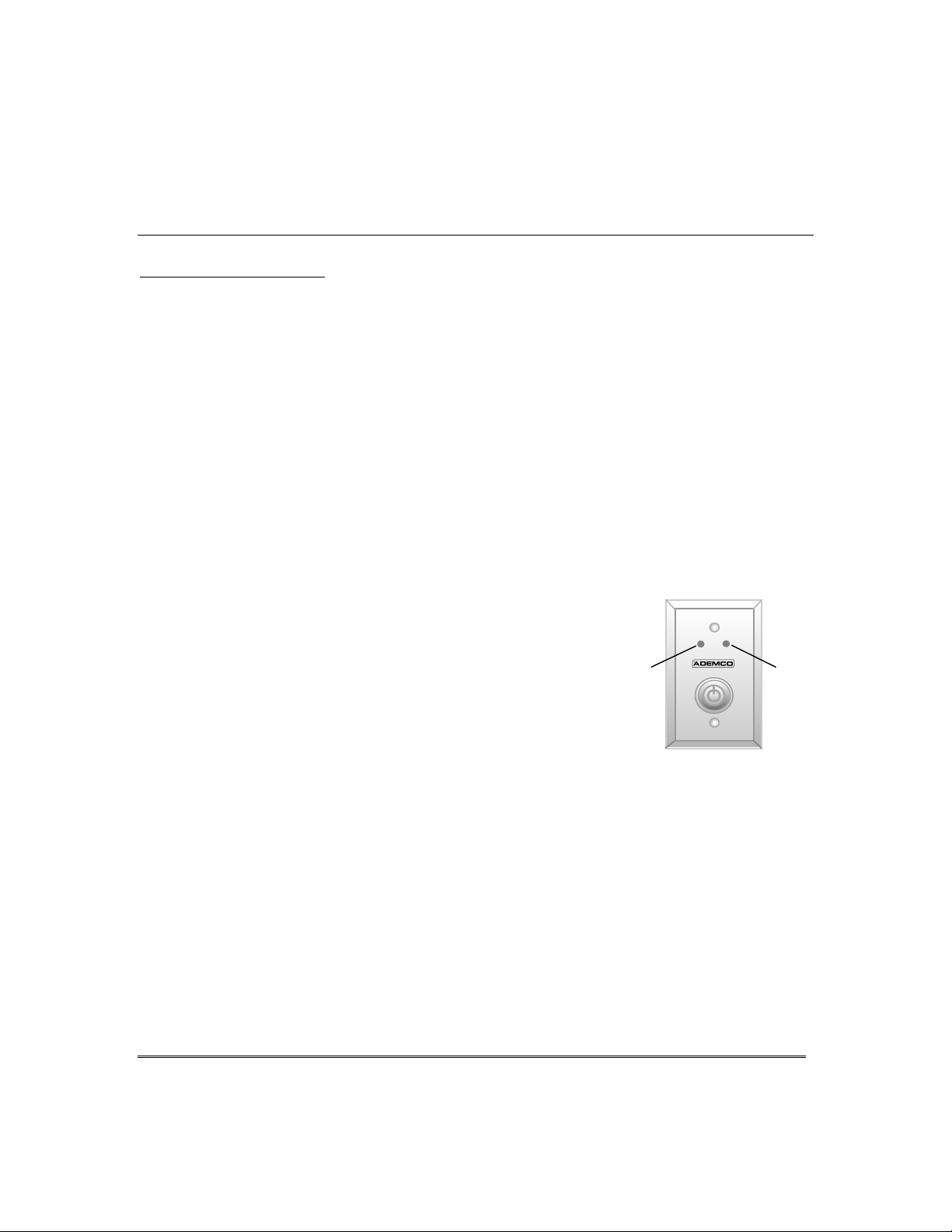
8VLQJWKH.H\VZLWFK
GREEN
RED
Your system may be equipped with a keyswitch for use when arming and disarming.
Red and green lights on the keyswitch plate indicate the status of your system as
follows:
Green Light: Lights when the system is disarmed and ready to be armed (no
open zones). If the system is disarmed and the green light is off, it
indicates the system is not ready (one or more zones are open).
Red Light: Lights or flashes when system is armed in AWAY or STAY mode.
See your installer for the meanings of the lit red light:
Lit Steady = system armed AWAY or
Flashing = system armed STAY and exit delay timer active
Rapid flashing = an alarm has occurred (memory of alarm).
Before arming, close all perimeter doors and windows.
To arm in the AWAY mode:
Turn the key to the right for 1/2 second and release.
Touchpads beep twice and the red indicator lights or
flashes.
To arm in the STAY mode:
Turn the key to the right and hold for longer than 1
second, then release. Touchpads beep three times
and the red indicator lights or flashes.
To disarm the system:
Turn the key to the right and release. The red light
turns off
8VLQJWKH.H\VZLWFK
system armed STAY and exit delay has expired
– 17 –
Page 18
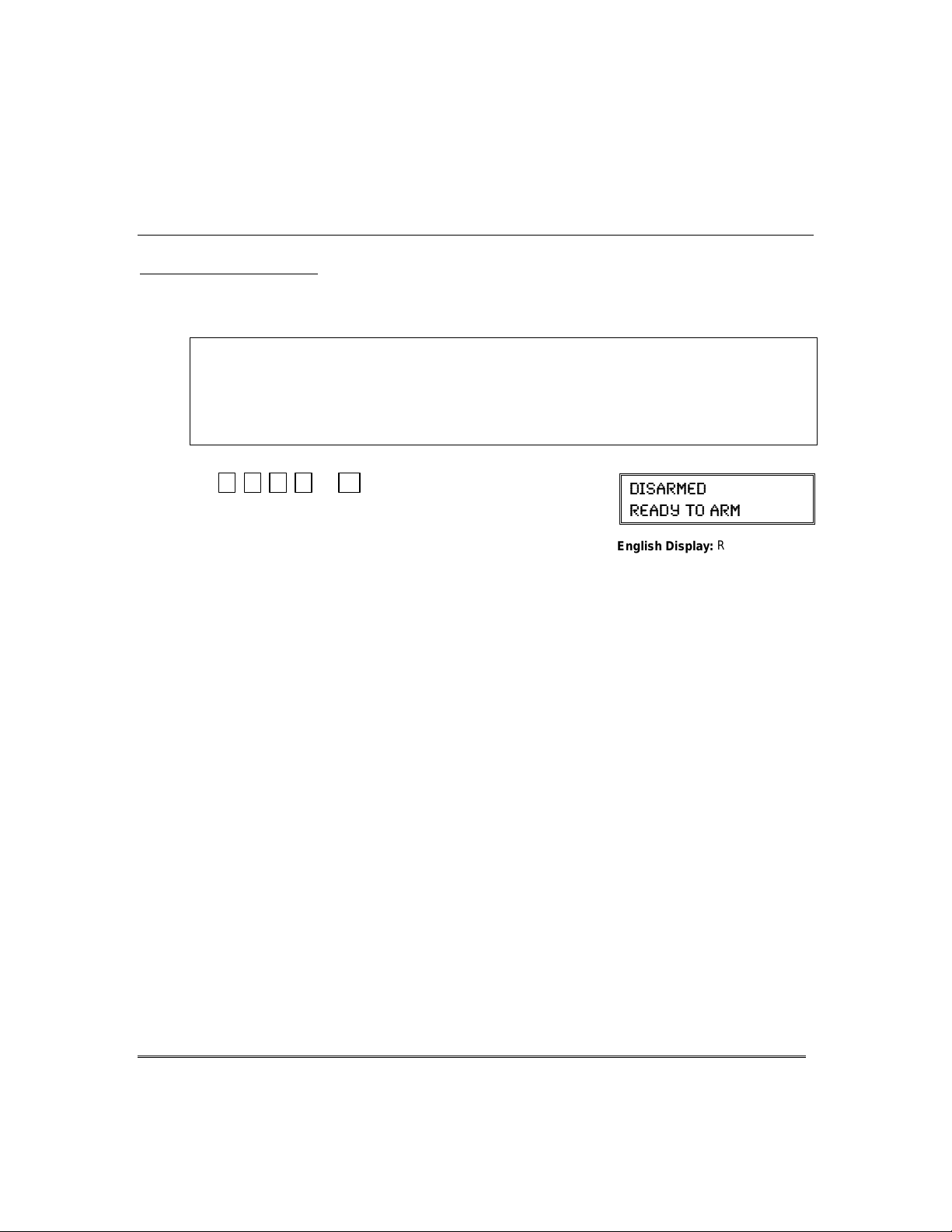
'LVDUPLQJDQG6LOHQFLQJ$ODUPV
8VLQJWKH>2)) @N H\
The OFF key is used to disarm the system, silence alarm and trouble sounds, and
clear alarm memories.
IMPORTANT: If you return and the main burglary sounder is on,
CONTACT THE POLICE from a nearby safe location.
If you return after an alarm has occurred and the main sound er has shut itself off,
will beep rapidly upon your entering, indicating that an alarm has occurre d during you r
absence.
LEAVE AT ONCE, and CONTACT THE POLICE from a nearby safe location.
+ 1
1.
(Security Code)
OFF
DO NOT ENTER, but
the touchpad
(-7%61)(
6)%(= 83 %61
The “READY” indicator light will be lit if all zones
are secure, and the touchpad will emit a single tone
English Display:
READY
to confirm that the system is disarmed.
NOTE: If entry delay has started (you’ve open ed the
entry door), you do not need to press the OFF key;
simply enter your security code.
To Silence a Burglary Alarm and Clear a Memory of Alarm
2.
Enter your security code. This disarms the system and silences the alarm (or
warning tones of a Memory of Alarm).
Note the zone in alarm on the touchpad display, and make that zone intact (close
door, window, etc.). Now enter the security code plus OFF sequence again to clear
the touchpad’s Memory of Alarm display.
3. To Silence a Fire Alarm and Clear Memory of Alarm
Simply press the OFF key to silence the alarm. Note the zone in alarm on the
touchpad display, and check the detector. Now enter the security code plus OFF
sequence to clear the touchpad's Memory of Alarm display. See the Fire Alarm
System section.
– 18 –
Page 19

8VLQJWKH%<3$66.H\
Use t
his key when you want to arm your system with one or more zones intentionally
unprotected.
Vent Zones:
automatically bypassed if left open when arming the system (you do not need to
manually bypass them). However, if a vent zone window is closed
becomes protected and will cause an alarm if opened again while the system is armed.
When bypassing zones:
•
The system must be disarmed before you can bypass zones.
•
Bypassed zones are unprotected and will not cause an alarm if violated.
•
The system will not allow fire zones to be bypassed.
•
Zones are automatically unbypassed when the system is disarmed.
1.
+ 6 + zone numbers (see below)
(Security Code)
Enter the 2-digit zone number(s) for the zone(s) to be
bypassed (e.g., 06, 10, 13, etc.). Single digit zone
numbers must be preceded by a zero (e.g. 05, 06).
When finished, the touchpad will momentarily
2.
display a "Bypass" message for each bypass ed zone
number. Wait for all bypassed zones to be displayed.
Arm the system as usual.
To display bypassed zones prior to arming, enter
your security code and press the [6] BYPASS key.
Your system may have certain windows set as “vent” zones, which are
%\SDVVLQJ3URWHFWLRQ=RQHV
after
(-7%61)( 46)77
BYPASS
83 7,3; *%9087
English Display:
(-7%61)( &=4%77
6)%(= 83 %61
English Display:
BYPASS
arming, it
NOT READY
– 19 –
Page 20

%\SDVVLQJ3URWHFWLRQ=RQHV
4XLFN%\SDVV
If programmed, "Quick Bypass" allows you to easily bypass all open (faulted) zones
without having to enter zone numbers individually. This feature is useful if, for
example, you routinely leave certain windows open when arming at night.
+ 6 + [#]
1.
(Security Code)
In a few moments, all open zones will be displayed
and automatically bypassed.
zones that you wish to leave unprotected are bypassed, and
that there are no other zones unintentionally left open.
Wait for all bypassed zones to be displayed, then arm
2.
the system as desired.
Ask your installer if "Quick Bypass" is active for your
system, and if so, check here:
BYPASS
Make sure that only those
&KLPH0RGH
CHIME mode alerts you to the opening of a perimeter door or window while the
system is disarmed. When Chime mode is activated:
• Three tones sound at the touchpad whenever a perimeter door or window is opened.
• Interior zones do not produce a tone when they are faulted.
• Pressing the READY key will display the open protection points.
To turn Chime Mode on/off
+ 9
(Security Code)
The CHIME message appears when on. Perimeter
zones will cause a tone when faulted.
The CHIME message disappears when Chime mode
is off.
Voice Chime: You can set the Voice Touchpads (if installed) to announce faulted
(opened) entry/exit or perimeter zon es whenever normal Chime mode is on.
To turn Voice Chime Mode on or off:
(normal Chime mode must be on first)
When Voice Chime is on, any faulted zone(s) causes a voice status announcement,
chime and display. When off, the sounder still provides chime if normal Chime
mode is on.
CHIME
(system must be disarmed)
# + 0 + 2 + 4
(-7%61)( 46)77
83 7,3; *%9087
English Display:
(-7%61)( &=4%77
6)%(= 83 %61
English Display:
:
(-7%61)(
6)%(= 83 %61
English Display:
(-7%61)( ',-1)
6)%(= 83 %61
English Display:
NOT READY
BYPASS
READY
CHIME
– 20 –
Page 21

9LHZLQJ&XUUHQW'DWHDQG7LPH
To move cursor ahead, press [∗]. To go back, press [#].
9LHZLQJWKH&XUUHQW' DW HDQG 7LP H
The system lets you view its time and date setting.
+[#] + [6] [3]
(Security Code)
OR, press the function key (A, B, C, or D) for viewing
current date and time, if programmed.
(-7%61)(
6)%(= 83 %61
English Display:
READY
A typical time/date display is shown.
The display will remain on for about 30 seconds.
“A” “B ” “C” “D”
If one of the above keys has been programmed for the date/time
display feature, place a check mark in the box beneath that key.
6HWWLQJWKH'DWHDQG7LPH
You can set the time and date by doing the following:
1.
+[#] + [6] [3]
(Security Code)
2. Press [∗] when the time/date is displayed.
A cursor appears under the first digit of the hour.
• Enter the 2-digit hour setting.
• Enter the 2-digit minute setting.
• Press [1] for PM or [0] for AM.
• Enter the last two digits of the current year.
• Enter the 2-digit month setting.
• Enter the 2-digit day setting.
3. To exit, press [∗] when cursor is at the last digit, or
wait 10 seconds.
8-1)(%8) 7%8
%1C
(-7%61)(
6)%(= 83 %61
8-1)(%8) 7%8
41
Current time display
8-1)(%8) 7%8
4
Time/date editing display
– 21 –
Page 22

3DQLF.H\V
8VLQJ3DQLF.H\V
Your system may have been programmed to use special keys to manually activate
emergency (panic) functions as follows:
This Function Sends this signal* With This Sounding…
Silent Alarm silent alarm no audible alarm or any visual display
Audible Alarm audible alarm a loud, steady alarm at touchpad(s)
Personal Alarm auxiliary alarm steady alarm sound at touchpad(s),
Fire Alarm fire alarm temporal (pulsing) sound at external
*All panic functions send signals to the Customer Care Center, if connected.
indicating that a silent alarm has been
initiated.
and at any external sounders that
may be connected.
but not at external bells or sirens.
bells and sirens.
To activate a Panic Function:
Press and hold down for at least 2 seconds whichever
lettered key on the touchpad has been programmed for
the desired emergency function.
(-7%61)(
6)%(= 83 %61
English Display:
READY
OR
Press both keys of the assigned key pair at the same
time.
ARMED
A
STAY
AWAY
OFF
3
2
ARMED
B
READY
C
D
1
BYPASS
TEST
6
5
4
CHIME
9
CODE
8
INSTANT
7
READY
0
#
6160ADT-50-002-V0
READY
Typical Panic Display:
%0%61
English Display:
99 and ALARM
PRESS BOTH KEYS
OF DESIRED PAIR
AT THE SAME TIME
AWAY
STAY
OFF
3
2
1
BYPASS
TEST
6
5
4
INSTANT
7
READY
ZONE 99
CODE
8
0
ZONE 96ZONE 95
CHIME
9
#
6160ADT-50-003-V0
Lettered Panic Keys Panic Key Pairs
See your installer and use the chart provided in the Features Programmed in Your
System section to note the functions that have been programmed for your system.
– 22 –
Page 23

$ERXW0DFUR.H\V
The “A”, “B”, “C” or “D” keys can be used to automatically activate a series of
commands of up to 16 keystrokes, if programmed for this function. These keystrokes,
as a group, are called “macros” and are stored in the system's memory.
• Typical macro functions can include:
- Arming sequences: STAY, Night-STAY, INSTANT, or AWAY
- Bypassing particular zone(s)
- Activating relay(s) for turning on (or off) lights, fans, etc.
• Up to four macros can be assigned – but no more than one macro to a key.
• Macros can be activated only by users with authority levels authorized to
perform the macro’s function.
NOTE: The installer must activ ate the desired fun ction key (using *57 Function key
Menu Mode) before macros can be assigned.
See the chart at the back of this manual for the key(s) assigned for macros.
+ [#] + [6] + [6]
1.
(Security Code)
Enter the macro number, 1-4, to be programmed at
2.
the “Select Macro?” prompt. Remember, there are
four macros available, but only one macro can be
assigned to each key.
0DFUR.H\3URJUDPPLQJ8VDJH
(-7%61)(
6)%(= 83 %61
7)0)'8 1%'63
3. If a macro has been previously defined, the
keystrokes are shown on the bottom line of the
display, otherwise the display is blank.
To exit this mode (and keep the existing macro
definition), press any k ey except the [∗] key. The
system returns to normal mode.
To define a macro for the selected key, press [∗] and
continue with the next prompt.
Enter the first of the series of desired commands, (do
not include your user code when programming a
macro), then press/hold the “D” key for at least two
seconds to complete the first command. This key
terminates each separate command, and appears as
an “F” in the touchpad display.
1%'63 (-740%=
1%'63 4+1
– 23 –
Page 24

0DFUR.H\3URJUDPPLQJ8VDJH
FRQW
The touchpad beeps to acknowledge your input and
displays the command you entered (followed by “F”).
4. Enter the next command, followed by press/holding
the “D” key for at least two seconds. The touchpad
beeps and displays the k eystrokes entered so far.
5. Repeat until the all the desired commands (up to 16
characters including the “F”s) have been entered.
Be sure to check your keystrokes before continuing.
If you made a mistake, you must start over.
6. To exit, press/hold the “D” key for at least two
seconds. The display returns to system status and
indicates system is ready.
([DPSOHRI0DFUR3URJUDPPLQJ
Suppose you want to (1) bypass the two upstairs window zones, then (2) turn on an
exterior light, and then (3) arm the security system in the AWAY mode. The
procedures in the table that follows show you how you would program this macro:
Function
1.
Bypass zones 02 & 03
2.
Insert terminator. Press the “D” key for at least 2 seconds.
3.
Turn light on
(device 01).
4.
Insert terminator. Press the “D” key for at least 2 seconds.
5.
Arm system AWAY Press
6.
Insert terminator. Press the “D” key for at least 2 seconds.
Keystrokes Required Touchpad Display
Press
2-digit zone numbers 02 & 03.
Press [#] and 7 keys for “device ON”, and
[01] key for selecting device 1.
BYPASS [6]
AWAY [2]
key.
key, then
Typical Macro Display:
1%'63 4+1
*# **
*
*#
*#*
*#*
*#**
8VLQJD3URJUDP PHG0DFUR.H\
(-7%61)(
6)%(= 83 %61
)28)6 97)6 '3()
– 24 –
1.
2.
Press the Macro key programmed for the desired
series of commands for at least 2 seconds.
User Code” prompt appears.
displayed for up to 10 seconds.
Enter your 4-digit user code.
The programmed macro sequence begins
automatically after the user code is entered.
The prompt remains
The “Enter
Page 25

$ERXW'HYLFH&RPPD QGV
Your system may be set up so that it can control certain lights or other devices.
• Some devices may be automatically turned on or off by the system.
• You may be able to override automatically controlled devices using the
commands described below.
• Some devices can be manually turned on or off using the commands described
below.
• See your installer for a list of devices that may be set up for your system. A list
of these devices is provided at the back of this manual for you to fill out.
8VLQJ'HYLFH&RPPDQGV
To Activate Devices:
+ [#] + [7] + 2-digit device number
(Security Code)
Devices associated with that device number activate.
To Deactivate Devices:
+ [#] + [8] + 2-digit device number
(Security Code)
Devices associated with that device number deactivate.
(-7%61)(
6)%(= 83 %61
English Display:
READY
– 25 –
Page 26

3DJLQJ)HDWXUH
$ERXW$XWRPDW LF3 DJLQJ
Your system may be set up to automatically send alert messages to a pager as certain
conditions occur in your system.
• The following events can be programmed by your installer to be sent to the pagers:
arming, disarming
from a touchpad using a security code; auto-arming/disarming, arming with assigned
button, and keyswitch arming do not send pager messages .)
• You can also program the system to send an automatic pager message to alert you
in the event that someone has not arrived home (disarmed the system) within a
defined period of time (see the Scheduling section for details on programming a
“latch key report”).
• Your installer programs the pager phone numbers and reporting events.
• The pager message consists of a 7-digit system status code that indicates the type of
condition that has occurred.
• An optional, predefined 16-digi t character string can precede the 7-digit system
status code; these characters can consist of a PIN no., subscriber account no., or any
additional data that you may wish to have sent to the pager.
• The pager display format is as follows:
Optional 16 digits
A = B = C =
Optional 16-digits for
Account numbers,
PIN numbers, or any
other data;
programmed by the
installer, if required.
The 3-digit Event Codes (BBB) that can be displayed are:
911 = 811 = 101 = 102 =
Alarms.
The 4-digit number
(CCCC) following this
code is the zone number
that has caused the
alarm.
†
, alarms, and trouble conditions. († reports when arming/disarming
AAAAAAAAAAAAAAAA
Æ
Æ
A 3-digit code that
describes the event
that has occurred
in your system
(see for event
codes table below)
A 4-digit User or Zone number, depending on the type of
event that has occurred, where:
• alarms and troubles display zone number
• arming/disarming (opens/closes) display user number
The first 2 digits are always “00” (e.g., 0004 represents
zone or user number 4), and, single-digit user or zone
numbers are always preceded by a zero.
Troubles.
The 4-digit number
(CCCC) following this
code is the zone number
that has caused the
trouble.
3-digit Event Code
È
È
–
(system disarmed).
The 4-digit number
(CCCC) that follows
this code is the user
number that has
disarmed the system.
BBB
–
CCCC
Open
4-digit User or Zone No.
Å
Å
Close
(system armed).
The 4-digit number
(CCCC) that follows
this code is the user
number that has armed
the system.
– 26 –
Examples of typical 7-digit pager displays follow.
.
Ex. 1
Ex. 2.
³
³
= Reporting of an alarm (911) caused by a fault on zone 4 (0004).
= Reporting of a closing–system arming (102)– by user 5 (0005).
Page 27

$ERXW0DQXDO3 DJL QJ
Your system may be set up so you can manually send a message to up to four pagers.
• Your installer programs the paging function key and the pager phone numbers.
• Pressing the paging keys sends the message
• This message could mean “call home”, “call your office”, or any other prearranged
meaning.
• See the Paging chart at the back of this manual for details of the paging setup for
your system.
3DJLQJ)HDWXUH
999–9999
to the selected pager
.
1. Hold
pager key
Press and hold the programmed Paging Key for at
least 2 seconds (wait for beep), then press the pager
number (1-4)* representing the pager intended to
receive the message.
2. The recipient, on seeing the 999–9999 message, will
understand the prearranged meaning of th is signal.
If no number is pressed, the message is sent to pager 1
*
/DWFK.H\3DJLQJ
You can program a schedule that causes a pager report to be sent if the system is not
DISARMED by the scheduled time (see Scheduling section, event “03”). For example,
a working parent might want a message to be sent to a pager if their child did not
arrive home from school and disarm the system by a certain time.
If programmed, the message that is sent is:
2 seconds then press [1-4].
(pager no.)
.
777–7777
(-7%61)(
6)%(= 83 %61
English Display:
Pager Display
.
READY
– 27 –
Page 28
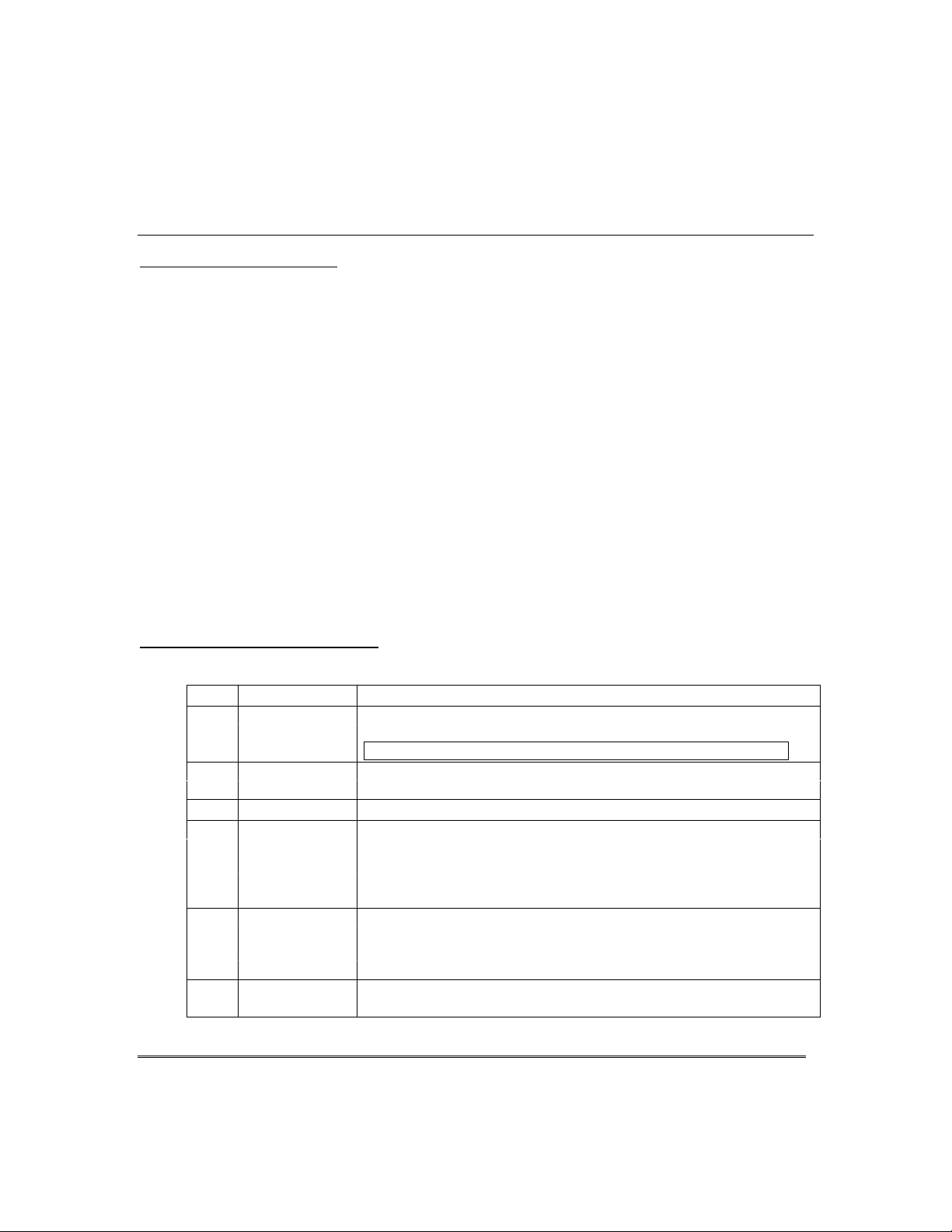
6HFXULW\&RGHV$XWKRULW\/HYHOV
$ERXW6HFXULW\&RG HV
Your system lets you assign up to 45 different security codes for use by other users.
• Only the System Master and Partition Masters can assign user codes to users.
• Users are identified by 2-digit user numbers 03-49 and are pre-assigned to either
partition 1 or partition 2 (users 01-02 are reserved).
• Only the Installer or System Master can change the partitions to which a user is assigned.
• In addition to a security code, each user is assigned various system attributes.
• User codes can be used interchangeably within a partition when performing system
functions (a system armed with one user's code can be disarmed by another user's
code), with the exception of the guest code described below.
• User code programming involves these steps:
1. Choose a user number from the set of users assigned to the partition in which the
user will be operating, and assign a 4-digit security code.
2. Assign an authority level to that user.
3. Assign other attributes as necessary (see attributes on the next page).
NOTE: The factory settings are designed to meet most normal user situations.
Therefore, the only step you usually need to do when adding users is assign a user
number (from the partition’s pre-assigned user numbers) and a security code.
$XWKRULW\/HYHO'HILQLWLRQV
Authority levels define the system functions a particular user can/cannot perform.
– 28 –
Level Title Explanation
N/A System Master Reserved for user 02; Can perform all system functions and assign
codes in both partitions; can change its own code as follows:
Master code + [8] + 02
0 Standard User Can only perform security functions in assigned partition.
Cannot perform other system functions.
1 Arm Only Can only arm the system. Cannot disarm or do other functions.
2 Guest Can arm the system in assigned partitions, but cannot disarm the
system
typically assigned to someone (such as a babysitter or cleaner) who
has a need to arm/disarm the system only at certain times. The user
of this code should
3 Duress Code Intended for use when you are forced to disarm or arm the system
under threat. When used, the system will act normally, but can
silently notify the Customer Care Center of your situation, if that
service has been provided.
4 Partition Master Can do everything a standard user can do, and can assign
user codes to users in their partition.
the system was armed with this code. This code is
unless
new master code + new master code again
+
use the “Quick Arming” feature.
not
Page 29

6HFXULW\&RGHV$XWKRULW\/HYHOV
This command assigns the partitions the user can access . If more than
+RZ7R$VVLJQ8VHU&RGHVDQG$WWULEXWHV
The following lists the various command strings for adding user codes and attributes.
Refer to the User Setup chart a t the back of this manual for factory
assignments of user attributes and to keep a record of user programming.
NOTE: Partition Master codes apply only to those user numbers previously assigned
(by the system master/installer) to the partition master’s partition.
Add User Code:
(
Users 03/33 are preset
to partition masters,
but can be changed.)
Delete User Code:
Authority Level:
Factory Assignments:
users 04-32/34-49 = 0
users 03/33 = 4
Access Group:
Factory Assignments: none
User’s Partition:
Factory Assignments:
Part. 1 = users 03-32
Part. 2 = users 33-49
RF User Number:
Factory Assignments: none
Pager On/Off:
Factory Assignments:
users 01-04 = 0 (off)
users 05-49 = 1 (on)
System/Partition Master code + [8] + user no.
User 01 = installer User 03 = partition 1 master
User 02 = master User 33 = partition 2 master
The Touchpad beeps once to confirm that new user was added.
System/Partition Master code + [8] + [user no.] + [#] [0]
The user code and all attributes* programmed for this user number,
including any associated RF keys, are erased from the system.
(*except assigned partition)
System/Partition Master code + [8] + [user no.] + [#] [1]+ auth. level
Authority Levels (see definitions on previous page):
0 = standard user 3 = duress
1 = arm only 4 = partition master
2 = guest
System/Partition Master Code + [8] + [user no.] + [#] [2]+ group (1-8)
You can assign users to a group, then set an access schedule that
defines the times this group of users can operate the system. The
system ignores these users outside the scheduled times.
System Master Code + [8] + [user no.] + [#] [3]+ 0 + partition(s) + [#]
one, enter partition numbers sequentially, then press [#] to end.
E.g., master code + [8] + [user no.] + [#] [3] + [0] + [1] [2] + [#] gives
the user access to partitions 1 and 2 and the common partition.
Partition Entries: 1 = partition 1 and common
2 = partition 2 and common
3 = common partition only
System/Partition Master Code + [8] + [user no.] + [#] [4]+ zone no.
Use this command to assign a wireless button device (keyfob) to this
user (keyfob must be enrolled in system first; see installer).
Z
one number: enter the zone number assigned to a button on the
keyfob that will be used for arming/disarming by this user.
System/Partition Master Code + [8] + [user no.] + [#] [5] + 0 or 1
You can program a user so that a message is sent to a pager
whenever this code is used to arm or disarm the system.
Paging On/Off: 1 = allow paging; 0 = no paging for this user
&RQW
new user’s code
+
– 29 –
Page 30

$FFHVVLQJ2WKHU3DUWLWLRQV
Arming
Arming
Touchpad
Arming
Partition 1
Partition 2
Partition 1 and
Partition 2
Partition 1
Partition 2 and
Partition 1
Partition 2
*272&RPPDQGDQG0XOWL3DUWLWLRQ$UPLQJ
$ERXW$FFHVVLQJ 3DUW LWLRQ V
Condition 1
Condition 2
Condition 3
Condition 4
Each touchpad is assigned a default partition for display purposes, and will show only
that partition's information.
• If the user is authorized, a touchpad in one partition can be used to perform
system functions in the other partition by using the GOTO command. Refer to
the GOTO section.
• If the user is authorized, that user can arm other partitions. Refer to the MultiPartition Arming section.
The following table shows the relationship of the touchpads in each partition when
system is armed and disarmed.
PARTITION 1 PARTITION 2 COMMON ZONE
(LOBBY, etc.)
Ö
Ö
Ö
Ö
State
Disarmed
Disarmed
Armed
Armed
Touchpad
Status
Only
Common Zone
Only
Only
State
Disarmed
Armed
Disarmed
Armed
Status
Only
Only
Common Zone
Only
State
Disarmed Common Zone
Disarmed Common Zone
Disarmed Common Zone
Armed Common Zone
Touchpad
Status
Only
Only
Only
Only
When both partitions are disarmed, the touchpad in each partition displays zone
status for its partition only. The common zone touchpad shows the status in that
zone only. See Condition 1 above.
When partition 1 is disarmed and partition 2 is armed, the touchpad in partition 1
shows the status of partition 1 and the common zone. Partition 2 will display the
status of partition 2 only. See Condition 2 above.
When partition 1 is armed and partition 2 is disarmed, the touchpad in partition 1
shows the status of partition 1 only. Partition 2 will display the status of partition
2 and the common zone. See Condition 3 above.
As long as any one of the two partitions is disarmed, the common zone will always
be disarmed. The common zone will be armed only when both partition 1 and 2 are
armed. See Condition 4 above.
– 30 –
Page 31
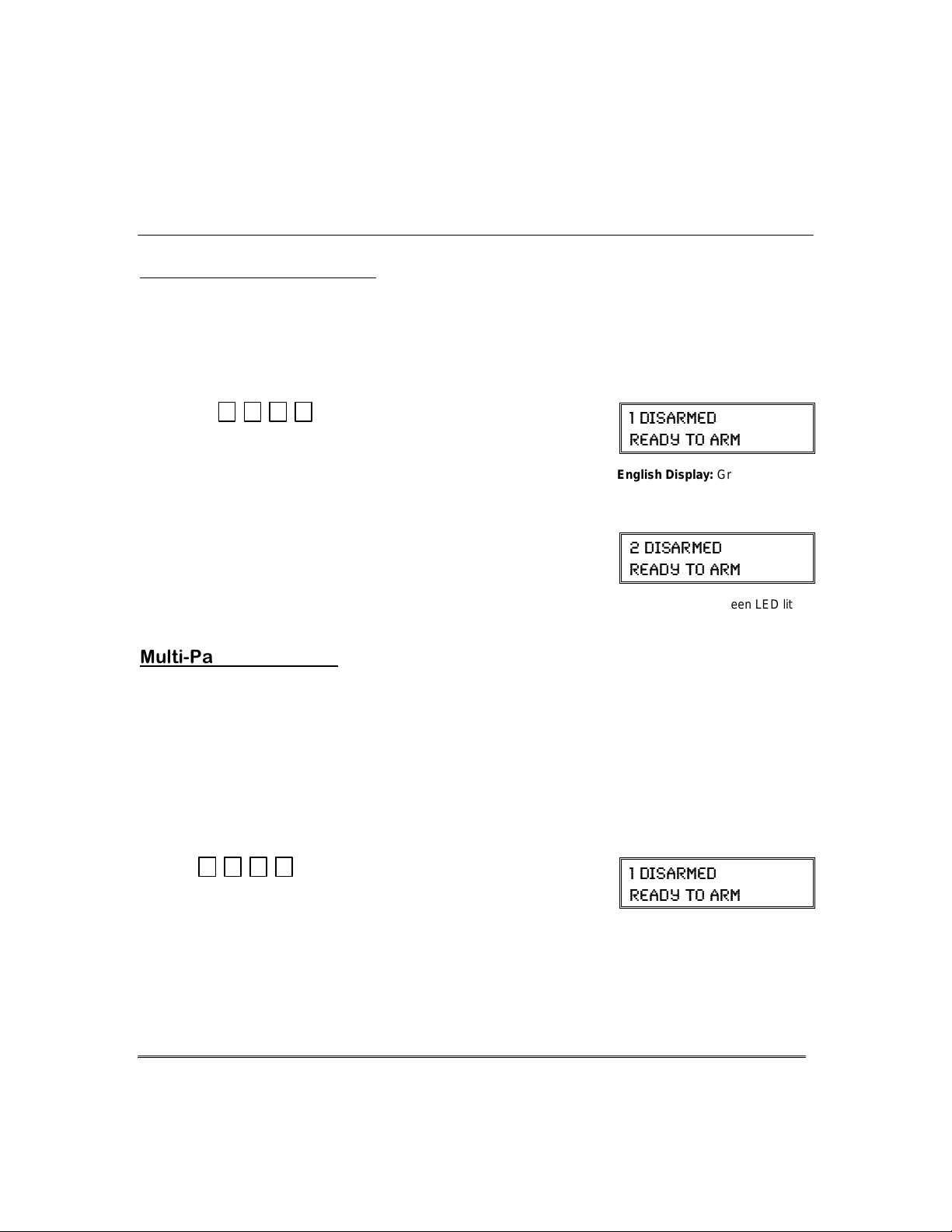
$FFHVVLQJ2WKHU3DUWLWLRQV
8VLQJWKH*R7R&RPPDQG
If the user is authorized, a touchpad in one partition can be used to perform system
functions in the other partition by using the GOTO command.
• You must use a Custom English touchpad to access another partition.
• Touchpads automatically return to their original partition after 2 minutes
with no touchpad activity.
+ [∗] + partition number (0,1,2,3)
1.
(Security Code)
0 = return to touchpad’s original partition.
1 = partition 1; 2 = partition 2; 3 = common zone
The touchpad beeps to confirm the partition change.
The touchpad remains in the new partition until
2.
directed to go to another partition, or until it
automatically returns to the original partition.
The active partition number is displayed in the upper
left portion of screen, if the option is programmed.
0XOWL3DUWLWLRQ$UPLQJ
Some users can be given Multi-Partition arming ability by being assigned to both
partitions when programming user attrib utes.
When attempting to arm multi-partitions:
• You must use a Custom English touchpad.
• The system arms only if a ll partitions are “ready to arm.”
• If any partition is “not ready,” the system does not arm at all.
• You can use the GOTO command to bypass open zones before arming.
• If any partition is already armed when global arming is attempted, that
partition remains in its existing armed state.
&RQWLQXHG
(-7%61)(
6)%(= 83 %61
English Display:
(-7%61)(
6)%(= 83 %61
English Display:
Green LED lit
Green LED lit
+ [0] + arm command (see list below)
(Security Code)
Multi-Partition Arming Commands
2 = arms all partitions AWAY
3 = arms all partitions STAY
33 = arms all partitions NIGHT-STAY
7 = arms all partitions INSTANT
1 = disarms all partitions
(-7%61)(
6)%(= 83 %61
English Display:
Green LED lit
– 31 –
Page 32

$FFHVVLQJ2WKHU3DUWLWLRQV
&RPPRQ=RQH2SHUDWLRQ
&RQWLQXHG
Ask your installer if a
"common zone" was
assigned. If so, check
this box
Your system may have been set up to use a common zone, which is
an area shared by users of both partitions, such as a foyer or lobby.
If so, please note the following:
The common zone will sound and report alarms only when
•
partitions are armed. If only one pa rtition is armed, the system
ignores faults on the common zone.
Either partition may arm its system if the common zone is
•
faulted, but once armed, the other partition
arm unless the common zone is first bypassed or the fault is
corrected.
Faults on the common zone are displayed on common zone
•
touchpads, and will also appear on another partition’s touchpad
when that partition is armed.
Either partition can clear and restore the common zone after an
•
alarm.
Entry/exit time for the common zone is the same as for partition 1.
•
will not
both
be able to
– 32 –
Page 33

$ERXW6FKHGXOL QJ
The system provides up to 16 end-user schedules (programmable by master/installer
only), which can be used to control vari ous types of events.
• Each schedule causes a defined event to start and stop (when appropriate) at a
specified time.
• Schedules can be set to automatically repeat at various intervals.
• Schedules can be set for random starting, if desired.
&UHDWLQJ6FKHGXOHV
+ [#] + [6] [4]
1.
(Master Code)
Enter a 2-digit schedule number from 01-16.
2.
Press [∗] to continue.
Enter the desired 2-digit event number from the
3.
following list.
00 = clear the scheduled event
01 = turn a programmed output on or off
(see Using Device Commands section for a list of output device numbers used
in your system)
02 = set a user access schedule for one or more users
(see Security Codes section for an explanation of access groups)
03 = send a “latch-key” report to a pager if the system is not disarmed by a specified
time; message sent is “777-7777.”
04 = automatically arm the system in STAY mode at a specified time
05 = automatically arm the system in AWAY mode at a specified time
06 = automatically disarm the system at a specified time
07 = Display the word “REMINDER” at a specified time
Press [∗] to continue.
4. For event number “01,” enter the output number
associated with this schedule.
Otherwise, this prompt is skipped.
Press [∗] to continue to the “Start” prompt below.
6FKHGXOLQJ
(-7%61)(
6)%(= 83 %61
)28)6 7',)( 23
=59-8
)28)6 ):)28
():-') 291&)6
<<
– 33 –
Page 34

6FKHGXOLQJFRQWLQXHG
8. Enter the event’s stop time, AM/PM and days of week.
5. For event number “02,” enter the access group
number. Otherwise, this prompt is skipped.
Press [∗] to continue to the “Start” prompt below.
6. For event numbers “03-07,” enter the partition
number to be armed or disarmed.
0 = arm all; 1 = partition 1; 2 = partition 2;
3 = arm common
Otherwise, this prompt is skipped.
Press [∗] to continue to the “Start” prompt.
7. Enter the event’s start time and days of week.
Hour = 00-12; minute = 00-59
AM = 0; PM = 1
Days = Position the cursor under the desired days
using the [∗] key to move forward, then press “1” to
select the day.
Press [∗] to continue.
Refer to step 7 for available entries.
Press [∗] to continue.
9. Enter the desired repeat option.
0 = no repeat
1 = repeat schedule weekly
2 = repeat schedule biweekly (every other week)
3 = repeat schedule every third week
4 = repeat schedule every fourth week
e.g., To make a schedule that happens everyday you
would select all days with a repeat count of 1. To make
a schedule that runs for one week t h en stops, select
everyday with a repeat count of 0.
10. Select the randomize option, if desired.
0 = no; 1 = yes
If selected, the schedule times will vary within 60
minutes of the “hour” time. For example, if a
schedule is set to start at 6:15pm, it will do so the
first time 6:15pm arrives, but on subsequent days it
will start anytime between 6:00 and 6:59 p.m.
Press [∗] to continue.
+6394 291&)6
<
4%68-8-32
<
78%68 718;8*7
,,11%1
7834 718;8*7
,,11%1
6)4)%8 348-32
<
6%2(31->)
=23 ==)7 <
– 34 –
Page 35

$ERXW(YHQW/RJ JLQJ
The system records various events in a history log, which can be viewed by the master
user using a Custom English Display touchpad.
• The Event Log holds up to 100 events.
• Events are displayed in chronological order, from most recent to oldest.
• When the log is full, the oldest event is replaced by the logging of any new event.
9LHZLQJWKH(YHQW/RJ
+ [#] + 6 + 0
1.
(Master Code)
(YHQW/RJJLQJ3URFHGXUHV
(-7%61)(
6)%(= 83 %61
2. The system displays the most recent event as follows:
• event number
• type of event, identified by its corresponding code
(see your installer for the meaning of each code)
• zone or user number (depending on type of event)
• partition in which event occurred
• time and date of the event’s occurrence.
3. Pressing [∗] displays previous events (back in time).
Pressing [#] displays events forward in time.
4. Exit the event log by pressing any key other than [∗]
or [#].
) 9 4
%1
– 35 –
Page 36

7HVWLQJWKH6\VWHP
$ERXW7HVWLQJW KH6\V W HP
Using TEST mode allows each protection point to be checked for proper operation.
• The touchpad sounds a single beep every 40 seconds as a reminder that the
system is in the Test mode.
• Alarm messages are not sent t o your Customer Care Center while Test mode is on.
Disarm the system and close all protected windows,
1
doors, etc. The READY indicator light should come
on if all zones are intact (i.e., all protected windows,
doors, etc. are closed.
+ 5 then [0] (walk)
2.
(Security Code)
The Dial test (option “1”) is intended for the installer
and should not be used unless directed to do so by
your Customer Care Representative.
3. Listen. The external sounder should sound for 1
second and then turn off. If the sounder does not
sound, CALL FOR SERVICE.
4.Fault zones. Open each protected door and window in turn and listen for t h ree
beeps from the touchpad. Identification (zone number or zone description) of each
faulted protection point should appear on the display. The display clears when the
door or window is closed.
5. Walk in front of any interior motion detectors (if used) and listen for three beeps.
The identification of the detector should appear on the display when it is activated.
The display clears when no motion is detected.
Note that if wireless motion detectors are used, there is a 3-minute delay between
activations. This is to conserve battery life.
6. Test all smoke detectors, following the manufacturer's instructions. The
identification of each detector should appear on the displa y when each is activated.
If a problem is experienced with any protection point (no confirming sounds, no
display), call for service immediately.
When all protection points have been checked and are intact (closed), there should
be no zone identification numbers displayed on the touchpad.
TEST
7R%H&RQGXFWHG: HHNO\
(-7%61)(
6)%(= 83 %61
=(-%0 =;%0/
8)78 -2 463+6)77
– 36 –
7. Exit test mode:
If the test mode is inadvertently left active, it automatically turns off after 4 hours.
+ [1]
(Security Code)
Page 37

"Check" and
T
he word
CHECK
on the touchpad's display, accompanied by a
"beeping" at the touchpad, indicates a trouble condition in the
K
"Battery" Displays
7URXEOH&RQGLWLRQV
system.
To silence the beeping for these conditions, press any key.
1.
A display of "CHECK" and one or more zone numbers
indicates that a problem exists with the displayed zone(s) and
requires your attention. Determine if the zone(s) displayed are
intact and make them so if they are not. If the problem has been
corrected, the display can be cleared if you enter the OFF
sequence (security code plus OF F key) twice. If the display
persists, CALL FOR SERVICE
Note:
indicates that the wiring connection to the external sounder is
at fault (opened or shorted), and you should CALL FOR
SERVICE. See “BELL FAILURE” on next page. A display of
CHECK 90
operation of wireless sensors* in the system. See “
on next page.
A display of
indicates that RF interference may be impeding the
CHECK 70
.
on English Display touchpads
Rcvr Jam
”
* Not all systems
use wireless
sensors.
2.
If there are wireless sensors* in your system,
condition may also be caused by some change in the
environment that prevents the wireless receiver from receiving
messages from a particular sensor. CALL FOR SERVICE if this
occurs.
IF YOU CANNOT CORRECT A "CHECK " DISPLAY,
CALL FOR SERVICE
TYPICAL "CHECK" DISPLAYS
06
CHEC
ENGLISH DISPLAY
TOUCHPAD
AC
.
',)'/
&)(6331;-2(3;
CUSTOM ENGLISH DISPLAY
TOUCHPAD
the
CHECK
– 37 –
Page 38

7URXEOH&RQGLWLRQV&RQWLQXHG
**
Not all systems use
Rcvr Jam Wireless part of the syst em is experiencing
Words or letters in parentheses ( ) are those that are
displayed on English Display touchpads.
Other Trouble
Displays
*
Any “beeping” that
accompanies a trouble
display can be stopped
by depressing any key
on the touchpad or by
entering an OFF
sequence (code + OFF)
wireless sensors.
COMM. FAILURE Indicates that a failure has occurred in
(or FC) the telephone communication portion of
your system.
CALL FOR SERVICE.
SYSTEM LO BAT Indicates that a low system battery
(or BAT with no condition exists. Display is
zone No.) accompanied by "beeping"* at the
touchpad. If this condition persists for
more than one day (with AC present),
CALL FOR SERVICE.
LO BAT I nd ic ates th at th er e is a low battery
+ zone descriptor condition in the wireless transmitter**
(or BAT with number displayed (00 is RF keypad).
zone No.) Accompanied by a single "beep"* (about
once every 40 seconds) at the touchpad.
Either replace the battery yourself, or
CALL FOR SERVICE. If the battery is
not replaced within 30 days, a CHECK
display may occur.
(or CHECK 90) RF interference which may impede
reception from wireless sensors.**
MODEM COMM
(or CC)
BELL FAILURE Indicates that the wiring connection to
(or CHECK 70) the external sounder is at fault (open or
– 38 –
Indicates that the control is on-line with
the Customer Care Center's remote
computer.
The control will not operate while on-line.
Wait a few minutes — the display should
disappear.
shorted). Accompanied by “beeping” at
the touchpad. CALL FOR SERVICE.
Page 39

7URXEOH&RQGLWLRQV&RQWLQXHG
than 1 minute, system is disabled. CALL
If there is no touchpad display at all, and the READY indicator
Other Trouble
Displays
(Continued
Total Power Failure
AC LOSS The system is operating on battery power
(or NO AC)
)
Busy-Standby
(or dI)
OPEN CIRCUIT The touchpad is not receiving signals from
(or OC) the control. CALL FOR SERVICE.
Long Rng Trbl If part of your system, back-up Long
(or bF) Range Radio communication has failed.
TELCO FAULT The telephone line has a problem.
(or CHECK 94) CALL FOR SERVICE.
is not lit, operating power (from AC and back-up battery) for the
system has stopped and the system is inoperative. CALL FOR
SERVICE.
only due to an AC power failure.
If only some lights are out on the
premises, check circuit breakers and fuses
and reset or replace as necessary.
If AC power cannot be restored and a
“low system battery” message appears
(see previous page), CALL FOR
SERVICE.
If this message remains displayed for more
FOR SERVICE.
CALL FOR SERVICE.
In The Event Of Telephone Operational Problems
In the event of telephone operational problems, disconnect the control from the phone line by
removing the plug from the phone wall jack. We recommend that your installer demonstrate this
disconnection on installation of the system. Do not attempt to disconnect the phone connection
inside the control. Doing so will result in the loss of your phone lines. If the regular phones work
correctly after the control has been disconnected from the phone wall jack, the control has a
problem and you should immediately call for service. If upon disconnection of the control, there is
still a problem on the phone line, notify the Telephone Company that they have a problem and
request prompt phone repair service. The user may not under any circumstances attempt any
service or repairs to the security system. Repairs must be made only by ADT authorized service
(see the LIMITED WARRANTY statement for informa tio n on how to obtain service).
– 39 –
Page 40

0DLQWDLQLQJ<RXU6\VWHP
low battery display to turn off. If the sensor is not activated, the display
most units and applications, provide 2–4 years of service. 3-volt lithium
Taking Care of
Your System
Silencing Low
Battery Warning
Tones at the
Touchpad
Replacing
Batteries in
Wireless Sensors
Wireless sensors
may not have
been used in your
security system
IMPORTANT:
Use only batteries
recommended by
your installer as
replacement.
The components of your security system are designed to be as
maintenance-free as possible. However, to make sure that your system
is in reliable working condition, do the following:
1. Test your system weekly
2. Test your system after any alarm occurs.
You can silence the touchpad’s warning tones b y pressing the OFF key,
but the touchpad's low battery message display will remain on as a
reminder that you have a low battery condition in one or more of your
wireless sensors. When you replace the weak battery with a fresh one,
the sensor sends a "good battery" signal to the control as soon as the
sensor is activated (opening/closing of door, window, etc.), causing the
will automatically clear within approximately 1 hour.
Each wireless sensor in your system has a 9-volt or 3-volt battery. The
system detects a low battery in wireless sensors, including smoke
detectors, the personal emergency transmitter, and the portable
wireless touchpad and displays a low battery message*. (A low battery
in a portable wireless touchpad is detected as soon as one of its keys is
pressed, and displayed as 00.) . Battery-operated smoke detectors with
a low battery also emit a single "chirp" sound approximately once
every 20–30 seconds.
Alkaline batteries provide a minimum of 1 year of operation, and in
batteries provide up to 4 or more years of operation. Actual battery life
will depend on the environment in which the sensor is used, the
number of signals that the transmitter in the sensor has had to send,
and the specific type of sensor. Factors such as humidity, high or low
temperatures or large swings in temperature, may all lead to the
reduction of actual battery life in an installation.
.
*
The low battery message comes on as a warning that battery replacement
in indicated sensor(s) is due within 30 days. In the meantime, a sensor
causing a low battery indication is still fully operational.
Routine Care
– 40 –
• Treat the components of your security system as you would any other
electrical equipment. Do not slam sensor-protected doors or windows.
• Keep dust from accumulating on the touchpad and all protective
sensors, particularly on motion sensors and smoke detectors.
• The touchpad and sensors should be cleaned carefully with a dry soft
cloth. Do not spray water or any other fluid on the units.
Page 41
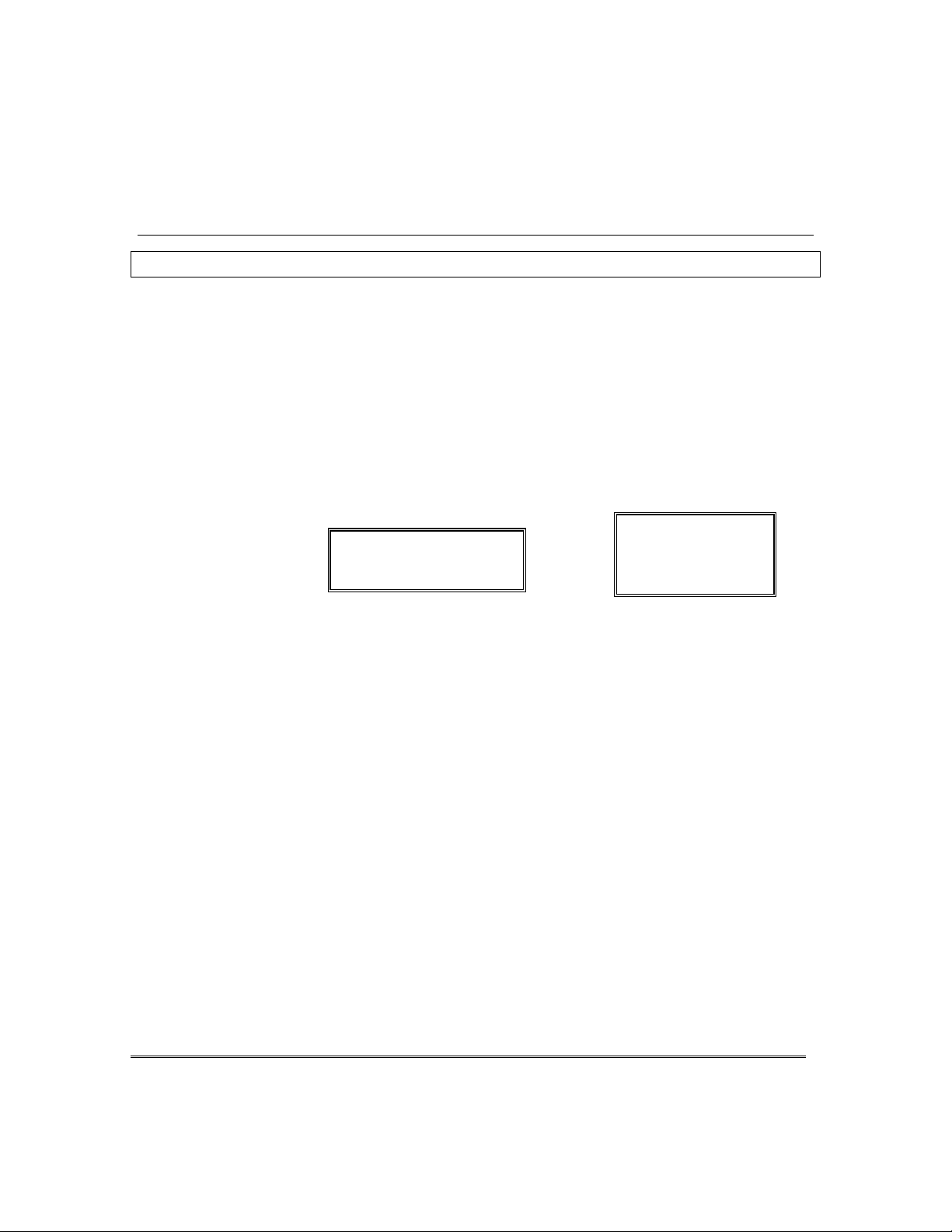
)LUH$ODUP6\VWHP,I,QVWDOOHG
ENGLISH DISPLAY TOUCHPAD
1. You can silence the alarm at any time by pressing the
OFF
key (the
3. If this does not remedy the problem, there may still be smoke in the
THIS SECTION APPLIES ONLY TO RESIDENTIAL SYSTEMS
General
Silencing
Fire Alarms and
Clearing Memory
of Alarm
Your fire alarm system (if installed) is on 24 hours a day, for
continuous protection. In the event of an emergency, the strategically
located smoke and heat detectors will sound their alarms and
automatically send signals to your system, triggering a loud,
interrupted pulsed sound* from the Touchpad(s) and any external
sounders. A FIRE message will appear at your Touchpad and remain
on until you silence the alarm (see below for silencing fire alarms).
Temporal pulse sounding is produced for Fire alarms, as follows:
*
3 pulses–pause–3 pulses–pause–3 pulses–pause. . . , repeated.
TYPICAL FIRE EMERGENCY DISPLAYS
AC
*-6)1%78)6
&)(6331
CUSTOM DISPLAY TOUCHPAD
security code is not needed to silence fire alarms). To clear the
display, enter your code and press the
Memory of Alarm).
2. If the Touchpad's FIRE display does not clear after the second OFF
sequence, smoke detectors may still be responding to smoke or heat
producing objects in their vicinity. Investigate, and should this be
the case, eliminate the source of heat or smoke.
ALARM
FIRE
OFF
key again (to clear
detector. Clear it by fanning the detector for about 30 seconds.
When the problem has been corrected, clear the display by
entering your code and pressing the
Smoke Detector
Reset
Depending on the type of smoke detectors in your system, it may be
necessary to "reset" the smoke detectors after a fire alarm has been
turned off. Check with your installer. This "reset" i s accomplished at a
touchpad, as follows:
Enter User Code*, then press the [1] key (* except “arm only” user).
OFF
key.
– 41 –
Page 42

)LUH$ODUP6\VWHP&RQWLQXHG
THIS SECTION APPLIES ONLY TO RESIDENTIAL SYSTEMS
Manually
Initiating
a Fire Alarm
Using the Panic
Key(s) Assigned
for FIRE
Emergency
1. Should you become aware of a fire emergency before your smoke or
heat detectors sense the problem, go to your nearest touchpad and
manually initiate an alarm by pressing the panic key assigned for
FIRE emergency for 2 seconds. If a key pair has been assigned for
fire, press both keys at the same time. See Using the Panic Keys
section below for further details.
2. Evacuate all occupants from the premises.
3. If flames and/or smoke are present, leave the premises and notify
your local Fire Department immediately.
4. If no flames or smoke are apparent, investigate the cause of the
alarm. The zone number(s) of the zone(s) in an alarm condition will
be displayed at the touchpad.
A key or key pair may have been assigned for manually initiating a
FIRE alarm. See the Panic Keys section for key assignments.
For convenience, indicate the key or key pair assigned for fire below.
Individual Keys
A BC
Press
the individual key assi gned for fire
for 2
seconds.
OR
Key Pairs
1
OFF
and
∗
READY
– 42 –
∗
READY
DISPLAYS FOLLOWING MANUAL INITIATION OF A FIRE ALARM
3
STAY
and
and
*-6)
CUSTOM DISPLAY TOUCHPAD
#
Press
#
the key pair assigned
for fire
at the same time.
AC
ALARM
FIRE
ENGLISH DISPLAY TOUCHPAD
Page 43

)LUH$ODUP6\VWHP&RQWLQXHG
THIS SECTION APPLIES ONLY TO RESIDENTIAL SYSTEMS
1DWLRQDO)LUH3URWHFWLRQ$VVRFLDWLRQ
5HFRPPHQGDWLRQVRQ6PRNH'HWHFWRUV
With regard to the number and placement of smoke/heat detectors, we
subscribe to the recommendations contained in the National Fire Protection
Association's National Fire Alarm Code (NFPA 72) noted below.
Early warning fire detection is best achieved by the install ation of fire
detection equipment in all rooms and areas of the household as follows: A
smoke detector installed outside of each separate sleeping area, in the
immediate vicinity of the b edrooms and on each additional story of the
family living unit, including basements and excluding crawl spaces and
unfinished attics.
In addition, the NFPA recommends that you install heat or smoke detectors
in the living room, dining room, bedroom(s), kitchen, hallway(s), attic,
furnace room, utility and storage rooms, basements and attached garages.
KITCHEN
✪
DINING
✪
LIVING ROOM
✪
BEDROOM
LVNG RM
BASEMENT
▲
▲
■
BEDROOM
■
TO
BR
■
✪
BEDROOM
■
✪
BEDROOM
✪
BEDROOM
▲
KTCHN
■
✪
BEDROOM
CLOSED
.
DOOR
✪
TV ROOM
BEDROOM
KITCHEN
■
✪✪
▲
DINING
LIVING ROOM
BDRM
■
BDRM
✪
✪
Smoke Detectors for Minimum Protection
■
Smoke Detectors for Additional Protection
✪
Heat-Activated Detectors
▲
▲
GARAGE
✪
– 43 –
Page 44

)LUH$ODUP6\VWHP&RQWLQXHG
THIS SECTION APPLIES ONLY TO RESIDENTIAL SYSTEMS
(PHUJHQF\(YDFXDWLRQ
Establish and regularly practice a plan of escape in the
event of fire. The following steps are recommended by
the National Fire Protection Association:
1. Position your detector or your interior and/or
exterior sounders so that they can be heard by all
occupants.
2. Determine two means of escape from each room.
One path of escape should lea d to the door that
permits normal exit from the building. The other
may be a window, should your path be impassable.
Station an escape ladder at such windows if there
is a long drop to the ground.
3. Sketch a floor plan of the building. Show windows,
doors, stairs and rooftops that can be used to
escape. Indicate escape routes for each room. Keep
these routes free from obstruction and post copies
of the escape routes in every room.
4. Assure that all bedroom doors are shut while you
are asleep. This will prevent deadly smoke from
entering while you escape.
5. Try the door. If the door is hot, check your
alternate escape route. If the door is cool, open it
cautiously. Be prepared to slam the door if smoke
or heat rushes in.
6. When smoke is present, crawl on the ground. Do
not walk upright, since smoke rises and may
overcome you. Clearer air is near the floor.
7. Escape quickly; don't panic.
8. Establish a common meeting place outdoors, away
from your house, where everyone can meet and
then take steps to contact the authorities and
account for those missing. Choose someone to
assure that nobody returns to the house — many
die going back
BACK DOOR
CLOSET
PORCH
BEDROOM
KITCHEN
BEDROOM
1 FLOOR
•
BEDROOM
BATH
ND
2 FLOOR
BEDROOM
BATH
ST
•
BACK
•
FRONT
BEDROOM
– 44 –
Page 45
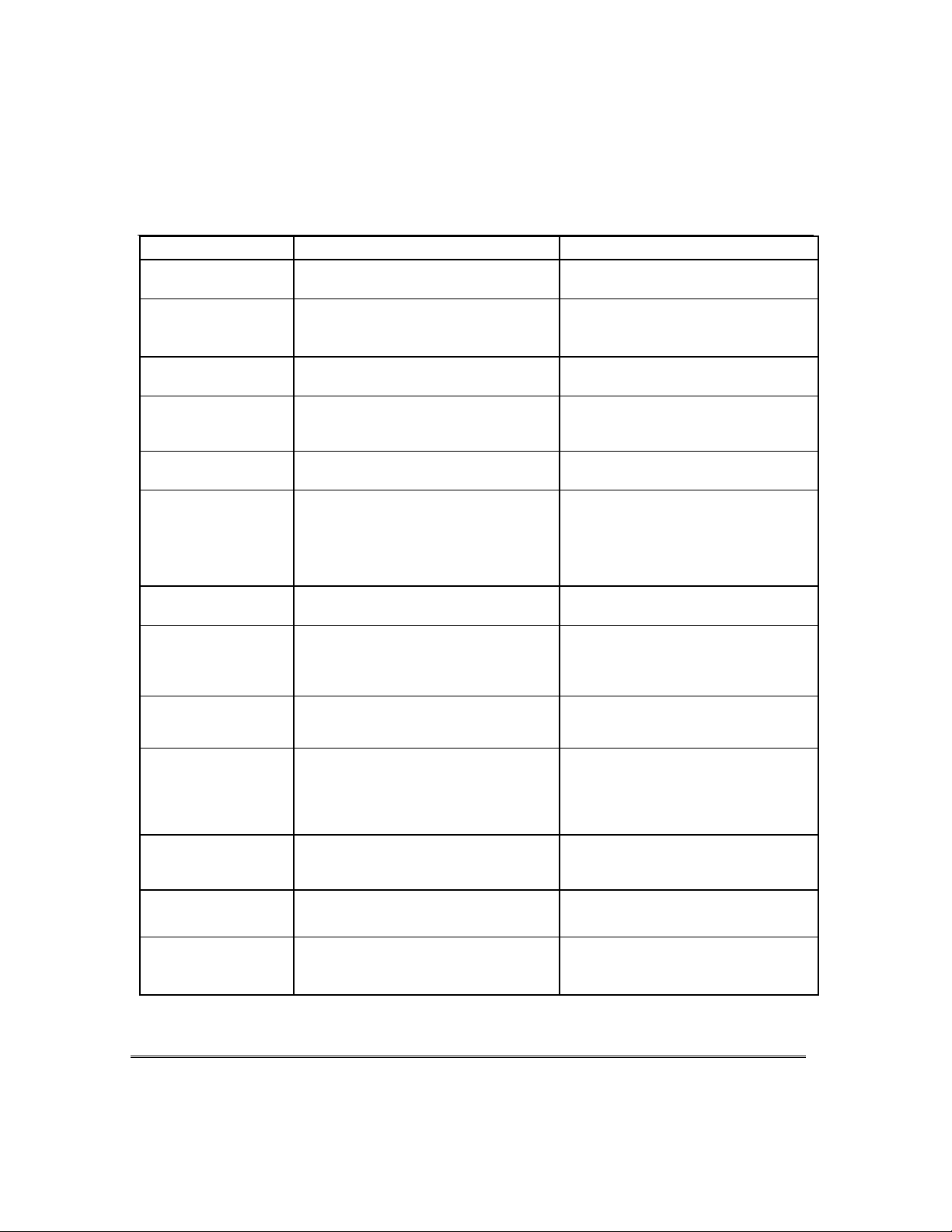
4XLFN*XLGHWR%DVLF6\VWHP)XQFWLRQV
(Smartphone Module)
FUNCTION PROCEDURE COMMENTS
Check Zones Press READY key. View faulted zones when system not
ready.
Arm System Enter code. Press arming key desired:
(AWAY, STAY, NIGHT-STAY,
INSTANT)
Quick Arm
(if programmed)
Bypass Zone(s)
Quick Bypass
(if programmed)
Silence Sounders
Burglary:
Fire:
"Check":
Disarm System Enter code. Press OFF key. Also silences sounders. Memory of
Clear Alarm
Memory
Duress (if active
and connected to
Customer Care Center)
Panic Alarms
(as programmed)
Chime Mode To turn ON or OFF: Enter code. Press
Test Mode To turn ON: Enter code. Press TEST key.
Phone Access
if applicable
Press #. Press arming key desired:
(AWAY, STAY, INSTANT)
Enter code. Press BYPASS key.
Enter zone number(s) to be bypassed
(use 2-digit entries).
Enter code. Press BYPASS key + [#].
Enter code. Press OFF key.
Press OFF key.
Press any key.
After disarming, enter code again.
Press OFF key again.
Arm or disarm "normally", but
use your 4-digit Duress code to do so.
Press key [A], [B], or [C] for at least 2
seconds.
CHIME key.
To turn OFF: Enter code. Press OFF key.
Consult Phone Access User's Guide that
accompanies the Phone Module.
Arms system in mode selected.
Arms system in mode selected, quickly
and without use of a code.
Bypassed zones are unprotected and
will not cause an alarm if violated.
Bypasses all faulted zones
automatically.
Also disarms system. Memory of alarm
remains until cleare d.
Memory of Alarm remains until cleared.
Determine cau se.
alarm remains until cleared.
Touchpad beeps rapidly on entry if
alarm has occurred while absent. Alarm
display will remain upon dis arming
until cleared.
Performs de sired action and sends
silent alarm to Customer Care Center.
See the Panic Keys section for
emergency functions programmed for
your system. Note: Keys “A”, “B”, and
“C” may have been programmed for
other functions.
The touchpad will sound if doors or
windows are violated while system is
disarmed and chime mode is ON.
Tests alarm sounder and allows sensors
to be tested.
Permits system access remotely, via
Touch-tone phone.
– 45 –
Page 46

6XPPDU\RI$XGLEOH9LVXDO1RWLILFDWLRQV
ONE SHORT BEEP
b. SYSTEM ARMING ATTEMPT
each zone displayed). Subsequently,
BYPASS
a.
CHECK
displayed. Zone number of troubled
(QJOLVK'LVSOD\7RXFKSDGV
SOUND CAUSE DISPLAY
LOUD,
INTERRUPTED
Touchpad & Ext.
LOUD,
CONTINUOUS
Touchpad & Ext.
(not repeated)
Touchpad only
ONE SHORT BEEP
(once every 40 secs)
Touchpad only
TWO SHORT BEEPS
Touchpad only
THREE SHORT
BEEPS
Touchpad only
RAPID BEEPING
Touchpad only
SLOW BEEPING
Touchpad only
*
*
FIRE ALARM
BURGLARY/AUDIBLE
EMERGENCY ALARM
a. SYSTEM DISARM
WITH AN OPEN ZONE.
c. BYPASS VERIFY
a. SYSTEM IS IN TEST MODE
b. LOW BATTERY AT A
TRANSMITTER
ARM AWAY
a. ARM STAY, NIGHT-STAY, OR
INSTANT
b. ZONE OPENED WITH
SYSTEM IN CHIME MODE.
a. TROUBLE
b. MEMORY OF ALARM
c. SYSTEM LOW BATTERY
d. EXT. SOUNDER WIRING FAIL
a. EXIT DELAY WARNING
b. ENTRY DELAY WARNING
FIRE
is displayed; zone number of zone in
alarm is displayed. If a fire alarm is manually
activated, zone number 95 will be displayed.
ALARM
alarm is also displayed.
a. READY indicator light comes on.
b. Number of the open protection zone displayed.
c. Zone numbers of the bypassed protection
zones are displayed (one beep is heard for
a. Opened zone numbers will appear.
b.
transmitter.
AWAY
a.
ARMED indicator is lit.
b.
protection zone will be displayed if the [✱]
key is pressed.
protection zone is displayed.
b.
of zone in alarm is displayed
BAT
c.
d.
a.
b. Exceeding the entry delay time without
disarming causes alarm.
is displayed. Zone number of zone in
is displayed.
BAT
displayed with zone number of
is displayed. Red ARMED indicator is lit.
STAY
CHIME
FIRE
CHECK 70
AWAY
INSTANT
or
displayed; zone number of open
ALARM
or
displayed with no zone ID number.
is displayed.
is displayed.
is displayed. Red
is displayed; zone number
*
If a bell is used as external sounder, fire alarm is
– 46 –
pulsed ring;
burglary/audib le emergency is
steady ring
.
Page 47

6XPPDU\RI$XGLEOH9LVXDO1RWLILFDWLRQV
ONE SHORT BEEP
b. Number and descriptor of open protection zone is
TWO SHORT BEEPS
SYSTEM IS DISARMED.
a.
ARMED STAY
or
ARMED INSTANT
displayed.
a.
ARMED AWAY
is displayed along with
You May
b
. DISARM SYSTEM OR ALARM WILL OCCUR
is
displayed.
Exceeding the delay time without
&XVWRP(QJOLVK'LVSOD\ 7RXFKSDGV
SOUND CAUSE DISPLAY
LOUD,
INTERRUPTED*
Touchpad & Ext.
LOUD,
CONTINUOUS*
Touchpad & Ext.
(not repeated)
Touchpad only
ONE SHORT BEEP
(once every 40 secs)
Touchpad only
Touchpad only
THREE SHORT
BEEPS
Touchpad only
FIRE ALARM.
BURGLARY/AUDIBLE
EMERGENCY ALARM.
a. SYSTEM DISARM.
b. SYSTEM A RMING ATTEMPT
WITH A N OPEN ZONE.
c. BYPASS VERIFY.
a. SYSTEM IS IN TEST MODE.
b, LOW BATTERY AT A
TRANSMITTER.
ARM AWAY.
a. ARM STAY, NIGHT-STAY,
OR INSTANT.
b. ZONE OPENED WHILE
FIRE
is displayed; descriptor of zone in alarm is
displayed. If a fire alarm is manually activated, zone
number 95 will be displayed.
ALARM
zone in alarm is also displayed
DISARMED/READY TO ARM
a.
displayed.
c. Numbers and descriptors of the bypassed zones
are displayed (One beep is heard for each
zone displayed). Subsequently, the following is
displayed:
a. Opened Zone identifications will appear.
LO BAT
b.
ARMED AWAY
lit.
Red ARMED indicator lit.
CHIME
b.
zone will be displayed if the [✱] key is pressed.
is
displayed. If programmed, descriptor of
is displayed.
DISARMED BYPASS /Ready to Arm.
displayed with description of transmitter.
displayed. Red ARMED indicator
displayed, descriptor of open protection
RAPID BEEPING
Touchpad only
SLOW BEEPING
Touchpad only
* If a bell is used as external sounder, fire alarm is
ring
.
a. TROUBLE.
b. MEMORY OF ALARM.
c. SYSTEM LOW BATTERY.
d. EXT. SOUNDER WIRE FAIL.
a. EXIT DELAY WARNING
(if programmed).
b. ENTRY DELAY WARNING.
CHECK
a.
protection zone is displayed.
FIRE
b.
in alarm is displayed.
SYSTEM LO BAT
c.
BELL FAILURE
d.
Exit Now.
disarming causes an alarm.
pulsed ring;
displayed. Descriptor of troubled
ALARM
or
burglary/audib le emergency is
is displayed; descriptor of zone
displayed.
is displayed.
steady
– 47 –
Page 48

5HJXODWRU\6WDWHPHQWVDQG:DUQLQJV
NOTE: This is a “Grade A” Residential System
RADIO FREQUENCY EMISSIONS
Federal Communications Commission (FCC) Part 15
This device complies with part 15 of the FCC rules. Operation is subject to the following two
conditions: (1) This device may not cause harmful interference, and (2) this device must accept any
interference received, including interference that may cause undesired operation.
Industry Canada
This Class B digital apparatus complies with Canadian ICES-003.
Cet Appareil numérique de la classe B est conforme à la norme NMB-003 du Canada.
TELEPHONE/MODEM INTERFACE
FCC Part 68
This equipment complies with Part 68 of the FCC rules. On the front cover of this equipment is a
label that contains the FCC registration number and Ringer Equivalence Number (REN). You must
provide this information to the telephone company when requested.
This equipment uses the following USOC jack: RJ31X
This equipment may not be used on telephone-company-provided coin service. Connection to party
lines is subject to state tariffs. This equipment is hearing-aid compatible.
Industry Canada
NOTICE:
the equipment meets telecommunications network protective, operational and safety requirements
as prescribed in the appropriate Terminal Equipment Technical Requirements document(s). The
Department does not guarantee the equipment will operate to the user’s satisfaction.
Before installing this equipment, users should ensure that it is permissible to be connected to the
facilities of the local telecommunications company. The equipment must also be installed using an
acceptable method of connection. The customer should be aware that compliance with the above
conditions may not prevent degradation of service in some situations.
Repairs to certified equipment should be coordinated by a representative designated by the supplier.
Any repairs or alteratio n s m ade by the user to this equipment, or equipment malfunctions, may give
the telecommunications company to request the user to disconnect the equipment.
Users should ensure for their own protection that the electrical ground connections of the power
utility, telephone lines and internal metallic water pipe system, if present, are connected together,
This precaution may be particularly important in rural areas.
Caution:
appropriate electric inspection authority, or electrician, as appropriate.
The Industry Canada Label identifies certified equipment. This certification means that
Users should not attempt to make such connections themselves but should contact
– 48 –
Ringer Equivalence Number Notice:
The
Ringer Equivalence Number
of the maximum number of terminals allowed to be connected to a telephone interface. The
termination on an interface may consist of any combination of devices subject only to the
requirement that the sum of the Ringer Equivalence Numbers of all the devices does not exceed 5.
(REN) assigned to each terminal device provides an indication
Page 49

5HJXODWRU\6WDWHPHQWV&RQWLQXHG
Industrie Canada
l’étiquette d’Industrie Canada identifie le matériel homologué. Cette étiquette certifie que le
AVIS:
matériel est conforme aux normes de protection, d’exploitation et de sécurité des réseaux de
télécommunications, comme le prescrivent les documents concernant les exigences techniques
relatives au matériel terminal. Le Ministère n’assure toutefois pas que le matériel fonctionnera à la
satisfaction de l’utilisateur.
Avant d’installer ce matériel, l’utilisateur doit s’assurer qu’il est permis de le raccorder aux
installations de l’enterprise locale de télécommunication. Le matériel doit également être installé en
suivant une méthode acceptée da raccordement. L’abonné ne doit pas oublier qu’il est possible que la
conformité aux condi t io n s énon cées ci-dessus n’empêche pas la dégradation du service dan s
certaines situations.
Les réparations de matériel nomologué doivent être coordonnées par un représentant désigné par le
fournisseur. L’entreprise de télécommunications peut demander à l’utilisateur da débrancher un
appareil à la suite de réparations ou de modifications effectuées par l’utilisateur ou à cause de
mauvai s fonctionnement.
Pour sa propre protection, l’utilisateur doit s’assurer que tous les fils de mise à la terre de la source
d’energie électrique, de lignes téléphoniques et des canalisations d’eau métalliques, s’il y en a, sont
raccordés ensemble. Cette précaution est particulièrement importante dans les régions rurales.
Avertissement :
racours à un service d’inspection des installations électriques, ou à un électricien, selon le cas.
L’utilisateur ne doit pas tenter de faire ces raccordements lui-même; il doit avoir
AVIS : L’indice d’équivalence de la so nnerie
le nombre maximal de terminaux qui peuvent être raccordés à une interface. La terminaison d’une
interface téléphonique peut consister en une combinaison de quelques dispositifs, à la seule
condition que la somme d’indices d’équivalence de la sonnerie de tous les dispositifs n’excède pas 5.
(IES) assigné à chaque dispositif terminal indique
– 49 –
Page 50

&KDUWVRI<RXU6\VWHP·V)HDWXUHV
Features Comments
Exit Delay
Entry Delay 1
Entry Delay 2
Night-Stay Zones
Quick Arm
Quick Bypass
Automatic Paging
Keyswitch Arming
(circle type of LED lighting)
Up and About Schedul e
Part. 1: Part. 2:
Part. 1: Part. 2:
Part. 1: Part. 2:
Zones:
yes no
yes no
yes no users:
Arm AWAY: steady flash
Arm STAY: steady flash
inactivity alert time:
daily monitoring times:
Function Keys
Single-Button Arming
•
Step Arming
•
Paging (see Paging chart below)
•
Time/Date Display
•
Macro Key 1
•
Macro Key 2
•
Macro Key 3
•
Macro Key 4
•
Emergency Key
•
Emergency Key
•
Emergency Key
•
Emergency Key
•
Device Activation
•
††
Emergency Keys: A = [1] / [∗]B = [
††
: Personal
††
: Silent Alarm
††
: Audible Alarm
††
: Fire
A B C D Comments
Device:
] / [#] C = [3] / [#]
∗
– 50 –
Page 51

&KDUWVRI<RXU6\VWHP·V)HDWXUHV
(
)
(0)
(
)
(0)
(1)
(4)
(0)
(1)
(0)
(0)
(1)
(0)
(1)
(1)
(0)
(1)
(1)
(0)
(1)
(1)
(0)
(1)
(1)
(0)
(1)
(1)
(0)
(1)
(1)
(0)
(1)
(1)
(0)
(1)
(1)
(0)
(1)
(1)
(0)
(1)
(1)
(0)
(1)
(1)
(0)
(1)
(1)
(0)
(1)
(1)
(0)
(1)
(1)
(0)
(1)
(1)
(0)
(1)
(1)
(0)
(1)
(1)
(0)
(1)
(1)
(0)
(1)
(1)
(0)
(1)
(1)
(0)
(1)
(1)
(0)
(1)
(1)
(0)
(1)
)
(0)
(1)
(1)
(0)
(1)
(1)
(0)
(1)
(1)
(0)
(1)
(1)
(0)
(1)
User Setup
The following chart will help keep track of system users. Copies should be
distributed to the partition 1 and partition 2 masters for their records.
To program a user attribute:
Enter system/partition master code + [8] + user no. + “#” command listed in column heading…
User
No.
01 installer
02 master
03 part. 1 master
04
05
06
07
08
09
10
11
12
13
14
15
16
17
18
19
20
21
22
23
24
25
26
27
28 (1
29
30
31
32
User
Name
User’s Part(s).
(system master only)
[#] [3] + part(s) + [#]
all
all
Security
Code
enter new code
Auth.
Level
[#] [1] + level
installer
master
Access
Group
[#] [2] + group
RF Zone
Number
[#] [4] + zone no.
Pager
on/off
[#] [5] + 0/1
– 51 –
Page 52

&KDUWVRI<RXU6\VWHP·V)HDWXUHV
User Setup (continued)
(Enter system/partition master code + [8] + user no. + “#” command listed in column heading…)
User
No.
33 part. 2 master (2) (4) (1)
34 (2) (0) (1)
35 (2) (0) (1)
36 (2) (0) (1)
37 (2) (0) (1)
38 (2) (0) (1)
39 (2) (0) (1)
40 (2) (0) (1)
41 (2) (0) (1)
42 (2) (0) (1)
43 (2) (0) (1)
44 (2) (0) (1)
45 (2) (0) (1)
46 (2) (0) (1)
47 (2) (0) (1)
48 (2) (0) (1)
49 (2) (0) (1)
Authority Levels: 0 = standard user Partitions: 1 = partition 1 and common
User
Name
1 = arm only 2 = partition 2 and common
2 = guest 3 = common partition only
3 = duress
4 = partition master Paging: 0 = no paging
User’s Part(s).
(system master only)
[#] [3] + part(s) + [#]
Security
Code
enter new code
Auth.
Level
[#] [1] + level
1 = allow paging
[#] [2] + group
Access
Group
[#] [4] + zone no.
RF Zone
Number
Pager
on/off
[#] [5] + 0/1
Paging Setup
Pager Phone Number\
Pager
– 52 –
Prefix Characters
1
2
3
4
Automatically Reports Upon… Sched. Func. Key
open/close alarm/trouble zone list
p1 p2 p1 p2 p1 p2
Page 53

&KDUWVRI<RXU6\VWHP·V)HDWXUHV
Device
Schedule No.
Schedules
(
master code + [#] + [6] [4])
No. Event Device No. Group No. Partition Start Stop Repeat Random
(see list below) for “01” events: for “02” events: for “04-06” events:
enter 01-18 enter 1-8 enter 1, 2, or 3
01
02
03
04
05
06
07
08
09
10
11
12
13
14
15
16
Events: 00 = clear event 03 = latch key report 06 = auto disarm
01 = device on/off 04 = forced STAY arm 07 = display “reminder”
02 = user access 05 = forced AWAY arm
Time/ Time/
Day Day
(yes/no) (yes/no)
List of Output Devices
Description
01
02
03
04
05
06
07
08
09
10
11
12
13
14
15
16
17
18
Function Key
– 53 –
Page 54

/,0,7$7,2162)7+,66<67(0
WARNING! THE LIMITATIONS OF THIS ALARM SYSTEM
While this system is an advanced design security system, it does not offer guara nteed prot ectio n aga inst burg lar y or other
emergency. Any alarm system, whether commercial or residential, is subject to compromise or failure to warn for a
variety of reasons. For example:
• Intruders may gain access through unprotected openings or have the technical sophistication to bypass an alarm
sensor or disconnect an alarm warning device.
• Intrusion detectors (e.g. passive infrared detectors), smoke detectors, and many other sensing de vices will not work
without power. Battery operated devices will not work without batteries, with dead batteries, or if the batteries are
not put in properly. Devices powered solely by AC will not work if their AC power supply is cut off for any reason,
however briefly.
• Signals sent by wireless transmitters may be blocked or reflected by metal before they reach the alarm receiver. Even
if the signal path has been recently checked during a weekly test, blockage can occur if a metal object is moved into
the path.
• A user may not be able to reach a panic or emergency button quickly enough.
• While smoke detectors have played a key role in reducing residential fire deaths in the United States, they may not
activate or provide early warn ing for a variety of reasons in as m any as 35% of all fire s, accord ing to data publishe d
by the Federal Emergency Management Agency. Some of the reasons smoke detectors used in conjunction with this
System may not work are as follows. Smoke detectors may have been improperly installed a nd positioned. Smoke
detectors may not sense fires that start where smoke cannot reach the detectors, such as in chimne ys, in walls, or
roofs, or on the other side of closed doors. Sm oke detect ors als o m ay not sense a fire o n another level of a residence or
building. A second floor detector, for example, may not sense a first floor or basement fire. Moreover, smoke detect ors
have sensing limitations. No smoke detector can sense every kind of fire every time. In general, detectors may not
always warn about fires caused by carelessness and safety hazards like smoking in bed, violent expl osions, escaping
gas, improper storage of flammable materials, overloaded electric al circuits, c hildren pla ying with m atches, or arson.
Depending upon the nature of the fire and/or the locations of the smoke detect ors, the detector, e ven if it o perates as
anticipated, may not provide sufficient warning to allow all occupants to escape in time to prevent injury or death.
• Passive Infrared Motion Detectors can only detect intrusion within the designed ranges as diagrammed in their
installation manual. Passive Infrared Detectors do not provide volumetric area protection. T hey do create multiple
beams of protection, and intrusion can only be detect ed in unobstructed areas covere d by those beams. T hey cannot
detect motion or intrusion that t akes plac e behin d walls , ceilings, floors, closed doors, glass part itions, gl ass doors, or
windows.
Mechanical tampering, masking, painting or spraying of any material on the mirrors, windows or any part of the
optical system can reduce their detect ion ability. P assive Infrared Detect ors sense chang es in t emperature; h owever,
as the ambient temperature of protected area approaches the temperature range of 90° to 105°F, the detection
performance can decrease.
• Alarm warning de vices such as sirens, bells or horns m ay not alert pe ople or wa ke up sleep ers if they are located on
the other side of closed or partly ope n doors. If warning devices s ound on a different level o f the residence from t he
bedrooms, then they are less likely to waken or a lert people inside t he bedrooms. Even persons who are awake may
not hear the warning if the al arm is muffled from a stereo, radio, air condit ioner or other appliance, or by passing
traffic. Finally, alarm warning devices, however loud, may not warn hearing-impaired people or waken deep sleepers.
• Telephone lines needed to transmit alarm signals from a premises to a central monitoring station may be out of
service or temporarily out of service. Telephone lines are also subject to compromise by sophisticated intruders.
• Even if the system responds to t he emergency as int ended, howev er, occupant s may have i nsufficient t ime to prot ect
themselves from the emergency sit uation. In the case of a monitored alarm system , authorities may not respon d
appropriately.
• This equipment, l ike ot her elect rica l devices , is s u bject to com po ne nt f ail ure. Eve n th oug h this equipment is designed
to last as long as 10 years, the electronic components could fail at any time.
The most common cause of an alarm system not functioning when an intrusion or fire occurs is inadequate maintenance.
This alarm system should be tested weekly to make sure all sensors and transmitters are w orking properly.
Installing an alarm syst em may make one e ligible for lower insur ance rate s, but an alarm syst em is not a s ubstitute for
insurance. Homeowners, property owners and renters should continue to act prudently in protecting themselves and
continue to insure their lives and property.
We continue to develop new and improved protection devices. Users of al arm syst ems owe it to themselves an d the ir lo ved
ones to learn about these developments.
– 54 –
Page 55
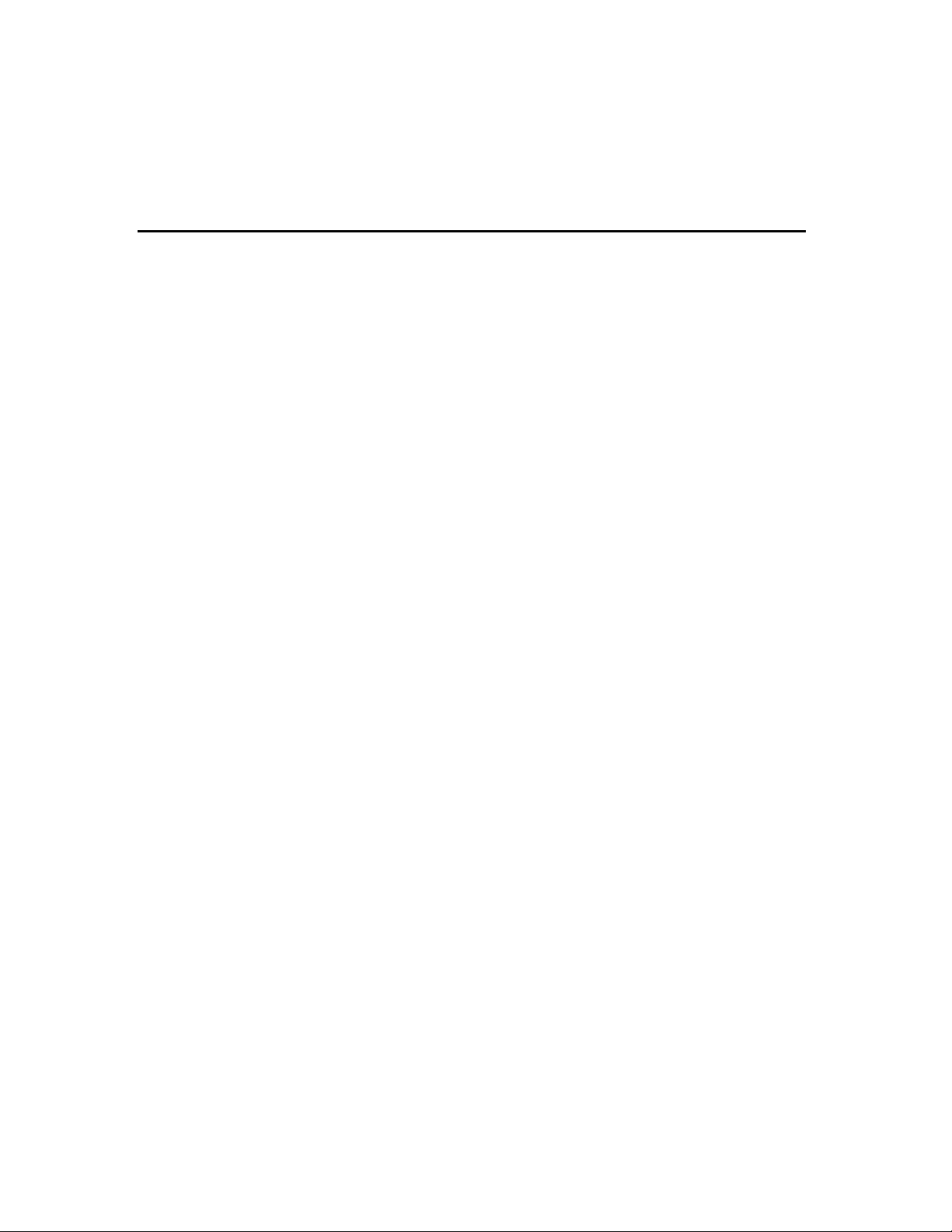
Notes
Page 56

/,0,7(':$55$17<
Terms and Conditions Applying to Sale of Equipment
/LPLWHG :DUUDQW\
Any part of the system, including the wiring, installed under this Agreement which proves to be
defective in material or workmanship within 90 days of the date of completion of installation will
be repaired or replaced at ADT's option with a new functionally operative part. Labor and
material required to repair or replace such defective components or to make mechanical
adjustments to the system will be free of charge for a period of 90 days following the completion
of the original installation.
This warranty is extended only to the original consumer purchaser of the system and may be
enforced only by such person.
To obtain service under this warranty, call or write our local ADT Service Department at the
telephone number or address found in your local yellow pages.
Service pursuant to the warranty will be furnished only during ADT's normal working hours
8:00A.M. to 4:30P.M., Monday through Friday, except holidays. Services rendered outside the
normal working hours of ADT are not within the scope of this warranty and any services
requested to be performed at such times shall be charged for at ADT's then applicable rates for
labor and material.
This warranty does not apply to the conditions listed below, and in the event customer calls
ADT for service under the warranty and upon inspection it is found that one of these conditions
has led to the inoperability or apparent inoperability of the system, a charge will be made for the
service call of the ADT representative, whether or not he actually works on the system. Should
it actually be necessary to make repairs to the system due to one of the "conditions Not
Covered By Warranty", a charge will be made for such work at ADT's then applicable rates for
labor and material.
Conditions Not Covered By Warranty.
A. Damage from accidents, acts of God, alterations, misuse, tampering or abuse.
B. Failure of the customer to properly close or secure a door, window, or other point protected
by a burglar alarm device.
C. Failure of customer to properly follow operating instructions provided by ADT at time of
installation or at a later date.
D. Trouble in leased telephone.
E. Trouble due to interruption of commercial power.
F. Battery replacements.
– 55 –
Page 57

LIMITED WARRANTY (Continued)
This warranty is in lieu of all other express warranties. Any implied warranties of merchantability
and fitness for a particular purpose are limited in duration to a period of 90 days from the date
of completion of installation. The exclusive remedy of the customer hereunder shall be repair or
replacement as stated above. Under no circumstances shall ADT be liable to the customer or
any other person for incidental or consequential damages of any nature, including without
limitation, damages for personal injury or damages to property, and, however occasioned,
whether alleged as resulting from breach of warranty by ADT, the negligence of ADT, or
otherwise, ADT's liability will in no event exceed the purchase price of the system. Some states
may not allow limitations on how long an implied warranty lasts, or the exclusion or limitations of
incidental or consequential damages, so the above limitations and exclusions may not apply to
you, unless a longer period is required by applicable law. Any action against ADT in connection
with a system must be commenced within one year after the cause of action has occurred.
No agent, employee or representative of ADT nor any other person is authorized to modify this
warranty in any respect.
This warranty gives you specific legal rights and you may also have other rights which vary from
state to state.
,QVWDOODWLRQ
ADT agrees to install the equipment in a workmanlike manner in accordance with the
following conditions:
A. Customer will make premises available without interruption during ADT normal working
hours 8:00A.M. to 4:30P.M., Monday through Friday, except Holidays.
B. Customer understands that the installation will necessitate drilling into various parts of the
premises: ADT intends, generally, to conceal wiring in the finished areas of the premises;
however, there may be areas which, due to construction, decoration, or furnishing of the
premises, ADT determines, in its sole discretion, that it would be impractical to conceal
wiring and, in such cases, wiring will be exposed.
C. Customer agrees to provide 110 VAC electrical outlets at designated locations for
equipment requiring AC power.
D. Customer to provide for lifting and replacing carpeting, if required, for installation of floor
mats or wiring.
––––––––––––––––––––––––––––––––
No part of this publication may be reproduced, stored in a retrieval system, or transmitted in any
form, or by any means – electronic, mechanical, photocopying, recording, or otherwise without
the written permission of ADT Security Systems, Inc. The material in this publication is for
information purposes and subject to change without notice. ADT Security Systems, Inc.
assumes no responsibility for any errors which may appear in this publication.
ALL RIGHTS RESERVED
–––––––––––––––––––––––––––
••••••••••••••••••••••••••••••••••
ADT Security Services, Inc. One Town Center Rd. Boca Raton, FL 33486
Copyright © 2000
¬.9@l
K5309V2 1/02
