Page 1
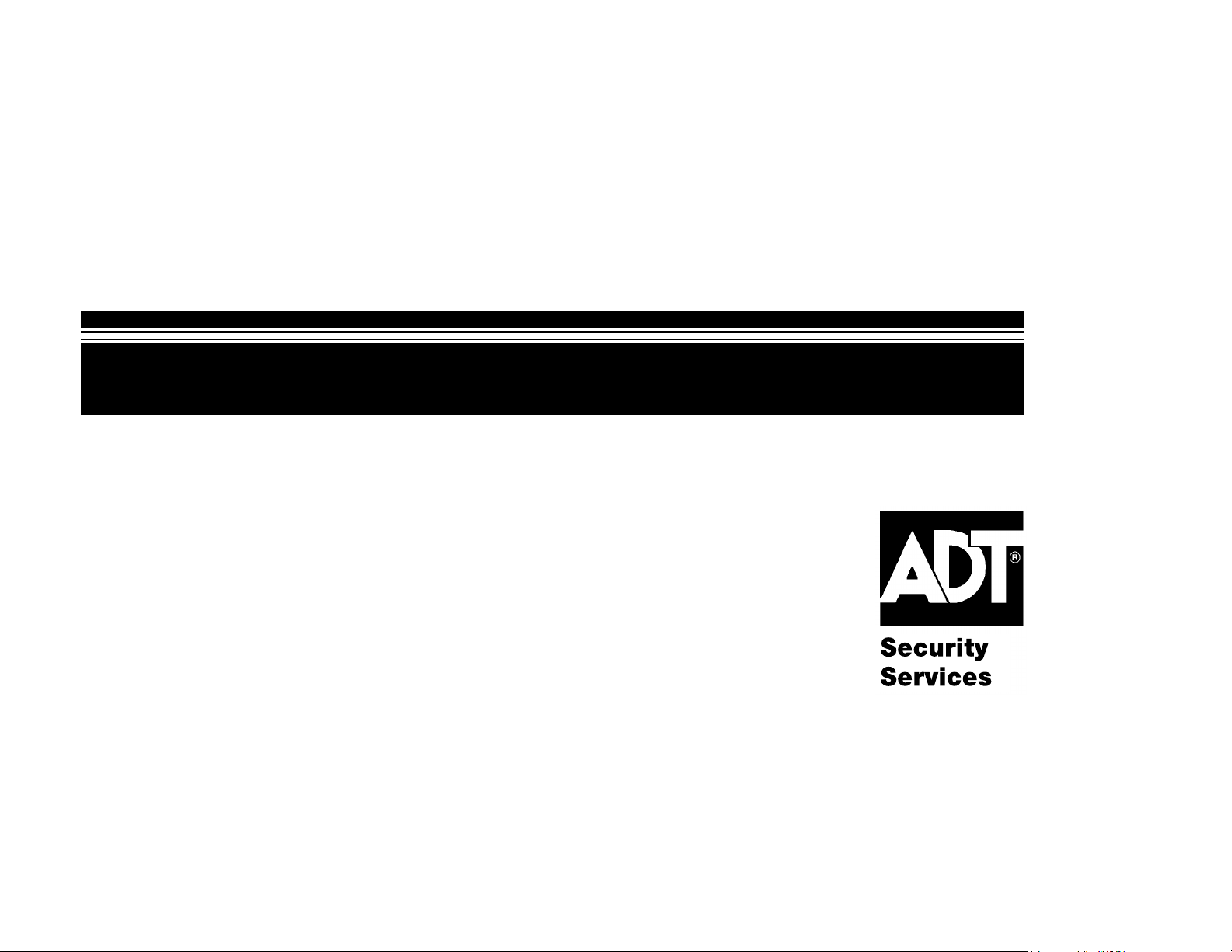
S
S
e
e
c
c
u
u
rii
r
t
t
y
y
N7229–6V1 Rev B 4/99
S
S
User's Manual
y
s
t
y
s
Safewatch Pro
t
e
e
m
m
Page 2
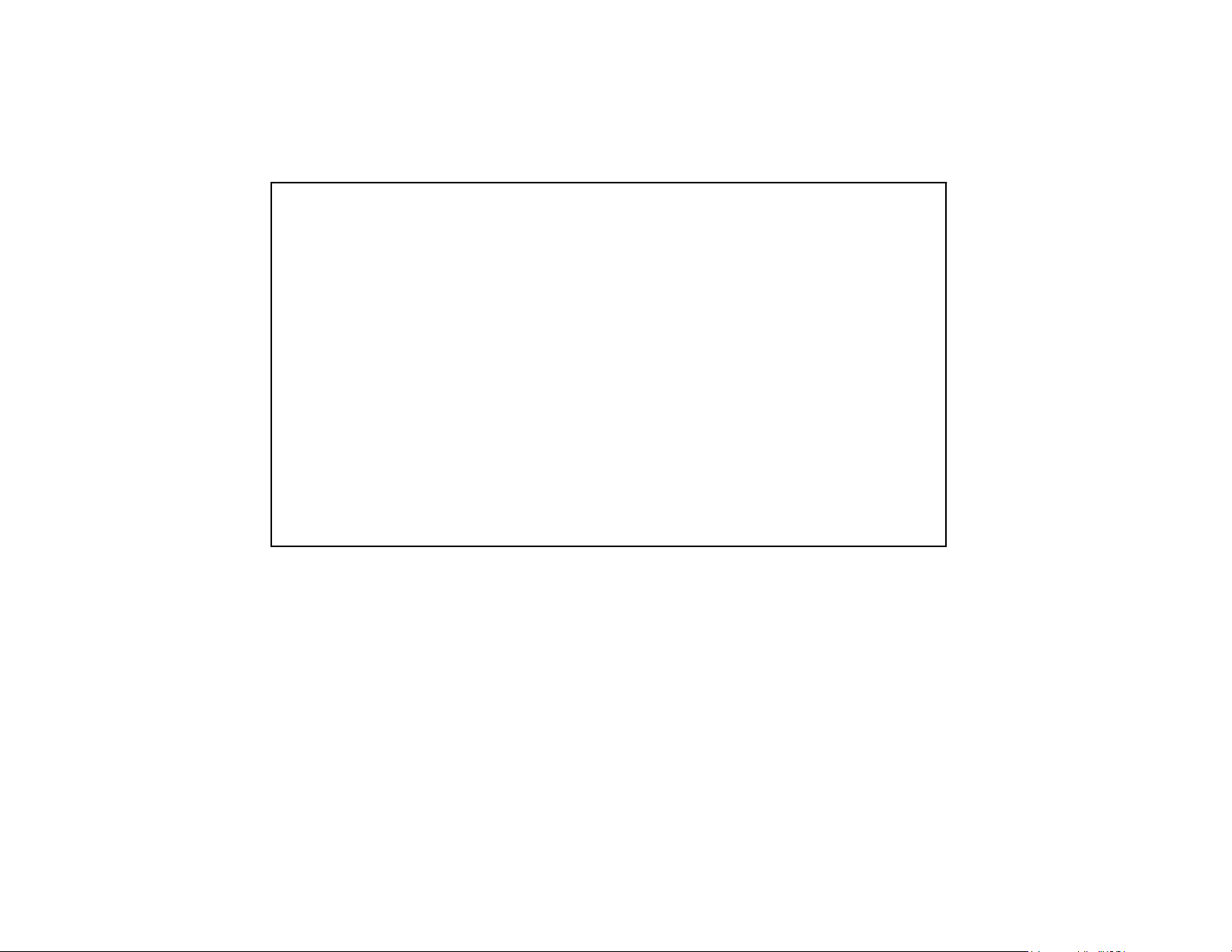
IMPORTANT!
PROPER INTRUSION PROTECTION
For proper intrusion coverage, sensors should be located at
entry
to a home or commercial premises. This would include any skylights that may be
present, and the upper windows in a multi-level building.
In addition, we recommend that radio backup be used in a security system so that alarm
signals can still be sent to the alarm monitoring center in the event that the telephone
lines are out of order (alarm signals are normally sent over the phone lines).
every possible point of
EARLY WARNING FIRE DETECTION
Early warning fire detection is important in a home. Smoke and heat detectors have
played a key role in reducing fire deaths in the United States. With regard to the number
and placement of smoke/heat detectors, we subscribe to the recommendations
contained in the National Fire Protection Association's National Fire Alarm Code (NFPA
72). These recommendations can be found on page 31 of this manual.
About This Manual
This manual is a step-by-step guide that will acquaint you with the system's features and
benefits. It defines the components and their functions, describes their operation, and
provides clear step-by-step instructions for normal and emergency procedures. Keep this
manual in a convenient place so that you can refer to it as necessary.
– 2 –
Page 3
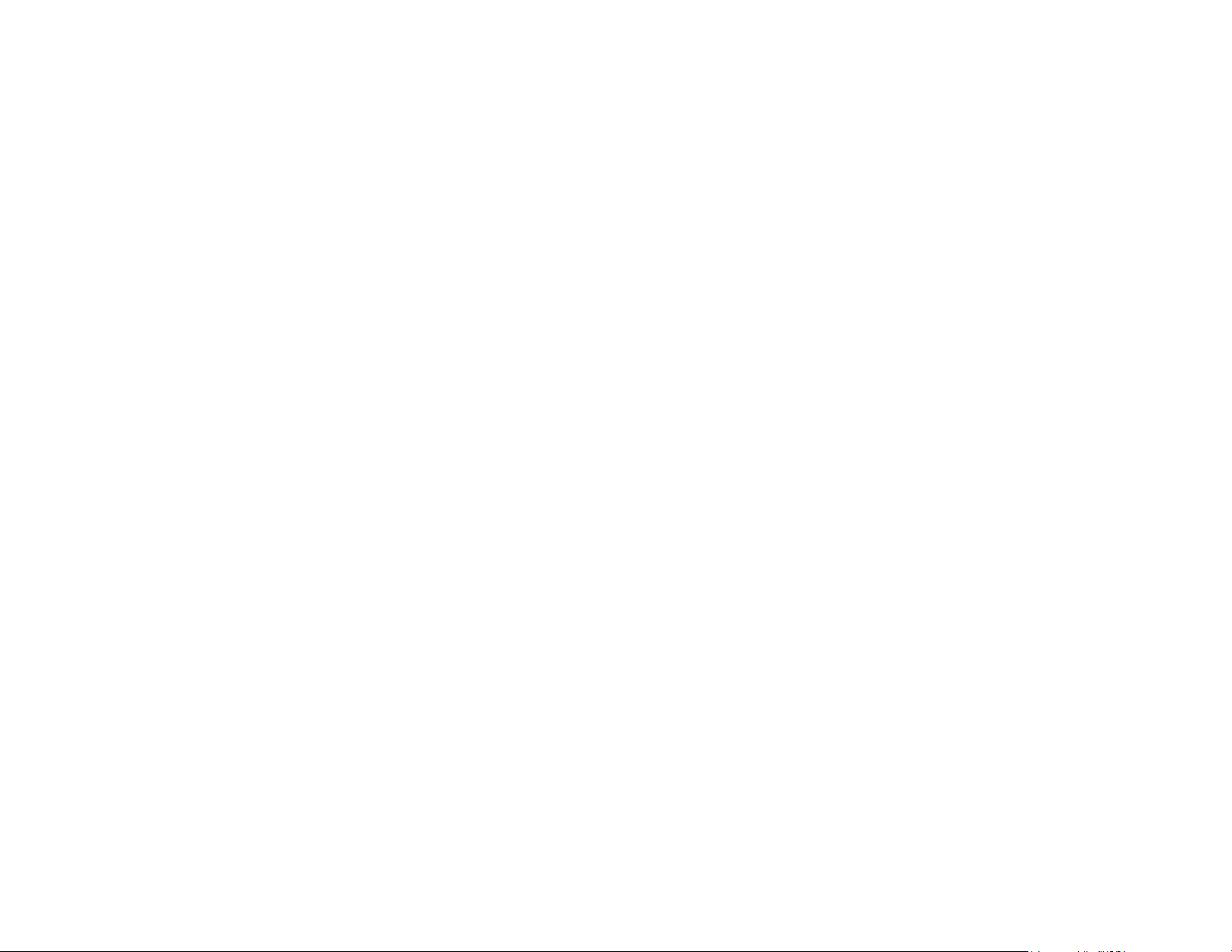
TABLE OF CONTENTS
SYSTEM OVERVIEW................................................ 4
General.................................................................... 4
Zones ...................................................................... 4
Burglary Protection..................................................... 4
Chime Feature ........................................................... 4
Alarms ..................................................................... 5
Memory of Alarm ........................................................ 5
Phone Access & Voice Response Capability.................... 5
Paging Feature .......................................................... 5
ABOUT THE TOUCHPADS........................................ 6
General.................................................................... 6
Touchpad Styles ........................................................ 6
FUNCTIONS OF THE TOUCHPAD............................. 8
SECURITY CODES................................................. 10
To Assign, Change, or Delete User Codes ..................... 10
Duress Code ........................................................... 10
To Change Your Master Code...................................... 11
Quick Arming........................................................... 11
Phone Module.......................................................... 11
ENTRY/EXIT DELAYS............................................ 12
General Information.................................................. 12
Exit Delay Alert Sound............................................... 12
CHECKING FOR OPEN ZONES.............................. 13
BYPASSING PROTECTION ZONES....................... 14
Using the BYPASS Key ............................................. 14
Quick Bypass.......................................................... 15
ARMING PERIMETER ONLY (STAY)...................... 16
ARMING PERIMETER ONLY (INSTANT)................ 17
ARMING ALL PROTECTION (AWAY)...................... 18
DISARMING THE SYSTEM/CLEARING ALARMS...... 19
EXIT ALARMS............................................................ 20
CHIME MODE............................................................. 21
PANIC KEYS.............................................................. 22
OUTPUT RELAY OPTIONS........................................ 23
TESTING THE SYSTEM............................................. 24
PAGING FEATURE.................................................... 25
TROUBLE CONDITIONS............................................ 26
"CHECK" and "BATTERY" Displays.................................. 26
Other Trouble Displays................................................. 27
Total Power Failure ...................................................... 28
In The Event Of Telephone Operational Problems .............. 28
FIRE ALARM SYSTEM............................................... 29
General.................................................................... 29
Silencing Fire Alarms .................................................. 29
Manually Initiating a Fire Alarm...................................... 30
NFPA RECOMMENDATIONS...................................... 31
EMERGENCY EVACUATION...................................... 32
QUICK GUIDE TO SYSTEM FUNCTIONS.................. 33
SUMMARY OF AUDIBLE/VISUAL NOTIFICATIONS.. 34
English Display Touchpads.......................................... 34
Custom Display Touchpads.......................................... 35
PROTECTION ZONES LIST....................................... 36
CANADIAN (DOC) STATEMENT................................. 37
FCC STATEMENTS.................................................... 38
LIMITATIONS STATEMENT....................................... 40
LIMITED WARRANTY................................................. 42
– 3 –
Page 4
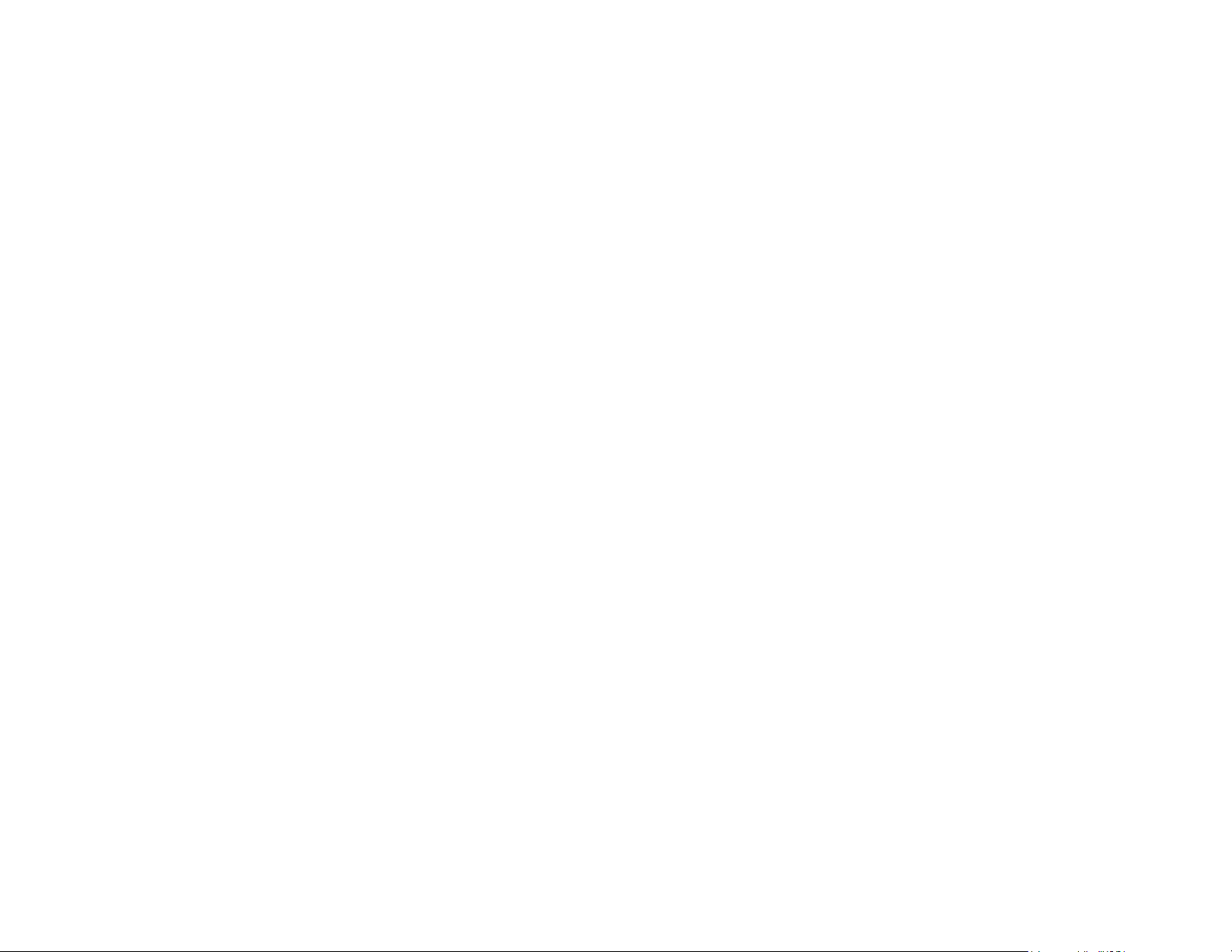
General
Zones
Burglary Protection
Chime Feature
SYSTEM OVERVIEW
Congratulations on the installation of an ADT Security System. You've made a wise
decision in choosing it, for it represents the latest in security protection technology today,
including microcomputer technology to monitor all system status.
Basically, this system offers you two forms of protection: burglary, fire and emergency.
Your system may consist of at least one touchpad which provides full control of system
operation, various sensors such as motion detectors and door and window sensing
devices. Your system may also have been programmed to automatically transmit alarm or
status messages over the phone lines to an ADT Customer Care Center.
All system functions are controlled by your touchpad(s), which are described in the next
section,
Your system's sensing devices have been assigned to various "zones". For example, the
sensing device on your Entry/Exit door may have been assigned to zone 01, sensing
devices on windows in the master bedroom to zone 04, and so on. These zone numbers
will appear on the display when an alarm or trouble condition occurs.
To initiate burglary protection in your system, it must be turned on or "armed" before it will
sense burglary alarm conditions and sound an alarm. Your system can be armed in one of
three modes: STAY, AWAY, and INSTANT. Refer to the
for instructions in using these modes of operation.
When disarmed, your system can be set to alert you to the opening of a door or window by
using the CHIME mode. In this mode, three tones will sound at the Touchpad(s)
whenever a door or window is opened.
ABOUT THE TOUCHPADS
.
ARMING THE SYSTEM
sections
– 4 –
Page 5
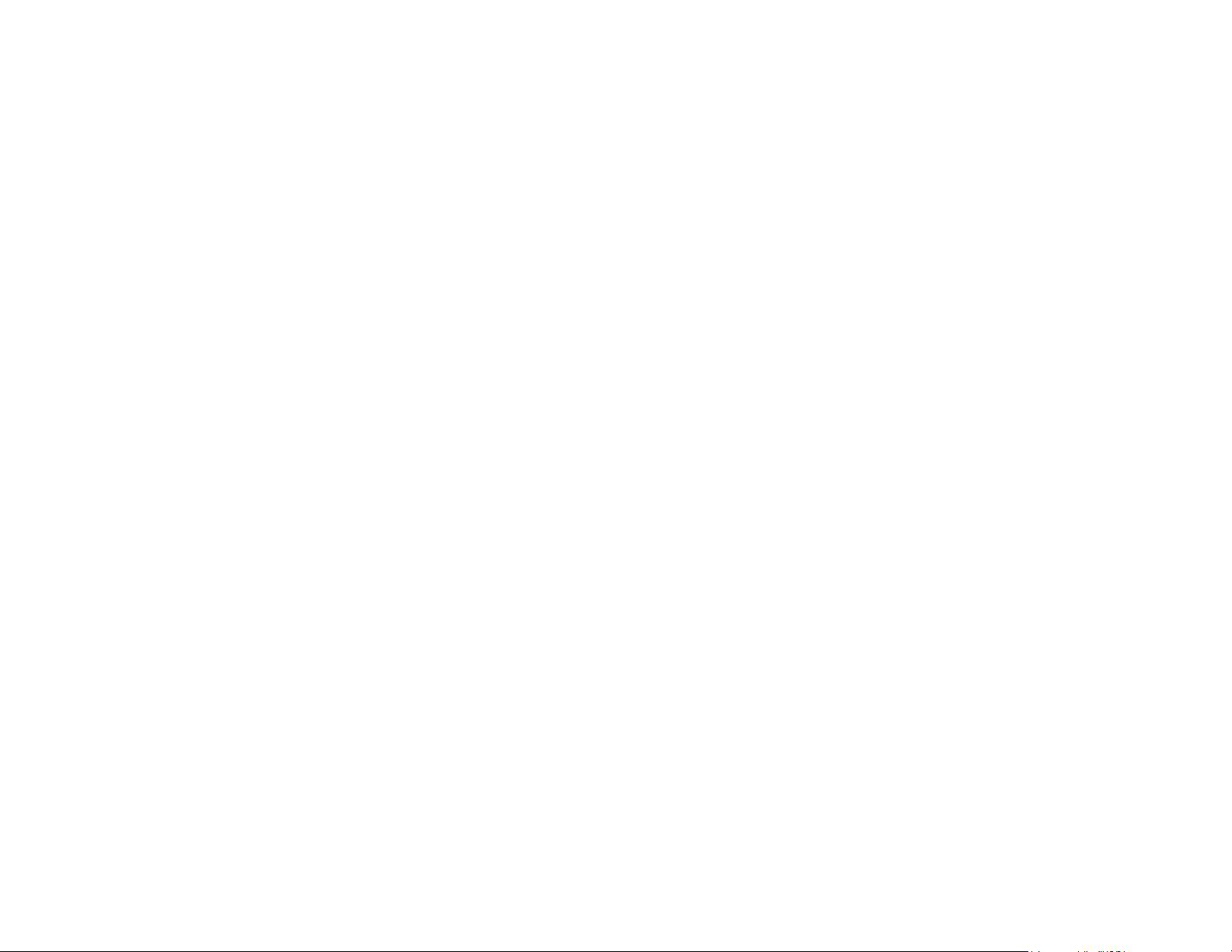
SYSTEM OVERVIEW
Alarms
Memory of Alarm
Phone Access &
Voice Response
Capability
(Optional)
Paging Feature
When an alarm occurs, both the touchpad and external sounders will sound, and a
message at the touchpad will identify the zone(s) causing the alarm. In addition, an alarm
message will be sent to the ADT Customer Care Center. To stop the alarm sounding, you
simply disarm the system.
The touchpad displays the zone number and type of alarm for any zone that has an alarm
condition. These messages will remain displayed
user.
Note the zone number displayed on the touchpad and perform a second OFF
sequence to clear the "Memory of Alarm" and restore the “Ready” message display. If the
Ready message will not display, go to the displayed zone and remedy the fault (close
windows, etc.). If the fault cannot be remedied, notify the ADT Customer Care Center.
Your system may include a phone module that will permit you to access the system via a
Touch-tone phone, either on-premises or by call-in when away. The phone access
feature will enable you to do the following:
• Receive synthesized voice messages over the telephone regarding the status of the
security system.
• Arm and disarm the system and perform most function commands via the telephone,
with voice confirmation provided after each command entry.
Complete information regarding the use of this feature is provided in a separate manual
entitled PHONE ACCESS USER'S GUIDE, which accompanies the voice module.
If the paging feature has been programmed for your system, a pager will respond to
certain conditions as they occur in your system, and display code numbers indicating the
type of condition that has occurred.
For detailed information, refer to
PAGING FEATURE
even after disarming until cleared by a
on page 25.
– 5 –
Page 6
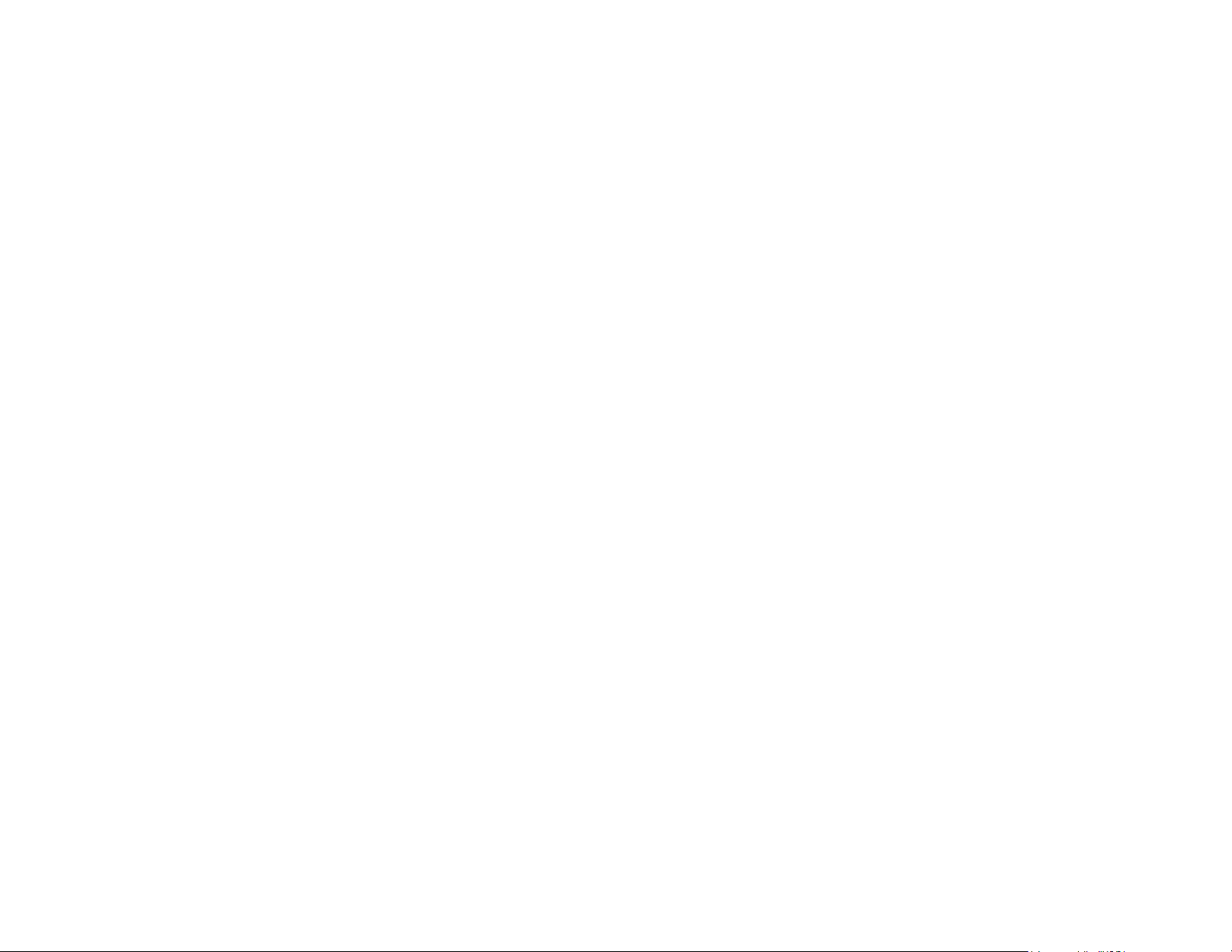
ABOUT THE TOUCHPADS
General Your touchpads allow you to control all system functions. The touchpads feature a
telephone style (digital) touchpad and a Liquid Crystal Display (LCD) which shows the
nature and location of all occurrences.
The touchpads feature a built-in sounder which emits alarm sounds during alarm and
trouble conditions, and produces warning tones during entry and exit delay periods. The
sounder also provides acknowledgment tones when keys are pressed, and confirmation
tones for successful command entries.
Touchpad Styles There are two styles of touchpads, Custom Display Touchpads and English Display
Touchpads, either of which may have been used in your system (see page 9). Although
different in appearance, both styles are functionally the same, except for their display
windows. The keys on these touchpads are located behind a flip-down cover, which can be
removed if desired.
• Custom Display Touchpads
These feature a 2-line, 32 character alphanumeric Liquid Crystal Display (LCD) which can
display the nature and location of all occurrences in friendly English.
• English Display Touchpads
These are functionally similar to the Custom Display touchpads, except that their LCD
display uses pre-designated (fixed) words to identify the nature and location of
occurrences.
Unless stated otherwise, all commands and procedures described herein apply equally to
both styles of touchpads.
Typical displays that would appear on both Custom Display touchpads and English Display
touchpads are depicted throughout this manual.
– 6 –
Page 7
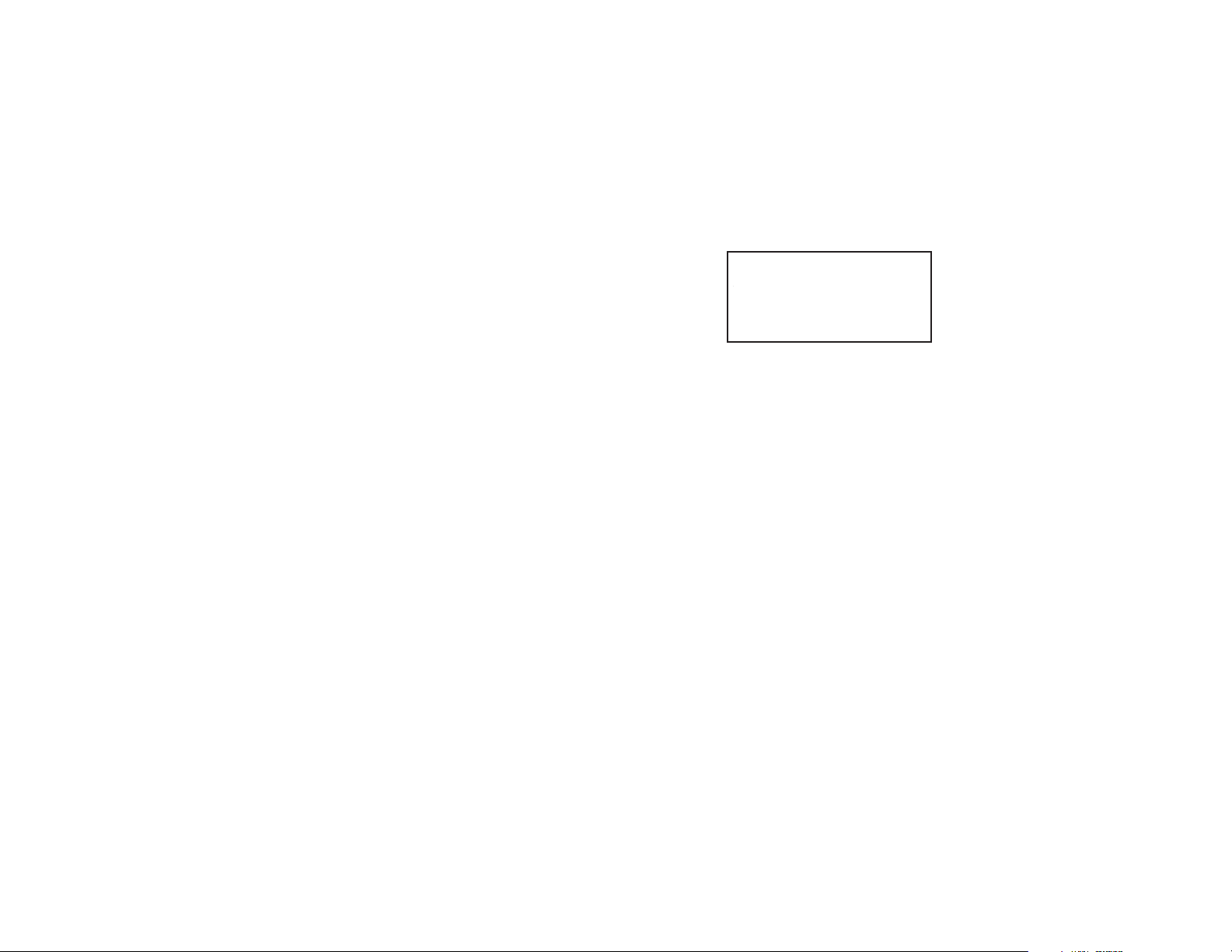
ABOUT THE TOUCHPADS
00
ALARM
CHECK
FIRE
AWAY
STAY
INSTANT
BYPASS
NO AC
CHIME
BAT
NOT READY
English Display Touchpad
AWAY All burglary zones, interior & perimeter, are armed.
STAY Perimeter burglary zones, such as windows and
doors are armed. Interior zones are off.
INSTANT Perimeter burglary zones armed and entry delay is
turned off.
BYPASS One or more burglary protection zones have been
bypassed.
NOT READY Appears when burglary portion of the system is not ready for arming (due to one or more
open protection zones).
READY The burglary portion of the system is ready to be armed.
NO AC Appears when AC power has been cut off. System is operating on backup battery power.
AC Appears when AC power is present.
CHIME Appears when the CHIME feature is ON.
BAT Low system battery (if no zone number is shown), or Low battery condition in a wireless
sensor (if zone number is
ALARM Appears when an intrusion has been detected and the system is armed. Accompanied by
the ID number of the zone in alarm. FIRE also appears when a Fire Alarm has occurred.
CHECK Appears when a malfunction is discovered in the system at any time or if a fault is detected in
a DAY(Trouble)/NIGHT(Alarm) burglary zone during a disarmed period. Accompanied by a
display of zone number in trouble.
FIRE Appears when a fire alarm is present. Accompanied by a display of the zone number in alarm.
also
shown).
00
00
ENGLISH DISPLAY TOUCHPAD
– 7 –
Page 8
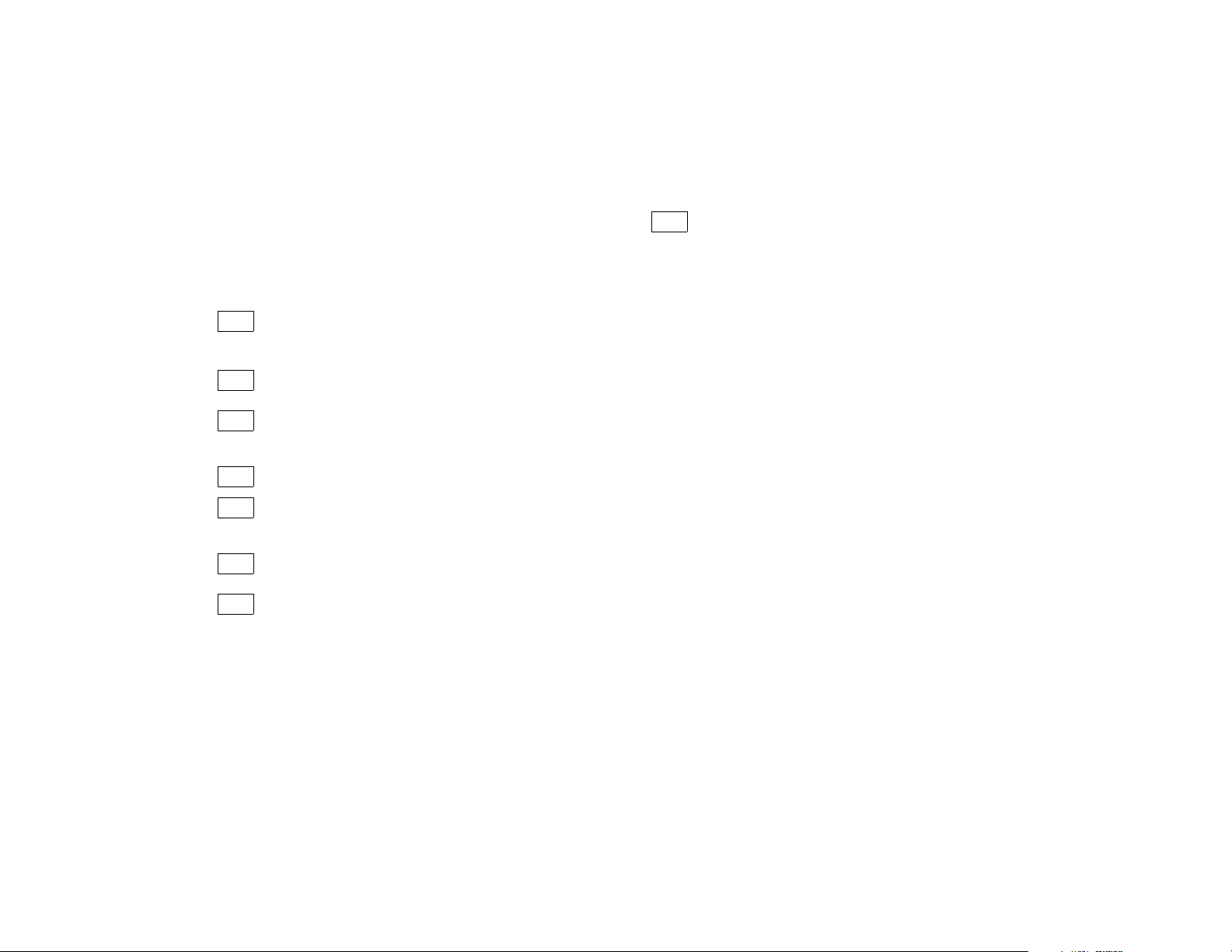
FUNCTIONS OF THE TOUCHPADS
1. DISPLAY WINDOW.
Custom Display Touchpads: A 2-line, 32-character
Liquid Crystal Display (LCD). Display protection point
identification, system status, and messages.
English Display touchpads: Display protection zone ID
and system status messages using pre-designated words.
2. 1
3. 2
4. 3
5. 4
6. 5
7. 6
8. 7
OFF KEY: Disarms burglary portion of the system,
silences alarms and audible trouble indicators, and
clears visual display after problem's correction.
AWAY KEY: Arms the entire burglary system,
perimeter and interior.
STAY KEY: Arms perimeter portion of burglary
system only. Interior protection is not armed, allowing
movement within premises without causing alarm.
This is not a Function key. Used only as a numeric key.
TEST KEY: Tests the system and alarm sounder if
disarmed. Refer to
test procedures.
TESTING THE SYSTEM
BYPASS KEY: Removes individual protection zones
from being monitored by the system.
INSTANT KEY: Arms in manner similar to STAY
mode, but without the entry delay feature. Entering via
the entry/exit door will cause an instant alarm.
section for
9. 8
CODE KEY: Used to assign additional user codes
– 8 –
Page 9
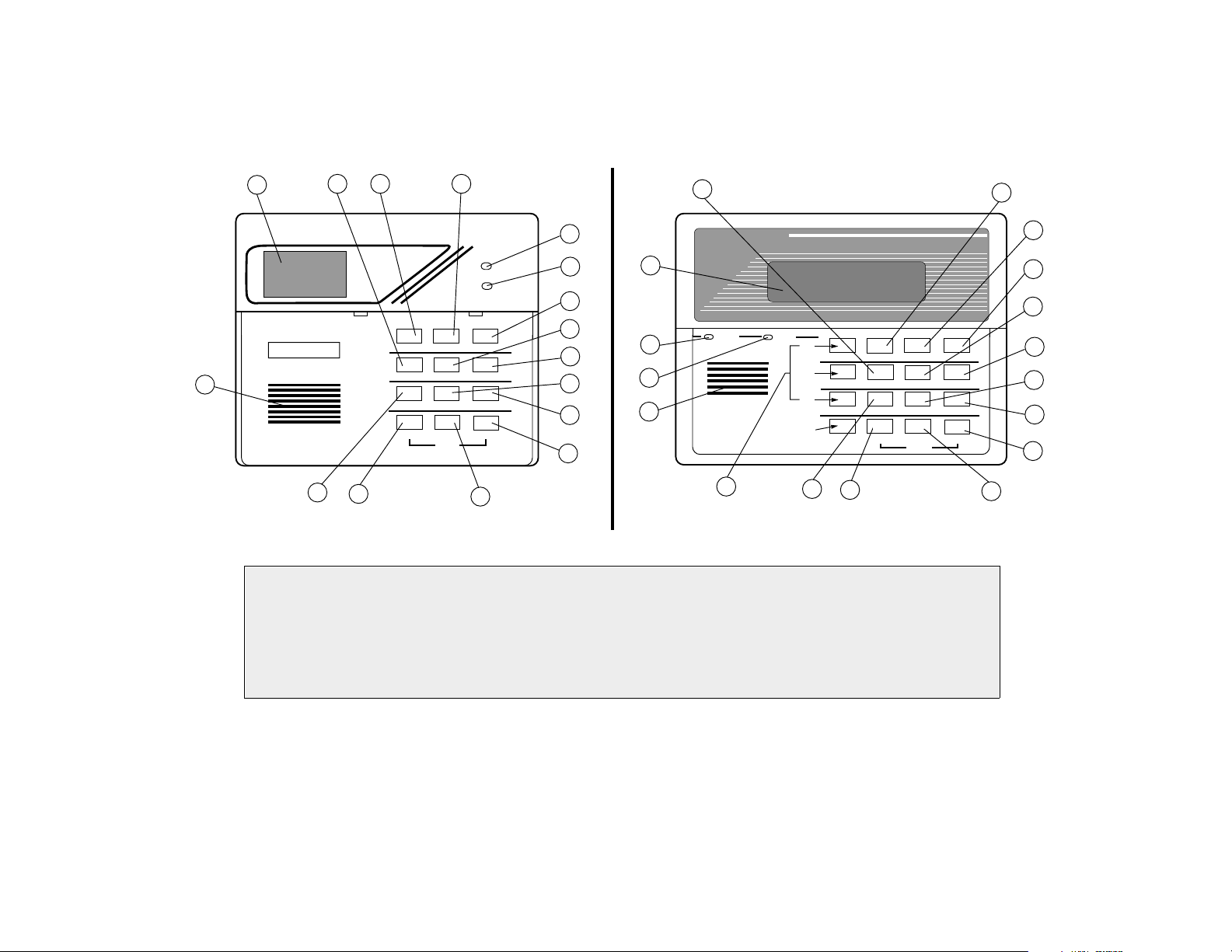
ARMED
READY
PANIC
OFF AWAY STAY
READY
1
2
3
654
897
0
*
#
TEST BYPASS
INSTANT CODE CHIME
16
8
11
13
12
10
9
7
6
4
14
15
1
5 2
3
English Display Touchpad
READYARMED
A
B
C
15
1
2
3
4
6
7
9
10
12
13
11
8
17
14
16
DISARMED
READY TO ARM
****
****
PANIC
1
2
3
654
897
0
*
#
INSTANT CODE CHIME
TEST BYPASS
OFF AWAY STAY
KEY “D”
NOT USED
5
READY
(Touchpads shown with flip-down key cover removed)
Custom Display Touchpad
IMPORTANT!
• When entering codes and commands, sequential key depressions must be made within 10
seconds of one another. If 10 seconds elapse without a key depression, the entry will be aborted
and must be repeated from its beginning. Be sure to observe this precaution when performing
any of the procedures in this manual.
• If you make a mistake while entering a security code, stop, press the [✱] key, and then start
over. If you stop in the middle while entering a code, and then immediately start the entry over,
an erroneous code might be entered.
– 9 –
Page 10
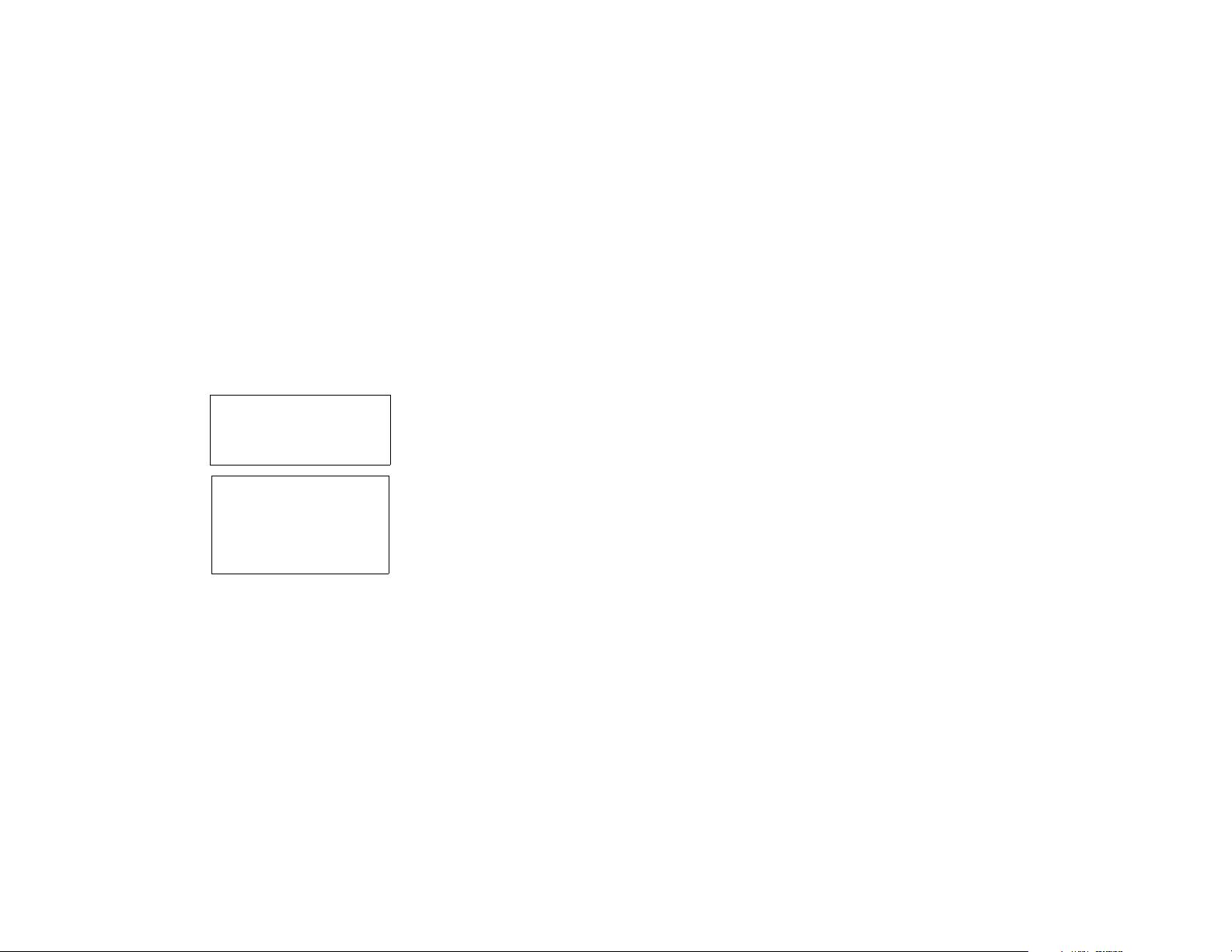
General At the time of installation, your installer programmed a personal four-digit Master code,
To Assign, Change, or
Delete User Codes
It is recommended that
obvious codes such as
1-1-1-1 or 1-2-3-4 not be
assigned.
Temporary users should
not be shown how to use
any system function that
they do not need to know
(e.g., how to bypass
protection zones).
Duress Code This feature is intended for use when you are forced to disarm or arm the system under
SECURITY CODES
known only to you and yours. This code is used to perform most system functions,
including arming and disarming of the system. As an additional safety feature, temporary
User Codes can be assigned for use by those not having a need to know the Master
code.
Note: The Master code remains in effect even when other user codes are assigned.
IMPORTANT! When performing any of the procedures that follow, do not
allow more than 10 seconds to elapse between steps, otherwise the entry
will be aborted, and the procedure must be repeated from its beginning.
The Master security code can be used to assign up to 5 secondary User codes. It can also
be used to change any User code or to remove (delete) any User code from the system.
To Assign or Change a User Code:
1. Enter your Master code and press the CODE [8] key.
2. Enter the single-digit User Number for whom a code is to be assigned or
changed. (User Nos. 3 to 7 may be assigned.)
3. Enter the desired 4-digit code for use by that User Number. The touchpad will
beep once when a User code has been successfully entered.
Example:
To Delete a User Code:
Perform steps 1 and 2 above and then stop. In a few moments, the touchpad will beep
once, indicating that the existing code has been deleted.
threat. When used, the system will act normally, but can silently notify the Customer Care
Center of your situation, if that service has been provided.
The Duress code may be any unused 4-digit code assigned to User Number 8.
To assign a User code to user number 3, key the following:
MASTER CODE + 8 + 3 + DESIRED 4-DIGIT USER CODE.
– 10 –
Page 11
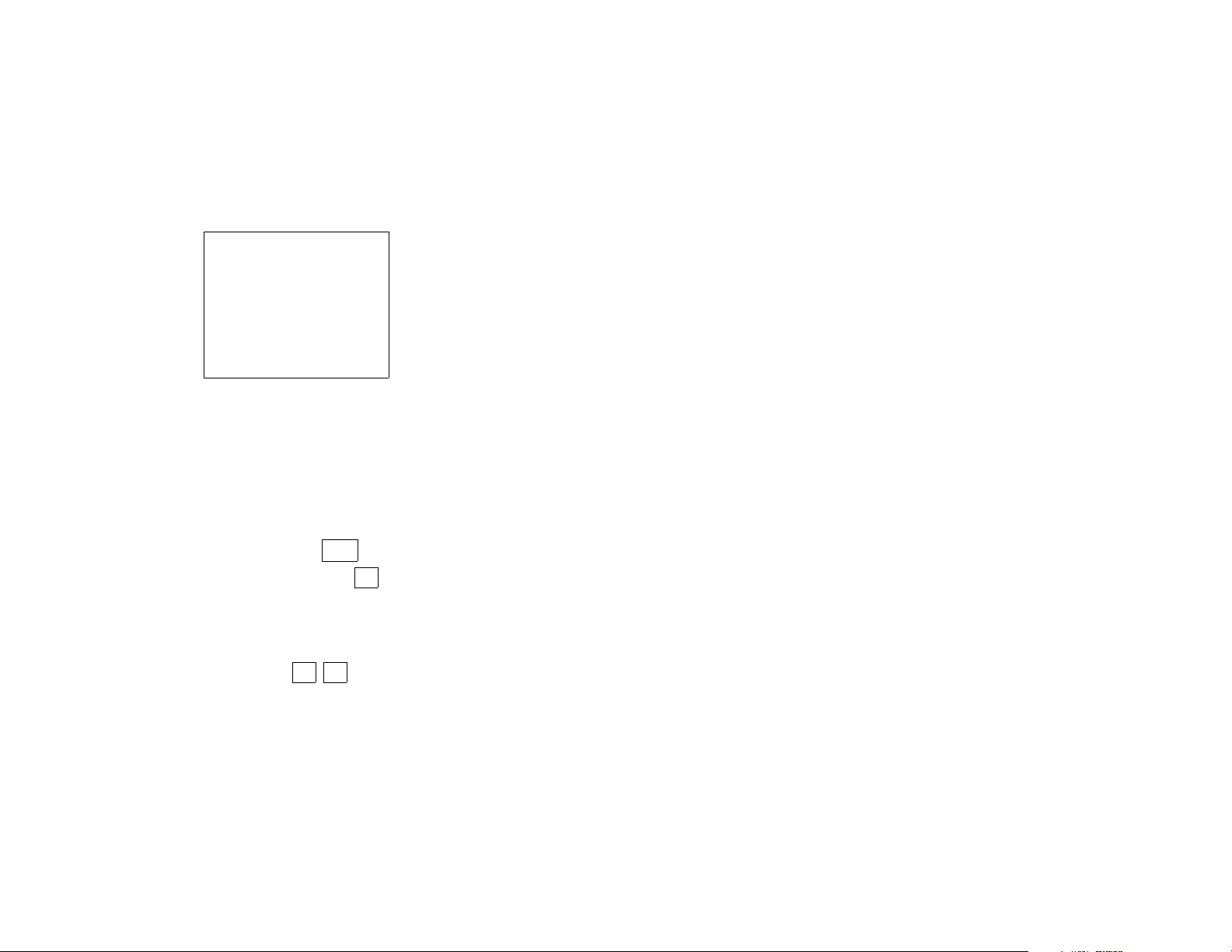
SECURITY CODES (Continued)
Duress Code (Con’d)
CAUTION:
Use of a Duress code may
inadvertently cause a
Duress signal to be sent to
the Customer Monitoring
Center.
Extreme caution must be
used in using this feature to
prevent false alarms.
To Change Your Master
Code
“Quick Arming”
Using the # Key
Smartphone
PHONE ACCESS CODE
(if applicable)
To program a Duress code:
Enter your Master Code + 8 + 8 + [desired 4-digit duress code].
The touchpad will beep once, indicating acceptance.
Important: The Duress code must differ from the Master Code or any other User’s Code!
To change the Duress code:
Enter Master Code + 8 + 8 + [new 4-digit duress code].
To delete the Duress code:
Enter your Master Code + 8 + 8, and then stop.
When the touchpad beeps once it signifies that the code has been deleted.
1. Enter your Master code and press the CODE [8] key.
2. Enter “2”.
3. Enter your new Master code.
4. Enter your new Master code again. The touchpad will beep 3 times, indicating
acceptance.
Example:
MASTER CODE + 8 + 2 + NEW MASTER CODE + NEW MASTER CODE again
If your system supports "Quick Arming", the [#] key can be pressed in place of the security
code when arming the system. The security code is
always
required, however, when
disarming the system. Ask your installer if "Quick Arming" is active for your system; if so,
==
check here.
If your system includes a Smartphone module, your installer will have programmed a 2-digit
phone access code for your system, which you should record in the boxes on the left.
Complete information regarding the use of this phone access feature is provided in a
separate manual entitled PHONE ACCESS USER'S GUIDE, which accompanies the
Smartphone module.
– 11 –
Page 12
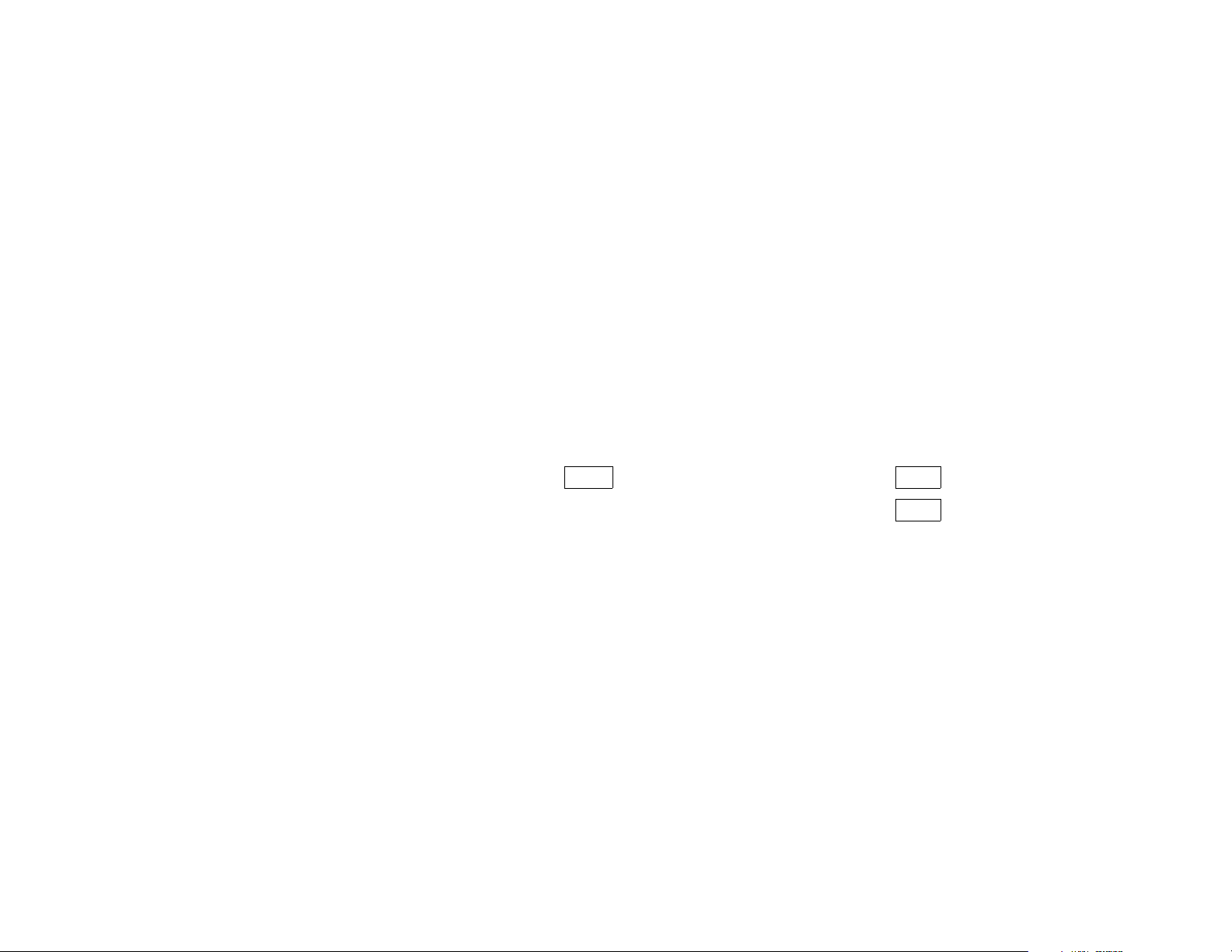
ENTRY/EXIT DELAYS
General Information Your system has preset time delays, known as exit delay and entry delay. When you arm
your system, the exit delay gives you time to leave through the designated entry/exit
door(s) without setting off an alarm.
The Main entry delay gives you time to disarm the system when you re-enter through
the designated main entry/exit door. The Secondary entry delay will have been
assigned to another type of entry (check with your installer). The system must be
disarmed before an entry delay period ends, or an alarm will occur. The touchpad will beep
slowly during the entry delay period, reminding you to disarm the system.
You can also arm the system with no entry delay at all by using the INSTANT arming mode.
This mode can provide greater security while you are sleeping, but should be used with
care since an alarm will result if any entry/exit or perimeter protection point is violated
(door, window, etc., is opened).
Your Exit and Entry Delay times are as follows:
Exit Delay: 60 seconds Main Entry Delay: 45 seconds
Secondary Entry Delay: 10 seconds
Remember, there will be no entry delay when
arming INSTANT.
Exit Delay
Alert Sound
When arming AWAY (see page 18), slow beeps will sound from the touchpad during the
exit delay, reminding you to exit. These turn to fast beeps during the final five seconds of
the exit time.
These beeps may be silenced by pressing any key on the touchpad after arming.
– 12 –
Page 13
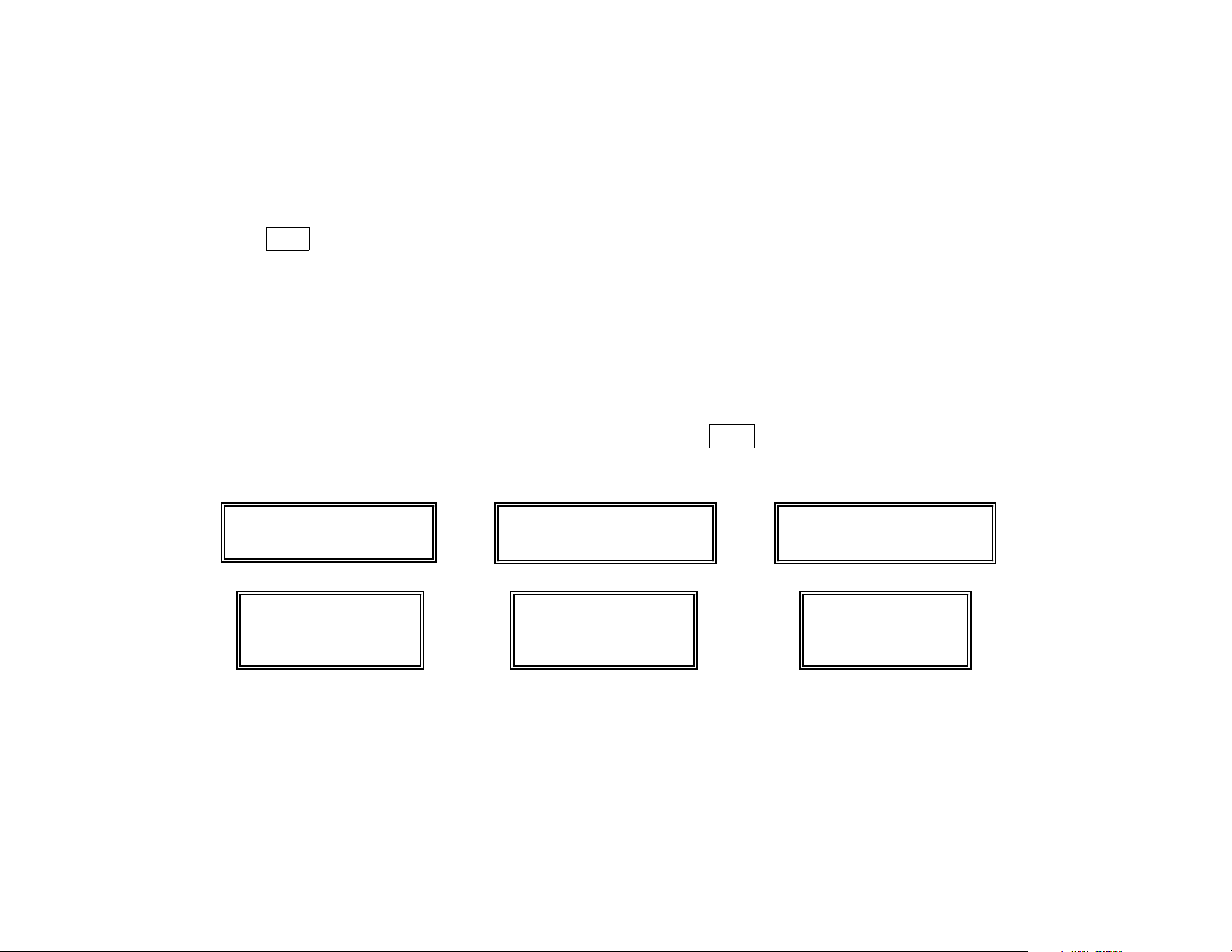
CHECKING FOR OPEN ZONES
Using the
✱ READY Key
TYPICAL DISPLAYS
WHEN NOT READY TO ARM
DI S A R M E D - PRESS ✱
TO SHOW FAULTS
CUSTOM DISPLAY TOUCHPAD
Before arming your system, all protected doors, windows and other protection zones
must be closed or bypassed (see
the touchpad will display a "Not Ready" message, and the READY indicator light on your
touchpad will not be lit. The READY key can be used to display all faulted zones, making it
easier for you to secure any open zone.
To display faulted zones, simply press and release the READY [✱ ] key (do not enter
code first).
Secure or bypass the zones displayed before arming the system.
A "Ready" message will be displayed when all protection zones have been either closed
or bypassed and the touchpad's READY indicator light will be lit. The system can then be
armed if desired.
TO DISPLAY OPEN ZONES, PRESS THE ✱ KEY.
TYPICAL DISPLAYS
INDICATING OPEN PROTECTION ZONE
(AFTER PRESSING READY KEY)
FAULT 06
BEDROOM WINDOW
CUSTOM DISPLAY TOUCHPAD
AC
BYPASSING PROTECTION ZONES
READY
TYPICAL DISPLAYS
INDICATING "READY TO ARM"
****
DI SARMED
READY TO ARM
CUSTOM DISPLAY TOUCHPAD
AC
section), otherwise
*** *
AC
06
NOT READY
ENGLISH DISPLAY TOUCHPAD ENGLISH DISPLAY TOUCHPAD ENGLISH DISPLAY TOUCHPAD
NOT READY
READY
– 13 –
Page 14
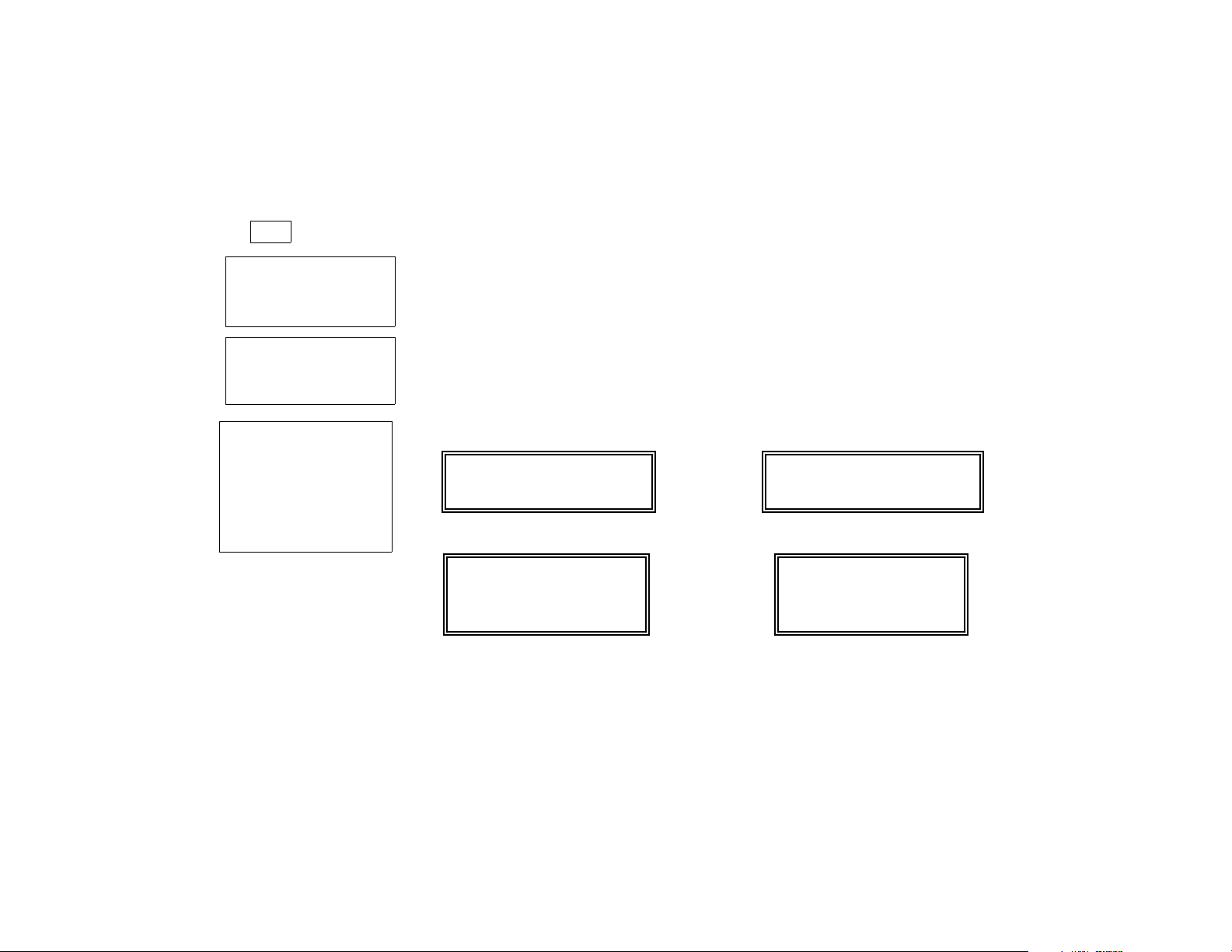
Using the
6 BYPASS Key
LIMITATION
The system will not allow
fire zones to be bypassed.
All bypasses are removed
when an OFF sequence
(security code plus OFF)
is performed.
TO BYPASS ZONES:
• Enter code.
• Press BYPASS key.
• Enter zone Nos.
• Wait for bypassed zones
to be displayed.
• Arm system as usual.
BYPASSING PROTECTION ZONES
This key is used when you want to arm your system with one or more zones intentionally
unprotected. The system must be disarmed first.
1. Enter your security code and press the BYPASS [6] key.
2. Enter the zone number(s) for the zone(s) to be bypassed (e.g., 06, 10, 13, etc.).
Single digit zone numbers must be preceded by a zero (e.g. 05, 06)
3. When finished, the touchpad will momentarily display a "Bypass" message for each
bypassed zone number. Wait for these zones to be displayed, to confirm their
bypass.
4. Arm the system as usual.
Bypassed zones are unprotected and will not cause an alarm if violated
while your system is armed.
TYPICAL MOMENTARY DISPLAYS
OF BYPASSED ZONE(S)
BYPASS 06
BEDROOM WINDOW
CUSTOM DISPLAY TOUCHPAD
AC
TYPICAL DISPLAYS AFTER ALL BYPASSED
ZONES HAVE BEEN DISPLAYED (PRIOR TO ARMING)
DISARMED BYPASS
READY TO ARM
CUSTOM DISPLAY TOUCHPAD
.
AC
06
BYPASS
READY
BYPASS
READY
ENGLISH DISPLAY TOUCHPAD ENGLISH DISPLAY TOUCHPAD
To display bypassed zones prior to arming (see displays above, right), enter your security code and press the
BYPASS [6] key. This will also bypass any open zones at that time (if “Quick Bypass” is enabled – see following page).
–14–
Page 15

BYPASSING PROTECTION ZONES (Continued)
Quick Bypass
Ask your installer if
"Quick Bypass" is active
for your system, and if
so, check here:
TYPICAL DISPLAYS
If your system supports "Quick Bypass", it allows you to easily bypass all open (faulted)
zones without having to enter zone numbers individually. This feature is useful if, for
example, you routinely leave certain windows open when arming at night.
To use this feature, enter your security code and, within 10 seconds, press the BYPASS
[6] key, then stop. In a few moments, all open zones will be displayed along with a
"Bypass" message. Wait for all bypassed zones to be displayed, then arm the system.*
*Make sure that only those zones that you wish to leave unprotected are bypassed, and that there
are no other zones unintentionally left open. This feature will automatically bypass all open zones.
TYPICAL MOMENTARY DISPLAYS TYPICAL DISPLAYS
OF BYPASSED ZONE(S) HAVE BEEN DISPLAYED (PRIOR TO ARMING)
AC
AFTER
ALL BYPASSED ZONES
AC
02
BYPASS
ENGLISH DISPLAY TOUCHPAD ENGLISH DISPLAY TOUCHPAD
READY
BYPASS 02
REAR DOOR
CUSTOM DISPLAY TOUCHPAD
AWAY
AFTER
BYPASS
THE SYSTEM IS ARMED WITH BYPASSED ZONES
AC
CUSTOM DISPLAY TOUCHPAD
ARMED
ZONE BYPASSED
BYPASS
READY
DISARMED BYPASS
READY TO ARM
AWAY
***
***
ENGLISH DISPLAY TOUCHPAD
CUSTOM DISPLAY TOUCHPAD
–15–
Page 16

Using the
3 STAY Key
BEFORE ARMING,
close all doors and windows
(see
CHECKING FOR OPEN
ZONES
THE STAY MODE ARMS
THE PERIMETER, BUT
ALLOWS USE OF THE
ENTRY/EXIT DOOR.
PERSONS WITHIN THE
PREMISES CAN MOVE
ABOUT FREELY.
†
on page 13).
Ask your installer if this
feature is programmed in
your system. If so, place a
check in this box.
ARMING PERIMETER ONLY
WITH ENTRY DELAY ON
Use this key when staying inside, but expect someone to use an entry/exit door later. It is
also useful if you are leaving but someone is staying inside (or if you have pets which are
moving throughout the premises.
1. Enter your security code and press the STAY [3] key.
2. The touchpad beeps three times and displays the armed STAY message (see
displays below). The red ARMED indicator also lights. Note that there is an
in effect before arming actually takes place. See the note below.
3. After arming, an alarm sounds immediately if a protected perimeter window or nonentry/exit door is then opened, but anyone may otherwise move freely throughout
the premises.
Anyone entering later can enter through an entry/exit door without causing an alarm, but
they must disarm the system within the
†
Exit Delay Restart. If you wish to open the entry/exit door to let someone in after
arming STAY, you can re-start the
entry
delay period to avoid sounding an alarm.
exit
delay at any time – simply press the [✱] key,
then let that person in. This avoids having to disarm the system and then re-arm it again.
Note: When you first arm in the STAY mode, “You may exit now” will be displayed on a
Custom Display Touchpad during the programmed exit delay.
effect even when arming STAY.
When the exit delay period ends, “You may exit
now” disappears and the system is fully armed in the STAY mode.
TYPICAL DISPLAYS – “ARMED STAY”
STAY
AC
ARMED
***
STAY
***
YOU MAY EXIT NOW
exit
delay
This delay is in
ENGLISH DISPLAY TOUCHPAD CUSTOM DISPLAY TOUCHPAD
– 16 –
Page 17

Using the
7 INSTANT Key
BEFORE ARMING,
close all doors and windows
(see
CHECKING FOR OPEN
ZONES
on page 13)
THE INSTANT MODE
ARMS THE PERIMETER
(INCLUDING ENTRY/EXIT
DOOR), WITH NO ENTRY
DELAY. PERSONS WITHIN
THE PREMISES CAN MOVE
ABOUT FREELY
†
Ask your installer if this
feature is programmed in
your system. If so, place a
check in this box.
ARMING PERIMETER ONLY
WITH ENTRY DELAY OFF
Use this key when staying inside and do not expect anyone to use an entry/exit door.
CAUTION: Arming the system in this mode will greatly increase the chance of false
alarms. Use extreme care in selecting this mode of arming.
1. Enter your security code and press the INSTANT [7] key.
2. The touchpad beeps three times and displays the armed message. The red ARMED
indicator lights. Note that there is an
place. See the note below.
3. After arming, an alarm sounds immediately if any protected perimeter door or window
is opened, but you may otherwise move freely throughout the premises.
An alarm sounds immediately if anyone opens an entry/exit door.
†
Exit Delay Restart. If you wish to open the entry/exit door to let someone in after
arming INSTANT, you can re-start the
then let that person in. This avoids having to disarm the system and then re-arm it again.
Note: When you first arm the system in the INSTANT mode, “You may exit now” will be
displayed on the second line of a Custom Display touchpad during the
programmed exit delay.
INSTANT.
When the exit delay period ends, “You may exit now” disappears and
This delay is in effect in the system even when arming
the system is fully armed in the INSTANT mode.
TYPICAL DISPLAYS – “ARMED INSTANT”
STAY
INSTANT
AC
exit
delay in effect before arming actually takes
exit
delay at any time – simply press the [✱] key,
ARMED *INSTANT
*
YOU MAY EXIT NOW
ENGLISH DISPLAY TOUCHPAD CUSTOM DISPLAY TOUCHPAD
– 17 –
Page 18

Using the
2 AWAY Key
BEFORE ARMING,
close all doors and windows
(see
CHECKING FOR OPEN
ZONES
on page 13)
ARMING ALL PROTECTION
WITH ENTRY DELAY ON
Use this key when no one will be staying inside.
1. Enter your security code and press the AWAY [2 ] key.
– 18 –
Page 19

DISARMING THE SYSTEM AND CLEARING ALARMS
Using the
1 OFF Key
IMPORTANT:
If you return and the
main burglary sounder
is on, DO NOT ENTER, but
CONTACT THE POLICE from
a nearby safe location.
If you return after an alarm
has occurred and the main
sounder has shut itself off,
the touchpad will beep
rapidly upon your
entering, indicating that
an alarm has occurred
during your absence.
LEAVE IMMEDIATELY, and
CONTACT THE POLICE from a
nearby safe location.
The OFF key is used to disarm the system, silence alarm and trouble sounds, and clear
alarm memories. A BURGLARY alarm is a continuous/steady sound from the
touchpads and any external sounders.
To Disarm the System
Enter your security code and press the OFF key.
The "Ready" message will be displayed if all zones are secure, and the touchpad will emit
a single tone to confirm that the system is disarmed.
To Silence a Burglary Alarm
SEE IMPORTANT NOTE AT LEFT!
A BURGLARY alarm is a continuous/steady sound.
Enter your security code and press the OFF key to silence the alarm (or warning tones
of a Memory of Alarm).
Note the zone in alarm on the touchpad display, and make that zone intact (close door,
window, etc.). Now enter the security code plus OFF sequence
again
to clear the
touchpad's Memory of Alarm display.
TYPICAL BURGLARY ALARM DISPLAY
AC
ALARM 06
BEDROOM WINDOW
CUSTOM DISPLAY TOUCHPAD ENGLISH DISPLAY TOUCHPAD
06
ALARM
– 19 –
Page 20

EXIT ALARMS
Exit Alarm
Warning Displays
and Sounds
NOTE:
The "EXIT ALARM" conditions
also result if an alarm from an
exit or interior zone occurs
within two minutes after the
end of an exit delay.
––––––––––––––––––––
–
CA
Alternates with ”06”
m
06
ALARM
CANCEL ALARM DISPLAYS
AC
NOT READY
When arming, if an exit or interior zone contains a fault (door or window open) during
closing
at the time the exit delay ends
, the alarm sounder and touchpad sound
continuously to alert you that an unwanted alarm can be prevented if you take action:
•
If you disarm the system (code plus OFF) during the entry delay period that will
immediately follow the exit delay,
the alarm sound will stop. A Custom Display touchpad
will display ALARM ZONE (plus zone No. and, if programmed, a zone description)
alternating with CANCEL ALARM; an English Display touchpad will display the “Zone
No.” and “ALARM” alternating with "CA". No message will be transmitted to the
Customer Care Center. Enter code plus OFF a second time to clear the display.
•
If the system is NOT disarmed during the entry delay period that will immediately follow
the exit delay
, the alarm will sound and will continue until the system is disarmed (or alarm
sounder timeout occurs). A Custom Display touchpad will display ALARM ZONE (plus
zone No. and, if programmed, a zone description) alternating with EXIT ALARM; an
English Display touchpad will display the “Zone No.” and “ALARM” alternating with "EA".
An "exit alarm" message will be sent to the Customer Care Center.
Enter code plus OFF a second time to clear the display.
–––––––––––––––––––
CANCE L ALARM
Alternates with this display
m
ALARM 06
BEDROOM WINDOW
–––––––––––––––––––––
EA
Alternates with ”06”
m
06
ALARM
EXIT ALARM DISPLAYS
EXIT ALARM
Alternates with this display
m
AC
NOT READY
ALARM 06
BEDROOM WINDOW
–––––––––––––––––––––––
ENGLISH DISPLAY TOUCHPAD
CUSTOM DISPLAY TOUCHPAD
ENGLISH DISPLAY TOUCHPAD
– 20 –
CUSTOM DISPLAY TOUCHPAD
Page 21

Using the
9 CHIME Key
This feature can be used
only while the burglary
system is disarmed.
CHIME MODE
Your system can be set to alert you to the opening of a perimeter door or window while it is
disarmed by using CHIME mode.
When activated, three tones will sound at the Touchpad whenever a perimeter door or
window is opened. Interior zones will not produce a tone when they are activated.
Pressing the READY key will display the open protection points.
To turn Chime Mode on:
Enter the security code and press the CHIME [9] key. The CHIME message will appear.
To turn Chime Mode off:
Enter the security code and press the CHIME [9] key again. The CHIME message will
disappear.
TYPICAL DISPLAY WHEN CHIME IS ON
AC
DIS AR ME D CHIME
READY TO ARM
CUSTOM DISPLAY TOUCHPAD ENGLISH DISPLAY TOUCHPAD
ANY OPEN PROTECTION POINTS WILL BE DISPLAYED WHEN THE “READY” KEY IS PRESSED
FAULT 02
02
REAR DOOR
CHIME
READY
AC
CHIME
NOT READY
CUSTOM DISPLAY TOUCHPAD ENGLISH DISPLAY TOUCHPAD
PANIC KEYS
– 21 –
Page 22

(FOR MANUALLY ACTIVATING SILENT AND/OR AUDIBLE ALARMS)
Using
Panic Keys
*If connected to the
Customer Care Center.
Your system may have been programmed to use special keys or combinations of keys to
manually activate emergency (panic) functions. The functions that can be programmed are:
Silent Emergency, Audible Emergency, Personal Emergency, and Fire.
A silent emergency sends a silent alarm signal to the Customer Care Center,* but there
will be no audible alarm or any visual display indicating that a silent alarm has been initiated.
An audible emergency sends a signal to the Customer Care Center* and sounds a
loud, steady alarm at your touchpad(s) and at any external sounders that may be
connected (ALARM plus a zone number is also displayed).
A personal emergency alarm sends an emergency message to the Customer Care
Center* and sounds at touchpad(s), but not at external bells or sirens.
A Fire Alarm will send a fire alarm message to the Customer Care Center* and will
uniquely sound external bells and sirens (see page 29 for typical fire alarm displays).
TYPICAL DISPLAYS WHEN A PANIC KEY OR KEY PAIR THAT HAS
BEEN PROGRAMMED FOR “AUDIBLE EMERGENCY” IS PRESSED.
AC
ALARM 99
CUSTOM DISPLAY TOUCHPAD ENGLISH DISPLAY TOUCHPAD
KEY [B] [✱] and [#]
99
ALARM
NOT READY
NOTE: Zone 99 is the zone
number displayed when an
Audible Emergency alarm is
initiated via a Panic key.
TO INITIATE A PANIC FUNCTION AT ANY TIME OF THE DAY OR NIGHT:
Press an active lettered panic key (A, B, or C) for at least 2 seconds. If this key is not
present on your Touchpad, press both keys of an active key pair at the same time.
Refer to next page for panic functions that have been assigned to keys on the Touchpads.
– 22 –
Page 23

CHECK IF PANIC PLACE A CHECK NEXT TO PROGRAMMED ZONE # TOUCHPAD
ACTIVE KEY(S) FUNCTION DISPLAYED TYPE
SEE YOUR INSTALLER
AND NOTE HERE
ANY KEYS(S) [C] ____SILENT, ____AUDIBLE, ____PERSONAL ____FIRE 96
AND
FUNCTION(S)
PROGRAMMED FOR
YOUR SYSTEM
• KEYS [A], [B], AND [C] ARE PRESENT ONLY
ON CUSTOM DISPLAY TOUCHPADS.
• KEY [D] IS NOT ACTIVE.
Programmed
Actions
Ask your installer to provide information on any special system actions that have been programmed during
installation
(in response to
zone activity
or manual
entries)
PANIC KEYS (Continued)
[A] ____SILENT, ____AUDIBLE, ____PERSONAL, ____FIRE 95
[B] ____SILENT, ____AUDIBLE, ____PERSONAL, ____FIRE 99 DISPLAY
CUSTOM
TOUCHPAD
OR
[1] & [✱] ____SILENT, ____AUDIBLE, ____PERSONAL, ____FIRE 95
[✱] & [#] ____SILENT, ____AUDIBLE, ____PERSONAL, ____FIRE 99 DISPLAY
[3] & [#] ____SILENT, ____AUDIBLE, ____PERSONAL, ____FIRE 96
ENGLISH
TOUCHPAD
OUTPUT RELAY OPTIONS
.
ACTION STARTED BY STOPPED BY
– 23 –
Page 24

TESTING THE SYSTEM
(TO BE CONDUCTED WEEKLY)
Using the
5 TEST Key
NO ALARM REPORTS
WILL BE SENT TO THE
ADT CUSTOMER CARE
CENTER WHILE THE
SYSTEM IS IN TEST
MODE.
NOTE:
The touchpad will sound
a single beep every 40
seconds as a reminder
that the system is in the
test mode.
The TEST key puts your system into the Test mode, which allows each protection point
to be checked for proper operation.
1. Disarm the system and close all protected windows, doors, etc. The touchpad's
READY message should be displayed and the READY indicator should be lit.
2. Enter your security code and press the TEST [5] key.
3. As the Test mode is entered, the external siren or bell will sound for one second and
then turn off.
Each time a protection zone is faulted, the touchpad sounds 3 beeps.
4. Open and close each protected door and window in turn and listen for the required
sounds. The identification of each faulted protection point should appear on the
display.
5. Walk in front of each interior motion detector (if used) and listen for the required
sound as movement is detected. The identification of each detector should appear
on the display when it is activated.
Note:
Wireless motion detectors (Passive Infrared units) will send signals out only if
they have been inactive for 3 minutes.
6. Follow the manufacturer's instructions to test all smoke detectors, to ensure that all
are functioning properly. The identification of each detector should appear on the
display when each is activated.
7. After all protection points have been checked and restored, there should be no zone
identification numbers displayed. If a problem is experienced with any
protection point (no confirming sounds, no display), CALL FOR
SERVICE IMMEDIATELY.
8. Turn off the Test mode by entering the security code and pressing the OFF [1] key.
– 24 –
Page 25

PAGING FEATURE
If the paging feature has been programmed, a pager will respond to certain conditions as they occur in your system by
displaying a 7-digit system status code that will indicate the type of condition that has occurred. In some cases, the 7-digit
code may be preceded by 16 digits, which can consist of a PIN number, Subscriber account number, or any additional data
that you may wish to have sent to the pager in addition to the 7-digit system status code.
The entire pager display format is as follows:
Optional 16 digits - AAAAAAAAAAAAAAAA – BBB – CCCC
A = Optional 16-digits for Account numbers, PIN numbers, or any other data. This information must be programmed by
the installer.
B = A 3-digit code that describes the event that has occurred in your system (see explanation for event codes below).
C = A 4-digit User or Zone number, depending on the type of event that has occurred. For alarms and troubles, these
digits represent the zone number. For openings (disarming) and closings (arming), these digits represent the user
number. In this system, the first 2 digits will always be “00” (e.g., 0004 will be displayed for zone number 4). Note
that single-digit user or zone numbers are always preceded by a zero.
The 3-digit Event Codes (BBB) that can be displayed are:
911 = Alarms. The 4-digit number (CCCC) following this code will be the
811 = Troubles. The 4-digit number (CCCC) following this code will be the
101 = Open (system disarmed). The 4-digit number (CCCC) that follows this code will be the
102 = Close (system armed). The 4-digit number (CCCC) that follows this code will be the
Examples of typical pager displays follow. Not included in the examples below are the optional 16 digits (preceding the
7-digit status code) that may have been programmed by the installer for additional data.
3-digit Event Code
[
4-digit User or Zone No.
=
zone number
zone number
that has caused the alarm.
that has caused the trouble.
user number.
user number.
Example 1
Example 2.
.
Pager displays: 911–0004 = System is reporting an alarm (911) caused by a fault on zone 4 (0004).
Pager displays: 102–0005 = System is reporting a closing–system arming (102) by user 5 (0005).
– 25 –
Page 26

TROUBLE CONDITIONS
"Check" and
"Battery" Displays
* Not all systems use
wireless sensors.
IF YOU CANNOT CORRECT A "CHECK" DISPLAY, CALL FOR SERVICE AT ONCE.
ENGLISH DISPLAY TOUCHPAD
See the Limited Warranty statement on page 42 for information on how to obtain service.
T he word CHECK on the touchpad's display, accompanied by a "beeping" at the
touchpad, indicates a trouble condition in the system.
To silence the beeping for these conditions, press any key.
1. A display of "CHECK" and one or more zone numbers indicates that a
problem exists with the displayed zone(s) and requires your attention. Determine if
the zone(s) displayed are intact and make them so if they are not. If the problem has
been corrected, the display can be cleared if you enter the OFF sequence (security
code plus OFF key) twice. If the display persists, CALL FOR SERVICE
Note:
A display of CHECK 70 on English Display touchpads indicates that the
wiring connection to the external sounder is at fault (opened or shorted), and you
should CALL FOR SERVICE. See “BELL FAILURE” on next page.
2. If there are wireless sensors* in your system, the CHECK condition may
also be caused by some change in the environment that prevents the receiver from
hearing a particular sensor. CALL FOR SERVICE if this occurs.
TYPICAL "CHECK" DISPLAYS
AC
06
CHECK
CHECK 06
BEDROOM WINDOW
CUSTOM ENGLISH DISPLAY
.
– 26 –
Page 27

TROUBLE CONDITIONS (Continued)
Other Trouble
Displays
* Any “beeping” that
accompanies a
trouble display can be
stopped by depressing any key on the
touchpad or by
entering an OFF
sequence (code +
OFF)
** Not all systems use
wireless transmitters.
Words or letters in parentheses ( ) are those that are displayed on English Display
Touchpads.
1. COMM. FAILURE Indicates that a failure has occurred in the telephone com(or FC) munication portion of your system.
CALL FOR SERVICE IMMEDIATELY.
2. SYSTEM LO BAT Indicates that a low system battery condition exists. Display
(or BAT with no zone No.) is accompanied by "beeping"* at the Touchpad. If this
condition persists for more than one day (with AC present),
CALL FOR SERVICE.
3. LO BAT + zone descriptor In dica tes tha t there is a l ow ba ttery condi ti on i n the w i r el ess
(or BAT with zone No.) transmitter** number displayed. Accompanied by a single
"beep"* (once every 40 seconds) at the Touchpad.
Either replace the battery yourself, or CALL FOR
SERVICE. If the battery is not replaced within 30 days, a
CHECK display may occur.
4. MODEM COMM
(or CC)
Indicates that the control is on-line with the Customer Care
Center's remote computer. The control will not operate
while on-line. Wait a few minutes. The display should
disappear.
5. BELL FAILURE Indicates that the wiring connection to the external sounder
(or CHECK 70) is at fault (open or shorted). Accompanied by “beeping” at
the touchpad. CALL FOR SERVICE IMMEDIATELY.
[
– 27 –
Page 28

TROUBLE CONDITIONS (Continued)
Other Trouble Displays
(Continued)
Total Power Failure If there is no touchpad display at all, and the READY indicator is not lit,
5. AC LOSS is displayed The system is operating on battery power only due to an
(or NO AC)
6. Busy-Standby
(or dI)
7. OPEN CIRCUIT The touchpad is not receiving signals from the control.
(or OC) CALL FOR SERVICE.
8. Long Rng Trbl If part of your system, back-up Long Range Radio com(or bF) munication has failed. CALL FOR SERVICE.
operating power (from AC and back-up battery) for the system has stopped and the
system is inoperative. CALL FOR SERVICE IMMEDIATELY.
power failure.
AC
If only some lights are out on the premises, check circuit
breakers and fuses and reset or replace as necessary.
If AC power cannot be restored and a “low system battery”
message appears (see item 2 on the previous page),
CALL FOR SERVICE .
If this remains displayed for more than 1 minute, system is
disabled. CALL FOR SERVICE IMMEDIATELY.
In The Event Of Telephone Operational Problems
In the event of telephone operational problems, disconnect the control from the phone line by removing the plug from
the phone wall jack. We recommend that your installer demonstrate this disconnection on installation of the system. Do
not attempt to disconnect the phone connection inside the control. Doing so will result in the loss of your phone lines. If
the regular phones work correctly after the control has been disconnected from the phone wall jack, the control has a
problem and you should immediately call for service. If upon disconnection of the control, there is still a problem on the
phone line, notify the telephone company that they have a problem and request prompt phone repair service. The user
may not under any circumstances attempt any service or repairs to the security system. Repairs must be made only by
ADT authorized service (see the LIMITED WARRANTY statement for information on how to obtain service).
– 28 –
Page 29

FIRE ALARM SYSTEM (IF INSTALLED)
General Your fire alarm system (if installed) is on 24 hours a day, for continuous protection. In the
event of an emergency, the strategically located smoke and heat detectors will
automatically send signals to your system, triggering a loud, interrupted pulsed sound*
from the Touchpad(s). This sound will also be produced by any external sounders. A FIRE
message will appear at your Touchpad and remain on until you silence the alarm (see
below for silencing fire alarms).
* Temporal pulse sounding is produced for Fire alarms, as follows:
3 pulses–pause–3 pulses–pause–3 pulses–pause. . . , repeated.
TYPICAL FIRE EMERGENCY DISPLAYS
AC
FIRE 05 MASTER
BEDROOM
CUSTOM DISPLAY TOUCHPAD ENGLISH DISPLAY TOUCHPAD
05
ALARM
FIRE
Silencing
Fire Alarms
1. You can silence the alarm at any time by pressing the OFF key (the security code is
not needed to silence fire alarms). To clear the display, enter your code and press the
OFF key again (to clear Memory of Alarm).
2. If the Touchpad's FIRE display does not clear after the second OFF sequence, smoke
detectors may still be responding to smoke or heat producing objects in their vicinity.
Investigate, and should this be the case, eliminate the source of heat or smoke.
3. If this does not remedy the problem, there may still be smoke in the detector. Clear it
by fanning the detector for about 30 seconds.
4. When the problem has been corrected, clear the display by entering your code and
pressing the OFF key.
–29–
Page 30

FIRE ALARM SYSTEM (Continued)
Manually Initiating
a Fire Alarm
1. Should you become aware of a fire emergency before your detectors sense the
problem, go to your nearest Touchpad and manually initiate an alarm by pressing the
appropriate panic key(s), assigned for FIRE emergency. Check below, and in the
PANIC KEYS section.
2. Evacuate all occupants from the premises.
3. If flames and/or smoke are present, leave the premises and notify your local Fire
Department immediately.
4. If no flames or smoke are apparent, investigate the cause of the alarm. The zone
number(s) of the zone(s) in an alarm condition will be displayed at the Touchpad.
The following lettered key, or key pair (depending on the type of touchpad), has been
assigned for manually initiating a FIRE alarm. Verify this with your installer.
CUSTOM DISPLAY TOUCHPAD ENGLISH DISPLAY TOUCHPAD
KEY ASSIGNED FOR FIRE
KEY PAIR ASSIGNED FOR FIRE
Press A for 2 seconds. Press 1 and ✱ at the
same time.
DISPLAYS FOLLOWING MANUAL INITIATION OF A FIRE ALARM
AC
FIRE 95 95
ALARM
FIRE
CUSTOM DISPLAY TOUCHPAD ENGLISH DISPLAY TOUCHPAD
–30–
Page 31

DINING
KITCHEN
BEDROOM
BEDROOM
BEDROOM
BEDROOM
LIVING ROOM
✪
✪
✪
✪
✪
▲
▲
BEDROOM
BDRM
BDRM
DINING
LIVING ROOM
TV ROOM
KITCHEN
■
■
■
✪
✪
✪
✪✪
✪
▲
✪
✪
✪
BEDROOM
BEDROOM
TO
BR
■
■
■
■
■
LVNG RM
BASEMENT
KTCHN
▲
▲
.
CLOSED
DOOR
GARAGE
▲
Smoke Detectors for Minimum Protection
Smoke Detectors for Additional Protection
Heat-Activated Detectors
NATIONAL FIRE PROTECTION ASSOCIATION
RECOMMENDATIONS ON SMOKE DETECTORS
With regard to the number and placement of
smoke/heat detectors, we subscribe to the
recommendations contained in the National Fire
Protection Association's National Fire Alarm
Code (NFPA 72) noted below.
Early warning fire detection is best achieved by
the installation of fire detection equipment in all
rooms and areas of the household as follows: A
smoke detector installed outside of each
separate sleeping area, in the immediate vicinity
of the bedrooms and on each additional story of
the family living unit, including basements and
excluding crawl spaces and unfinished attics.
In addition, the NFPA recommends that you
install heat or smoke detectors in the living
room, dining room, bedroom(s), kitchen,
hallway(s), attic, furnace room, utility and
storage rooms, basements and attached
garages.
–31–
Page 32

Steps to Safety
•
FRONT
•
BACK
•
BEDROOM
BATH
BEDROOM
EMERGENCY EVACUATION
–32–
Page 33

QUICK GUIDE TO SYSTEM FUNCTIONS
FUNCTION PROCEDURE COMMENTS
Check Zones Press READY key. To view faulted zones when system not ready.
Arm System Enter code. Press arming key desired:
(AWAY, STAY, INSTANT)
Quick Arm
(if programmed)
Bypass Zone(s) Enter code. Press BYPASS key.
Quick Bypass
(if programmed)
Silence Sounders
Burglary:
Fire:
"Check":
Disarm System Enter code. Press OFF key. Also silences sounders. Memory of alarm remains until cleared.
Clear Alarm Memory After disarming, enter code again.
Duress (if active
and connected to
Customer Care Center)
Panic Alarms
(as programmed)
Chime Mode
Test Mode
Phone Access
(Smartphone Module)
if applicable
Press #. Press arming key desired:
(AWAY, STAY, INSTANT)
Enter zone number(s) to be bypassed
(use 2-digit entries).
Enter code. Press BYPASS key. Bypasses all faulted zones automatically.
Enter code. Press OFF key.
Press OFF key.
Press any key.
Press OFF key again.
Arm or disarm "normally", but
use your 4-digit Duress code to do so.
Press key [A], [B], or [C] for at least 2 sec., or
(if no A, B, or C on your touchpad)
press keys [1] & [✱], or [✱] & [#], or [3] & [#],
both at same time.
To turn ON or OFF:
To turn ON:
To turn OFF:
Consult
Phone Access User's Guide
accompanies the Phone Module.
Enter code. Press CHIME key. Touchpad will sound if doors or windows are violated while system is
Enter code. Press TEST key.
Enter code. Press OFF key.
that
Arms system in mode selected.
Arms system in mode selected, quickly and without use of code.
Bypassed zones are unprotected and will not cause an alarm if violated.
Also disarms system. Memory of alarm remains until cleared.
Memory of Alarm remains until cleared.
Determine cause. See Page 26.
Touchpad will beep rapidly upon entry if alarm has occurred.
Alarm display will remain upon disarming until cleared.
Performs desired action and sends silent alarm to Customer Care Center.
See Page 23 for functions programmed for your system.
disarmed and chime mode is ON.
Tests alarm sounder and allows sensors to be tested.
Permits system access remotely, via Touch-tone phone (see pages 5, 11).
– 33 –
Page 34

SUMMARY OF AUDIBLE/VISUAL NOTIFICATIONS
(ENGLISH DISPLAY TOUCHPADS)
SOUND CAUSE TOUCHPAD DISPLAY
LOUD, INTERRUPTED*
Touchpad & External
Sounder
LOUD, CONTINUOUS*
Touchpad & Ext. Sounder
ONE SHORT BEEP
(not repeated)
Touchpad only
ONE BEEP every 40 sec.
Touchpad only
TWO SHORT BEEPS
Touchpad only
THREE SHORT BEEPS
Touchpad only
RAPID BEEPING
Touchpad only
SLOW BEEPING
Touchpad only
*If bell is used as external sounder, fire alarm is pulsed ring (see page 29); burglary/audible emergency is steady ring.
FIRE ALARM
BURGLARY/AUDIBLE
EMERGENCY ALARM
a. SYSTEM DISARM
b. SYSTEM ARMING ATTEMPT WITH
AN OPEN ZONE
c. BYPASS VERIFY
a. SYSTEM IS IN TEST MODE
b. LOW BATTERY AT XMTR
ARM AWAY AWAY is displayed. Red ARMED indicator is lit.
a. ARM STAY OR INSTANT
b. ZONE OPENED WHILE SYSTEM IS
IN CHIME MODE
c. ZONE OPENED WHILE SYSTEM IS
IN TEST MODE
a. MEMORY OF ALARM
b. EXT. SOUNDER WIRING FAILURE
c. SYSTEM MAIN BATTERY WEAK
d. TROUBLE
a. ENTRY DELAY WARNING
b. EXIT DELAY ALERT
(if programmed)
FIRE and ALARM are displayed; protection zone in alarm is displayed.
ALARM is displayed; protection zone in alarm is also displayed.
Also see "Exit Alarm Warning Displays and Sounds" on page 20.
a. READY is displayed. Green READY indicator is lit.
b. NOT READY is displayed, Open protection zone number is displayed after pressing
[✱] key. Green READY indicator is not lit.
c. The bypassed protection zone numbers are displayed. (One beep for each number
displayed.) BYPASS is displayed.
a. Identification Nos. of any opened zones will appear.
b. BAT is displayed with ID number of transmitter. OO displayed for wireless touchpad
a. STAY or STAY and INSTANT are displayed. Red ARMED indicator is lit.
b. CHIME is displayed. Pressing READY [✱] key will display opened zone.
c. Open protection zone number is displayed.
a. FIRE and/or ALARM is displayed; zone in alarm is displayed.
b. CHECK 70 is displayed.
c. BAT is displayed with no transmitter ID.
d. CHECK is displayed. Troubled protection zone is displayed.
a. No display during delay. Exceeding the delay time without disarming causes alarm.
b. AWAY is displayed. Slow beeps change to fast beeps during last 5 seconds of exit
delay.
– 34 –
Page 35

SUMMARY OF AUDIBLE/VISUAL NOTIFICATIONS
(CUSTOM DISPLAY TOUCHPADS)
SOUND CAUSE TOUCHPAD DISPLAY
LOUD, INTERRUPTED*
Touchpad & Ext. Sounder
LOUD, CONTINUOUS*
Touchpad & Ext. Sounder
ONE SHORT BEEP
(not repeated)
Touchpad only
ONE BEEP every 40 sec.
Touchpad only
TWO SHORT BEEPS
Touchpad only
THREE SHORT BEEPS
Touchpad only
RAPID BEEPING
Touchpad only
SLOW BEEPING
Touchpad only
*If bell is used as external sounder, fire alarm is pulsed ring (see page 29); burglary/audible emergency is a steady ring.
FIRE ALARM FIRE is displayed; description of zone in alarm is displayed.
BURGLARY/AUDIBLE
EMERGENCY ALARM
a. SYSTEM DISARM
b. SYSTEM ARMING
ATTEMPT WITH OPEN ZONE
c. BYPASS VERIFY
a. SYSTEM IS IN TEST MODE
b. LOW BATTERY AT A XMTR
ARM AWAY ARMED AWAY/ALL SECURE is displayed. Red ARMED indicator is lit.
a. ARM STAY OR INSTANT
b. ZONE OPENED WHILE SYS TEM IS IN CHIME MODE
c. ZONE OPENED WHILE SYS TEM IS IN TEST MODE
a. MEMORY OF ALARM
b. EXT. SOUNDER WIRING
FAILURE
c. SYSTEM MAIN BATT. WEAK
d. TROUBLE
a. ENTRY DELAY WARNING
b. EXIT DELAY ALERT
(if programmed)
ALARM is displayed; description of zone in alarm is also displayed..
Also see "Exit Alarm Warning Displays and Sounds" on page 20.
a. DISARMED/READY TO ARM is displayed. Green READY indicator is lit.
b. The number and description of the open protection zone is displayed. Green READY indicator is
not lit.
c. Numbers & descriptions of bypassed protection zones are displayed (one beep is heard for each
zone displayed). Subsequently, the following is displayed: DISARMED BYPASS/Ready to Arm
a. Identification of any opened zones will appear.
b. LO BAT displayed + zone # & transmitter description. OO & KYPD LO BAT for wireless touchpads.
a. ARMED STAY or ARMED INSTANT is displayed. Red ARMED indicator is lit.
b. CHIME displayed. Pressing /READY [✱] key will display description of opened zone.
c. Description of open protection zone is displayed.
a. FIRE and/or ALARM is displayed; description of zone in alarm is displayed.
b. BELL FAILURE is displayed.
c. SYSTEM LO BAT displayed with no transmitter description.
d. CHECK displayed. Description of troubled protection zone is displayed.
a. DISARM SYSTEM OR ALARM WILL OCCUR is displayed. Exceeding the delay time
without disarming causes alarm.
b. ARMED AWAY/you may exit now is displayed. Slow beeps change to fast beeps during
last 5 seconds of exit delay.
– 35 –
Page 36

PROTECTION ZONES LIST
One or more sensing devices will have been assigned by the installer of your alarm system to each of the various
protection zones in your system
Entry/Exit door may have been assigned to zone 01, sensing devices on windows in the master bedroom to zone 02, and
so on.
Zone numbers 95, 96 and 99 represent Touchpad "Panic" alarm functions assigned by the installer (see Page 23). Zone
numbers 08 and 09 are reserved for Duress and Tamper signal reporting to the Customer Care Center.
This chart may be used to record the specific zone number assignments for your system. Your installer will assist you in
recording this information.
Zone Description Zone Description
01 15
02 16
03 17
04 18
05 19
06 20
07 NOT USED 21
08 –Duress– 22
09 –Tamper– 23
10 24
11 25
12 95 Key A (or: 1 & ✱) Panic
13 96 Key C (or: 3 & #) Panic
14 99 Key B (or: ✱ & #) Panic
(although not every zone number can be used).
PROTECTION ZONE DESCRIPTIONS
For example, the sensing device on your
– 36 –
Page 37

CANADIAN DEPARTMENT OF COMMUNICATIONS (DOC) STATEMENT
NOTICE
The Canadian Department of Communications label identifies
certified equipment. This certification means that the equipment
meets certain telecommunications network protective, operational
and safety requirements. The Department does not guarantee the
equipment will operate to the user's satisfaction.
Before installing this equipment, users should ensure that it is
permissible to be connected to the facilities of the local
telecommunications company. The equipment must also be installed
using an acceptable method of connection. In some cases, the
company's inside wiring associated with a single line individual
service may be extended by means of certified connector assembly
(telephone extension cord). The customer should be aware that
compliance with the above conditions may not prevent degradation of
service in some situations.
Repairs to certified equipment should be made by an authorized
Canadian maintenance facility designated by the supplier. Any
repairs or alterations made by the user to this equipment, or
equipment malfunctions, may give the telecommunications company
cause to request the user to disconnect the equipment.
Users should ensure for their own protection that the electrical
ground connections of the power utility, telephone lines and internal
metallic water pipe system, if present, are connected together. This
precaution may be particularly important in rural areas.
Caution: User should not attempt to make such connections
themselves, but should contact the appropriate electric inspection
authority, or electrician, as appropriate.
The Load Number (LN) assigned to each terminal device denotes
the percentage of the total load to be connected to a telephone loop
which is used by the device, to prevent overloading. The termination
on a loop may consist of any combination of devices subject only to
the requirement that the total of the Load Numbers of all the devices
does not exceed 100.
AVIS
L'étiquette du ministère des Communications du Canada identifie le matériel
homologué. Cette étiquette certifie que le matériel est conforme à certaines normes
de protection, d'exploitation et de sécurité des réseaux de télécommunications. Le
ministère n'assure toutefois pas que le matériel fonctionnera à la satisfaction de
l'utilisateur.
Avant d'installer ce matériel, l'utilisateur doit s'assurer qu'il est permis de le
raccorder aux installations de l'entreprise locale de télécommunications. Le matériel
doit également être installé en suivant une méthode acceptée de raccordement. Dans
certains cas, les fils intérieurs de l'entreprise utilisés pour un service individuel à la
ligne unique peuvent être prolongés au moyen d'un dispositif homologué de
raccordement (cordon prolongateur téléphonique interne). L'abonne ne doit pas
oublier qu'il est possible que la conformité aux conditions énoncées ci-dessus
n'empèche pas la dégradation du service dans certaines situations. Actuellement, les
entreprises de télécommunications ne permettent pas que l'on raccorde leur
matériel aux prises d'abonnés, sauf dans les cas precis prévus par les tarifs
particuliers de ces entreprises.
Les réparations du matériel homologué doivent être effectuées pas un centre
d'entretien canadien autorisé désigné par le fournisseur. La compagnie de
télécommunications peut demander à l'utilisateur de débrancher un appareil à la
suite de réparations ou de modifications effectuées par l'utilisateur ou à cause de
mauvais fonctionnement.
Pour sa propre protection, l'utilisateur doit s'assurer que tous les fils de mise en
terre de la source d'énergie électrique, des lignes téléphoniques de réseau de
conduites d'eau, s'il y en a, soient raccordés ensemble. Cette précaution est
particulièrement importante dans les régions rurales.
Avertissement: L'utilisateur ne doit pas tenter de faire ces raccordements luimême; il doit avoir recours à un service d'inspection des installations électriques, ou
à un électricien, selon le cas.
L'indice de charge (IC) assigné à chaque dispositif terminal pour éviter toute
surcharge indique le pourcentage de la charge totale qui peut être raccordé à un
circuit téléphonique fermé utilisé par ce dispositif. La terminaison du circuit fermé
peut être constituée de n'importe quelle combinaison de dispositifs, pourvu que la
somme des indices de charge de l'ensemble des dispositifs ne dépasse pas 100.
– 37 –
Page 38

UL NOTICE: This is a "Grade A" Residential System.
FEDERAL COMMUNICATIONS COMMISSION (FCC) Part 15 STATEMENT
This equipment has been tested to FCC requirements and has been found acceptable for use. The FCC requires the
following statement for your information:
This equipment generates and uses radio frequency energy and if not installed and used properly, that is, in strict
accordance with the manufacturer's instructions, may cause interference to radio and television reception. It has been
type tested and found to comply with the limits for a Class B computing device in accordance with the specifications in
Part 15 of FCC Rules, which are designed to provide reasonable protection against such interference in a residential
installation. However, there is no guarantee that interference will not occur in a particular installation. If this equipment
does cause interference to radio or television reception, which can be determined by turning the equipment off and on, the
user is encouraged to try to correct the interference by one or more of the following measures:
• If using an indoor antenna, have a quality outdoor antenna installed.
• Reorient the receiving antenna until interference is reduced or eliminated.
•
– 38 –
Page 39

FEDERAL COMMUNICATIONS COMMISSION (FCC) Part 68 STATEMENT
This equipment complies with Part 68 of the FCC rules. On the front cover of this equipment is a label that contains, among
other information, the FCC registration number and ringer equivalence number (REN) for this equipment. If requested, this
information must be provided to the telephone company.
This equipment uses the following jacks: An RJ31X is used to connect this equipment to the telephone network.
The REN is used to determine the quantity of devices which may be connected to the telephone line. Excessive RENs on the
telephone line may result in the devices not ringing in response to an incoming call. In most, but not all areas, the sum of the
RENs should not exceed five (5.0). To be certain of the number of devices that may be connected to the line, as determined by
the total RENs, contact the telephone company to determine the maximum REN for the calling area.
If this equipment causes harm to the telephone network, the telephone company will notify you in advance that temporary
discontinuance of service may be required. If advance notice is not practical, the telephone company will notify the customer
as soon as possible. Also, you will be advised of your right to file a complaint with the FCC if you believe necessary.
The telephone company may make changes in its facilities, equipment, operations, or procedures that could affect the
operation of the equipment. If this happens, the telephone company will provide advance notice in order for you to make the
necessary modifications in order to maintain uninterrupted service.
If trouble is experienced with this equipment, please contact the manufacturer for repair and warranty information. If the
trouble is causing harm to the telephone network, the telephone company may request you remove the equipment from the
network until the problem is resolved.
There are no user serviceable components in this product, and all necessary repairs must be made by the manufacturer.
Other repair methods may invalidate the FCC registration on this product.
This equipment cannot be used on telephone company-provided coin service. Connection to Party Line Service is subject to
state tariffs.
This equipment is hearing-aid compatible.
When programming or making test calls to an emergency number, briefly explain to the dispatcher the reason for the call.
Perform such activities in the off-peak hours; such as early morning or late evening.
– 39 –
Page 40

WARNING! THE LIMITATIONS OF THIS ALARM SYSTEM
While this system is an advanced design security system, it does not offer guaranteed protection against burglary or fire or other
emergency. Any alarm system, whether commercial or residential, is subject to compromise or failure to warn for a variety of
reasons. For example:
• Intruders may gain access through unprotected openings or have the technical sophistication to bypass an alarm sensor or
disconnect an alarm warning device.
• Intrusion detectors (e.g. passive infrared detectors), smoke detectors, and many other sensing devices will not work without
power. Battery operated devices will not work without batteries, with dead batteries, or if the batteries are not put in properly.
Devices powered solely by AC will not work if their AC power supply is cut off for any reason, however briefly.
• Signals sent by wireless transmitters may be blocked or reflected by metal before they reach the alarm receiver. Even if the
signal path has been recently checked during a weekly test, blockage can occur if a metal object is moved into the path.
• A user may not be able to reach a panic or emergency button quickly enough.
• Passive Infrared Motion Detectors can only detect intrusion within the designed ranges as diagrammed in their installation
manual. Passive Infrared Detectors do not provide volumetric area protection. They do create multiple beams of protection,
and intrusion can only be detected in unobstructed areas covered by those beams. They cannot detect motion or intrusion that
takes place behind walls, ceilings, floors, closed doors, glass partitions, glass doors, or windows. Mechanical tampering,
masking, painting or spraying of any material on the mirrors, windows or any part of the optical system can reduce their
detection ability. Passive Infrared Detectors sense changes in temperature; however, as the ambient temperature of protected
area approaches the temperature range of 90° to 105°F (32° to 40°C), the detection performance can decrease.
• Alarm warning devices such as sirens, bells or horns may not alert people or wake up sleepers if they are located on the other
side of closed or partly open doors. If warning devices sound on a different level of the premises, then they are less likely to
alert all people. Persons may not hear the warning if the alarm is muffled from a stereo, radio, air conditioner or other appliance,
or by passing traffic. Finally, alarm warning devices, however loud, may not warn hearing-impaired people.
• Telephone lines needed to transmit alarm signals from a premises to an alarm monitoring center may be out of service or
temporarily out of service. Telephone lines are also subject to compromise by sophisticated intruders.
—
Continued over
– 40 –
Page 41

WARNING! THE LIMITATIONS OF THIS ALARM SYSTEM (Continued)
• Even if the system responds to the emergency as intended, however, occupants may have insufficient time to protect
themselves from the situation. In the case of a monitored alarm system, authorities may not respond appropriately.
• This equipment, like other electrical devices, is subject to component failure. Even though this equipment is designed to last as
long as 10 years, the electronic components could fail at any time.
The most common cause of an alarm system not functioning when an intrusion occurs is inadequate maintenance. This alarm
system should be tested weekly to make sure all sensors and transmitters are working properly.
Wireless transmitters (used with some systems) are designed to provide long battery life under normal operating conditions.
Longevity of batteries may be as much as 4 to 7 years, depending on the environment, usage, and the specific wireless device
being used. External factors such as humidity, high or low temperatures, as well as large swings in temperature, may all reduce the
actual battery life in a given installation. This wireless system, however, can identify a true low battery situation, thus allowing time
to arrange a change of battery to maintain protection for that given point within the system.
Installing an alarm system may make one eligible for lower insurance rates, but an alarm system is not a substitute for insurance.
Business owners, property owners and renters should continue to act prudently in protecting themselves and continue to insure
their lives and property.
We continue to develop new and improved protection devices. Users of alarm systems owe it to themselves and their employees to
learn about these developments.
– 41 –
Page 42

–––––––––––––––––––––––––––– LIMITED WARRANTY –––––––––––––––––––––
Terms and Conditions Applying to Sale of Equipment
1. Limited Warranty.
Any part of the system, including the wiring, installed under this Agreement which proves to be defective in material
or workmanship within 90 days of the date of completion of installation will be repaired or replaced at ADT's option
with a new functionally operative part. Labor and material required to repair or replace such defective components or
to make mechanical adjustments to the system will be free of charge for a period of 90 days following the completion
of the original installation.
This warranty is extended only to the original consumer purchaser of the system and may be enforced only by such
person.
To obtain service under this warranty, call or write our local ADT Service Department at the telephone number or
address found in your local yellow pages.
Service pursuant to the warranty will be furnished only during ADT's normal working hours 8:00A.M. to 4:30P.M.,
Monday through Friday, except holidays. Services rendered outside the normal working hours of ADT are not within
the scope of this warranty and any services requested to be performed at such times shall be charged for at ADT's
then applicable rates for labor and material.
This warranty does not apply to the conditions listed below, and in the event customer calls ADT for service under the
warranty and upon inspection it is found that one of these conditions has led to the inoperability or apparent
inoperability of the system, a charge will be made for the service call of the ADT representative, whether or not he
actually works on the system. Should it actually be necessary to make repairs to the system due to one of the
"conditions Not Covered By Warranty", a charge will be made for such work at ADT's then applicable rates for labor
and material.
Conditions Not Covered By Warranty.
A. Damage from accidents, acts of God, alterations, misuse, tampering or abuse. B. Failure of the customer to
properly close or secure a door, window, or other point protected by a burglar alarm device. C. Failure of customer to
properly follow operating instructions provided by ADT at time of installation or at a later date. D. Trouble in leased
telephone. E. Trouble due to interruption of commercial power. F. Battery replacements.
– 42 –
Page 43

This warranty is in lieu of all other express warranties. Any implied warranties of merchantability and fitness for a
particular purpose are limited in duration to a period of 90 days from the date of completion of installation. The
exclusive remedy of the customer hereunder shall be repair or replacement as stated above. Under no circumstances
shall ADT be liable to the customer or any other person for incidental or consequential damages of any nature,
including without limitation, damages for personal injury or damages to property, and, however occasioned, whether
alleged as resulting from breach of warranty by ADT, the negligence of ADT, or otherwise, ADT's liability will in no
event exceed the purchase price of the system. Some states may not allow limitations on how long an implied
warranty lasts, or the exclusion or limitations of incidental or consequential damages, so the above limitations and
exclusions may not apply to you, unless a longer period is required by applicable law. Any action against ADT in
connection with a system must be commenced within one year after the cause of action has occurred.
No agent, employee or representative of ADT nor any other person is authorized to modify this warranty in any
respect.
This warranty gives you specific legal rights and you may also have other rights which vary from state to state.
2. Installation.
ADT agrees to install the equipment in a workmanlike manner in accordance with the following conditions:
A. Customer will make premises available without interruption during ADT normal working hours 8:00A.M. to
4:30P.M., Monday through Friday, except Holidays. B. Customer understands that the installation will necessitate
drilling into various parts of the premises: ADT intends, generally, to conceal wiring in the finished areas of the
premises; however, there may be areas which, due to construction, decoration, or furnishing of the premises, ADT
determines, in its sole discretion, that it would be impractical to conceal wiring and, in such cases, wiring will be
exposed. C. Customer agrees to provide 110 VAC electrical outlets at designated locations for equipment requiring
AC power. D. Customer to provide for lifting and replacing carpeting, if required, for installation of floor mats or wiring.
––––––––––––––––––––––– ALL RIGHTS RESERVED ––––––––––––––––––––––
No part of this publication may be reproduced, stored in a retrieval system, or transmitted in any form, or by any means –
electronic, mechanical, photocopying, recording, or otherwise without the written permission of ADT Security Systems,
Inc. The material in this publication is for information purposes and subject to change without notice. ADT Security
Systems, Inc. assumes no responsibility for any errors which may appear in this publication.
– 43 –
Page 44

àN7229-6V1<ä
N7229-6V1 Rev B 4/99
ADT Security Services, Inc.
1750 Clint Moore Rd.
Boca Raton, FL 33431
Copyright © 1997
