Page 1
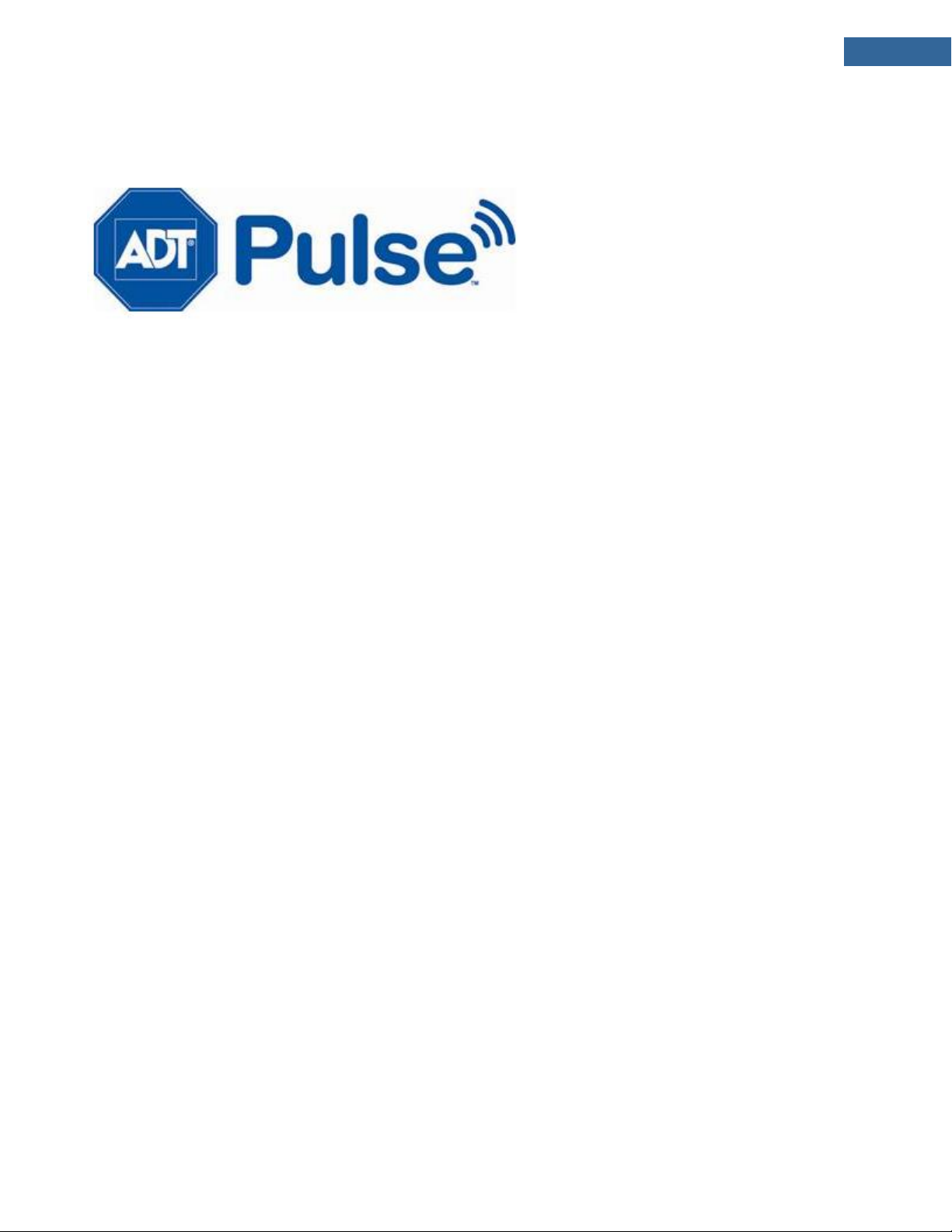
iHUB-3001B
iHUB-3001B-ADT
Installation Guide
Copyright © 2010 ADT Security Service, Inc. All rights reserved. ISSUE 2.0 11/2010
Page 2
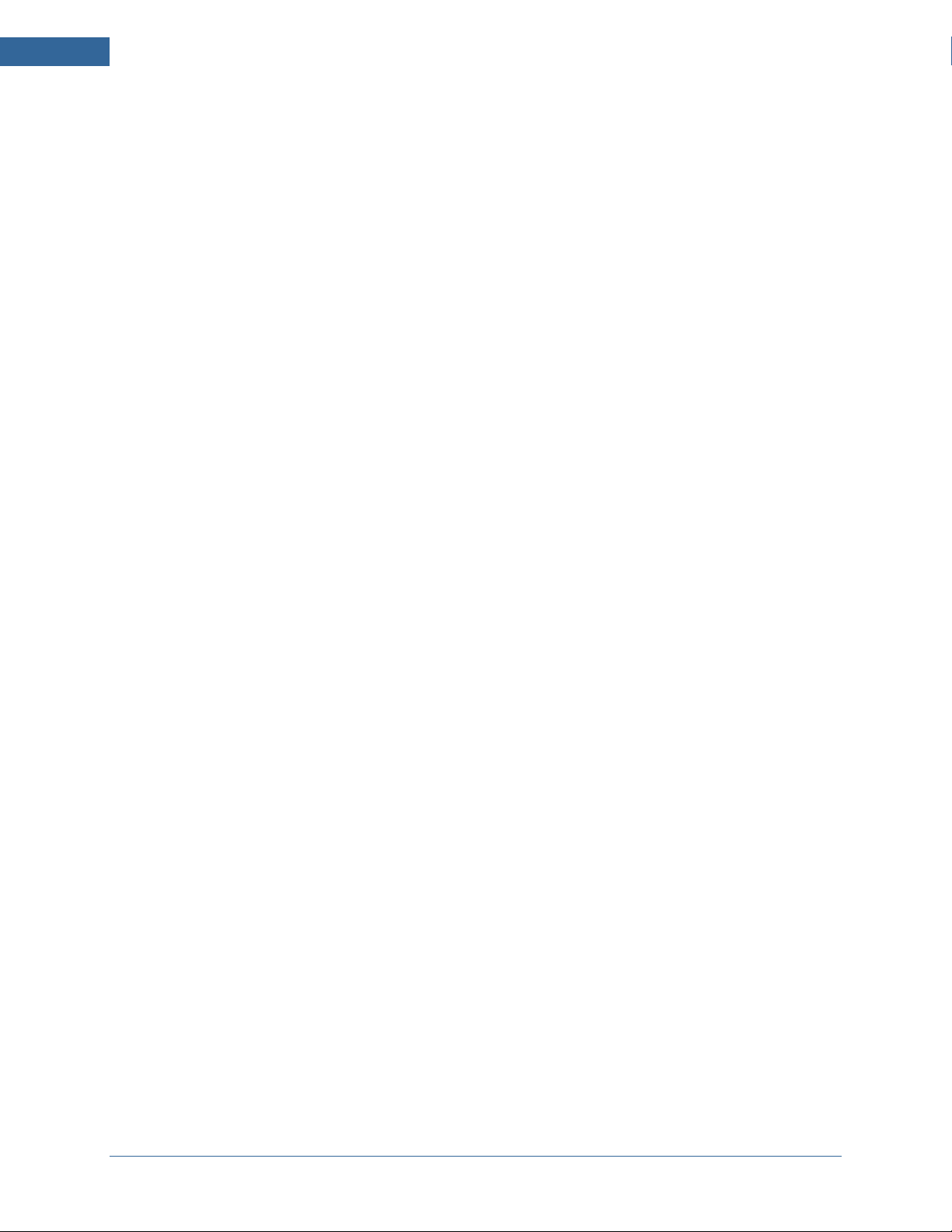
Installation Guide for the iHub-3000B-ADT, iHub-3001B-ADT
Copyright © 2010 ADT Security Service, Inc. All rights reserved.
About This Guide
This document does not cover the physical installation and special configurations that may be required
for the security system components. Refer to the manufacturer's documentation for each device for
those specifics.
Overview of the Installation Process
The installation utilizes a streamlined process for setting up the system. All components are individually
activated and tested before being physically installed in their final locations, whenever possible.
2
Page 3
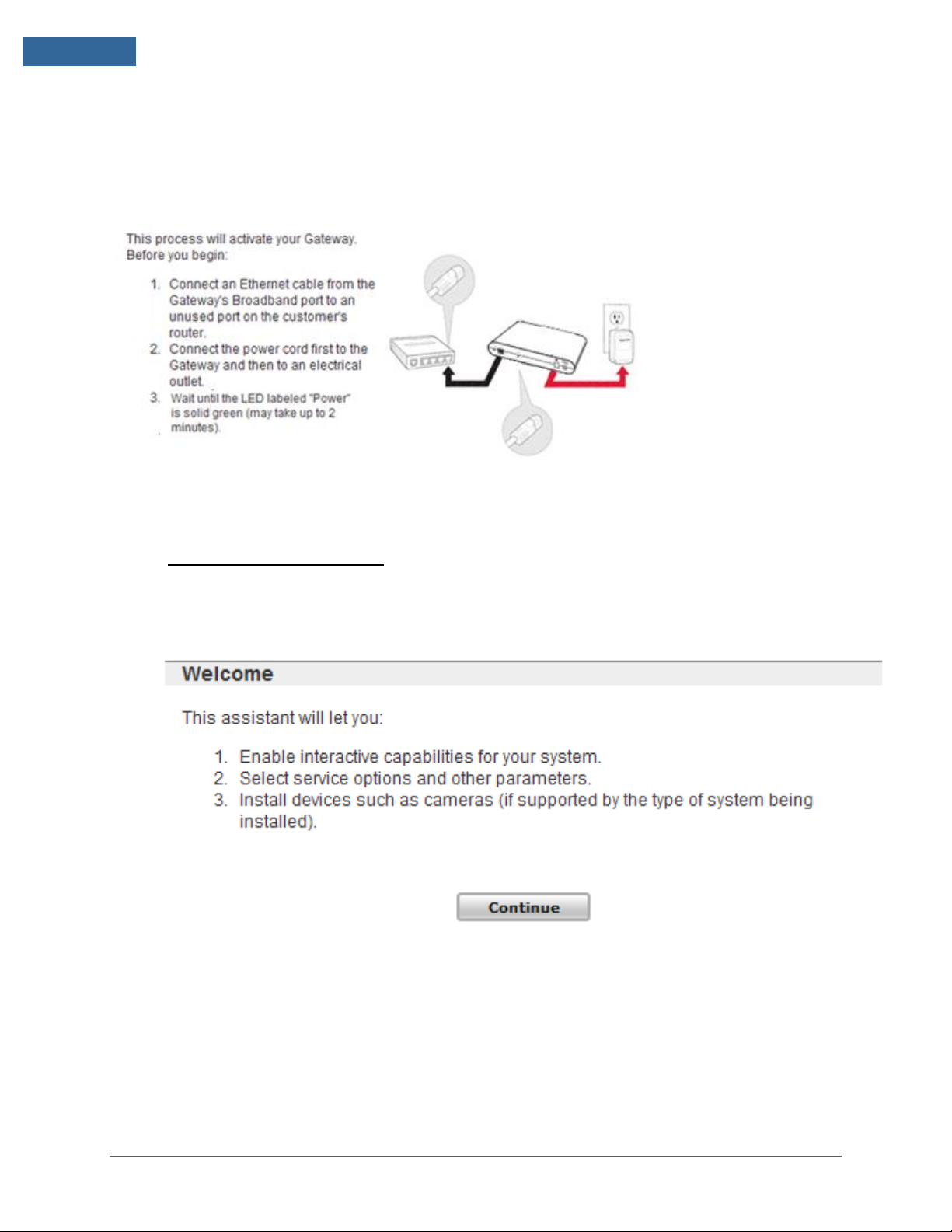
Installation Guide for the iHub-3000B-ADT, iHub-3001B-ADT
Upgrading the iHub Software
Prior to activating the service, the software in the iHub may need to be upgraded to the latest version.
This process takes approximately 30 minutes to complete and should be performed early in the install
process so it can be done parallel with the site’s installation activities.
To upgrade the software:
1. On a computer connected to the Internet, open a web browser, and go to the activation URL
portal.adtpulse.com/activation.
2. Enter your Installer username and password, and click Sign In.
The activation wizard displays the Welcome screen.
3. After reading the information on the screen, click Continue.
The Select Hardware screen appears.
3
Page 4
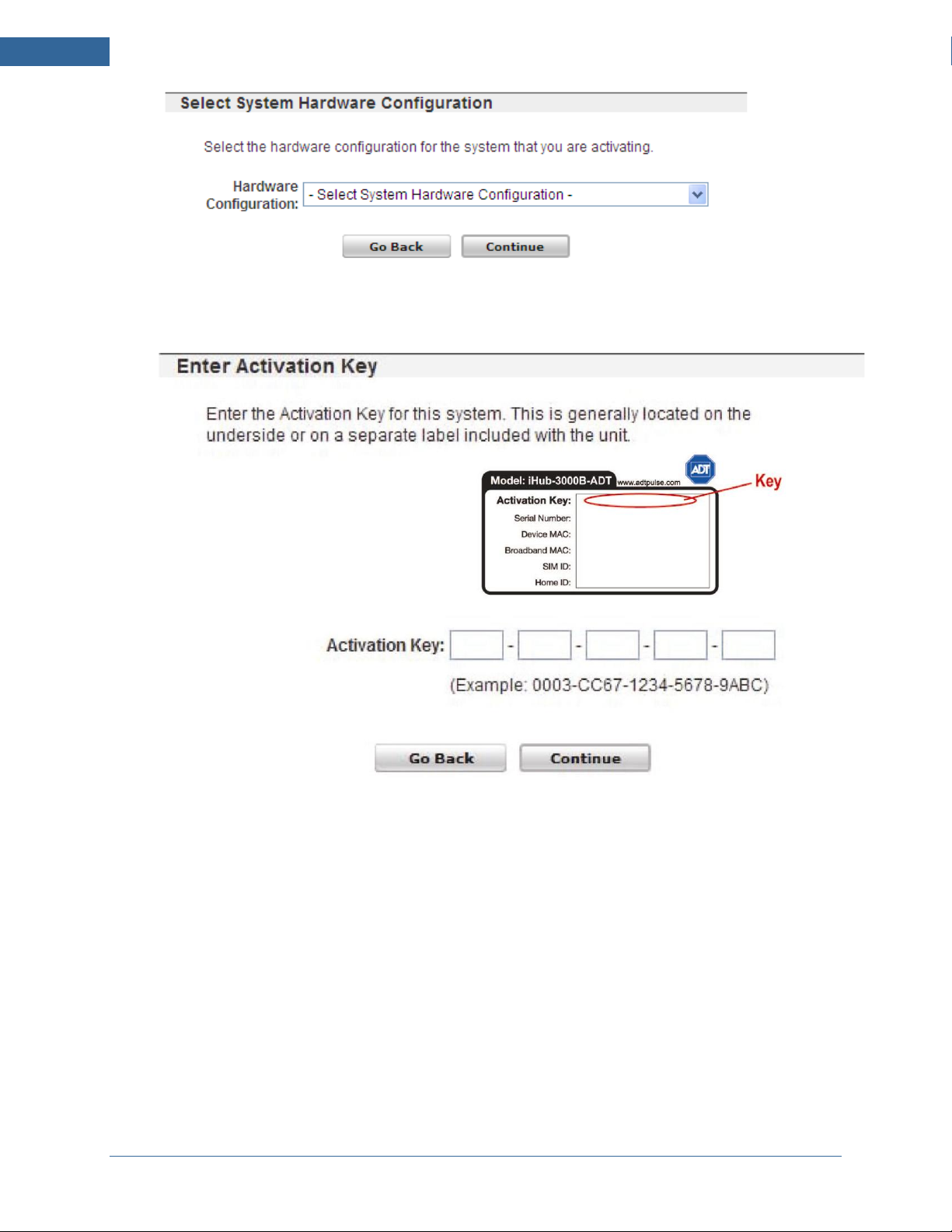
Installation Guide for the iHub-3000B-ADT, iHub-3001B-ADT
4. Select the type of security system panel you are installing, and click Continue.
The Enter Activation Key screen appears.
5. The iHub’s current firmware will be displayed, along with the Latest firmware version required.
Select “upgrade now” to begin the firmware upgrade.
4
Page 5
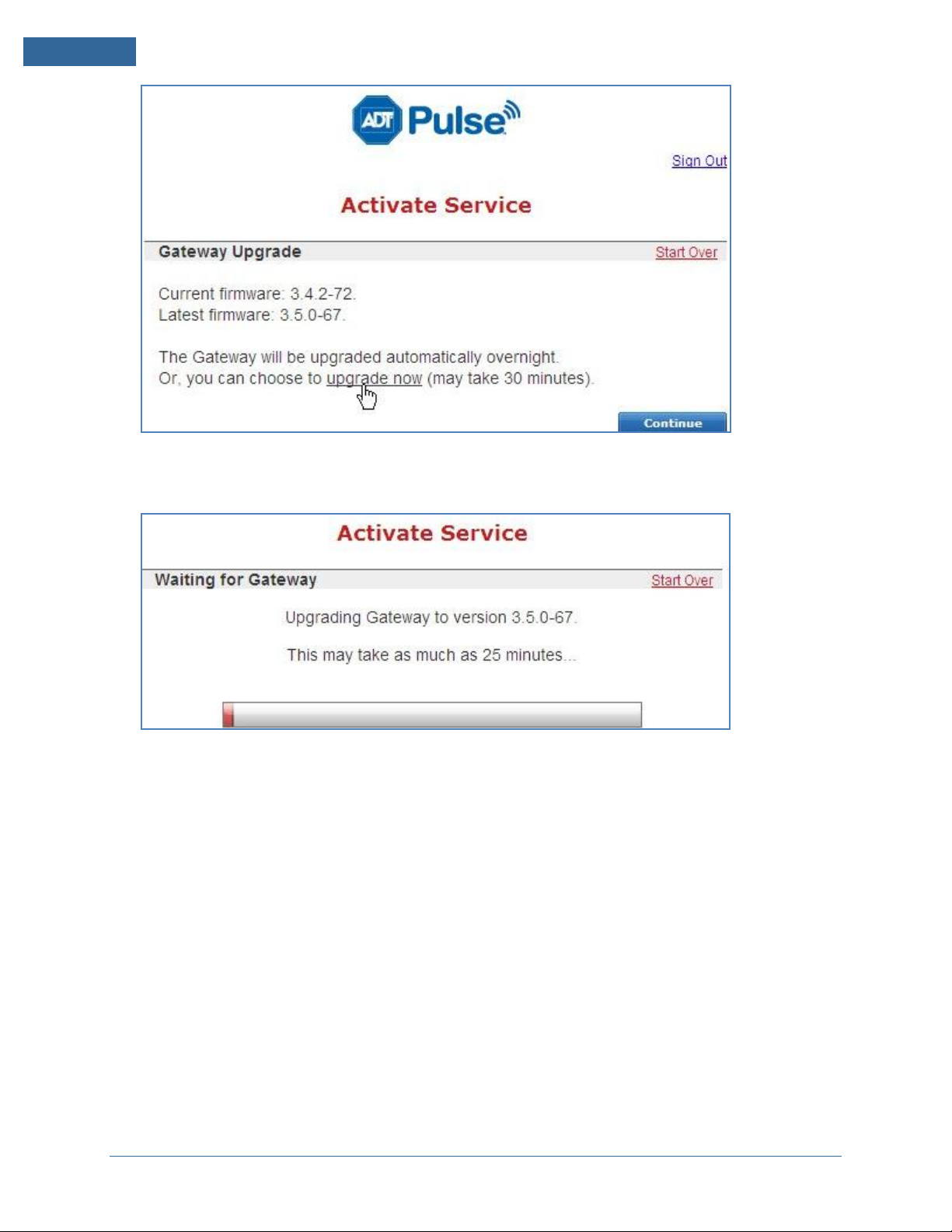
Installation Guide for the iHub-3000B-ADT, iHub-3001B-ADT
6. The firmware upgrade process will take about 30 minutes to complete. During this time, other
installation activities may be done.
7. When the upgrade is complete, the iHub will reboot and the LEDs will return to the “green /
dark / dark / green” state.
8. The installer may sign out of the Activation wizard at this point.
5
Page 6

Installation Guide for the iHub-3000B-ADT, iHub-3001B-ADT
iHUB Gateway
RS422 interface module
Tx+
Rx+ or RxD(+)
Tx-
Rx- or RxD(-)
Rx+
Tx+ or TxD(+)
Rx-
Tx- or TxD(-)
Activating the Service with Security Panel
Before continuing the activation process, you must make the hardware connections. Since each security
panel is different, follow the instructions in the next section, "Connecting the Hardware", for the specific
security panel you are installing. Then please follow the instructions in "Activating the Service" on page
7 for all security panels.
Connecting the Hardware
Follow the procedure in this section that applies to the security panel you are installing.
Note: Do not connect the iHub gateway's power supply to an electrical outlet until you
are instructed to do so by the activation wizard. If you power on the gateway before it is
connected to the Internet, it cannot retrieve the information it requires on power up. If you
have already done this, simply unplug it and continue with the following instructions.
If you are installing a Touch Screen, do not connect it to a power source until you are
instructed to do so by the activation wizard.
To connect the gateway to the security panel RS422 interface:
1. Wire the RS422 interface unit (Automation Module or xSPIM) per manufacturer’s instructions.
The RS422 module will connect to the Control Panel’s Keypad bus.)
2. The iHub connectors are labeled Tx+, Tx-, Rx+, and Rx-. The RS422 interface Module connectors
are labeled the same but might include a/b instead of +/-. Using a standard 4-wire security cable,
connect the ports on the gateway's RS422 bus to the RS422 interface Module as follows:
Locating the iHUB
Internal Antenna units:
1. If the iHUB has no external antenna, the unit must be located on a horizontal surface (desk top).
Try to place it at least 6 inches from other communication or heat generating devices. Do not
place any electronics/communications devices on top of the iHUB.
6
Page 7

Installation Guide for the iHub-3000B-ADT, iHub-3001B-ADT
External Antenna units:
1. If the iHUB has an external antenna, the unit can be located on a wall or on a horizontal surface
(desk top). Try to place it at least 6 inches from other communication or heat generating
devices.
2. After mounting ensure the antenna is positioned vertically for best performance.
Antenna Position
Desk top iHUB Wall mounted iHUB
Activating the Service
To activate the service:
1. On a computer connected to the Internet, open a web browser, and go to the activation URL
portal.adtpulse.com/activation.
2. Enter your Installer username and password, and click Sign In.
The activation wizard displays the Welcome screen.
3. After reading the information on the screen, click Continue.
The Select Hardware screen appears.
7
Page 8

Installation Guide for the iHub-3000B-ADT, iHub-3001B-ADT
4. Select the type of hardware you are installing, and click Continue.
The Enter Activation Key screen appears.
5. Enter the activation key, and click Continue.
Note: The activation key contains numbers from 0-9 and letters from A-F.
There are no letters O or I.
The activation process begins, and then the Select Service Options screen appears.
8
Page 9

Installation Guide for the iHub-3000B-ADT, iHub-3001B-ADT
6. Select the appropriate options for the installation based on the information on the Installer
Reference Sheet, and click Continue.
The Physical Setup screen appears. The exact wording on this screen varies based on the security
panel you are installing and the service options you selected on the previous screen.
7. Follow the instructions on the screen, and then click Continue.
A message displays a progress bar, which indicates approximately how much longer the activation
will take. If an upgrade is required, the activation application performs the upgrade automatically.
If the power light blinks amber, it indicates that an upgrade is in process.
9
Page 10

Installation Guide for the iHub-3000B-ADT, iHub-3001B-ADT
Assigning the Site Owner
The next step in the procedure is to set the site owner, configure the site settings, and sign in to the web
portal to complete the installation process. The user selection screen should still be displayed on the
computer. This screen offers the option of creating a new user account or using an existing user account.
Take one of the following actions:
If the customer does not have a user account, click Create New User Account. The Create User
Account screen appears. Continue with "Creating a User Account" on page 10.
If the customer already has a user account, enter their username on the right side of the screen,
and click Continue. Skip the next section and continue with "Configuring Site Information" on
page 11.
Creating a User Account
For customers who do not yet have a user account, you must create one. The user account enables you
to complete the installation process and then for the customer to access their security system online or
from a mobile device anytime they want. (If the customer already has a user account, skip this section.)
To create a new user account:
1. On the Activate Service sign in screen, click Create New Account.
The Create User Account screen appears.
10
Page 11

Installation Guide for the iHub-3000B-ADT, iHub-3001B-ADT
2. Enter the required information for the customer.
Note: The customer’s email address will also be their username.
Click Continue.
The Site Information screen appears. Continue with "Configuring Site Information" on page 11.
Configuring Site Information
When you click Continue on either the user selection screen or the Create User Account screen, the Site
Information screen appears.
11
Page 12

Installation Guide for the iHub-3000B-ADT, iHub-3001B-ADT
Note: Depending on how the system is configured, this screen might not require you
to enter all of the information shown in this example.
To configure the site information:
1. Enter the required information from your Installer Reference Sheet, and then click Next.
Note: The Security Panel User Access Code must match the same access code in the
ADT Pulse portal. For example if the user access code is 1234 (not recommended), the ADT
Pulse setting must also be 1234 or remote control will not be possible.
The installer should inform the customer that if they ever change their keypad user code
they must also change the code in the ADT Pulse web portal.
A message informs you that the service is now active.
Note: If the service is not successfully activated, please refer to the Pulse
Troubleshooting guide for help.
2. Click Go to Portal.
The installer sign in page appears.
12
Page 13

Installation Guide for the iHub-3000B-ADT, iHub-3001B-ADT
3. Enter your installer password in the Installer Password field, and click Sign In.
The web portal launches and displays a site status message at the top of the page indicating that
the site is in install mode.
Continue with the installation and set-up, referring to the ON-LINE Help and instructions.
NOTE: For Honeywell Panels set zone types for all sensors.
Follow the on screen process, Under System Tab>Manage Devices>
13
Page 14

Installation Guide for the iHub-3000B-ADT, iHub-3001B-ADT
Ethernet
LAN
1 (10/100 Mbit/sec port)
WAN
1 (10/100 Mbit/sec port)
Wireless
WiFi
IEEE 802.11b/g
Z-Wave
Built-in Z-Wave module
Wired Control
Interface
RS232/ RS422
1 (External RS232 / RS422 by screw terminal connector)
USB
2 (for future expansion)
JTAG
1 (for development / debug)
Software
Applications
Linux 2.4 BSP Ready
Web Browsers
Broadcom BCM5354 Web Interface
Hardware
Processors and
memory
SoC: Broadcom 5354
SDRAM: DDR 32 MB
Nor Flash 32 MB
Connectors
DC Power Jack
Screw Terminal for RS232 / RS422
2 RJ-45 for Ethernet LAN and WAN
2 USB for external USB device
LED and Button
LED: Power, Broadband, Devices
Button: Reset, Sync
Antenna
1 WiFi External 5 db antenna
1 WiFi internal antenna (optional)
1 Z-Wave internal antenna
Power
Consumption
12 DC, Max 10.5W
Compliance
FCC, CA
Power Supply: UL
Dimensions
(H x W x D)
235 x 160 x 40mm
(9.3" x 6.3" x 1.57")
Weight
590g (1.3 lb)
Environment
Operation: Temperature: 0 - 40°C (32° - 104°F); Humidity: 10% - 80% RH (non-condensing)
Storage: Temperature: -20 - 70°C (-4° - 158°F); Humidity: 0% - 90% RH (non-condensing)
Accessories
Powered Supply (12V / 1A, 100-240VAC)
Specifications, Approvals and Certifications.
14
Page 15

FCC Warning statement
This equipment has been tested and found to comply with the limits for a Class B digital device, pursuant to part 15 of the FCC
rules. These limits are designed to provide reasonable protection against harmful interference in a residential installation. This
equipment generates, uses and can radiate radio frequency energy and, if not installed and used in accordance with the
instructions, may cause harmful interference to radio communications. However, there is no guarantee that interference will not
occur in a particular installation. If this equipment does cause harmful interference to radio or television reception, which can be
determined by turning the equipment off and on, the user is encouraged to try to correct the interference by one or more of the
following measures:
-Reorient or relocate the receiving antenna.
-Increase the separation between the equipment and receiver.
-Connect the equipment into an outlet on a circuit different from that to which the receiver is connected.
-Consult the dealer or an experienced radio/TV technician for help.
You are cautioned that changes or modifications not expressly approved by the party responsible for compliance could void your
authority to operate the equipment.
This device complies with Part 15 of the FCC Rules. Operation is subject to the following two conditions: (1) this device may
not cause harmful interference and (2) this device must accept any interference received, including interference that may cause
undesired operation
FCC RF Radiation Exposure Statement:
1. This Transmitter must not be co-located or operating in conjunction with any other antenna or transmitter.
2. This equipment complies with FCC RF radiation exposure limits set forth for an uncontrolled environment. This equipment
should be installed and operated with a minimum distance of 20 centimeters between the radiator and your body.
