Page 1

Your Resource for Advanced Dicing Solutions
ADT 8020
Fully Automatic Twin
Dicing System
Maintenance Manual
P/N 98020-9005-000-00
October 2018
Page 2

Advanced Dicing Technologies Ltd. — www.adt-dicing.com
5 Hamada St., Hi-Tech Park (South), P.O.Box 87, Yokneam 20692, Israel
Tel.: 972-4-8545222, Fax: 972-4-8550007
Confidential
This information is the property of ADT Ltd.
Any reproduction, publication or distribution to a third party is strictly forbidden, unless written
permission is given by an authorized agent of ADT.
Advanced Dicing Technologies Ltd.
Page 3

ADT 8020 Fully Automatic Twin Dicing System Maintenance Manual
Table of Contents
TABLE OF CONTENTS
Before You Begin _______________________ 1-1
1.1 Introduction _______________________________________ 1-2
1.2 Conventions _______________________________________ 1-2
1.2.1 Symbols _________________________________________________ 1-2
1.2.2 Navigation _______________________________________________ 1-2
1.2.3 Abbreviations and Acronyms _________________________________ 1-3
1.3 Safety Information __________________________________ 1-4
1.3.1 Hazards _________________________________________________ 1-4
1.3.2 Safety Features ___________________________________________ 1-6
1.4 Reference Documents _______________________________ 1-8
1.5 About this Manual __________________________________ 1-8
General Information _____________________ 2-9
2.1 System Description ________________________________ 2-10
2.2 Front Panel _______________________________________ 2-11
2.2.1 Emergency Stop _________________________________________ 2-11
2.2.2 ON and OFF/STOP Buttons ________________________________ 2-11
2.2.3 Power Lights ____________________________________________ 2-11
2.3 Dicer ____________________________________________ 2-12
2.4 Material Handling System (MHS) ______________________ 2-13
2.4.1 Cassette Compartment ____________________________________ 2-13
2.4.2 MTS ___________________________________________________ 2-14
2.4.3 Cleaner ________________________________________________ 2-16
2.5 Powering Up and Down Procedures ___________________ 2-17
2.5.1 Powering Up the System ___________________________________ 2-17
2.5.2 Powering Down the System ________________________________ 2-17
2.6 Logging In to the System ____________________________ 2-19
2.7 Initializing the System ______________________________ 2-20
2.8 Graphical User Interface ____________________________ 2-21
2.8.1 Dice Screen Description ___________________________________ 2-24
P/N 98020-9005-000-00
iii
Page 4

Table of Contents
Maintaining the System _________________ 3-27
3.1 Periodic Maintenance _______________________________ 3-28
3.2 Required Tools and Materials ________________________ 3-29
3.3 Daily Maintenance _________________________________ 3-30
3.3.1 Inspecting the Surrounding (water leaks) ______________________ 3-31
3.3.2 Inspecting the Safety Labels ________________________________ 3-31
3.3.3 Checking the Air Supply Pressure ____________________________ 3-31
3.3.4 Inspecting the Cutting Chuck ________________________________ 3-32
3.3.5 Cleaning the Height Device _________________________________ 3-32
3.3.6 Maintaining the Spindle and Cleaning the BBD __________________ 3-34
3.4 Weekly Maintenance _______________________________ 3-37
3.4.1 Cleaning the Microscope Lens ______________________________ 3-37
3.4.2 Cleaning the Dicer ________________________________________ 3-38
3.4.3 Cleaning the Waste Strainer ________________________________ 3-39
3.4.4 Database Backup ________________________________________ 3-40
3.5 Monthly Maintenance _______________________________ 3-41
3.6 Half Year Maintenance ______________________________ 3-41
3.7 Annually Maintenance ______________________________ 3-41
Advanced Dicing Technologies Ltd.
iv
Page 5

ADT 8020 Fully Automatic Twin Dicing System Maintenance Manual
List of Figures
LIST OF FIGURES
Figure 2-1. Model 8020 External Parts at a Glance _____________________________ 2-10
Figure 2-2. Front Panel __________________________________________________ 2-11
Figure 2-3. Dicer _______________________________________________________ 2-12
Figure 2-4. Cassette Compartment _________________________________________ 2-13
Figure 2-5. MTS ________________________________________________________ 2-14
Figure 2-6. Pre-Align Station (top view) ______________________________________ 2-14
Figure 2-7. Cleaner _____________________________________________________ 2-16
Figure 2-8. Login Dialog Box ______________________________________________ 2-19
Figure 2-9. Init Status Indicator ____________________________________________ 2-20
Figure 2-10. Main Menu Screen ___________________________________________ 2-21
Figure 2-11. Dice Screen (Axis Control) _____________________________________ 2-24
Figure 2-12. Dicer Sensors _______________________________________________ 2-26
Figure 2-13. MHS Sensors _______________________________________________ 2-26
Figure 3-1. Air Supply Gauge _____________________________________________ 3-31
Figure 3-2. Cutting Chuck ________________________________________________ 3-32
Figure 3-3. Change Blade (step 1 of 2) ______________________________________ 3-34
Figure 3-4. Cooling Block _________________________________________________ 3-35
Figure 3-5. Spindles Sticker _______________________________________________ 3-35
Figure 3-6. Change Blade (step 2 of 2) ______________________________________ 3-36
Figure 3-7. Maintenance Cover ____________________________________________ 3-38
Figure 3-8. Waste Strainer ________________________________________________ 3-39
P/N 98020-9005-000-00
v
Page 6

List of Tables
LIST OF TABLES
Table 1-1. Safety Labels __________________________________________________ 1-7
Table 2-1. Access Levels _________________________________________________ 2-19
Table 2-2. Graphical User Interface Description-1 ______________________________ 2-21
Table 2-3. Graphical User Interface Description-2 ______________________________ 2-23
Table 2-4. Axis Control Buttons ____________________________________________ 2-25
Table 3-1. Periodic Maintenance ___________________________________________ 3-28
Advanced Dicing Technologies Ltd.
vi
Page 7

ADT 8020 Fully Automatic Twin Dicing System Maintenance Manual
Before You Begin
Before You Begin
The following chapter introduces the Model 8020 System and
includes the following sections:
1.1 .... Introduction ...................................................... page 1-2
1.2 .... Conventions ...................................................... page 1-2
1.3 .... Safety Information ........................................... page 1-4
1.4 .... Reference Documents ....................................... page 1-8
1.5 .... About this Manual ............................................ page 1-8
P/N 98020-9005-000-00
1-1
Page 8

Before You Begin
Introduction
1.1 Introduction
ADT 8020 is a Fully Automatic Twin Dicing System with two facing spindles
that can simultaneously dice workpieces of up to 8-inch in diameter. It
operates with the ADT intuitive New graphic User Interface (NUI).
• Before you begin working with ADT 8020 Dicing Saw, carefully read the
following safety instructions.
• Before beginning a procedure, read the procedure through to the end.
Understanding the entire procedure prevents unnecessary loss of time
and error, and possible injury.
1.2 Conventions
The Conventions section explains basic symbols and navigation concept used
in this manual and includes a glossary of abbreviations and acronyms.
1.2.1 Symbols
The following symbols have been inserted on the left-hand side of the
operating instructions to make it easier for the User to perform procedures.
Symbol Description
Note: Information given in a note describes how the System
functions or provides a tip on how best to use it.
Caution: Information given in a message labeled “caution” refers
to the safe operation of the System and provides warnings where
the possibility for loss of data or damage to the equipment exists.
Danger: Information given in a message labeled “danger” warns
of possible hazard to personnel and extreme hazard to the Model.
1.2.2 Navigation
We have adopted the following shortened instruction form for navigating to
the various software elements.
Shortened Instruction Replaces
From the Main Menu screen, select:
Maintenance > System > Hardware
Configuration
Advanced Dicing Technologies Ltd.
1-2
From the Main Menu screen:
1) Press Maintenance; the Maintenance
screen opens.
2) Press System; the System view
opens.
3) Press Hardware Configuration; the
Hardware Configuration options list is
displayed.
Page 9

ADT 8020 Fully Automatic Twin Dicing System Maintenance Manual
Before You Begin
1.2.3 Abbreviations and Acronyms
Amp ------- Ampere
BBD ------- Broken Blade Detector
ESD ------- Electrostatic Discharge Device
Gf ---------- Grams of force
GUI -------- Graphical User Interface
Hz ---------- Hertz (frequency)
in. ---------- Inch
in. Hg ----- Inch of Mercury (vacuum pressure unit)
kgf*cm --- Kilograms of force times lever length, in centimeters (torque unit)
mil --------- 0.001 inch
mm -------- Millimeter
MHS ------ Material Handling System
MPU ------ Main Power Unit
MTS ------- Material Transferring System
ms ---------- Millisecond
NCH ------- Non-Contact Height device
NUI -------- New User Interface
psi --------- Pounds per Square Inch
scfm ------- Standard Cubic Feet per Minute (gas flow unit).
UPS ------- Interruptible Power Supply
UVL ------- Ultraviolet Light
V ------------ Volts
VAC ------- AC Voltage
VDC ------- DC Voltage
P/N 98020-9005-000-00
1-3
Page 10
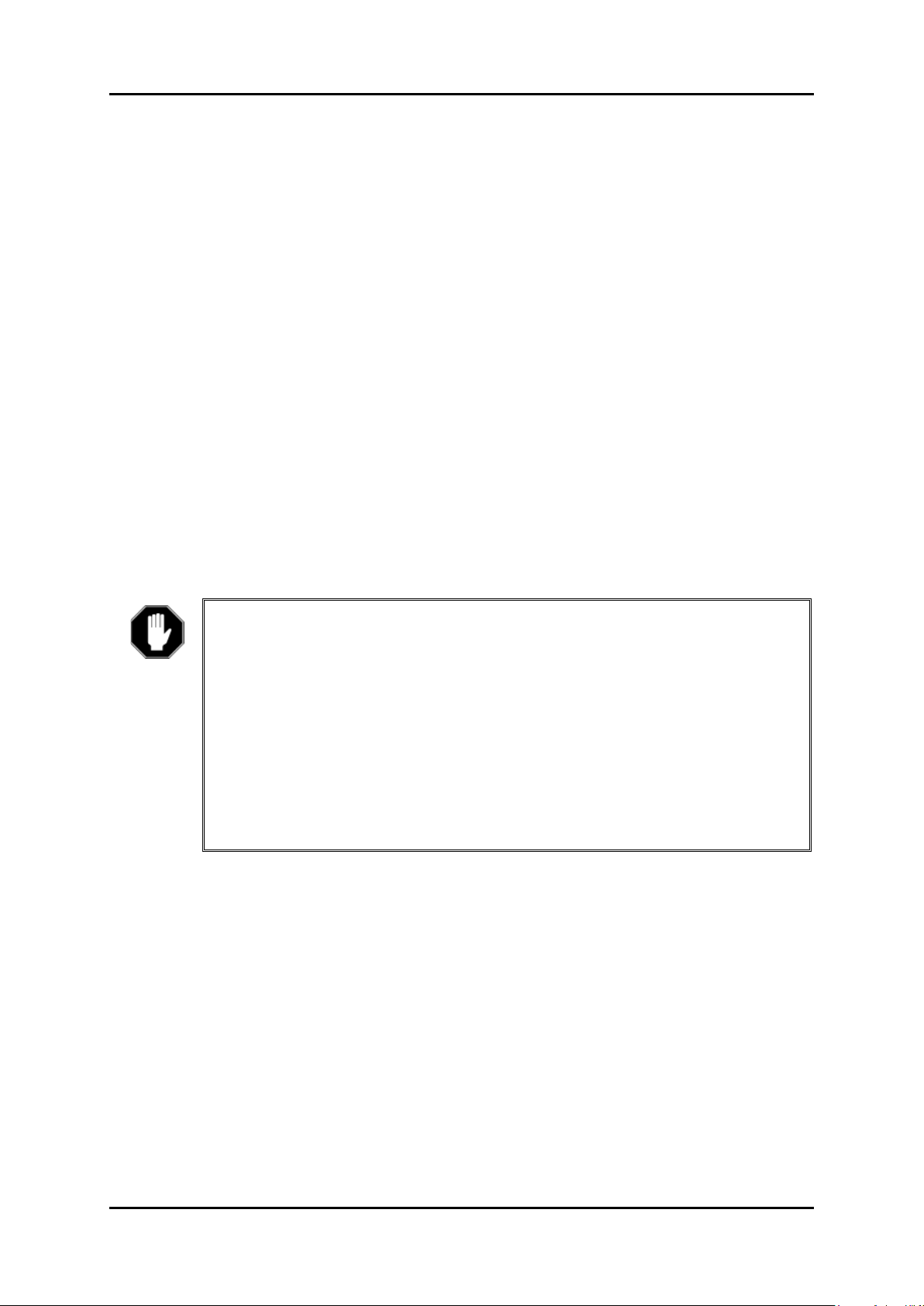
Before You Begin
Safety Information
1.3 Safety Information
Advanced Dicing Technologies Ltd. believes that the safety of personnel
working with and around our Systems is the most important consideration.
Before operating the system or performing maintenance operations, read and
be familiarized with the safety information:
• Obey and follow all warnings and cautions documented in the manual.
• Comply with all approved and established precautions for operating
electrical and mechanical equipment.
• Allow only trained and authorized personnel to perform maintenance
tasks.
• Verify that all power, air, and water facilities are turned off before
beginning maintenance procedures, or before replacing or repairing parts
(including inserting or removing connectors or boards).
1.3.1 Hazards
The following hazards are documented in the manual.
1.3.1.1 Electrical Shock
Danger
High voltage is present at points throughout the system. Contact can result in
injury or death. Before opening system covers or performing maintenance
tasks ensure that no voltage is present.
1) Power down the system.
2) Disconnect the AC power cord plug from the wall outlet and wait ten
minutes for any remaining current to dissipate.
3) Turn off the Uninterruptible Power Supply (UPS) on systems where a
UPS is present.
Advanced Dicing Technologies Ltd.
1-4
Page 11

ADT 8020 Fully Automatic Twin Dicing System Maintenance Manual
Before You Begin
1.3.1.2 Moving Parts
Danger
There are two types of hazards that deal with moving parts.
• Components (e.g., spindle and blade, axes): the spindle and blade rotate
at high speeds and can cause injury even after the power has been
turned off.
The axes of the system move close to the covers and walls.
Never touch the spindle or the blade while they are still in motion.
Wait until the rotation stops completely before working on or near
moving parts.
Do not insert hands when any of the axes are moving.
Do not operate the system while any of the covers are partially or
completely open.
• Hands, loose clothing, jewelry and other loose or dangling items: can
become caught in moving or rotating parts.
1.3.1.3 Burns
Danger
Do not touch the solenoid valves inside the system. Some solenoid valves
may reach high temperatures and direct contact can cause burns.
1.3.1.4 High Water and Air Pressure
Observe standard operating procedures to avoid contact with high pressure
air and water, which can cause physical harm, especially to eyes.
1.3.1.5 Bodily Injury
Be careful not to drop any cover that is removed from the system. Dropping a
cover can cause bodily injury or damage to the cover.
P/N 98020-9005-000-00
1-5
Page 12

Before You Begin
Safety Information
1.3.2 Safety Features
The ADT 8020 Dicing Saw is equipped with the following safety features.
Look at them and become familiar with these features.
• Emergency Stop Button: press the red Emergency Stop button to stop
all system activity and cut off power to the system.
• Circuit Breaker Switch: close the circuit breaker switch (located on
the rear of the system) if it is necessary to immediately cut off power to
the system.
• Grounding Cables: grounding cables are attached to the inside of some
of the system panels. An ESD (Electrostatic Discharge Device) should be
worn when handling the grounding cables.
• Interlocks: lock the covers so that they cannot be opened during dicing.
• Safety Labels: the labels are affixed to the potentially hazardous
sections of this machine.
1.3.2.1 Emergency Stop
Use the Emergency Stop button to immediately stop all system operation and
avert potential harm to the user or system.
The Emergency Stop button is located on the system’s front panel.
To perform an emergency stop:
Press the Emergency Stop button.
Note
After pressing the Emergency Stop button:
• The main circuit breaker shuts off, cutting power to the system.
• All system operations come to an immediate halt.
The air tank continues supplying air to the spindle for a short period to
prevent damage to the spindle.
To regain power after an emergency stop:
1. Insert the Emergency Stop button key.
2. Pull out the Emergency Stop button.
3. Turn the main circuit breaker on.
Advanced Dicing Technologies Ltd.
1-6
Page 13

ADT 8020 Fully Automatic Twin Dicing System Maintenance Manual
Before You Begin
1.3.2.2 Safety Labels
The safety and warning labels are affixed near or on the potentially
hazardous sections of this machine. It is important you pay attention and
understand the precautions and warning indicated by the safety labels,
before using this machine.
Table 1-1. Safety Labels
Label Location Meaning
On the dicer access
door
On the dicer access
door
On the spindle’s door
On the maintenance
cover
On the cassette
compartment door
On the dress and
inspection drawer
On the spinner access
door
This is an automatic sliding door that is
automatically opened (pneumatically) and is
closed during machine operation.
Behind these covers are sharp blades that
rotate at high speed and can cause injury.
These doors/covers must be kept closed when
the spindles are rotating.
Open only after the spindles stop rotating.
The elevator moves up and down. Keep your
hands away from the elevator while it is in
motion.
The spinner behind this door rotates at high
speed and can cause injury.
This door must be kept closed when the
spinner is rotating.
Open only after the spinner stops rotating.
On the MTS cover
On the maintenance
cover
On the ionizer cover Behind this cover is high voltage that can
Behind this cover is a moving belt and a
moving finger, which can cause injury.
The cover should be kept closed during
machine operation.
Remove only when the MTS and finger are
not moving.
Behind this cover is a moving wafer table and
rotating spindles, which can cause injury.
This cover must be kept closed during
machine operation.
Remove only after the spindles stop rotating
and the machine is in idle mode or off.
cause injury or death.
Turn off the power to the machine before
removing this cover
P/N 98020-9005-000-00
1-7
Page 14
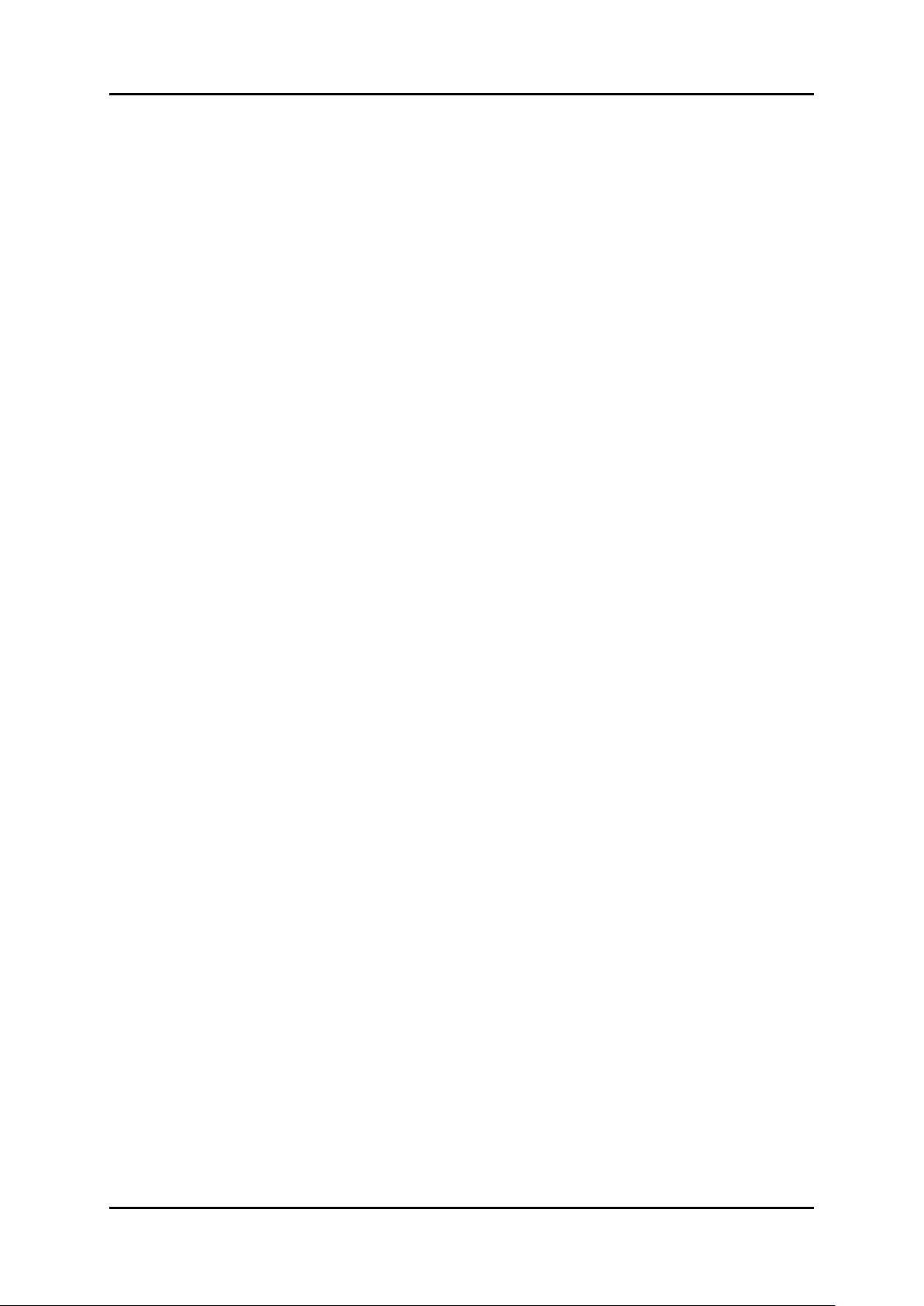
Before You Begin
Reference Documents
1.4 Reference Documents
For further information, see the following document:
• ADT Model 8020 Operation Manual.
It provides information and procedures for operating and working with
the 8020 Fully Automatic Twin Dicing System.
• ADT Model 8020 Schematics and Illustrated Parts Book (IPB).
It provides drawings and schematics, including Bill of Material (BOM), of
the Model 8020 main assemblies.
• Option Documentation.
It provides details on special options that may be installed on your dicing
machine.
• Software Release Notes.
It provides the most updated information on new options and features.
1.5 About this Manual
This Maintenance Manual explains the periodic maintenance and inspection
procedures that are required to be performed by the customer to ensure
proper operation of the ADT 8020 Fully Automatic Twin Dicing System.
Advanced Dicing Technologies Ltd.
1-8
Page 15

ADT 8020 Fully Automatic Twin Dicing System Maintenance Manual
General Information
General Information
The general information chapter provides essential information
for operating the system, and includes the following sections:
2.1 .... System Description ........................................... page 2-10
2.2 .... Front Panel ....................................................... page 2-11
2.3 .... Dicer .................................................................. page 2-12
2.4 .... Material Handling System (MHS) ................... page 2-13
2.5 .... Powering Up and Down Procedures ................. page 2-17
2.6 .... Logging In to the System ................................. page 2-19
2.7 .... Initializing the System ..................................... page 2-20
2.8 .... Graphical User Interface .................................. page 2-21
P/N 98020-9005-000-00
2-9
Page 16

General Information
2
6 4 1 3 7 8 5
9
4
10
System Description
2.1 System Description
The System Description section is composed of the following two subsections:
• Main Subsystems Description (Front Panel, Dicer, Vision system, MTS,
Elevator and Cleaner).
• Graphic User Interface (Model 8020 application description).
Following Figure 2-1 describes the elements located on the visual surface of
the Model 8020 system.
Light Tower
Main Monitor
Emergency Stop
Button
Tools Compartments
Cassette
Compartment Door
Figure 2-1. Model 8020 External Parts at a Glance
Cassette
Compartment
Air Gun
Flow Meter Valves
Dicer Access Door
Secondary Monitor
Advanced Dicing Technologies Ltd.
2-10
Page 17

ADT 8020 Fully Automatic Twin Dicing System Maintenance Manual
1
2 3 4 6 5
7
General Information
2.2 Front Panel
The Front Panel is located on the front of the system and includes the
following controls and indicators:
Main Monitor
Emergency Stop
Button
ON Button
STOP/OFF Button
AC Input Indicator
Dicing Chamber
Illumination Switch
USB Port
Figure 2-2. Front Panel
2.2.1 Emergency Stop
The Emergency Stop button is used when a hazardous condition develops in
the system or when the system must be stopped immediately.
2.2.2 ON and OFF/STOP Buttons
The ON and STOP > OFF buttons provide the following functionality:
The ON button powers on the components and the system
computer, which then begins loading the NUI application.
The OFF/STOP button stops system operation. When pressed
twice it shuts down the system. To start the system up again,
press ON and wait for the User Password window to appear on
the monitor.
2.2.3 Power Lights
The power lights indicate the power status of the Main Power Unit (MPU):
• The AC Input (green) light indicates presence of AC power in the System.
• The ON button light indicates the system is ON.
P/N 98020-9005-000-00
2-11
Page 18

General Information
on Turntable Cutting
2
3
5
7 4 6
1
Dicer
2.3 Dicer
The Dicer is where Workpieces are aligned and then cut.
Vision System
(retracted)
Spindle (H1)
Height Device
(NCH)
Wash/Air Pipes
(option)
Spindle (H2)
Frame with Wafer
Chuck
Dress Station
(option)
Figure 2-3. Dicer
The dicer includes the following main and sub-components:
• Cutting Axes:
X-Axis: the axis on which the cutting table moves.
Y1 and Y2 Axes: the axis on which the spindles move to the front and
rear of the system.
Z1 and Z2 Axes: the axis on which the spindles move up and down in
relation to the cutting table.
Theta Axis: the axis on which the cutting table moves in a circular
pattern.
Rotational Axis (Spindles): the axes on which the spindles turn.
• Cooling Blocks (on each of the spindles).
• Height Device (Non-Contact Height device).
• Cutting Chuck (quick-change).
• Vision System (Microscope, Camera and Illumination).
Note
The system has a protection feature for the vision system. When dicing is
initialized, the vision system retracts upwards and rests behind a physical
barrier that protects the system from foreign matter. The vision system is
lowered down from its protected location only during inspection procedures.
Advanced Dicing Technologies Ltd.
2-12
Page 19

ADT 8020 Fully Automatic Twin Dicing System Maintenance Manual
1
2
3
General Information
2.4 Material Handling System (MHS)
The Material Handling System (MHS) includes three sub-systems:
• Cassette Compartment (section 2.6.1)
• Material Transferring System (section 2.6.2)
• Cleaner (section 2.6.3)
2.4.1 Cassette Compartment
The cassette compartment includes an Elevator with a Cassette Adapter on
its top surface, for placing a Cassette filled with workpieces to be processed,
and a Dress and Inspection drawer.
Cassette (single)
Cassette Adapter
Dress and
Inspection Drawer
Figure 2-4. Cassette Compartment
P/N 98020-9005-000-00
2-13
Page 20

General Information
1
2
1 2 3
Material Handling System (MHS)
2.4.2 MTS
The Material Transfer System (MTS) is a workpiece handling system that
simultaneously transfers workpieces through the workpiece process cycle
(Cassette Pre-Align station Dicer Cleaner Cassette).
Clean Arm
Pre-Align Station
The MTS includes the following main components and sub-components:
• Pre-Align station (section 2.6.2.1)
Finger (section 2.6.2.1.1)
Post Cutting Arm (section 2.6.2.1.2)
• Clean Arm (section 2.6.2.2)
2.4.2.1 Pre-Align Station
The Pre-Align Station mechanically aligns the workpiece after it is pulled out
of the cassette, before going to the dicing process, and before it is returned to
the cassette after the cleaning process.
Figure 2-5. MTS
Finger
Aligning Rails
MTS Post Cleaning Pipe
Figure 2-6. Pre-Align Station (top view)
Advanced Dicing Technologies Ltd.
2-14
Page 21

ADT 8020 Fully Automatic Twin Dicing System Maintenance Manual
General Information
2.4.2.1.1 Finger
The Finger drags the workpiece from the Cassette onto the top of the PreAlign Station and inserts the Workpiece back to the Cassette after the dicing
and cleaning session.
2.4.2.1.2 Post Cutting Arm (PCA)
The Post Cutting Arm (PCA) is situated beneath the Pre-Align Station and
transfer the workpiece from the Dicer to the Cleaner using vacuum nipples.
2.4.2.2 Clean Arm (CA)
The Clean Arm (CA) is situated above the Pre-Align Station and moves along
a pneumatic activated rail between the Cutting Chuck Load/Unload station
and the Cleaner Chuck.
The Clean Arm picks up the workpiece via vacuum nipples from the PreAlign Station and places it on the Dicer Chuck for dicing and picks up the
cleaned workpiece from the Cleaning Chuck and places it on the Pre-Align
Station, to then be transferred back into the Cassette.
P/N 98020-9005-000-00
2-15
Page 22

General Information
1
2
Material Handling System (MHS)
2.4.3 Cleaner
The Cleaner is the subsystem where the workpieces are transferred after
dicing, for further cleaning processes.
Cleaner Chuck with
workpiece (spinner)
Cleaning Arm
Figure 2-7. Cleaner
The Cleaner includes the following components:
• Cleaning Chuck (Spinner) (section 2.6.3.1)
• Cleaning Arm (section 2.6.3.2)
• High Pressure or Atomizing Pump (section 2.6.3.3)
2.4.3.1 Cleaning Chuck (Spinner)
The Cleaning Chuck is designed to vacuum-hold and spin the workpiece
being cleaned.
2.4.3.2 Cleaning Arm
The Cleaning Arm conducts the cleaning process. Various cleaning materials
can be sprayed from the Cleaning Arm, such as distilled water and nitrogen.
2.4.3.3 High Pressure or Atomizing Pump
The High Pressure or Atomizing Pump allow cleaning by streaming high
pressurized air and water into the Cleaner:
Advanced Dicing Technologies Ltd.
2-16
Page 23

ADT 8020 Fully Automatic Twin Dicing System Maintenance Manual
General Information
2.5 Powering Up and Down Procedures
Power up the system to perform part of the periodic maintenance procedures.
Power down before repair and other maintenance procedures.
2.5.1 Powering Up the System
1. Go to the circuit breaker and turn the switch to the ON position.
Note
If the circuit breaker switch is already in the ON position but there is no power
in the system, turn the switch to the OFF position then back ON.
2. On the system’s front panel, press the ON button ; the system’s
computer is turned on and the application is automatically launched.
2.5.2 Powering Down the System
Note
It is recommend stopping the system operation before initiating the power
down procedure.
3. Press the STOP/OFF button located on the front panel of the system;
the system enters the stop mode (does not shut down) and the Power Off
message appears on the monitor.
4. Press the
message); the system shuts down.
Note
After pressing STOP/OFF, wait at least one second before pressing
STOP/OFF the second time.
STOP/OFF button a second time (or Press Yes in the Power Off
Danger
Voltage remains in the MPU (Main Power Unit) inlet even after completing the
preceding power down procedure. Be sure to totally disconnect the system
from the electricity supply before performing maintenance or repair
procedures.
Powering down takes 1 to 1.5 minutes, according to the following automatic
steps:
1. The computer shuts down.
2. The machine turns off.
3. The monitor turns off about 45 seconds after the machine.
P/N 98020-9005-000-00
2-17
Page 24

General Information
Powering Up and Down Procedures
2.5.2.1 Performing Lockout and Tagout Procedures
Lockout and tagout procedures are necessary when performing service or
maintenance tasks, where an unexpected start-up or release of stored energy
(i.e., electric, mechanical, thermal) can cause injury.
To lock out and tag out the system (after powering down):
1. Shut down the main circuit breaker at the back of the system.
2. Lock the machine in a power-off state, by locking the main circuit
breaker door.
3. Attach a danger/warning tag to the lock; the lock and tag can only be
removed by authorized personnel.
Advanced Dicing Technologies Ltd.
2-18
Page 25

ADT 8020 Fully Automatic Twin Dicing System Maintenance Manual
General Information
2.6 Logging In to the System
After the application is launched, the login dialog box appears.
Figure 2-8. Login Dialog Box
To log in to the system:
1. Select your user name from the User name dropdown list.
User access is divided into levels for system security and safety reasons.
Table 2-1. Access Levels
Access Level Description
ADT Administrator The highest access level. Intended for ADT personnel only.
Administrator The highest access level within the customer’s business.
Enables defining the access levels, and managing and
controlling the access rights of other users. Administrators
can perform any task in the system, including adding and
removing other users.
Engineer Mid-access level. Enables performing mid-level tasks.
Operator Low-access level. Enables performing basic operating
procedures.
2. Use the virtual keyboard to enter the password into the Password field.
Asterisks appear in place of each character.
Note
To change the User name and password, press Clear.
P/N 98020-9005-000-00
2-19
Page 26

General Information
Initializing the System
3. Select the System Init check box to automatically perform system
initialization.
Note
If the System Init check box is not selected, the system can be later initialized
by pressing System Init in the Main Menu screen.
4. Press
application automatically begins running the initialization routine.
OK; the Main Menu screen appears on the monitor and the
2.7 Initializing the System
The initialization procedure is launched by doing one of the following steps:
• Select the
• Press
When the system is successfully initialized, the Init Status Indicator green
light appears beside the dicing system elements, as shown below.
When the Cassette Compartment is initialized, the system performs a scan to
locate the workpieces. After successfully scanning the cassette, the system
defines the workpieces as new workpieces and assigns the default recipe.
System Init check box during the login procedure.
Sys Init in the Main Menu screen, after a successful login.
Figure 2-9. Init Status Indicator
Note
If a red light appears, the system was not successfully initialized.
When initialization is complete, the system is ready for operation.
Advanced Dicing Technologies Ltd.
2-20
Page 27

ADT 8020 Fully Automatic Twin Dicing System Maintenance Manual
General Information
2.8 Graphical User Interface
Launching the NUI software application opens the Main Menu screen.
Figure 2-10. Main Menu Screen
The Main Menu includes the following buttons, which access screens of the
same name:
Table 2-2. Graphical User Interface Description-1
Button Name Description
Assign Job Enables selecting a predefined recipe for the job.
Operation
Setup
Recipe Builder Enables creating a new recipe, define and modify the settings and
Enables activating the various elements involving the:
• Dicer
• Head System(s)
• Cutting Table
• Cleaner
• Cassette Compartment
• MTS
• Light Tower
• DCE Parameters
parameters of specific recipes, including teaching the indexes,
alignment, and the system align focus for dicing numerous
workpieces using the same recipe.
Importing and Exporting recipes is performed from the Recipe
Builder screen.
P/N 98020-9005-000-00
2-21
Page 28

General Information
Graphical User Interface
Button Name Description
Procedures
General Operator procedures such as Change Chuck, Change
Dress Block, and performing height related operations: Chuck
Height, Chuck to NCH/Button Delta and Sample Blade Calibration.
Maintenance Enables accessing the following screens:
Maintenance
• Axis Setup: Enables performing setup procedures prior to
running the system.
• Calibration: Enables calibrating:
Axes (Error Mapping)
Dress Block Flatness (if applicable)
Illumination
Pixel Size
Large View Camera
Sensors
• Functions and I/O: Enables performing manual procedures
within the system in order to manage and/or repair systemgenerated problems. Functions and I/O tasks must be
performed by authorized personnel only, as these tasks can
cause damage to the system or workpiece.
• KMI: Enables performing maintenance procedures as
debugging and troubleshooting, by performing direct operations
on the system controller via the KMI software.
For more details, see the Maintenance Manuals.
Administration:
• Permissions: for defining screens and parameters available to
the various user groups.
• System: for configuring users, flags, application, and hardware.
• Calculator: for accesses the online calculator.
• Virtual keyboard: for loading the virtual keyboard.
File management:
• Backup: Enables defining, creating, storing, and restoring
backup files.
• Log File: Accesses the Log File Viewer, which displays all
events that occur in the system, including:
Event ID (system-generated identification number)
Date and time (of the event)
Event Name
Attribute Name
Value (of the event)
From the Log File, you can filter the displayed events, export
the information to an external system, and access the statistics
window.
• Statistics: Accesses the statistics window, which enables
viewing the statistics of all system activities.
• Dmp backup: for creating a “dump file” after an error or for
debugging purposes.
Help Accesses the system manuals and other documentation.
Advanced Dicing Technologies Ltd.
2-22
Page 29

ADT 8020 Fully Automatic Twin Dicing System Maintenance Manual
General Information
The NUI application side menu displays the following buttons, which enable
performing specific tasks:
Table 2-3. Graphical User Interface Description-2
Button Name Description
E-stop Stops all procedures and cutting. Operation can be resumed from
where the system stopped. E-Stop should only be performed in
non-standard situations as it can destabilize the system.
Logout Enables logging out as the current user and logging back in as a
different user.
Sys Init Enables manually initializing the system.
Warmup Initiates a system warm up, whereby the spindle rotates at a
predefined velocity and for a predefined amount of time, and the
water supply is activated.
Power Off Powers-off the system.
Edit Parameters Enables editing the assigned recipe.
To Dice Accesses the Dice screen.
Exit Enables closing the NUI application (exit to Windows).
Note
Some of the screens have additional buttons for performing additional tasks.
P/N 98020-9005-000-00
2-23
Page 30

General Information
Graphical User Interface
2.8.1 Dice Screen Description
Pressing the To Dice button opens the Axis Control dice screen.
2.8.1.1 Axis Control
The Axis Control screen allows performing operation on the Dicer and MHS.
Figure 2-11. Dice Screen (Axis Control)
Pressing an animation figures (Cassette Compartment, Vision, Spindles,
Workpiece and MHS) opens a window with a list of operations that can be
performed on the selected animation figure. These operations are detailed in
following Table 2-4 (some are configuration dependent).
Advanced Dicing Technologies Ltd.
2-24
Page 31

ADT 8020 Fully Automatic Twin Dicing System Maintenance Manual
General Information
Table 2-4. Axis Control Buttons
Button Operations Details
Emergency Stop
Immediately stops all system
operations.
Print Screen Captures the displayed screen and
saves it as a picture (see details in
section ).
Vision Control Camera Down Moves the camera down
Spindles
Change Blade
(H1 / H2)
For the selected Head (1 or 2)
Workpiece
Clear Saw
To remove all workpieces from the
dicer, cleaner and pre-align.
System Units (status and operations):
Pre-Align
Square shows if unit in initiated
(green).
Cleaner
Cassette Compartment
Dicer
X/Y Axis
Z/T Axis
Sensors
Arrows (Up/Down/Right/Left) for
moving the X or Y axes
Arrows (Up/Down Rotate Right/Left)
for moving the Z or Theta axes
Opens the Dicer or the MHS Sensors
screen (see Figure 2-12 and Figure
2-12).
Dicer Sensors:
Water
Air/Vacuum
NCH, BBD, Spindles
MHS Sensors:
Cleaner
Cassette Compartment
MTS (CA, PCA)
P/N 98020-9005-000-00
2-25
Page 32

General Information
Graphical User Interface
Figure 2-12. Dicer Sensors
Advanced Dicing Technologies Ltd.
2-26
Figure 2-13. MHS Sensors
Page 33

ADT 8020 Fully Automatic Twin Dicing System Maintenance Manual
Maintaining the System
Maintaining the System
The maintenance chapter provides instructions for maintaining
the system at set intervals, and includes the following sections:
3.1 .... Periodic Maintenance ....................................... page 3-28
3.2 .... Required Tools and Materials .......................... page 3-29
3.3 .... Daily Maintenance ........................................... page 3-30
3.4 .... Weekly Maintenance ........................................ page 3-37
3.5 .... Monthly Maintenance ...................................... page 3-41
3.6 .... Half Year Maintenance .................................... page 3-41
3.7 .... Annually Maintenance ..................................... page 3-41
P/N 98020-9005-000-00
3-27
Page 34

Maintaining the System
Periodic Maintenance
3.1 Periodic Maintenance
The following Table 3-1 outlines the required inspection and maintenance
procedures required at set interval periods.
Table 3-1. Periodic Maintenance
Schedule Contents Section
Daily
Weekly
Monthly
Half Year
• Clean the NCH.
• Clean the BBD.
• Clean the Spindle.
• Inspect the surrounding (water leaks).
• Inspect the safety labels.
• Check the air supply pressure.
• Inspect the cutting chuck (debris and scratches).
• Check the spindle axis rotation.
• Check the flanges for scratches and debris.
• Check if there is abnormal noise or vibration of the
spindles during rotation.
• Perform the daily maintenance.
• Clean the microscope lens.
• Clean the dicer chamber.
• Database backup.
• Perform the weekly maintenance.
• Inspect the flanges.
• Perform the monthly maintenance.
• Check the EMO operation.
• Inspect the wheel-mounts.
3.3
3.4
3.5
3.6
Annually
• Perform the half-year maintenance.
• Grease the X, Y, Z and Elevator axes.
3.7
Regular and timely maintenance is essential for keeping the system in good
and reliable operating condition.
Advanced Dicing Technologies Ltd.
3-28
Page 35

ADT 8020 Fully Automatic Twin Dicing System Maintenance Manual
Maintaining the System
3.2 Required Tools and Materials
Have on hand the following items for maintaining and cleaning the system:
• Soft lint-free cloth
• Cotton swabs
• Tweezers
• Fine-grained oilstone
• Alcohol
• Neutral detergent
• Protective gloves
• Safety goggles
• Model 8020 Toolkit
P/N 98020-9005-000-00
3-29
Page 36

Maintaining the System
Daily Maintenance
3.3 Daily Maintenance
To achieve reliable performance, the following maintenance procedures must
be performed daily:
Note
Some of the procedures depend on system usage and the dicing application.
• Inspecting the surrounding (water leaks).
• Inspecting the safety labels.
• Checking the air supply pressure.
• Inspecting the cutting chuck for debris and scratches.
• Cleaning the NCH.
• Cleaning the BBD.
• Cleaning the Spindle.
• Checking the spindle axis rotation.
• Checking the flanges for scratches and debris.
• Checking for abnormal noise or vibration of the spindles during rotation.
Caution
For your safety and protection, always wear protective gloves and safety
goggles while maintaining and cleaning the system.
Advanced Dicing Technologies Ltd.
3-30
Page 37

ADT 8020 Fully Automatic Twin Dicing System Maintenance Manual
Maintaining the System
Note
The following procedures are best performed with the system powered off.
3.3.1 Inspecting the Surrounding (water leaks)
Look around the system and check that no water is observed around the
system, which may be caused by a water leak from within the system.
If water is found, find the source and fix it.
3.3.2 Inspecting the Safety Labels
Look at all safety labels connected to the system and verify none are missing
and all labels are connected and legible (see section 1.3.2.2 for reference).
3.3.3 Checking the Air Supply Pressure
Look at the air pressure gauge on the rear of the system and check that the
supplied air is according to the system specifications: 80 psi ±3 pasi.
Figure 3-1. Air Supply Gauge
If it is not, adjust it to the correct value.
P/N 98020-9005-000-00
3-31
Page 38

Maintaining the System
Daily Maintenance
3.3.4 Inspecting the Cutting Chuck
Look at the cutting chuck and see if there are any scratches or if there is
debris that is stuck to it.
Figure 3-2. Cutting Chuck
If debris is stuck to the chuck top surface, remove it and check that the chuck
surface is clean and has no remains.
If there are remains, or if there are large scratches, clean and flatten the
chuck with an oil-stone.
3.3.5 Cleaning the Height Device
The height device must be carefully cleaned every day and according to the
diced application.
To clean the optical, Non-Contact Height Device:
1. Wet a cotton swab in an isopropyl alcohol and water solution.
2. Gently wipe the internal vertical prism surfaces that face each other.
Advanced Dicing Technologies Ltd.
3-32
Non-Contact Height device
Page 39

ADT 8020 Fully Automatic Twin Dicing System Maintenance Manual
Maintaining the System
Note
Some maintenance procedures require logging in to the system as an
Administrator. So, when logging in, log in as an Administrator.
Caution
All system operations must be stopped, and workpieces should be removed
before performing maintenance procedures.
1) From the Main Menu press
2) Press the
Workpiece icon and select Clear Saw. This will remove any
To Dice.
workpiece that may still be on one of the process stations.
Note
The following procedures are best performed with the system powered on.
1) Power on the system.
2) Log-in as an
Administrator and Initialize the system.
P/N 98020-9005-000-00
3-33
Page 40

Maintaining the System
Daily Maintenance
3.3.6 Maintaining the Spindle and Cleaning the BBD
Maintaining the spindle and cleaning the BBD includes the following
procedures:
• Checking the flanges for scratches and debris.
• Checking the spindle axis rotation.
• Cleaning the BBD.
• Checking for abnormal noise or vibration of the spindles during rotation.
Note
Performing these maintenance procedures is done through the Change Blade
process.
1. From the Main Menu press
To Dice.
Danger
The spindle and blade rotate at extremely high speeds. Touching either of
these components while the spindle is rotating will cause bodily harm. For
safety reasons, the spindle cover includes an interlock that prevents opening
the cover while the spindles are rotating.
2. Press the
Blade
Spindle H1 or H2 button and from the menu, select Change
; the first Change Blade window/wizard appears.
Figure 3-3. Change Blade (step 1 of 2)
Advanced Dicing Technologies Ltd.
3-34
Page 41

ADT 8020 Fully Automatic Twin Dicing System Maintenance Manual
1 2 3
4
5
Maintaining the System
Note
When pressing Change Blade, the following automatically occurs:
• The spindles stop rotating and move to the Blade Change station,
providing easy access to the blades.
• The spindle and axes drivers are disabled.
• The spindles are locked (cannot rotate).
• The Main Dicer door slides open.
• The Spindles cover sensor is disabled.
3. Mark the Leave current blade check box to continue with the current
blades and leave the Change flange checkboxes unmarked.
4. Remove the blades:
a. Move the spray bars lever down to raise the spray bars.
Spray Bars Lever
Cooling Block
BBD and Adjusting Nut
Spray Bars
Blade Wheel-mount
Figure 3-4. Cooling Block
b. Attach the spanner tool to the Torque-Wrench.
c. Remove the blade holding nut from the center of the spindle by
turning the spanner tool in the same direction that the blade rotates.
Figure 3-5. Spindles Sticker
Note
Use the blade holder to remove the blade:
d. Pull the blades off the spindles.
5. If a flange is used, inspect the flange to verify it is not damaged or
scratched.
P/N 98020-9005-000-00
3-35
Page 42

Maintaining the System
Daily Maintenance
6. Clean the spindle around the wheel-mount.
7. Press
Next; the second Change Blade window/wizard appears.
Figure 3-6. Change Blade (step 2 of 2)
8. Check Spindle free rotation:
a. Remove the mark from the
Shaft Lock checkboxes.
b. Manually spin the spindles shafts and verify they rotate freely.
c. Mark the
Shaft Lock checkboxes.
9. Clean the BBD:
a. Wet a cotton swab in an isopropyl alcohol and water solution.
b. Gently wipe the Broken Blade Detector LED and sensor. The reading
should show 95% or above.
10. Re-mount the blades onto the spindles (use the blade holder), and tighten
the blade holding nut with the Torque-Wrench until a click is heard. The
wrench is set to 2.2 Nm.
11. Push the spray bars lever down to lower the spray bars and check that
the BBD detection level is 15%–20%. If it is not, tune the BBD with its
adjusting nut (see Figure 3-4 above).
12. Close the blades door and press
Finish.
a. The Main Cover automatically closes.
b. The spindles start rotating and the system performs a Height process
with both spindles.
13. Listen to the spindles and verify no abnormal noise or vibrations are
heard.
Advanced Dicing Technologies Ltd.
3-36
Page 43

ADT 8020 Fully Automatic Twin Dicing System Maintenance Manual
Maintaining the System
3.4 Weekly Maintenance
The weekly maintenance procedure includes the daily maintenance
procedures and the following:
• Cleaning the microscope lens.
• Cleaning the dicing chamber.
• Backing-up the database.
Note
The following procedures should be performed with the system powered off.
Caution
The following procedures should be performed with the system powered off
and the mains cable disconnected from the wall outlet:
1) Power down the system (press the off button twice).
2) Wait for the system to completely power down.
3) Go to the rear of the system and move the main circuit breaker to its off
position.
4) Disconnect the mains power cable from the wall outlet.
3.4.1 Cleaning the Microscope Lens
The microscope lens must be carefully cleaned on a weekly basis.
Microscope (view from bottom)
To clean the microscope lens:
1. Wet a cotton swab in an isopropyl alcohol and water solution.
2. Insert the swab into the microscope and gently wipe the microscope lens.
3. Clean the illumination surface with a damp cloth.
P/N 98020-9005-000-00
3-37
Page 44

Maintaining the System
1
2
Weekly Maintenance
3.4.2 Cleaning the Dicer
The dicer must be carefully cleaned on a weekly basis.
Caution
When cleaning the dicing chamber always wear protective gloves and safety
goggles.
If cleaning or removing diced material scraps from the machine is difficult or
may cause injury, use tweezers.
1. Remove the maintenance cover from the right side of the machine.
Cover holding screws (×2)
Cover sensor
Figure 3-7. Maintenance Cover
3.4.2.1 Chuck at Left Side
1. With a cloth moistened with neutral detergent, wipe off any dirt and
water from around the chuck table area and the X-protector.
2. Remove water from the chuck table upper surface by blowing air over it.
3. With a cloth moistened with alcohol, wipe clean the metal parts on the
upper surface of the chuck table, and blow air over it to remove water.
4. From the maintenance side opening, with a cloth moistened with neutral
detergent, do the following:
a. Remove all waste material that has collected on the X bellows right
side. If required, use tweezers.
b. Inspect the bellows to verify they are not damaged or torn. If they
are, replace them.
c. Clean the inner surface of the spindles clear cover.
d. Clean the area around the spindles and the cooling blocks.
e. Remove cutting remains from the bath inner front and rear sides.
f. Clean the maintenance cover.
Advanced Dicing Technologies Ltd.
3-38
Page 45

ADT 8020 Fully Automatic Twin Dicing System Maintenance Manual
Maintaining the System
3.4.2.2 Chuck at Right Side
Caution
When pushing the X-axis table to the right, do NOT push the NCH, Dress
Station or Cutting Chuck. Push it through the metal X-protector.
1. Push the X-protector from the bath left side all the way to the right.
2. Remove all waste material that has collected on the X bellows left side. If
required, use tweezers.
3. Clean the bellows with a cloth moistened with neutral detergent.
4. Remove cutting remains from the bath inner front and rear sides.
5. Inspect the bellows to verify they are not damaged or torn. If they are,
replace them.
6. Re-attach the maintenance cover.
3.4.3 Cleaning the Waste Strainer
The waste strainer is located on the far-right side of the machine, collecting
waste cutting material before the water drain.
Figure 3-8. Waste Strainer
Caution
When cleaning the waste strainer always wear protective gloves and safety
goggles.
If cleaning or removing diced material scraps from the strainer is difficult or
may cause injury, use tweezers.
To clean the waste strainer:
1. Remove the waste strainer cover.
2. Remove the scrap cutting material.
3. Remove and clean the collecting waste filter pan.
4. Put back the filter pan and strainer cover.
P/N 98020-9005-000-00
3-39
Page 46

Maintaining the System
Weekly Maintenance
3.4.4 Database Backup
Perform a manual backup procedure after making major changes.
Note
The system can be set to automatically back up database files to prevent
potential data loss.
After it is set, the system performs the automatic backup according to the set
frequency and time (see details in section 3.8).
The default drive for the backup is the USB flash drive. The path to store the
backup can be set to the USB flash drive or to an external backup folder.
Ensure that there is a USB flash drive in the USB port.
To manually back up the database:
1. From the Main Menu go to Maintenance > Backup; the Backup screen
appears.
2. Browse to the backup folder:
To back up to a folder in the system, browse to the target folder.
Default folder is C:\Documents and Settings\Operator\Desktop
To back up to a USB flash drive, browse to the USB flash drive and
make sure that there is a USB flash drive in the USB port.
To back up to an external backup folder, browse to the external
target folder.
3. Enter a
4. Press
File Name, select a Files of Type option, and press OK.
Backup.
Advanced Dicing Technologies Ltd.
3-40
Page 47

ADT 8020 Fully Automatic Twin Dicing System Maintenance Manual
Maintaining the System
3.5 Monthly Maintenance
The monthly maintenance procedure includes the weekly maintenance
procedures and the following:
• Inspecting the flanges.
3.6 Half Year Maintenance
The half-year maintenance procedure includes the monthly maintenance
procedures and the following:
• Checking the EMO operation.
• Inspecting the wheel-mounts.
3.7 Annually Maintenance
The annually maintenance procedure includes the half-year maintenance
procedures and greasing the X, Y, Z and Elevator axes.
P/N 98020-9005-000-00
3-41
Page 48

