Page 1

Installation
Guide
Adobe PDF Library v6
Datalogics
®
Page 2
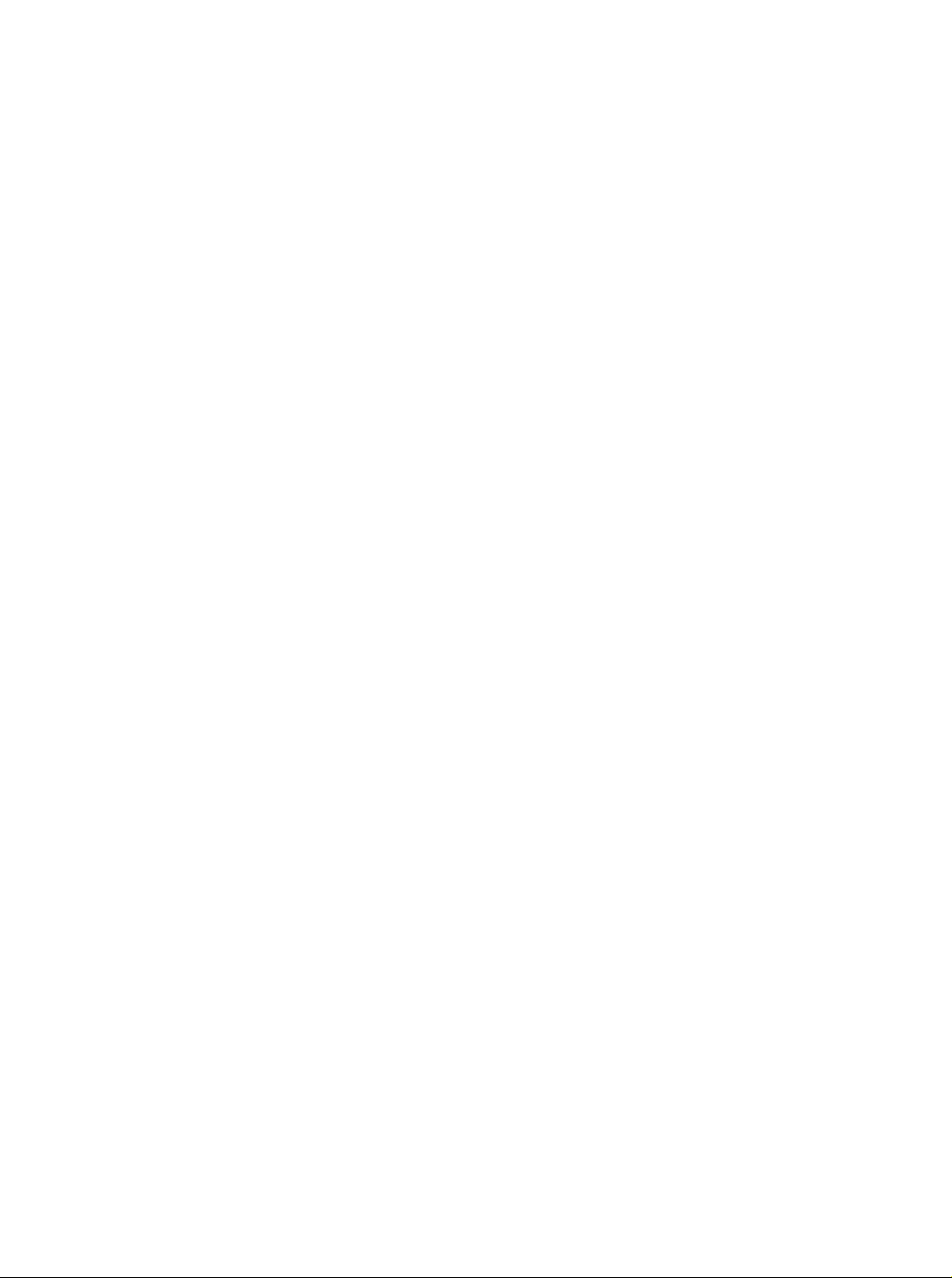
Page 3
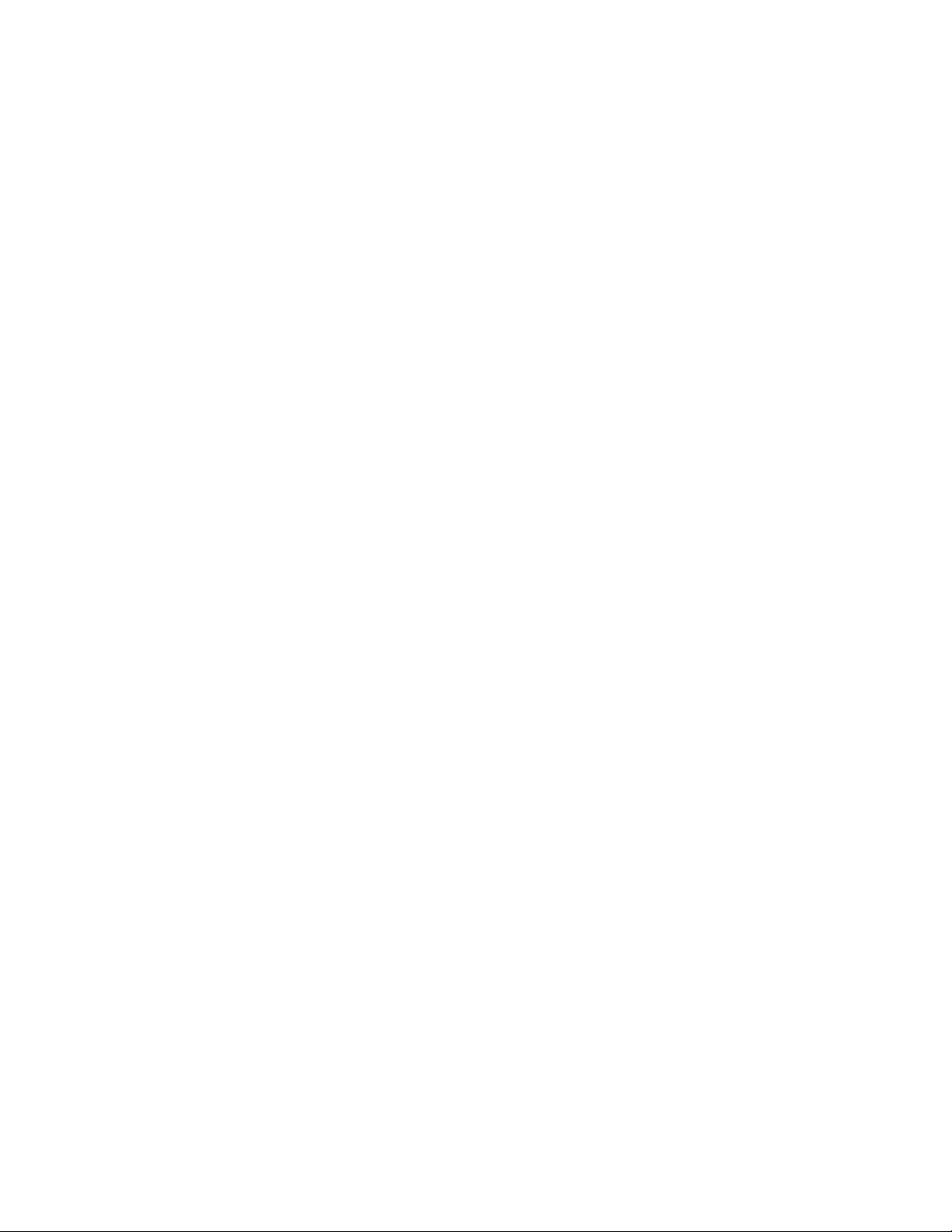
Datalogics
ADOBE PDF LIBRARY
Installation Guide
Page 4
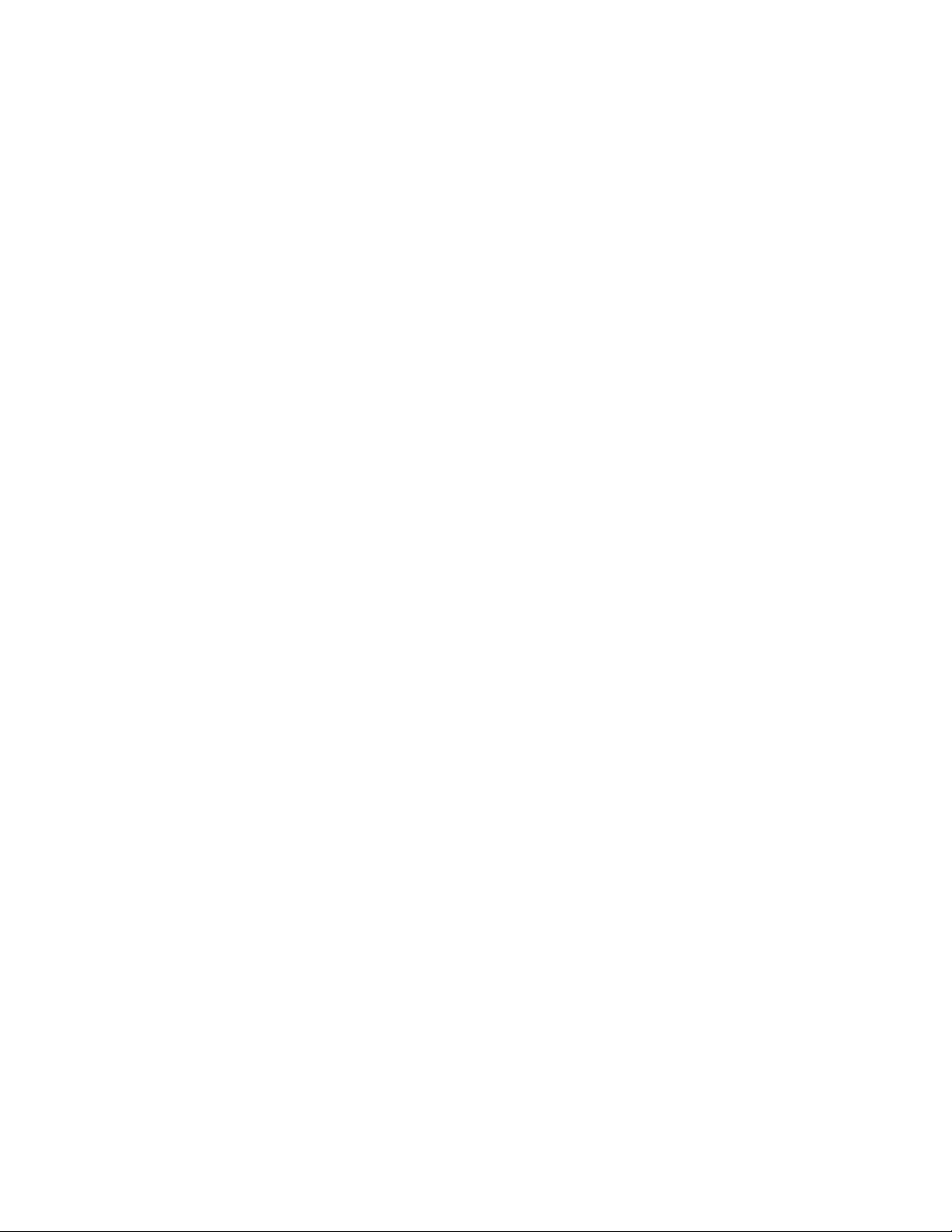
This guide is part of the Adobe PDF Library v6.1.1 suite; 11/30/04.
Copyright 1999-2004 Datalogics Incorporated. All Rights Reserved. Use of Datalogics software is subject
to the applicable license agreement.
Datalogics Interface and Datalogics Java Interface are trademarks of Datalogics Incorporated. Other
products mentioned herein as Datalogics products are also trademarks or registered trademarks of Datalogics, Incorporated.
Adobe, Adobe PDF Library, Portable Document Format (PDF), PostScript, Acrobat, Distiller, Exchange
and Reader are trademarks of Adobe Systems Incorporated.
Microsoft, Windows and Windows NT are trademarks or registered trademarks of Microsoft Corporation.
IBM, AIX, AS/400, OS/400, MVS, and OS/390 are registered trademarks of International Business
Machines.
HP and HP-UX are registered trademarks of Hewlett Packard Corporation.
SAS/C is a registered trademark of SAS Institute Inc.
Java, J2EE, J2SE, J2ME, all Java-based marks, Sun and Solaris are trademarks or registered trademarks of
Sun Microsystems, Inc. in the United States and other countries.
UNIX is a registered trademark of The Open Group.
Linux is a registered trademark of Linus Torvalds.
All other trademarks and registered trademarks are the property of their respective owners.
For additional information, contact:
Datalogics, Incorporated
101 North Wacker Drive, Suite 1800
Chicago, Illinois 60606-7301
Phone: 312-853-8200
Fax: 312-853-8282
www.datalogics.com
dlcomments@datalogics.com
Page 5
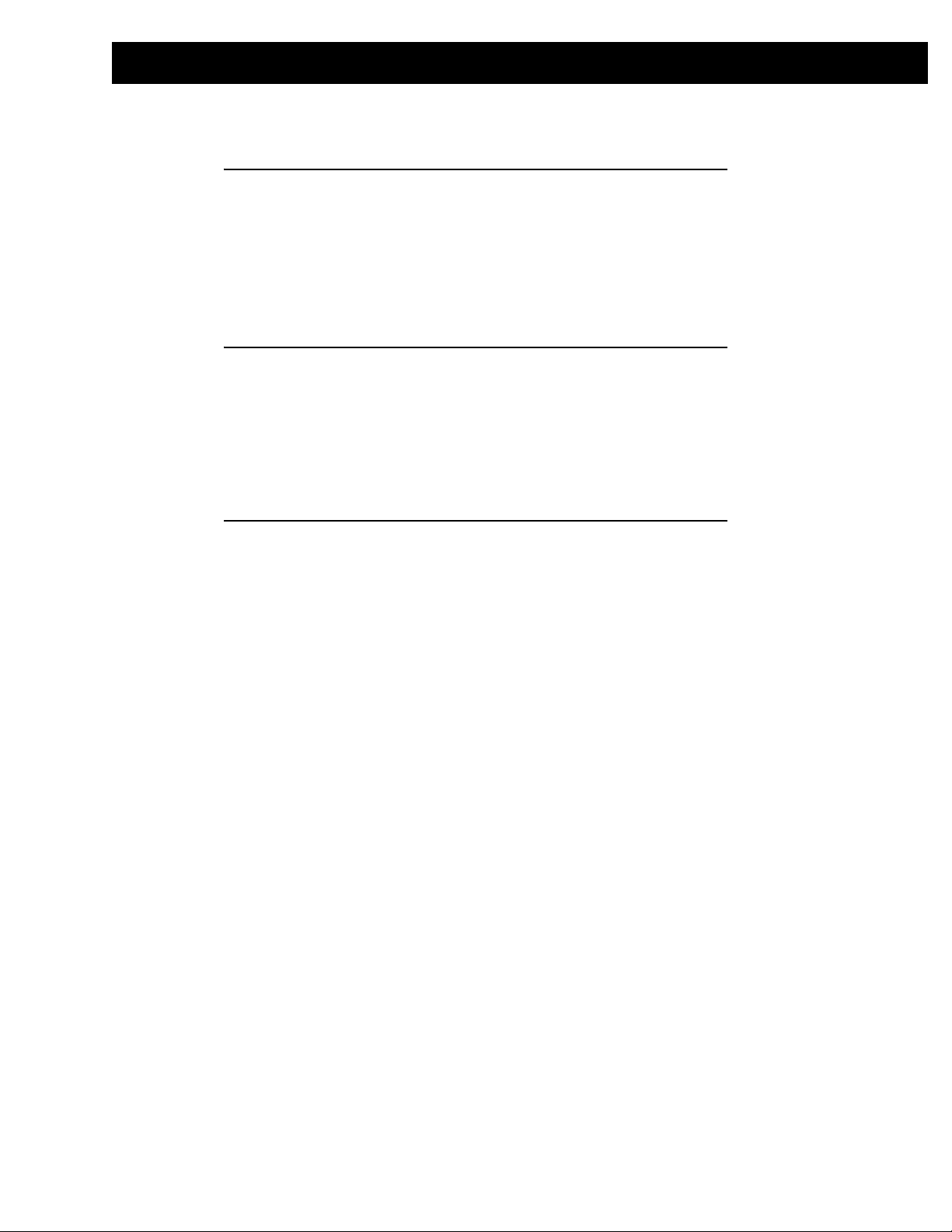
Table of Contents
1 About This Guide 1.1
Introduction 1.2
The Purpose of This Book 1.2
What You Should Know 1.3
How This Book is Organized 1.3
Document Conventions 1.4
Related Documentation 1.4
2 Installing
the PDF Library and DLI 2.1
Supported Platforms and Compilers 2.2
Adobe PDF Library Installation Procedure 2.3
DLI Installation Procedure 2.21
Documentation Unpacking 2.22
Sample Jobs 2.25
Contents.1
3 Configure
Your Environment 3.1
Building with the Adobe PDF Library and DLI 3.2
Unresolved Symbol References on Unix 3.4
Accessing Font Information 3.5
Setting Environment Variables 3.6
Page 6
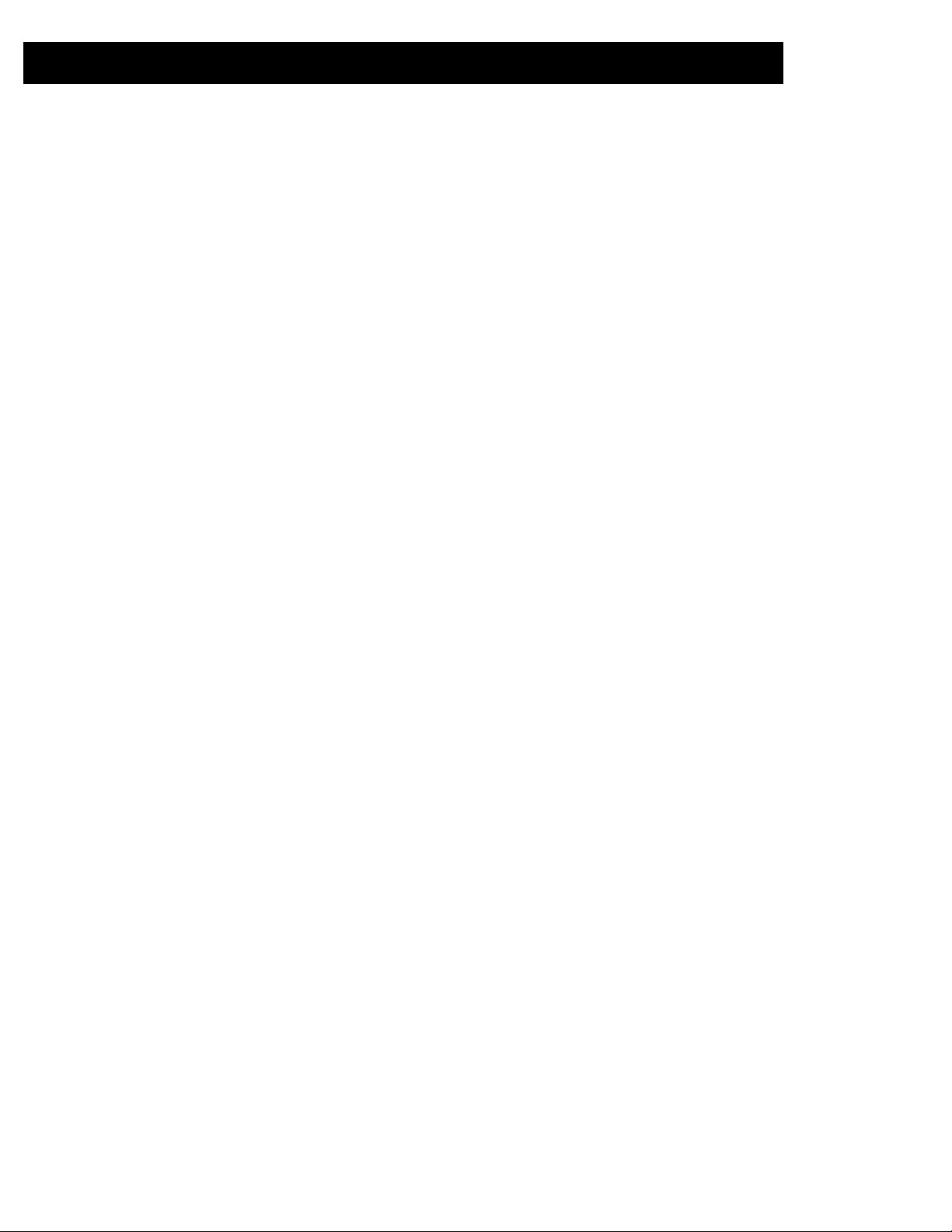
Contents.2 Adobe PDF Library
Page 7
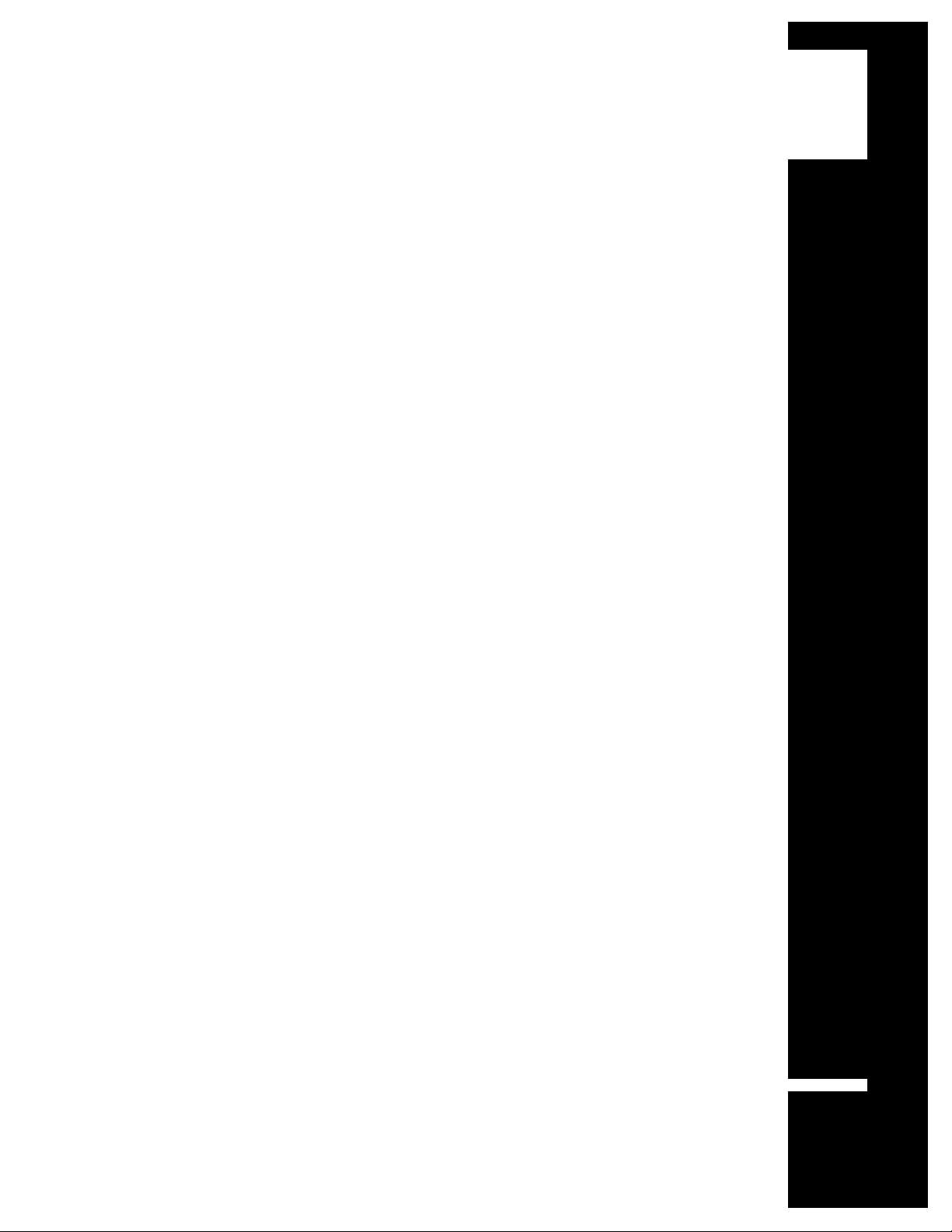
About This
Guide
This guide describes the system components and
installation requirements for the Adobe PDF Library
1
(APDFL) and the Datalogics Interface (DLI). This guide
also includes information on how to configure the
development environment, and discusses application
considerations.
1.1
Page 8
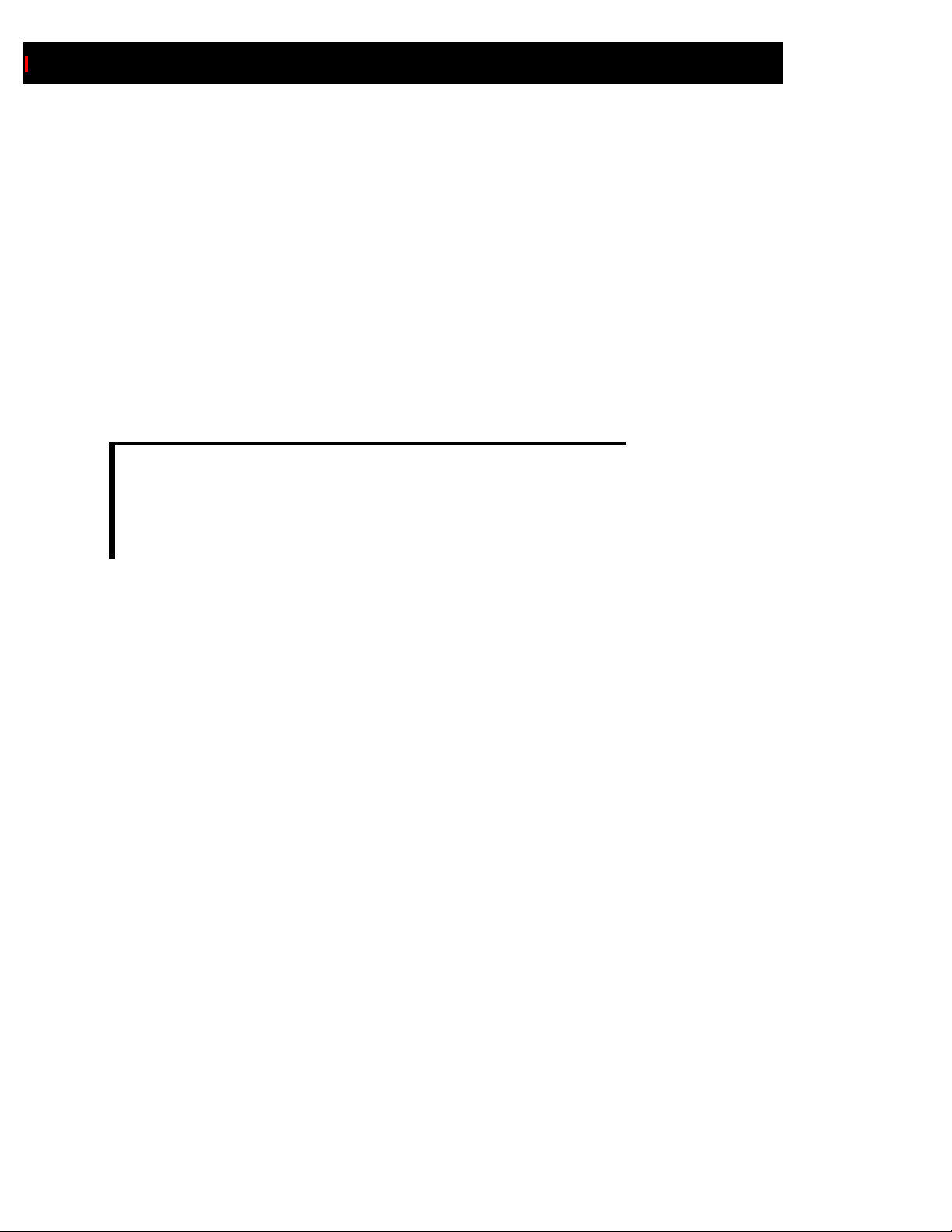
1.2
Adobe PDF Library Installation Guide
Introduction
This chapter explains the scope and contents of this guide, provides highlights of each chapter, describes
the organization of the information, and explains the conventions used throughout.
The Purpose of This Book
This guide is intended to provide information necessary to install and set up the Adobe PDF Library
(APDFL) and Datalogics Interface (DLI). However, it is not a replacement of Adobe’s own Adobe PDF
Library Overview document, but should be used as a supplement.
NOTE: Datalogics ports the Adobe PDF Library and DLI to the HP-UX, OS/390, OS/
400 and SGI IRIX platforms, but also supports the products on the original Adobe-
selected platforms. Except where noted, information in this Datalogics manual
applies to all platforms, not just those to which Datalogics has ported the
software.
Page 9
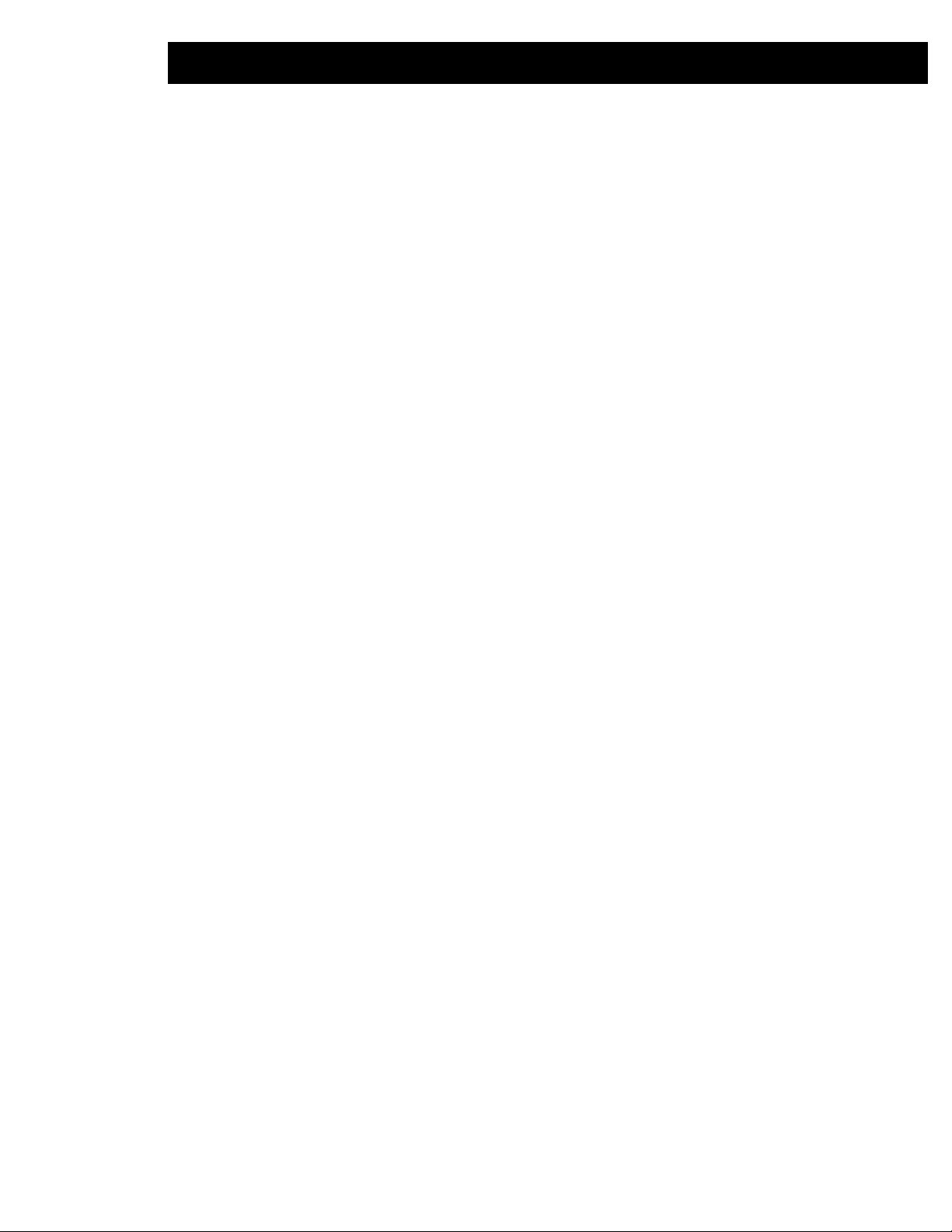
About This Guide 1.3
What You Should Know
This book is not for developers new to application programming interfaces; therefore, it does not describe
programming concepts and techniques. The following list describes the level of experience or knowledge
required to understand this book:
• Product development knowledge in addition to programming, such as database and macro
development
• Familiarity with the process of writing applications
• Understanding of high-level language Application Programming Interfaces (APIs)
• Knowledge of programming on the specific platform of interest, including use of the corresponding
development tools
• A general understanding of the structure and contents of PDF files and the PostScript language
• Experience in managing fonts (the complete set of characters of a particular design), including the style,
arrangement and appearance of typeset matter for print or electronic display from composition
• Knowledge of the operating-system environment of the platform
You should have access to the Adobe PDF Library Applications Programming Interface (API) manual,
related Datalogics Interface documentation, and the Adobe PDF Specifications manual for your system.
You should find these documents provided within your release, accessible via the
referencelibrary.pdf document using the copy of Adobe Reader provided (or any other PDF
viewer utility).
The explanations and assumptions in this guide refer to Adobe PDF Library v6.1.1Plus and DLI v3.0 or
higher.
How This Book is Organized
The following list provides an outline of the chapters as well as a brief description of their contents. Click
on each Chapter title below to jump to its first page.
Chapter 1: "About This Guide" (This chapter) outlines the chapters to follow, explains the document
conventions used here, and lists other related documentation which you may find useful for your work.
Chapter 2: "Installing the PDF Library and DLI" provides installation procedures for Adobe
PDF Library and DLI by platform.
Chapter 3: "Configure Your Environment" describes how to configure your development
environment after installation and before incorporating the Library into your applications.
Page 10
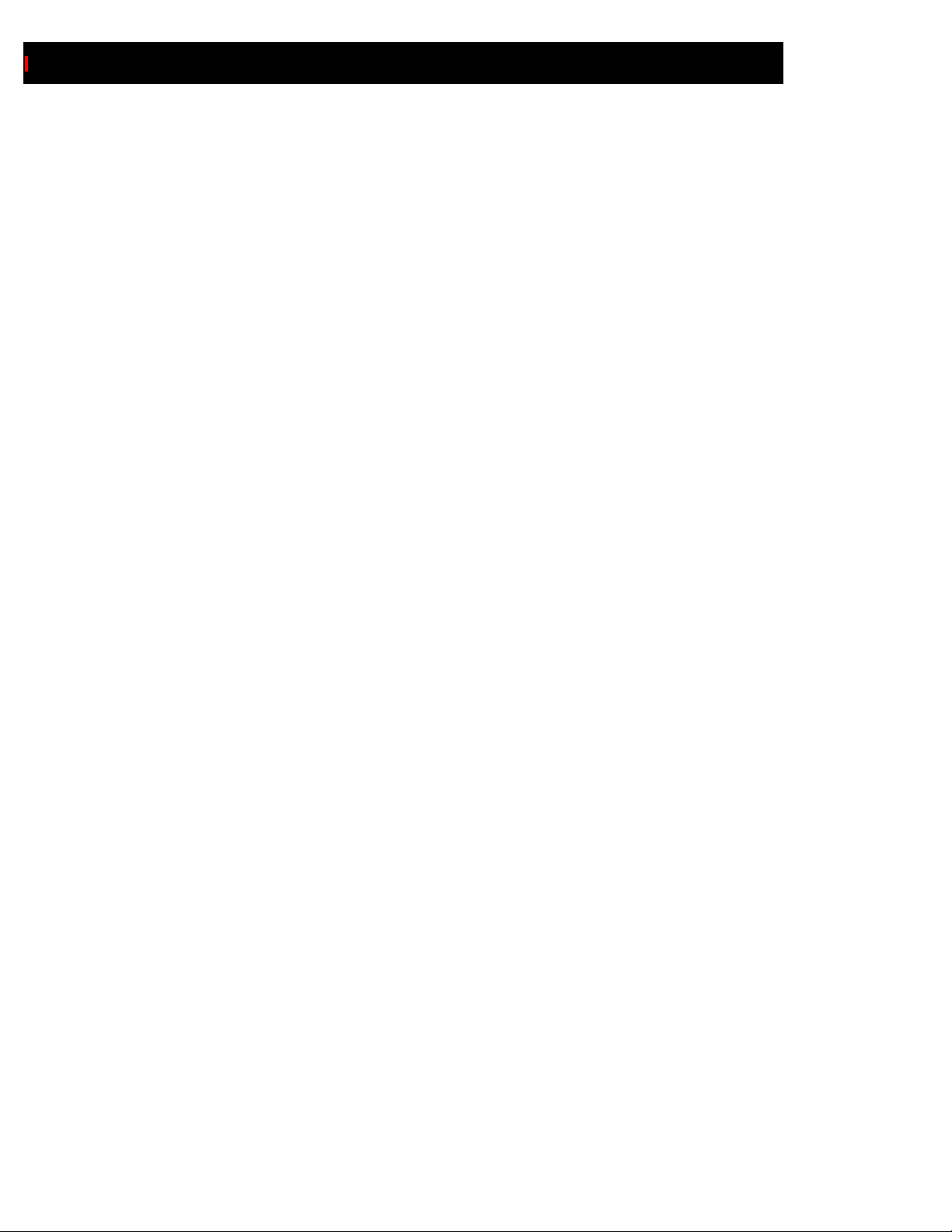
1.4
Adobe PDF Library Installation Guide
Document Conventions
The terms note, link and bookmark are used in this book the same way they are in the user interface of
Adobe PDF Library v6.1.1Plus®, Adobe Acrobat® and Adobe Reader®. These correspond to the text
annotation, link annotation and routine entry structures (respectively) that appear in a PDF file. See the
Portable Document Format Reference Manual for a description of the PDF file format.
The following documentation conventions appear throughout the manual to help you differentiate regular
text from product and program names, and to distinguish command syntax.
• Product and program names are set in italic type.
• Multi-line examples are separated from the text and set in
Courier monospace
• Directory names and filenames are contained within the text and set in Courier monospace.
• Commands are contained within the text and set in Courier mono space.
• New terms are italicized.
• Page numbers in this book do not correspond to page numbers in the PDF file. The numbering scheme
(e.g. 4.1 or A.10) indicates the chapter number (4) or appendix letter (A) first, followed by the page
number (1 or 10), separated by a period.
Related Documentation
The following documents will be useful in developing applications using DLI.
Datalogics Resources
Adobe PDF Library and DLI Installation Guide (This book) This document describes the
installation requirements for using the Adobe PDF Library and DLI on the various platforms to which
Datalogics has ported these products.
Adobe PDF Library Developer Overview This document is designed to aid developers with
incorporating the API calls for the Adobe PDF Library into their composition application.
DLI Implementation and Reference Guide This document details the Datalogics Interface, a
simplified interface to the COS Layer of the Adobe PDF Library.
Java Interface User Guide This document details the Datalogics Java Interface, a Java-language
wrapper interface to the Adobe PDF Library and DLI.
Page 11
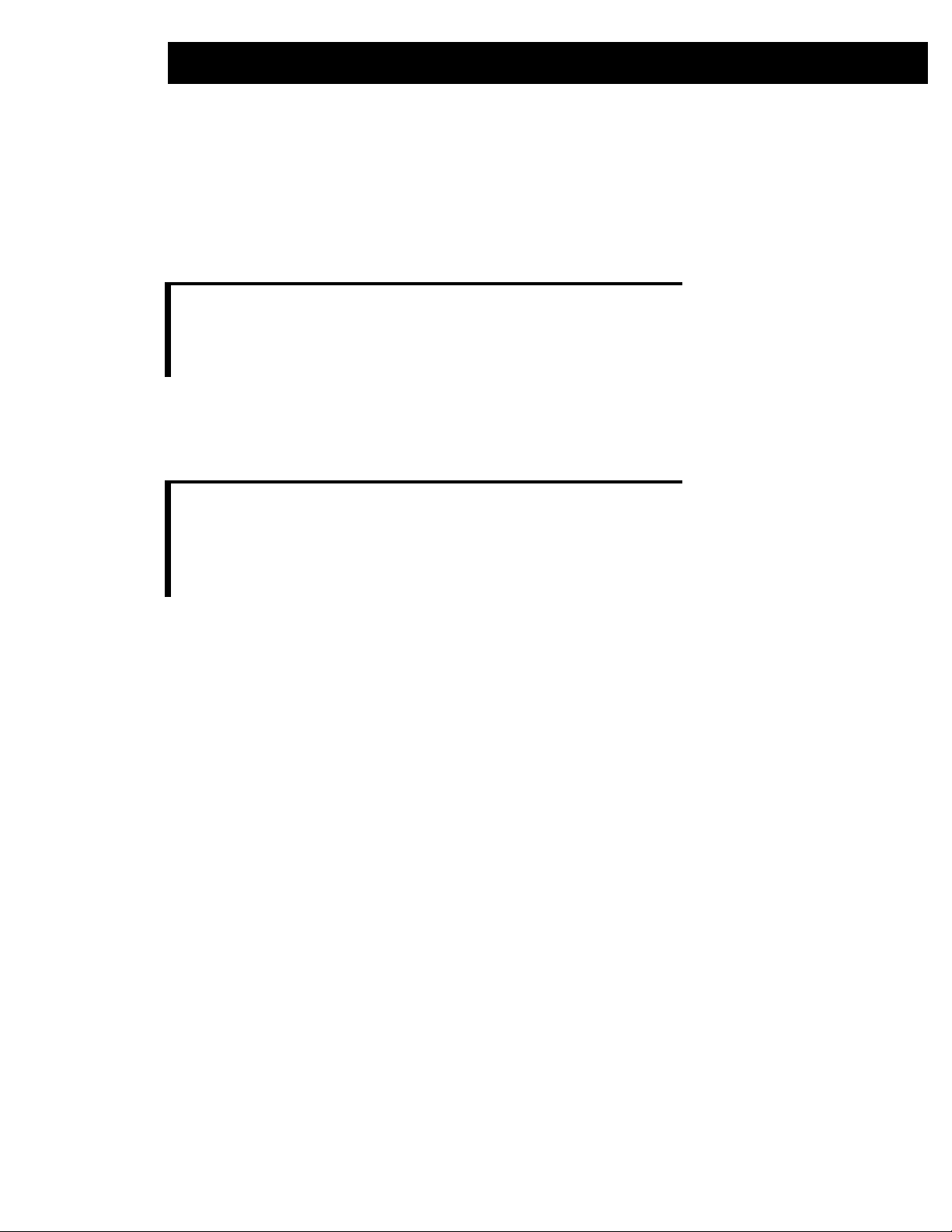
About This Guide 1.5
Adobe Resources
The following documents are distributed by Adobe as part of the original Adobe PDF Library release, and
are redistributed by Datalogics without alteration. These and other documents may also be found on the
Adobe website at http://partners.adobe.com/asn/acrobat/technotes.jsp. (Descriptions
below are provided by Adobe as part of their original accompanying readme.txt file.)
NOTE: Adobe Solutions Network (ASN) membership may be required in order to
access some material on the Adobe website. See
partners.adobe.com/asn/programs/developer/index.jsp
more details.
Portable Document Format Reference Manual This document describes PDF Standard 1.5
specifications. The latest version may be found at http://partners.adobe.com/asn/tech/pdf/
specifications.jsp.
NOTE: Adobe also provides an accompanying errata file for this manual, with last-
minute updates and corrections. One copy is provided with this documentation
(see your documentation file folder), and you can check for newer copies at
http://partners.adobe.com/public/developer/en/pdf/
errata.txt
http://
for
Adobe PDF Library Overview Technical Note #5189 provides background information and
development information for the Adobe PDF Library. Read this document before beginning development
for information such as supported platforms, known issues and development requirements.
Acrobat Core API Overview Technical Note #5190 provides an overview of the Acrobat API in
general. It covers information applicable to both Plug-in development and Library development. Read this
document to obtain an understanding of how the Acrobat API is organized.
AcroColor API Reference Technical Note #5425 explains the Host Function Table (HFT) that
allows you to access the AcroColor Engine (ACE), which controls color profile.
Acrobat Core API Reference Technical Note #5191 is the reference manual for all of the Acrobat
API methods made available by the Acrobat Viewer. It documents the parameters, return values and
availability of each method, as well as specific implementation notes. This document is useful while
developing with the Adobe PDF Library or planning development to determine method availability and
capabilities.
PDF Library Supplement to the Acrobat Core API Technical Note #5414 complements the
Acrobat Core API Reference and is specific to the Adobe PDF Library API methods. This is an important
and useful document for all Adobe PDF Library developers.
Page 12
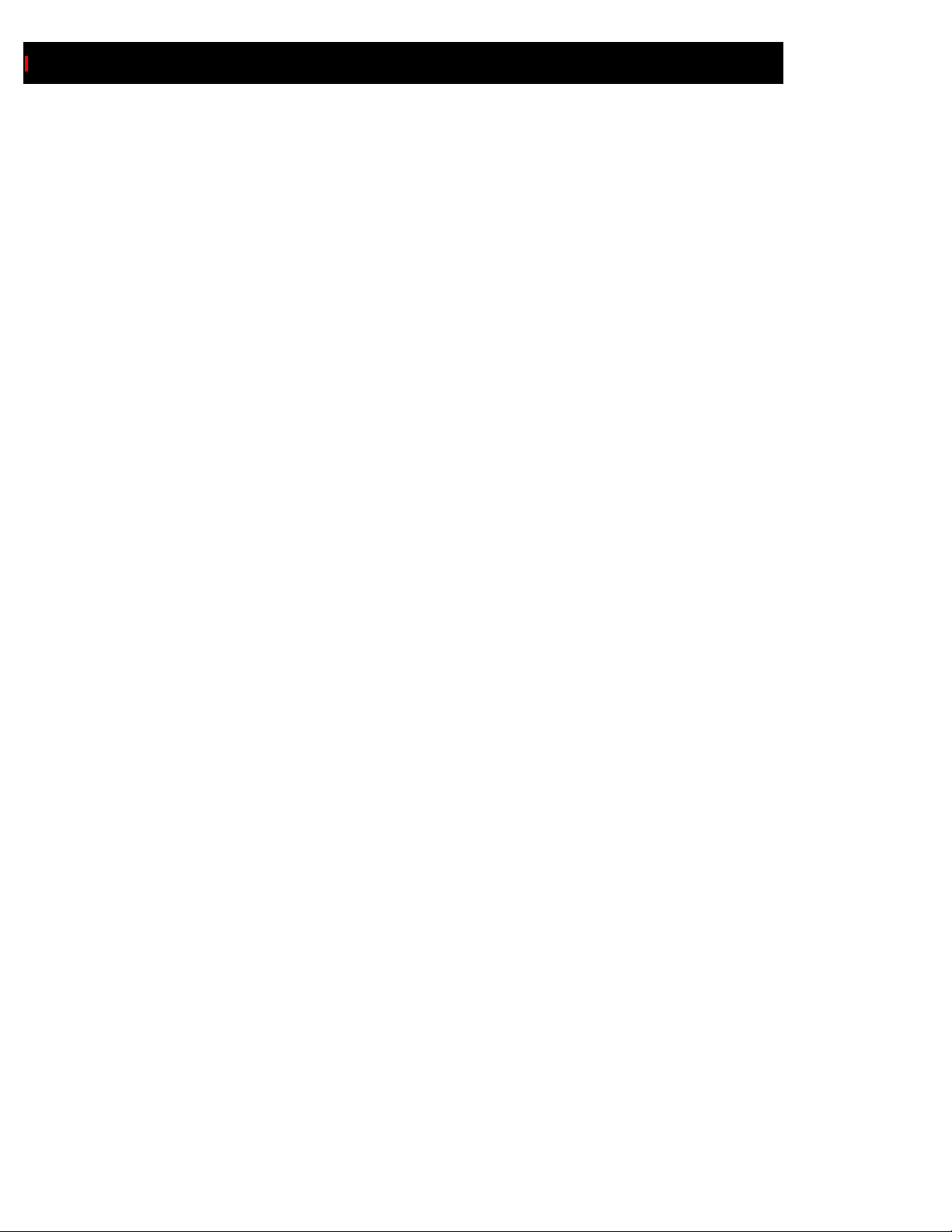
1.6
Adobe PDF Library Installation Guide
Page 13
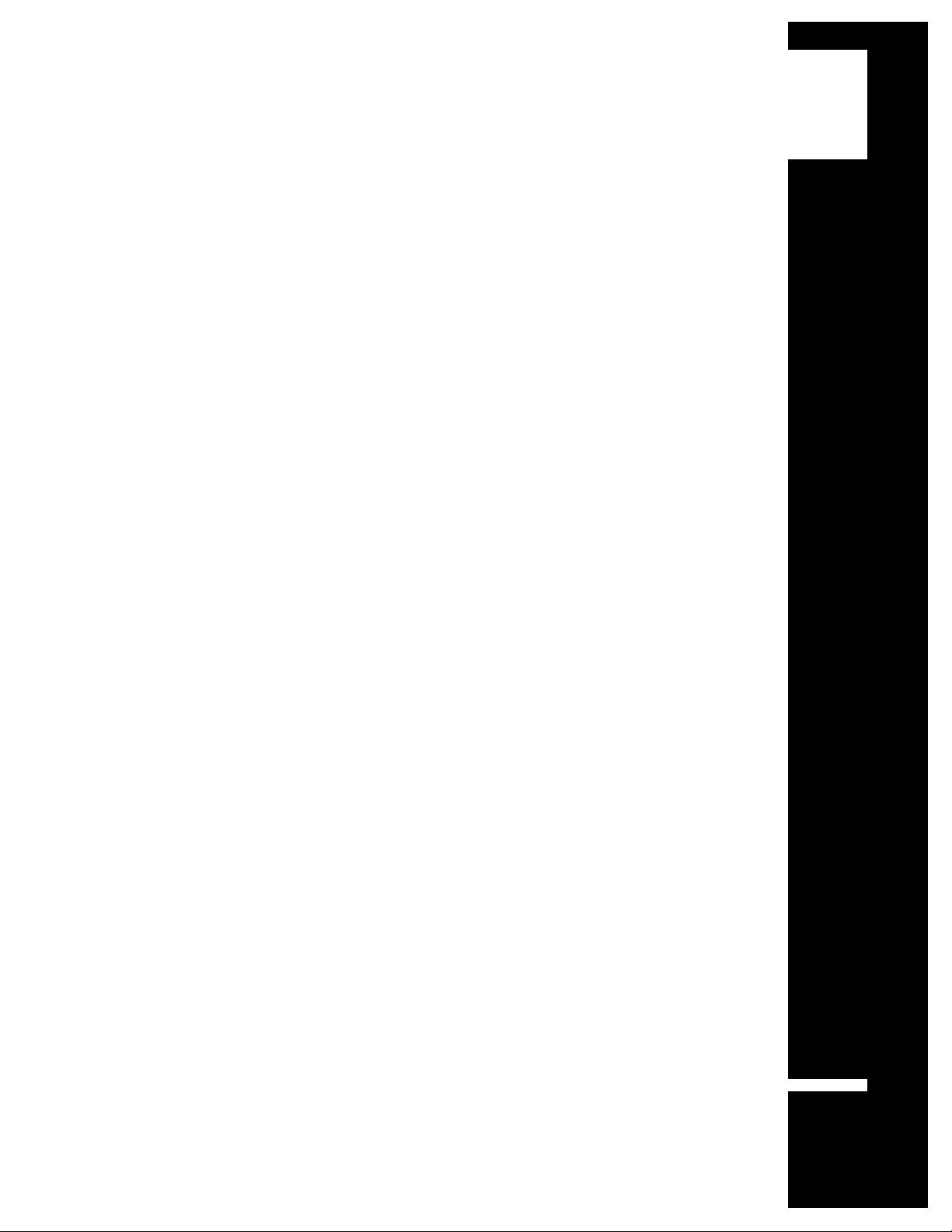
Installing
the PDF Library and
DLI
2
This chapter covers installation procedures and lists
supported platforms and compilers.
2.1
Page 14
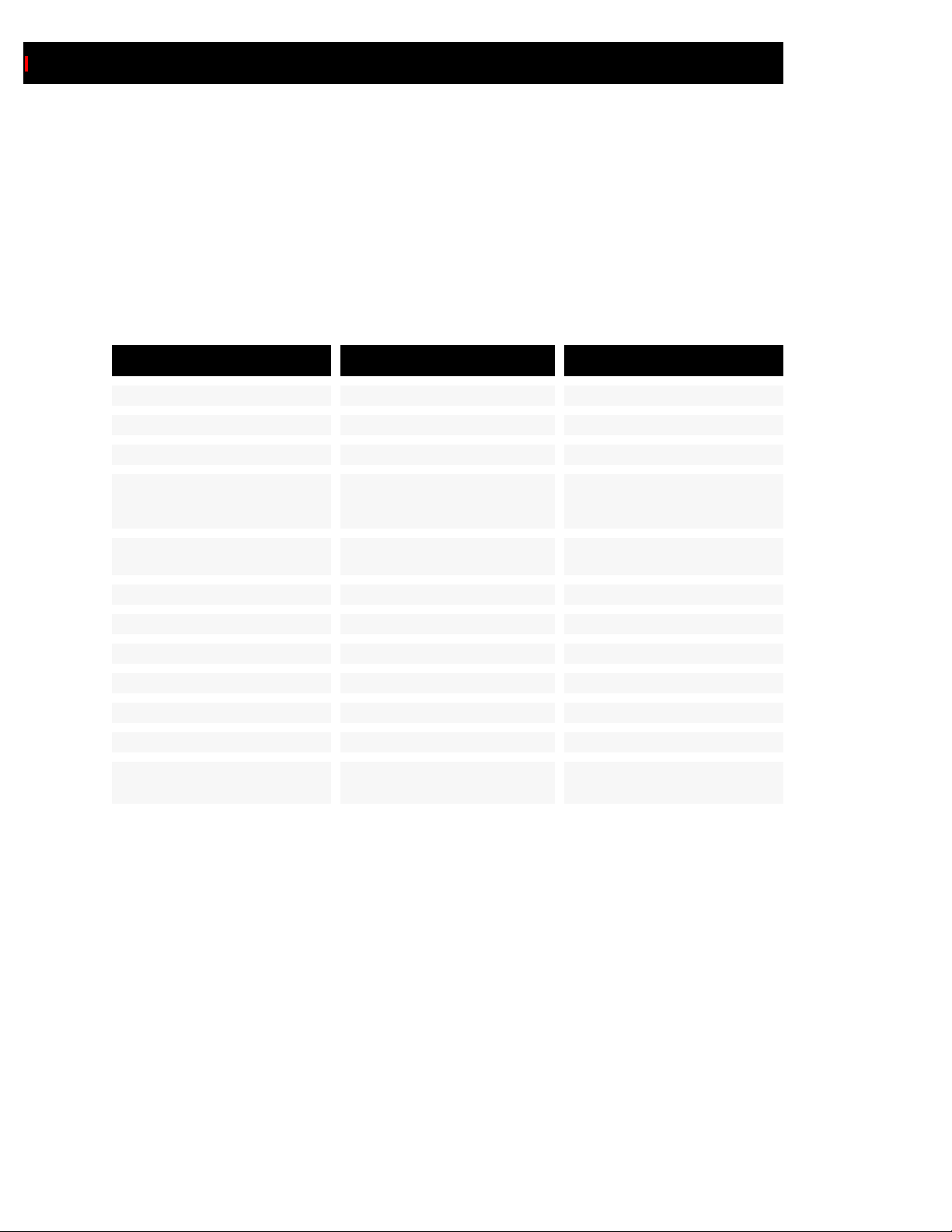
2.2
Adobe PDF Library Installation Guide
Supported Platforms and Compilers
The following table lists the supported platforms, operating system and compiler versions for the Adobe
PDF Library and DLI. Except where noted, support for a higher version above and beyond that listed
below is not automatically implied. Please see “Notes on Supported Platforms and Compilers” on page
2.2 (below) for more details.
Table 2-1: Supported Platforms and Version Numbers
Platform Operating System Version Compiler and Version
HP IA32 32-bit HP/UX v11.23 acc 5.50
HP IA64 64-bit HP/UX v11.23 acc 5.50
HP PA-RISC HP/UX v11.0 acc 3.50
IBM AIX v5.1 gcc v3.3 for AIX Compiler
or XL C/C++ (VisualAge) compiler,
version 6
IBM AS/400 OS/400 (Service programs distrib-
uted as V4R5-compatible)
IBM MVS OS/390 V2R9 (TBD) †
IBM USS Z/OS v1.2 and higher (TBD) †
IRIX v6.5 and higher gcc v3.3
Linux Red Hat 7.2 and 8.0 gcc v3.2
Macintosh Mac OS X Carbon CodeWarrior v8.3
Sun Solaris v8 and higher gcc v3.2
Windows (Intel) Windows NT 4.0 (Service Pack 6
and higher), 2000 or XP
ILEC C, C++ V5R1
MS Visual Studio C++ v6.0
or MS Visual Studio .NET
Notes on Supported Platforms and Compilers
1 The preceding table refers to Adobe PDF Library v6.1.x and DLI v3.x releases (and higher) only. If
building your application with a prior release, please consult its accompanying documentation.
2 Except where noted, the preceding table refers to 32-bit implementations only.
3 Datalogics distributes DLI with International Components for Unicode (ICU) v2.6. Depending on
your application and system configuration, it may be easier for you to use your own ICU build. Any of
the v2.6.x series should be compatible with DLI, if it was built in a compatible manner (i.e.
corresponding tools and compiler).
4 † Compiler and Version for IBM MVS and USS platforms are to be determined.
Page 15

Installing the PDF Library and DLI 2.3
Adobe PDF Library Installation Procedure
Platform-specific installation procedure notes follow below. After the code libraries have been installed,
documentation files should be unpacked in the appropriate areas. (They are not automatically installed as
part of the software.)
If you are reading this Installation manual prior to running the installation procedure itself (e.g. after
downloading this manual from the Datalogics website), please continue with the installation of the
software release itself first, after which the documentation files can be unpacked into the directories
created during the software install, per the directions given in “Documentation Unpacking” on page 2.22.
Windows Installation
An installation directory will be delivered with the product on CD-ROM, or made available for download
from a secure ftp user account on the Datalogics ftp site (ftp.datalogics.com). This directory
contains all the files you will need to install the Adobe PDF Library and Datalogics Interface.
NOTE: Throughout this guide, vxxx is used to denote the version number of the
product, such as Adobe PDF Library v6.1.0Plus. This formula applies not only to the
product itself, but also to any generated files or directories which are associated
with and contain that version number.
Before beginning a new installation, you should uninstall any prior releases of Adobe PDF Library and
Datalogics Interface. (InstallShield itself will check for current copies of the installation; see “Repetitive
Installations” on page 2.10 for further details.) Next, locate and double-click on the Setup.exe
program, and InstallShield will guide you through the installation.
Page 16
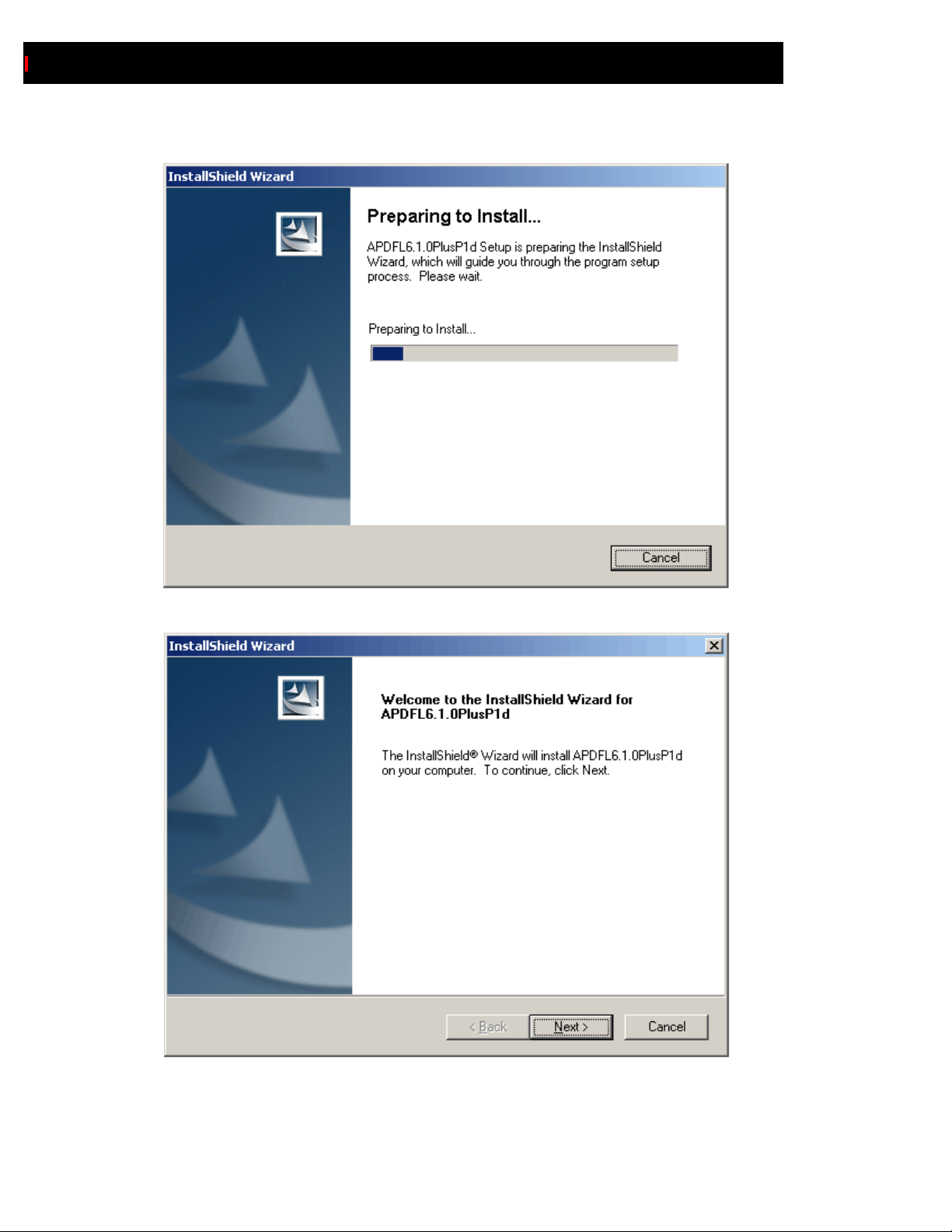
2.4
Adobe PDF Library Installation Guide
1 An initial setup screen will appear as InstallShield loads:
2 After InstallShield has initialized, a welcome screen will appear:
Click the Next button to proceed.
Page 17
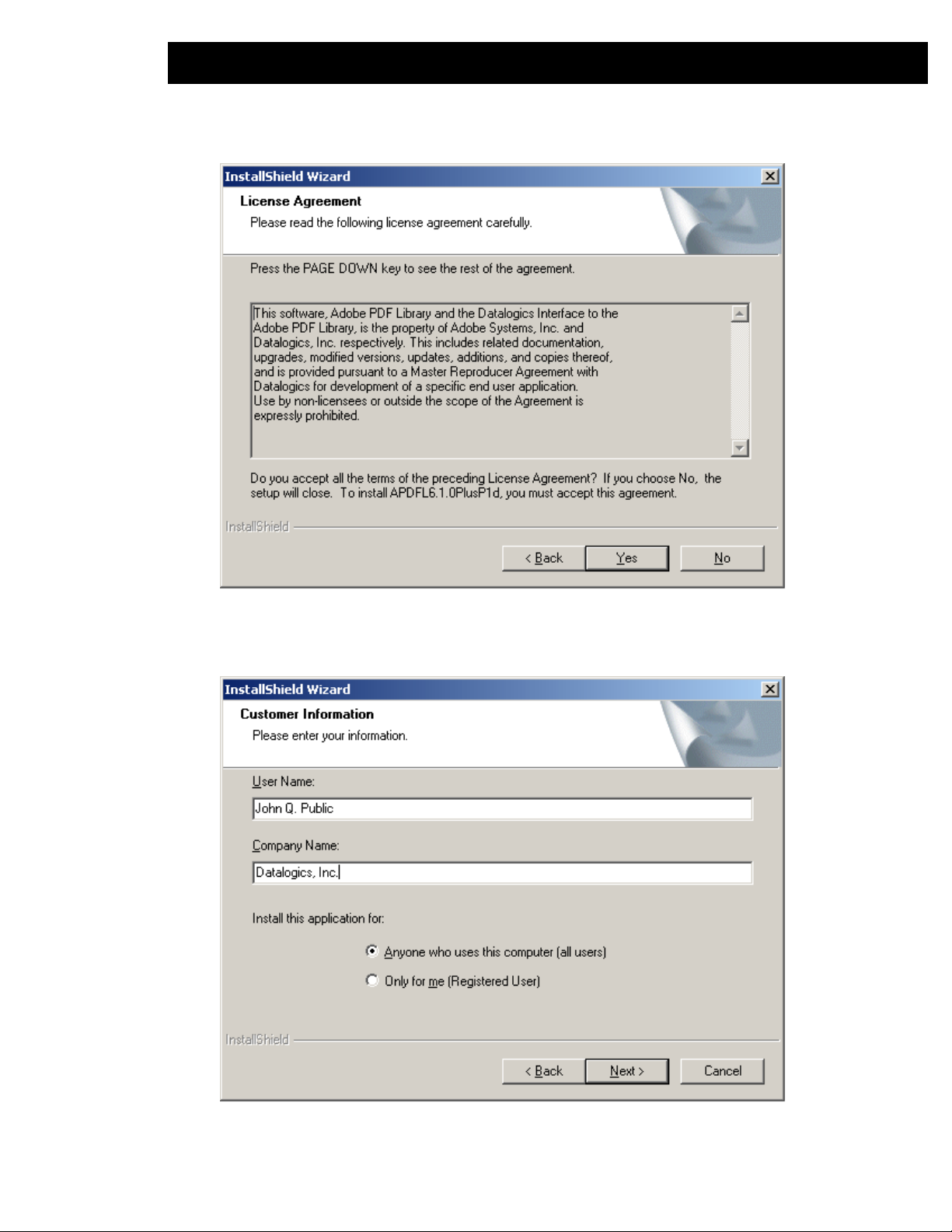
Installing the PDF Library and DLI 2.5
3 You must accept the License Agreement in order to continue with the installation:
Click the Yes button to proceed.
4 At the Customer Information screen, enter your User Name and Company Name in the corresponding
fields:
Page 18
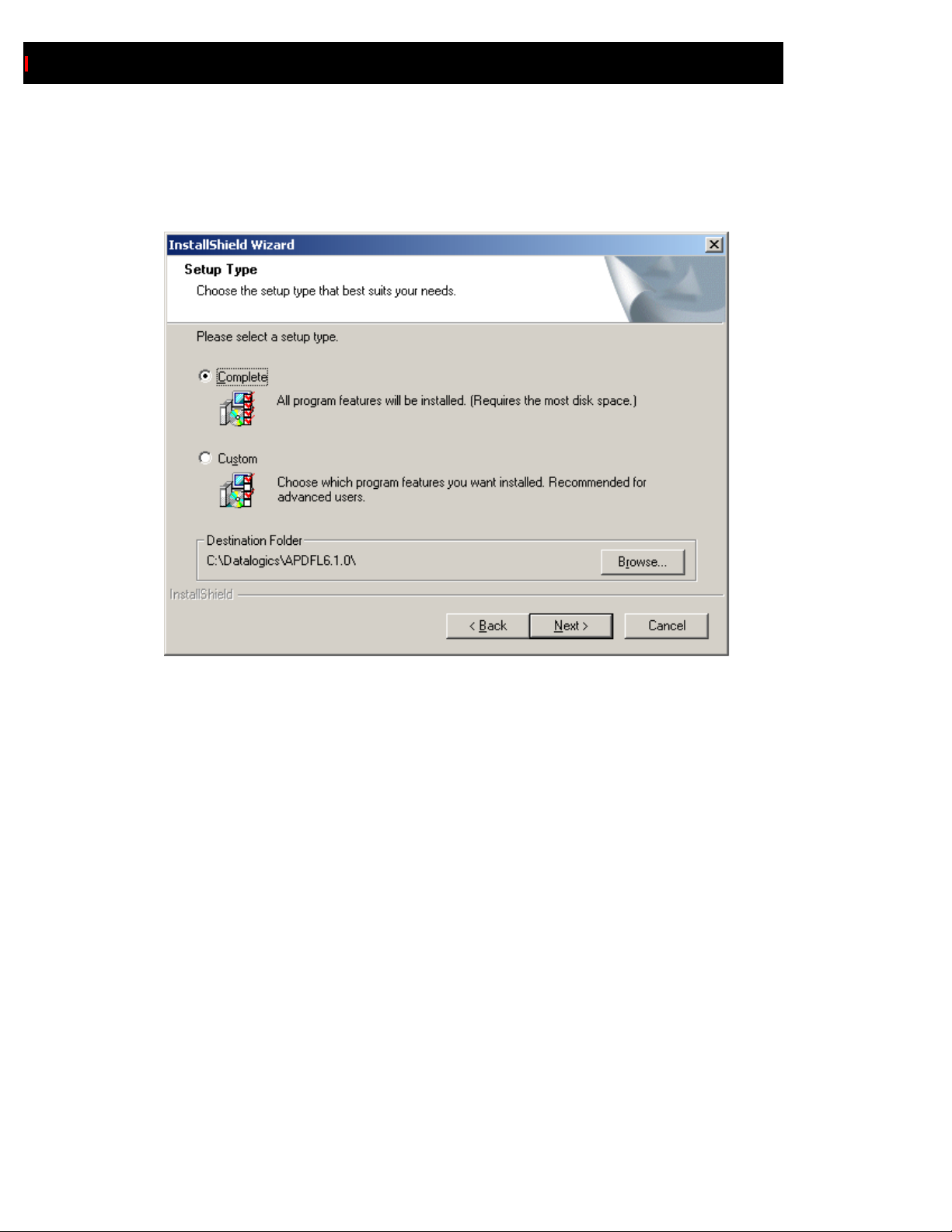
2.6
Adobe PDF Library Installation Guide
Accept the "Anyone" radio button if any users beside yourself will be using the application, or select
the "Only for me" (current user logged in) option if you are the only person who should be using the
application.
5 Select the Setup Type and the destination folder:
While the Custom option does allow you to choose which program features you want installed, in
general practice we recommend installing all features at once. See “Selecting Features” on page 2.11
for further details.
By default, InstallShield will place the new release under the C:\Datalogics\APDFLxxx\ directory
structure, where "xxx" denotes the current Library version. (Thus a new release of Adobe PDF
Library and DLI will typically reside at the same level as previous releases, not overwrite them.) Click
Page 19
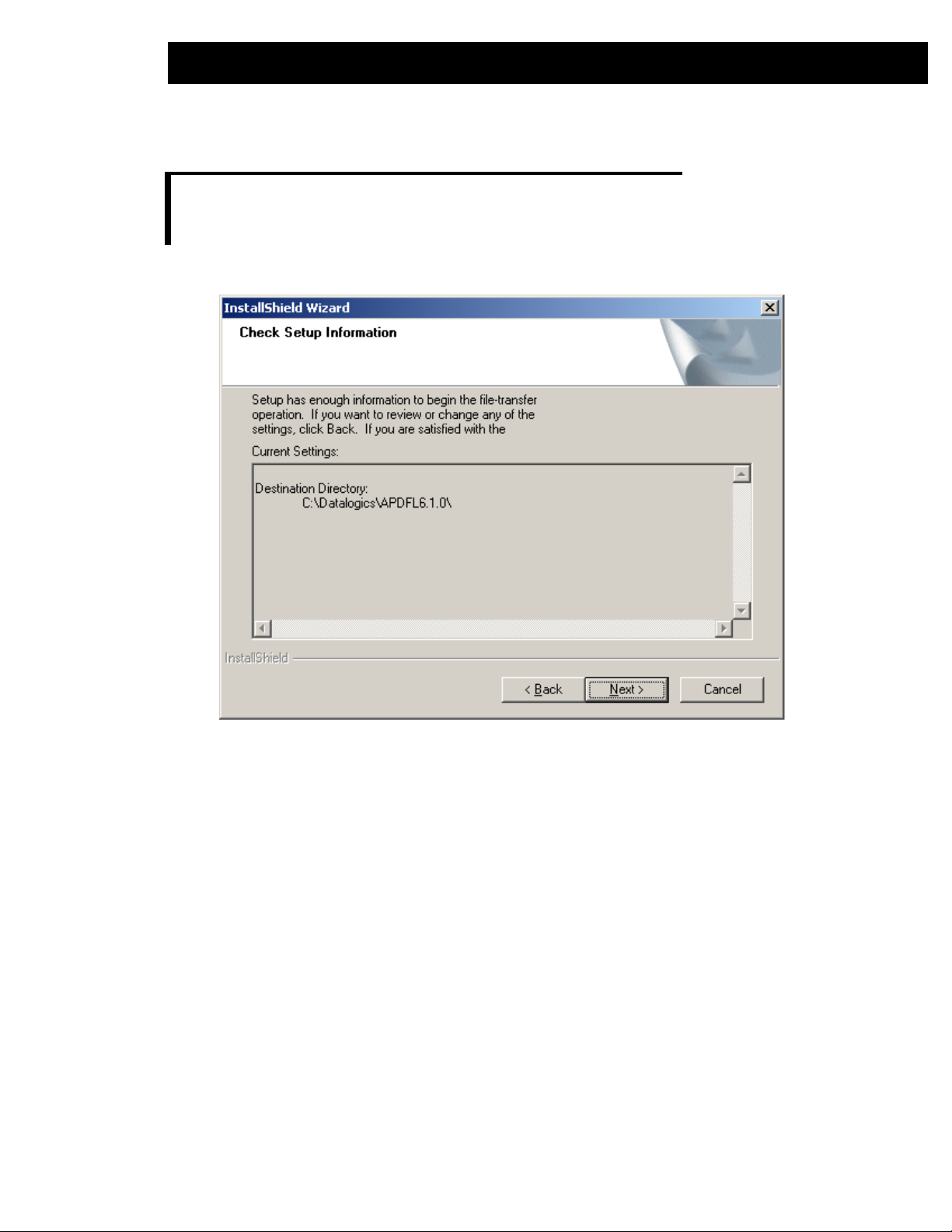
Installing the PDF Library and DLI 2.7
the Browse button to select an alternate location.
NOTE: Versions of the Adobe PDF Library and DLI prior to APDFL v4.05 were placed
C:\Program Files\ by default. You should ensure that any old DLL files
in
and/or PATH definitions relating to the previous installations have been removed.
6 Doublecheck the displayed installation location and click the Next button to proceed
Page 20

2.8
Adobe PDF Library Installation Guide
7 At this point InstallShield will begin the installation, displaying a Setup Status screen as it progresses:
8 When the completion screen appears, click the Finish button to conclude.
9 To install the documentation files, see “Documentation Unpacking” on page 2.22.
Page 21
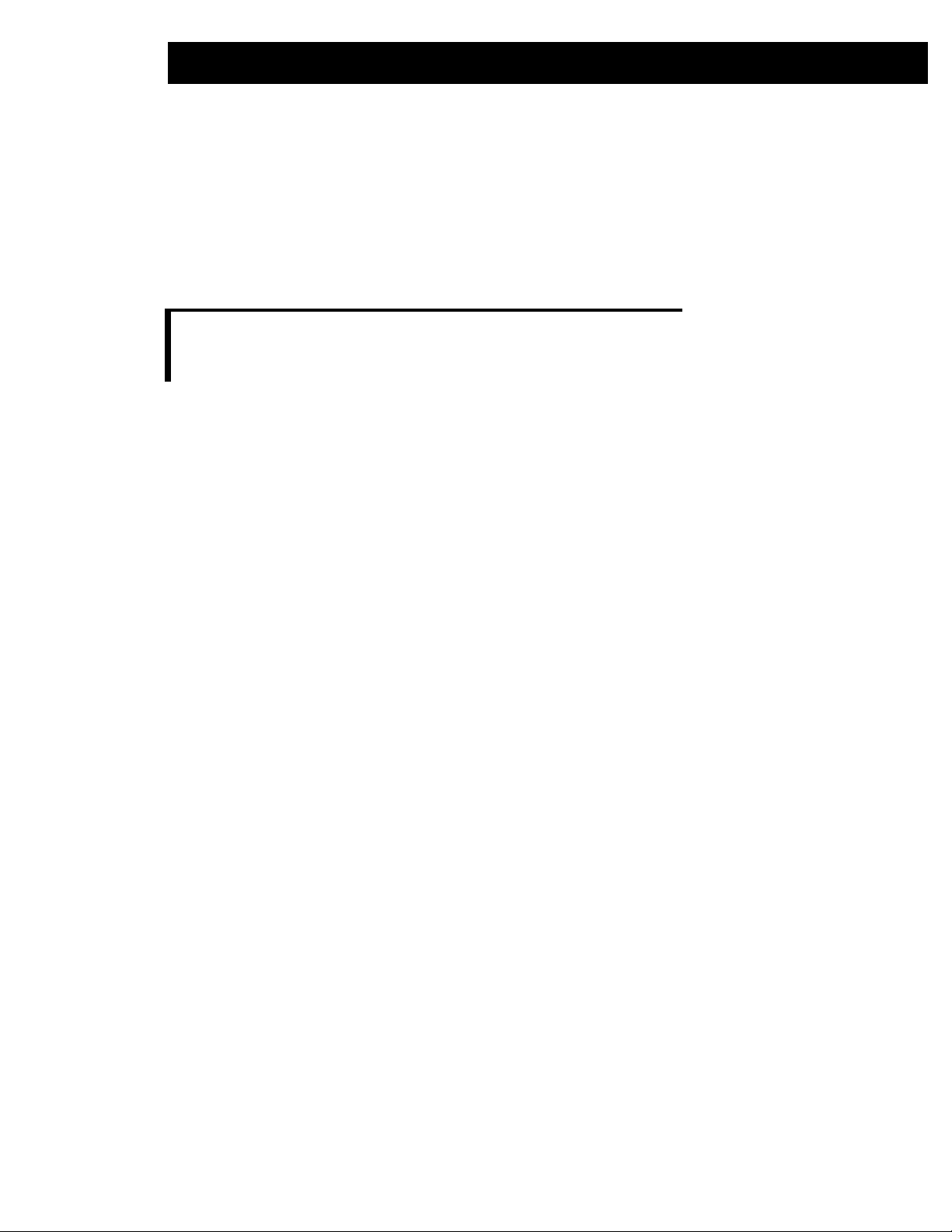
Installing the PDF Library and DLI 2.9
By default, the Adobe PDF Library and DLI will be installed under C:\Datalogics\.
The Adobe PDF Library is placed in C:\Datalogics\APDFLxxx\Apdfl\
(e.g. C:\Datalogics\APDFL6.1.0\Apdfl\).
The Datalogics Interface is placed in C:\Datalogics\APDFLxxx\Dli\
(e.g. C:\Datalogics\APDFL6.1.0\Dli\)
NOTE: Versions of the Adobe PDF Library and DLI prior to APDFL v4.05 were placed
in
C:\Program Files\ by default. You should ensure that any old DLL files
and/or PATH definitions relating to the previous installations have been removed.
Page 22
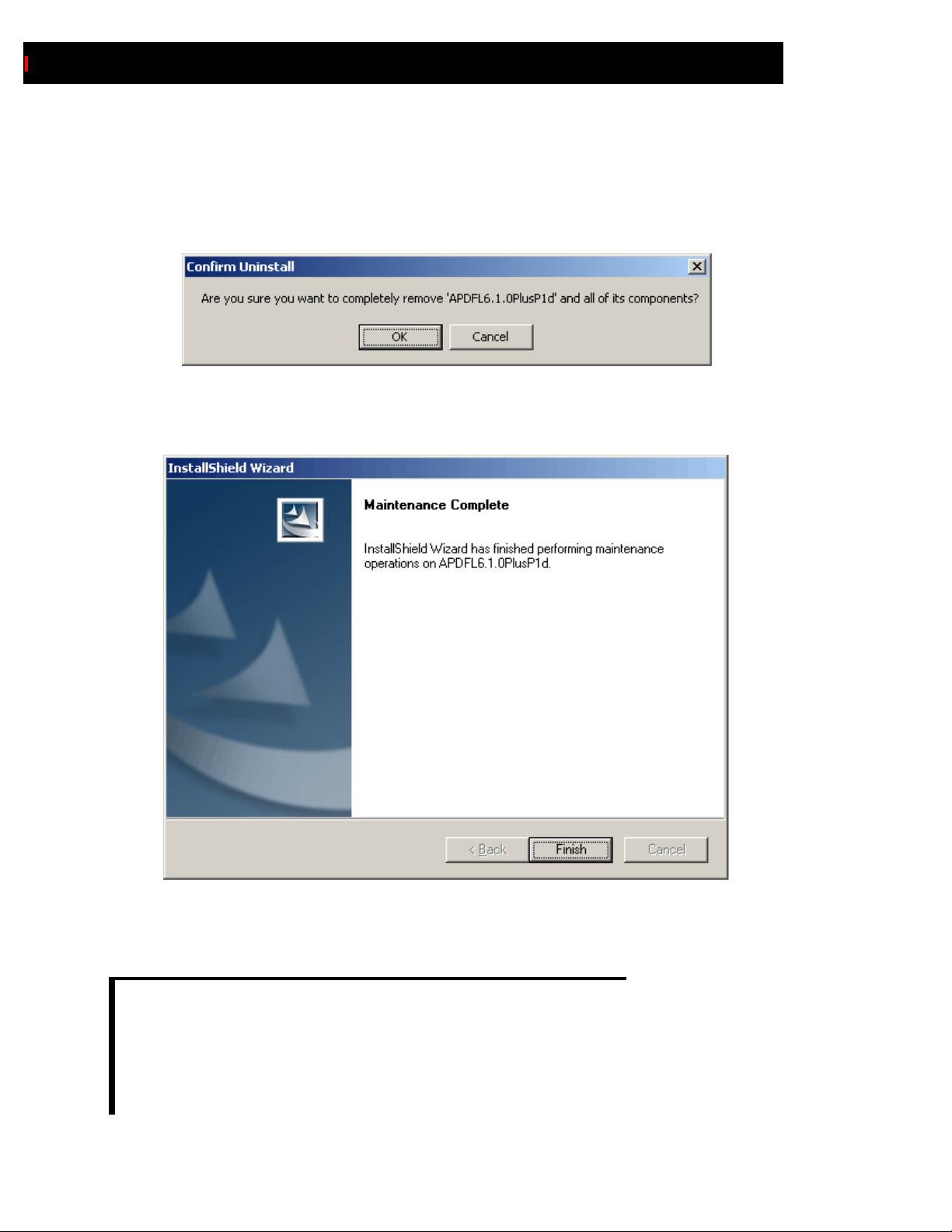
2.10
Adobe PDF Library Installation Guide
Repetitive Installations
In order to avoid installing multiple copies of Adobe PDF Library on your machine, InstallShield detects
whether a previous copy of this Adobe PDF Library version is already installed. If so, it will need to
remove it before proceeding with the new installation release, via the following popup:
Accepting the Confirm Uninstall prompt will clear the previous copy of the release from the machine,
ending with this completion screen:
At this point you must re-start the installation by again locating and double-clicking on the Setup.exe
program.
NOTE: InstallShield prohibits only duplicate copies of the current version from
residing on the machine; it does not prohibit prior releases. However, you should
ensure that any prior releases are either isolated from the current environment in
some manner (e.g. if they must be retained for backwards-compatibility or
regression testing) or uninstalled in order to prevent inadvertent conflicts with the
new release.
Page 23
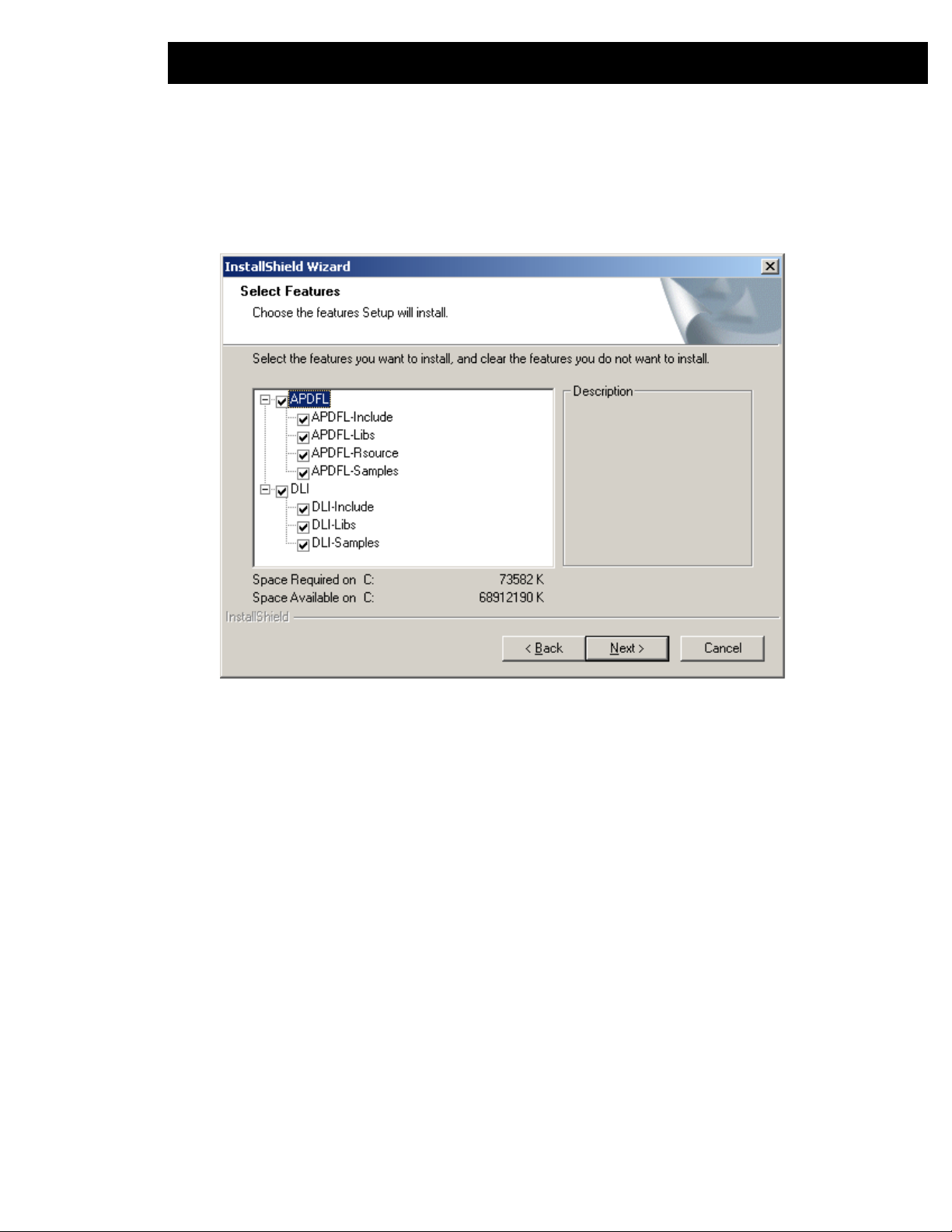
Installing the PDF Library and DLI 2.11
Selecting Features
During installation, while you are on the Setup Type installation screen, InstallShield will offer the option
of selectively installing only certain portions of the Adobe PDF Library and DLI. If you select the Custom
radio button to choose which program features you want to install, this screen will appear:
If desired, you can check or un-check the boxes above, which correspond to subfolders under the
directory trees created for APDFL and DLI during installation.
Normally, a full installation is always recommended. However, this optional screen may be useful if
needed to replace only certain files and folders for any reason, such as if folders were inadvertently
corrupted or lost.
DLL File Placement
The Library is considered to be a toolbox rather than an application unto itself, and so the installation
procedure does not automatically place DLL files in known system resource locations such as
C:\Windows\System32, etc. Similarly, system registries are not modified during installation. It is
assumed that when you build your own Library application, you will allocate resources in your own setup
procedures, and make their location(s) known to your application.
When installing an update or upgrade of Adobe PDF Library and DLI, be sure to propagate the new
library and DLL files to any locations where the previous copies may reside.
Page 24
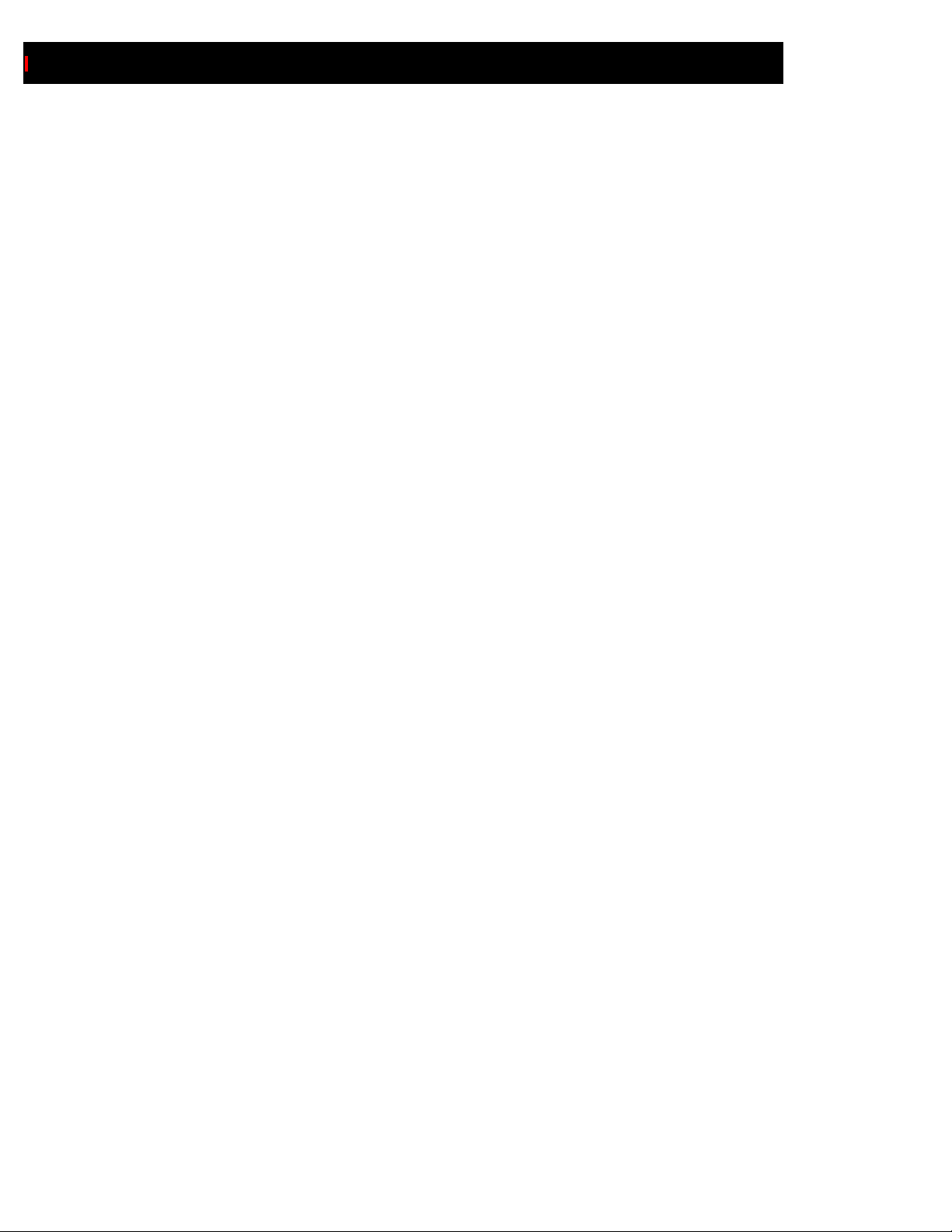
2.12
Adobe PDF Library Installation Guide
OS/400 Installation
To install the Adobe PDF Library for OS/400, follow the steps below to restore the files. OS/400 releases
are named PDFLvxxxPxx, where vxxx is the Library Version Number (e.g. 6.1.0) and Pxx is the Release
Designation (e.g. P1d).
1 Create a directory on your C:\ drive called PDFLvxxx and extract the Savf file into it.
2 Log in to your OS/400.
3 Start PDM.
4 Select the Work With Libraries option.
5 Check whether a previous copy of the Adobe PDF Library is currently installed. If so, rename or
remove it:
Specify Libraries to Work With
Type choice, press Enter.
Library . . .. PDF* *LIBL, name, *generic*, *ALL
*ALLUSR, *USRLIBL, * CURLIB
Work with Libraries Using PDM S103HD4M
List type . . . . *ALL Position to . . .
Type options, press Enter.
2=Change 3=Copy 4=Delete 5=Display
7=Rename 8=Display description 9=Save 10=Restore
Opt Library Type Text
PDFL405E2L *PROD PDFLib v4.05 DLBUILD-1.13.12.1s
PDFL405P2K *TEST PDFLib v4.05 DLBUILD-1.13.12.1s
PDFL405P2P *TEST
PDFL502P4E *PROD
e.g. CRTLIB PDFL600 P1D
6 Now create a SAVF file to match the distribution:
CRTSAVF FILE(PDFL600P1D/PDFL600P1D) TEXT('PDFL600P1D savf')
Page 25
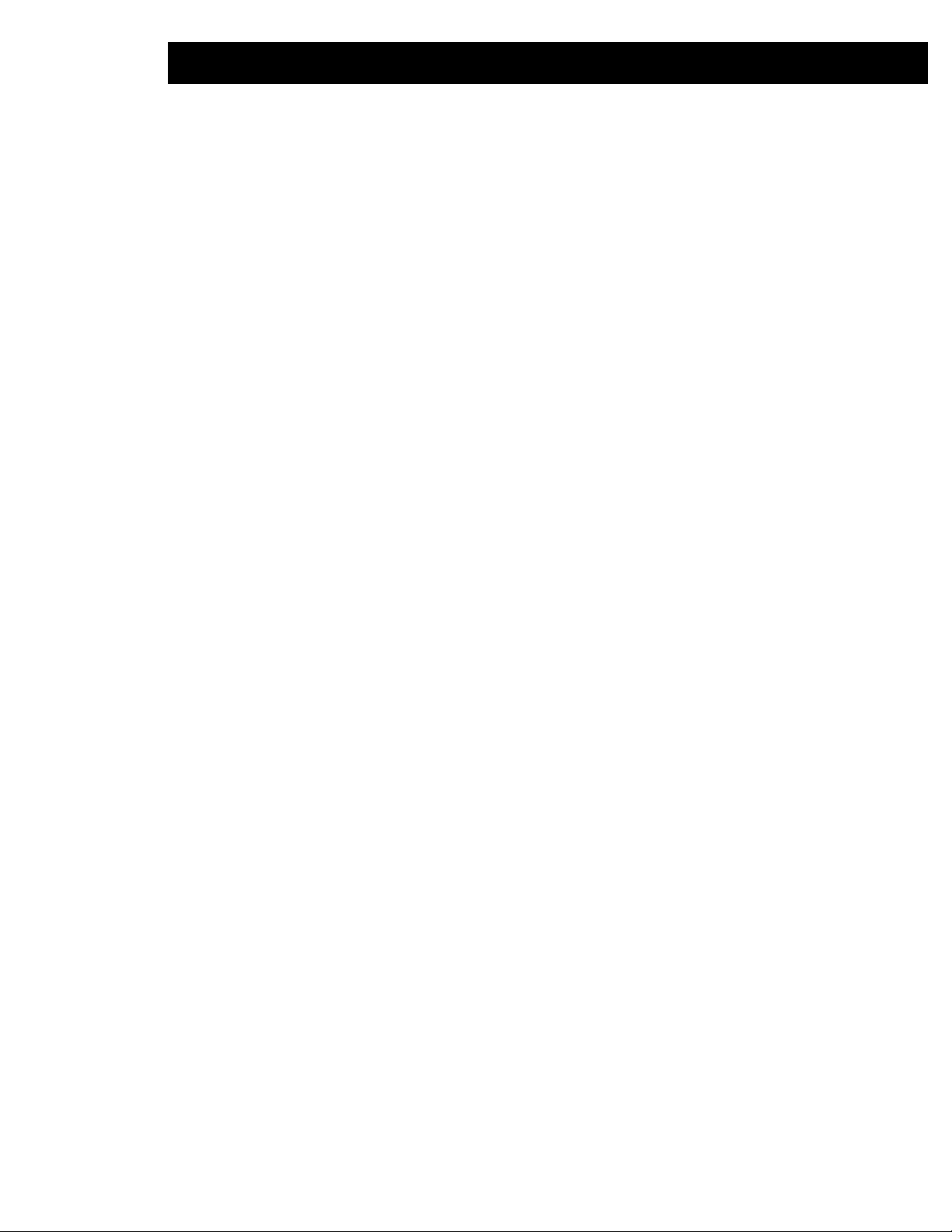
Installing the PDF Library and DLI 2.13
7 Next, do a binary ftp of the SAVF file from your PC to your AS/400:
C:\>ftp my400
Connected to my400.network.com.
220-QTCP at my400 .
220 Connection wi ll close if idle more than 5 minutes.
User (my400.network.com:(none)): me999
331 Enter passwor d.
Password: mypass
230 me999 logged on.
ftp> cd PDFL600P1D
250 "PDFL600P1D " is current library.
ftp>bin
ftp>put pdfl600P1d.savf pdfl600P1d
8 Now check the name of the SAVLIB for the SAVF file. For the SAVF file copied from the PC, display
the object:
Work with Objects Using PDM S103HD4M
Library . . . . . PDFL600P1D Position to . . . . . . . .
Position to type . . . . .
Type options, press Enter.
2=Change 3=Copy 4=Delete 5=Display 7=Rename
8=Display description 9=Save 10=Restore 11=Move
Opt Object Type Attribute Text
_5_ PDFLRTP1D *FILE SAVF rtp1d
9 Obtain the Library Saved information from the Display Saved Objects - Save File screen, as it may or
may not match the SAVF file name:
Display Saved Objects - Save File
Library saved: SAVNAME Release level: V5R1M0
ASP: 1 Data compressed: No
Save file: PDF600P1D Objects displayed: 6
Library: PDFL600P1DP1D Objects saved: 43
Records: 376608 Access paths: 0
Save command: SAVOBJ
Save active: *NO
Save date/time: 08/13/03 16:51:49
Type options, press Enter.
5=Display saved data base file members
Page 26

2.14
Adobe PDF Library Installation Guide
10 Next, go back to your AS/400 section and restore the objects:
libname / savf name libname
RSTOBJ OBJ(*ALL ) SAVLIB(SAVNAME) DEV(*SAVF)
SAVF(PDFL600P 1D PDFL600P1D) RSTLIB(PDFL600P1 D)
This should restore a number of objects:
Opt Object Type Attribute Text
ACROFORM *PGM CLE DLI
ACROFORMB *PGM CLP DLI/Acr of orm
compile & link
ADDELEMB *PGM CLP
ADDIMAGEB *PGM CLP
ANNOTATEB *PGM CLP DLI/Ann ot ations
compile & link
BOOKMARKB *PGM CLP
CRTDLIMOD *PGM CLP DLI compi le
CRTDLISAMP *PGM CLP DLI compile
and create
CRTSAMPLE *PGM CLP ADOBLE co mp ile
and create
ENCRYPTB *PGM CLP DLI/Encryption
compile & link
FONTEMBD *PGM CLE ADOBE
FONTEMBDB *PGM CLP
FONTFAUX *PGM CLE DLI
FONTFAUXB *PGM CLP DLI/Fon tF aux
compile & link
FONTVER *PGM CLE DLI
FONTVERB *PGM CLP DLI/FontVerification
compile & link
GETTEXTB *PGM CLP
GRAPHICS *PGM CLE ADOBE
GRAPHICSB *PGM CLP DLI/Gra ph ics
compile & link
HELLODLIB *PGM CLP DLI/Hel lo world
compile & link
HELOWRLDB *PGM CLP
IMAGESB *PGM CLP DLI/Images
compile & link
INITTERMB *PGM CLP DLI/PDF L In it/Term
compile & link
LINEDRAWB *PGM CLP DLI/Lin e dr awing
compile & link
LINKSB *PGM CLP DLI/Links
compile & link
MAKEPATHB *PGM CLP
MERGEPDFB *PGM CLP
MULTIDOCB *PGM CLP DLI/Mul ti Doc
compile & link
PATHSB *PGM CLP DLI/Paths
compile & link
PRINTPDFB *PGM CLP
REFCOUNTB *PGM CLP
RSTTMP *PGM CLP
Page 27

Installing the PDF Library and DLI 2.15
TESTBEDB *PGM CLP DLI/Testbed
compile & link
TEXTEXTRB *PGM CLP
THUMBS *PGM CLE
THUMBSB *PGM CLP
UNFILTERIB *PGM CLP
USEWIDTHSB *PGM CLP DLI/UseWidths
compile & link
DLAPDFLACE *SRVPGM APDFL v6.1.0PlusP1d
- ACE
DLAPDFLAGM *SRVPGM APDFL v6.1.0PlusP1d
- AGM
DLAPDFLBIB *SRVPGM APDFL v6.1.0PlusP1d
- BIB
DLAPDFLCT *SRVPGM APDFL v6.1.0PlusP1d
- CoolType
DLAPDFLDLI *SRVPGM CLE APDFL v6.1.0PlusP1d
- DLI 3.0
DLAPDFLOPP *SRVPGM APDFL v6.1.0PlusP1d
- OPP
DLAPDFL60 *SRVPGM APDFL v6.1.0PlusP1d
- PDFL Core
LIBASCII *SRVPGM CLE LibASCII
Service Program:
Release 1.0
CPP *FILE PF-SRC
H *FILE PF-SRC
PROC *FILE PF-SRC AS/400 CL Procedures
SAMPLES *FILE PF-SRC
TMP *FILE SAVF /tmp/samples
(Actual filenames and contents may vary.)
11 Once restored, add the library to your library list and make it current:
===> ADDLIBLE LIB(PDFL600P1D)
===> CHGCURLIB PDFL600P1D
12 If you wish to run the provided samples, you will also need to restore the TMP SAVF file:
===> CALL PDFL600P1D/RSTTMP
13 Finally, delete the SAVF files if you wish to conserve space.
14 To install the documentation files on a Windows machine, see “Documentation Unpacking” on page
2.22.
Page 28

2.16
Adobe PDF Library Installation Guide
UNIX Installation
Unix installations will typically contain both Adobe PDF Library and DLI release files in one .tar file.
After downloading via ftp or copying the release from CD-ROM (depending on how you receive your
software from Datalogics), select a high-level location for unpacking the release: e.g. /var, /opt, /var/
Datalogics or /opt/Datalogics. The release will unpack itself into directory trees under the current
location.
The following steps demonstrate a typical installation on a Solaris v5.8 machine. Other Unix platforms
will be similar:
1 Copy the .tar file to your selected location; e.g. /var/Datalogics.
2 Issue the unpack command for your release file; e.g.:
tar xvf APDFLv6.1.0PlusP1d_SunOS-5.8.tar
This will unpack the release .tar file into several subsidiary .tar files.
Page 29

Installing the PDF Library and DLI 2.17
3 Unpack each of the resulting .tar files in turn:
4 Subsidiary directories will be created as the unpacking process proceeds:
Page 30

2.18
Adobe PDF Library Installation Guide
5 After unpacking the last .tar file, the directories and subdirectories should be fully populated:
6 Under the /var/Datalogics/APDFL6.1.0 (or similar) branch that was just created, locate the
*.mak file (whichever one is appropriate for your platform) within /APDFL6.1.0/Samples/
utils:
Page 31

Installing the PDF Library and DLI 2.19
7 Under the /var/Datalogics/APDFL6.1.0/Samples/utils (or similar) branch that you just
created, locate and edit the appropriate *.mak file for your platform to point to the correct gcc and
g++ locations, to ensure that make procedures will build correctly:
8 Do the same local modifications within /var/Datalogics/DLI/Samples/All to update gcc and
g++ references in makefile.platform, which covers all platform building for DLI samples in one
file using platform-specific conditional branches:
Page 32
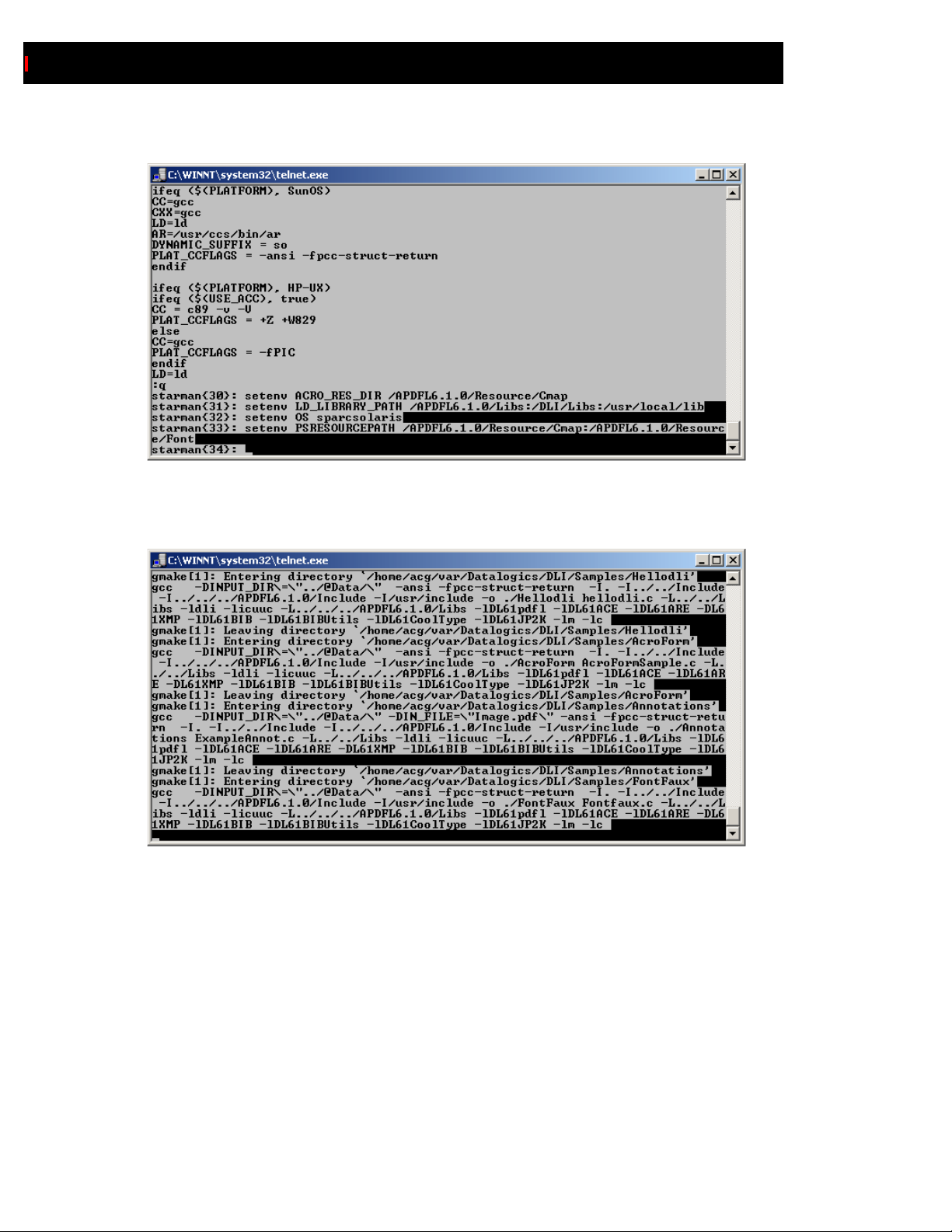
2.20
Adobe PDF Library Installation Guide
9 Finally, set the environment variables appropriately (as described in the next chapter):
(See the appropriate listings for your platform in the section “Setting Environment Variables” on page
3.6)
10 At this point you should be able to build all samples by issuing a gmake command:
11 To install the documentation files on a Windows machine, see “Documentation Unpacking” on page
2.22.
Page 33
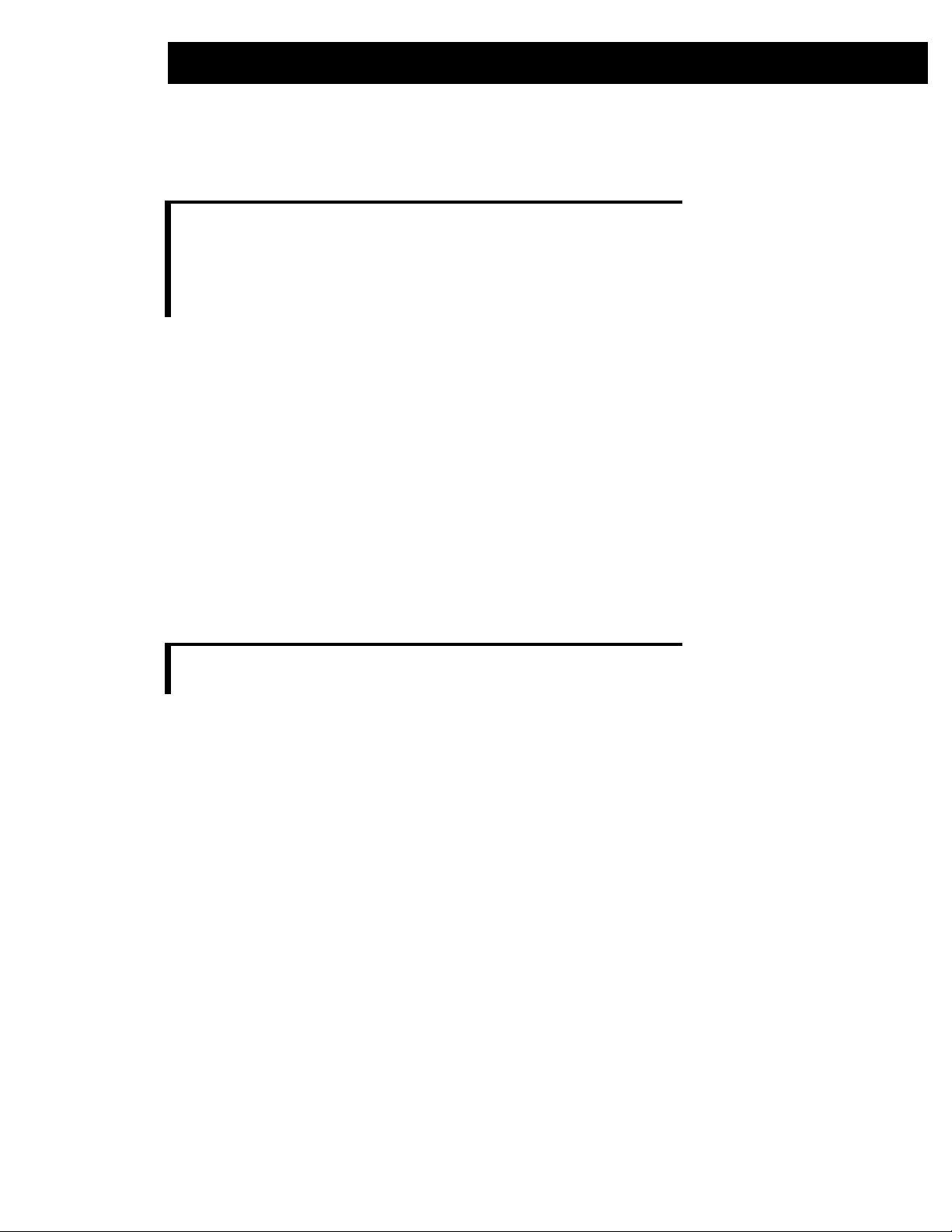
Installing the PDF Library and DLI 2.21
DLI Installation Procedure
NOTE: In most cases, the DLI Installation procedures are part of the Adobe PDF
Library installation process. You may only need to follow these steps if you are
installing a DLI update separate from a Library delivery. Please see APDFL
installation instructions for more information on DLI installation on those
platforms.
UNIX-Related Platforms
The following procedure describes how to install the Datalogics Interface (DLI) on Unix-based platforms
(e.g. AIX, HP-UX, IRIX, Linux or Sun Solaris):
1 Binary-ftp the DLIxxx.tar files from the DLI folder on the product CD (or your secure ftp
download account on the ftp.datalogics.com website) to the desired location.
2 Untar the files:
tar -xvf <tar file>
3 Within your All directory, edit your makefile.platform to point to where the Adobe PDF
Library and DLI files reside.
NOTE: The makefile.platform file covers several platforms; your section is
under the specific area named by platform (e.g.
sun4-solaris area).
Page 34

2.22
Adobe PDF Library Installation Guide
Documentation Unpacking
The Adobe PDF Library and DLI documentation suite is delivered in .zip file form, to be unpacked on
a Windows machine in a tree directory structure that will allow quick reference, reading and searching of
the various documents.
Documentation should be extracted to the same C:\Datalogics\APDFLxxx\ location as that of the
code installation. Be sure to allow it to create and unpack into subfolders, so that the correct tree structure
of the documentation will be maintained. Index files suitable for Adobe Catalog search functions under
Adobe Acrobat or Adobe Reader versions 5 and 6 are also included: APDFLIndex5.pdx and
APDFLIndex6.pdx respectively.
Although the C:\Datalogics\APDFLxxx\ location is recommended, the documentation files may be
unpacked anywhere. Note that unpacking in a location other than C:\Datalogics\APDFLxxx\ may
require you to rebuild the APDFLIndex5.pdx or APDFLIndex6.pdx files (depending on version of
Acrobat or Reader in use) before the Catalog search utility can be used.
1 The InstallShield installation procedure should have created \APDFL and \DLI folders under a
C:\Datalogics\APDFLxxx\ directory path. Place the referencelibrary.zip file that you
retrieved from the Datalogics website (or copied from your CD-ROM, if applicable) into the
C:\Datalogics\APDFLxxx\ folder:
Page 35
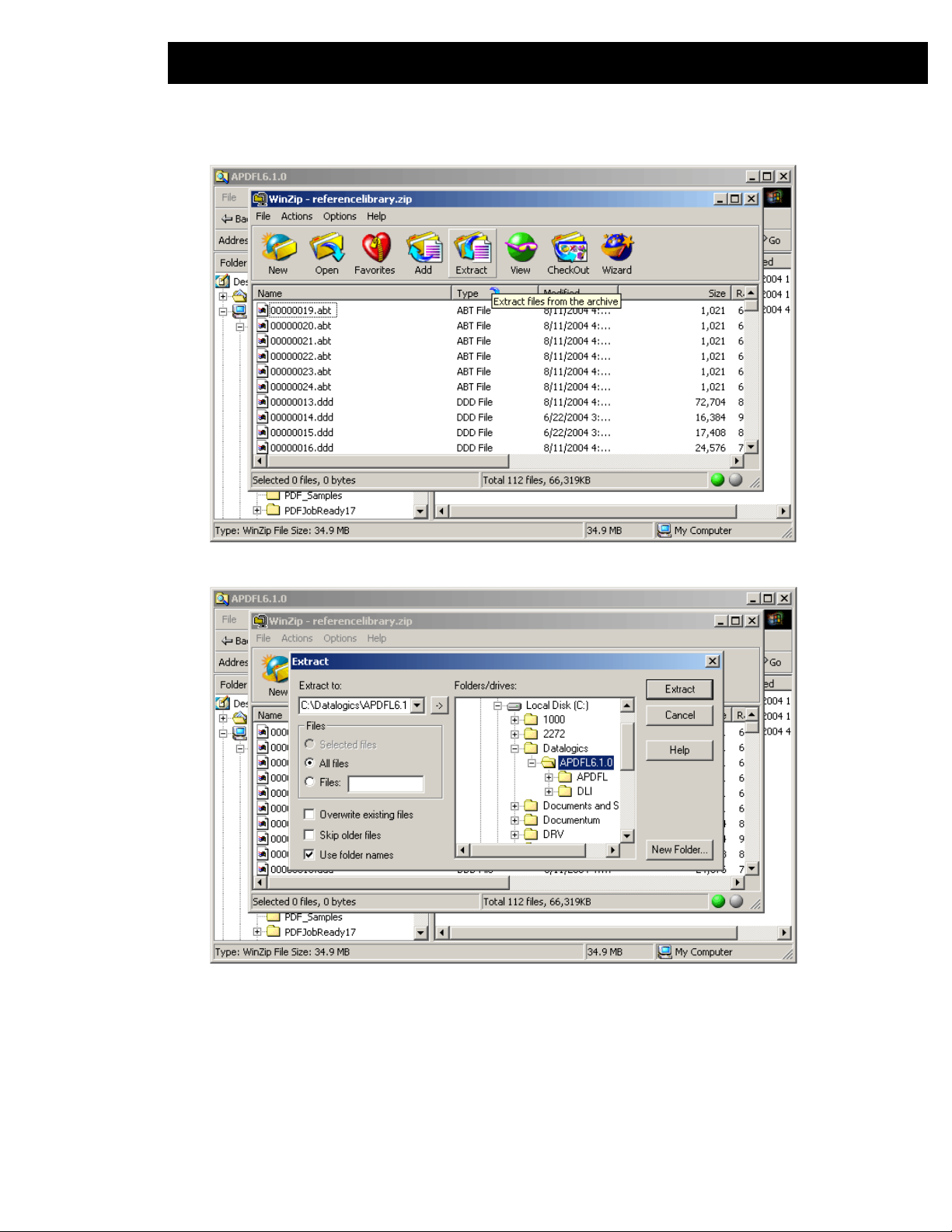
2 Unpack the file with WinZip or comparable utility:
Installing the PDF Library and DLI 2.23
3 The folder names must be used when unpacking:
Page 36
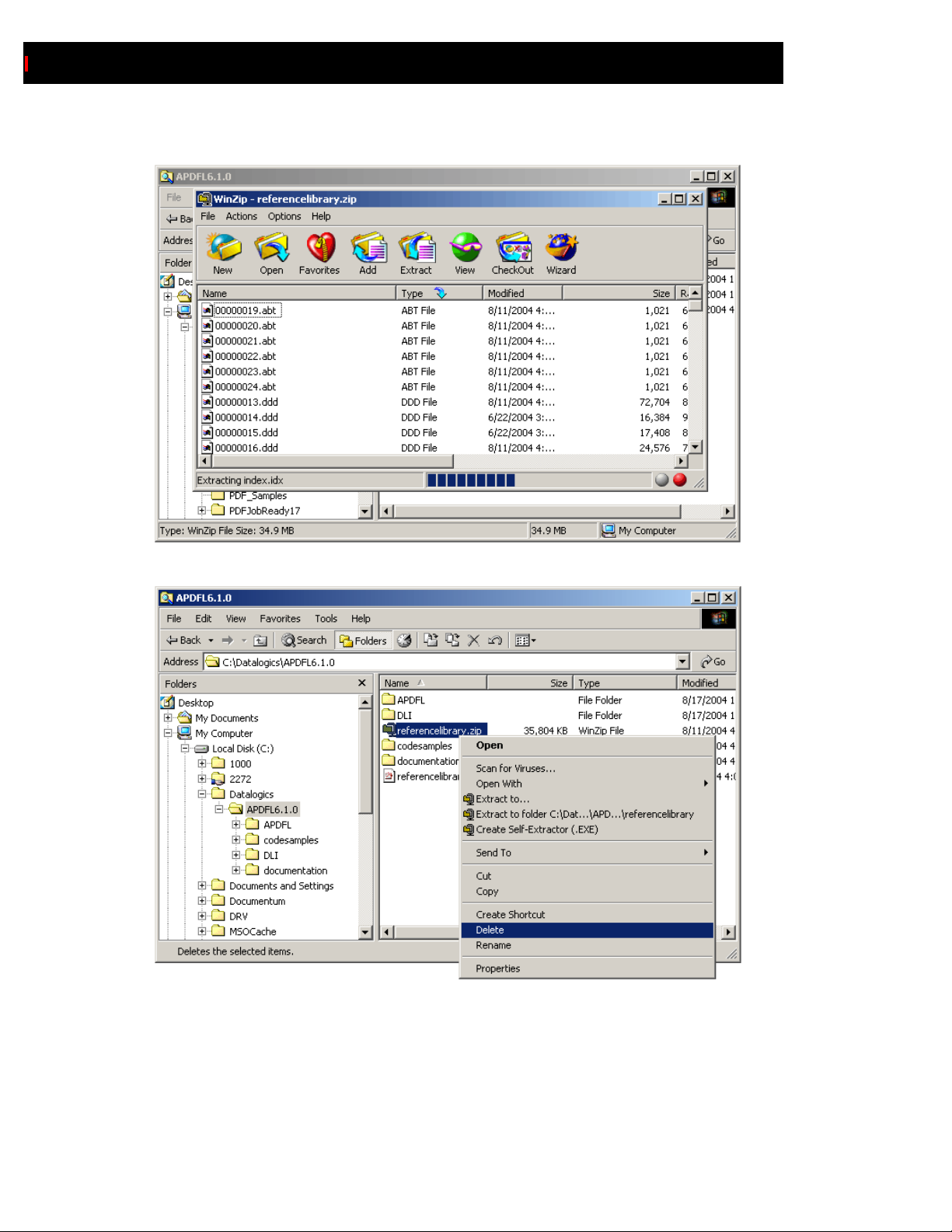
2.24
Adobe PDF Library Installation Guide
4 \Codesamples and \Documentation folders will be created as unpacking proceeds:
5 When complete, you can delete the referencelibrary.zip file:
Page 37
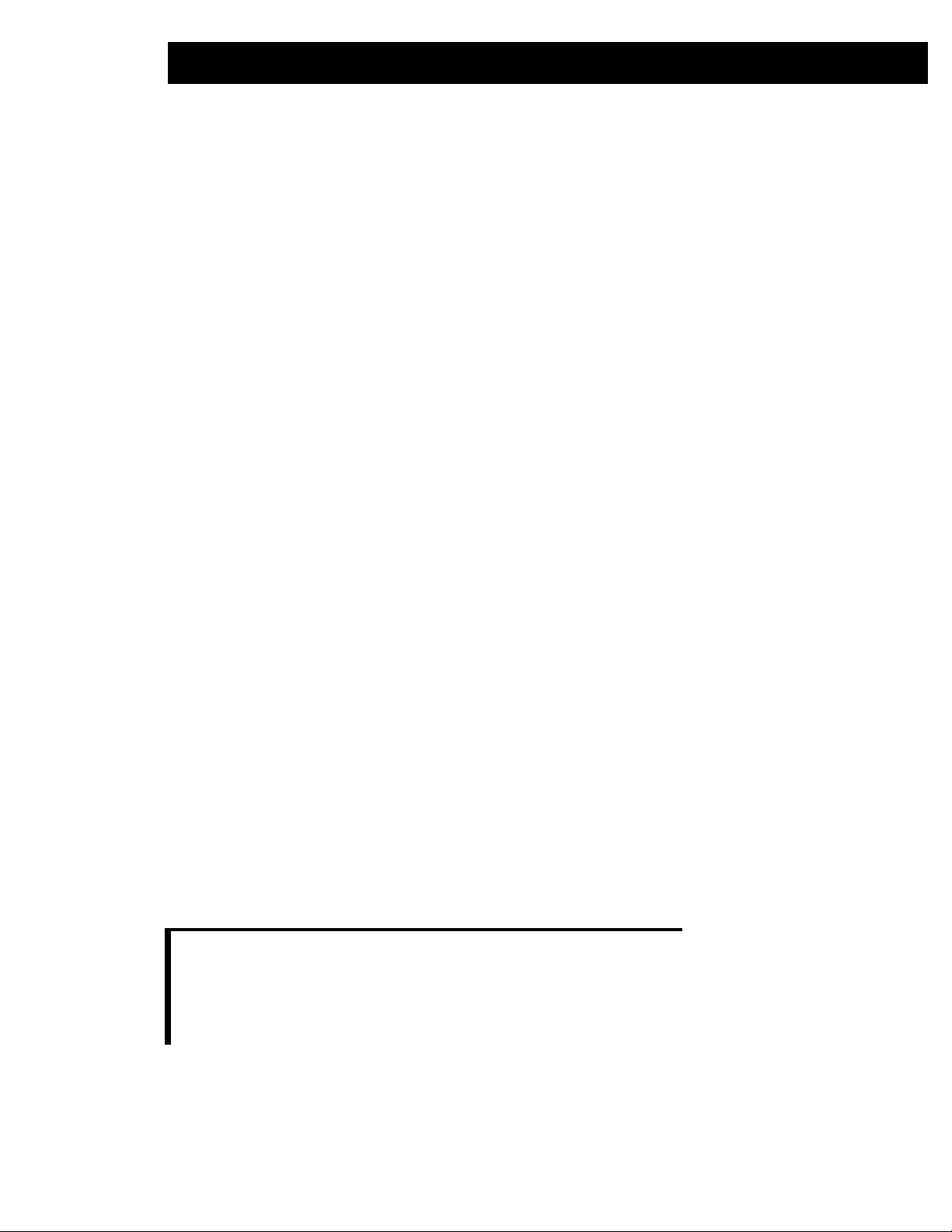
Installing the PDF Library and DLI 2.25
Sample Jobs
Each product contains a collection of sample jobs illustrating various tasks. Each sample job is contained
within its own subdirectory under its respective product, such as (on Windows platforms)
C:\Datalogics\APDFLxxx\Apdfl\Samples\ or C:\Datalogics\APDFLxxx\Dli\Samples\.
You may use the makefile.W32 included with each sample to build the job via the NMAKE command, or,
on Windows, you can build applications via the supported development software for the Windows
platforms, Microsoft Visual Studio C++ v6.0 or Microsoft Visual Studio .NET. Project Workspace files
(all.dsw under the \APDFL branch and dli_samples.dsw under the \Dli branch) are located in a
\Samples\All subdirectory underneath both the \ADPFL and \Dli sample directories.
To compile and link a selected sample yourself, set your default to its subdirectory and issue the
command:
nmake /f makefile .W32
This will compile and link the sample in a new \Release subdirectory under the current sample
location.
In order to execute the sample program from the current directory, specify the path to the executable, or
drop down into the \Release subdirectory to run it.
Some samples include referenced files that are located in the @data directory. These samples need to be
run from the original sample directory with the release path included with the executable:
release\sample.exe
For example, in order to run the APDFL addimage sample job you must type:
release\addimage.exe
as found in the C:\Datalogics\APDFLxxx\Apdfl\Samples\addimage directory.
The program expects the data files to be in a location relative to the sample source directory, not relative
to the \Release directory.
NOTE: The DLI DLL file Dli_dll.dll and other DLL files installed under DLI
must be placed in a directory specified in your PATH definition in order for the
sample executables to run correctly. They are initially installed in the
C:\Datalogics\APDFLxxx\DLI\Libs directory. Be sure to remove or
rename any previous copies which may be located elsewhere on your machine.
Page 38
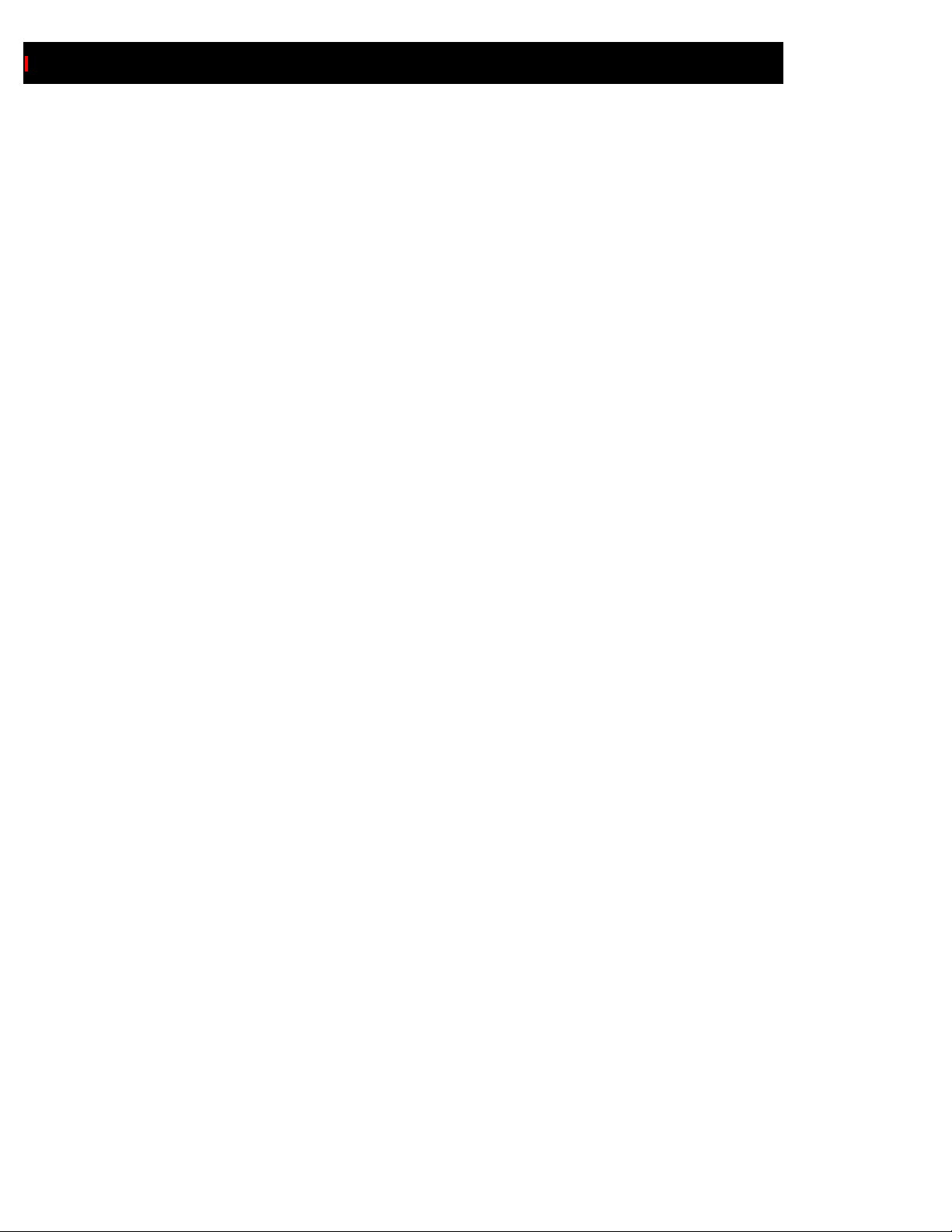
2.26
Adobe PDF Library Installation Guide
Page 39
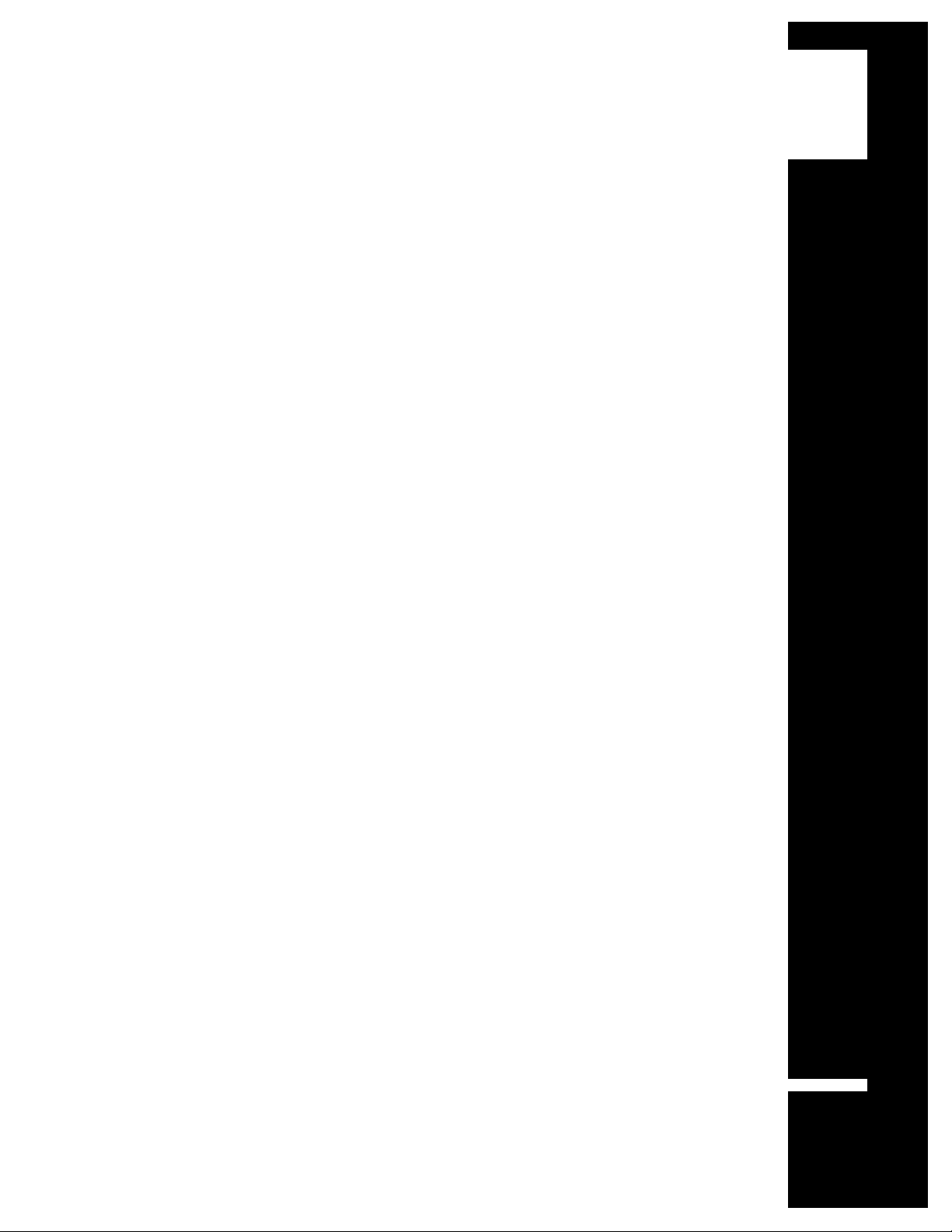
Configure
Your Environment
After the Adobe PDF Library and DLI have been installed, the
development environment must be configured before you can
3
incorporate the toolkits into your applications.
3.1
Page 40
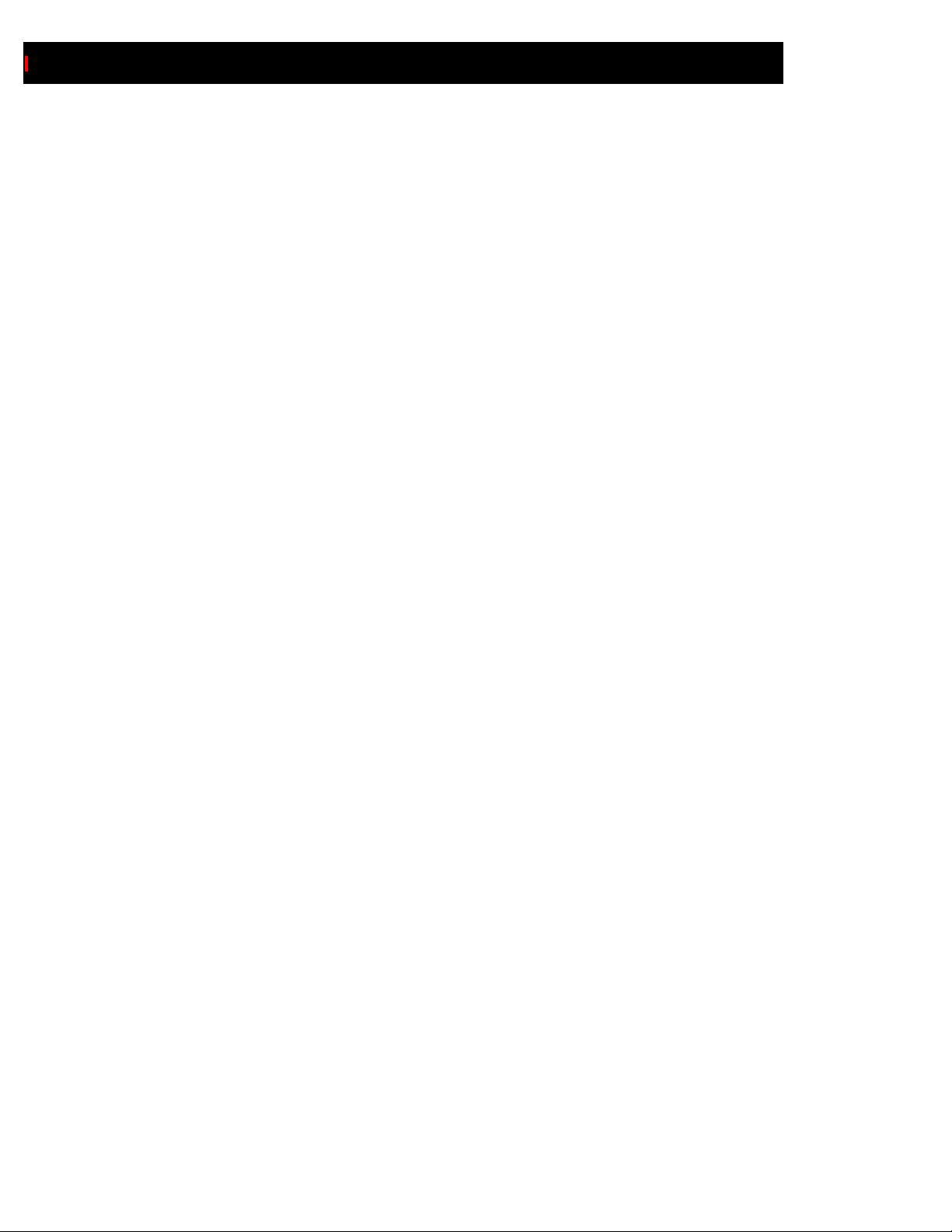
3.2
Adobe PDF Library Installation Guide
Building with the Adobe PDF Library and DLI
There are some platform-specific considerations that should be made when building and linking to the
Adobe PDF Library and DLI. For more information regarding how to compile and link to the Adobe
PDF Library, please see the Adobe PDF Library Overview manual. Notes on some specific platforms
follow below.
IBM AIX
Adobe PDF Library v6.1.1Plus for IBM AIX is distributed only in dynamic-library form.
When building with the Library:
• Using either GCC or the XL C/C++ compiler in multithreaded mode to drive the linker is highly
recommended; ld is not.
•The libstdc++ and libgcc are usually included in the shared libraries. Check with your Datalogics
Support representative if you need them and cannot find them in your release.
•The LIBPATH must be set for the resulting executables to locate all APDFL and DLI dynamic libraries
(if necessary).
Page 41

Configure Your Environment 3.3
Linux
Adobe PDF Library v6.1.1Plus for Linux is distributed in dynamic library form.
When building with the Library:
• Using GCC to drive the linker is highly recommended; ld is not.
•The libstdc++ and libgcc are usually included in the shared libraries. Check with your Datalogics
Support representative if you need them and cannot find them in your release.
•The LD_LIBRARY_PATH must be set for the resulting executables to locate all APDFL and DLI
dynamic libraries (if necessary).
MIPS IRIX
Adobe PDF Library v6.1.1Plus for MIPS IRIX is distributed in dynamic library form.
When building with the Library:
• The dynamic link may be done with either GCC or ld.
•The libstdc++ and libgcc are usually included in the shared libraries. Check with your Datalogics
Support representative if you need them and cannot find them in your release.
•The LIBPATH must be set for the resulting executables to locate all APDFL and DLI dynamic libraries
(if necessary).
Sun Solaris
Adobe PDF Library v6.1.1Plus for Sun Solaris is distributed in dynamic library form.
When building with the Library:
• Using GCC to drive the linker is highly recommended; ld is not.
•The libstdc++ and libgcc are usually included in the shared libraries. Check with your Datalogics
Support representative if you need them and cannot find them in your release.
•The LD_LIBRARY_PATH must be set for the resulting executables to locate all APDFL and DLI
dynamic libraries (if necessary).
Page 42

3.4
Adobe PDF Library Installation Guide
Unresolved Symbol References on Unix
Adobe distributes the Adobe PDF Library on several Unix platforms (AIX, Linux and Sun Solaris) built
with GCC. Some developers have experienced unresolved symbol references when linking the Library into
applications built with non-GCC C and C++ compilers.
To resolve these references, if problems occur:
1 Obtain the GCC runtime library for the platform in question.
2 Extract the individual objects from the GCC runtime:
ar -x <libgcc_runtime_lib rary_name>
3 Build a helper library consisting of the objects which contain the symbols with unresolved references.
Those which have been incorporated successfully to date include:
• bsearch.o
• ctime.o
• _op_delete.o
• _new_handler.o
• _op_new.o
• frame.o
• tinfo.o
• _eh.o
• _dummy.o
• exception.o
• _pure.o
• _op_vnew.o
• vdel.o
• _eprintf.o
• tinfo2.o
NOTE: This is a representative list only; the actual list of unresolved references
may vary.
4 Include the helper library in the application build.
Page 43

Configure Your Environment 3.5
Accessing Font Information
The standard fonts (also known as the Base 14 fonts) are assumed to be present on any machine handling
PDF or PostScript documents. Those fonts are:
• Courier
• Courier-Bold
• Courier-Oblique
• Courier-BoldOblique
• Helvetica
• Helvetica-Bold
• Helvetica-Oblique
• Helvetica-BoldOblique
•Times-Roman
•Times-Bold
• Times-Italic
• Times-BoldItalic
• Symbol
• ZapfDingbats
NOTE: PDF files that do not have embedded Base 14 fonts will have smaller file
sizes. However, the Base 14 fonts are the only fonts which may be reliably omitted
from PDF files. Adobe and Datalogics recommend that applications embed and
subset all fonts wherever possible. See the accompanying Adobe PDF Reference
Manual for more information.
It’s important to understand that the Base 14 fonts are not provided in the Adobe PDF Library release; it
is assumed that you already have them on your system, and that they are available to Adobe PDF Library
and Adobe Acrobat (or Adobe Reader) applications.
OS/400
Font resources must be placed in the Integrated File System (IFS) and referenced by the application via the
dirList pointer within the PDFLDataRec structure passed to the PDFLInit function.
The minimum set of resources consists of two Multi-Master fonts (Serif and Sans Serif), Symbol and
ZapfDingbat fonts. All of these are known by name to the code and must be present in resources.
Page 44

3.6
Adobe PDF Library Installation Guide
Setting Environment Variables
Resources must be specified by the methods presented in the Adobe PDF Library Overview manual. It is
assumed that the resource specification will point to all necessary resources for the job.
Specifying CMaps for PDWordFinder Use
In particular, you should ensure that your application can find useful CMap files via its ACRO_RES_DIR
definition whenever using PDWordFinder to extract text from a document. Especially in the case of
CIDType0 fonts, a /ToUnicode table is not always included, and so the Adobe PDF Library should have
access to the Adobe-supplied "UCS2-..." CMaps in order to achieve a conversion from a multibyte
format to a Unicode one.
NOTE: Beginning with Adobe PDF Library v6.0.0Plus and DLI v3.0, the Resource
folder names
renamed to the singular forms
respectively. Applications built under Adobe PDF Library v5.x or earlier which
reference these folders by name must be updated for use with the v6.x releases.
\Resource\CMaps and \Resource\Fonts have been
\Resource\Cmap and \Resource\Font
Page 45

Configure Your Environment 3.7
HP IA32 Platform
The following environment variables must be defined prior to building applications.
ACRO_RES_DIR Specifies the location of your CMap files; e.g.
setenv ACRO_RES_DIR /APDFL6.1.1/Resource/Cmap
Also see important details in “Specifying CMaps for PDWordFinder Use” on page 3.6 (preceding).
OS Operating System
setenv OS ia32hpux
CAUTION: As of Adobe PDF Library v6.1.1 and DLI v3.0.22, proper setting of the OS
(Operating System) variable is now required in order to correctly build the DLI
sample applications.
PSRESOURCEPATH A colon-separated list specifying all of your resources, a list of directories to search
for fonts; e.g.
setenv PSRESOURCEPATH
/APDFL6.1.1/Resource/Cmap:/APDFL6.1.1/Resource/Font
SHLIB_PATH A colon-separated list specifying all of your library file locations; e.g.
setenv SHLIB_PATH
/APDFL6.1.1/Libs:/DLI/Libs:/usr/local/lib
CAUTION: Under some circumstances a link error may occur if libdli.sl
attempts to fully specify a path to the location of
the chatr command to direct it to stop specifying paths to library locations:
chatr +b disable +s enable libname
In this case the libname is libdli.sl. Although the error message refers to a
problem in the location for
incorrect path. The chatr command will direct
path for
The user must either be in the DLI/Libs directory or fully qualify the libname
(e.g.
libAGM.sl.
/datalogics/DLI/libdli.sl).
libAGM.sl, it is libdli.sl which is issuing that
libAGM.sl. If this occurs, use
libdli.sl to stop specifying a
Page 46

3.8
Adobe PDF Library Installation Guide
HP IA64 Platform
The following environment variables must be defined prior to building applications.
ACRO_RES_DIR Specifies the location of your CMap files; e.g.
setenv ACRO_RES_DIR /APDFL6.1.1/Resource/Cmap
Also see important details in “Specifying CMaps for PDWordFinder Use” on page 3.6 (preceding).
OS Operating System
setenv OS ia64hpux
CAUTION: As of Adobe PDF Library v6.1.1 and DLI v3.0.22, proper setting of the OS
(Operating System) variable is now required in order to correctly build the DLI
sample applications.
PSRESOURCEPATH A colon-separated list specifying all of your resources, a list of directories to search
for fonts; e.g.
setenv PSRESOURCEPATH
/APDFL6.1.1/Resource/Cmap:/APDFL6.1.1/Resource/Font
SHLIB_PATH A colon-separated list specifying all of your library file locations; e.g.
setenv SHLIB_PATH
/APDFL6.1.1/Libs:/DLI/Libs:/usr/local/lib
CAUTION: Under some circumstances a link error may occur if libdli.sl
attempts to fully specify a path to the location of
the chatr command to direct it to stop specifying paths to library locations:
chatr +b disable +s enable libname
In this case the libname is libdli.sl. Although the error message refers to a
problem in the location for
incorrect path. The chatr command will direct
path for
The user must either be in the DLI/Libs directory or fully qualify the libname
(e.g.
libAGM.sl.
/datalogics/DLI/libdli.sl).
libAGM.sl, it is libdli.sl which is issuing that
libAGM.sl. If this occurs, use
libdli.sl to stop specifying a
Page 47

Configure Your Environment 3.9
HP PA-RISC Platform
The following environment variables must be defined prior to building applications.
ACRO_RES_DIR Specifies the location of your CMap files; e.g.
setenv ACRO_RES_DIR /APDFL6.1.1/Resource/Cmap
Also see important details in “Specifying CMaps for PDWordFinder Use” on page 3.6 (preceding).
OS Operating System
setenv OS hppahpux
CAUTION: As of Adobe PDF Library v6.1.1 and DLI v3.0.22, proper setting of the OS
(Operating System) variable is now required in order to correctly build the DLI
sample applications.
PSRESOURCEPATH A colon-separated list specifying all of your resources, a list of directories to search
for fonts; e.g.
setenv PSRESOURCEPATH
/APDFL6.1.1/Resource/Cmap:/APDFL6.1.1/Resource/Font
SHLIB_PATH A colon-separated list specifying all of your library file locations; e.g.
setenv SHLIB_PATH
/APDFL6.1.1/Libs:/DLI/Libs:/usr/local/lib
CAUTION: Under some circumstances a link error may occur if libdli.sl
attempts to fully specify a path to the location of
the chatr command to direct it to stop specifying paths to library locations:
chatr +b disable +s enable libname
In this case the libname is libdli.sl. Although the error message refers to a
problem in the location for
incorrect path. The chatr command will direct
path for
The user must either be in the DLI/Libs directory or fully qualify the libname
(e.g.
libAGM.sl.
/datalogics/DLI/libdli.sl).
libAGM.sl, it is libdli.sl which is issuing that
libAGM.sl. If this occurs, use
libdli.sl to stop specifying a
Page 48
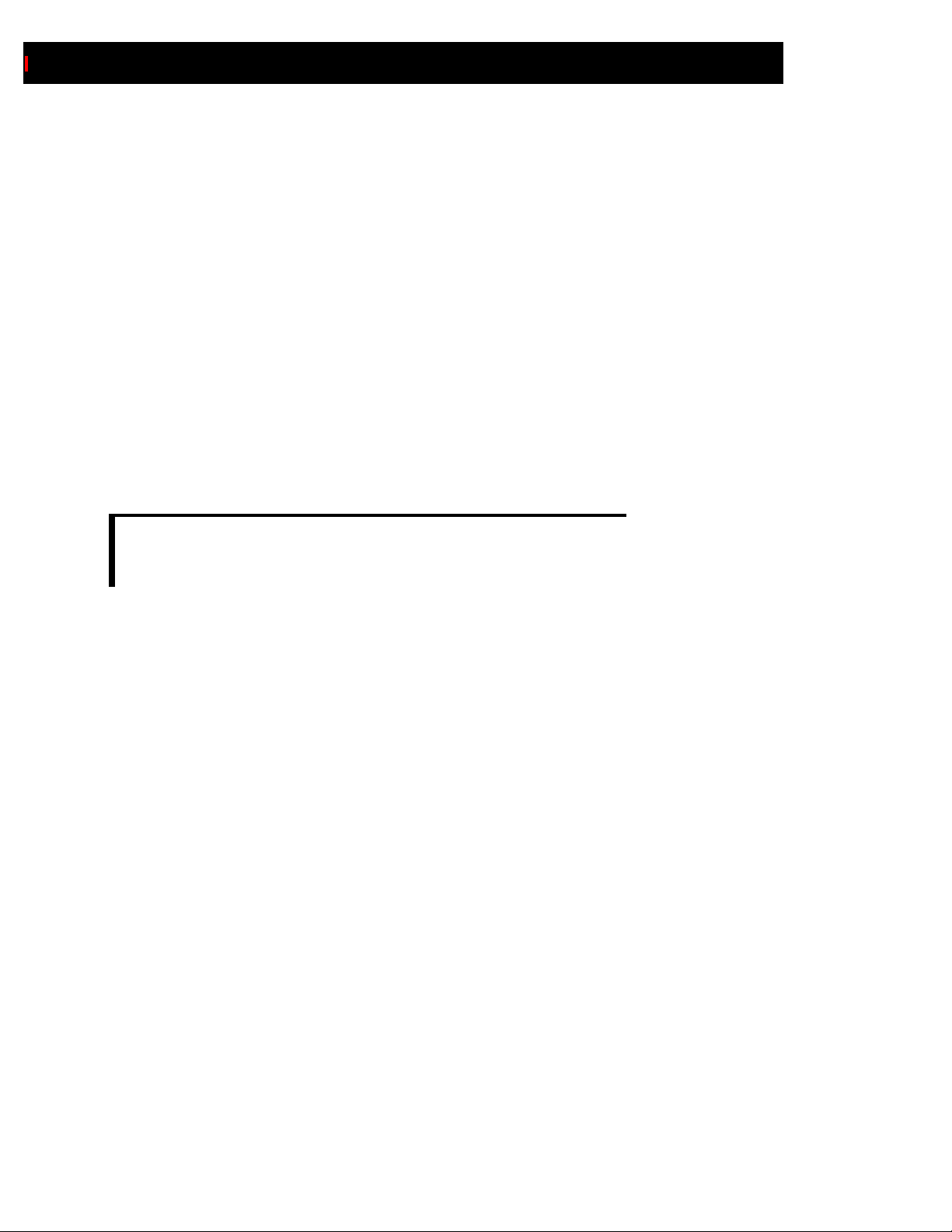
3.10
Adobe PDF Library Installation Guide
IBM AIX Platform
The following environment variables must be defined prior to building applications.
ACRO_RES_DIR Specifies the location of your CMap files; e.g.
setenv ACRO_RES_DIR /A PDFL6.1.1/Resource/Cmap
Also see important details in “Specifying CMaps for PDWordFinder Use” on page 3.6 (preceding).
LIBPATH A colon-separated list specifying all of your library file locations; e.g.
setenv LIBPATH /APDFL6 .1.1/Libs:/DLI/Libs:/usr/l oca l/lib
OS Operating System; e.g.
setenv OS aixgcc (for gc c v3.3 compiler)
setenv OS rs6000aix (for XL C/C++ VisualAge compiler)
CAUTION: As of Adobe PDF Library v6.1.1 and DLI v3.0.22, proper setting of the OS
(Operating System) variable is now required in order to correctly build the DLI
sample applications.
PSRESOURCEPATH A colon-separated list specifying all of your resources, a list of directories to search
for fonts; e.g.
setenv PSRESOURCEPAT H
/APDFL6.1.1/Resource/Cmap:/APDFL6.1.1/Resource/Font
Page 49
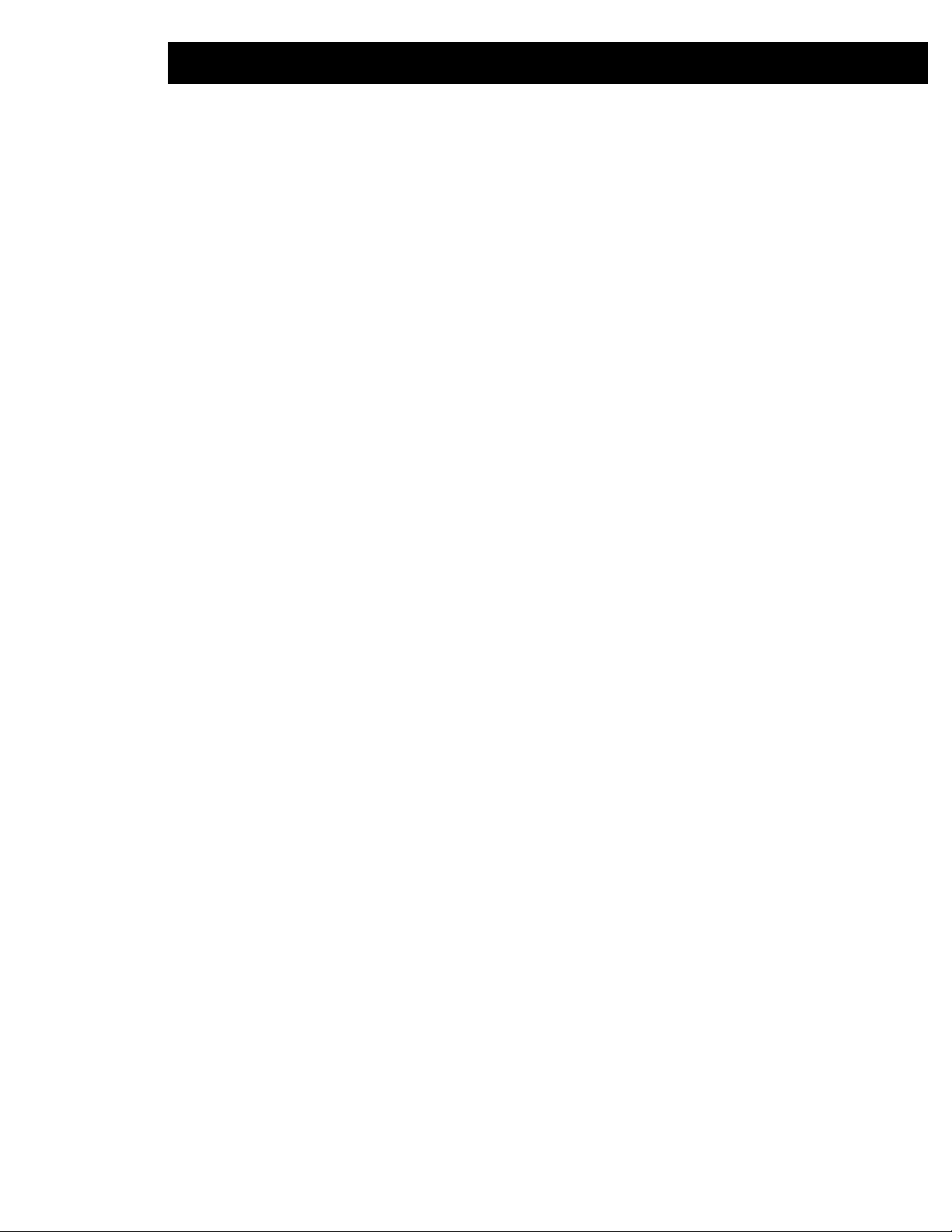
Configure Your Environment 3.11
IBM AS/400 Platform
The following environment variables are recommended in conjunction with your application’s dirlist
settings.
ACRO_RES_DIR Specifies the location of your CMap files.
Also see important details in “Specifying CMaps for PDWordFinder Use” on page 3.6 (preceding).
PSRESOURCEPATH Specifies a single location of all your fonts.
When the SAVF is restored, an object (sample)B will be created. If Run(16) it will compile and link,
building the application that you may then Run(16).
If removed, these files may be recreated by compiling the member in the PROC file.
Page 50
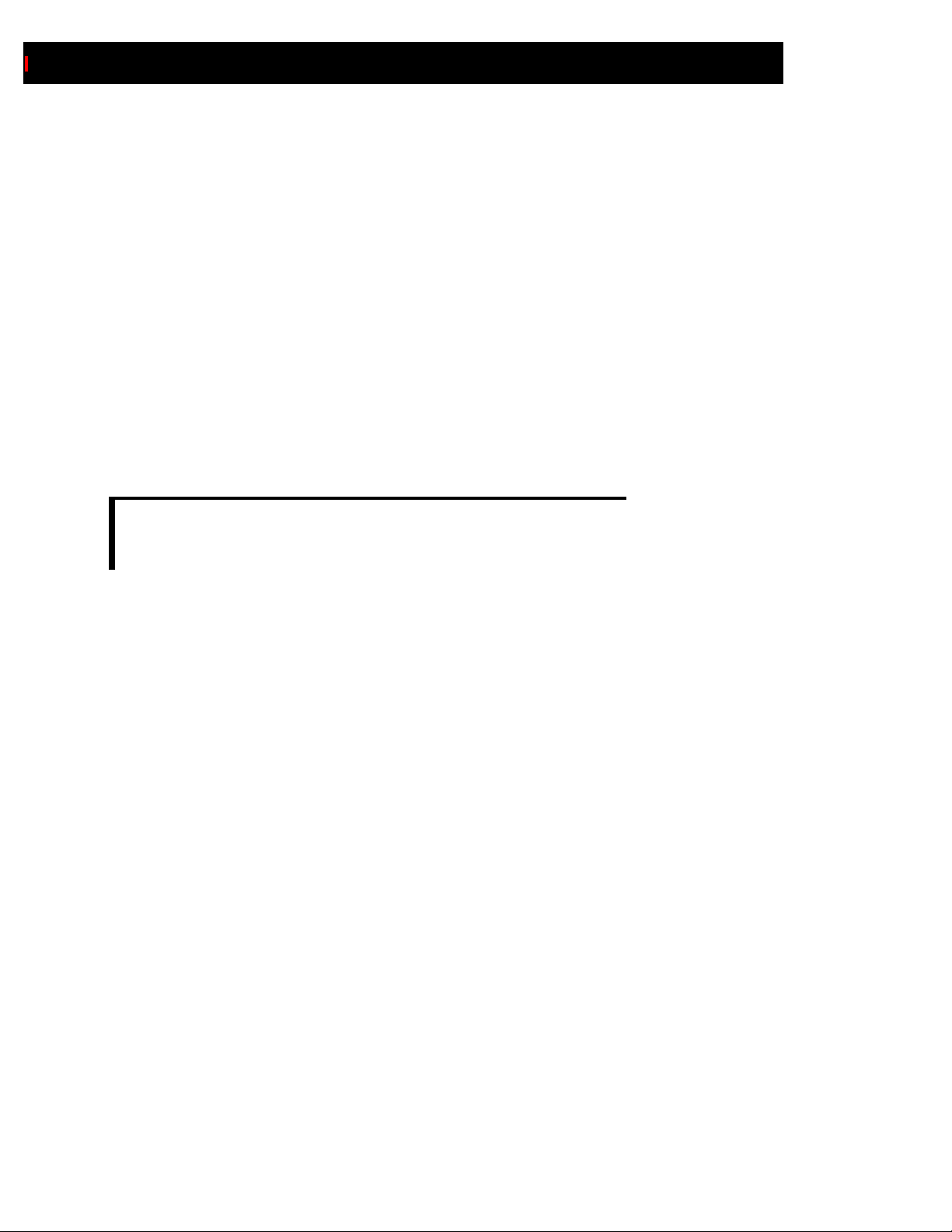
3.12
Adobe PDF Library Installation Guide
IBM USS Platform
The following environment variables must be defined prior to building applications.
ACRO_RES_DIR Specifies the location of your CMap files; e.g.
export ACRO_RES_DIR /A PDFL6.1.1/Resource/Cmap
Also see important details in “Specifying CMaps for PDWordFinder Use” on page 3.6 (preceding).
LIBPATH A colon-separated list specifying all of your library file locations; e.g.
export LIBPATH /APDFL6 .1.1/Libs:/DLI/Libs:/usr/l oca l/lib
OS Operating System; e.g.
export OS os390-ibm
CAUTION: As of Adobe PDF Library v6.1.1 and DLI v3.0.22, proper setting of the OS
(Operating System) variable is now required in order to correctly build the DLI
sample applications.
PSRESOURCEPATH A colon-separated list specifying all of your resources, a list of directories to search
for fonts; e.g.
export PSRESOURCEPAT H
/APDFL6.1.1/Resource/Cmap:/APDFL6.1.1/Resource/Font
Page 51
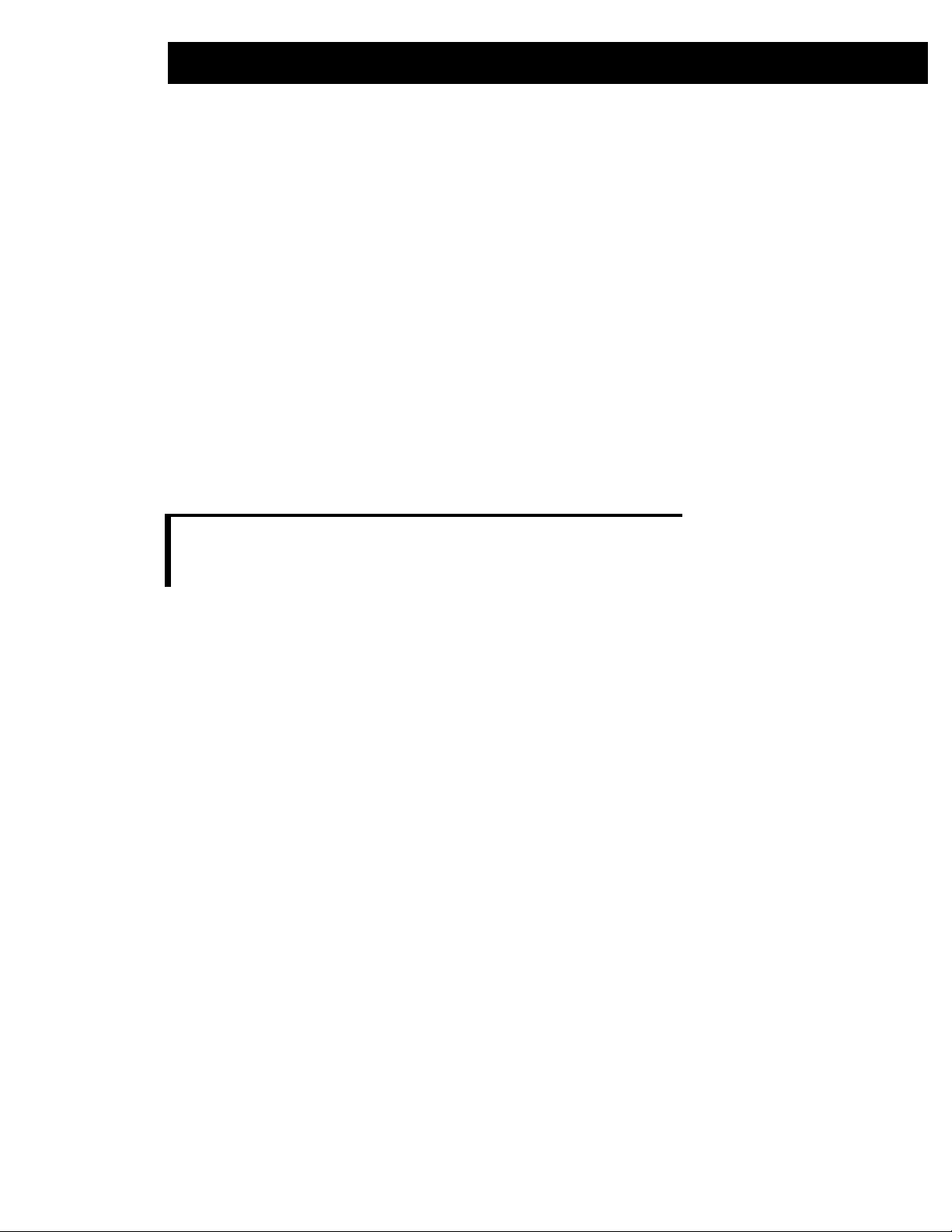
Configure Your Environment 3.13
IRIX Platform
The following environment variables must be defined prior to building applications.
ACRO_RES_DIR Specifies the location of your CMap files; e.g.
setenv ACRO_RES_DIR /A PDFL6.1.1/Resource/Cmap
Also see important details in “Specifying CMaps for PDWordFinder Use” on page 3.6 (preceding).
LD_LIBRARY_PATH A colon-separated list specifying all of your library file locations; e.g.
setenv LD_LIBRARY_PA TH
/APDFL6.1.1/Libs:/DLI/Libs:/usr/local/lib
OS Operating System
setenv OS mips32irix
CAUTION: As of Adobe PDF Library v6.1.1 and DLI v3.0.22, proper setting of the OS
(Operating System) variable is now required in order to correctly build the DLI
sample applications.
PSRESOURCEPATH A colon-separated list specifying all of your resources, a list of directories to search
for fonts; e.g.
setenv PSRESOURCEPAT H
/APDFL6.1.1/Resource/Cmap:/APDFL6.1.1/Resource/Font
Page 52
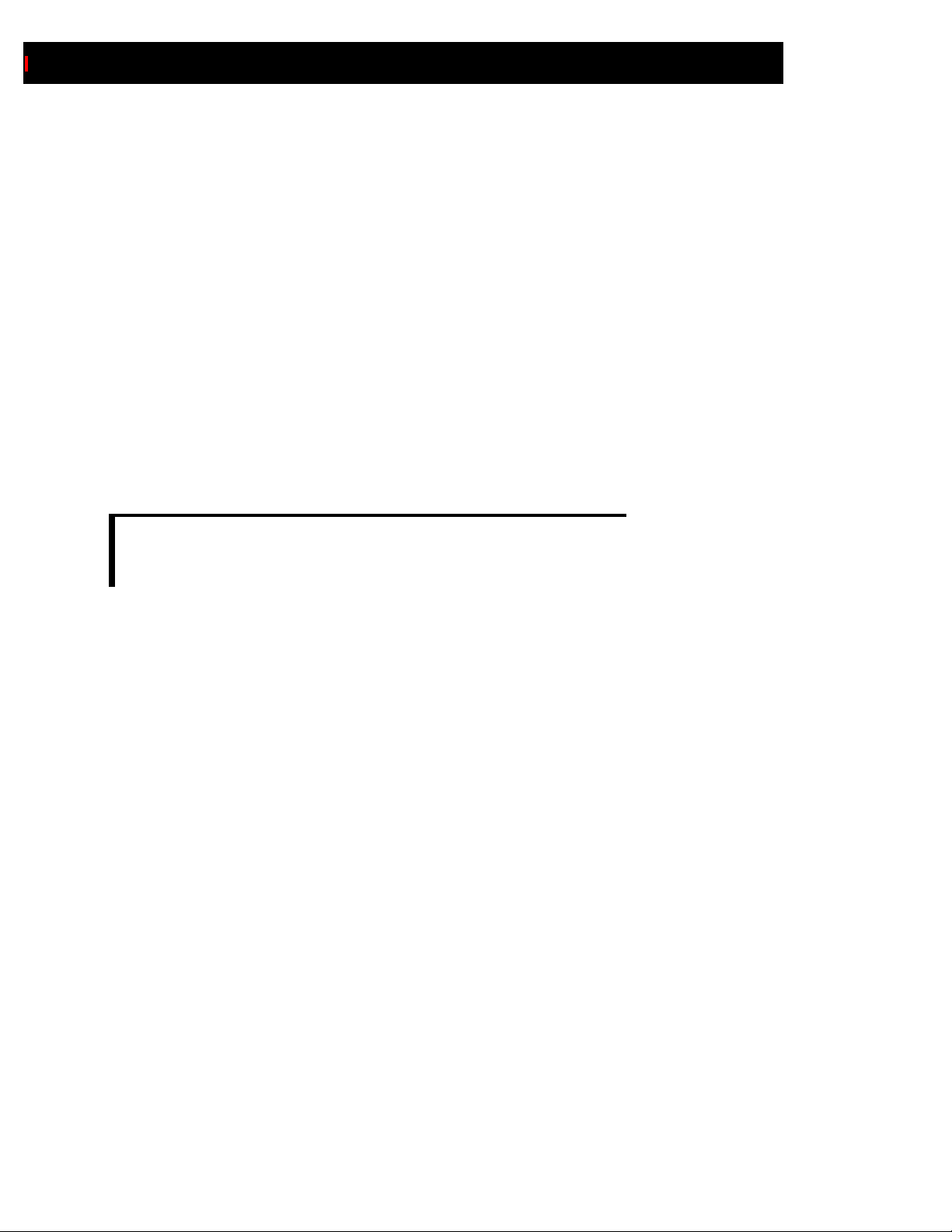
3.14
Adobe PDF Library Installation Guide
Linux Platform
The following environment variables must be defined prior to building applications.
ACRO_RES_DIR Specifies the location of your CMap files; e.g.
setenv ACRO_RES_DIR /A PDFL6.1.1/Resource/Cmap
Also see important details in “Specifying CMaps for PDWordFinder Use” on page 3.6 (preceding).
LD_LIBRARY_PATH A colon-separated list specifying all of your library file locations; e.g.
setenv LD_LIBRARY_PA TH
/APDFL6.1.1/Libs:/DLI/Libs:/usr/local/lib
OS Operating System
setenv OS i80386linux
CAUTION: As of Adobe PDF Library v6.1.1 and DLI v3.0.22, proper setting of the OS
(Operating System) variable is now required in order to correctly build the DLI
sample applications.
PSRESOURCEPATH A colon-separated list specifying all of your resources, a list of directories to search
for fonts; e.g.
setenv PSRESOURCEPAT H
/APDFL6.1.1/Resource/Cmap:/APDFL6.1.1/Resource/Font
Page 53

Configure Your Environment 3.15
Macintosh Platform
The following environment variables must be defined prior to building applications.
ACRO_RES_DIR Specifies the location of your CMap files; e.g.
setenv ACRO_RES_DIR /A PDFL6.1.1/Resource/Cmap
Also see important details in “Specifying CMaps for PDWordFinder Use” on page 3.6 (preceding).
LD_LIBRARY_PATH A colon-separated list specifying all of your library file locations; e.g.
setenv LD_LIBRARY_PA TH
/APDFL6.1.1/Libs:/DLI/Libs:/usr/local/lib
OS Operating System
setenv OS macintosh
CAUTION: As of Adobe PDF Library v6.1.1 and DLI v3.0.22, proper setting of the OS
(Operating System) variable is now required in order to correctly build the DLI
sample applications.
PSRESOURCEPATH A colon-separated list specifying all of your resources, a list of directories to search
for fonts; e.g.
setenv PSRESOURCEPAT H
/APDFL6.1.1/Resource/Cmap:/APDFL6.1.1/Resource/Font
Page 54

3.16
Adobe PDF Library Installation Guide
Solaris Platform
The following environment variables must be defined prior to building applications.
ACRO_RES_DIR Specifies the location of your CMap files; e.g.
setenv ACRO_RES_DIR /A PDFL6.1.1/Resource/Cmap
Also see important details in “Specifying CMaps for PDWordFinder Use” on page 3.6 (preceding).
LD_LIBRARY_PATH A colon-separated list specifying all of your library file locations; e.g.
setenv LD_LIBRARY_PA TH
/APDFL6.1.1/Libs:/DLI/Libs:/usr/local/lib
OS Operating System
setenv OS sparcsolaris
CAUTION: As of Adobe PDF Library v6.1.1 and DLI v3.0.22, proper setting of the OS
(Operating System) variable is now required in order to correctly build the DLI
sample applications.
PSRESOURCEPATH A colon-separated list specifying all of your resources, a list of directories to search
for fonts; e.g.
setenv PSRESOURCEPAT H
/APDFL6.1.1/Resource/Cmap:/APDFL6.1.1/Resource/Font
Windows Platforms
There are no required environment variables that must be defined prior to building applications.
However, please see important details in “Specifying CMaps for PDWordFinder Use” on page 3.6
(preceding).
Other Platforms
Resources must be specified by the methods presented in the Adobe PDF Library Overview manual. It is
assumed that the resource specification will point to all necessary resources for the job.
Page 55

Index
Index.1
A
Accessing Font Information 3.5
ACRO_RES_DIR
on HP
IA32 3.7
IA64 3.8
PA-RISC 3.9
on IBM
AIX 3.10
AS/400 3.11
USS 3.12
on IRIX 3.13
on Linux 3.14
on Macintosh 3.15
on Solaris 3.16
Use with PDWordFinder 3.6
Adobe Acrobat 1.4
Adobe PDF Library
Applications Programming Interface (API)
manual 1.3
Document Conventions 1.4
Adobe Reader 1.3, 1.4
Adobe Technical Notes
#5189 (Adobe PDF Library Overview) 1.5
#5190 (Acrobat Core API Overview) 1.5
#5191 (Acrobat Core API Reference) 1.5
#5414 (PDF Library Supplement to the Acrobat
Core API) 1.5
#5425 (AcroColor API Reference) 1.5
APDFLIndex5.pdx 2.22
APDFLIndex6.pdx 2.22
chatr (command) 3.7, 3.8, 3.9
CIDType0 Fonts
Reliance on ACRO_RES_DIR definition with
PDWordFinder 3.6
Cmaps Files
Reliance on ACRO_RES_DIR definition with
PDWordFinder 3.6
Compilers, Supported 2.2
Conventions, Document 1.4
Courier fonts 3.5
ctime.o 3.4
D
Datalogics
ftp site 2.3, 2.21
Developer Overview
Document Conventions 1.4
How This Book is Organized 1.3
Related Documentation 1.4
What You Should Know 1.3
dirList (pointer element) 3.5
Documentation
Index files
APDFLIndex5.pdx 2.22
APDFLIndex6.pdx 2.22
Unpacking 2.22
dummy.o 3.4
E
B
Base 14 fonts 3.5
bsearch.o 3.4
C
Cautions
CMaps and Fonts folders now renamed to singu-
lar form 3.6
Only Base 14 fonts can be reliably omitted from
embedding and subsetting 3.5
Proper OS definition now required for DLI sample
builds 3.7
3.14, 3.15, 3.16
Use chatr command to avoid path problems with
libdli.sl on HP platforms 3.7
, 3.8, 3.9, 3.10, 3.12, 3.13,
, 3.8, 3.9
eh.o 3.4
Environment Configuration 3.1
Environment Variables, Setting
ACRO_RES_DIR
on HP
IA32 3.7
IA64 3.8
PA-RISC 3.9
on IBM
AIX 3.10
AS/400 3.11
USS 3.12
on IRIX 3.13
on Linux 3.14
on Macintosh 3.15
on Solaris 3.16
LD_LIBRARY_PATH
on IRIX 3.13
on Linux 3.14
Page 56
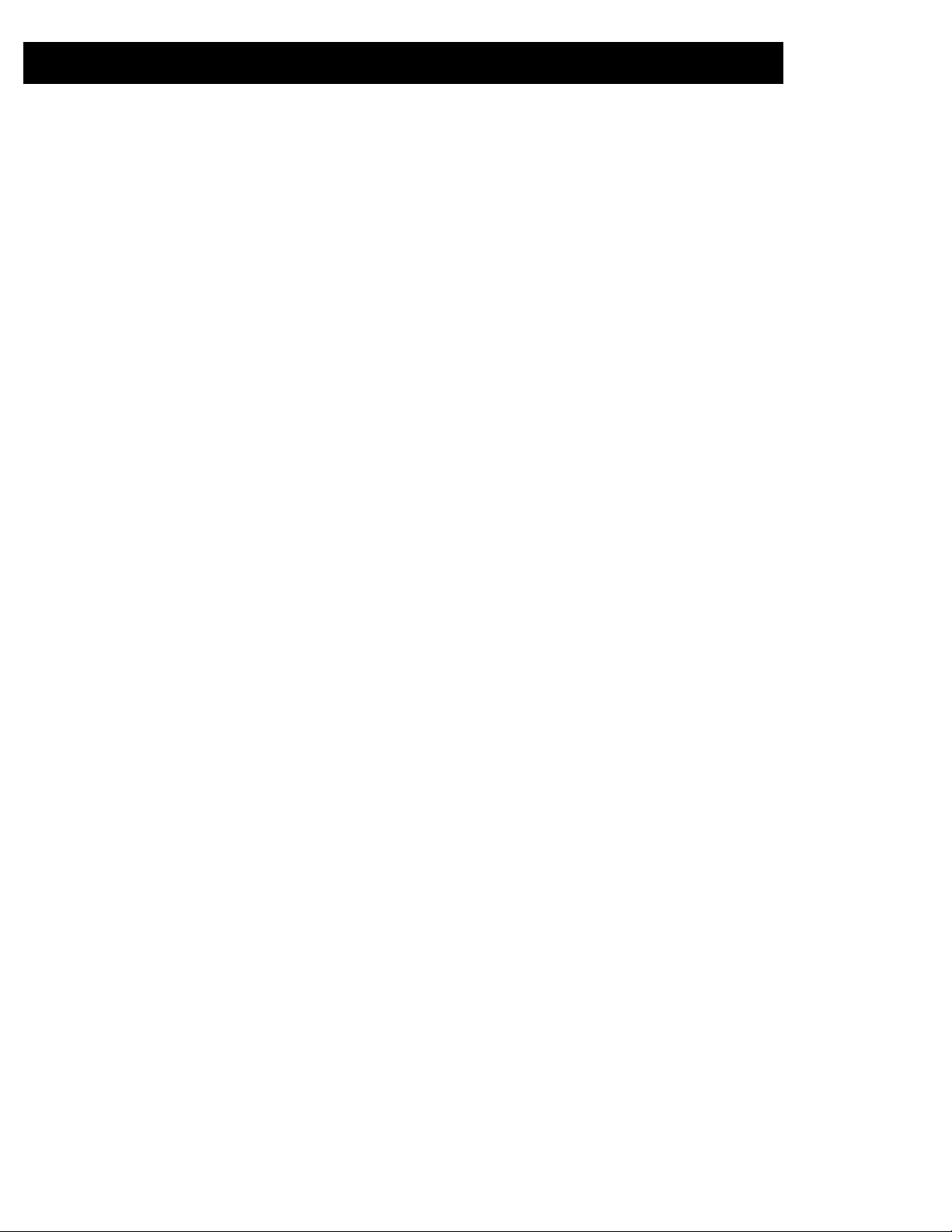
Index.2 Adobe PDF Library Installation Guide
on Macintosh 3.15
on Solaris 3.16
LIBPATH
on IBM
AIX 3.10
USS 3.12
OS
Caution on required definition 3.7, 3.8, 3.9,
3.10, 3.12, 3.13, 3.14, 3.15, 3.16
on HP
IA32 3.7
IA64 3.8
PA-RISC 3.9
on IBM
AIX 3.10
USS 3.12
on IRIX 3.13
on Linux 3.14
on Macintosh 3.15
on Solaris 3.16
Platforms
HP
IA32 3.7
IA64 3.8
PA-RISC 3.9
IBM
AIX 3.10
AS/400 3.11
USS 3.12
IRIX 3.13
Linux 3.14
Macintosh 3.15
Other Platforms 3.16
Solaris 3.16
Windows 3.16
PSRESOURCEPATH
on HP
IA32 3.7
IA64 3.8
PA-RISC 3.9
on IBM
AIX 3.10
AS/400 3.11
USS 3.12
on IRIX 3.13
on Linux 3.14
on Macintosh 3.15
on Solaris 3.16
SHLIBPATH
on HP
IA32 3.7
IA64 3.8
PA-RISC 3.9
eprintf.o 3.4
exception.o 3.4
F
Font Information, Accessing 3.5
on IBM
OS/400 3.5
Standard fonts 3.5
Fonts
Base 14 fonts 3.5
Caution on Omitting 3.5
Minimum set for OS/400 3.5
Multi-Master 3.5
Standard fonts 3.5
frame.o 3.4
ftp
Datalogics download site 2.3, 2.21
G
GCC
Use for unresolved references 3.4
Use in Dynamic Building 3.2, 3.3
Use on Unix Platforms 3.4
H
Helper Library 3.4
Helvetica fonts 3.5
HP
Setting Environment Variables
IA32 3.7
IA64 3.8
PA-RISC 3.9
Supported Versions
IA32 2.2
IA64 2.2
PA-RISC 2.2
I
IBM
Linking on
AIX 3.2
Setting Environment Variables
AIX 3.10
AS/400 3.11
USS 3.12
Supported Versions
AIX 2.2
AS/400 2.2
Page 57
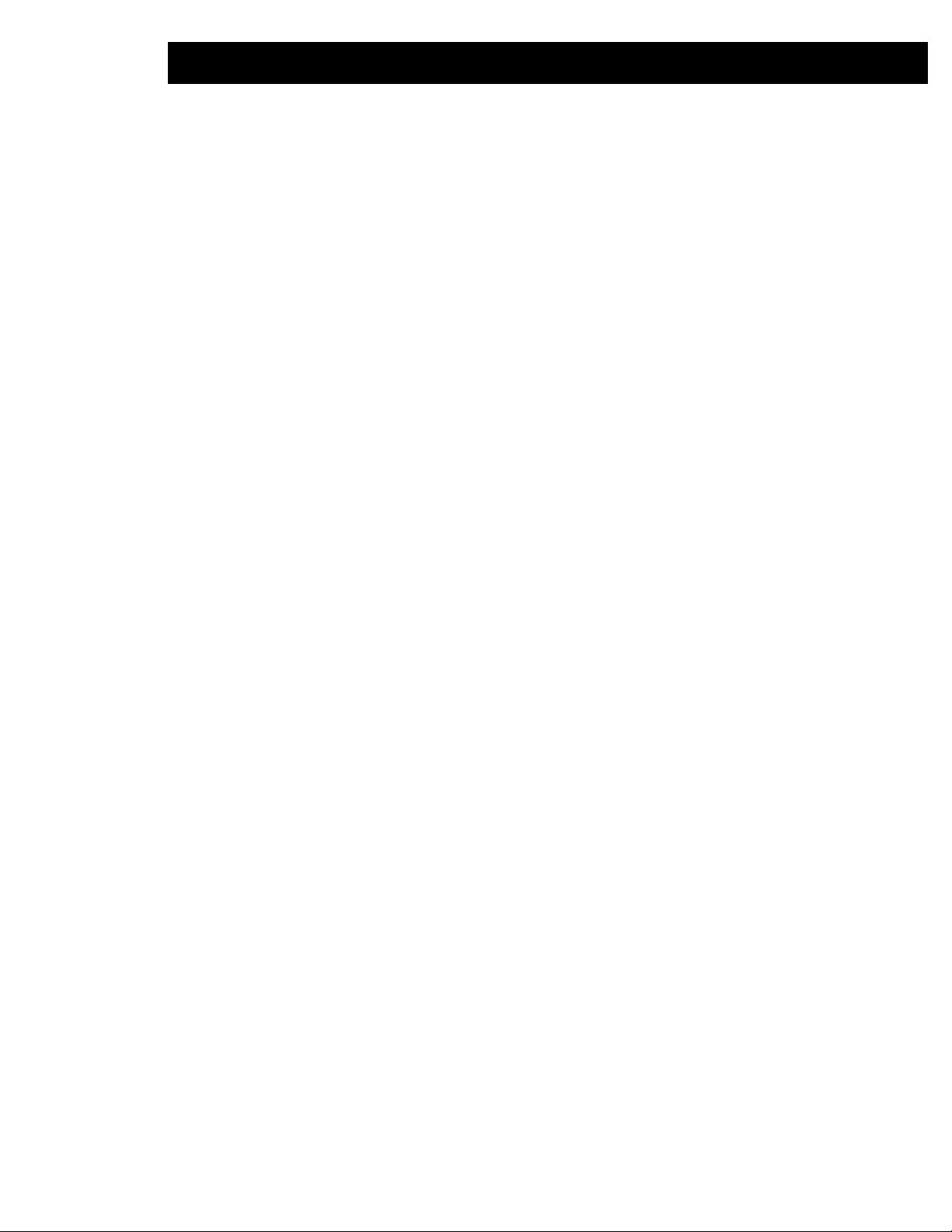
Index Index.3
MVS 2.2
USS 2.2
ICU (International Components for Unicode)
Compatibility with DLI 2.2
Index files (for documentation) 2.22
Installation
Procedures
Documentation 2.3
OS/400 2.12
UNIX 2.16
DLI for UNIX 2.21
Windows 2.3
DLL File Placement 2.11
Documentation 2.22
Repetitive Installations 2.10
Selecting Features 2.11
Supported Platforms and Compilers 2.2
IRIX
Setting Environment Variables 3.13
Supported Versions 2.2
L
ld
Use in Dynamic Building 3.2, 3.3
LD_LIBRARY_PATH 3.3
on IRIX 3.13
on Linux 3.14
on Macintosh 3.15
on Solaris 3.16
libAGM.sl 3.7, 3.8, 3.9
libdli.sl 3.7, 3.8, 3.9
libgcc 3.2, 3.3
LIBPATH 3.2, 3.3
on IBM
AIX 3.10
USS 3.12
libstdc++ 3.2, 3.3
Linking
on IBM
AIX 3.2
on IRIX 3.3
on Linux 3.3
on Sun Solaris 3.3
Linux
Linking on 3.3
Setting Environment Variables 3.14
Supported Versions 2.2
M
MIPS IRIX
Linking on 3.3
Multibyte text
Converting PDWordFinder output to
Unicode 3.6
Multi-Master fonts 3.5
N
new_handler.o 3.4
Notes
ASN membership may be required for Adobe
website access 1.5
Datalogics manuals apply to all platforms 1.2
DLI installation usually combined with
Library 2.21
Ensure removal of old DLL files 2.7, 2.9
InstallShield prohibits duplicate current
releases 2.10
makefile.platform file covers multiple platform
installations 2.21
PDF Reference Manual errata file available for
download 1.5
Unresolved references in a given release may
vary 3.4
Verify location of Dli_dll.dll and related files with-
in PATH 2.25
Version Number references in
documentation 2.3
O
op_delete.o 3.4
op_new.o 3.4
op_vnew.o 3.4
OS
Caution on required definition 3.7, 3.8, 3.9,
3.10, 3.12, 3.13, 3.14, 3.15, 3.16
on HP
IA32 3.7
IA64 3.8
PA-RISC 3.9
on IBM
AIX 3.10
USS 3.12
on IRIX 3.13
on Linux 3.14
on Macintosh 3.15
on Solaris 3.16
OS/400
Font Information, Accessing 3.5
Macintosh
Setting Environment Variables 3.15
Supported Versions 2.2
Page 58

Index.4 Adobe PDF Library Installation Guide
P
PDF
File format 1.4
PDFLDataRec 3.5
PDFLInit 3.5
PDWordFinder
Reliance on ACRO_RES_DIR definition 3.6
Platforms, Supported 2.2
Portable Document Format Reference Manual 1.4
PSRESOURCEPATH
on HP
IA32 3.7, 3.9
IA64 3.8
on IBM
AIX 3.10
AS/400 3.11
USS 3.12
on IRIX 3.13
on Linux 3.14
on Macintosh 3.15
on Solaris 3.16
pure.o 3.4
R
IA64 3.8
PA-RISC 3.9
Sun Solaris
Linking on 3.3
Setting Environment Variables 3.16
Supported Versions 2.2
Symbol font 3.5
Symbols, Unresolved 3.4
T
Times fonts 3.5
tinfo.o 3.4
tinfo2.o 3.4
ToUnicode Table
Use in CIDType0 Fonts 3.6
U
Unicode
Converting PDWordFinder output from
multibyte 3.6
Unresolved Symbols 3.4
Resources
Adobe
AcroColor API Reference 1.5
Adobe Acrobat Core API Overview 1.5
Adobe Acrobat Core API Reference 1.5
Adobe PDF Library Overview 1.5
Adobe PDF Library Supplement to the Acrobat
Core API 1.5
Portable Document Format Reference
Manual 1.5
Errata file 1.5
Datalogics
Adobe PDF Library and DLI Installation
Guide 1.4
Adobe PDF Library Developer Overview 1.4
DLI Implementation and Reference Guide 1.4
Java Interface User Guide 1.4
S
Samples
Compiling and Linking 2.25
Location 2.25
Project Workspace files 2.25
SHLIBPATH
on HP
IA32 3.7
V
vdel.o 3.4
W
Windows (Intel)
Setting Environment Variables 3.16
Supported Versions 2.2
X
XL C/C++
Use in Dynamic Building 3.2
Z
ZapfDingbats font 3.5
