Page 1
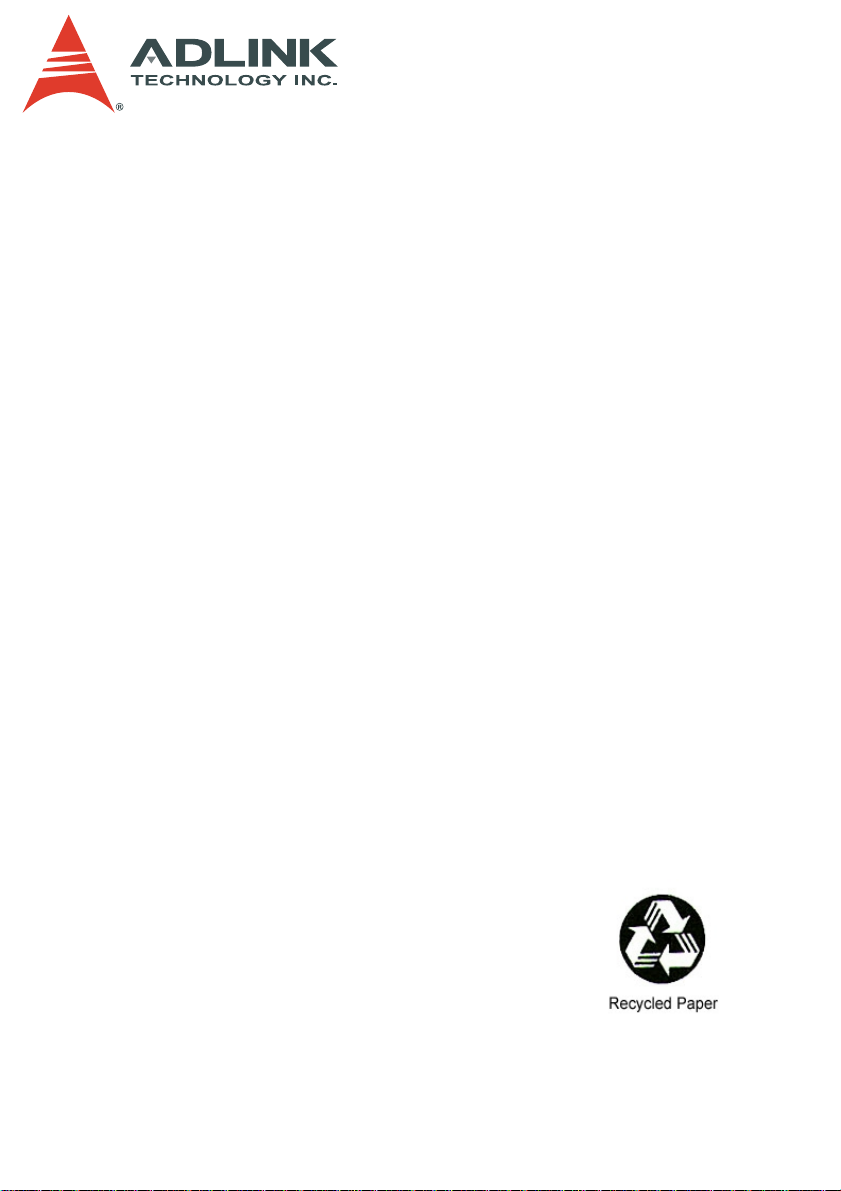
PXIS-2508/PXIS-2558T
3U 8-Slot Smart and Portable PXI Chassis
with Integrated LCD Touch Panel
User’s Manual
Manual Rev. 2.01
Revision Date: August 24, 2007
Part No: 50-17026-2010
Advance Technologies; Automate the World.
Page 2
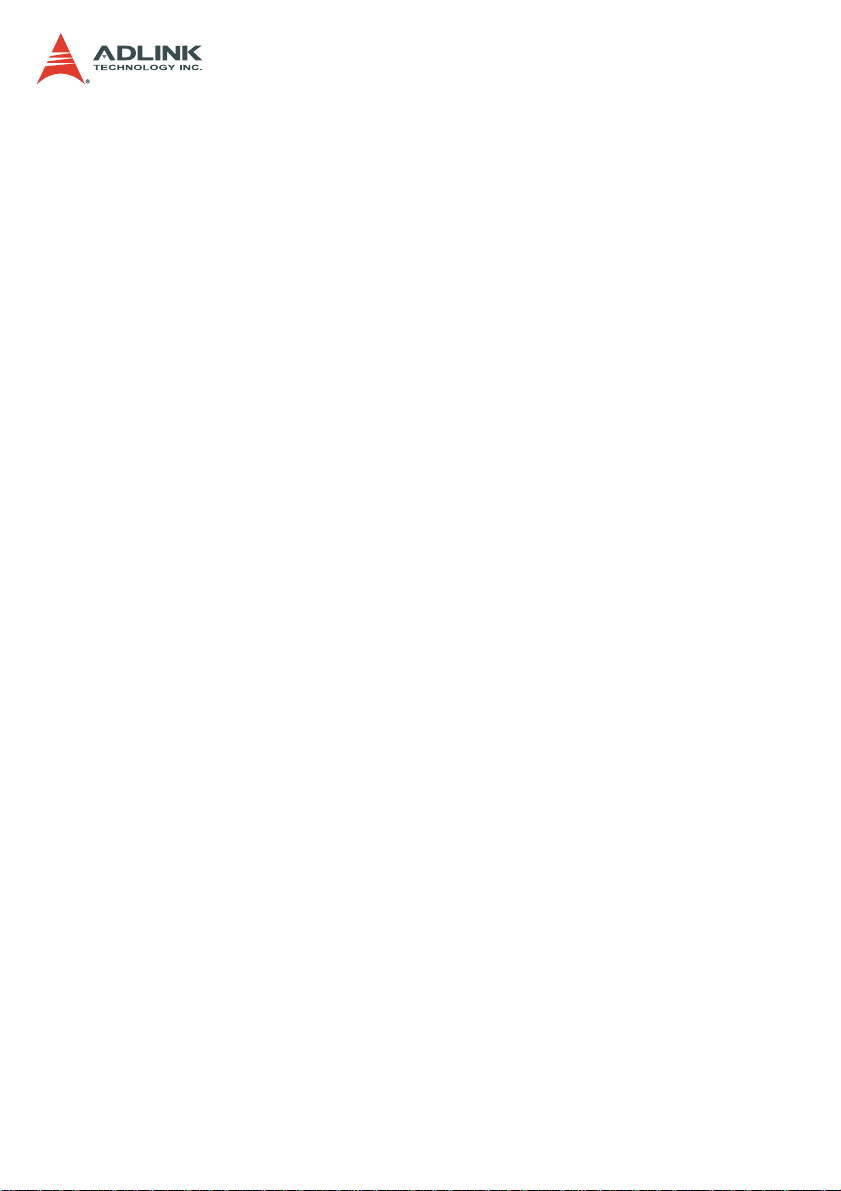
Copyright 2007 ADLINK TECHNOLOGY INC.
All Rights Reserved.
Disclaimer
The information in this document is subject to change without prior
notice in order to improve reliability , design, and function and does
not represent a commitment on the part of the manufacturer.
In no event will the manufacturer be liable for direct, indirect, special, incidental, or consequential damages arising out of the use or
inability to use the product or documentation, even if advised of
the possibility of such damages.
This document contains proprietary information protected by copyright. All rights are reserved. No part of this manual may be reproduced by any mechanical, elec tronic, or other means in a ny form
without prior written permission of the manufacturer.
Trademark Information
PXI is registered trademarks of PXI Systems Alliance. Other product names mentioned herein are used for identification purposes
only and may be trademarks and/or registered trademarks of their
respective companies.
Page 3
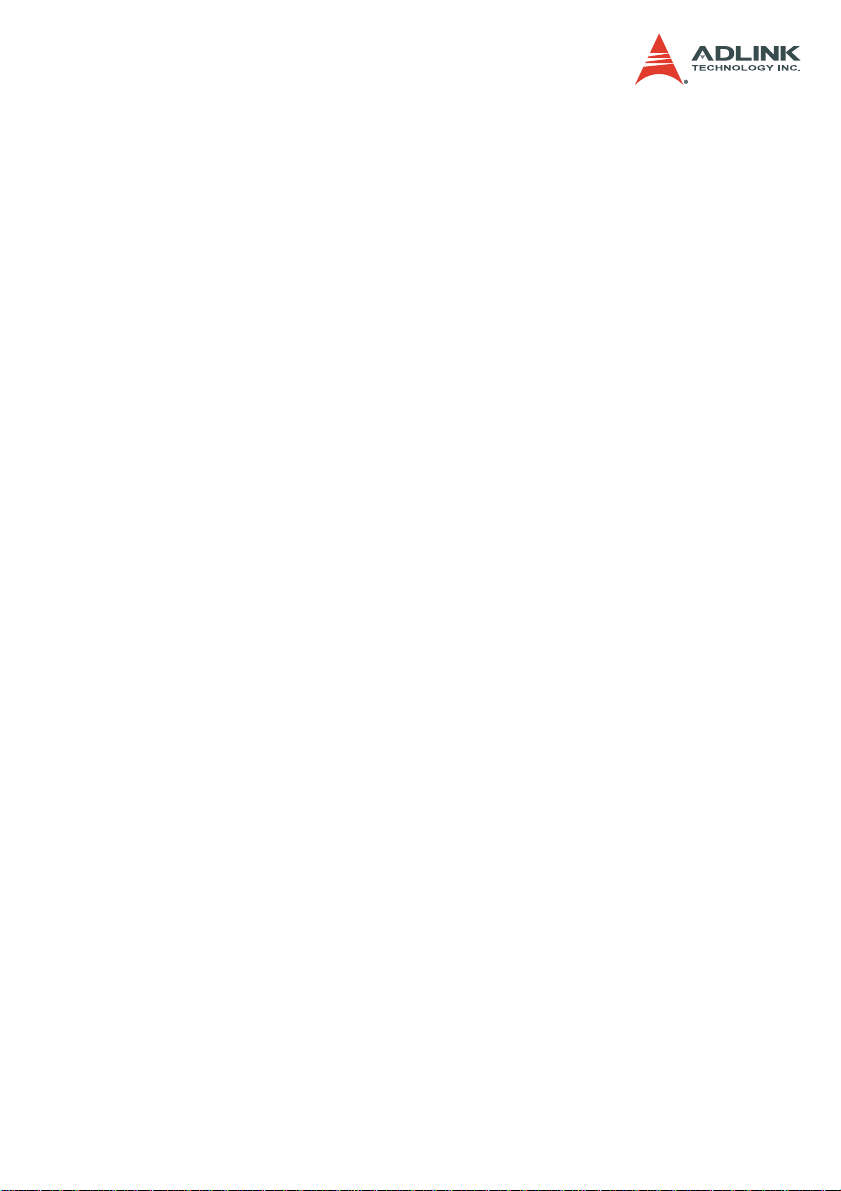
Getting service
Customer satisfaction is our top priority. Contact us should you
require any service or assistance.
ADLINK TECHNOLOGY INC.
Web Site http://www.adlinktech.com
Sales & Service service@adlinktech.com
Telephone No. +886-2-8226-5877
Fax No. +886-2-8226-5717
Mailing Address 9F No. 166 Jian Yi Road, Chungho City,
Taipei Hsien 235, Taiwan, ROC
ADLINK TECHNOLOGY AMERICA, INC.
Sales & Service info@adlinktech.com
Toll-Free +1-866-4-ADLINK (235465)
Fax No. +1-949-727-2099
Mailing Address 8900 Research Drive, Irvine,
CA 92618, USA
ADLINK TECHNOLOGY EUROPEAN SALES OFFICE
Sales & Service emea@adlinktech.com
Toll-Free +49-211-4955552
Fax No. +49-211-4955557
Mailing Address Nord Carree 3, 40477 Düsseldorf, Germany
ADLINK TECHNOLOGY SINGAPORE PTE LTD.
Sales & Service singapore@adlinktech.com
Telephone No. +65-6844-2261
Fax No. +65-6844-2263
Mailing Address 84 Genting Lane #07-02A,
Cityneon Design Center, Singapore 349584
ADLINK TECHNOLOGY SINGAPORE PTE LTD.
(INDIA Liaison Office)
Sales & Service india@adlinktech.com
Telephone No. +91-80-57605817
Fax No. +91-80-26671806
Mailing Address No. 1357, Ground Floor, “Anupama”,
Aurobindo Marg JP Nagar (Ph-1)
Bangalore - 560078
Page 4
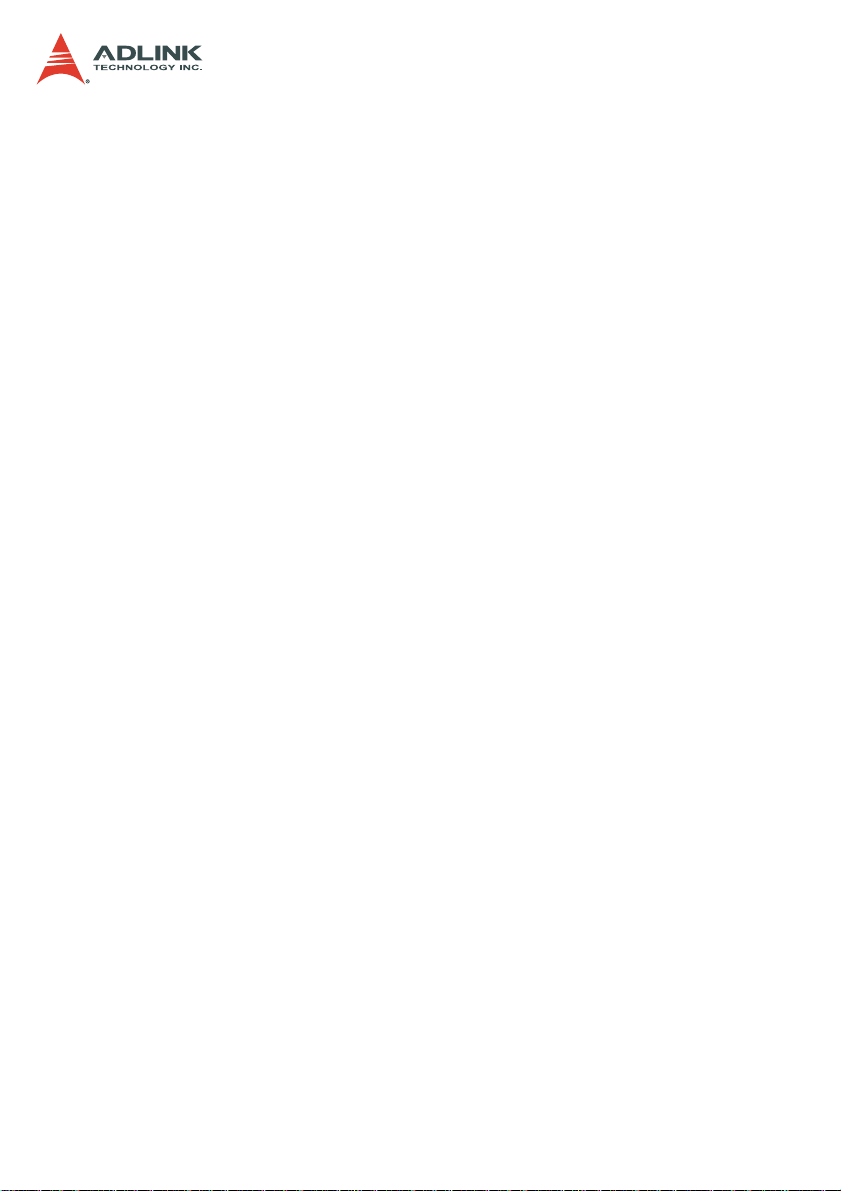
ADLINK TECHNOLOGY INC. (KOREA Liaison Office)
Sales & Service korea@adlinktech.com
Telephone No. +82-2-20570565
Fax No. +82-2-20570563
Mailing Address 4F, Kostech Building, 262-2,
Yangjae-Dong, Seocho-Gu,
Seoul, 137-130, South Korea
ADLINK TECHNOLOGY (BEIJING) CO., LTD.
Sales & Service market@adlinkchina.com.cn
Telephone No. + 86-10-5885-8666
Fax No. +86-10-5885-8625
Mailing Address Room 801, Building E, Yingchuangdongli
Plaza, No.1 Shangdidonglu,
Haidian District, Beijing, China
ADLINK TECHNOLOGY (SHANGHAI) CO., LTD.
Sales & Service market@adlinkchina.com.cn
Telephone No. + 86-21-6495-5210
Fax No. +86-21-5450-0414
Mailing Address Floor 4, Bldg. 39, Caoheting Science and
Technology Park, No.333 Qinjiang Road,
Shanghai, China
ADLINK TECHNOLOGY (SHENZEN) CO., LTD.
Sales & Service market@adlinkchina.com.cn
Telephone No. + 86-755-2643-4858
Fax No. +86-755-2664-6353
Mailing Address C Block, 2nd Floor, Building A1,
Cyber-tech Zone, Gaoxin Ave. 7.S,
High-tech Industrial Park S.,
Nanshan District, Shenzhen,
Guangdong Province, China
Page 5
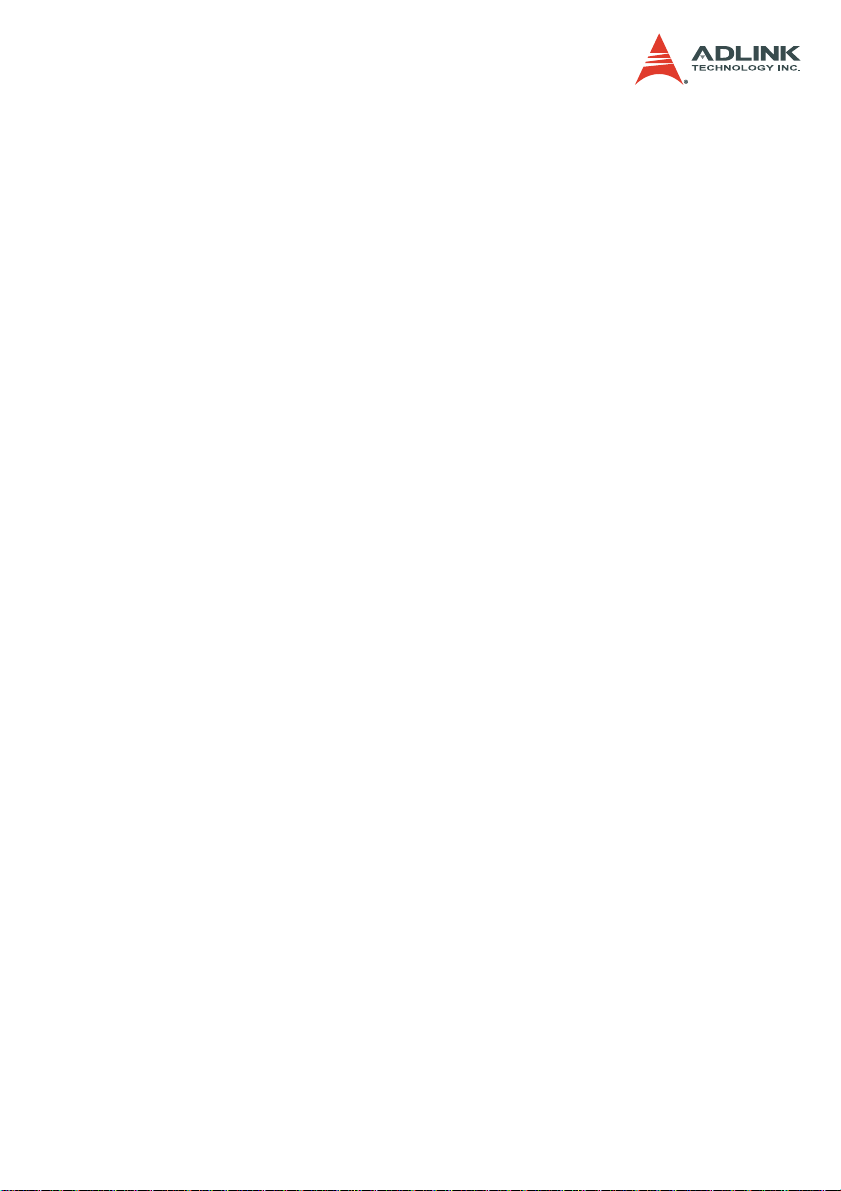
Using this manual
Audience and scope
This manual guides you when using the portable ADLINK PXI
chassis. This manual is intended for system integrators, computer
programmers, and hardware engineers with advanced knowledge
of PXI/cPCI systems and PXI-based data acquisition.
How this manual is organized
This manual is organized as follows:
Chapter 1 Introduction: This chapter introduces the PXIS2508/2558T chassis including its features, specifications, and
package contents.
Chapter 2 Chassis Overview: This chapter presents the chassis layout, location of basic components, dimensions, and
backplane information.
Chapter 3 Installation: This part describes the procedures on
how to install a system controller and peripheral modules into
the PXIS-2508/2558T. It also contains information on OS and
driver installations and touch panel usage.
Chapter 4 Remote Management: The chapter illustrates the
remote management features of the PXIS-2508/2558T.
Appendix A: The Appendix comes with a troubleshooting section for common installation problems and tells you how to
maintain the PXIS-2508/2558T chassis.
Important Safety Instructions: This section lists important
safety reminders that you have to observe when using the
chassis.
War rant y Pol icy : This presents the ADLINK Warranty Policy
terms and coverages.
Page 6
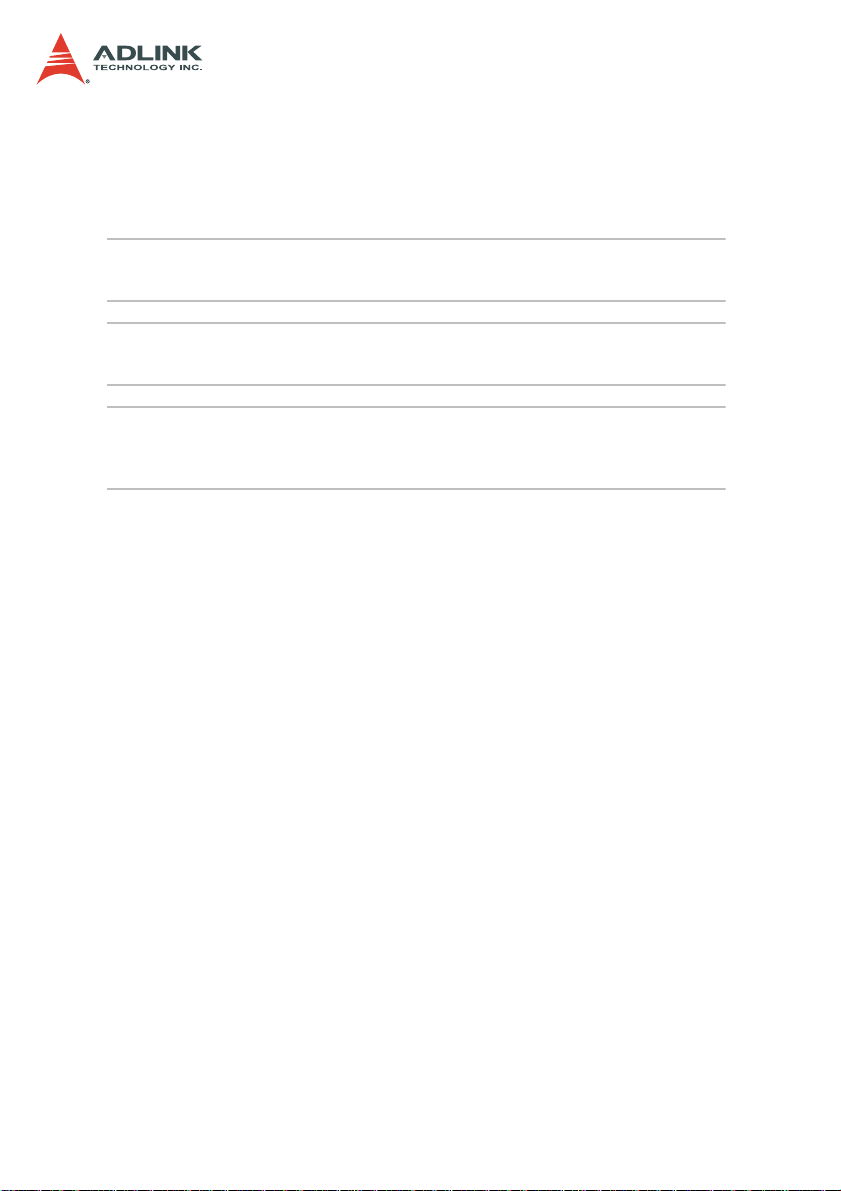
Conventions
Take note of the following conventions used throughout the manual to make sure that you perform certain tasks and instructions
properly.
NOTE Additional information, aids, and tips that help you per-
form particular tasks.
IMPORTANTCritical information and instructions that you MUST perform to
WARNING Information that prevents physical injury, data loss, mod-
complete a task.
ule damage, program corruption etc. when trying to complete a particular task.
Page 7
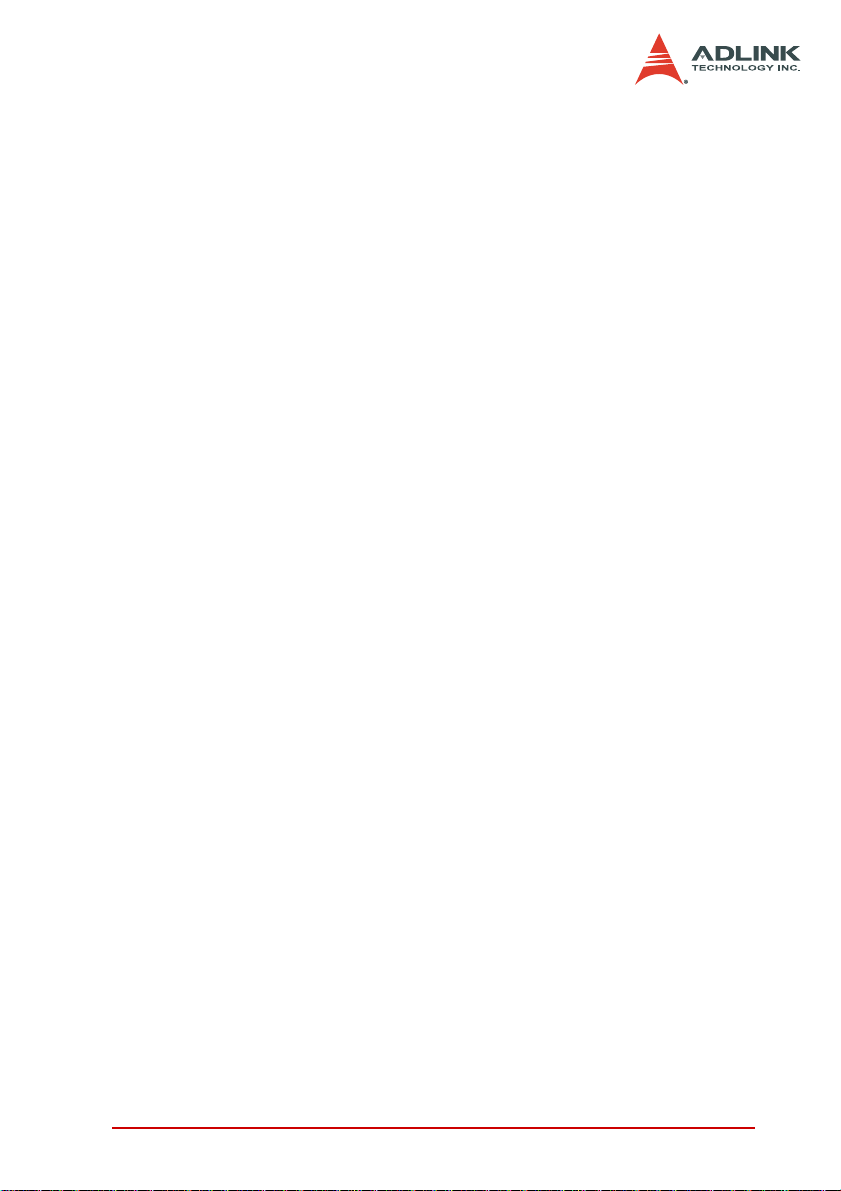
Table of Contents
List of Figures........................................................................ iii
1 Introduction ........................................................................ 1
1.1 Features............................................................................... 2
1.2 Specifications....................................................................... 3
1.3 Unpacking Checklist .................. ... ... .... ... ... ... ... .... ... ... ... .... ... 5
2 Chassis Overview............................................................... 7
2.1 Views................................................................................... 7
Front Panel .................................................... ... ... ...........7
Rear Panel ......................................................................9
Left Panel ............................ ... ... .... ... ... ... ... .... ... ... ... .... .. 10
Right Panel .................................................... ... ... ... .... .. 11
Top Panel .....................................................................12
Base Panel ....................................................... ... ... ......13
2.2 Backplane Features........................................................... 14
Inter-operability with CompactPCI ................................ 14
System Controller Slot ..................................................14
Star Trigger Slot ............................................................ 14
Peripheral Slots ............................................................15
Local Bus ......................................................................15
Trigger Bus ................................................................... 16
System Reference Clock ..............................................16
3 Installation ........................................................................ 17
3.1 Installing the System Controller......................................... 17
3.2 Installing Peripheral Modules............................................. 19
3.3 Cooling Considerations...................................................... 21
3.4 Powering up the System.................................................... 22
3.5 Installing the OS ................................................................ 24
3.6 Installing Device Drivers .................................................... 24
Installing the Chassis Description File (chassis.ini) ......24
Installing the VGA driver (PXIS-2558T only) ................25
Installing the Touch Panel Driver (PXIS-2558T only) ...26
Calibrating the Touch Panel .........................................27
Using the Touch Panel (PXIS-2558T only) ................... 29
Table of Contents i
Page 8
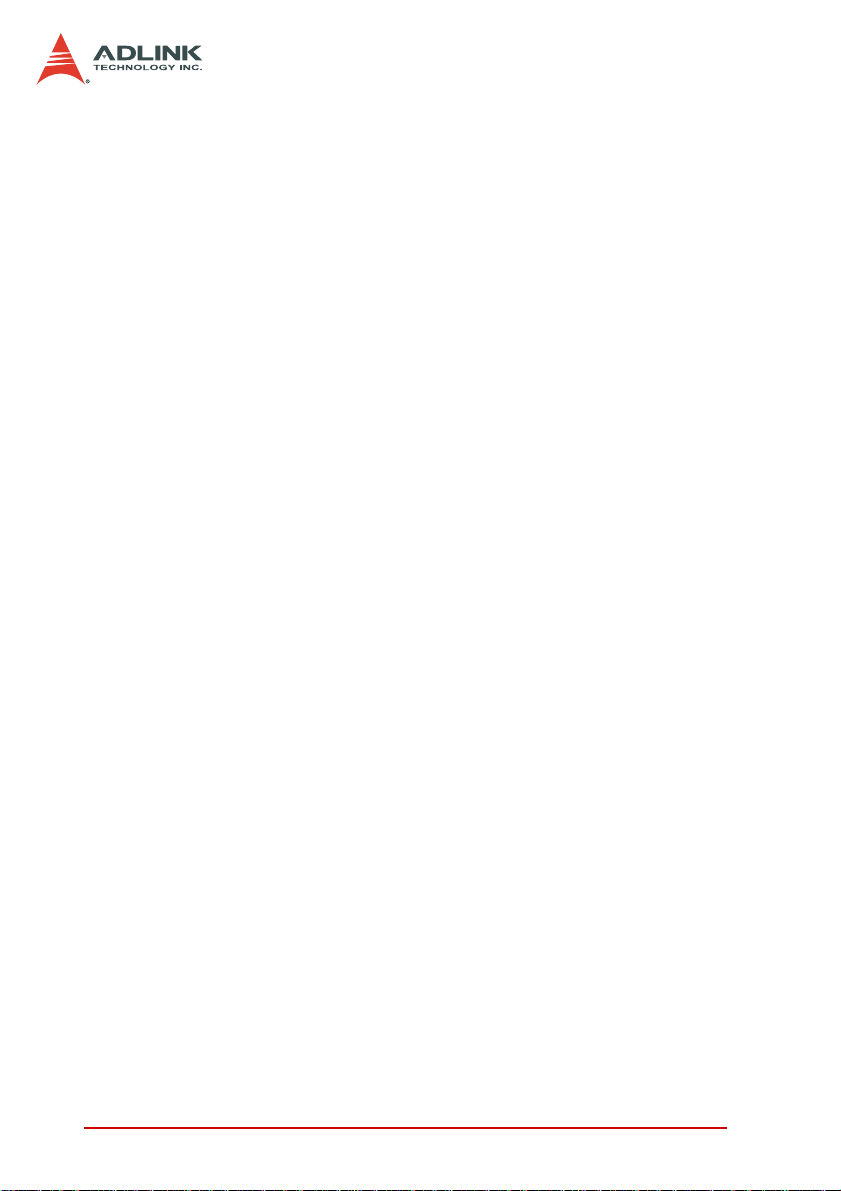
4 Remote Management........................................................ 31
4.1 Installing the Monitor Utility...... .... ... ... ... .... ... ... ... ... .... ... ... ... 32
4.2 Monitoring the System....................................................... 33
Using the Monitor Utility (PXISRemoteMonUtil) ...........33
Using the Monitoring/Control Function Library .............35
A Troubleshooting and
Maintenance........................................................................... 43
A.1 Installation Problems.................... ... ... ... .... ... ... ... ... .... ... ... ... 43
A.2 BIOS Beeps............................. .... ... ................................... 43
A.3 Basic Troubleshooting .................................... ... ... .... ... ... ... 44
A.4 Maintenance ...................................................................... 46
Taking Care of the Touch Panel LCD
(PXIS-2558T only) ..............................................46
Changing the Fan Filter ................................................46
Handling the Chassis ....................................................48
Handling Cables ...........................................................48
Cleaning the Exterior ....................................................48
Power Requirements ....................................................48
Important Safety Instructions............................................... 49
Warranty Policy ..................................................................... 51
ii Table of Contents
Page 9
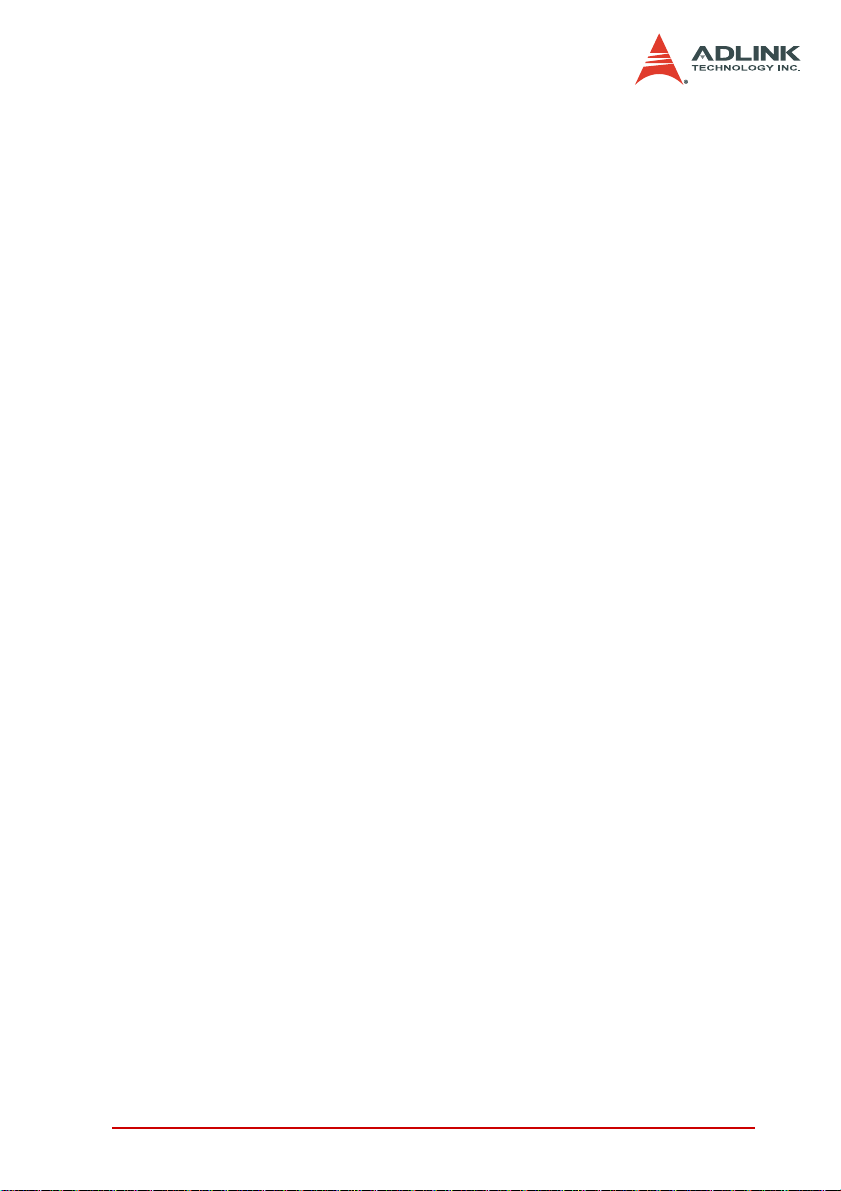
List of Figures
Figure 2-1: PXIS-2508/2558T Front Panel .................................. 7
Figure 2-2: PXIS-2508/2558T Rear Panel................................... 9
Figure 2-3: PXIS-2508/2558T Left Panel................................... 10
Figure 2-4: PXIS-2508/2558T Right Panel ................................ 11
Figure 2-5: PXIS-2508/2558T Top Panel................................... 12
Figure 2-6: PXIS-2508/2558T Base Panel................................. 13
Figure 2-7: PXI Bus Signal Routing ........................................... 15
List of Figures iii
Page 10
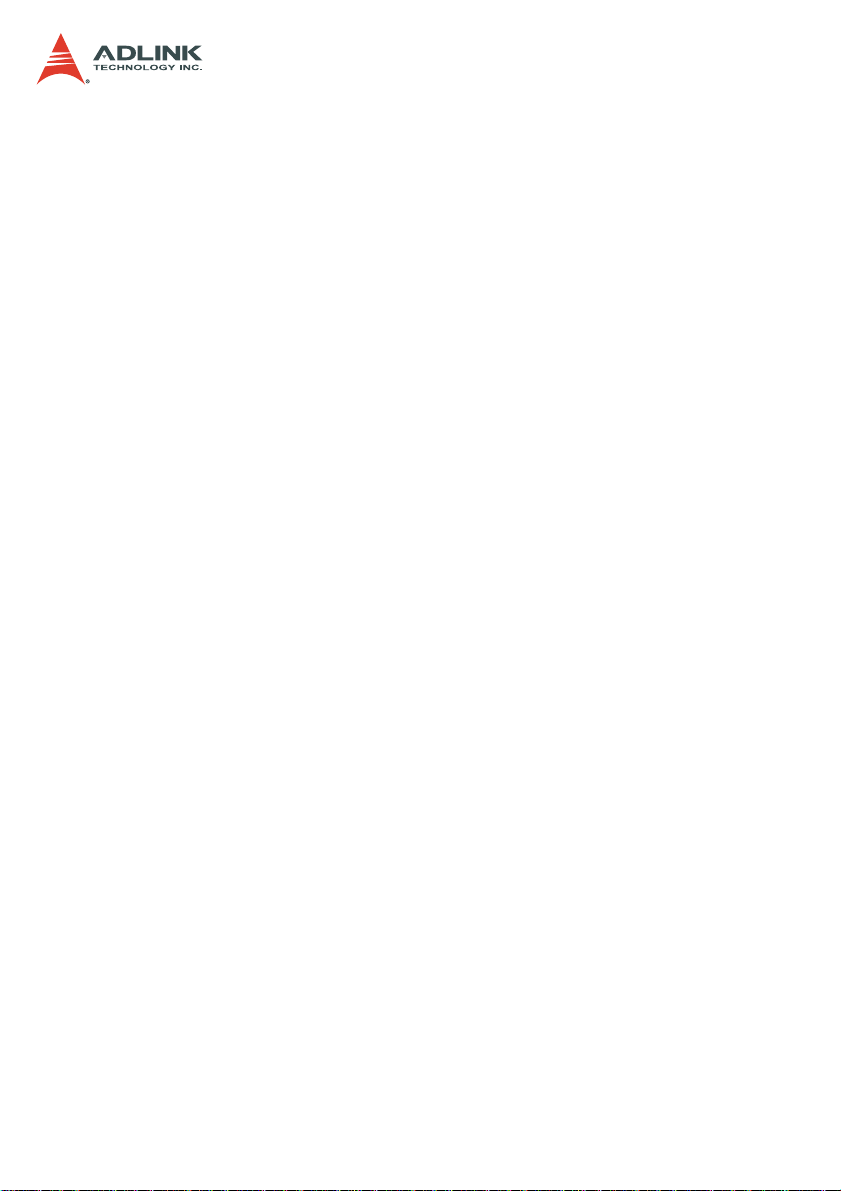
Page 11

1 Introduction
The ADLINK PXIS-2508/2558T is a highly portable 3U PXI chassis equipped with advanced features and functionalities that comply with PXI and CompactPCI specifications. Offering one system
slot and seven peripheral slots, the PXIS-2508/2558T is set in a
sleek and lightweight chassis for superior portability, wider operating temperature range, lower operating noise, and robust system
build.
Equipped with an intelligent control board and sensors, the PXIS2508/2558T dynamically monitors and manages the chassis status including the fan speed, system voltages, and internal temperature. Remote management is supported as the control board
exports these sensor readings directly to a remote computer using
the standard RS-232 port.
The PXIS-2558T is a derivative model with an integrated 8.4” LCD
that supports an 800x600 resolution and touch panel capability.
The integrated display allows you to carry the PXI-based testing
equipment anytime and anywhere. Combined with the high-p erfo rmance ADLINK PXI-3800 Series (PXIS-2558T-A) or PXI-3900
Series (PXIS-2558T-B) controller , the PXIS-2558T delivers a complete testing equipment that is suitable for a variety of app lications.
These PXI chassis come with an industrial-grade 350 W AC power
supply, front panel LEDs, and easy-access PXI/CompactPCI slots
with card guides for convenient installation and use. With innovative features and robust design, the PXIS-2508 and PXIS-2558T
are your best choices of PXI platform for all your test and measurement requirements.
Introduction 1
Page 12
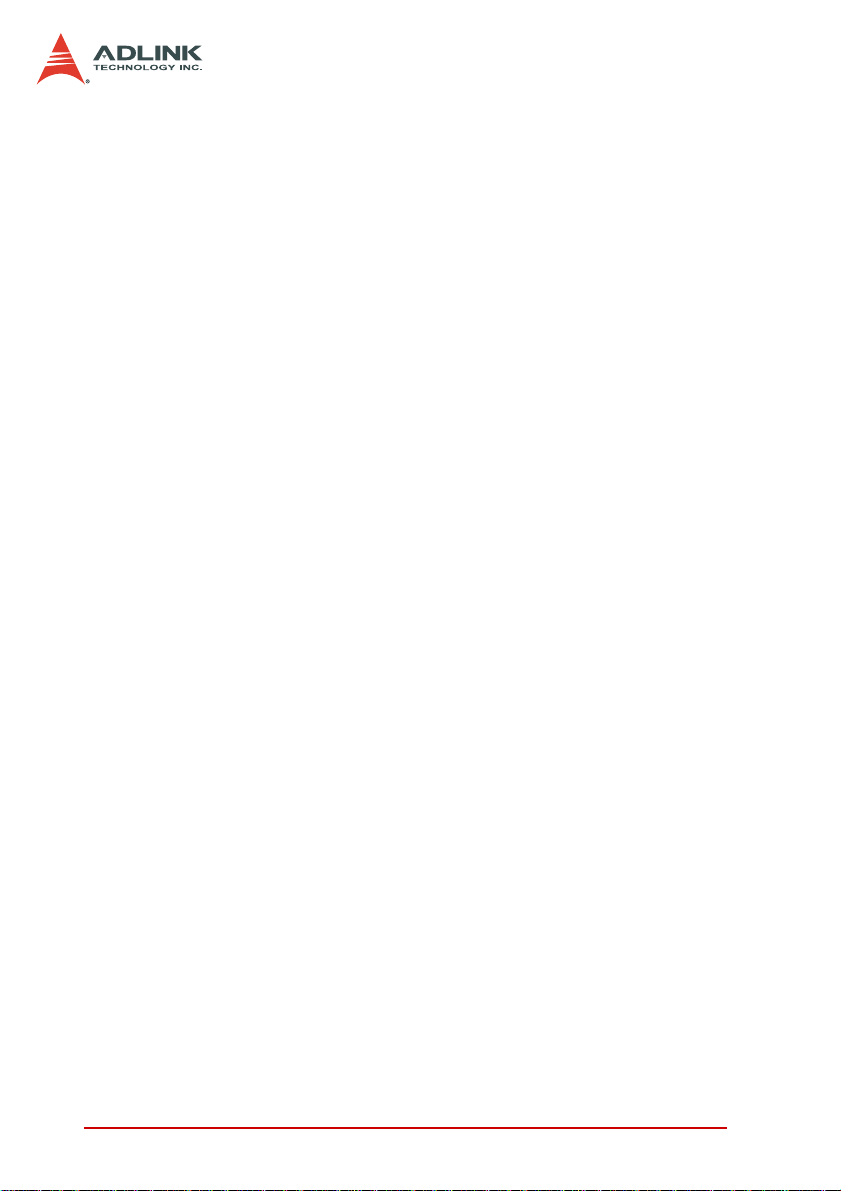
1.1 Features
X Compliant with PXI Specification Rev. 2.2
X Compact 8-slot PXI chassis with one system slot and seven
PXI/CompactPCI peripheral slots
X 0°C to 55°C extended operating temperature range
X 41.6 dBA silent operation
X Intelligent chassis management
Z Automatic fan speed control
Z Round-the-clock chassis status monitoring
Z Remote chassis management including on/off control
X 5.9 kg lightweight aluminum-metal construction
X 8.4" built-in LCD with touch panel (PXIS-2558T only)
X 350 W industrial-grade AC power supply
X Power, temperature, and fan monitoring LEDs
2Introduction
Page 13
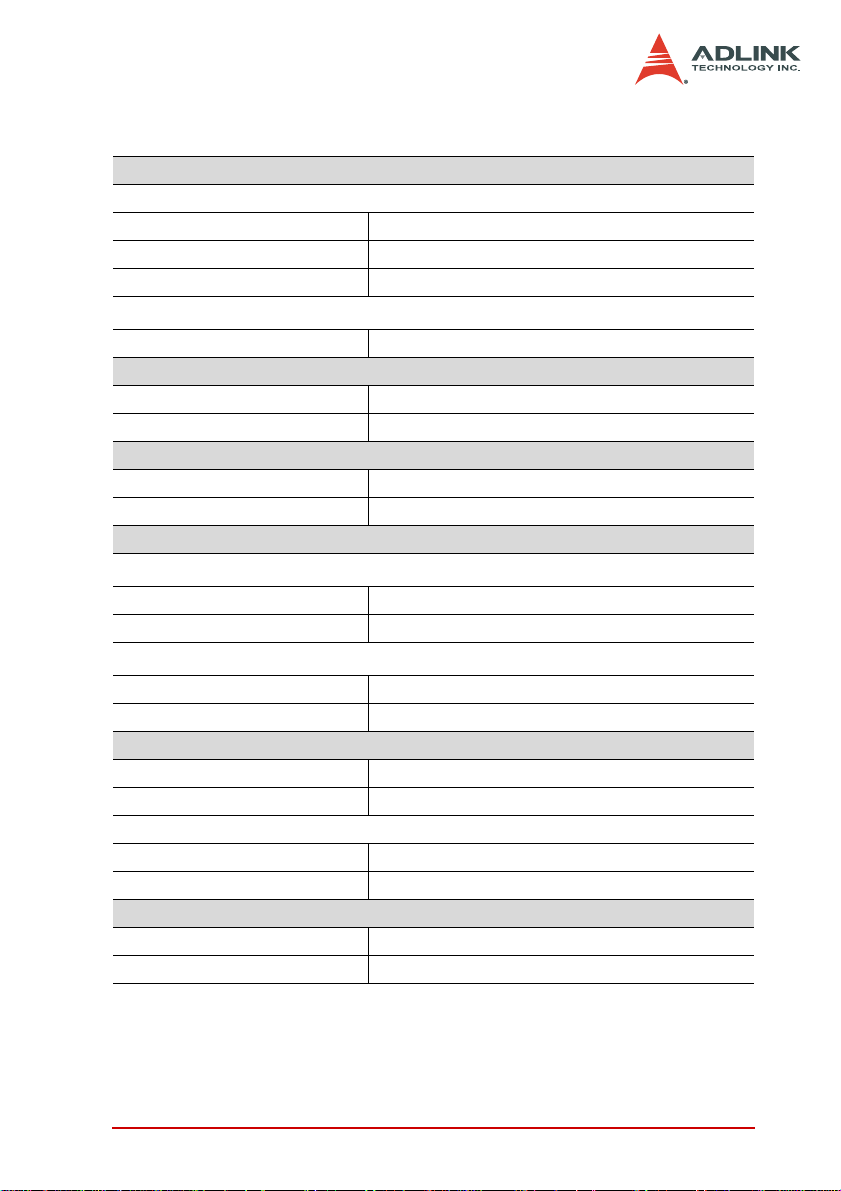
1.2 Specifications
Power supply
AC Input
Input voltage range 100 V to 240 V
Input voltage frequency 50 to 60 Hz
Input current rating 8 A/115 V or 4 A/230 V
DC Output
Total DC power output 350 W
Integrated devices (PXIS-2558T only)
Display 8.4” TFT LCD with 800x600 resolution
Input devices Built-in touch panel
Cooling
Fans 2 x 60 CFM fans with filters
Per slot cooling capacity 25 W (verified by 55°C chamber test)
Acoustic emissions
Sound Pressure Level (dBA) measure at operator position
Minimum fan speed 41.6 dBA
Maximum fan speed 47.3 dBA
Sound Power (dBA)
Minimum fan speed 51.9 dBA
Maximum fan speed 55.5 dBA
Physical
PXI slots 8 (1 system slot and 7 peripheral slots)
Dimension 280 mm x 177 mm x 303 mm (W x H x D)
Weight
PXIS-2508 5.9 kg (13 lbs)
PXIS-2558T 6.4 kg (14 lbs)
Operating environment
Ambient temperature 0°C to 55°C
Relative humidity 10% to 90%, non-condensing
1
2
3
Introduction 3
Page 14
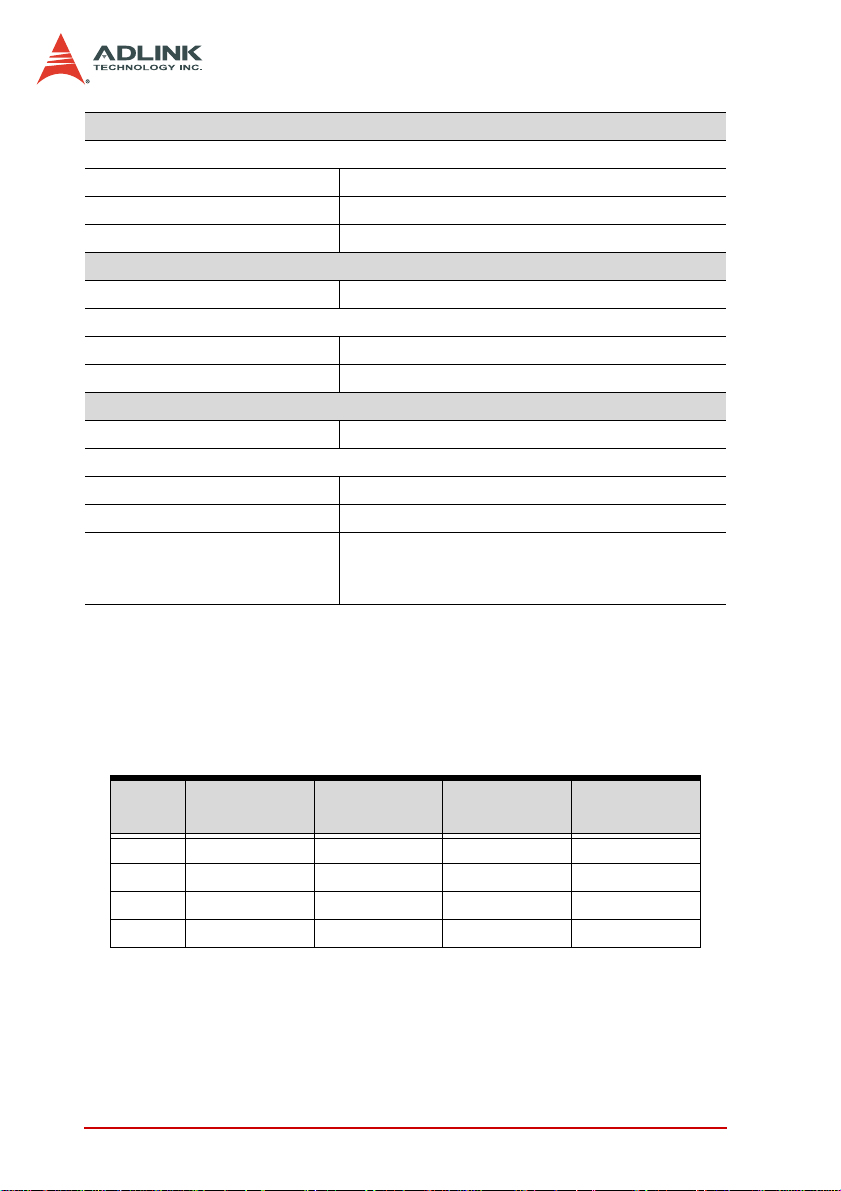
Storage environ m ent
Ambient temperature
PXIS-2508 -20°C to 70°C
PXIS-2558T 0°C to 70°C
Relative humidity 10% to 90%, non-condensing
Shock and vibration
Functional shock 30 G half-sine, 11 ms pulse duration
Random vibration
Operating 5 Hz to 500 Hz, 0.5 Grms, 3 axes
Non-operating 5 Hz to 500 Hz, 2.46 Grms, 3 axes
Certifications
Safety IEC 61010-1/EN 61010-1
Electromagnetic compatibility
Emissions EN 55011 Class A
Immunity EN 61326-1
CE compliance The PXIS-2508 and PXIS-2558T meet the
essential requirements of applicable European
Directives
1
See DC Output Table below.
2
Measured at operator position, tested in accordance with ISO 7779:1999/
Amd.1:2003(E)
3
Tested in accordance with ISO 7779:1999/Amd.1:2003(E)
*Specifications are subject to change without notice.
DC Output Table
VDC Minimum Maximum
Load
Regulation
Max. Ripple
& Noise
+5 V 3.0 A 35 A ±5% 50 mV
+12 V 2.0 A 18 A ±5% 120 mV
+3.3 V 1.0 A 20 A ±5% 50 mV
-12 V 0.1 A 2 A ±10% 150 mV
The combined output power of +5V and +3.3V shall not exceed 35A.
4Introduction
Page 15
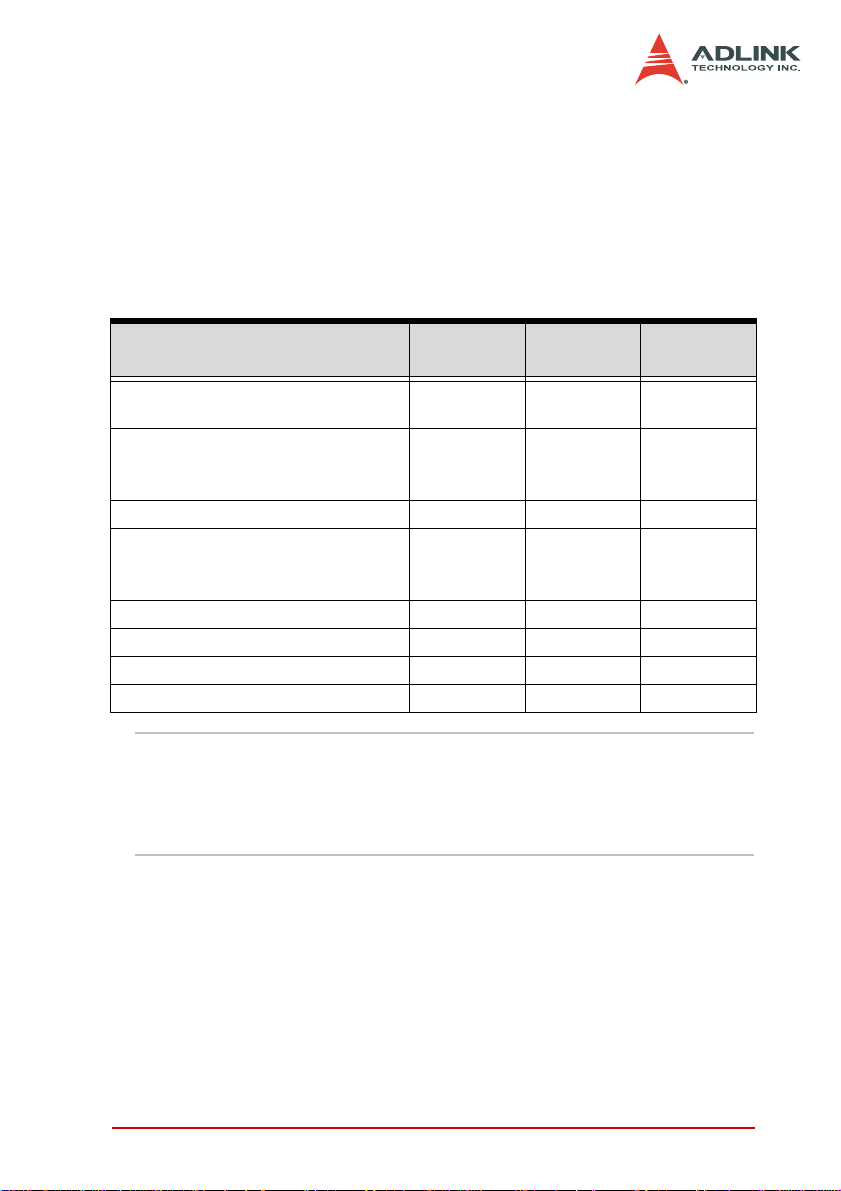
1.3 Unpacking Checklist
Before unpacking, check the shipping carton for any damage. If
the shipping carton and/or contents are damaged, inform your
dealer immediately. Retain the shipping carton and packing materials for inspection. Obtain authorization from your dealer before
returning any product to ADLINK.
Check if the following items are included in the package.
Item PXIS-2508
3U 8-slot PXI chassis with 350 W
AC power supply and
3U 8-slot PXI chassis with 8.4”
touch panel LCD and 350 W AC
power supply
Power cords (110 V and 220 V) O O O
Filler panel kit for unused/reserved
slots including one 3-slot panel and
seven 1-slot panels
Touch panel stylus with two holders X O O
Two extra fan filters O O O
ADLINK All-in-One CD O O O
User’s manual O O O
OXX
XOO
OOO
PXIS-
2558T-A
PXIS-
2558T-B
NOTE OEM version package may vary depending on customer
requests. The assigned controller and/or peripheral modules may be pre-installed and shipped with the chassis.
Inquire with your dealer for additional information on
these options.
Introduction 5
Page 16
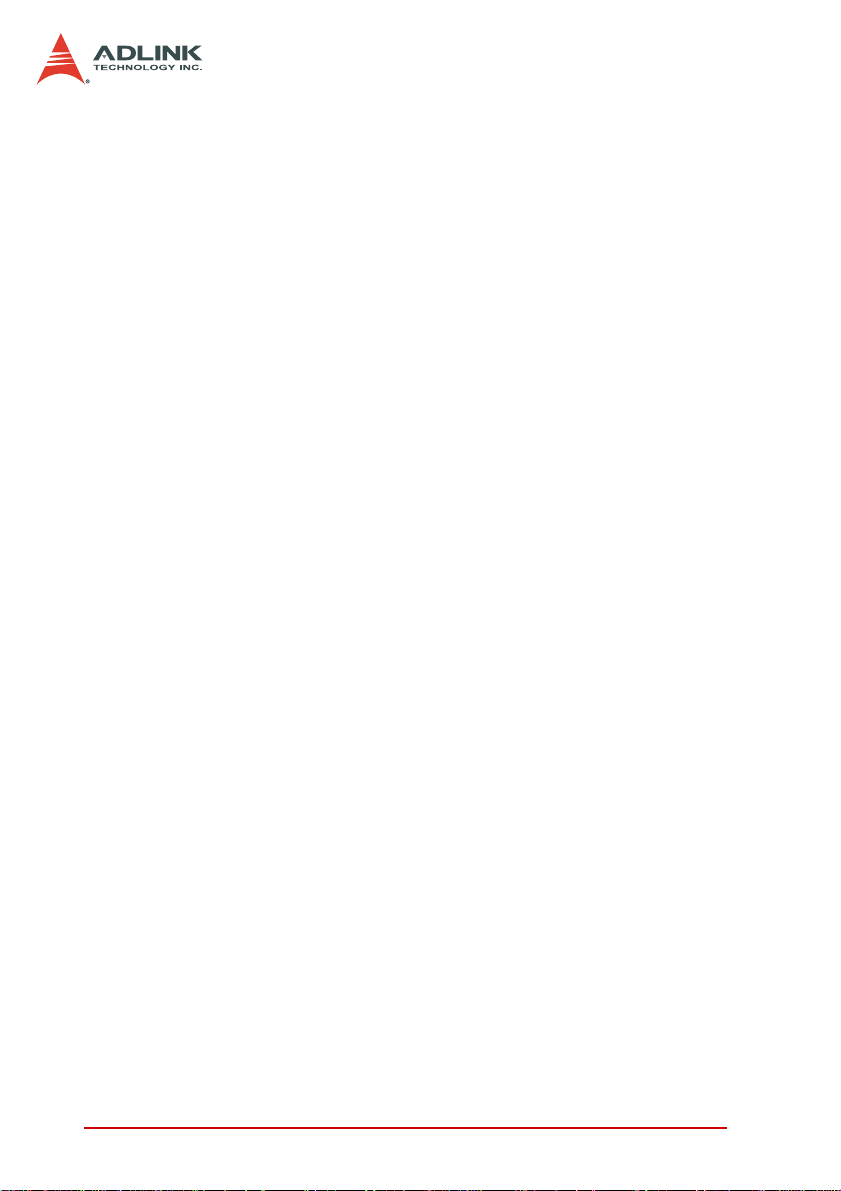
6Introduction
Page 17
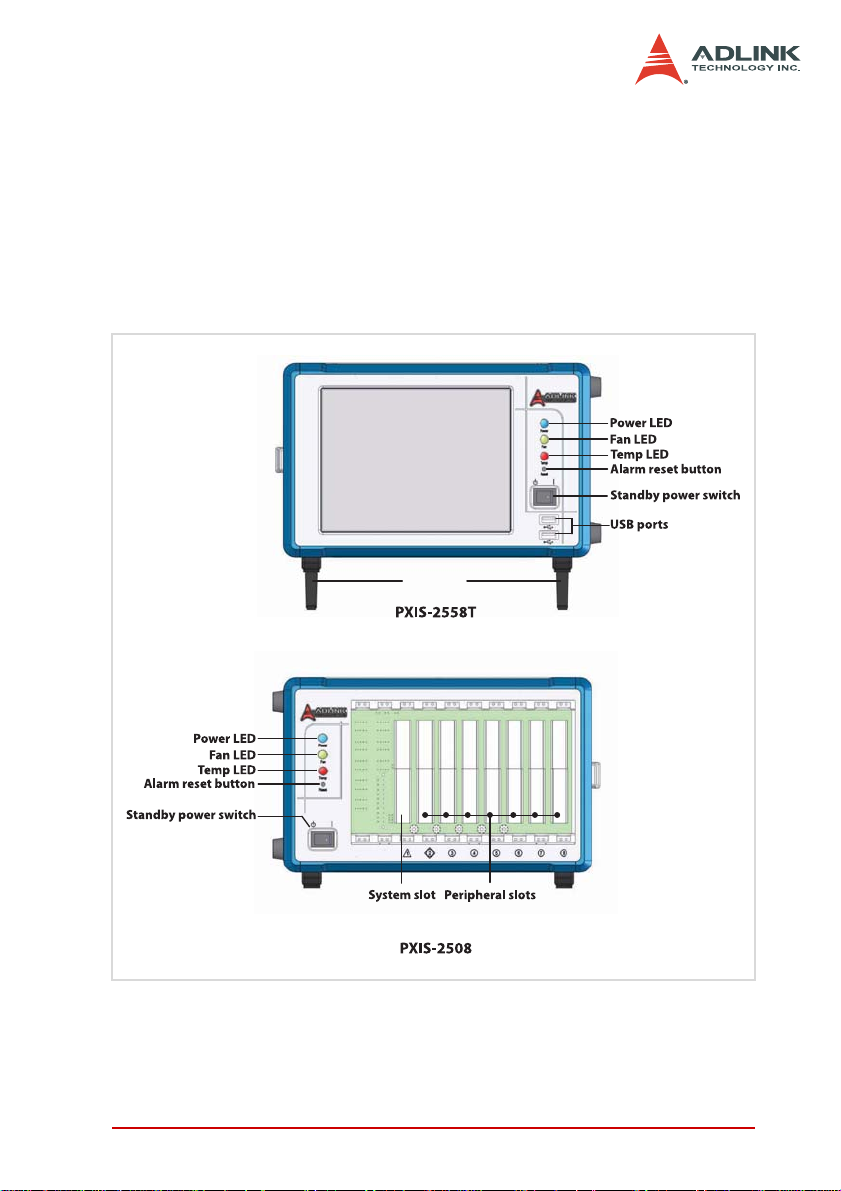
2 Chassis Overview
LCD
Foot stand
This section describes the PXIS-2508/2558T chassis including the
location of basic components and control, dimensions, and backplane features.
2.1 Views
Front Panel
Figure 2-1: PXIS-2508/2558T Front Panel
Chassis Overview 7
Page 18
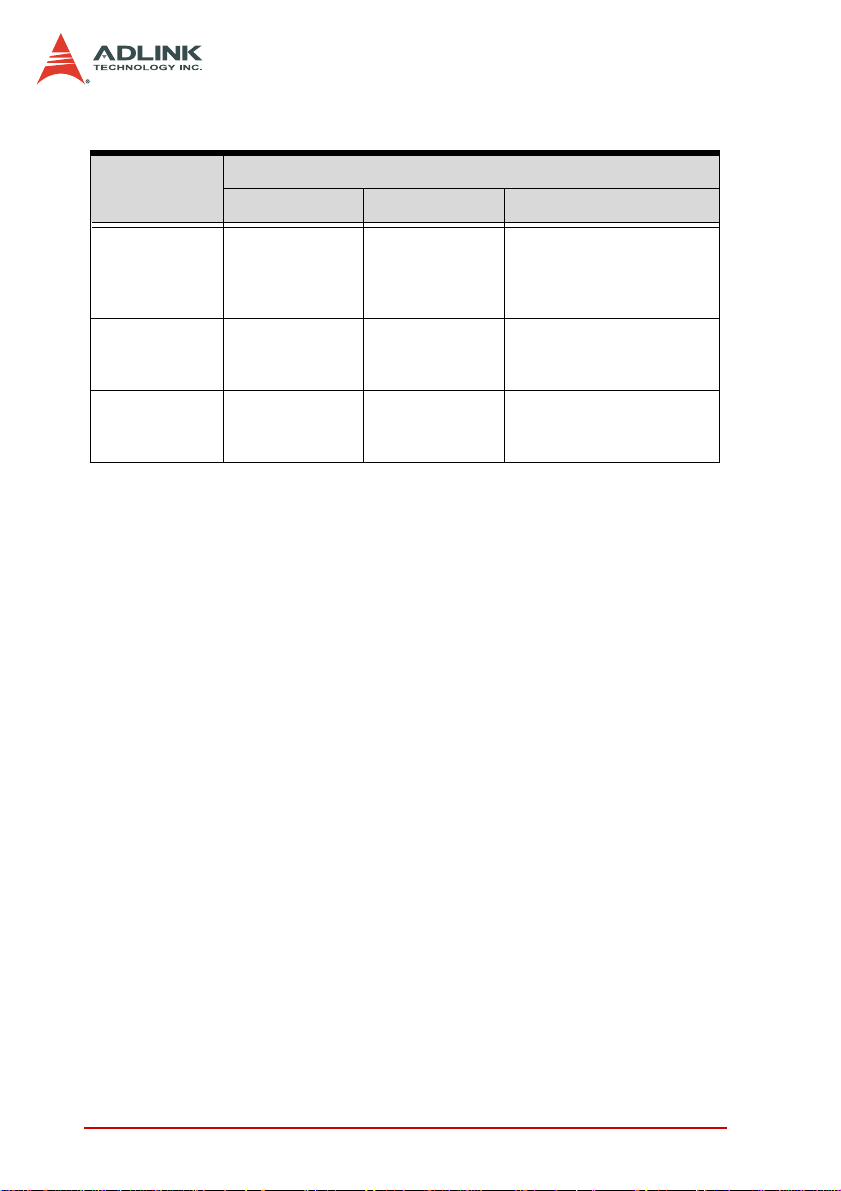
LED Indications
LED
On Off Blinking
Power (Blue) DC voltages are
supplied
normally.
Fan (Green) Fans are
operating
normally.
Temp (Amber) Chassis
temperature is
normal
No DC power is
supplied.
The system is
off.
The system is
off.
Status
• 5 V or 3.3 V exceeds
±7% range
• 12 V or -12 V exceeds
±12% range
Any of the fans is
operating in a speed
lower than 500 RPM
Chassis temperature
exceeds 50°C
Alarm Reset Button
The alarm reset button enables you to stop the chassis alarm
during an error or critical system event. To stop the alarm,
press the alarm reset button.
8 Chassis Overview
Page 19
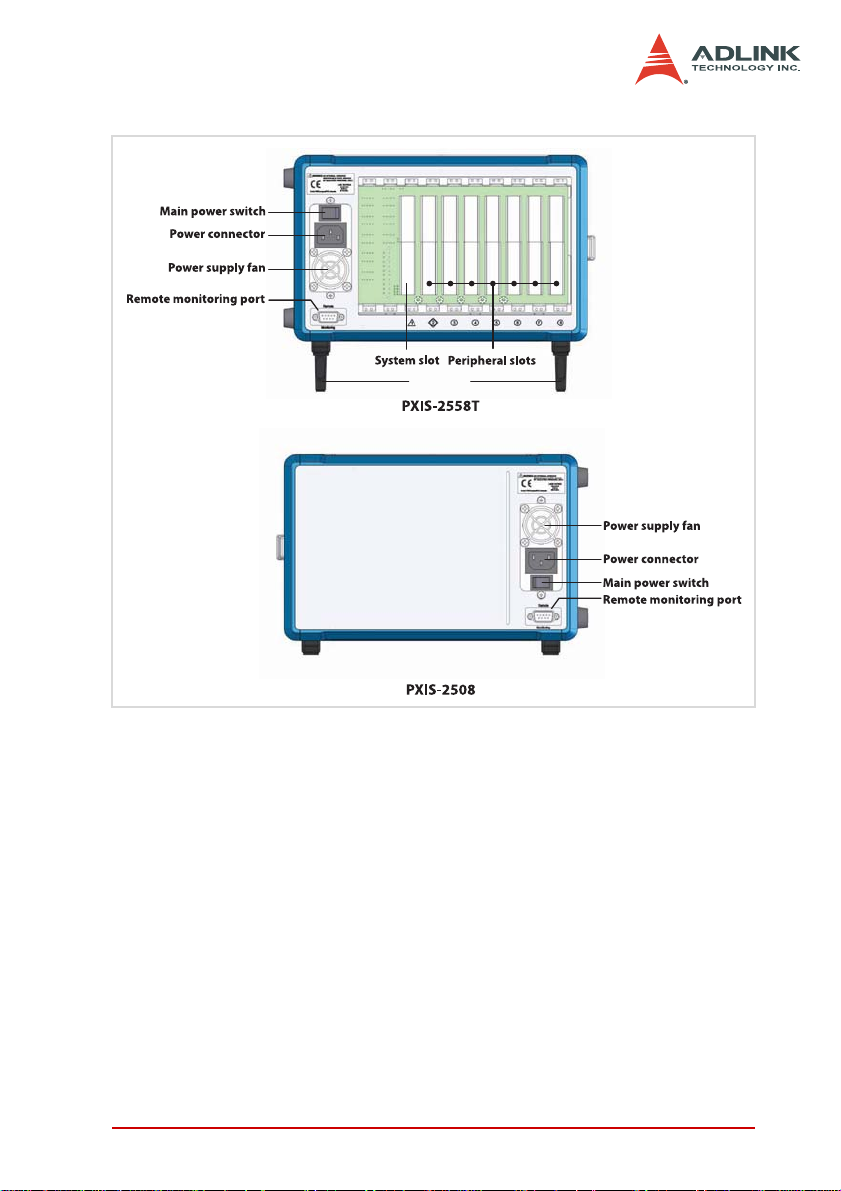
Rear Panel
Foot stand
Figure 2-2: PXIS-2508/2558T Rear Panel
Chassis Overview 9
Page 20

Left Panel
Figure 2-3: PXIS-2508/2558T Left Panel
10 Chassis Overview
Page 21

Right Panel
Figure 2-4: PXIS-2508/2558T Right Panel
Chassis Overview 11
Page 22

Top Panel
Figure 2-5: PXIS-2508/2558T Top Panel
12 Chassis Overview
Page 23

Base Panel
Figure 2-6: PXIS-2508/2558T Base Panel
Chassis Overview 13
Page 24

2.2 Backplane Features
Inter-operability with CompactPCI
With backplanes that are compliant with PXI Specification Rev.
2.2, the PXIS-2508 and PXIS-2558T are designed to support both
standard PXI and CompactPCI modules.
The signals on the backplane’s P1 connector meet the requirements of CompactPCI specifications for both peripheral and system modules. The PXI-specific signals located on P2 are reserved
or unused in CompactPCI 64-bit specifications. This allows peripheral modules with CompactPCI 64-bit specifications to function in
both PXIS-2508 and PXIS-2558T.
NOTE CompactPCI peripheral modules which operate with rear
I/O modules may not work in PXIS-2508/2558T due to
the conflict between rear I/O signals and PXI-specific signals on J2.
System Controller Slot
Slot 1 is designated as the system controller slot as defined by PXI
specifications. The PXIS-2508/PXIS-2558T can accommodate a
PXI system controller with up to 3-slot width. As defined in PXI
specifications, the system controller slot allows the controller to
expand to the left to prevent it from occupying the peripheral slot
space.
Star Trigger Slot
Slot 2 is designated as the star trigger (ST) slot. This slot comes
with dedicated trigger lines between itself and peripheral slots 3 to
8. The star trigger functionality is intended to provide precise trigger signals to the peripheral modules by installing a specific star
trigger controller modules in the ST slot. The star trigger slot can
be also used as a general peripheral slot if you will not use the star
trigger functionality.
14 Chassis Overview
Page 25

Peripheral Slots
The PXIS-2508/2558T comes with seven peripheral slots including the star trigger slot. Each peripheral slot supports a 3U PXI/
CompactPCI peripheral module.
Figure 2-7: PXI Bus Signal Routing
Local Bus
The PXI backplane local bus is a daisy-chained bus that connects
each peripheral slot with its adjacent (left/right) peripheral slots.
Each local bus has 13 lines and can transmit analog or digital signals between modules. It also provides a high-speed side-band
communication path that does not affect the PXI bandwidth.
Based on PXI specifications, the local bus connects all adjacent
slots except slots 1 and 2.
Chassis Overview 15
Page 26

Trigger Bus
The trigger bus is an 8-line bus that connects all PXI slots in the
same PCI segment. You can use the trigger bus as an intermodule
synchronization mechanism. PXI modules can transmit trigger or
clock signals to one another through the trigger bus, enabling precise timed responses to asynchronous external events that the
system is monitoring or controlling.
System Reference Clock
The backplane comes with a PXI 10 MHz system reference clock
(PXI_CLK10). An independent buffer (having source impedance
matched to the backplane and a skew of less than 1 ns between
slots) drives the clock signal generated from a high-p recision oscillator to each peripheral slot. You can use this common reference
clock signal to synchronize multiple modules in a PXI chassis.
16 Chassis Overview
Page 27

3 Installation
The chapter tells you how to install the system controller, peripheral modules, and drivers to the PXIS-2508/2558T chassis. It also
provides information on cooling considerations, and installation/
calibration of the touch panel (PXIS-2558T only)
3.1 Installing the System Controller
The PXIS-2508/2558T comes with a system controller slot that
supports a PXI system controller. We recommend the following
system controllers for use with the PXIS-2558T:
X PXI-3800 Series for PXIS-2558T-A model
X PXI-3900 Series for PXIS-2558T-B model
To install the system controller:
1. Make sure that the CPU, memory module(s), and storage device(s) are properly installed on the system controller module.
2. Locate the system controller slot (Slot 1).
3. Push down (loose) the system controller module’s ejector/injector handle(s).
Installation 17
Page 28

4. Align the module’s top and bottom edges to the card
guides, then carefully slide the module into the chassis,
5. Pull up the ejector/injector handle(s) until the module is
properly connected to the chassis backplane.
6. Fasten the screws on the module front panel, then connect all devices to the system controller.
18 Installation
Page 29

3.2 Installing Peripheral Modules
The PXIS-2508/2558T supports up to seven PXI/cPCI peripheral
modules, including a star trigger module.
To install a peripheral module:
1. Select an available peripheral slot (slots 2 to 8).
2. Push down (loose) the peripheral module’s ejector/injec-
tor handle(s), then align the module’s top and bottom
edges to the card guides.
3. Carefully slide the module into the chassis..
4. Pull up the ejector/injector handle until the module is
properly connected to the chassis backplane.
Installation 19
Page 30

5. Fasten the screw on the module front panel, then connect all devices.
20 Installation
Page 31

3.3 Cooling Considerations
The PXIS-2508/2558T implements a forced air-cooling mechanism to maintain a stable chassis and power supply temperature.
Room/cold air is taken in by internal chassis fans from the air inlet
apertures at the bottom of th e chassis while hot air is exhausted
though the air outlet apertures on top. Refer to the illustration
below.
For bench top installations, provide adequate clearance for the air
inlet and outlet apertures. Keep other objects or equipment at
least 5 cm (2 in) away from the outlet apertures and avoid covering these holes. For optimum airflow, provide ample clearance for
the air inlet apertures and open the foot stands, if possible.
There are also air inlet apertures on one side of the chassis for
power supply ventilation. Hot air from the power supply is
exhausted through the chassis rear. Maintain a 2.5 cm (1 in) clearance on the chassis sides for adequate power supply ventilation.
Installation 21
Page 32

3.4 Powering up the System
The PXIS-2508/2558T is equipped with a universal power supply
unit that does not require input voltage selection.
To turn on the system:
1. Connect one end of the supplied power cable to the
power connector located at the rear side of the chassis.
2. Plug the other end of the AC power cord to a properly
grounded wall socket or power strip.
3. Turn on the main power switch (|).
22 Installation
Page 33

4. Turn on the standby power switch at the front panel. The
power LED in the front panel lights up green and the
chassis fans start to operate.
To turn off the system:
1. Shut down the system via the operating system.
2. Move the standby power switch to standby position ( )
OR
3. Turn off the main power switch (O).
IMPORTANT When you put the system into standby mod e using the
standby power switch, wait three seconds before you
turn on the system again. This protects installed PXI
modules from damage.
If you turn on the system immediately from standy-by
mode, it may take at least three seconds for the POST
messages to appear on screen.
Installation 23
Page 34

3.5 Installing the OS
Install the operating system that your system controller supports.
For more information, refer to the documentation provided by the
operating system vendor and the system controller manual.
Most operating systems requires installation from a floppy or optical disk drive. These devices must be configured, installed, and
tested with the supplied drivers before attempting to install a new
operating system.
Consult the release notes and installation documentation provided
by the operating system vendor for documentation discrepancies
and/or compatibility issues, problems, and solutions.
3.6 Installing Device Drivers
Installing the Chassis Description File (chassis.ini)
To allow inter-operability of PXI platform and modules from different vendors, PXI specifications define the hardware description
files to describe the hardware characteristics in ASCII text format.
System integrators can use the hardware description files to configure the system with various PXI controller, PXI chassis, and PXI
modules.
ADLINK provides a complete list of the chassis description files
(chassis.ini) for the PXI chassis. You can find the chassis description files in X:\Driver Installation\PXI Platform\PXI Platform
Description\ (X: is the CD-ROM drive where you placed the
ADLINK All-in-One CD). A simple how to document is also existed
in the directory to illustrate the procedures of using the chassis
description file with third-party software to build up your PXI system.
24 Installation
Page 35

Installing the VGA driver (PXIS-2558T only)
The PXIS-2558T is equipped with a 8.4” LCD with touch p anel feature. You must install the correct drivers for the LCD and the touch
panel to function.
There are two PXIS-2558T chassis derivatives: PXIS-2558T-A for
use with an ADLINK PXI-3800 Series controller and PXIS-2558TB for use with an ADLINK PXI-3900 Series controller. Make sure
to install the correct drivers according to the installed controllers.
You may find the VGA drivers in the ADLINK All-in-One CD. Refer
to the list below:
X For PXIS-2558T-A with a PXI-3800 controller, the VGA
driver is located in this folder:
X:\Driver Installation\PXI Platform\PXI
controller\PXI-3800\VGA\
X For PXIS-2558T-B with a PXI-3910 or PXI-3920 controller,
the VGA driver is located in this folder:
X:\Driver Installation\PXI Platform\PXI
controller\PXI-3910_20\VGA\
X For PXIS-2558T-B with a PXI-3950 controller, the VGA
driver is located in this folder:
X:\Driver Installation\PXI Platform\PXI
controller\PXI-3950\VGA\
To install the VGA driver:
1. Connect an external monitor to the VGA port of the PXI
controller.
2. Adjust the PXI controller BIOS Setup to output the video
signals using the rear panel I/O. Refer to the PXI controller documentation for details.
3. Install the correct VGA driver according to the PXI con-
troller. Refer to the list above.
4. If the VGA driver support s dua l-display mod e, make sure
the video signal is output to both display devices (monitor and notebook). Refer to the PXI controller documentation for details.
Installation 25
Page 36

Installing the Touch Panel Driver (PXIS-2558T only)
The PXIS-2558T LCD is equipped with touch panel functionality
for convenient data input and GUI navigation.
To install the touch panel driver:
1. Connect a USB CD-/DVD-ROM to the system or PXI
controller.
2. Place the ADLINK All-in-Once CD in the optical drive.
3. Locate the touch panel drivers in:
X:\Driver Installation\PXI Platform\PXI
chassis\PXIS-2508_2558T\Touch Panel\
then double-click on the Setup.exe file to begin installation.
4. After installation is finished, a calibration program
appears. Refer to the next section for details.
26 Installation
Page 37

Calibrating the Touch Panel
After installing the touch panel driver, you need to calibrate the
screen for accurate touch operation. The calibration tool (XTouchware) is automatically installed together with the touch panel
driver.
To calibrate the touch panel:
1. Tap or double-click on the XTouchWare icon from the
desktop or launch the utility from the Windows Start
menu.
2. Tap or click on the Calibration button. A 4-point calibra-
tion window appears.
Installation 27
Page 38

3. Tap or click on the intersection of the blinking X symbol,
then hold for a few seconds until it stops blinking. Repeat
the process for all X symbols that will appear on four corners of the screen.
4. When finished, click OK to store the calibration data.
28 Installation
Page 39

Using the Touch Panel (PXIS-2558T only)
The PXIS-2558T touch panel LCD provides an intuitive way to
interact with the operating system. You can use the touch panel as
a replacement for a mouse. Use the supplied touch panel stylus or
your finger to move the cursor onscree n. The table below lists all
mouse operations and their corresponding touch panel equivalents.
Mouse operation Touch panel
Left-click Tap the screen once
Right-click Tap and hold the screen for 3 to 5 seconds
Double-click Tap the screen twice
Drag and drop Tap the screen, then drag the window by moving
the stylus or your finger
Installation 29
Page 40

30 Installation
Page 41

4 Remote Management
The PXIS-2508 and PXIS-2558T chassis provide an advanced
remote monitoring and control functions. The chassis status,
including it internal temperature, fan speed, and DC voltages, are
exported via the standard RS-232 port located in the rear panel
allowing you to monitor the system on a remote computer. You
may also use a remote computer to turn the system on or off
through the monitoring port by sending software commands.
To remotely monitor and control the PXIS-2508/2558T, you need
to connect the remote monitoring port to a remote computer using
a standard RS-232 cable.
Remote Management 31
Page 42

4.1 Installing the Monitor Utility
You can find a setup file to install the remote monitoring utility and
function library in ADLINK All-in-One CD.
To install the monitoring utility:
1. Connect a USB CD-/DVD-ROM to the system controller.
2. Place the ADLINK All-in-Once CD in the optical drive.
3. Locate the monitoring utility in this folder:
X:\Driver Installation\PXI Platform\PXI
chassis\PXIS-2508_2558T\RemoteMon\
then double-click on the Setup.exe file to begin installation.
32 Remote Management
Page 43

4.2 Monitoring the System
Using the Monitor Utility (PXISRemoteMonUtil)
To monitor the system using the monitor utility:
1. Launch the PXISRemoteMonUtil.
2. Select the COM port that connects the remote computer
with the PXIS-2508/2558T (COM5 in this example).
Remote Management 33
Page 44

3. Click Initialize to initialize the COM port. If the COM port
is successfully initialized, the RUN button is enabled.
4. Click the RUN to display the chassis temperature, fans’
speed, and DC voltages. These values automatically
update.
5. Click STOP to stop monitoring.
34 Remote Management
Page 45

Using the Monitoring/Control Function Library
You can use the monitoring/control function library to create a customized program that would monitor and control the PXIS-2508/
2558T. Refer to the data structure and function library below.
Data Structure
In the library, a data structure is defined to describe the chassis
status.
typedef struct tagChassisStatus
{
BYTE PowerStatus
//Fan status and RPM
BYTE Fan1Status;
BYTE Fan2Status;
BYTE Fan3Status;
BYTE Fan4Status;
BYTE Fan5Status;
BYTE Fan6Status;
float Fan1RPM;
float Fan2RPM;
float Fan3RPM;
float Fan4RPM;
float Fan5RPM;
float Fan6RPM;
//Temperature sensor status and reading in
degree centigrade
BYTE Temp1Status;
BYTE Temp2Status;
float Temp1Reading;
float Temp2Reading;
//DC status and reading
BYTE DC1Status;
BYTE DC2Status;
BYTE DC3Status;
BYTE DC4Status;
float DC1Reading;
float DC2Reading;
float DC3Reading;
float DC4Reading;
Remote Management 35
Page 46

BYTE Reserve1;
BYTE Reserve2;
} ChassisStatus;
The variables in the data structure are illustrated below.
Variable Description Type Value
PowerStatus Power On/Off status BYTE 0: Off
1: On
Fan1Status Fan#1 operating status BYTE 0: Normal
1: Abnormal
Fan2Status Fan#2 operating status BYTE 0: Normal
Fan3Status Not used for PXIS-2508/2558T BYTE N/A
Fan4Status Not used for PXIS-2508/2558T BYTE N/A
Fan5Status Not used for PXIS-2508/2558T BYTE N/A
Fan6Status Not used for PXIS-2508/2558T BYTE N/A
Fan1RPM Fan#1 speed in RPM float RPM value
Fan2RPM Fan#2 speed in RPM float RPM value
Fan3RPM Not used for PXIS-2508/2558T float N/A
Fan4RPM Not used for PXIS-2508/2558T float N/A
Fan5RPM Not used for PXIS-2508/2558T float N/A
Fan5RPM Not used for PXIS-2508/2558T float N/A
Temp1Status Temperature sensor#1 status BYTE 0: Normal
Temp2Status Temperature sensor#1 status BYTE 0: Normal
Temp1Reading Reading of temperature sensor#1 in °C float Temperature value
Temp1Reading Reading of temperature sensor#2 in °C float Temperature value
DC1Status DC 12V status BYTE 0: Normal
DC2Status DC 5V status BYTE 0: Normal
DC3Status DC 3.3V status BYTE 0: Normal
DC4Status DC -12V status BYTE 0: Normal
DC1Reading DC 12V voltage reading float Voltage value
DC2Reading DC 5V voltage reading float Voltage value
DC3Reading DC 3.3V voltage reading float Voltage value
1: Abnormal
1: Abnormal
1: Abnormal
1: Abnormal
1: Abnormal
1: Abnormal
1: Abnormal
36 Remote Management
Page 47

Variable Description Type Value
DC4Reading DC -12V voltage reading float Voltage value
Function Reference
InitCOM
Description
Initializes the remote computer COM port connected to the remote
monitoring port of the PXIS-2508/2558T.
Syntax
HANDLE InitCOM(LPCSTR com)
Parameter
com A string denotes the COM port. Can be COM1 ~
COM8.
Return Value
A handle to the initialized COM port. If the function returns NULL,
the initialization of COM port failed.
Example
HANDLE hCOM;
hCOM= InitCOM(“COM1”);
Remote Management 37
Page 48

GetChassisStatus
Description
Gets the chassis status and stores the status in a ChassisStatus
structure. You can invoke this function periodically to u pdate the
chassis status.
Syntax
BOOL GetChassisStatus(HANDLE hCom, ChassisStatus*
Status)
Parameters
hCom The initialized COM port.
Status ChassisStatus data structure that stores the chassis
status
Return Value
TRUE if the function succeeded. FALSE if the function failed.
Example
ChassisStatus status;
BOOL ret;
ret= GetChassisStatus(hCom, &status);
38 Remote Management
Page 49

SetChassisPowerOn
Description
Powers on the PXIS-2508/2558T.
Syntax
BOOL SetChassisPowerOn (HANDLE hCom)
Parameter
com The initialized COM port.
Return Value
TRUE if the function succeeded. FALSE if the function failed.
Example
BOOL ret;
ret= SetChassisPowerOn (hCom);
Remote Management 39
Page 50

SetChassisPowerOff
Description
Powers off the PXIS-2508/2558T. You should shut down the system controller via the operating system before turning off the chassis power.
Syntax
BOOL SetChassisPowerOff (HANDLE hCom)
Parameter
com The initialized COM port.
Return Value
TRUE if the function succeeded. FALSE if the function failed.
Example
BOOL ret;
ret= SetChassisPowerOff (hCom);
40 Remote Management
Page 51

CloseCOM
Description
Closes the initialized COM port.
Syntax
BOOL CloseCOM(HANDLE hCom)
Parameter
com The initialized COM port.
Return Value
TRUE if the function succeeded. FALSE if the function failed.
Example
BOOL ret;
ret= CloseCOM (hCom);
Remote Management 41
Page 52

42 Remote Management
Page 53

Appendix A Troubleshooting and
Maintenance
A.1 Installation Problems
Failure to start the system usually results from incorrect installation of the system controller, peripheral modules, and other components. Go through the following che cklist befo re you start up the
system.
X The system controller is properly installed and secured.
X All peripheral modules are properly seated on the slots.
X All cables are properly connected to the system controller/
peripheral modules.
X All peripheral modules installed are compatible for use in
the chassis.
X The power cord is properly plugged into the chassis power
connector and power outlet/wall socket/power strip.
If the system fails to turn on even after all installation conditions
are met, remove all peripheral modules that you installed, then try
again. If the system turns on properly, try installing one peripheral
module at a time, then test if the system will power-up. You may
also try installing the modules into different slots until you get the
desired result.
A.2 BIOS Beeps
BIOS beeps indicate errors in system initialization. These beeps
are usually associated with video and memory errors. If the system beeps during start up, check if the display is properly connected to the system controller or if the integrated LCD drivers
(PXIS-2558T only) are properly installed. You may also check if
the memory modules are properly installed in the system controller.
Appendix 43
Page 54

A.3 Basic Troubleshooting
Problem What to Do
System fails to power up
There is no LCD display
(PXIS-2558T only)
There is no video output
in the external display
X Check if the power cord is properly
X Check if the wall socket/power strip
X Check if the main power switch at
X Make sure the standby power button
X Make sure the system is turned on.
X Connect an external display to the
X If video output is present on the
X If video output is not present on the
X If there is no video output even when
X Redirect the video output to the inte-
X Check if your external display is
X Check your display settings and
plugged into the chassis power connector and wall socket/power strip.
is live.
the back of the chassis is turned on.
at the chassis front panel is turned
on.
system controller’s VGA port, then
check if there is video output.
external display, adjust your display
settings and enable LCD video.
external display, check if the system
controller is properly installed.
the system controller is properly
installed, contact ADLINK for further
assistance.
grated LCD (PXIS-2558T only).
functioning.
make sure you enable external
video.
44 Appendix
Page 55

Problem What to Do
The touch panel doesn’t
work
The touch panel is not
responsive enough or is
very sensitive to stylus
and/or finger tap.
X Disconnect an external PS/2 or
USB mouse cable from the system
controller, if any.
X Make sure you installed the touch
panel drivers.
X Run the XTouchware utility to re-
calibrate the touch panel.
X Clean the LCD with a clean cloth.
Appendix 45
Page 56

A.4 Maintenance
Taking Care of the Touch Panel LCD (PXIS-2558T only)
Clean the LCD periodically with a moist cloth for better display.
Observe the following precautions when cleaning the LCD.
X Do not use any abrasive material to wipe the LCD screen to
avoid scratching the LCD surface.
X Do not apply too much pressure on the surface when wiping
the LCD screen.
X Do not use a cleaner that contains alcohol.
X Do not use a rough cloth that could scratch the LCD screen
surface.
X Clean the LCD screen with gentle wipes in one direction.
Changing the Fan Filter
The air inlet fans installed at the bottom of the chassis comes with
a filter to prevent dirt and dust from enteri ng the chassis. You need
to periodically replace the air filter to maintain good chassis airflow.
To change the fan filter:
1. Turn off the chassis, then disconnect all cables connected to the chassis, system controller, and peripheral
modules.
2. Lay the chassis upside down in a flat and stable surface.
3. Loosen five screws, lift the fan tray carefully, then lay it
on top of the chassis.
46 Appendix
Page 57

4. Loosen four screws to remove the fan tray cover.
5. Take off the old air filter.
6. Peel the adhesive on both ends of the new air filter, then
stick them on the fan tray edges. Stretch the filter to
cover the whole fan tray length.
Appendix 47
Page 58

WARNING Make sure the fan blades do not come in contact with the
air filter.
7. Replace the fan tray cover, then re-install the fan tray to
the chassis.
8. Connect all cables, then turn on the system.
Handling the Chassis
While the PXIS-2508/2558T is an ultra-portable testing system, it
is recommended that you transport or carry the chassis using the
handles. The handles are designed to carry the weight of the
chassis for superior portability and balance.
Handling Cables
Treat all cables with care. Do not over exten d any ca ble to prev ent
internal breaking. All cables and plugs must be handled or connected properly.
Cleaning the Exterior
Make sure that you turn the system off before cle aning the cha ssis
exterior. Wipe the exterior with a clean cloth starting from areas
that easily accumulate dust or dirt such as the area in and around
the chassis and power supply air inlet apertures.
Power Requirements
Make sure that the power cord is in good condition before plugging
it into the system. You also need to check the reliability of the
power source. The PXIS-2508/2558T power supply is capable of
handling 100 V to 240 V AC within the 50 Hz to 60 Hz range. Do
not connect the PXIS-2508/2558T on an already overloaded circuit.
48 Appendix
Page 59

Important Safety Instructions
Read and follow all instructions marked on the product and in the
documentation before operating the system. Retain all safety and
operating instructions for future use.
X Read these safety instructions carefully.
X Keep this user’s manual for future reference.
X The equipment should be operated in an ambient tempera-
ture between 0
X The equipment should be operated only from the type of
power source indicated on the rating label. Make sure the
voltage of the power source is correct when connecting the
equipment to the power outlet.
X If the user’s equipment has a voltage selector switch, make
sure that the switch is set to the proper position for the a rea.
The voltage selector switch is set at the factory to the correct voltage.
X For pluggable equipment, ensure they are installed near a
socket-outlet that is easily accessible.
X Secure the power cord to prevent unnecessary accidents.
Do not place anything over the power cord.
X If the equipment will not be in use for long periods of time,
disconnect the equipment from the power outlet to avoid
being damaged by transient over voltage.
X All cautions and warnings on the equipment must be noted.
X Keep this equipment away from humidity.
X Do not use this equipment near water or a heat source.
X Place this equipment on a stable surface when installing to
prevent injury.
X Never pour any liquid into the prod uct to prevent fir e or elec-
trical shock.
°C to 50°C.
Important Safety Instructions 49
Page 60

X Openings in the chassis are provided for ventilation. Do not
block or cover these openings. Make sure there is adequate
space around the system for ventilation when setting up the
work area. Never insert objects of any kind into the ventilation holes.
X To avoid electrical shock, always unplug all power and
modem cables from wall outlets before removing the system covers.
X The equipment must be serviced by authorized technicians
when:
Z The power cord or plug is damaged.
Z Liquid has penetrated the equipment.
Z It has been exposed to moisture.
Z It is not functioning or does not function according to the
user’s manual.
Z It has been dropped and damaged.
Z It has an obvious sign of breakage.
X Never attempt to fix the equipment. For safety reasons, the
equipment should only be serviced by qualified personnel.
50 Important Safety Instructions
Page 61

Warranty Policy
Thank you for choosing ADLINK. To understand your rights and
enjoy all the after-sales services we offer, please read the following carefully.
1. Before using ADLINK’s products please read the user man-
ual and follow the instructions exactly. When sending in
damaged products for repair, please attach an RMA application form which can be downloaded from :
http://rma.adlinktech.com/policy/RMA.doc
2. All ADLINK products come with a limited two-year war-
ranty, one year for products bought in China:
Z The warranty period starts on the day the product is
shipped from ADLINK’s factory.
Z Peripherals and third-party products not manufactured
by ADLINK will be covered by the original manufacturers' warranty.
Z For products containing storage devices (hard drive s,
flash cards, etc.), please back up your data before sending them for repair. ADLINK is not responsible for any
loss of data.
Z Please ensure the use of properly licensed software with
our systems. ADLINK does not condone the use of
pirated software and will not service systems using such
software. ADLINK will not be held legally responsible for
products shipped with unlicensed software installed by
the user.
Z For general repairs, please do not include peripheral
accessories. If peripherals need to be included, be certain to specify which items you sent on the RMA Request
& Confirmation Form. ADLINK is not responsible for
items not listed on the RMA Request & Confirmation
Form.
Warranty Policy 51
Page 62

3. Our rep air ser vice is not covered b y ADLINK's g uarantee
in the following situations:
Z Damage caused by not following instructions in the
User's Manual.
Z Damage caused by carelessness on the user's part dur-
ing product transportation.
Z Damage caused by fire, earthquakes, floo ds , light en in g,
pollution, other acts of God, and/or incorrect usage of
voltage transformers.
Z Damage caused by unsuitable storage environments
(i.e. high temperatures, high humidity, or volatile chemicals).
Z Damage caused by leakage of battery fluid during or
after change of batteries by customer/user.
Z Damage from improper repair by unauthorized ADLINK
technicians.
Z Products with altered and/or damaged serial numbers
are not entitled to our service.
Z This warranty is not transferable or extendible.
Z Other categories not protected under our warranty.
4. Customers are responsible for shipping costs to transport
damaged products to our company or sales office.
5. To ensure the speed and quality of product repair, please
download an RMA application form from our company website: http://rma.adlinktech.com/policy. Damaged products
with attached RMA forms receive priority.
If you have any further questions, please email our FAE staff:
service@adlinktech.com.
52 Warranty Policy
