Page 1

PXIe-3975
PXI Express™ Embedded Controller
User’s Manual
Manual Rev.: 2.00
Revision Date: Dec 29, 2011
Part No: 50-17035-1000
Advance Technologies; Automate the World.
Page 2
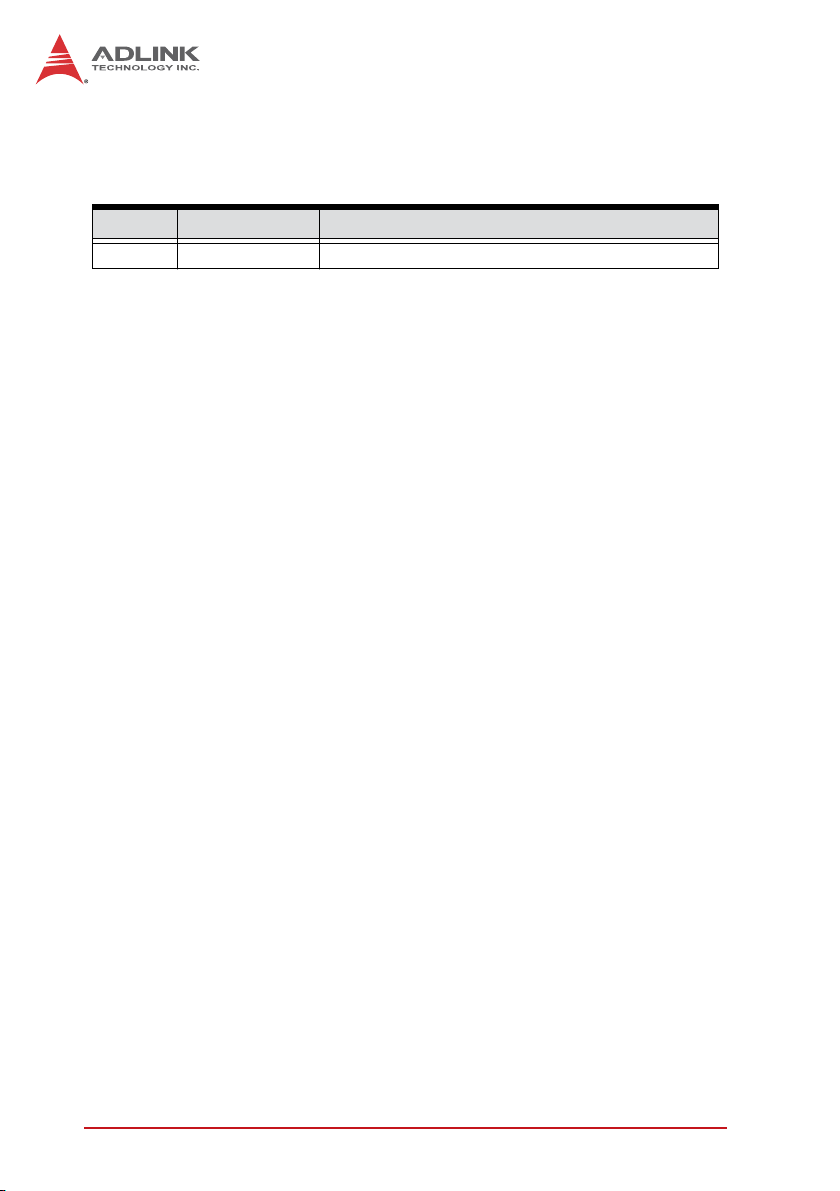
Revision History
Revision Release Date Description of Change(s)
2.00 2011/12/29 Initial Release
ii
Page 3
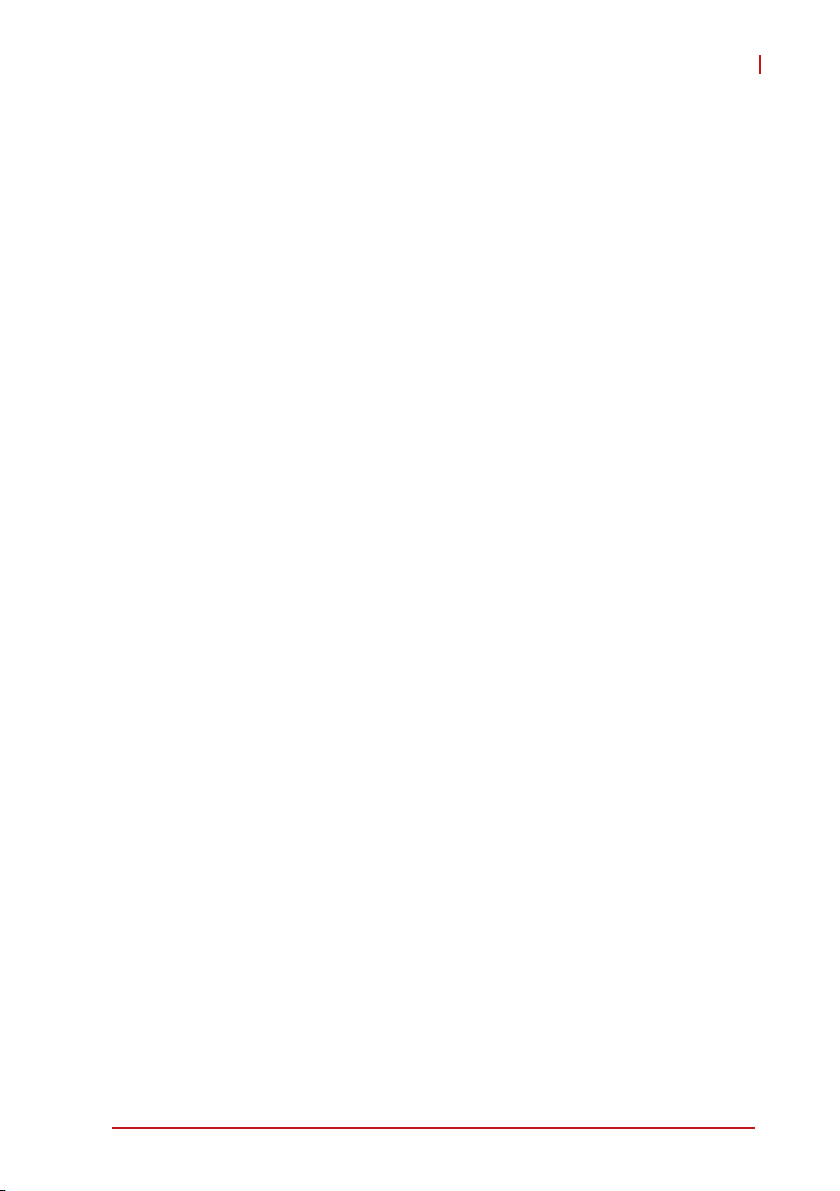
PXIe-3975
Preface
Copyright 2011 ADLINK TECHNOLOGY INC.
This document contains proprietary information protected by copyright. All rights are reserved. No part of this manual may be reproduced by any mechanical, electronic, or other means in any form
without prior written permission of the manufacturer.
Disclaimer
The information in this document is subject to change without prior
notice in order to improve reliability, design, and function and does
not represent a commitment on the part of the manufacturer.
In no event will the manufacturer be liable for direct, indirect,
special, incidental, or consequential damages arising out of the
use or inability to use the product or documentation, even if
advised of the possibility of such damages.
Environmental Responsibility
ADLINK is committed to fulfill its social responsibility to global
environmental preservation through compliance with the European Union's Restriction of Hazardous Substances (RoHS) directive and Waste Electrical and Electronic Equipment (WEEE)
directive. Environmental protection is a top priority for ADLINK.
We have enforced measures to ensure that our products, manufacturing processes, components, and raw materials have as little
impact on the environment as possible. When products are at their
end of life, our customers are encouraged to dispose of them in
accordance with the product disposal and/or recovery programs
prescribed by their nation or company.
Trademarks
PC, PS/2, and VGA are registered trademarks of International
Business Machines Corp. Borland®, Borland® C, C++ Builder®,
and Delphi® are registered trademarks of the Borland Software
Corporation. LabVIEW™ is a trademark of National Instruments
Corporation. Microsoft®, Visual Basic®, Visual C++®, Windows
Preface iii
®
Page 4
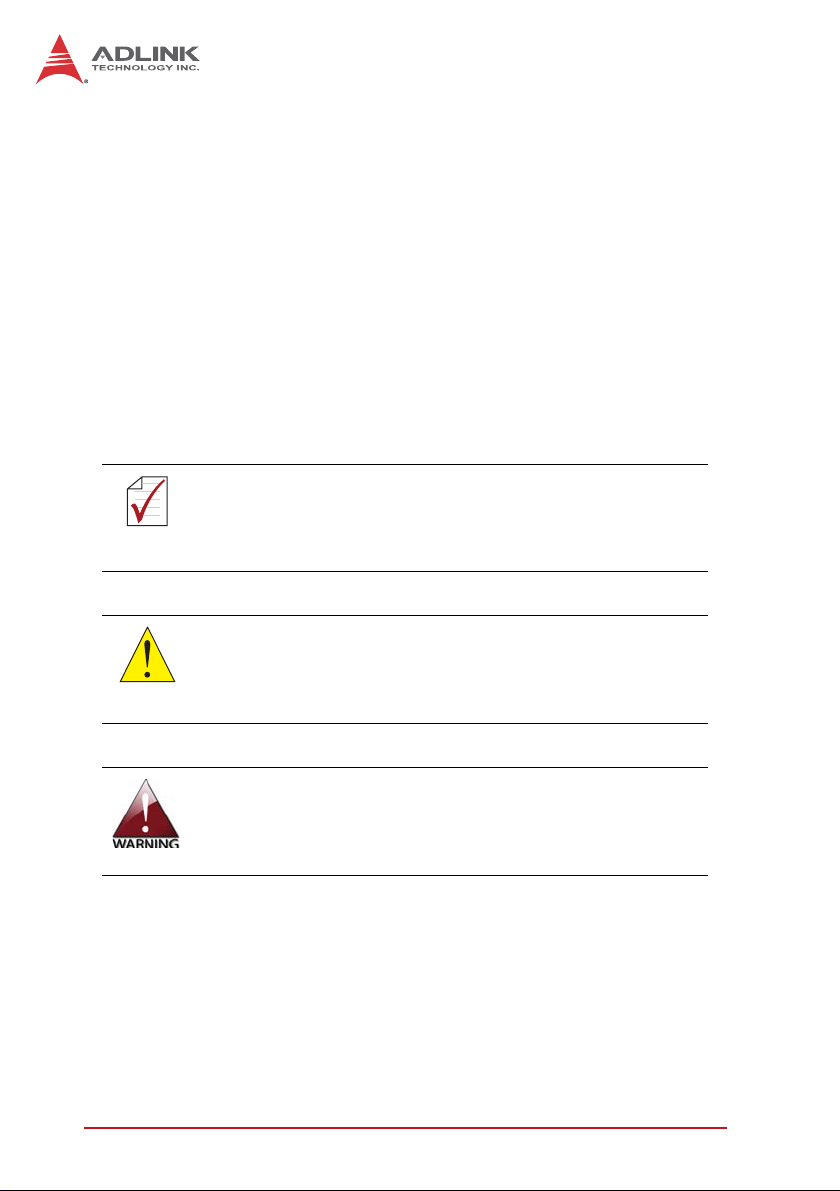
98, Windows® NT, Windows® 2000, Windows® XP, and Windows
Vista® are registered trademarks of Microsoft® Corporation.
PCI™, is a registered trademark of the Peripheral Component
Interconnect Special Interest Group (PCI-SIG).
Product names mentioned herein are used for identification purposes only and may be trademarks and/or registered trademarks
of their respective companies.
Conventions
Take note of the following conventions used throughout this
manual to make sure that users perform certain tasks and
instructions properly.
Additional information, aids, and tips that help users perform tasks.
NOTE:
NOTE:
Information to prevent minor physical injury, component
damage, data loss, and/or program corruption when try-
CAUTION:
ing to complete a task.
®
Information to prevent serious physical injury, component damage, data loss, and/or program corruption
when trying to complete a specific task.
iv Preface
Page 5
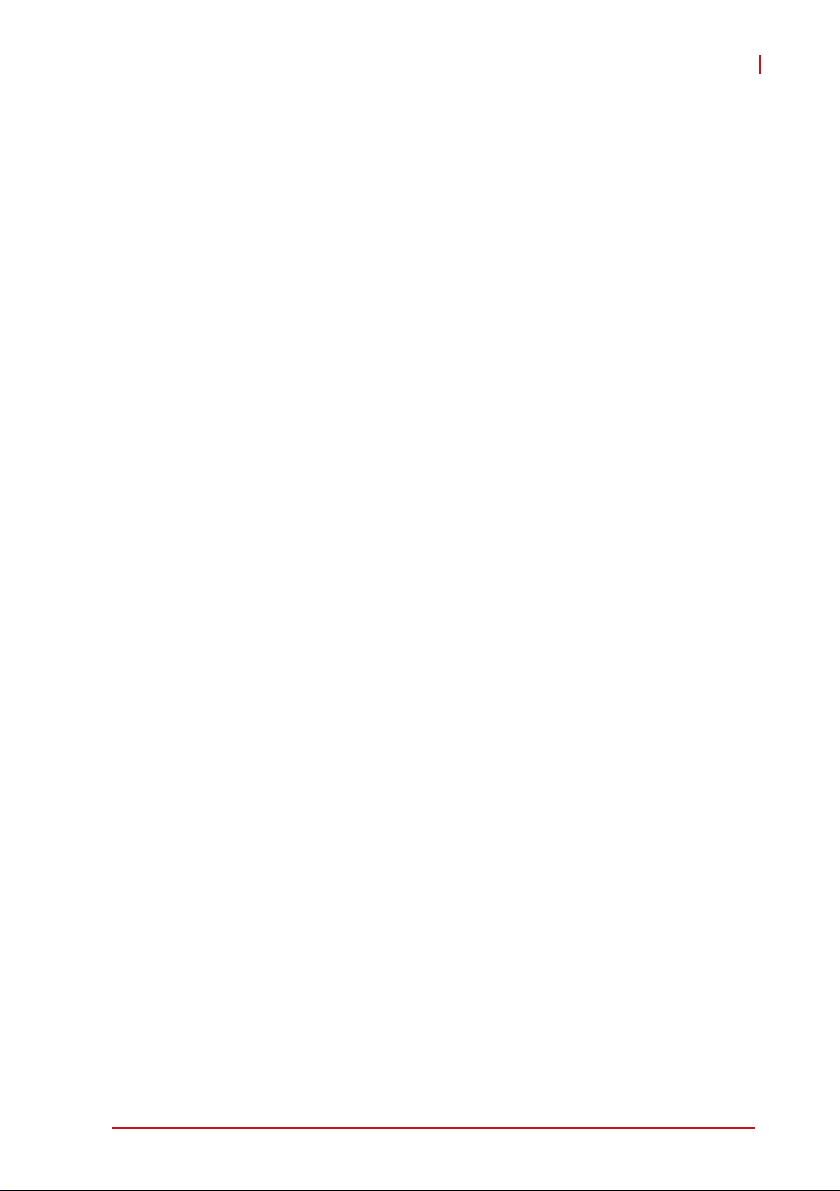
PXIe-3975
Table of Contents
Revision History....................................................................... ii
Preface .................................................................................... iii
List of Figures ........................................................................ ix
List of Tables.......................................................................... xi
1 Introduction ........................................................................ 1
1.1 Features............................................................................... 2
1.2 Specifications....................................................................... 3
2 Getting Started ................................................................... 7
2.1 Package Contents ............................................................... 7
2.2 Operating System Installation.............................................. 8
2.3 Hardware Instructions.......................................................... 9
2.3.1 Faceplate Connectors & Indicators ............................ 9
2.3.2 PXI Trigger Connector.............................................. 10
2.3.3 DVI-I Connector........................................................ 11
2.3.4 GPIB Connector ....................................................... 12
2.3.5 Reset Button............................................................. 13
2.3.6 LED Indicators .......................................................... 13
2.3.7 USB 2.0 Ports........................................................... 14
2.3.8 Gigabit Ethernet Ports .............................................. 15
2.3.9 ExpressCard/34........................................................ 16
2.3.10 Onboard Connections and Settings.......................... 17
2.3.11 Installation Environment ...........................................18
2.3.12 Installing the PXIe-3975 ........................................... 19
2.3.13 Replacing the Hard Drive ......................................... 20
2.3.14 Replacing the Battery Backup ..................................21
2.3.15 Clearing CMOS Jumper (JP1) .................................. 24
Table of Contents v
Page 6
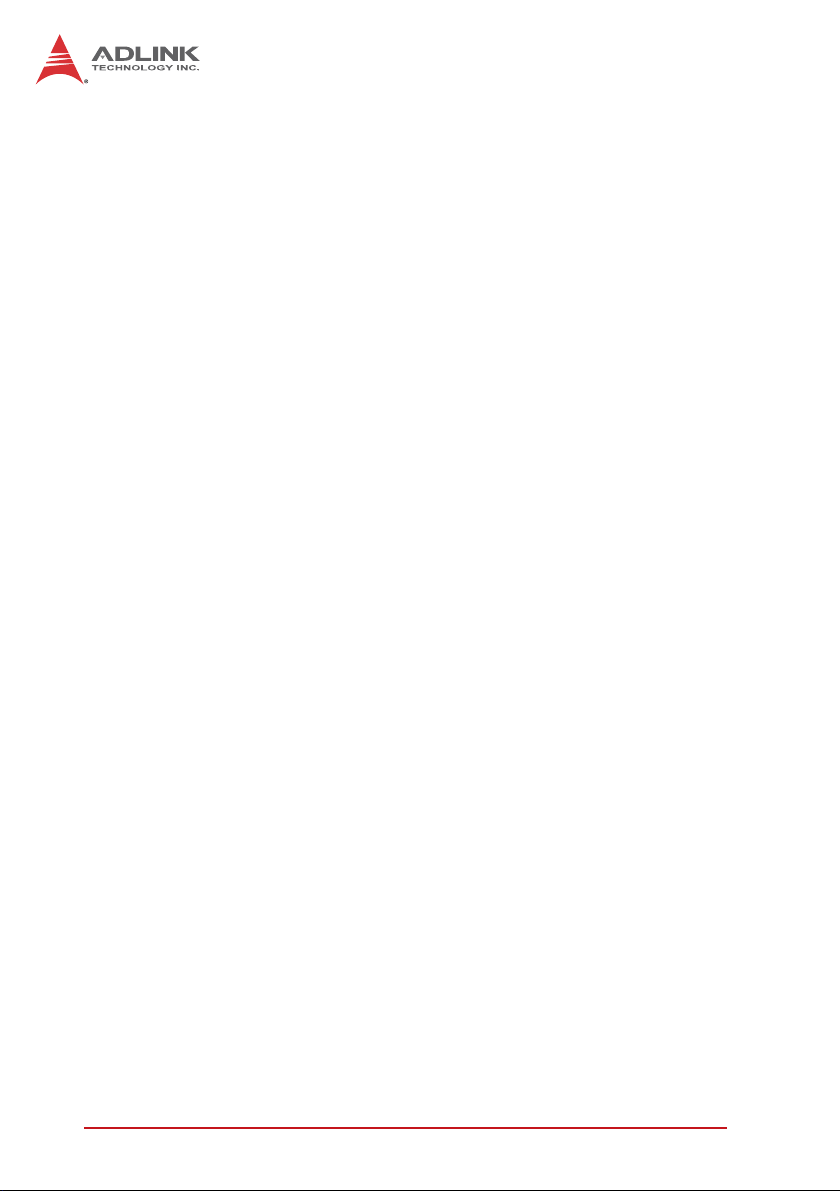
3 Driver Installation............................................................. 25
3.1 Installing Windows Drivers................................................. 25
3.2 Installing the Chipset Driver ............................................... 25
3.3 Installing the Graphics Driver............................................. 26
3.4 Installing the Ethernet Driver.............................................. 27
3.5 Installing the GPIB Driver................................................... 27
3.6 Installing the Management Engine Driver .......................... 28
3.7 Installing the PXI Trigger Driver ......................................... 28
3.8 Installing the WDT Driver ................................................... 28
4 BIOS Setup ....................................................................... 31
4.1 Starting the BIOS............................................................... 31
4.2 Main Setup......................................................................... 33
4.3 Advanced Setup................................................................. 34
4.4 Chipset Configuration ........................................................ 35
4.5 Boot Setup ......................................................................... 35
4.6 Security Setup.................................................................... 36
4.7 Save & Exit Setup.............................................................. 36
A Appendix: PXI Trigger I/O Function Reference.............. 39
A.1 Data Types......................................................................... 39
A.2 Function Library ................................................................. 40
A.2.1 TRIG_Init ..................................................................40
A.2.2 TRIG_Close .............................................................. 41
A.2.3 TRIG_SetSoftTrg ...................................................... 41
A.2.4 TRIG_Trigger_Route ................................................ 42
A.2.5 TRIG_Trigger_Clear ................................................. 44
A.2.6 TRIG_GetSoftTrg...................................................... 45
A.2.7 TRIG_Trigger_Route_Query ....................................46
A.2.8 TRIG_GetDriverRevision .......................................... 48
A.2.9 CONTROLLER_GetHwRevision ..............................49
A.2.10 CONTROLLER_GetManufacturer ............................ 50
vi Table of Contents
Page 7
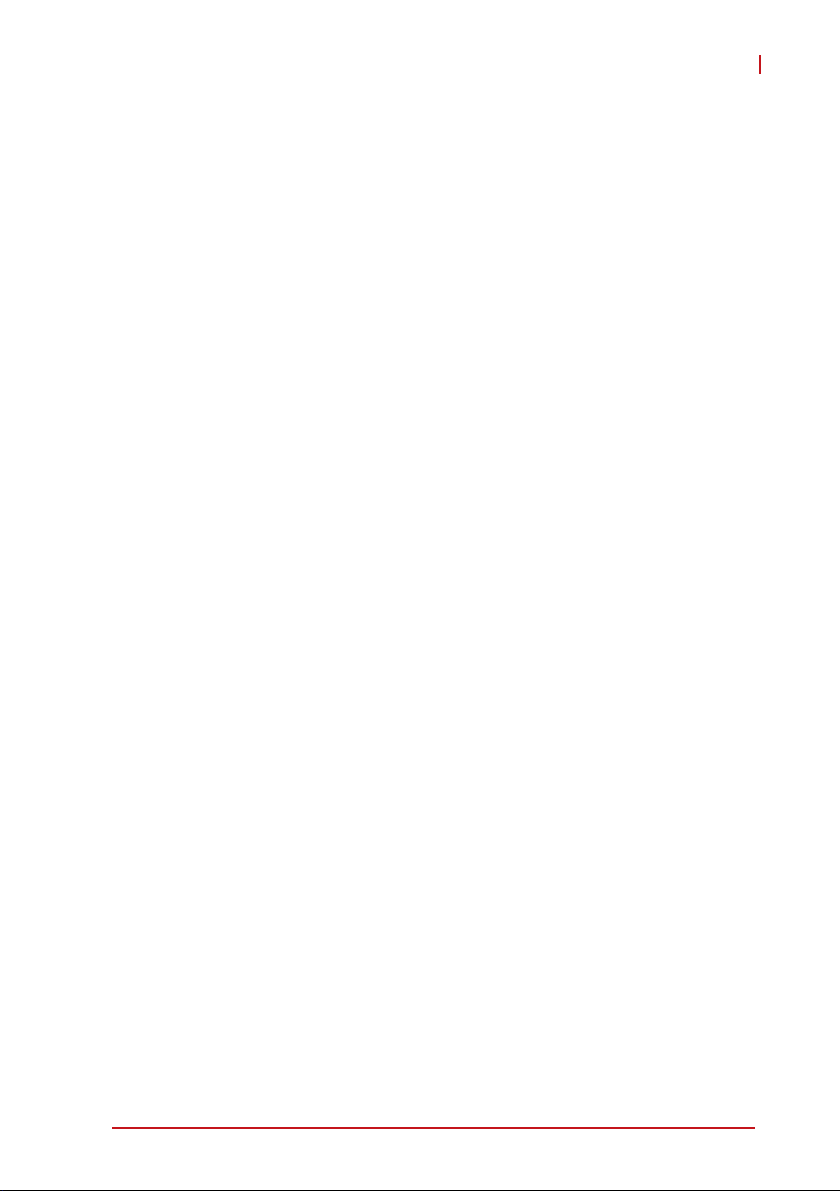
PXIe-3975
A.2.11 CONTROLLER_GetModel ....................................... 51
A.2.12 CONTROLLER_GetSerialNumber ...........................51
B Appendix: Watchdog Timer.............................................. 53
B.1 WDT Function Library........................................................ 53
B.1.1 InitWDT..................................................................... 53
B.1.2 SetWDT .................................................................... 54
B.1.3 StartWDT.................................................................. 55
B.1.4 ResetWDT ................................................................ 55
B.1.5 StopWDT .................................................................. 56
Important Safety Instructions .............................................. 57
Getting Service...................................................................... 59
Table of Contents vii
Page 8
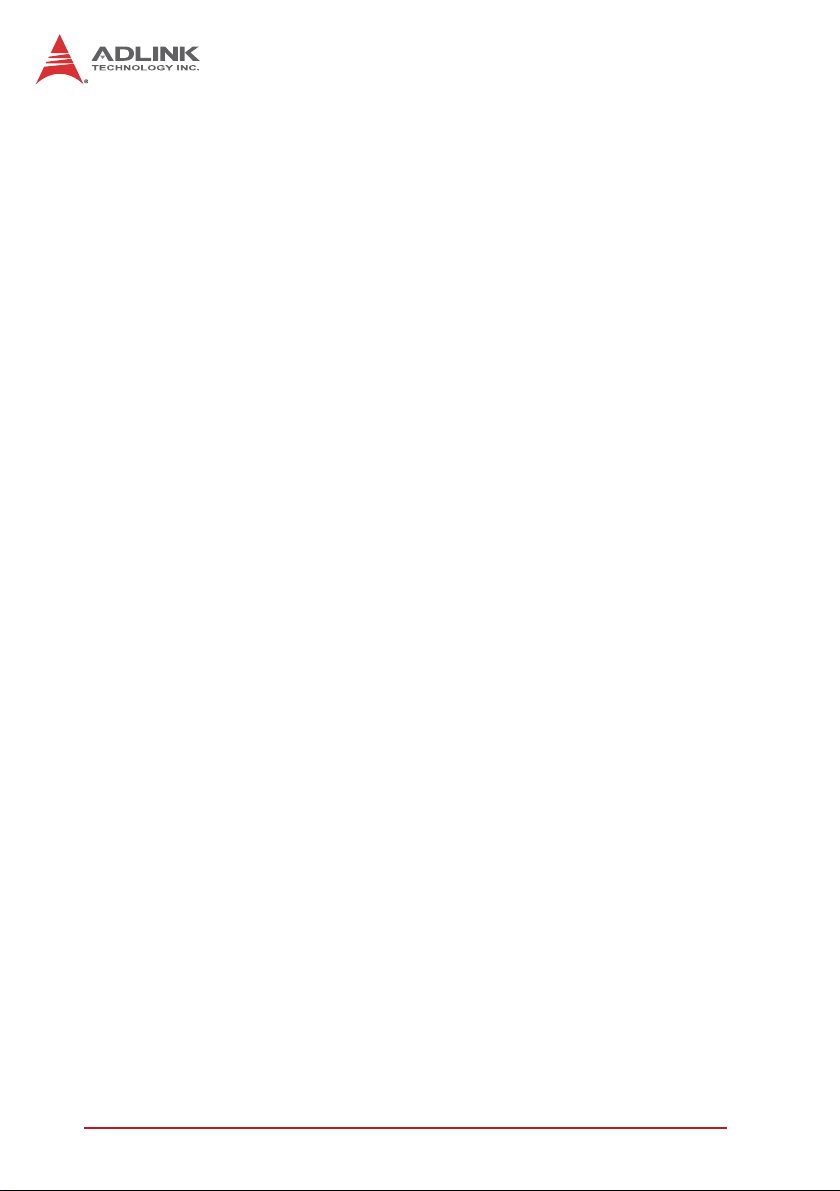
This page intentionally left blank.
viii Table of Contents
Page 9
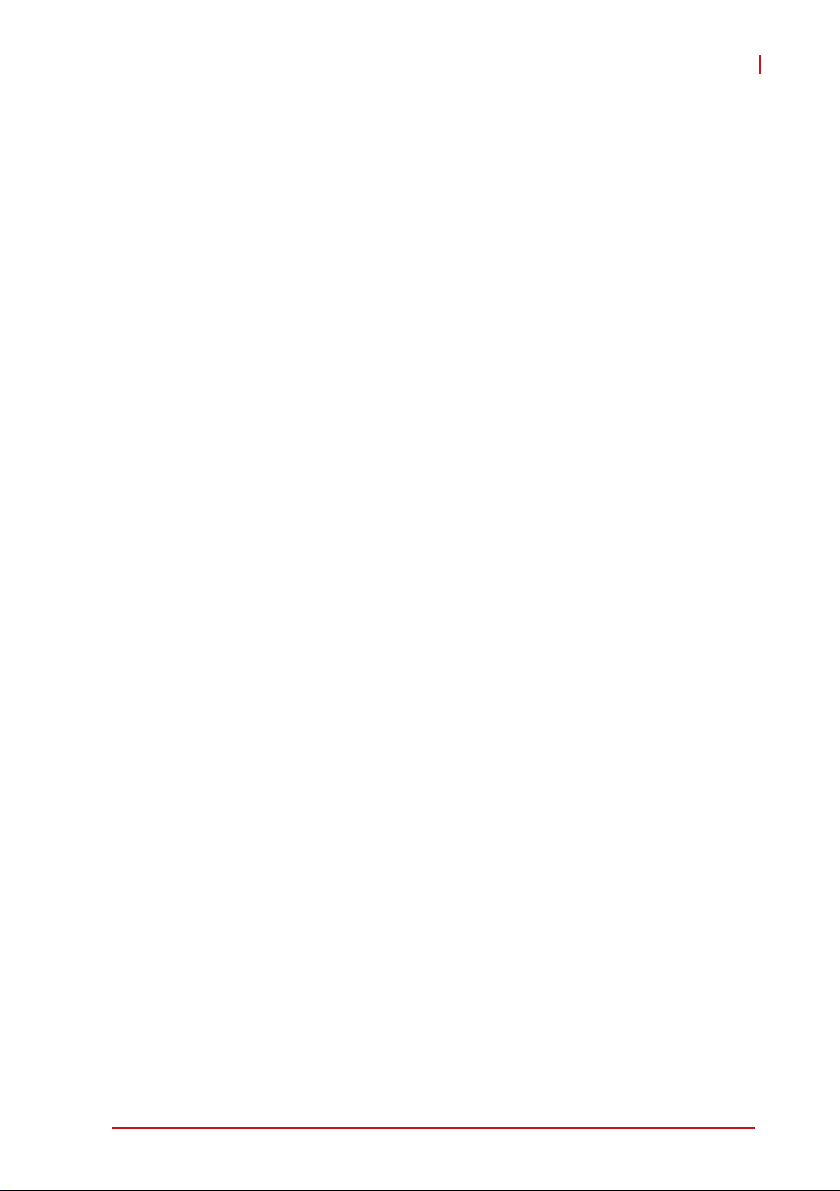
PXIe-3975
List of Figures
Figure 1-1: PXIe-3975 Functional Block Diagram......................... 3
Figure 2-1: PXIe-3975 Faceplate.................................................. 9
Figure 2-2: PXI Trigger SMB Jack .............................................. 10
Figure 2-3: PXIe-3975 LED Indicators ........................................ 13
Figure 2-4: PXIe-3975 Onboard Configuration ........................... 17
Figure 4-1: BIOS Setup Navigation............................................. 32
List of Figures ix
Page 10
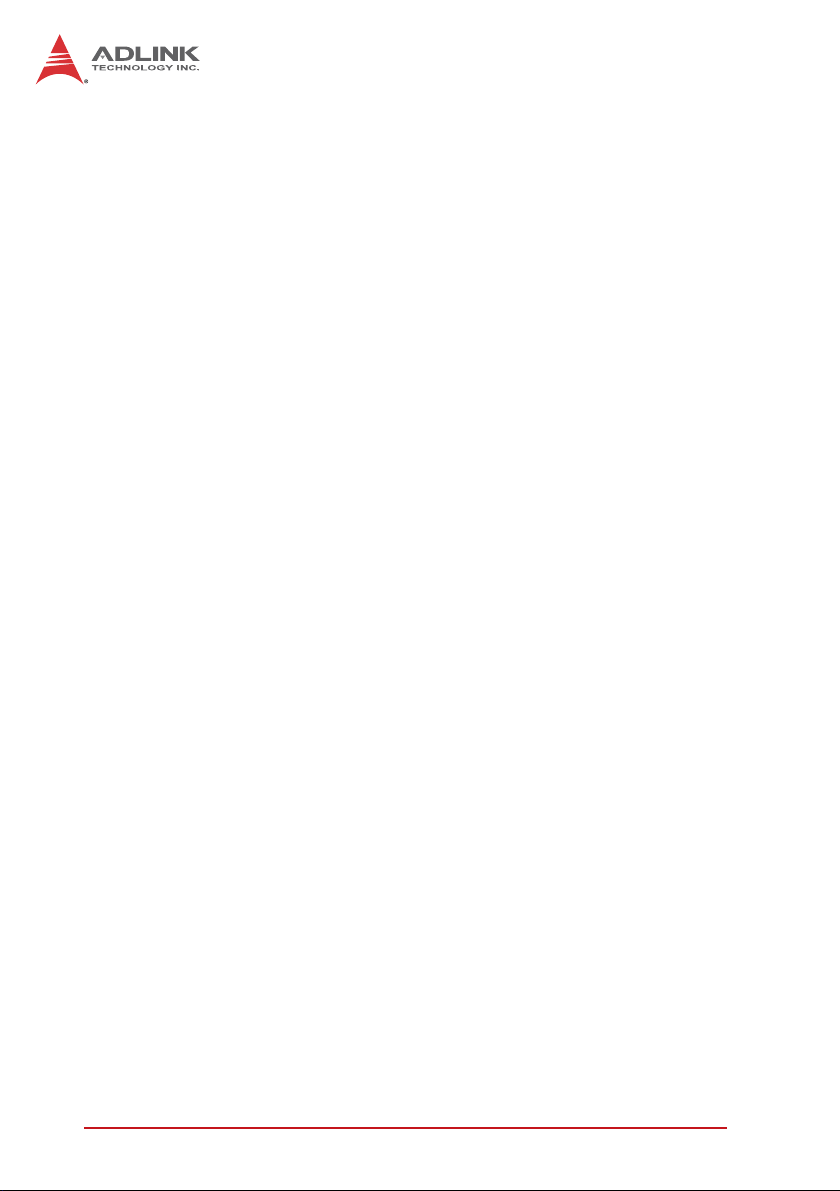
This page intentionally left blank.
x List of Figures
Page 11
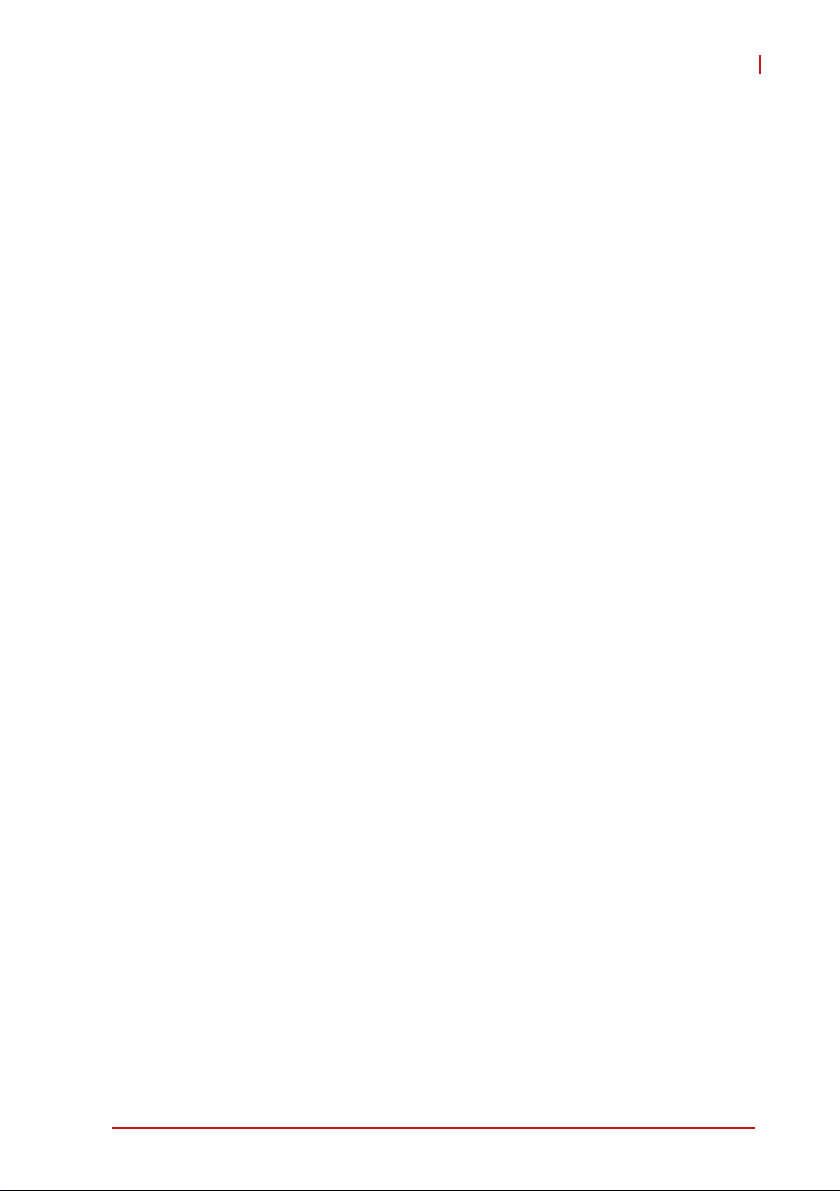
PXIe-3975
List of Tables
Table 2-1: DVI-I Pin Assignment..................................................... 11
Table 2-2: GPIB Pin Description ..................................................... 12
Table 2-3: LED Indicator Legend.................................................... 13
Table 2-4: USB 2.0 Port Pin Assignment........................................ 14
Table 2-5: PXIe-3975 Ethernet Port Pin Assignments.................... 15
Table 4-1: BIOS Hot Key Functions................................................ 32
Table 4-2: BIOS Main Setup Menu ................................................. 33
Table 4-3: BIOS Advanced Setup Menu......................................... 34
Table 4-4: BIOS Chipset Configuration Menu................................. 35
Table 4-5: BIOS Boot Setup Menu .................................................35
Table 4-6: BIOS Security Setup Menu............................................ 36
List of Tables xi
Page 12
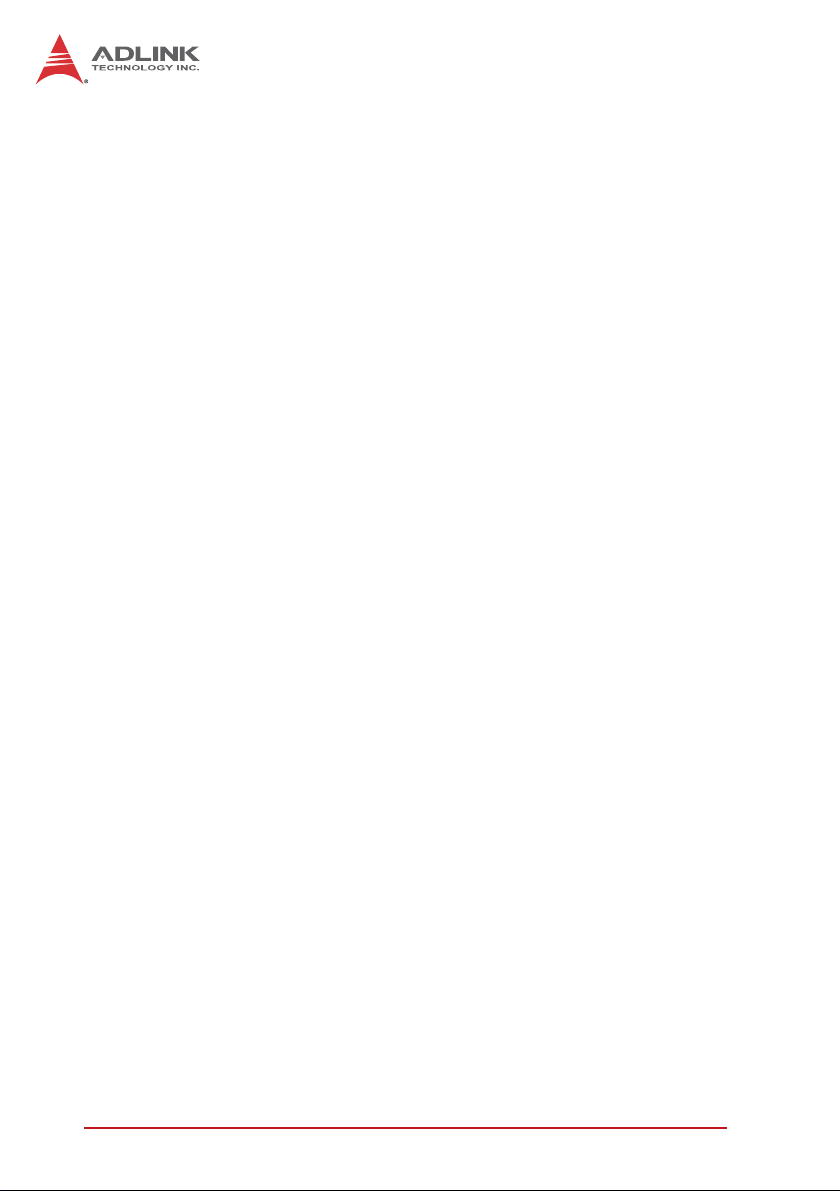
This page intentionally left blank.
xii List of Tables
Page 13
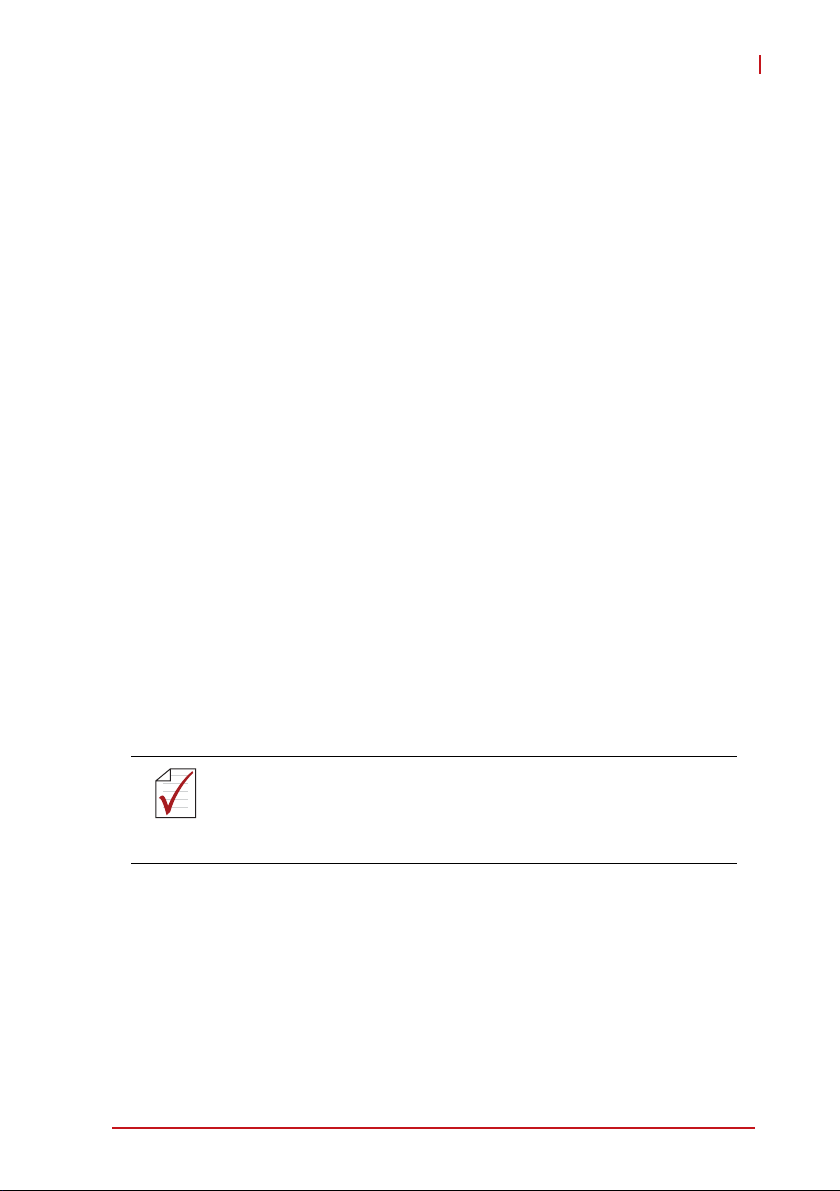
1 Introduction
The ADLINK PXIe-3975 PXI Express™ embedded controller,
based on the Intel® Core™ i5 processor, is specifically designed
for PXI Express-based testing systems, providing a rugged and
stable operating environment for a wide variety of testing and
measurement applications.
Combining state-of-the-art Intel® Core™ i5-520E 2.4 GHz processors, and up to 8 GB of 1066 MHz DDR3 memory, the PXIe-3975
utilizes two separate computing engines on a single processor,
enabling execution of two independent tasks simultaneously in a
multi-tasking environment. With a configurable PCIe switch, the
PXIe-3975 can support four links x4 or two links x8 PXI Express
link capability, with maximum system throughput of up to 2 GB/s.
PXI Express-based testing systems typically make up a PXI
Express platform and diversified standalone instruments for complex testing tasks. The PXIe-3975 provides ample interface
choices, including GPIB, USB, and ExpressCard, for connecting
and controlling instruments. The PXIe-3975 series also provides
dual Gigabit Ethernet ports, one for LAN connection and the other
for controlling LXI instruments. With flexible instrument control
interfaces and mechanical and electronic reliability, the ADLINK
PXIe-3975 is more than equal to the challenges of the most
demanding PXIe-based testing systems.
PXIe-3975
8GB memory addressing is OS-dependent, such that a 32-bit
operating system may be unable to address the full 8GB of
NOTE:
NOTE:
Introduction 1
memory space. To fully utilize the 8GB memory, 64-bit operating systems are required.
Page 14
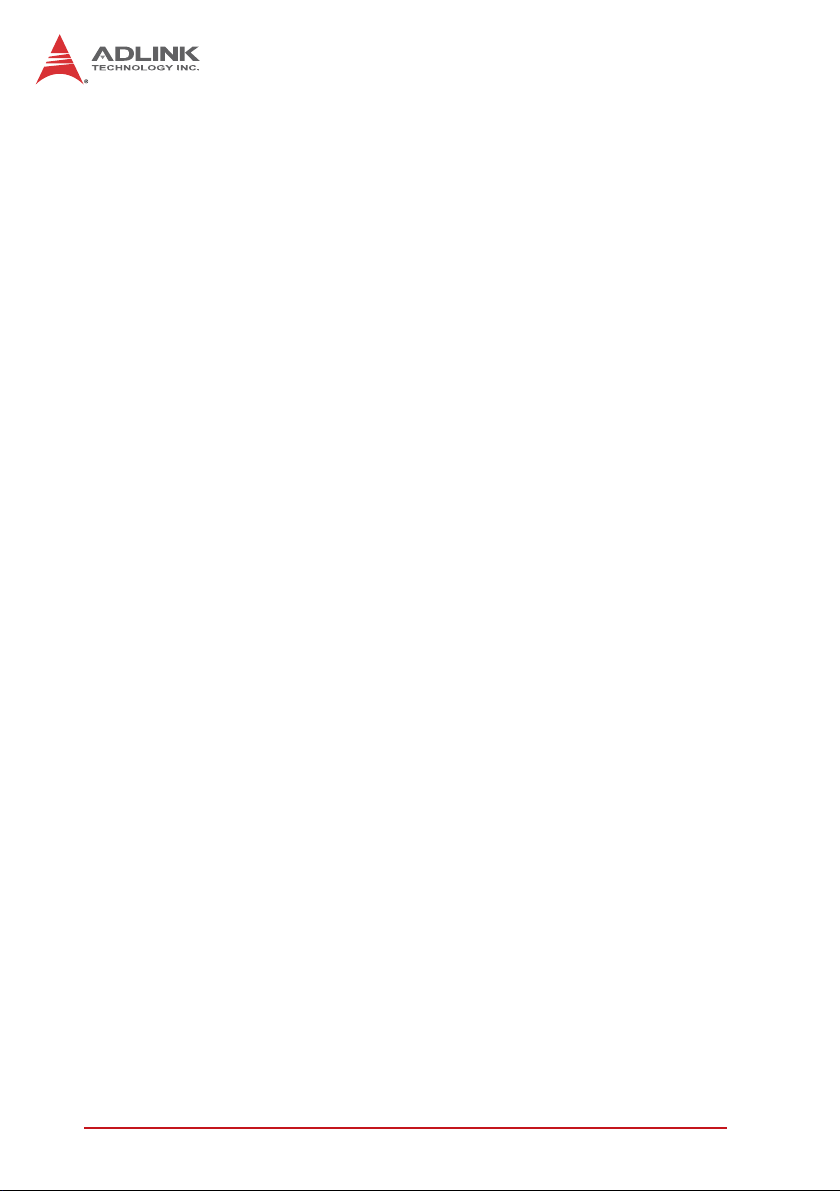
1.1 Features
X PXI™-5 PXI Express Hardware Specification Rev.1.0
X Intel
X Dual Channel DDR3 SODIMM
X Maximum System Throughput 2 GB/s
X PXI Express Link Capability
X Pre-installed SATA hard drive at 160 GB, 7200 RPM
X Integrated I/O
X Programmable watchdog timer
®
Core™ i5-520E 2.4 GHz processor for maximum
computing power
Z Up to 8 GB 1066 MHz
Z Four Link Configuration: x4 x4 x4 x4
Z Two Link Configuration: x8 x8
Z Supports 2.5" HDD or SSD
Z SATA 3.0 Gb/s
Z Supports AHCI
Z Dual Gigabit Ethernet ports
Z Four USB 2.0 Ports
Z Built-in GPIB (IEEE488) controller
Z DVI-I video connector
Z ExpressCard/34 expansion slot
Z Trigger I/O for advanced PXI™ trigger functions
2 Introduction
Page 15
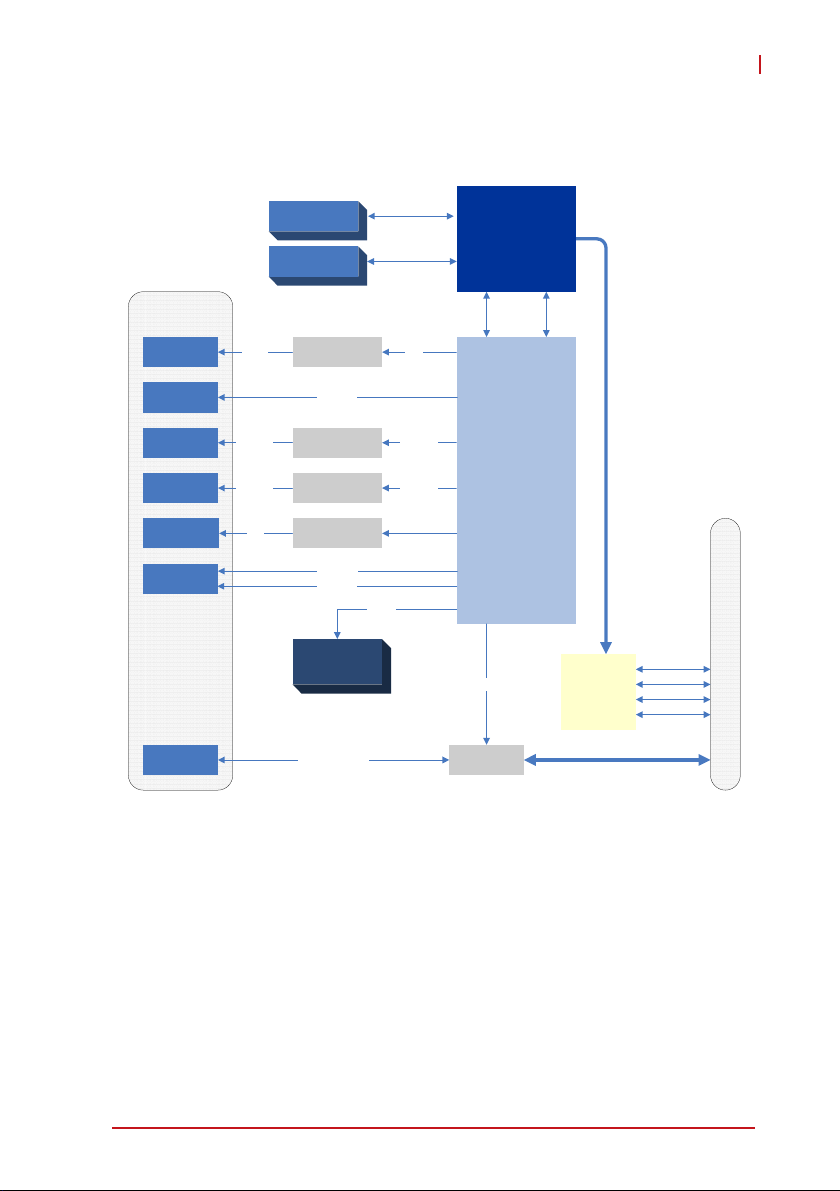
1.2 Specifications
PXIe-3975
Front Panel
Connectors
GPIB
connector
USB
connector x4
GbE
connector
GbE
connector
DVI-I
connector
34mm
ExpressCard
SMB
Connector
GPIB
GbE I/F
GbE I/F
DVI
Channel A
204 pin SODIMM
Channel B
204 pin SODIMM
GPIB controller
USB 2.0
GbE controller
82574L
GbE controller
82574L
DVI level shifter
PCIe x 1
USB 2.0
2.5" SATA HDD
Trigger Signal
DDR3
800/1066MHz
DDR3
800/1066MHz
PCI
PCIe x1
PCIe x1
Digital
Display I/F
SATA
Intel® Core™
i5-520E 2.4GHz
Processor
Intel FDI DMI
Intel® QM57
Express Chipset
SMBUS
Trigger Bus
Controller
PCIe Gen1 x8
PCIe Gen2.0
swtich
Trigger Bus
PCIe 2.0x4
PCIe 2.0x4
PCIe 2.0x4
PCIe 2.0x4
PXIe Connector
Figure 1-1: PXIe-3975 Functional Block Diagram
Processor
X Intel
X DMI (Direct Media Interface) with 1 GB/s of bandwidth in
®
Core™ i5-520E 2.4GHz processor
each direction
Chipset
Mobile Intel® QM57 Express
Introduction 3
Page 16
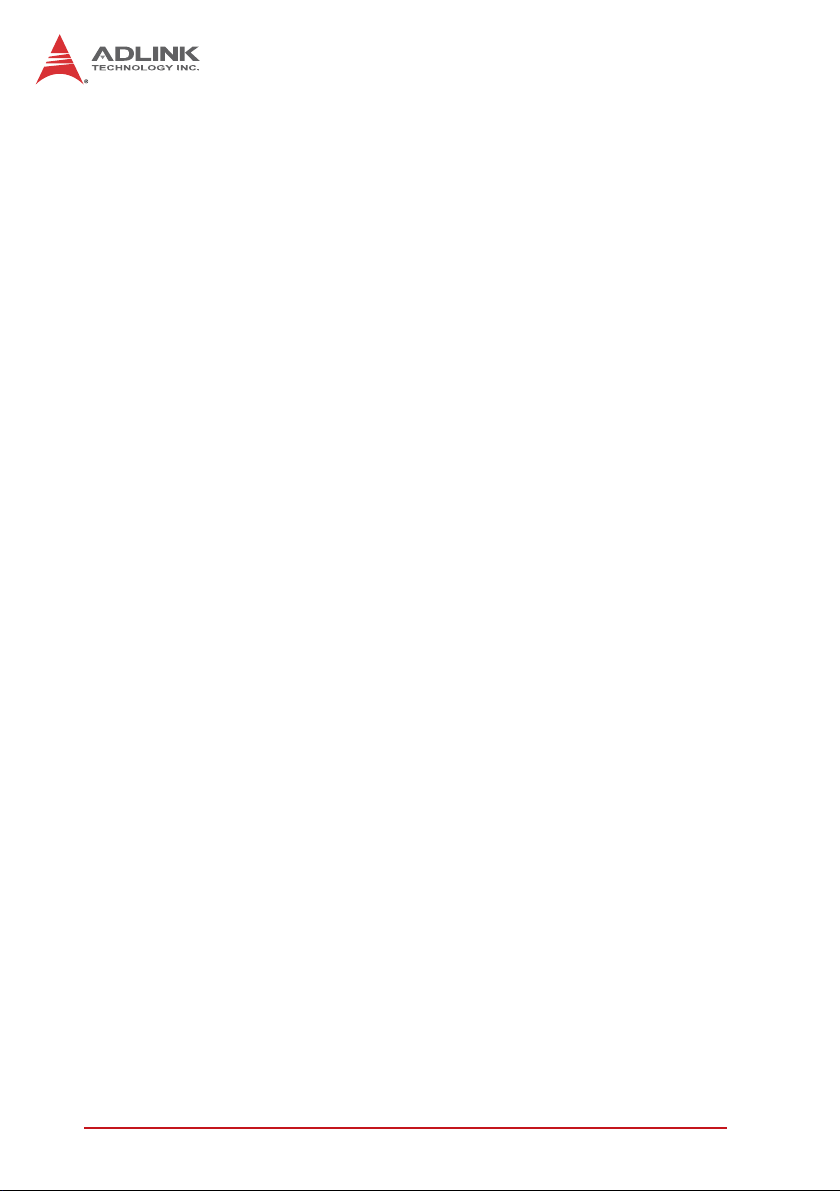
Memory
X Two standard 204-pin DDR3 SODIMM sockets
X Support for +1.5 V DDR3, 800/1066 MHz RAM up to 8 GB
total
X Support for non-ECC unbuffered memory
Video
X DVI output supporting up to 1920x 1200 @ 60 Hz resolution
X CRT output for analog CRT route to DVI-I connector on the
faceplate, supporting up to 2048 x 1536 bpp at 75Hz
X DVI-I connector for both digital and analog video signal out-
put
Hard Drive
Built-in 2.5” 160 GB SATA hard drive, 7200 RPM
I/O Connectivity
Dual Gigabit Ethernet controllers through two RJ-45 connectors
with speed/link/active LED on the faceplate, with upper connector
supporting Wake on LAN.
USB
Four USB 2.0 ports on the faceplate.
GPIB
Onboard IEEE488 GPIB controller through Micro-D 25-pin connector on the faceplate.
ExpressCard/34
34mm wide ExpressCard expansion slot
Trigger I/O
One SMB connector on the faceplate to route an external trigger
signal to/from PXI trigger bus
4 Introduction
Page 17
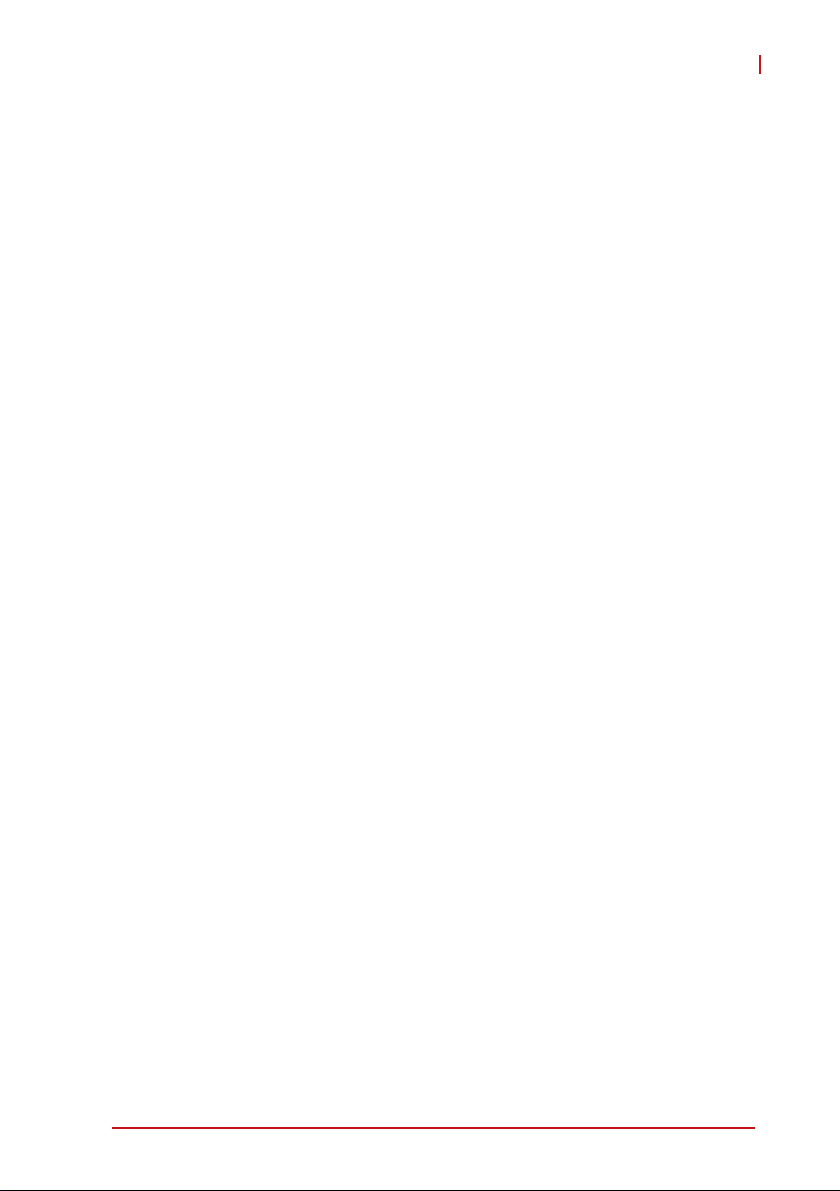
Dimensions (3-slot 3U PXIe module)
3U/3-slot PXI/Compact PCI standard
60.5 W x 128.7 H x 213.2 D mm (2.38 x 5.07 x 8.39 in.)
Slot Requirements
System slot and 2 controller expansion slots
Weight
0.9 kg (exclusive of packaging)
Environmental
Operating temperature 0 to 55°C
Storage temperature -20 to 70°C
Relative humidity 5 to 95%, non-condensing
Shock and Vibration
Functional shock 30 G, half-sine, 11 ms pulse duration
Random vibration:
X Operating 5 to 500 Hz, 0.21 Grms, 3 axes
X Non-operating 5 to 500 Hz, 2.46 Grms, 3 axes
PXIe-3975
Certification
Electromagnetic compatibility:
X EMC/EMI: CE, FCC Class A
X CE Compliance EN 61326-1
The PXIe-3975 meets the essential requirements of applicable
European Directives.
Introduction 5
Page 18
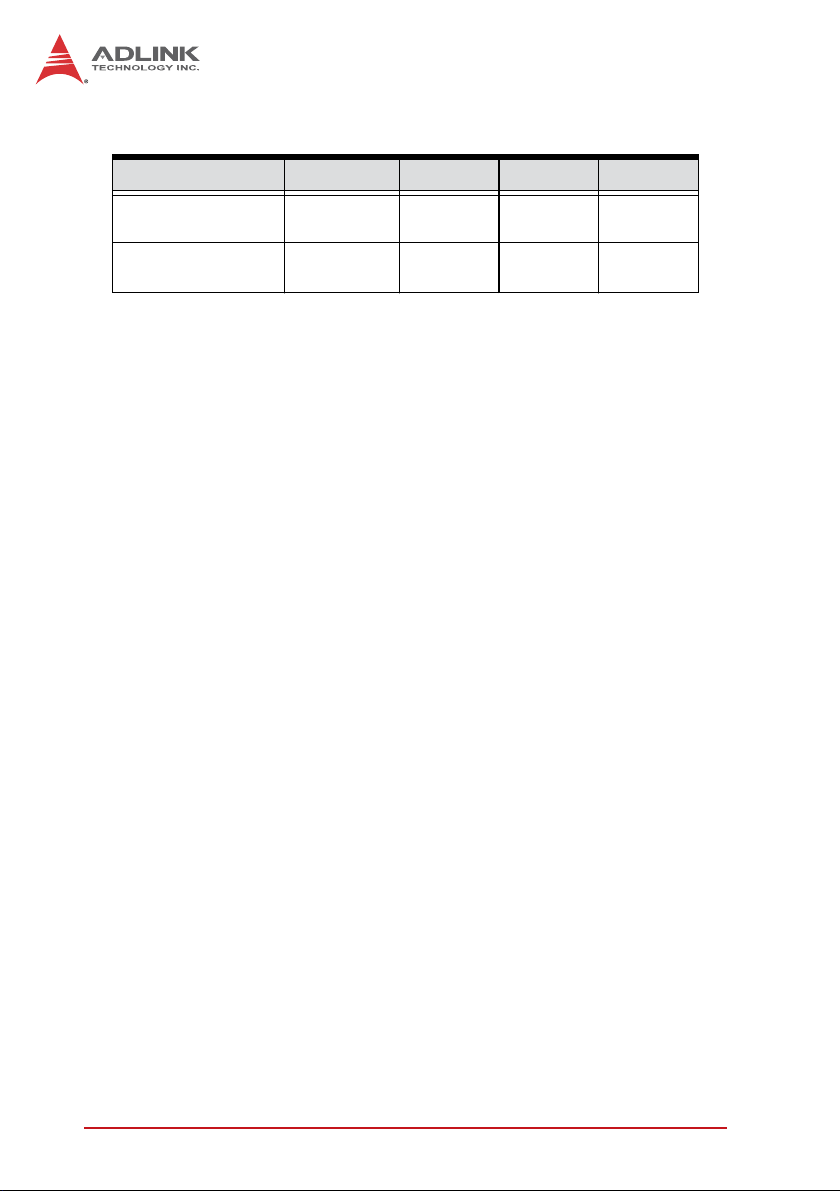
Power Requirements
Voltage rail 5 V standby 3.3 V 5 V 12 V
Maximum power
consumption
Typical power
consumption
0.12 A 0.75 A 0.76 A 2.81 A
0.11 A 0.72 A 0.54 A 0.9 A
6 Introduction
Page 19
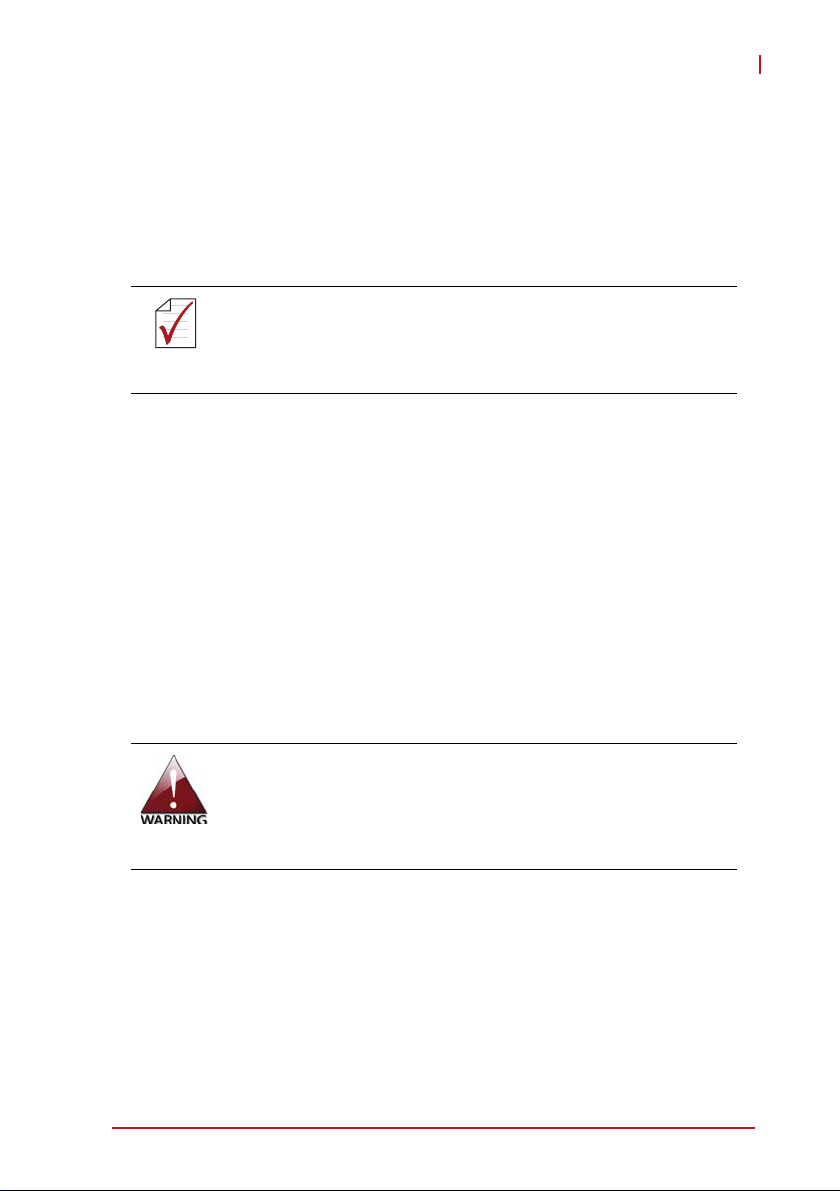
2 Getting Started
This chapter describes procedures for installing the PXIe-3975
and making preparations for its operation, including hardware and
software setup. Please note that the PXIe-3975 is shipped with
RAM and HDD pre-installed. Please contact ADLINK or authorized dealer if there are any problems during the installation.
Diagrams and illustrated equipment are for reference only.
Actual system configuration and specifications may vary.
NOTE:
NOTE:
2.1 Package Contents
Before beginning, check the package contents for any damage
and ensure that the following items are included:
X PXIe-3975 Controller (equipped with RAM and HDD)
X DVI-to-VGA adapter
X PXIe-3975 User’s Manual
X ADLINK All-In-One CD
If any of these items are missing or damaged, contact the dealer
from whom you purchased the product. Save the shipping materials and carton in case you want to ship or store the product in the
future.
PXIe-3975
Do not install or apply power to equipment that is damaged or
missing components. Retain the shipping carton and packing
materials for inspection. Please contact your ADLINK dealer/
vendor immediately for assistance and obtain authorization
before returning any product.
Getting Started 7
Page 20
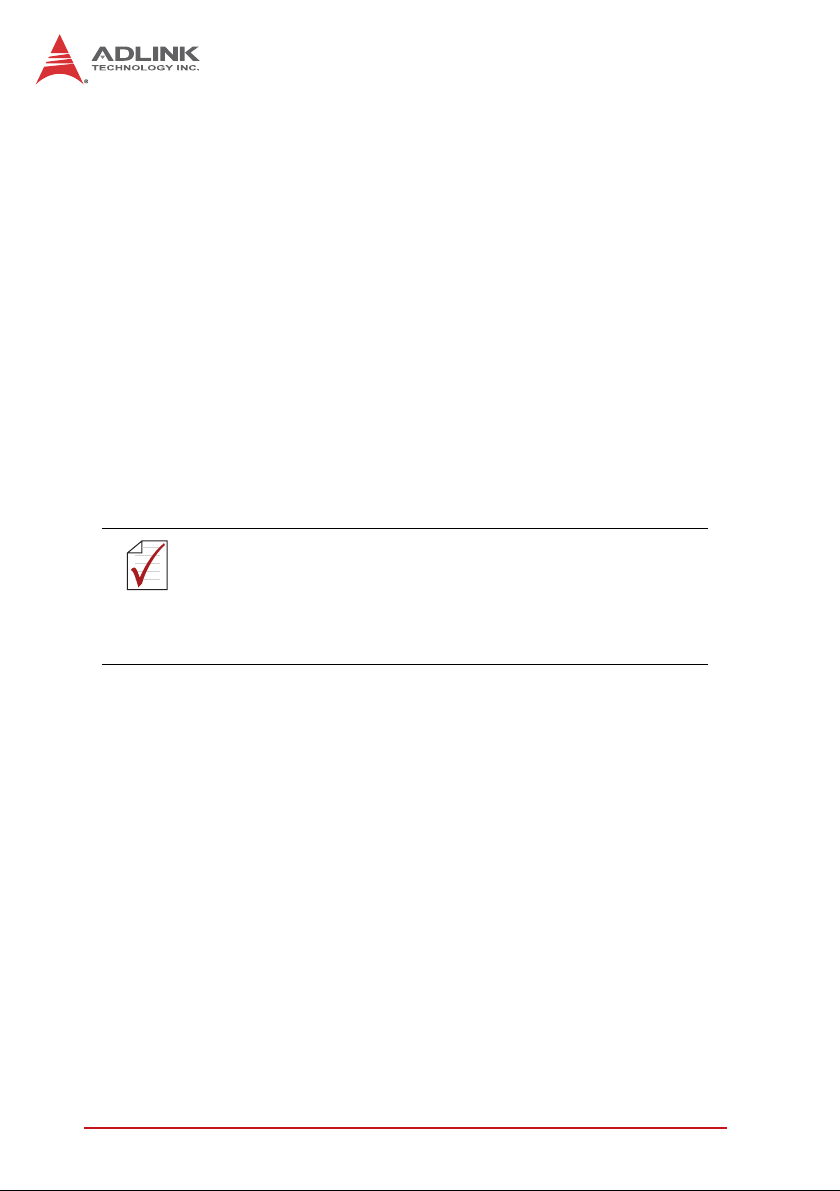
2.2 Operating System Installation
For more detailed information about the operating system, refer to
the documentation provided by the operating system manufacturer. Preferred/supported operating systems for PXIe-3975 are:
X Windows XP
X Windows 7 32/64bits
X For other OS support, please contact ADLINK
Most operating systems require initial installation from a hard
drive, floppy drive, or CD-ROM drive. The PXIe-3975 controller
supports USB CD-ROM drive, USB flash disk, USB external hard
drive, or a USB floppy drive as the first boot device. Please see
Section 4.5: Boot Setup for information about setting the boot
devices. These devices should be configured, installed, and tested
with the supplied drivers before attempting to load the new operat-
ing system.
Read the release notes and installation documentation
provided by the operating system vendor. Be sure to
NOTE:
NOTE:
read all the README files or documents provided on the
distribution disks, as these typically note documentation
discrepancies or compatibility problems.
1. Select the appropriate boot device order from the BIOS
Boot Setup Menu based on the OS installation media
used. For example, if the OS is distributed on a bootable
installation CD, select USB CD-ROM as the first boot
device and reboot the system with the installation CD in
the USB CD-ROM drive
2. Proceed with the OS installation as directed and be sure
to select appropriate device types if prompted. Refer to
the appropriate hardware manuals for specific device
types and compatibility modes of ADLINK PXI products.
3. When installation is complete, reboot the system and set
the boot device order in the SETUP boot menu accordingly.
8 Getting Started
Page 21
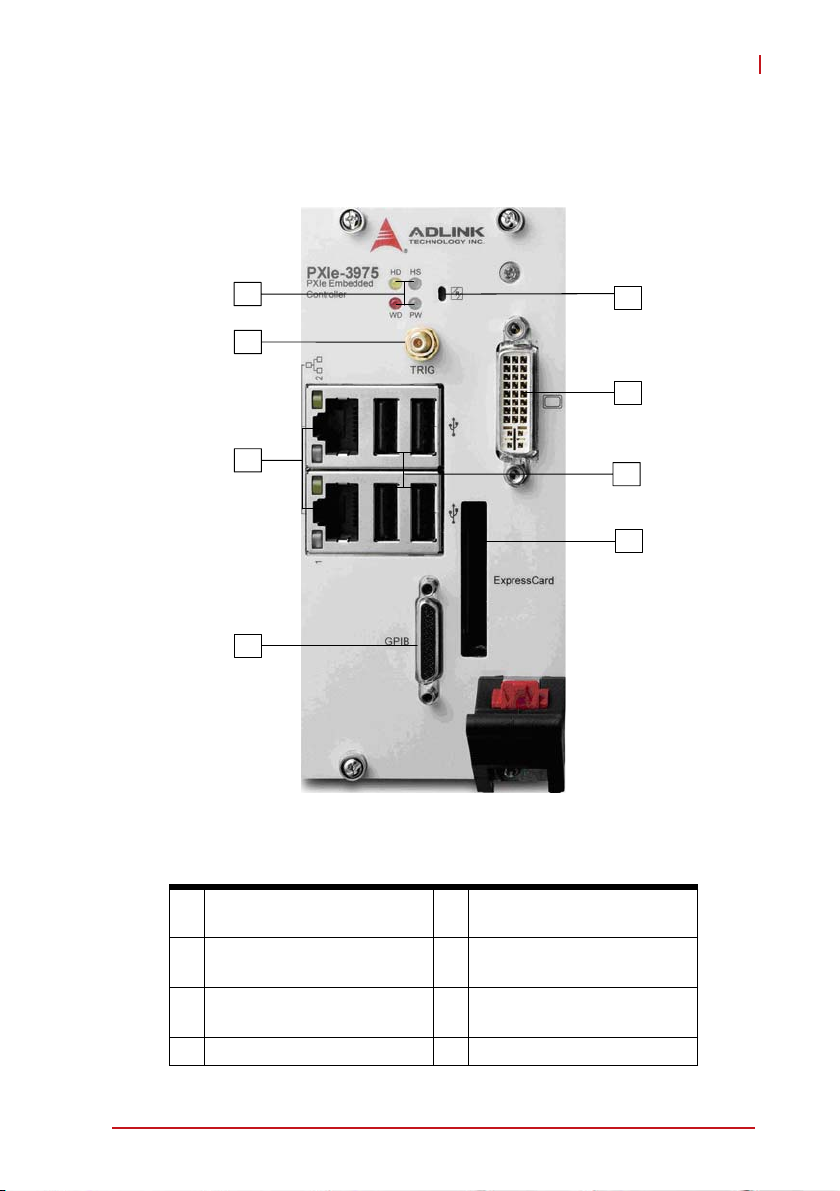
2.3 Hardware Instructions
2.3.1 Faceplate Connectors & Indicators
PXIe-3975
E
A
G
C
Figure 2-1: PXIe-3975 Faceplate
D
B
F
H
A PXI Trigger Connector
E LED indicators
(SMB jack)
B DVI-I Connector F 4X Type-A USB
connectors
C GPIB Connector
G 2X Gigabit Ethernet
(Micro D-Sub 25P)
D Reset Button H ExpressCard/34
Getting Started 9
Page 22
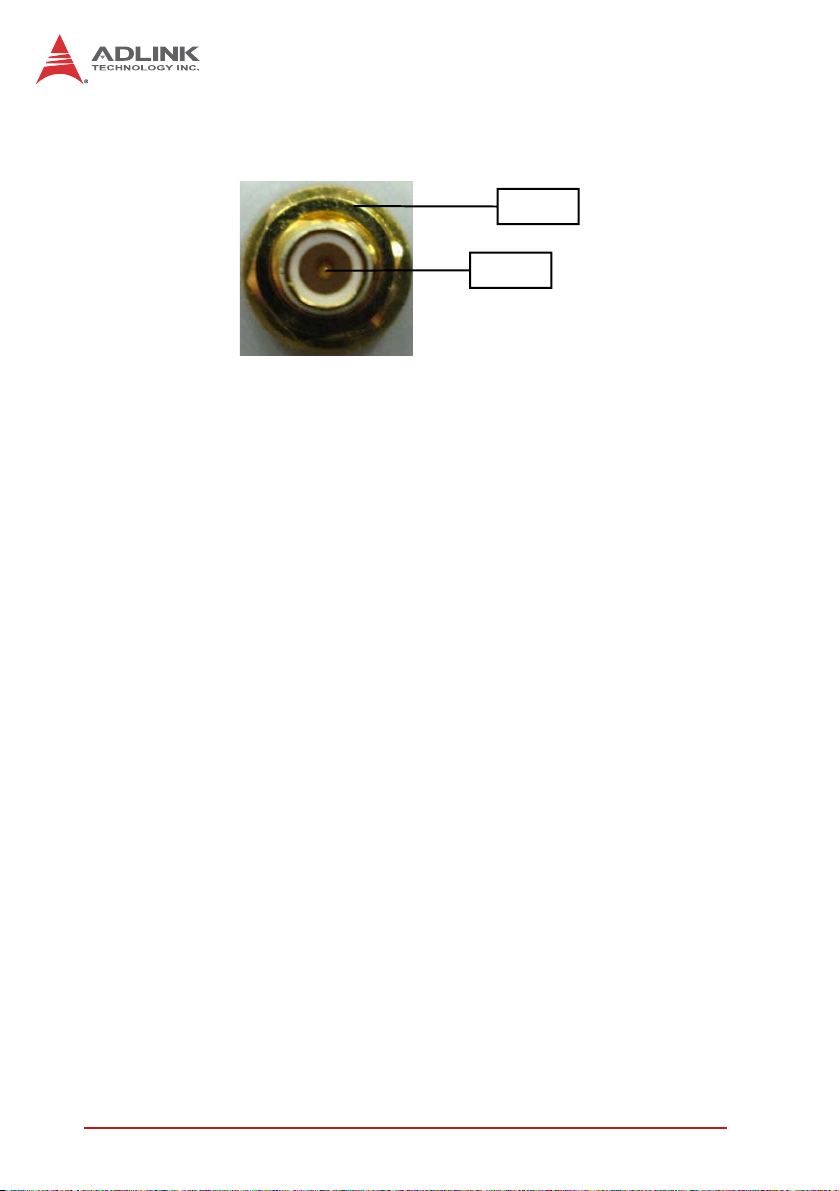
2.3.2 PXI Trigger Connector
Ground
Trigger
Figure 2-2: PXI Trigger SMB Jack
The PXI trigger connector is a SMB jack, used to route external
trigger signals to or from the PXI backplane. Trigger signals are
TTL-compatible and edge sensitive. The PXIe-3975 provides four
trigger routing modes from/to the PXI trigger connector to synchronize PXI modules, including
X From a selected trigger bus line to PXI trigger connector
X From the PXI trigger connector to a selected trigger bus line
X From software trigger to a selected trigger bus line
X From software trigger to PXI trigger connector
All trigger modes are programmable by the provided driver. Please
refer to Section A: PXI Trigger I/O Function Reference for further
information.
10 Getting Started
Page 23

PXIe-3975
2.3.3 DVI-I Connector
The DVI-I connector connects the PXIe-3975 to a monitor, of
which both digital (DVI) and analog (VGA) are supported. If connecting to an analog (VGA) monitor, the included DVI-to-VGA
adapter must be installed on the DVI-I connector.
Pin Signal Pin Signal Pin Signal Pin Signal
TMDS
1
Data2-
TMDS
2
Data2+
Shield
3
Ground
10
11
TMDS
9
Data1-
TMDS
Data1+
Shield
Ground
17
18
19
TMDS
Data0-
TMDS
Data0+
Shield
Ground
C1
C2
C3
Analog
Red
Analog
Green
Analog
Blue
4 Reserved 12 Reserved 20 Reserved C4
5 Reserved 13 Reserved 21 Reserved C5
6 DDC Clock 14 +5V Power 22 Ground
7 DDC Data 15 Ground 23
Analog
8
VSYNC
Table 2-1: DVI-I Pin Assignment
Getting Started 11
16
Hot Plug
Detect
24
TMDS
Clock+
TMDS
Clock-
Analog
HSYNC
Analog
Ground
Page 24

2.3.4 GPIB Connector
The GPIB connector on PXIe-3975 is a micro D-sub 25P connector, controlling external bench-top instruments. Connection to
other instruments requires the ACL-IEEE488-MD1-A cable. The
on-board GPIB controller provides:
X Full compatibility with IEEE 488 standard
X Up to 1.5MB/s data transfer rates
X Onboard 2 KB FIFO for read/write operations
X Driver APIs compatible with NI-488.2 driver software
X Connection with up to 14 instruments
1 13
14 25
Pin Signal Description Pin Signal Description
1 DIO1# GPIB Data 1 14 DIO5# GPIB Data 5
2 DIO2# GPIB Data 2 15 DIO6# GPIB Data 6
3 DIO3# GPIB Data 3 16 DIO7# GPIB Data 7
4 DIO4# GPIB Data 4 17 DIO8# GPIB Data 8
5 EOI End Or Identify 18 REN Remote Enable
6 DAV Data Valid 19 Ground Signal Ground
7 NRFD
8 NDAC No Data Accepted 21 Ground Signal Ground
9 IFC Interface Clear 22 Ground Signal Ground
10 SRQ Service Request 23 Ground Signal Ground
11 ATN Attention 24 Ground Signal Ground
Chassis
12
Ground
13 Ground Signal Ground
Not Ready For
Data
20 Ground Signal Ground
Chassis Ground 25 Ground Signal Ground
Table 2-2: GPIB Pin Description
12 Getting Started
Page 25

PXIe-3975
2.3.5 Reset Button
The reset button, activated by insertion of any pin-like implement,
executes a hard reset for the PXIe-3975.
2.3.6 LED Indicators
Four LED indicators on the faceplate indicate operational status of
the PXIe-3975, as follows.
Watchdog
Figure 2-3: PXIe-3975 LED Indicators
LED
indicator
Color Description
Power LED Green
HDD LED Yellow
Watchdog Red
HS LED Blue
HDD
Status
Power
Indicates system power. Remains lit when the
system boots normally and main power supply is
functioning.
Indicates operating state of the HDD. Flashes
during access to or activity on the SATA HDD.
Indicates status of the watchdog timer, lighting
when watchdog timer has expired. Please refer
to Appendix B for watchdog timer programming
information.
Indicates system status, blinking on and off once
during boot when system status is good, and
continuously blinking or remaining lit when the
system malfunctions.
Table 2-3: LED Indicator Legend
Getting Started 13
Page 26

In the event of malfunction, clear the CMOS (please see
Section 2.3.15: Clearing CMOS Jumper (JP1)) and
NOTE:
NOTE:
reboot the system. If the system fails to respond properly, please contact ADLINK for assistance.
2.3.7 USB 2.0 Ports
The PXIe-3975 provides four USB 2.0 ports via USB Type A connectors on the faceplate, all compatible with hi-speed, full-speed
and low-speed USB devices. Supported boot devices include USB
flash drive, USB floppy, USB CD-ROM, and others, with boot priority and device settings configurable configured in BIOS. Please
see Section 4.5: Boot Setup for more information.
Pin Signal
1/5 Power 5V
2/6 USB Data-
3/7 USB Data +
4/8 Ground
Table 2-4: USB 2.0 Port Pin Assignment
14 Getting Started
Page 27

PXIe-3975
2.3.8 Gigabit Ethernet Ports
Two Intel 82574L GbE controllers via x1 PCI Express interface
provide dual Gigabit Ethernet connectivity, with the upper connec-
tor supporting Wake-on-LAN function.
Pin 1000Base-T Signal 100/10Base-T Signal
1 MDI0+ TX+
2 MDI0- TX-
3 MDI1+ RX+
4 MDI2+ Reserved
5 MDI2- Reserved
6 MDI1- RX-
7 MDI3+ Reserved
8 MDI3- Reserved
Table 2-5: PXIe-3975 Ethernet Port Pin Assignments
The Ethernet ports each include two LED indicators, one Active/
Link indicator and one Speed indicator, functioning as follows.
LED Status Description
Active/Link
(Yellow)
Speed
(Green/
Orange)
Off Ethernet port is disconnected
ON Ethernet port is connected with no
data transmission
Flashing Ethernet port is connected with
data transmitted/received
Off 10 Mbps
Green 100 Mbps
Orange 1000 Mbps
Although the port 2 Intel 82574 Ethernet device remains
powered even after shutdown and the Active/Link LED
NOTE:
NOTE:
may remain blinking, it is safe to remove the controller or
disconnect power.
Getting Started 15
Page 28

2.3.9 ExpressCard/34
The PXIe-3975 controller is equipped with an ExpressCard/34 slot
on the front panel, which provides I/O expansion. ExpressCard
connector signals are as follows.
Pin Signal Description Pin Signal Description
1 GND Ground 14 +3.3V Power
2 USBD- USB Data - 15 +3.3V Power
3 USBD+ USB Data + 16 CLKREQ# Clock Request
4 CPUSB# USB Presence 17 CPPE# PE Presence
5 RESERVED Reserved for
future use
6 RESERVED Reserved for
future use
7 SMBCLK SMBus Clock 20 GND Ground
8 SMBDATA SMBus Data 21 PERn0 PE Data
9 +1.5V Power 22 PERp0 PE Data
10 +1.5V Power 23 GND Ground
11 WAKE# PE Wake 24 PETn0 PE Data
12 +3,3VAUX Power 25 PETp0 PE Data
13 PERST# PE Reset 26 GND Ground
18 REFCLK- Reference
Clock-
19 REFCLK+ Reference
Clock+
Receive -
Receive +
Transmit -
Transmit +
16 Getting Started
Page 29

2.3.10 Onboard Connections and Settings
K
J
I
I
PXIe-3975
Figure 2-4: PXIe-3975 Onboard Configuration
I SATA Connector
J JP1 (CMOS)
K System Battery
Getting Started 17
Page 30

While the PXIe-3975 ships with a 2.5" SATA hard drive
pre-installed to the SATA port, no HDD is shown
NOTE:
NOTE:
installed, for clarity.
2.3.11 Installation Environment
When preparing to install any equipment described in this manual, please refer to Chapter C: Important Safety Instructions.
Only install equipment in well lit areas on flat, sturdy surfaces
with access to basic tools such as flat- and cross-head screwdrivers, preferably with magnetic heads as screws and standoffs are small and easily misplaced.
Recommended Installation Tools
Phillips (cross-head) screwdriver
Flat-head screwdriver
Anti-static wrist strap
Anti-static mat
ADLINK PXIe-3975 system controllers are electrostatically
sensitive and can be easily damaged by static electricity. The
equipment must be handled on a grounded anti-static mat, and
operators must wear an anti-static wristband, grounded at the
same point as the anti-static mat.
Inspect the carton and packaging for damage. Shipping and
handling may cause damage to the contents. Ensure that all
contents are undamaged before installing.
All equipment must be protected from static discharge
and physical shock. Never remove any of the socketed
CAUTION:
parts except at a static-free workstation. Use the antistatic bag shipped with the product to handle the equipment and wear a grounded wrist strap when servicing or
installing.
18 Getting Started
Page 31

2.3.12 Installing the PXIe-3975
1. Locate the system controller slot (Slot 1)
2. Depress the red locking lever and release the latch
3. Align the controller’s top and bottom edges with the card
guides, and carefully slide the PXIe-3975 into the chassis, as shown
PXIe-3975
4. Elevate the latch until the PXIe-3975 is fully seated in the
chassis backplane.
5. Fasten the four mounting screws on the faceplate of
PXIe-3975, and connect all peripheral devices.
Getting Started 19
Page 32

2.3.13 Replacing the Hard Drive
The PXIe-3975 provides a SATA 2.0 port with a pre-installed 2.5"
SATA hard drive. Alternatively, a 2.5" solid state disk (SSD) can be
used for shock/vibration resistance. This section explains procedures for replacing the HDD.
1. Locate the four screws attaching the hard drive to the
bracket on the rear of the PXIe-3975 controller.
2. Remove the screws, as shown.
3. Gently lift and remove the SATA hard drive, as shown,
being careful to not bend or break the SATA Board-toBoard connector.
20 Getting Started
Page 33

PXIe-3975
4. To replace the HD with a solid state hard drive or other
compatible SATA hard drive, reverse the steps and reinstall the PXIe-3975 to the PXI system.
2.3.14 Replacing the Battery Backup
The PXIe-3975 is provided with a 3.0 V “coin cell” lithium battery.
To replace the battery, proceed as follows.
1. Turn off the PXIe chassis.
2. Remove the PXIe-3975 embedded controller from the
chassis. Observe all anti-static precautions.
3. Locate the four screws attaching the hard drive to the
bracket on the rear of the PXIe-3975 controller.
4. Remove the screws, as shown.
Getting Started 21
Page 34

5. Gently lift and remove the SATA hard drive, being careful to not bend or break the SATA Board-to-Board connector.
6. The battery backup is exposed.
7. To remove the battery, gently insert a small (approx. 5
mm) flat-head screwdriver under the battery at the negative retaining clip. Gently pry the battery up, again, being
careful of the SATA connector. The battery should easily
pop out.
8. Place a fresh identical battery (CR2032 or equivalent) in
the socket, ensuring that the positive pole (+) is facing
upwards. The battery is most easily seated by first being
inserted under the positive retaining clip, and then
22 Getting Started
Page 35

PXIe-3975
pushed downward at the negative retaining clip. The battery should easily snap into position.
9. Replace the hard drive.
10.Reinstall the embedded controller into the PXIe chassis
and restore power.
Getting Started 23
Page 36

2.3.15 Clearing CMOS Jumper (JP1)
In the event of a system malfunction causing the PXIe-3975 to halt
or fail to boot, clear the CMOS and restore the controller BIOS to
its default settings. To clear the CMOS:
1. Shut down the controller operating system. Turn off the
PXIe Chassis.
2. Remove the PXIe-3975 from the chassis. Observe all
anti-static precautions.
3. Locate the JP1 jumper on the board. Move the jumper
from Normal to Clear (short pin#2 and pin#3), as shown.
4. Remount the controller into the PXIe chassis.
5. Power on the chassis and immediately depress the
Reset button on the faceplate, before any monitor display appears.
6. After the operating system starts, shut down the controller operating system and power down the PXIe chassis.
7. Once again, remove the PXIe-3975 controller from the
chassis.
8. Restore jumper JP1 to the Normal position (short pin#1
and pin#2).
9. Remount the controller into the PXIe chassis and restore
power.
24 Getting Started
Page 37

3 Driver Installation
After installing the operating system, all related drivers must be
installed for correct system operation. This section describes drivers needed for Windows operating systems and the procedures to
install them. For other OS support, please contact ADLINK.
3.1 Installing Windows Drivers
1. Fully install Windows, which contains most standard I/O
device drivers
2. Install the chipset driver
3. Install the graphic driver
4. Install the Ethernet driver
5. Install the GPIB driver
6. Install the management engine driver
7. Install the PXI trigger driver
8. Install the WDT (watchdog timer) driver
3.2 Installing the Chipset Driver
PXIe-3975
This section describes installation of the chipset driver for PXIe-
3975. The chipset driver directs the operating system to configure
the Intel® QM57 chipset components to ensure operation of:
X Core PCI and ISAPNP Services
X PCIe Support
X SATA Storage Support
X USB Support
X Identification of Intel® Chipset Components in the Device
Manager
Driver Installation 25
Page 38

To install the chipset driver:
1. Close any running applications
2. Insert the ADLINK All-in-One CD (x: denotes the CDROM drive)
Z The WinXP chipset driver is located in the directory x:\
Driver Installation\PXI Platform\PXI Controller\PXIe3975\Chipset\WinXP\INF_Update_Utility
Z The Win7 chipset driver is located in the directory x:\
Driver Installation\PXI Platform\PXI Controller\PXIe3975\Chipset\Win7\INF_Update_Utility
3. Execute infinst911autol.exe and follow on-screen
instructions to complete the setup
4. Reboot the system
3.3 Installing the Graphics Driver
To install the graphics driver:
1. Close any running applications
2. Insert the ADLINK All-in-One CD (x: denotes the CDROM drive)
Z The WinXP VGA driver is located in the directory x:\
Driver Installation\PXI Platform\PXI controller\PXIe3975\VGA\WinXP\32Bits
Z The 32bit Win7 VGA driver is located in the directory x:\
Driver Installation\PXI Platform\PXI controller\PXIe3975\VGA\Win7\32Bits
Z The 64bit Win7 VGA driver is located in the directory x:\
Driver Installation\PXI Platform\PXI controller\PXIe3975\VGA\Win7\64Bits
3. Execute setup.exe and follow on-screen instructions to
complete the setup
4. Reboot the system
26 Driver Installation
Page 39

3.4 Installing the Ethernet Driver
To install the Ethernet driver:
1. Close any running applications.
2. Insert the ADLINK All-in-One CD (x: denotes the CD-
ROM drive)
Z The WinXP Ethernet driver is located in the directory: x:\
Driver Installation\PXI Platform\PXI controller\PXIe3975\LAN\WinXP\32Bits\
Z The 32bit Win7 Ethernet driver is located in the directory
x:\ Driver Installation\PXI Platform\PXI controller\PXIe3975\LAN\Win7\32Bits\
Z The 64bit Win7 Ethernet driver is located in the directory
x:\ Driver Installation\PXI Platform\PXI controller\PXIe3975\LAN\Win7\64Bits\
3. Execute PROWin32.exe or PROWin64x.exe and follow
on-screen instructions to complete the setup.
4. Reboot the system
3.5 Installing the GPIB Driver
PXIe-3975
The PXI-3975 controller features an onboard GPIB controller, providing connectivity between PXI and GPIB instruments. The GPIB
driver package also contains function libraries and a utility to interact with GPIB instruments.
To install the GPIB driver:
1. Close any running applications.
2. Insert the ADLINK All-in-One CD (x: denotes the CD-
ROM drive); the GPIB driver is located in the directory x:\
Driver Installation\PXI Platform\PXI controller\PXIe3975\GPIB\
3. Execute setup.exe and follow on-screen instructions to
complete the setup
4. Reboot the system
Driver Installation 27
Page 40

3.6 Installing the Management Engine Driver
To install the management engine driver:
1. Close any running applications.
2. Insert the ADLINK All-in-One CD (x: denotes the CDROM drive)
Z The WinXP ME driver is located in the directory x:\ Driver
Installation\PXI Platform\PXI controller\PXIe3975\ME\WinXP\Intel ME
Z The Win7 ME driver is located in the directory x:\ Driver
Installation\PXI Platform\PXI controller\PXIe3975\ME\Win7\Intel ME
3. Execute MEI_ALLOS_6.1.0.1042_PV.exe or setup.exe
and follow on-screen instructions to complete the setup.
4. Reboot the system
3.7 Installing the PXI Trigger Driver
The PXIe-3975 controller provides a trigger I/O on the faceplate to
route the trigger signal to and from the PXI trigger bus. Please see
Appendix A: PXI Trigger I/O Function Reference for programming
information.
To install the PXI trigger driver:
1. Close any running applications.
2. Insert the ADLINK All-in-One CD (x: denotes the CDROM drive); the PXI trigger driver is located in the directory x:\ Driver Installation\PXI Platform\PXI controller\PXIe-3975\PXI_Trigger\ PXI Trigger 3.23
3. Execute PXI Trigger IO setup v323.exe and follow onscreen instructions to complete the setup
4. Reboot the system
3.8 Installing the WDT Driver
The WDT (watchdog timer) resets the system when the operating
system or application is halted. The WDT typically starts and periodically resets the timer, and when the timer is expired, the system
28 Driver Installation
Page 41

PXIe-3975
resets. Please refer to Appendix B: Watchdog Timer for programming information.
To install the WDT driver:
1. Close any running applications.
2. Insert the ADLINK All-in-One CD (x: denotes the CD-
ROM drive); the WDT driver is located in the directory x:\
Driver Installation\PXI Platform\PXI controller\PXIe3975\PXI_WDT\ PXI WDT 3.23
3. Execute PXI WDT Setup v323.exe and follow on-screen
instructions to complete the setup
4. Reboot the system
Driver Installation 29
Page 42

This page intentionally left blank.
30 Driver Installation
Page 43

4 BIOS Setup
The Basic Input/Output System (BIOS) provides a basic level of
communication between the processor and peripherals. In
addition, the BIOS also contains code for various advanced
features applied to the PXIe-3975 controller. The BIOS setup
program includes menus for configuring settings and enabling
PXIe-3975 controller features.
Changing BIOS settings may result in incorrect operation and
possibly an inability to boot. If this occurs, follow the instruc-
CAUTION:
4.1 Starting the BIOS
tions in Section 2.3.15: Clearing CMOS Jumper (JP1) to clear
CMOS and restore default settings. In general, do not change
a BIOS setting unless you are absolutely certain of the consequences.
1. Power on or reboot the PXIe-3975 controller.
2. Press the <Delete> key when the controller beeps. This
should be concurrent with the main startup screen. The
BIOS setup program loads after a short delay.
3. The Main menu is displayed when you first enter the
BIOS setup program.
PXIe-3975
In most cases, the < Delete > key is used to invoke the setup
screen. There are several cases that use other keys, such as <
NOTE:
NOTE:
F1 >, < F2 >, and so on.
The main BIOS setup menu is the first screen that you can navigate. Each main BIOS setup menu option is described in this
user’s guide.
The Main BIOS setup menu screen has two main frames. The left
frame displays all the options that can be configured. “Grayed”
options cannot be configured, “Blue” options can be.
The right frame displays the key legend. Above the key legend is
an area reserved for a text message. When an option is selected
in the left frame, it is highlighted in white. Often a text message will
accompany it.
BIOS Setup 31
Page 44

Navigation
The BIOS setup/utility uses a key-based navigation system called
hot keys. Most BIOS setup utility hot keys can be used at any time
during setup navigation, as follows.
Key(s) Function
Right Arrow, Left Arrow Moves between different setup menus
Up Arrow, Down Arrow Moves between options within a setup menu
<Enter> Opens a submenu or displays all available settings
for a highlighted configuration option
<Esc> Returns to the previous menu and shortcuts to the
Exit menu from top-level menus
<+> and <–> Cycles between all available settings
<Tab> Selects time and date fields
<F1> Opens the general help window for the BIOS
<F2> Loads previous values into the BIOS
<F3> Restores default values into the BIOS
<F4> Saves the current configuration and exits BIOS
setup
<F9> Loads the optimal default BIOS settings
Table 4-1: BIOS Hot Key Functions
Figure 4-1: BIOS Setup Navigation
32 BIOS Setup
Page 45

PXIe-3975
A hot key legend is located in the right frame on most setup
screens.
NOTE:
NOTE:
The < F8 > key on your keyboard is the Fail-Safe key. It is not displayed on the key legend by default. To set the Fail-Safe settings
of the BIOS, press the < F8 > key on your keyboard. It is located
on the upper row of a standard 101 keyboard. The Fail-Safe settings allow the motherboard to boot up with the least amount of
options set. This can lessen the probability of conflicting settings.
4.2 Main Setup
When you first enter the Setup Utility, you will enter the Main setup
screen. You can always return to the Main setup screen by selecting the Main tab.
The Main Setup menu provides basic controller information and
allows the system time and date to be set, as follows.
Item Detail
BIOS Information Includes BIOS version and the date on which the
BIOS was built
Memory Information Shows memory size, type and speed as detected
by the BIOS
ME Information Indicates the version of the management engine
Board Information Such as hardware revisions and serial number
System Date & Time
System Date Changes system date, date must be entered in
MM/DD/YY format
System Time Changes system time, time must be entered in
HH:MM:SS format.
Access Level Displays current access level, default is
Administrator
Table 4-2: BIOS Main Setup Menu
BIOS Setup 33
Page 46

4.3 Advanced Setup
Select the Advanced tab from the setup screen to enter the
Advanced BIOS Setup screen. You can select any of the items in
the left frame of the screen, such as SuperIO Configuration, to go
to the submenu for that item. Display an Advanced BIOS Setup
option by highlighting it using the < Arrow > keys. The Advanced
BIOS Setup options are as follows.
Item Detail
Legacy OpROM Support
Launch PXE
OpROM
Launch Storage
OpROM
Clock Spread
Spectrum
WatchDog Timer Shows whether the WatchDog Timer is enabled
PCI Subsystem
Settings
ACPI Settings Enables/disables AXCPI auto configuration (default is
CPU Configuration Displays processor type, speed, system bus speed, etc.
PCI Express Ports
Configuration
SATA Configuration Sets SATA mode and enables/disables SATA controller
Intel Video
Configuration
USB Configuration Provides USB support and lists the devices attached to
H/W Monitor Displays voltages on the backplane connector
Thermal
Configuration
Temperature
Monitor
Enables or disables legacy network device
(default is Disabled)
Enables/disables the option for Legacy Mass Storage
Devices with option ROM (default is Enabled)
Enables/disables spread spectrum for clock
(default is Disabled)
Allows viewing and configuration of PCI and PCIe
Subsystem settings
Disabled)
Enables/disables PCI Express ports and configures bus
and resource padding
Sets Intel Video function
the USB port (keyboard, mouse, and one hub)
(+3.3 V, +5.0 V, +12 V, 5 VSB, and Vbat)
Sets platform thermal configuration and Intelligent
Power Sharing
Shows the current operating temperature inside the
controller.
Table 4-3: BIOS Advanced Setup Menu
34 BIOS Setup
Page 47

4.4 Chipset Configuration
Item Detail
North Bridge
Configuration
South Bridge
Configuration
Table 4-4: BIOS Chipset Configuration Menu
Provides memory and PCIe compliance information
Provides SMBus, GbE Controller, Wake on LAN,
Audio, USB Configuration, and PCIe Port
Configuration information
4.5 Boot Setup
Item Detail
Boot Configuration
Quiet Boot When disabled, allows POST messages to be
viewed (default is Enabled).
Bootup NumLock
State
Selects default keyboard number lock setting
PXIe-3975
CSM16 Module
Version
Gate A20 Active Allows GA20 to be disabled by BIOS
Option ROM
Messages
Interrupt 19 Capture Allows Option ROMs to trap Int 19
Boot Option Priorities
Boot Option #1 Allows selection of the primary boot source (default
Boot Option #2 Allows selection of the secondary boot source
Network Device BBS
Priorities
Hard Drive BBS
Priorities
BIOS Setup 35
Displays the version of the CSM16 module, e.g.
07.60
Sets display mode for Option ROM
is the SATA HDD)
(default is Disabled)
Sets the order of legacy devices in this group
Sets the order of legacy devices in this group
Table 4-5: BIOS Boot Setup Menu
Page 48

4.6 Security Setup
The system can be configured to require all users to enter a password (either Administrator or User) every time the system boots or
when Setup is executed. Administrators and User passwords activate different levels of security.
If passwords are used, the system prompts for a three- to twentycharacter password. Typed passwords are not displayed.
Item Details
Password Description
Administrator
Password
User Password Sets user level passwords for the BIOS.
HDD Security Configuration
HDDO: INTEL
SSDSA2
Passwords are not recoverable. Please ensure that all passwords are recorded elsewhere. If your passwords are lost,
CAUTION:
NVRAM must be erased and reconfigured.
Sets an administrative level password for the BIOS.
sets HDD password
Table 4-6: BIOS Security Setup Menu
4.7 Save & Exit Setup
The following options for saving and exiting can be chosen in this
menu.
Save Changes and Exit
X Discard Changes and Exit
X Save Changes and Exit
X Discard Changes and Reset
X Save Changes and Reset
36 BIOS Setup
Page 49

Save Option
X Save Changes
X Discard Changes
X Restore Defaults
X Save as User Defaults
X Restore User Defaults
The "Restore the default values for all setup options” selection
does not restore the original boot priority sequence. You must
NOTE:
NOTE:
use the Boot Setup Menu (see Section 4.5: Boot Setup) to
manually restore the boot priority sequence.
PXIe-3975
BIOS Setup 37
Page 50

This page intentionally left blank.
38 BIOS Setup
Page 51

PXIe-3975
Appendix A - PXI Trigger I/O Function Ref-
erence
This appendix describes use of the PXI trigger I/O function library
for the PXIe-3975 controller, to program routing of trigger signals
between the trigger I/O SMB connector on the faceplate and the
PXI trigger bus on the backplane.
A.1 Data Types
The PXIe-3975 library uses these data types in pxitrigio.h in the
directory X:\ADLINK\PXI Trigger IO\Include. It is recommended
that you use these data types in your application programs. The
table shows the data type names, ranges, and corresponding data
types in C/C++, Visual Basic, and Delphi for reference.
Type
Type Description Range
U8
I16
U16
I32
U32
8-bit ASCII
character
16-bit signed
integer
16-bit unsigned
integer
32-bit signed
integer
32-bit unsigned
integer
0 to 255
-32768 to
32767
0 to 65535
-2147483648
to
2147483647
0 to
4294967295
C/C++
(for 32-bit
compiler)
unsigned
char
short Integer SmallInt
unsigned
short
long Long LongInt
unsigned
long
Visual Basic
Byte Byte
Not supported
by BASIC,
use the
signed integer
(I16) instead
Not supported
by BASIC,
use the
signed long
integer (I32)
instead
Pascal
(Delphi)
Word
Cardinal
PXI Trigger I/O Function Reference 39
Page 52

Type
Type Description Range
F32
F64
32-bit single-
precision
floating-point
64-bit double-
precision
floating-point
-3.402823E38
to
3.402823E38
1.7976831348
62315E308 to
1.7976831348
62315E309
C/C++
(for 32-bit
compiler)
float Single Single
double Double Double
Visual Basic
A.2 Function Library
This section provides detailed definitions of the functions available
in the PXIe-3975 function library. Each function includes a description, list of supported cards, syntax, parameter list and Return
Code information.
A.2.1 TRIG_Init
Description
Initializes trigger I/O function of PXIe-3975 controller.
TRIG_Init must be called before the invocation of any other
trigger I/O function.
Pascal
(Delphi)
Supported Controllers
PXIe-3975, PXI-3950, PXI-3920, PXI-3910, PXI-3800
Syntax
C/C++
I16 TRIG_Init()
Visual Basic
TRIG_Init As Integer
Parameter
None
40 PXI Trigger I/O Function Reference
Page 53

Return Code
ERR_NoError
ERR_BoardBusy
ERR_OpenDriverFail
ERR_GetGPIOAddress
A.2.2 TRIG_Close
Description
Closes trigger I/O function of PXIe-3975 controller, releasing resources allocated for the trigger I/O function. Users
must invoke TRIG_Close before exiting the application.
Supported Controllers
PXIe-3975, PXI-3950, PXI-3920, PXI-3910, PXI-3800
Syntax
C/C++
I16 TRIG_Close()
Visual Basic
TRIG_Close() As Integer
PXIe-3975
Parameter
None
Return Code
ERR_NoError
ERR_BoardNoInit
A.2.3 TRIG_SetSoftTrg
Description
Generates a TTL trigger signal to the trigger I/O SMB connector on the faceplate or the PXI trigger bus on the backplane by software command
PXI Trigger I/O Function Reference 41
Page 54

Supported Controllers
PXIe-3975, PXI-3950, PXI-3920, PXI-3910, PXI-3800
Syntax
C/C++
I16 TRIG_SetSoftTrg(U8 Status)
Visual Basic
TRIG_SetSoftTrg (ByVal status As Byte) As
Integer
Parameters
Status
Logic level of trigger signal.
Available value description:
0: Logic low
1: Logic high
Return Code
ERR_NoError
ERR_BoardNoInit
A.2.4 TRIG_Trigger_Route
Description
Routes the trigger signal between the trigger I/O SMB connector on the faceplate and the PXI trigger bus on the backplane. This function also allows routing of the softwaregenerated trigger signal to SMB connector or trigger bus.
Supported Controllers
PXIe-3975, PXI-3950, PXI-3920, PXI-3910, PXI-3800
Syntax
C/C++
42 PXI Trigger I/O Function Reference
Page 55

I16 TRIG_Trigger_Route (U32 source, U32 dest,
U32 halfway)
Visual Basic
TRIG_Trigger_Route (ByVal source As Long,
ByVal dest As Long, ByVal halfway As Long) As
Integer
Parameters
source
Source of trigger routing. It can be one of the following values.
Available value Description
PXI_TRIG_VAL_SMB SMB connector on the faceplate
PXI_TRIG_VAL_SOFT Software-generated trigger signal
PXI_TRIG_VAL_TRIG0 PXI trigger bus #0
PXI_TRIG_VAL_TRIG1 PXI trigger bus #1
PXI_TRIG_VAL_TRIG2 PXI trigger bus #2
PXI_TRIG_VAL_TRIG3 PXI trigger bus #3
PXI_TRIG_VAL_TRIG4 PXI trigger bus #4
PXI_TRIG_VAL_TRIG5 PXI trigger bus #5
PXI_TRIG_VAL_TRIG6 PXI trigger bus #6
PXI_TRIG_VAL_TRIG7 PXI trigger bus #7
PXIe-3975
dest
Destination of trigger routing. It can be one of the following
values.
Available value Description
PXI_TRIG_VAL_SMB SMB connector on the faceplate
PXI_TRIG_VAL_TRIG0 PXI trigger bus #0
PXI_TRIG_VAL_TRIG1 PXI trigger bus #1
PXI_TRIG_VAL_TRIG2 PXI trigger bus #2
PXI_TRIG_VAL_TRIG3 PXI trigger bus #3
PXI_TRIG_VAL_TRIG4 PXI trigger bus #4
PXI Trigger I/O Function Reference 43
Page 56

Available value Description
PXI_TRIG_VAL_TRIG5 PXI trigger bus #5
PXI_TRIG_VAL_TRIG6 PXI trigger bus #6
PXI_TRIG_VAL_TRIG7 PXI trigger bus #7
halfway
Halfway point of trigger routing. This parameter is used only
to route the software-generated trigger signal to the SMB
connector on the faceplate. In this case, the halfway should
be set as one of the trigger bus lines, otherwise as
PXI_TRIG_VAL_NONE.
Available value Description
PXI_TRIG_VAL_NONE No halfway point
PXI_TRIG_VAL_TRIG0 PXI trigger bus #0
PXI_TRIG_VAL_TRIG1 PXI trigger bus #1
PXI_TRIG_VAL_TRIG2 PXI trigger bus #2
PXI_TRIG_VAL_TRIG3 PXI trigger bus #3
PXI_TRIG_VAL_TRIG4 PXI trigger bus #4
PXI_TRIG_VAL_TRIG5 PXI trigger bus #5
PXI_TRIG_VAL_TRIG6 PXI trigger bus #6
PXI_TRIG_VAL_TRIG7 PXI trigger bus #7
Return Code
ERR_NoError
ERR_BoardNoInit
ERR_Set_Path
A.2.5 TRIG_Trigger_Clear
Description
Clears the trigger routing setting
Supported Controllers
PXIe-3975, PXI-3950, PXI-3920, PXI-3910, PXI-3800
44 PXI Trigger I/O Function Reference
Page 57

Syntax
C/C++
I16 TRIG_Trigger_Clear()
Visual Basic
TRIG_Trigger_Clear() As Integer
Parameters
None
Return Code
ERR_NoError
ERR_BoardNoInit
ERR_Trigger_Clr
A.2.6 TRIG_GetSoftTrg
Description
Acquires the current software trigger state, with default
state after system boot of Logic Low
PXIe-3975
Supported Controllers
PXIe-3975, PXI-3950, PXI-3920, PXI-3910, PXI-3800
Syntax
C/C++
I16 TRIG_GetSoftTrg(U8 *Status)
Visual Basic
TRIG_GetSoftTrg (status As Byte) As Integer
Parameters
Status
Returns the logic level of software trigger signal
Returned value:
0: Logic low
1: Logic high
PXI Trigger I/O Function Reference 45
Page 58

Return Code
ERR_NoError
ERR_BoardNoInit
ERR_Query_Status
A.2.7 TRIG_Trigger_Route_Query
Description
Acquires the current trigger signal routing path
Supported Controllers
PXIe-3975, PXI-3950, PXI-3920, PXI-3910, PXI-3800
Syntax
C/C++
I16 TRIG_Trigger_Route_Query (U32* source,
U32* dest, U32* halfway)
Visual Basic
TRIG_Trigger_Route_Query (source As Long, dest
As Long, halfway As Long) As Integer
Parameters
source
Returns to the current source of trigger routing, with possible values including:
Available Definition Defined Value
PXI_TRIG_VAL_NONE 0
PXI_TRIG_VAL_SMB 2
PXI_TRIG_VAL_SOFT 3
PXI_TRIG_VAL_TRIG0 111
PXI_TRIG_VAL_TRIG1 112
PXI_TRIG_VAL_TRIG2 113
PXI_TRIG_VAL_TRIG3 114
PXI_TRIG_VAL_TRIG4 115
46 PXI Trigger I/O Function Reference
Page 59

PXIe-3975
Available Definition Defined Value
PXI_TRIG_VAL_TRIG5 116
PXI_TRIG_VAL_TRIG6 117
PXI_TRIG_VAL_TRIG7 118
dest
Returns to the current destination of trigger routing, with
possible values including:
Available Definition Defined Value
PXI_TRIG_VAL_NONE 0
PXI_TRIG_VAL_SMB 2
PXI_TRIG_VAL_TRIG0 111
PXI_TRIG_VAL_TRIG1 112
PXI_TRIG_VAL_TRIG2 113
PXI_TRIG_VAL_TRIG3 114
PXI_TRIG_VAL_TRIG4 115
PXI_TRIG_VAL_TRIG5 116
PXI_TRIG_VAL_TRIG6 117
PXI_TRIG_VAL_TRIG7 118
halfway
Returns to the current halfway point of trigger routing, with
possible values including:
Available Value Description
PXI_TRIG_VAL_NONE 0
PXI_TRIG_VAL_TRIG0 111
PXI_TRIG_VAL_TRIG1 112
PXI_TRIG_VAL_TRIG2 113
PXI_TRIG_VAL_TRIG3 114
PXI_TRIG_VAL_TRIG4 115
PXI_TRIG_VAL_TRIG5 116
PXI_TRIG_VAL_TRIG6 117
PXI_TRIG_VAL_TRIG7 118
PXI Trigger I/O Function Reference 47
Page 60

Return Code
ERR_NoError
ERR_BoardNoInit
ERR_Query_Status
A.2.8 TRIG_GetDriverRevision
Description
Acquires the PXI Trigger software driver version; format of the
version number is major.minor1.minor2
Supported Controllers
PXIe-3975, PXI-3950, PXI-3920, PXI-3910, PXI-3800
Syntax
C/C++
I16 TRIG_GetDriverRevision(unsigned short
*major, unsigned short *minor1, unsigned short
*minor2)
Visual Basic
TRIG_GetDriverRevision (major As Integer,
minor1 As Integer, minor2 As Integer) As Integer
Parameters
major
Returns the major version number of the pxi trigger software
driver
minor1
Returns the first minor version number of the pxi trigger
software driver
minor2
Returns the second minor version number of the pxi trigger
software driver
48 PXI Trigger I/O Function Reference
Page 61

Return Code
ERR_NoError
ERR_Query_Revision
A.2.9 CONTROLLER_GetHwRevision
Description
Acquires the Controller Hardware version and revision number and the version of the trigger module CPLD
Supported Controllers
PXIe-3975
Syntax
C/C++
I16 CONTROLLER_GetHwRevision( U8* cpldMajor,
U8* cpldMinor, char* hwRevBuf,U32 hwRevBufSize)
Visual Basic
CONTROLLER_GetHwRevision (cpldMajor As Byte,
cpldMinor As Byte, hwRevBuf As String,
hwRevBufSize As Long) As Integer
PXIe-3975
Parameters
cpldMajor
Returns the major version number of the pxi trigger module
CPLD
cpldMinor
Returns the first minor version number of the pxi trigger
module CPLD
hwRevBuf
Character buffer of size declared by the caller of size
hwRevBufSize, returns a null-terminated string representation of the hardware revision
PXI Trigger I/O Function Reference 49
Page 62

hwRevBufSize
Size of the hwRevBuf, in bytes
Return Code
ERR_NoError
ERR_InvalidParameterValue
A.2.10 CONTROLLER_GetManufacturer
Description
Ascertains the hardware manufacturer
Supported Controllers
PXIe-3975
Syntax
C/C++
I16 CONTROLLER_GetManufacturer( char* Buf, U32
Bufsize )
Visual Basic
CONTROLLER_GetManufacturer (Buf As String,
Bufsize As Long) As Integer
Parameters
Buf
Character buffer of size declared by the caller of size BufSize, returns a null-terminated string representation of the
hardware manufacturer
BufSize
Size of the Buf, in bytes
Return Code
ERR_NoError
ERR_InvalidParameterValue
50 PXI Trigger I/O Function Reference
Page 63

A.2.11 CONTROLLER_GetModel
Description
Acquires the hardware model name
Supported Controllers
PXIe-3975
Syntax
C/C++
I16 CONTROLLER_GetModel( char* Buf, U32 Bufsize )
Visual Basic
CONTROLLER_GetModel (Buf As String, Bufsize As
Long) As Integer
Parameters
Buf
Character buffer of size declared by the caller of size BufSize, returns a null-terminated string representation of the
hardware model name
BufSize
Size of the Buf, in bytes
PXIe-3975
Return Code
ERR_NoError
ERR_InvalidParameterValue
A.2.12 CONTROLLER_GetSerialNumber
Description
Acquires the serial number of the hardware
Supported Controllers
PXIe-3975
PXI Trigger I/O Function Reference 51
Page 64

Syntax
C/C++
I16 CONTROLLER_GetSerialNumber( char* Buf, U32
Bufsize )
Visual Basic
CONTROLLER_GetSerialNumber (Buf As String,
Bufsize As Long) As Integer
Parameters
Buf
Character buffer of size declared by the caller of size BufSize, returns a null-terminated string representation of the
serial number of the hardware
BufSize
Size of the Buf, in bytes
Return Code
ERR_NoError
ERR_InvalidParameterValue
52 PXI Trigger I/O Function Reference
Page 65

Appendix B - Watchdog Timer
This appendix describes use of the watchdog timer (WDT) function library for the PXIe-3975 controller. The watchdog timer is a
hardware mechanism resetting the system when the operating
system or application halts. After starting, periodic reset of the
watchdog timer in the application before expiry is required. Once
the watchdog timer expires, a hardware-generated signal is sent
to reset the system.
B.1 WDT Function Library
B.1.1 InitWDT
Description
Initializes watchdog timer function. InitWDT must be called
before the invocation of any other WDT function.
Supported Controllers
PXIe-3975, PXI-3950, PXI-3920, PXI-3910
PXIe-3975
Syntax
C/C++
BOOL InitWDT()
Visual Basic
InitWDT() As Boolean
Parameter
None
Return Code
True If watchdog timer is successfully initialized
False If watchdog timer fails to initialize
Watchdog Timer 53
Page 66

B.1.2 SetWDT
Description
Sets the timeout value for watchdog timer. The timeout
value uses seconds as a unit. ResetWDT or StopWDT
should be called prior to expiration of the watchdog timer, or
the system will be reset.
Supported Controllers
PXIe-3975, PXI-3950, PXI-3920, PXI-3910
Syntax
C/C++
BOOL SetWDT(unsigned long second)
Visual Basic
InitWDT(ByVal second as Long) As Boolean
Parameter
second
Specifies the timeout value of the watchdog timer.
Value Description
Value Description
0 to 255 If the value of the second parameter is between 0
and 255, the resolution of the watchdog timer is 1
second
Over 255 If the value of the second parameter exceeds 255,
the resolution of the watchdog timer is 1 minute, that
is, if a value of 400 is given, the actual timeout value
is 400/60 + 1 = 7 minutes
Return Code
True If timeout value of watchdog timer is
successfully set
False If timeout value of watchdog timer fails to be set
54 Watchdog Timer
Page 67

B.1.3 StartWDT
Description
Starts watchdog timer function. Once invoked, the watchdog timer countdown starts, and ResetWDT or StopWDT
should be called before the expiration of the watchdog
timer, or the system will be reset.
Supported Controllers
PXIe-3975, PXI-3950, PXI-3920, PXI-3910
Syntax
C/C++
BOOL StartWDT()
Visual Basic
StartWDT() As Boolean
Parameter
None
PXIe-3975
Return Code
True If watchdog timer starts successfully
False If watchdog timer fails to start
B.1.4 ResetWDT
Description
Resets the watchdog timer to the initial timeout value specified in SetWDT function, and ResetWDT or StopWDT
should be called before the expiration of the watchdog
timer, or the system will be reset.
Supported Controllers
PXIe-3975, PXI-3950, PXI-3920, PXI-3910
Watchdog Timer 55
Page 68

Syntax
C/C++
BOOL ResetWDT()
Visual Basic
ResetWDT() As Boolean
Parameter
None
Return Code
True If watchdog timer resets successfully
False If watchdog timer fails to reset
B.1.5 StopWDT
Description
Stops the watchdog timer.
Supported Controllers
PXIe-3975, PXI-3950, PXI-3920, PXI-3910
Syntax
C/C++
BOOL StopWDT()
Visual Basic
StopWDT() As Boolean
Parameter
None
Return Code
True If watchdog timer stops successfully
False If watchdog timer fails to stop
56 Watchdog Timer
Page 69

PXIe-3975
Important Safety Instructions
For user safety, please read and follow all instructions,
WARNINGS, CAUTIONS, and NOTES marked in this manual and
on the associated equipment before handling/operating the
equipment.
X Read these safety instructions carefully.
X Keep this user’s manual for future reference.
X Read the specifications section of this manual for detailed
information on the operating environment of this equipment.
X When installing/mounting or uninstalling/removing
equipment:
Z Turn off power and unplug any power cords/cables.
X To avoid electrical shock and/or damage to equipment:
Z Keep equipment away from water or liquid sources;
Z Keep equipment away from high heat or high humidity;
Z Keep equipment properly ventilated (do not block or
cover ventilation openings);
Z Make sure to use recommended voltage and power
source settings;
Z Always install and operate equipment near an easily
accessible electrical socket-outlet;
Z Secure the power cord (do not place any object on/over
the power cord);
Z Only install/attach and operate equipment on stable
surfaces and/or recommended mountings; and,
Z If the equipment will not be used for long periods of time,
turn off and unplug the equipment from its power source.
Important Safety Instructions 57
Page 70

X Never attempt to fix the equipment. Equipment should only
be serviced by qualified personnel.
X A Lithium-type battery may be provided for uninterrupted,
backup or emergency power.
Risk of explosion if battery is replaced with an incorrect type;
please dispose of used batteries appropriately.
X Equipment must be serviced by authorized technicians
when:
Z The power cord or plug is damaged;
Z Liquid has penetrated the equipment;
Z It has been exposed to high humidity/moisture;
Z It is not functioning or does not function according to the
user’s manual;
Z It has been dropped and/or damaged; and/or,
Z It has an obvious sign of breakage.
58 Important Safety Instructions
Page 71

PXIe-3975
Getting Service
Contact us should you require any service or assistance.
ADLINK Technology, Inc.
Address: 9F, No.166 Jian Yi Road, Zhonghe District
New Taipei City 235, Taiwan
ᄅקؑխࡉ৬ԫሁ 166 ᇆ 9 ᑔ
Tel: +886-2-8226-5877
Fax: +886-2-8226-5717
Email: service@adlinktech.com
Ampro ADLINK Technology, Inc.
Address: 5215 Hellyer Avenue, #110, San Jose, CA 95138, USA
Tel: +1-408-360-0200
Toll Free: +1-800-966-5200 (USA only)
Fax: +1-408-360-0222
Email: info@adlinktech.com
ADLINK Technology (China) Co., Ltd.
Address: Ϟ⍋Ꮦ⌺ϰᮄᓴ∳催⾥ᡔು㢇䏃 300 ো(201203)
300 Fang Chun Rd., Zhangjiang Hi-Tech Park,
Tel: +86-21-5132-8988
Fax: +86-21-5132-3588
Email: market@adlinktech.com
ADLINK Technology Beijing
Address: ࣫ҀᏖ⍋⎔Ϟഄϰ䏃 1 োⲜ߯ࡼ E ᑻ 801 ᅸ(100085)
Tel: +86-10-5885-8666
Fax: +86-10-5885-8625
Email: market@adlinktech.com
ADLINK Technology Shenzhen
Address: ⏅ഇᏖቅ⾥ᡔು催ᮄϗ䘧᭄ᄫᡔᴃು
Tel: +86-755-2643-4858
Fax: +86-755-2664-6353
Email: market@adlinktech.com
Pudong New Area, Shanghai, 201203 China
Rm. 801, Power Creative E, No. 1, B/D
Shang Di East Rd., Beijing, 100085 China
A1 2 ὐ C (518057)
2F, C Block, Bldg. A1, Cyber-Tech Zone, Gao Xin Ave. Sec. 7,
High-Tech Industrial Park S., Shenzhen, 518054 China
Getting Service 59
Page 72

ADLINK Technology, Inc. (French Liaison Office)
Address: 15 rue Emile Baudot, 91300 Massy CEDEX, France
Tel: +33 (0) 1 60 12 35 66
Fax: +33 (0) 1 60 12 35 66
Email: france@adlinktech.com
ADLINK Technology Japan Corporation
Address: ͱ101-0045 ᵅҀ䛑ҷ⬄⼲⬄䤯ފ⬎ 3-7-4
⼲⬄ 374 ɛɳ 4F
KANDA374 Bldg. 4F, 3-7-4 Kanda Kajicho,
Chiyoda-ku, Tokyo 101-0045, Japan
Tel: +81-3-4455-3722
Fax: +81-3-5209-6013
Email: japan@adlinktech.com
ADLINK Technology, Inc. (Korean Liaison Office)
Address: 昢殾柢 昢爎割 昢爎壟 1675-12 微汾瘶捒娯 8猻
8F Mointer B/D,1675-12, Seocho-Dong, Seocho-Gu,
Seoul 137-070, Korea
Tel: +82-2-2057-0565
Fax: +82-2-2057-0563
Email: korea@adlinktech.com
ADLINK Technology Singapore Pte. Ltd.
Address: 84 Genting Lane #07-02A, Cityneon Design Centre,
Singapore 349584
Tel: +65-6844-2261
Fax: +65-6844-2263
Email: singapore@adlinktech.com
ADLINK Technology Singapore Pte. Ltd. (Indian Liaison Office)
Address: 1st Floor, #50-56 (Between 16th/17th Cross) Margosa Plaza,
Tel: +91-80-65605817, +91-80-42246107
Fax: +91-80-23464606
Email: india@adlinktech.com
ADLINK Technology, Inc. (Israeli Liaison Office)
Address: 6 Hasadna St., Kfar Saba 44424, Israel
Tel: +972-9-7446541
Fax: +972-9-7446542
Email: israel@adlinktech.com
60 Getting Service
Margosa Main Road, Malleswaram, Bangalore-560055, India
