Page 1
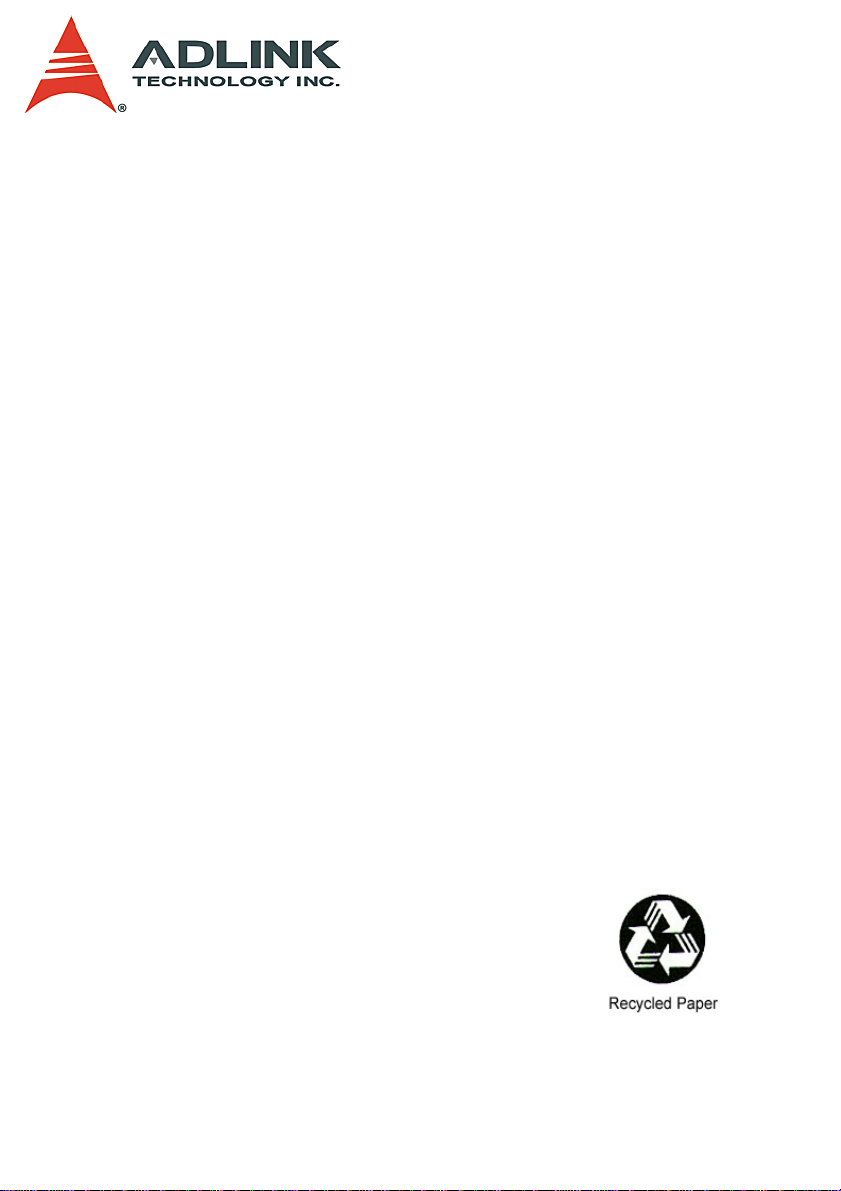
PCIS-8580-4S
PCIS-8580-13S
User’s Manual
Manual Rev. 2.04
Revision Date: November 15, 2010
Part No: 50-15054-1020
Advance Technologies; Automate the World.
Page 2
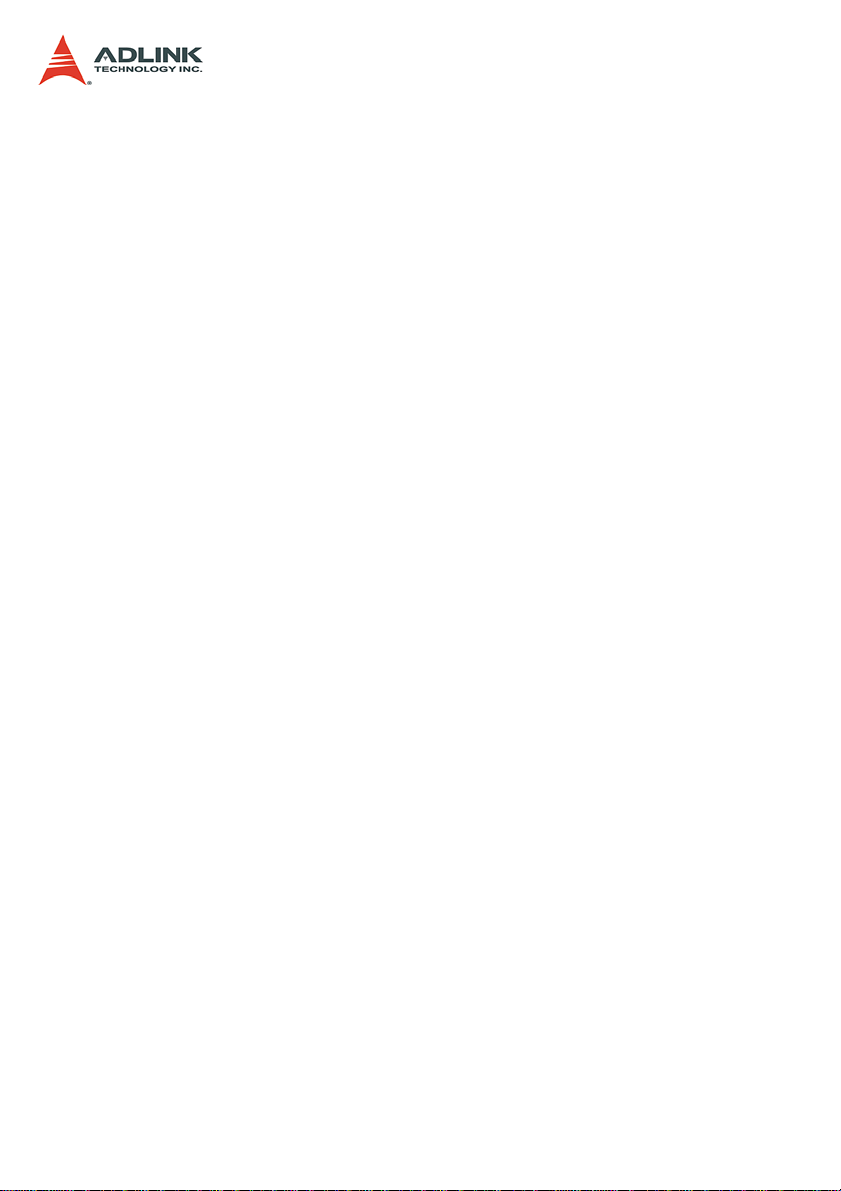
Copyright 2009, 2010 ADLINK TECHNOLOGY INC.
All Rights Reserved.
The information in this document is subject to change without prior
notice in order to improve reliability , design, and function and does
not represent a commitment on the part of the manufacturer.
In no event will the manufacturer be liable for direct, indirect, special, incidental, or consequential damages arising out of the use or
inability to use the product or documentation, even if advised of
the possibility of such damages.
This document contains proprietary information protected by copyright. All rights are reserved. No part of this manual may be reproduced by any mechanical, elec tronic, or other means in a ny form
without prior written permission of the manufacturer.
Trademarks
Product names mentioned herein are used for identification pur-
poses only and may be trademarks and/or registered trademarks
of their respective companies.
Page 3

Getting Service from ADLINK
Contact us should you require any service or assistance.
ADLINK Technology, Inc.
Address: 9F, No.166 Jian Yi Road, Chungho City,
Taipei County 235, Taiwan
קᗼխࡉؑ৬ԫሁ 166 ᇆ 9 ᑔ
Tel: +886-2-8226-5877
Fax: +886-2-8226-5717
Email: service@adlinktech.com
Ampro ADLINK Technology, Inc.
Address: 5215 Hellyer Avenue, #110, San Jose, CA 95138, USA
Tel: +1-408-360-0200
Toll Free: +1-800-966-5200 (USA only)
Fax: +1-408-360-0222
Email: info@adlinktech.com
ADLINK Technology (China) Co., Ltd.
Address: Ϟ⍋Ꮦ⌺ϰᮄᓴ∳催⾥ᡔು㢇䏃 300 ো(201203)
300 Fang Chun Rd., Zhangjiang Hi-Tech Park,
Pudong New Area, Shanghai, 201203 China
Tel: +86-21-5132-8988
Fax: +86-21-5132-3588
Email: market@adlinktech.com
ADLINK Technology Beijing
Address: ࣫ҀᏖ⍋⎔Ϟഄϰ䏃 1 োⲜ߯ࡼ E ᑻ 801 ᅸ(100085)
Rm. 801, Power Creative E, No. 1, B/D
Shang Di East Rd., Beijing, 100085 China
Tel: +86-10-5885-8666
Fax: +86-10-5885-8625
Email: market@adlinktech.com
ADLINK Technology Shenzhen
Address: ⏅ഇᏖቅ⾥ᡔು催ᮄϗ䘧᭄ᄫᡔᴃು
A1 2 ὐ C (518057)
2F, C Block, Bldg. A1, Cyber-Tech Zone, Gao Xin Ave. Sec. 7,
High-Tech Industrial Park S., Shenzhen, 518054 China
Tel: +86-755-2643-4858
Fax: +86-755-2664-6353
Email: market@adlinktech.com
Page 4
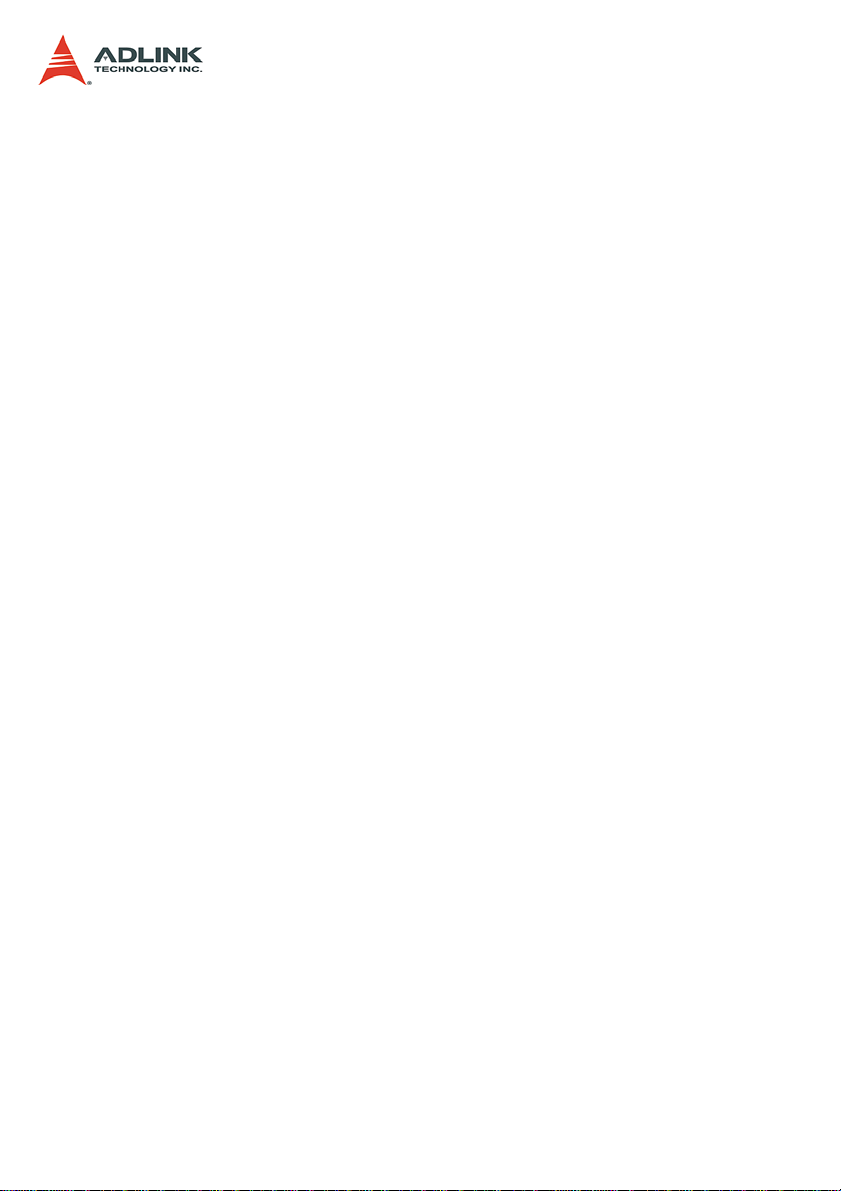
ADLINK Technology (Europe) GmbH
Address: Nord Carree 3, 40477 Duesseldorf, Germany
Tel: +49-211-495-5552
Fax: +49-211-495-5557
Email: emea@adlinktech.com
ADLINK Technology, Inc. (French Liaison Office)
Address: 15 rue Emile Baudot, 91300 Massy CEDEX, France
Tel: +33 (0) 1 60 12 35 66
Fax: +33 (0) 1 60 12 35 66
Email: france@adlinktech.com
ADLINK Technology Japan Corporation
Address: 151-0072 ᧲ㇺ⼱ᐈ䊱⼱㩷
1-1-2 ᦺᣣ↢ᐈ䊱⼱䊎䊦 8F
Asahiseimei Hatagaya Bldg. 8F
1-1-2 Hatagaya, Shibuya-ku, Tokyo 151-0072, Japan
Tel: +81-3-4455-3722
Fax: +81-3-5333-6040
Email: japan@adlinktech.com
ADLINK Technology, Inc. (Korean Liaison Office)
Address: 昢殾柢 昢爎割 昢爎壟 1506-25 穢壊 B/D 2 猻
2F, Hando B/D, 1506-25, Seocho-Dong, Seocho-Gu,
Seoul 137-070, Korea
Tel: +82-2-2057-0565
Fax: +82-2-2057-0563
Email: korea@adlinktech.com
ADLINK Technology Singapore Pte. Ltd.
Address: 84 Genting Lane #07-02A, Cityneon Design Centre,
Singapore 349584
Tel: +65-6844-2261
Fax: +65-6844-2263
Email: singapore@adlinktech.com
ADLINK Technology Singapore Pte. Ltd. (Indian Liaison Office)
Address: No. 1357, "Anupama", Sri Aurobindo Marg, 9th Cross,
JP Nagar Phase I, Bangalore - 560078, India
Tel: +91-80-65605817
Fax: +91-80-22443548
Email: india@adlinktech.com
Page 5
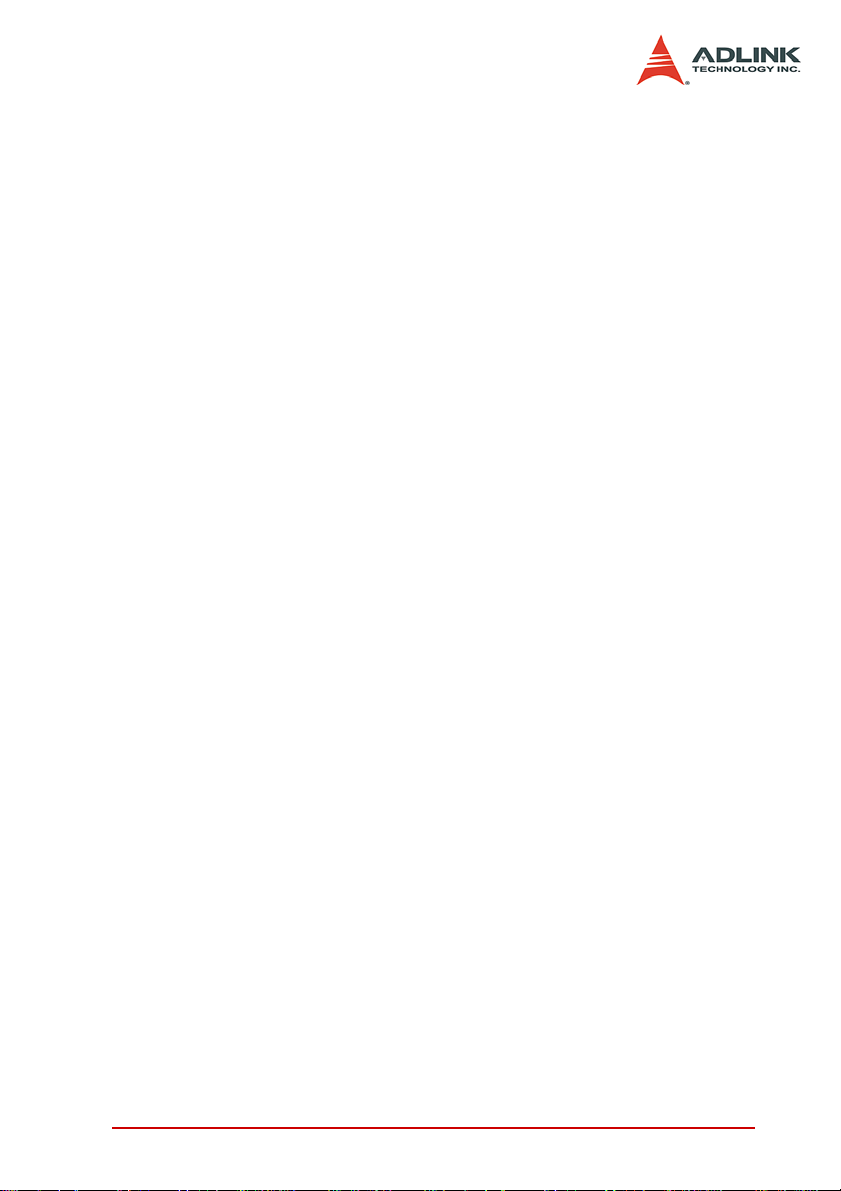
Table of Contents
Table of Contents..................................................................... i
List of Tables.......................................................................... iii
List of Figures........................................................................ iv
1 Introduction ........................................................................ 1
1.1 Features............................................................................... 2
PCIS-8580-4S ................................................................. 2
PCIS-8580-13S ....................................... ... .... ... ... ... .... ... . 2
1.2 Applications ......................................................................... 2
1.3 Specifications....................................................................... 3
LPCI-8575 PCI-PCI Expansion Card ..............................3
RK-8005 Expansion chassis ...........................................4
RK-8014 Expansion chassis ...........................................5
ACL-PCIEXT-2 Cable .....................................................5
General ...................................... .....................................5
2 Installation .......................................................................... 7
2.1 Content of package.............................................................. 7
2.2 Unpacking............................................................................ 8
2.3 Getting Start..................................... .... ... ... ... ... .... ... ... ... ....... 8
Install PCI Expansion Card into your Host System ......... 8
Driver Installation ............................................................9
Install your PCI Card into the Expansion Chassis ........10
Connect to Expansion Chassis .....................................12
Power-on Sequence ..................................................... 12
3 Hardware Overview.......................................................... 13
3.1 System Architecture........................................................... 13
Operation Theory .........................................................13
3.2 LPCI-8575 PCI Expansion Card........................................ 14
Functional Block ........................................................... 14
Jumper Settings for LPCI-8575 ....................................15
3.3 BP-8005............................................................................. 19
Backplane Architecture . .... ... ... ... .... ... ... ... ... .... ... ... ... .... .. 19
Jumpers and Connectors ..............................................22
Jumpers and connectors on the bottom side .............. .. 22
Table of Contents i
Page 6
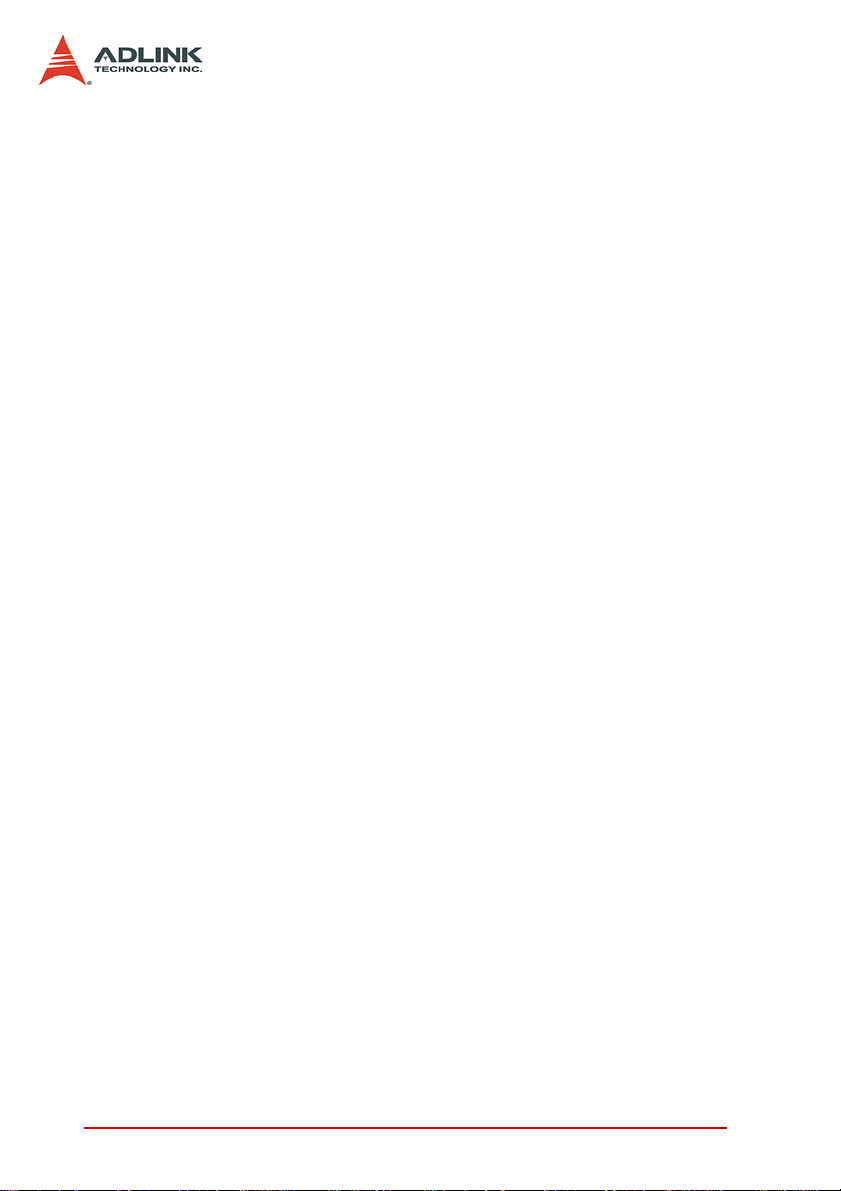
3.4 RK-8005............................................................................. 23
Mechanical Drawing of RK-8005 ..................................23
3.5 BP-8014............................................................................. 24
Backplane Architecture .................................................24
Jumpers and Connectors ..............................................25
3.6 RK-8014............................................................................. 26
Mechanical Drawing of RK-8014 ..................................26
3.7 ACL-PCIEXT-2................................................................... 27
Pin Assignment of ACL-PCIEXT-2 ...............................27
ii Table of Contents
Page 7
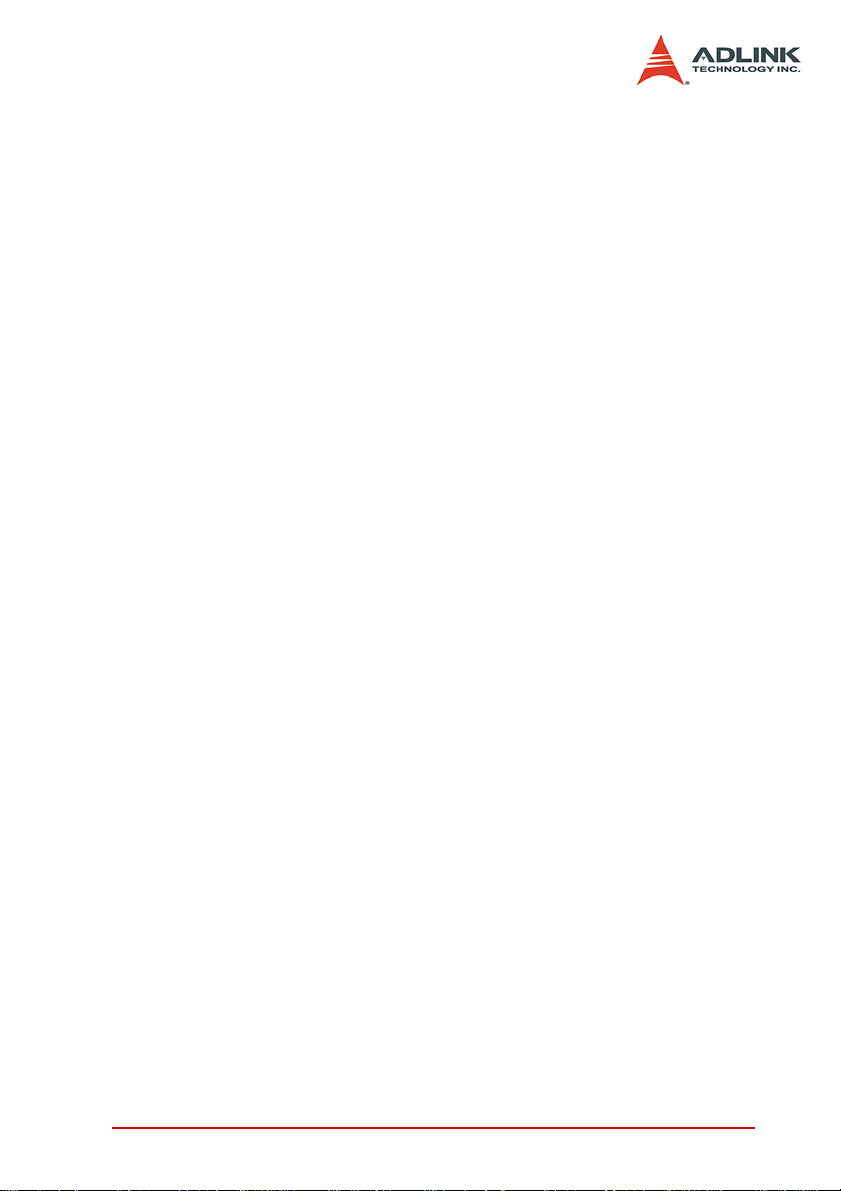
List of Tables
Table 1-1: Power requirements ................................................. 3
Table 3-1: Jumpers and connectors on the LPCI-8575 ........... 15
Table 3-2: JP1 Settings ........................................................... 16
Table 3-3: JP2 Settings ........................................................... 16
Table 3-4: JP3 Settings ........................................................... 17
Table 3-5: D2 Display .............................................................. 18
Table 3-6: Top side jumpers and connectors .......................... 22
Table 3-7: Bottom side jumpers and connectors ..................... 22
Table 3-8: BP-8014 jumpers and connectors .......................... 25
Table 3-9: Pin Assignment of ACL-PCIEXT-2 ......................... 27
List of Tables iii
Page 8

List of Figures
Figure 2-1: Install the PCI expansion card into your host system 9
Figure 2-2: Installing the driver for PCI expansion card............. 10
Figure 2-3: Install your PCI cards into the expansion chassis (using
the PCIS-8580-4S as an example).......................... 11
Figure 2-4: Connect you host computer and expansion chassis (us-
ing the PCIS-8580-4S as an example).................... 12
Figure 3-1: Operation theory of PCIS-8580 PCI-to-PCI expansion
system ..................................................................... 13
Figure 3-2: Concept of the serialized PCI bridge ....................... 14
Figure 3-3: Jumpers and connectors on the LPCI-8575............ 15
Figure 3-4: Top view of BP-8005 backplane.............................. 20
Figure 3-5: Bottom view of BP-8005 backplane......................... 21
Figure 3-6: Mechanical drawing of RK-8005.............................. 23
Figure 3-7: Top view of BP-8014 backplane.............................. 24
Figure 3-8: Mechanical drawing of RK-8014.............................. 26
Figure 3-9: DVI Connector pins and dimensions ....................... 27
iv List of Figures
Page 9
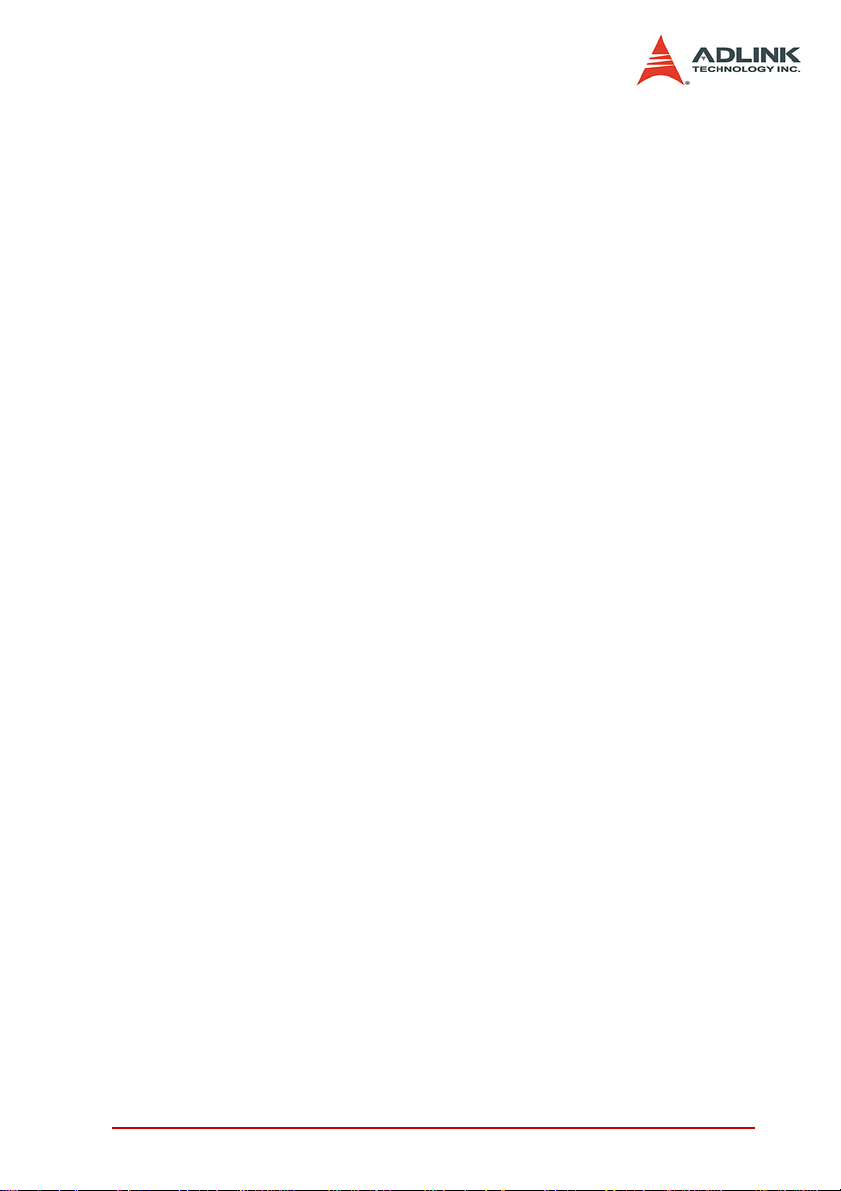
1 Introduction
The ADLINK PCIS-8580 is the PCI-to-PCI expansion systems for
extending your PCI buses of the host computers. With the stateof-art StarFabric high-speed serial link technology, you can extend
your PCI bus of the host computer to an external chassis, which
accommodates 4 (PCIS-8580-4S) or 13 (PCIS-8580-13S) additional PCI slots. This advanced technology provides full 32-bit/
33MHz PCI bandwidth (132MB/s) and maximal 10m distance
between host computer and expansion chassis. In addition,
ADLINK PCI-to-PCI expansion system utilizes the concept of
“serialized bridge” to provide complete hardware and software
transparency to your host system. Any hardware installed in the
expansion chassis works as it’s inside the host system without any
driver/software effort.
The ADLINK PCIS-8580 PCI-to-PCI expansion system is composed of three major components: a PCI expansion card (LPCI-
8575), an expansion chassis (RK-8005 for PCIS-8580-4S or RK8014 for PCIS-8580-13S), and a cable (ACL-PCIEXT-2). The PCI
expansion card is the core of this system. It acts as a PCI bridge
with the capability to serialize the PCI signals and maintain a
5Gbps serial link between the host system and the expansion
chassis. The expansion chassis, which is a 4-slot wall-mount
chassis (RK-8005) or a 13-slot rack-mount chassis (RK-8014), is
the platform to accommodate PCI slots. It contains a backplane, a
power supply, and a pre-installed PCI expansion card. The cable,
which consists of DVI-D connector and shielding twisted pairs,
provides robust connectivity and satisfying signal quality between
the host computer and the expansion chassis.
Introduction 1
Page 10
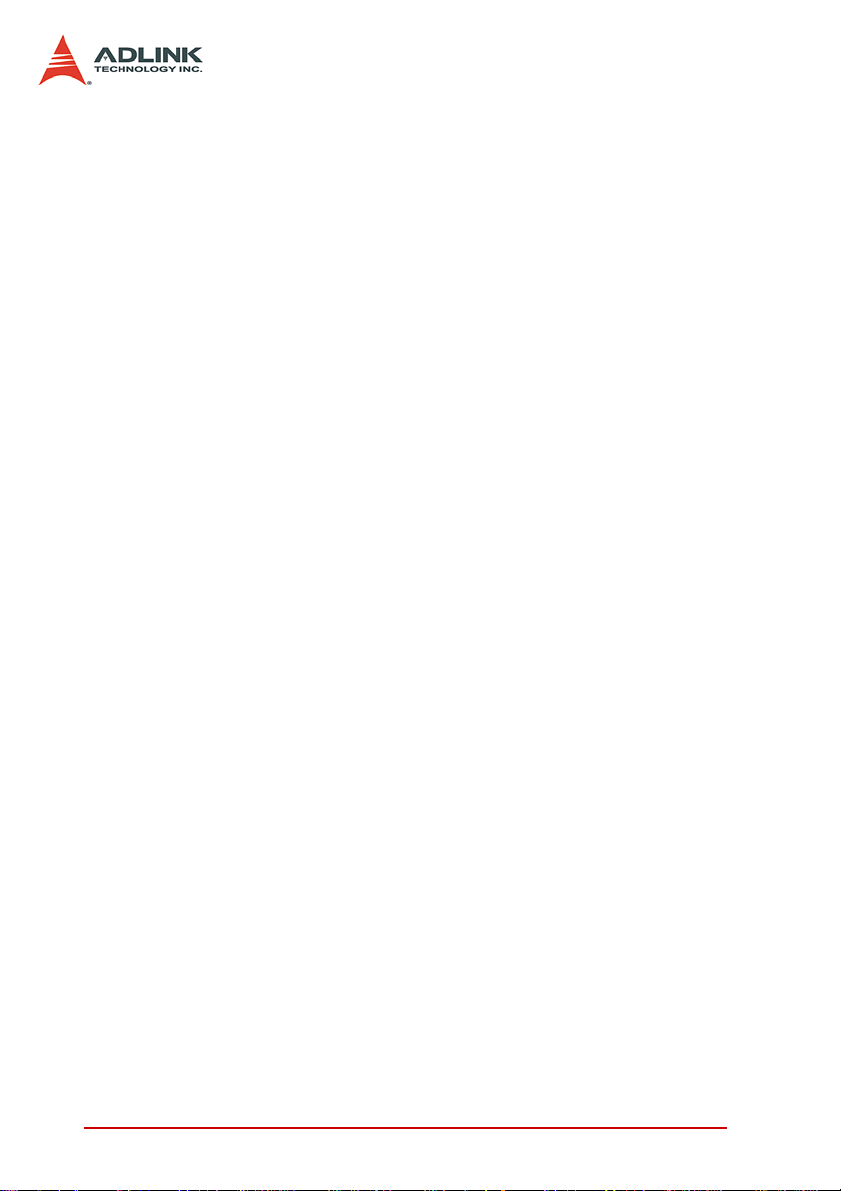
1.1 Features
PCIS-8580-4S
PCI local bus specification Rev 2.2 compliant
PCI bridge architecture specification Rev 1.2 compliant
Provides 4 extended half-size PCI slots
Full 32-bit/33MHz PCI bandwidth expansion (132MB/s)
Maximal 10m expansion distance
Complete hardware and software transparency
24-pin DVI-D connector for robust connectivity
Shoebox size wall-mount chassis with built-in 200W power
supply
PCIS-8580-13S
PCI local bus specification Rev 2.2 compliant
PCI bridge architecture specification Rev 1.2 compliant
Provides 13 extended full-size PCI slots
Full 32-bit/33MHz PCI bandwidth expansion (132MB/s)
Maximum 10m expansion distance
Complete hardware and software transparency
24-pin DVI-D connector for robust connectivity
19” rack-mound chassis with built-in 400W power supply
1.2 Applications
Industrial automation/control
Electronics manufacturing test
Military/aerospace
Video capture
Remote test and measurement
2Introduction
Page 11
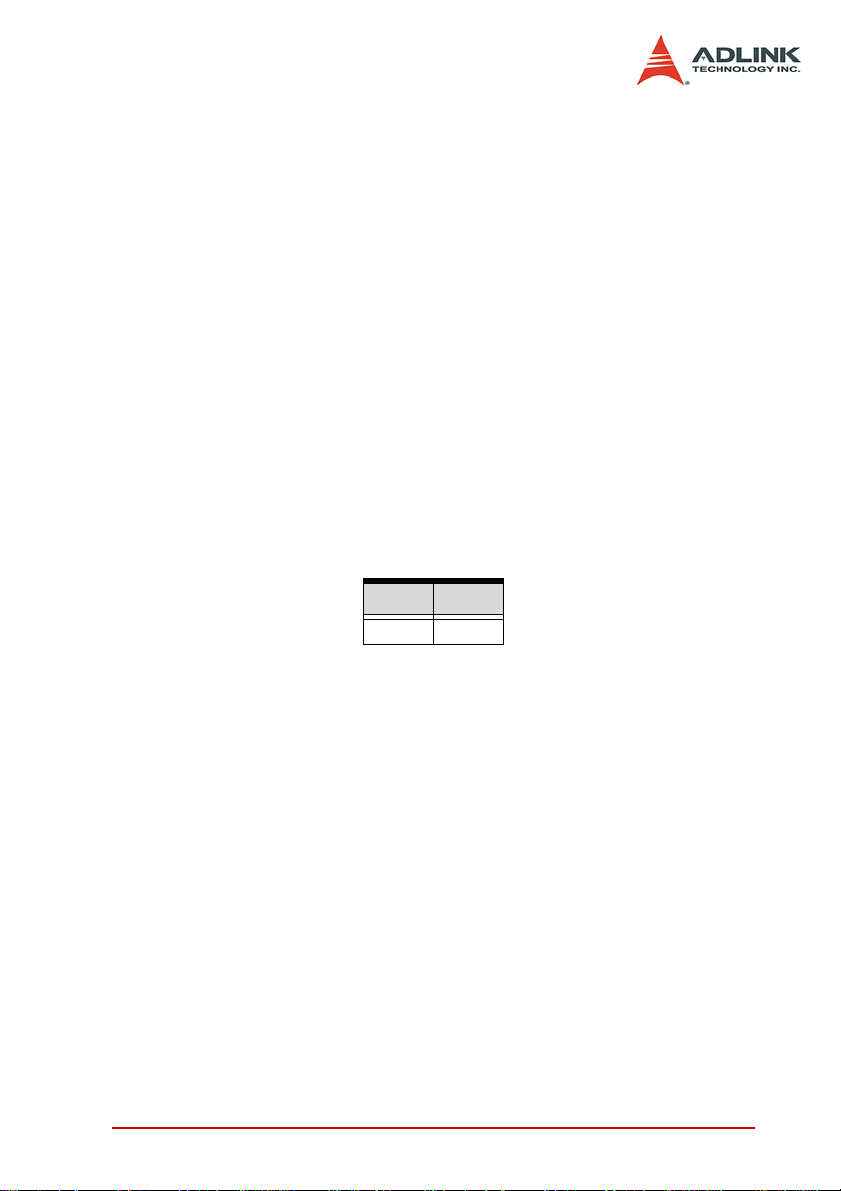
1.3 Specifications
LPCI-8575 PCI-PCI Expansion Card
PCI local bus specification Rev 2.2 compliant
PCI bridge architecture specification Rev 1.2 compliant
Supports both 5V and 3.3V PCI bus
Data throughput: full 32-bit/33MHz PCI bandwidth (132MB/
s)
I/O connector: DVI-D 24-pin connector
Link indicator (Green LED)
Off: Expansion or host computer does not power on
On: Link status is good
Blink: Link status is failed. Check your cable or power-on
sequence.
Maximum extended distance: 10m
Power requirements
+5V +3.3V
190mA 250mA
Table 1-1: Power requirements
Introduction 3
Page 12

RK-8005 Expansion chassis
Dimensions: 122mm(W) x 195mm(H) x 260mm(D)
Weight: 3.2 Kg (7.04lb)
Backplane: 5x 32-bit/33MHz half-size PCI slots
1 slot for expansion card
4 slots available for PCI cards
Front-panel indicators
Power indicator (Red LED)
Link indicator (Green LED)
Off: Expansion or host computer does not power on
On: Link status is good
Blink: Link status is failed. Check your cable or power-
on sequence.
Power supply
Input voltage: 85VAC to 265VAC, auto-switching
Output: 200W
Cooling: One 37.5 CFM ball bearing fan (80m m )
4Introduction
Page 13

RK-8014 Expansion chassis
Dimensions: 438.5mm(W) x 177mm(H) x 448.5mm(D)
Weight: 12 kg (26.4lb)
Backplane: 14x 32-bit/33 M Hz full-size PCI slots
1 slot for expansion card
13 slots available for PCI cards
Front-panel indicators
Power indicator (Red LED)
Link indicator (Green LED)
Off: Expansion or host computer does not power on
On: Link status is good
Blink: Link status is failed. Check your cable or power-
on sequence.
Power supply
Input voltage: 85VAC to 265VAC, auto-switching
Output: 400W
Cooling: Two 88 CFM ball bearing fan (120mm)
ACL-PCIEXT-2 Cable
Length: 2m
Construction: 8 pairs of shielding twisted copper wires
Connector: DVI-D 24-pin
Other cable options
ACL-PCIEXT-5: 5m
ACL-PCIEXT-10: 10m
General
Operating temperature: 0C to 50C
Storage temperature : -20C to 80C
Relative humidity: 10 to 90%, non-condensing
Introduction 5
Page 14

6Introduction
Page 15

2 Installation
This chapter outlines the contents of package, describes unpacking information, and describes how to set up the PCIS-8580 PCIto-PCI expansion system and install your PCI cards.
2.1 Content of package
PCIS-8580-4S package includes the following items:
One LPCI-8575 in a individual carton
One wall-mount chassis, which contains the following com-
ponents pre-installed:
One LPCI-8575
One 5-slot backplane
One 200W AC power supply
One ACL-PCIEXT-2 cable
One AC power cord
Wall-mount kit for chassis
This User’s Manual
PCIS-8580-13S package includes the following items:
One LPCI-8575 in a individual carton
One rack-mount chassis, which contains the following com-
ponents pre-installed:
One LPCI-8575
One 14-slot backplan e
One 400W AC power supply
One ACL-PCIEXT-2 cable
One AC power cord
This User’s Manual
If any of these items are missing or damaged, contact your
ADLINK dealer. Save the shipping materials and carton in to ship
or store the product in the future.
Installation 7
Page 16

2.2 Unpacking
The ADLINK PCIS-8580 system contains some electro-static sensitive components that can be easily be damaged by static electricity. For this reason, the card and chassis should be handled on
a grounded anti-static mat and the operator should wear an antistatic wristband during the unpacking and installation procedure.
Please also inspect the components for apparent damage.
Improper shipping and handling may cause damage to th e components. Be sure there are no shipping and handling damage on the
components before continuing.
You are now ready to set up your PCIS-8580 PCI-to-PCI expansion system.
Note: DO NOT APPLY POWER TO THE CARD OR CHASSIS IF
IT HAS BEEN DAMAGED.
2.3 Getting Start
In this section, we’ll illustrate the step-by-step instructions to set
up your PCIS-8580 PCI-to-PCI expansion system.
Install PCI Expansion Card into your Host System
The first step is to install the PCI expansion card (LPCI-8575) into
your host system. You can find an individual carton in the whole
package which contains the PCI expansion card. The steps of
installation are:
1. Turn off your host computer.
2. Open the chassis of the host computer.
3. Remove the package of PCI expansion card. (Please
wear your anti-static facilities when you handle the card.)
4. Plug the PCI expansion card into an available PCI slot
and screw it to the chassis.
5. Close the chassis.
8Installation
Page 17

Figure 2-1: Install the PCI expansion card into your host system
Driver Installation
After installing the PCI expansion card into your host computer,
now you can turn on your computer an d install the driver of PCI
expansion card. Please follow the following steps to finish the
driver installation.
1. Insert the ADLINK ALL-In-One CD.
2. Execute x:\Driver Installation\PCI Expan-
sion\PCIS_8580_setup.exe to launch the setup program. (x: denotes your CD-ROM drive). A InstallShield®
wizard appears to guide you finish the setup procedure.
Installation 9
Page 18

Figure 2-2: Installing the driver for PCI expansion card
3. While setup finishes, please reboot your system. (Note:
According to different hardware configuration, you may
need to reboot your computer for several times to detect
the StarFabric serialized bridge and its subsequent PCI
devices.)
Install your PCI Card into the Expansion Chassis
The PCIS-8580 expansion chassis can accommodate 4 additional
PCI slots (PCIS-8580-4S) or 13 additional PCI slots (PCIS-858013S). This section illustrates the procedures to install your PCI
cards into the expansion chassis.
1. Open the expansion chassis by loosen the screws and
remove the top cover of the chassis. You’ll see a backplane inside the chassis.
10 Installation
Page 19

2. Plug you PCI cards into the expansion chassis and
screw them to the chassis.
3. Put the top cover and tighten the screws.
Figure 2-3: Install your PCI cards into the expansion chassis (using the
PCIS-8580-4S as an example)
Installation 11
Page 20

Connect to Expansion Chassis
Your host computer and the expansion chassis are connected via
a cable (ACL-PCIEXT-2). This cable uses the DVI-D connector
and customized shielding twisted pairs to make a robust highspeed serial link. Please DO NOT use standard DVI cable to connect your host computer and the expansion chassis.
Figure 2-4: Connect you host comput e r an d ex pansion chassis (using the
PCIS-8580-4S as an example)
Power-on Sequence
To make the PCI-to-PCI expansion system works well, you need
to follow a correct power-on sequence for both expansion chassis
and host computer. The LINK indicators (a green LED) on the
front-panel of the expansion chassis and LPCI-8575 indicate the
status of serial link between the expansion chassis and the host
computer. When the LINK LED is on, the link is good, otherwise
when the LINK LED is off or blinking, the link is failed.
1. Make sure the cable is correctly connected and screw
the connectos.
2. Turn on the expansion chassis.
3. Turn on the host computer. At this time you’ll see the
LINK indicators on both sides are on.
12 Installation
Page 21

3 Hardware Overview
This chapter illustrates the basic hardware architecture of each
component in the ADLINK PCIS-8580 PCI-to-PCI expansion system.
3.1 System Architecture
This section describes the operation theory and technology of the
PCIS-8580 PCI-to-PCI expansion system.
Operation Theory
Figure 3-1: Operation theory of PCIS-8580 PCI-to-PCI expansion system
The PCIS-8580 PCI-to-PCI expansion system utilizes the state-ofart St ar Fabric te chno logy a s the groun dwor k fo r exten ding the PCI
bus. A PCI-StarFabric bridge located on the host computer provides an interface between PCI and StarFabric port, which translates the parallel PCI signals into serial frame format for
transmission across StarFabric link. Each StarFabric link contains
4 pairs, 622Mps LVDS signals and provides 2.5Gbps total bandwidth to accommodate complete PCI traffic without any compromise in bandwidth. Error detection and error correction are
automatically performed during the StarFabric transmission to
guarantee the data integrity.
Hardware Overview 13
Page 22

3.2 LPCI-8575 PCI Expansion Card
This section describes the basic function, bus architecture and
jumper settings of the PCI expansion module LPCI-8575.
Functional Block
The LPCI-8575 expansion module is basically a PCI-to-PCI
bridge. The PCI-to-PCI bridge function in the LPCI-8575 supports
legacy address routed traffic, which provides 100% capability with
PCI drivers, application software, BIOS, O/Ss, etc. These functions allow users to transfer their designs without extra effort.
The LPCI-8575 employs a serial interconnect technology,
622Mbps low voltage differential signaling (LVDS). Each LPCI8575 expansion module has one link port, the link port is divided
into transmit (TX) and receive (RX). Fo ur TX and RX differential
pairs in the link are used to provide 2.5Gbps full duplex link bandwidth or 5Gbps of total bandwidth. Incorporated with the high
speed serial LVDS, it is easy to extend the transmission up to 10
meters through shielded twisted pair copper cables.
Inside the PCI-to-PCI bridge, a PCI-to-StarFabric/StarFabric-toPCI converter is used to translate PCI transactions into StarFabric
frames and St arFabric fr ames into PCI transactions. The PCI in terface of the LPCI-8575 is capable of 32-bit/66MHz. Thus the maximum data throughput can up to 264Mbytes/s. The PCI interface in
LPCI-8575 acts like the primary side of a PCI-to-PCI bridge if
LPCI-8575 is plugged into the peripheral slot.
Figure 3-2: Concept of the serialized PCI bridge
14 Hardware Overview
Page 23

Jumper Settings for LPCI-8575
The following figure shows the locations of jumpers and the connector.
Figure 3-3: Jumpers and connectors on the LPCI-8575
Jumper / Connector / LED Descriptions
CN1
JP1 Spread spectrum control.
JP2 M66EN setting.
JP3 Peripheral / System slot selection.
JP4 Serial link status LED connector.
D2 Serial link status LED.
Table 3-1: Jumpers and connectors on the LPCI-8575
A DVI-D connector for the serial link for PCI-to-PCI expansion.
Please DO NOT connect CN1 to any monitor or video device.
Spread Spectrum Control, JP1
When LPCI-8575 plugged into the expansion chassis, it provides a discrete clock signal to each of the peripheral slot
defined as a PCI clock (CLK0, CLK1, CLK2 and CLK3).
An important feature of the LPCI-8575 expansion modules is
that it support 33MHz/66MHz clock operating environment. As
system clock increase, electromagnetic interference (EMI)
becomes a challenge for the system designers. LPCI-8575
Hardware Overview 15
Page 24

adopts a spread-spectrum clock gene rator to help us er to deal
with this difficult task.
Spread spectrum clocking speeds up and slows down the clock
within a few percent of its fundamental frequency. By reducing
the peak amplitudes, the system will more likely meet EMI
emission compliance standards. In other words, spread spectrum clocking distributes the energy that was originally concentrated on one frequency over a wider band. This method
dramatically reduces the amount of EMI.
Spread Spectrum Control JP1
OFF (default)
ON
Table 3-2: JP1 Settings
M66EN Setting, JP2
LPCI-8575 supports 32-bit PCI buses operating at 66MHz or
33MHz. A bundled link can support the full bandwidth of 32-bit/
66MHz PCI bus. You can utilize the following configuration to
set the operation frequency of your system.
JP2 Setting
Auto detection mode enabled. When LPCI-8575 is plugged
into system slot in the extended chassis, it will detect the configuration and operate at 33MHz or 66MHz automatically. If
the backplane or any devices in the system do not support
66MHz PCI bus operations, LPCI-8575 will only operate at
33 MHz only.
Table 3-3: JP2 Settings
16 Hardware Overview
Page 25

JP2 Setting
Auto detection mode disabled, force to 33MHz. PCI bus is
forced to operate at 33 MHz. If your extended system is
66MHz capable, please switch JP2 to 1-2 contact.
(Default)
Table 3-3: JP2 Settings
Peripheral / System Slot Selection, JP3
LPCI-8575 is a dual purpose PCI-to-PCI expansion module.
When LPCI-8575 plugged into a peripheral, it becomes a
peripheral card. When LPCI-8575 plugged into the expansion
chassis system slot, it becomes a system card.
JP3 Setting Descriptions
Auto selection. LPCI-8575 will detect the slot
configuration automatically.
(Default)
Force to Peripheral slot.
Force to system slot.
Table 3-4: JP3 Settings
Hardware Overview 17
Page 26

Serial Link Status LED Connector, JP4
Anode
Cathode
The serial link status is shown on LED D2. LPCI-8575 also provides a LED connector for user’s applications. The pin assignment of JP4 is shown in the following figure.
Serial Link Status LED, D2
The LED D2 shows the serial link status. The following table
shows the possible status of the LED when you turn on the
expansion chassis power and main system power.
LED status Descriptions How to solve?
ON
Twinkling
OFF The serial link connection is not correct. Check if the serial link cable is ok or not.
The serial link is synchronous. The
power on sequence is correct.
The serial link is not synchronous. The
main system power is turned on before
expansion chassis power.
Table 3-5: D2 Display
Reset the main system or re-boot the
main system power after expansion
chassis power is on.
18 Hardware Overview
Page 27

3.3 BP-8005
This section describes the architecture and jumper settings of the
BP-8005 backplane. The BP-8005 is for PCIS-8580-4 S and is preinstalled in the RK-8005 chassis.
Backplane Architecture
The BP-8005 backplane provides 1 system slot and 4 available
PCI peripheral slots. The system slot is occupied by a pre-inst alled
Hardware Overview 19
Page 28

LPCI-8575 PCI expansion card. The rest PCI slots are available
for any 5V PCI peripheral cards.
Figure 3-4: Top view of BP-8005 backplane
20 Hardware Overview
Page 29

Figure 3-5: Bottom view of BP-8005 backplane
Hardware Overview 21
Page 30

Jumpers and Connectors
Jumpers and connectors on the top side
JP/CN Ended Voltage Out Description
CN3 3 +12V, GND Fan connector for 12V fan
JP1 2 +5V, GND LED connector
JP3 2 +12V, GND Fan connector for 12V fan
T able 3-6: Top side jumpers and connectors
Jumpers and connectors on the bottom side
JP/CN Ended V oltage Out Description
CN1 2 5V, GND LED connector
CN2 20 3.3V, ±12V, 5V ATX POWER connector
CN4 2 5V, GND POWER-OK status connector
JP2 2 N/A ATX POWER ENABLE
Table 3-7: Bottom side jumpers and connectors
22 Hardware Overview
Page 31
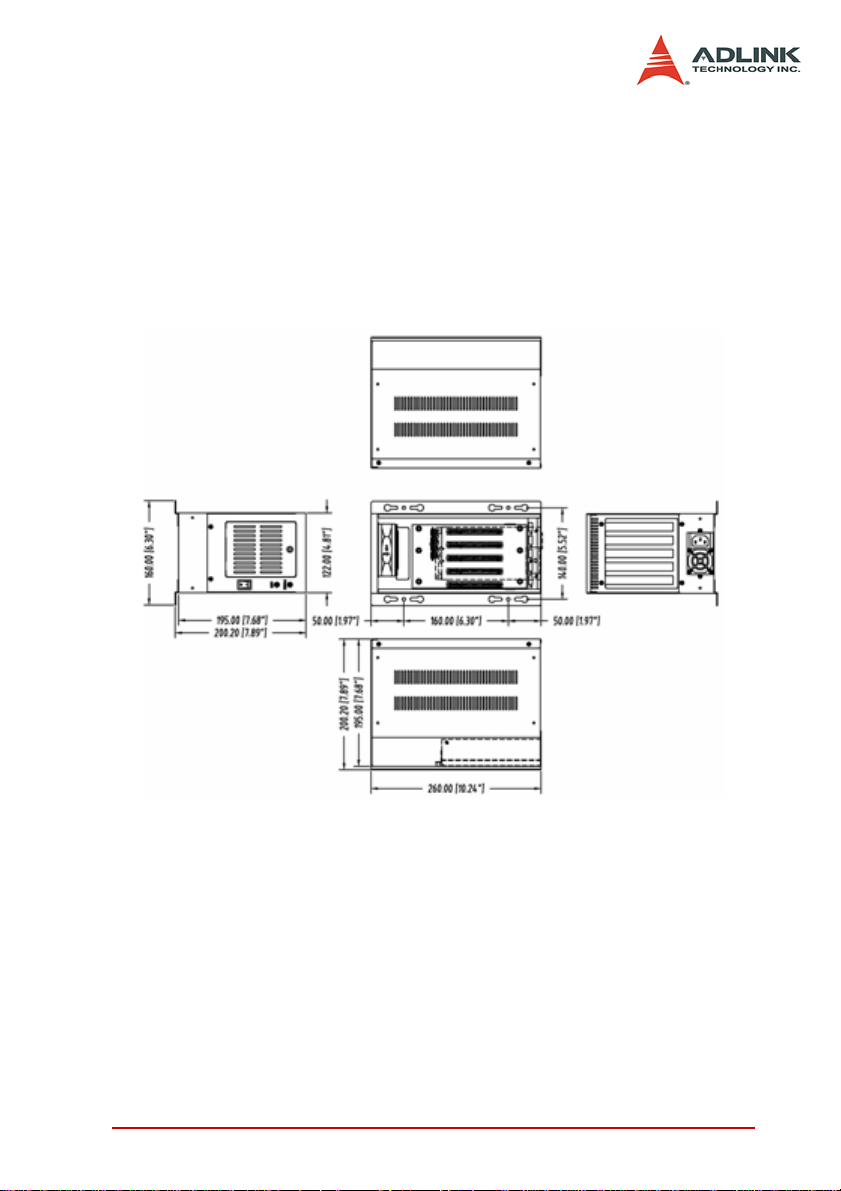
3.4 RK-8005
RK-8005 is a robust industrial chassis for accommodating the BP8005 backplane. The RK-8005 is a small, compact chassis
(122mm x 195mm x 260mm) with a built-in 200W universal AC
power supply. The RK-8005 is provided with a wall-mount kit so
you can place it in many different environments.
Mechanical Drawing of RK-8005
Figure 3-6: Mechanical drawing of RK-8005
Hardware Overview 23
Page 32

3.5 BP-8014
This section describes the architecture and jumper settings of the
BP-8014 backplane. The BP-8014 is for PCIS-8580-13S and is
pre-installed in the RK-8014 chassis.
Backplane Architecture
The BP-8014 backplane provides 1 system slot and 13 available
PCI peripheral slots. The system slot is occupied by a pr e-inst alled
LPCI-8575 PCI expansion card. The rest PCI slots are available
for any 5V PCI peripheral cards.
Figure 3-7: Top view of BP-8014 backplane
24 Hardware Overview
Page 33

Jumpers and Connectors
JP/CN Ended Voltage Out Description
CN2 20 3.3V,±12V,5V ATX POWER connector
FAN4 3 12V, GND Fan connector for 12V fan
FAN5 3 12V, GND Fan connector for 12V fan
FAN6 3 12V, GND Fan connector for 12V fan
JP2 2 N/A ATX POWER ENABLE
JP6 2 5V, GND POWER-OK status connector
JP7 2 5V, GND LED connector
Table 3-8: BP-8014 jumpers and connectors
Hardware Overview 25
Page 34

3.6 RK-8014
RK-8014 is a robust industrial chassis for accommodating the BP8014 backplane. The RK-8014 is a 19” rack-mount chassis with a
built-in 400W universal AC power supply.
Mechanical Drawing of RK-8014
Figure 3-8: Mechanical drawing of RK-8014
26 Hardware Overview
Page 35

3.7 ACL-PCIEXT- 2
ACL-PCIEXT-2 is the cable connecting the host computer and the
expansion chassis. It is carefully designed to transmit 622Mbps
LVDS signals. ACL-PCI-EXT-2 contains 8 pairs of shielding
twisted copper wires and 2 DVI-D 24-pin connectors. For users
who need longer expansion distance, optional ACL-PCIEXT-5
(5m) and ACL-PCIEXT-10 (10m) are provided.
Note: THE ACL-PCIEXT-2 CABLE IS USED FOR PCIS-8680 ON-
LY. DO NOT APPLY ACL-PCIEXT-2 TO ANY OTHER DEVICES TO AVOID UNEXPECTED DAMAGES.
Pin Assignment of ACL-PCIEXT-2
Figure 3-9: DVI Connector pins and dimensions
#1 #2 #3 #4 #5 #6 #7 #8
RX3+ RX3- Shield TX0+ TX0- Shield TX1+ TX1-
#9 #10 #11 #12 #13 #14 #15 #16
RX2+ RX2- Shield Shield Shield Shield TX2+ TX2-
#17 #18 #19 #20 #21 #22 #23 #24
RX1+ RX1- Shield RX0+ RX0- Shield TX3+ TX3-
Table 3-9: Pin Assignment of ACL-PCIEXT-2
Hardware Overview 27
Page 36

28 Hardware Overview
