Page 1

NuPRO-E330
Full-Size PICMG 1.3 Intel® Core™ i7/i5/i3
Q57 Express Chipset SHB
User’s Manual
Manual Rev.: 2.01
Revision Date: January 6, 2011
Part No: 50-13066-1010
Advance Technologies; Automate the World.
Page 2
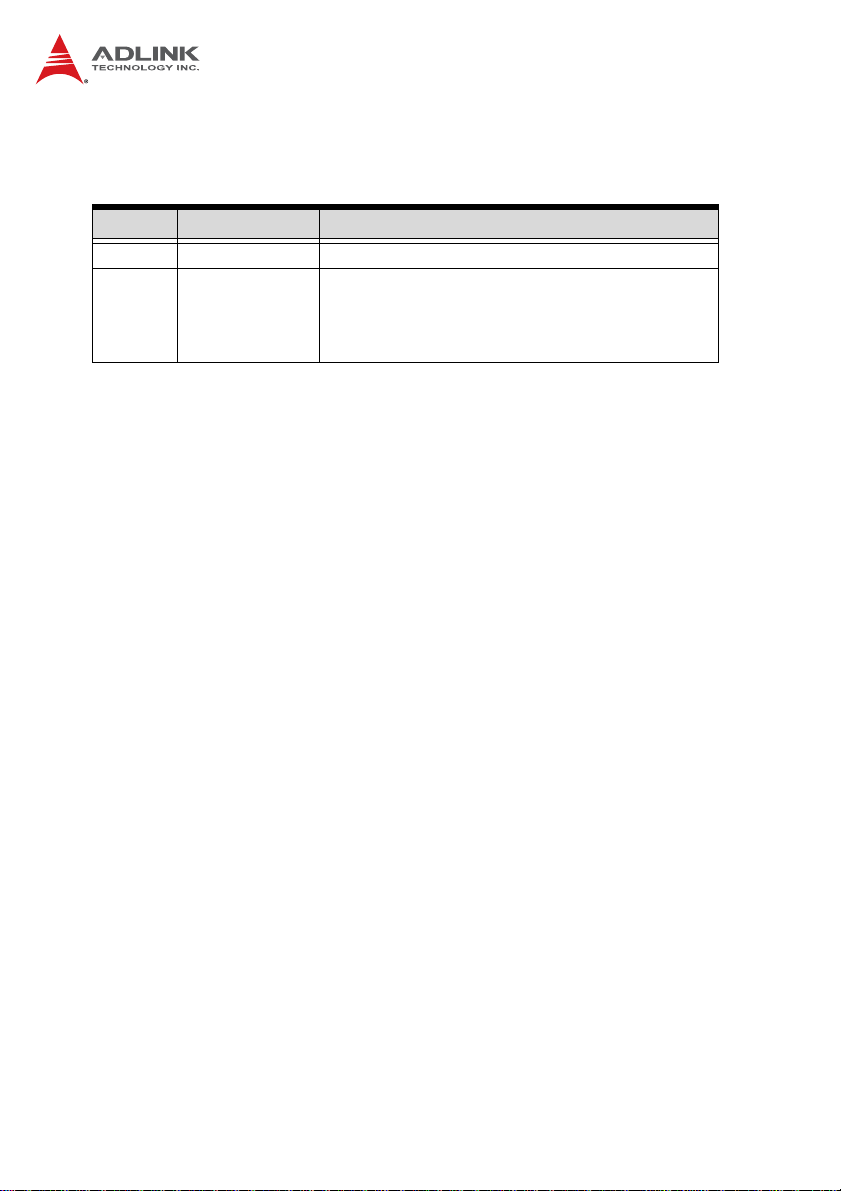
Revision History
Revision Release Date Description of Change(s)
2.00 2010/05/28 Initial Release
Update specifications: memory, temperature,
2.01 2011/01/06
OS support; delete IDE, Turbo Boost; correct
dimensions, Floppy/Parallel connector layout,
graphics card driver path
Page 3
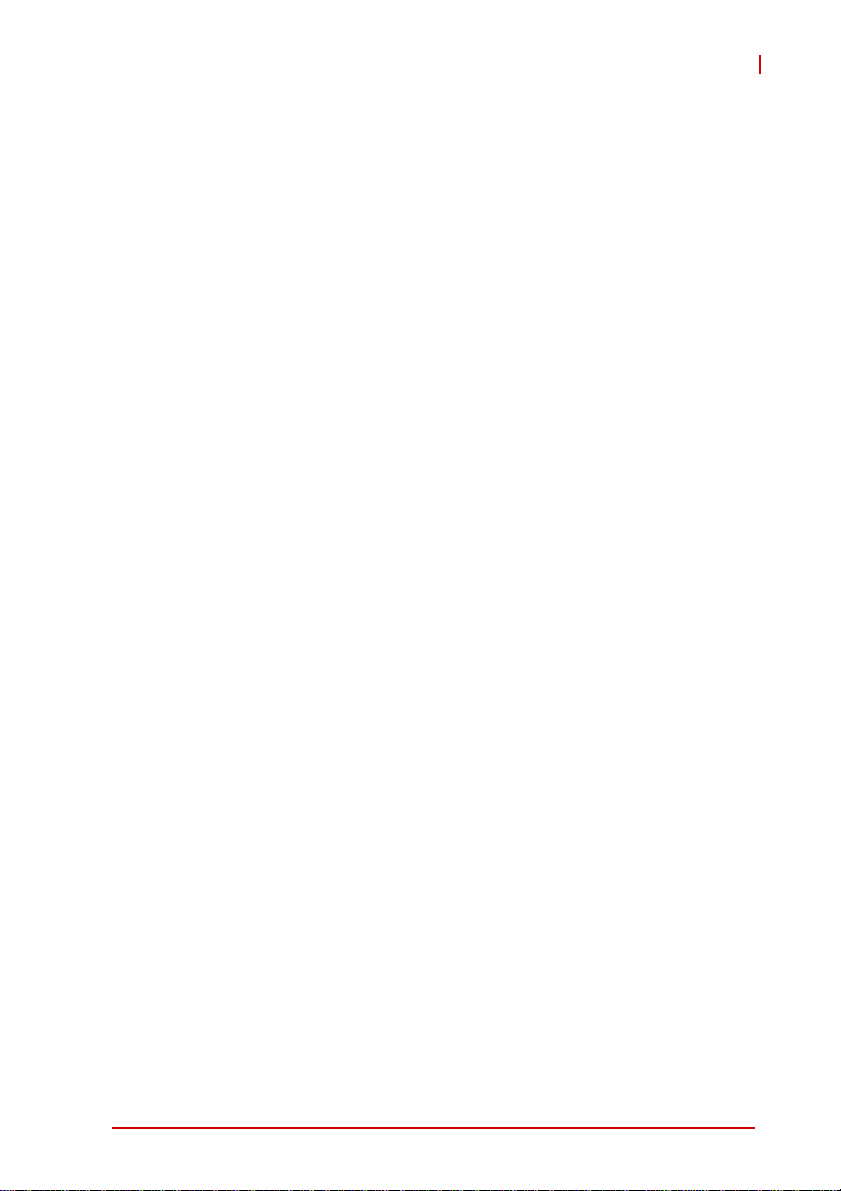
NuPRO-E330
Preface
Copyright 2010-2011 ADLINK Technology Inc.
This document contains proprietary infor mation protected by copyright. All rights are reserved. No part of this manual may be reproduced by any mechanical, electronic, or other means in any form
without prior written permission of the manufacturer.
Disclaimer
The information in this document is subject to change without prior
notice in order to improve reliability, design, and function and does
not represent a commitment on the part of the manufa cturer.
In no event will the manufacturer be liable for direct, indirect, special, incidental, or consequential damages arising out of the use or
inability to use the product or documentation, even if advised of
the possibility of such damages.
Environmental Responsibility
ADLINK is committed to fulfill its social responsibility to global
environmental preservation through compliance with the European Union's Restriction of Hazardous Substances (RoHS) directive and Waste Electrical and Electronic Equipment (WEEE)
directive. Environmental protection is a top priority for ADLINK.
We have enforced measures to ensure that our products, manufacturing processes, components, and raw materials have as little
impact on the environment as possible. When products are at their
end of life, our customers are encouraged to dispose of them in
accordance with the product disposal and/or recovery programs
prescribed by their nation or company.
Trademarks
Product names mentioned herein are used for identification purposes only and may be trademarks and/or registered trademarks
of their respective companies.
Preface iii
Page 4
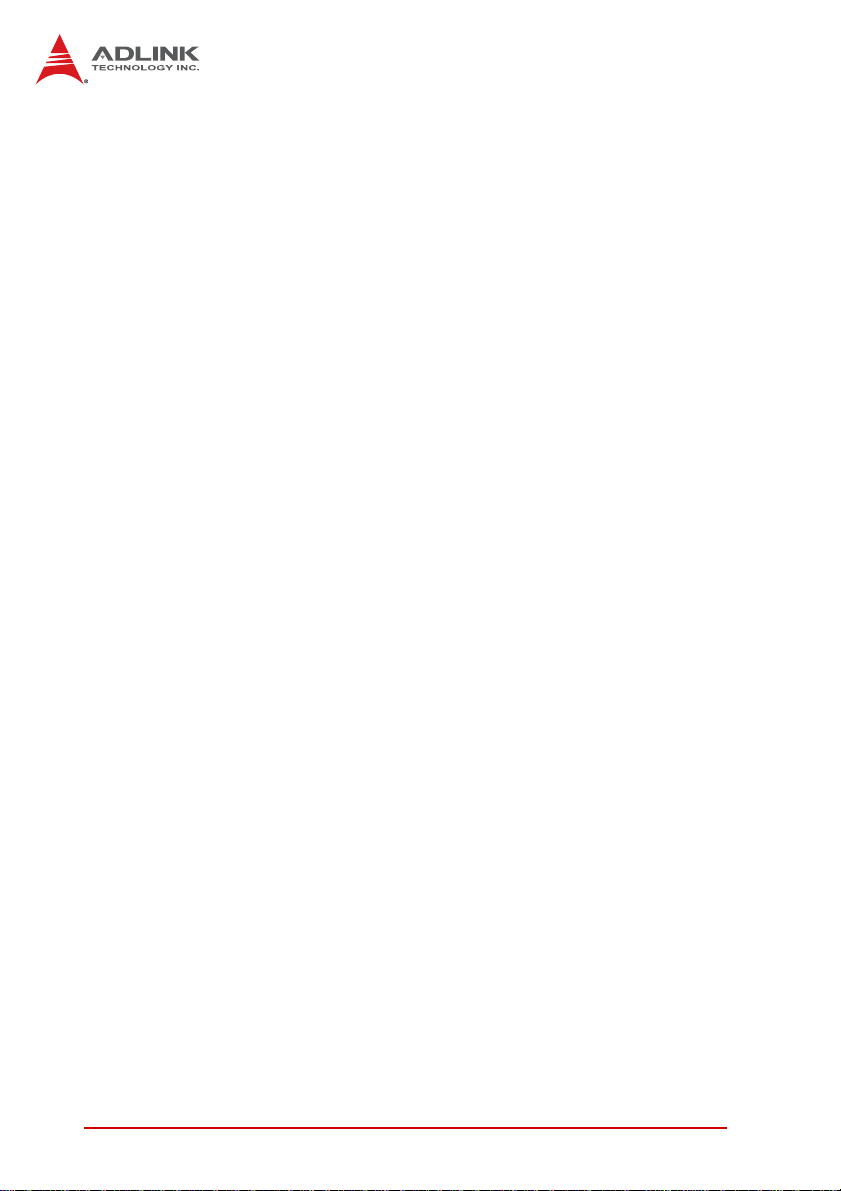
Using this Manual
Audience and Scope
The NuPRO-E330 User’s Manual is intended for hardware
technicians and systems operators with knowledge of installing,
configuring and operating industrial grade single boar d computers.
Manual Organization
This manual is organized as follows:
Preface: Presents important copyright notifications, disclaimers,
trademarks, and associated information on the proper under st anding and usage of this document and its associated product(s).
Chapter 1, Introduction: Introduces the NuPRO-E330, its features, applications, and specifications, including functional
descriptions and board layout.
Chapter 2, Hardware Information: Provides technical information on connectors and jumpers for configuring the NuPRO-E330.
Chapter 3, Getting Started: Illustrates how to install components
on the NuPRO-E330 such as CPU, heatsink, and memory modules.
Chapter 4, Driver Installation: Provides information on how to
install the NuPRO-E330 device drivers.
Chapter 5, BIOS Setup: Describes basic navigation for the
AMIBIOS®8 BIOS setup utility.
Appendix A, Watchdog Timer: Presents information on implementing the watchdog timer.
Appendix B, System Resources: Presents information on I/O
mapping, IRQ routing, and resource allocation.
Important Safety Instructions: Presents safety instructions all
users must follow for the proper setup, installation and usage of
equipment and/or software.
Getting Service: Contact information for ADLINK’s worldwide
offices.
iv Preface
Page 5
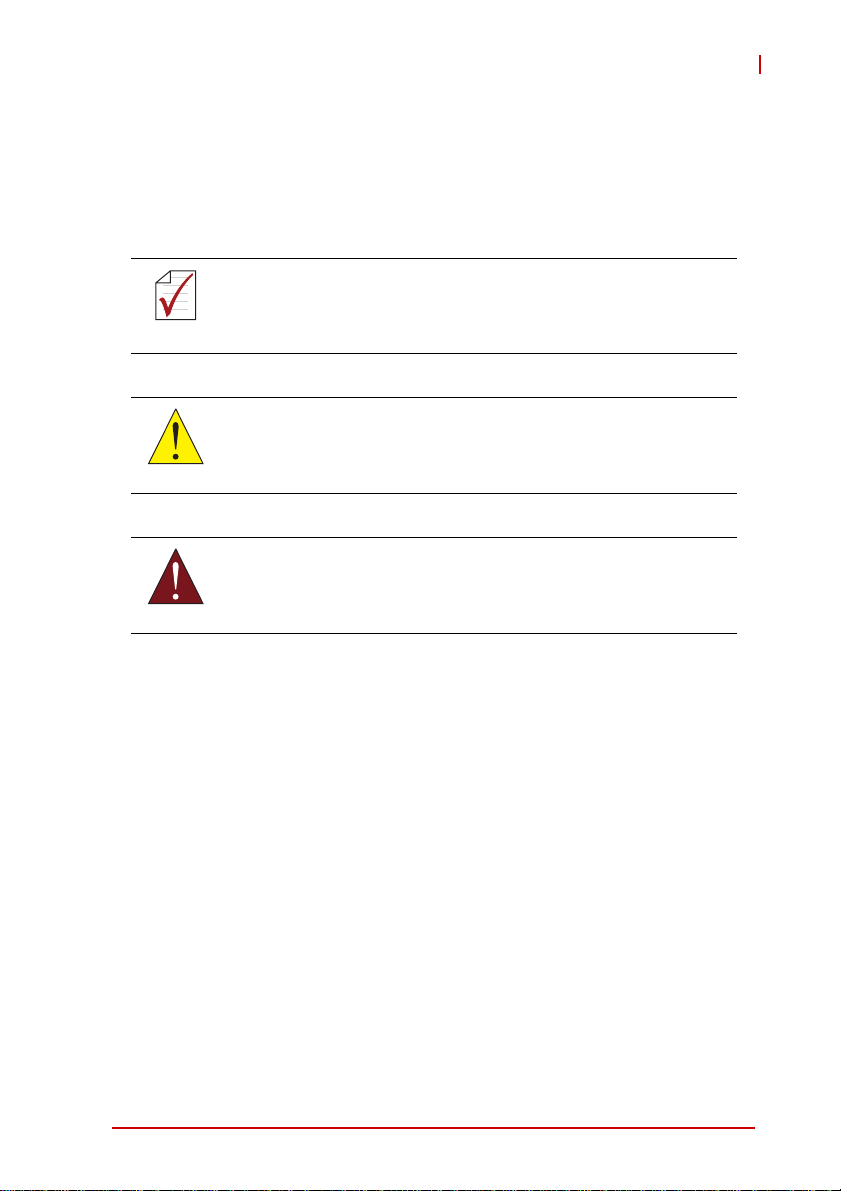
NuPRO-E330
Conventions
Take note of the following conventions used throughout this
manual to make sure that users perform certain tasks and
instructions properly.
Additional information, aids, and tips that help users perform
tasks.
NOTE:
NOTE:
Information to prevent minor physical injury, component damage, data loss, and/or program corruption when trying to com-
CAUTION:
WARNING:
plete a task.
Information to prevent serious physical injury, component
damage, data loss, and/or program corruption when trying to
complete a specific task.
Preface v
Page 6
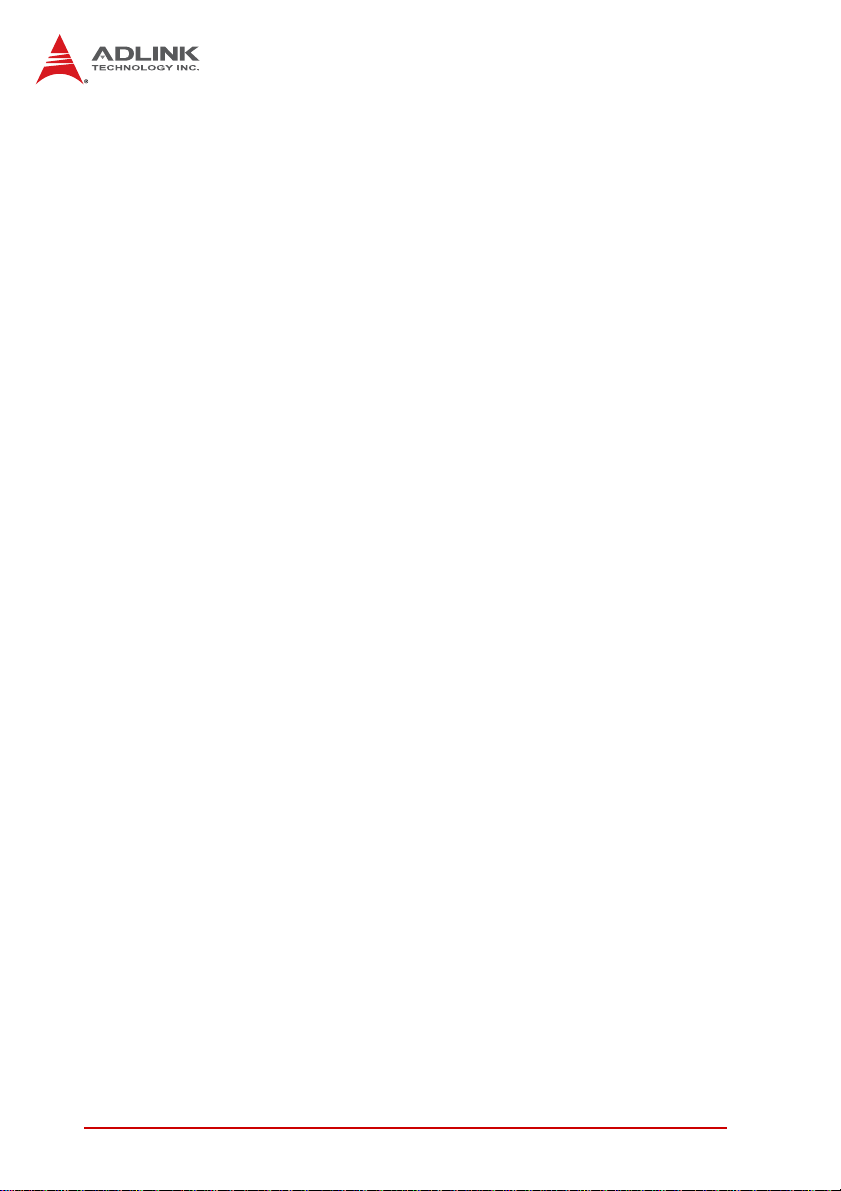
This page intentionally left blank.
vi Preface
Page 7

NuPRO-E330
Table of Contents
Revision History...................................................................... ii
Preface.................................................................................... iii
List of Figures........................................................................ xi
List of Tables........................................................................ xiii
1 Introduction ........................................................................ 1
1.1 Overview.............................................................................. 1
1.2 Features............................................................................... 2
1.3 Specifications....................................................................... 3
1.4 Block Diagram ..................................................................... 5
1.5 Functional Description ......................................................... 6
1.6 Mechanical Drawing ............................................................ 9
1.7 I/O Connectivity ................................................................. 10
1.8 Power Consumption ............................... ... ... ..................... 11
1.9 Package Contents ............................................................. 14
2 Hardware Information...................................................... 15
2.1 Rear Panel I/O Ports.......................................................... 15
2.2 Board Layout ..................................................................... 18
2.3 Onboard Connectors ......................................................... 19
2.4 Jumpers............................................................................. 25
3 Getting Started ................................................................. 27
3.1 Installing the CPU.............................................................. 27
3.2 Installing the CPU Fan and Heatsink................................. 31
3.3 Installing Memory Modules................................................ 32
4 Driver Installation............................................................. 35
4.1 Intel® Q57 Express Chipset Driver.................................... 35
Table of Contents vii
Page 8
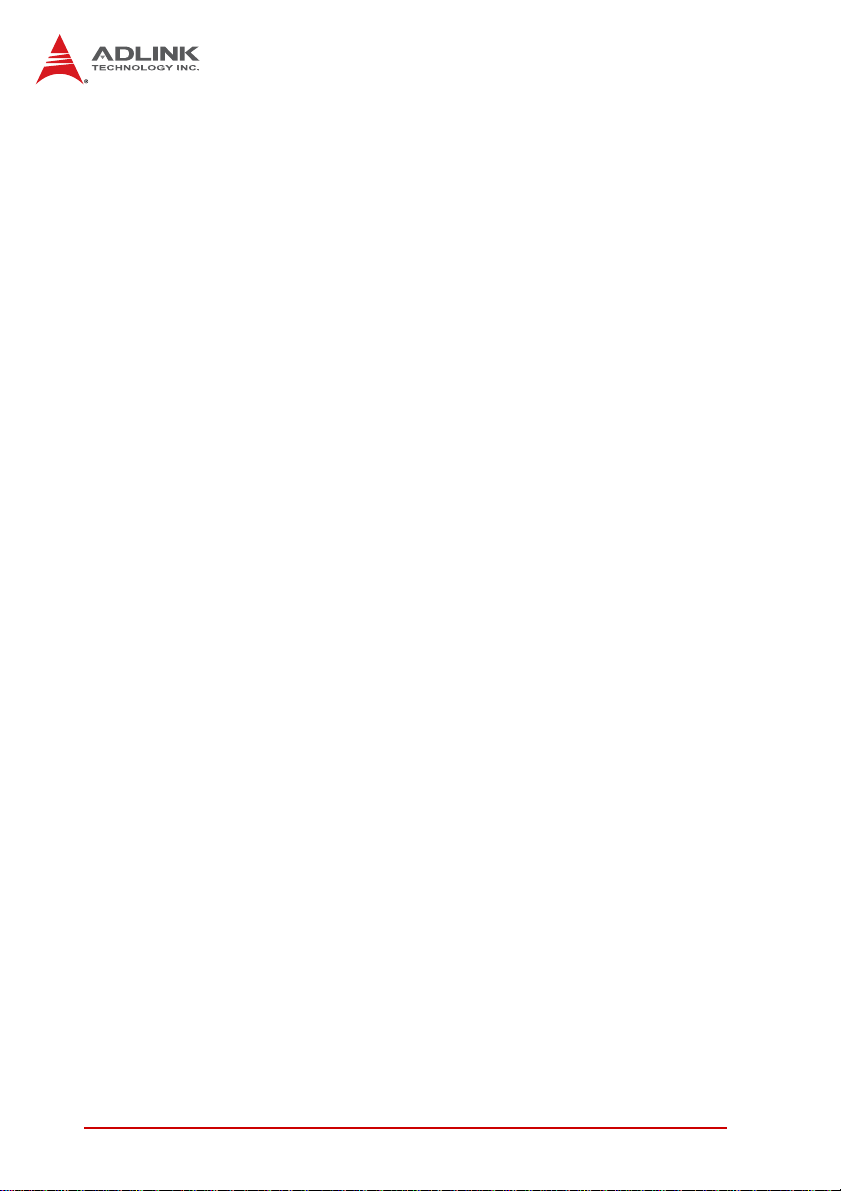
4.2 Display Driver..................................................................... 36
4.3 Ethernet Driver................................................................... 37
4.4 Intel® Rapid Storage Technology...................................... 37
4.5 Intel® Active Management Technology............................. 37
4.6 TPM Driver......................................................................... 38
4.7 Audio Driver....................................................................... 38
5 BIOS Setup........................................................................ 39
5.1 Starting the BIOS............................................................... 39
5.2 Main Setup......................................................................... 43
5.3 Advanced BIOS Setup....................................................... 44
5.3.1 CPU Configuration.........................................................45
5.3.2 IDE Configuration ..........................................................47
5.3.3 Super IO Configuration..................................................48
5.3.4 Hardware Health Configuration .....................................49
5.3.5 ACPI Settings ................................................................52
5.3.6 AHCI Configuration.......................... .... ... ... ... ... .... ... .......53
5.3.7 Remote Access Configuration .......................................54
5.3.8 Trusted Computing ........................................................56
5.3.9 USB Configuration.........................................................57
5.4 PCI/PnP Settings............................................................... 59
5.4.1 IRQ/DMA .......................................................................59
5.5 Boot Settings ..................................................................... 60
5.5.1 Boot Settings Configuration...........................................60
5.5.2 Boot Device Priority .......................................................62
5.5.3 Boot Device Groups.......................................................62
5.6 Security Setup.................................................................... 63
5.7 Chipset Setup .................................................................... 65
5.7.1 Graphics and Memory Configuration.............................66
5.7.2 PCH Configuration.........................................................68
5.7.3 Management Engine Subsystem...................................69
5.8 Exit Menu........................................................................... 72
viii Table of Contents
Page 9
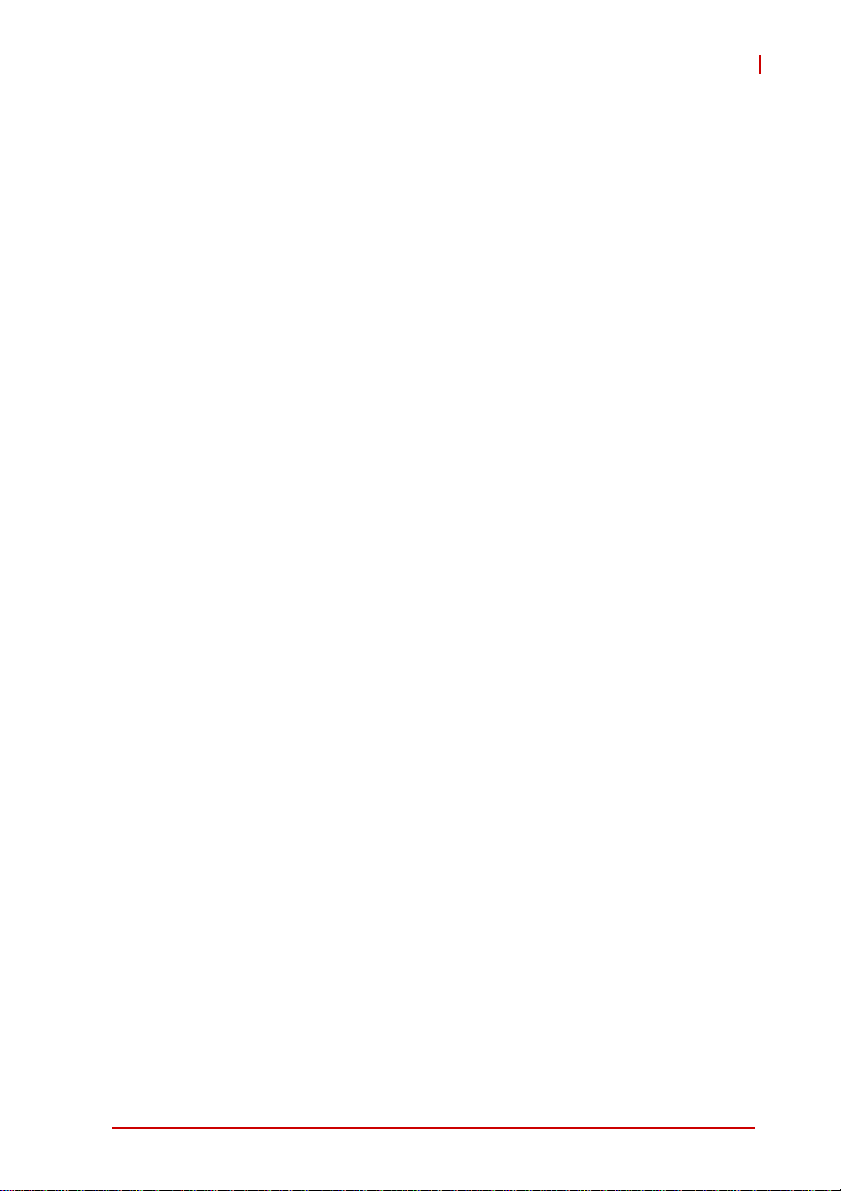
NuPRO-E330
A Appendix: Watchdog Timer..............................................75
A.1 Sample Code..................................................................... 75
B Appendix: System Resources..........................................79
B.1 System Memory Map......................................................... 79
B.2 Direct Memory Access Channels....................................... 79
B.3 IO Map................................ .... ... ... ... .... ... ... ... ... .... .............. 80
B.4 Interrupt Request (IRQ) Lines............................................ 81
Important Safety Instructions.............................................. 87
Getting Service...................................................................... 89
Table of Contents ix
Page 10
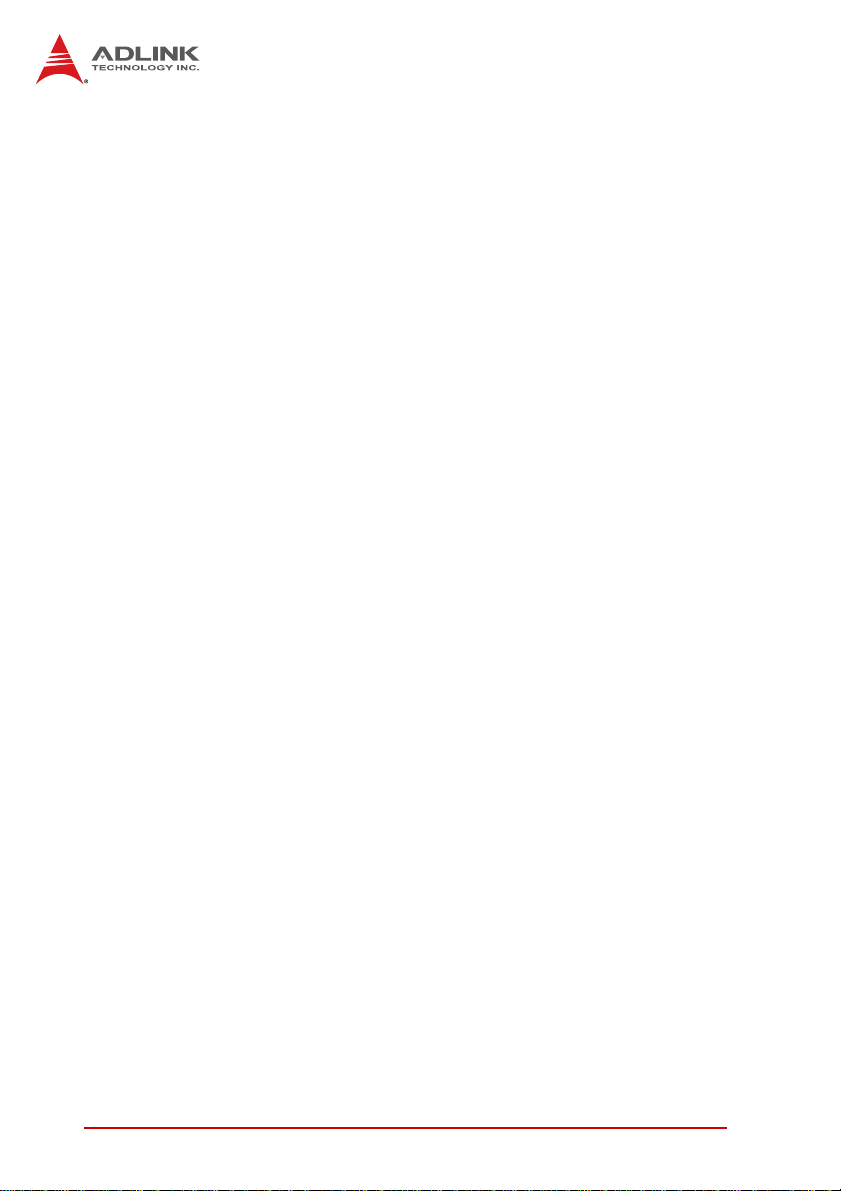
This page intentionally left blank.
xTable of Contents
Page 11
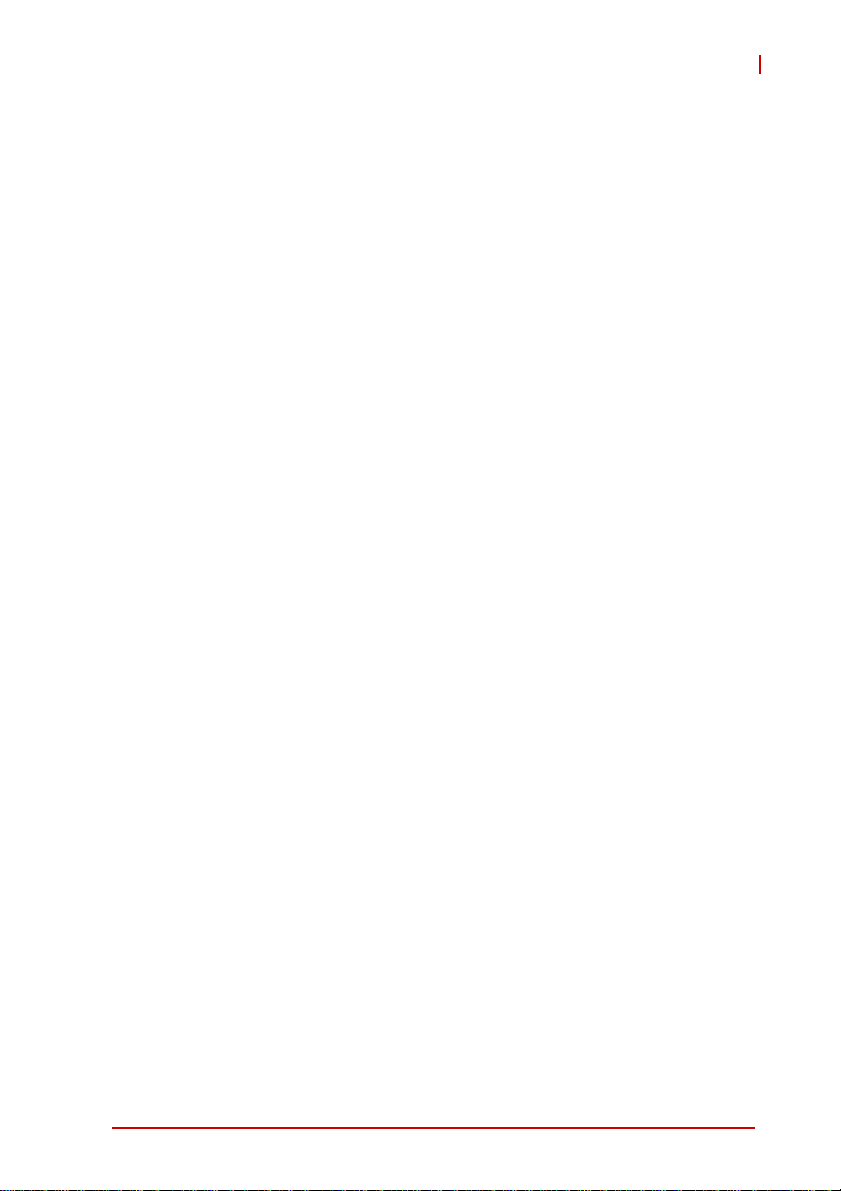
NuPRO-E330
List of Figures
Figure 1-1: NuPRO-E330 Block Diagram .......................................... 5
Figure 1-2: NuPRO-E330 Board Dimensions ....................................9
Figure 2-1: Rear Panel I/O Ports...................................................... 15
Figure 2-2: Connectors and Jumpers................... ... ... ... .... ... ... ... .... .. 18
List of Figures xi
Page 12
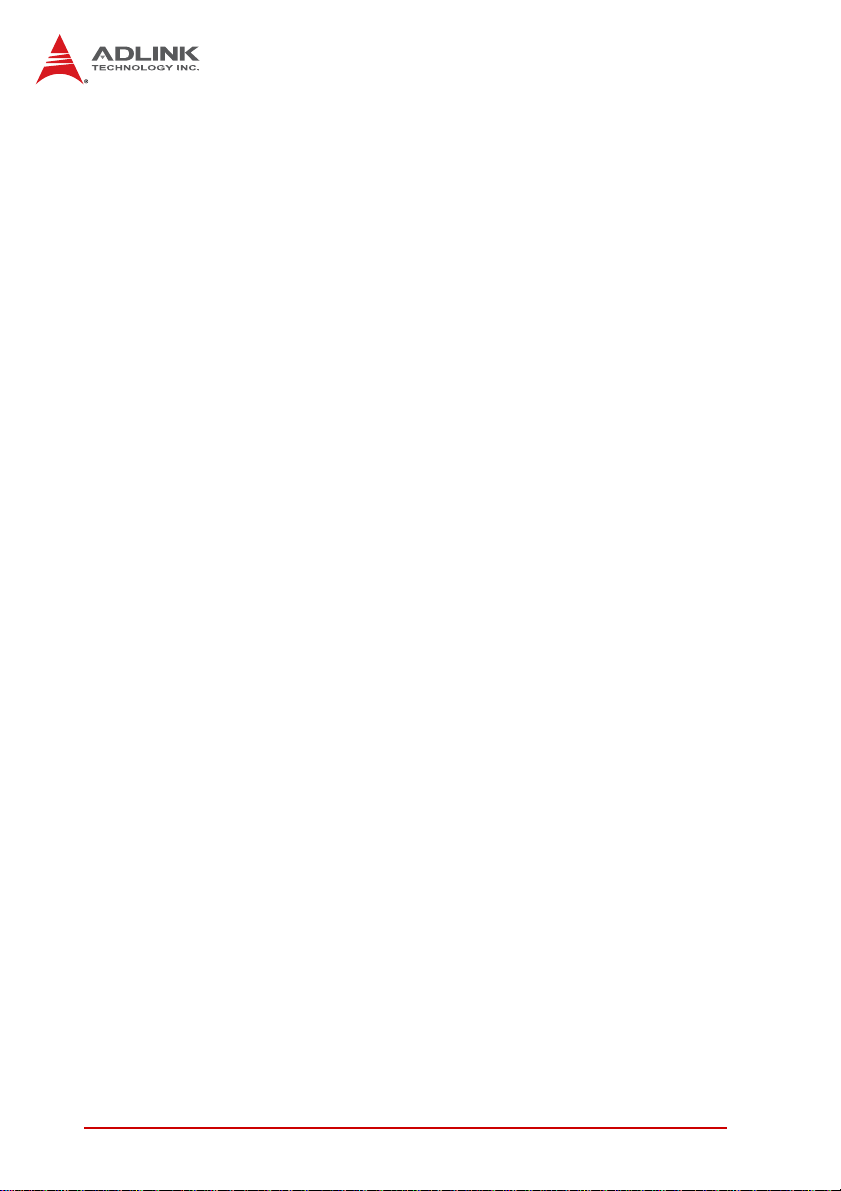
This page intentionally left blank.
xii List of Figures
Page 13
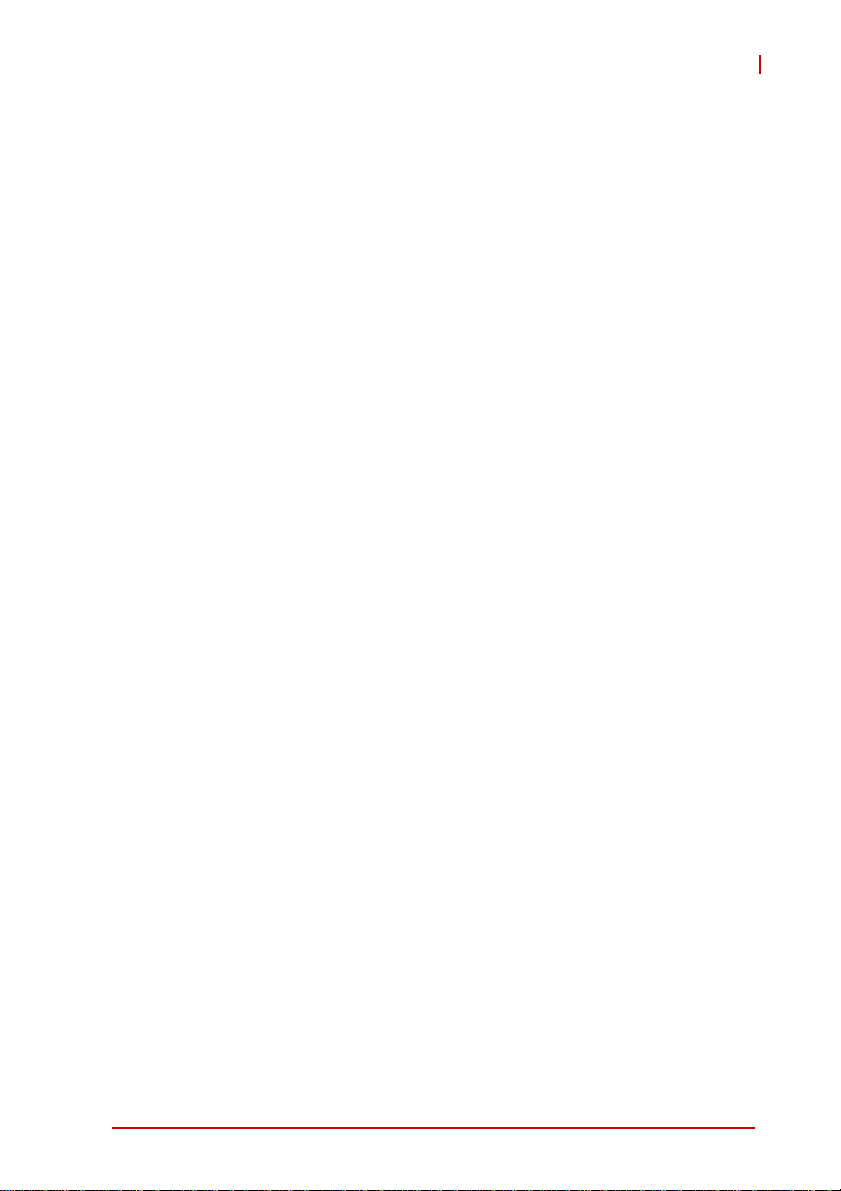
NuPRO-E330
List of Tables
Table 1-1: NuPRO-E330 General Specifications.............................. 4
Table 1-2: NuPRO-E330 I/O Connectivity ......................................10
Table 1-3: Core™ i7-860 Processor Power Consumption............ .. 11
Table 1-4: Core™ i3-540 Processor Power Consumption............ .. 12
Table 1-5: Pentium® G6950 Processor Power Consumption ........ 13
Table B-1: System Memory Map..................................................... 79
Table B-2: Direct Memory Access Channels................................... 79
Table B-3: IO Map...........................................................................80
Table B-4: IRQ Lines PIC Mode....................... ... ... ... ... .... ... ... ... .... .. 81
Table B-5: IRQ Lines APIC Mode....................... ... ... ... .... ... ...... .... .. 83
Table B-6: PCI Configuration Space Map.... .... ... ... ... ... .... ... ... ... .... .. 85
Table B-7: PCI Interrupt Routing Map.............................. ... ... ... .... .. 86
List of Tables xiii
Page 14
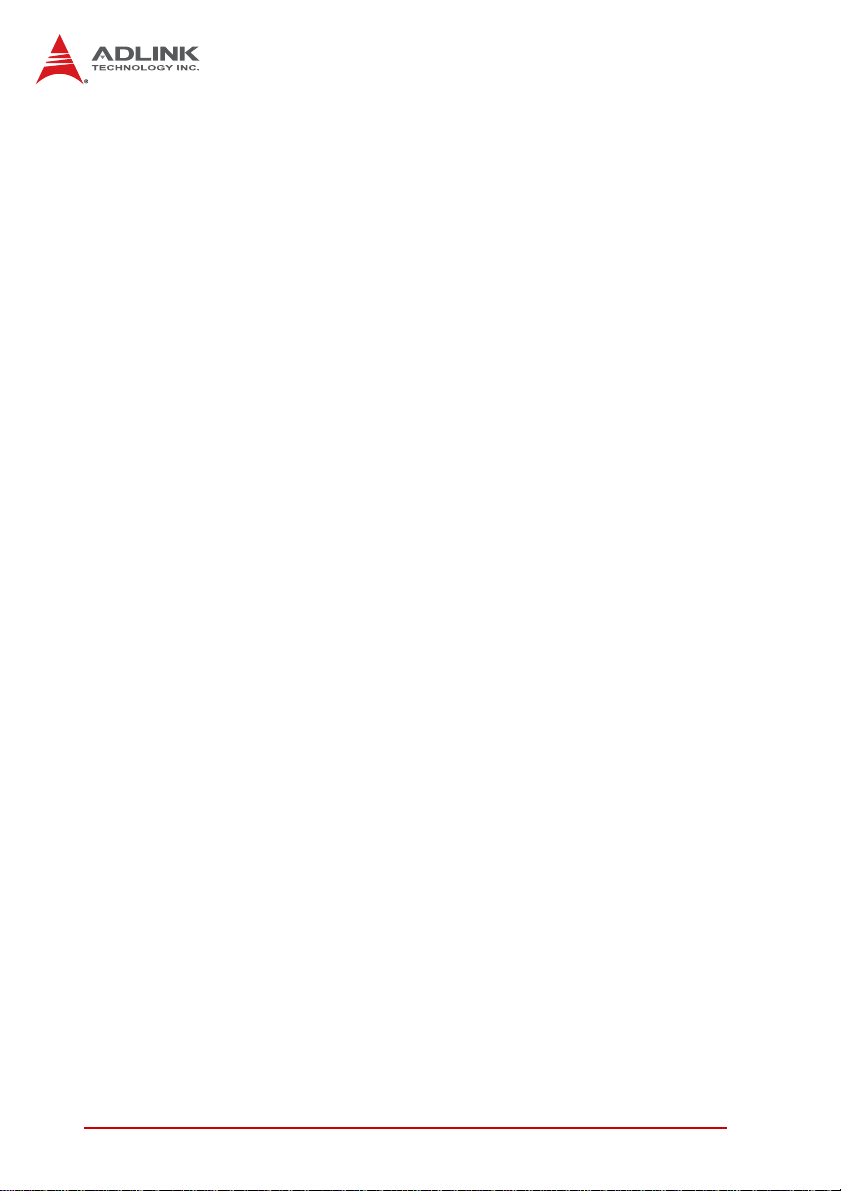
This page intentionally left blank.
xiv List of Tables
Page 15
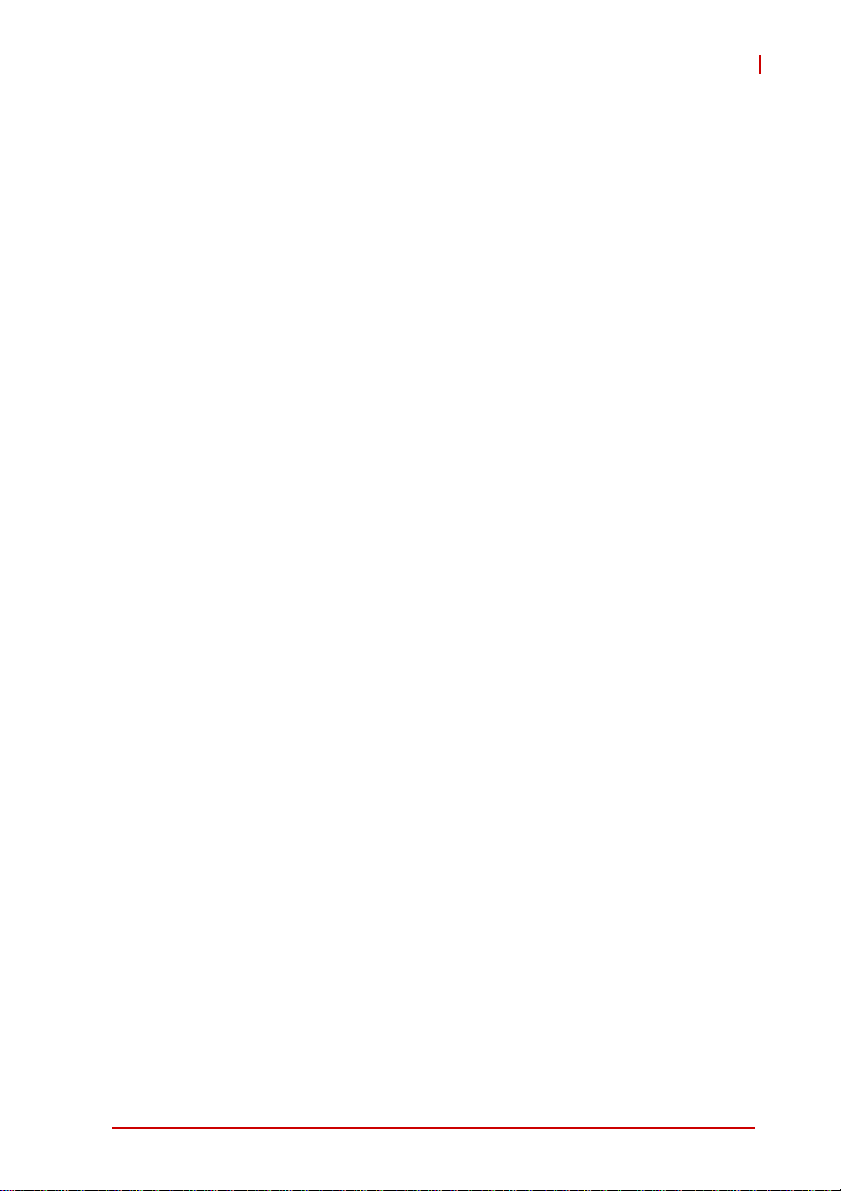
NuPRO-E330
1 Introduction
1.1 Overview
The ADLINK NuPRO-E330 is a PICMG 1.3 System Host Board
(SHB) supporting the next-generation Intel® Core™ i7/i5/i3 and
Pentium® processors in LGA1156 package to deliver a scalable
high performance platform for a wide array of industrial
applications. The NuPRO-E330 supports 32nm and 45nm process
CPUs at up to 3.33GHz with integrated graphics and memory
controllers, Direct Media Interface (DMI) and Flexible Display
Interface (FDI) connectivity to the Intel® Q57 Express Chipset.
Dual-channel DDR3 1066/1333 MHz memory is supported up to a
maximu
These advanced features, coupled with PCI Express® x16 expansion capability, dual PCI Express®-based Gigabit Ethernet, PCI
Express Mini Card slot and diverse I/O and storage make the
NuPRO-E330 ideal for instrumentation and automation control
applications.
m of 8 GB in two DIMM slots.
Introduction 1
Page 16
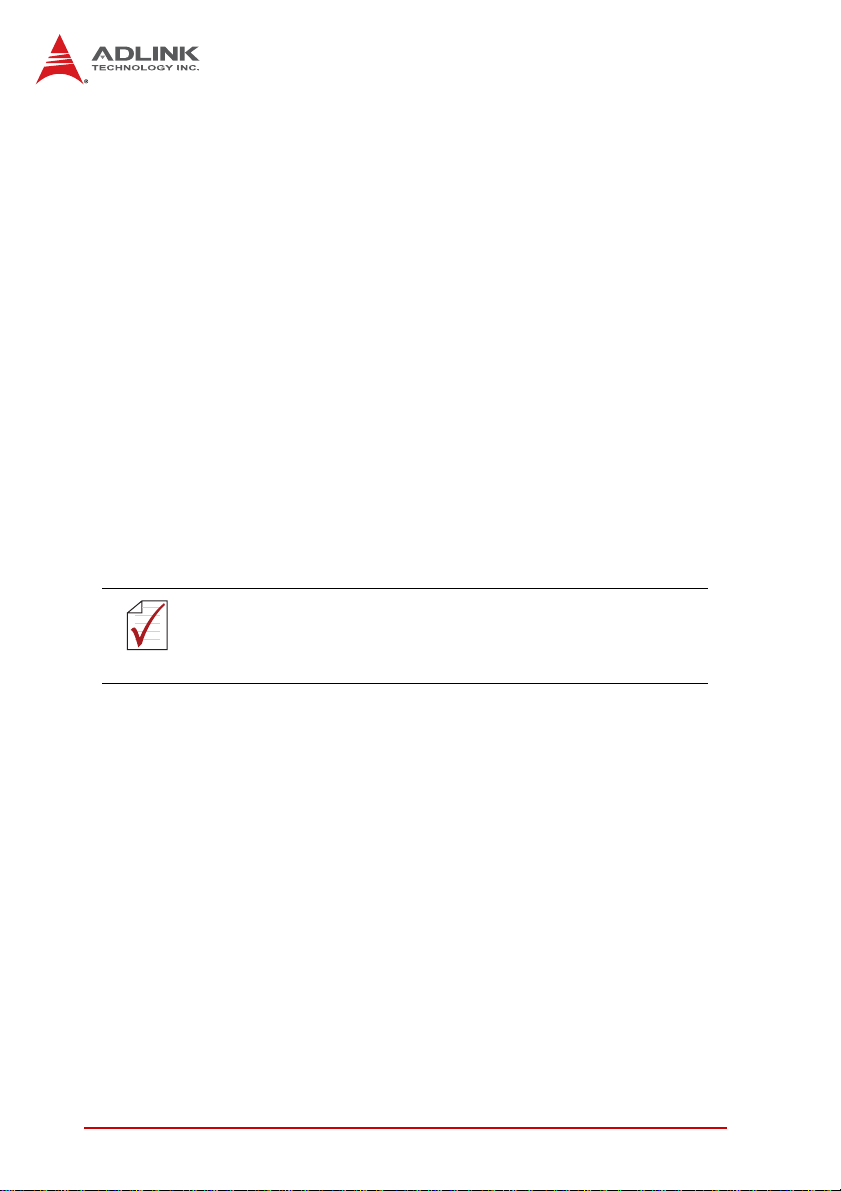
1.2 Features
X Supports Intel® Core™ i7/i5/i3 and Pentium® processors in
LGA1156 package
X Integrated Intel® HD Graphics on dual core 32nm (Clarkdale)
processors
X PCI Express® x16 expansion capability via backplane
X PCI Express Mini Card slot
X Dual Gigabit Ethernet
X 9x USB 2.0 ports (1x on bracket, 4x onboard, 4x on backplan e)
X 6x SATA 3 Gb/s ports (4x onboard, 2x on backplane)
X 6x COM ports (including 1x RS-232/422/485/485+)
X Watchdog Timer, Hardware Moni tor
X Optional HD audio kit (DB-Audio2 daughter board)
X TPM hardware security chip
X RoHS compliant
To purchase the optional DB-Audio2 daughter board, please
contact your ADLINK sales representative.
NOTE:
NOTE:
2Introduction
Page 17
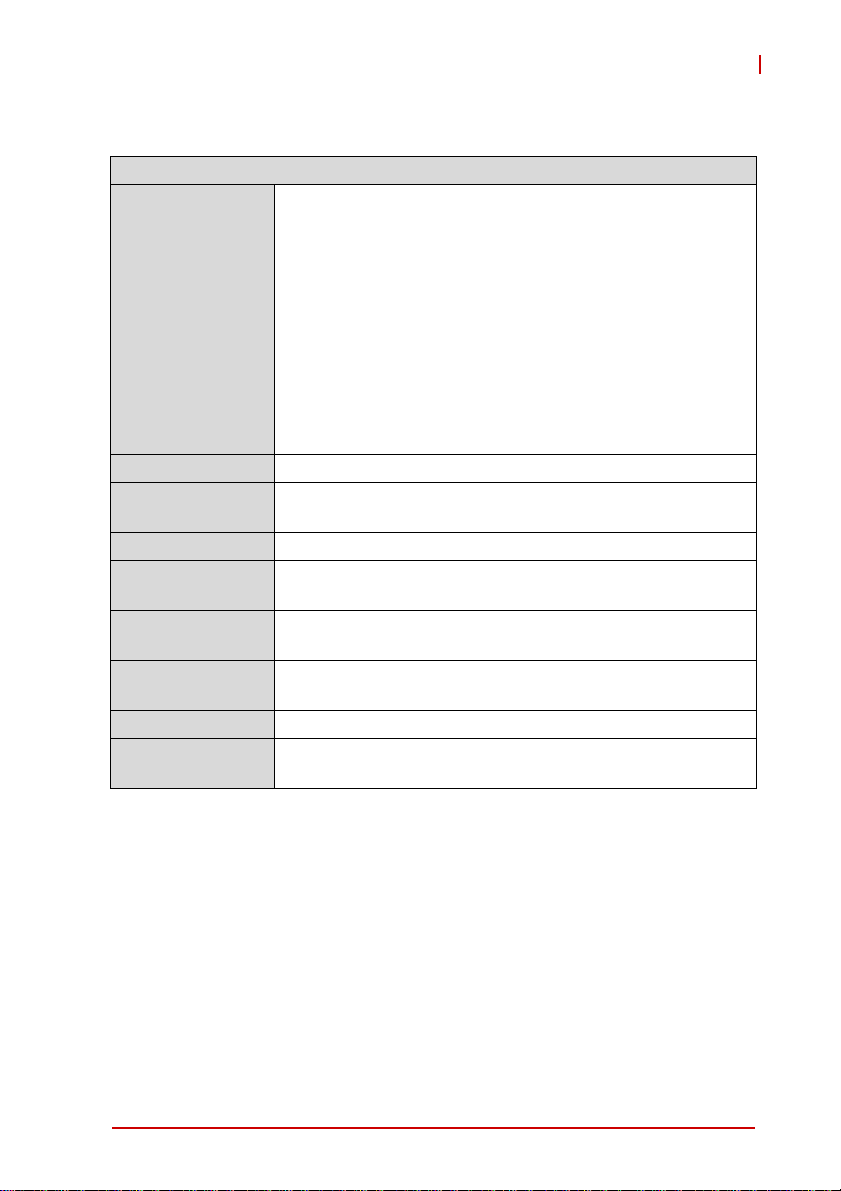
1.3 Specifications
System
Intel® Core™ i7/i5/i3 and Pentium® Dual Core processors
in LGA1156 package:
• Intel ® Core™ i7-860 Processor, 2.80 GHz, 8M Cache,
45nm, 95W, 4 cores/8 threads
• Intel ® Core™ i5-750 Processor, 2.66 GHz, 8M Cache,
CPU
Chipset • Intel® Q57 Platform Controller Hub
Memory
BIOS • AMI BIOS in 32-Mbit SPI Flash
Audio
Watch Dog Timer
Hardware
Monitor
TPM • Infineon SLB 9635 TT 1.2
Operating
Systems
45nm, 95W, 4 cores/4 threads
• Intel ® Core™ i5-660 Processor, 3.33 GHz, 4M Cache,
32nm, 73W, 2 cores/4 threads, HD Graphics
• Intel ® Core™ i3-540 Processor, 3.06 GHz, 4M Cache,
32nm, 73W, 2 cores/4 threads, HD Graphics
• Intel® Pentium® G6950 Processor, 2.80 GHz,
3M Cache, 32nm, 73W, 2 cores/2 threads, HD Graphics
• Two 240-pin DIMM sockets support dual-channel
1066MHz DDR3 (up to 8 GB)
• Intel® High Definition Audio support via DB-Audio2
daughter board
• 1-255 second or 1-255 minute programmable and can
generate system reset.
• CPU/System temperature, fan speed and onboard DC
voltage
• Windows® XP, Vista 32/64-bit, 7 32/64-bit,Server 2008;
Fedora™ 10
NuPRO-E330
Introduction 3
Page 18
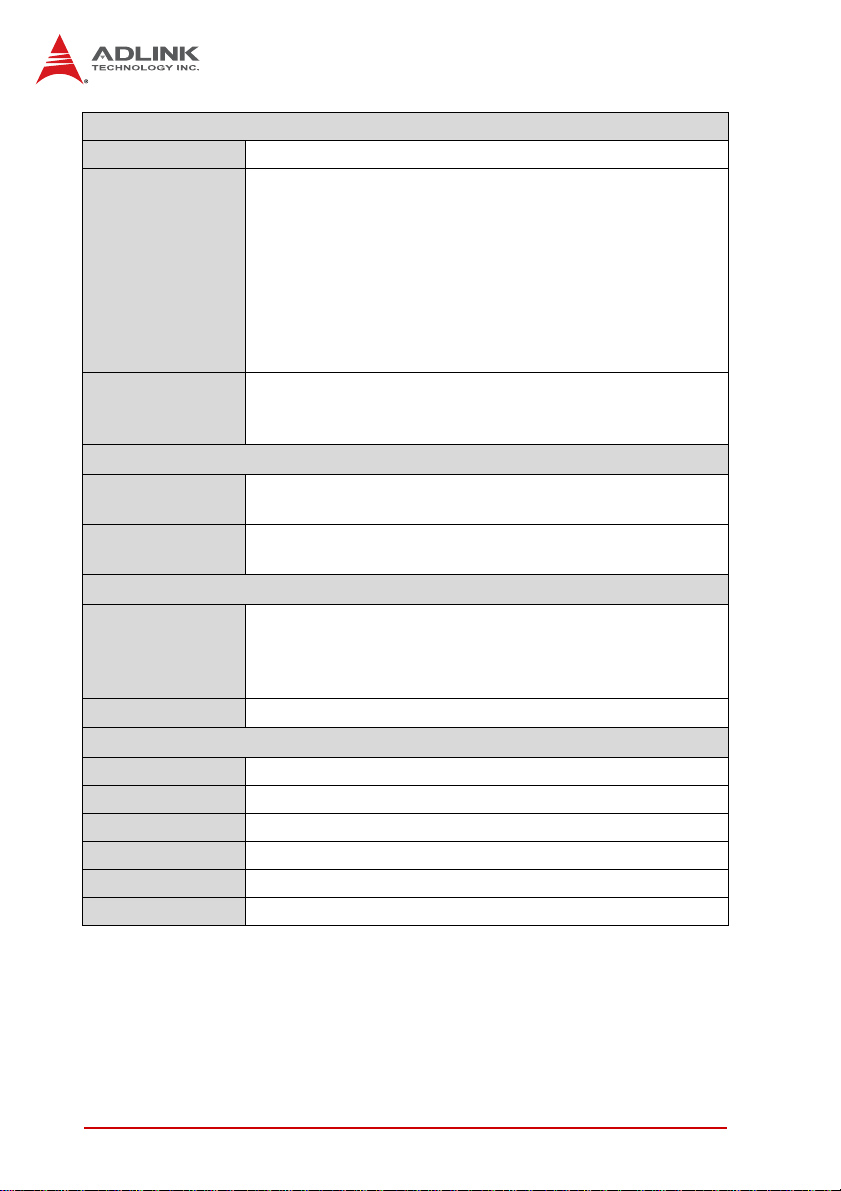
I/O Interfaces
Serial ATA • 6 x SATA 3 Gb/s ports (4x onboard, 2x on backplane)
• 1x USB 2.0 port on rear panel, 4x via onboard header, 4x
via backplane
• 6x serial ports via onboard pin-header
(5x RS-232, 1x RS-232/422/485/485+)
I/O Ports
PCIe/PCI
Integrated
Graphics
External
Graphics
Controller
Ports • Two RJ-45 Ethernet ports
Form Factor • Standard full-size PICMG 1.3 SHB
Dimensions • 338 x 126 mm (L x W)
Operating Temp. • 0ºC to 60ºC
Storage Temp. • -20ºC to 80ºC
Relative Humidity • 10% to 90% non-condensing
Safety • CE, FCC Class A
• 2x Gigabit Ethernet RJ45 ports
• 1 VGA port (Dsub-15)
• PS/2 Keyboard/Mouse (Mini-DIN 6-pin)
• 1 Parallel port
• 1 Floppy port
• PCIe-x16, PCIe-x4 and PCI 32bit/33MHz via golden
fingers
• PCI Express Mini Card slot
Display
• Integrated Intel® HD Graphics on dual core 32nm
(Clarkdale) processors
• PCI Exp r ess x16 or onboa rd PCI Express Mini Card slot
for optional mPCIe-8770
Ethernet
• Dual Gigabit Ethernet (Intel® 82578DM Gigabit Ethernet
PHY, Intel® 82574L Gigabit Ethernet Controller)
• Supports Preboot Execution Environment (PXE),
Wake-On-LAN, and Intel® AMT 6.0 on LAN1 (82578DM)
Mechanical and Environment
Table 1-1: NuPRO-E330 General Specifications
4Introduction
Page 19
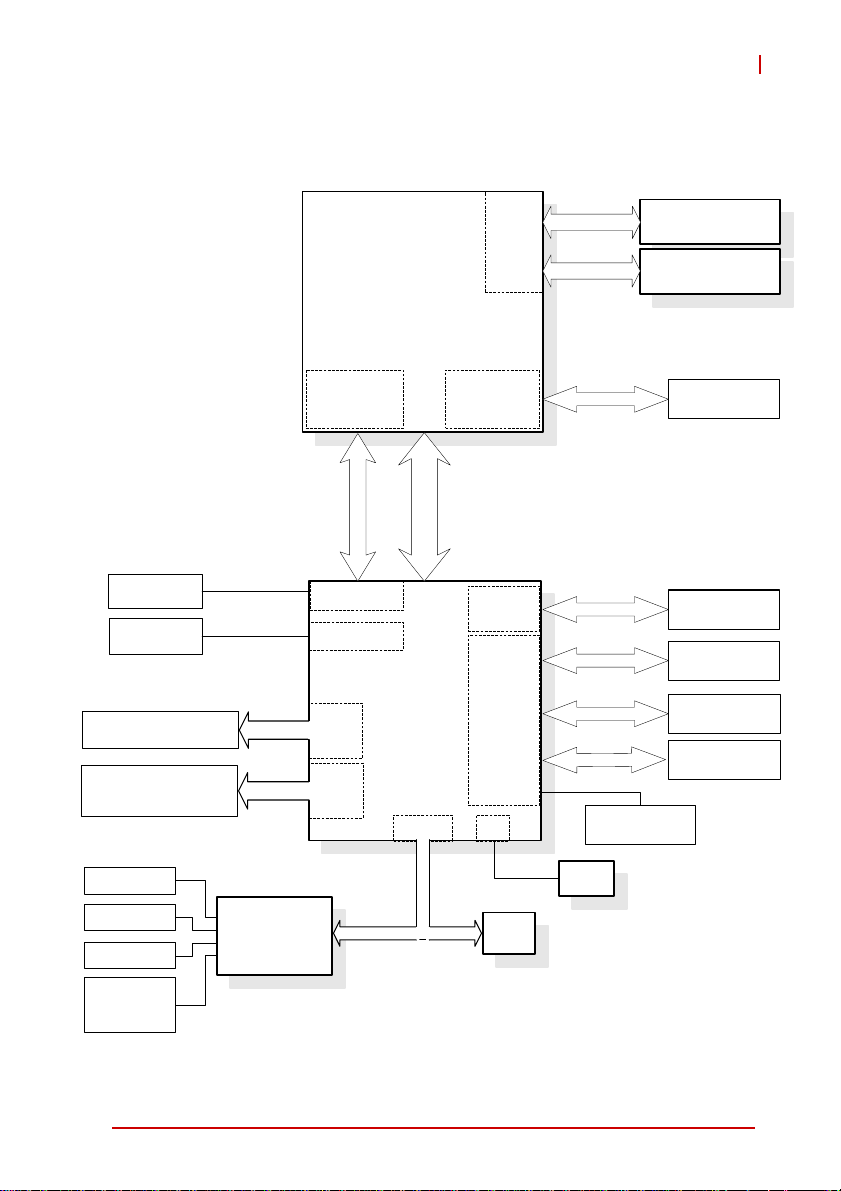
1.4 Block Diagram
NuPRO-E330
CRT
DB-15
Header for
DB-Audio2
SATA ports
(4x onboard, 2x backplane)
USB 2.0
(1x bracket, 4x onboard,
4x backplane)
CPU
Core i7/i5/i3
Pentium G6950
Integrated
HD Graphics
FDI
VGA
HDA Audio
PCH
SATA
USB
2.0
Q57
LPC
PCIe x16
DMI
DDR3
Memory
Controller
PCI
Controller
PCIe
Controller
SPI
Channel A
Channel B
PCIe x1
I
P
C
1
e
x
PCIe
Mini Card
DDR3 DIMM
1066/1333
DDR3 DIMM
1066/1333
PCIe x16
PCI
32-bit/33MHz
4x PCIe x1
to backplane
Intel 82578DM
Intel 82574L
KB/Mouse
LPT/FDD
RS-232
RS-232/
422/485/485+
ITE IT8783F
Super I/O
LPC
TPM
BIOS
Figure 1-1: NuPRO-E330 Block Diagram
Introduction 5
Page 20
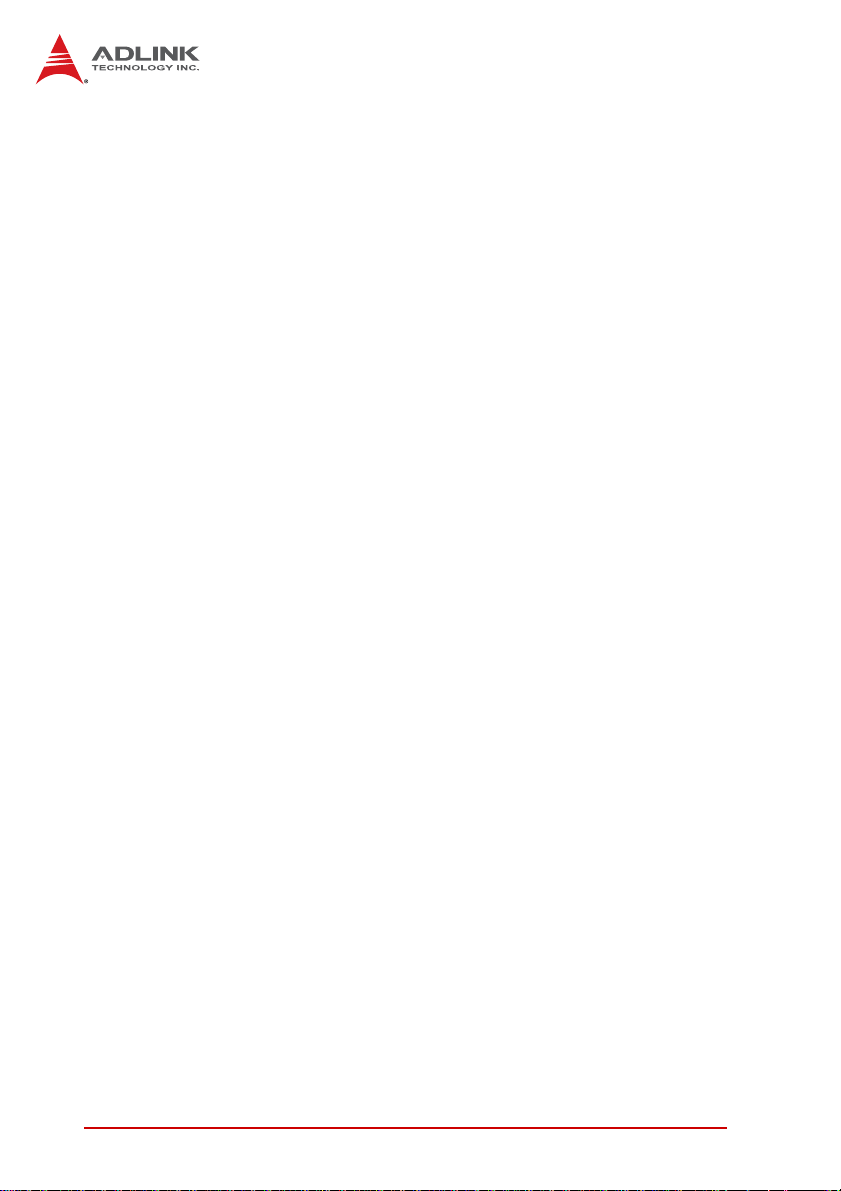
1.5 Functional Description
Processor Support
The NuPRO-E330 is a single processor design for the latest Intel
Clarkdale (32nm) and Lynnfield (45nm) processors in LGA1156
socket (Intel® Core™ i7/i5/i3, Pentium® G6950). An integrated
memory controller supports dual channel 1066/1333 MHz DDR3
and integrated Intel® HD Graphics is supported on dual core
32nm (Clarkdale) processors. The CPU provides a PCI Express
x16 for external graphics or expansion. Direct Media Interface
(DMI) and Flexible Display Interface (FDI) provide connectivity to
the Intel® Q57 Express Chipset.
Intel® Q57 Express Chipset
The Intel® BD82Q57 Platform Controller Hub (PCH) combines
with the processor to provide a compact yet powerful 2-chip solution. Direct Media Interface (DMI) is the chip-to-chip connection
between the processor and PCH. Intel® Flexible Display Interface
carries display traffic from the integrated graphics in the processor
to the legacy display connectors in the PCH. The PCH supports all
other required interfaces including PCI Express, Serial ATA, USB
2.0, PCI, LPC, and SPI.
Dual-Channel DDR3 Memory
To meet the requirements of memory-intensive applications, the
NuPRO-E330 has a dual-channel memory architecture supporting
DDR3 1066/1333 MHz DIMMs. The key advantages of DDR3 are
the higher bandwidth and the increase in performance at lower
power than DDR2. DDR3 memory technology meets the requirements of the latest 3D graphics, multimedia, and network application, and boosts system performance by eliminating bottlenecks.
Gigabit Ethernet
The NuPRO-E330 utilizes an Intel® 82578DM Gigabit Ethernet
PHY and Intel® 82574L Gigabit Ethernet Controller connected to
the PCI-E bus of the Q57 PCH. Intel® AMT 6.0 (82578DM on
LAN1), Wake-on-LAN and PXE are supported.
6Introduction
Page 21
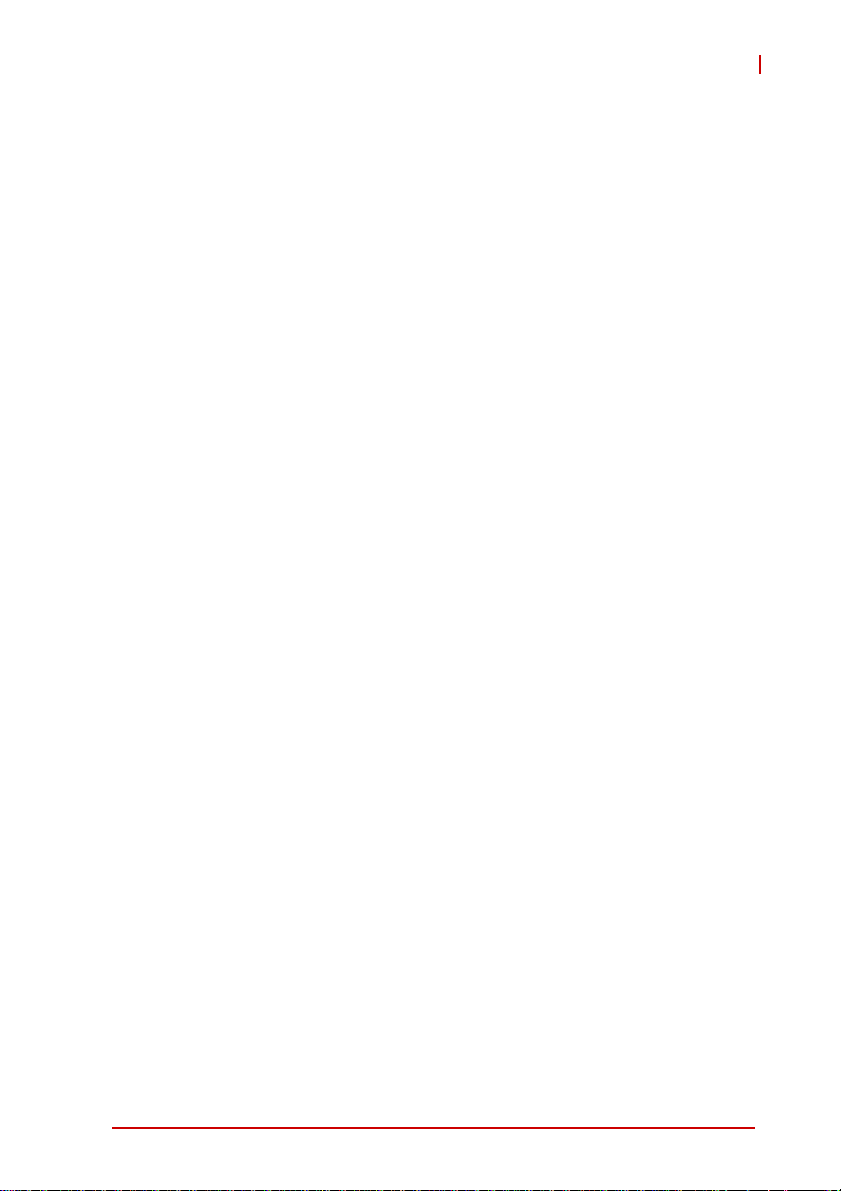
NuPRO-E330
Serial ATA
The NuPRO-E330 provides six Serial ATA ports with data transfer
rates of up to 3.0 GB/s. Intel® Rapid Storage Technology supports
AHCI and RAID 0/1/5/10 functionality.
Universal Serial Bus (USB) 2.0
The NuPRO-E330 provides nine USB 2.0 ports supporting transfer speeds up to 480 Mbps. All ports are high-speed, fullspeed,
and low-speed capable.
Hardware monitoring
A built-in, proactive hardware monitoring system in the Super I/O
monitors the CPU temperature, system fan speed, and voltage
levels to prevent overheating and/or component damage, effect
timely failure detection, and ensure stable supply of current for
critical components.
Watchdog Timer
The watchdog timer (WDT) monitors system operations based on
user-defined configurations. The WDT can be programmed for different time-out periods, such as from 1 to 255 seconds or from 1 to
255 minutes. The WDT generates a reset signal, then a reset
request, after failure to strobe it within the programmed time
period. A register bit may be enabled to indicate if the watchdog
timer caused the reset event. The WDT register is cleared during
the power-on sequence to enable the operating system to take
appropriate action when the watchdog generates a reboot.
Trusted Platform Module
The NuPRO-E330 optionally supports TPM ver. 1.2 (Trusted Platform Module) for secure storage of keys, passwords and digital
certificates. Systems supporting TPM offer improved hardware-based security in numerous applications, such as file and
folder encryption, local password management, S-MIME e-mail,
VPN and PKI authentication and wireless authentication for
802.1x and LEAP.
Introduction 7
Page 22
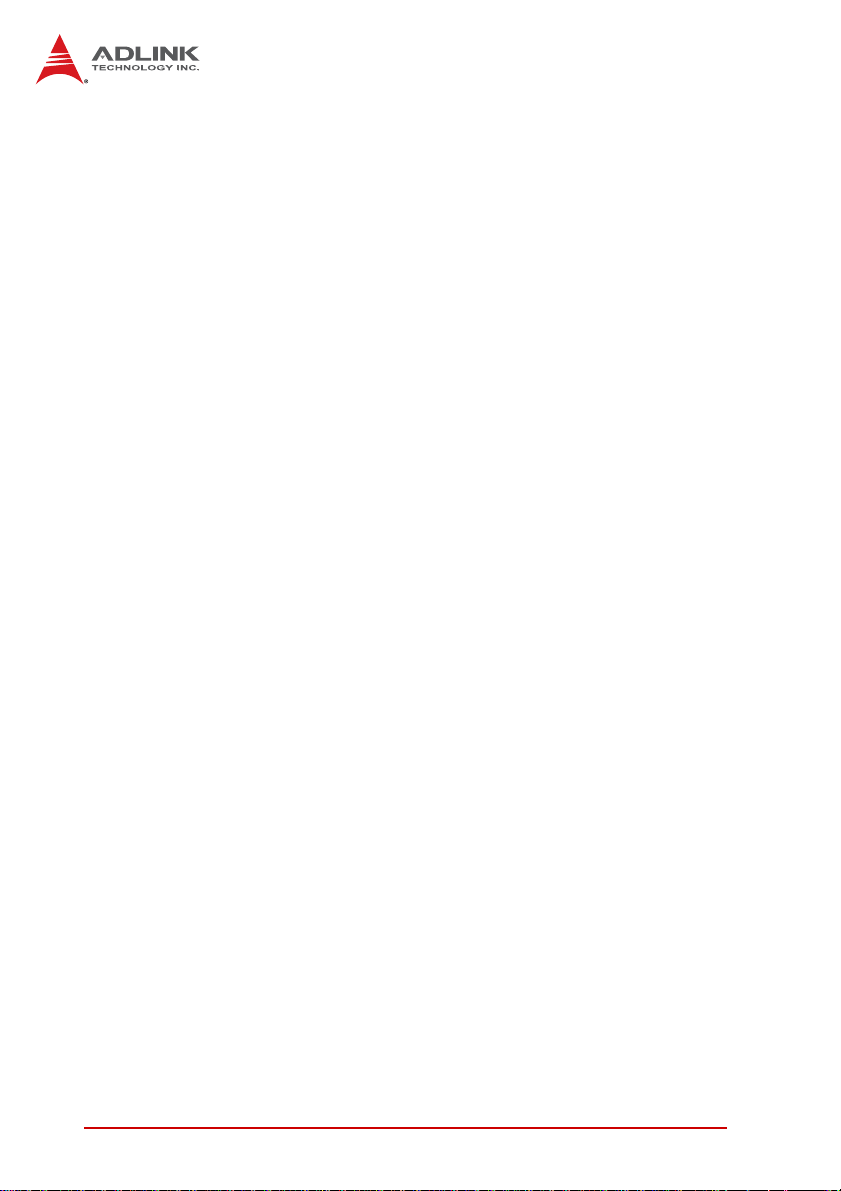
Intel® Active Management Technology
Intel® Active Management Technology (Intel® AMT) is hardware-based technology for remot ely managing and securing PCs
out-of-band. Intel® AMT includes hardware-based remote management, security, power-management, and remote-configuration
features. Intel® AMT allows remote access to a system when traditional techniques and methods are not availa b l e.
8Introduction
Page 23

1.6 Mechanical Drawing
NuPRO-E330
Dimensions
in mm
Figure 1-2: NuPRO-E330 Board Dimensions
Introduction 9
Page 24
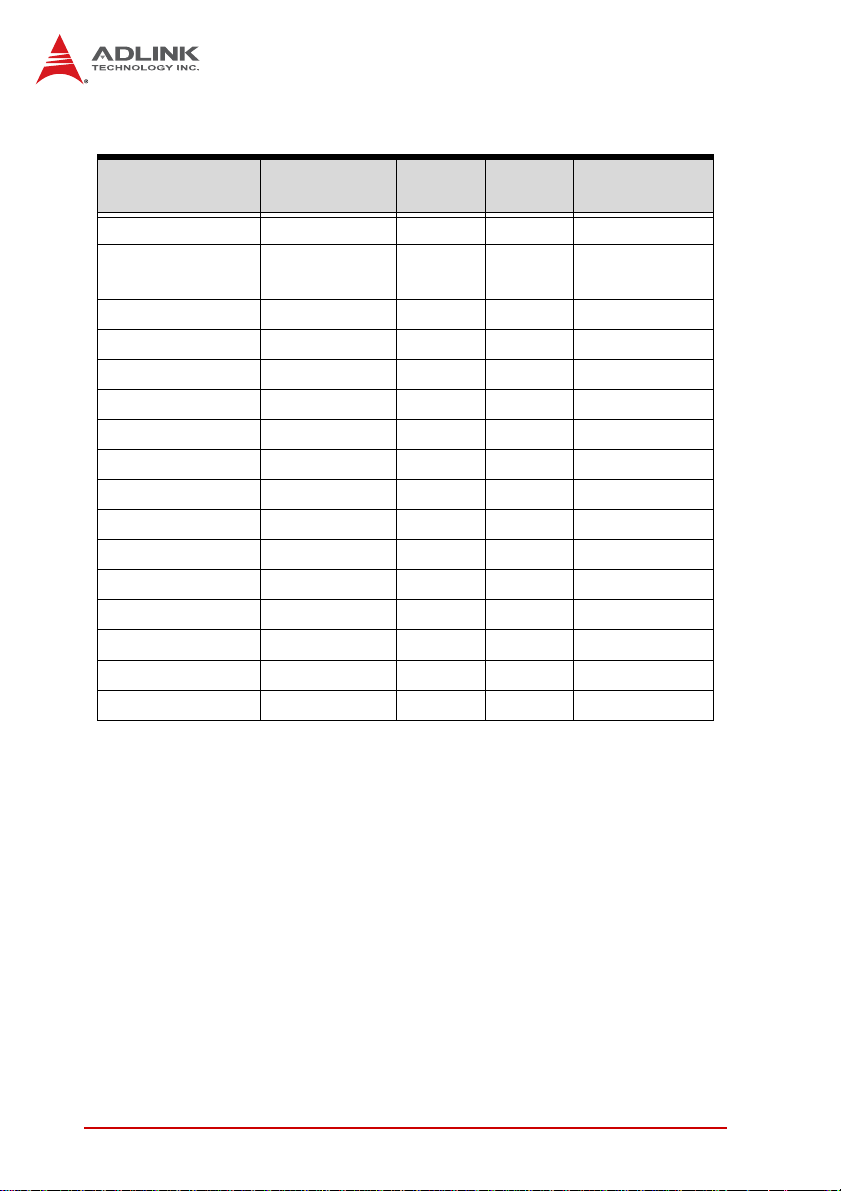
1.7 I/O Connectivity
I/O Bracket Onboard
VGA Y — — DB-15
LAN1/2 (RJ-45)
PS/2 KB/MS Y — — —
KB header — Y — —
USB Rear Panel 1 — —
USB headers — 4 — 2.54” pitch
USB backplane — — 4 —
COM1-2 — Y — 2.54” pitch
COM3-6 — Y — 2.00" pitch
Parallel port — Y — —
Floppy port — Y — —
SATA — 4 2 —
PCIe x4 — — Y —
PCIe x16 — — Y —
PCIe Mini Card — Y — —
PCI 32bit/33MHz — — Y —
Table 1-2: NuPRO-E330 I/O Connectivity
Y——
Golden
Finger
Remarks
Act/Link/Speed
LEDs
10 Introduction
Page 25
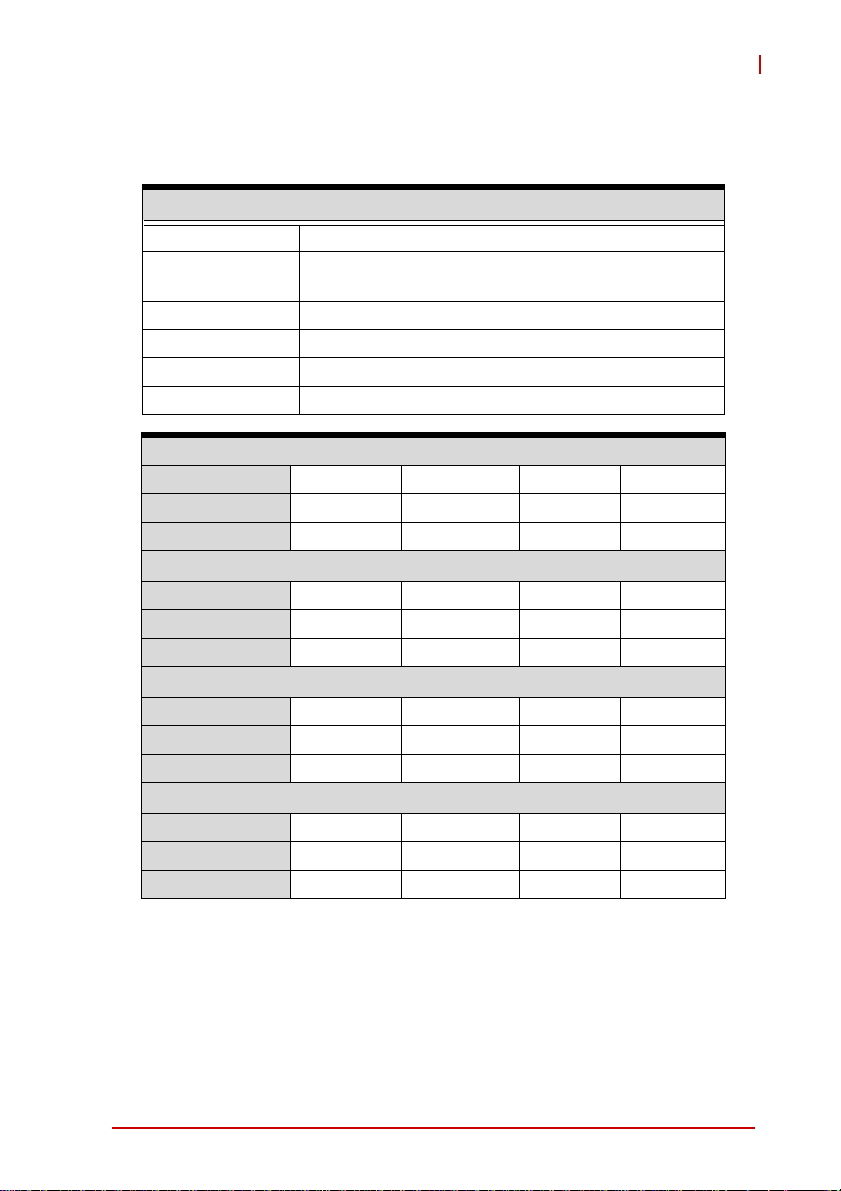
NuPRO-E330
1.8 Power Consumption
Intel® Core™ i7-860 Processor, 2.80 GHz
T est Configuration
CPU Intel® Core™ i7-860 Processor, 2.80 GHz (4 cores)
Memory
Graphics mPCIe-8770 PCIe Mini Card VGA graphics
SATA Channel 1 Seagate Barracuda 7200.10 160GB
Power Supply LEMACS HG2-6350P 350W
Backplane ADLINK EBP-5E1
Power Req. +12V +5V +3.3V Tot al
Current (A) 4.500 0.915 2.100 —
Watts (W) 54.00 4.58 6.93 65.51
Power Req. +12V +5V +3.3V Tot al
Current (A) 1.824 0.575 2.620 —
Watts (W) 21.89 2.87 8.65 33.41
Windows XP, CPU Stress (Intel Power Thermal Utility)
Power Req. +12V +5V +3.3V Tot al
Current (A) 9.450 0.797 2.580 —
Watts (W) 113.40 3.99 8.51 125.90
Windows XP, Total System Stress (BurnIn Test 6.0)
Power Req. +12V +5V +3.3V Tot al
Current (A) 5.620 1.202 2.481 —
Watts (W) 67.44 6.01 8.19 81.64
Unigen MUUUDM8000ACELPAA DDR3 1333MHz
2x 1GB in 2 DIMM slots
DOS (idle)
Windows XP, logon screen (idle)
Table 1-3: Core™ i7-860 Processor Power Consumption
Introduction 11
Page 26
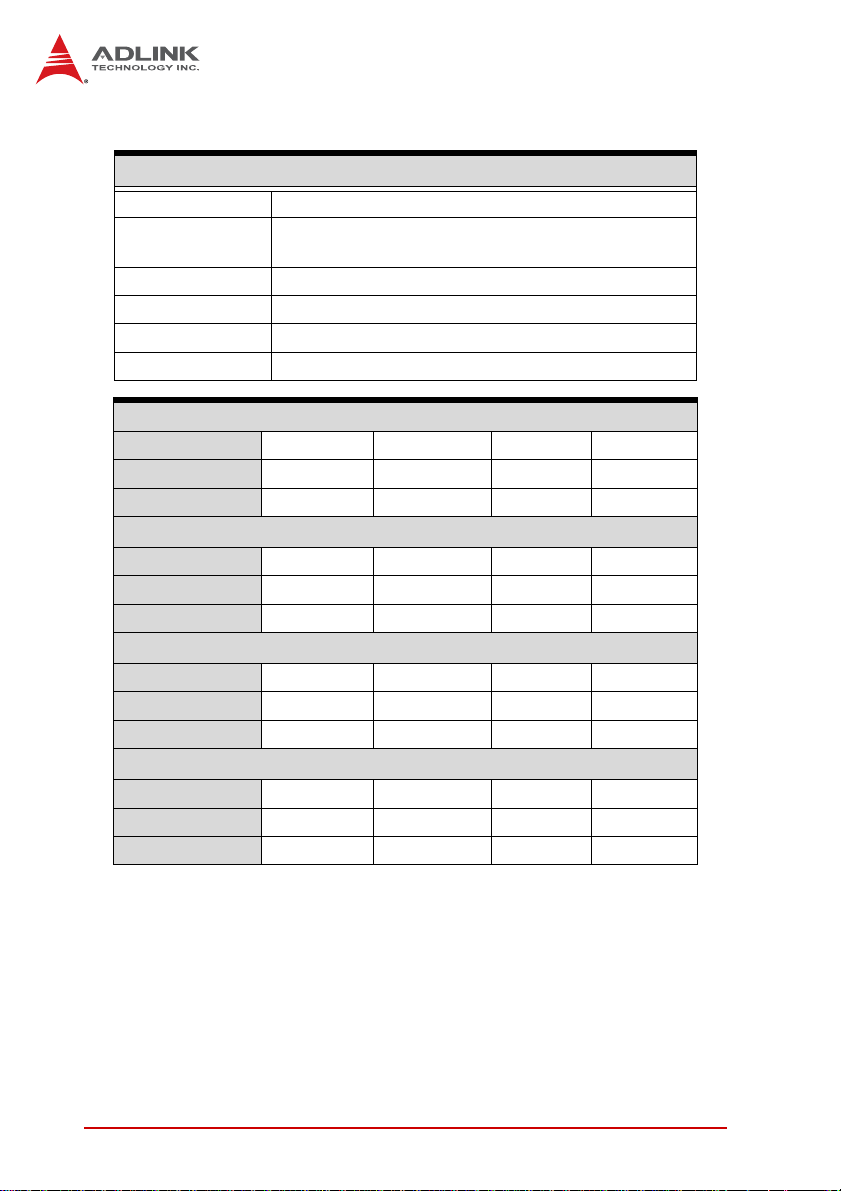
Intel® Core™ i3-540 Processor, 3.06 GHz
T e st Con f ig uration
CPU Intel® Core™ i3-540 Processor, 3.06 GHz (2 cores)
Memory
Graphics Integrated on CPU
SATA Channel 1 Seagate Barracuda 7200.10 160GB
Power Supply LEMACS HG2-6350P 350W
Backplane ADLINK EBP-5E1
Power Req. +12V +5V +3.3V Total
Current (A) 3.342 0.750 1.583 —
Watt s (W) 40.10 3.75 5.23 49.08
Power Req. +12V +5V +3.3V Total
Current (A) 1.602 0.730 1.572 —
Watt s (W) 19.22 3.65 5.19 28.06
Windows XP, CPU Stress (Intel Power Thermal Utility)
Power Req. +12V +5V +3.3V Total
Current (A) 4.990 0.726 1.645 —
Watt s (W) 59.88 3.63 5.43 68.94
Windows XP, Total System Stress (BurnIn Test 6.0)
Power Req. +12V +5V +3.3V Total
Current (A) 3.360 1.199 1.644 —
Watt s (W) 40.32 5.99 5.43 51.74
Unigen MUUUDM8000ACELPAA DDR3 1333MHz
2x 1GB in 2 DIMM slots
DOS (idle)
Windows XP, logon screen (idle)
Table 1-4: Core™ i3-540 Processor Power Consumption
12 Introduction
Page 27

Intel® Pentium® G6950 Processor, 2.80 GHz
T est Configuration
CPU
Memory
Graphics Integrated on CPU
SATA Channel 1 Seagate Barracuda 7200.10 160GB
Power Supply LEMACS HG2-6350P 350W
Backplane ADLINK EBP-5E1
Power Req. +12V +5V +3.3V Tot al
Current (A) 3.030 0.751 1.640 —
Watts (W) 36.36 3.76 5.41 45.53
Power Req. +12V +5V +3.3V Tot al
Current (A) 1.594 0.728 1.621 —
Watts (W) 19.13 3.64 5.35 28.12
Windows XP, CPU Stress (Intel Power Thermal Utility)
Power Req. +12V +5V +3.3V Tot al
Current (A) 4.522 0.722 1.635 —
Watts (W) 54.26 3.61 5.40 63.27
Windows XP, Total System Stress (BurnIn Test 6.0)
Power Req. +12V +5V +3.3V Tot al
Current (A) 3.044 1.640 1.568 —
Watts (W) 36.53 8.20 5.17 49.90
Intel® Pentium® G6950 Processor, 2.80 GHz
(2 cores)
Unigen MUUUDM8000ACELPAA DDR3 1333MHz
2x 1GB in 2 DIMM slots
DOS (idle)
Windows XP, logon screen (idle)
NuPRO-E330
Table 1-5: Pentium® G6950 Processor Power Consumption
Introduction 13
Page 28
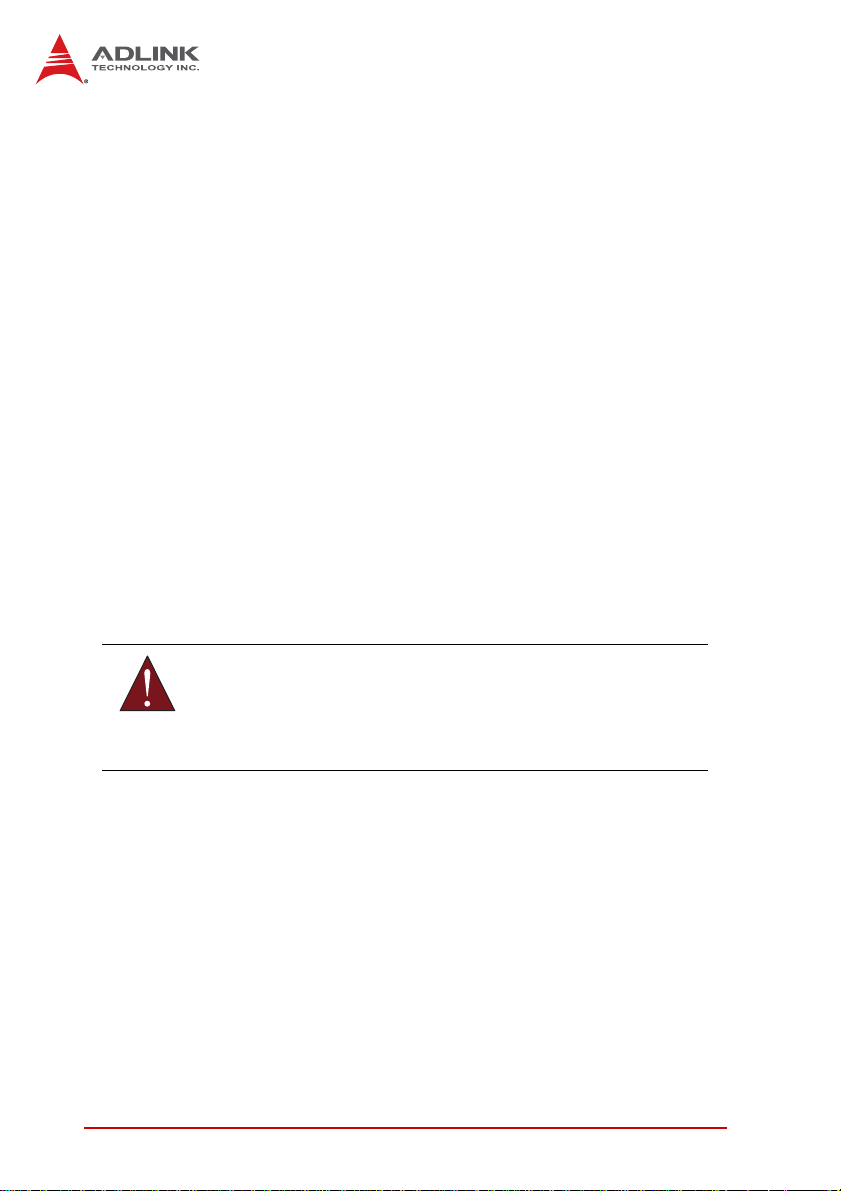
1.9 Package Contents
Before unpacking, check the shipping carton for any damage. If
the shipping carton and/or contents are damaged, inform your
dealer immediately. Retain the shipping carton and packing
materials for inspection. Obtain authorization from the dealer
before returning any product to ADLINK.
X NuPRO-E330
X PS/2 Y cable x1
X SATA cable x2
X SATA power cable x1
X Floppy cable x1
X 2-port USB cable with bracket x1
X 2-port COM cable with bracket (2.00mm pitch) x2
X COM+Print cable with bracket (2.54mm pitch) x1
X COM cable with bracket (2.54mm pitch) x1
X ADLINK All-in-One Driver DVD
X User’s manual
The NuPRO-E330 must be protected from static discharge and
physical shock. Never remove any of the socketed parts except
WARNING:
at a static-free workstation. Use the anti-static bag shipped with
the product to handle the board. Wear a grounded wrist strap
when installing and/or servicing.
14 Introduction
Page 29

NuPRO-E330
2 Hardware Information
This chapter provides information on the NuPRO-E330 board layout, connector pin assignments, and jumper settings.
2.1 Rear Panel I/O Ports
1
Connector Description
1 PS/2 KB/MS port Conn ects PS/2 mouse and keyboard via Y ca ble
2 LAN2 port (RJ-45) Gigabit Ethernet
3 LAN1 port (RJ-45) Gigabit Ethernet (supports Intel® AMT)
4 VGA port DB-15 connector for CRT or LCD monitor
5 USB 2.0 port High-speed USB 2.0 port
2 3 4
Figure 2-1: Rear Panel I/O Ports
5
PS/2 Keyboard/Mouse Port
Pin # Signal Function
1 KBDAT Keyboard Data
2 MSDAT Mouse Data
3 GND Ground
4 KBMS5V Power
5 KBCLK Keyboard Clock
6 MSCLK Mouse Clock
Hardware Information 15
Page 30
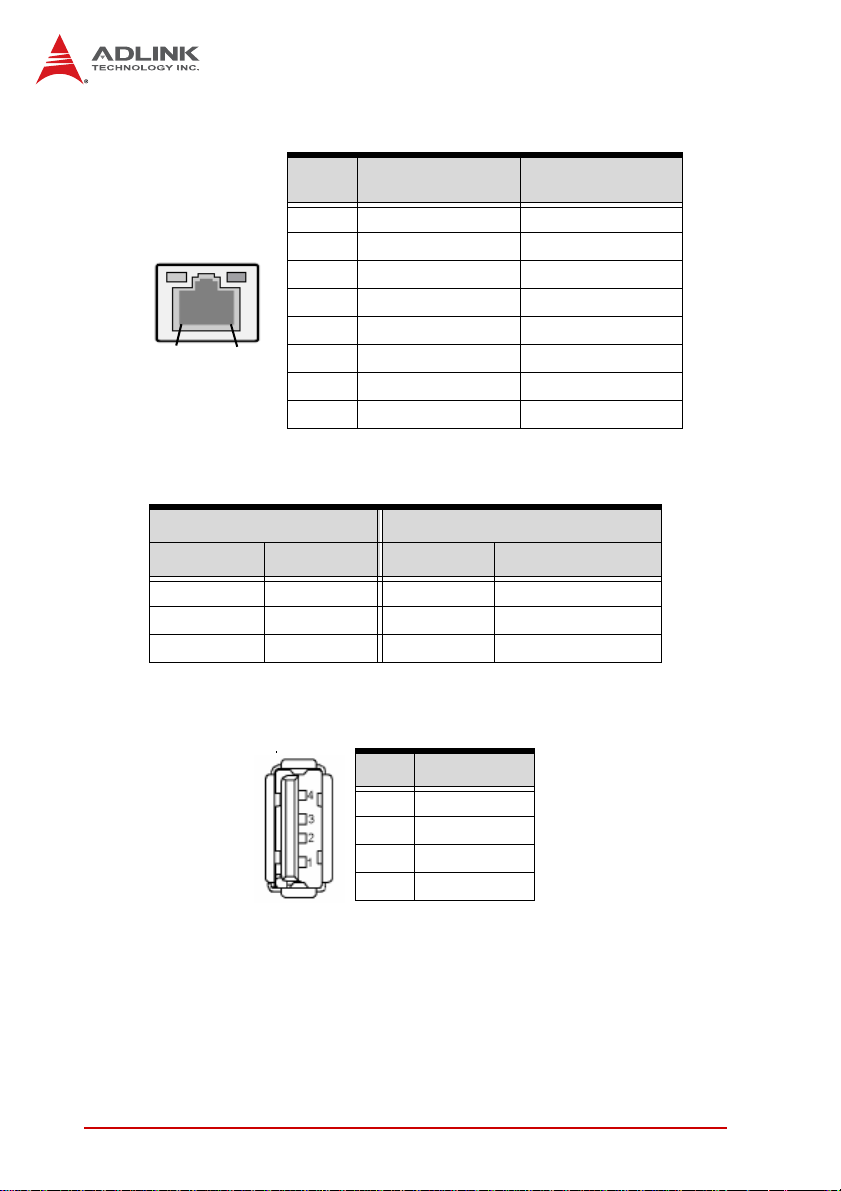
LAN (RJ-45) Ports
10BASE-T/
100BASE-TX
1000BASE-T
LED1
LED2
18
Pin #
1 TX+ BI_DA+
2 TX- BI_DA3 RX+ BI_DB+
4 -- BI_DC+
5 -- BI_DC6 RX- BI_DB7 -- BI_DD+
8 -- BI_DD-
Refer to the table below for the LAN port LED definitions.
LED1 LED2
Status Description Status Description
Off No Link Off 10 Mb connection
On Linked Green 100 Mb connection
Blinking Data Activity Amber 1 Gb connection
USB Connector
Pin # Signal Name
1Vcc
2 Data3 Data+
4GND
16 Hardware Information
Page 31

VGA Port
NuPRO-E330
Pin # Signal
1Red
2Green
3Blue
4NC
5Ground
6Ground
7Ground
8Ground
9+5 V
10 Ground
11 NC
12 DDC DAT
13 HSYNC
14 VSYNC
15 DDC CLK
Hardware Information 17
Page 32

2.2 Board Layout
134267
18
19
5
22
8 9 10 11 12 13 14
20 21
17
Figure 2-2: Connectors and Jumpers
Connector Description
1 CN4 ATX 12V Power connector
2 DIMM1/2 DDR3 DIMM slots
3 FAN2 FAN2 connector
4 FAN1 FAN1 connector
5 CN1 System Panel pin header
6 CN7/8/10/11 SATA connectors
7 CN2 Parallel Port connector
8 CN13 COM6 connector
9 CN14 COM5 connector
10 CN17 COM4 connector
11 CN18 COM3 connector
12 CN5 COM2 connector
13 CN6 COM1 connector
14 CN3 Floppy connector
15 JP1-4 COM1 mode jumpers
16 JP6 PCIe Mini Card VGA connector
17 CN25 Keyboard connector
18 CN19/20 USB connectors
19 CN12 Audio connector
20 JBAT1 Clear CMOS
21 Slot1 PCIe Mini Card slot
22 CN23 Debug use only
15
16
18 Hardware Information
Page 33
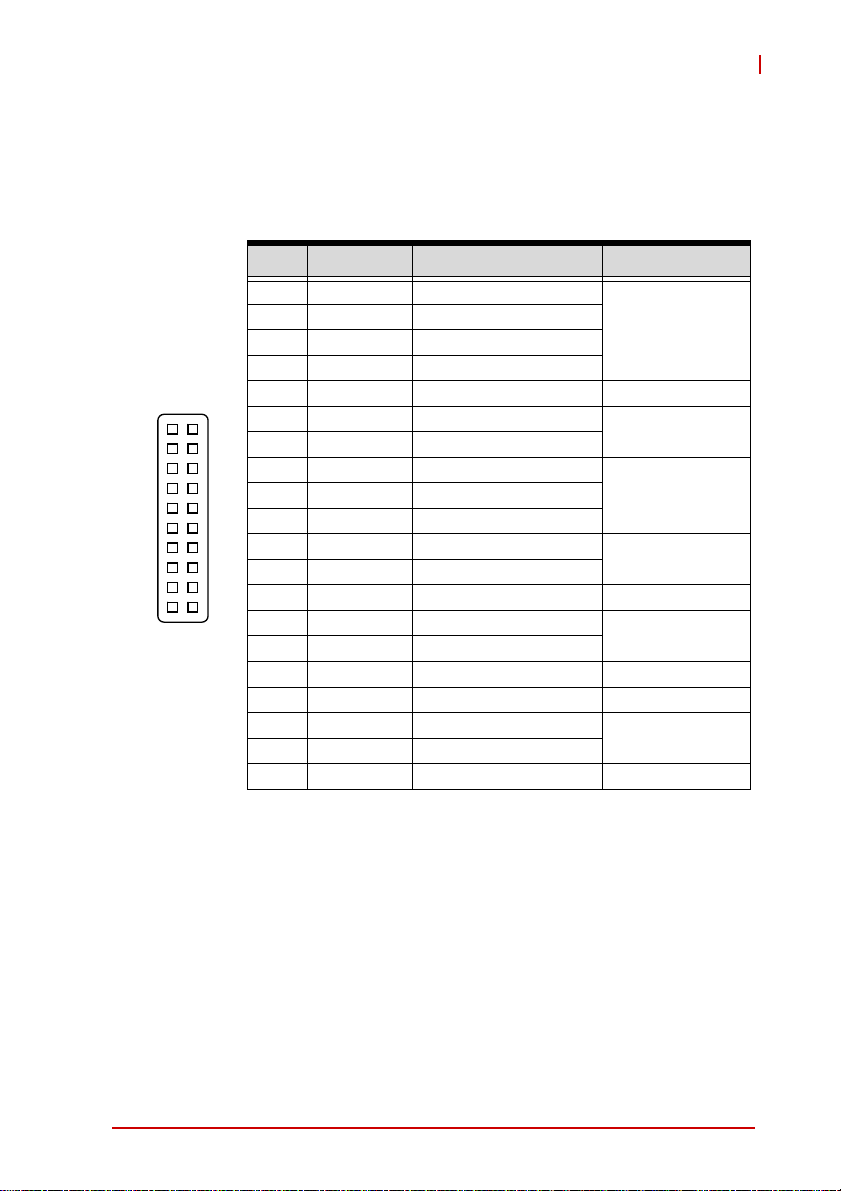
2.3 Onboard Connectors
System Panel Connector (CN1)
Connects to chassis-mounted buttons, speakers, and LEDs.
Pin # Signal Function Pin Group
1 WDSPK Speaker signal
1
10 20
2NC
3NC
4+5V Power
5NC
6 GND Ground
11
7 KEYLOCK Keyboard lock
8 PLED Power LED signal
9NC
10 +5V Power LED pull-up
11 GND Ground
12 RESETBT RESET signal
13 NC
14 GND Ground
15 POWERBT Power-on signal
16 NC
17 NC
18 HDDLED Hard Disk LED signal
19 +3.3V Hard Disk LED pull-up
20 NC
Chassis Speaker
Power LED
Reset Button
Power Button
NuPRO-E330
Key Lock
HDD LED
Hardware Information 19
Page 34
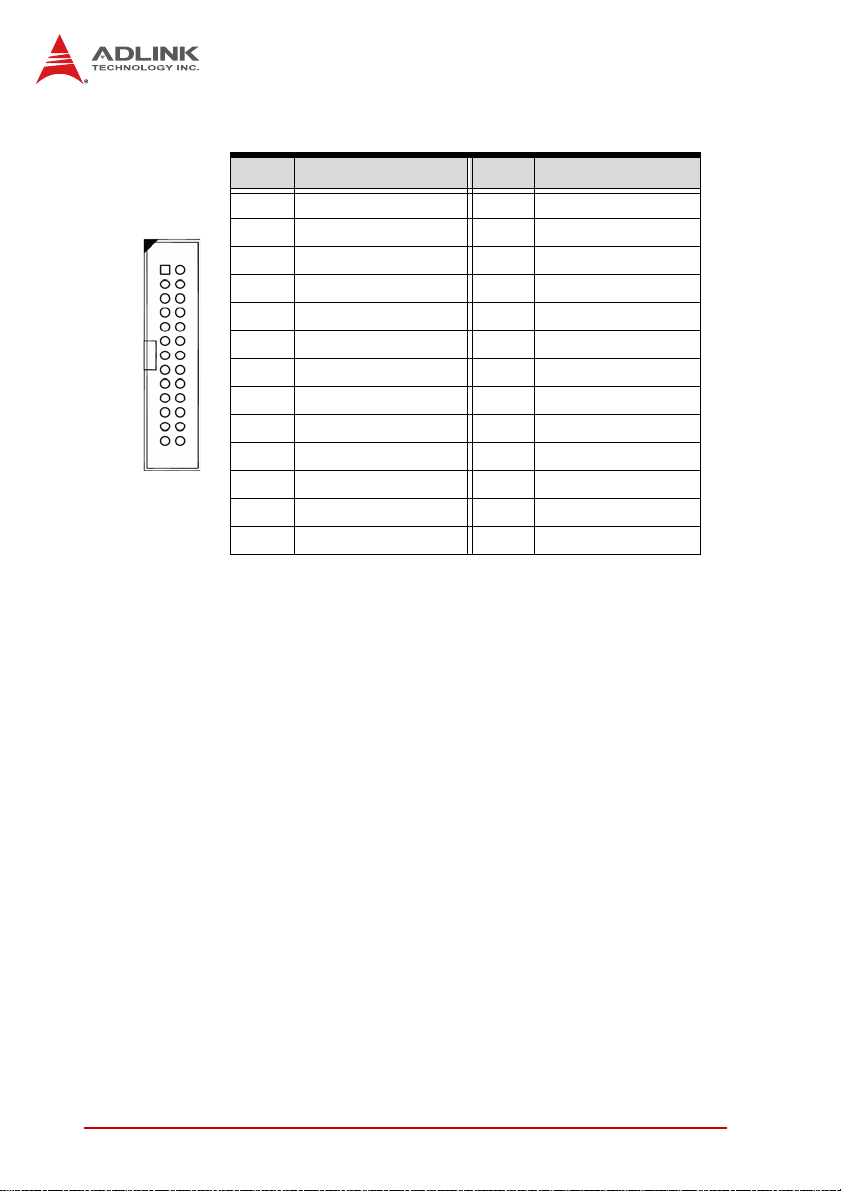
Parallel Port Connector (CN2)
Pin # Signal Pin # Signal
1 Line Printer Strobe 2 Auto-Feed
3 Parallel Data 0 4 Error
12
5 Parallel Data 1 6 Initialize
7 Parallel Data 2 8 Select
9 Parallel Data 3 10 Ground
11 Parallel Data 4 12 Ground
13 Parallel Data 5 14 Ground
15 Parallel Data 6 16 Ground
17 Parallel Data 7 18 Ground
19 Acknowledge 20 Ground
21 Busy 22 Ground
23 Paper Empty 24 Ground
25 Select 26 NC
20 Hardware Information
Page 35

Floppy Disk Drive Connector (CN3)
Pin # Signal Pin # Signal
1 GND 2 Extended Density
3 GND 4 No Connect
5 NC 6 NC
7 GND 8 Index
9 GND 10 Motor A Select
11 GND 12 NC
13 GND 14 Drive A Select
15 GND 16 NC
17 GND 18 Step Direction
19 GND 20 Step Pulse
21 GND 22 Write Data
23 GND 24 Write Gate
25 GND 26 Track 0
27 GND 28 Write Protect
29 NC 30 Read Data
31 GND 32 FDD Head Select
33 NC 34 Disk Change
NuPRO-E330
ATX 12V Power Connector (CN4)
Pin # Signal
2
4
Hardware Information 21
1
3
1GND
2GND
3+12V DC
4
+12V DC
Page 36

COM Connector (RS-232) (CN5/6/13/14/17/18)
Pin # RS-232 Signal
1DCD
2DSR
3RXD
12
4RTS
5TXD
910
6CTS
7DTR
8RI
9GND
10 NC
COM1 Connector (RS-422/485/485+) (CN6)
Pin # RS-422/485+ RS-485
1TXD- Data2NC NC
3 TXD+ Data+
12
910
4NC NC
5RXD+ NC
6NC NC
7RXD- NC
8NC NC
9GND GND
10 NC NC
Note: See “COM1 Mode Jumper Settings (JP1-4)” on page 25.
COM1 COM2 COM3 COM4 COM5 COM6
Connector CN6 CN5 CN18 CN17 CN14 CN13
Pitch 2.54 mm 2.54 mm 2.00 mm 2.00 mm 2.00 mm 2.00 mm
22 Hardware Information
Page 37

NuPRO-E330
Serial ATA Connectors (CN7/8/10/11)
Pin # Signal
1GND
1
2TXP
3TXN
4GND
7
5RXN
6RXP
7GND
HD Audio Daughter Board Connector (CN12)
This connector is designed for use with the ADLINK DB-Audio2
daughter board.
Pin # Signal Function
1 GND Ground
2 AUD_BCLK Audio Clock
3 GND Ground
12
910
4 ICH_AUD_SDIN1 Audio Data Input
5 P5V + 5V
6 ICH_AUD_SDOUT Audio Data Output
7 P5V_AUD + 5V
8 P3V3_DVDD 3.3V
9 AUD_SYNC Audio Synchronous
10 AUD_RSTJ Audio Reset
USB 2.0 Connectors (CN19/20)
Pin # Signal Pin # Signal
1+5V 2+5V
3 USB0- 4 USB15 USB0+ 6 USB1+
7GND 8GND
9Key 10NC
Hardware Information 23
Page 38

External Keyboard Connector (CN25)
Pin # Signal Function
1
1 KBCLK Keyboard Clock
2 KBDATA Keyboard Data
3NC —
4 GND Power
5 +5 V Power
Fan Connectors (FAN1/2)
Pin # Signal
1GND
14
2 Fan power (+12V)
3 Fan Tachometer
Fan Speed Control
4
PCIe Mini Card VGA Connector (JP6)
This header is connected to the optional mPCIe-8770 to provide
graphics output to the VGA connector on the rear panel.
Pin # Signal Pin # Signal
1
2
1 NC 2 CRTDAT
3 NC 4 CRTCLK
5 GND 6 CRTR
7 GND 8 CRTG
9 GND 10 CRTB
11 GND 12 CRTHS
13 GND 14 CRTVS
24 Hardware Information
Page 39
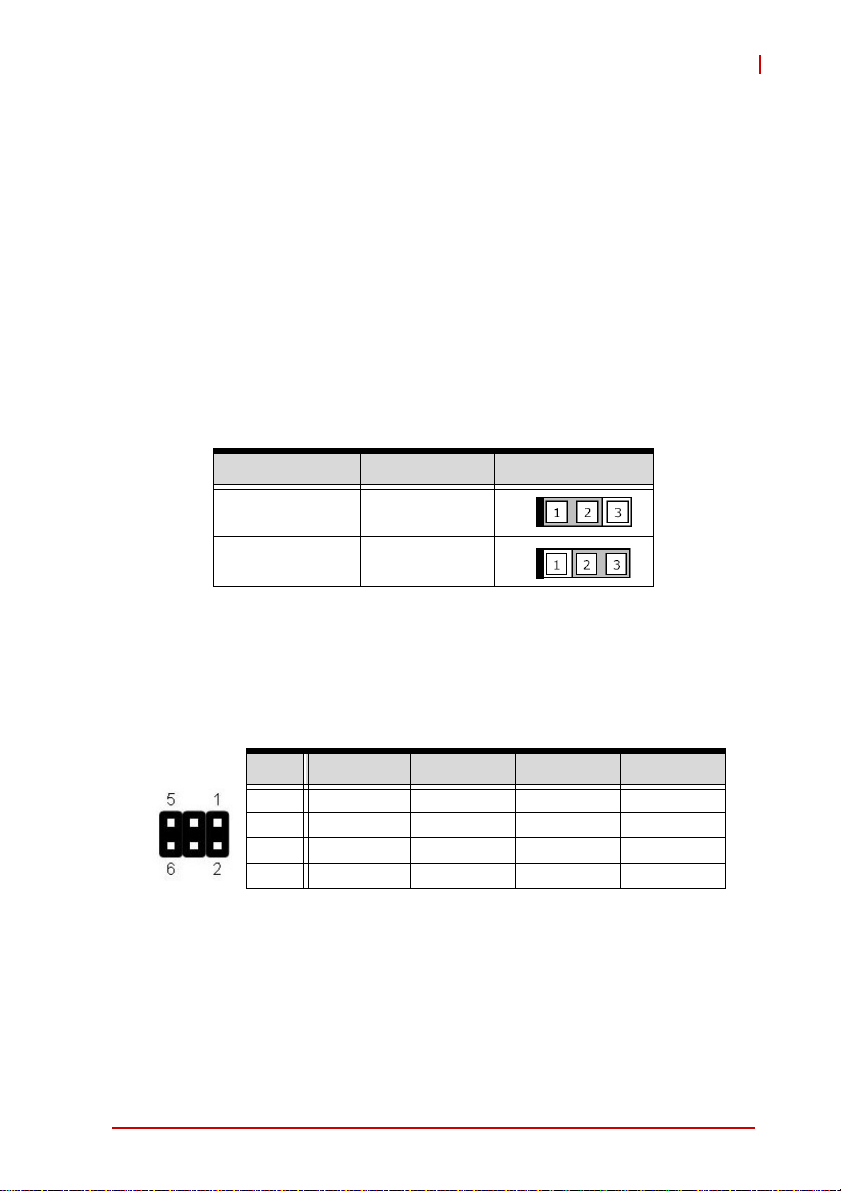
NuPRO-E330
2.4 Jumpers
Clear CMOS (JBAT1)
The CMOS RAM data contains the date / time and BIOS setting
information. CMOS is powered by the onboard button cell battery.
To erase the CMOS RAM data:
1. Power down and disconnect power from the system.
2. Short pins 2-3 on JP1.
3. Reconnect power and power up the system.
4. After power up, remove the jumper cap from pins 2-3
and reinstall it to pins 1-2.
RTC status Connection JBAT1
Normal 1 – 2
Clear CMOS 2 – 3
COM1 Mode Jumper Settings (JP1-4)
Short the jumper pins according to the following settings to set
COM1 to RS-232/422/485/485+ mode:
RS-232 RS-422 RS-485 RS-485+
JP1 - 1-3, 2-4 1-3, 2-4 3-5, 4-6
JP2 1-3, 2-4 3-5, 4-6 3-5, 4-6 3-5, 4-6
JP3 1-3, 2-4 3-5, 4-6 3-5, 4-6 3-5, 4-6
JP4 1-2 3-4 5-6 5-6
Hardware Information 25
Page 40

This page intentionally left blank.
26 Hardware Information
Page 41

NuPRO-E330
3 Getting Started
This chapter provides information on how to in stall components on
the NuPRO-E330 SHB.
3.1 Installing the CPU
The NuPRO-E 330 supports an Intel® Core™ i7/i5/ i3 or Pentiu m®
processor in an LGA1156 socket.
Disconnect all power to the board before
installing a CPU to prevent damaging the
WARNING:
To install the CPU:
1. Press down on the locking arm (A), then push it away from
board and CPU.
Do not touch socket contacts. Damaging the
contacts voids the product warranty. Follow
the installation instructions carefully to avoid
damaging the board components.
the socket to disengage it from the retention tab (B).
A
B
Getting Started 27
Page 42
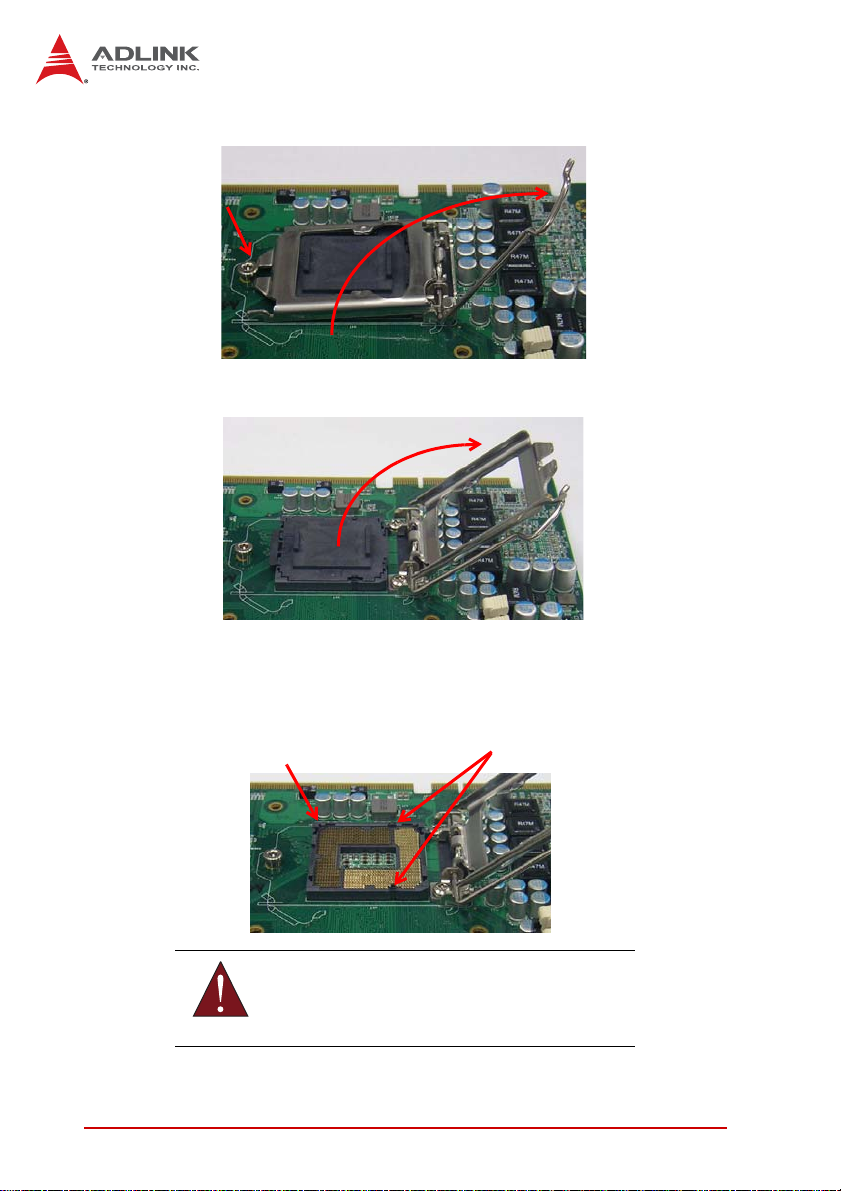
2. Raise the locking arm to unlock the load plate.
WARNING:
3. Lift the load plate to uncover the socket.
4. Remove the plastic protective cover from the socket.
Note the locations of the alignment keys (A) and Pin 1
indicator (B).
B
A
DO NOT touch socket contacts.
28 Getting Started
Page 43

5. Hold the CPU using thumb and forefinger as shown.
Position the CPU over the socket, matching the notches
on the sides of the CPU with the alignment keys on the
socket (A). The golden triangle on the CPU must be
positioned at the corner of the socket with the Pin 1 indicator as shown (B).
AB
The CPU fits into the socket in only one orientation. DO NOT
force it into the socket to avoid causing damage.
WARNING:
NuPRO-E330
6. Carefully place the CPU into the socket vertically. The
socket has cutouts for your fingers to fit into.
Cutouts
Getting Started 29
Page 44

7. Gently lower the load plate. Make sure the front edge of the
plate is under the screw as indicated.
8. Lower the locking arm and fasten it to the retention tab (A).
The load plate should be locked underneath the screw as
shown (B)..
B
A
30 Getting Started
Page 45

NuPRO-E330
3.2 Installing the CPU Fan and Heatsink
The CPU requires a chassis with an airflow inlet and maximum
internal ambient temperature of 50° C. A especially-designed
CAUTION:
When the CPU fan installation procedures presented here are
inconsistent with the installation procedures you obtained from the
CPU fan and heatsink package, follow the latter.
To install the CPU fan:
CPU fan and heatsink must be installed before using the SHB.
Failure to install a CPU fan and heatsink may damage the system host board and/or the CPU.
1. Apply thermal grease evenly on top of the installed CPU.
2. Lower the CPU fan to the CPU, then secure it using the
provided attachments or screws.
3. Connect the CPU fan cable to the CPU fan connector on
the SHB labeled FAN2 (see “Board Layout” on page 18).
Getting Started 31
Page 46

3.3 Installing Memory Modules
The NuPRO-E330 supports up to 8 GB of DDR3 1066/1333 MHz
memory modules in two DIMM sockets. A DDR3 module has a
240-pin footprint compared to the legacy 184-pin DDR DIMM.
DDR3 modules are notched to facilitate correct installation in the
DIMM sockets.
Disconnect all power to the board before installing a memory
module to prevent damaging the board and memory module .
WARNING:
Memory Configuration Options
The NuPRO-E330 supports 1GB, 2GB and 4GB unbuffered nonECC DDR3 DIMMs in the following configurations:
X Channel A: DIMM1
Channel B: DIMM2
X For dual-channel configuration, the total size of memory
module installed per channel must be the same
(DIMM1 = DIMM2).
X It is recommended that you install DIMMs with the same
CAS latency. For maximum compatibility, install memory
modules with the same brand, model, and/or rating.
To install a memory module:
1. Locate the DIMM sockets on the motherboard.
2. Press the socket’s retaining clips outward to unlock.
32 Getting Started
Page 47

NuPRO-E330
3. Align the memory module on the socket making sure
that the notch matches the break on the socket.
Notch
Break
4. Insert the module firmly into the slot until the retaining
clips snap back inwards and the module is securely
seated.
Getting Started 33
Page 48
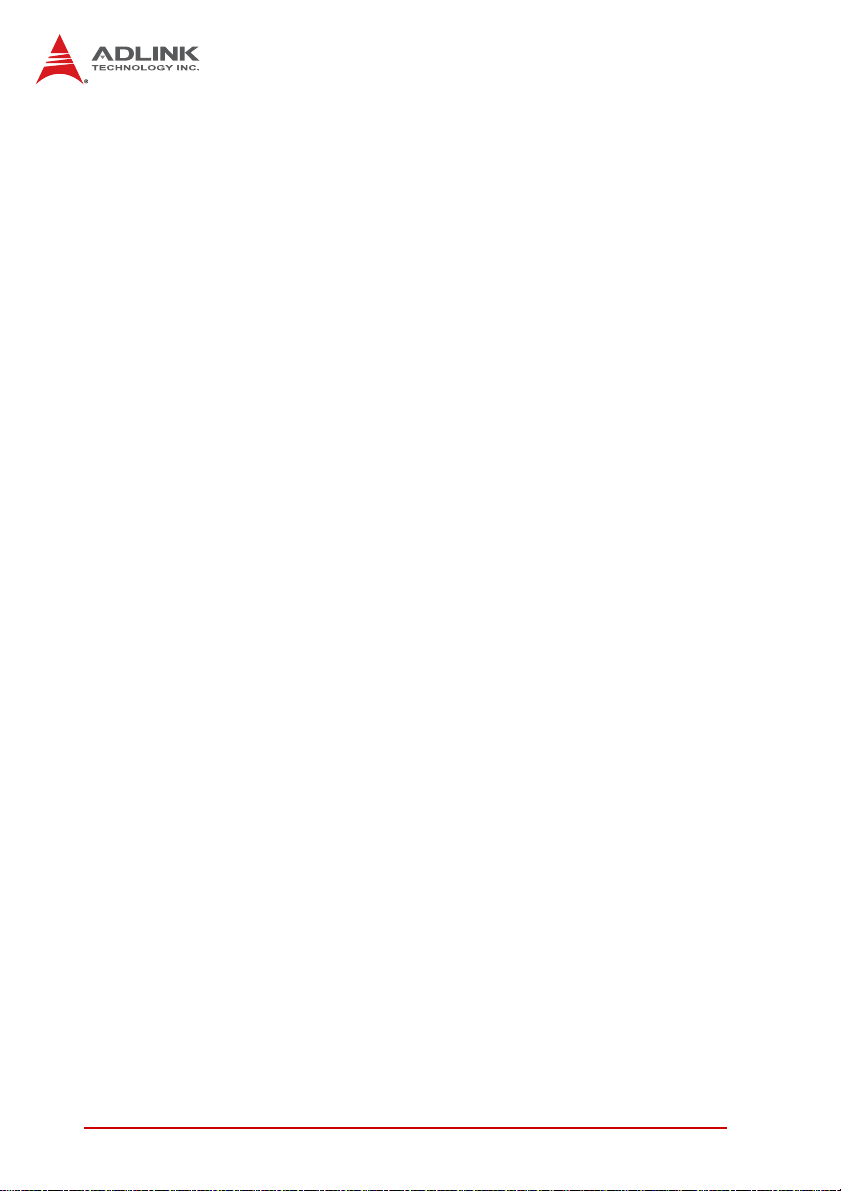
This page intentionally left blank.
34 Getting Started
Page 49

NuPRO-E330
4 Driver Installation
This chapter provides information on how to install the
NuPRO-E330 device drivers under Windows XP. The device
drivers are located in the following ADLINK All-in-One DVD
directories:
Chipset \NuPRO\NuPRO-E330\Chipset\
Display \NuPRO\NuPRO-E330\VGA\
\Add-On Card\mPCIe-8770\
Ethernet \NuPRO\NuPRO-E330\Ethernet\
TPM \NuPRO\NuPRO-E330\TPM\
.Net Framework \NuPRO\NuPRO-E330\Others\
Rapid Storage \NuPRO\NuPRO-E330\Others\
iAMT \NuPRO\NuPRO-E330\Others\
Audio \Audio Daughter Board\DB-Audio2\
Install the Windows operating system before installing any driver.
Most standard I/O device drivers are installed during Windows
installation.
In order to enable RAID or AHCI mode, you must pre-install the
Intel® Rapid Storage Technology driver during the Windows*
NOTE:
NOTE:
installation process. using the F6 installation method.
*Not required for Windows Vista and Windows 7.
4.1 Intel® Rapid Storage Technology Driver
1. Create a floppy image as described in the F6Readme.txt file
contained in X:\NuPRO\NuPRO-E330\Others\
F6_SATA_Floppy_Install_Image_WinXP32_WinVISTA32_
IRST 9.5.0.1037.zip.
2. During Windows installation, press F6 when you see the
message “Press F6 if you need to install a third party
SCSI or RAID driver.” Then press S to Specify Additional
Device.
3. Insert the floppy disk and follow the remaining instruc-
tions. Leave the disk in until the system has rebooted
and copied the necessary files, then remove the disk.
Driver Installation 35
Page 50

4.2 Intel® Q57 Express Chipset Driver
This section describes the installation of the Intel® Q57 Express
chipset driver.
1. Locate the directory X:\NuPRO\NuPRO-E330\Chipset\
on the ADLINK All-in-One DVD, and extract the file
setup.exe from the following archive:
Chipset driver_Intel_INF_Update_Utility_All_WinOS_
v9.1.1.1020.zip.
2. Run the program setup.exe and follow the onscreen
instructions. Restart the system if prompted.
4.3 Display Driver
Integrated Intel® HD Graphics
This section describes the driver installation for the Integrated
Intel® HD Graphics on dual core 32nm (Clarkdale) processors.
Follow these instructions to install the display driver:
1. Locate the directory X:\NuPRO\NuPRO-E330\VGA\ on
the ADLINK All-in-One DVD, and extract the file
setup.exe from the following archive:
VGA_driver_Intel_Integrated_Graphics_Windows20
00_WinXP_v6.14.10.5101.zip.
2. Run the program setup.exe and follow the onscreen
instructions. Restart the system if prompted.
3. Locate the directory X:\NuPRO\NuPRO-E330\Others\ on the
ADLINK All-in-One DVD, and extract the file
Microsoft_Net_Framework_v3.5_SP1.exe from the following
archive: Microsoft_Net_Framework_v3.5_SP1.zip
4. Run the program
Microsoft_Net_Framework_v3.5_SP1.exe and follow the
onscreen instructions.Restart the system if prompted.
36 Driver Installation
Page 51

NuPRO-E330
mPCIe-8770 Graphics Card
This section describes the driver installation for the mPCIe-8770
graphics card.
Follow these instructions to install the display driver:
1. Locate the directory X:\NuPRO\Add-On Card\mPCIe-8770\
on the ADLINK All-in-One DVD, and extract the file
Z11 Driver/R1.11.03_WHQL_for All/xgirun.exe from the
following archive:
Mini PCIe-8770_VGA_driver_Z11_All_WinOS.zip.
2. Run the program xgirun.exe and follow the onscreen
instructions. Restart the system if prompted.
4.4 Ethernet Driver
Follow these instructions to install the Ethernet driver.
1. Locate the directory
X:\NuPRO\NuPRO-E330\Ethernet\ on the ADLINK
All-in-One DVD, and extract the file Autorun.exe from
the following archive:
Network_driver_Intel_Network_Adapter_All_WinOS_
v14.8.zip.
2. Run the program Autorun.exe and follow the onscreen
instructions. Restart the system if prompted.
4.5 Intel® Rapid Storage Technology Utility
Follow these instructions to install the Intel® Rapid Storage
Technology utility.
1. Locate the directory
X:\NuPRO\NuPRO-E330\Others\ on the ADLINK All-in-One
DVD, and extract the file setup.exe from the following archive:
Intel_Rapid_Storage_Technology_All_WinOS_v9.5.0.1037.
zip.
2. Run the program setup.exe and follow the onscreen
instructions. Restart the system if prompted.
Driver Installation 37
Page 52

4.6 Intel® Active Management Technology
Follow these instructions to install the Intel® Active Management
Technology driver.
1. Locate the directory
X:\NuPRO\NuPRO-E330\Others\ on the ADLINK All-in-One
DVD, and extract the file setup.exe from the following
archive:
iAMT_Intel_Management_Engine_Interface_SOL_driver_
All_WinOS_v6.0.0.1195.zip.
2. Run the program setup.exe and follow the onscreen
instructions. Restart the system if prompted.
4.7 TPM Driver
Follow these instructions to install the TPM driver.
1. Locate the directory
X:\NuPRO\NuPRO-E330\TPM\ on the ADLINK
All-in-One DVD, and extract the file setup.exe from the
following archive: ST_TPM_All_WinOS_v3.5.SP1.zip.
2. Run the program setup.exe and follow the onscreen
instructions. Restart the system if prompted.
4.8 Audio Driver
Follow these instructions to install the audio driver for the optional
DB-Audio2 daughter board.
Before installing the audio driver, check the BIOS settings to
make sure that audio is enabled: Chipset > PCH Configura-
NOTE:
NOTE:
tion > HDA Controller (see “PCH Configuration” on
page 68).
1. Place the ADLINK All-in-One DVD to the optical drive.
2. Locate the audio driver from the directory
X:\Audio Daughter Board\DB-Audio2\, then double-click on the setup.exe file to start installation.
3. Follow the scr ee n ins tru ct ion s to complete installation,
then restart the system if prompted.
38 Driver Installation
Page 53

NuPRO-E330
5 BIOS Setup
The following chapter describes basic navigation for the
AMIBIOS®8 BIOS setup utility.
5.1 Starting the BIOS
To enter the setup screen, follow these steps:
1. Power on the motherboard
2. Press the < Delete > key on your keyboard when you
see the following text prompt:
< Press DEL to run Setup >
3. After you press the < Delete > key, the main BIOS setup
menu displays. You can access the other setup screens
from the main BIOS setup menu , such as Chipset and
Power menus.
Note: In most cases, the < Delete > key is used to invoke the setup
screen. There are several cases that use other keys, such as
< F1 >, < F2 >, and so on.
BIOS Setup 39
Page 54

Setup Menu
The main BIOS setup menu is the first screen that you can navigate. Each main BIOS setup menu option is described in this
user’s guide.
The Main BIOS setup menu screen has two main frames. The left
frame displays all the options that can be configured. “Grayed”
options cannot be configured, “Blue” options can be.
The right frame displays the key legend. Above the key legend is
an area reserved for a text message. When an option is selected
in the left frame, it is highlighted in white. Often a text message will
accompany it.
Navigation
The BIOS setup/utility uses a key-based navigation system called
hot keys. Most of the BIOS setup utility hot keys can be used at
any time during the setup navigation process.
These keys include < F1 >, < F10 >, < Enter >, < ESC >, < Arrow >
keys, and so on. .
40 BIOS Setup
Page 55

NuPRO-E330
Note: There is a hot key legend located in the right frame on most
setup screens.
The < F8 > key on your keyboard is the Fail-Safe key. It is not displayed on the key legend by default. To set the Fail-Safe settings
of the BIOS, press the < F8 > key on your keyboard. It is located
on the upper row of a standard 101 keyboard. The Fail-Safe settings allow the motherboard to boot up with the least amount of
options set. This can lessen the probability of conflicting settings.
Hotkey Descriptions
F1 The < F1 > key allows you to display the General Help
screen.
Press the < F1 > key to open the General Help screen.
BIOS Setup 41
Page 56
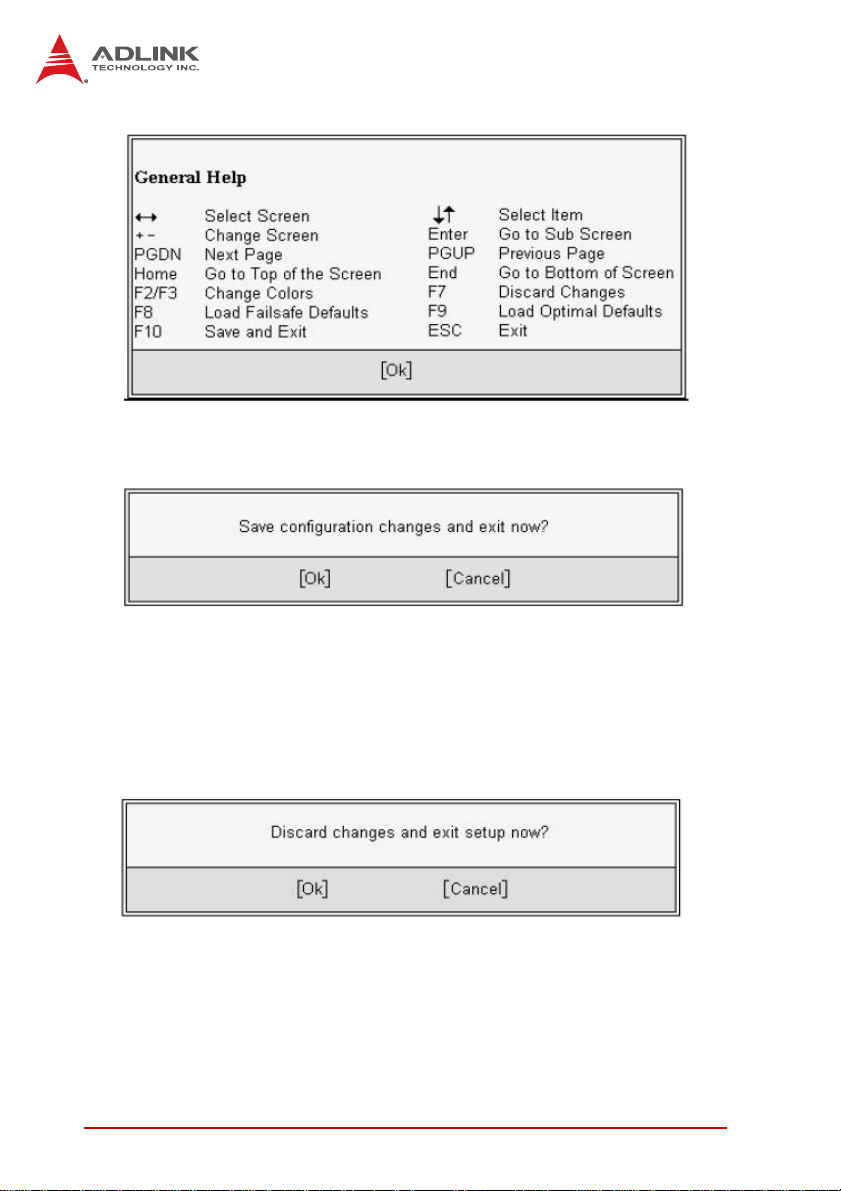
F10 The < F10 > key allows you to save any changes you have
made and exit Setup. Press the < F10 > key to save your
changes. The following screen will appear:
Press the < Enter > key to save the configuration and exit.
You can also use the < Arrow > key to select Cancel and
then press the < Enter > key to abort this functio n and return
to the previous screen.
ESC The < Esc > key allows you to discard any changes you have
made and exit the Setup. Press the < Esc > key to exit the
setup without saving your changes. The following screen will
appear:
Press the < Enter > key to discard changes and exit. You can
also use the < Arrow > key to select Cancel and then press
the < Enter > key to abort this function and return to the previous screen.
Enter The < Enter > key allows you to display or change the setup
option listed for a particular setup item. The < Enter > key
can also allow you to display the setup sub-screens.
42 BIOS Setup
Page 57
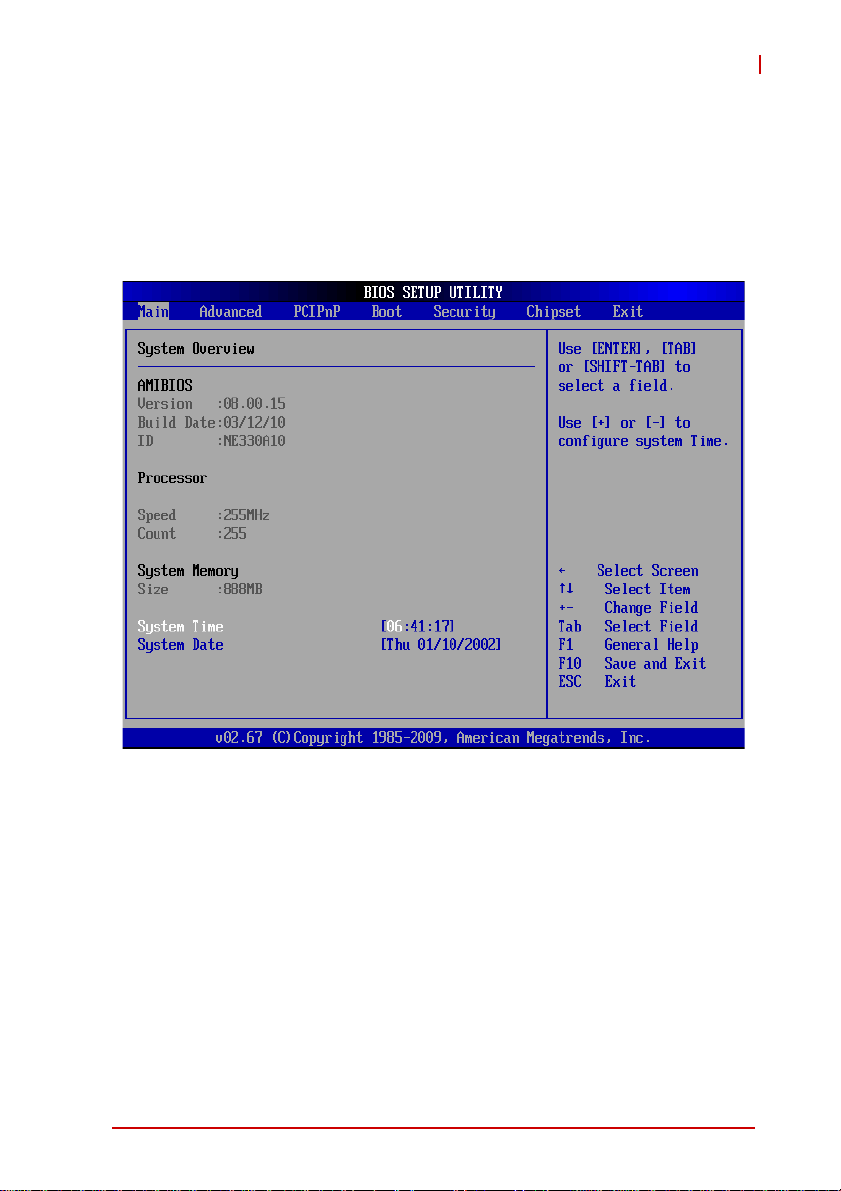
NuPRO-E330
5.2 Main Setup
When you first enter the Setup Utility , you will enter the Main setup
screen. You can always return to the Main setup screen by selecting the Main tab. There are two Main Setup options. They are
described in this section. The Main BIOS Setup screen is shown
below.
System Time/System Date
Use this option to change the system time and date. Highlight System Time or System Date using the < Arrow > keys. Enter new values using the keyboard. Press the < Tab > key or the < Arrow >
keys to move between fields. The date must be entered in MM/
DD/YY format. The time is entered in HH:MM:SS format.
Note: The time is in 24-hour format. For example, 5:30 A.M. ap-
pears as 05:30:00, and 5:30 P.M. as 17:30:00.
BIOS Setup 43
Page 58

5.3 Advanced BIOS Setup
Select the Advanced tab from the setup screen to enter the
Advanced BIOS Setup screen. You can select any of the items in
the left frame of the screen, such as SuperIO Configuration, to go
to the sub menu for that item. You can display an Advanced BIOS
Setup option by highlighting it using the < Arrow > keys. The
Advanced BIOS Setup screen is shown below.
The sub menus are described on the following pages.
44 BIOS Setup
Page 59

5.3.1 CPU Configuration
NuPRO-E330
MPS and ACPI MADT Ordering
Multi-Processing and ACPI functions support.
Modern ordering is for Windows XP or later operating systems.
Legacy ordering
is for Windows 2000 or earlier operating systems.
Max CPUID Value Limit
Enable this option to allow compatibility with older operating
systems.
Intel® Virtualization Tech
When enabled, Intel® Virtualization Technology (Intel® VT)
makes a single system appear as multiple independent systems to software. This allows for multiple, independent operating systems to be running simultaneously on a single system.
BIOS Setup 45
Page 60

A20M
A20M# asserted low forces bit 20 of the physical address to be
zero for all on-chip cache or external memory accesses. Legacy operating systems and APs may need A20M enabled.
Intel® C-STATE Tech
C-states are processor power states within the S0 system state
that provide for various levels of power savin gs.
Intel® SpeedStep™ Tech
This option allows you to enable or disable Intel® SpeedStep
Technology.
46 BIOS Setup
Page 61
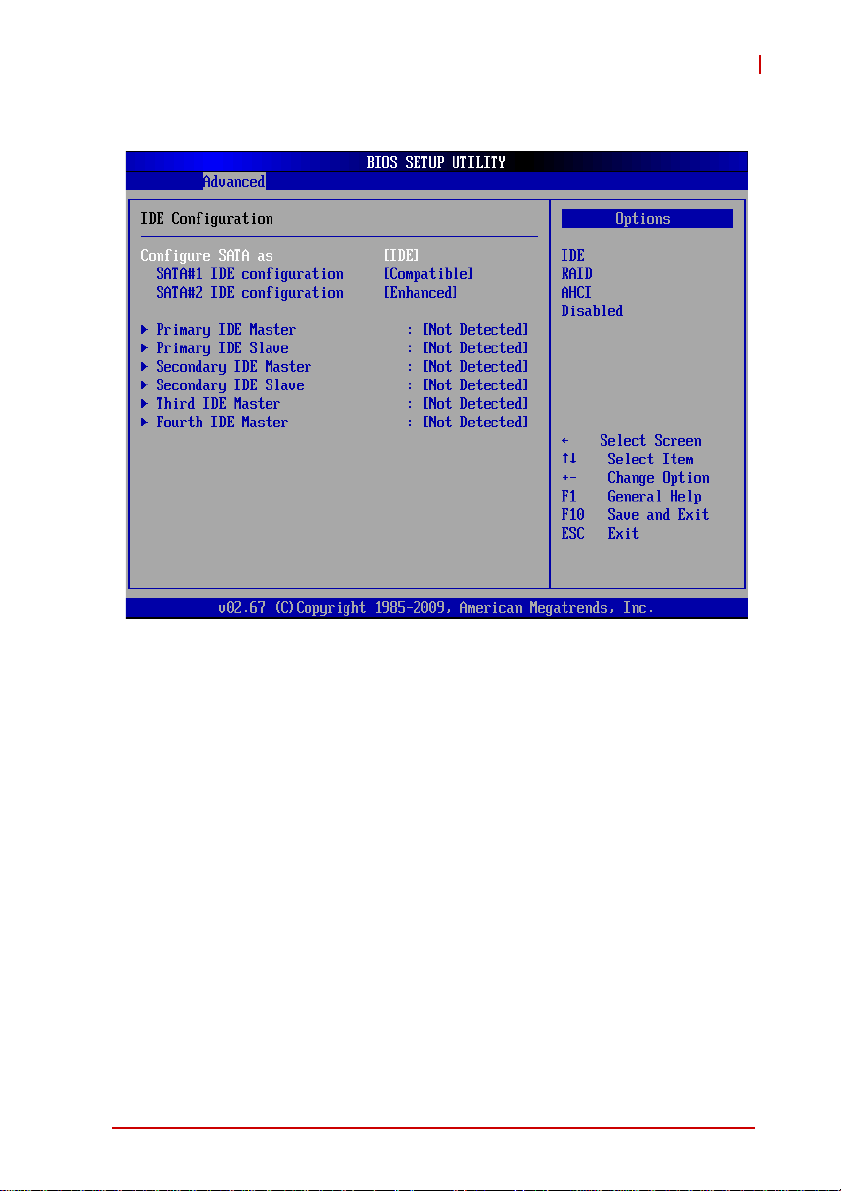
5.3.2 IDE Configuration
NuPRO-E330
Configure SAT A as
Options: IDE, RAID, AHCI, Disabled
SATA#1 IDE Configuration
When running in Compatible mode, SATA channels 1, 2, 3 and
4 can be configured as legacy IDE channels.
SATA#2 IDE Configuration
When running at compatible mode, SATA channels 5 and 6 can
be configured as legacy IDE channels.
IDE Master/Slave
Select one of the hard disk drives to configure it. Press
< Enter > to access its sub menu.
BIOS Setup 47
Page 62

5.3.3 Super IO Configuration
OnBoard Floppy Controller
Select this option to Enable or Disable the onboard floppy controller.
Serial Port1-6 Address/IRQ
Specifies the serial port addresses. The options are:
X Port1-2: 3F8, 2F8, 3E8, 2E8, Disabled
X Port3-6: 3F8, 2F8, 3E8, 2E8, 2F0, 2E0, Disabled
IRQ settings are fixed as shown.
Parallel Port Address/IRQ
This option specifies the base I/O port address and IRQ of the
parallel port.
48 BIOS Setup
Page 63

NuPRO-E330
5.3.4 Hardware Health Configuration
This option displays the current status of all of the monitored hardware devices/components such as voltages and temperatures.
The options are Enabled and Disabled.
Fan 1/2 Mode Setting
Three modes are provided for each fan: Full On mode, Automatic
mode, and PWM Manually mode. Full On mode runs the fan at full
speed. Automatic mode is Smart Fan mode. PWM Manually mode
runs the fan at the set speed.
Full On Mode
BIOS Setup 49
Page 64

Automatic Mode
Temperature 1 Limit of OFF
When the temperature (°C) is higher than the set value, Fan1/2
will run at Start PWM speed. When the temperature is lower
than the set value, Fan1/2 will stop.
Temperature 1 Limit of Start
When the temperature (°C) is higher than the set value, Fan1/2
will increase its speed by Slope PWM 1 value.
Fan 1/2 Start PWM
Sets a value to control the fan speed between Limit of OFF and
Limit of Start. Minimum is 0 and Maximum is 127.
Slope PWM 1/2
The Slope PWM Value sets the rate of increase the fan speed
when the temperature is above Limit of Start.
50 BIOS Setup
Page 65
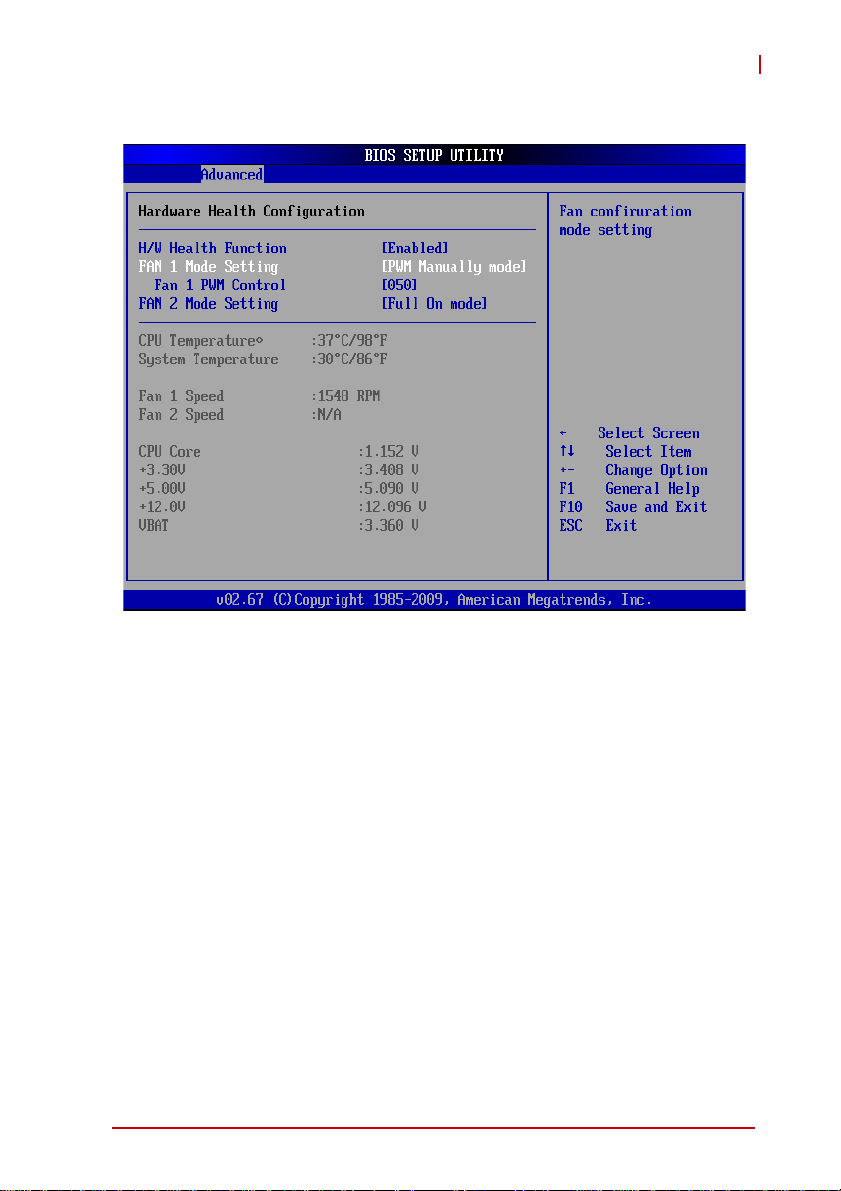
PWM Manually Mode
NuPRO-E330
Fan 1/2 PWM Control
Sets a value to control the fan speed. Minimum is 0 and Maximum is 127.
BIOS Setup 51
Page 66

5.3.5 ACPI Settings
Suspend Mode
Allows you to select the ACPI state to be used for system suspend. Options: Auto, S1, and S3.
52 BIOS Setup
Page 67

NuPRO-E330
5.3.6 AHCI Configuration
You can use this screen to select options for the AHCI Settings.
Use the up and down < Arrow > keys to select an item. Use the <
+ > and < - > keys to change the value of the selected option.
BIOS Setup 53
Page 68

5.3.7 Remote Access Configuration
Remote access configuration provides the settings to allow remote
access by another computer to get POST messages and send
commands through serial port access.
Remote Access
Select this option to Enable or Disable the BIOS r emote access
feature.
Enabling Remote Access requires a dedicated serial port connection. When the assigned serial port is disabled, Remote
NOTE:
NOTE:
Access should also be disabled to prevent the system from
booting abnormally.
Serial Port Number
Select the serial port you want to use for the remote access
interface. You can set the value for this option to COM1 or
COM2.
54 BIOS Setup
Page 69
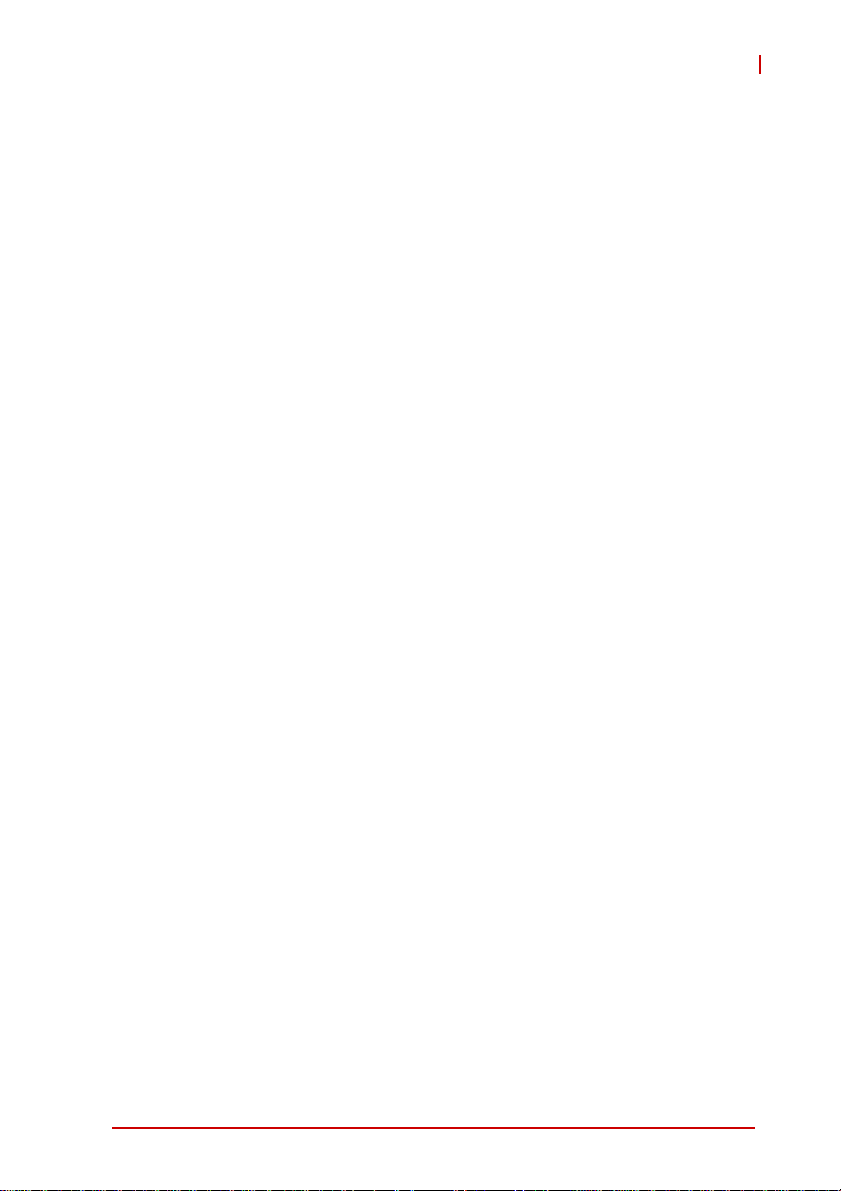
NuPRO-E330
Serial Port Mode
Select the baud rate you want the serial port to use for console
redirection. The options are 115200 8,n,1; 57600 8,n,1;
19200 8,n,1; and 09600 8,n,1.
Flow Control
Set this option to select Flow Control for console redirection.
The settings for this value are None, Hardware, or Software.
Redirection After BIOS POST
This option allows you to set Redirection configuration after
BIOS POST. The settings for this value are Disabled, Boot
Loader, or Always.
X Disabled: Set this value to turn off the redirection after
POST
X Boot Loader: Set this value to allow the redirection to be
active during POST and Boot Loader.
X Always: Set this value to allow the redirection to be always
active.
Terminal Type
This option is used to select either VT100/VT-UTF8 or ANSI
terminal type. The settings for this value are ANSI, VT100, or
VT-UTF8.
VT-UTF8 Combo Key Support
This option enables VT-UTF8 Combination Key Support for
ANSI/VT100 terminals. The settings for this value are Enabled
or Disabled.
Sredir Memory Display Delay
This option gives the delay in seconds to display memory information. The options for this value are No Delay, Delay 1 Sec,
Delay 2 Sec, or Delay 4 Sec.
BIOS Setup 55
Page 70

5.3.8 Trusted Computing
Trusted computing is an industry standard to make personal computers more secure through a dedicated hardware chip, called a
Trusted Platform Module (TPM). This option enables or disables
the TPM support.
56 BIOS Setup
Page 71
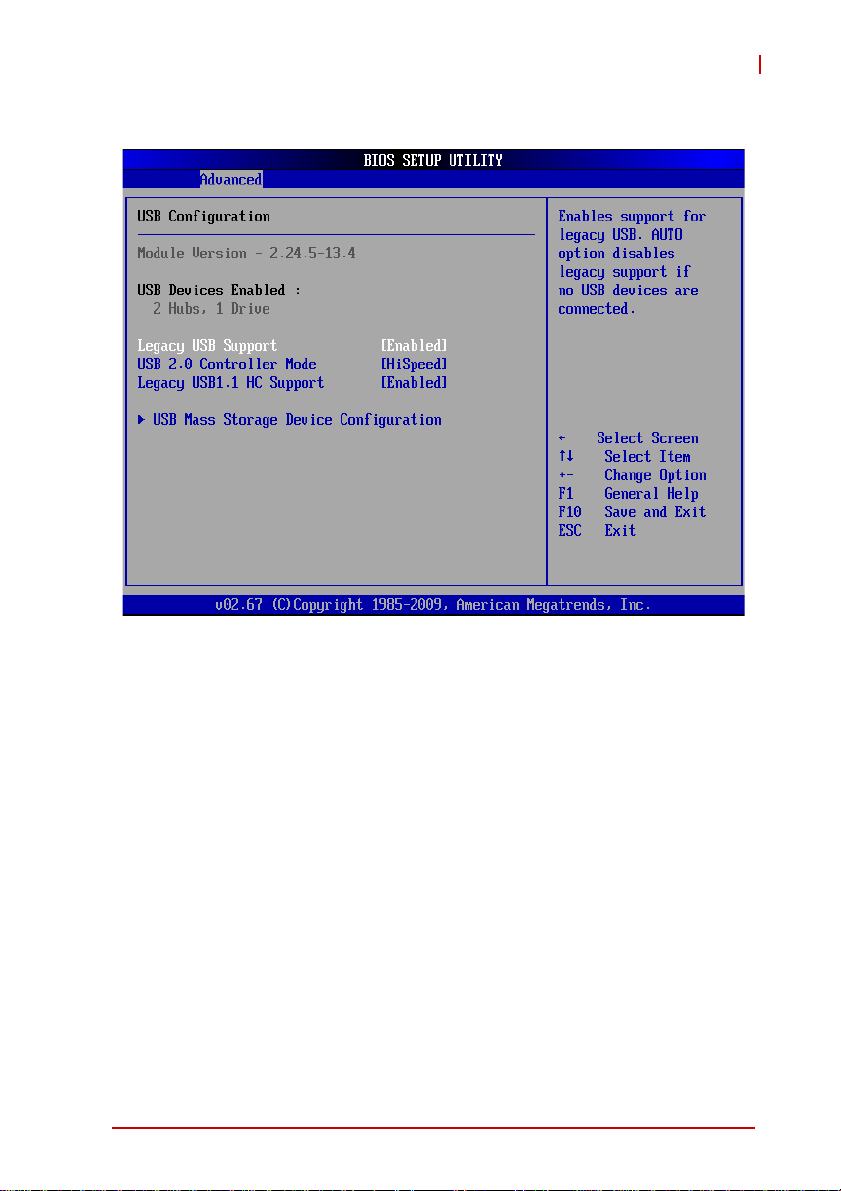
5.3.9 USB Configuration
NuPRO-E330
Legacy USB Support
Legacy USB Support refers to USB mouse and keyboard support. Normally if this option is not enabled, any attached USB
mouse or USB keyboard will not become available until a USB
compatible operating system is fully booted with all USB drivers loaded. When this option is enabled, any attached USB
mouse or USB keyboard can control the system even when
there are no USB drivers loaded on the system. Set this value
to enable or disable the Legacy USB Support.
X Disabled: Set this value to prevent the use of any USB
device in DOS or during system boot.
X Enabled: Set this value to allow the use of USB devices
during boot and while using DOS.
X Auto: This option auto detects USB Keyboards or M ice and
if found, allows them to be utilized during boot and while
using DOS.
BIOS Setup 57
Page 72

USB 2.0 Controller Mode
The USB 2.0 Controller Mode con figures the data rate of the
USB port. The options are FullSpeed (12 Mbps) and HiSpeed
(480 Mbps).
Legacy USB 1.1 HC Support
Enables/disables legacy USB 1.1 host controller support.
USB Mass Storage Device Configuration
This is a submenu for configuring the USB Mass S tor age Class
Devices when BIOS finds they are in use on USB ports. Emulation Type can be set according to the type of attached USB
mass storage device(s). If set to Auto, USB devices less than
530MB will be emulated as Floppy and those greater than
530MB will remain as hard drive. The Forced FDD option can
be used to force a hard disk type drive (such as a Zip drive) to
boot as FDD.
58 BIOS Setup
Page 73

NuPRO-E330
5.4 PCI/PnP Settings
Select the PCI/PnP tab from the setup screen to enter the Plug
and Play BIOS Setup screen. You can display a Plug and Play
BIOS Setup option by highlighting it using the < Arrow > keys. The
Plug and Play BIOS Setup screen is shown below.
5.4.1 IRQ/DMA
Set this value to allow the IRQ settings to be modified. Available –
This setting allows the specified IRQ/DMA to be used by a PCI/
PnP device. Reserved – This setting allows the specified IRQ/
DMA to be used by a legacy ISA device.
BIOS Setup 59
Page 74

5.5 Boot Settings
Select the Boot tab from the setup screen to enter the Boot BIOS
Setup screen. You can select any of the items in the left frame of
the screen, such as Boot Device Priority, to go to the sub menu for
that item. You can display a Boot BIOS Setup option by highlighting it using the < Arrow > keys. The Boot Settings screen is sh own
below:
5.5.1 Boot Settings Configuration
Use this screen to select options for the Boot Settings Configuration. Use the up and down <Arrow> keys to select an item. Use the
<Plus> and <Minus> keys to change the value of the selected
option. The settings are described on the following pages. The
screen is shown below.
60 BIOS Setup
Page 75

NuPRO-E330
Quick Boot
Enabling this setting will cause the BIOS power-on self test
routine to skip some of its tests during bootup for faster system
boot.
Quiet Boot
When this feature is enabled, the BIOS will display the fullscreen logo during the boot-up sequence, hiding normal POST
messages.
When it is disabled, the BIOS will display the normal POST
messages, instead of the full-screen logo.
BIOS Setup 61
Page 76

5.5.2 Boot Device Priority
The items allow you to set the sequence of boot devices where
BIOS attempts to load the disk operating system. First press
<Enter> to enter the sub-menu. Then you may use the arrow
keys to select the desired device, then press <+>, <-> or
<PageUp>, <PageDown> key to move it up/down in the priority
list.
5.5.3 Boot Device Groups
The Boot devices are listed in groups by device type. First
press <Enter> to enter the sub-menu. Then you may use the
arrow keys to select the desired device, then press <+>, <-> or
<PageUp>, <PageDown> key to move it up/down in the priority
list. Only the first device in each device group will be available
for selection in the Boot Device Priority option.
62 BIOS Setup
Page 77

5.6 Security Setup
NuPRO-E330
Password Support
Two Levels of Password Protection
Provides both a Supervisor and a User password. If you use
both passwords, the Supervisor password must be set first.
The system can be configured so that all users must enter a
password every time the system boots or when Setup is executed, using either or either the Supervisor password or User
password.
The Supervisor and User passwords activate two different levels of password security. If you select password support, you
are prompted for a one to six character password. Type the
password on the keyboard. The password does not appear on
the screen when typed. Make sure you write it down. If you forget it, you must drain NVRAM and re-configure.
BIOS Setup 63
Page 78

Remember the Password
Keep a record of the new password when the password is
changed. If you forget the password, you must erase the system configuration information in NVRAM.
To access the sub menu for the following items, select the item
and press < Enter >:
X Change Supervisor Password
X Change User Password
X Clear User Password
Supervisor Password
Indicates whether a supervisor password has been set.
User Password
Indicates whether a user password has been set.
Change Supervisor Password
Select this option and press < Enter > to access the sub menu.
You can use the sub menu to change the supervisor password.
Change User Password
Select this option and press < Enter > to access the sub menu.
You can use the sub menu to change the user password.
Clear User Password
Select this option and press < Enter > to access the sub menu.
You can use the sub menu to clear the user password.
64 BIOS Setup
Page 79
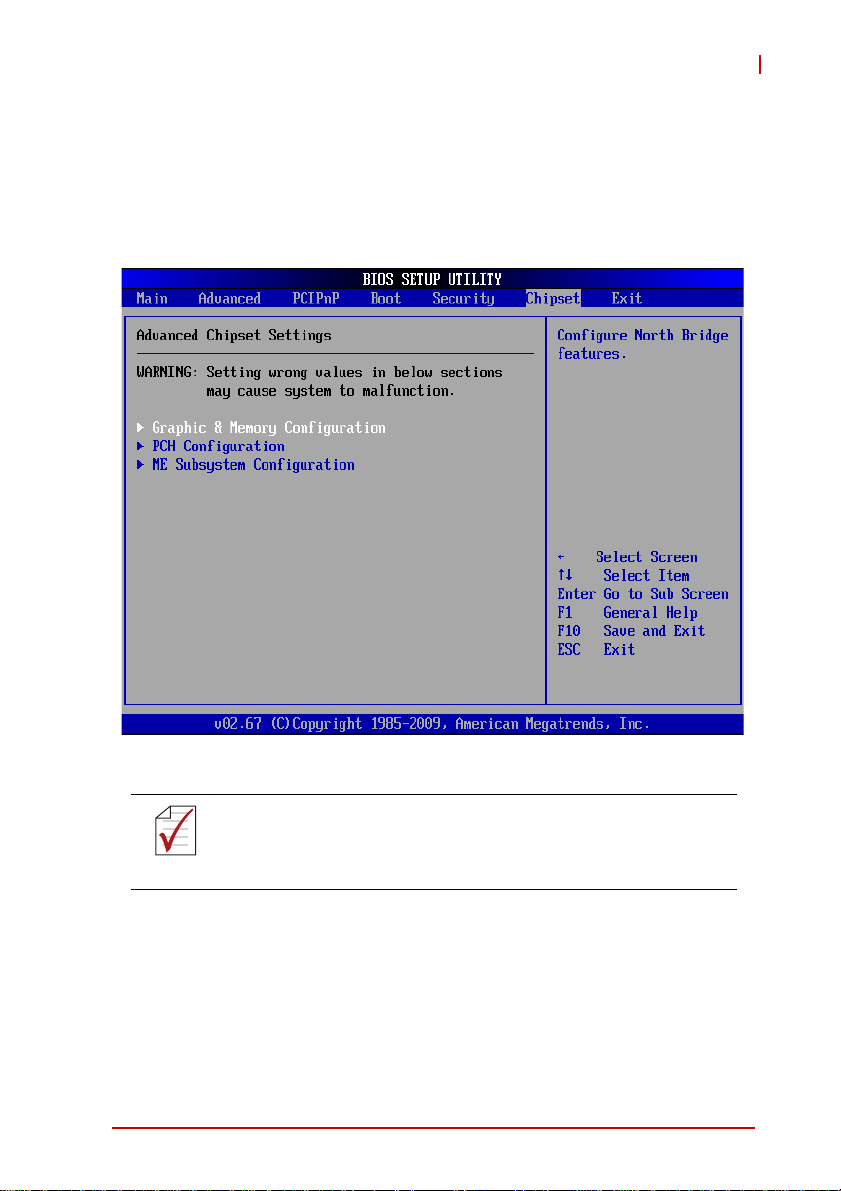
NuPRO-E330
5.7 Chipset Setup
Select the Chipset tab from the setup screen to enter the Chipset
BIOS Setup screen. You can select any of the items in the left
frame of the screen to go to the sub menu for that item. The
Chipset BIOS Setup screen is shown below.
The Power Button Mode option is not available in this BIOS
kernel.
NOTE:
NOTE:
BIOS Setup 65
Page 80

5.7.1 Graphics and Memory Configuration
Memory Remap Feature
This item allows remapping of over lapped PCI memory above
the total physical memory (enable/disable).
DRAM Frequency
This item allows the user to configure the DRAM frequency.
On Board VGA
This item allows the user to enable/disable the built-in graphics.
66 BIOS Setup
Page 81

NuPRO-E330
Initial Graphics Adapter
Select which graphics controller to use as the primary boot
device. (“PCI” includes PCI slot and PCI Express x1/x4 slot,
and PCIe Mini Card. PCI will be first.)
X IGD: Integrated graphics only.
X PCI/IGD: Detect PCI graphics first, then integrated graph-
ics, then PCI Express x16 graphics.
X PCI/PEG: Detect PCI graphics first, then PCI Express x16
graphics, then integrated graphics.
X PEG/IGD: Detect PCI Express x16 graphics first, then inte-
grated graphics, then PCI.
X PEG/PCI: Detect PCI Express x16 graphics first, then PCI
graphics, then integrated graphics.
IGD Graphics Mode Select
Selects the amount of system memory used by the integrated
graphics device.
PEG Port
This field allows you to select whether or not to use the PCI
Express x16 graphics card.
Disabled: Disables the PCI Express x16 graphics card.
Auto: The BIOS checks to see if a PCI Express x16 graphics
card is installed and the system boots up using the graphics
device in the order set in Initial Graphics Adapter.
BIOS Setup 67
Page 82
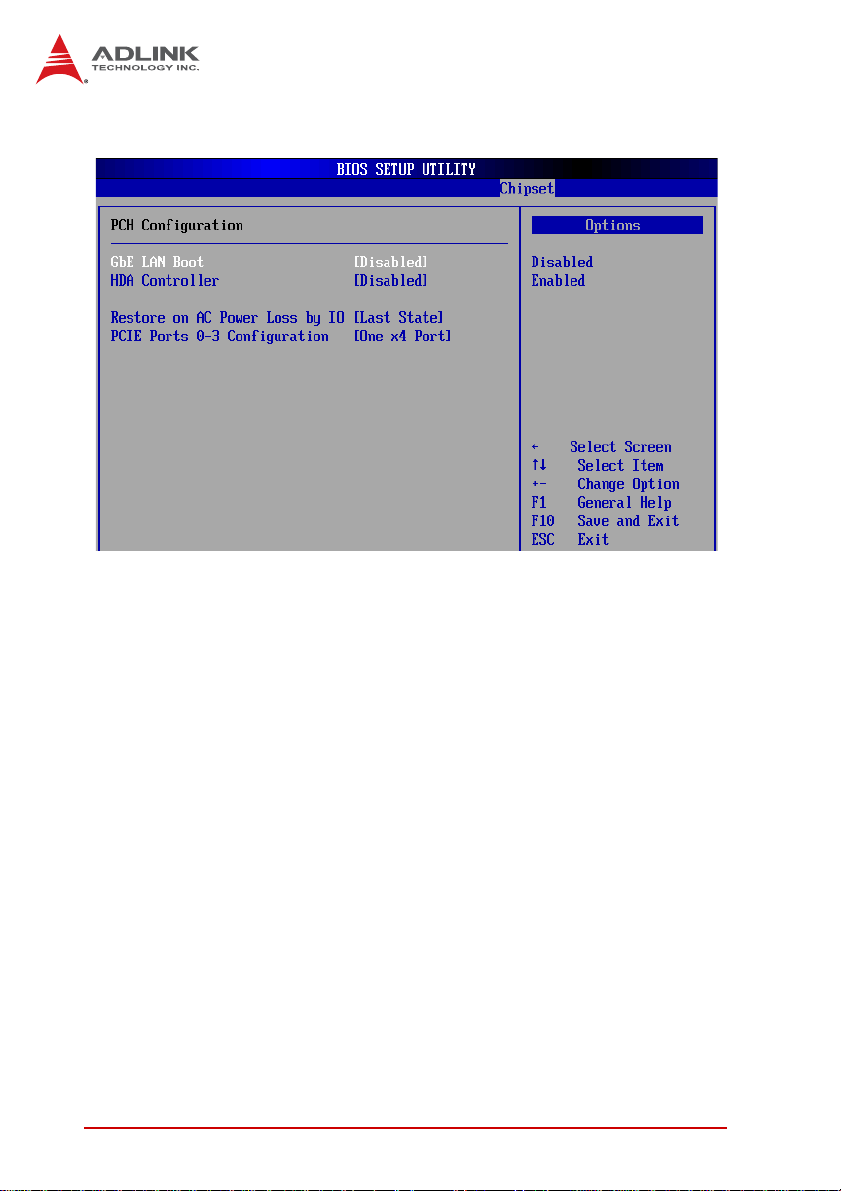
5.7.2 PCH Configuration
GbE LAN Boot
Invoke the onboard LAN’s PXE ROM to enable boot from LAN.
The options are Enabled and Disabled.
HDA Controller
Set this value to Enable/Disable the HD Audio Controller.
Restore on AC Power Loss
Determines which state the computer enters when AC power is
restored after a power loss. The options for this value are Last
State, Power On and Power Off.
X Power Off: Set this value to always power off the system
while AC power is restored.
X Power On: Set this value to always power on the system
while AC power is restored.
X Last State: Set this value to power off/on the system depend-
ing on the last system power state while AC power is restored.
PCIE Ports 0-3 Configuration
Sets the south bridge PCIe controller to one x4 slot or four x1 slots.
68 BIOS Setup
Page 83
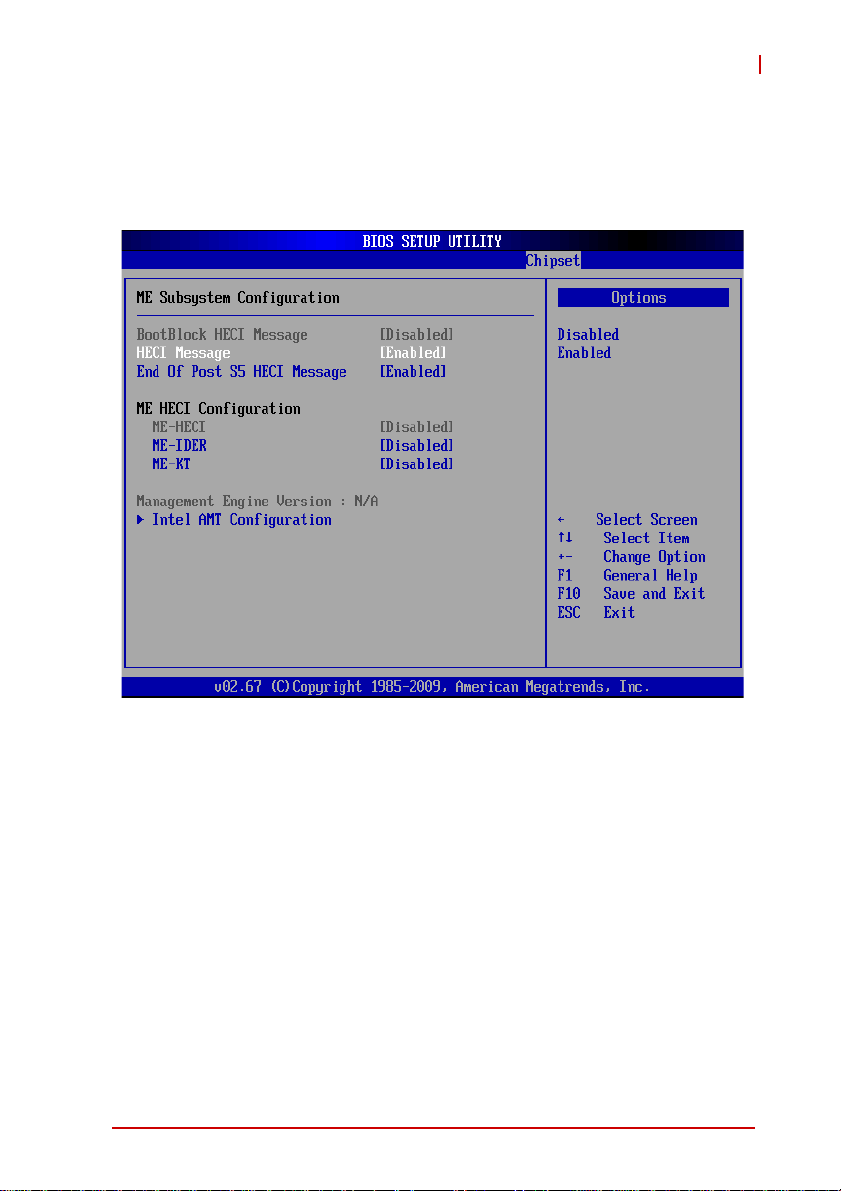
NuPRO-E330
5.7.3 Management Engine Subsystem
This section describes the Intel® Active Management Technology
BIOS settings Do not modify these settings unless you are an
advanced user . (HECI: Host Embedded Communication Interface)
BootBlock HECI Message
During bootblock step, function sends one message through
the HECI circular buffer.
HECI Message
Function sends one message through the HECI circular buffer.
End of Post S5 HECI Message
During end of post S5, function sends one message through
the HECI circular buffer.
BIOS Setup 69
Page 84

ME-HECI
The HECI bus allows the Host OS to communicate directly with
the Manage Engine (ME) integrated in the chipset.
ME-IDER
Enable/Disable ME IDE Redirection support.
ME-KT
Enable/Disable ME KT (keyboard/text) support.
Intel AMT Configuration
Intel AMT Support
This item allows the user to Enable/Disable the Intel AMT function.
Fast Call For Help
This item allows the user to Enable/Disable fast call for help.
70 BIOS Setup
Page 85

NuPRO-E330
ME BIOS Extension
This item allows the user to Enable/Disable ME BIOS extension.
Unconfigure AMT/ME
This item allows the user to unconfigure the AMT/ME function.
MEBx Ctrl+P Delay
This item allows the user to configure the delay time to wait
before MEBx (seconds).
BIOS Setup 71
Page 86

5.8 Exit Menu
Select the Exit tab from the setup screen to enter the Exit BIOS
Setup screen. You can display an Exit BIOS Setup option by highlighting it using the < Arrow > keys. The Exit BIOS Setup screen is
shown below.
Save Changes and Exit
When you have completed the system configuration changes,
select this option to leave Setup and reboot the computer so the
new system configuration parameters can take effect.
Save Configuration Changes and Exit Now?
[Ok] [Cancel]
appears in the window. Select Ok to save changes and exit.
72 BIOS Setup
Page 87

NuPRO-E330
Discard Changes and Exit
Select this option to quit Setup without making any permanent
changes to the system configuration.
Discard Changes and Exit Setup Now?
[Ok] [Cancel]
appears in the window. Select Ok to discard changes and exit.
Discard Changes
Select Discard Changes from the Exit menu and press < Enter >.
Select Ok to discard changes.
Load Optimal Defaults
Automatically sets all Setup options to a complete set of default
settings when you select this option. The Optimal settings are
designed for maximum system performance, but may not work
best for all computer applications. In particular, do not use the
Optimal Setup options if your computer is experiencing system
configuration problems.
Select Load Optimal Defaults from the Exit menu and press
< Enter >.
Select Ok to load optimal defaults.
Load Failsafe Defaults
Automatically sets all Setup options to a complete set of default
settings when you select this option. The Failsafe settings are
designed for maximum system stability, but not maximum performance. Select the FailSafe Setup options if your computer is
experiencing system configuration problems.
Select Load Fail-Safe Defaults from the Exit menu and press
< Enter >.
Load FailSafe Defaults?
[Ok] [Cancel]
appears in the window. Select Ok to load FailSafe defaults.
BIOS Setup 73
Page 88

This page intentionally left blank.
74 BIOS Setup
Page 89

NuPRO-E330
Appendix A - Watchdog Timer
A sample program for configuring the NuPRO-E330’s watchdog
timer is included on the ADLINK All-in-One DVD in the following
directory: \NuPRO\NuPRO-E330\WDT.
A.1 Sample Code
#include<stdio.h>
#include<dos.h>
static unsigned int IT8783_ioPort = 0x2e;
void Enter_IT8783_Config(unsigned int flag)
{
if(flag) IT8783_ioPort = 0x4e;
switch(IT8783_ioPort)
{
case 0x2E: //Address port = 0x2E, enter keys =
0x87, 0x01, 0x55, 0x55
outportb(0x2E, 0x87);
outportb(0x2E, 0x01);
outportb(0x2E, 0x55);
outportb(0x2E, 0x55);
break;
case 0x4E: //Address port = 0x4E, enter keys =
0x87, 0x01, 0x55, 0xAA
outportb(0x4E, 0x87);
outportb(0x4E, 0x01);
outportb(0x4E, 0x55);
outportb(0x4E, 0xAA);
break;
default:
break;
}
}
void Exit_IT8783_Config(unsigned int flag)
{
if(flag) IT8783_ioPort = 0x4e;
outportb(IT8783_ioPort, 0x02);
outportb(IT8783_ioPort+1, 0x02);
Watchdog Timer 75
Page 90
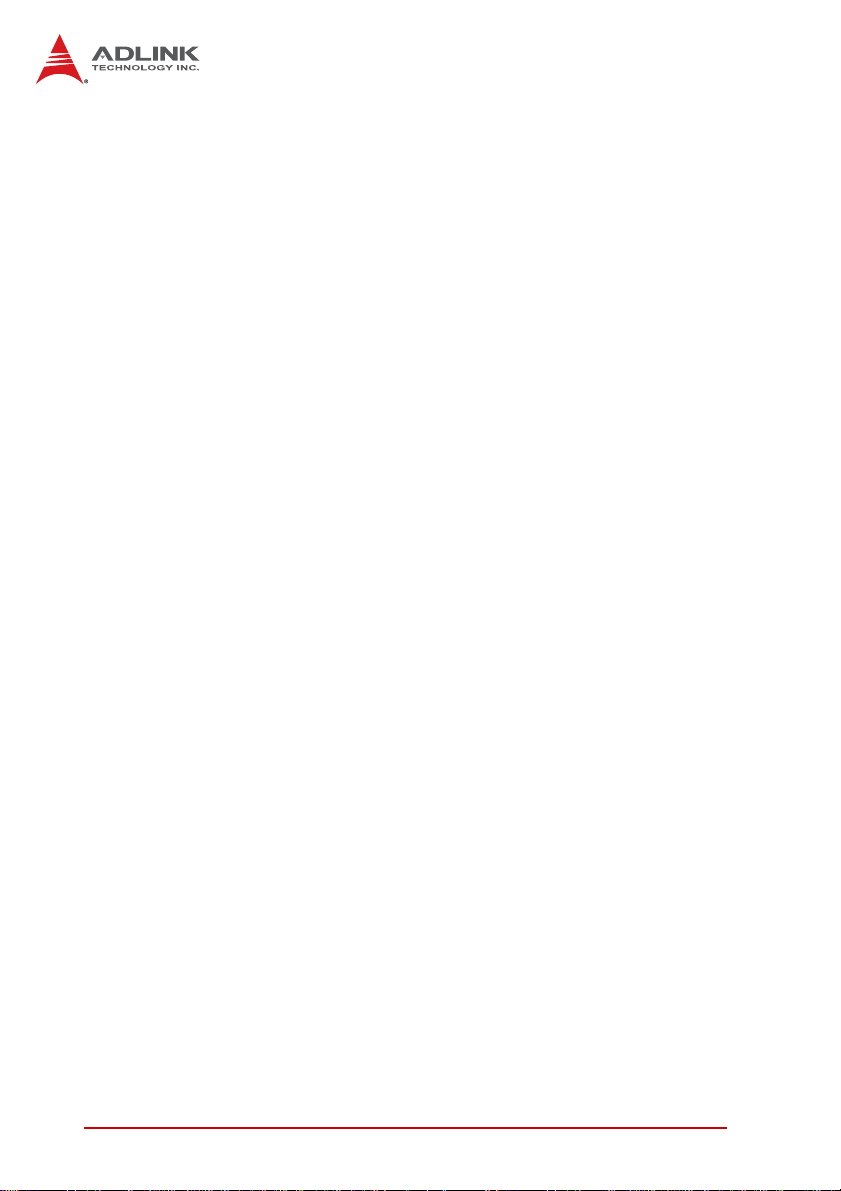
}
void Get_IT8783_ID(unsigned int &ID1, unsigned int &ID2)
{
outportb(IT8783_ioPort, 0x20);
ID1 = inportb(IT8783_ioPort+1);
outportb(IT8783_ioPort, 0x21);
ID2 = inportb(IT8783_ioPort+1);
}
void IT8783_WDTRun(unsigned int count_value, unsigned int
PLEDflag) //for NuPRO-E330
{
unsigned long tempCount;
unsigned int registerValue;
outportb(IT8783_ioPort, 0x07);
outportb(IT8783_ioPort+1, 0x07);// Device 7
outportb(IT8783_ioPort, 0xf8);
outportb(IT8783_ioPort+1, 0x00);// PLED mapping to
nothing, disable PLED function
if(PLEDflag == 1)
{
outportb(IT8783_ioPort, 0x27);
registerValue = inportb(IT8783_ioPort + 1);
registerValue |= 0x80; // set Pin09 is GPIO
function GP37
outportb(IT8783_ioPort+1, registerValue);
outportb(IT8783_ioPort, 0xc2);
registerValue = inportb(IT8783_ioPort + 1);
registerValue &= 0x7fb; // set GP37 is alternate
function
outportb(IT8783_ioPort+1, registerValue);
outportb(IT8783_ioPort, 0xca);
registerValue = inportb(IT8783_ioPort + 1);
registerValue |= 0x80; // set GP42 is output
outportb(IT8783_ioPort+1, registerValue);
76 Watchdog Timer
Page 91

outportb(IT8783_ioPort, 0xf8);
outportb(IT8783_ioPort+1, 0x1f);// PLED mapping to
GP37
outportb(IT8783_ioPort, 0xf9);
registerValue = inportb(IT8783_ioPort + 1);
registerValue |= 0x02;
registerValue &= 0xfb;
outportb(IT8783_ioPort+1, registerValue);
}
outportb(IT8783_ioPort, 0x71);
registerValue = inportb(IT8783_ioPort + 1);
registerValue &= 0xfe;
outportb(IT8783_ioPort+1, registerValue);
outportb(IT8783_ioPort, 0x72);
registerValue = inportb(IT8783_ioPort + 1);
registerValue &= 0xdf;
outportb(IT8783_ioPort+1, registerValue);
if(count_value >= 60)
{
outportb(IT8783_ioPort, 0x72);
registerValue = inportb(IT8783_ioPort+1);
registerValue &= 0x8f;
registerValue |= 0x40; //enable WDT output through
PRST
outportb(IT8783_ioPort+1, registerValue); // set
WDT count is minute
NuPRO-E330
tempCount = count_value / 60;
if((count_value%60) > 30)
tempCount++;
if(tempCount > 65535)
tempCount = 65535;
printf("WDT timeout in %d minutes.\n", tempCount);
}
else
{
outportb(IT8783_ioPort, 0x72);
Watchdog Timer 77
Page 92

registerValue = inportb(IT8783_ioPort+1);
registerValue |= 0x80;
tempCount = count_value;
if(tempCount != 0)
{
printf("WDT timeout in %d seconds.\n",
tempCount);
registerValue |= 0x40; //Enable WDT output
through KBRST
}
else
{
printf("WDT is Disabled.\n");
registerValue &= 0xbf; //Disable WDT output
through KBRST
}
outportb(IT8783_ioPort+1, registerValue); // set
WDT count is second
}
outportb(IT8783_ioPort, 0x71);
registerValue = inportb(IT8783_ioPort + 1);
registerValue |= 0x60; // set Mouse & Keyboard
interrupt Enable
outportb(IT8783_ioPort+1, registerValue);
outportb(IT8783_ioPort, 0x73);
outportb(IT8783_ioPort+1, tempCount); // set WDT count
LSB
}
78 Watchdog Timer
Page 93

Appendix B - System Resources
B.1 System Memory Map
NuPRO-E330
Address Range
(decimal)
(4GB-8MB)
(4GB-18MB) –
(4GB-17MB-1)
(4GB-20MB) –
(4GB-19MB-1)
960 K – 1024 K F0000 – FFFFF 64 KB System BIOS Area
896 K – 960 K E0000 – EFFFF 64 KB Extended System BIOS Area
768 K – 896 K C0000 – DFFFF 128 KB
640 K – 768 K A0000 – BFFFF 128 KB Video Buffer & SMM space
0 K – 640 K 00000 – 9FFFF 640 KB DOS Area
Address Range
(hex)
FFE00000 –
FFFFFFFF
FEE00000 –
FEEFFFFF
FEC00000 –
FECFFFFF
Table B-1: System Memory Map
Size Description
8 MB High BIOS Area
1 MB FSB Interrupt Memory Space
1 MB APIC Configuration Space
PCI expansion ROM area
C0000 – C7FFF: Onboard VGA BIOS
CB800 – CC7FFF: Intel 82578DM
PXE option ROM when onboard LAN
boot ROM is enabled.
B.2 Direct Memory Access Channels
Channel Number Data Width System Resource
08-bits
18-bits
28-bits
38-bits
4 Reserved - cascade channel
5 16-bits Open
6 16-bits Open
7 16-bits Open
Parallel port
Parallel port
Diskette drive
Parallel port
(1)
(1)
(1)
(1)
Table B-2: Direct Memory Access Channels
Note (1): DMA channel 0/1/3 is selected when using parallel port.
Floppy and parallel port cannot be used at the same time.
System Resources 79
Page 94

B.3 IO Map
Hex Range Device
000-00F, 081-09F,
0C0-0DF
020-021, 0A0-0A1 Interrupt controller 1, 8259 equivalent
040-043 Timer, 8254-2 equivalent
060, 062, 064, 066,
068-06F
061 System Speaker
070-071 Real Time Clock Controller( bit 7 -NMI mask)
0F0-0FF Co-processor error register
2E0-2E7 Serial port 6
2E8-2EF Serial port 4
2F0-2F7 Serial port 5
2F8-2FF Serial port 2
1F0-1F7, 3F6 Primary IDE Controller (AT Drive)
378-37F Parallel port
3F0-3F7 Alt. Floppy Disk Controller
3B0-3BB, Mono/VGA mode video
3C0-3DF VGA registers
3E0-3E8 Serial port 3
3F0-3F7 Primary Floppy disk controller
3F8-3FF Serial port 1
378-37F Printer Port (LPT 1)
170-177, 376 Secondary IDE Channel
CF8-CFB PCI configuratio n address register (32 bit I/O only)
CF9 Reset Control register (8 bit I/O)
CFC-CFF PCI configuration data register
400-41F SMBUS
500-57F GPIO
800-87F SB_PM_BASE_ADDRESS
A00-A3F SIO_PME_BASE_ADDRESS
DMA controller 1, 8237A-5 equivalent
8042 Keyboard
Table B-3: IO Map
80 System Resources
Page 95

B.4 I nterrupt Request (IRQ) Lines
IRQ Lines PIC Mode
NuPRO-E330
IRQ#
0 Counter 0 N/A No
1 Keyboard controll er N/A No
2No N/A No
3 Serial Port 5 (COM5 ) IRQ3 via SERIRQ No
4
5 Serial Port 6 (COM6 ) IRQ5 via SERIRQ No
6 Floppy Drive Controller IRQ6 via SERIRQ No
7 Parallel port IRQ7 via SERIRQ No
8 Real-time clock N/A No
9 SCI / PCI IRQ9 via SERIRQ Note (1)
10 No N/A No
1 1 No N/A No
12 PS/2 Mouse / PCI IRQ12 via SERIRQ Note (1)
13 Math Processor N/A No
14
15
Typical Interrupt
Resource
Serial Port 1, 2, 3, 4
(COM1, 2, 3, 4) / PCI
Primary IDE controller /
PCI
Secondary IDE
controller / PCI
Table B-4: IRQ Lines PIC Mode
Connected to Pin Available
IRQ4 via SERIRQ Note (1)
IRQ14 via SERIRQ Note (1)
IRQ15 via SERIRQ Note (1)
Note (1): These IRQs can be used for PCI devices when onboard
device is disabled.
System Resources 81
Page 96

IRQ Lines APIC Mode
IRQ#
0 Counter 0 N/A No
1 Keyboard controller N/A No
2No N/A No
3 Serial Port 5 (COM5) N/A No
4
5 Serial Port 6 (COM6) IRQ5 via SERIRQ No
6 Floppy Drive Controller IRQ6 via SERIRQ No
7 Parallel port IRQ7 via SERIRQ No
8 Real-time clock N/A No
9 SCI / APCI IRQ9 via SERIRQ Note (1)
10 No N/A No
11 No N/A No
12 PS/2 Mouse IRQ12 via SERIRQ Note (1)
13 Math Processor N/A No
14 Primary IDE controller IRQ14 via SERIRQ Note (1)
15
16 N/A
17 N/A PCIE Port 1/5, KT Controller Yes
18 N/A
19 N/A
20 N/A GBE controller, PCI Slot 4 No
T ypical Interrupt
Resource
Serial Port 1, 2, 3, 4
(COM1, 2, 3, 4)
Secondary IDE
controller
Connected to Pin Available
IRQ4 via SERIRQ Note (1)
IRQ15 via SERIRQ Note (1)
PCIE Port 0/4, EHCI
Controller 2, UHCI Controller
2, P.E.G Root Port 1/3/5/6,
I.G.D, NAND Controller, HECI
Host 1/2
PCIE Port 2/6, UHCI
Controller 3/6, SATA Host
controller, SMBus Controller ,
Thermal Controller, IDER
Controller
PCIE Port 3/7, UHCI
Controller 1/7, SATA Host
controller#1
Yes
Yes
Yes
82 System Resources
Page 97

NuPRO-E330
IRQ#
21 N/A
22 N/A
23 N/A
Typical Interrupt
Resource
Ta b le B-5: IRQ Lines AP IC Mode
Note (1): These IRQs can be used for PCI devices when onboard
device is disabled.
Connected to Pin Available
UHCI Controller 5, PCI Slot
1/5
High Definition Audio
Controller, PCI Slot 2/6
UHCI Controller 4, EHCI
Controller 1
No
No
No
System Resources 83
Page 98

PCI Configuration Space Map
Bus # Device # Function # Routing Description
00h 00h 00h N/A
00h 01H 00h Internal P.E.G.#1 Root Port
01h 00H FFh N/A P.E.G.#1 Port
00h 02h 00h Internal Intel Integrated Graphics Device
00h 03h 00h Internal P .E.G.#3 Root Port
03h 00h FFh Internal P.E.G.#3 Port
00h 04h 00h Internal P .E.G.#4 Root Port
04h 00h FFh Internal P.E.G.#4 Port
00h 05h 00h Internal P .E.G.#5 Root Port
05h 00h FFh Internal P.E.G.#5 Port
00h 06h 00h Internal P .E.G.#6 Root Port
06h 00h FFh Internal P.E.G.#6 Port
00h 16h 00h Internal HECI Host #1
00h 16h 01h Internal HECI Host #2
00h 16h 02h Internal IDER Controller
00h 16h 03h Internal KT Controller
00h 19h 00h Internal GbE Controller
00h 18h 00h Internal NAND Controller
00h 1Ah 00h Internal Intel USB EHCI Controller #2
00h 1Ah 01h Internal Intel USB UHCI Controller #5
00h 1Ah 02h Internal Intel USB UHCI Controller #6
00h 1Ah 03h Internal Intel USB UHCI Controller #7
00h 1Bh 00h Internal High Definition Audio controller
00h 1Ch 00h Internal Intel ICH Express Root port #0
00h 1Ch 01h Internal Intel ICH Express Root port #1
00h 1Ch 03h Internal Intel ICH Express Root port #3
00h 1Ch 04h Internal Intel ICH Express Root port #4
00h 1Ch 05h Internal Intel ICH Express Root port #5
00h 1Ch 06h Internal Intel ICH Express Root port #6
00h 1Ch 07h Internal Intel ICH Express Root port #7
00h 1Dh 00h Internal Intel USB EHCI Controller #1
Intel Q57 GMCH Host Hub
Interface Bridge
84 System Resources
Page 99
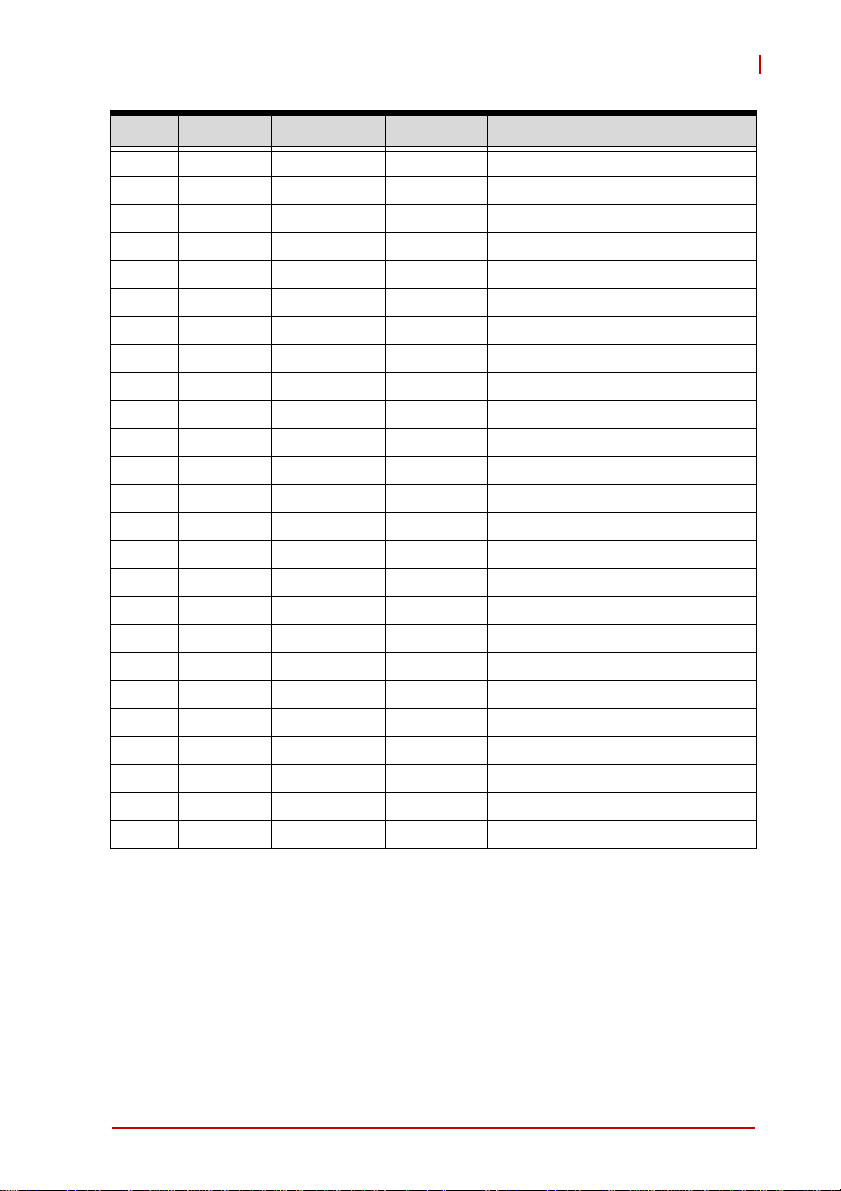
NuPRO-E330
Bus # Device # Function # Routing Description
00h 1Dh 01h Internal Intel USB UHCI Controller #1
00h 1Dh 02h Internal Intel USB UHCI Controller #2
00h 1Dh 03h Internal Intel USB UHCI Controller #3
00h 1Dh 04h Internal Intel USB UHCI Controller #4
00h 1Eh 00h N/A Intel Hub Interface to PCI Bridge
00h 1Fh 00h N/A Intel LPC Interface Bridge
00h 1Fh 02h Internal Intel SATA Host /Raid controller
00h 1Fh 03h Internal Intel SMBus Contro ller
00h 1Fh 05h Internal Intel Host SATA controller1
00h 1Fh 06h Internal Thermal Controller
20h 00h FFH Internal PCIE Port #0
21h 00h FFh Internal PCIE Port #1
22h 00h FFh Internal PCIE Port #2
23h 00h FFh Internal PCIE Port #3
24h 00h FFh Internal PCIE Port #4
25h 00h FFh Internal PCIE Port #5
26h 00h FFh Internal PCIE Port #6
27h 00h FFh Internal PCIE Port #7
1Eh 0Fh FFh Slot PCI Slot 1
1Eh 0Eh FFh Slot PCI Slot 2
1Eh 0Dh FFh Slot PCI Slot 3
1Eh 0Ch FFh Slot PCI Slot 4
1Eh 0Bh FFh Slot PCI Slot 5
1Eh 0Ah FFh Slot PCI Slot 6
1Eh 09h FFh Slot PCI Slot 7
Table B-6: PCI Configuration Space Map
System Resources 85
Page 100

PCI Interrupt Routing Map
PIRQ A B C D E F G H
PEG Root Port 1 INTA INTB INTC INTD
PEG Root Port 3 INTA INTB INTC INTD
PEG Root Port 4 INTA INTB INTC INTD
PEG Root Port 5 INTA INTB INTC INTD
PEG Root Port 6 INTA INTB INTC INTD
IGD X
SATA Controller X X
SATA Controller1 X
SMBus Controller X
Thermal Controller X
HDA Controller X
GbE Controller X
NAND Controller X
HECI Host #1 X
HECI Host #2 X
IDER Controller X
KT Controller X
PCIE port 0 INTA INTB INTC INTD
PCIE port 1 INTB INTC INTD INTA
PCIE port 2 INTC INTD INTA INTB
PCIE port 3 INTD INTA INTB INTC
PCIE port 4 INTA INTB INTC INTD
PCIE port 5 INTB INTC INTD INTA
PCIE port 6 INTC INTD INTA INTB
PCIE port 7 INTD INTA INTB INTC
PCI slot 1 INTF INTG INTH INTE
PCI slot 2 INTG INTH INTE INTF
PCI slot 3 INTH INTE INTF INTG
PCI slot 4 INTE INTF INTG INTH
PCI slot 5 INTF INTG INTG INTE
PCI slot 6 INTH INTG INTE INTF
PCI slot 7 INTH INTE INTF INTG
Table B-7: PCI Interrupt Routing Map
86 System Resources
