Page 1

NuPRO-E320
Full-Sized PICMG 1.3 SHB
Intel® Q45/ICH10 Chipset
User’s Manual
Manual Rev.: 2.02
Revision Date: August 28, 2009
Part No: 50-13063-1010
Advance Technologies; Automate the World.
Page 2
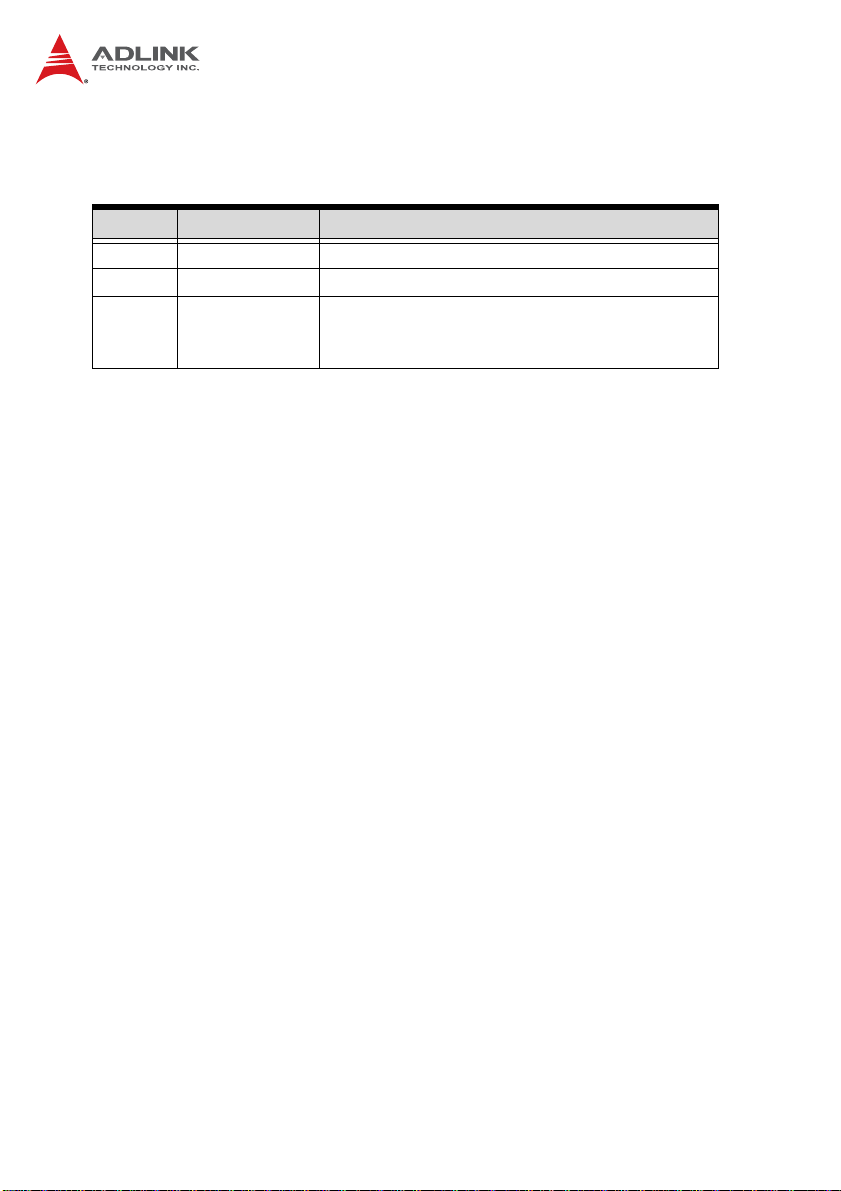
Revision History
Revision Release Date Description of Change(s)
2.00 2009/05/07 Initial Release
2.01 2009/07/09 Correct COM1 Mode jumper settings
Correct memory specification (max. 4GB);
2.02 2009/08/28
LPT connector drawing; LAN, Floppy,
HDD LED pull-up, IDE, FAN1/2 pin definitions
Page 3
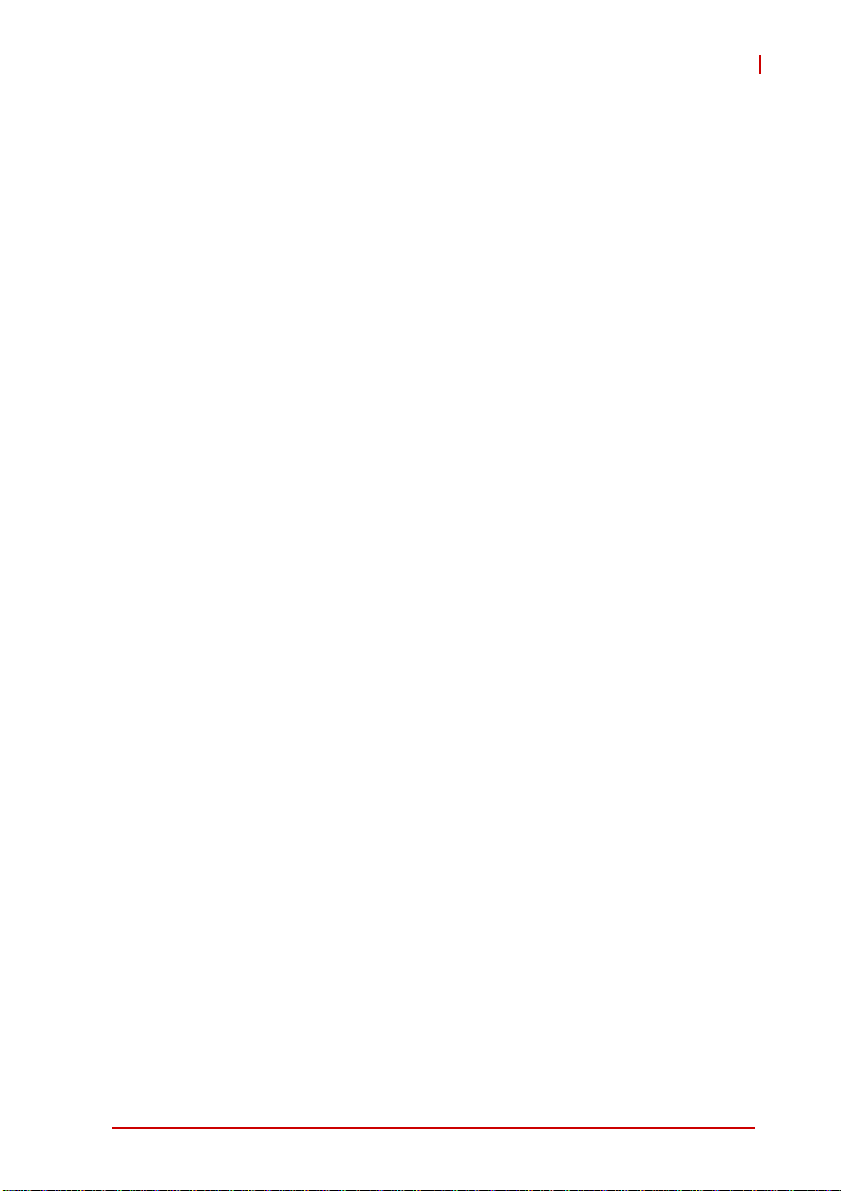
NuPRO-E320
Preface
Copyright 2009 ADLINK Technology Inc.
This document contains proprietary infor mation protected by copyright. All rights are reserved. No part of this manual may be reproduced by any mechanical, electronic, or other means in any form
without prior written permission of the manufacturer.
Disclaimer
The information in this document is subject to change without prior
notice in order to improve reliability, design, and function and does
not represent a commitment on the part of the manufa cturer.
In no event will the manufacturer be liable for direct, indirect, special, incidental, or consequential damages arising out of the use or
inability to use the product or documentation, even if advised of
the possibility of such damages.
Environmental Responsibility
ADLINK is committed to fulfill its social responsibility to global
environmental preservation through compliance with the European Union's Restriction of Hazardous Substances (RoHS) directive and Waste Electrical and Electronic Equipment (WEEE)
directive. Environmental protection is a top priority for ADLINK.
We have enforced measures to ensure that our products, manufacturing processes, components, and raw materials have as little
impact on the environment as possible. When products are at their
end of life, our customers are encouraged to dispose of them in
accordance with the product disposal and/or recovery programs
prescribed by their nation or company.
Trademarks
Product names mentioned herein are used for identification purposes only and may be trademarks and/or registered trademarks
of their respective companies.
Preface iii
Page 4
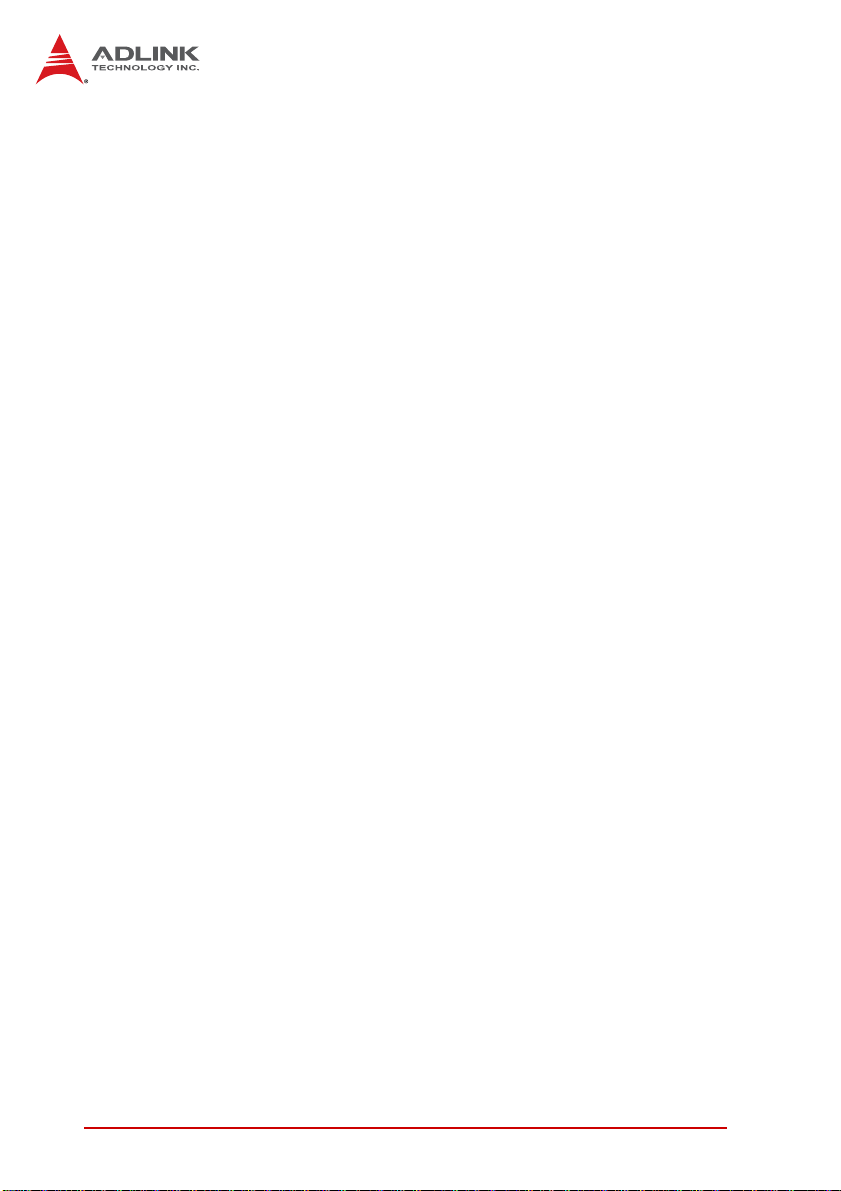
Using this Manual
Audience and Scope
The NuPRO-E320 User’s Manual is intended for hardware
technicians and systems operators with knowledge of installing,
configuring and operating industrial grade single boar d computers.
Manual Organization
This manual is organized as follows:
Preface: Presents important copyright notifications, disclaimers,
trademarks, and associated information on the proper under st anding and usage of this document and its associated product(s).
Chapter 1, Introduction: Introduces the NuPRO-E320, its features, applications, and specifications, including functional
descriptions and board layout.
Chapter 2, Hardware Information: Provides technical information on connectors and jumpers for configuring the NuPRO-E320.
Chapter 3, Getting Started: Illustrates how to install components
on the NuPRO-E320 such as CPU, heatsink, and memory modules.
Chapter 4, Driver Installation: Provides information on how to
install the NuPRO-E320 device drivers.
Chapter 5, BIOS Setup: Describes basic navigation for the
AMIBIOS®8 BIOS setup utility.
Appendix A, Watchdog Timer: Presents information on implementing the watchdog timer.
Appendix B, System Resources: Presents information on I/O
mapping, IRQ routing, and resource allocation.
Important Safety Instructions: Presents safety instructions all
users must follow for the proper setup, installation and usage of
equipment and/or software.
Getting Service: Contact information for ADLINK’s worldwide
offices.
iv Preface
Page 5
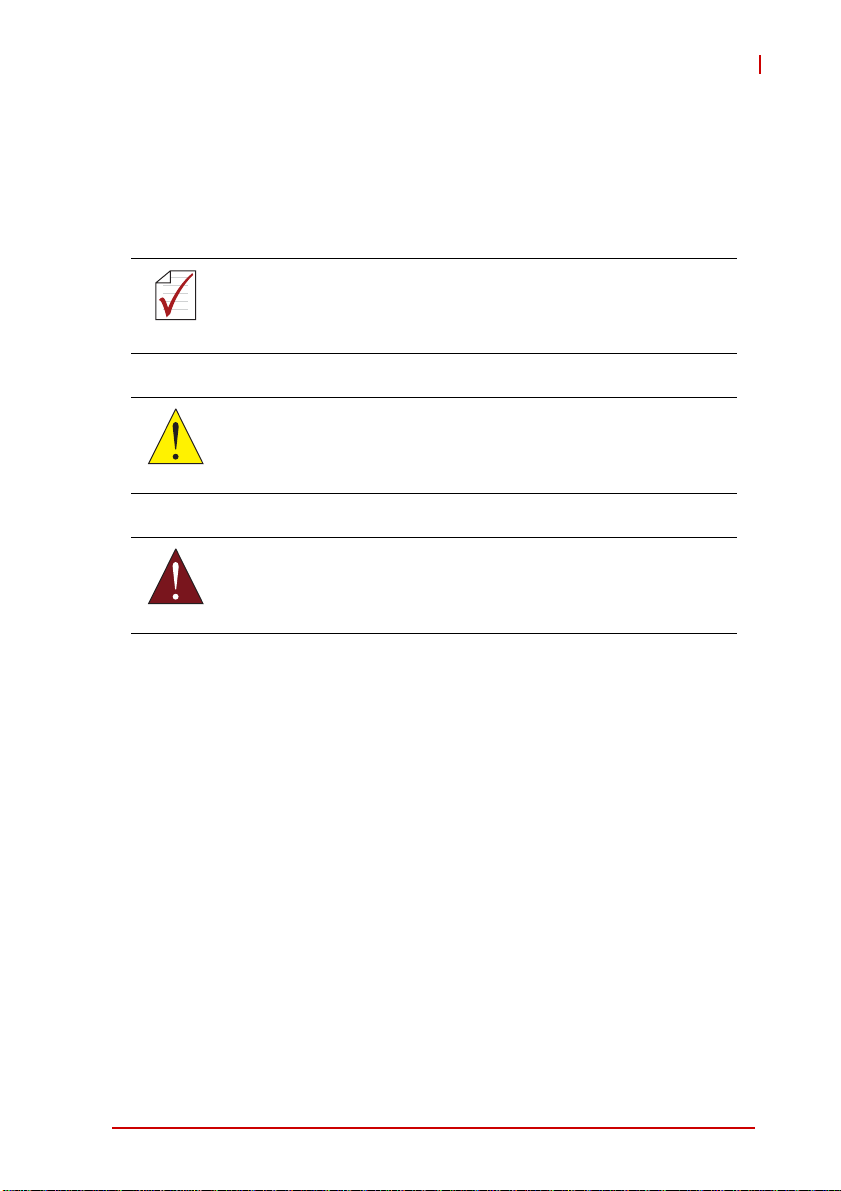
NuPRO-E320
Conventions
Take note of the following conventions used throughout this
manual to make sure that users perform certain tasks and
instructions properly.
Additional information, aids, and tips that help users perform
tasks.
NOTE:
NOTE:
Information to prevent minor physical injury, component damage, data loss, and/or program corruption when trying to com-
CAUTION:
WARNING:
plete a task.
Information to prevent serious physical injury, component
damage, data loss, and/or program corruption when trying to
complete a specific task.
Preface v
Page 6
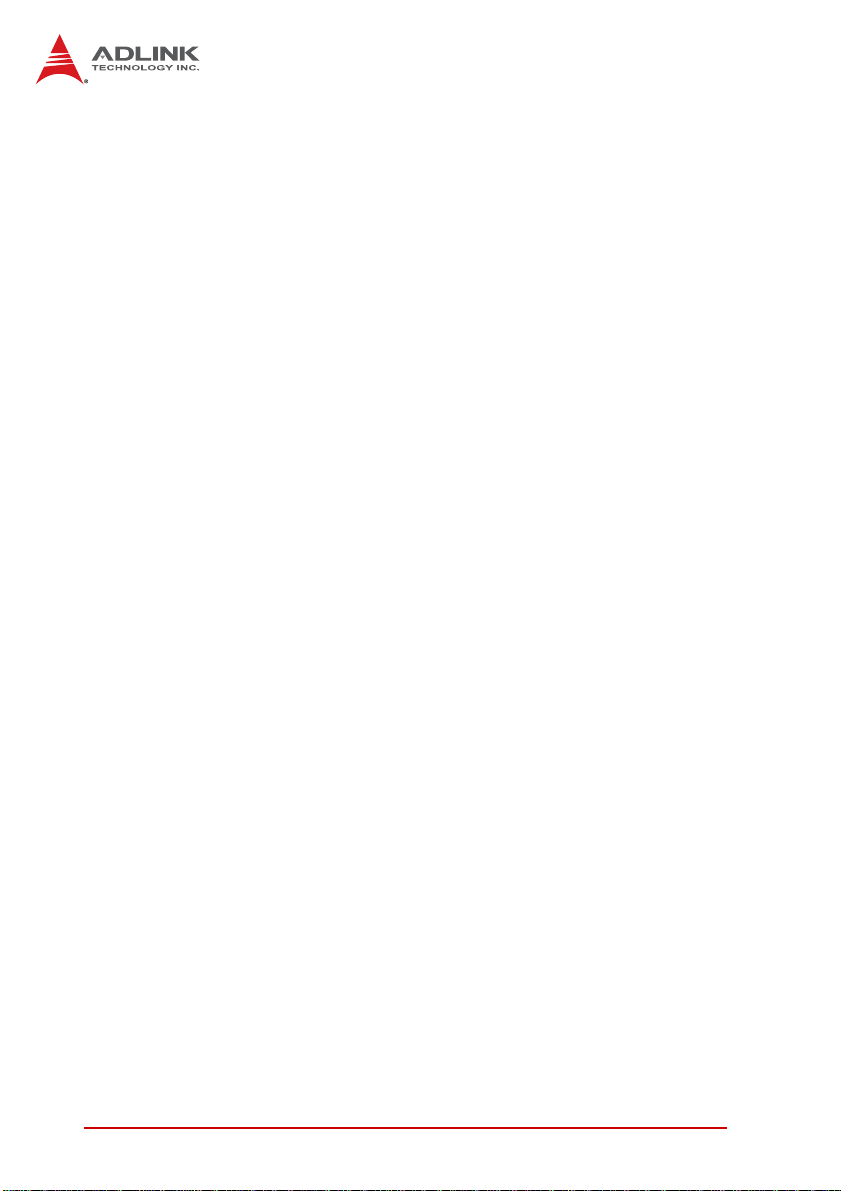
This page intentionally left blank.
vi Preface
Page 7
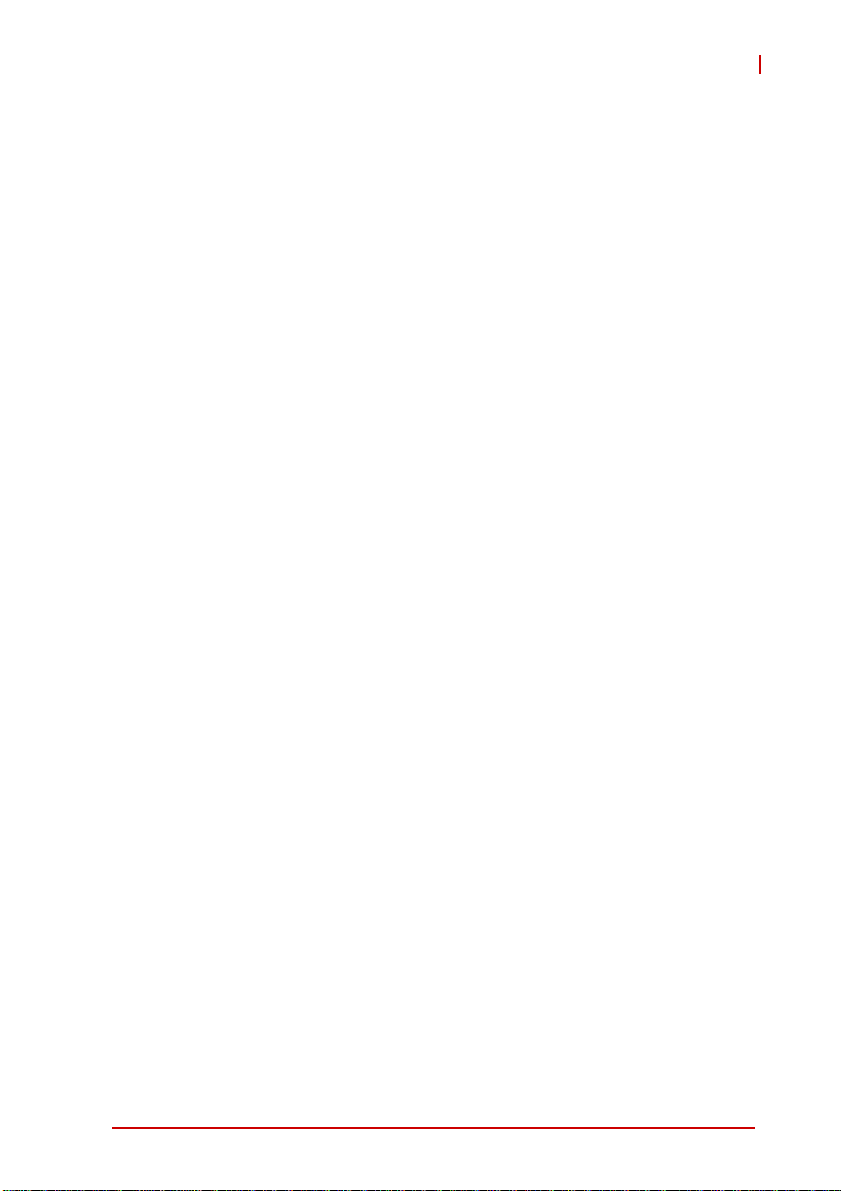
NuPRO-E320
Table of Contents
Revision History...................................................................... ii
Preface.................................................................................... iii
List of Figures........................................................................ xi
List of Tables........................................................................ xiii
1 Introduction ........................................................................ 1
1.1 Overview.............................................................................. 1
1.2 Features............................................................................... 1
1.3 Specifications....................................................................... 2
1.4 Power Consumption ............................ ... ... ... ... .... ... ... ... .... ... 4
1.5 Block Diagram ..................................................................... 7
1.6 Functional Description ......................................................... 8
1.7 Mechanical Drawing .......................................................... 11
1.8 I/O Connectivity ................................................................. 12
1.9 Package Contents ............................................................. 13
2 Hardware Information...................................................... 15
2.1 Rear Panel I/O Ports.......................................................... 15
2.2 Board Layout ..................................................................... 18
2.3 Onboard Connectors ......................................................... 19
2.4 Jumpers............................................................................. 26
3 Getting Started ................................................................. 27
3.1 Installing the CPU.............................................................. 27
3.2 Installing the CPU Fan and Heatsink................................. 31
3.3 Installing Memory Modules................................................ 33
Table of Contents vii
Page 8
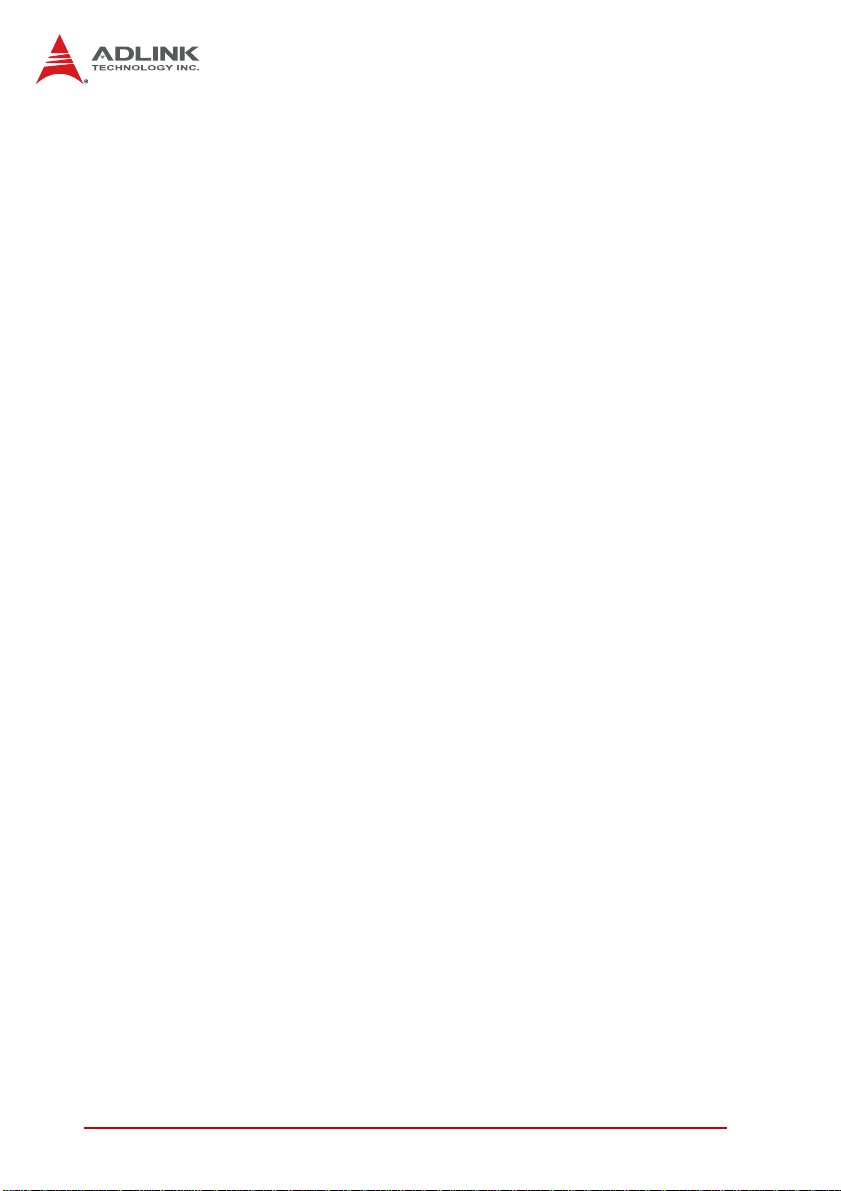
4 Driver Installation.............................................................. 35
4.1 Intel® Q45 Express Chipset Driver.................................... 35
4.2 Display Driver..................................................................... 36
4.3 LAN Driver ......................................................................... 36
4.4 TPM Driver......................................................................... 36
4.5 Audio Driver....................................................................... 37
5 BIOS Setup........................................................................ 39
5.1 Starting the BIOS............................................................... 39
5.2 Main Setup......................................................................... 43
5.3 Advanced BIOS Setup....................................................... 44
5.3.1 CPU Configuration.........................................................45
5.3.2 IDE Configuration ..........................................................47
5.3.3 Super IO Configuration..................................................48
5.3.4 Hardware Health Configuration .....................................49
5.3.5 Remote Access Configuration .......................................52
5.3.6 USB Configuration.........................................................54
5.3.7 Trusted Computing ........................................................56
5.4 PCI/PnP Settings............................................................... 57
5.4.1 IRQ/DMA .......................................................................57
5.5 Boot Settings ..................................................................... 58
5.5.1 Boot Settings Configuration...........................................58
5.5.2 Boot Device Priority .......................................................60
5.5.3 Boot Device Groups.......................................................60
5.6 Security Setup.................................................................... 61
5.7 Chipset Setup .................................................................... 64
5.7.1 North Bridge Configuration ............................................65
5.7.2 South Bridge Configuration............................................67
5.7.3 Advanced Chipset Settings............................................68
5.8 Exit Menu........................................................................... 69
viii Table of Contents
Page 9
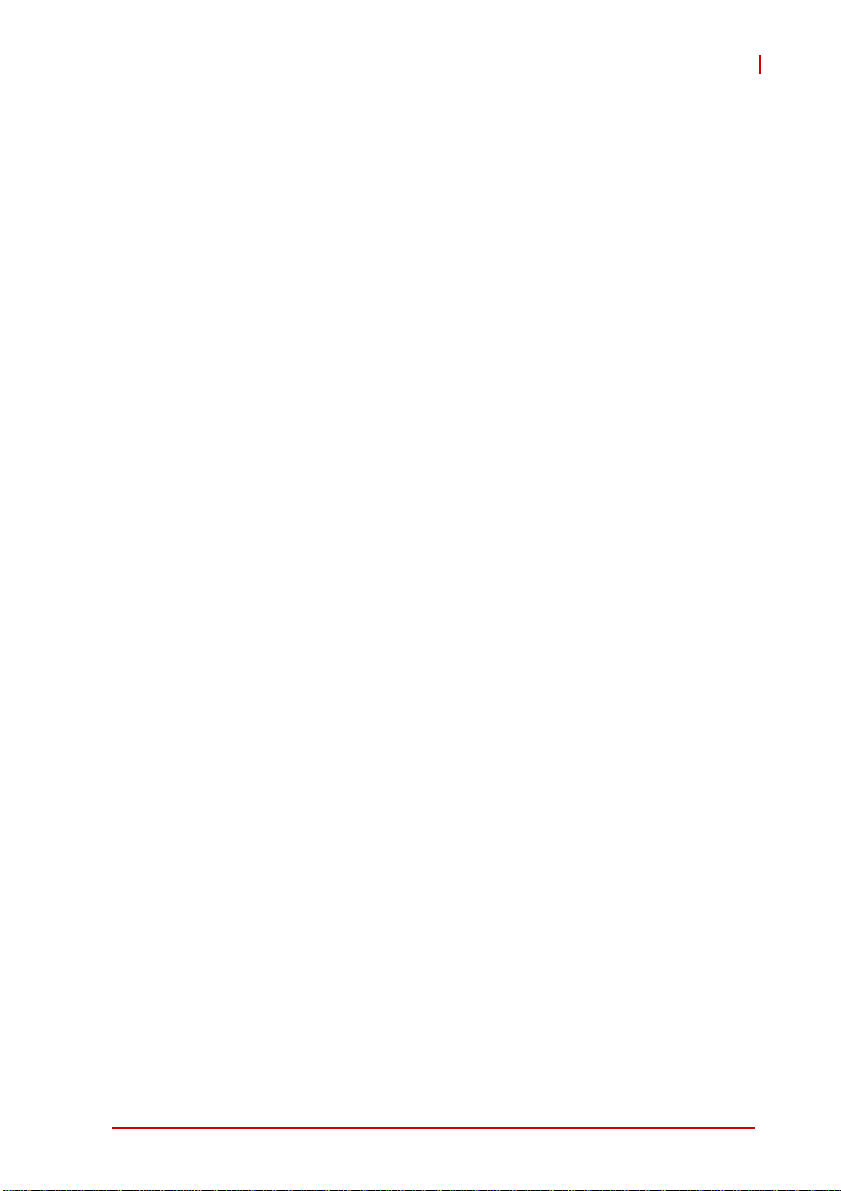
NuPRO-E320
A Appendix: Watchdog Timer..............................................71
A.1 Sample Code..................................................................... 71
B Appendix: System Resources..........................................75
B.1 System Memory Map......................................................... 75
B.2 Direct Memory Access Channels....................................... 76
B.3 IO Map................................ .... ... ... ... .... ... ... ... ... .... .............. 77
B.4 Interrupt Request (IRQ) Lines............................................ 79
Important Safety Instructions.............................................. 87
Getting Service...................................................................... 89
Table of Contents ix
Page 10
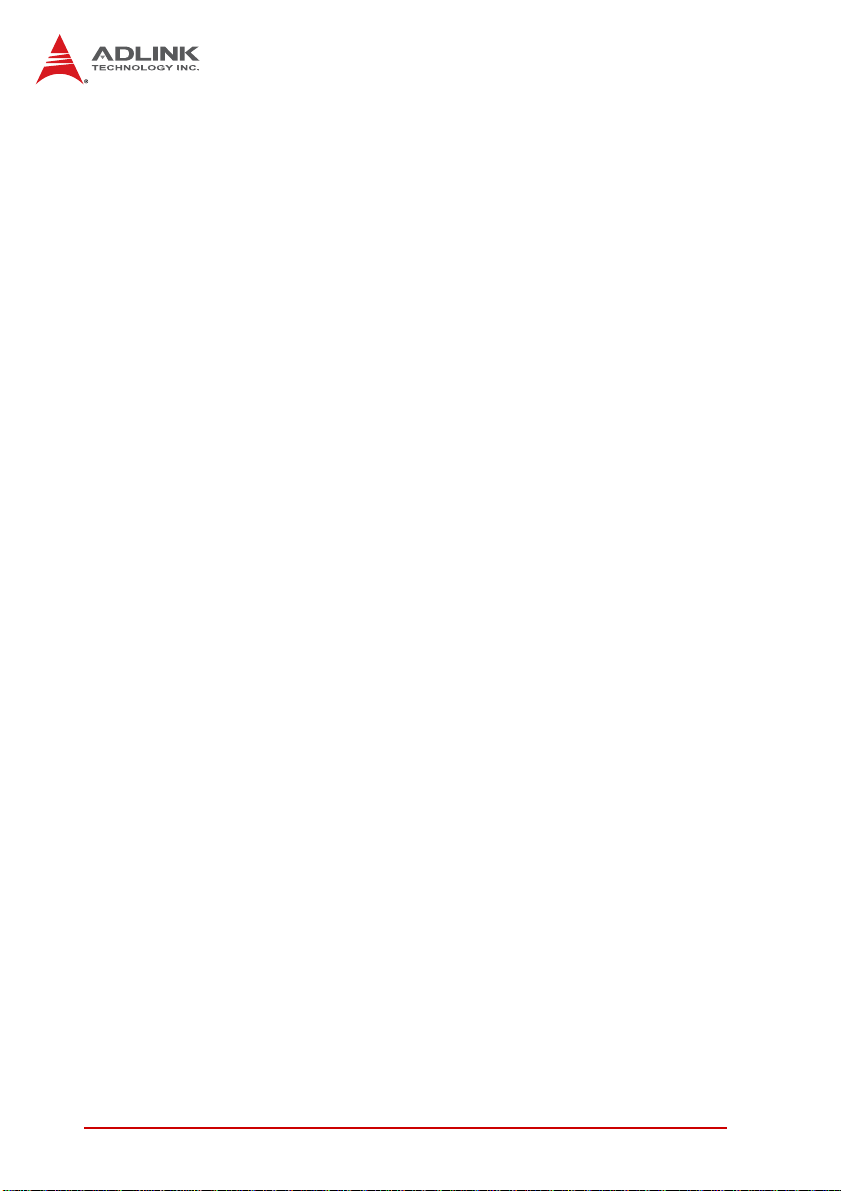
This page intentionally left blank.
xTable of Contents
Page 11
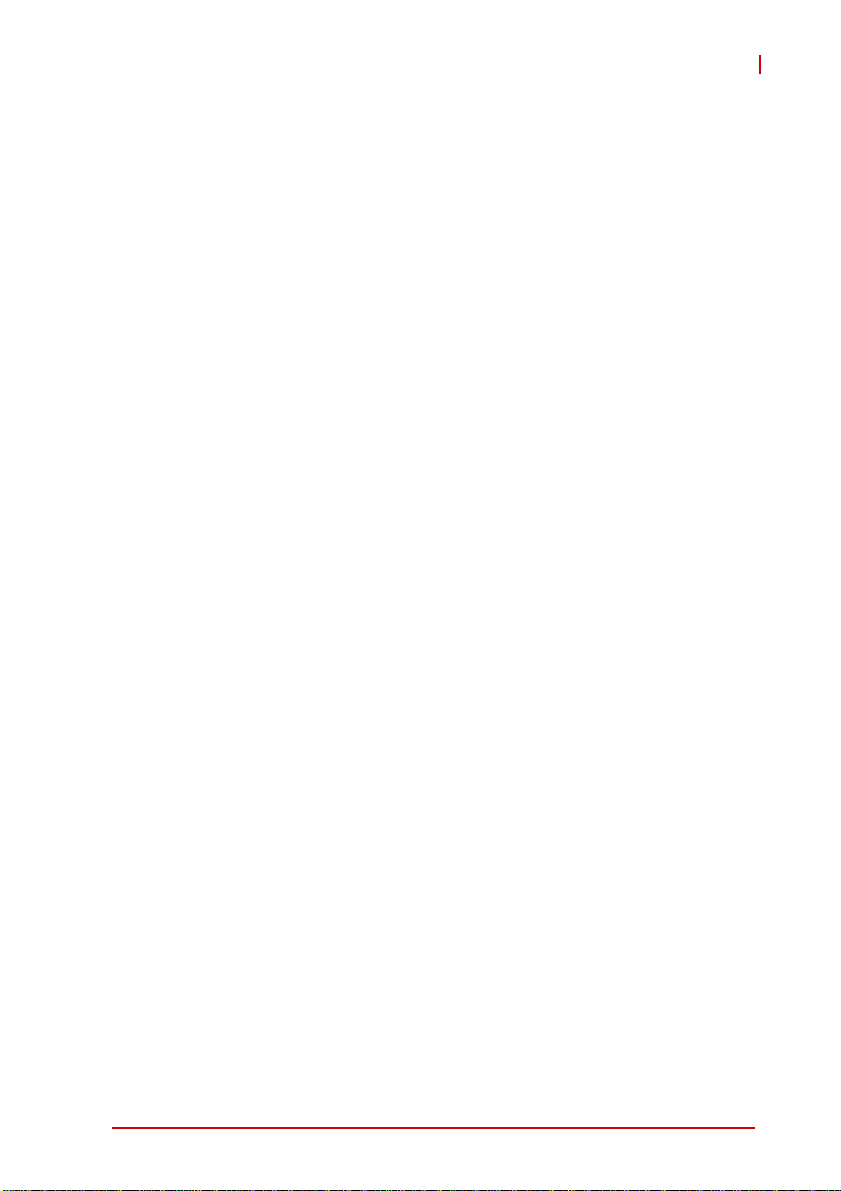
NuPRO-E320
List of Figures
Figure 1-1: NuPRO-E320 Block Diagram .......................................... 7
Figure 1-2: NuPRO-E320 Board Dimensions .................................. 11
Figure 2-1: Rear Panel I/O Ports...................................................... 15
Figure 2-2: Connectors and Jumpers................... ... ... ... .... ... ... ... .... .. 18
List of Figures xi
Page 12
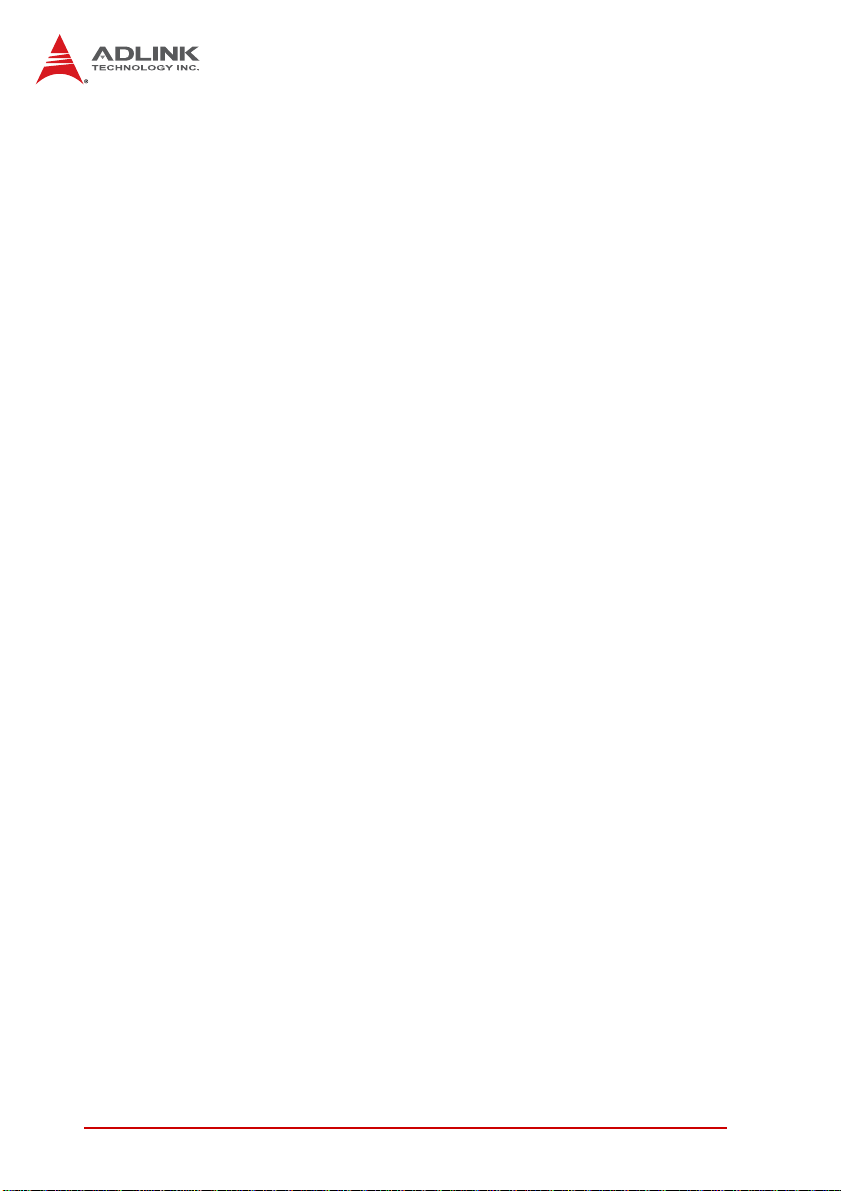
This page intentionally left blank.
xii List of Figures
Page 13
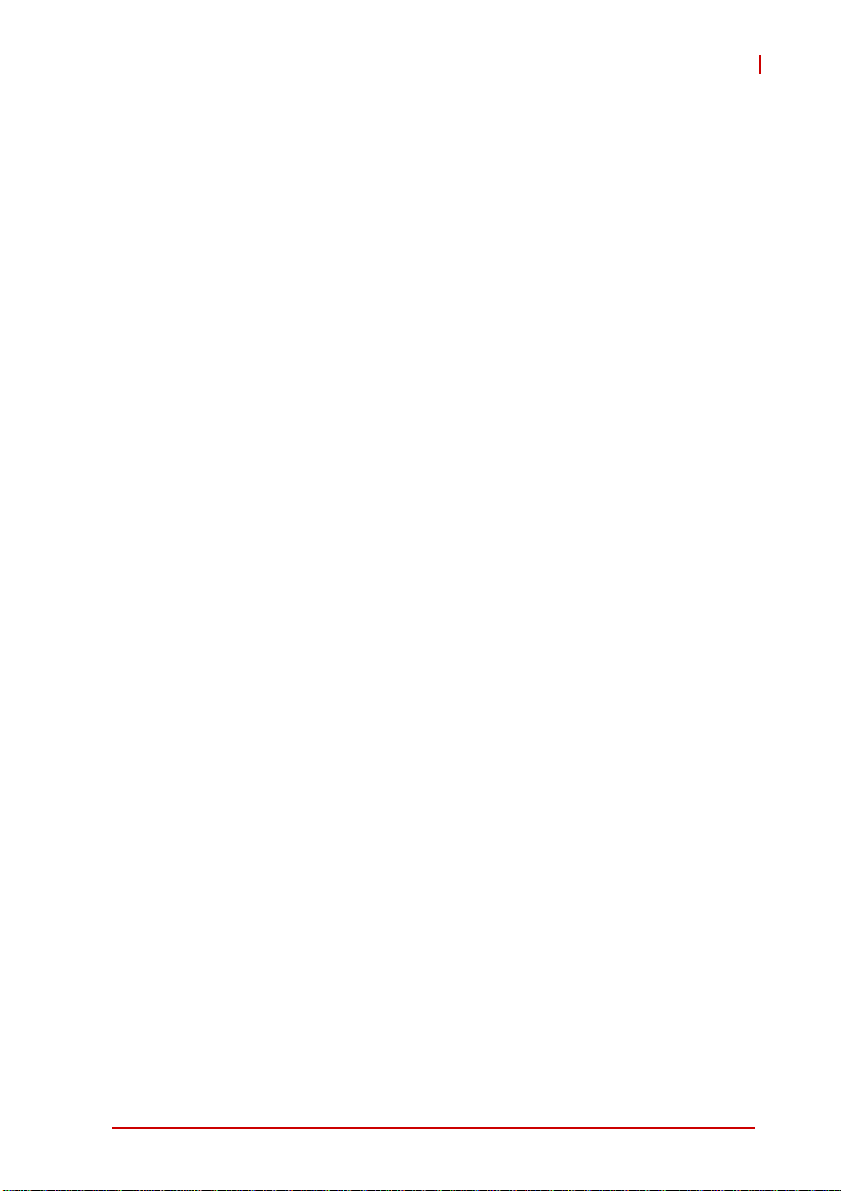
NuPRO-E320
List of Tables
Table 1-1: NuPRO-E320 General Specifications.............................. 3
Table B-1: System Memory Map..................................................... 75
Table B-2: Direct Memory Access Channels................................... 76
Table B-3: IO Map...........................................................................78
Table B-4: IRQ Lines PIC Mode....................... ... ... ... ... .... ... ... ... .... .. 79
Table B-5: IRQ Lines APIC Mode....................... ... ... ... .... ... ...... .... .. 81
Table B-6: PCI Configuration Space Map.... .... ... ... ... ... .... ... ... ... .... .. 83
Table B-7: PCI Interrupt Routing Map.............................. ... ... ... .... .. 85
List of Tables xiii
Page 14
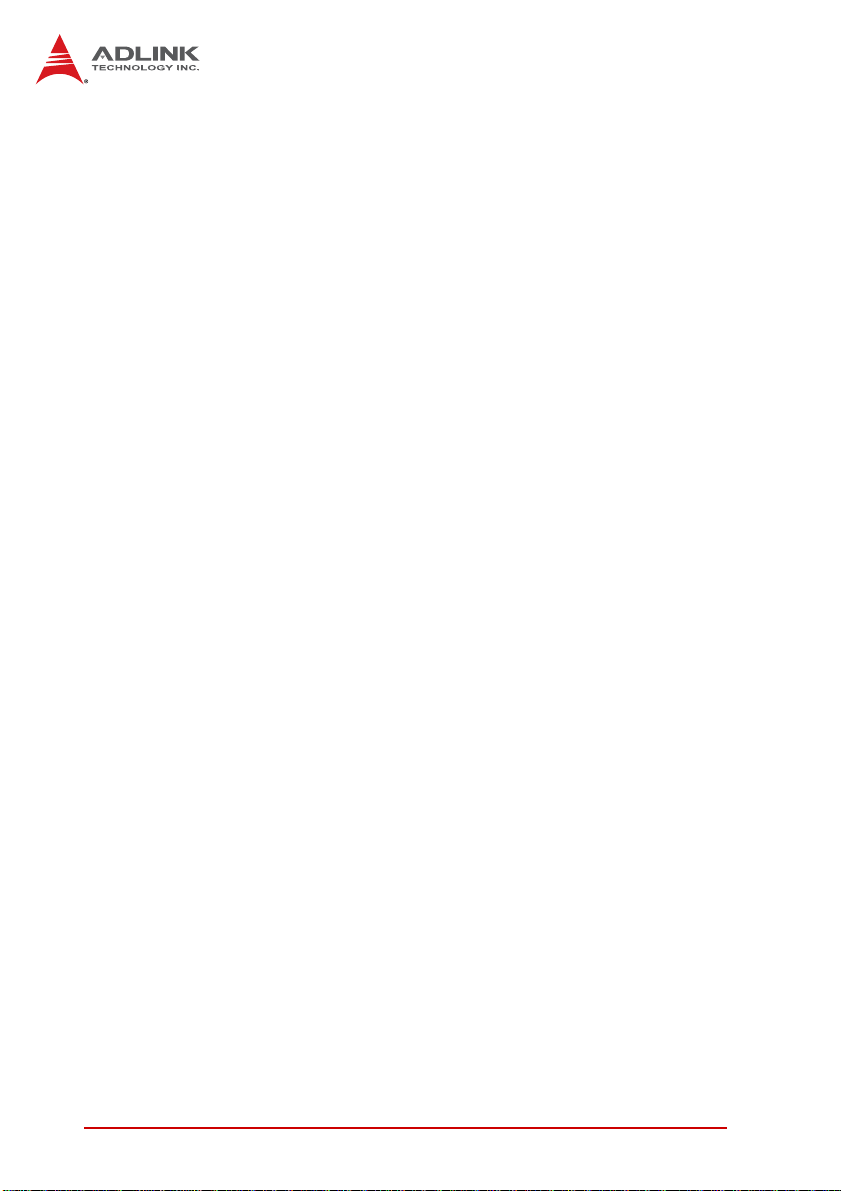
This page intentionally left blank.
xiv List of Tables
Page 15
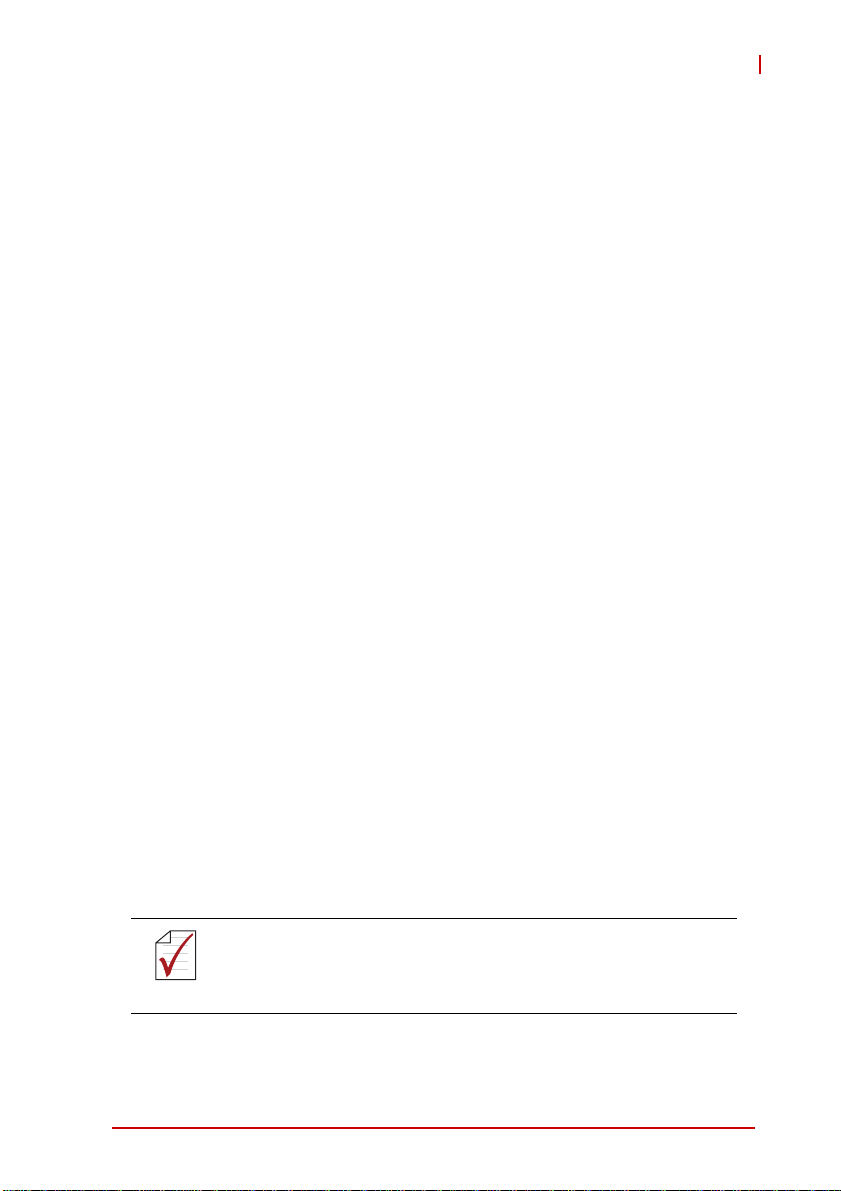
NuPRO-E320
1 Introduction
1.1 Overview
The ADLINK NuPRO-E320 is a PICMG 1.3 System Host Board
(SHB) supporting the next-generation Intel® Core™2 Quad/Duo
and Intel® Celeron® processors in the LGA775 package to deliver
a high performance platform for a wide array of industrial
automation applications. The NuPRO-E320 supports 45nm
process CPUs at up to 3.00GHz and 1333 MHz Front Side Bus
(FSB). Dual channel DDR3 800/1066 MHz memory is supported
up to a maximum of 4GB in two DIMM slots.
These advanced features, coupled with PCI Express® x16 expansion capability, dual PCI Express®-based Gigabit Ethernet and
diverse I/O and storage make the NuPRO-E320 ideal for instrumentation and automation control applications.
1.2 Features
X Supports Intel® Core™2 Quad/Duo and Celeron® proces-
sors in LGA775 package
X PCI Express® x16 expansion capability via backplane
X Dual 10/100/1000Mbps Ethernet (Nu PRO-E320L V support s
single GbE)
X 9x USB 2.0 ports (1x on bracket, 4x onboar d, 4x o n backp lan e)
X 4x SATA 3 Gb/s ports (2x onboard, 2x on backplane)
X Watchdog Timer, Hardware Monitor
X Optional HD audio kit (DB-Audio2 daughter board)
X TPM hardware security chip (NuPRO-E320DV only)
X RoHS compliant
To purchase the optional DB-Audio2 daughter board, please
contact your ADLINK sales representative.
NOTE:
NOTE:
Introduction 1
Page 16
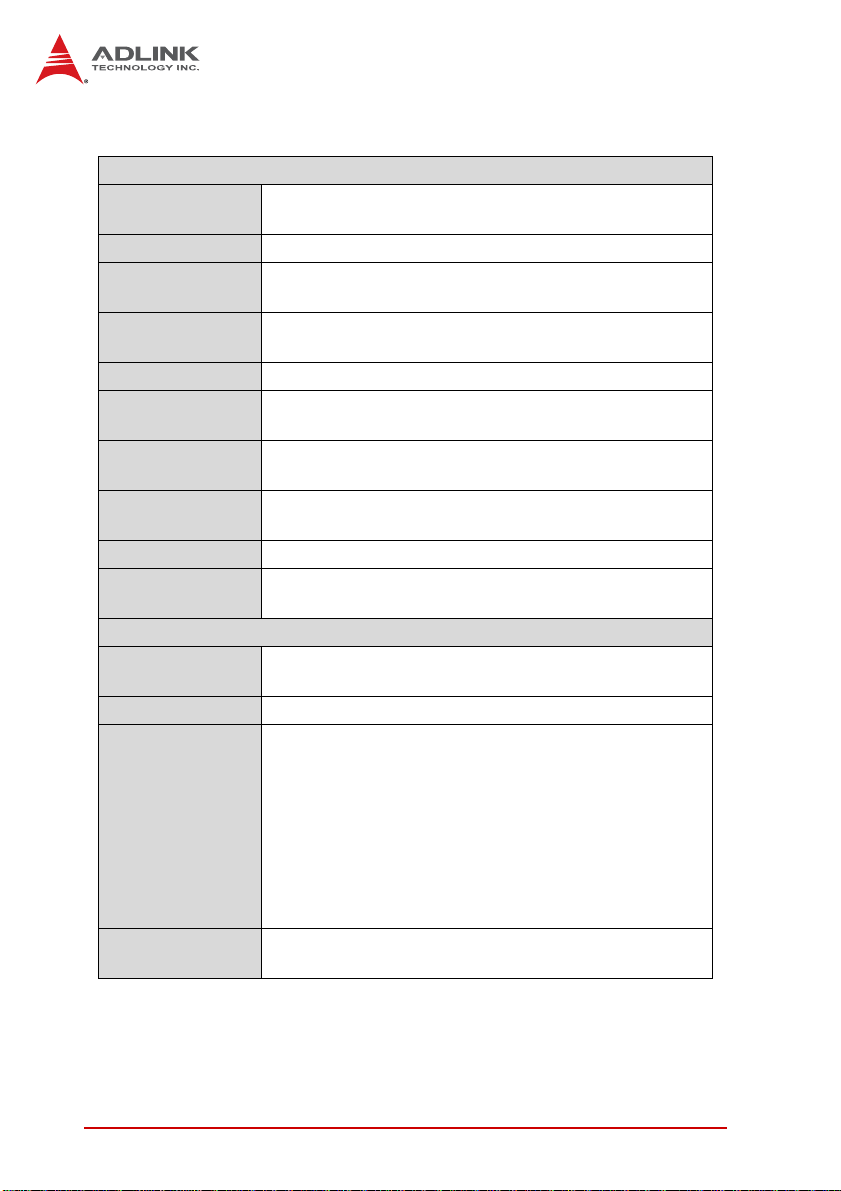
1.3 Specifications
System
CPU/Cache
FSB • 800/1066/1333 MHz
Chipset
Memory
BIOS • AMI BIOS in 16-Mbit SPI Flash
Audio
Watch Dog Time r
Hardware
Monitor
TPM • Infineon SLB 9635 TT 1.2 (NuPRO-E320DV only)
Operating
Systems
IDE
Serial ATA • Two SATA ports, data rate up to 3 Gb/s
I/O Ports
PCIe/PCI
• Intel® Core™2 Quad, Core™2 Duo, Celeron® in
LGA775 Socket
• In te l® 82Q45 Graphics Memory Controller Hub
• In te l® ICH10 I/O Controller Hub
• Two 240-pin DIMM sockets support 800/1066MHz
DDR3 (up to 4GB)
• Intel® High Definition Audio support via DB-Audio2
daughter board
• 1-255 second or 1-255 minute programmable and
can generate system reset.
• CPU/System temperature, fan speed and onboard
DC voltage
• Windows XP/Vista, Fedora 9
I/O Interfaces
• On e-channel UDMA 33, ATA-66/100 support
• One 40-pin IDE connector (1 device only)
• 1 USB 2.0 port on rear panel, 4x via onboard header,
4x via backplane
• 2 Serial ports (one RS-232, one
RS232/422/485/485+ via onboard pin-header)
• 2 Gigabit Ethernet RJ45 ports (2nd port optional)
• 1 VGA port (Dsub-15)
• PS/2 Keyboard/Mouse (Mini-DIN 6-pin)
• 1 Parall el port
• 1 Floppy port
• PCIe-x16, PCIe-x4 and PCI 32bit/33MHz via golden
fingers
2Introduction
Page 17
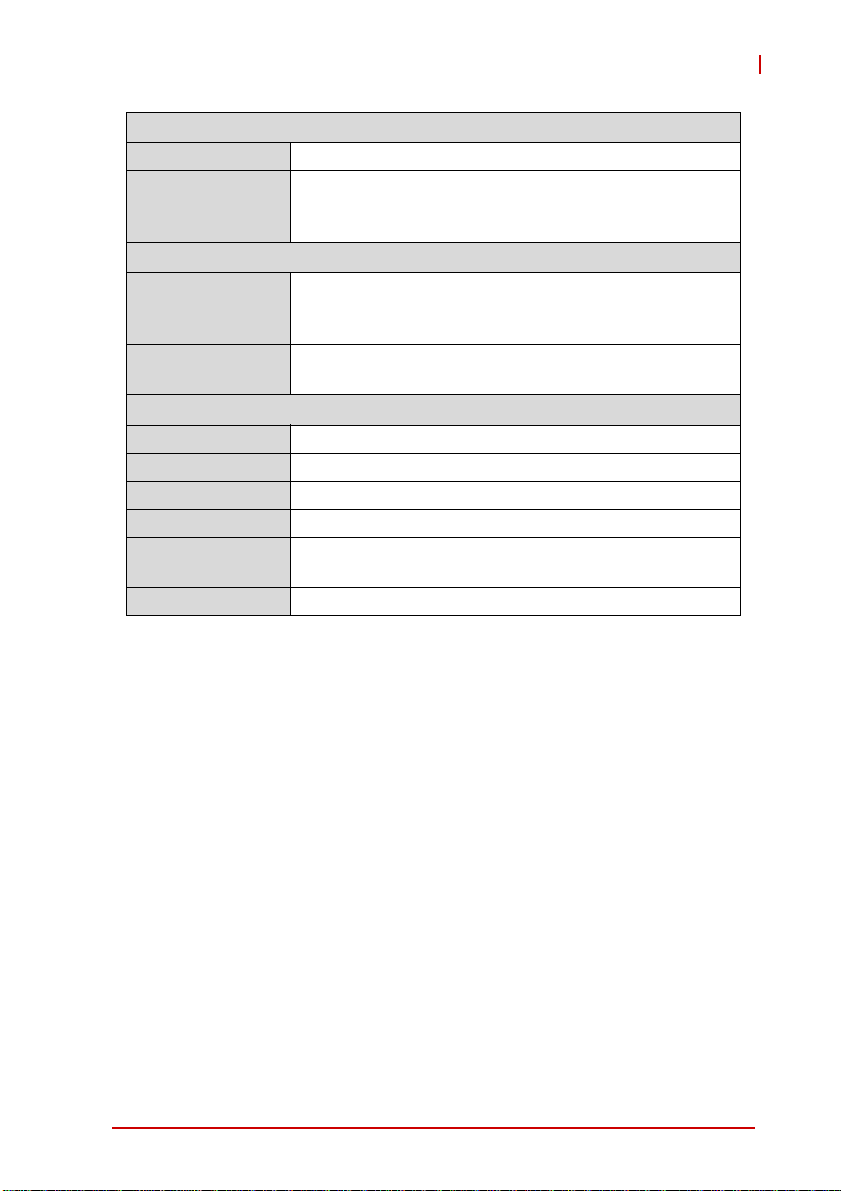
Display
Processor • GMA 4500 integrated in Q45 GMCH
• VGA by Dsub-15 connector on rear panel, resolution
Graphics
Controller
Ports
Form Factor • Standard full-size PICMG 1.3 SHB
Dimensions • 338 x 122 mm (L x W)
Operating Temp. • 0ºC to 60ºC
Storage Temp. • -20ºC to 80ºC
Relative Humidity
Safety • CE, FCC Class A
Table 1-1: NuPRO-E320 General Specifications
up to 2048 x 1536 @ 75 Hz
• Dual SDVO support via PEG x16
Ethernet
• Dual Intel® 82574L (LV supports 1x LAN only)
• supports Preboot Execution Environment (PXE),
Wake-On-LAN (LAN1 only)
• Two RJ-45 Ethernet ports
(NuPRO-E320LV supports 1x LAN only)
Mechanical and Environment
• 5% to 90% non-condensing both operating and
non-operating
NuPRO-E320
Introduction 3
Page 18
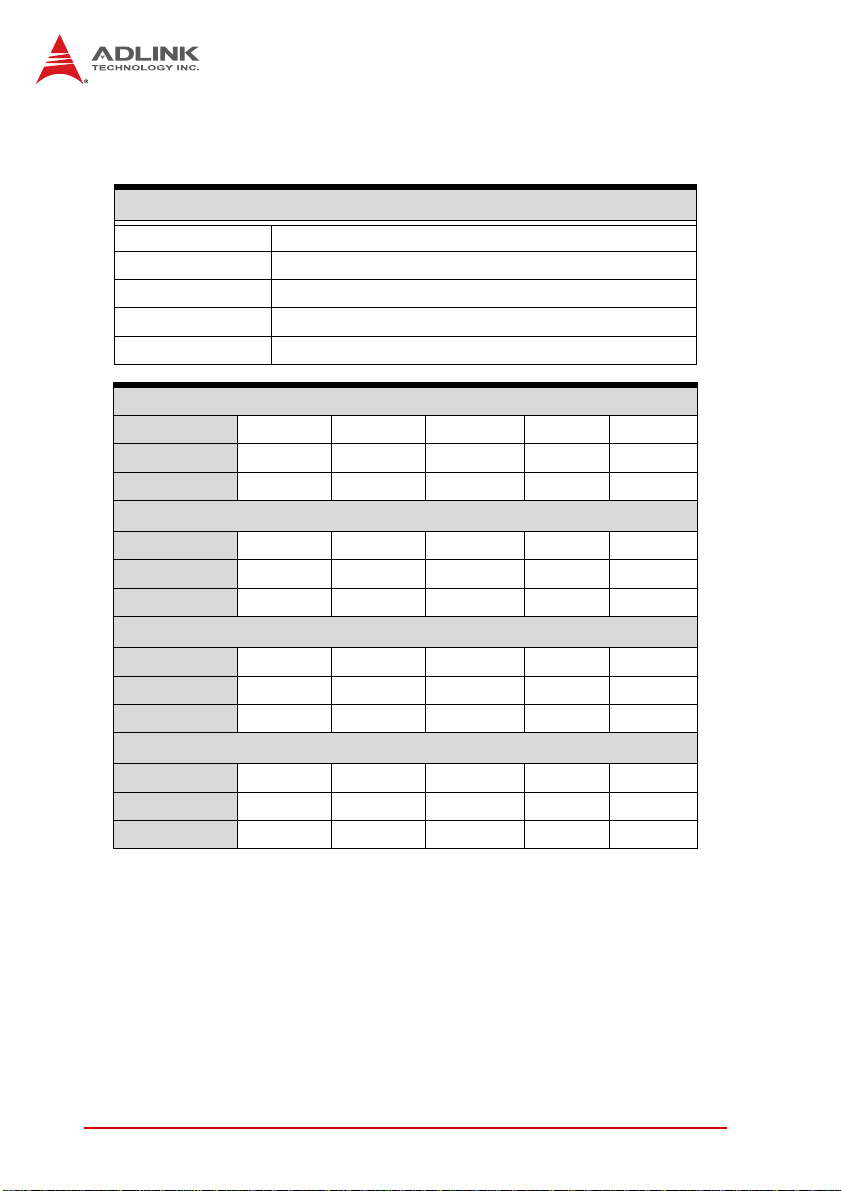
1.4 Power Consumption
Intel® Core™2 Quad Processor Q9400
T e st Con f ig uration
CPU Intel® Core™2 Quad Processor Q9400 2.66 GHz
Memory Kingston KVR1066D3N7/1G DDR3 1GB 2x
Graphics Intel ® 82Q45 Graphics Memory controller
SATA Channel 1 Seagate ST3160815AS Barracuda 7200.10 160GB
Power Supply MSI AL-B450E 450W
DOS (idle)
Power Req. +5V +12V CPU +12V +3.3V Total
Current (A) 1.012 0.546 1.888 1.880 —
Watts (W) 5.060 6.546 22.656 6.204 40.466
Windows XP, Idle
Power Req. +5V +12V CPU +12V +3.3V Total
Current (A) 0.890 0.530 0.9455 1.852 —
Watts (W) 4.45 6.358 11.346 6.112 28.265
Windows XP, KPower
Power Req. +5V +12V CPU +12V +3.3V Total
Current (A) 0.950 0.558 5.934 1.905 —
Watts (W) 4.75 6.697 71.208 6.286 88.944
Windows XP, BurnIn Test 5.3
Power Req. +5V +12V CPU +12V +3.3V Total
Current (A) 1.141 0.775 4.131 1.917 —
Watts (W) 5.705 9.300 49.572 6.326 70.903
4Introduction
Page 19
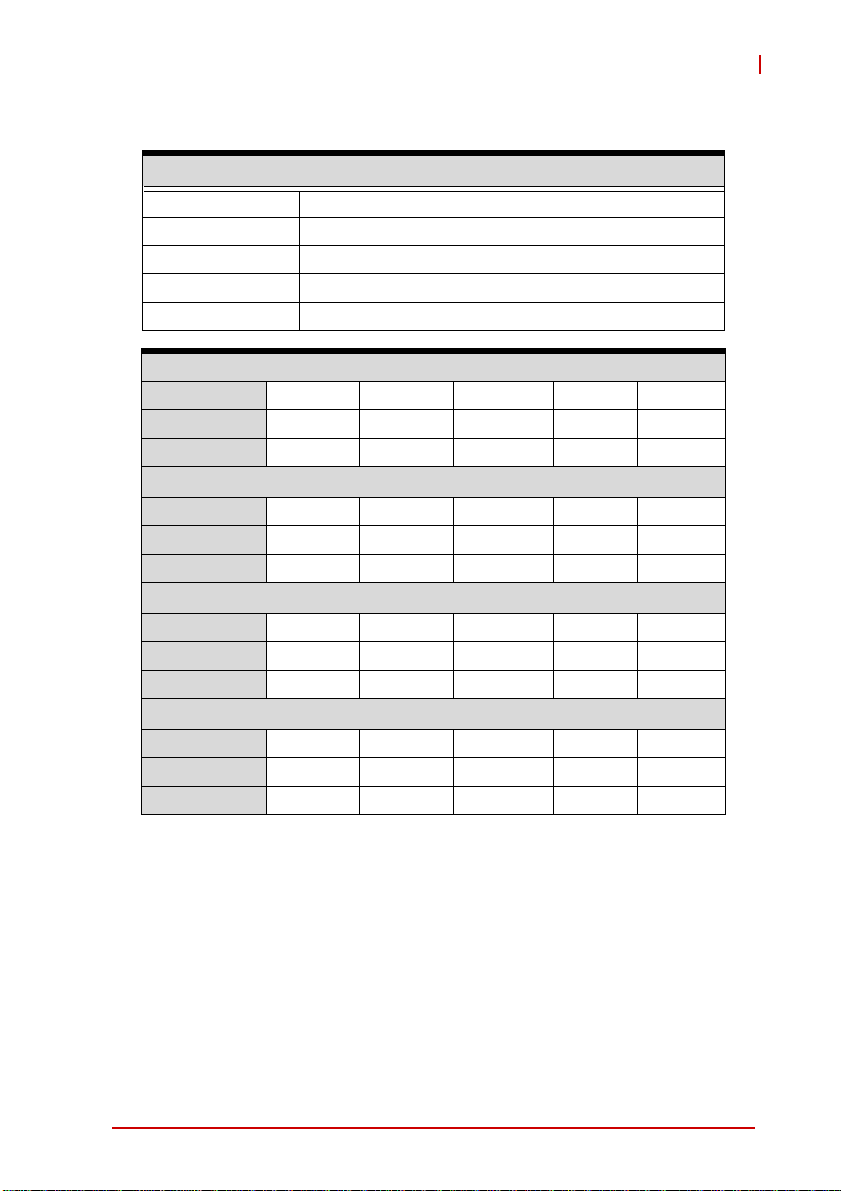
NuPRO-E320
Intel® Core™2 Duo Processor E8400
T est Configuration
CPU Intel® Core™2 Duo Processor E8400 3.00 GHz
Memory Kingston KVR1066D3N7/1G DDR3 1GB 2x
Graphics Intel ® 82Q45 Graphics Memory controller
SATA Channel 1 Seagate ST3160815AS Barracuda 7200.10 160GB
Power Supply MSI AL-B450E 450W
DOS (idle)
Power Req. +5V +12V CPU +12V +3.3V Total
Current (A) 0.999 0.557 2.794 1.894 —
Watts (W) 4.995 6.6804 33.528 6.250 51.453
Windows XP, Idle
Power Req. +5V +12V CPU +12V +3.3V Total
Current (A) 0.881 0.526 1.012 1.867 —
Watts (W) 4.405 6.3072 12.144 6.161 29.017
Windows XP, KPower
Power Req. +5V +12V CPU +12V +3.3V Total
Current (A) 0.906 0.573 4.880 1.870 —
Watts (W) 4.529 6.877 58.560 6.171 76.137
Windows XP, BurnIn Test 5.3
Power Req. +5V +12V CPU +12V +3.3V Total
Current (A) 1.120 0.745 3.820 1.881 —
Watts (W) 5.600 8.939 45.840 6 .2073 66.586
Introduction 5
Page 20
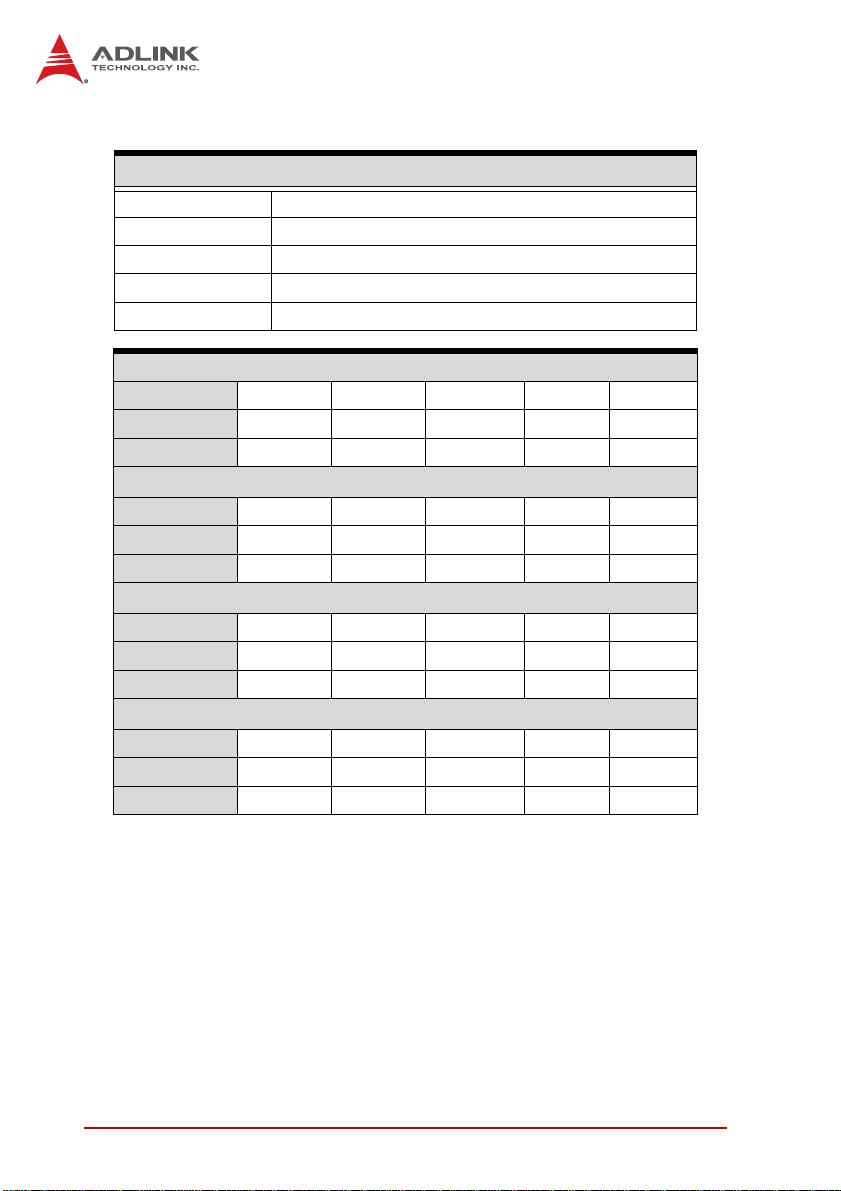
Intel® Celeron® Processor 400 Sequence 440
T e st Con f ig uration
CPU Intel® Celeron® Processor 400
Memory Kingston KVR1066D3N7/1G DDR3 1GB 2x
Graphics Intel ® 82Q45 Graphics Memory controller
SATA Channel 1 Seagate ST3160815AS Barracuda 7200.10 160GB
Power Supply MSI AL-B450E 450W
DOS (idle)
Power Req. +5V +12V CPU +12V +3.3V Total
Current (A) 0.914 0.485 1.608 1.893 —
Watts (W) 4.567 5.826 19.296 6.247 35.936
Windows XP, Idle
Power Req. +5V +12V CPU +12V +3.3V Total
Current (A) 0.807 0.472 0.769 1.855 —
Watts (W) 4.036 5.660 9.227 6.121 25.045
Windows XP, KPower
Power Req. +5V +12V CPU +12V +3.3V Total
Current (A) 0.849 0.482 1.960 1.870 —
Watts (W) 4.244 5.783 23.520 6.171 39.718
Windows XP, BurnIn Test 5.3
Power Req. +5V +12V CPU +12V +3.3V Total
Current (A) 0.935 0.603 1.653 1.886 —
Watts (W) 4.675 7.240 19.836 6.224 37.974
Sequence 440 2GHz
6Introduction
Page 21
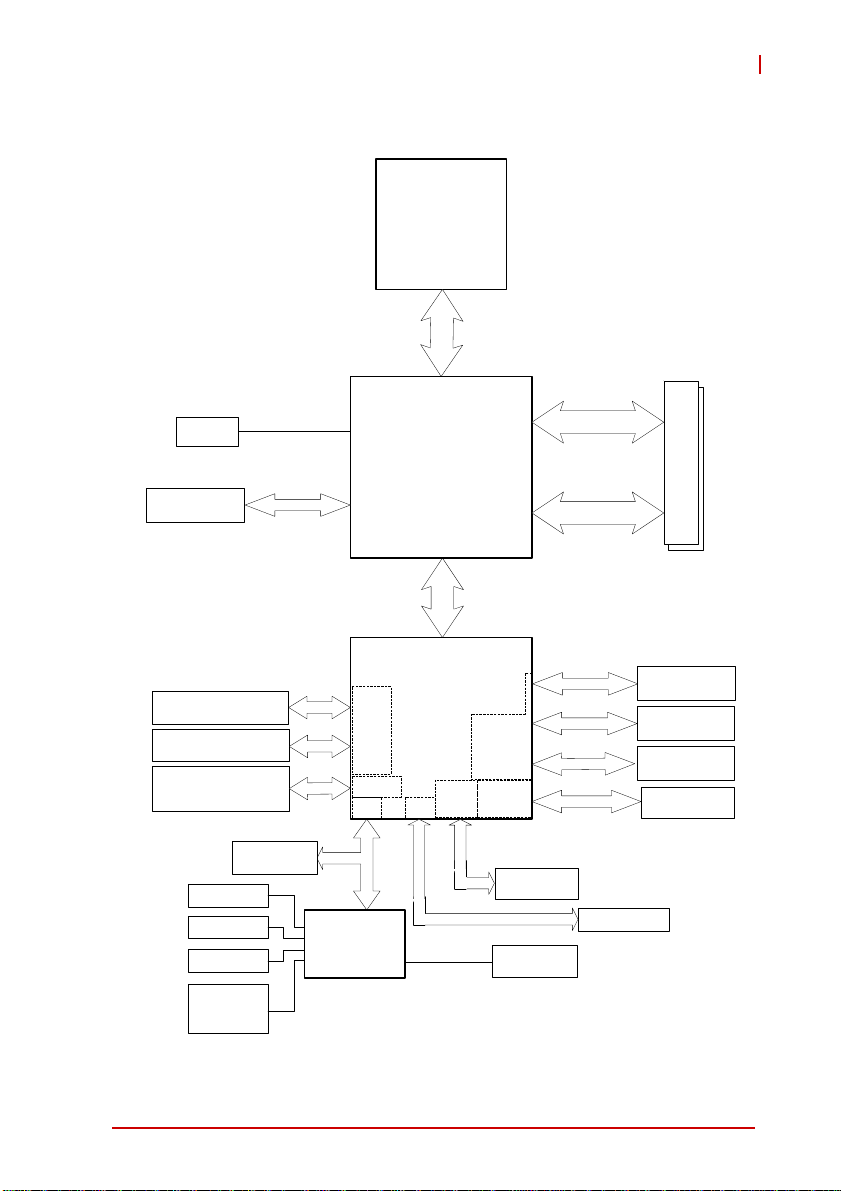
1.5 Block Diagram
CPU
Core™2 Quad/Duo
LGA775 package
800/1066/1333 MHz FSB
Celeron
®
800/1066/1333 MHz
FSB
NuPRO-E320
CRT
DB-15
PCI Express
x16
JMicron JM20330
SATA to IDE Controller
SATA ports x4
(Onboard x2, Backplane x2)
USB 2.0
(Bracket x1, Onboard x4,
Backplane x4)
TPM
(DV only)
KB/Mouse
LPT/FDD
RS-232
RS-232/
422/485/
485+
Northbridge
Intel®Q45 GMCH
Southbridge
Intel® ICH10
SATA
USB 2.0
LPC
ITE IT8718
LPC Super I/O
SPI
HD
Codec
DMI
Interface
2 GB/s
PCIe
Controller
PCI
Controller
DDR Channel A
DDR3 800/1066 MHz
DDR Channel B
Header for
DB-Audio2
Hardware
Monitor
PCIe x1
e
I
C
P
PCI Bus
x
1
SPI BIOS
DIMM x2
PCI Express x4
Intel 82574L
RJ-45
Intel 82573L
RJ-45 (DV only)
PCI
32-bit/33MHz
Figure 1-1: NuPRO-E320 Block Diagram
Introduction 7
Page 22
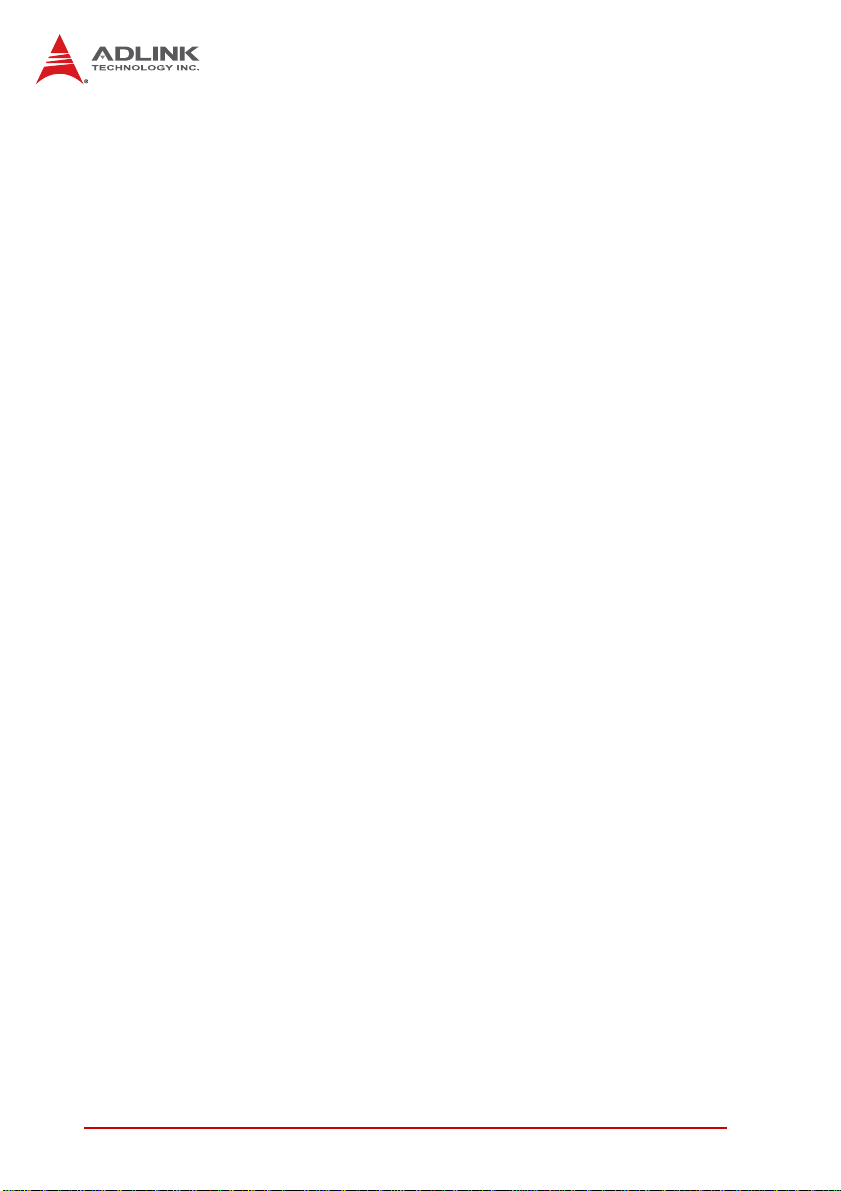
1.6 Functional Description
Processor Support
The NuPRO-E320 is a single processor design for the latest Intel
Yorkfield/Wolfdale/Conroe Processor family, starting from 1.8 GHz
core frequency up to 3.0 GHz. With one LGA775 socket, the CPU
connects with the Intel® Q45 MCH through the 800/1066/1333
MHz Front Side Bus (FSB).
Intel® Q45 + ICH10 Express chipset
The Intel® Q45 Express chipset provides the vital interfaces for
the SHB. The Intel® Q45 comes with purpose-built capabilities
designed specifically to address the key needs of the industrial
computing environment and delivers improved system performance and comes with the integrated Intel® Graphics Media
Accelerator 4500 engine for cost-effective system building. The
chipset also supports high-bandwidth interfaces including PCI
Express, Serial ATA, and USB 2.0, as well as dual-channel DDR3
system memory.
Intel® Graphics Media Accelerator 4500
The Intel® Graphics Media Accelerator (GMA) 4500 r evolutionizes
integrated graphics with new capabilities that provide significant
increase in graphics performance. With support for DirectX 10
hardware acceleration, Shader Model 4.0 and OpenGL 2.0, the
Intel GMA 4500 delivers excellent video and 3D graphics for a
cost-effective and high-performance graphics solution.
Dual-channel DDR3 memory
To meet the requirements of memory-intensive applications, the
NuPRO-E320 has a dual-channel memory architecture supporting
DDR3 800/1066 MHz DIMMs. The key advantages of DDR3 are
the higher bandwidth and the increase in performance at lower
power than DDR2. DDR3 memory technology meets the
requirements of the latest 3D graphics, multimedia, and network
application, and boosts system performance by eliminating
bottlenecks.
8Introduction
Page 23
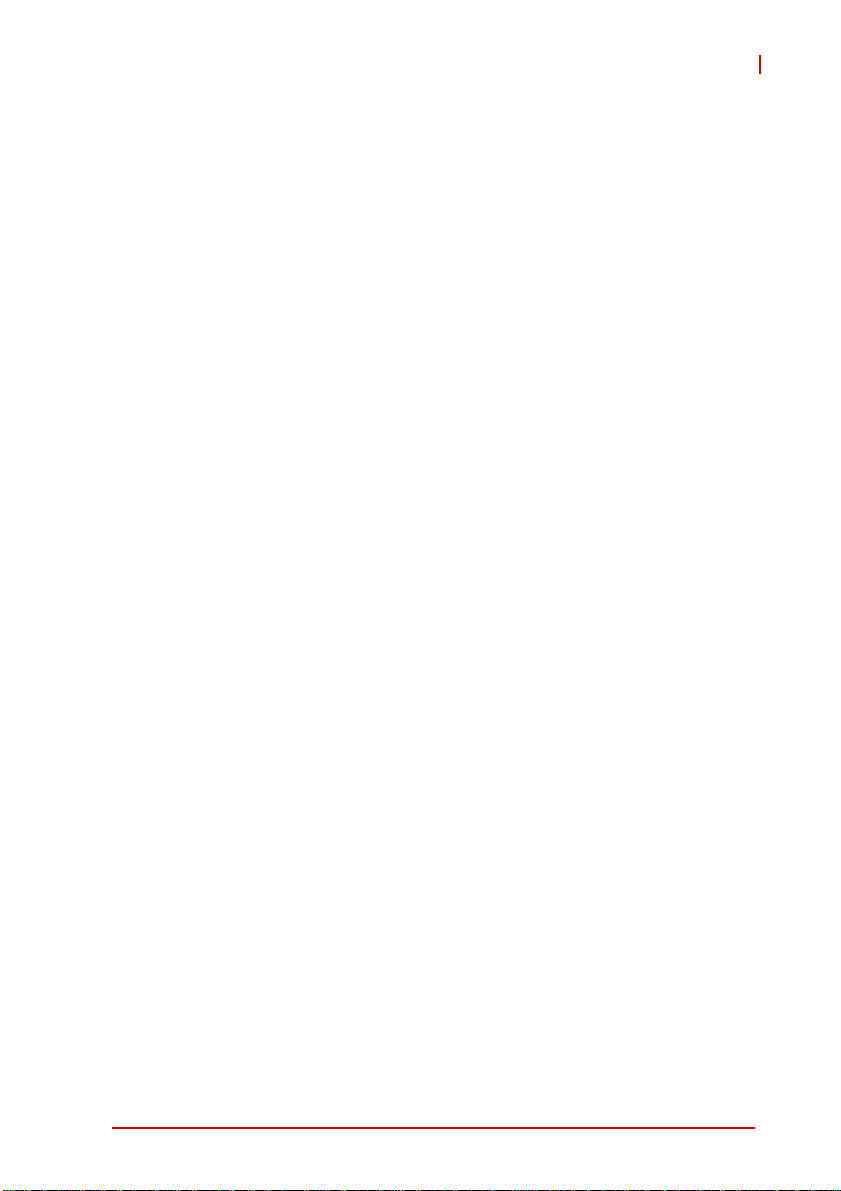
NuPRO-E320
Gigabit Ethernet
The NuPRO-E320 uses two Intel® 82574L Gigabit Ethernet controllers (NuPRO-E320LV supports 1x LAN only) connected to the
PCI-E x1 bus of the ICH10. Operation at data rate s of 10/100/1 000
Mbps, wake on LAN and PXE are supported.
Serial ATA II technology
Storage is efficient and secure with the Serial ATA interface. Utilizing the Intel® ICH10, the NUPRO-E320 supports up to four Serial
ATA devices capable of reading/writing data at up to 3 Gbps. The
SATA specification improves chassis airflow via thinner and more
flexible cables with lower pin count.
Universal Serial Bus (USB) 2.0
The NUPRO-E320 incorporates the Universal Serial Bus (USB)
2.0 specification that increases peripheral connection speed from
12 Mbps (USB 1.1) to 480 Mbps. USB 2.0 is backward compatible
with USB 1.1.
Hardware monitoring
A built-in, proactive hardware monitoring system in the ASIC monitors the CPU temperature, sys tem fan rotations, an d voltage levels to prevent overheating and/or component damage, effect
timely failure detection, and ensure stable supply of current for
critical components.
Watchdog Timer
The watchdog timer (WDT) monitors system operations based on
user-defined configurations. The WDT can be programmed for different time-out periods, such as from 1 to 255 seconds or from 1 to
255 minutes. The WDT generates a reset signal, then a reset
request, after failure to strobe it within the programmed time
period. A register bit may be enabled to indicate if the watchdog
timer caused the reset event. The WDT register is cleared during
the power-on sequence to enable the operating system to take
appropriate action when the watchdog generates a reboot.
Introduction 9
Page 24
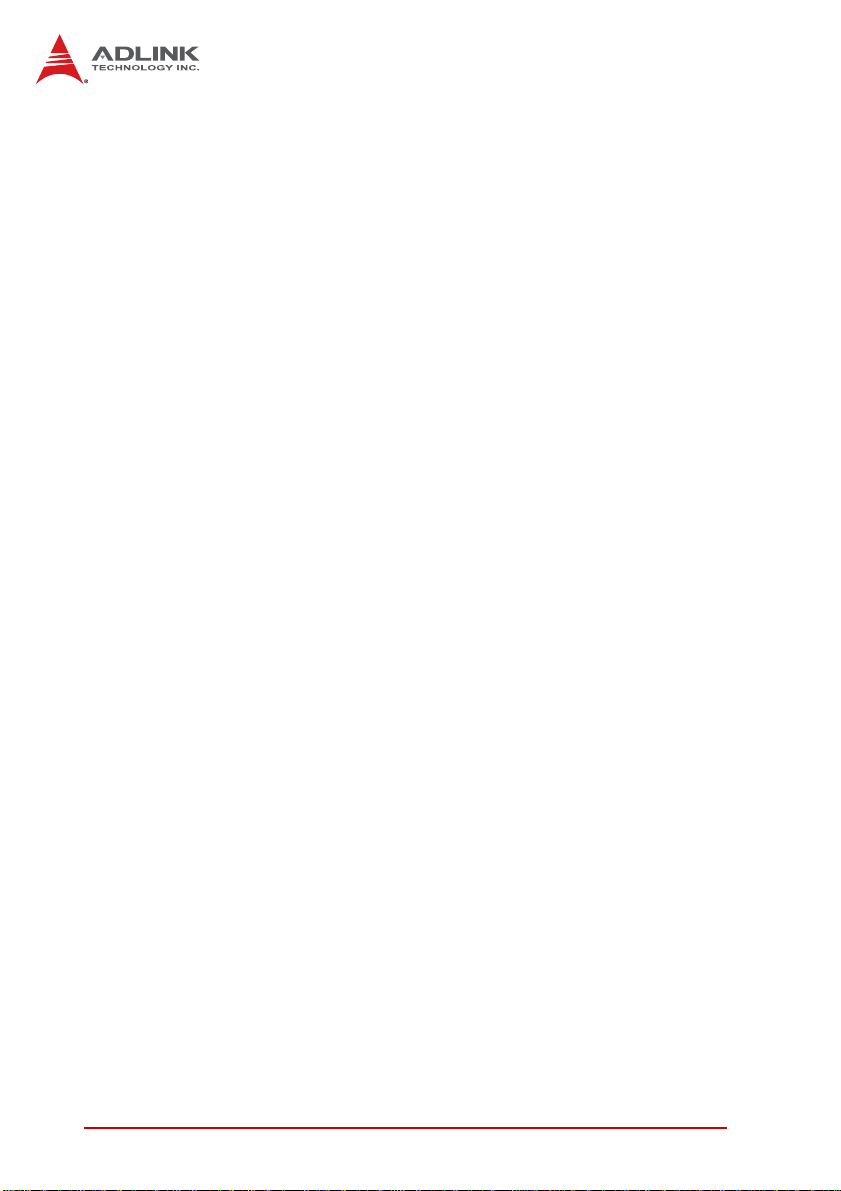
Trusted Platform Module
The NuPRO-E320 optionally supports TPM ver. 1.2 (Trusted Platform Module) for secure storage of keys, passwords and digital
certificates. Systems supporting TPM offer improved hardware-based security in numerous applications, such as file and
folder encryption, local password management, S-MIME e-mail,
VPN and PKI authentication and wireless authentication for
802.1x and LEAP.
10 Introduction
Page 25
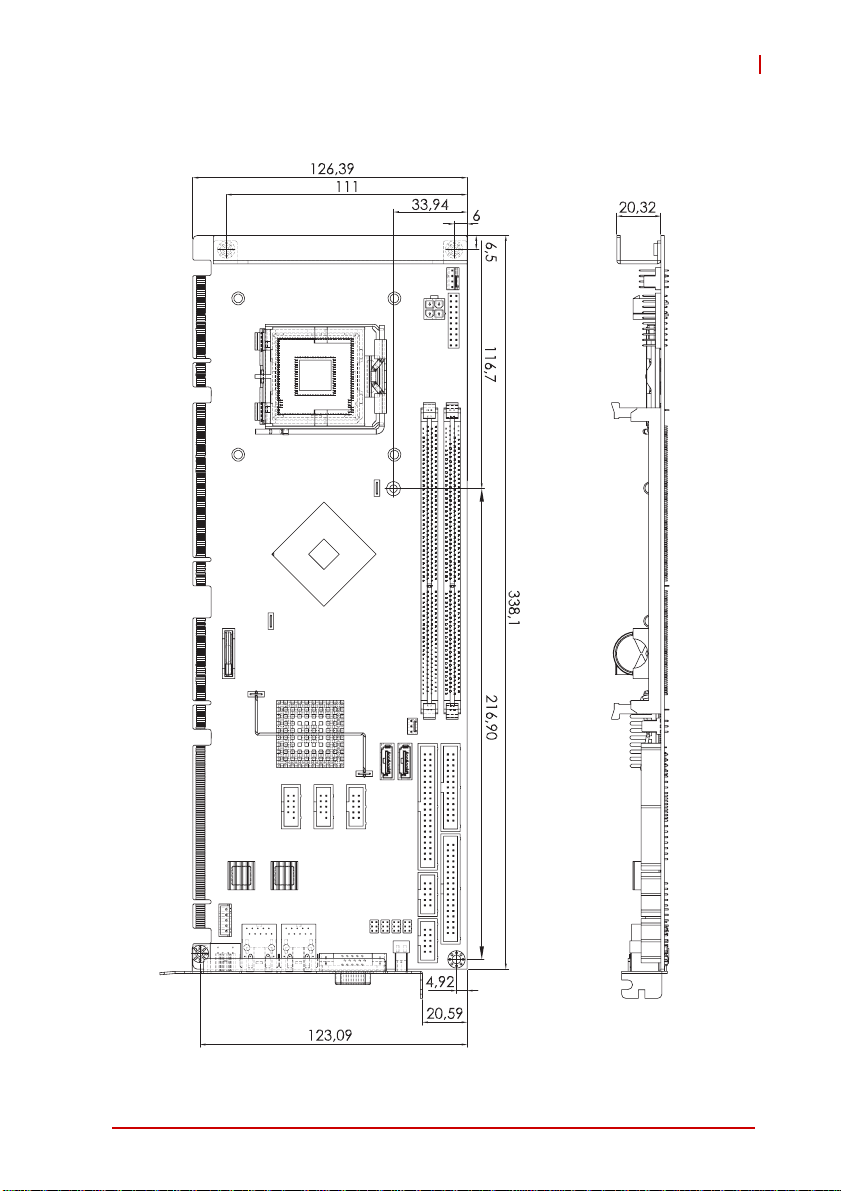
1.7 Mechanical Drawing
NuPRO-E320
Dimensions in mm
Figure 1-2: NuPRO-E320 Board Dimensions
Introduction 11
Page 26
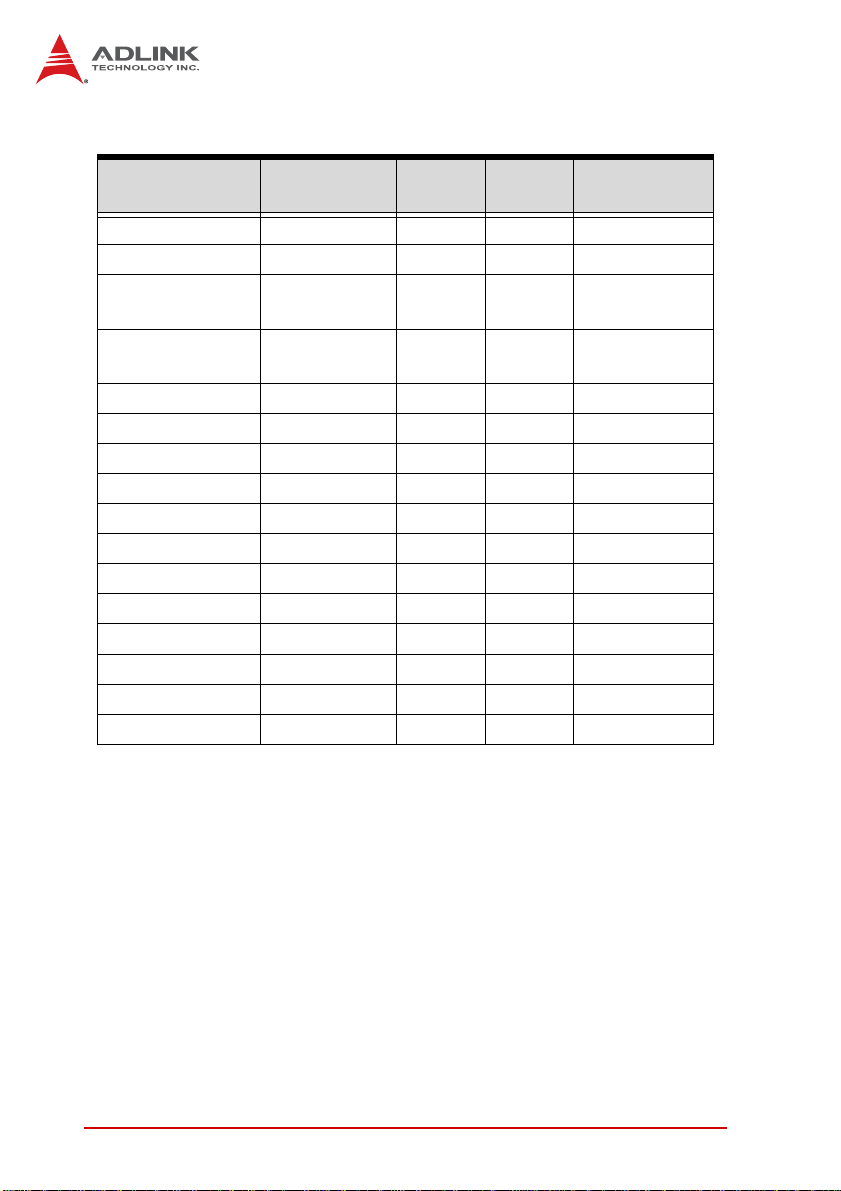
1.8 I/O Connectivity
I/O Bracket Onboard
USB Rear Panel 1 — —
VGA Y — — DB-15
GbE1 (RJ-45)
GbE2 (RJ-45) Y
PS/2 KB/MS Y — — —
KB header — Y — —
USB headers — 4 — 2.54 pitch
USB backplane — — 4 —
COM1/2 — Y — 2.54 pitch
Parallel port — Y — —
IDE — Y — —
Floppy port — Y — —
SATA — 2 2 —
PCIe x4 — — Y —
PCIe x16 — — Y —
PCI 32bit/33MHz — — Y —
Y——
(DV only)
——
Golden
Finger
Remarks
Act/Link/Speed
LEDs
Act/Link/Speed
LEDs
12 Introduction
Page 27

NuPRO-E320
1.9 Package Contents
Before unpacking, check the shipping carton for an y damage. If
the shipping carton and/or contents are damaged, inform your
dealer immediately. Retain the shipping carton and packing
materials for inspection. Obtain authorization from the dealer
before returning any product to ADLINK.
X NuPRO-E320
X PS/2 Y cable x1
X SATA cable x2
X SATA Power cable x1
X IDE cable x1
X Floppy cable x1
X 2-port USB cable with bracket x1
X COM+Print cable with bracket x1
X COM cable with bracket x1
X ADLINK All-in-One Driver DVD
X User’s manual
The NuPRO-E320 must be protected from static discharge and
physical shock. Never remove any of the socketed parts except
WARNING:
at a static-free workstation. Use the anti-static bag shipped with
the product to handle the board. Wear a grounded wrist strap
when installing and/or servicing.
Introduction 13
Page 28
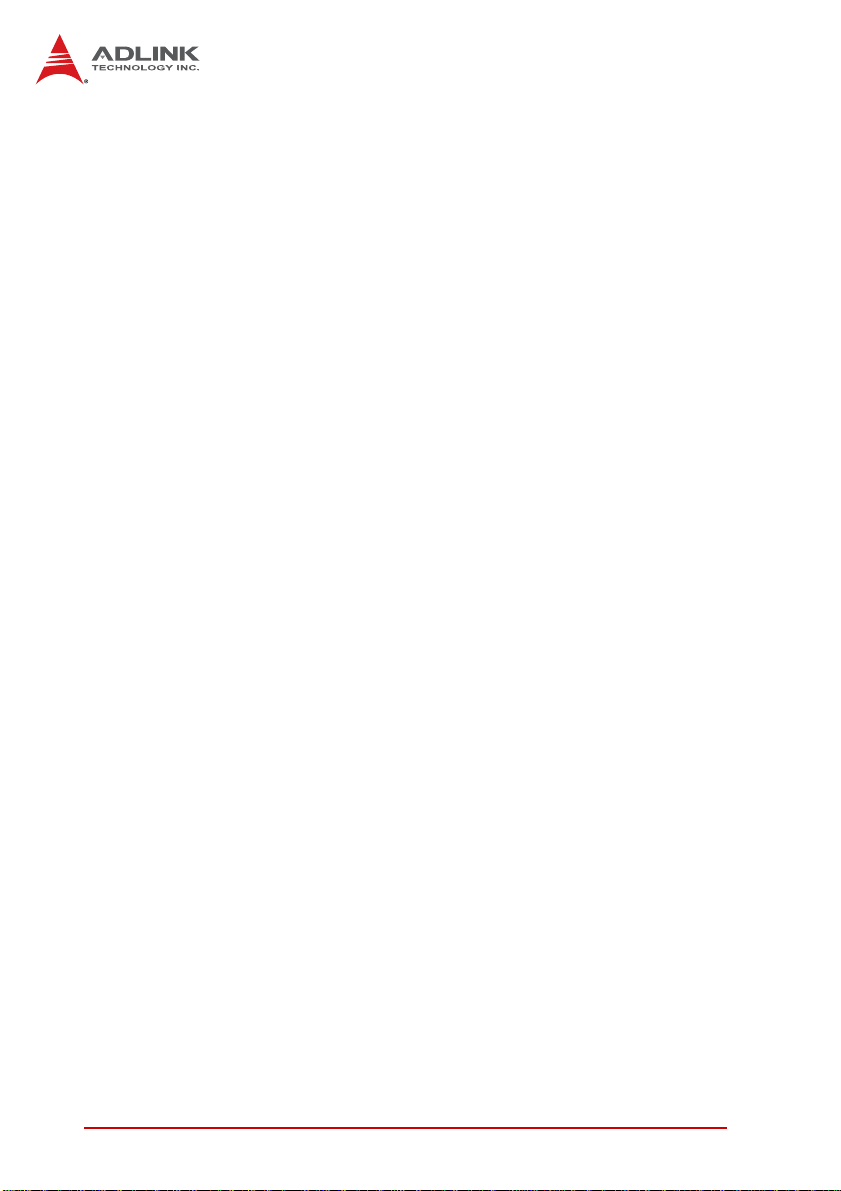
This page intentionally left blank.
14 Introduction
Page 29
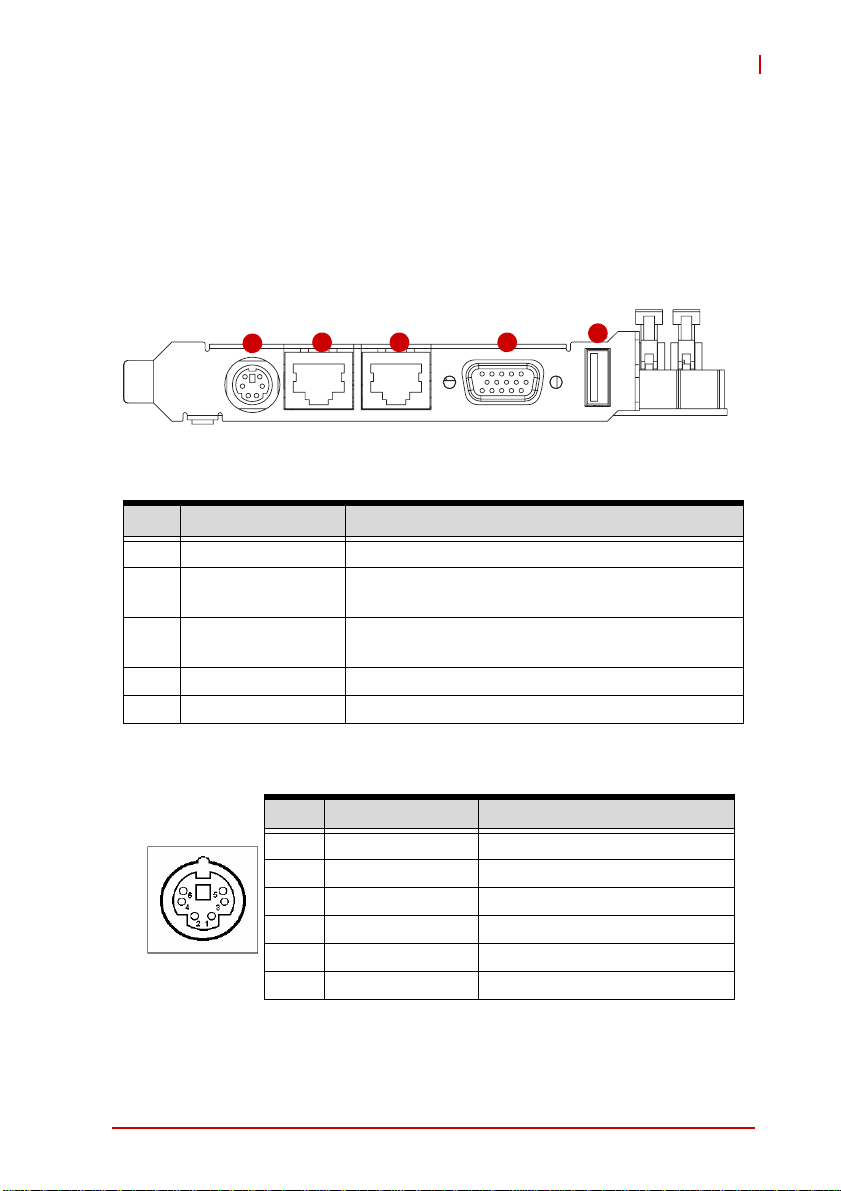
NuPRO-E320
2 Hardware Information
This chapter provides information on the NuPRO-E320 board layout, connector pin assignments, and jumper settings.
2.1 Rear Panel I/O Ports
1
Connector Description
1 PS/2 KB/MS port Conn ects PS/2 mouse and keyboard via Y ca ble
Gigabit LAN1 port
2
3
4 VGA port DB-15 connector for CRT or LCD monitor
5 USB 2.0 port High-speed USB 2.0 port
(RJ-45)
Gigabit LAN2 port
(RJ-45)
2 3 4
Figure 2-1: Rear Panel I/O Ports
Gigabit Ethernet connection
Gigabit Ethernet connection
(not supported on NuPRO-E320LV)
5
PS/2 Keyboard/Mouse Port
Pin # Signal Function
1 KBDAT Keyboard Data
2 MSDAT Mouse Data
3 GND Ground
4 KBMS5V Power
5 KBCLK Keyboard Clock
6 MSCLK Mouse Clock
Hardware Information 15
Page 30
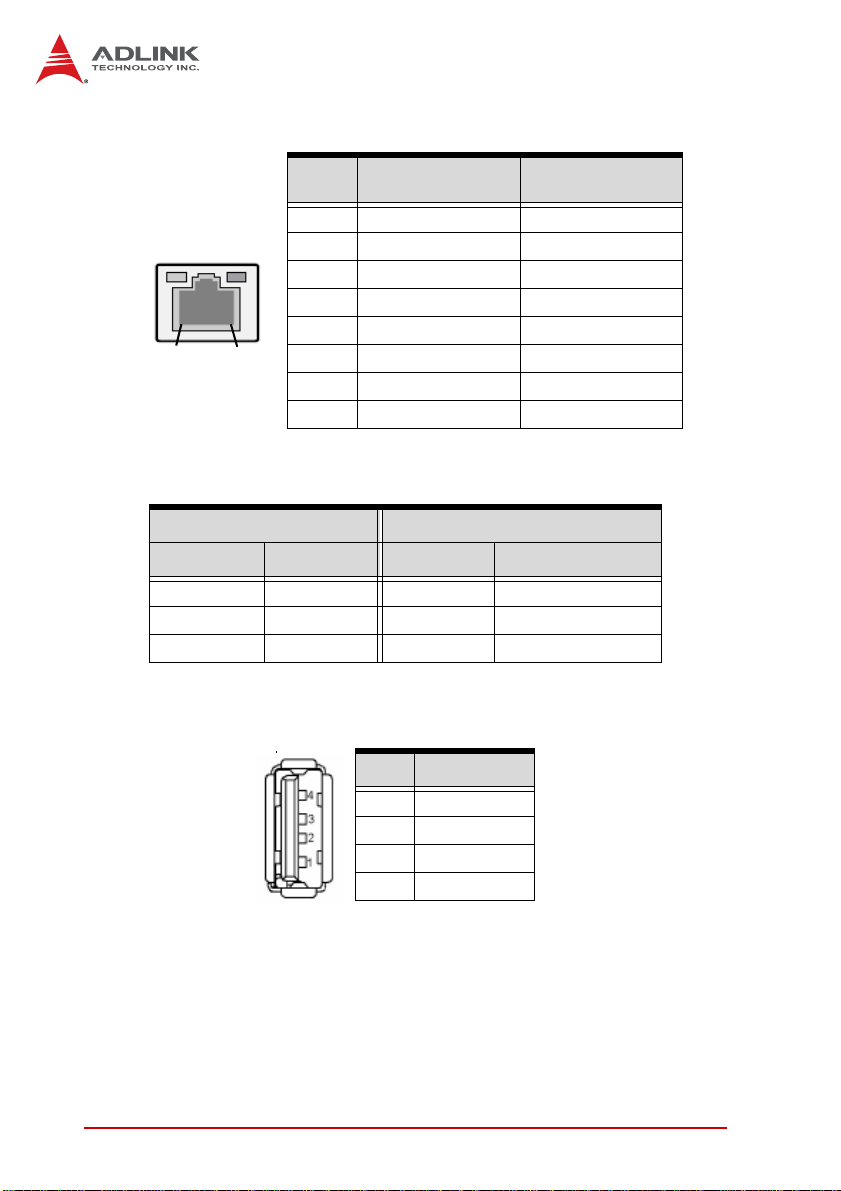
LAN (RJ-45) Ports
10BASE-T/
100BASE-TX
1000BASE-T
LED1 LED2
18
Pin #
1 TX+ BI_DA+
2 TX- BI_DA3 RX+ BI_DB+
4 -- BI_DC+
5 -- BI_DC6 RX- BI_DB7 -- BI_DD+
8 -- BI_DD-
Refer to the table below for the LAN port LED definitions.
LED1 LED2
Status Description Status Description
Off No Link Off 10 Mb connection
On Linked Green 100 Mb connection
Blinking Data Activity Amber 1 Gb connection
USB Connector
Pin # Signal Name
1Vcc
2 Data3 Data+
4GND
16 Hardware Information
Page 31

VGA Port
NuPRO-E320
Pin # Signal
1Red
2Green
3Blue
4NC
5Ground
6Ground
7Ground
8Ground
9+5 V
10 Ground
11 NC
12 DDC DAT
13 HSYNC
14 VSYNC
15 DDC CLK
Hardware Information 17
Page 32

2.2 Board Layout
The illustrations below show the locations of connectors, slots,
and jumpers on the NuPRO-E320.
123467
5
8910
Figure 2-2: Connectors and Jumpers
Connector Description
1 FAN1 CPU Fan connector
2 CN4 ATX 12V Power connector
3 CN1 System Panel pin header
4 DIMM1/2 DDR3 DIMM slots
5 FAN2 System Fan connector
6 CN2 Parallel Port connector
7 CN5 IDE connector
8 CN3 Floppy connector
9 CN6 COM2 connector
10 CN7 COM1 connector
11 JP1-4 COM1 mode jumpers
12 CN18 Keyboard connector
13 CN11 Audio connector
14 CN14 USB 6, 7
15 CN15 USB 8, 9
16 CN8 SATA1
17 CN10 SATA2
18 JP6 Chassis Intrusion
19 JBAT1 Clear CMOS
16
17
13
14
15
1819
12
11
18 Hardware Information
Page 33

2.3 Onboard Connectors
System Panel Connector (CN1)
Connects to chassis-mounted buttons, speakers, and LEDs.
Pin # Signal Function Pin Group
1 WDSPK Speaker signal
1
10 20
2NC
3NC
4+5V Power
5NC
6 GND Ground
11
7 KEYLOCK Keyboard lock
8 PLED Power LED signal
9NC
10 +5V Power LED pull-up
11 GND Ground
12 RESETBT RESET signal
13 NC
14 GND Ground
15 POWERBT Power-on signal
16 NC
17 NC
18 HDDLED Hard Disk LED signal
19 +3.3V Hard Disk LED pull-up
20 NC
Chassis Speaker
Power LED
Reset Button
Power Button
NuPRO-E320
Key Lock
HDD LED
Hardware Information 19
Page 34

Parallel Port Connector (CN2)
Pin # Signal Pin # Signal
12
1 Line Printer Strobe 2 Auto-Feed
3 Parallel Data 0 4 Error
5 Parallel Data 1 6 Initialize
7 Parallel Data 2 8 Select
9 Parallel Data 3 10 Ground
1 1 Parallel Data 4 12 Ground
13 Parallel Data 5 14 Ground
15 Parallel Data 6 16 Ground
17 Parallel Data 7 18 Ground
19 Acknowledge 20 Ground
21 Busy 22 Ground
23 Paper Empty 24 Ground
25 Select 26 NC
20 Hardware Information
Page 35

Floppy disk drive connector (CN3)
Pin # Signal Pin # Signal
1 GND 2 Extended Density
3 GND 4 No Connect
5 NC 6 NC
7 GND 8 Index
9 GND 10 Motor A Select
11 GND 12 NC
13 GND 14 Drive A Select
15 GND 16 NC
17 GND 18 Step Direction
19 GND 20 Step Pulse
21 GND 22 Write Data
23 GND 24 Write Gate
25 GND 26 Track 0
27 GND 28 Write Protect
29 NC 30 Read Data
31 GND 32 FDD Head Select
33 NC 34 Disk Change
NuPRO-E320
ATX 12V Power Connector (CN4)
Pin # Signal
2
4
Hardware Information 21
1
3
1GND
2GND
3+12V DC
4
+12V DC
Page 36

IDE Connector (CN5)
Pin # Signal Pin # Signal
1 Reset IDE 2 Ground
3 Host data 7 4 Host data 8
5 Host data 6 6 Host data 9
7 Host data 5 8 Host data 10
9 Host data 4 10 Host data 11
11 Host data 3 12 Host data 12
13 Host data 2 14 Host data 13
15 Host data 1 16 Host data 14
17 Host data 0 18 Host data 15
19 Ground 20 NC
21 DRQ0 / DRQ1 22 IDE Detect
23 Host IOW 24 Ground
25 Host IOR 2 6 Ground
27 IOCHRDY 28 Ground
29 DDACK-L 30 Ground
31 IRQ 32 NC
33 Address 1 34 NC
35 Address 0 36 Address 2
37 Chip select 0 38 Chip select 1
39 Activity 40 Ground
COM2/COM1 Connector (RS-232) (CN6/7)
Pin # RS-232 Signal
1DCD
2DSR
3RXD
4RTS
5TXD
6CTS
7DTR
8RI
9GND
10 NC
22 Hardware Information
Page 37

NuPRO-E320
COM1 Connector (RS-422/485/485+) (CN7)
Pin # RS-422/485+ RS-485
1 TXD- Data2NC NC
3TXD+ Data+
4NC NC
5RXD+ NC
6NC NC
7RXD- NC
8NC NC
9GND GND
10 NC NC
Note: See “COM1 Mode Jumper Settings (JP1-4)” on page 26.
Serial ATA Connectors (CN8/10)
Pin # Signal
1
7
1GND
2TXP
3TXN
4GND
5RXN
6RXP
7GND
Hardware Information 23
Page 38

HD Audio Daughter Board Connector (CN11)
Pin # Signal Function
1 GND Ground
2 AUD_BCLK Audio Clock
3 GND Ground
4 ICH_AUD_SDIN1 Audio Data Input
5 P5V + 5V
6 ICH_AUD_SDOUT Audio Data Output
7 P5V_AUD + 5V
8 P3V3_DVDD 3.3V
9 AUD_SYNC Audio Synchronous
10 AUD_RST-L Audio Reset
This connector is designed for use with the ADLINK DB-Audio2
daughter board.
NOTE:
NOTE:
USB 2.0 Connectors (CN14/15)
Pin # Signal Pin # Signal
1 +5V 2 +5V
3 USB0- 4 USB15 USB0+ 6 USB1+
7 GND 8 GND
9Key 10NC
External Keyboard Connector (CN18)
Pin # Signal Function
1
24 Hardware Information
1 KBCLK Keyboard clock
2 KBDATA Keyboard data
3NC —
4 GND Power
5 +5 V Power
Page 39

NuPRO-E320
CPU Fan Connector (FAN1)
Pin # Signal
1GND
4
1
2 Fan power (+12V)
3 Fan Tachometer
Fan Speed Control
4
System Fan Connector (FAN2)
Pin # Signal
1Fan Sense
1
3
2 Fan power (+12V)
3GND
Chassis Intrusion Connector (JP6)
This header is connected to the chassis intrusion sensor to detect
if the case is opened.
Pin # Signal
1 CASEOPEN#
GND
2
Hardware Information 25
Page 40

2.4 Jumpers
Clear CMOS (JBAT1)
The CMOS RAM data contains the date / time and BIOS setting
information. CMOS is powered by the onboard button cell battery.
To erase the CMOS RAM data:
1. Power down and disconnect power from the system.
2. Short pins 2-3 on JP1.
3. Reconnect power and power up the system.
4. After power up, remove the jumper cap from pins 2-3
and reinstall it to pins 1-2.
RTC status Connection JBAT1
Normal 1 – 2
Clear CMOS 2 – 3
COM1 Mode Jumper Settings (JP1-4)
Short the jumper pins according to the following settings to set
COM1 to RS-232/422/485/485+ mode:
RS-232 RS-422 RS-485 RS-485+
JP1 - 1-3, 2-4 1-3, 2-4 3-5, 4-6
JP2 1-23-45-65-6
JP3 1-3, 2-4 3-5, 4-6 3-5, 4-6 3-5, 4-6
JP4 1-3, 2-4 3-5, 4-6 3-5, 4-6 3-5, 4-6
26 Hardware Information
Page 41

NuPRO-E320
3 Getting Started
This chapter provides information on how to in stall components on
the NuPRO-E320 SHB.
3.1 Installing the CPU
The NuPRO-E320 supports a single Intel® Core™2 Quad/Duo,
Pentium® D, or Celeron® M processor via the surface mount
LGA775 socket (Socket T).
Disconnect all power supply to the board
before installing a CPU to prevent damaging
WARNING:
To install the CPU:
the board and CPU.
Do not touch socket contacts. Damaging the
contacts voids the product warranty. Follow
the installation instructions carefully to avoid
damaging to motherboard components.
1. Press the load lever (A), then disengage it from the
retention tab (B).
A
B
Getting Started 27
Page 42

2. Lift and rotate the load lever to a 135° angle
3. Lift the load plate to a 100° angle using your thumb and
forefinger
4. Use your thumb to push and remove the protective
socket cover (plastic) from the load plate
28 Getting Started
Page 43

NuPRO-E320
5. Position the CPU over the socket, then match the
notches on the CPU side with the alignment keys on the
socket. The golden triangle on the CPU must be positioned on the bottom-left corner of the socket .
Notch
Golden triangle
The CPU fits the socket in only one orientation. DO NOT force it
into the socket to avoid damaging it.
WARNING:
Alignment
key
6. Carefully place the CPU on the socket in a vertical
motion. The socket has tabs that accommodate your fingers during installation .
Socket tab
Getting Started 29
Page 44

7. Close the load plate (A), then fasten the load lever on
the retention tab (B) .
A
B
30 Getting Started
Page 45

NuPRO-E320
3.2 Installing the CPU Fan and Heatsink
The CPU requires a chassis with an airflow inlet and maximum
internal ambient temperature of 60° C. A especially-designed
CAUTION:
The following CPU fan and heatsink assemblies are recommended for use with the NuPRO-E320:
CPU fan and heatsink must be installed before using the SHB.
Failure to install a CPU fan and heatsink may damage the system host board and/or the CPU.
1U LGA 775 CPU Cooler
Dimensions:
• Heatsink: 92 x 87.6 x 28 mm
• Fan: 75 x 75 x 15 mm
Heatsink: Copper base + copper skived fin
Fan speed: 5500 RPM
Fan airflow: 10.48 CFM
Noise level: 51 dBA
Part number: 32-20065-0000
3U LGA 775 CPU Cooler
Dimensions:
• Heatsink: 100 x 100 x 70 mm
• Fan: 90 x 90 x 25 mm
Heatsink: Aluminum extrusion
Fan speed: 4500 RPM
Fan airflow: 57.7 CFM
Noise level: 47.5 dBA
Part number: 32-20058-0000 + 34-30381-0000
Copper-Core Cooler
Dimensions: 115 x 115 x 61.4 mm
Heatsink: Aluminum extrusion+copper core
Fan speed: 4500 RPM
Fan airflow: 76.9 CFM
Noise level: 49 dBA
Part number: 32-20086-0000
Getting Started 31
Page 46

When the CPU fan installation procedures presented here are
inconsistent with the installation procedures you obtained from the
CPU fan and heatsink package, follow the latter.
To install the CPU fan:
1. Apply thermal gr ease evenly on top of the in stalled CPU.
2. Lower the CPU fan to the CPU, then secure it using the
provided attachments or screws.
3. Connect the CPU fan cable to the CPU fan connector on
the SHB labeled FAN1 (see “Board Layout” on page 18).
32 Getting Started
Page 47

NuPRO-E320
3.3 Installing Memory Modules
The NuPRO-E320 supports up to 4 GB of DDR3 800/1066 MHz
memory modules via four DDR3 DIMM sockets. A DDR3 module
has a 240-pin footprint compared to the legacy 184-pin DDR
DIMM. DDR3 modules are notched to facilitate correct installation
on the DIMM sockets.
Disconnect all power supply to the board before installing a
memory module to prevent damaging the board and mem-
WARNING:
Memory Configuration Options
The NuPRO-E320 allows you to install 512 MB, 1GB and 2GB
unbuffered non-ECC DDR3 DIMMs into the DIMM sockets following these configuration options:
X Channel A: DIMM1
X For dual-channel configuration, the total size of memory
X It is recommended that you install DIMMs with the same
To install a memory module:
ory module .
Channel B: DIMM2
module installed per channel must be the same
(DIMM1 = DIMM2).
CAS latency. For maximum compatibility, install memory
modules with the same brand, model, and/or rating.
1. Locate the DIMM sockets on the motherboard.
2. Press the socket’s retaining clips outward to unlock.
Getting Started 33
Page 48

3. Align the memory module on the socket making sure
that the notch matches the break on the socket.
Notch
Break
4. Insert the module firmly into the slot until the retaining
clips snap back inwards and the module is securely
seated.
34 Getting Started
Page 49

NuPRO-E320
4 Driver Installation
This chapter provides information on how to install the
NuPRO-E320 device drivers under Windows XP. The device
drivers are located in the following ADLINK All-in-One DVD
directories:
Chipset Driver \NuPRO\NuPRO-E320\Chipset\
Display Driver \NuPRO\NuPRO-E320\VGA\
LAN Driver \NuPRO\NuPRO-E320\Ethernet\
TPM Driver \NuPRO\NuPRO-E320\TPM\
Audio Driver \Audio Daughter Board\DB-Audio2\
4.1 Intel® Q45 Express Chipset Driver
This section describes the installation of the Intel® Q45 Express
chipset driver.
1. Locate the directory
X:\NuPRO\NuPRO-E320\Chipset\ from the ADLINK
All-in-One DVD, select the operating system, then start
the installation by double-clicking infinst_autol.exe.
2. When the initial installation window appears, click Next
to display the license agreement. When prompted, click
Yes to continue.
3. Click Next on the Readme information scr een to begin
installing the driver.
4. When installation is complete, click Finish. Restart the
system when prompted.
5. After restart, follow screen instructions to complete
installation. Windows displays a found new hardware
window and automatically installs the required drivers. If
the New Hardware Found dialog box appears and
prompts you to locate the location o f the d river s, browse
to the relevant directory.
6. Restart the system when prompted.
Driver Installation 35
Page 50

4.2 Display Driver
This section describes the installation of the Intel® Graphics
Media Accelerator (GMA) 3000 driver.
To install the display driver:
1. Locate the display driver from the directory
X:\NuPRO\NuPRO-E320\VGA\, unzip the appropriate
file for your operating system, and run Setup.exe to start
installation.
2. Follow the screen instructions to complete installation,
then restart the system if prompted.
4.3 LAN Driver
Follow these instructions to install the LAN driver.
1. Locate the LAN driver from the directory
X:\NuPRO\NuPRO-E320\Ethernet\, unzip the appropriate file for your operating system, and run the *.exe file
to start installation.
2. Follow the screen instructions to complete installation,
then restart the system if prompted.
4.4 TPM Driver
Follow these instructions to install the TPM driver.
1. Locate the TPM driver from the directory
X:\NuPRO\NuPRO-E320\TPM\ and run Setup.exe to
start installation.
2. Follow the screen instructions to complete installation,
then restart the system if prompted.
36 Driver Installation
Page 51

NuPRO-E320
4.5 Audio Driver
Follow these instructions to install the audio driver for the optional
DB-Audio2 daughter board.
Before installing the audio driver, check the BIOS settings to
make sure that audio is enabled: Chipset > South Bridge
NOTE:
NOTE:
1. Place the ADLINK All-in-One DVD to the optical drive.
2. Locate the audio driver from the directory
3. Follow the screen instructions to complete installation,
Configurations > HDA Controller (see “South Bridge Configuration” on page 67).
X:\Audio Daughter Board\DB-Audio2\, then double-click on the setup.exe file to start installation.
then restart the system if prompted.
Driver Installation 37
Page 52

This page intentionally left blank.
38 Driver Installation
Page 53

NuPRO-E320
5 BIOS Setup
The following chapter describes basic navigation for the
AMIBIOS®8 BIOS setup utility.
5.1 Starting the BIOS
To enter the setup screen, follow these steps:
1. Power on the motherboard
2. Press the < Delete > key on your keyboard when you
see the following text prompt:
< Press DEL to run Setup >
3. After you press the < Delete > key, the main BIOS setup
menu displays. You can access the other setup screens
from the main BIOS setup menu , such as Chipset and
Power menus.
Note: In most cases, the < Delete > key is used to invoke the setup
screen. There are several cases that use other keys, such as
< F1 >, < F2 >, and so on.
BIOS Setup 39
Page 54

Setup Menu
The main BIOS setup menu is the first screen that you can navigate. Each main BIOS setup menu option is described in this
user’s guide.
The Main BIOS setup menu screen has two main frames. The left
frame displays all the options that can be configured. “Grayed”
options cannot be configured, “Blue” options can be.
The right frame displays the key legend. Above the key legend is
an area reserved for a text message. When an option is selected
in the left frame, it is highlighted in white. Often a text message will
accompany it.
Navigation
The BIOS setup/utility uses a key-based navigation system called
hot keys. Most of the BIOS setup utility hot keys can be used at
any time during the setup navigation process.
These keys include < F1 >, < F10 >, < Enter >, < ESC >, < Arrow >
keys, and so on. .
40 BIOS Setup
Page 55

NuPRO-E320
Note: There is a hot key legend located in the r ight frame on most
setup screens.
The < F8 > key on your keyboard is the Fail-Safe key. It is not displayed on the key legend by default. To set the Fail-Safe settings
of the BIOS, press the < F8 > key on your keyboard. It is located
on the upper row of a standard 101 keyboard. The Fail-Safe settings allow the motherboard to boot up with the least amount of
options set. This can lessen the probability of conflicting settings.
Hotkey Descriptions
F1 The < F1 > key allows you to display the General Help
screen.
Press the < F1 > key to open the General Help screen.
BIOS Setup 41
Page 56

F10 The < F10 > key allo ws yo u to save any changes you have
made and exit Setup. Press the < F10 > key to save your
changes. The following screen will appear:
Press the < Enter > key to save the configuration and exit.
You can also use the < Arrow > key to select Cancel and
then press the < Enter > key to abort this functio n and return
to the previous screen.
ESC The < Esc > key allows you to discard any changes you have
made and exit the Setup. Press the < Esc > key to exit the
setup without saving your changes. The following screen will
appear:
Press the < Enter > key to discard changes and exit. You can
also use the < Arrow > key to select Cancel and then press
the < Enter > key to abort this function and return to the previous screen.
Enter The < Enter > key allows you to display or change the setup
option listed for a particular setup item. The < Enter > key
can also allow you to display the setup sub-screens.
42 BIOS Setup
Page 57

NuPRO-E320
5.2 Main Setup
When you first enter the Setup Utility , you will enter the Main setup
screen. You can always return to the Main setup screen by selecting the Main tab. There are two Main Setup options. They are
described in this section. The Main BIOS Setup screen is shown
below.
System Time/System Date
Use this option to change the system time and date. Highlight System Time or System Date using the < Arrow > keys. Enter new values using the keyboard. Press the < Tab > key or the < Arrow >
keys to move between fields. The date must be entered in MM/
DD/YY format. The time is entered in HH:MM:SS format.
Note: The time is in 24-hour format. For example, 5:30 A.M. ap-
pears as 05:30:00, and 5:30 P.M. as 17:30:00.
BIOS Setup 43
Page 58

5.3 Advanced BIOS Setup
Select the Advanced tab from the setup screen to enter the
Advanced BIOS Setup screen. You can select any of the items in
the left frame of the screen, such as SuperIO Configuration, to go
to the sub menu for that item. You can display an Advanced BIOS
Setup option by highlighting it using the < Arrow > keys. The
Advanced BIOS Setup screen is shown below.
The sub menus are described on the following pages.
44 BIOS Setup
Page 59

NuPRO-E320
5.3.1 CPU Configuration
You can use this screen to select options for the CPU Configuration Settings. Use the up and down < Arrow > keys to select an
item. Use the < + > and < - > keys to change the value of the
selected option. A description of the selected item appears on the
right side of the screen. The settings are described on the following pages. An example of the CPU Configuration screen is shown
below.
Max CPUID Value Limit
When the computer is booted up, the operating system executes the CPUID instruction to identify the processor and its
capabilities. Before it can do so, it must first query the processor to find out the highest input value CPUID recognized. This
determines the kind of basic information CPUID can provide
the operating system. This option allows you to circumvent
problems with older operating systems.
BIOS Setup 45
Page 60

When Enabled, the processor will limit the maximum CPUID
input value to 03h when queried, even if the processor supports a higher CPUID input value. When Disabled, the processor will return the actual maximum CPUID input value of the
processor when queried.
Core Multi-Processing
This item enables/disables multi-core processing functionality
for multi-core processors.
46 BIOS Setup
Page 61

NuPRO-E320
5.3.2 IDE Configuration
You can use this screen to select options for the IDE Configuration
Settings. Use the up and down < Arrow > keys to select an item.
Use the < + > and < - > keys to change the value of the selected
option. A description of the selected item appears on the right side
of the screen. The settings are described on the following pages.
An example of the IDE Configuration screen is shown below.
IDE Master/Slave
Select one of the hard disk drives to configure it. Press
< Enter > to access its sub menu.
BIOS Setup 47
Page 62

5.3.3 Super IO Configuration
You can use this screen to select options for the Super IO settings.
Use the up and down < Arrow > keys to select an item. Use the <
+ > and < - > keys to change the value of the selected option. The
settings are described on the following pages. The screen is
shown below.
Serial Port1 Address
Select an address and a corresponding interrupt for Serial
Port1. Options: 3F8/IRQ4, 3E8/IRQ4, 2F8/IRQ3, 2E8/IRQ3.
Serial Port2 Address
This option specifies the base I/O port address and Interrupt
Request address of Serial Port2. The settings of Serial Port2
are the same as Serial Port1. However, the setting used by
Serial Port1 will not be available for Serial Port2. For example,
if Serial Port1 uses 3F8/IRQ4, the option, the 3F8/IRQ4 will not
appear in the options of Serial Port2.
48 BIOS Setup
Page 63

NuPRO-E320
5.3.4 Hardware Health Configuration
This option displays the current status of all of the monitored hardware devices/components such as voltages and temperatures.
The options are Enabled and Disabled.
Three modes are provided for the CPU Fan (Fan1): Full On mode,
Automatic mode, and PWM Manually mode. Full On mode runs
the fan at full speed. Automatic mode is Smart Fan mode. PWM
Manually mode runs the fan at the set speed.
Full On mode
BIOS Setup 49
Page 64

Automatic mode
Temperature 1 Limit of OFF
When the temperature (°C) is higher than the set value, Fan1
will run at Start PWM speed. When the temperature is lower
than the set value, Fan1 will stop.
Temperature 1 Limit of Start
When the temperature (°C) is higher than the set value, Fan1
will increase its speed by Slope PWM 1 value.
Fan 1 Start PWM
Sets a value to control the fan speed between Limit of OFF and
Limit of Start. Minimum is 0 and Maximum is 127.
Slope PWM 1
The Slope PWM Value sets the rate of increase the fan speed
when the temperature is above Limit of Start.
50 BIOS Setup
Page 65

PWM Manually mode
NuPRO-E320
Fan 1 PWM Control
Sets a value to control the fan speed. Minimum is 0 and Maximum is 127.
BIOS Setup 51
Page 66

5.3.5 Remote Access Configuration
Remote access configuration provides the settings to allow remote
access by another computer to get POST messages and send
commands through serial port access.
Remote Access
Select this option to Enable or Disable the BIOS r emote access
feature.
Note: Enabling Remote Access requires a dedicated serial port connec-
tion. Once both serial ports are configured to disabled, you should
set this value to Disabled or it may cause abnormal boot.
Serial Port Number
Select the serial port you want to use for the remote access
interface. You can set the value for this option to COM1 or
COM2.
Note: If you have changed the resource assignment of the serial ports in
Advanced> SuperIO Configuration, you must Save Changes and
Exit, reboot the system, and enter the setup menu again in order to
see those changes
52 BIOS Setup
reflected in the available Remote Access options.
Page 67

NuPRO-E320
Serial Port Mode
Select the baud rate you want the serial port to use for console
redirection. The options are 115200 8,n,1; 57600 8,n,1;
19200 8,n,1; and 09600 8,n,1.
Flow Control
Set this option to select Flow Control for console redirection.
The settings for this value are None, Hardware, or Software.
Redirection After BIOS POST
This option allows you to set Redirection configuration after
BIOS POST. The settings for this value are Disabled, Boot
Loader, or Always.
X Disabled: Set this value to turn off the redirection after
POST
X Boot Loader: Set this value to allow the redirection to be
active during POST and Boot Loader.
X Always: Set this value to allow the redirection to be always
active.
Terminal Type
This option is used to select either VT100/VT-UTF8 or ANSI
terminal type. The settings for this value are ANSI, VT100, or
VT-UTF8.
VT-UTF8 Combo Key Support
This option enables VT-UTF8 Combination Key Support for
ANSI/VT100 terminals. The settings for this value are Enabled
or Disabled.
Sredir Memory Display Delay
This option gives the delay in seconds to display memory information. The options for this value are No Delay, Delay 1 Sec,
Delay 2 Sec, or Delay 4 Sec.
BIOS Setup 53
Page 68

5.3.6 USB Configuration
You can use this screen to select options for the USB Configuration. Use the up and down < Arrow > keys to select an item. Use
the < + > and < - > keys to change the value of the selected
option. The settings are described on the following pages. The
screen is shown below.
Legacy USB Support
Legacy USB Support refers to USB mouse and keyboard support. Normally if this option is not enabled, any attached USB
mouse or USB keyboard will not become available until a USB
compatible operating system is fully booted with all USB drivers loaded. When this option is enabled, any attached USB
mouse or USB keyboard can control the system even when
there are no USB drivers loaded on the system. Set this value
to enable or disable the Legacy USB Support.
X Disabled: Set this value to prevent the use of any USB
device in DOS or during system boot.
54 BIOS Setup
Page 69

NuPRO-E320
X Enabled: Set this value to allow the use of USB devices
during boot and while using DOS.
X Auto: This option auto detects USB Keyboards or M ice and
if found, allows them to be utilized during boot and while
using DOS.
USB Functions
Set this value to allow the system to Disable or select the number of onboard USB ports.
USB 2.0 Controller
Enables/disables USB 2.0 functionality to all USB ports. If USB
Function is set to Disabled, this option has no effect.
USB 2.0 Controller Mode
The USB 2.0 Controller Mode c onfigures the data rate of the
USB port. The options are FullSpeed (12 Mbps) and HiSpeed
(480 Mbps).
USB Mass Storage Device Configuration
This is a submenu for configuring the USB Mass Stor age Class
Devices when BIOS finds they are in use on USB ports. Emulation Type can be set according to the type of attached USB
mass storage device(s). If set to Auto, USB devices less than
530MB will be emulated as Floppy and those greater than
530MB will remain as hard drive. The Forced FDD option can
be used to force a hard disk type drive (such as a Zip drive) to
boot as FDD.
BIOS Setup 55
Page 70

5.3.7 Trusted Computing
Trusted computing is an industry standard to make personal computers more secure through a dedicated hardware chip, called a
Trusted Platform Module (TPM). This option enables or disables
the TPM support.
56 BIOS Setup
Page 71

NuPRO-E320
5.4 PCI/PnP Settings
Select the PCI/PnP tab from the setup screen to enter the Plug
and Play BIOS Setup screen. You can display a Plug and Play
BIOS Setup option by highlighting it using the < Arrow > keys. The
Plug and Play BIOS Setup screen is shown below.
5.4.1 IRQ/DMA
Set this value to allow the IRQ settings to be modified. Available –
This setting allows the specified IRQ/DMA to be used by a PCI/
PnP device. Reserved – This setting allows the specified IRQ/
DMA to be used by a legacy ISA device.
BIOS Setup 57
Page 72

5.5 Boot Settings
Select the Boot tab from the setup screen to enter the Boot BIOS
Setup screen. You can select any of the items in the left frame of
the screen, such as Boot Device Priority, to go to the sub menu for
that item. You can display a Boot BIOS Setup option by highlighting it using the < Arrow > keys. The Boot Settings screen is sh own
below:
5.5.1 Boot Settings Configuration
Use this screen to select options for the Boot Settings Configuration. Use the up and down <Arrow> keys to select an item. Use the
<Plus> and <Minus> keys to change the value of the selected
option. The settings are described on the following pages. The
screen is shown below.
58 BIOS Setup
Page 73

NuPRO-E320
Quick Boot
Enabling this setting will cause the BIOS power-on self test
routine to skip some of its tests during bootup for faster system
boot.
Quiet Boot
When this feature is enabled, the BIOS will display the fullscreen logo during the boot-up sequence, hiding normal POST
messages.
When it is disabled, the BIOS will display the normal POST
messages, instead of the full-screen logo.
Bootup Num-Lock
This setting is to set the Num Lock status when the system is
powered on. Setting to [On] will turn on the Num Lock key
when the system is powered on. Setting to [Off] will allow users
to use the arrow keys on the numeric keypad.
BIOS Setup 59
Page 74

5.5.2 Boot Device Priority
The items allow you to set the sequence of boot devices where
BIOS attempts to load the disk operating system. First press
<Enter> to enter the sub-menu. Then you may use the arrow
keys to select the desired device, then press <+>, <-> or
<PageUp>, <PageDown> key to move it up/down in the priority
list.
5.5.3 Boot Device Groups
The Boot devices are listed in groups by device type. First
press <Enter> to enter the sub-menu. Then you may use the
arrow keys to select the desired device, then press <+>, <-> or
<PageUp>, <PageDown> key to move it up/down in the priority
list. Only the first device in each device group will be available
for selection in the Boot Device Priority option.
60 BIOS Setup
Page 75

5.6 Security Setup
NuPRO-E320
Password Support
Two Levels of Password Protection
Provides both a Supervisor and a User password. If you use
both passwords, the Supervisor password must be set first.
The system can be configured so that all users must enter a
password every time the system boots or when Setup is executed, using either or either the Supervisor password or User
password.
The Supervisor and User passwords activate two different levels of password security. If you select password support, you
are prompted for a one to six character password. Type the
password on the keyboard. The password does not appear on
the screen when typed. Make sure you write it down. If you forget it, you must drain NVRAM and re-configure.
BIOS Setup 61
Page 76

Remember the Password
Keep a record of the new password when the password is
changed. If you forget the password, you must erase the system configuration information in NVRAM.
To access the sub menu for the following items, select the item
and press < Enter >:
X Change Supervisor Password
X Change User Password
X Clear User Password
Supervisor Password
Indicates whether a supervisor password has been set.
User Password
Indicates whether a user password has been set.
Change Supervisor Password
Select this option and press < Enter > to access the sub menu.
You can use the sub menu to change the supervisor password.
Change User Password
Select this option and press < Enter > to access the sub menu.
You can use the sub menu to change the user password.
Clear User Password
Select this option and press < Enter > to access the sub menu.
You can use the sub menu to clear the user password.
Change Supervisor Password
Select Change Supervisor Password from the Security Setup
menu and press < Enter >.
Enter New Password:
Type the password and press < Enter >. The screen does not dis play the characters entered. Retype the password as prompted
62 BIOS Setup
Page 77

NuPRO-E320
and press < Enter >. If the password confirmation is incorrect, an
error message appears. The password is stored in NVRAM after
completes.
Change User Password
Select Change User Password from the Security Setup menu and
press < Enter >.
Enter New Password:
Type the password and press < Enter >. The screen does not display the characters entered. Retype the password as prompted
and press < Enter >. If the password confirmation is incorrect, an
error message appears. The password is stored in NVRAM after
completes.
BIOS Setup 63
Page 78

5.7 Chipset Setup
Select the Chipset tab from the setup screen to enter the Chipset
BIOS Setup screen. You can select any of the items in the left
frame of the screen to go to the sub menu for that item. The
Chipset BIOS Setup screen is shown below.
64 BIOS Setup
Page 79

NuPRO-E320
5.7.1 North Bridge Configuration
You can use this screen to select options for the Nort h Bridge Configuration. Use the up and down < Arrow > keys to select an item.
Use the < Plus > and < Minus > keys to change the value of the
selected option.
Initiate Graphic Adapter
Select which graphics controller to use as the primary boot
device.
IGD: Chipset built-in graphics only.
PCI/IGD: detect PCI graphics first, then chipset built-in graph-
ics. (PCI includes PCI slot and PCI Express x1/x4 slot, PCI will
be first)
PCI/PEG: detect PCI graphics first, then PCI Express x16
graphics.
PEG/IGD: detect PCI Express x16 graphics first, then chipset
built-in graphics.
BIOS Setup 65
Page 80

PEG/PCI: detect PCI Express x16 graphics first, then PCI
graphics, then chipset built-in graphics.
DVMT Mode Select
Dynamic Video Memory Technology (DVMT) allows dynamic
allocation of system memory resource for the integrated VGA
controller depending on system demand at the time.
Fixed: When set to fixed, the graphics driver will reserve a
fixed portion of the system memory as graphics memory.
DVMT: When set to DVMT, the graphics chip will dynamically
allocate system as graphics memory as graphics memory.
Both: When set to Both, a minimum amount of memory is allocated and the system is allowed to dynamically allocated more
memory resources when necessary.
DVMT/FIXED Memory
Only two choices 128MB or 256MB memory can be assigned
as either absolute assignment (FIXED mode) or maximum
assignment in DVMT mode.
PEG Port Configuration
This field is found in motherboards that have a build-in graphics
processor as well as a PCI Express port. It allows you to select
whether to use the onboard graphics processor or the PCI
Express card.
Disabled: The motherboard boots up using the onboard graphics processor.
Auto: The BIOS checks to see if a PCI Express graphics card
is installed. If it detects that a PCI Express graphics card is
present, the motherboard boots up using that card. Otherwise,
it defaults to the onboard graphics processor.
66 BIOS Setup
Page 81

NuPRO-E320
5.7.2 South Bridge Configuration
You can use this screen to select options for the South Bridge
Configuration. Use the up and down <Arrow> keys to select an
item. Use the <Plus> and <Minus> keys to change the value of the
selected option.
HDA Controller
Set this value to Enable/Disable the HDA Controller.
Restore on AC Power Loss
Determines which state the computer enters when AC power is
restored after a power loss. The options for this value are Last
State, Power On and Power Off.
X Power Off: Set this value to always power off the system
while AC power is restored.
X Power On: Set this value to always power on the system
while AC power is restored.
X Last State: Set this value to power off/on the system
depending on the last system power state while AC power
is restored.
BIOS Setup 67
Page 82

5.7.3 Advanced Chipset Settings
You can use this screen to select options for Chipset Configuration. Use the up and down < Arrow > keys to select an item. Use
the < Plus > and < Minus > keys to change the value of the
selected option.
Onboard LAN BIOS Init
Enable the onboard LAN’s PXE ROM to enable boot from LAN.
The options are Enabled and Disabled.
Resume On PME#
This option specifies if the PME#. event will generate a system
wake event. The sub-options are Enabled and Disabled.
Power Button Mode
This option specifies the effect when the power button pressed
(On, Off, or Suspend).
X On/Off: System goes into power down mode when power but-
ton pressed.
X Suspend: System goes into suspend mode when power but-
ton pressed.
68 BIOS Setup
Page 83

NuPRO-E320
5.8 Exit Menu
Select the Exit tab from the setup screen to enter the Exit BIOS
Setup screen. You can display an Exit BIOS Setup option by highlighting it using the < Arrow > keys. The Exit BIOS Setup screen is
shown below.
Save Changes and Exit
When you have completed the system configuration changes,
select this option to leave Setup and reboot the computer so the
new system configuration parameters can take effect.
Save Configuration Changes and Exit Now?
[Ok] [Cancel]
appears in the window. Select Ok to save changes and exit.
BIOS Setup 69
Page 84

Discard Changes and Exit
Select this option to quit Setup without making any permanent
changes to the system configuration.
Discard Changes and Exit Setup Now?
[Ok] [Cancel]
appears in the window. Select Ok to discard changes and exit.
Discard Changes
Select Discard Changes from the Exit menu and press < Enter >.
Select Ok to discard changes.
Load Optimal Defaults
Automatically sets all Setup options to a complete set of default
settings when you select this option. The Optimal settings are
designed for maximum system performance, but may not work
best for all computer applications. In particular, do not use the
Optimal Setup options if your computer is experiencing system
configuration problems.
Select Load Optimal Defaults from the Exit menu and press
< Enter >.
Select Ok to load optimal defaults.
Load Failsafe Defaults
Automatically sets all Setup options to a complete set of default
settings when you select this option. The Failsafe settings are
designed for maximum system stability, but not maximum performance. Select the FailSafe Setup options if your computer is
experiencing system configuration problems.
Select Load Fail-Safe Defaults from the Exit menu and press
< Enter >.
Load FailSafe Defaults?
[Ok] [Cancel]
appears in the window. Select Ok to load FailSafe defaults.
70 BIOS Setup
Page 85

NuPRO-E320
Appendix A - Watchdog Timer
A sample program for configuring the NuPRO-E320’s watchdog
timer is included on the ADLINK All-in-One DVD in the following
directory: \NuPRO\NuPRO-E320\WDT.
A.1 Sample Code
#include<stdlib.h>
#include<stdio.h>
#include<string.h>
#include<dos.h>
void WDTRUN(int config_port,int count_value);
void Enter_IT8718_Config(int config_port);
void Exit_IT8718_Config(int config_port);
void main(int argc,char *argv[])
{
int number,DevID1,DevID2,chipflag=0;
int ioport = 0x2E;//Default config_port = 0x2E
if((argc==1) || ((argc == 3) && (*argv[2] != '4') &&
(*argv[3] != 'E')) || (argc>3))
{
printf("ADLINK Watchdog Timer Utility of NuPRO-
935A \n\n");
printf(" Usage: ITE8718 value [4E]\n");
printf(" value: 1 to 15300 second.\n");
printf(" Write 0 will disable watchdog
timer.\n\n");
printf(" 4E - change IO port to 0x4E.
Default is 0x2E.\n");
exit(1);
}
else
{
// User selected io port.
if(argc==3) { ioport=0x4E;
printf("IOPORT Usage:0x4E \n");
}
//Detect ITE8718F.
Enter_IT8718_Config(ioport);
Watchdog Timer 71
Page 86

//Get Chip ID Byte 1 = 0x87, Gip ID Byte 2 =
0x18
outportb(ioport, 0x20);
DevID1 = inportb(ioport+1);
outportb(ioport, 0x21);
DevID2 = inportb(ioport+1);
if((DevID1 == 0x87) && (DevID2 == 0x18))
chipflag = 1;
if(chipflag == 0)
{
printf("ADLINK Watchdog Timer Utility of
NuPRO-935A, FOR ADLINK INTERNAL USE.\n\n");
printf("Can't find any ITE IT8718F on
system!\n");
Exit_IT8718_Config(ioport);
exit(1);
}
else
{
printf("ADLINK Watchdog Timer Utility of
NuPRO-935A, FOR ADLINK INTERNAL USE.\n\n");
number=atoi(argv[1]);
WDTRUN(ioport,number);
Exit_IT8718_Config(ioport);
}
}
}
void Enter_IT8718_Config(int config_port)
{
switch(config_port)
{
case 0x2E:
//Address port = 0x2E, enter keys = 0x87,
0x01, 0x55, 0x55
outportb(0x2E, 0x87);
outportb(0x2E, 0x01);
outportb(0x2E, 0x55);
outportb(0x2E, 0x55);
72 Watchdog Timer
Page 87

break;
case 0x4E:
//Address port = 0x4E, enter keys = 0x87,
0x01, 0x55, 0xAA
outportb(0x2E, 0x87);
outportb(0x2E, 0x01);
outportb(0x2E, 0x55);
outportb(0x2E, 0xAA);
break;
default:
break;
}
}
void Exit_IT8718_Config(int config_port)
{
outportb(config_port, 0x02);
outportb(config_port+1, 0x02);
}
void WDTRUN(int config_port,int count_value)
{
int temp;
int counter;
//Select WDT device
outportb(config_port, 0x07);
outportb(config_port+1, 0x07);//device 7
NuPRO-E320
//Set second/minute mode
outportb(config_port, 0x72);
temp = inportb(config_port+1);
if(count_value == 0)
{
counter = count_value;
printf("WDT is Disabled.");
outportb(config_port+1, temp);//WDT output
through PWROK2 default is Disabled.
}// end of (count_value == 0)
else if(count_value <= 60){
temp = temp | 0x80;//chip's default is minute.
counter = count_value;
printf("WDT timeout in %d seconds.",counter);
Watchdog Timer 73
Page 88

// temp = temp | 0x40;//enable WDT output through
KBRST
temp = temp | 0x10;//enable WDT output through
PWROK2 (pulse)
outportb(config_port+1, temp);
} // end of (count_value<=60)
else if(((count_value>60) && (count_value<=15300))
|| (count_value > 15300))
{
//Count the timeout value
if(count_value > 15300)
count_value = 15300;
counter = count_value/60;
if((count_value%60)>30)
counter=counter+1;
printf("WDT timeout in %d minutes.",counter);
// temp = temp | 0x40;//enable WDT output through
KBRST
temp = temp | 0x10;//enable WDT output through
PWROK2 (pulse)
outportb(config_port+1, temp);
} // end of (count_value>60)
//reset WDT by KB, MS interrupt
// outportb(config_port, 0x71);
// temp = inportb(config_port + 1);
// temp = temp | 0x60;//Bit 6 = KB interrupt, Bit 5 =
MS interrupt
// outportb(config_port+1, temp);
//Write count value
outportb(config_port, 0x73);
outportb(config_port+1, counter);
} // end of WDTRUN
74 Watchdog Timer
Page 89

Appendix B System Resources
B.1 System Memory Map
NuPRO-E320
Address Range
(decimal)
(4GB-2MB)
(4GB-18MB) –
(4GB-17MB-1)
(4GB-20MB) –
(4GB-19MB-1)
15MB – 16MB
960 K – 1024 K F0000 – FFFFF 64 KB System BIOS Area
896 K – 960 K E0000 – EFFFF 64 KB Extended System BIOS Area
768 K – 896 K C0000 – DFFFF 128 KB
640 K – 768 K A0000 – BFFFF 128 KB Video Buffer & SMM space
0 K – 640 K 00000 – 9FFFF 640 KB DOS Area
Address Range
(hex)
FFE00000 –
FFFFFFFF
FEE00000 –
FEEFFFFF
FEC00000 –
FECFFFFF
F00000 –
FFFFFF
Table B-1: System Memory Map
Size Description
2 MB High BIOS Area
1 MB FSB Interrupt Memory Space
1 MB APIC Configuration Space
1 MB ISA Hole
PCI expansion ROM area
C0000 – C7FFF: Onboard VGA BIOS
CB800 – CC7FFF: Intel 82566DM
PXE option ROM when onboard LAN
boot ROM is enabled.
CC800 – CD7FFF: Marvell 88E805
option ROM when onboard LAN boot
ROM is enabled.
Note: The entire D0000H segment except PXE occupied area can be
forwarded to ISA bus.
System Resources 75
Page 90

B.2 Direct Memory Access Channels
Channel Number Data Width System Resource
08-bits
18-bits
28-bits
38-bits
Parallel port
Parallel port
Diskette drive
Parallel port
4 Reserved - cascade channel
5 16-bits Open
6 16-bits Open
7 16-bits Open
Table B-2: Direct Memory Access Channels
Note (1): DMA channel 0/1/3 is selected when using parallel port.
Floppy and parallel port cannot be used at the same time.
(1)
(1)
(1)
(1)
76 System Resources
Page 91

B.3 IO Map
Hex Range Device
000-01F DMA controller 1, 8237A-5 equivalent
020-02D and 030-03F Interrupt controller 1, 8259 equivalent
02E-02F LPC SIO (ITE8718) configurati on index/data registers
040-05F Timer, 8254-2 equivalent
060, 062, 064, 066,
068-06F
061, 063, 065, 067 NMI control and status
070-07F Real Time Clock Controller( bit 7 -NMI mask)
080-091 DMA page register
092 Reset (Bit 0)/ Fast Gate A20 (Bit 1)
93-9F DMA page registers continued
0A0-0B1 and 0B4-0BF Interrupt controller 2, 8259 equivalent
0B2 and 0B3 APM control and status port respectively
0C0-0DF DMA controller 2, 8237A-5 equivalent
0E0-0EF Available
0F0 Co-processor error register
0F1 N/A
0F2-0F3 N/A
0F4 IDE ID port
0F5-0F7 N/A
0F8 IDE Index port
0F9-0FB N/A
0FC IDE Data port
0FD-0FF N/A
100-179 Available
180-181
182-1EF Available
1F0-1F7 Primary IDE Controller (AT Drive)
1FB-22F Available
230 -277 Available
278-27F Parallel Port 2
8742 equivalent (keyboard)
Default AIM4 SRAM control register (May be
remapped)
NuPRO-E320
System Resources 77
Page 92

Hex Range Device
280-2F7 Available
2F8-2FF Serial Port 2
300-36F Available
370-377 Alt. Floppy Disk Controller
378-37F Parallel Port 1
380-3AF Available
3B0-3BB and 3BF Mono/VGA mode video
3BC-3BE Reserved for parallel port
3C0-3DF VGA registers
3E0-3EF Available
3F0-3F7 Primary Floppy disk controller
3F8-3FF Serial port 1
4D0 Master PIC Edge/Level Trigger register
4D1 Slave PIC Edge/Level Trigger register
CF8-CFB PCI configuration address register (32 bit I/O only)
CF9 Reset Control register (8 bit I/O)
CFC-CFF PCI configuration data register
400 Smbus base address for SB.
480 GPIO Base Address for SB
800 PM (ACPI) Base Address for SB
860 Alias for ICH TCO base address.
0A00~0AFF
200-23Fh Reserved for ISA.
240-25Fh Reserved for ISA.
280-28Fh Reserved for ISA.
2A0-2DFh Reserved for ISA.
300-33Fh Reserved for ISA.
380-39Fh Reserved for ISA.
Reserved for SIO functions base address
GPIO, etc)
Table B-3: IO Map
(eg. PME,
78 System Resources
Page 93

B.4 I nterrupt Request (IRQ) Lines
IRQ Lines PIC Mode
NuPRO-E320
IRQ#
0 Counter 0 N/A No
1 Keyboard controller N/A No
2
3
4
5
6 Floppy Drive Controller IRQ6 via SERIRQ No
7
8 Real-time clock N/A No
9
10 PCI / ISA
1 1 PCI / ISA
12 PS/2 Mouse / PCI / ISA
13 Math Processor N/A No
14
15
Typical Interrupt
Resource
Cascade interrupt from
slave PIC
Serial Port 2 (COM2) /
PCI / ISA
Serial Port 1 (COM1) /
PCI / ISA
Parallel Port 2 (LPT2) /
PCI / ISA
Parallel Port 1 (LPT1) /
PCI / ISA
Microsoft
ACPI-compliant system
Primary IDE controller /
PCI / ISA
Secondary IDE
controller / PCI / ISA
Connected to Pin Available
N/A No
IRQ3 via SERIRQ, IRQ3
at ISA bus
IRQ4 via SERIRQ, IRQ4
at ISA bus
IRQ5 via SERIRQ, IRQ5
at ISA bus
IRQ7 via SERIRQ, IRQ7
at ISA bus
N/A Note (1)
IRQ10 via SERIRQ,
IRQ10 at ISA bus
IRQ11 via SERIRQ,
IRQ11 at ISA bus
IRQ12 via SERIRQ,
IRQ12 at ISA bus
IRQ14 via SERIRQ,
IRQ14 at ISA bus
IRQ15 via SERIRQ,
IRQ15 at ISA bus
Note (1)
Note (1)
Note (1)
Note (1)
Note (1)
Note (1)
Note (1)
Note (1)
Note (1)
Table B-4: IRQ Lines PIC Mode
Note (1): These IRQs can be used for PCI devices when onboard
device is disabled. If IRQ is from ISA, user must reserve IRQ for ISA in
BIOS setup menu.
System Resources 79
Page 94

IRQ Lines APIC Mode
IRQ#
0 Counter 0 N/A No
1 Keyboard controller N/A No
2
3
4
5
6 Floppy Drive Controller IRQ6 via SERIRQ No
7
8 Real-time clock N /A No
9 SCI / PCI
10 PCI / ISA
11 PCI / ISA
12 PS/2 Mouse / PCI / ISA
13 Math Processor N/A No
14
15
16 N/A
17 N/A
T ypical Interrupt
Resource
Cascade interrupt from
slave PIC
Serial Port 2 (COM2) /
PCI / ISA
Serial Port 1 (COM1) /
PCI / ISA
Parallel Port 2 (LPT2) /
PCI / ISA
Parallel Port 1 (LPT1) /
PCI / ISA
Primary IDE controller /
PCI / ISA
Secondary IDE
controller / PCI / ISA
Connected to Pin Available
N/A No
IRQ3 via SERIRQ, IRQ3 at
ISA bus
IRQ4 via SERIRQ, IRQ4 at
ISA bus
IRQ5 via SERIRQ, IRQ5 at
ISA bus
IRQ7 via SERIRQ, IRQ7 at
ISA bus
IRQ9 via SERIRQ, IRQ9 at
ISA bus
IRQ10 via SERIRQ, IRQ10 at
ISA bus
IRQ11 via SERIRQ, IRQ11 at
ISA bus
IRQ12 via SERIRQ, IRQ12 at
ISA bus
IRQ14 via SERIRQ, IRQ14 at
ISA bus
IRQ15 via SERIRQ, IRQ15 at
ISA bus
PCI Slot 1/2/3/4, PCIE Port
0/1/2/3/4/5, UHCI Controller
4/6, P.E.G Root Port, I.G.D
PCI Slot 1/2/3/4, PCIE Port
0/1/2/3/4/5, P.E.G Root Port
Note (1)
Note (1)
Note (1)
Note (1)
Note (1), (2)
Note (1)
Note (1)
Note (1)
Note (1)
Note (1)
Yes
Yes
80 System Resources
Page 95

NuPRO-E320
IRQ#
18 N/A
19 N/A
20 N/A ICH9 internal GBE controller No
21 N/A UHCI Controller 5 No
22 N/A ICH9 HDA No
23 N/A
Typical Interrupt
Resource
Ta b le B-5: IRQ Lines AP IC Mode
Note (1): These IRQs can be used for PCI devices when onboard
device is disabled. If IRQ is from ISA, user must reserve IRQ for ISA in
BIOS setup menu.
Note (2): BIOS does not open IRQ 9 setting for ISA bus.
Connected to Pin Available
PCI Slot 1/2/3/4, PCIE Port
0/1/2/3/4/5, UHCI Controller 3,
P.E.G Root Port, SATA Host
controller, SMBus Controller,
Thermal Controller, EHCI
Controller #2
PCI Slot 1/2/3/4, PCIE Port
0/1/2/3/4/5, UHCI Controller
2/7, P.E.G Root Port, SATA
Host controller, SATA Host
controller#1,
UHCI Controller 1, EHCI
Controller 1
Yes
Yes
No
System Resources 81
Page 96

PCI Configuration Space Map
Bus # Device # Function # Routing Description
00h 00h 00h N/A
00h 01h 00h Internal P.E.G. Root Port
02h 00h 0FFh N/A P.E.G. Port
00h 06h 00h Internal P.E.G.#1 Root Port
03h 00h 0FFh N/A P.E.G.#1 Port
00h 02h 00h Internal Intel Integrated Graphics Device
00h 02h 01h Internal
00h 03h 00h Internal HECI Host #1
00h 03h 01h Internal HECI Host #2
00h 03h 02h Internal IDER Controller
00h 03h 03h Intern al KT Controller
00h 16h 00h Internal VE AHCI Controller
00h 19h 00h Internal GbE Controller
00h 1Ah 00h Internal Intel USB UHCI Controller 4
00h 1Ah 01h Internal Intel USB UHCI Controller 5
00h 1Ah 02h Internal Intel USB UHCI Controller 7
00h 1Ah 07h Internal Intel USB EHCI Controller 2
00h 1Bh 00h Internal High Definition Audio controller
00h 1Ch 00h Internal In te l ICH Express Root port 0
00h 1Ch 01h Internal In te l ICH Express Root port 1
00h 1Ch 02h Internal In te l ICH Express Root port 2
00h 1Ch 03h Internal In te l ICH Express Root port 3
00h 1Ch 04h Internal In te l ICH Express Root port 4
00h 1Ch 05h Internal In te l ICH Express Root port 5
00h 1Dh 00h Internal Intel USB UHCI Controller 1
00h 1Dh 01h Internal Intel USB UHCI Controller 2
00h 1Dh 02h Internal Intel USB UHCI Controller 3
00h 1Dh 03h Internal Intel USB UHCI Controller 6
00h 1Dh 07h Internal Intel USB EHCI Controller 1
00h 1Eh 00h N/A Intel Hub Interface to PCI Bridge
Intel Q45 GMCH Host-Hub
Interface Bridge
Intel Integrated Graphics Device
(Function 1)
82 System Resources
Page 97

NuPRO-E320
Bus # Device # Function # Routing Description
00h 1Fh 00h N/A Intel LPC Interface Bridge
00h 1Fh 02h Internal SATA Host Controller
00h 1Fh 03h Internal Intel SMBus Controller
00h 1Fh 05h Internal Intel Host SATA controller1
00h 1Fh 06h Internal Thermal Controller
01h 09h 0FFh external PCI slot 7
01h 0Ah 0FFh external PCI slot 6
01h 0Bh 0FFh external PCI slot 5
01h 0Ch 0FFh external PCI slot 4
01h 0Dh 0FFh external PCI slot 3
01h 0Eh 0FFh external PCI slot 2
01h 0Fh 0FFh external PCI slot 1
04h 00h 0FFh Internal PCIE Port #0
05h 00h 0FFh Internal PCIE Port #1
06h 00h 0FFh Internal PCIE Port #2
07h 00h 0FFh Internal PCIE Port #3
08h 00h 0FFh Internal PCIE Port #4, 82574L
09h 00h 0FFh Internal PCIE Port #5, 82574L
Table B-6: PCI Configuration Space Map
System Resources 83
Page 98

PCI Interrupt Routing Map
INT Line Int0 Int1 Int2 Int3
P.E.G Root Port INTA:16 INTB:17 INTC:18 INTD:19
P.E.G.#1 Root Port INTA:16 INTB:17 INTC:18 INTD:19
VGA INTE20
HECI Host #1 INTA:16
HECI Host #2 INTA:16
IDER Controller INTC:18
KT Controller INTB:17
SATA Host Controller INTC:18 INTD:19
SMBUS controller INTC:18
SATA Host Controller1 INTD:19
Thermal Controller INTC:18
UHCI Controller #1 INTH:23
UHCI Controller #2 INTD:19
UHCI Controller #3 INTC:18
UHCI Controller #6 INTA:16
UHCI Controller #4 INTA:16
UHCI Controller #5 INTF:21
UHCI Controller #7 INTD:19
EHCI Controller #1 INTH:23
EHCI Controller #2 INTC:18
HDA Controller INTG:22
GbE Controller INTE:20
PCIE port 0 INTA:16 INTB :17 INTC:18 INTD:19
PCIE port 1 INTB:17 INTC:18 INTD:19 INTA:16
PCIE port 2 INTC:18 INTD:19 INTA:16 INTB:17
PCIE port 3 INTD:19 INTA:16 INTB:17 INTC:18
PCIE port 4 INTA:16 INTB :17 INTC:18 INTD:19
PCIE port 5 INTB:17 INTC:18 INTD:19 INTA:16
VE AHCI Controller INTC:18 INTD:19
Slot 1 INTF:21 INTG:22 INTH:23 INTE:20
Slot 2 INTG:22 INTH:23 INTE:20 INTF:21
84 System Resources
Page 99

NuPRO-E320
INT Line Int0 Int1 Int2 Int3
Slot 3 INTH:23 INTE:20 INTF:21 INTG:22
Slot 4 INTE:20 INTF:21 INTG:22 INTH:23
Slot 5 INTF:21 INTG:22 INTH:23 INTE:20
Slot 6 INTG:22 INTH:23 INTE:20 INTF:21
Slot 7 INTH:23 INTE:20 INTF:21 INTG:22
Table B-7: PCI Interrupt Routing Map
System Resources 85
Page 100

This page intentionally left blank.
86 System Resources
