Page 1

NuPRO-A331
Full-Size PICMG 1.0 Intel® Core™ i7/i5/i3
Q57 Express Chipset SBC
User’s Manual
Manual Rev.: 2.01
Revision Date: February 17, 2011
Part No: 50-13067-1010
Advance Technologies; Automate the World.
Page 2
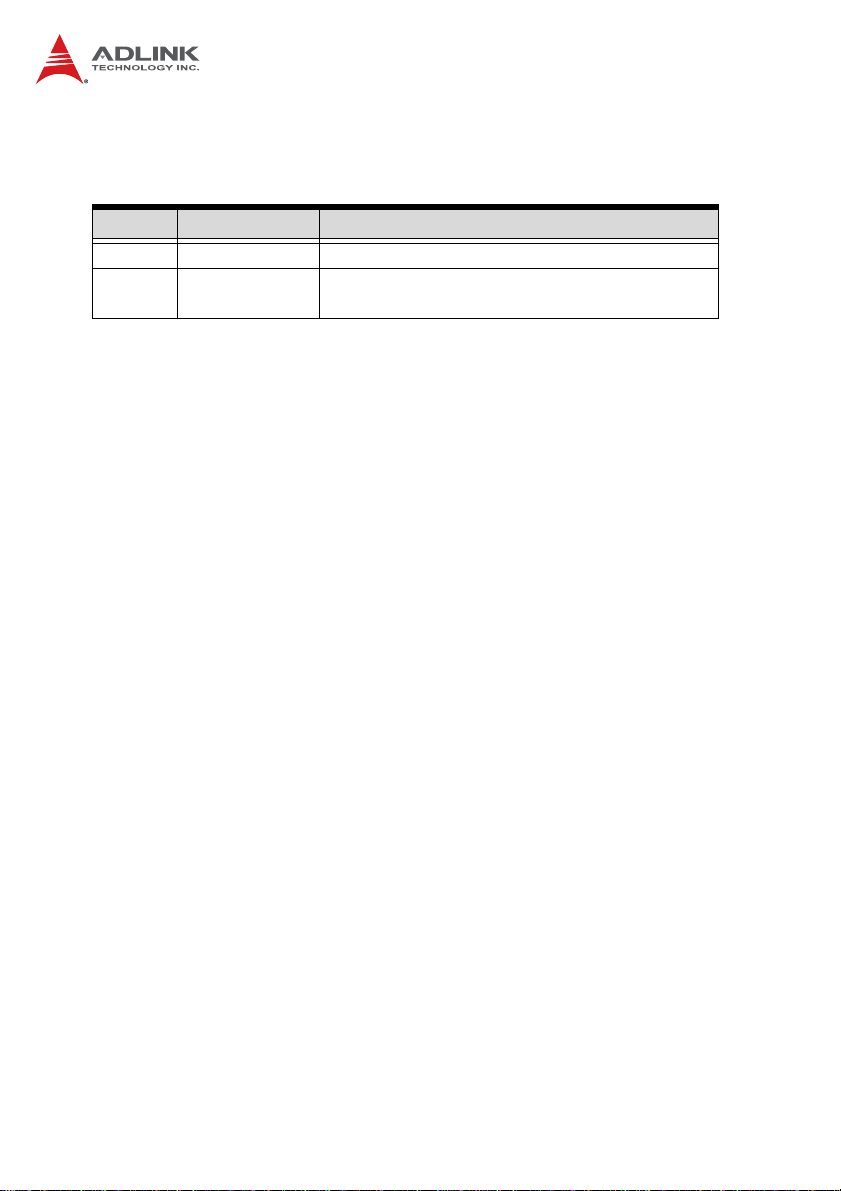
Revision History
Revision Release Date Description of Change(s)
2.00 2010/12/31 Initial release
2.01 2011/02/17
Correct PICMG “1.3” to “1.0”, update DVI cable
P/N, remove SATA power cable from packing list
Page 3
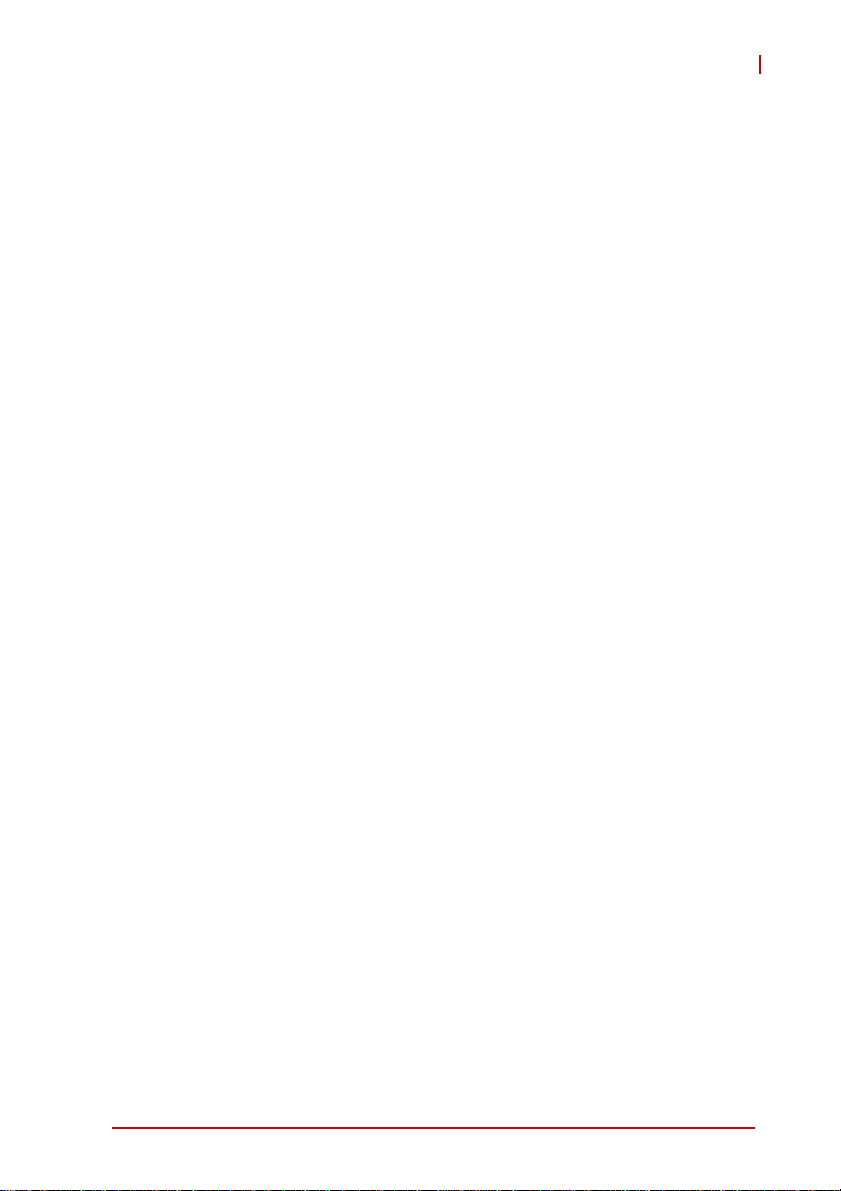
NuPRO-A331
Preface
Copyright 2010-2011 ADLINK Technology Inc.
This document contains proprietary infor mation protected by copyright. All rights are reserved. No part of this manual may be reproduced by any mechanical, electronic, or other means in any form
without prior written permission of the manufacturer.
Disclaimer
The information in this document is subject to change without prior
notice in order to improve reliability, design, and function and does
not represent a commitment on the part of the manufa cturer.
In no event will the manufacturer be liable for direct, indirect, special, incidental, or consequential damages arising out of the use or
inability to use the product or documentation, even if advised of
the possibility of such damages.
Environmental Responsibility
ADLINK is committed to fulfill its social responsibility to global
environmental preservation through compliance with the European Union's Restriction of Hazardous Substances (RoHS) directive and Waste Electrical and Electronic Equipment (WEEE)
directive. Environmental protection is a top priority for ADLINK.
We have enforced measures to ensure that our products, manufacturing processes, components, and raw materials have as little
impact on the environment as possible. When products are at their
end of life, our customers are encouraged to dispose of them in
accordance with the product disposal and/or recovery programs
prescribed by their nation or company.
Trademarks
Product names mentioned herein are used for identification purposes only and may be trademarks and/or registered trademarks
of their respective companies.
Preface iii
Page 4
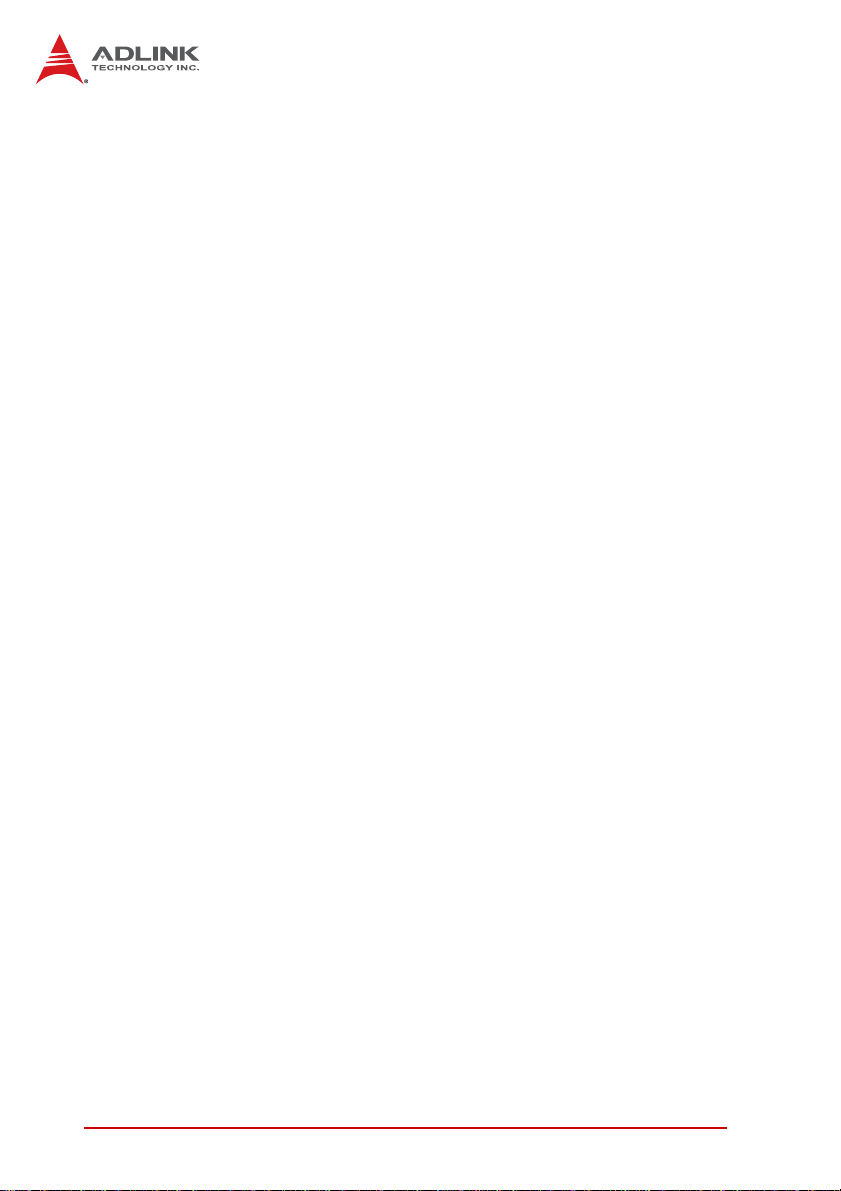
Using this Manual
Audience and Scope
The NuPRO-A331 User’s Manual is intended for hardware
technicians and systems operators with knowledge of installing,
configuring and operating industrial grade single boar d computers.
Manual Organization
This manual is organized as follows:
Preface: Presents important copyright notifications, disclaimers,
trademarks, and associated information on the proper under st anding and usage of this document and its associated product(s).
Chapter 1, Introduction: Introduces the NuPRO-A331, its features, specifications and mechanical drawing.
Chapter 2, Hardware Information: Provides information on
board layout, connectors and jumpers for configuring the
NuPRO-A331.
Chapter 3, Getting Started: Illustrates how to install components
on the NuPRO-A331 such as CPU, heatsink, and memory modules.
Chapter 4, Driver Installation: Provides information on how to
install the NuPRO-A331 device drivers.
Chapter 5, BIOS Setup: Describes basic navigation for the
AMIBIOS®8 BIOS setup utility.
Appendix A, Watchdog Timer: Presents information on implementing the watchdog timer.
Appendix B, System Resources: Presents information on I/O
mapping, IRQ routing, and resource allocation.
Important Safety Instructions: Presents safety instructions all
users must follow for the proper setup, installation and usage of
equipment and/or software.
Getting Service: Contact information for ADLINK’s worldwide
offices.
iv Preface
Page 5
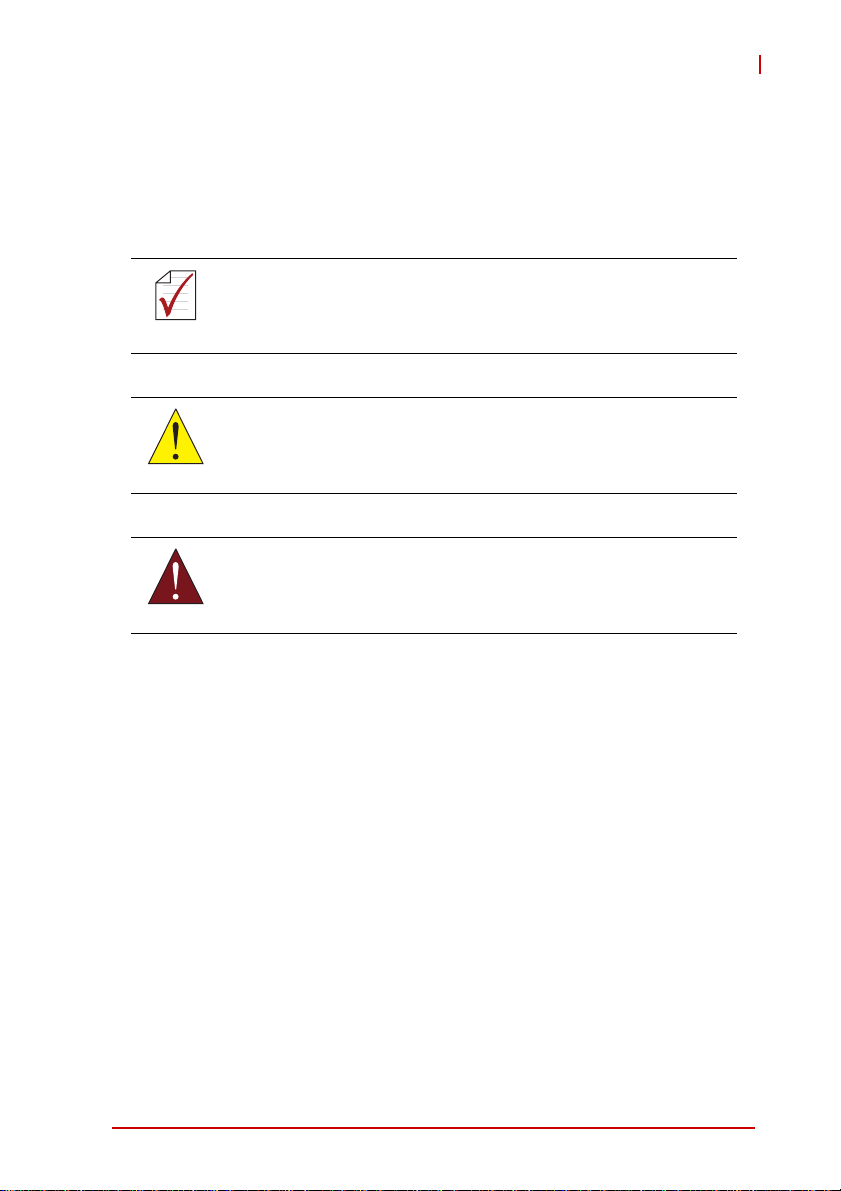
NuPRO-A331
Conventions
Take note of the following conventions used throughout this
manual to make sure that users perform certain tasks and
instructions properly.
Additional information, aids, and tips that help users perform
tasks.
NOTE:
NOTE:
Information to prevent minor physical injury, component damage, data loss, and/or program corruption when trying to com-
CAUTION:
WARNING:
plete a task.
Information to prevent serious physical injury, component
damage, data loss, and/or program corruption when trying to
complete a specific task.
Preface v
Page 6
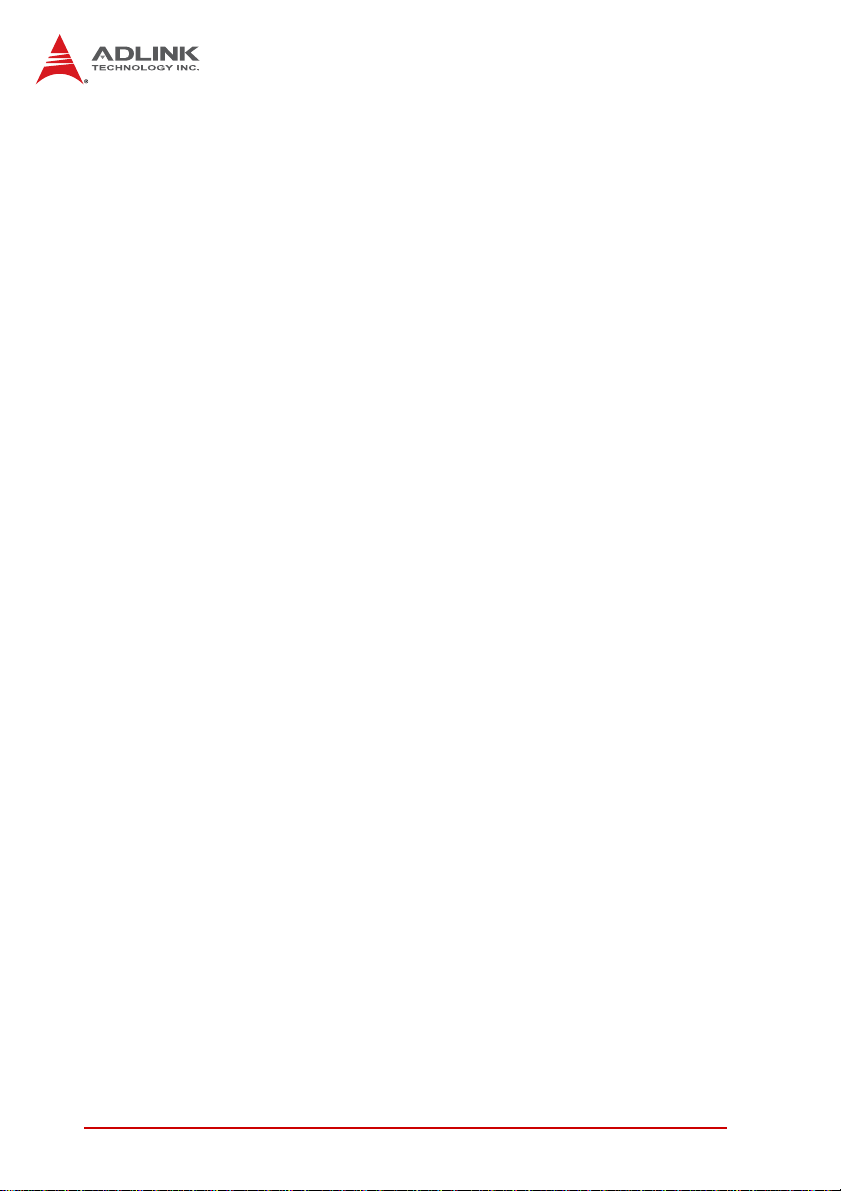
This page intentionally left blank.
vi Preface
Page 7
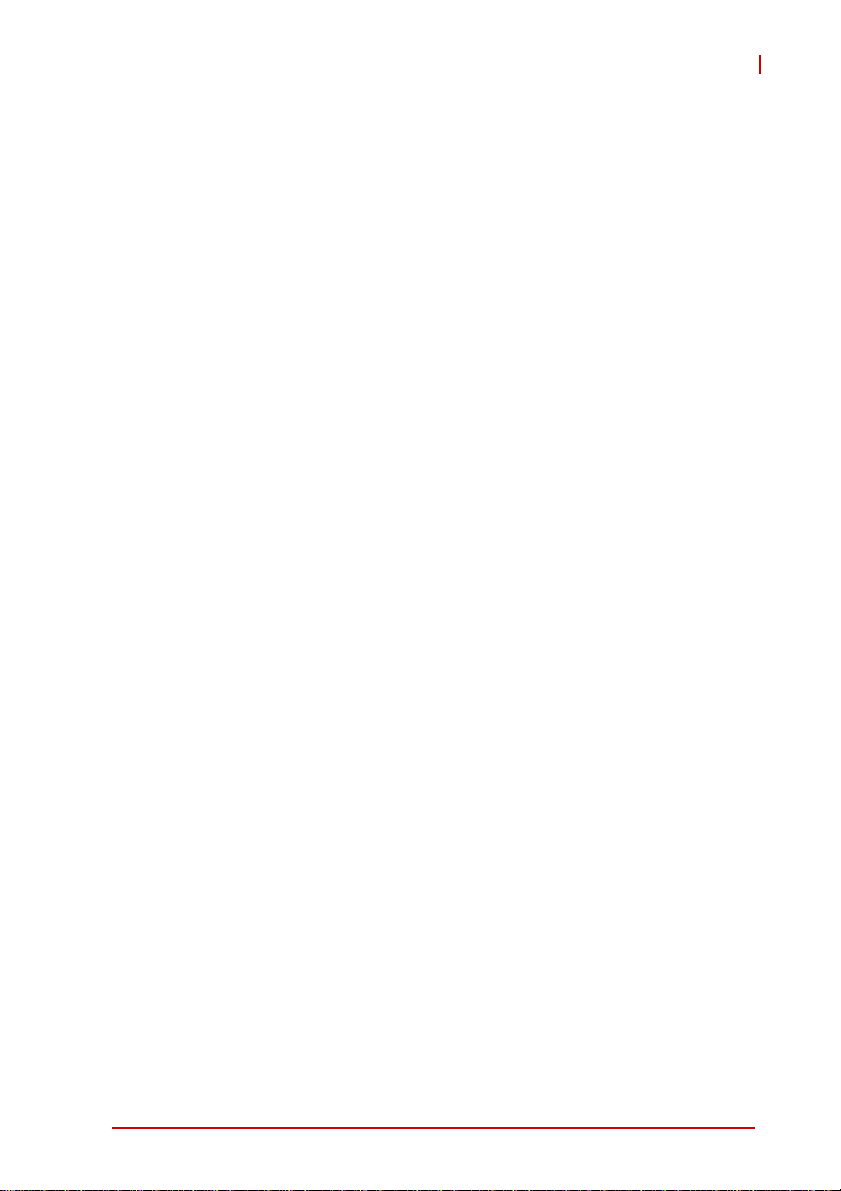
NuPRO-A331
Table of Contents
Revision History...................................................................... ii
Preface.................................................................................... iii
List of Figures........................................................................ xi
List of Tables........................................................................ xiii
1 Introduction ........................................................................ 1
1.1 Overview.............................................................................. 1
1.2 Features............................................................................... 2
1.3 Specifications....................................................................... 3
1.4 Block Diagram ..................................................................... 5
1.5 Functional Description ......................................................... 6
1.6 Mechanical Drawing ............................................................ 8
1.7 I/O Connectivity ................................................................... 9
1.8 Power Consumption ............................... ... ... ..................... 10
1.9 Package Contents ............................................................. 14
2 Hardware Information...................................................... 15
2.1 Rear Panel I/O Ports.......................................................... 15
2.2 Board Layout ..................................................................... 18
2.3 Onboard Connectors ......................................................... 19
2.4 Jumpers............................................................................. 28
3 Getting Started ................................................................. 29
3.1 Installing the CPU.............................................................. 29
3.2 Installing the CPU Fan and Heatsink................................. 33
3.3 Installing Memory Modules................................................ 34
3.4 Installing the Power Connectors........................................ 36
Table of Contents vii
Page 8
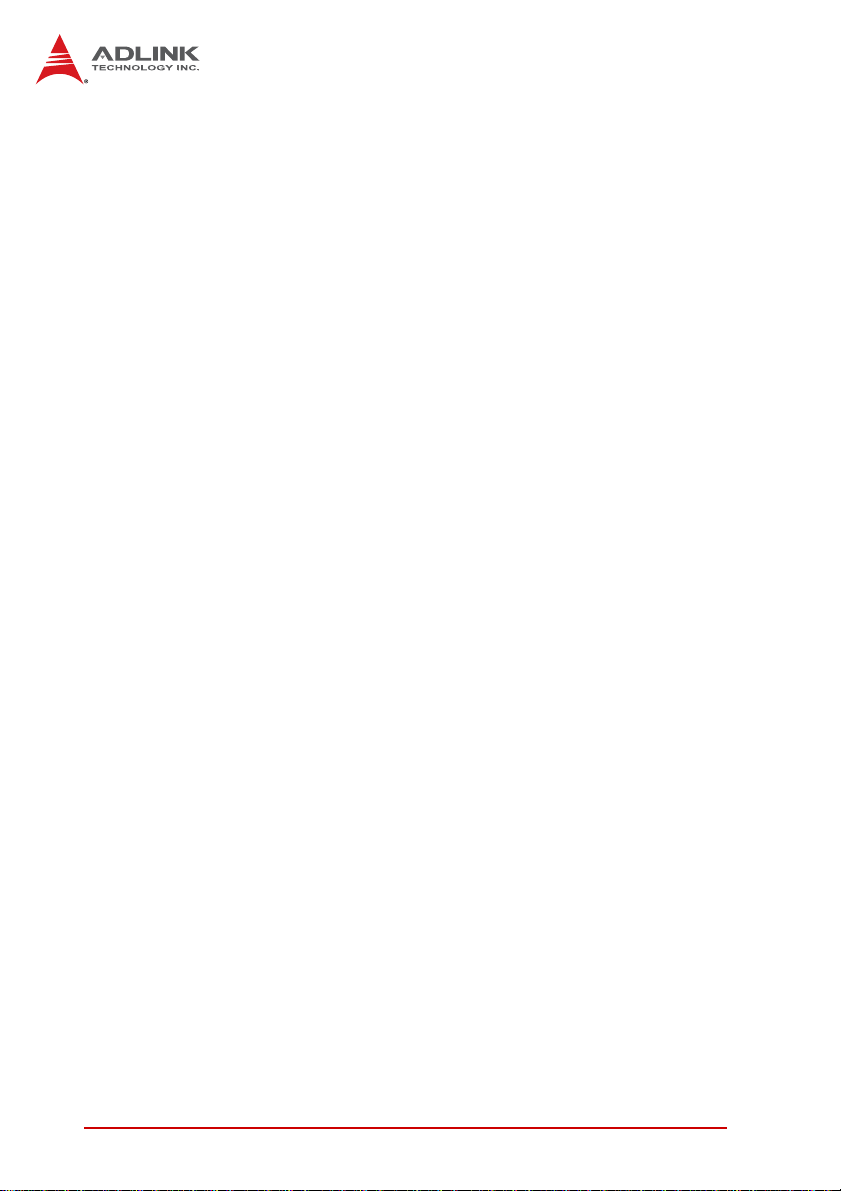
4 Driver Installation.............................................................. 37
4.1 Intel® Rapid Storage Technology Driver ........................... 37
4.2 Intel® Q57 Express Chipset Driver.................................... 38
4.3 Display Driver..................................................................... 38
4.4 Ethernet Driver................................................................... 39
4.5 Intel® Rapid Storage Technology Utility............................ 39
4.6 TPM Driver......................................................................... 40
4.7 ISA Driver........................................................................... 40
4.8 Audio Driver....................................................................... 41
4.9 Management Engine ... .... ... ... ... .... ... ... ... .... ... ... ... ... .... ... ... ... 41
5 BIOS Setup........................................................................ 43
5.1 Starting the BIOS............................................................... 43
5.2 Main Setup......................................................................... 47
5.3 Advanced BIOS Setup....................................................... 48
5.3.1 CPU Configuration.........................................................49
5.3.2 IDE Configuration ..........................................................50
5.3.3 Super IO Configuration..................................................51
5.3.4 Hardware Health Configuration .....................................52
5.3.5 ACPI Settings ................................................................55
5.3.6 AHCI Configuration.......................... .... ... ... ... ... .... ... .......56
5.3.7 Remote Access Configuration .......................................57
5.3.8 Trusted Computing ........................................................59
5.3.9 USB Configuration.........................................................60
5.4 PCI/PnP Settings............................................................... 62
5.4.1 IRQ/DMA .......................................................................62
5.4.2 Enable ISA PnP Configuration.......................................62
5.5 Boot Settings ..................................................................... 63
5.5.1 Boot Settings Configuration...........................................63
5.5.2 Boot Device Priority .......................................................65
5.5.3 Boot Device Groups.......................................................65
5.6 Security Setup.................................................................... 66
5.7 Chipset Setup .................................................................... 68
viii Table of Contents
Page 9
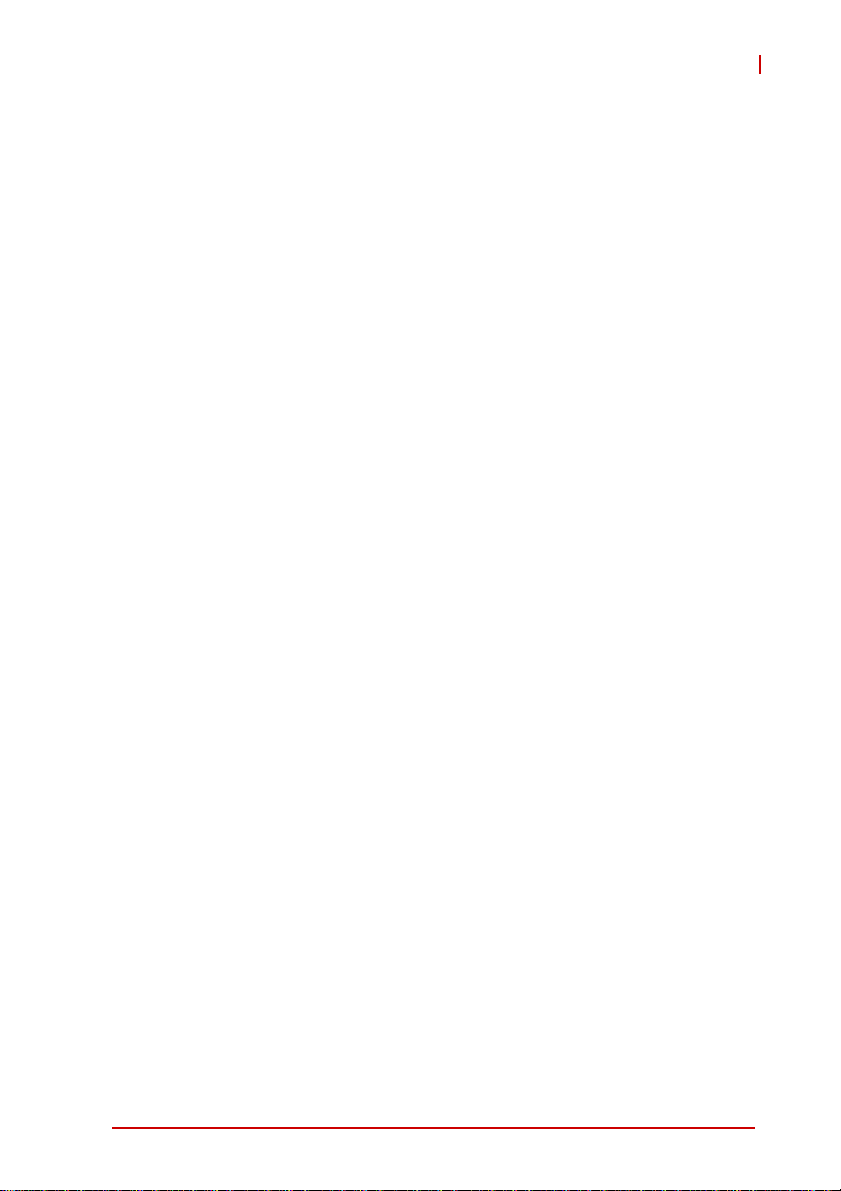
NuPRO-A331
5.7.1 Graphics and Memory Configuration.............................69
5.7.2 PCH Configuration...... ... .... ... ... ... .... ... ... ... ... .... ... ............70
5.8 Exit Menu........................................................................... 71
A Appendix: Watchdog Timer..............................................73
A.1 Sample Code..................................................................... 73
B Appendix: System Resources..........................................77
B.1 System Memory Map......................................................... 77
B.2 Direct Memory Access Channels....................................... 77
B.3 IO Map................................ .... ... ... ... .... ... ... ... ... .... .............. 78
B.4 Interrupt Request (IRQ) Lines............................................ 79
Important Safety Instructions.............................................. 85
Getting Service...................................................................... 87
Table of Contents ix
Page 10
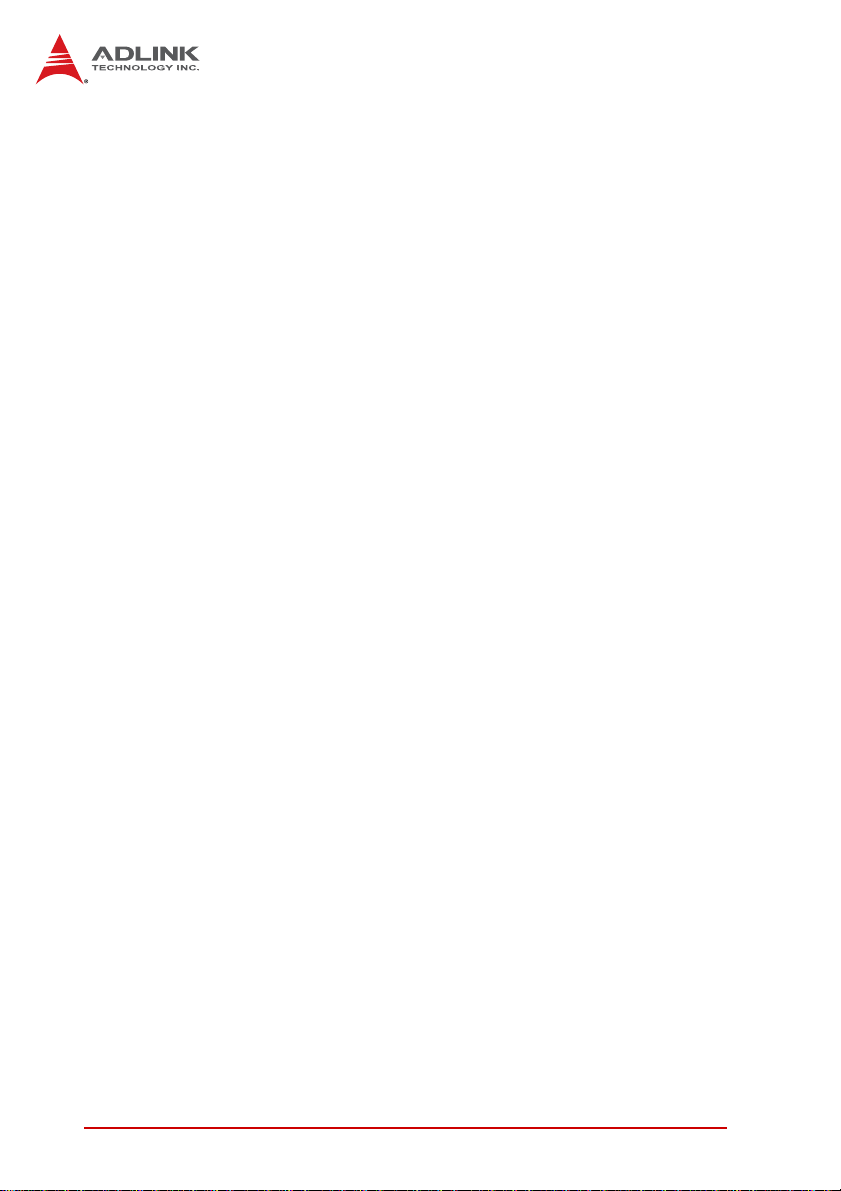
This page intentionally left blank.
xTable of Contents
Page 11
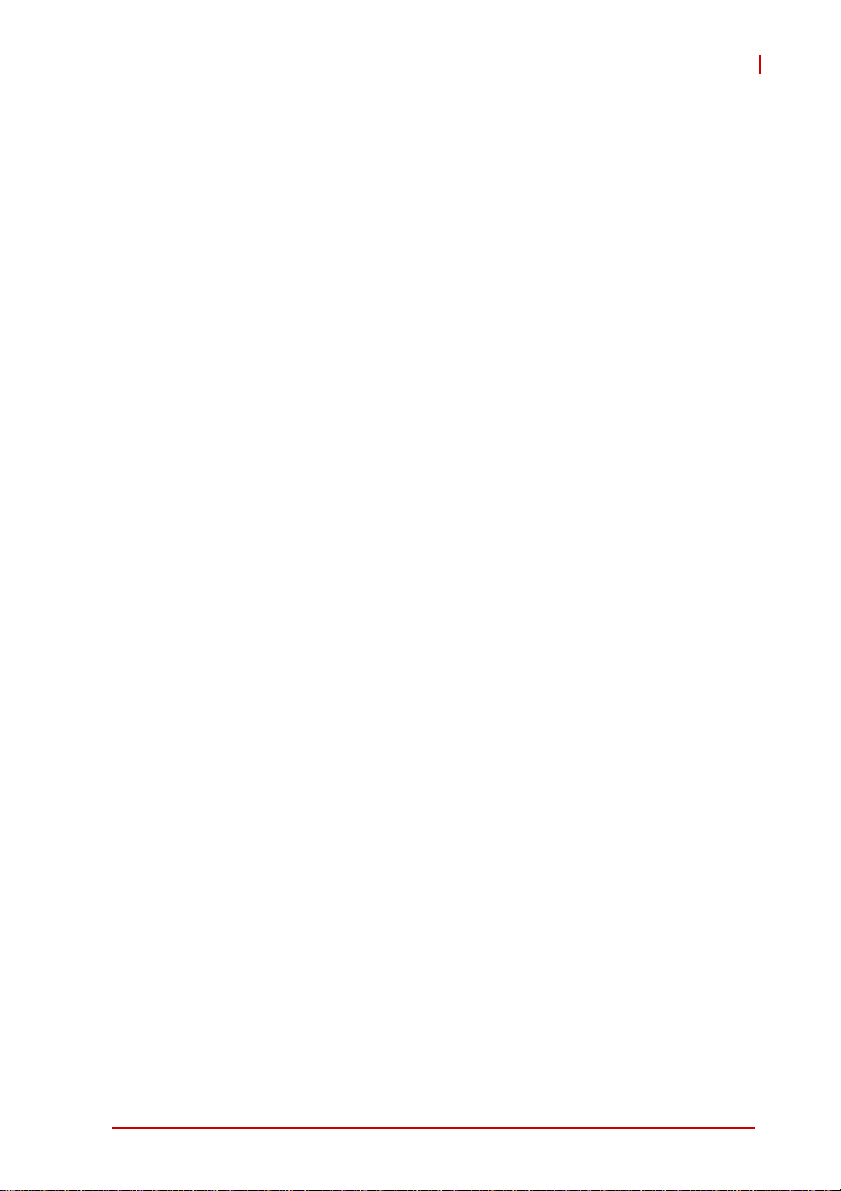
NuPRO-A331
List of Figures
Figure 1-1: NuPRO-A331 Block Diagram .......................................... 5
Figure 1-2: NuPRO-A331 Board Dimensions ....................................8
Figure 2-1: Rear Panel I/O Ports...................................................... 15
Figure 2-2: Connectors and Jumpers................... ... ... ... .... ... ... ... .... .. 18
List of Figures xi
Page 12
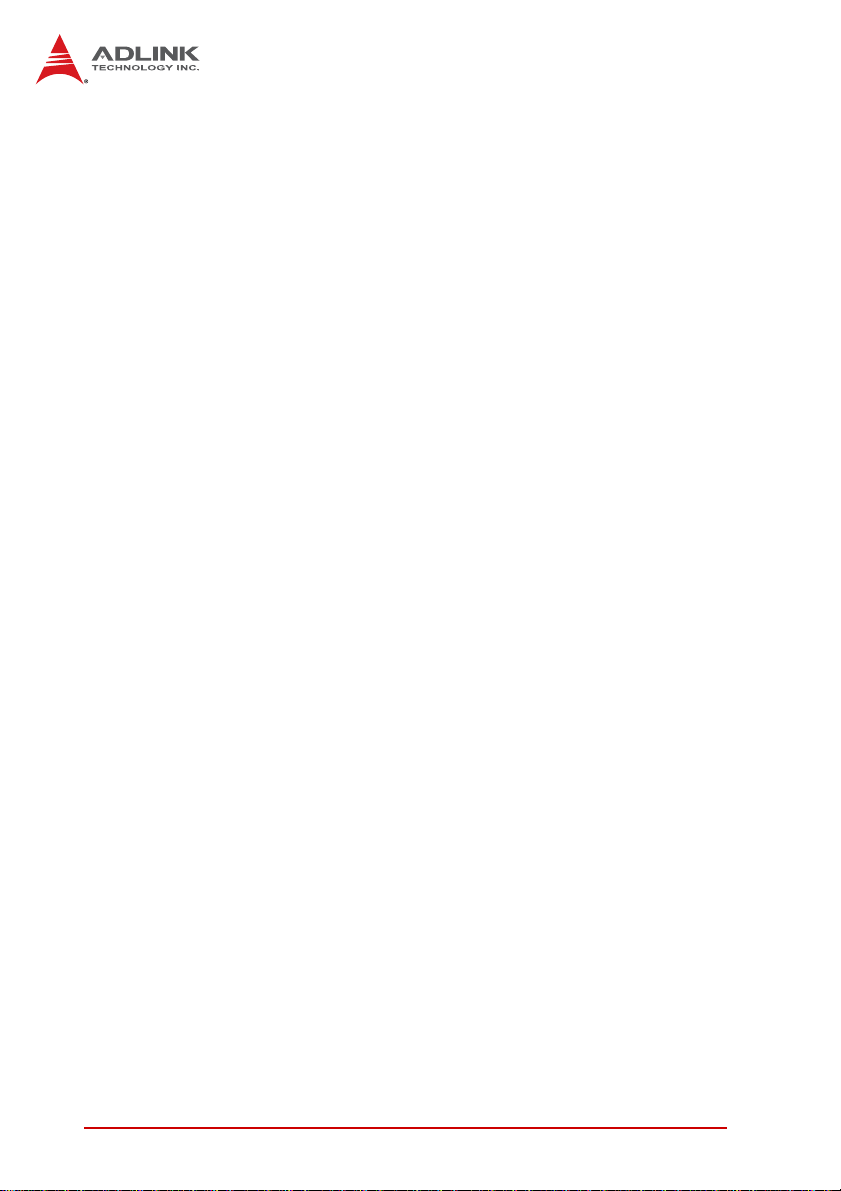
This page intentionally left blank.
xii List of Figures
Page 13
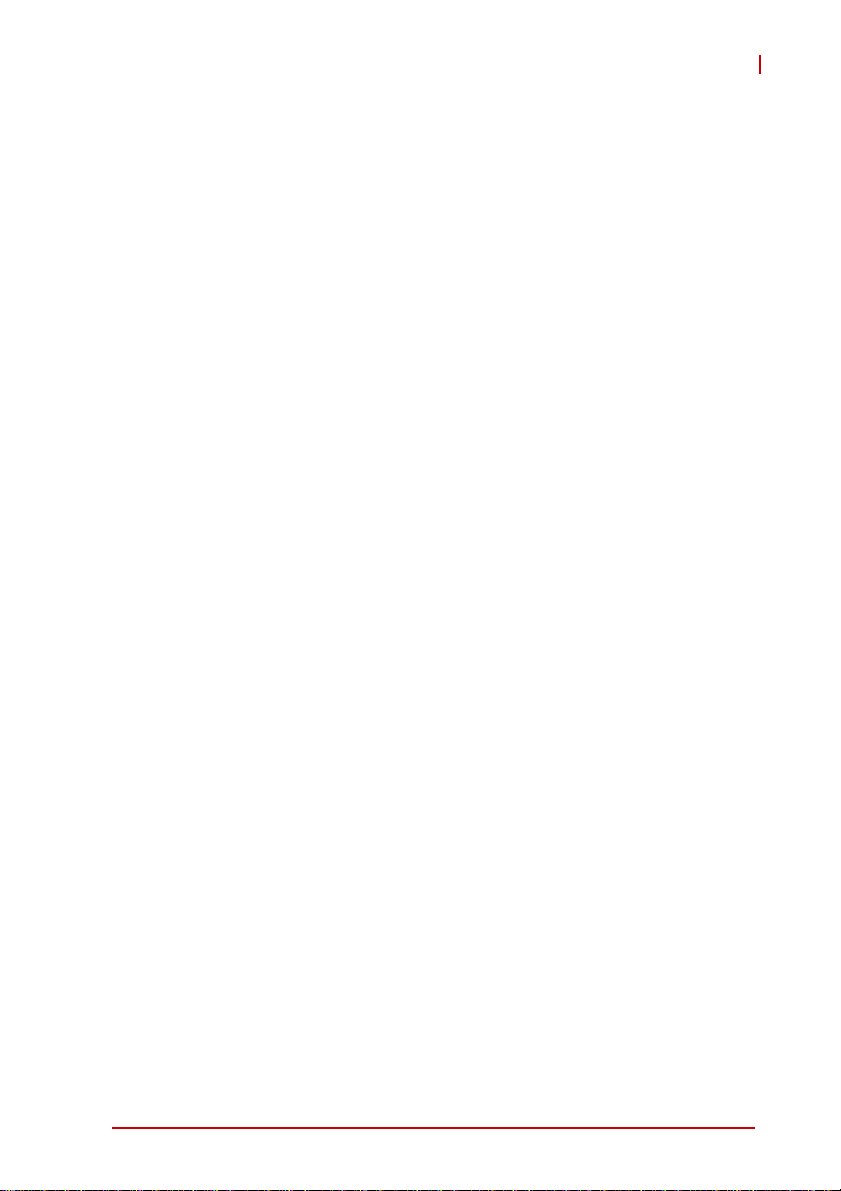
NuPRO-A331
List of Tables
Table 1-1: NuPRO-A331 General Specifications.............................. 4
Table 1-2: NuPRO-A331 I/O Connectivity ........................................9
Table 1-3: Core™ i7-860 Processor Power Consumption............ .. 10
Table 1-4: Core™ i5-660 Processor Power Consumption............ .. 11
Table 1-5: Core™ i3-540 Processor Power Consumption............ .. 12
Table 1-6: Pentium® G6950 Processor Power Consumption ........ 13
Table B-1: System Memory Map..................................................... 77
Table B-2: Direct Memory Access Channels................................... 77
Table B-3: IO Map...........................................................................78
Table B-4: IRQ Lines PIC Mode....................... ... ... ... ... .... ... ... ... .... .. 79
Table B-5: IRQ Lines APIC Mode....................... ... ... ... .... ... ...... .... .. 81
Table B-6: PCI Configuration Space Map.... .... ... ... ... ... .... ... ... ... .... .. 83
Table B-7: PCI Interrupt Routing Map.............................. ... ... ... .... .. 84
List of Tables xiii
Page 14
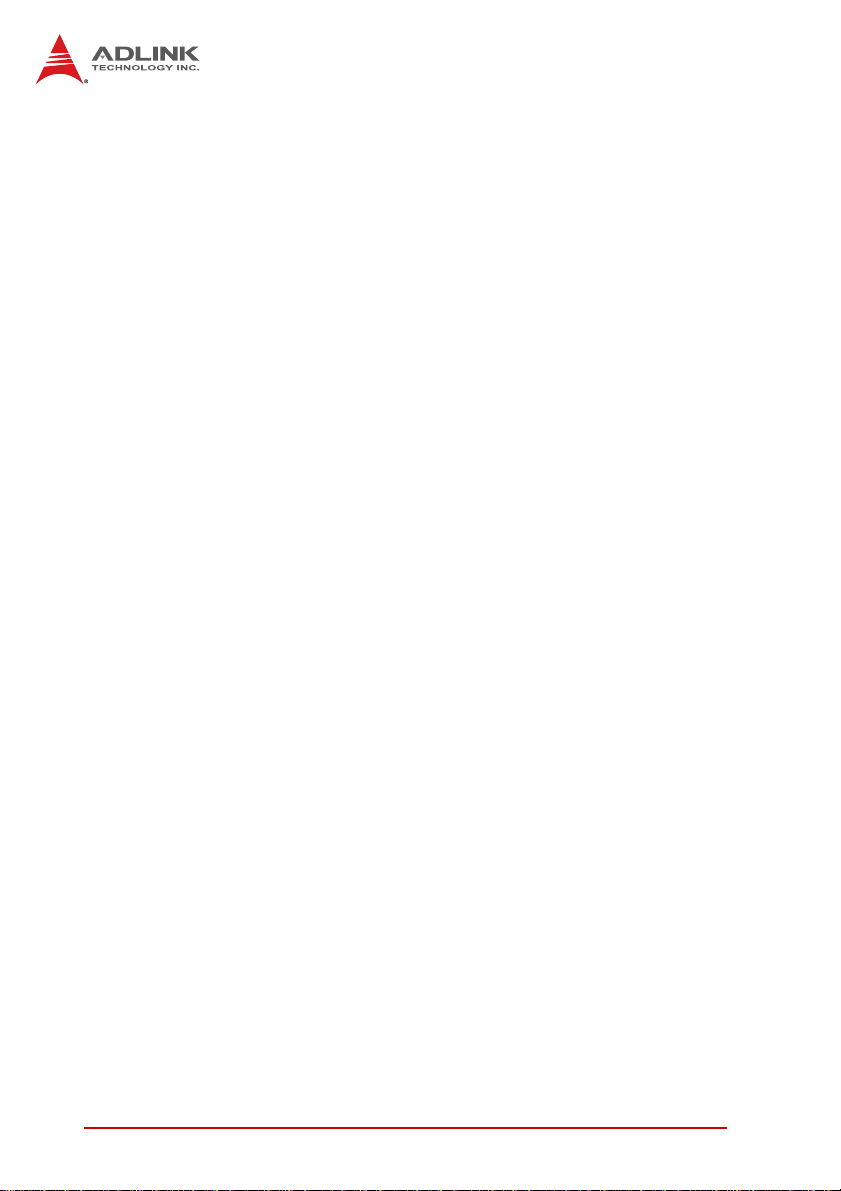
This page intentionally left blank.
xiv List of Tables
Page 15
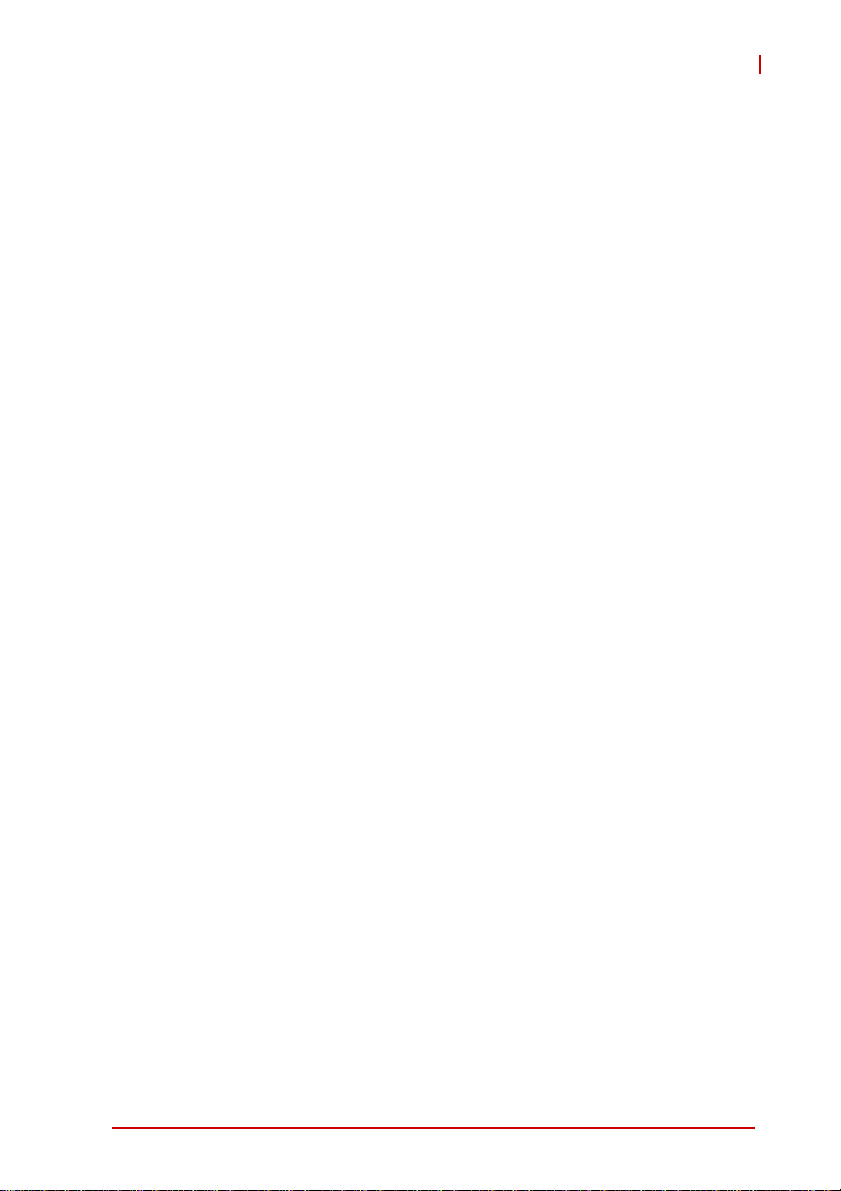
NuPRO-A331
1 Introduction
1.1 Overview
The ADLINK NuPRO-A331 is a PICMG 1.0 Single Board
Computer (SBC) supporting the next-generation Intel® Core™
i7/i5/i3 and Pentium® processors in LGA1156 package to deliver a
scalable high performance p latform for a wide array of industrial
applications. The NuPRO-A331 supports 32nm and 45nm process
CPUs at up to 3.33GHz with integrated graphics and memory
controllers, Direct Media Interface (DMI) and Flexible Display
Interface (FDI) connectivity to the Intel® Q57 Express Chipset.
Dual-channel DDR3 1066/1333 MHz memory is supported up to a
maximum of 8GB in two DIMM slots.
These advanced features, coupled with dual PCI Express®-based
Gigabit Ethernet, PCI
storage make the NuPRO-A331 ideal for instrumentation and
automation control applications.
Express Mini Card slot and diverse I/ O and
Introduction 1
Page 16
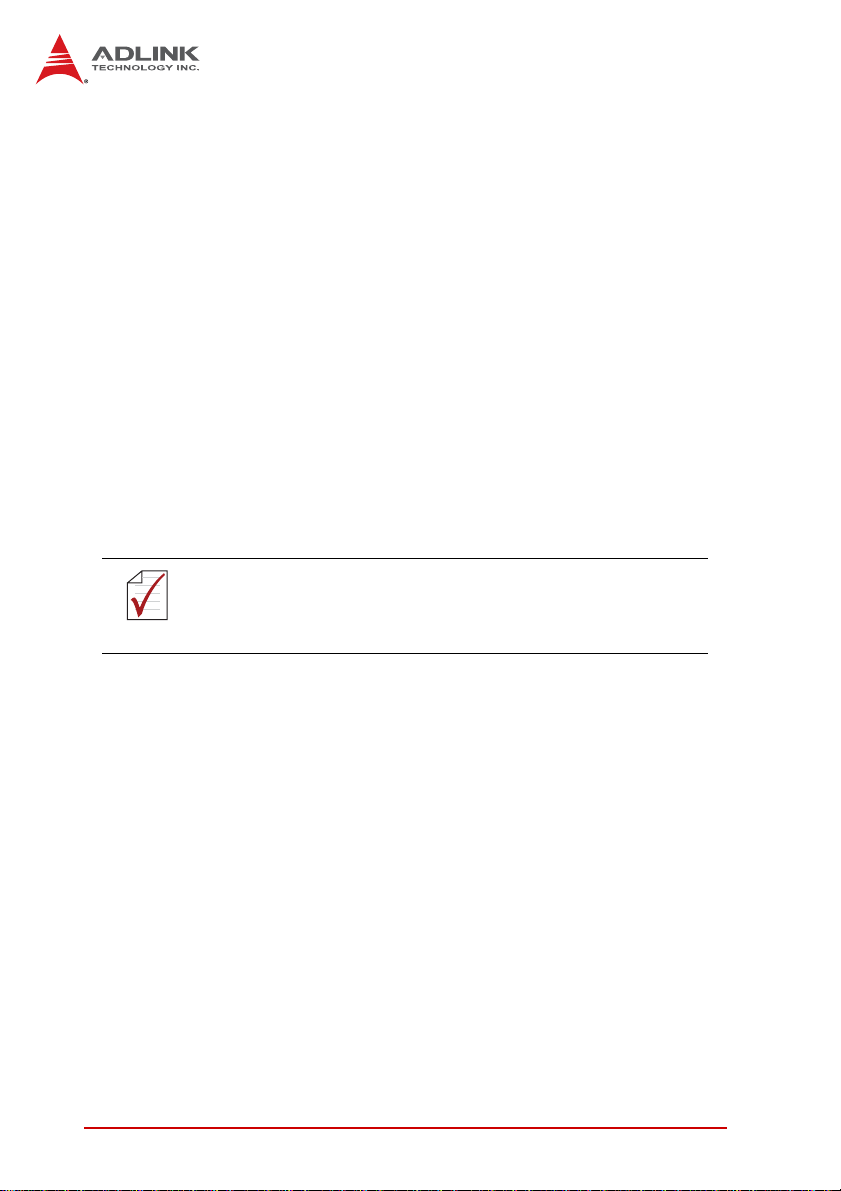
1.2 Features
X Supports Intel® Core™ i7/i5/i3 and Pentium® processors in
LGA1156 package
X Integrated Intel® HD Graphics on dual core 32nm (Clarkdale)
processors
X PCI Express Mini Card slot
X Dual Gigabit Ethernet
X 8x USB 2.0 ports (2x on bracket, 6x onboard)
X 6x SATA 3 Gb/s ports onboard
X 6x COM ports (including 2x RS-232/422/485/485+)
X Watchdog Timer, Hardware Moni tor
X Optional HD audio kit (DB-Audio2 daughter board)
X TPM hardware security chip (optional)
X RoHS compliant
To purchase the optional DB-Audio2 daughter board, please
contact your ADLINK sales representative.
NOTE:
NOTE:
2Introduction
Page 17
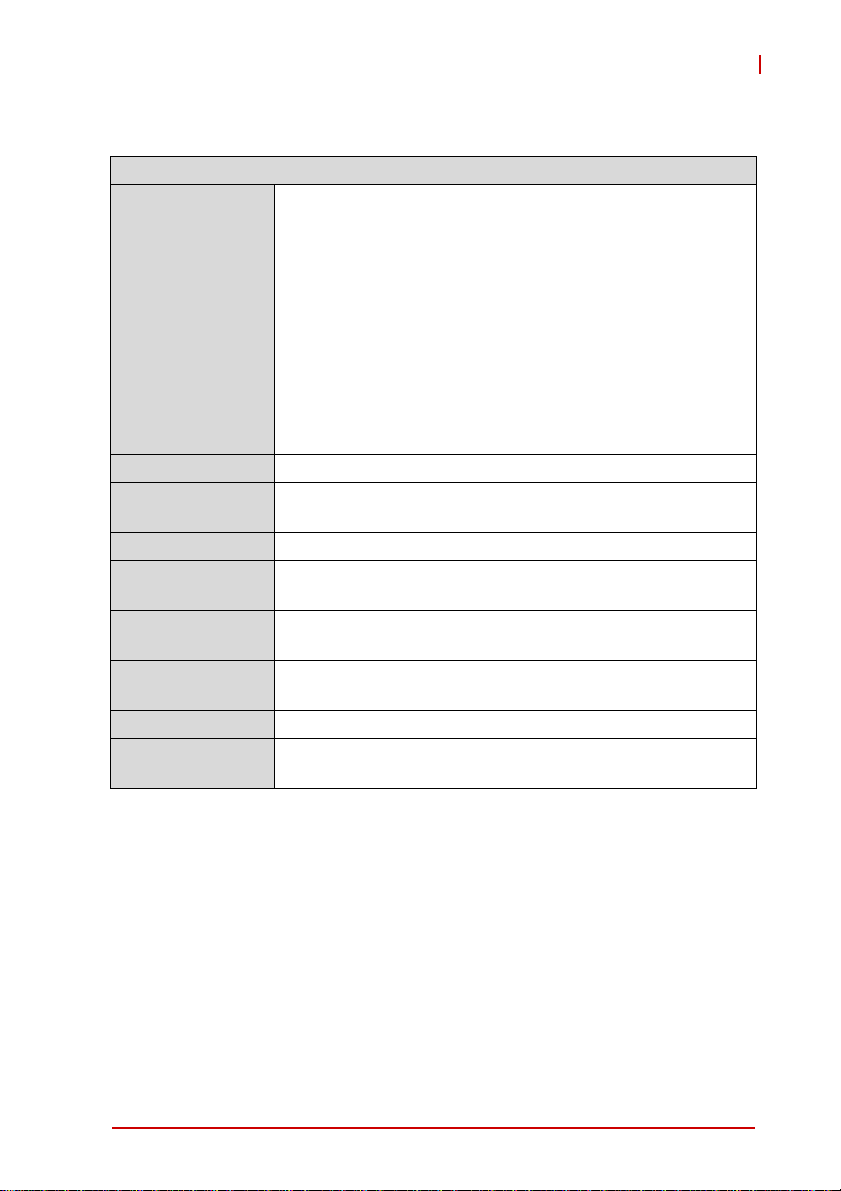
NuPRO-A331
1.3 Specifications
System
Intel® Core™ i7/i5/i3 and Pentium® Dual Core processors
in LGA1156 package:
• Intel ® Core™ i7-860 Processor, 2.80 GHz, 8M Cache,
45nm, 95W, 4 cores/8 threads
• Intel ® Core™ i5-750 Processor, 2.66 GHz, 8M Cache,
CPU
Chipset • Intel® Q57 Platform Controller Hub
Memory
BIOS • AMI BIOS in 64-Mbit SPI Flash
Audio
Watch Dog Timer
Hardware
Monitor
TPM • Infineon SLB 9635 TT 1.2 (NuPRO-A331DV only)
Operating
Systems
45nm, 95W, 4 cores/4 threads
• Intel ® Core™ i5-660 Processor, 3.33 GHz, 4M Cache,
32nm, 73W, 2 cores/4 threads, HD Graphics
• Intel ® Core™ i3-540 Processor, 3.06 GHz, 4M Cache,
32nm, 73W, 2 cores/4 threads, HD Graphics
• Intel® Pentium® G6950 Processor, 2.80 GHz,
3M Cache, 32nm, 73W, 2 cores/2 threads, HD Graphics
• Two 240-pin DIMM sockets support dual-channel
1066/1333MHz DDR3 (up to 8GB)
• Intel® High Definition Audio support via DB-Audio2
daughter board
• 1-255 second/minute programmable and can generate
system reset.
• CPU/System temperature, fan speed and onboard DC
voltage
• Windows® XP, 7 32/64-bit, Server 2008;
Fedora™ 12, Redhat Enterprise Linux 5
Introduction 3
Page 18
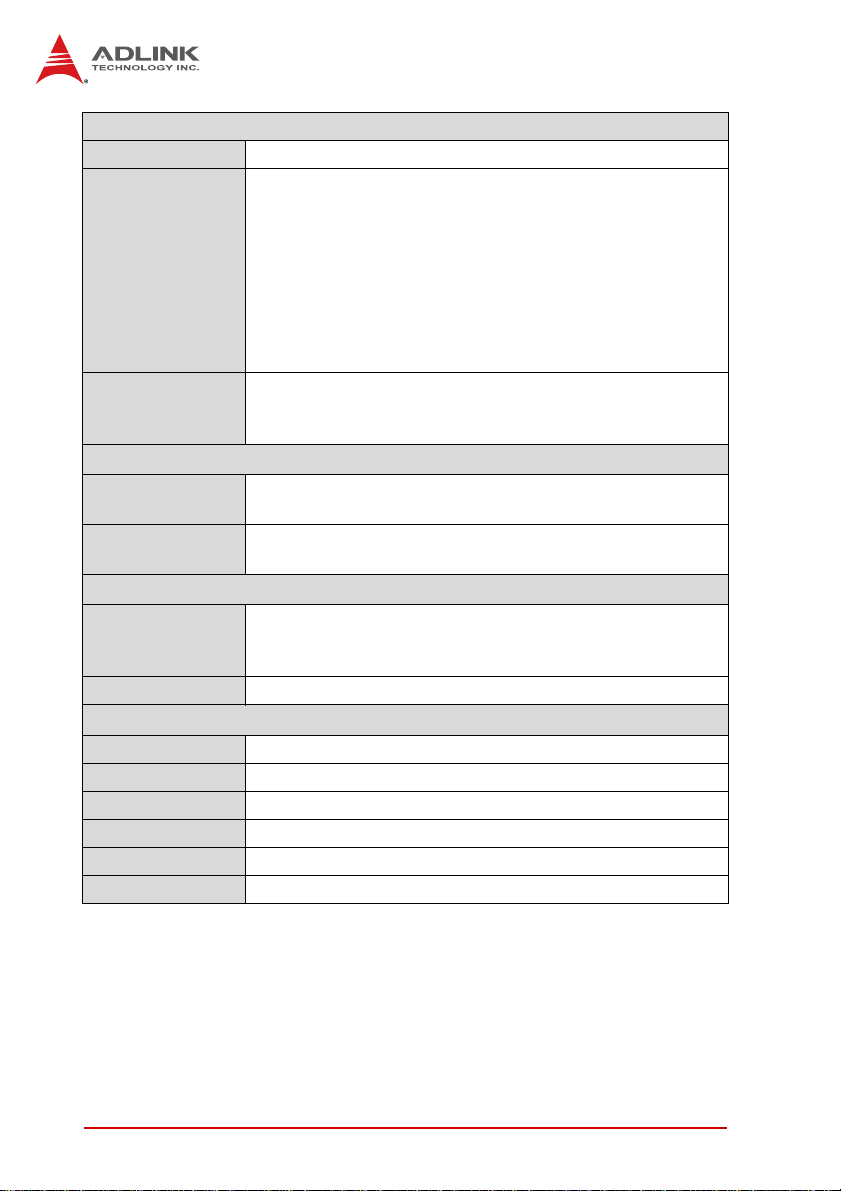
I/O Interfaces
Serial ATA • 6x SATA 3 Gb/s ports onboard
• 2x USB 2.0 port on rear panel, 6x via onboard heade r
• 6x serial ports via onboard pin-header
(4x RS-232, 2x RS-232/422/485/485+)
• 2x GbE RJ45 ports (1x GbE on NuPRO-A331LV)
I/O Ports
Expansion
Integrated
Graphics
External
Graphics
Controller
Ports • Two RJ-45 Ethernet ports
Form Factor • Standard full-size PICMG 1.0 SBC
Dimensions • 338 x 122 mm (L x W)
Operating Temp. • 0ºC to 60ºC
Storage Temp. • -20ºC to 80ºC
Relative Humidity • 10% to 90% non-condensing
Safety • CE, FCC Class A
• VGA port (Dsub-15)
• Optional DVI-D via onboard header to bracket
(NuPRO-A331DV only)
• PS/2 Keyboard/Mouse (onboard header)
• 1 Parallel port
• PCI 32bit/33MHz
• PCI-to-ISA Bridge: IT8888 (DMA not supported)
• PCI Express Mini Card slot
Display
• Integrated Intel® HD Graphics on dual core 32nm
(Clarkdale) processors
• Onbo ard PCI Express Mini Card slot for optional
mPCIe-8770
Ethernet
• Dual Intel® 82 574L Gigabit Ethernet Controllers
• Supports Preboot Execution Environment (PXE),
Wake-On-LAN
Mechanical and Environment
T able 1-1: NuPRO-A331 General Specifications
4Introduction
Page 19
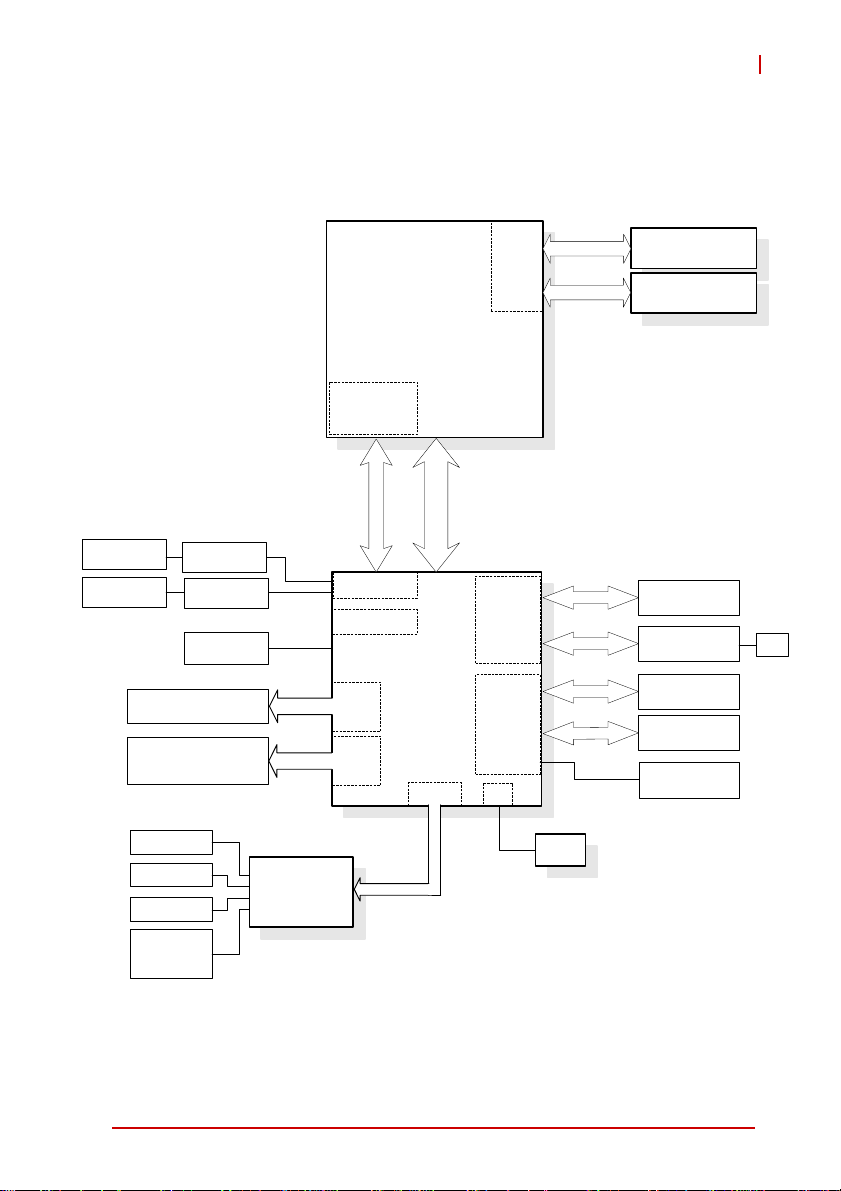
1.4 Block Diagram
NuPRO-A331
DVI-D
onboard header
CRT
DB-15
(2x bracket, 6x onboard)
ASM 1442
Level Shift IC
MAX4885
Header for
DB-Audio2
SATA ports
(6x onboard)
USB 2.0
CPU
Core i7/i5/i3
Pentium G6950
Integrated
HD Graphics
FDI
VGA
HDA Audio
PCH
SATA
USB
2.0
Q57
LPC
DMI
DDR3
Memory
Controller
PCI
Controller
PCIe
Controller
SPI
Channel A
Channel B
PCIe x1
e
I
C
P
DDR3 DIMM
1066/1333
DDR3 DIMM
1066/1333
PCI
32-bit/33MHz
IT8888
PCI to ISA
Intel 82574L
1
x
Intel 82574L
PCIe
Mini Card
ISA
KB/Mouse
LPT
RS-232
RS-232/
422/485/485+
ITE IT8783F
Super I/O
LPC
BIOS
Figure 1-1: NuPRO-A331 Block Diagram
Introduction 5
Page 20
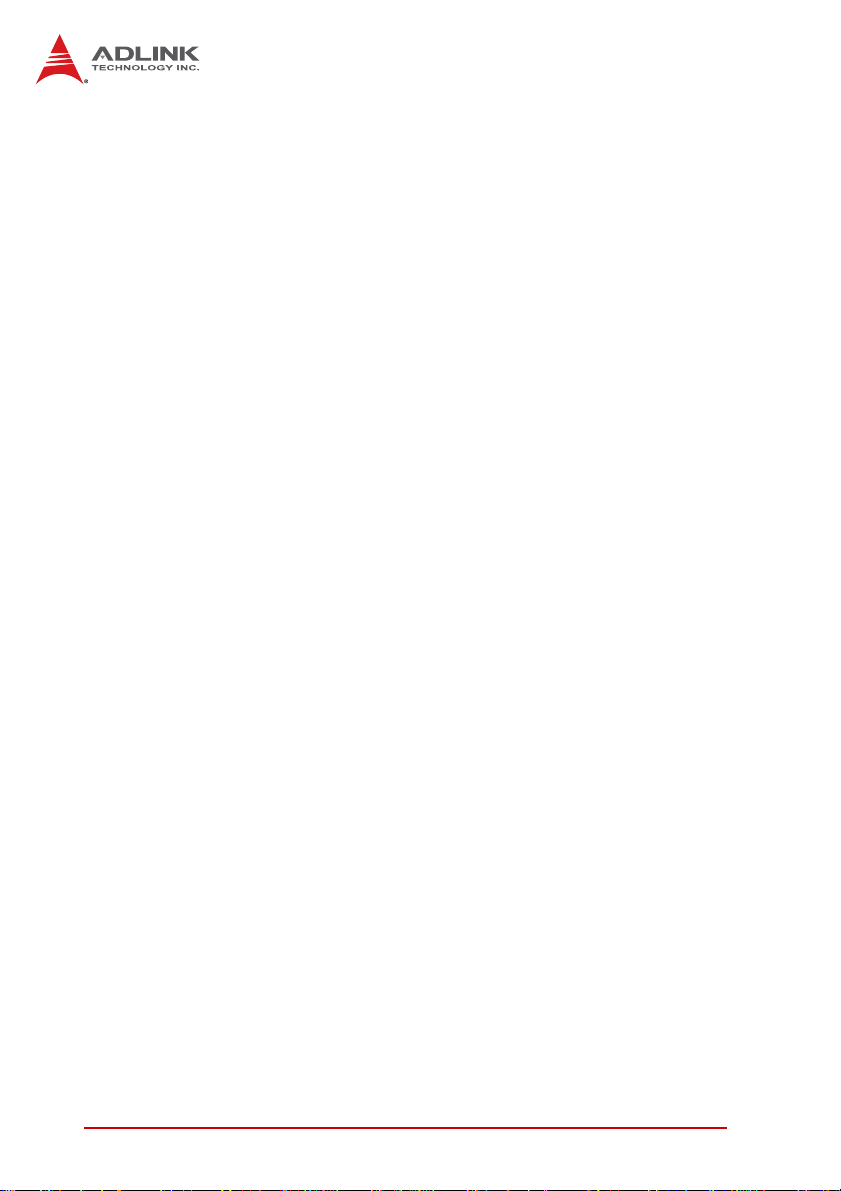
1.5 Functional Description
Processor Support
The NuPRO-A331 is a single processor design for the latest Intel
Clarkdale (32nm) and Lynnfield (45nm) processors in LGA1156
socket (Intel® Core™ i7/i5/i3, Pentium® G6950). An integrated
memory controller supports dual channel 1066/1333 MHz DDR3
and integrated Intel® HD Graphics is supported on dual core
32nm (Clarkdale) processors. Direct Media Interface (DMI) and
Flexible Display Interface (FDI) provide connectivity to the Intel®
Q57 Express Chipset.
Intel® Q57 Express Chipset
The Intel® BD82Q57 Platform Controller Hub (PCH) combines
with the processor to provide a compact yet powerful 2-chip solution. Direct Media Interface (DMI) is the chip-to-chip connection
between the processor and PCH. Intel® Flexible Display Interface
carries display traffic from the integrated graphics in the processor
to the legacy display connectors in the PCH. The PCH supports all
other required interfaces including PCI Express, Serial ATA, USB
2.0, PCI, LPC, and SPI.
Dual-Channel DDR3 Memory
To meet the requirements of memory-intensive applications, the
NuPRO-A331 has a dual-channel memory architecture supporting
DDR3 1066/1333 MHz DIMMs. The key advantages of DDR3 are
the higher bandwidth and the increase in performance at lower
power than DDR2. DDR3 memory technology meets the requirements of the latest 3D graphics, multimedia, and network application, and boosts system performance by eliminating bottlenecks.
Gigabit Ethernet
The NuPRO-A331 utilizes two Intel® 82574L Gigabit Ethernet
Controllers connected to the PCIe bus of the Q57 PCH.
Wake-on-LAN and PXE are supported.
6Introduction
Page 21
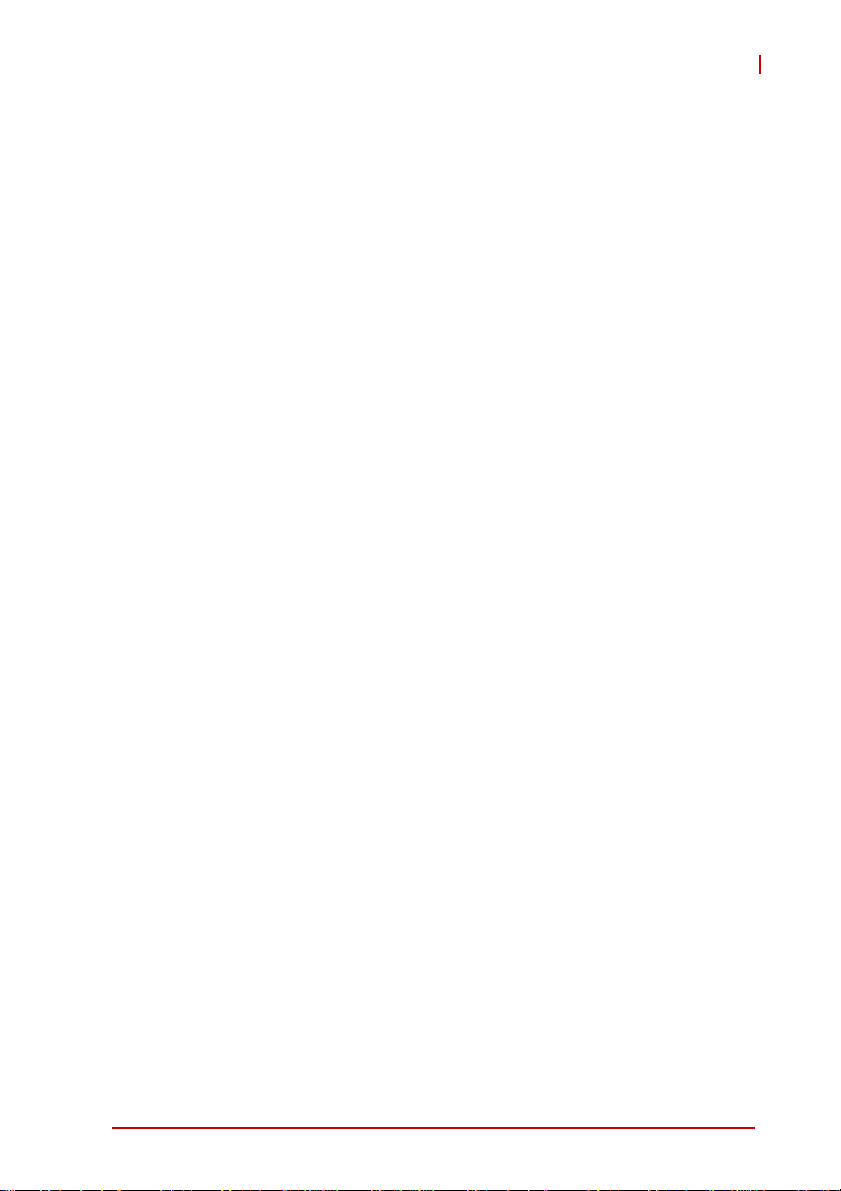
NuPRO-A331
Serial ATA
The NuPRO-A331 provides six Serial ATA ports with data transfer
rates of up to 3.0 GB/s. Intel® Rapid Storage Technology supports
AHCI and RAID 0/1/5/10 functionality.
Universal Serial Bus (USB) 2.0
The NuPRO-A331 provides eight USB 2.0 ports supporting transfer speeds up to 480 Mbps. All ports are high-speed, fullspeed,
and low-speed capable.
Hardware monitoring
A built-in, proactive hardware monitoring system in the Super I/O
monitors the CPU temperature, system fan speed, and voltage
levels to prevent overheating and/or component damage, effect
timely failure detection, and ensure a stable supply of current for
critical components.
Watchdog Timer
The watchdog timer (WDT) monitors system operations based on
user-defined configurations. The WDT can be programmed for different time-out periods, such as from 1 to 255 seconds or from 1 to
255 minutes. The WDT generates a reset signal, then a reset
request, after failure to strobe it within the programmed time
period. A register bit may be enabled to indicate if the watchdog
timer caused the reset event. The WDT register is cleared during
the power-on sequence to enable the operating system to take
appropriate action when the watchdog generates a reboot.
Trusted Platform Module
The NuPRO-A331 optionally supports TPM ver. 1.2 (Trusted Platform Module) for secure storage of keys, passwords and digital
certificates. Systems supporting TPM offer improved hardware-based security in numerous applications, such as file and
folder encryption, local password management, S-MIME e-mail,
VPN and PKI authentication and wireless authentication for
802.1x and LEAP.
Introduction 7
Page 22
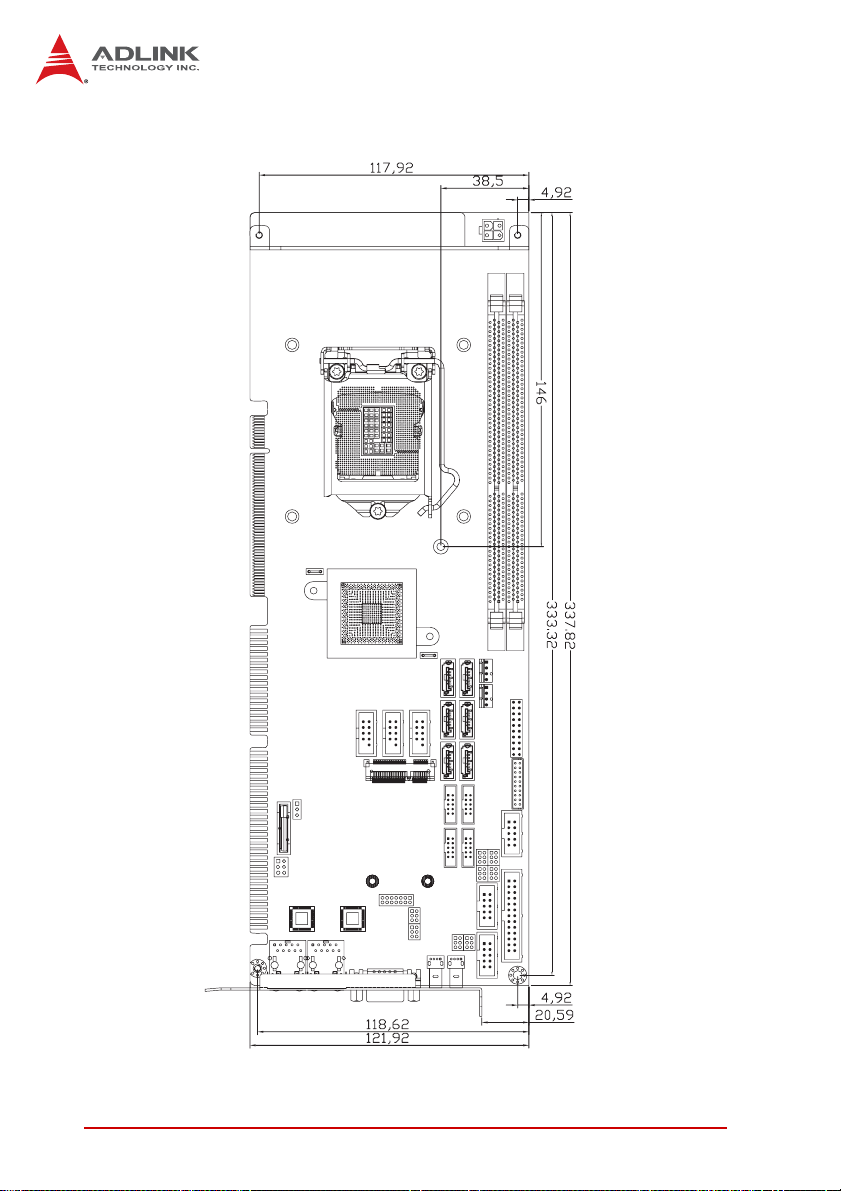
1.6 Mechanical Drawing
Dimensions
in mm
Figure 1-2: NuPRO-A331 Board Dimensions
8Introduction
Page 23
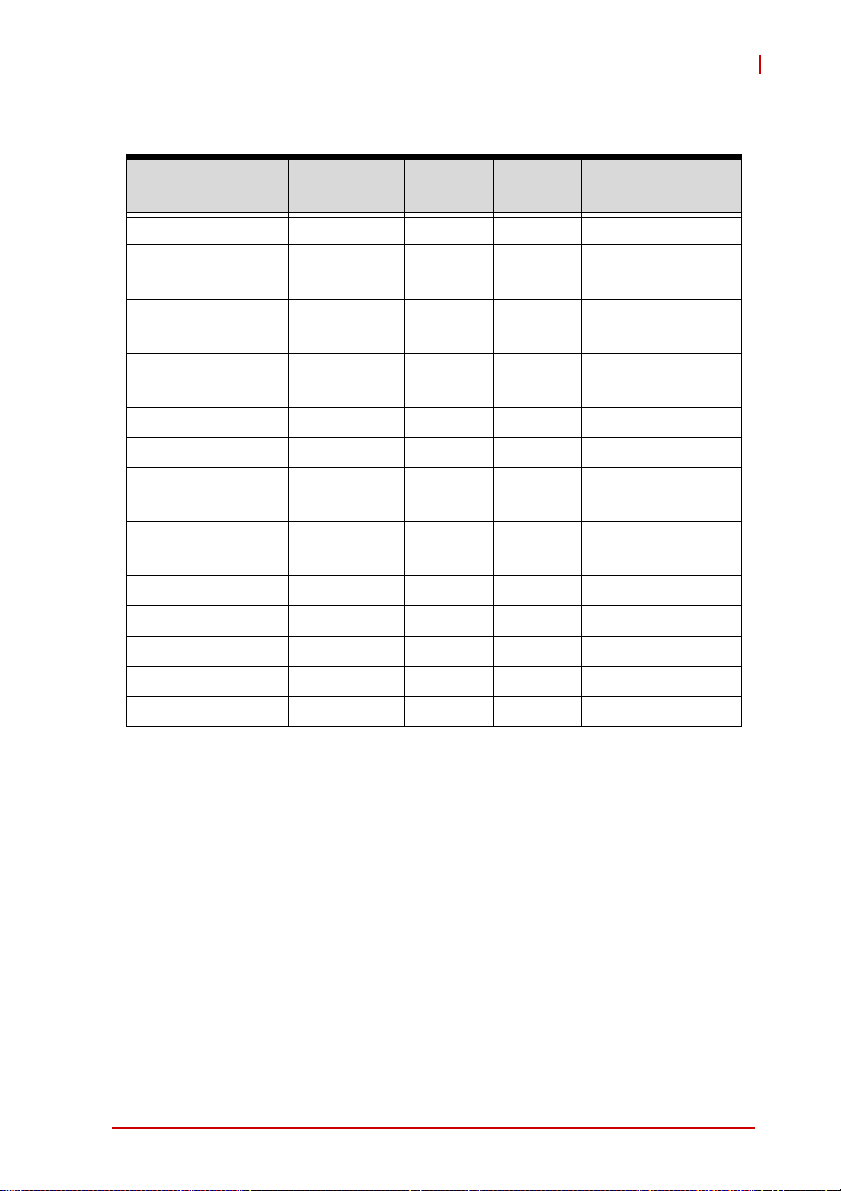
1.7 I/O Connectivity
NuPRO-A331
I/O Bracket Onboard
VGA Y — — DB-15
DVI —
LAN1/2 (RJ-45)
PS/2 KB/MS — Y —
USB Rear Panel 2 — —
USB headers — 6 — 2.54” pitch
COM1-2
COM3-6
Parallel port — Y — —
SATA — 6 — —
PCIe Mini Card — Y — —
PCI 32bit/33MHz — — Y —
ISA — — Y —
Table 1-2: NuPRO-A331 I/O Connectivity
Y
(LV: 1x LAN)
by cable
w/ bracket
by cable
w/ bracket
Y
(DV only)
——
Y — 2.54” pitch
Y — 2.00" pitch
Golden
Finger
—
Remarks
cable w/ bracket
optional
Act/Link/Speed
LEDs
cable w/ bracket
optional
Introduction 9
Page 24
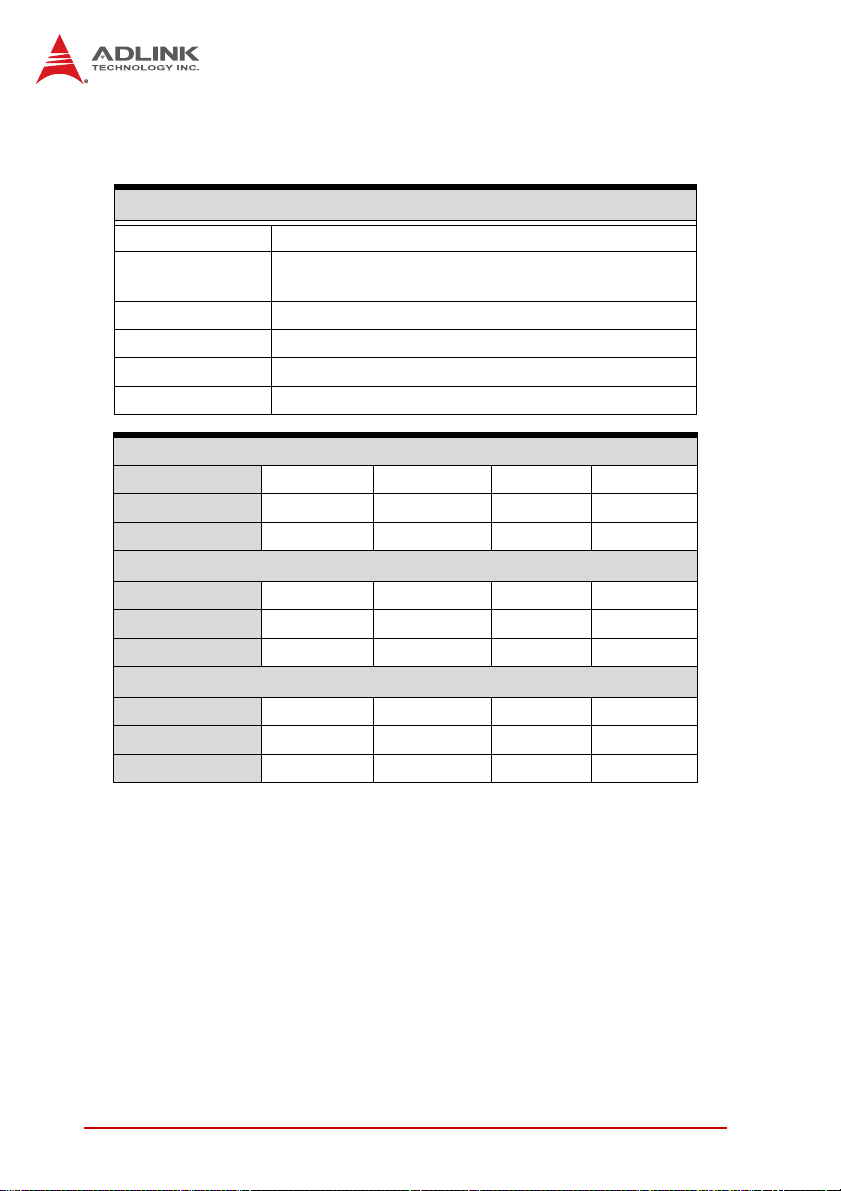
1.8 Power Consumption
Intel® Core™ i7-860 Processor, 2.80 GHz
T e st Con f ig uration
CPU Intel® Core™ i7-860 Processor, 2.80 GHz
Memory
Graphics Intel® Graphics Media Accelerator HD (Integrated)
SATA Channel 1 Seagate ST9160412AS Barracuda 7200.4 160GB
Power Supply FSP FSP350-60PFG
Backplane ADL IN K HPCI-6S4
Power Req. +12V +5V +3.3V Total
Current (A) 3.041A 3.128A 13.98mA —
Watt s (W) 36.492 15.64 0.046 52.178
Power Req. +12V +5V +3.3V Total
Current (A) 1.966A 2.779A 12.23mA —
Watt s (W) 23.592 13.895 0.040 37.527
Windows XP, Total System Stress (BurnIn Test 6.0)
Power Req. +12V +5V +3.3V Total
Current (A) 7.098A 3.768A 15.5mA —
Watt s (W) 85.176 18.84 0.051 104.067
ATP AQ56M64B8BJH9S 2GB DDR3 1333
2x 2GB in 2 DIMM slots
DOS (idle)
Windows XP, logon screen (idle)
Table 1-3: Core™ i7-860 Processor Power Consumption
10 Introduction
Page 25
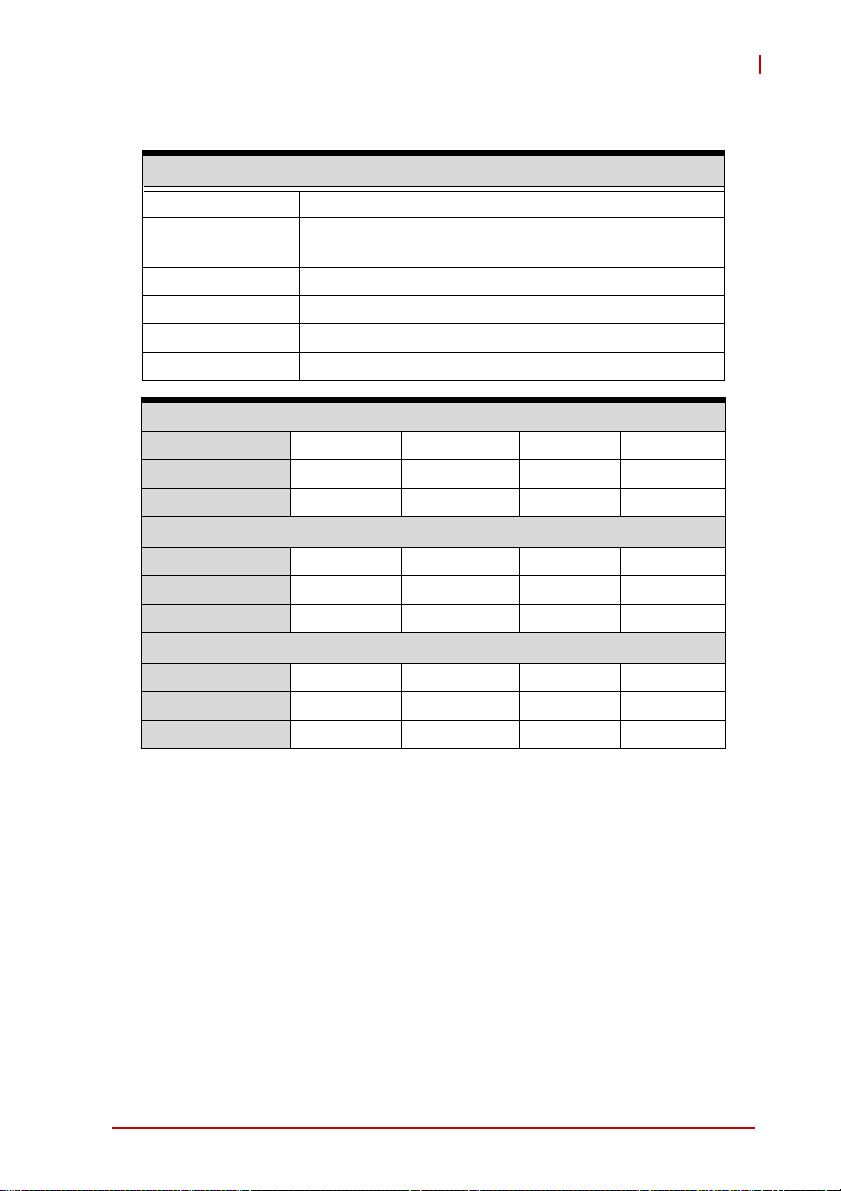
NuPRO-A331
Intel® Core™ i5-660 Processor, 3.33 GHz
T est Configuration
CPU Intel® Core™ i5-660 Processor, 333 GHz
Memory
Graphics Intel® Graphics Media Accelerator HD (Integrated)
SATA Channel 1 Seagate ST9160412AS Barracuda 7200.4 160GB
Power Supply FSP FSP350-60PFG
Backplane ADLINK HPCI-6S4
Power Req. +12V +5V +3.3V Total
Current (A) 3.342 0.750 1.583 —
Watts (W) 40.10 3.75 5.23 49.08
Power Req. +12V +5V +3.3V Total
Current (A) 1.602 0.730 1.572 —
Watts (W) 19.22 3.65 5.19 28.06
Windows XP, Total System Stress (BurnIn Test 6.0)
Power Req. +12V +5V +3.3V Total
Current (A) 3.360 1.199 1.644 —
Watts (W) 40.32 5.99 5.43 51.74
ATP AQ56M64B8BJH9S 2GB DDR3 1333
2x 2GB in 2 DIMM slots
DOS (idle)
Windows XP, logon screen (idle)
Table 1-4: Core™ i5-660 Processor Power Consumption
Introduction 11
Page 26
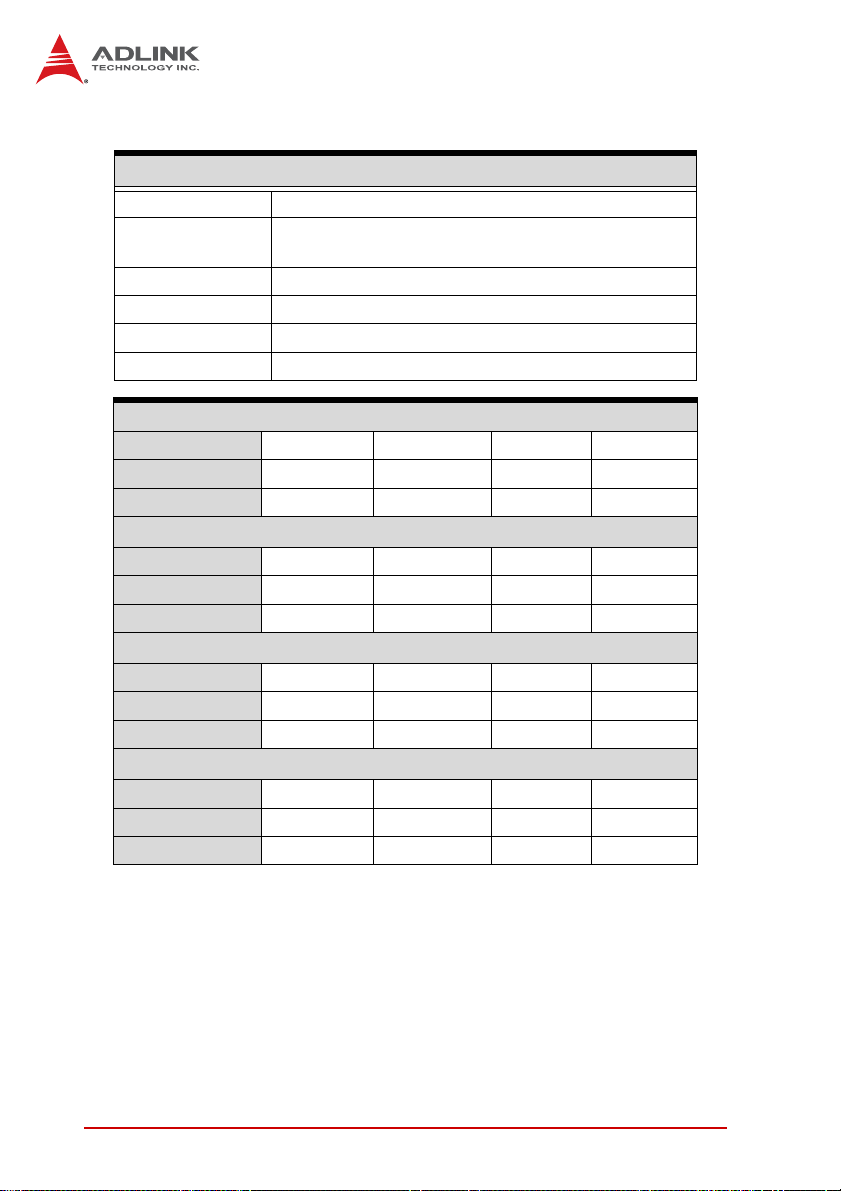
Intel® Core™ i3-540 Processor, 3.06 GHz
T e st Con f ig uration
CPU Intel® Core™ i3-540 Processor, 3.06 GHz (2 cores)
Memory
Graphics Integrated on CPU
SATA Channel 1 Seagate Barracuda 7200.10 160GB
Power Supply LEMACS HG2-6350P 350W
Backplane ADLINK EBP-5E1
Power Req. +12V +5V +3.3V Total
Current (A) 3.342 0.750 1.583 —
Watt s (W) 40.10 3.75 5.23 49.08
Power Req. +12V +5V +3.3V Total
Current (A) 1.602 0.730 1.572 —
Watt s (W) 19.22 3.65 5.19 28.06
Windows XP, CPU Stress (Intel Power Thermal Utility)
Power Req. +12V +5V +3.3V Total
Current (A) 4.990 0.726 1.645 —
Watt s (W) 59.88 3.63 5.43 68.94
Windows XP, Total System Stress (BurnIn Test 6.0)
Power Req. +12V +5V +3.3V Total
Current (A) 3.360 1.199 1.644 —
Watt s (W) 40.32 5.99 5.43 51.74
Unigen MUUUDM8000ACELPAA DDR3 1333MHz
2x 1GB in 2 DIMM slots
DOS (idle)
Windows XP, logon screen (idle)
Table 1-5: Core™ i3-540 Processor Power Consumption
12 Introduction
Page 27

Intel® Pentium® G6950 Processor, 2.80 GHz
T est Configuration
CPU
Memory
Graphics Integrated on CPU
SATA Channel 1 Seagate Barracuda 7200.10 160GB
Power Supply LEMACS HG2-6350P 350W
Backplane ADLINK EBP-5E1
Power Req. +12V +5V +3.3V Total
Current (A) 3.030 0.751 1.640 —
Watts (W) 36.36 3.76 5.41 45.53
Power Req. +12V +5V +3.3V Total
Current (A) 1.594 0.728 1.621 —
Watts (W) 19.13 3.64 5.35 28.12
Windows XP, CPU Stress (Intel Power Thermal Utility)
Power Req. +12V +5V +3.3V Total
Current (A) 4.522 0.722 1.635 —
Watts (W) 54.26 3.61 5.40 63.27
Windows XP, Total System Stress (BurnIn Test 6.0)
Power Req. +12V +5V +3.3V Total
Current (A) 3.044 1.640 1.568 —
Watts (W) 36.53 8.20 5.17 49.90
Intel® Pentium® G6950 Processor, 2.80 GHz
(2 cores)
Unigen MUUUDM8000ACELPAA DDR3 1333MHz
2x 1GB in 2 DIMM slots
DOS (idle)
Windows XP, logon screen (idle)
NuPRO-A331
Table 1-6: Pentium® G6950 Processor Power Consumption
Introduction 13
Page 28
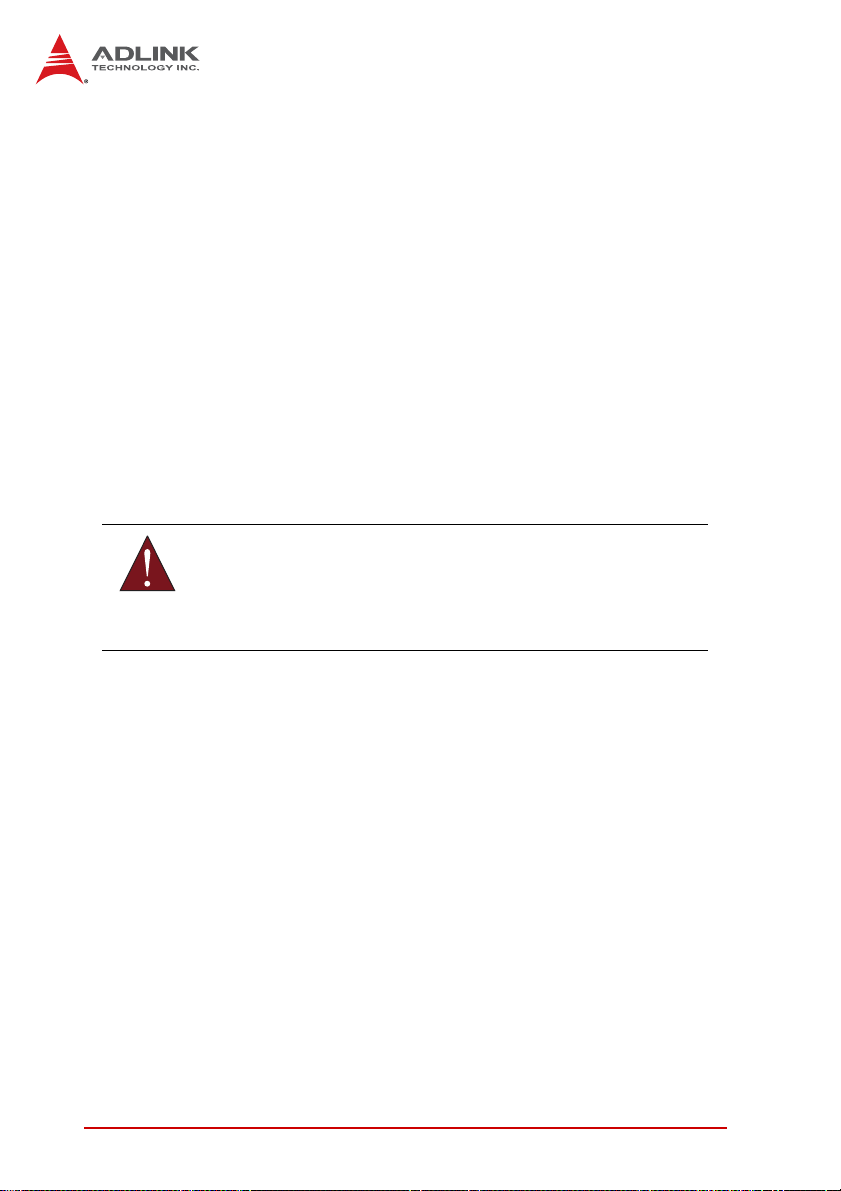
1.9 Package Contents
Before unpacking, check the shipping carton for any damage. If
the shipping carton and/or contents are damaged, inform your
dealer immediately. Retain the shipping carton and packing
materials for inspection. Obtain authorization from the dealer
before returning any product to ADLINK.
X NuPRO-A331 SBC
X Driver DVD
X User Manual
X SATA data cable with latch x2
X 2-port USB cable w/ bracket
X 2-port COM cable w/ bracket for COM1/COM2 (2.54mm pitch)
X 2-port COM cable w/ bracket x2 for COM3-6 (2.00mm pitch)
The NuPRO-A331 must be protected from static discharge and
physical shock. Never remove any of the socketed parts except
WARNING:
at a static-free workstation. Use the anti-static bag shipped with
the product to handle the board. Wear a grounded wrist strap
when installing and/or servicing.
14 Introduction
Page 29
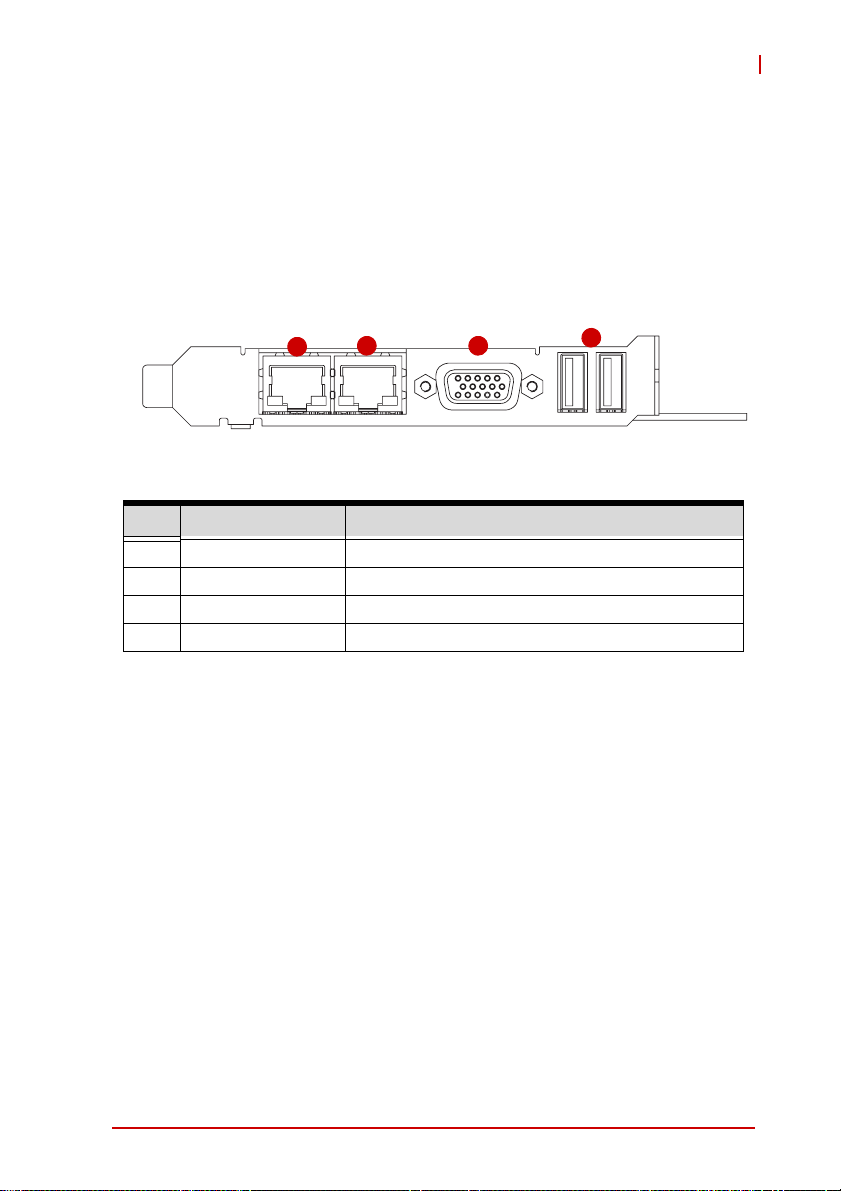
NuPRO-A331
2 Hardware Information
This chapter provides information on the NuPRO-A331 board layout, connector pin assignments, and jumper settings.
2.1 Rear Panel I/O Ports
1
Figure 2-1: Rear Panel I/O Ports
Connector Description
1 LAN1 port Gigabit Ethernet (RJ-45)
2 LAN2 port Gigabit Ethernet (RJ-45)
3 VGA port DB-15 connector for CRT or LCD monitor
4 USB 2.0 ports High-speed USB 2.0 ports
2 3
4
Hardware Information 15
Page 30
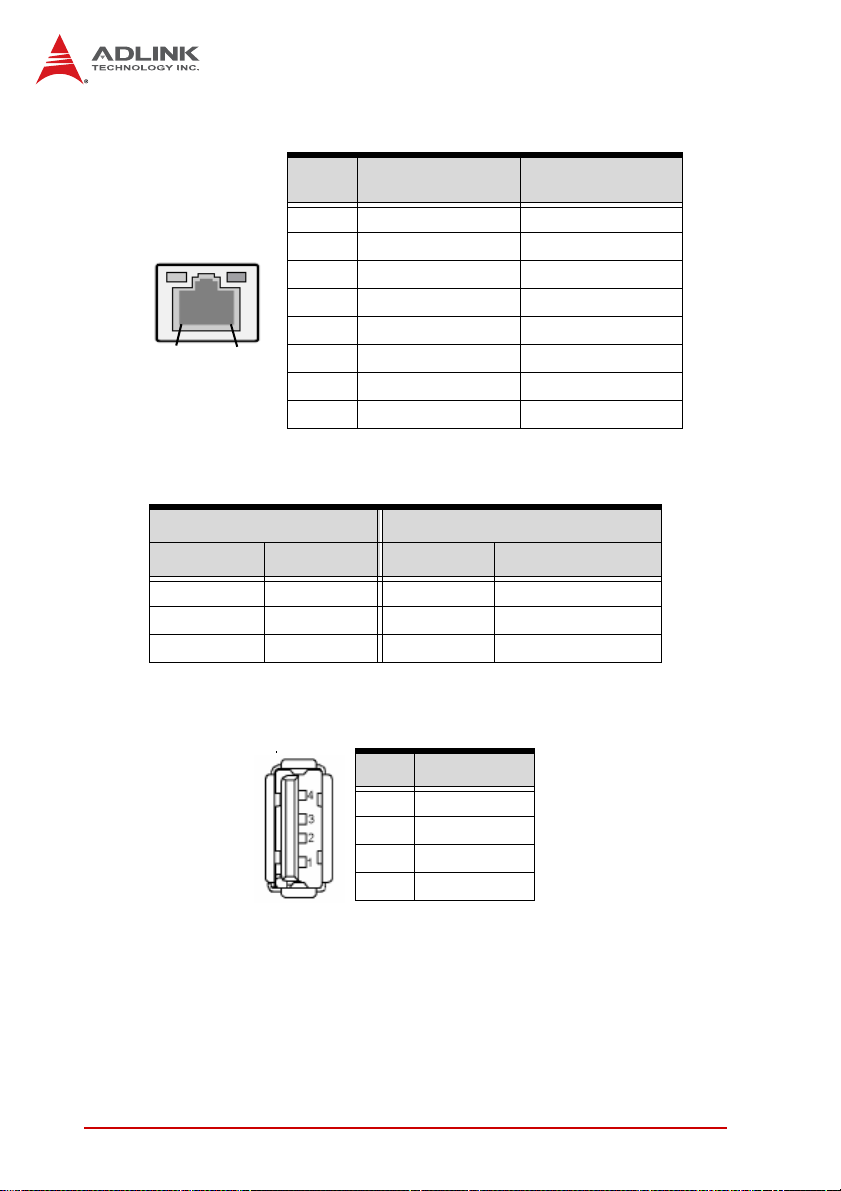
LAN (RJ-45) Ports
10BASE-T/
100BASE-TX
1000BASE-T
LED1
LED2
18
Pin #
1 TX+ BI_DA+
2 TX- BI_DA3 RX+ BI_DB+
4 -- BI_DC+
5 -- BI_DC6 RX- BI_DB7 -- BI_DD+
8 -- BI_DD-
Refer to the table below for the LAN port LED definitions.
LED1 LED2
Status Description Status Description
Off No Link Off 10 Mb connection
On Linked Green 100 Mb connection
Blinking Data Activity Orange 1 Gb connection
USB Connector
Pin # Signal Name
1Vcc
2 Data3 Data+
4GND
16 Hardware Information
Page 31

VGA Port
NuPRO-A331
Pin # Signal
1Red
2Green
3Blue
4NC
5Ground
6Ground
7Ground
8Ground
9+5 V
10 Ground
11 NC
12 DDC DAT
13 HSYNC
14 VSYNC
15 DDC CLK
Hardware Information 17
Page 32

2.2 Board Layout
1
34267
16
5
8 9 10 11 12
13
14
15
18 19
17
Figure 2-2: Connectors and Jumpers
Connector Description
1 CN1 ATX 12V Power connector
2 DIMM1/2 DDR3 DIMM slots
3 FAN1 FAN1 connector
4 FAN2 FAN2 connector
5 CN2 7 System Panel pin header
6 CN7/8/11/12/28/29 SATA connectors
7 CN2 DVI-D onboard connector
8 CN18/17/14/13 COM3/4/5/6 connector
9 CN26 Audio connector
10 CN10 COM2 connector
11 CN6 COM1 connector
12 CN5 Parallel Port connector
13 JP8-11 COM2 mode jumpers
14 JP1-4 COM1 mode jumpers
15 JP6 PCIe Mini Card VGA pin header
16 CN19/20/21 USB connectors
17 CN4 Keyboard/Mouse pin header
18 JBAT1 Clear CMOS
19 SLOT1 PCIe Mini Card slot
18 Hardware Information
Page 33

2.3 Onboard Connectors
ATX 12V Power Connector (CN1)
Pin # Signal
1GND
2GND
3 +12V DC
4
NOTE:
NOTE:
2
4
The ATX 12V power connector must be connected to provide
sufficient power to the SBC in either ATX or AT modes. See
“Installing the Power Connectors” on page 36.
1
3
DVI-D Onboard Connector(CN2)
(2x10 Wafer connector, 2.00mm pitch)
Pin # Signal Pin # Signal
1 GND 2 GND
1
3 DVI-Clock+ 4 DVI-Data0-
2
5 DVI-Clock- 6 DVI-Data0+
7 GND 8 GND
9 DVI-I2C-Clock 10 DVI-Data111 DVI-I2C-Data 12 DVI-Data1+
13 GND 14 GND
15 DVI-HPD 16 DVI-Data217 +5V 18 DVI-Data2+
19 GND 20 GND
NuPRO-A331
+12V DC
Hardware Information 19
Page 34

DVI-D Bracket Connector
(optional cable w/ bracket, P/N 30-01052-2000)
Pin # Signal Pin # Signal
1 TMDS Data2- 13 TMDS Data3+
2 TMDS Data2+ 14 +5 V Power
3 TMDS Data2/4 Shield 15 GND
4 TMDS Data4- 16 Hot Plug Detect
5 TMDS Data4+ 17 TMDS Data06 DDC Clock [SCL] 18 TMDSData0+
7 DDC Data [SDA] 19 TMDS Data0/5 Shield
8 Analog vertical sync 20 TMDS Data59 TMDS Data1- 21 TMDS Data5+
10 TMDS Data1+ 22 TMDS Clock Shield
11 TMDS Data1/3 Shield 23 TMDS Clock +
12 TMDS Data3- 24 TMDS Clock -
PS/2 Keyboard/Mouse Pin Header (CN4)
(2x3 pin header, 2.54mm pitch)
1
20 Hardware Information
Pin # Signal Pin # Signal
2
1 KBDATA 2 KBCLK
3 MSDATA 4 MSCLK
5 KM_VCC 6 GND
Page 35

PS/2 Keyboard/Mouse Bracket Connectors
(optional cable w/ bracket, P/N: 30-01019-2000)
PS/2 Mouse Port (green)
Pin # Signal Function
1MSDATAMouse Data
2 NC not connected
3 GND Ground
4+5V Power
5 CLK Clock
6 NC not connected
PS/2 Keyboard Port (purple)
Pin # Signal Function
1 KBDATA Keyboard Data
2 NC not connected
3 GND Ground
4+5V Power
5 CLK Clock
6 NC not connected
NuPRO-A331
Hardware Information 21
Page 36

Parallel Port Onboard Connector (CN5)
(2x13 box header, 2.54mm pitch)
Pin # Signal Pin # Signal
1 Line Printer Strobe 2 Auto-Feed
3 Parallel Data 0 4 Error
12
5 Parallel Data 1 6 Initialize
7 Parallel Data 2 8 Select
9 Parallel Data 3 10 Ground
11 Parallel Data 4 12 Ground
13 Parallel Data 5 14 Ground
15 Parallel Data 6 16 Ground
17 Parallel Data 7 18 Ground
19 Acknowledge 20 Ground
21 Busy 22 Ground
23 Paper Empty 24 Ground
25 Select 26 NC
Parallel Port Bracket Connector
(optional cable w/ bracket, P/N: 30-25004-0000)
Pin # Signal Pin # Signal
1 Line Printer Strobe 14 Auto-Feed
2 Parallel Data 0 15 Error
3 Parallel Data 1 16 Initialize
4 Parallel Data 2 17 Select
5 Parallel Data 3 18 Ground
6 Parallel Data 4 19 Ground
7 Parallel Data 5 20 Ground
8 Parallel Data 6 21 Ground
9 Parallel Data 7 22 Ground
10 Acknowledge 23 Ground
11 Busy 24 Ground
12 Paper Empty 25 Ground
13 Select
22 Hardware Information
Page 37

NuPRO-A331
COM1/2 Connector (RS-232/422/485/485+) (CN6/10)
(2x5 box header, 2.54mm pitch)
Pin # RS-232 RS-422/485+ RS-485
1 DCD TXD- Data2 DSR NC NC
3RXD TXD+Data+
12
4 RTS NC NC
5 TXD RXD+ NC
910
6 CTS NC NC
7 DTR RXD- NC
8RI NC NC
9 GND GND GND
10 NC NC NC
Note: See “COM1/2 Mode Jumper Settings” on page 28 for
instructions on how to set COM1/2 to RS-232/422/485/485+ mode.
COM3/4/5/6 Connectors (RS-232) (CN18/17/14/13)
(2x5 box header, 2.00mm pitch)
Pin # RS-232 Signal
1 DCD
2DSR
3RXD
1
4RTS
2
5TXD
910
6CTS
7DTR
8RI
9GND
10 NC
Hardware Information 23
Page 38

COM Bracket Connectors
(cables w/ bracket supplied with the NuPRO-A331 - DB9 connector)
Pin # RS-232 RS422/485+ RS485
1 DCD TXD- Data2 RXD TXD+ Data+
3TXD RXD+ -4 DTR RXD -5 GND GND GND
6 DSR -- -7 RTS -- -8 CTS -- -9 RI -- --
6
1
5
Serial ATA Connectors (CN7/8/11/12/28/29)
(7P L-connector, 1.27mm pitch)
Pin # Signal
1
7
1GND
2TXP
3TXN
4GND
5RXN
6RXP
7GND
USB 2.0 Connectors (CN19/20/21)
(2x5 box header, 2.54mm pitch)
Pin # Signal Pin # Signal
1 +5V 2 +5V
3 USB0- 4 USB15 USB0+ 6 USB1+
7 GND 8 GND
9Key 10NC
24 Hardware Information
Page 39

NuPRO-A331
HD Audio Daughter Board Connector (CN26)
(2x5 box header, 2.54mm pitch)
This connector is designed for use with the ADLINK DB-Audio2
daughter board.
Pin # Signal Function
1 GND Ground
2 AUD_BCLK Audio Clock
3 GND Ground
12
910
4 ICH_AUD_SDIN1 Audio Data Input
5 P5V + 5V
6 ICH_AUD_SDOUT Audio Data Output
7 P5V_AUD + 5V
8 P3V3_DVDD 3.3V
9 AUD_SYNC Audio Syn chronous
10 AUD_RSTJ Audio Reset
Hardware Information 25
Page 40

System Panel Pin Header (CN27)
(2x10 pin header, 2.54mm pitch)
Connects to chassis-mounted buttons, speakers, and LEDs.
Pin # Signal Function Pin Group
1P5V +5V Power
2NC
3 HC_PLED-L Power LED signal
4NC
5 GND Ground
6 GND Ground
1
020
11
7NC
8 ATX_PSON-L ATX Power-On signal
9 P5V_SB_ATX +5V Standby
10 PMEJ Power Control signal
11 HC_SPKR Speaker signal
12 NC
13 NC
14 P5V +5V Power
15 HC_RSTBN-L Reset signal
16 GND Ground
17 HDLED_PWR HDD LED signal
18 P5V +5V Power
19 HC_PBTNJ Power-On signal
20 GND Ground
Power LED
ATX Power
Chassis
Speaker
Reset Button
HDD LED
Power Button
Fan Connectors (FAN1/2)
(1x4 Wafer connector, 2.54mm pitch)
Pin # Signal
1GND
14
26 Hardware Information
2 Fan power (+12V)
3 Fan Tachometer
Fan Speed Control
4
Page 41

NuPRO-A331
PCIe Mini Card VGA Pin Header(JP6)
(2x7 pin header, 2.00mm pitch)
This header is connected to the optional mPCIe-8770 to provide
graphics output to the VGA connector on the rear panel.
Pin # Signal Pin # Signal
1
1 NC 2 CRTDAT
2
3 NC 4 CRTCLK
5 GND 6 CRTR
7 GND 8 CRTG
9 GND 10 CRTB
11 GND 12 CRTHS
13 GND 14 CRTVS
Hardware Information 27
Page 42

2.4 Jumpers
Clear CMOS (JBAT1)
The CMOS RAM data contains the date/time and BIOS setting
information. CMOS is powered by the onboard button cell battery.
To erase the CMOS RAM data:
1. Power down and disconnect power from the system.
2. Short pins 2-3 on JP1.
3. Reconnect power and power up the system.
4. After power up, remove the jumper cap from pins 2-3
and reinstall it to pins 1-2.
RTC status Connection JBAT1
Normal 1 – 2
Clear CMOS 2 – 3
COM1/2 Mode Jumper Settings
Short the jumper pins according to the following settings to set
COM1/2 to RS-232/422/485/485+ mode.
COM1 (JP1-4)
RS-232 RS-422 RS-485 RS-485+
JP1 - 1-3, 2-4 1-3, 2-4 3-5, 4-6
JP2 1-3, 2-4 3-5, 4-6 3-5, 4-6 3-5, 4-6
JP3 1-3, 2-4 3-5, 4-6 3-5, 4-6 3-5, 4-6
JP4 1-23-45-65-6
COM2 (JP8-11)
RS-232 RS-422 RS-485 RS-485+
JP11 - 1-3, 2-4 1-3 , 2-4 3-5, 4-6
JP9 1-3, 2-4 3-5, 4-6 3-5, 4-6 3-5, 4-6
JP10 1- 3, 2-4 3-5, 4-6 3-5, 4-6 3-5, 4-6
JP8 1-23-45-65-6
28 Hardware Information
Page 43

NuPRO-A331
3 Getting Started
This chapter provides information on how to in stall components on
the NuPRO-A331 SBC.
3.1 Installing the CPU
The NuPRO-A 331 supports an Intel® Core™ i7/i5/ i3 or Pentiu m®
processor in an LGA1156 socket.
Disconnect all power to the board before
installing a CPU to prevent damaging the
WARNING:
To install the CPU:
board and CPU.
Do not touch socket contacts. Damaging the
contacts voids the product warranty. Follow
the installation instructions carefully to avoid
damaging the board components.
1. Press down on the locking arm (A), then push it away from
the socket to disengage it from the retention tab (B).
A
B
Getting Started 29
Page 44

2. Raise the locking arm to unlock the load plate.
WARNING:
3. Lift the load plate to uncover the socket.
4. Remove the plastic protective cover from the socket.
Note the locations of the alignment keys (A) and Pin 1
indicator (B).
B
A
DO NOT touch socket contacts.
30 Getting Started
Page 45
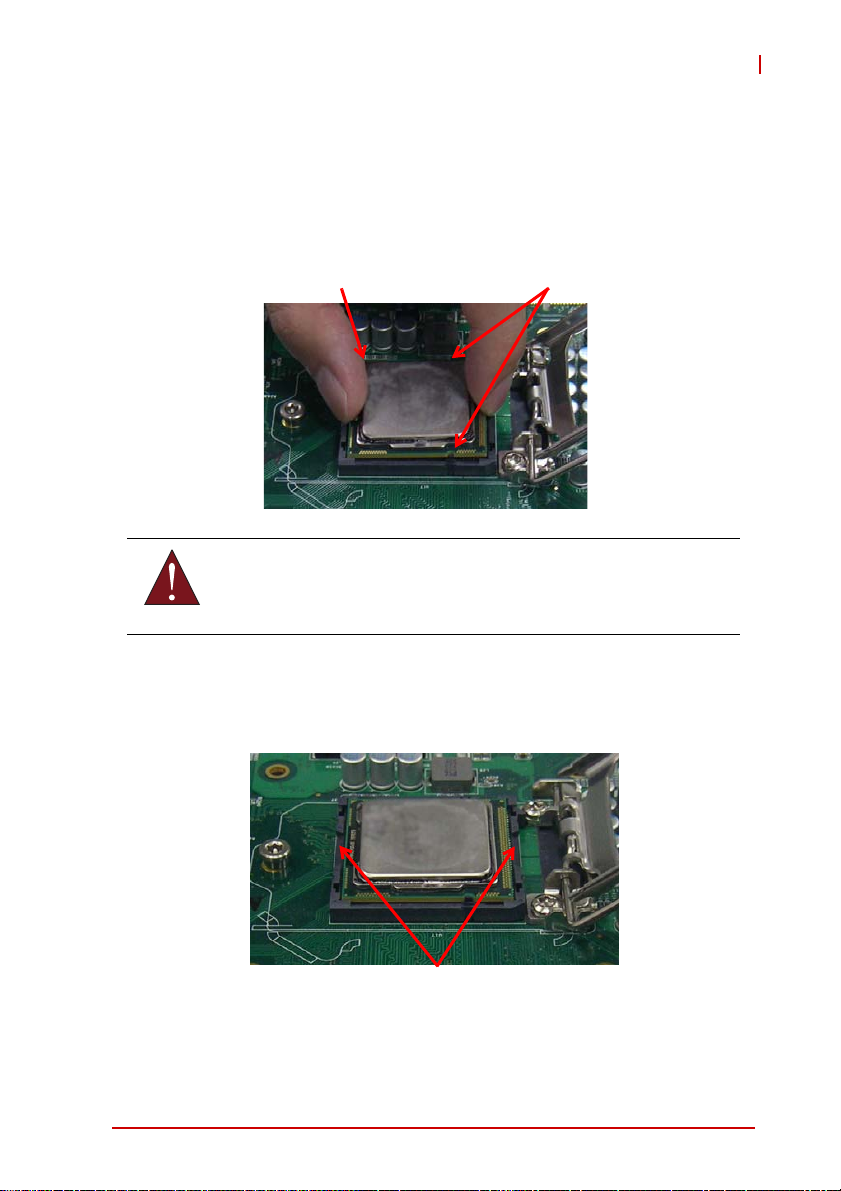
5. Hold the CPU using thumb and forefinger as shown.
Position the CPU over the socket, matching the notches
on the sides of the CPU with the alignment keys on the
socket (A). The golden triangle on the CPU must be
positioned at the corner of the socket with the Pin 1 indicator as shown (B).
AB
The CPU fits into the socket in only one orientation. DO NOT
force it into the socket to avoid causing damage.
WARNING:
NuPRO-A331
6. Carefully place the CPU into the socket vertically. The
socket has cutouts for your fingers to fit into.
Cutouts
Getting Started 31
Page 46

7. Gently lower the load plate. Make sure the front edge of the
plate is under the screw as indicated.
8. Lower the locking arm and fasten it to the retention tab (A).
The load plate should be locked underneath the screw as
shown (B)..
B
A
32 Getting Started
Page 47
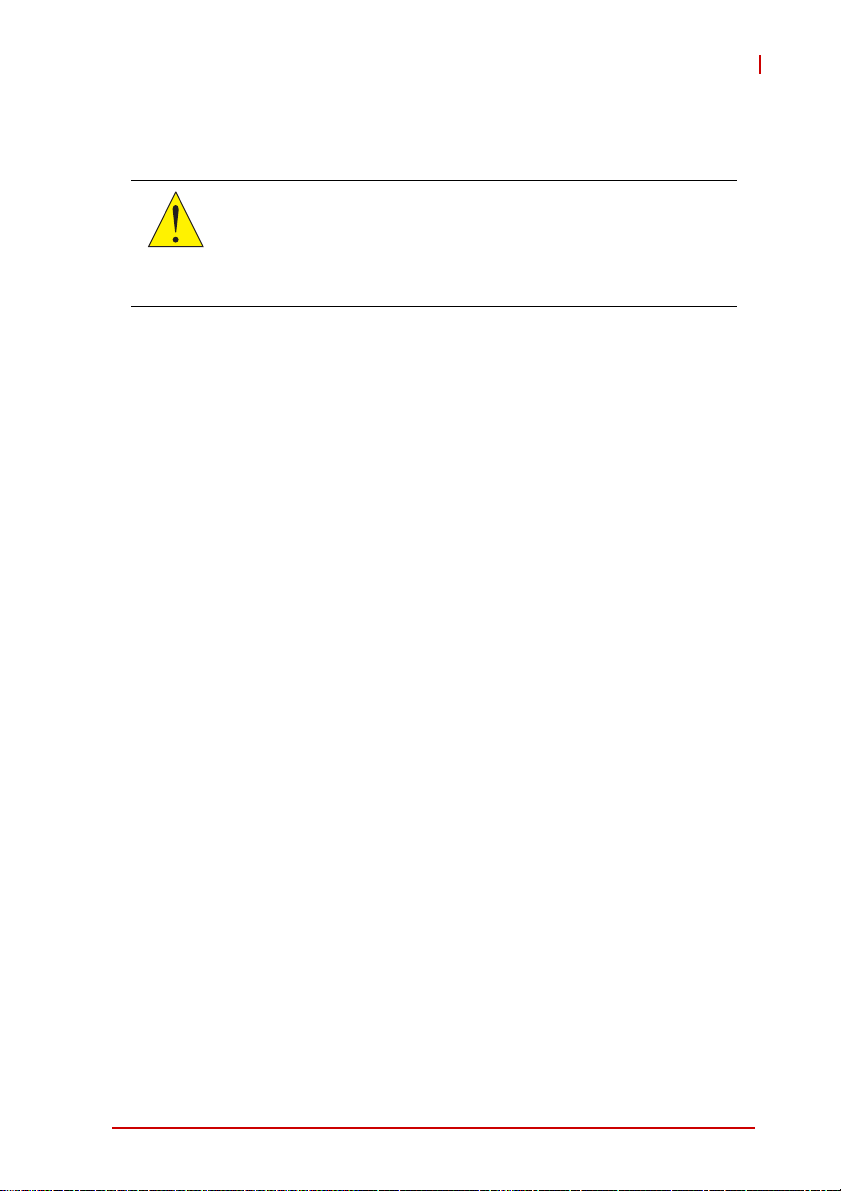
NuPRO-A331
3.2 Installing the CPU Fan and Heatsink
The CPU requires a chassis with an airflow inlet and maximum
internal ambient temperature of 60° C. An approved CPU heat-
CAUTION:
When the CPU fan installation procedures presented here are
inconsistent with the installation procedures you obtained from the
CPU fan and heatsink package, follow the latter.
To install the CPU fan:
sink and fan must be installed before using the SBC. Failure to
install a CPU fan and heatsink may damage the system host
board and/or the CPU.
1. Apply thermal grease evenly on top of the installed CPU.
2. Lower the CPU fan to the CPU, then secure it using the
provided attachments or screws.
3. Connect the CPU fan cable to the CPU fan connector on
the SBC labeled FAN1 (see “Board Layout” on page 18).
Getting Started 33
Page 48

3.3 Installing Memory Modules
The NuPRO-A331 supports up to 8 GB of DDR3 1066/1333 MHz
memory modules in two DIMM sockets. A DDR3 module has a
240-pin footprint compared to the legacy 184-pin DDR DIMM.
DDR3 modules are notched to facilitate correct installation in the
DIMM sockets.
Disconnect all power to the board before installing a memory
module to prevent damaging the board and memory module .
WARNING:
Memory Configuration Options
The NuPRO-A331 supports 1GB, 2GB and 4GB unbuffered nonECC DDR3 DIMMs in the following configurations:
X Channel A: DIMM1
Channel B: DIMM2
X For dual-channel configuration, the total size of memory
module installed per channel must be the same
(DIMM1 = DIMM2).
X It is recommended that you install DIMMs with the same
CAS latency. For maximum compatibility, install memory
modules with the same brand, model, and/or rating.
To install a memory module:
1. Locate the DIMM sockets on the motherboard.
2. Press the socket’s retaining clips outward to unlock.
34 Getting Started
Page 49

NuPRO-A331
3. Align the memory module on the socket making sure
that the notch matches the break on the socket.
Notch
Break
4. Insert the module firmly into the slot until the retaining
clips snap back inwards and the module is securely
seated.
Getting Started 35
Page 50

3.4 Installing the Power Connectors
Refer to Section 2.2 Board Layout on page 18 and Section 2.3
Onboard Connectors on page 19 for detailed infor mation on con-
nectors and pin definitions referred to below.
ATX 12V Power Connector
The NuPRO-A331 requires +12V DC power connected to CN1 for
proper operation in either ATX or AT modes. If necessary, order a
ATX12V Convert Cable from ADLINK for use with Molex 4-pin
power connectors (P/N 30-00006-0000).
Front Panel Connector
Before powering up the NuPRO-A331, connect the necessary signals from the backplane to the System Panel pin header (CN27).
The ATX Power Connector pin group (pins 6, 8, 9, 10) and Power
Button pin group (pins 19, 20) must be connected for the system
to power up in ATX mode.
36 Getting Started
Page 51

NuPRO-A331
4 Driver Installation
This chapter provides information on how to install the
NuPRO-A331 device drivers under Windows XP 32-bit. The
device drivers are located in the following ADLINK All-in-One DVD
directories:
Chipset \NuPRO\NuPRO-A331\Chipset\
Display \NuPRO\NuPRO-A331\VGA\
\Add-On Card\mPCIe-8770\
Ethernet \NuPRO\NuPRO-A331\Ethernet\
TPM \NuPRO\NuPRO-A331\TPM\
.Net Framework \NuPRO\NuPRO-A331\Others\
Rapid Storage \NuPRO\NuPRO-A331\Others\
ISA \NuPRO\NuPRO-A331\ISA
Audio \Audio Daughter Board\DB-Audio2\
Install the Windows operating system before installing any driver.
Most standard I/O device drivers are installed during Windows
installation.
In order to enable RAID or AHCI mode, you must pre-install the
Intel® Rapid Storage Technology driver during the Windows instal-
NOTE:
NOTE:
lation process. using the F6 installation method.
4.1 Intel® Rapid Storage Technology Driver
1. Create a floppy image as described in the F6Readme.txt file
contained in X:\NuPRO\NuPRO-A331\Others\
F6_SATA_Floppy_Install_Image_9.6.0.1014_Windows7_
XP_32.zip.
2. During Windows inst allation , press F6 when you see the
message “Press F6 if you need to install a third party
SCSI or RAID driver.” Then press S to Specify Additional
Device.
3. Insert the floppy disk and follow the remaining instruc-
tions. Leave the disk in until the system has rebooted
and copied the necessary files, then remove the disk.
Driver Installation 37
Page 52

4.2 Intel® Q57 Express Chipset Driver
This section describes the installation of the Intel® Q57 Express
chipset driver.
1. Locate the directory X:\NuPRO\NuPRO-A331\Chipset\
on the ADLINK All-in-One DVD, and extract the contents
of the following archive:
Intel Chipset Device Software_All OS_9.1.2.1007.zip.
2. Run the program setup.exe and follow the onscreen
instructions. Restart the system if prompted.
4.3 Display Driver
Integrated Intel® HD Graphics
This section describes the driver installation for the Integrated
Intel® HD Graphics on dual core 32nm (Clarkdale) processors.
Before installing the graphics driver, first install Microsoft .NET
Framework 3.5 SP1 (not required for Windows 7).
1. Locate the directory X:\NuPRO\NuPRO-A331\Others\ on the
ADLINK All-in-One DVD, and extract the content s of the follo wing archive: Microsoft_Net_Framework_v3.5_SP1.zip
2. Run the program
Microsoft_Net_Framework_v3.5_SP1.exe and follow the
onscreen instructions.Restart the system if prompted.
Follow these instructions to install the graphics driver:
1. Locate the directory X:\NuPRO\NuPRO-A331\VGA\ on the
ADLINK All-in-One DVD, and extract the content s of the follo wing archive:
Intel_ Graphics Driver_6.14.10.5268_Windows XP_32.zip.
2. Run the program setup.exe and follow the onscreen
instructions. Restart the system if prompted.
38 Driver Installation
Page 53

NuPRO-A331
mPCIe-8770 Graphics Card
This section describes the driver installation for the mPCIe-8770
graphics card.
Follow these instructions to install the display driver:
1. Locate the directory
X:\NuPRO\NuPRO-A331\Add-On Card\mPCIe-8770\ on the
ADLINK All-in-One DVD, and extract the contents of the following archive:
mPCIe-8770_VGA_driver_Z11_All_WinOS_v6.14.10.1 130.zip
2. Run the program xgirun.exe and follow the onscreen
instructions. Restart the system if prompted.
4.4 Ethernet Driver
Follow these instructions to install the Ethernet driver.
1. Locate the directory
X:\NuPRO\NuPRO-A331\Ethernet\ on the ADLINK All-in-One
DVD, and extract the contents of the following archive:
Network Adapter Driver_15.4.1_Windows XP_32.zip.
2. Run the program Ne twork Adapter Driver _15.4.1_W indows
XP_32.exe and follow the onscreen instructions. Restart the
system if prompted.
.
4.5 Intel® Rapid Storage Technology Utility
Follow these instructions to install the Intel® Rapid Storage
Technology utility.
1. Locate the directory
X:\NuPRO\NuPRO-A331\Others\ on the ADLINK All-in-One
DVD, and extract the file the contents from the following
archive: Intel_Rapid_Storage_Technology_All_WinOS_
v9.6.0.1014.zip.
2. Run the program Intel_Rapid_Storage_Technology_
All_WinOS_9.6.0.1014.exe and follow the onscreen
instructions. Restart the system if prompted.
Driver Installation 39
Page 54

4.6 TPM Driver
Follow these instructions to install the TPM driver (not required for
Windows 7).
1. Locate the directory
X:\NuPRO\NuPRO-A331\TPM\ on the ADLINK
All-in-One DVD, and extract the contents of the following
archive: ST_TPM_All_WinOS_v3.5.SP1.zip.
2. Run the program \win32\setup.exe and follow the
onscreen instructions. Restart the system if prompted.
4.7 ISA Driver
Follow these instructions to install the ISA driver (not required for
Windows 7).
1. Open the Device Manager on your system.
2. Right click on ‘Other PCI Bridge Devices’.
3. A dialog box will appear. Select ‘Update Driver...’
4. The ‘Hardware Update Wizard’ dialog box will open.
Read the instructions and then click option 3, ‘No, not
this time’, then click ‘Next’ to continue.
5. The next screen will prompt you to search for the location of the driver for your device. Click option 2, ‘Install
from a list or specific location (Advanced)’ and then
click ‘Next’.
6. Locate the following folder on the ADLINK All-in-One
DVD: X:\NuPRO\NuPRO-A331\ISA. Press ‘Next’ to
install the ite.inf file.
7. After successfully installing the files, the ‘Hardware
Update Wizard’ will display the ‘Completing the Hardware Update Wizard’ screen. Click ‘Finish’.
40 Driver Installation
Page 55

NuPRO-A331
4.8 Audio Driver
Follow these instructions to install the audio driver for the optional
DB-Audio2 daughter board.
Before installing the audio driver, check the BIOS settings to
make sure that audio is enabled: Chipset > PCH Configura-
NOTE:
NOTE:
tion > HDA Controller (see “PCH Configuration” on
page 70).
1. Place the ADLINK All-in-One DVD to the optical drive.
2. Locate the audio driver from the directory
X:\Audio Daughter Board\DB-Audio2\, then double-click on the setup.exe file to start installation.
3. Follow the screen instructions to complete installation,
then restart the system if prompted.
4.9 Management Engine
After installing all required drivers, Windows Device Manager will
show one device without a driver: PCI Simple Communications
Controller. This device is the Intel Active Management Technology Management Engine. Intel Active Management Technology is
not supported by the NuPRO-A331, but the driver can be installed
in order to remove the “question mark” from the Device Manager.
Follow these instructions to install the Intel® Active Management
Technology driver.
1. Locate the directory
X:\NuPRO\NuPRO-A331\Others\ on the ADLINK All-in-One
DVD, and extract the contents of the following archive:
Intel_Management_Engine_Interface_SOL_driver_
All_WinOS.zip.
2. Run the program
\ME_Drivers\MEI_SOL_Installer\Setup.exe and follow
the onscreen instructions. Restart the system if
prompted.
Driver Installation 41
Page 56

This page intentionally left blank.
42 Driver Installation
Page 57

NuPRO-A331
5 BIOS Setup
The following chapter describes basic navigation for the
AMIBIOS®8 BIOS setup utility.
5.1 Starting the BIOS
To enter the setup screen, follow these steps:
1. Power on the motherboard
2. Press the < Delete > key on your keyboard when you
see the following text prompt:
< Press DEL to run Setup >
3. After you press the < Delete > key, the main BIOS setup
menu displays. You can access the other setup screens
from the main BIOS setup menu , such as Chipset and
Power menus.
Note: In most cases, the < Delete > key is used to invoke the setup
screen. There are several cases that use other keys, such as
< F1 >, < F2 >, and so on.
BIOS Setup 43
Page 58

Setup Menu
The main BIOS setup menu is the first screen that you can navigate. Each main BIOS setup menu option is described in this
user’s guide.
The Main BIOS setup menu screen has two main frames. The left
frame displays all the options that can be configured. “Grayed”
options cannot be configured, “Blue” options can be.
The right frame displays the key legend. Above the key legend is
an area reserved for a text message. When an option is selected
in the left frame, it is highlighted in white. Often a text message will
accompany it.
Navigation
The BIOS setup/utility uses a key-based navigation system called
hot keys. Most of the BIOS setup utility hot keys can be used at
any time during the setup navigation process.
These keys include < F1 >, < F10 >, < Enter >, < ESC >, < Arrow >
keys, and so on. .
44 BIOS Setup
Page 59

NuPRO-A331
Note: There is a hot key legend located in the r ight frame on most
setup screens.
The < F8 > key on your keyboard is the Fail-Safe key. It is not displayed on the key legend by default. To set the Fail-Safe settings
of the BIOS, press the < F8 > key on your keyboard. It is located
on the upper row of a standard 101 keyboard. The Fail-Safe settings allow the motherboard to boot up with the least amount of
options set. This can lessen the probability of conflicting settings.
Hotkey Descriptions
F1 The < F1 > key allows you to display the General Help
screen.
Press the < F1 > key to open the General Help screen.
BIOS Setup 45
Page 60
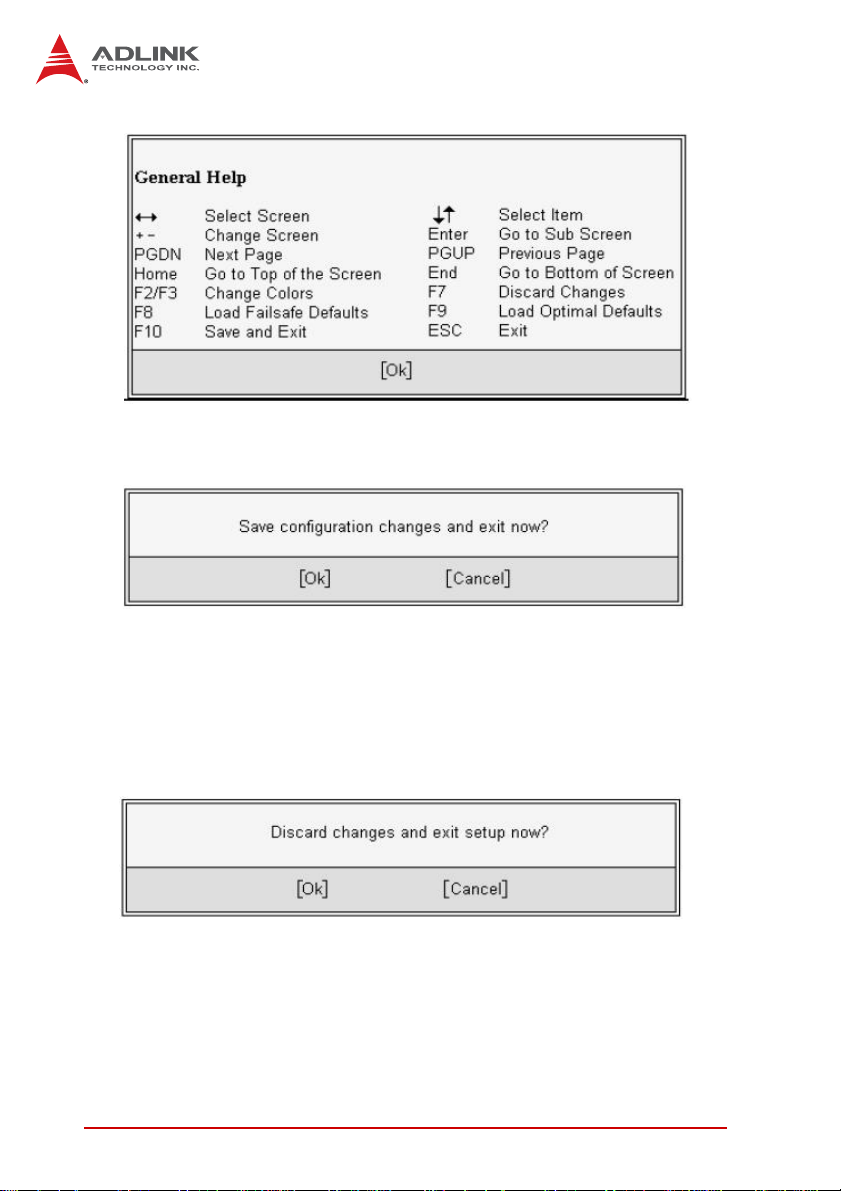
F10 The < F10 > key allows you to save any changes you have
made and exit Setup. Press the < F10 > key to save your
changes. The following screen will appear:
Press the < Enter > key to save the configuration and exit.
You can also use the < Arrow > key to select Cancel and
then press the < Enter > key to abort this functio n and return
to the previous screen.
ESC The < Esc > key allows you to discard any changes you have
made and exit the Setup. Press the < Esc > key to exit the
setup without saving your changes. The following screen will
appear:
Press the < Enter > key to discard changes and exit. You can
also use the < Arrow > key to select Cancel and then press
the < Enter > key to abort this function and return to the previous screen.
Enter The < Enter > key allows you to display or change the setup
option listed for a particular setup item. The < Enter > key
can also allow you to display the setup sub-screens.
46 BIOS Setup
Page 61
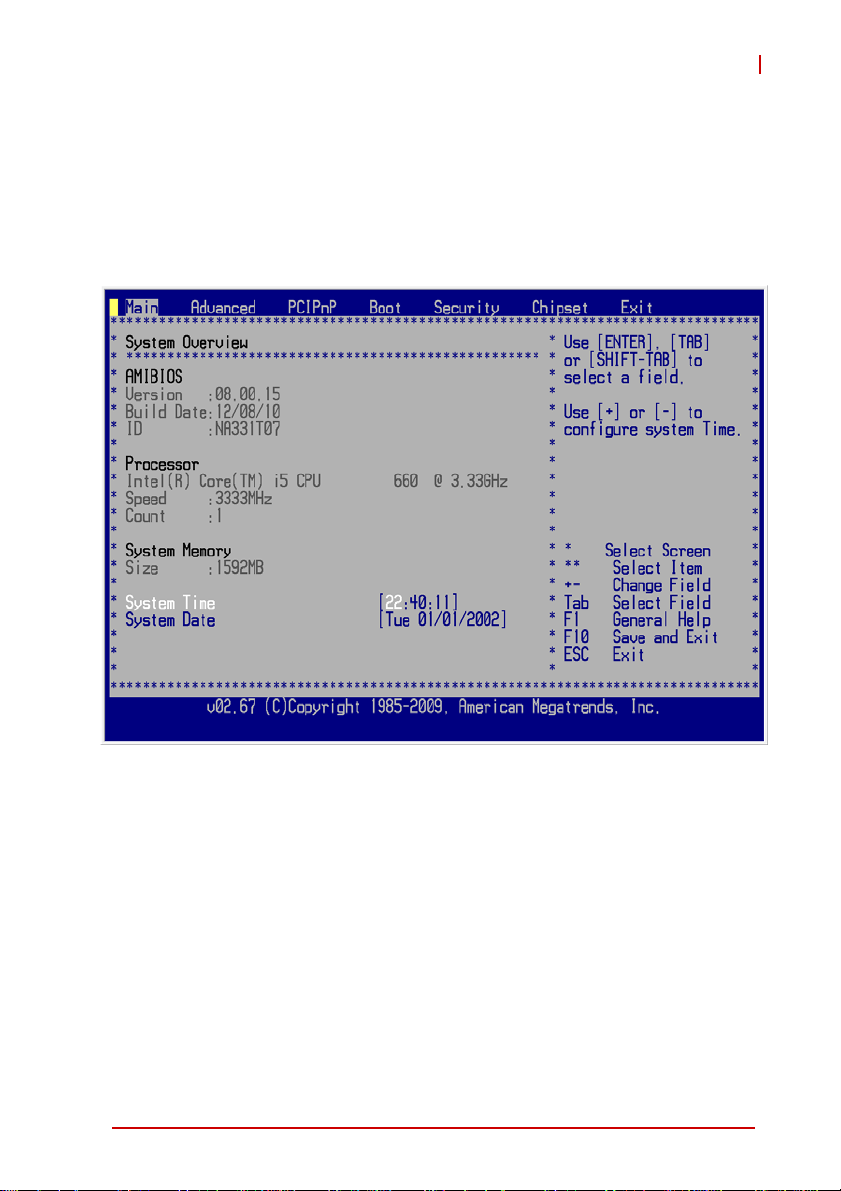
NuPRO-A331
5.2 Main Setup
When you first enter the Setup Utility , you will enter the Main setup
screen. You can always return to the Main setup screen by selecting the Main tab. There are two Main Setup options. They are
described in this section. The Main BIOS Setup screen is shown
below.
System Time/System Date
Use this option to change the system time and date. Highlight System Time or System Date using the < Arrow > keys. Enter new values using the keyboard. Press the < Tab > key or the < Arrow >
keys to move between fields. The date must be entered in MM/
DD/YY format. The time is entered in HH:MM:SS format.
Note: The time is in 24-hour format. For example, 5:30 A.M. ap-
pears as 05:30:00, and 5:30 P.M. as 17:30:00.
BIOS Setup 47
Page 62

5.3 Advanced BIOS Setup
Select the Advanced tab from the setup screen to enter the
Advanced BIOS Setup screen. You can select any of the items in
the left frame of the screen, such as SuperIO Configuration, to go
to the submenu for that item. You can display an Advanced BIOS
Setup option by highlighting it using the < Arrow > keys. The
Advanced BIOS Setup screen is shown below.
The sub-menus are described on the following pages.
48 BIOS Setup
Page 63

5.3.1 CPU Configuration
NuPRO-A331
Intel® Virtualization Tech
When enabled, Intel® Virtualization Technology (Intel® VT)
makes a single system appear as multiple independent systems to software. This allows for multiple, independent operating systems to be running simultaneously on a single system.
Intel® C-STATE Tech
C-states are processor power states within the S0 system st ate
that provide for various levels of power savings.
Intel® SpeedStep™ Tech
This option allows you to enable or disable Intel® SpeedStep
Technology.
BIOS Setup 49
Page 64

5.3.2 IDE Configuration
Configure SATA as
Options: IDE, RAID, AHCI, Disabled
SATA#1 IDE Configuration
When running in Compatible mode, SATA channels 1, 2, 3 and
4 can be configured as legacy IDE channels.
SATA#2 IDE Configuration
When running at compatible mode, SATA channels 5 and 6 can
be configured as legacy IDE channels.
IDE Master/Slave
Select one of the hard disk drives to configure it. Press
< Enter > to access its submenu.
50 BIOS Setup
Page 65

5.3.3 Super IO Configuration
NuPRO-A331
Serial Port1-6 Address/IRQ
Specifies the serial port addresses. The options are:
X Port1-2: 3F8, 2F8, 3E8, 2E8, Disabled
X Port3-6: 3F8, 2F8, 3E8, 2E8, 2F0, 2E0, Disabled
IRQ settings are fixed as shown.
Parallel Port Address/IRQ
This option specifies the base I/O port address and IRQ of the
parallel port.
BIOS Setup 51
Page 66

5.3.4 Hardware Health Configuration
This option displays the current status of all of the monitored hardware devices/components such as voltages and temperatures.
The options are Enabled and Disabled.
H/W Health Function
Select this option to enable or disable the BIOS Hardware Health
Monitoring Device.
Fan 1/2 Mode Setting
Three modes are provided for each fan: Full On mode , Automatic
mode, and PWM Manually mode. Full On mode runs the fan at full
speed. Automatic mode is Smart Fan mode. PWM Manually mode
runs the fan at the set speed.
Full On Mode
52 BIOS Setup
Page 67

Automatic Mode
NuPRO-A331
Temperature 1 Limit of OFF
When the temperature (°C) is higher than the set value, Fan1/2
will run at Start PWM speed. When the temperature is lower
than the set value, Fan1/2 will stop.
Temperature 1 Limit of Start
When the temperature (°C) is higher than the set value, Fan1/2
will increase its speed by Slope PWM 1 value.
Fan 1/2 Start PWM
Sets a value to control the fan speed be tween Limit of OFF and
Limit of Start. Minimum is 0 and Maximum is 127.
Slope PWM 1/2
The Slope PWM Value sets the rate of increase the fan speed
when the temperature is above Limit of Start.
BIOS Setup 53
Page 68

PWM Manually Mode
Fan 1/2 PWM Control
Sets a value to control the fan speed. Minimum is 0 and Maximum is 127.
54 BIOS Setup
Page 69

5.3.5 ACPI Settings
NuPRO-A331
ACPI OS Shutdown Mode
This option sets the OS shutdown mode to ATX or AT. A TX: OS
will turn off system power when shutdown. AT: OS will display
“It is now safe to turn off your computer."
BIOS Setup 55
Page 70

5.3.6 AHCI Configuration
You can use this screen to select options for the AHCI Settings.
Use the up and down < Arrow > keys to select an item. Use the <
+ > and < - > keys to change the value of the selected option.
56 BIOS Setup
Page 71

NuPRO-A331
5.3.7 Remote Access Configuration
Remote access configuration provides the settings to allow remote
access by another computer to get POST messages and send
commands through serial port access.
Remote Access
Select this option to enable or disable the BIOS remote access
feature.
Enabling Remote Access requires a dedicated serial port connection. When the assigned serial port is disabled, Remote
NOTE:
NOTE:
Access should also be disabled to prevent the system from
booting abnormally.
Serial Port Number
Select the serial port you want to use for the remote access
interface. You can set the value for this option to COM1 or
COM2.
BIOS Setup 57
Page 72

Serial Port Mode
Select the baud rate you want th e ser ia l po rt to use for console
redirection. The options are 115200 8,n,1; 57600 8,n,1;
19200 8,n,1; and 09600 8,n,1.
Flow Control
Set this option to select Flow Control for console redirection.
The settings for this value are None, Hardware, or Software.
Redirection After BIOS POST
This option allows you to set Redirection configuration after
BIOS POST. The settings for this value are Disabled, Boot
Loader, or Always.
X Disabled: Set this value to turn off the redirection after
POST
X Boot Loader: Set this value to allow the redirection to be
active during POST and Boot Loader.
X Always: Set this value to allow the redirection to be always
active.
Terminal Type
This option is used to select either VT100/VT-UTF8 or ANSI
terminal type. The settings for this value are ANSI, VT100, or
VT-UTF8.
VT-UTF8 Combo Key Support
This option enables VT-UTF8 Combination Key Support for
ANSI/VT100 terminals. The settings for this value are Enabled
or Disabled.
Sredir Memory Display Delay
This option gives the delay i n se co nd s to di sp l ay m emo ry in f ormation. The options for this value are No Delay, D e l a y 1 S ec ,
Delay 2 Sec, or Delay 4 Sec.
58 BIOS Setup
Page 73

NuPRO-A331
5.3.8 Trusted Computing
Trusted computing is an industry standard to make personal computers more secure through a dedicated hardware chip, called a
Trusted Platform Module (TPM). This submenu provides allows
you to enable/disable, execute and clear the TP M.
BIOS Setup 59
Page 74

5.3.9 USB Configuration
Legacy USB Support
Legacy USB Support refers to USB mouse and keyboard support. Normally if this option is not enabled, any attached USB
mouse or USB keyboard will not become available until a USB
compatible operating system is fully booted with all USB drivers loaded. When this option is enabled, any attached USB
mouse or USB keyboard can control the system even when
there are no USB drivers loaded on the system. Set this value
to enable or disable the Legacy USB Support.
X Disabled: Set this value to prevent the use of any USB
device in DOS or during system boot.
X Enabled: Set this value to allow the use of USB devices
during boot and while using DOS.
X Auto: This option auto detects USB Keyboards or Mice and
if found, allows them to be utilized during boot and while
using DOS.
60 BIOS Setup
Page 75

NuPRO-A331
USB 2.0 Controller Mode
The USB 2.0 Controller Mode c onfigures the data rate of the
USB port. The options are FullSpeed (12 Mbps) and HiSpeed
(480 Mbps).
Legacy USB 1.1 HC Support
Enables/disables legacy USB 1.1 host controller support.
USB Mass Storage Device Configuration
This is a submenu for configuring the USB Mass Stor age Class
Devices when BIOS finds they are in use on USB ports. Emulation Type can be set according to the type of attached USB
mass storage device(s). If set to Auto, USB devices less than
530MB will be emulated as Floppy and those greater than
530MB will remain as hard drive. The Forced FDD option can
be used to force a hard disk type drive (such as a Zip drive) to
boot as FDD.
BIOS Setup 61
Page 76

5.4 PCI/PnP Settings
Select the PCI/PnP tab from the setup screen to enter the Plug
and Play BIOS Setup screen. You can display a Plug and Play
BIOS Setup option by highlighting it using the < Arrow > keys. The
Plug and Play BIOS Setup screen is shown below.
5.4.1 IRQ/DMA
Set this value to allow the IRQ settings to be modified. Available –
This setting allows the specified IRQ/DMA to be used by a PCI/
PnP device. Reserved – This setting allows the specified IRQ/
DMA to be used by a legacy ISA device.
5.4.2 Enable ISA PnP Configuration
This option allows you to enable or disable the ISA PnP function.
62 BIOS Setup
Page 77

NuPRO-A331
5.5 Boot Settings
Select the Boot tab from the setup screen to enter the Boot BIOS
Setup screen. You can select any of the items in the left frame of
the screen, such as Boot Device Priority, to go to the submenu for
that item. You can display a Boot BIOS Setup option by highlighting it using the < Arrow > keys. The Boot Settings screen is shown
below:
5.5.1 Boot Settings Configuration
Use this screen to select options for the Boot Settings Configuration. Use the up and down <Arrow> keys to sel ect an it em. Use t he
<Plus> and <Minus> keys to change the value of the selected
option. The settings are described on the following pages. The
screen is shown below.
BIOS Setup 63
Page 78
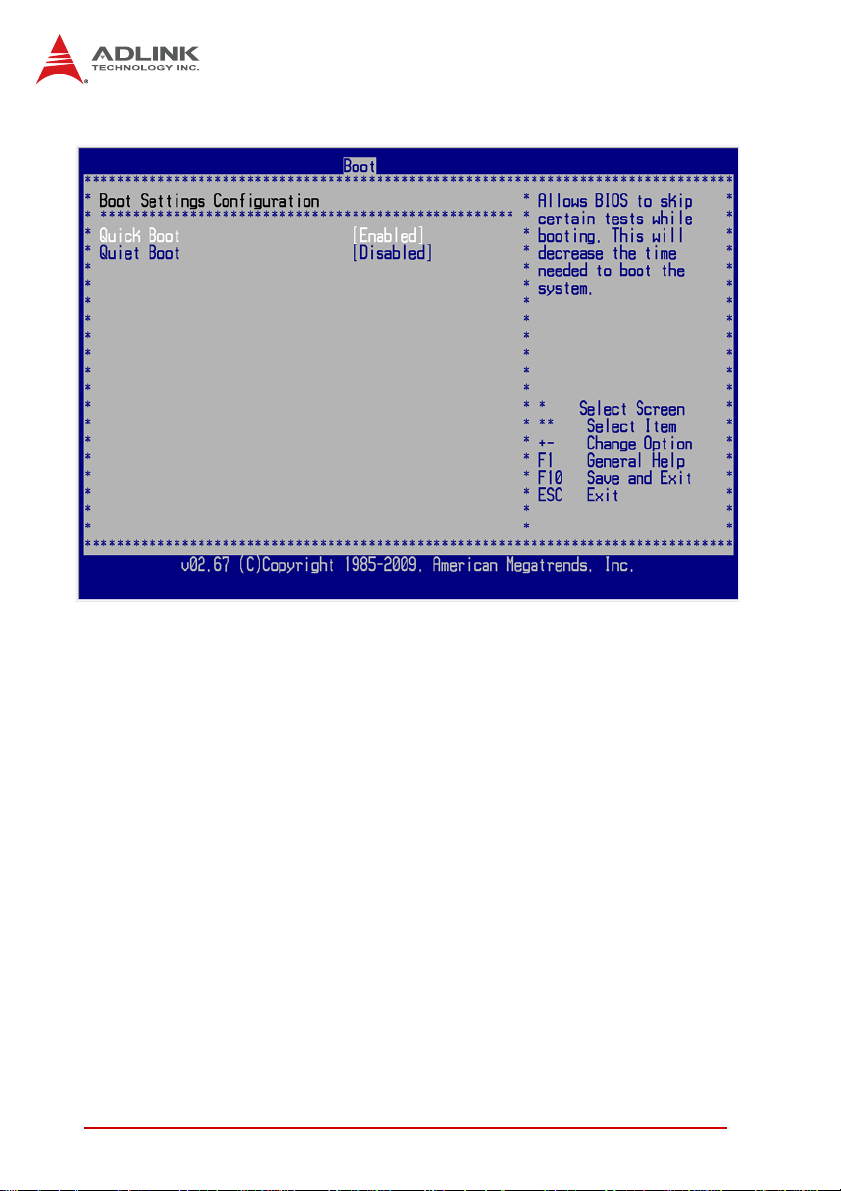
Quick Boot
Enabling this setting will cause the BIOS power-on self test
routine to skip some of its tests during bootup fo r fa st er s yst em
boot.
Quiet Boot
When this feature is enabled, the BIOS will display the fullscreen logo during the boot-up sequence, hiding normal POST
messages.
When it is disabled, the BIOS will display the normal POST
messages, instead of the full-screen logo.
64 BIOS Setup
Page 79

NuPRO-A331
5.5.2 Boot Device Priority
The items allow you to set the sequence of boot devices where
BIOS attempts to load the disk operating system. First press
<Enter> to enter the sub-menu. Then you may use the arrow
keys to select the desired device, then press <+>, <-> or
<PageUp>, <PageDown> key to move it up/down in the priority
list.
5.5.3 Boot Device Groups
The Boot devices are listed in groups by device type. First
press <Enter> to enter the sub -menu. Then you may use the
arrow keys to select the desired device, then press <+>, <-> or
<PageUp>, <PageDown> key to move it up/down in the priority
list. Only the first device in each device group will be available
for selection in the Boot Device Priority option.
BIOS Setup 65
Page 80

5.6 Security Setup
Password Support
Two Levels of Password Protection
Provides both a Supervisor and a User password. If you use
both passwords, the Supervisor password must be set first.
The system can be configured so that all users must enter a
password every time the system boots or when Setup is executed, using either or either the Supervisor password or User
password.
The Supervisor and User passwords activate two different levels of password security. If you select password support, you
are prompted for a one to six character password. Type the
password on the keyboard. The password does not appear on
the screen when typed. Make sure you write it down. If you forget it, you must drain NVRAM and re-configure.
66 BIOS Setup
Page 81

NuPRO-A331
Remember the Password
Keep a record of the new password when the password is
changed. If you forget the password, you must erase the system configuration information in NVRAM.
To access the submenu for the following items, select the item
and press < Enter >:
X Change Supervisor Password
X Change User Password
X Clear User Password
Supervisor Password
Indicates whether a supervisor password has been set.
User Password
Indicates whether a user password has been s et .
Change Supervisor Password
Select this option and press < Enter > to access the submenu . You
can use the submenu to change the supervisor password.
Change User Password
Select this option and press < Enter > to access the submenu . You
can use the submenu to change the user password.
BIOS Setup 67
Page 82

5.7 Chipset Setup
Select the Chipset tab from the setup screen to enter the Chipset
BIOS Setup screen. You can select any of the items in the left
frame of the screen to go to the submenu for that item. The
Chipset BIOS Setup screen is shown below.
The Power Button Mode option is not available in this BIOS
kernel.
NOTE:
NOTE:
68 BIOS Setup
Page 83

NuPRO-A331
5.7.1 Graphics and Memory Configuration
Initial Graphics Adapter
Select which graphics controller to use as the primary boot
device. (“PCI” includes PCI slot and and PCIe Mini Card. PCI
will be first.)
X IGD: Integrated graphics only.
X PCI/IGD: Detect PCI graphics first, then integrated graphics
IGD Graphics Mode Select
Selects the amount of system memory used by the integrated
graphics device.
Boot Display Device
This item allows the user to conf iguration the type of external
display used during boot up.
X CRT: VGA display only during POST and DOS.
X DVI: DVI display only during POST and DOS.
X CRT+DVI: VGA and DVI display during POST and DOS.
BIOS Setup 69
Page 84

5.7.2 PCH Configuration
HDA Controller
Set this value to Enable/Disable the HD Audio Controller.
82574L LAN Boot
Set this value to enable/disable the LAN controller.
Restore on AC Power Loss
Determines which state the computer enters when AC power is
restored after a power loss. The options for this value are Last
State, Power On and Power Off.
X Power Off: Set this value to always power off the system
while AC power is restored.
X Power On: Set this value to always power on the system
while AC power is restored.
X Last State: Set this value to power off/on the system depend-
ing on the last system power state while AC power is restored.
LAN PXE ROM Init
Invokes the onboard LAN’s PXE ROM to enable boot from LAN.
70 BIOS Setup
Page 85

NuPRO-A331
5.8 Exit Menu
Select the Exit tab from the setup screen to enter the Exit BIOS
Setup screen. You can display an Exit BIOS Setup option by highlighting it using the < Arrow > keys. The Exit BIOS Setup screen is
shown below.
Save Changes and Exit
When you have completed the system configuration changes,
select this option to leave Setup and reboot the computer so the
new system configuration parameters can take effect.
Save Configuration Changes and Exit Now?
[Ok] [Cancel]
appears in the window. Select Ok to save changes and exit.
Discard Changes and Exit
Select this option to quit Setup without making any permanent
changes to the system configuration.
BIOS Setup 71
Page 86
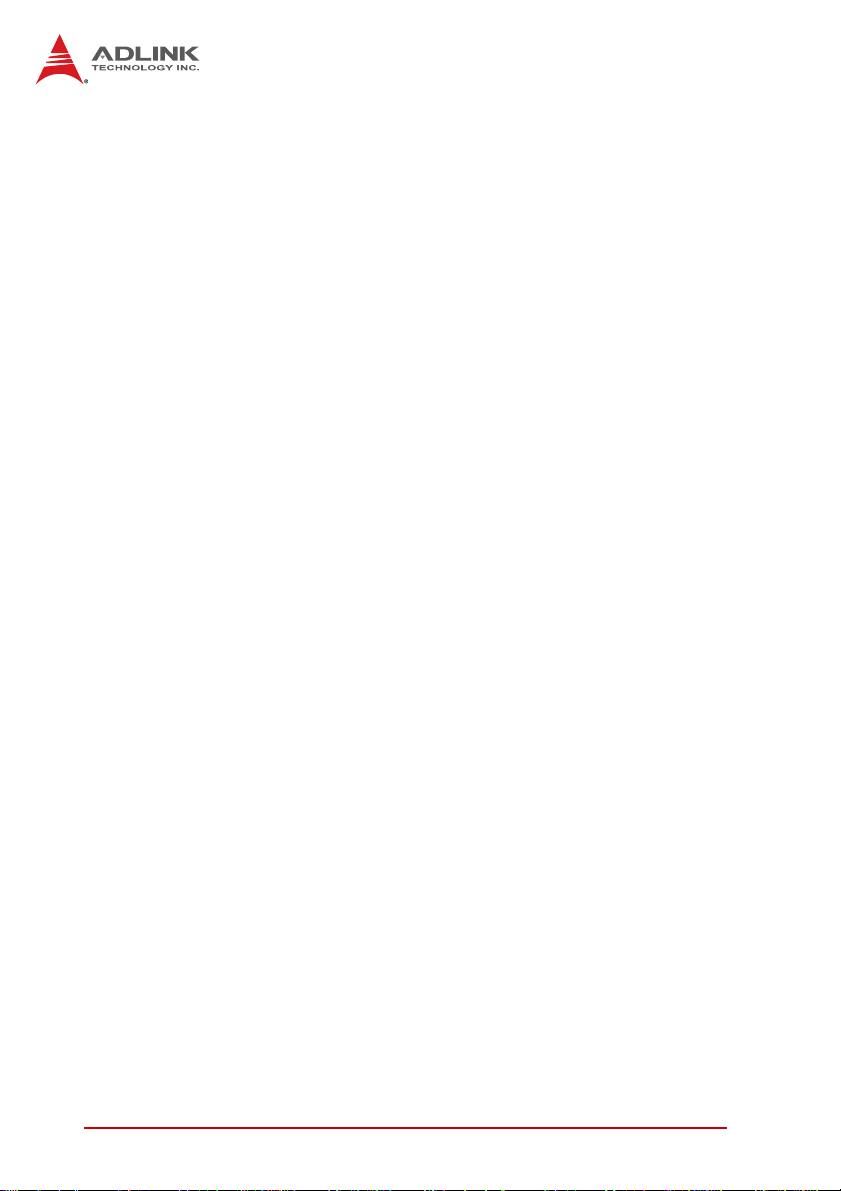
Discard Changes and Exit Setup Now?
[Ok] [Cancel]
appears in the window. Select Ok to discard changes and exit.
Discard Changes
Select Discard Changes from the Exit menu and press < Enter >.
Select Ok to discard changes.
Load Optimal Defaults
Automatically sets all Setup options to a complete set of default
settings when you select this option. The Optimal settings are
designed for maximum system performance, but may not work
best for all computer applications. In particular, do not use the
Optimal Setup options if your computer is experiencing system
configuration problems.
Select Load Optimal Defaults from the Exit menu and press
< Enter >.
Select Ok to load optimal defaults.
Load Failsafe Defaults
Automatically sets all Setup options to a complete set of default
settings when you select this option. The Failsafe settings are
designed for maximum system stability, but not maximum performance. Select the FailSafe Setup options if your computer is
experiencing system configuration problems.
Select Load Fail-Safe Defaults from the Exit menu and press
< Enter >.
Load FailSafe Defaults?
[Ok] [Cancel]
appears in the window. Select Ok to load FailSafe defaults.
72 BIOS Setup
Page 87

NuPRO-A331
Appendix A - Watchdog Timer
A sample program for configuring the NuPRO-A331’s watchdog
timer is included on the ADLINK All-in-One DVD in the following
directory: \NuPRO\NuPRO-A331\WDT.
A.1 Sample Code
#include<stdio.h>
#include<dos.h>
static unsigned int IT8783_ioPort = 0x2e;
void Enter_IT8783_Config(unsigned int flag)
{
if(flag) IT8783_ioPort = 0x4e;
switch(IT8783_ioPort)
{
case 0x2E: //Address port = 0x2E, enter keys =
0x87, 0x01, 0x55, 0x55
outportb(0x2E, 0x87);
outportb(0x2E, 0x01);
outportb(0x2E, 0x55);
outportb(0x2E, 0x55);
break;
case 0x4E: //Address port = 0x4E, enter keys =
0x87, 0x01, 0x55, 0xAA
outportb(0x4E, 0x87);
outportb(0x4E, 0x01);
outportb(0x4E, 0x55);
outportb(0x4E, 0xAA);
break;
default:
break;
}
}
void Exit_IT8783_Config(unsigned int flag)
{
if(flag) IT8783_ioPort = 0x4e;
outportb(IT8783_ioPort, 0x02);
outportb(IT8783_ioPort+1, 0x02);
Watchdog Timer 73
Page 88

}
void Get_IT8783_ID(unsigned int &ID1, unsigned int &ID2)
{
outportb(IT8783_ioPort, 0x20);
ID1 = inportb(IT8783_ioPort+1);
outportb(IT8783_ioPort, 0x21);
ID2 = inportb(IT8783_ioPort+1);
}
void IT8783_WDTRun(unsigned int count_value, unsigned int
PLEDflag) //for NuPRO-A331
{
unsigned long tempCount;
unsigned int registerValue;
outportb(IT8783_ioPort, 0x07);
outportb(IT8783_ioPort+1, 0x07);// Device 7
outportb(IT8783_ioPort, 0xf8);
outportb(IT8783_ioPort+1, 0x00);// PLED mapping to
nothing, disable PLED function
if(PLEDflag == 1)
{
outportb(IT8783_ioPort, 0x27);
registerValue = inportb(IT8783_ioPort + 1);
registerValue |= 0x80; // set Pin09 is GPIO
function GP37
outportb(IT8783_ioPort+1, registerValue);
outportb(IT8783_ioPort, 0xc2);
registerValue = inportb(IT8783_ioPort + 1);
registerValue &= 0x7fb; // set GP37 is alternate
function
outportb(IT8783_ioPort+1, registerValue);
outportb(IT8783_ioPort, 0xca);
registerValue = inportb(IT8783_ioPort + 1);
registerValue |= 0x80; // set GP42 is output
outportb(IT8783_ioPort+1, registerValue);
74 Watchdog Timer
Page 89

outportb(IT8783_ioPort, 0xf8);
outportb(IT8783_ioPort+1, 0x1f);// PLED mapping to
GP37
outportb(IT8783_ioPort, 0xf9);
registerValue = inportb(IT8783_ioPort + 1);
registerValue |= 0x02;
registerValue &= 0xfb;
outportb(IT8783_ioPort+1, registerValue);
}
outportb(IT8783_ioPort, 0x71);
registerValue = inportb(IT8783_ioPort + 1);
registerValue &= 0xfe;
outportb(IT8783_ioPort+1, registerValue);
outportb(IT8783_ioPort, 0x72);
registerValue = inportb(IT8783_ioPort + 1);
registerValue &= 0xdf;
outportb(IT8783_ioPort+1, registerValue);
if(count_value >= 60)
{
outportb(IT8783_ioPort, 0x72);
registerValue = inportb(IT8783_ioPort+1);
registerValue &= 0x8f;
registerValue |= 0x40; //enable WDT output through
PRST
outportb(IT8783_ioPort+1, registerValue); // set
WDT count is minute
NuPRO-A331
tempCount = count_value / 60;
if((count_value%60) > 30)
tempCount++;
if(tempCount > 65535)
tempCount = 65535;
printf("WDT timeout in %d minutes.\n", tempCount);
}
else
{
outportb(IT8783_ioPort, 0x72);
Watchdog Timer 75
Page 90

registerValue = inportb(IT8783_ioPort+1);
registerValue |= 0x80;
tempCount = count_value;
if(tempCount != 0)
{
printf("WDT timeout in %d seconds.\n",
tempCount);
registerValue |= 0x40; //Enable WDT output
through KBRST
}
else
{
printf("WDT is Disabled.\n");
registerValue &= 0xbf; //Disable WDT output
through KBRST
}
outportb(IT8783_ioPort+1, registerValue); // set
WDT count is second
}
outportb(IT8783_ioPort, 0x71);
registerValue = inportb(IT8783_ioPort + 1);
registerValue |= 0x60; // set Mouse & Keyboard
interrupt Enable
outportb(IT8783_ioPort+1, registerValue);
outportb(IT8783_ioPort, 0x73);
outportb(IT8783_ioPort+1, tempCount); // set WDT count
LSB
}
76 Watchdog Timer
Page 91

Appendix B - System Resources
B.1 System Memory Map
NuPRO-A331
Address Range
(decimal)
(4GB-2MB)
(4GB-18MB) –
(4GB-17MB-1)
(4GB-20MB) –
(4GB-19MB-1)
960 K – 1024 K F0000 – FFFFF 64 KB System BIOS Area
896 K – 960 K E0000 – EFFFF 64 KB Extended System BIOS Area
768 K – 896 K C0000 – DFFFF 128 KB
640 K – 768 K A0000 – BFFFF 128 KB Video Buffer & SMM space
0 K – 640 K 00000 – 9FFFF 640 KB DOS Area
Address Range
(hex)
FFE00000 –
FFFFFFFF
FEE00000 –
FEEFFFFF
FEC00000 –
FECFFFFF
Table B-1: System Memory Map
Size Description
2 MB High BIOS Area
1 MB FSB Interrupt Memory Space
1 MB APIC Configuration Space
PCI expansion ROM area
C0000 – C7FFF: Onboard VGA BIOS
CB800 – CC7FFF: Intel 82578DM
PXE option ROM when onboard LAN
boot ROM is enabled.
B.2 Direct Memory Access Channels
Channel Number Data Width System Resource
08-bits
18-bits
28-bits
38-bits
4 Reserved - cascade channel
5 16-bits Open
6 16-bits Open
7 16-bits Open
Parallel port
Parallel port
Diskette drive
Parallel port
(1)
(1)
(1)
(1)
Table B-2: Direct Memory Access Channels
Note (1): DMA channel 0/1/3 is selected when using parallel port.
Floppy and parallel port cannot be used at the same time.
System Resources 77
Page 92

B.3 IO Map
Hex Range Device
000-01F DMA controller 1, 8237A-5 equivalent
020-02D and 030-03F Interrupt controller 1, 8259 equivalent
02E-02F, 04E-04F LPC SIO (ITE8783) configuration index/data registers
040-042, 050-052 Timer, 8254-2 equivalent
060, 062, 064, 066 8742 equivalent (keyboard)
061 NMI control and status
070-077 Real Time Clock Controller( bit 7 -NMI mask)
080-091 DMA page register
092 Reset (Bit 0)/ Fast Gate A20 (Bit 1)
093-09F DMA page registers continued
0A0-0B1 and 0B4-0BD Interrupt controller 2, 8259 equivalent
0B2 and 0B3 APM control
0C0-0DF DMA controller 2, 8237A-5 equivalent
0F0
170-177 and 1F0-1F7,
376 and 3F6
2E0-2FF, 3E0-3FF Serial port 1~6
378-37F Parallel port
4D0 and 4D1 Interrupt controller
A70-A7F ISA PNP port
CF9 Reset Control register (8 bit I/O)
4700 Infineon TPM
Read: PCI and Master abort
Write: FERR#/ IGNNE# /Interrupt controller
SATA controller or PCI
(1)
Table B-3: IO Map
Note:
(1) A read to this address will subtractively go to ISA, where it will master
abort
.
78 System Resources
Page 93

B.4 I nterrupt Request (IRQ) Lines
IRQ Lines PIC Mode
NuPRO-A331
IRQ#
0 Counter 0 N/A No
1 Keyboard controller N/A No
2
3 Serial Port 5 (COM5)
4
5 Serial Port 6 (COM6)
6 PCI / ISA N/A No
7 Parallel port
8 Real-time clock N/A No
9SCI/PCI
10 PCI/ISA N/A Note (1)
11 PCI / ISA N/A Note (1)
12 PS/2 Mouse / PCI / ISA
13 Math Processor N/A No
14
15
Typical Interrupt
Resource
Cascade interrupt from
slave PIC
Serial Port 1-4
(COM1/2/3/4)
Primary IDE controller /
PCI / ISA
Primary IDE controller /
PCI / ISA
Connected to Pin Available
N/A No
IRQ3 via SERIRQ,
IRQ3 at ISA bus
IRQ4 via SERIRQ,
IRQ4 at ISA bus
IRQ5 via SERIRQ,
IRQ5 at ISA bus
IRQ7 via SERIRQ,
IRQ7 at ISA bus
IRQ9 via SERIRQ,
IRQ9 at ISA bus
IRQ12 via SERIRQ,
IRQ12 at ISA bus
IRQ14 via SERIRQ,
IRQ14 at ISA bus
IRQ15 via SERIRQ,
IRQ15 at ISA bus
Note (1)
Note (1)
Note (1)
Note (1)
Note (1), (2)
Note (1)
No
No
Table B-4: IRQ Lines PIC Mode
Notes
(1) These IRQs can be used for PCI devices when onboard device is disabled. If IRQ is from ISA, user must reserve IRQ for ISA in BIOS setup
menu.
(2) BIOS does not open IRQ 9 setting for ISA bus
System Resources 79
.
Page 94

IRQ Lines APIC Mode
IRQ#
0 Counter 0 N/A No
1 Keyboard controller N/A No
2
3 Serial Port 5 (COM5)
4
5 Serial Port 6 (COM6)
6 PCI / ISA N/A No
7 Pa r allel port
8 Real-time clock N/A No
9ACPI
10 SMbus
11 PCI / ISA N/ A No
12 PS/2 Mouse / PCI / ISA
13 Math Processor N/A No
14
15
16 N/A
17 N/A
Typical Interrupt
Resource
Cascade interrupt from
slave PIC
Serial Port 1-4
(COM1.2.3.4)
Primary IDE controller /
PCI / ISA
Primary IDE controller /
PCI / ISA
Connected to Pin Available
N/A No
IRQ3 via SERIRQ, IRQ3 at ISA
bus
IRQ4 via SERIRQ, IRQ4 at ISA
bus
IRQ5 via SERIRQ, IRQ5 at ISA
bus
IRQ7 via SERIRQ, IRQ7 at ISA
bus
IRQ9 via SERIRQ, IRQ9 at ISA
bus
IRQ10 via SERIRQ, IRQ14 at ISA
bus
IRQ12 via SERIRQ, IRQ12 at ISA
bus
IRQ14 via SERIRQ, IRQ14 at ISA
bus
IRQ15 via SERIRQ, IRQ14 at ISA
bus
PCIE Port #0, PCIE Port #4, EHCI
ontroller #2, UHCI Controller #2,
HECI Host #1, HECI Host #2,
I.G.D., NAND Controller
PCIE Port #1, PCIE Port #5, PCIE
Root Port #0, KT Controller
Note (1)
Note (1)
Note (1)
Note (1)
Note (1)
Note (1)
No
No
No
Yes
Yes
80 System Resources
Page 95

NuPRO-A331
IRQ#
18 N/A
19 N/A
20 N/A PCI Slot 4 , GbE Controller No
21 N/A
22 N/A
23 N/A
Typical Interrupt
Resource
PCIE Port #2, UHCI Controller #3,
UHCI Controller #6, Thermal
Controller, SMBus Controller,
SATA Host Controller, IDER
Controller
PCIE Port #3, UHCI Controller #1,
UHCI
ontroller #7, SATA Host Controller1
PCI Slot 1, PCI Slot 5, UHCI
Controller #5
PCI Slot 2, PCI Slot 6, High
Definition Audio Controller
PCI Slot 3, PCI Slot 7, EHCI
Controller #1, UHCI Controller #4
Ta b le B-5: IRQ Lines AP IC Mode
Notes
(1) These IRQs can be used for PCI devices when onboard device is disabled. If IRQ is from ISA, user must reserve IRQ for ISA in BIOS setup
menu.
(2) BIOS does not open IRQ 9 setting for ISA bus
Connected to Pin Available
.
Yes
Yes
No
No
No
System Resources 81
Page 96

PCI Configuration Space Map
Bus # Device # Function # Routing Description
00h 00h 00h N/A Intel PCH 5 Series Bridge
00h 01h 00h Internal PEG #1 Root Port
01h 0 0h 0FFh N/A PEG #1 Portt
00h 02h 00h Internal PEG #2 Root Port
02 00h 0FFh N/A PEG #2 Portt
00h 03h 00h Internal PEG #3 Root Port
03 00h 0FFh N/A PEG #3 Portt
00h 03h 00h Internal PEG #4 Root Port
04 00h 0FFh N/A PEG #4 Portt
00h 05h 00h Internal PEG #5 Root Port
05 00h 0FFh N/A PEG #5 Portt
00h 06h 00h Internal PEG #6 Root Port
06 00h 0FFh N/A PEG #6 Port
00h 02h 00h Internal Intel Integrated Graphics Device
00h 16h 00h Internal
00h 16h 01h Internal
00h 16h 02h Internal IDE-R
00h 16h 03h Internal KT
00h 1 8h 03h Internal NAND Controller
00h 19h 00h Internal GbE Controller
00h 1Ah 00h Internal Intel USB EHCI Controller #2
00h 1Bh 00h Internal High Definition Audio controller
00h 1Ch 00h Internal PCI Express Root port 1
00h 1Ch 01h Internal PCI Express Root port 2
00h 1Ch 02h Internal PCI Express Root port 3
00h 1Ch 03h Internal PCI Express Root port 4
00h 1Ch 04h Internal PCI Express Root port 5
00h 1Ch 05h Internal PCI Express Root port 6
00h 1Ch 06h Internal PCI Express Root port 7
00h 1Ch 07h Internal PCI Express Root port 8
Intel Management Engine
Interface #1
Intel Management Engine
Interface #2
82 System Resources
Page 97

NuPRO-A331
Bus # Device # Function # Routing Description
00h 1Dh 00h Internal Intel USB EHCI Controller #1
00h 1Eh 00h N/A Intel PCI to PCI Bridge
00h 1Fh 00h N/A Intel LPC Interface Bridge
00h 1Fh 02h Internal Intel SATA controller #1
00h 1Fh 03h Internal Intel SMBus Controller
00h 1Fh 05h Internal Intel SATA controller #2
00h 1Fh 06h Internal Thermal Controller
1Eh 0Fh 00h Internal PCI Slot 1
1Eh 0Eh 00h Internal PCI Slot 2
1Eh 0Dh 00h Internal PCI Slot 3
1E0h 0Ch 00h Internal PCI Slot 4
1E0h 0Bh 00h Internal PCI Slot 5
1E0h 0Ah 00h Internal PCI Slot 6
1E0h 09h 00h Internal PCI Slot 7
20h 00h 0FFh Internal PCIE Port #0
21h 00h 0FFh Internal PCIE Port #1
22h 00h 0FFh Internal PCIE Port #2
23h 00h 0FFh Internal PCIE Port #3
24h 00h 0FFh Internal PCIE Port #4
25h 00h 0FFh Internal PCIE Port #5
26h 00h 0FFh Internal PCIE Port #6
27h 00h 0FFh Internal PCIE Port #7
Table B-6: PCI Configuration Space Map
Note:
(1) SATA controller 2 (D31:F5) is only visible in PCH desktop components
and when D31:F2 CC.SCC=01h.
System Resources 83
Page 98

PCI Interrupt Routing Map
PIRQ A B C D E F G H
INT Line INTA INTB INTC INTD
PEG Root Port 1-6 INTA INTB INTC INTD
VGA X
SATA Controller X X
SATA Controller1 X
SMBUS controller X
Thermal Controller X
EHCI 1 X
EHCI 2 X
HDA X
Intel GbE X
HECI Host 1 X
HECI Host 2 X
IDER Controller X
KT Controller X
NAND Controller X
PCIE Port 0 INTA INTB INTC INTD
PCIE Port 1 INTB INTC INTD INTA
PCIE Port 2 INTC INTD INTA INTB
PCIE Port 3 INTD INTA INTB INTC
PCIE Port 4 INTA INTB INTC INTD
PCIE Port 5 INTB INTC INTD INTA
PCIE Port 6 INTA INTB INTC INTD
PCIE Port 7 INTB INTC INTD INTA
PCI Slot 0 X
PCI Slot 1 X
PCI Slot 2 X
PCI Slot 3 X
Table B-7: PCI Interrupt Routing Map
84 System Resources
Page 99

NuPRO-A331
Important Safety Instructions
For user safety, please read and follow all instructions,
WARNINGS, CAUTIONS, and NOTES marked in this manual
and on the associated equipment before handling/operating the
equipment.
X Read these safety instructions carefully.
X Keep this user’s manual for future reference.
X Read the specifications section of this manual for detailed
information on the operating environment of this equipment.
X When installing/mounting or uninstalling/removing
equipment:
Z Turn off power and u nplug any power cords/cables.
X To avoid electrical shock and/or damage to equipment:
Z Keep equipment away from water or liquid sources;
Z Keep equipment away from high heat or high humidity;
Z Keep equipment properly ventilated (do not block or
cover ventilation openings);
Z Make sure to use recommended voltage and powe r
source settings;
Z Always install and operate equipment near an easily
accessible electrical socket-outlet;
Z Secure the power cord (do not place any obje ct on /ove r
the power cord);
Z Only install/attach and operate equipment on stable
surfaces and/or recommended mountings; and,
Z If the equipment will not be used for long periods of time,
turn off and unplug the equipment from its power source.
Important Safety Instructions 85
Page 100
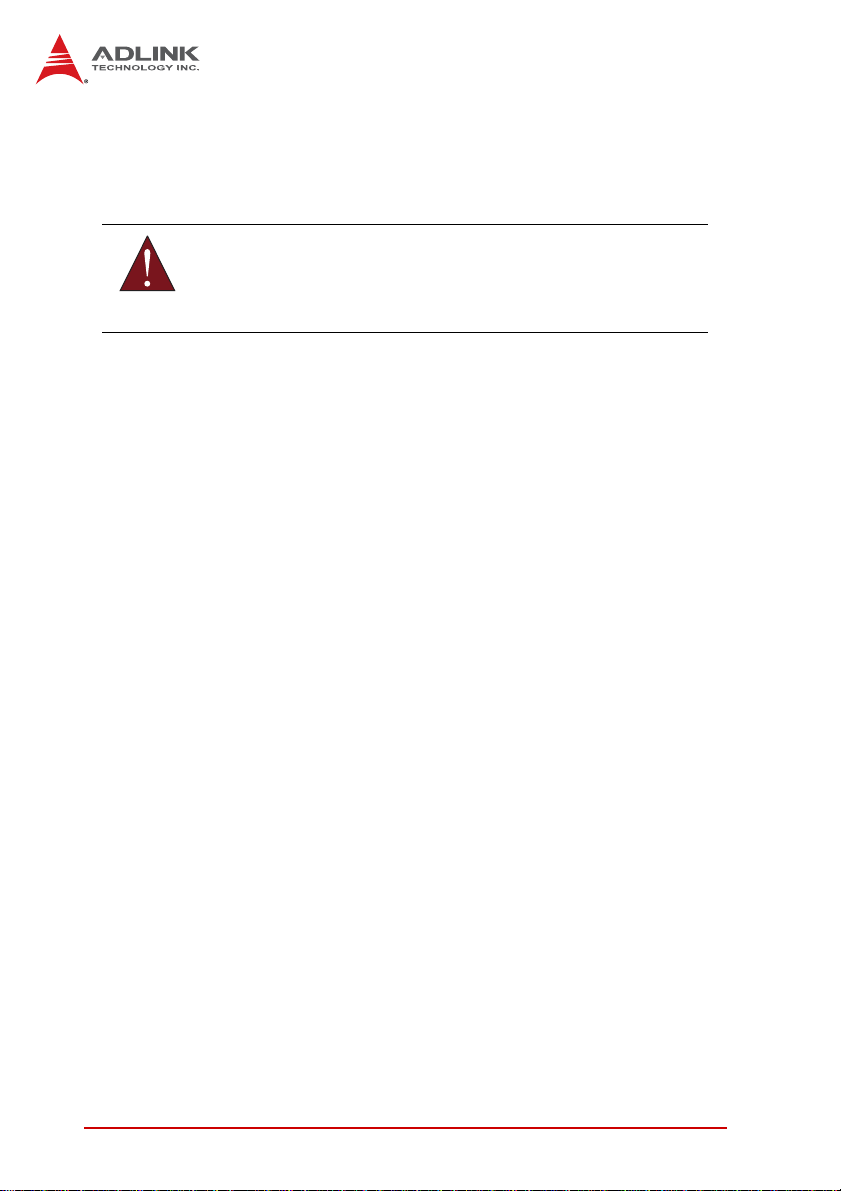
X Never attempt to fix the equipment. Equipmen t sho u ld on ly
be serviced by qualified personnel.
A Lithium-type battery may be provided for uninterrupted, backup
or emergency power.
Risk of explosion if battery is replaced with one of an incorrect
WARNING:
type. Dispose of used batteries appropriately.
X Equipment must be serviced by authorized technicians
when:
Z The power cord or plug is damaged;
Z Liquid has penetrated the equipment;
Z It has been exposed to high humidity/moisture;
Z It is not functioning or does not function according to the
user’s manual;
Z It has been dropped and/or damaged; and/or,
Z It has an obvious sign of breakage.
86 Important Safety Instructions
