Page 1
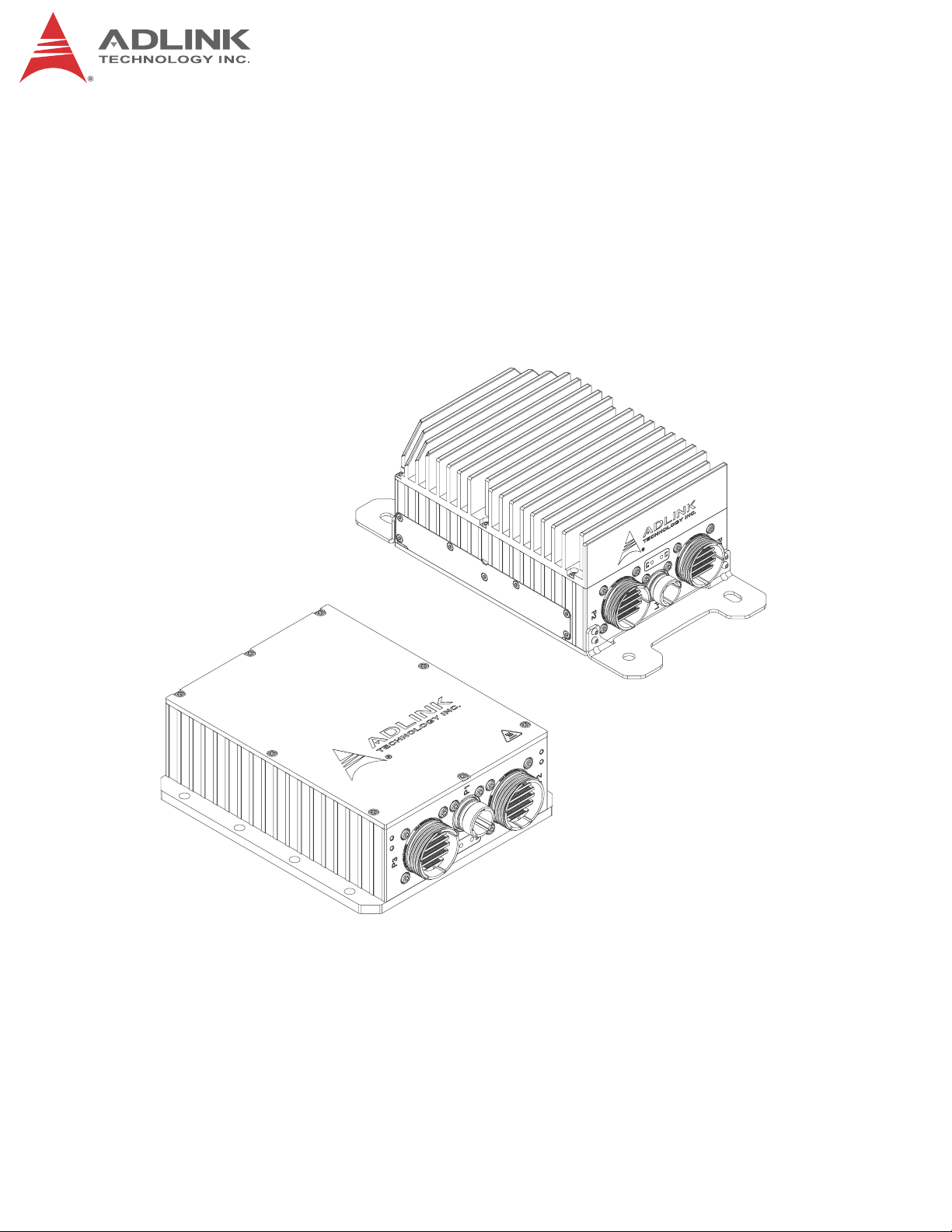
HPERC-IBR-HC/HH
High Performance Extreme Rugged™ Computer System
User’s Manual
Manual Rev.: 0.10 Preliminary
Revision Date:
Part No: 50-1Z179-1000
May 5, 2015
Advance Technologies. Automate the World.
Page 2
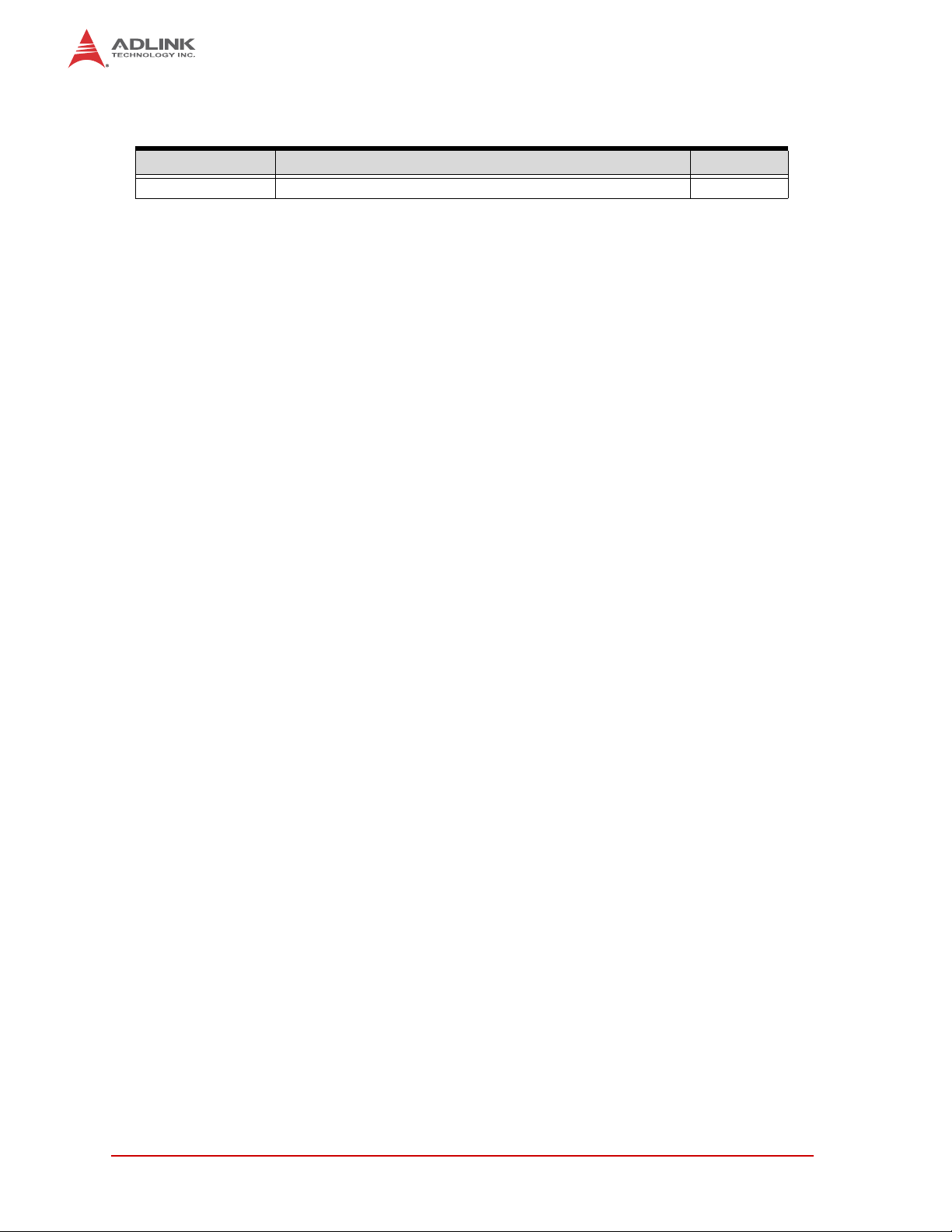
Revision History
Revision Reason for Change Date
0.10 Preliminary draft 05-05-2015
ii Revision History
Page 3
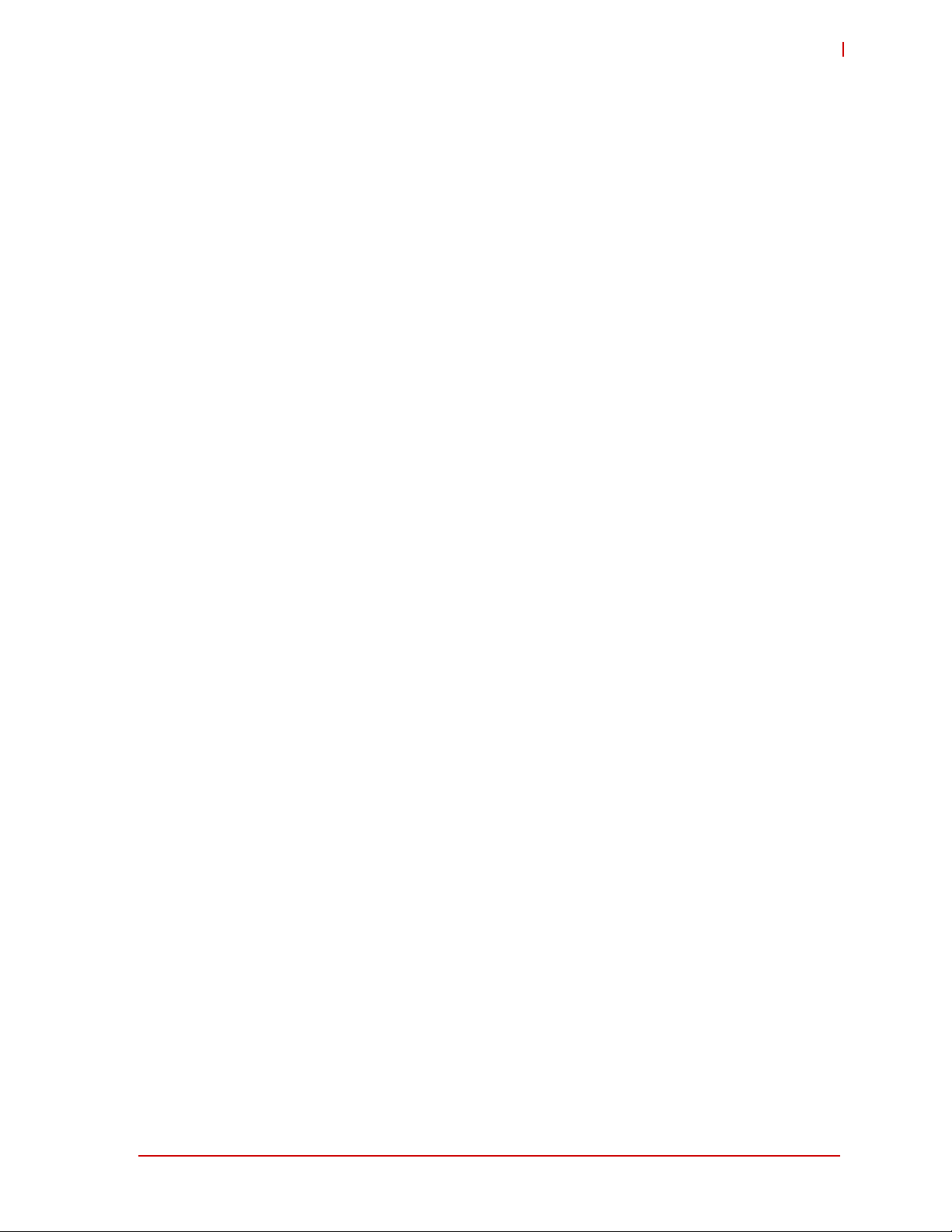
HPERC-IBR-H
Preface
© Copyright 2015 ADLINK Technology, Inc.
www.adlinktech.com
Disclaimer
Information in this document is provided in connection with ADLINK products. No license,
express or implied, by estoppel or otherwise, to any intellectual property rights is granted by this
document. Except as provided in ADLINK´s Terms and Conditions of Sale for such products,
ADLINK assumes no liability whatsoever, and ADLINK disclaims any express or implied warranty, relating to sale and/or use of ADLINK products including liability or warranties relating to
fitness for a particular purpose, merchantability, or infringement of any patent, copyright or other
intellectual property right. If you intend to use ADLINK products in or as medical devices, you
are solely responsible for all required regulatory compliance, including, without limitation, Title
21 of the CFR (US), Directive 2007/47/EC (EU), and ISO 13485 & 14971, if any.Adlink products
are not intended for use in medical, life saving, or life sustaining applications. ADLINK may
make changes to specifications and product descriptions at any time, without notice.
Trademarks
MS-DOS, Windows, Windows 95, Windows 98, Windows NT and Windows XP are trademarks of Microsoft Corporation. PS/2 is a trademark of International Business Machines, Inc.
Intel and Solid State Drive are trademarks of Intel Corporation. PC/104 is a registered trademark of the PC/104 Consortium. CoreModule and the Ampro logo isare a registered trademarks, and ADLINK, Little Board, LittleBoard, MightyBoard, MightySystem, MilSystem,
MiniModule, ReadyBoard, ReadyBox, ReadyPanel, RuffSystem, ReadySystem, and HPERC
are trademarks of ADLINK Technology, Inc. All other marks are the propertyies of their
respective companies.
Audience
This manual provides reference only for computer design engineers, including but not limited
to hardware and software designers and applications engineers. ADLINK Technology, Inc.
assumes you are qualified to design and implement prototype computer equipment.
Preface iii
Page 4
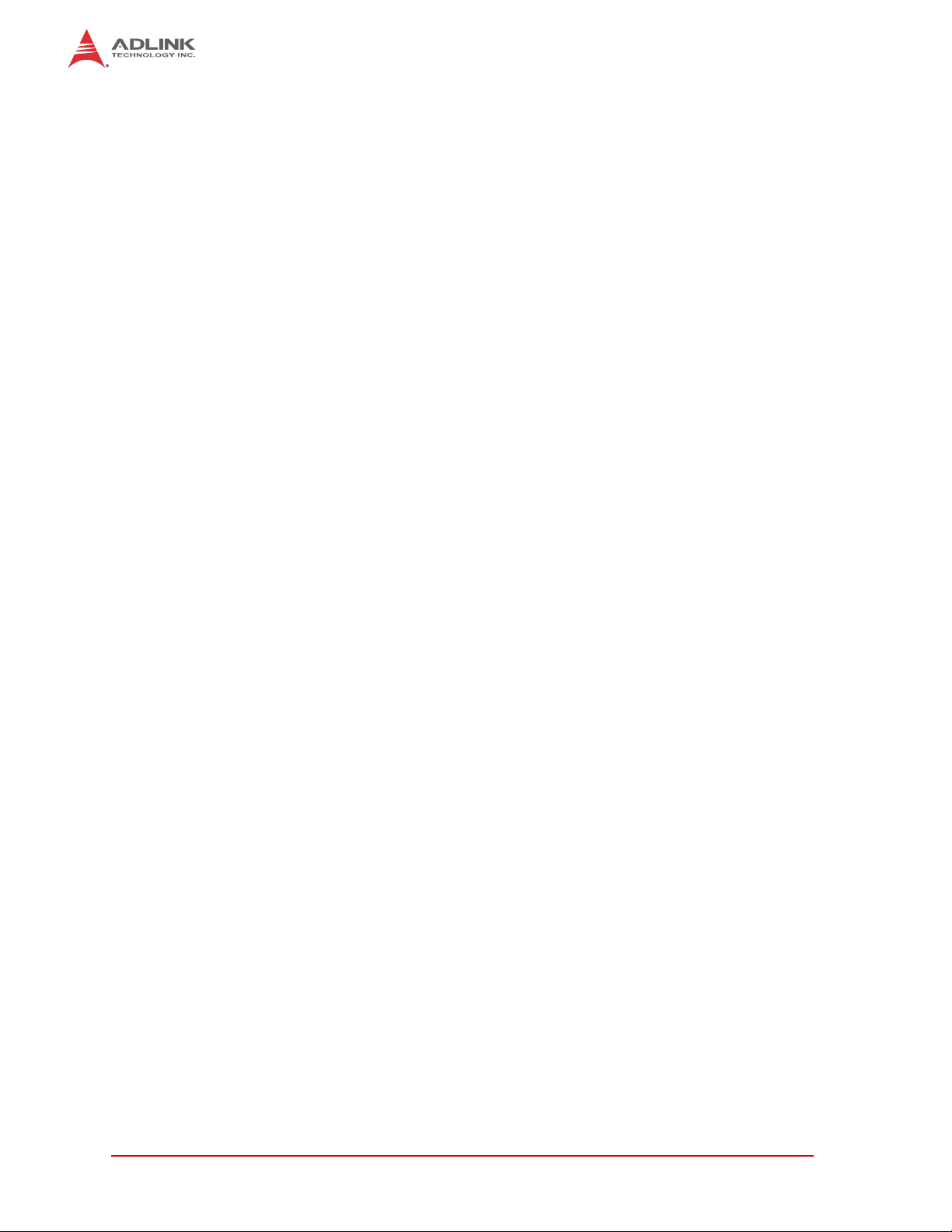
This page intentionally left blank.
iv Preface
Page 5
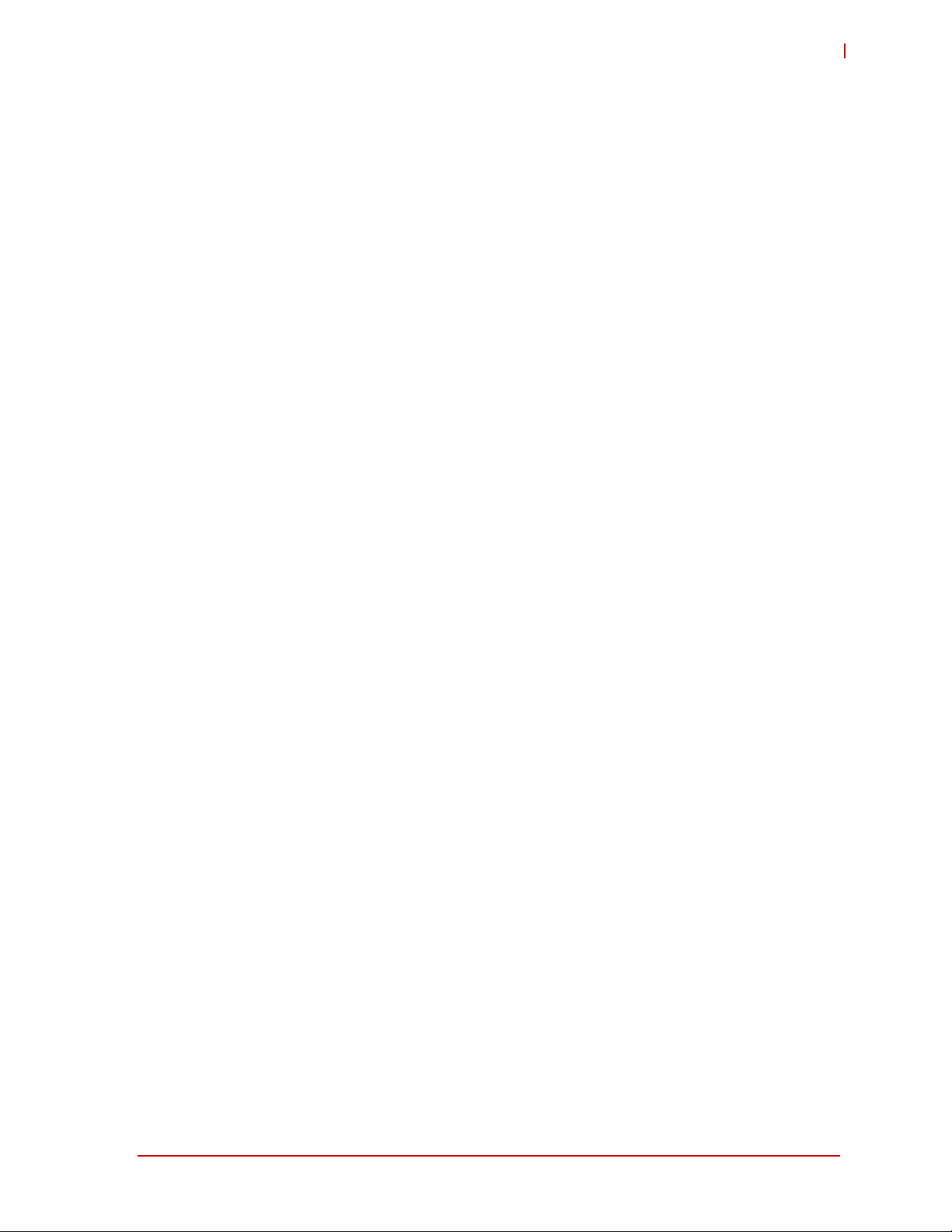
HPERC-IBR-M
Table of Contents
Revision History................................................................................................................... ii
Preface................................................................................................................................. iii
List of Figures .................................................................................................................... vii
List of Tables....................................................................................................................... ix
1 HPERC-IBR-H Setup......................................................................................................... 1
1.1 About the HPERC-IBR-H....................................................................................................... 1
1.2 Using this Guide..................................................................................................................... 1
1.3 Requirements......................................................................................................................... 1
1.4 Device/Peripheral Connections.............................................................................................. 1
1.5 Power Specifications............................ .... .......................................... ... ... ... .... ... ... ... ... .... ....... 2
1.6 Environmental Specifications................................................................................................. 3
1.7 What’s in the Box.... .... ... ... ... .... .......................................... ... ... .............................................. 4
1.8 Setup Steps ........................................................................................................................... 5
1.9 Setting Up the Work Space ................................................................................................... 5
1.10 Installing Mounting Screws.................................................................................................... 6
1.11 Connecting Peripherals.......................................................................................................... 8
1.12 P2 and P3 Military Connector........................................ .... ... ... ... ... ...................................... 10
1.12.1P2 Pin Definit ions ..................................... ... .... ... ... ... .......................................... ... .... ......11
1.12.2P3 Pin Definit ions ..................................... ... .... ... ... ... .......................................... ... .... ......14
1.13 Applying Power to the HPERC-IBR-H ................................................................................. 17
2 Internal Components......................................................................................................19
2.1 HPERC-IBR-H Assembly Procedures ........................................... .... ... ... ... .... ..................... 19
2.1.1 Tools Required ................................................................................................................19
2.1.2 Shutting Down the HPERC-IBR-H...................................................................................19
2.1.3 Replacing the SSDs (Solid State Drives).........................................................................20
2.1.4 Replacing the SD (Secure Digital) Memory Card ............................................................21
2.1.5 Removing and installing the system cover plate on the HPERC-IBR-H enclosure .........22
2.1.6 Replacing the PCI/104-Express expansion module .................................. ... ... ... ... .... ... ...23
2.1.7 Replacing the SODIMM memory........................................................ ... .... ... ... ... ... .... ...... 25
2.1.8 Replacing the Mini PCIe Card .........................................................................................29
Getting Service................................................................................................................... 31
Table of Contents v
Page 6
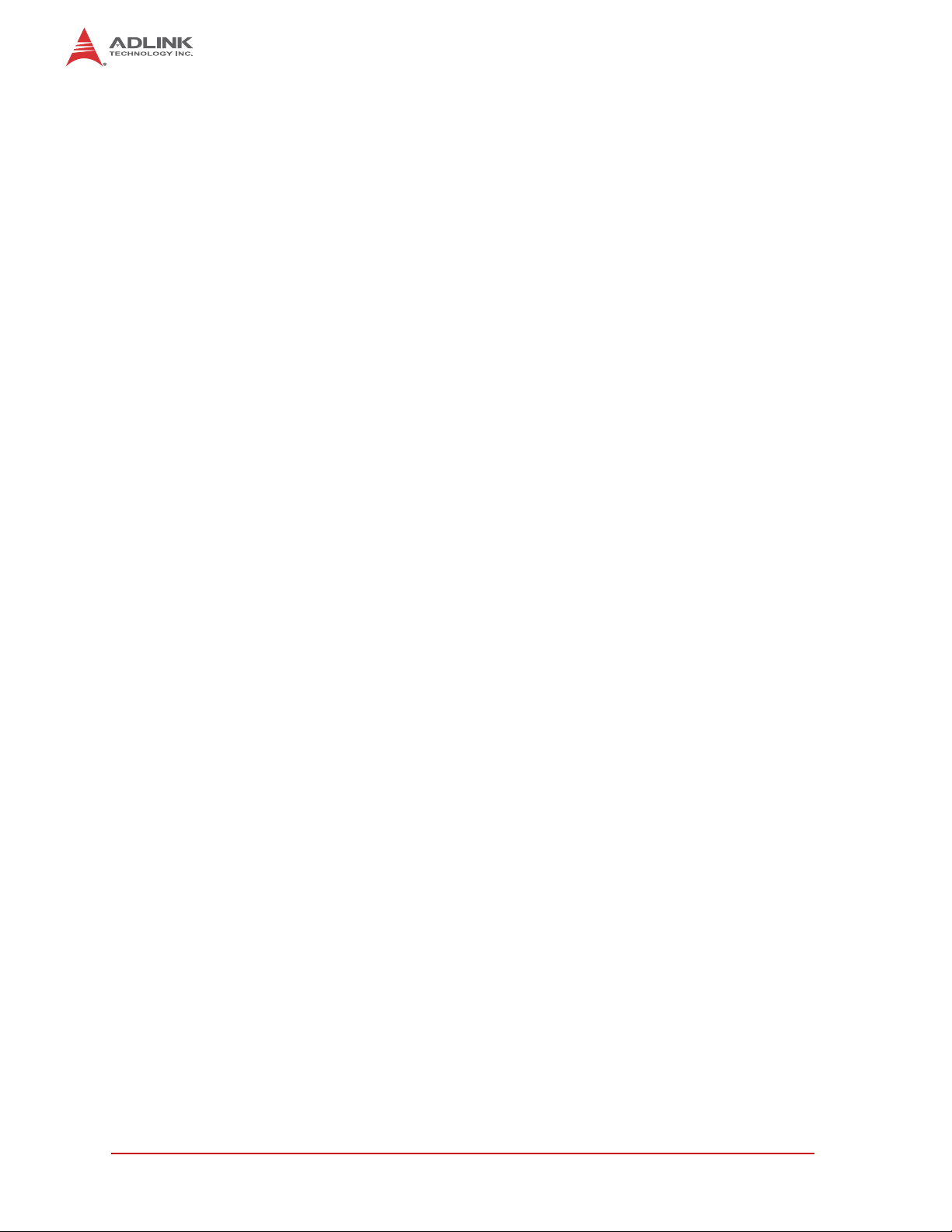
This page intentionally left blank.
vi Table of Contents
Page 7
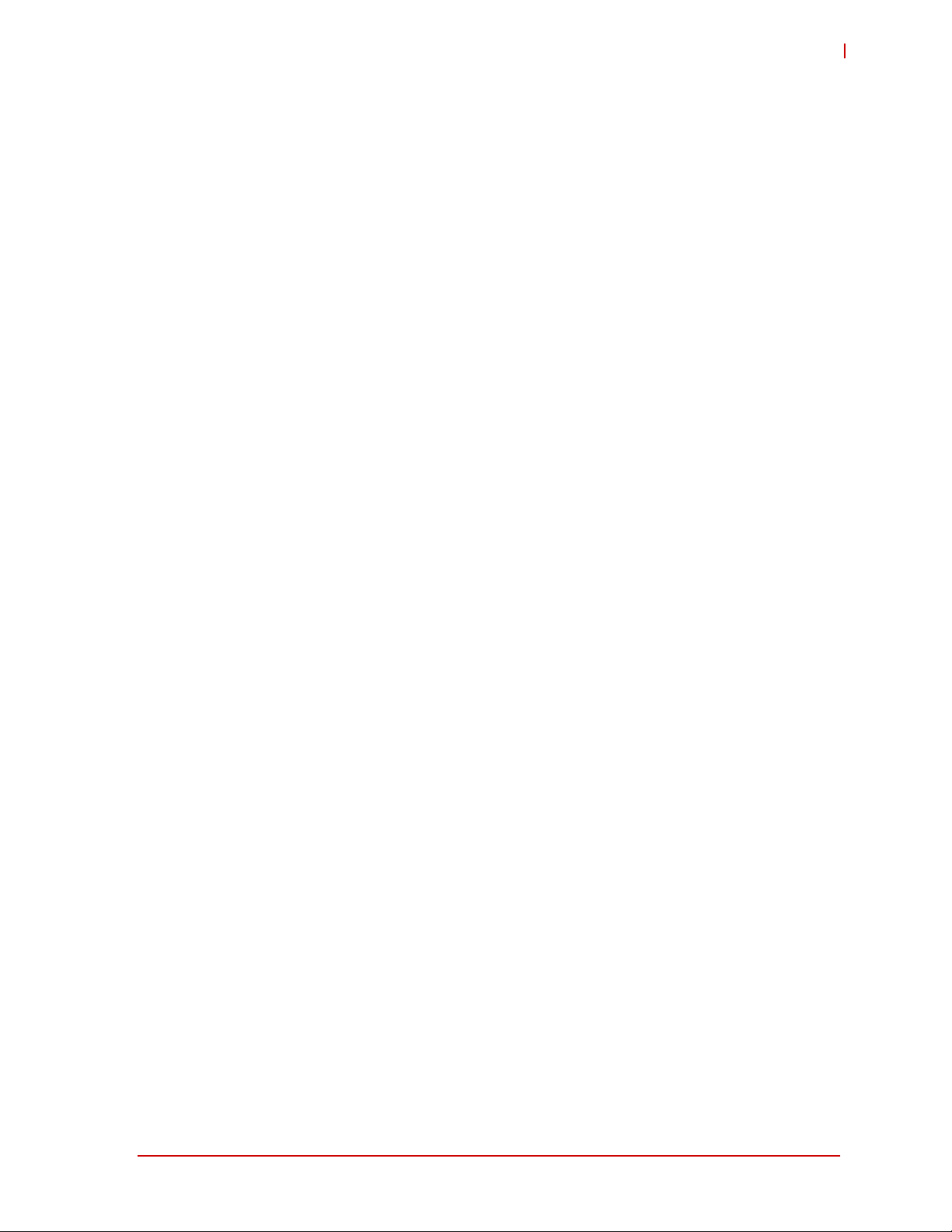
HPERC-IBR-H
List of Figures
Figure 1-1: i7-3517UE Peak In-Rush Current and Duration...............................................................2
Figure 1-2: HPERC-IBR-H Unit with Accessories ..............................................................................4
Figure 1-3: Top and Front Views of “HH” Enclosure with Mounting Dimensions ...............................6
Figure 1-4: Top and Front Views of “HC” Enclosure with Mounting Dimensions ...............................7
Figure 1-5: Front View of HPERC-IBR-H I/O Panel ...........................................................................8
Figure 1-6: P2 and P3 Military Interface Connector Pin Locations...................................................10
Figure 2-7: Exploded View of HPERC-IBR-H with SSDs .................................................................20
Figure 2-8: Exploded View of HPERC-IBR-H with SD Card.............................................................21
Figure 2-9: Exploded View of HPERC-IBR-H with System Cover Plate and Screws.......................22
Figure 2-10: Exploded View of HPERC-IBR-H with SSD Bracket and Screws.................................. 23
Figure 2-11: Exploded View of HPERC-IBR-H with PCI/104-Express Module and Screws...............24
Figure 2-12: Top View of HPERC-IBR-H with Open Enclosure and Flexible Printed Circuit Screws.25
Figure 2-13: Exploded View of HPERC-IBR-H with Flexible Printed Circuit Connector.....................26
Figure 2-14: Exploded View of HPERC-IBR-H with interface board ..................................................27
Figure 2-15: Exploded View of HPERC-IBR-H with SODIMM and Cover Plate.................................28
Figure 2-16: Top View of HPERC-IBR-H with Open Enclosure and Mini PCIe Card.........................29
List of Figures vii
Page 8
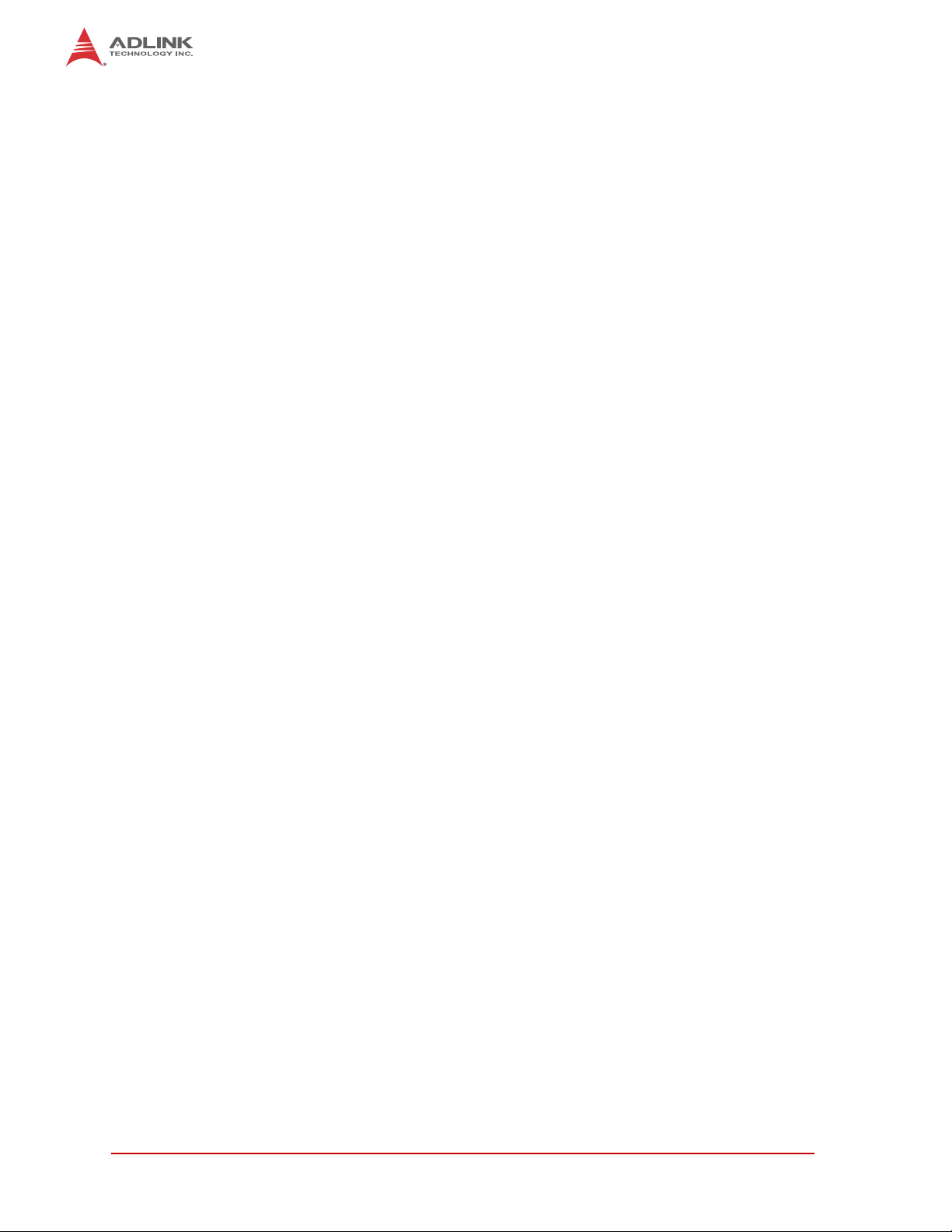
This page intentionally left blank.
viii List of Figures
Page 9
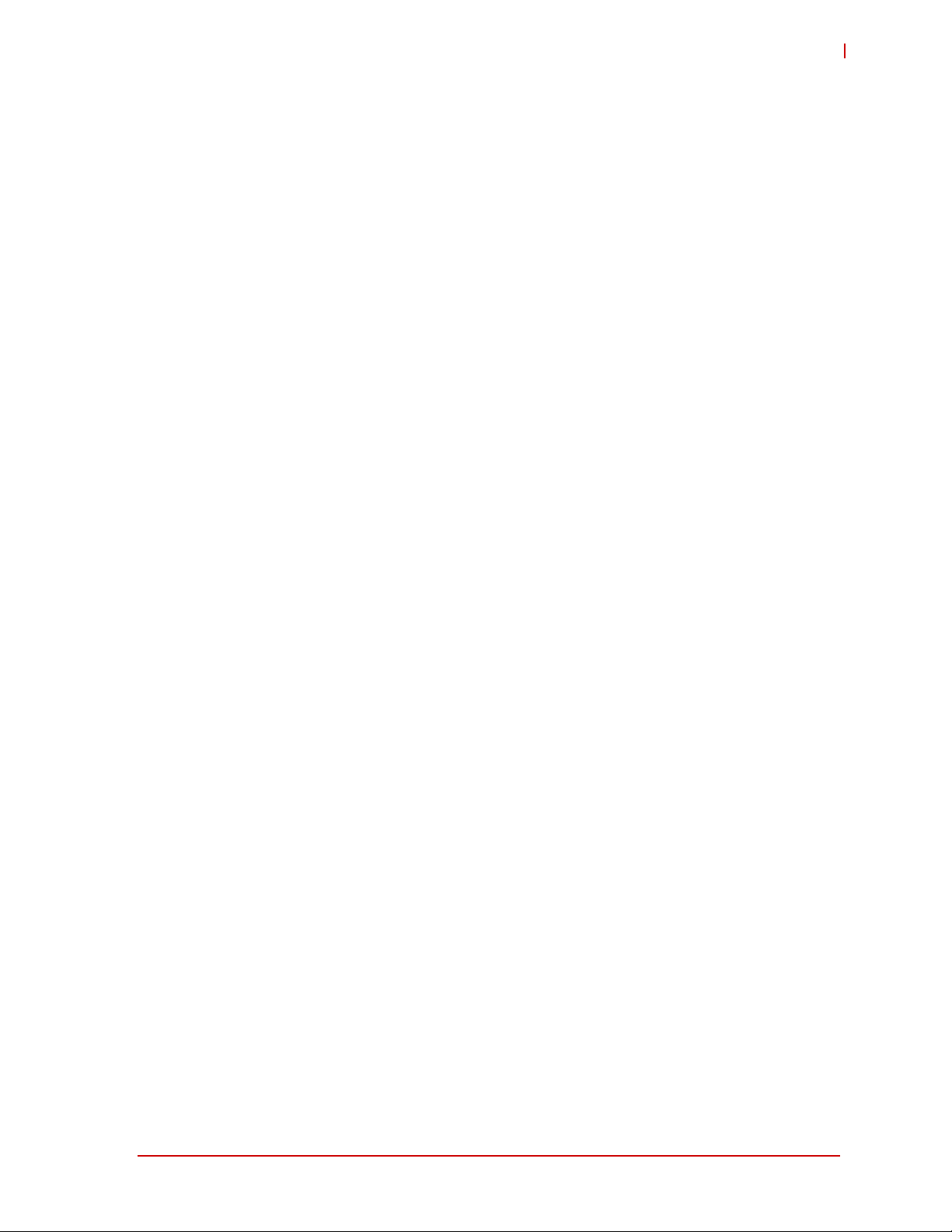
HPERC-IBR-H
List of Tables
Table 1-1: System Power Requirements ............................................................................................2
Table 1-2: Environmental Requirements ................................ ... .... ... ... ... ... .... ... ... ... ............................3
Table 1-3: I/O Panel Connectors (Refer to Figure 1-5 for connector locations.).................................9
Table 1-4: Pin definitions and signal maps for the P2 Military Connector...................... ... ... ... .... ... ...11
Table 1-5: Pin definitions and signal maps for the P3 Military Connector (cont’d)............................14
List of Tables ix
Page 10
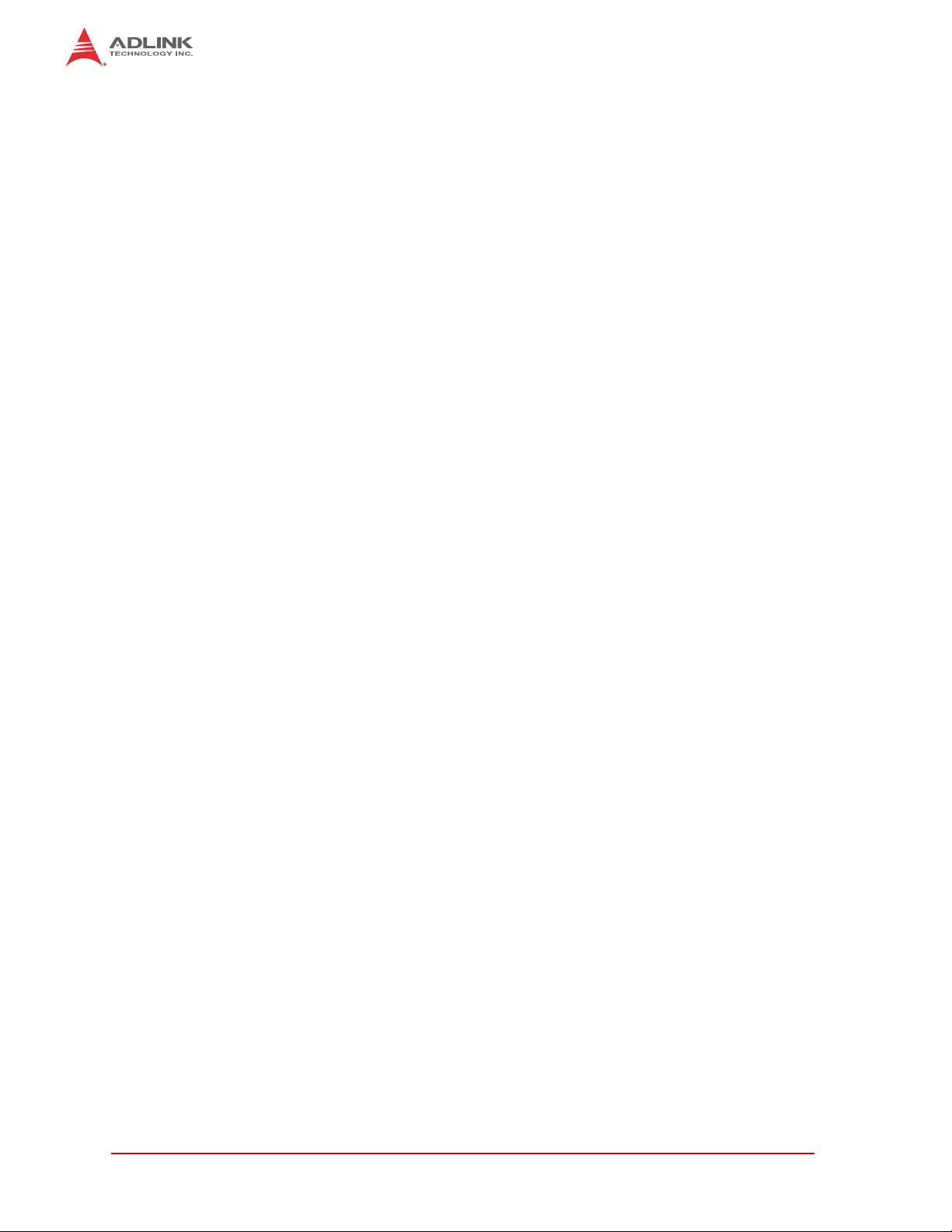
This page intentionally left blank.
x List of Tables
Page 11
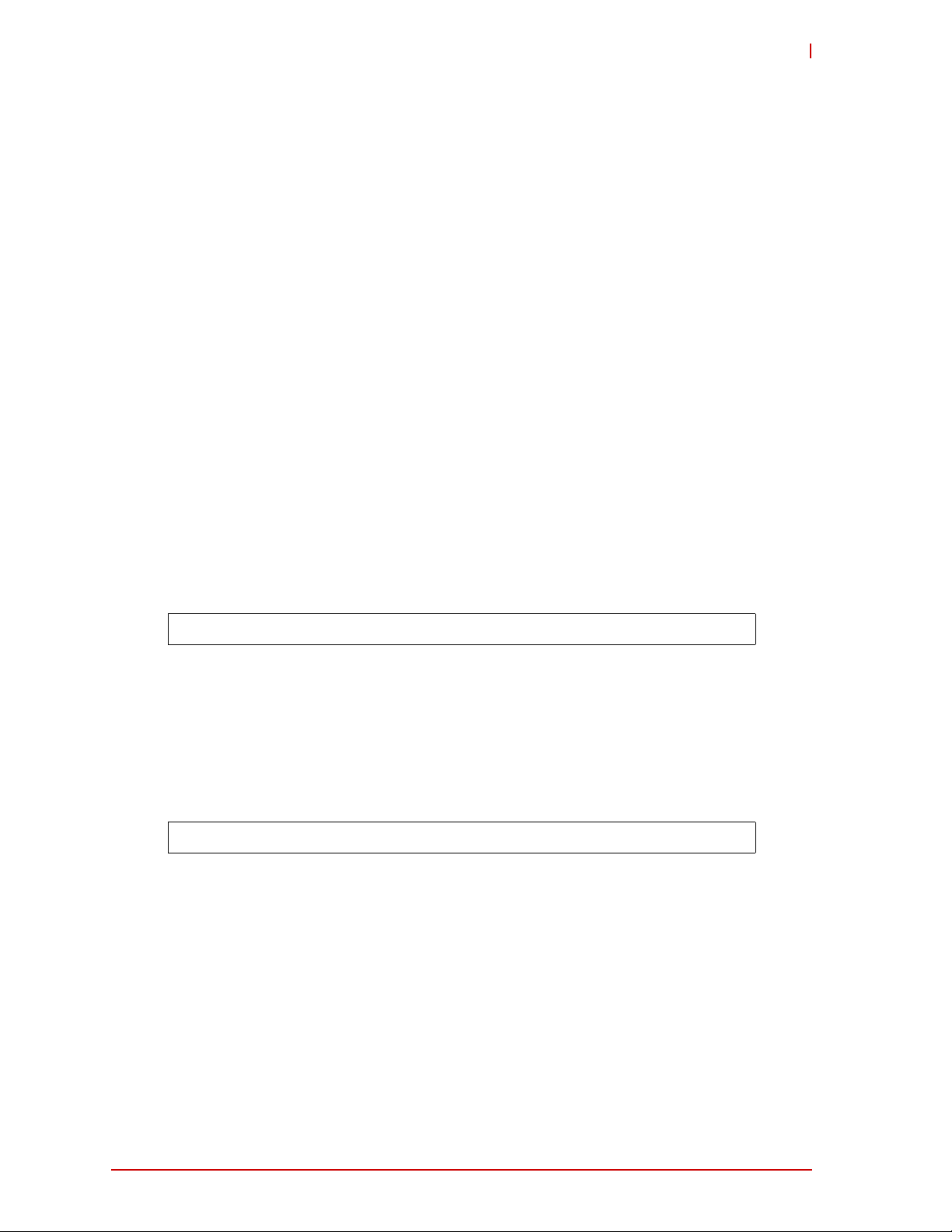
HPERC-IBR-H
1 HPERC-IBR-H Setup
1.1 About the HPERC-IBR-H
The HPERC products are intended for users of embedded systems requiring long life-cycles,
configuration control, and ruggedness in hardened military packages. HPERC models feature
Extreme Rugged™ computer boards available with varieties of processors and memory. An
optional operating system (OS) can be pre-loaded onto an optional internal storage device (two
2 ½" Solid State Drives (SSDs). Board Support Packages (BSPs) are provided on the optional
Support Software QuickDrive™ to support addition al OSs. Just use a USB memory to load your
application software and you are ready to use your system.
1.2 Using this Guide
This guide provides the most efficient way to set up your HPERC-IBR-H with your desired OS.
The instructions provided in this guide include:
X Removing the HPERC-IBR-H from the shipping container a nd inspecting the accessories
X Connecting peripherals to the HPERC-IBR-H
X Powering up the HPERC-IBR-H
X Opening the HPERC-IBR-H
X Replacing internal components
Information not provided in this User’s Guide includes:
X Board or Module specifications
X Board or Module header signals and descriptions
X Operating system programming or operating instructions
NOTE: Refer to OS manufacturers’ manuals for instructions when using OS software.
1.3 Requirements
The following peripherals and devices are needed to make full use of the HPERC-IBR-H.
X Peripherals (user-provided):
Z USB or PS/2 keyboard
Z USB or PS/2 mouse
Z Display monitor
NOTE: The items listed above are not available from ADLINK.
X Power Supply (optional):
Z AC Adapter (with plug-type mating cord)
1.4 Device/Peripheral Connections
X Ethernet (LAN) connections
X USB device connections
X At least one PCIe/104-Express expansion module
HPERC-IBR-H Setup 1
Page 12
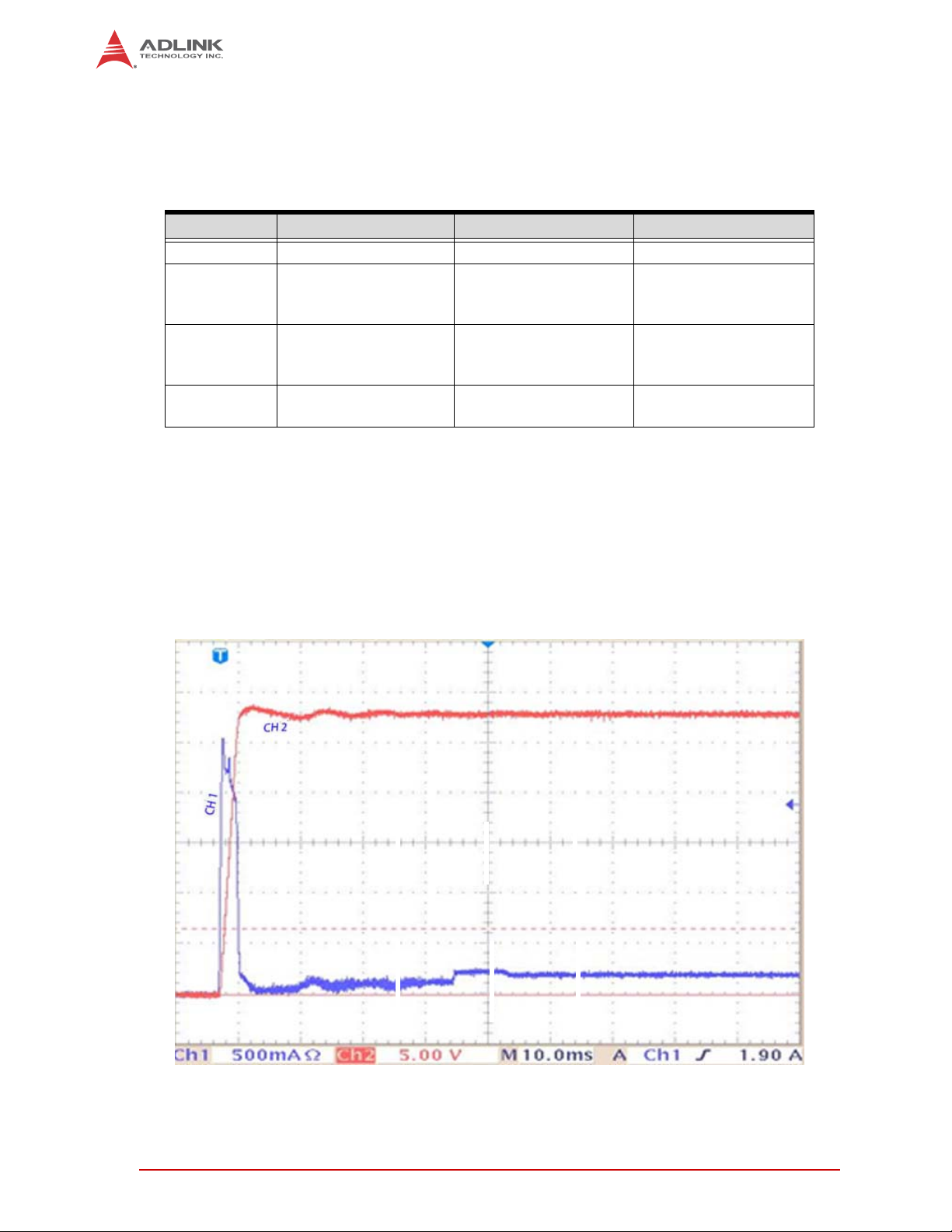
1.5 Power Specifications
Table 1-1 defines the current draw values of the HPERC-IBR-H, featuring either the 3517UE,
3555LE, or 3612QE i7 CPUs. The table captures In-Rush, Idle, and Burn-In-Test (BIT) currents
at +28V input voltage.
Table 1-1 lists the current draw values of the HPERC-IBR-H
Parameter 1.7GHz CPU (i7-3517UE) 2.5GHz CPU (i7-3555LE) 2.1GHz CPU (i7-3612QE)
Input Type
In-Rush Peak
Current and
Duration
Idle Current and
Power
(Windows 7)
BIT Current and
Power
Operating configurations:
X In-rush operating configuration includes one VGA monitor and 4GB DDR3-1333L RAM.
X Idle operating configuration includes the In-rush configurat ion as well as one SATA 3.5"
HDD with Windows XP and one USB keyboard and mouse.
X BIT (Burn-In-Test) operating configuration is the same as the Idle configuration
+28 VDC Regulated DC +28 VDC Regulated DC +28 VDC Regulated DC
See Figure 1-1 Not yet measured Not yet measured
0.79A (22.22W) Not yet measured Not yet measured
1.18A (32.96W) Not yet measured Not yet measured
Table 1-1: System Power Requirements
Figure 1-1: i7-3517UE Peak In-Rush Current and Duration
2 HPERC-IBR-H Setup
Page 13

HPERC-IBR-H
1.6 Environmental Specifications
Table 1-2 provides the most efficient operating and storage condition ranges required for this
system.
NOTE: Extended temperature range available only on extended temperature tested (ETT)
systems.
Temperature Humidity
Standard Storage Extended Operating Non-operating
-20° to +65°C
(-4° to +149°F)
–55° to +85°C
(–67° to +185°F)
T able 1-2: Environmental Requirements
–40° to +75°C
(–40° to +167°F)
5% to 90%
relative humidity,
non-condensing
5% to 95%
relative humidity ,
non-condensing
HPERC-IBR-H Setup 3
Page 14

1.7 What’s in the Box
The Contents List identifies the items in the shipping box for the HPERC-IBR-H Unit and
HPERC-IBR-H Accessories (sold separately.) See Figure 1-2.
HPERC-IBR-HH
Cooling Fins
(pre-installed on
HH version only)
HPERC-IBR-HC
Cold Plate
(pre-installed on
HC version, only)
Breakout
Cables
HPERC Accessories (sold separately)
SATA
DC Cable
Connector
Breakout
Cables
Support
Software
QuickDrive
Mounting Flanges
(pre-installed)
AC Adapter
Mating
AC
Cable
Figure 1-2: HPERC-IBR-H Unit with Accessories
4 HPERC-IBR-H Setup
Page 15

HPERC-IBR-H
1.8 Setup Steps
Follow the setup steps in this section in the order listed. Skip any step s th at do not app ly to your
application.
1) Open shipping box.
2) Verify contents.
• Locate the HPERC-IBR-H Contents List.
• Unpack the contents of the shipping box.
• V erify the contents of the shipping box against the Contents List included with
your HPERC-IBR-H.
• If anything is missing or damaged, call your sales representative. Refer to the
ADLINK web page at www.adlinktech.com for contact information.
1.9 Setting Up the Work Space
CAUTION: T o prevent damage to the HPERC-IBR-H, ensure sufficient clearance exists
around the cooling solution for unrestricted airflow.
The air temperature inside the enclosure could rise above the specified operating temperature
limits if the airflow through the cooling solutionis restricted.
3) Select workbench
location.
4) Unpack
HPERC-IBR-H.
• The workbench location should be a flat clean surface for setup and operation
(including the connection of any external peripherals and optional devices).
• Ensure sufficient airflow clearance exists around the complete enclosure.
• Remove the HPERC-IBR-H from its shipping container and place it on a flat
work surface.
• The HPERC-IBR-H enclosure combined with CPU, storage (SSD), and the
desired OS form a complete system, ready for operation.
HPERC-IBR-H Setup 5
Page 16

1.10 Installing Mounting Screws
5) Install mounting
screws.
• Install mounting screws (not included) for surface or wall mounting to the
mounting flanges of the HPERC-IBR-H. See Figure 1-3 and Figure 1-4.
Mounting Screws:
3/8" - 16 (M10x1.)
Figure 1-3: Top and Front Views of “HH” Enclosure with Mounting Dimensions
6 HPERC-IBR-H Setup
Page 17

HPERC-IBR-H
Mounting Screws:
1/4" - 20 (M6x1)
Figure 1-4: Top and Front Views of “HC” Enclosure with Mounting Dimensions
HPERC-IBR-H Setup 7
Page 18

1.11 Connecting Peripherals
6) Connect the
appropriate military
breakout cable to the
corresponding
HPERC-IBR-H military
connector. See
Figure 1-2 for
illustrations of cables.
See Figure 1-5 for
locations of the
HPERC-IBR-H military
connectors.
• Refer to Figure1-5 for locations and descriptions of the connectors before
making connections or powering on the HPERC-IBR-H.
• Connect the USB or PS2 keyboard to the corresponding connector on the
appropriate breakout cable.
• Connect the USB or PS2 mouse to the appropriate connector on the
corresponding breakout cable.
• Connect the VGA or LCD display to the appropriate connector on the
corresponding breakout cable.
HPERC-IBR-HH
P2 Military
Connector
HPERC-IBR-HC
Figure 1-5: Front View of HPERC-IBR-H I/O Panel
8 HPERC-IBR-H Setup
P1 DC
Power In
P3 Military
Connector
Page 19

HPERC-IBR-H
G
G
Control/Connector Description
P1 DC Power In This Military Power connector accepts DC voltages from an external
GND
ND
A
D
GND
ND
V+
V+
B
C
HPERC_DC_In_Pinout_b
V+
source.
NOTE: This connector is manufactured by Amphenol.
P2 Military Connector This military connector provides signals for Ethernet Ports, USB 2.0,
Serial Ports, Reset Switch, Ethernet LEDs, and UNDIO.
P3 Military Connector This military connector provides signals for VGA, Ethernet LEDs,
Ethernet Ports, Serial Ports, PS/2 Keyboard and Mouse, and RCA
Jack.
Table 1-3: I/O Panel Connectors (Refer to Figure 1-5 for connector locations.)
NOTE: T o connect an external Hard Disk Drive (HDD) or CD-ROM to the HPERC-IBR-H, use
one of the USB or SATA ports to connect the device.
HPERC-IBR-H Setup 9
Page 20

1.12 P2 and P3 Military Connector
The following two tables define the signals and signal maps of the two military I/O connectors
(P2 and P3) on the HPERC-IBR-H. Each table lists the P2 or P3 pin numbers, the signal names
and descriptions and the corresponding pins of the internal IO boards (HIBR and Interface
Board.) Figure 1-6 provides the number and location of each pin on the two military connectors.
Figure 1-6: P2 and P3 Military Interface Connector Pin Locations
10 HPERC-IBR-H Setup
Page 21

1.12.1 P2 Pin Definitions
#
_
_
_
_
_
g
g
p
_
_
_
_
_
_
r
r
HPERC-IBR-H
MIL-DTL-
38999 Pin
Function Port Signal
Breakout
Conne ctor Pi n
A5 Bussed N/C
A6 USB3
A7 USB3
A8 Ground 7
A9 USB3_RX2P 6
A10 USB3_RX2N 5
USB 2
USB 3.0 Port2
TX2P 9
TX2N 8
A11 Ground 4
A12 USB_N2 2
A13 USB_P2 3
USB 2.0 Port2
A14 Bussed N/C
B2 Bussed N/C
B3 USB3_TX3N 8
B4 USB3_TX3P 9
B5 Ground 7
B6 USB3_RX3P 6
B7 USB3
USB 3
USB 3.0 Port3
RX3N 5
B8 Ground 4
B9 USB
B10 USB
USB 2.0 Port3
N3 2
P3 3
B11 Bussed N/C
B12 P5V_USB3_P2 1
B13 P5V_USB3_P2 1
USB 2
USB 3.0 Port2 Powe
B14 GND_A-Sleeve 1
B15 Ri
B16 Left-Ti
Audio In
Audio In
B17 GND
C1
C2
C3 Ground LAN_Port3_LEDC4 P5V_USB3_P3 1
C5 P5V_USB3_P3 1
RJ-45 2 LED
RJ-45 3 LED
USB 3
LAN Port2
LAN Port3
USB 3.0 Port3 Powe
CIE_ETH_2/5_LED1LAN_Port2_LED+
CIE_ETH_3/5_LED1LAN_Port3_LED+
ht-Rin
A-Sleeve 1
C6 Ground 5
C7 RS422_RX6_N 8
DB9 6
RS -422 Port6
C8 RS422_RX6_P 2
C9 Bussed N/C
C10 RS422_TX5_P 3
C11 RS422_TX5_N 7
DB9 5
RS422 Port5
C12 Ground 5
C13 RS422
DB9 4
C14 RS422
RS-42 2 Port4
RX4_N8
RX4_P2
C15
C16
C17
Audio Out
Audio Out
GND_A 1
C18
D1
D2 RS422_TX6_N 7
D3 RS422
D4 Ground 5
D5 RS422
RJ-45 2 LED
DB9 6
DB9 5
D6 RS422
Table 1-4: Pin definitions and signal maps for the P2 Military Connector
LAN Port2 Ground LAN_Port2_ LED-
RS-42 2 Port6
RS-42 2 Port5
TX6_P3
RX5_N8
RX5_P2
4
2
HPERC-IBR-H Setup 11
Page 22

MIL-DTL-
#
_
_
_
_
_
_
_
_
_
g
h
38999 Pin
Function Port Signal
Breakout
Conne ctor Pi n
D7 Bussed N/C
D8 ERASE-L N/C
D9 HDC
RUN-L N/C
D10 Ground 5
D11 RS422_RX2_N 8
DB9 2
RS-42 2 Port2
D12 RS422_RX2_P 2
D13 Bussed N/C
D14 RS422_TX4_N 7
D15 R S422_TX4_P 3
DB9 4
RS-42 2 Port4
D16 Bussed N/C
D17 TMDS Cl ock- 12
D18 TMDS C lo ck+ 10
HDMI B
HDMI Port B
D19 TMDS C lock Shield 11
E1 Ground 1
E2 ESATA_TX-P1 2
E3 ESATA
E4 Ground 4
eSATA 1
eSATA Port1
E5 ESATA
E6 ESATA
TX-N1 3
RX-P1 6
RX-N1 5
E7 Ground 7
E8
E9
DB9 7
RS-42 2 Port7
RS422_TX7_P 3
E10 Bussed N/C
E11 RS422
E12 RS422
DB9 2
RS422 Port2
TX2_P3
TX2_N7
E13 Bussed N/C
E14 UDNIO16
E15 UDNIO15
Diff.
Twisted Pair-3
E16 Bussed N/C
E17 TMDS Data 0+ 7
E18 TMDS Data 0- 9
HDMI B
HDMI Port B
E19 TMDS Data 0 Shield 8
F1 Bussed N/C
F2
HDMI B
HDMI PortB Powe r P5V 18
F3 Bussed N/C
F4 Ground 5
F5 RS422_RX7_P 2
DB9 7
RS422 Port7
F6 RS422_RX7_N 8
F7 Ground RESET SWITCHF8 RESET#
F9 Power Switch PWERBTN
F1 0 Po we r Sw i tch Gr o u n d POWER SWI T CH -
Reset Switch
Power Sw itc
F11 GBE2_MDI0_0_P 1
F12 GBE2_MDI0_0_N 2
F13 Bussed N/C
RJ-45 2
F14 GBE2_MDI0_1_N 6
F15 GBE2
RESET SWITCH
LAN Port2
LAN Port2
HDR RESET SWITCH+
HDR POWER SWI TCH+
MDI0_1_P3
F16 Reserved N/C
F17 CEC N/C
HDMI B
F18 Hot Plu
HDMI PortB
Detect 19
F19 Bussed N/C
Table 1-4: Pin definitions and signal maps for the P2 Military Connector (cont’d)
12 HPERC-IBR-H Setup
Page 23

HPERC-IBR-H
#
_
_
_
_
_
_
_
MIL-DTL-
38999 Pin
G1
G2 SATA
G3 Ground SATA LED-
Function Port Signal
Power LED
SATA LED
Power LED PWR_LED POWER LED+
SATA LED
LED# SATA LED+
Breakout
Conne ctor Pin
G4 DAT_KBD_CON 1
G5 CLK_KBD_CON 5
Keyboard
Keyboard
G6 Ground 3
G7 UDNIO18
G8 UDNIO17
Diff.
Twisted Pair-4
G9 Bussed N/C
G10 GBE2
G11 GBE2
RJ-45 2
LAN Port2
MDI0_2_N5
MDI0_2_P4
G12 Bussed N/C
G13 Bussed N/C
G14
KB/MS
KB/MS Power KM_VCC 4 & 4
G15 Bussed N/C
G16 TMDS Data 1+ 4
G17 TMDS Data 1- 6
HDMI B
HDMI PortB
G18 TMDS Data 1 Shield 5
H2
H3 GBE3_MDI0_0_P 1
H4 GBE3_MDI0_0_N 2
Power LED
Power LED Ground POWER LED-
LAN Port3
H5 Bussed N/C
H6 GBE3_MDI0_1_N 6
H7 GBE3
H8 Bussed N/C
H9 GBE3
RJ-45 3
H10 GBE3
LAN Port3
LAN Port3
MDI0_1_P3
MDI0_3_P7
MDI0_3_N8
H11 Bussed N/C
H12 GBE3_MDI0_2_N 5
H13 GBE3_MDI0_2_P 4
LAN Port3
H14 Bussed N/C
H15 TMDS Da ta 2+ 1
H16 TMDS Data 2- 3
HDMI B
HDMI PortB
H17 TMDS Data 2 Shield 2
I6 Bussed N/C
I7 CLK_MS_CON 5
I8 DAT_MS_CON 1
Mouse
Mouse
I9 Ground 3
I10 SCL 15
I11 SDA 16
HDMI B
HDMI PortB
I12 DDC/CEC Ground 17
I13 GBE2
I14 GBE2_MDI0_3_P 7
RJ-45 2
LAN Port2
MDI0_3_N8
I15 Bussed N/C
Table 1-4: Pin definitions and signal maps for the P2 Military Connector (cont’d)
HPERC-IBR-H Setup 13
Page 24

1.12.2 P3 Pin Definitions
g
t
k
_
MIL-DTL-
38999 Pin
Function Port Signal
Breakout
Connector Pin #
A5 Bussed N/C
A6 Bussed N/C
A7 Bussed N/C
A8 Bussed N/C
A9 TMDS Clock- 24
A10 TMDS C loc k+ 23
A11 TMDS Clock Shield 22
DVI D
A12 Hot Plu
DVI PortD
Detec
16
A13 Bussed N/C
A14 Bussed N/C
B2
RJ-45 4 LED
LAN Port4 Ground LAN_Port4_LEDB3 TMDS Data 2- 1
B4 TMDS Data 2+ 2
B5 TMDS Data 2/4 Shield 3
DVI C
DVI PortC
B6 DDC data 7
B7 DDC cloc
6
B8 Bussed N/C
B9
DVI C
DVI PortC Hot Plug Detect 1 6
B10 Bussed N/C
B11 Bussed N/C
B12 TMDS Data 0- 17
B13 T MDS Data 0+ 18
B14 T MDS Data 0/5 Shield 19
B15 TMDS D ata 1- 9
DVI D
DVI PortD
B16 T MDS Data 1+ 10
B17 T MDS Data 1/3 Shield 11
C1 LAN Port4 PCIE_ETH_4 /5_LED 1 LA N_Por t4_LED+
C2 PC IE_ETH_5/5_LED1 LAN_Port5_LED+
C3 Ground LAN_Port5_LED-
RJ-45 4 LED
LAN Port5
C4 TMDS Data 1- 9
C5 TMDS Data 1+ 10
DVI C
DVI PortC
C6 TMDS Da ta 1/3 Sh ield 11
C7 UDNIO9
C8 UDNIO10
Diff.
Twisted Pair-8
C9 Bussed N/C
C10 UDNIO12
C11 UDNIO11
Diff.
Twisted Pair-1
C12 Bussed N/C
C13 GBE4_MDI0_0_P 1
C14 G BE4_MDI0_0_N 2
RJ-45 4
LAN Port4
C15 Bussed N/C
C16 TMDS D ata 2- 1
C17 TMDS Data 2+ 2
DVI D
DVI PortD
C18 TMDS Data 2/4 Shiel d 3
D1 Bussed N/C
D2 TMDS Data 0- 17
D3 TMDS Data 0+ 18
DVI C
DVI PortC
D4 TMDS Da ta 0/5 Shie ld 19
D5 RS422_RX1_P 2
D6 RS422
Table 1-5: Pin definitions and signal maps for the P3 Military Connector (cont’d)
DB9 1
RS422 Port1
RX1_N8
14 HPERC-IBR-H Setup
Page 25

HPERC-IBR-H
r
r
_N8_
_P8_
_
N
MIL-DTL-
38999 Pin
Function Port Signal
Connector Pin #
D7 Bussed N/C
D8 GBE5_MDI0_1_P 3
D9 GBE5_MDI0_1_N 6
RJ-45 5
LAN Port5
D10 Bussed N/C
D11
D12
USB 4
USB 5
USB 2.0 Port4 Powe
USB 2.0 Port5 Powe
P5V_USB4_CON 1
P5V_USB5_CON 1
D13 Bussed N/C
D14 GBE4_MDI0_3_P 7
D15 G BE4_MDI0_3_N 8
RJ-45 4
LAN Port4
D16 Bussed N/C
D17 DDC data 7
D18 DDC clock 6
DVI D
DVI PortD
D19 Bussed N/C
E1 Bussed N/C
E2 TMDS Clock+ 23
E3 TMDS Clock- 24
DVI C
DVI PortC
E4 TMDS Clock Shi eld 22
E5 RS422_TX1_N 7
E6 RS422_TX1_P 3
DB9 1
RS422 Port1
E7 Bussed 5
E8 G BE5_MDI0_2_N 5
E9 GBE5_MDI0_2_P 4
RJ-45 5
LAN Port5
E10 Bussed N/C
E11 GBE4_MDI0_1_P 3
E12 GBE4_MDI0_1_N 6
RJ-45 4
LAN Port4
E13 Bussed N/C
E14 GBE4_MDI0_2_N 5
E15 GBE4_MDI0_2_P 4
RJ-45 4
LAN Port4
E16 Bussed N/C
E17 USB
E18 USB
USB8
USB 2.0 Port8
CONN 2
CONN 3
E19 Ground 4
F1 GREEN_CONN_Return 7
F2 CRT_GREEN_CONN 2
F3 CRT_BLUE_CONN 3
F4 BLUE_CONN_Return 8
VGA
F5 CRT
F6
VGA
DDC_CLK_CONN 15
RT_DDC_DATA_CON
F7 Bussed N/C
F8 UDNIO20
F9 UDNIO19
Diff.
Twisted Pair-5
F10 Bussed N/C
F11 RS422_TX0_N 7
F12 RS422_TX0_P 3
DB9 0
RS422 Port2
F13 Bussed N/C
F14 UDNIO6
F15 UDNIO5
Diff.
Twisted Pair-6
F16 Bussed N/C
F17 UDNIO2
F18 UDNIO1
Diff.
Twisted Pair-9
F19 Bussed N/C
Breakout
12
Table 1-5: Pin definitions and signal maps for the P3 Military Connector (cont’d)
HPERC-IBR-H Setup 15
Page 26

MIL-DTL-
_
e
g
_P5_
_N9_
_
V
(
)
_
_
r
r
_
_
38999 Pin
G1 CRT
G2 CRT_HSYNC 13
G3 Ground (HSYNC) 5
Function Port Signal
RED_CONN 1
VGA
VGA
Connector Pin #
G4 CRT_VSYNC 14
G5
G6
G7 UDNIO14
G8 UDNIO13
DVI C/D
Diff.
GA & DV I C/D Pow
DVI PortC/D Analo
Twisted Pair-2
P5V 9 & 14/14
Ground C5 & 15/C5 & 15
G9 Ground 5
G10 RS422_RX0_P 2
DB9 0
RS422 Port2
G11 RS422_RX0_N 8
G12 Bussed N/C
G13 USB_N5_CONN 2
G14 USB
USB 5
USB 2.0 Port5
CONN 3
G15 Ground 4
G16 USB
G17 U SB_P9_CONN 3
USB 9
USB 2.0 Port9
CONN 2
G18 Ground 4
H2
H3 GBE5_MDI0_0_N 2
H4 GBE5
H5
H6 GBE5
H7 GBE5
VGA
RJ-45 5
GA
RJ-45 5
VGA RED_CONN_Return 6
LAN Port5
VGA Ground
LAN Port5
MDI0_0_P1
VSYNC, DDC
MDI0_3_P7
MDI0_3_N8
H8 Bussed N/C
H9 UDNIO8
H10 UDNIO7
Diff.
Twisted Pair-7
H11 Bussed N/C
H12 UDNIO4
H13 UDNIO3
Diff.
Twisted Pair-10
H14 Bussed N/C
H15
H16
USB 9
USB 8
USB 2.0 Port9 Powe
USB 2.0 Port8 Powe
P5V_USB9_CON 1
P5V_USB8_CON 1
H17 Bussed N/C
I6 Ground 1
I7 ESATA_RX-P0 6
I8 ESATA
I9 Ground 4
eSATA 0
eSATA Port0
I10 ESATA
RX-N0 5
TX-P0 2
I11 ESATA_TX-N0 3
I12 Ground 7
I13 USB_N4_CONN 2
I14 USB_P4_CONN 3
USB 2.0
USB 2.0 Port4
I15 Ground 4
Breakout
10
Table 1-5: Pin definitions and signal maps for the P3 Military Connector (cont’d)
16 HPERC-IBR-H Setup
Page 27

1.13 Applying Power to the HPERC-IBR-H
HPERC-IBR-H
7) Follow these steps to
apply power to the
HPERC-IBR-H.
8) Verify the HPERC-IBR-H
satisfactorily powers on.
• Connect the AC Mating Cable to the AC Adapter (options.) See
Figure 1-2.
• Plug in the DC Cable Connector from the AC Adapter (option) to
the DC IN jack onthe HPERC-IBR-H. See Figure 1-5.
CAUTION: Power supplied to the unit must
be within the allowed range depending on
the model of the unit:
• +10VDC to +36VDC
CAUTION: Failure to provide proper power may
damage the system and void the warranty .
• Plug in the VGA or LCD monitor’s power cord to an AC outlet
and turn on the monitor.
• Plug in the AC Mating cable to an AC outlet.
• Press the HPERC-IBR-H Power On button on the breakout
cable to power on the HPERC-IBR-H.
• To enter the BIOS Setuppress the <Del> key during power-on
self test (POST).
Use BIOS Setup during the initial boot to set the
desired options.
• You should see POST complete successfully before the system
starts loading the operating system (optional.) If you are using
Linux, the boot loader will appear first, similar to the one shown
below with the corresponding OS name displayed.
9) Using the
Operating
System (OS)
(The Linux x.x OS is shown as an example.)
GNU GRUB version 0 .xx (xxxk lower/xxxxxx upper me mory)
Linux Kernel 2.6.x-xx x (recovery mode)
Use the and keys to select which entry is highlighted.
Press Enter to boot the selected OS, ‘e’ to edit the
commands before booting, ‘a’ to modify the kernel
arguments before booting, or ‘c’ for a command-line.
• You should see a prompt on the monitor screen indicating the OS is loading,
or has loaded.
• Refer to the respective OS manual (not supplied by ADLINK.)
• Refer to the HPERC-IBR-H QuickDrive for additional drivers and instructions.
HPERC-IBR-H Setup 17
Page 28

This page intentionally left blank.
18 HPERC-IBR-H Setup
Page 29

HPERC-IBR-H
2 Internal Components
This chapter discusses the optional components inside the HPERC-IBR-H enclosure. These
components include the SSDs (Solid State Drives), the SD Memory Card, the PCI/104 -Express
expansion module, the SODIMM memory, and the Mini PCIe Card.
2.1 HPERC-IBR-H Assembly Procedures
The following procedures describe how to remove and install the HPERC-IBR-H internal components. To gain access to certain components in the HPERC-IBR-H, you first must remove other
components in the system.
NOTE: Some of the figures in this chapter show only the heat sink version of the HPERC-IBR-H
because the procedure described is the same for both versions. For clarity, the figures in this chapter
may not show some of the cables or components.
2.1.1 Tools Required
Use these tools to install and remove components into or out of the HPERC-IBR-H enclosure.
X Hex screwdriver set
X Anti-static service kit - Use a complete anti-static service kit (or the equivalent) to remove
or install static-sensitive components. A complete anti-static service kit should include a
static-dissipating work surface, a chassis clip lead, and a wrist or ankle strap.
2.1.2 Shutting Down the HPERC-IBR-H
Always use the following procedure when shutting down the HPERC-IBR-H.
To shut down the HPERC-IBR-H
1) Initiate a shut down sequence through the OS, or hold down the power button on the
corresponding military breakout cable for 4-6 seconds to turn off power.
2) Disconnect the power cable from the DC Power IN connector of the I/O panel.
CAUTION: Components in the HPERC-IBR-H are sensitive to static electricity and can be easily
damaged by improper handling. Do the following when handling the HPERC-IBR-H.
Always use an anti-static wrist/ankle strap and a grounding mat.
Before you handle the HPERC-IBR-H, touch a grounded, unpainted metal surface to discharge any
static electricity.
Internal Components 19
Page 30

2.1.3 Replacing the SSDs (Solid State Drives)
The SSD slots are two of three externally accessible component slots on the enclosure. The
other externally accessible component slot is the SD memory card slot. SSDs allow you to
install an OS and store data for the system.
To remove the SSDs (if installed) from the enclosure side panel
1) Shut down the system as described earlier in Shutting Down the HPERC-IBR-H.
2) Remove the screws mounting the SSD cover plate as shown in Figure 2-7.
3) Remove the SSDs from their slots using the plastic tabs on each drive.
SSD Gasket
SSDs
SSDsSSDs
SSD Cover PlateSSD Cover PlateSSD Cover Plate
Figure 2-7: Exploded View of HPERC-IBR-H with SSDs
To install the SSDs into the enclosure side panel
1) Insert SSDs into their slots as shown in Figure 2-7, ensuring to seat the drives fully on their
connectors.
2) Install the SSD cover plate using the screws provided. Ensure that the cover plate prop erly
aligns with the gaskets on the slots.
20 Internal Components
Page 31

HPERC-IBR-H
2.1.4 Replacing the SD (Secure Digital) Memory Card
The SD memory card slot is one of three externally accessible component slots on the enclosure. The other externally accessible component slots are the SSD slots. The SD card allows
you to store data or install an operating system.
To remove the SD card from the enclosure side panel
1) Shut down the system and disconnect the enclosure from the power source as described
earlier in Shutting Down the HPERC-IBR-H.
2) Remove the screws mounting the SD card cover plate as shown in Figure 2-8.
3) Remove the SD card from its slot as shown. The card will automatically eject when pressed
inward.
SD Card
Gasket
SD Card
SD Card
Cover Plate
Figure 2-8: Exploded View of HPERC-IBR-H with SD Card
To install the SD card into the enclosure side panel
1) Insert the SD card into its slot as shown in Figure 2-8, ensuring to seat the card fully in its
socket.
2) Install the SD card cover plate using the screws provided. Ensure that the cover plate
properly aligns with the gasket on the slot.
Internal Components 21
Page 32

2.1.5 Removing and installing the system cover plate on the HPERC-IBR-H enc losure
The system cover plate allows you access to the internal components of the HPERC-IBR-H.
To remove the system cover plate from the enclosure
1) Shut down the system as described earlier in Shutting Down the HPERC-IBR-H.
2) Remove the screws holding the system cover plate to the enclosure as shown in
Figure 2-9.
3) Remove the system cover plate as shown.
Cover Plate Screws
System Cover Plate
Cover Gasket
Figure 2-9: Exploded View of HPERC-IBR-H with System Cover Plate and Screws
To install the system cover plate onto the enclosure
1) Align the mounting holes and inside ridge of the system cover plate with the correct mating
holes and cover plate gasket on the enclos ur e as shown in Figure 2-9.
2) Mount the system cover plate using the screws provided. Torque the screws incrementally
and evenly to ensure a proper seal.
22 Internal Components
Page 33

HPERC-IBR-H
2.1.6 Replacing the PCI/104-Express expansion module
The HPERC-IBR-H allows for expandable IO with a slot for a stackable PCI/104-Express module, which is removable and can accommodate other stackable expansion boards. The PCI/
104-Express slot resides under the SSD bracket. Make sure to perform each of the steps in the
following procedure to replace a PCI/104-Express module.
To remove the PCI/104-Express module from the enclosure
1) Shut down the system as described earlier in Shutting Down the HPERC-IBR-H.
2) Remove the SSDs and cover plate as described earlier.
3) Remove the SSD bracket screws and bracket as shown in Figure 2-10, making sure not to
damage the SSDs if still mounted to the bracket.
Bracket Screws
SSD Bracket
Figure 2-10: Exploded View of HPERC-IBR-H with SSD Bracket and Screws
Internal Components 23
Page 34

4) Remove the PCI/104-Express module mounting screws and module as shown in
Figure 2-11.
Mounting Screws
PCI/104-Express Module
Figure 2-11: Exploded View of HPERC-IBR-H with PCI/104-Express Module and Screws
To install the PCI/104-Express module
1) Align the mounting holes on the module with the corresponding holes on the enclosure and
install mounting screws as shown in Figure 2-11.
2) Replace components removed in previous steps in reverse order.
24 Internal Components
Page 35

HPERC-IBR-H
2.1.7 Replacing the SODIMM memory
The HPERC-IBR-H features one SODIMM socket for up to 8GB of DDR 3 memory, providing a
64-bit wide channel for un-buffered, ECC memory.
To remove the SODIMM from the enclosure
1) Shut down the system and disconnect the enclosure from the power source as described
earlier in Shutting Down the HPERC-IBR-H.
2) Remove the SSDs, system cover plate, SSD bracket, PCI/104-Express module as
described above.
3) Disconnect the two Flexible Flat Cables (FFCs) from their connectors on the IO board and
remove the Flexible Printed Circuit (FPC) mounting screws as shown in Figure 2-12.
FFC Connectors
FPC Screws
Figure 2-12: Top View of HPERC-IBR-H with Open Enclosure and Flexible Printed Circuit Screws
Internal Components 25
Page 36

4) Disconnect the FPC connector from its mating connector on the system and remove the
power connector as shown in Figure 2-13.
FPC Connector
Power Connector
Flexible Printed Circuit
Figure 2-13: Exploded View of HPERC-IBR-H with Flexible Printed Circuit Connector
26 Internal Components
Page 37

HPERC-IBR-H
5) Remove the screws securing the interface board to the system, and remove the interface
board as shown in Figure 2-15.
Interface Board Screws
Interface Board
Figure 2-14: Exploded View of HPERC-IBR-H with interface board
Internal Components 27
Page 38

6) Remove the SODIMM cover plate and SODIMM as shown in Figure 2-15. Make sure to
take ESD precautions when handling the SODIMM.
SODIMM Cover Plate
SODIMM
Figure 2-15: Exploded View of HPERC-IBR-H with SODIMM and Cover Plate
To install the SODIMM
1) Install the SODIMM into the socket as keyed.
2) Install the SODIMM cover plate.
28 Internal Components
Page 39

HPERC-IBR-H
2.1.8 Replacing the Mini PCIe Card
The HPERC-IBR-H features one Mini PCIe Card slot for high-speed serial I/O capability.
To remove the Mini PCIe Card from the enclosure
1) Shut down the system and disconnect the enclosure from the power source as described
earlier in Shutting Down the HPERC-IBR-H.
2) Remove the SSDs, system cover plate, SSD bracket, PCI/104-Express module as
described earlier. The FPC connector does not need to be disconnected.
3) Remove the Mini PCIe Card as shown in Figure 2-16.
Mini PCIe Card
Figure 2-16: Top View of HPERC-IBR-H with Open Enclosure and Mini PCIe Card
To install the Mini PCIe Card
1) Insert the Mini PCIe Card edge connector into the socket as keyed.
2) Make sure the card is seated fully in the socket.
Internal Components 29
Page 40

This page intentionally left blank.
30 Internal Components
Page 41

HPERC-IBR-H
Getting Service
ADLINK “Ask an Expert” is a comprehensive support center designed to meet all your technical
needs. This service is free and available at http://www.adlinktech.com/AAE/
searchable database of Frequently Asked Questions, which will help you with the common information requested by most customers.
Contact us should you require any service or assistance.
ADLINK Technology, Inc.
Address: 9F, No.166 Jian Yi Road, Zhonghe District
New Taipei City 235, Taiwan
ᄅקؑխࡉ৬ԫሁ 166 ᇆ 9 ᑔ
Tel: +886-2-8226-5877
Fax: +886-2-8226-5717
Email: service@adlinktech.com
Ampro ADLINK Technology, Inc.
Address: 5215 Hellyer Avenue, #110
San Jose, CA 95138, USA
Tel: +1-408-360-0200
Toll Free: +1-800-966-5200 (USA only)
Fax: +1-408-360-0222
Email: info@adlinktech.com
, and includes a
ADLINK Technology (China) Co., Ltd.
Address: Ϟ⍋Ꮦ⌺ϰᮄᓴ∳催⾥ᡔು㢇䏃 300 ো(201203)
300 Fang Chun Rd., Zhangjiang Hi-Tech Park
Pudong New Area, Shanghai, 201203 China
Tel: +86-21-5132-8988
Fax: +86-21-5132-3588
Email: market@adlinktech.com
ADLINK Technology Beijing
Address: ࣫ҀᏖ⍋⎔Ϟഄϰ䏃 1 োⲜ߯ࡼ E ᑻ 801 ᅸ(100085)
Rm. 801, Power Creative E, No. 1 Shang Di East Rd.
Beijing, 100085 China
Tel: +86-10-5885-8666
Fax: +86-10-5885-8626
Email: market@adlinktech.com
ADLINK Technology Shenzhen
Address: ⏅ഇᏖቅ⾥ᡔು催ᮄϗ䘧᭄ᄫᡔᴃು
A1 2 ὐ C (518057)
2F, C Block, Bldg. A1, Cyber-Tech Zone, Gao Xin Ave. Sec. 7
High-Tech Industrial Park S., Shenzhen, 518054 China
Tel: +86-755-2643-4858
Fax: +86-755-2664-6353
Email: market@adlinktech.com
LiPPERT ADLINK Technology GmbH
Address: Hans-Thoma-Strasse 11, D-68163
Mannheim, Germany
Tel: +49-621-43214-0
Fax: +49-621 43214-30
Email: emea@adlinktech.com
Getting Service 31
Page 42

ADLINK Technology, Inc. (French Liaison Office)
Address: 6 allée de Londres, Immeuble Ceylan
91940 Les Ulis, France
Tel: +33 (0) 1 60 12 35 66
Fax: +33 (0) 1 60 12 35 66
Email: france@adlinktech.com
ADLINK Technology Japan Corporation
Address: ͱ101-0045 ᵅҀ䛑ҷ⬄⼲⬄䤯ފ⬎ 3-7-4
⼲⬄ 374 ɛɳ 4F
KANDA374 Bldg. 4F, 3-7-4 Kanda Kajicho,
Chiyoda-ku, Tokyo 101-0045, Japan
Tel: +81-3-4455-3722
Fax: +81-3-5209-6013
Email: japan@adlinktech.com
ADLINK Technology, Inc. (Korean Liaison Office)
Address: 137-881 昢殾柢 昢爎割 昢爎堆嵢 326, 802 (昢爎壟, 微汾瘶捒娯)
802, Mointer B/D, 326 Seocho-daero, Seocho-Gu,
Seoul 137-881, Korea
Tel: +82-2-2057-0565
Fax: +82-2-2057-0563
Email: korea@adlinktech.com
ADLINK Technology Singapore Pte. Ltd.
Address: 84 Genting Lane #07-02A, Cityneon Design Centre
Singapore 349584
Tel: +65-6844-2261
Fax: +65-6844-2263
Email: singapore@adlinktech.com
ADLINK Technology Singapore Pte. Ltd. (Indian Liaison Office)
Address: #50-56, First Floor, Spearhead Towers
Margosa Main Road (between 16th/17th Cross)
Malleswaram, Bangalore - 560 055, India
Tel: +91-80-65605817, +91-80-42246107
Fax: +91-80-23464606
Email: india@adlinktech.com
ADLINK Technology, Inc. (Israeli Liaison Office)
Address: 27 Maskit St., Corex Building
PO Box 12777
Herzliya 4673300, Israel
Tel: +972-54-632-5251
Fax: +972-77-208-0230
Email: israel@adlinktech.com
ADLINK Technology, Inc. (UK Liaison Office)
Tel: +44 774 010 59 65
Email: UK@adlinktech.com
32 Getting Service
