Page 1

Vizi Hex WasH7
©2017 ADJ Products, LLC all rights reserved. Information,
specications, diagrams, images, and instructions herein are
subject to change without notice. ADJ Products, LLC logo and
identifying product names and numbers herein are trademarks
of ADJ Products, LLC. Copyright protection claimed includes all
forms and matters of copyrightable materials and information
now allowed by statutory or judicial law or hereinafter granted.
Product names used in this document may be trademarks or
registered trademarks of their respective companies and are
hereby acknowledged. All non-ADJ Products, LLC brands and
product names are trademarks or registered trademarks of their
respective companies.
ADJ Products, LLC and all aliated companies hereby disclaim any and all liabilities for property, equipment, building,
and electrical damages, injuries to any persons, and direct or
indirect economic loss associated with the use or reliance of
any information contained within this document, and/or as a
result of the improper, unsafe, unsucient and negligent assembly, installation, rigging, and operation of this product.
2/17
User Instructions
Europe Energy Saving Notice
Energy Saving Matters (EuP 2009/125/EC)
Saving electric energy is a key to help protecting the enviroment.
Please turn o all electrical products when they are not in use. To
avoid power consumption in idle mode, disconnect all electrical
equipment from power when not in use. Thank you!
Page 2
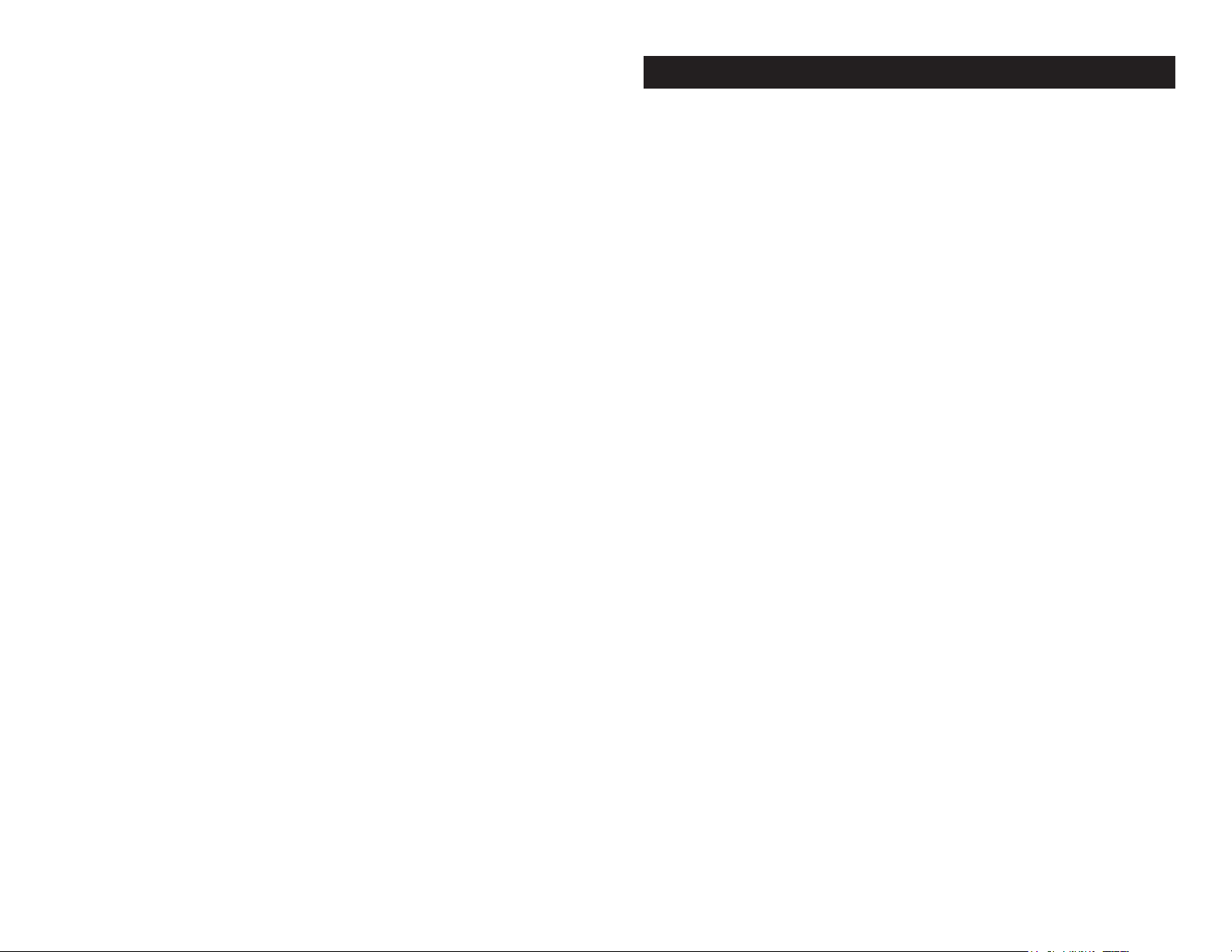
Table of Contents
Unpacking......................................................................3
Introduction....................................................................3
Customer Support......................................................................3
Safety Precautions......................................................................4
Features.........................................................................5
Handling Precautions..................................................................5
Registration......................................................................5
Mounting.........................................................................7
DMX Set-Up...........................................................................9-11
DMX Control..............................................................................12
DMX Traits............................................................................13-21
Color Macro Chart................................................................22-24
System Menu............................................................................25
Operation...............................................................................42
Photometric Chart................................................................44-45
Dimmer Curve Chart.................................................................46
Fuse Replacement....................................................................46
Cleaning..................................................................................47
Trouble Shooting.......................................................................47
Warranty.........................................................................48
Specifications....................................................................50
Vizi Hex Wash7 General Information
Unpacking: Thank you for purchasing the Vizi Hex Wash7 by ADJ
Products, LLC. Every Vizi Hex Wash7 has been thoroughly tested and
has been shipped in perfect operating condition. Carefully check the
shipping carton for damage that may have occurred during shipping.
If the carton appears to be damaged, carefully inspect your xture for
any damage and be sure all equipment necessary to operate the unit
has arrived intact. In the event damage has been found or parts are
missing, please contact our toll free customer support number for further instructions. Please do not return this unit to your dealer without
contacting customer support rst.
Introduction: The Vizi Hex Wash7 is a DMX intelligent, moving head,
wash fixture. The Vizi Hex Wash7 has 3 DMX channel modes; 19 channels, 21 channels, or 27 channels. The fixture has two different operating modes; auto program or DMX control. The Vizi Hex Wash7 can be
used as a stand alone unit or in a master/slave configuration. For best
results use fog or special effects smoke to enhance the beams projections.
Customer Support: ADJ Products, LLC provides a toll free cus-
tomer support line, to provide help and to answer any question should
you encounter problems during your set up or initial operation. You
may also visit us on the web at www.adj.com for any comments or
suggestions. Service Hours are Monday through Friday 8:00 a.m. to
4:30 p.m. Pacic Standard Time.
Voice: (800) 322-6337
Fax: (323) 582-2610
E-mail: support@americandj.com
Warning! To prevent or reduce the risk of electrical shock or re, do
not expose this unit to rain or moisture.
Warning! This may cause severe eye damage. Avoid looking directly
into the light source at all times!
ADJ Products, LLC - www.adj.com - Vizi Hex Wash7 Instruction Manual Page 3ADJ Products, LLC - www.adj.com - Vizi Hex Wash7 Instruction Manual Page 2
Page 3
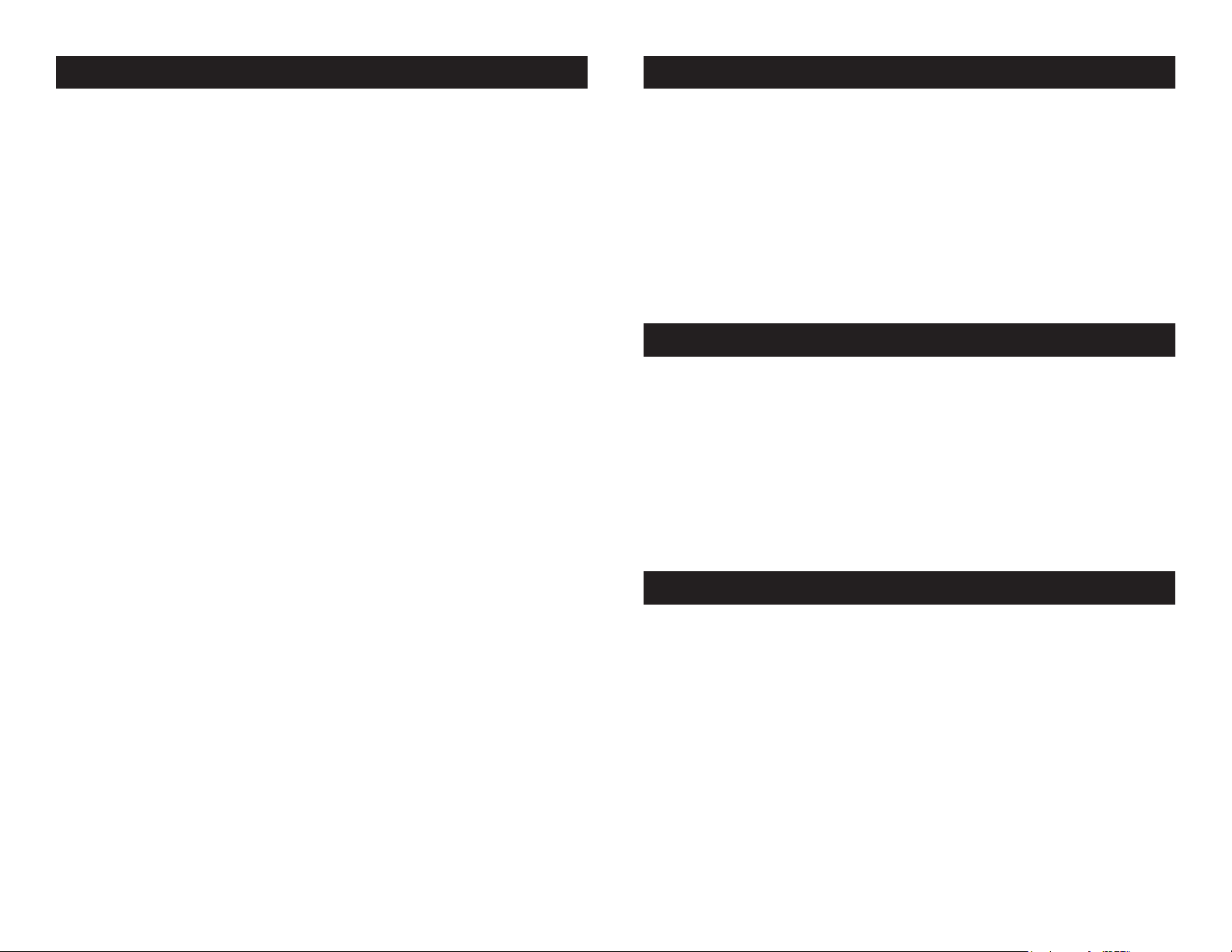
Vizi Hex Wash7 Safety Precautions
Vizi Hex Wash7 Features
For Your Own Personal Safety, Please Read and Understand This
Manual Completely Before You Attempt To Install Or Operate
This Unit!
• To reduce the risk of electrical shock or re, do not expose this unit
rain or moisture
• Do not spill water or other liquids into or on to your unit.
• Be sure that the local power outlet match that of the required volt age for your unit.
• Do not attempt to operate this unit if the power cord has been
frayed or broken.
• Do not attempt to remove or break o the ground prong from
the electrical cord. This prong is used to reduce the risk of electrical
shock and re in case of an internal short.
• Disconnect from main power before making any type of connection.
• Do not remove the cover under any conditions. There are no user
serviceable parts inside.
• Never operate this unit when it’s cover is removed.
• Always be sure to mount this unit in an area that will allow proper
ventilation. Allow about 6” (15cm) between this device and a wall.
• Do not attempt to operate this unit, if it becomes damaged.
• This unit is intended for indoor use only, use of this product out doors voids all warranties.
• Always mount this unit in safe and stable matter.
• Power-supply cords should be routed so that they are not likely to
be walked on or pinched by items placed upon or against them,
paying particular attention to cords at plugs, convenience recep tacles, and the point where they exit from the appliance.
• Cleaning -The fixture should be cleaned only as recommended by
the manufacturer. See page 47 for cleaning details.
• Heat -This fixture should be situated away from heat sources such
as radiators, heat registers, stoves, or other appliances (including
amplifiers) that produce heat.
• The fixture should be serviced by qualified service personnel when:
A. Objects have fallen, or liquid has been spilled into the appliance.
B. The appliance has been exposed to rain or water.
C. The appliance does not appear to operate normally or exhibits a
marked change in performance.
ADJ Products, LLC - www.adj.com - Vizi Hex Wash7 Instruction Manual Page 4
• DMX-512 Protocol Compatible (3 DMX Modes: 19 DMX Channel
Mode, 21 DMX Channel Mode, and 27 DMX Channel Mode)
• Pan & Tilt Invert
• PowerCON Inputs & Outputs
• 3-Pin & 5-Pin XLR Inputs & Outputs
• Color Macros + Individual RGBWA+UV Control
• 2 Operating Modes - Auto Program & DMX Control
• Built-In ADJ’s WiFly EXR Wireless DMX Up to 2,500 feet/760M
• Stand Alone Setup or Master-Slave Configuration
• Edit and Save Scenes into the Memory
Vizi Hex Wash7 Handling Precautions
Caution! There are no user serviceable parts inside this unit. Do not
attempt any repairs yourself, doing so will void your manufactures
warranty. In the unlikely event your unit may require service please
contact ADJ Products, LLC.
During operation the housing may become extremely hot. Avoid touching the unit with bare hands while in use.
ADJ Products, LLC will not accept any liability for any resulting damages caused by the non-observance of this manual or any unauthor-
ized modication to this unit.
Vizi Hex Wash7 Product Registration
The Vizi Hex Wash7 carries a two year limited warranty. Please fill out
the enclosed warranty card to validate your purchase. All returned
service items whether under warranty or not, must be freight prepaid and accompany a return authorization (R.A.) number. The R.A.
number must be clearly written on the outside of the return package.
A brief description of the problem as well as the R.A. number must
also be written down on a piece of paper and included in the shipping
carton. If the unit is under warranty, you must provide a copy of your
proof of purchase invoice. You may obtain a R.A. number by contacting our customer support team on our toll free customer support
number. All packages returned to the service department not displaying a R.A. number on the outside of the package will be returned to
the shipper at the shippers cost.
ADJ Products, LLC - www.adj.com - Vizi Hex Wash7 Instruction Manual Page 5
Page 4
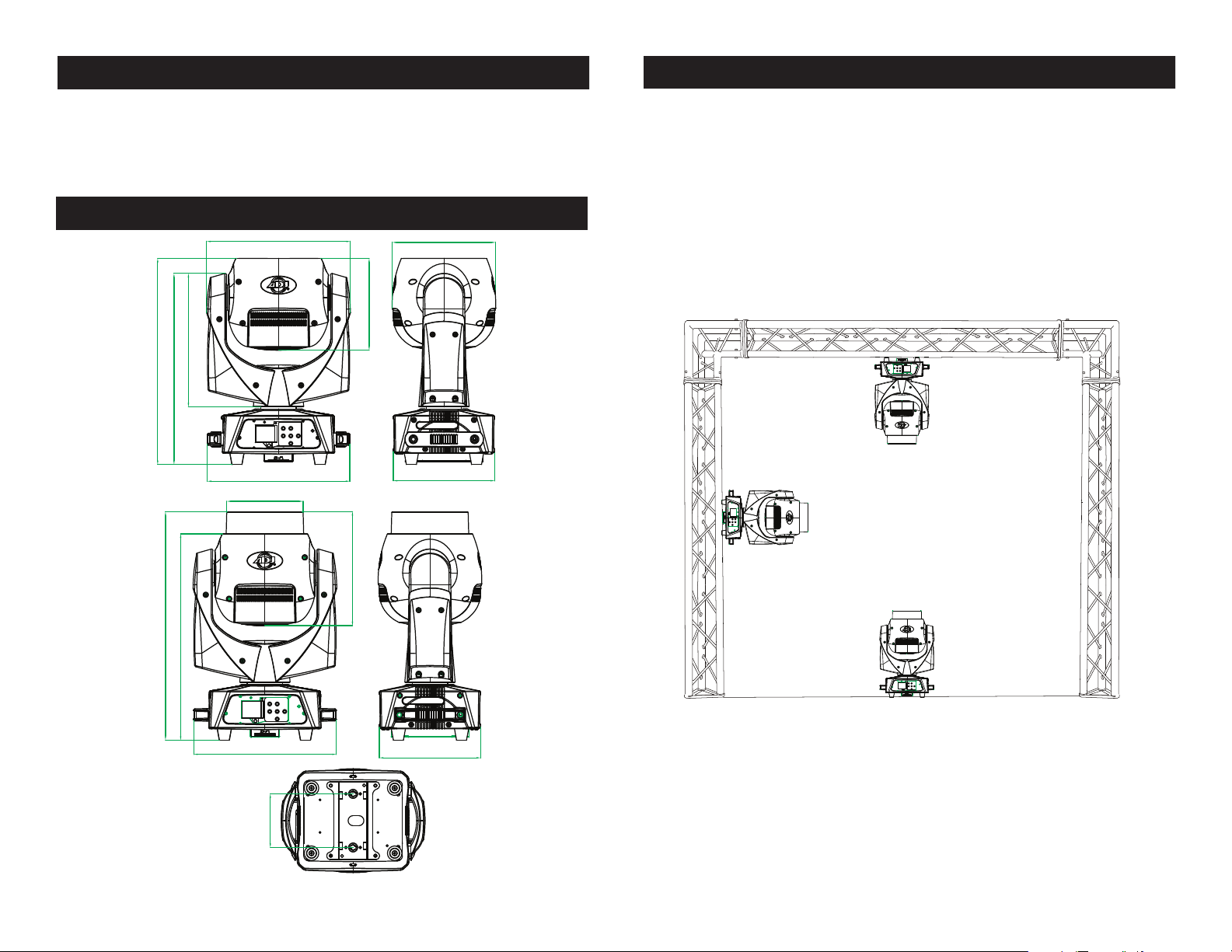
Vizi Hex Wash7 General Instructions
Vizi Hex Wash7 Truss Mounting
To optimize the performance of this product, please read these operating
instructions carefully to familiarize yourself with the basic operations of
this unit. These instructions contain important safety information regarding the use and maintenance of this unit. Please keep this manual with
the unit, for future reference.
Vizi Hex Wash7 CAD Drawing
266.28mm [10.48in]
411.7mm [16.21in]
381.48mm [15.02in]
286.88mm [11.29in]
284.4mm [11.20in]
Ø152.41mm [6.00in]
206.53mm [8.13in]
183.5mm [7.22in]
202mm [7.95in]
When installing the unit, the trussing or area of installation must be
able to hold 10 times the weight without any deformation. When
installing the unit must be secured with a secondary safety attachment, e.g. and appropriate safety cable. Never stand directly below
the unit when mounting, removing, or servicing the unit.
Overhead mounting requires extensive experience, including calculating working load limits, installation material being used, and perodic
safety inspection of all installation material and unit. If you lack these
qualications, do not attempt the installation yourself.
These installaiton should be checked by a skilled person once a year.
227.47mm [8.96in]
456.2mm [17.96in]
411.7mm [16.21in]
284.4mm [11.20in]
107mm [4.21in]
ADJ Products, LLC - www.adj.com - Vizi Hex Wash7 Instruction Manual Page 6
202mm [7.95in]
The Vizi Hex Wash7 is fully operational in three dierent mounting
positions; hanging upside-down from a ceiling, mounted sideways
on trussing, or set on a at level surface. Be sure this xture is kept
at least 0.5m away from any ammable materials (decoration etc.).
Always use and install the supplied safety cable as a safety measure
to prevent accidental damage and/or injury in the event the clamp
fails (see next page). Never use the carrying handles for secondary
attachment.
ADJ Products, LLC - www.adj.com - Vizi Hex Wash7 Instruction Manual Page 7
Page 5
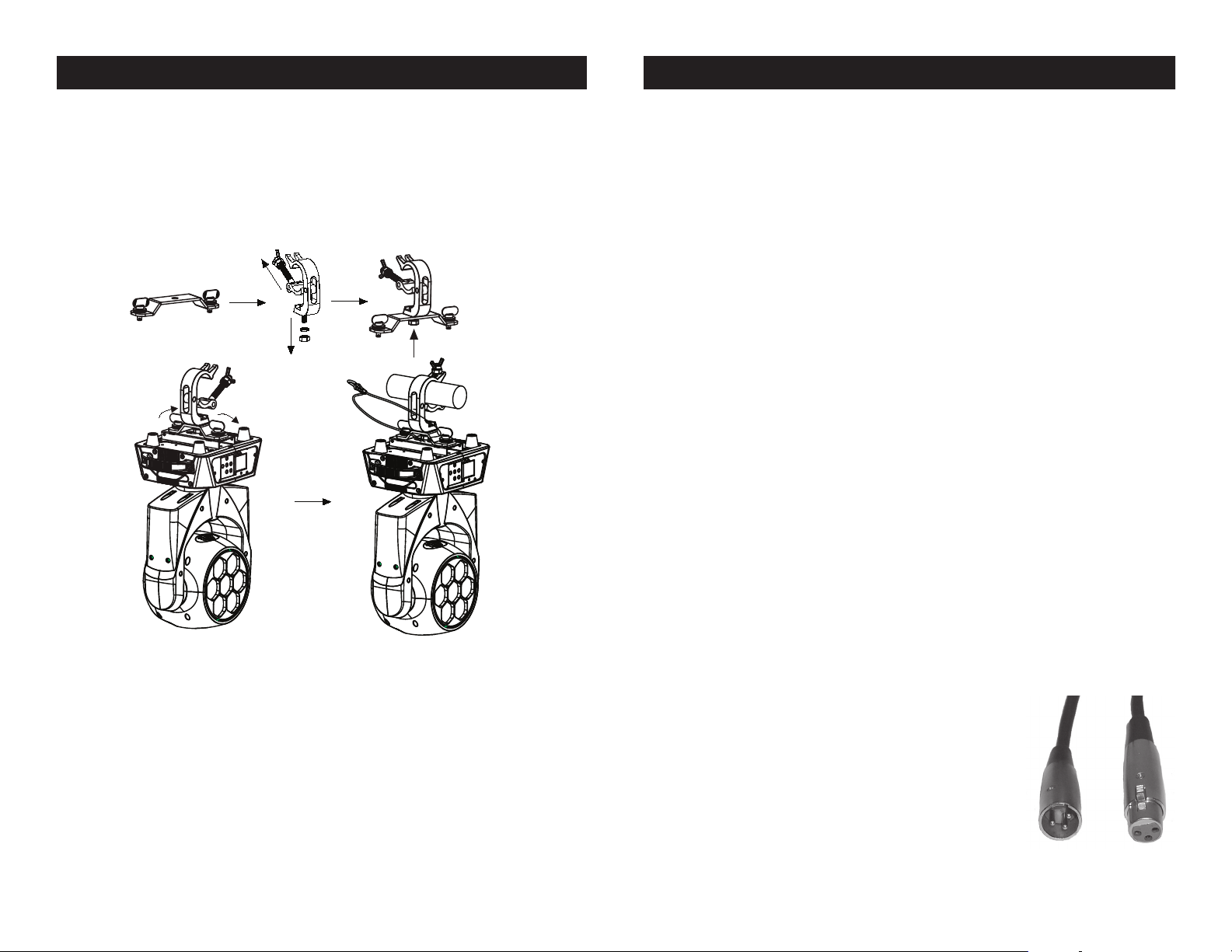
Vizi Hex Wash7 Clamp Mounting
Vizi Hex Wash7 DMX Set Up
NOTICE: The suitable enviromental temperature for this light-
ing xture is between -25˚ C to 45˚ C. Do not place this lighting
xture in an enviroment where the temperatures are under or
above the temperatures stated above. This will allow the xture
to run at its best and help prolong the xture life.
1
2
3
Power Supply: The ADJ Vizi Hex Wash7 contains a electronic volt-
age switch, which will auto sense the voltage when it is plugged into
the power source. With the electronic ballast you do not need to worry
about wall voltage, this unit can be plugged in anywhere.
DMX-512: DMX is short for Digital Multiplex. This is a universal pro-
tocol used by most lighting and controller manufactures as a form of
communication between intelligent fixtures and controllers. A DMX
controller sends DMX data instructions from the controller to the fixture. DMX data is sent as serial data that travels from fixture to fixture
via the DATA “IN” and DATA “OUT” XLR terminals located on all DMX
fixtures (most controllers only have a DATA “OUT” terminal).
DMX Linking: DMX is a language allowing all makes and models
of dierent manufactures to be linked together and operate from a
single controller, as long as all xtures and the controller are DMX
compliant. To ensure proper DMX data transmission, when using
several DMX fixtures try to use the shortest cable path possible. The
order in which fixtures are connected in a DMX line does not influence
the DMX addressing. For example; a fixture assigned a DMX address
of 1 may be placed anywhere in a DMX line, at the beginning, at the
end, or anywhere in the middle. Therefore, the first fixture controlled
by the controller could be the last fixture in the chain. When a fixture
is assigned a DMX address of 1, the DMX controller knows to send
DATA assigned to address 1 to that unit, no matter where it is located
in the DMX chain.
Screw one clamp each via a M12 screw and nut onto the
Omega holders. Insert the quick-lock fasteners of the Omega
holders into the respective holes on the bottom of the Vizi Hex
Wash7. Tighten the quick-lock fasteners fully clockwise. Install
the second Omega holder. Pull the safety-cable through the
holes on the bottom of the base and over the trussing system
or a safe xation spot. Insert the end in the carabine and
tighten the safety screw.
ADJ Products, LLC - www.adj.com - Vizi Hex Wash7 Instruction Manual Page 8
Data Cable (DMX Cable) Requirements (For DMX and Master/Slave
Operation): The Vizi Hex Wash7 can be controlled via DMX-512 pro-
tocol. The Vizi Hex Wash7 can be either a 19, 21, or 27 channel DMX
unit. The DMX address is set electronically using the controls on the
front panel of the unit. Your unit and your DMX
controller require a approved DMX-512 110 Ohm
Data cable for data input and data output (Figure
1). We recommend Accu-Cable DMX cables. If you
are making your own cables, be sure to use standard 110-120 Ohm shielded cable (This cable may
be purchased at almost all professional sound and
lighting stores). Your cables should be made with
ADJ Products, LLC - www.adj.com - Vizi Hex Wash7 Instruction Manual Page 9
Figure 1
Page 6
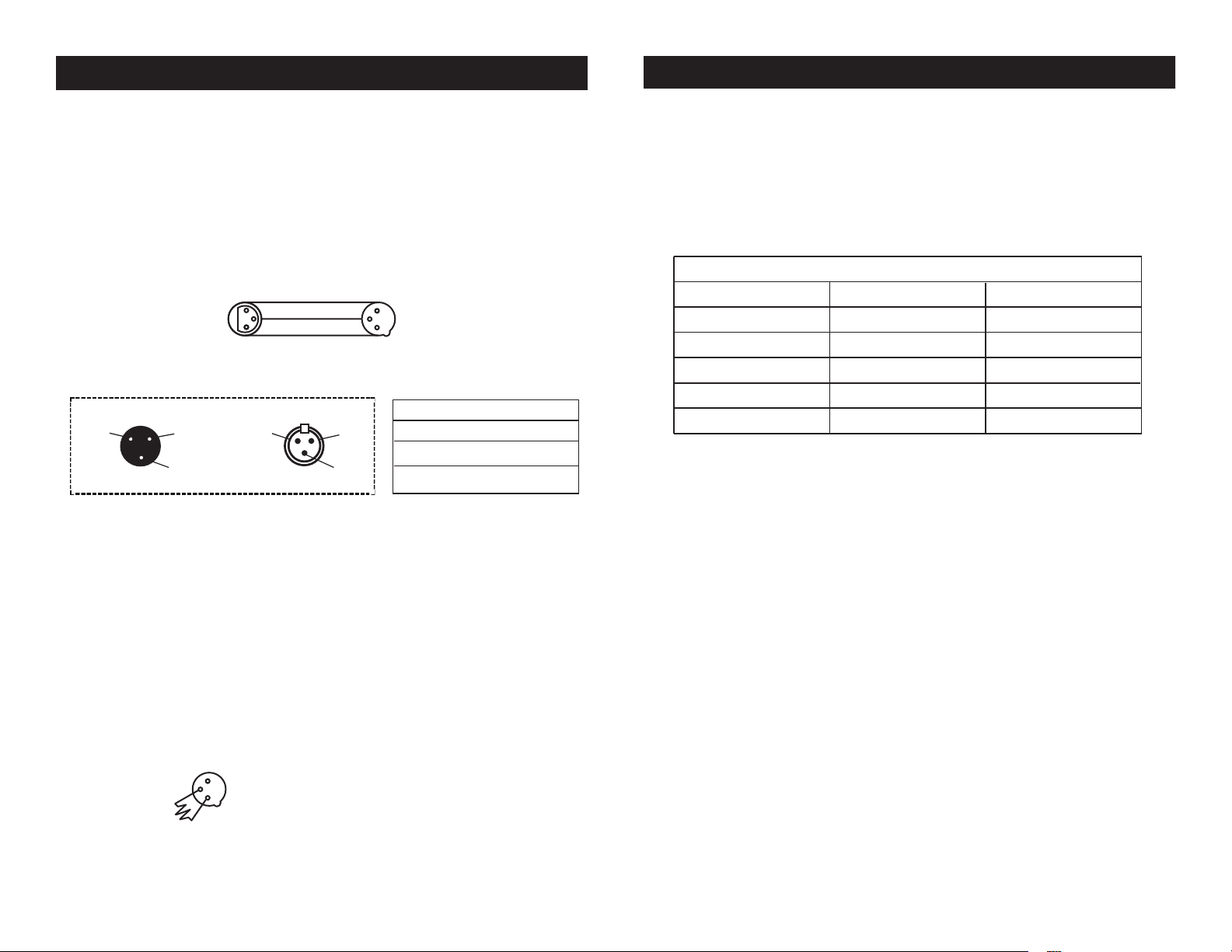
Vizi Hex Wash7 DMX Set Up
REMOTE
CONTROL
INPUT
POWER
INPUT OUTPUT
SOUND
REMOTE
CONTROL
INPUT
POWER
INPUT OUTPUT
SOUND
REMOTE
CONTROL
INPUT
POWER
INPUT OUTPUT
DMX512
DMX+,DMX-,COMMON
1
2
3
Termination reduces signal errors and
avoids signal transmission problems
and interference. It is always advisable
to connect a DMX terminal, (Resistance
120 Ohm 1/4 W) between PIN 2 (DMX-)
and PIN 3 (DMX +) of the last fixture.
POWER
SOUND
REMOTE
CONTROL
INPUT
POWER
INPUT OUTPUT
and PIN 3 (DMX +) of the last fixture.
Vizi Hex Wash7 DMX Set Up
a male and female XLR connector on either end of the cable. Also
remember that DMX cable must be daisy chained and cannot be split.
Notice: Be sure to follow gures two and three when making your own
cables. Do not use the ground lug on the XLR connector. Do not connect the cable’s shield conductor to the ground lug or allow the shield
conductor to come in contact with the XLR’s outer casing. Grounding
the shield could cause a short circuit and erratic behavior.
COMMON
1
DMX512 IN
3
3-PIN XLR
2
Figure 2
XLR Pin Conguration
Pin 1 = Ground
Pin 2 = Data Compliment (negative)
Pin 3 = Data True (positive)
XLR Male Socket
1 Ground
Figure 3
DMX512 OT
3-PIN XLR
2 Cold
3 Hot
1
3
2
XLR Female Socket
2 Cold
DMX +
DMX -
1 Ground
3 Hot
5-Pin XLR DMX Connectors.
Some manufactures use 5-pin DMX-
512 data cables for DATA transmission in place of 3-pin. 5-pin DMX
xtures may be implemented in a 3-pin DMX line. When inserting standard 5-pin data cables in to a 3-pin line a cable adaptor must be used,
these adaptors are readily available at most electric stores. The chart
below details a proper cable conversion.
3-Pin XLR to 5-Pin XLR Conversion
Conductor 5-Pin XLR Male (In)3-Pin XLR Female (Out)
Ground/Shield
Data Compliment (- signal)
Data True (+ signal)
Not Used
Not Used
Pin 1
Pin 2
Pin 3
Pin 1
Pin 2
Pin 3
Pin 4 - Do Not Use
Pin 5 - Do Not Use
Special Note: Line Termination.
When longer runs of cable are
used, you may need to use a terminator on the last unit to avoid erratic
behavior. A terminator is a 110-120 ohm 1/4 watt resistor which is connected between pins 2 and 3 of a male XLR connector (DATA + and
DATA -). This unit is inserted in the female XLR connector of the last
unit in your daisy chain to terminate the line. Using a cable terminator
(ADJ part number Z-DMX/T) will decrease the possibilities of erratic
behavior.
Termination reduces signal errors and
1
avoids signal transmission problems
3
and interference. It is always advisable
2
to connect a DMX terminal, (Resistance
120 Ohm 1/4 W) between PIN 2 (DMX-)
Figure 4
ADJ Products, LLC - www.adj.com - Vizi Hex Wash7 Instruction Manual Page 11ADJ Products, LLC - www.adj.com - Vizi Hex Wash7 Instruction Manual Page 10
Page 7
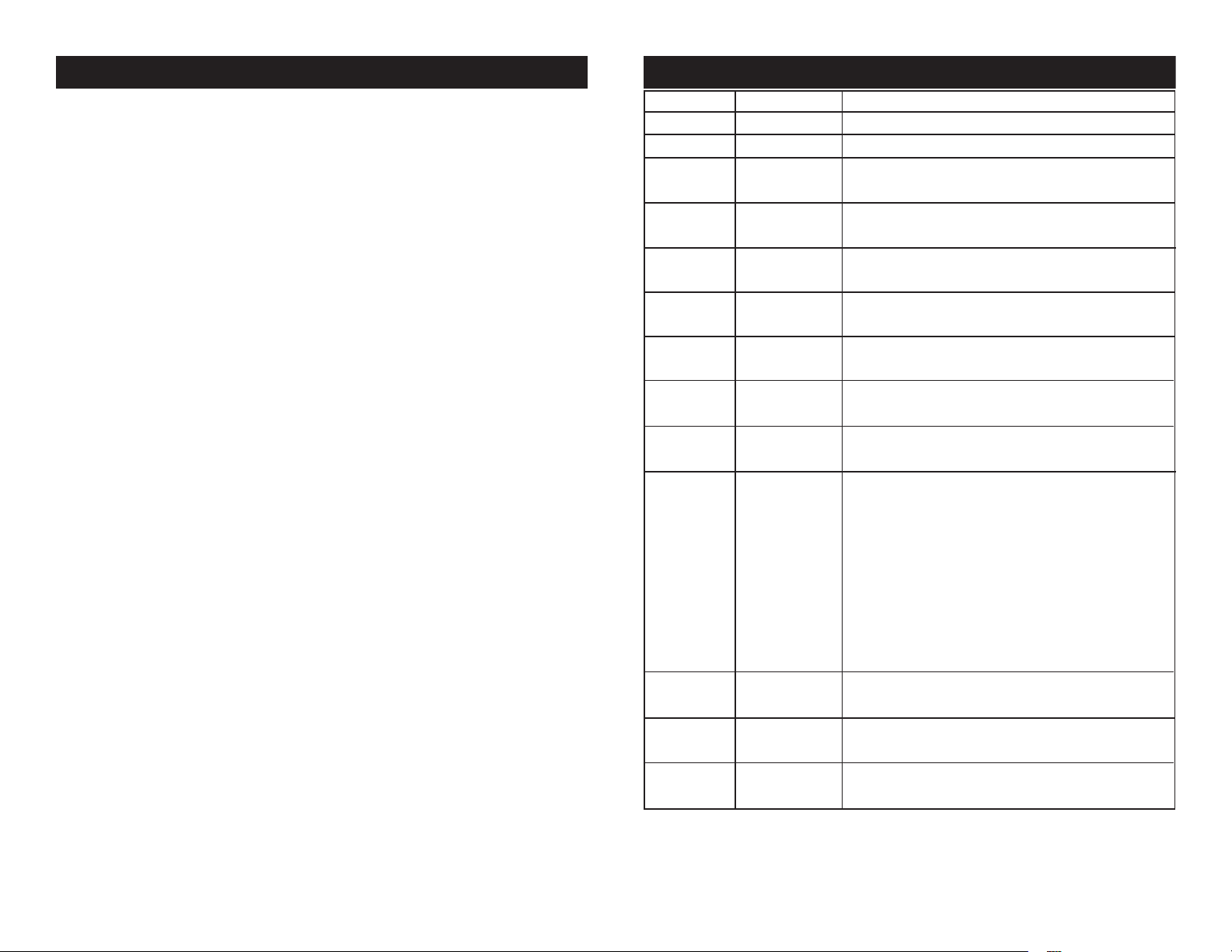
Vizi Hex Wash7 DMX Control Vizi Hex Wash7 19 Channel DMX Mode (Basic)
Universal DMX Control: This function allows you to use a univer-
sal DMX-512 controller to control head movement, colors, master
dimmer, shutter (strobe), and various other features. A DMX controller allows you to create unique programs tailored to your individual
needs.
1. The Vizi Hex Wash7 has 3 DMX channel modes; 19 Channel
mode, 21 Channel mode, and 27 Channel mode. See pages
13-21 for detailed description of the DMX traits.
2. To control your fixture in DMX mode, follow the set-up procedures
on pages 9-11 as well as the set-up specifications that are
included with your DMX controller.
3. Use the controller’s faders to control the various DMX fixture traits.
4. This will allow you to create your own programs.
5. Follow the directions on page 26 to select your DMX Channel
mode, and to set the DMX address.
6. For longer cable runs (more than a 100 feet) use a terminator on
the last fixture.
7. For help operating in DMX mode consult the manual included
with your DMX controller.
Channel Value Function
1 0 - 255 PAN MOVEMENT 8bit (540° or 630°)
2 0 - 255 TILT MOVEMENT 8bit
3 0 - 255 ALL RED LED
0% - 100%
4 0 - 255 ALL GREEN LED
0% - 100%
5 0 - 255 ALL BLUE LED
0% - 100%
6 0 - 255 ALL WHITE LED
0% - 100%
7 0 - 255 ALL AMBER LED
0% - 100%
8 0 - 255 ALL UV LED
0% - 100%
9 0 - 255 COLOR MACROS
PLEASE SEE PAGE’S 22-24
10 SHUTTER/STROBE
0 - 31 LED OFF
32 - 63 LED ON
64 - 95 STROBING SLOW - FAST
96 - 127 LED ON
128 - 159 STROBE PULSE SLOW - FAST
160 - 191 LED ON
192 - 223 RANDOM STROBE SLOW - FAST
224 - 255 LED ON
11 MASTER DIMMER
0 - 255 0% - 100%
12 DIMMER FINE
0 - 255 0% - 100%
13 FOCUS
0 - 255 NEAR - FAR
ADJ Products, LLC - www.adj.com - Vizi Hex Wash7 Instruction Manual Page 12 ADJ Products, LLC - www.adj.com - Vizi Hex Wash7 Instruction Manual Page 13
Page 8
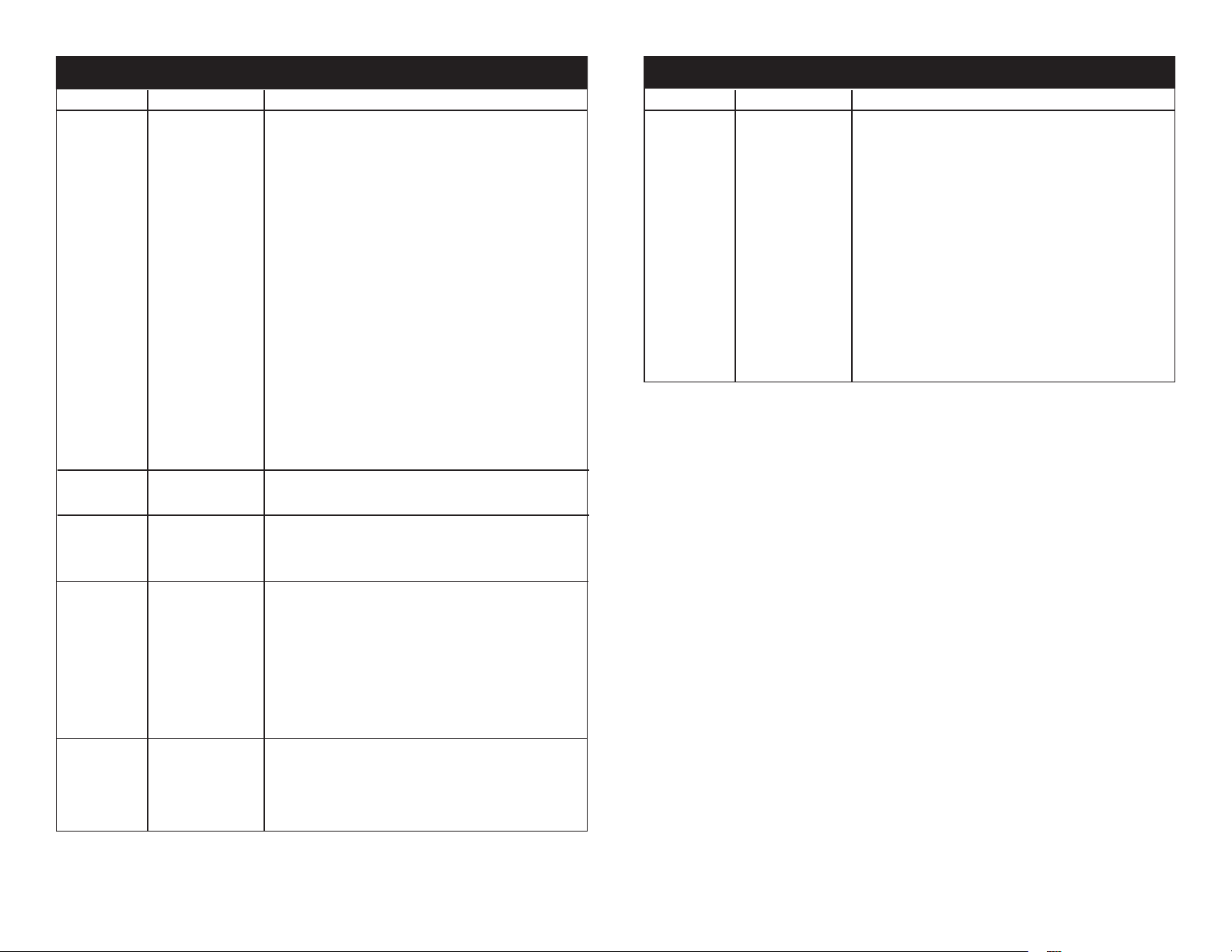
Vizi Hex Wash7 19 Channel DMX Mode (Basic)
Channel Value Function
14 AUTO PROGRAMS
0 OFF
1 - 20 PROGRAM 1
21 - 40 PROGRAM 2
41 - 60 PROGRAM 3
61 - 80 PROGRAM 4
81 - 100 PROGRAM 5
101 - 120 PROGRAM 6
121 - 140 PROGRAM 7
141 - 160 PROGRAM 8
161 - 180 PROGRAM 9
181 - 200 PROGRAM 10
201 - 220 PROGRAM 11
221 - 240 PROGRAM 12
241 - 250 PROGRAM 13
251 - 255 PROGRAM 14
15 PROGRAM SPEED
0 - 255 SLOW - FAST
16 AUTO PROGRAM FADE
0 NORMAL
1 - 255 SLOW - FAST
17 DIMMER MODE
0 - 20 STANDARD
21 - 40 STAGE
41 - 60 TV
61 - 80 ARCHITECTURAL
81 - 100 THEATRE
101 - 255 DEFAULT DIMMER SETTING
18 PAN/TILT SPEED
0 - 225 FAST - SLOW
226 - 235 BLACKOUT BY MOVEMENT
236 - 255 NO FUNCTION
Vizi Hex Wash7 19 Channel DMX Mode (Basic)
Channel Value Function
19 AUTO PROGRAMS
0 - 79 NORMAL
80 - 84 ALL MOTOR RESET
85 - 99 NO FUNCTION
100 - 119 INTERNAL PROGRAM 1
120 - 139 INTERNAL PROGRAM 2
140 - 159 INTERNAL PROGRAM 3
160 - 179 INTERNAL PROGRAM 4
180 - 199 INTERNAL PROGRAM 5
200 - 219 INTERNAL PROGRAM 6
220 - 239 INTERNAL PROGRAM 7
240 - 255 NO FUNCTION
ADJ Products, LLC - www.adj.com - Vizi Hex Wash7 Instruction Manual Page 15ADJ Products, LLC - www.adj.com - Vizi Hex Wash7 Instruction Manual Page 14
Page 9

Vizi Hex Wash7 21 Channel DMX Mode (Standard)
Channel Value Function
1 0 - 255 PAN MOVEMENT 8bit (540° or 630°)
2 0 - 255 PAN MOVEMENT FINE 16bit
3 0 - 255 TILT MOVEMENT 8bit
4 0 - 255 TILT MOVEMENT FINE 16bit
5 0 - 255 ALL RED LED
0% - 100%
6 0 - 255 ALL GREEN LED
0% - 100%
7 0 - 255 ALL BLUE LED
0% - 100%
8 0 - 255 ALL WHITE LED
0% - 100%
9 0 - 255 ALL AMBER LED
0% - 100%
10 0 - 255 ALL UV LED
0% - 100%
11 0 - 255 COLOR MACROS
PLEASE SEE PAGE’S 22-24
12 SHUTTER/STROBE
0 - 31 LED OFF
32 - 63 LED ON
64 - 95 STROBING SLOW - FAST
96 - 127 LED ON
128 - 159 STROBE PULSE SLOW - FAST
160 - 191 LED ON
192 - 223 RANDOM STROBE SLOW - FAST
224 - 255 LED ON
13 MASTER DIMMER
0 - 255 0% - 100%
14 DIMMER FINE
0 - 255 0% - 100%
15 FOCUS
0 - 255 NEAR - FAR
Vizi Hex Wash7 21 Channel DMX Mode (Standard)
Channel Value Function
16 AUTO PROGRAMS
0 OFF
1 - 20 PROGRAM 1
21 - 40 PROGRAM 2
41 - 60 PROGRAM 3
61 - 80 PROGRAM 4
81 - 100 PROGRAM 5
101 - 120 PROGRAM 6
121 - 140 PROGRAM 7
141 - 160 PROGRAM 8
161 - 180 PROGRAM 9
181 - 200 PROGRAM 10
201 - 220 PROGRAM 11
221 - 240 PROGRAM 12
241 - 250 PROGRAM 13
251 - 255 PROGRAM 14
17 PROGRAM SPEED
0 - 255 SLOW - FAST
18 AUTO PROGRAM FADE
0 NORMAL
1 - 255 SLOW - FAST
19 DIMMER MODE
0 - 20 STANDARD
21 - 40 STAGE
41 - 60 TV
61 - 80 ARCHITECTURAL
81 - 100 THEATRE
101 - 255 DEFAULT DIMMER SETTING
20 PAN/TILT SPEED
0 - 225 FAST - SLOW
226 - 235 BLACKOUT BY MOVEMENT
236 - 255 NO FUNCTION
ADJ Products, LLC - www.adj.com - Vizi Hex Wash7 Instruction Manual Page 16 ADJ Products, LLC - www.adj.com - Vizi Hex Wash7 Instruction Manual Page 17
Page 10

Vizi Hex Wash7 21 Channel DMX Mode (Standard)
Channel Value Function
21 AUTO PROGRAMS
0 - 79 NORMAL
80 - 84 ALL MOTOR RESET
85 - 99 NO FUNCTION
101 - 119 INTERNAL PROGRAM 1
120 - 139 INTERNAL PROGRAM 2
140 - 159 INTERNAL PROGRAM 3
160 - 179 INTERNAL PROGRAM 4
180 - 199 INTERNAL PROGRAM 5
200 - 219 INTERNAL PROGRAM 6
220 - 239 INTERNAL PROGRAM 7
240 - 255 NO FUNCTION
Vizi Hex Wash7 27 Channel DMX Mode (Extend)
Channel Value Function
1 0 - 255 PAN MOVEMENT 8bit (540° or 630°)
2 0 - 255 PAN MOVEMENT FINE 16bit
3 0 - 255 TILT MOVEMENT 8bit
4 0 - 255 TILT MOVEMENT FINE 16bit
5 0 - 255 RED CENTER LED 0% - 100%
6 0 - 255 GREEN CENTER LED 0% - 100%
7 0 - 255 BLUE CENTER LED 0% - 100%
8 0 - 255 WHITE CENTER LED 0% - 100%
9 0 - 255 AMBER CENTER LED 0% - 100%
10 0 - 255 UV CENTER LED 0% - 100%
11 0 - 255 RED OUTER LED’S 0% - 100%
12 0 - 255 GREEN OUTER LED’S 0% - 100%
13 0 - 255 BLUE OUTER LED’S 0% - 100%
14 0 - 255 WHITE OUTER LED’S 0% - 100%
15 0 - 255 AMBER OUTER LED’S 0% - 100%
16 0 - 255 UV OUTER LED’S 0% - 100%
17 0 - 255 COLOR MACROS
PLEASE SEE PAGE’S 22-24
18 SHUTTER/STROBE
0 - 31 LED OFF
32 - 63 LED ON
64 - 95 STROBING SLOW - FAST
96 - 127 LED ON
128 - 159 STROBE PULSE SLOW - FAST
160 - 191 LED ON
192 - 223 RANDOM STROBE SLOW - FAST
224 - 255 LED ON
19 MASTER DIMMER
0 - 255 0% - 100%
20 DIMMER FINE
0 - 255 0% - 100%
21 FOCUS
0 - 255 NEAR - FAR
ADJ Products, LLC - www.adj.com - Vizi Hex Wash7 Instruction Manual Page 19ADJ Products, LLC - www.adj.com - Vizi Hex Wash7 Instruction Manual Page 18
Page 11

Vizi Hex Wash7 27 Channel DMX Mode (Extend)
Channel Value Function
22 AUTO PROGRAMS
0 OFF
1 - 20 PROGRAM 1
21 - 40 PROGRAM 2
41 - 60 PROGRAM 3
61 - 80 PROGRAM 4
81 - 100 PROGRAM 5
101 - 120 PROGRAM 6
121 - 140 PROGRAM 7
141 - 160 PROGRAM 8
161 - 180 PROGRAM 9
181 - 200 PROGRAM 10
201 - 220 PROGRAM 11
221 - 240 PROGRAM 12
241 - 250 PROGRAM 13
251 - 255 PROGRAM 14
23 PROGRAM SPEED
0 - 255 SLOW - FAST
24 AUTO PROGRAM FADE
0 NORMAL
1 - 255 SLOW - FAST
25 DIMMER MODE
0 - 20 STANDARD
21 - 40 STAGE
41 - 60 TV
61 - 80 ARCHITECTURAL
81 - 100 THEATRE
101 - 255 DEFAULT DIMMER SETTING
26 PAN/TILT SPEED
0 - 225 FAST - SLOW
226 - 235 BLACKOUT BY MOVEMENT
236 - 255 NO FUNCTION
Vizi Hex Wash7 27 Channel DMX Mode (Extend)
Channel Value Function
27 AUTO PROGRAMS
0 - 79 NORMAL
80 - 84 ALL MOTOR RESET
85 - 99 NO FUNCTION
101 - 119 INTERNAL PROGRAM 1
120 - 139 INTERNAL PROGRAM 2
140 - 159 INTERNAL PROGRAM 3
160 - 179 INTERNAL PROGRAM 4
180 - 199 INTERNAL PROGRAM 5
200 - 219 INTERNAL PROGRAM 6
220 - 239 INTERNAL PROGRAM 7
240 - 255 NO FUNCTION
ADJ Products, LLC - www.adj.com - Vizi Hex Wash7 Instruction Manual Page 20 ADJ Products, LLC - www.adj.com - Vizi Hex Wash7 Instruction Manual Page 21
Page 12

Vizi Hex Wash7 Color Macro Chart
Red = 255
Green = 243
Blue = 77
White = 77
Amber = 0
UV = 0
DMX VALUES 45-48
Red = 255
Green = 71
Blue = 77
White = 71
Amber = 0
UV = 0
Amber = 0
UV = 0
DMX VALUES 65-68
Red = 196
Green = 87
Blue = 255
White = 87
Amber = 0
UV = 0
DMX VALUES 69-72
Red = 150
Green = 90
Blue = 255
White = 90
Amber = 0
UV = 0
DMX VALUES 73-76
DMX VALUES 77-80
UV = 0
DMX VALUES 85-88
Red = 77
Green = 195
Blue = 255
White = 77
Amber = 0
UV = 0
Red = 77
Green = 234
Blue = 255
White = 77
Amber = 0
UV = 0
DMX VALUES 93-96
Red = 158
Green = 255
Blue = 144
White = 144
Amber = 0
UV = 0
Red = 96
Green = 0
Blue = 11
DMX VALUES 157-160
DMX VALUES 97-100
Red = 175
Green = 77
Blue = 173
White = 0
Amber = 0
UV = 0
DMX VALUES 105-108
DMX VALUES 169-172
Red = 255
Green = 138
Blue = 186
White = 138
Amber = 0
DMX VALUES 177-180
DMX VALUES 117-120
Red = 151
Green = 138
Blue = 255
DMX VALUES 125-128
Red = 255
Green = 255
Blue = 255
White = 255
Amber = 0
DMX VALUES 129-132
Red = 255
Green = 206
White = 0
Amber = 0
UV = 0
DMX VALUES 141-144
Red = 254
DMX VALUES 189-192
Red = 52
Green = 148
Blue = 209
White = 0
DMX VALUES 197-200
Red = 8
Green = 107
Blue = 222
White = 0
UV =
Vizi Hex Wash7 Color Macro Chart
Off = 0
DMX VALUES 1-4
Red = 80
Green = 255
Blue = 234
White = 80
Amber = 0
UV = 0
DMX VALUES 5-8
Red = 80
Green = 255
Blue = 164
White = 80
Amber = 0
UV = 0
DMX VALUES 9-12
Red = 77
Green = 255
Blue = 112
White = 77
Amber = 0
UV = 0
DMX VALUES 13-16
Red = 117
Green = 255
Blue = 83
White = 83
Amber = 0
UV = 0
DMX VALUES 17-20
Red = 160
Green = 255
Blue = 77
White = 77
Amber = 0
UV = 0
DMX VALUES 21-24
Red = 223
Green = 255
Blue = 83
White = 83
Amber = 0
UV = 0
DMX VALUES 25-28
DMX VALUES 29-32
Red = 255
Green = 200
Blue = 74
White = 74
Amber = 0
UV = 0
DMX VALUES 33-36
Red = 255
Green = 166
Blue = 77
White = 77
Amber = 0
UV = 0
DMX VALUES 37-40
Red = 255
Green = 125
Blue = 74
White = 74
Amber = 0
UV = 0
DMX VALUES 41-44
Red = 255
Green = 97
Blue = 77
White = 74
Amber = 0
UV = 0
DMX VALUES 49-52
Red = 255
Green = 83
Blue = 134
White = 83
DMX VALUES 53-56
Red = 255
Green = 93
Blue = 182
White = 93
Amber = 0
UV = 0
DMX VALUES 57-60
Red = 255
Green = 96
Blue = 236
White = 96
Amber = 0
UV = 0
DMX VALUES 61-64
Red = 238
Green = 93
Blue = 255
White = 93
Amber = 0
UV = 0
Red = 100
Green = 77
Blue = 255
White = 77
Amber = 0
UV = 0
Red = 77
Green = 100
Blue = 255
White = 77
Amber = 0
UV = 0
DMX VALUES 81-84
Red = 67
Green = 148
Blue = 255
White = 67
Amber = 0
DMX VALUES 89-92
Red = 255
Green = 251
Blue = 153
White = 153
Amber = 0
UV = 0
DMX VALUES 101-104
Red = 255
Green = 175
Blue = 147
White = 147
Amber = 0
UV = 0
UV = 0
DMX VALUES 109-112
Red = 255
Green = 147
Blue = 251
White = 147
Amber = 0
UV = 0
DMX VALUES 113-116
Red = 151
Green = 138
Blue = 255
White = 138
Amber = 0
UV = 0
White = 138
Amber = 0
UV = 0
DMX VALUES 121-124
Red = 138
Green = 169
Blue = 255
White = 138
Amber = 0
UV = 0
UV = 0
Blue = 143
White = 0
Amber = 0
UV = 0
DMX VALUES 133-136
Red = 254
Green = 177
Blue = 153
White = 0
Amber = 0
UV = 0
DMX VALUES 137-140
Red = 254
Green = 192
Blue = 138
Green = 165
Blue = 98
White = 0
Amber = 0
UV = 0
DMX VALUES 145-148
Red = 254
Green = 121
Blue = 0
White = 0
Amber = 0
UV = 0
DMX VALUES 149-152
Red = 176
Green = 17
Blue = 0
White = 0
Amber = 0
UV = 0
DMX VALUES 153-156
White = 0
Amber = 0
UV = 0
Red = 234
Green = 139
Blue = 171
White = 0
Amber = 0
UV = 0
DMX VALUES 161-164
Red = 224
Green = 5
Blue = 97
White = 0
Amber = 0
UV = 0
DMX VALUES 165-168
Red = 119
Green = 130
Blue = 199
White = 0
Amber = 0
UV = 0
DMX VALUES 173-176
Red = 147
Green = 164
Blue = 212
White = 0
Amber = 0
UV = 0
Red = 88
Green = 2
Blue = 163
White = 0
Amber = 0
UV = 0
DMX VALUES 181-184
Red = 0
Green = 38
Blue = 86
White = 0
Amber = 0
UV = 0
DMX VALUES 185-188
Red = 0
Green = 142
Blue = 208
White = 0
Amber = 0
UV = 0
Amber = 0
UV = 0
DMX VALUES 193-196
Red = 0
Green = 46
Blue = 35
White = 0
Amber = 0
UV = 0
Amber = 0
UV = 0
DMX VALUES 201-204
Red = 107
Green = 156
Blue = 231
White = 0
Amber = 0
0
DMX VALUES 205-208
Red = 165
Green = 198
Blue = 247
White = 0
Amber = 0
UV = 0
ADJ Products, LLC - www.adj.com - Vizi Hex Wash7 Instruction Manual Page 23ADJ Products, LLC - www.adj.com - Vizi Hex Wash7 Instruction Manual Page 22
Page 13

Vizi Hex Wash7 Color Macro Chart
DMX VALUES 209-212
Blue = 115
Green = 97
Amber = 0
UV =
Blue = 167
DMX VALUES 221-224
White = 0
DMX VALUES 217-220
Green = 219
UV =
DMX VALUES 229-232
Red = 42
White = 0
Red = 255
Amber = 0
DMX VALUES 237-240
Blue = 0
White = 0
Green = 165
UV = 0
Red = 0
Blue = 0
UV = 0
DMX VALUES 249-252
Blue = 0
DMX VALUES 253-255
Blue = 0
DMX VALUES 229-232
Red = 1
Green = 100
White = 0
Amber = 0
UV = 0
Green = 165
Blue = 85
Amber = 0
UV = 0
Red = 0
Green = 83
White = 0
Amber = 0
UV = 0
DMX VALUES 213-216
Red = 0
Blue = 166
White = 0
0
DMX VALUES 217-220
Red = 1
Green = 100
Blue = 167
Amber = 0
UV = 0
Red = 0
Green = 40
Blue = 86
Amber = 0
UV = 0
DMX VALUES 225-228
Red = 209
Blue = 182
White = 0
Amber = 0
0
Red = 42
Blue = 85
White = 0
Amber = 0
DMX VALUES 233-236
Green = 0
Blue = 0
White = 0
UV = 0
Red = 0
Green = 255
White = 0
Amber = 0
UV = 0
DMX VALUES 241-244
Green = 0
Blue = 255
White = 0
Amber = 0
UV = 0
DMX VALUES 245-248
Red = 0
Green = 0
White = 255
Amber = 0
Red = 0
Green = 0
White = 0
Amber = 255
UV = 0
Red = 0
Green = 0
White = 0
Amber = 0
UV = 255
Vizi Hex Wash7 System Menu
Receive
User Mode
Function
Information
Test
Program
Set Address
User Mode
Edit A
Edit B
Edit C
Status
Fixture ID
Fan Set
LCD.Set
Dim Curve
Temp. C/F
Init.Eect
Wireless OFF...CH00~14
Disp.Set
DFSE
Time.Info
Temp. Info
Error. Info
Model. Info
Software.V
Reset.M
Test.Chan
Panel.Ctrl.
Calibrate
Select .Pro
Edit. Pro
Edit.Sce
Sce.Input
A001~AXXX
Standard
Basic
Extend
User A
User B
User C
Max Channel
PAN
:
Remote Add
No DMX Mode
Pan Invert
Tilt Invert
Pan Degree
Feedback
Move.Spd
Stand By
Service PIN
RDM PID
Head Fan Auto
Backlight
Flip Display
Key Lock
DispFlash
Standard
Stage
TV
Architectural
Theatre
Celsius
Fahrenheit
PAN =XXX
Chan.Value
Slave Set
Auto.Pro
ON/OFF
Current
Total Time
Last Clear
Timer PIN
Clear Last
Head Temp.
Pan,Tilt …..
VIZI HEX WASH7
1U01 V1.01 ……
2U01 V1.01 ……
3U01 V1.01 ……
3U02 V1.01 ……
Pan&Tilt
PAN ……
PAN =XXX
:
- Password-
PAN
:
Pro. Part 1 = Program 1 ~ 9 Program 1
Pro. Part 2 = Program 1 ~ 9 Program 2
Pro. Part 3 = Program 1 ~ 9 Program 3
Program 1
:
Program 9
Edit Scene 001
~ Edit Scene 250
XX~XX video scenes automatically
ON/OFF
Blackout/ Hold/Auto
ON/OFF
ON/OFF
630/540
ON/OFF
Speed 1~ 4
OFF, 01M~99M,15M
Password=xxx
xxxxxx
High
Low
02~60m <05m>
ON/OFF
ON/OFF
ON/OFF
PAN……
Slave1,Slave2,Slave3
Master / Alone
Program Test
Step 01=SCxxx
Step 64=SCxxx
Pan,Tilt, ……
Fade Time
Secne Time
Input By Outside
Password =050 ”
Check the current running
time(H)
Total time(Hours)
Clear the running time of
xture(Hours)
(Password=050)
ON/OFF
ADJ Products, LLC - www.adj.com - Vizi Hex Wash7 Instruction Manual Page 24 ADJ Products, LLC - www.adj.com - Vizi Hex Wash7 Instruction Manual Page 25
Page 14

Vizi Hex Wash7 System Menu
Vizi Hex Wash7 System Menu
The main menu is accessed by pressing the MODE button. Browse
through the menu by using the UP, DOWN, RIGHT, & LEFT buttons.
Press the ENTER button to access the desired menu. You can scroll
through the submenus using the UP, DOWN, RIGHT, & LEFT buttons.
To conrm every selection press the ENTER button. You can exit
every menu and submenu by pressing the MODE button. The unit will
automatically exit the menus if no buttons are pressed after 10 seconds. These next pages will explain each function in the menu layout
located on the previous page.
RECEIVE Set Address - With this function, you can adjust the desired DMX-
address via the Control Board.
1. Access the main menu, and press the UP or DOWN buttons so
that “Receive” is higlighted, then press ENTER.
2. “Set Address” will now be displayed, press ENTER. The current
DMX address will now be displayed.
3. Use the UP or DOWN buttons to adjust the DMX address.
4. Press ENTER to conrm or press MODE to return to the main
menu.
USER MODE
User Mode - This mode will let you select your desired DMX Channel
mode.
1. Press the MODE button to access the main menu. Press the UP
or DOWN buttons so that “User Mode” is highlighted, then press
ENTER.
2. Press the LEFT or RIGHT buttons until “User Mode” is displayed,
press ENTER.
3. Use the LEFT or RIGHT buttons to scroll through the 3 DMX Channel Modes.
User Mode A B C - These are customizable DMX modes. Select
either of these modes and set the amount of DMX Channels and
what each channel does.
4. Press the MODE button once to return to the “User Mode Set”
menu.
Function -
Status
Address via DMX - With this function you can adjust the DMX
address via external controller.
1. Press the MODE button to access the main menu. Press the UP or
DOWN buttons so that “Function” is highlighted, then press ENTER.
2. Press the LEFT or RIGHT buttons until “Status” is displayed, press
ENTER.
3. Press LEFT or RIGHT buttons, until “Remote Add” is displayed,
and press ENTER.
4. Either “O” or “On” will be displayed, use the UP and DOWN but-
tons to toggle between.
5. Press ENTER to conrm your selection or press MODE to exit.
To use this function follow these instructions:
To adjust the address of your unit you must rst go to the
address that it is currently set to. From there you can adjust the
address. First make sure all channels are set to the value of “0”.
1. On your DMX controller set the DMX value of Channel 1 to
the value “7”.
2. Now set the DMX value of Channel 2 to the value “7” to
adjust the starting address between 1 and 255. To adjust the
address between 256 and 511 set Channel 2 to the value “8” .
Standard Mode - This is 21 Channel Mode.
Basic Mode - This is 19 Channel Mode.
Extended Mode - This is 27 Channel Mode.
3. Set the DMX value of Channel 3 to your desired starting address. This will take about 20 seconds before the unit
accepts the new DMX address.
EXAMPLE: If you want the address to be 57, you must rst set
ADJ Products, LLC - www.adj.com - Vizi Hex Wash7 Instruction Manual Page 27ADJ Products, LLC - www.adj.com - Vizi Hex Wash7 Instruction Manual Page 26
Page 15

Vizi Hex Wash7 System Menu Vizi Hex Wash7 System Menu
the address that is currently assingned to the unit. Then set
Channel 1’s value to “7”, Channel 2’s value to “7”, and Channel 3’s value to “57”. Wait 20 seconds and the address should
change on the unit to “57”.
2ND EXAMPLE: If you want the address to be 420, you must
rst set the address that is currently assingned to the unit. If
you want the set the address to 420, set Channel 1’s value to
“7”, Channel 2’s value to “8”, and Channel 3’s to “164”. (256 +
164 = 420).
No DMX Mode - With this function if the DMX signal is suddenly lost,
the unit will automatically go into 1 of 3 modes.
1. Press the MODE button to access the main menu. Press the UP or
DOWN buttons so that “Function” is highlighted, then press ENTER.
2. Press the LEFT or RIGHT buttons until “Status” is displayed, press
ENTER.
3. Press LEFT or RIGHT buttons, until “No DMX Mode” is displayed,
and press ENTER.
4. Either “Hold” (Last DMX setting), “Blackout”, or “Auto” (Auto
Program) will be displayed, use the LEFT or RIGHT buttons to toggle
between.
5. Press ENTER to conrm your selection or press MODE to exit.
5. Press ENTER to conrm your selection or press MODE to exit.
Tilt Invert - With this function you can reverse the left head Tilt
movement. This function is used with DMX mode.
1. Press the MODE button to access the main menu. Press the UP or
DOWN buttons so that “Function” is highlighted, then press ENTER.
2. Press the LEFT or RIGHT buttons until “Status” is displayed, press
ENTER.
3. Press LEFT or RIGHT buttons, until “Tilt Invert” is displayed, and
press ENTER.
4. Either “O” or “On” will be displayed, use the LEFT or RIGHT but-
tons to toggle between.
5. Press ENTER to conrm your selection or press MODE to exit.
Pan Degree - With this function you can change the pan degree from
630 to 540. This function is used with DMX mode.
1. Press the MODE button to access the main menu. Press the UP or
DOWN buttons so that “Function” is highlighted, then press ENTER.
2. Press the LEFT or RIGHT buttons until “Status” is displayed, press
ENTER.
3. Press LEFT or RIGHT buttons, until “Pan Degree” is displayed,
and press ENTER.
Pan Invert - With this function you can reverse the Pan movement.
1. Press the MODE button to access the main menu. Press the UP or
DOWN buttons so that “Function” is highlighted, then press ENTER.
This function is used with DMX mode.
2. Press the LEFT or RIGHT buttons until “Status” is displayed, press
ENTER.
3. Press LEFT or RIGHT buttons, until “Pan Invert” is displayed, and
press ENTER.
4. Either “O” or “On” will be displayed, use the LEFT or RIGHT but-
tons to toggle between.
ADJ Products, LLC - www.adj.com - Vizi Hex Wash7 Instruction Manual Page 28 ADJ Products, LLC - www.adj.com - Vizi Hex Wash7 Instruction Manual Page 29
4. Either “540” or “630” will be displayed, use the LEFT or RIGHT
buttons to toggle between.
5. Press ENTER to conrm your selection or press MODE to exit.
Feedback - With this function, you have the pan and tilt postion
feedback while out of step or not feedback while out of step.
1. Press the MODE button to access the main menu. Press the UP or
DOWN buttons so that “Function” is highlighted, then press ENTER.
2. Press the LEFT or RIGHT buttons until “Status” is displayed, press
ENTER.
Page 16

Vizi Hex Wash7 System Menu
Vizi Hex Wash7 System Menu
3. Press LEFT or RIGHT buttons, until “Feedback” is displayed, and
press ENTER.
4. Either “O” or “On” will be displayed, use the LEFT or RIGHT but-
tons to toggle between.
5. Press ENTER to conrm your selection or press MODE to exit.
Movement Speed - With this function you can set the pan and tilt
movement speed.
1. Press the MODE button to access the main menu. Press the UP or
DOWN buttons so that “Function” is highlighted, then press ENTER.
2. Press the LEFT or RIGHT buttons until “Status” is displayed, press
ENTER.
3. Press LEFT or RIGHT buttons, until “Move. Speed” is displayed,
and press ENTER.
4. Either “Speed 1”, “Speed 2”, “Speed 3” or “Speed 4” will be dis-
played, use the LEFT or RIGHT buttons to toggle between.
5. Press ENTER to conrm your selection or press MODE to exit.
Stand By - With this function the LEDs and step motors will power
o if there is no DMX signal within 15 mins (factory defualt). Once it
receives a DMX signal, the xture will reset itself.
1. Press the MODE button to access the main menu. Press the UP or
DOWN buttons so that “Function” is highlighted, then press ENTER.
2. Press the LEFT or RIGHT buttons until “Status” is displayed, press
ENTER.
3. Press LEFT or RIGHT buttons, until “Stand By” is displayed, and
press ENTER.
4. The current stand by setting will be displayed, use the LEFT or
RIGHT buttons to adjust the hibernation period between 01M-99M or
“O”.
5. Press ENTER to conrm your selection or press MODE to exit.
Fixture ID
Password - With this function you can enter the RDM password so
that you can access and change the RDM ID number.
1. Press the MODE button to access the main menu. Press the UP or
DOWN buttons so that “Function” is highlighted, then press ENTER.
2. Press the LEFT or RIGHT buttons until “Fixture ID” is displayed,
press ENTER.
3. Press the LEFT or RIGHT buttons until “ServicePIN” is displayed,
press ENTER.
4. The “Password” is 050.
5. Press ENTER or press MODE to exit.
RDM PID - RDM stands for “Remote Device Management”. This
feature lets you control every aspect of your xture remotely from an
RDM controller. Manual settings like adjusting the DMX address are
no longer needed. This is especially useful when the unit is installed
in a remote area.
In this submenu you can see the units RDM ID number and adjust it
as well.
1. Press the MODE button to access the main menu. Press the UP or
DOWN buttons so that “Function” is highlighted, then press ENTER.
2. Press the LEFT or RIGHT buttons until “Fixture ID” is displayed,
press ENTER.
3. Press LEFT or RIGHT until “RDM PID” is displayed, and press
ENTER.
4. “XXXXXX” will be displayed. “XXXXXX” represents the units current
RDM ID.
5. Press ENTER or press MODE to exit.
Fan Set
Fan Set - With this function, you can control the fan speed.
1. Access the main menu, and press the UP or DOWN buttons so
ADJ Products, LLC - www.adj.com - Vizi Hex Wash7 Instruction Manual Page 30
ADJ Products, LLC - www.adj.com - Vizi Hex Wash7 Instruction Manual Page 31
Page 17

Vizi Hex Wash7 System Menu
Vizi Hex Wash7 System Menu
that “Function” is higlighted, then press ENTER.
2. Press the LEFT or RIGHT buttons until “Fan Set” is displayed, and
press ENTER. The current setting will now be displayed.
3. “Head Fan” will now be displayed, press ENTER.
4. Use the LEFT or RIGHT buttons to make the adjustments to the
fan.
5. Press ENTER to conrm your selection or press the MODE button
to return to the main menu.
LCD.Set
Backlight - With this function you can have the LCD display after
2-60 minutes. Use this function to adjust the time.
1. Press the MODE button to access the main menu. Press the UP or
DOWN buttons so that “Function” is highlighted, then press ENTER.
2. Press the LEFT or RIGHT buttons until “LCD.Set” is displayed,
press ENTER.
3. Press LEFT or RIGHT buttons, until “Backlight” is displayed, and
press ENTER.
tons to toggle between.
5. Press ENTER to conrm your selection or press MODE to exit.
Key Lock - With this function activated the buttons will lock autommatically after 15 seconds.
1. Press the MODE button to access the main menu. Press the UP or
DOWN buttons so that “Function” is highlighted, then press ENTER.
2. Press the LEFT or RIGHT buttons until “LCD.Set” is displayed,
press ENTER.
3. Press LEFT or RIGHT buttons, until “Key Lock” is displayed, and
press ENTER.
4. Either “O” or “On” will be displayed, use the LEFT or RIGHT but-
tons to toggle between.
5. Press ENTER to conrm your selection or press MODE to exit.
DispFlash - With this function active, the display will ash when the
DMX signal is lost.
1. Press the MODE button to access the main menu. Press the UP or
DOWN buttons so that “Function” is highlighted, then press ENTER.
4. “05m” (5 minutes) will be displayed, use the LEFT or RIGHT but-
tons to adjust the shuto time between 02m-60m or “O”.
5. Press ENTER to conrm your selection or press MODE to exit.
Flip Display - With this function you can rotate (ip) the display 180
degrees.
1. Press the MODE button to access the main menu. Press the UP or
DOWN buttons so that “Function” is highlighted, then press ENTER.
2. Press the LEFT or RIGHT buttons until “LCD.Set” is displayed,
press ENTER.
3. Press LEFT or RIGHT buttons, until “Flip Display” is displayed,
and press ENTER.
4. Either “O” or “On” will be displayed, use the LEFT or RIGHT but-
ADJ Products, LLC - www.adj.com - Vizi Hex Wash7 Instruction Manual Page 32
2. Press the LEFT or RIGHT buttons until “LCD.Set” is displayed,
press ENTER.
3. Press LEFT or RIGHT buttons, until “DispFlash” is displayed, and
press ENTER.
4. Either “O” or “On” will be displayed, use the LEFT or RIGHT but-
tons to toggle between.
5. Press ENTER to conrm your selection or press MODE to exit.
Dim Curve
Dim Curve - With this function you can change dimmer curve setting
for LED. See page 46 for the Dimmer Curve Chart.
1. Press the MODE button to access the main menu. Press the UP or
DOWN buttons so that “Function” is highlighted, then press ENTER.
ADJ Products, LLC - www.adj.com - Vizi Hex Wash7 Instruction Manual Page 33
Page 18

Vizi Hex Wash7 System Menu
Vizi Hex Wash7 System Menu
2. Press the LEFT or RIGHT buttons until “Dim Curve” is displayed,
press ENTER.
3. The current dimmer curve setting will now be displayed.
4. Use the LEFT or RIGHT buttons to nd your desired dimmer curve
setting.
5. Press ENTER to conrm your selection or press MODE to exit.
Temperature C/F
Temperature C/F - With this function, you can change the tempera-
ture display to show either Celsius or Fahrenheit.
1. Press the MODE button to access the main menu. Press the UP or
DOWN buttons so that “Function” is highlighted, then press ENTER.
2. Press LEFT or RIGHT buttons, until “Temp. C/F” is displayed, and
press ENTER.
3. Either “Celsius” or “Fahrenheit” will be displayed, use the LEFT
or RIGHT buttons to toggle between.
4. Press ENTER to conrm your selection or press MODE to exit.
Init.Eect
Init.Eect - In this menu you are able to check the initial eect posi-
tion.
or WiFly controller.
1. Plug the fixture in and access the main menu. Press the UP or
DOWN buttons until “Function” is displayed, and press ENTER.
2. Press the LEFT or RIGHT buttons until “Wireless” is displayed.
“XX” represents the current displayed address. Press ENTER to
acess, and use the LEFT or RIGHT buttons to adjust the wireless
channel.
3. When you are finished making your adjustment press ENTER and
press the MODE button to exit this menu.
Disp. Set
Chan. Value - This function will allow you to see the DMX value of
each DMX channel that is currently being used at the time.
1. Access the main menu, and press the UP or DOWN buttons so
that “Function” is highlighted, then press ENTER.
2. Press the LEFT or RIGHT buttons until “Chan. Value” is displayed,
and press ENTER.
3. A DMX Channel will be displayed. Example: Pan, Rotation, LED’s
etc... Press ENTER when you nd the DMX channel that you would
like to check. When you press ENTER the DMX value of that channel
will displayed.
4. Press the MODE button to exit.
1. Press the MODE button to access the main menu. Press the UP or
DOWN buttons so that “Function” is highlighted, then press ENTER.
2. Press the UP or DOWN buttons until “Init.Eect” is displayed,
press ENTER.
3. “XXX” will be displayed. “XXX” represents the current eect posi-
tion.
4. Press ENTER or press MODE to exit.
Wireless On/Off and Address:
This function is used to activate WiFly and set the wireless address.
This address must match the address that is set to WiFly TransCeiver
Slave Set - This function lets you designate the unit as the slave in a
Master-Slave conguration.
1. Access the main menu, and press the UP or DOWN buttons so
that “Function” is highlighted, then press ENTER.
2. Press the LEFT or RIGHT buttons until “Slave Set” is displayed,
and press ENTER.
3. Either Slave 1, Slave 2, or Slave 3 will be displayed. Use the LEFT
or RIGHT buttons to nd your desired setting and press ENTER, or
the press MODE button to exit.
ADJ Products, LLC - www.adj.com - Vizi Hex Wash7 Instruction Manual Page 35ADJ Products, LLC - www.adj.com - Vizi Hex Wash7 Instruction Manual Page 34
Page 19

Vizi Hex Wash7 System Menu
Vizi Hex Wash7 System Menu
Auto. Pro - This function allows the internal programs to run in either
stand-alone or master/slave mode. In “Master” mode the xture
will send DMX data to other xtures connect via the DMX chain. In
“Alone” mode the xture will operate as a single xture. The program
for this mode is selected in the “Select program” section of
the control menu. You can set the number of steps under “Edit program”. You can edit the individual scenes under “Edit scenes”. With
this function, you can run the individual scenes either automatically,
i.e. with the adjusted Step-Time.
1. Access the main menu, and press the UP or DOWN buttons so
that “Function” is highlighted, then press ENTER.
2. Press the LEFT or RIGHT buttons until “Auto. Pro” is displayed,
and press ENTER.
3. Either “Master” or “Alone” will be displayed. Use the LEFT or
RIGHT buttons to nd your desired setting.
4. Press ENTER to to make your selection, or press MODE button to
exit.
DFSE
DFSE - With this function you can restore the factory settings.
1. Press the MODE button to access the main menu. Press the UP
or DOWN buttons so that “Information” is highlighted, then press
ENTER.
2. Press the LEFT or RIGHT buttons until “Time. Info” is displayed,
press ENTER.
3. Press LEFT or RIGHT buttons, until “Current” is displayed, and
press ENTER.
4. “XXXX” will now be displayed. “XXXX” represents the current run-
ning time.
5. Press ENTER or press MODE to exit.
Total Time - This will allow you to check units total running time.
1. Press the MODE button to access the main menu. Press the UP
or DOWN buttons so that “Information” is highlighted, then press
ENTER.
2. Press the LEFT or RIGHT buttons until “Time. Info” is displayed,
press ENTER.
3. Press LEFT or RIGHT buttons, until “Total Time” is displayed, and
press ENTER.
1. Access the main menu, and press the UP or DOWN buttons so
that “Function” is highlighted, then press ENTER.
2. Press the LEFT or RIGHT buttons so that “DFSE” is highlighted,
4. “XXXX” will now be displayed. “XXXX” represents the total run-
ning time.
5. Press ENTER or press MODE to exit.
then press ENTER.
3. Either “O” or “On” will be displayed, use the LEFT or RIGHT buttons to toggle between. Selecting “On” will restore the factory set-
tings.
4. Press ENTER to conrm your selection or press MODE to exit.
Last Clear - This will show you the last time the time was cleared.
1. Press the MODE button to access the main menu. Press the UP
or DOWN buttons so that “Information” is highlighted, then press
ENTER.
2. Press the LEFT or RIGHT buttons until “Time. Info” is displayed,
INFORMATION
Time. Info (Time information is always represented in hours)
Current - This will allow you to check units current running time since
press ENTER.
3. Press LEFT or RIGHT buttons, until “Last Clear” is displayed, and
press ENTER.
power has been activated.
ADJ Products, LLC - www.adj.com - Vizi Hex Wash7 Instruction Manual Page 36 ADJ Products, LLC - www.adj.com - Vizi Hex Wash7 Instruction Manual Page 37
Page 20

Vizi Hex Wash7 System Menu
Vizi Hex Wash7 System Menu
4. Either “O” or “On” will be displayed, use the LEFT or RIGHT but-
tons to toggle between.
5. Press ENTER to conrm your selection or press MODE to exit.
Timer Pin - Timer Pin will allow you to clear the running time. See
Clear Last for more information.
1. Press the MODE button to access the main menu. Press the UP
or DOWN buttons so that “Information” is highlighted, then press
ENTER.
2. Press the LEFT or RIGHT buttons until “Time. Info” is displayed,
press ENTER.
3. Press LEFT or RIGHT buttons, until “Timer Pin” is displayed, and
press ENTER.
4. The “Timer Pin” is 050.
5. Press ENTER to conrm or press MODE to exit.
Clear Last - This will allow you to clear the LED running time. You
need to put in the Timer Pin before doing this. Please see Timer Pin.
1. Press the MODE button to access the main menu. Press the UP
or DOWN buttons so that “Information” is highlighted, then press
ENTER.
2. Press the LEFT or RIGHT buttons until “Time. Info” is displayed,
press ENTER.
3. Press LEFT or RIGHT buttons, until “Clear Last” is displayed, and
press ENTER.
4. Either “O” or “On” will be displayed, use the LEFT or RIGHT but-
tons to toggle between.
5. Press ENTER to conrm or press MODE to exit.
or DOWN buttons so that “Information” is highlighted, then press
ENTER.
2. Press the LEFT or RIGHT buttons until “Temp. Info” is displayed,
press ENTER.
3. “Head Temp.” will now be displayed, press ENTER.
4. “XXX” will now be displayed. “XXX” represents the current tem-
perature of the moving head.
5. Press MODE to exit.
Error. Info - This will allow you to see any errors that have occured.
1. Press the MODE button to access the main menu. Press the UP
or DOWN buttons so that “Information” is highlighted, then press
ENTER.
2. Press the LEFT or RIGHT buttons until “Error. Info” is displayed,
press ENTER.
3. Any errors that have occured to Pan, Tilt, etc will now be dis-
played.
4. Press MODE to exit.
Model. Info - This will allow you to see the model name
1. Press the MODE button to access the main menu. Press the UP
or DOWN buttons so that “Information” is highlighted, then press
ENTER.
2. Press the LEFT or RIGHT buttons until “Model. Info” is displayed,
press ENTER.
3. The model name will now be displayed.
4. Press MODE to exit.
Temp. Info - This will allow you to check the moving head temperature.
1. Press the MODE button to access the main menu. Press the UP
Software. V - This will allow you to see the software version you are
currently running.
1. Press the MODE button to access the main menu. Press the UP
or DOWN buttons so that “Information” is highlighted, then press
ADJ Products, LLC - www.adj.com - Vizi Hex Wash7 Instruction Manual Page 39ADJ Products, LLC - www.adj.com - Vizi Hex Wash7 Instruction Manual Page 38
Page 21

Vizi Hex Wash7 System Menu
Vizi Hex Wash7 System Menu
ENTER.
2. Press the LEFT or RIGHT buttons until “Software. V” is displayed,
press ENTER.
3. The software version will now be displayed.
4. Press MODE to exit.
TEST
Reset. M - With this function you can reset the Pan & Tilt motors.
1. Press the MODE button to access the main menu. Press the UP or
DOWN buttons so that “Test” is highlighted, then press ENTER.
2. Press the LEFT or RIGHT buttons until “Reset. M” is displayed.
3. Press ENTER to reset or press MODE to exit.
Test. Chan - With this function you can test each channel function.
1. Press the MODE button to access the main menu. Press the UP or
DOWN buttons so that “Test” is highlighted, then press ENTER.
2. Press the LEFT or RIGHT buttons until “Test. Chan” is displayed,
press ENTER.
3. Use the LEFT or RIGHT buttons to scroll through the various chan-
nels.
4. Press ENTER to select a channel to test or press MODE to exit.
Panel. Ctrl - With this function you can make ne adjustments.
1. Press the MODE button to access the main menu. Press the UP or
DOWN buttons so that “Test” is highlighted, then press ENTER.
2. Press the LEFT or RIGHT buttons until “Panel. Ctrl” is displayed,
press ENTER.
3. Use the LEFT or RIGHT buttons to scroll through the various func-
tions.
Calibrate - With this function you can calibrate and adjust the eects
wheels to their correct positions. The Calibration password 050.
NOTE: ONLY QUALIFIED TECHNICIANS SHOULD PERFORM
THIS FUNCTION.
1. Press the MODE button to access the main menu. Press the UP or
DOWN buttons so that “Test” is highlighted, then press ENTER.
2. Press the LEFT or RIGHT buttons until “Calibrate” is displayed,
press ENTER.
3. “XXXX” will be displayed. The password is 050.
4. Press ENTER to conrm or press MODE to exit.
PROGRAM
EDIT PROGRAM: - The xture comes equipped with a built-in DMX
recorder that allows custom programs to be installed and recalled
directly from the xture’s control board. Programs can be created and
stored using the xture’s control board or by using an external DMX
controller.
Select. Pro – This function allows the user to select one of nine of
the user dened built-in programs. This program is then accessed in
“Function Mode” under “Program Run.”
Edit. Pro – This function allows the user to edit the built-in programs.
Edit. Sce – This function allows the user to edit or dene the actual
scenes that are stored in the user dened built-in programs that are
accessed in the previous step.
Sce. Input - The Vizi Hex Wash7 features an integrated DMX
recorder. Preprogrammed scenes can be transmitted to the xture
via any DMX compliant controller. This function allows those scenes
to be stored in to the xture’s built-in memory and then subsequently
used to create the user-dened programs.
4. Press ENTER when you nd the function you would like to adjust
or press MODE to exit.
ADJ Products, LLC - www.adj.com - Vizi Hex Wash7 Instruction Manual Page 40 ADJ Products, LLC - www.adj.com - Vizi Hex Wash7 Instruction Manual Page 41
Page 22

Vizi Hex Wash7 Operation Vizi Hex Wash7 Operation
Stand-Alone (Auto Program): This mode allows a single unit to
run through a built-in program.
AUTO PROGRAM:
1. Access the main menu, and press the UP or DOWN buttons so
that “Function” is highlighted, then press ENTER.
2. Press the UP or DOWN buttons until “Disp. Set” is displayed,
and press ENTER.
3. Press the UP or DOWN buttons until “Auto. Pro” is displayed,
and press ENTER.
4. Either “Master” or “Alone” will be displayed. Using the UP or
DOWN buttons select “Alone” and press ENTER.
Master-Slave Coguration (Auto Program): This function will
allow you to link up to 16 units together and operate without a controller. In a Master-Slave set up, one unit will act as the controlling unit and
the others will react to the controlling units programs. Any unit can act
as a Master or as a Slave.
1. Using standard XLR cables, daisy chain your units together viathe
XLR connector on the rear of the units. Remember the Male XLR
connector is the input and the Female XLR connector is the
output. The rst unit in the chain (master) will use the female XLR
connector only - The last unit in the chain will use the male XLR
connector only. For longer cable runs we suggest a terminator at
the last fixture.
2. On your “Master” unit, access the main menu, and press the UP
or DOWN buttons so that “Function” is highlighted, then
press ENTER.
3. Press the UP or DOWN buttons until “Disp. Set” is displayed,
and press ENTER.
4. Use the UP or DOWN buttons to highlight “Auto. Pro” and press
ENTER.
5. Either “Master” or “Alone” will be displayed. Using the UP or
DOWN buttons select “Master” and press ENTER.
6. For your “Slave” units, access the main menu, and press the UP
or DOWN buttons so that “Function” is highlighted, then
press ENTER.
7. Press the UP or DOWN buttons until “Disp. Set” is displayed,
and press ENTER.
8. Press the UP or DOWN buttons until “Slave Set” is displayed,
and press ENTER.
9. Either Slave 1, Slave 2, or Slave 3 will be displayed. Select your
desired Slave setting and press ENTER.
10. Press MODE if you want to return to the main menu.
11. You may invert the pan and tilt functions in the system menu by
following the directions on pages 28-29.
Vizi Hex Wash7 WiFly Set Up
With this feature you are able to control the unit with DMX without the need
of XLR cables. Your DMX controller must be connected to a ADJ WiFly
TransCeiver to use this function. You are able to communicate up to 2500
feet/760 meters (open line of sight).
1. Follow the instructions on page 35 to activate WiFly and set the
Wireless address. The address must match the address set on the WiFly
Transceiver.
2. After you have set the WiFly address, follow the DMX instructions on
page 26 to select your desired DMX Channel mode and set your DMX
address.
3. Apply power to the ADJ WiFly Transceiver. The fixture must be set up
first before you apply power to WiFly Transceiver.
Note: If the sync does not work, switch the WiFly power off then on again.
Vizi Hex Wash7 WiFly Master-Slave Set Up
This feature will let you link units to run in a master-slave mode without the
use of XLR cables.
1. Follow the instructions on page 35 to activate WiFly and set the
Wireless address. The address must match the address set on the WiFly
Transceiver.
2. After you have set the WiFly address, select your master unit and set
your desired operating mode.
3. For the Slave units, put the unit in Slave mode. See page 42 Master-
Slave configuration when setting the unit as a Slave.
NOTE: If they do not sync up master-slave, switch the Master fixtures
WiFly off then on again.
ADJ Products, LLC - www.adj.com - Vizi Hex Wash7 Instruction Manual Page 43ADJ Products, LLC - www.adj.com - Vizi Hex Wash7 Instruction Manual Page 42
Page 23

Vizi Hex Wash7 Photometric Chart
Vizi Hex Wash7 Photometric Chart
Beam angle 7°
Field angle 10°
Intensity(LUX)
Red LEDs
Green LEDs
Blue LEDs
White LEDs
Amber LEDs
UV LEDs
Full LEDs
4
3
2
1
0
4486
15570
1488
15140
4298
103
36850
1745
5884
607
5735
1606
54
14930
774
2720
283
2642
715
28
7738
556
1746
191
1753
486
15
4563
382
1250
101
1230
348
11
3108
Beam angle
Field angle 69°
58°
Intensity(LUX)
Red LEDs
Green LEDs
Blue LEDs
White LEDs
Amber LEDs
UV LEDs
Full LEDs
465
1528
145
1503
405
12
3619
103
366
31
361
91
5
884
46
166
13
163
40
1
402
27
95
6
94
22
0
235
15
61
3
61
12
0
157
4
3
2
1
10°
7
0
58
69
1
Beam opening(m)
2
3
4
1
Beam opening(m)
2
3
4
0 1 3 5 8 10
0 1 2 3 4 5
7°
Diameter
(m)
Diameter
(m)
0.17
ADJ Products, LLC - www.adj.com - Vizi Hex Wash7 Instruction Manual Page 44 ADJ Products, LLC - www.adj.com - Vizi Hex Wash7 Instruction Manual Page 45
0.230.11 0.31 0.41 0.51
0.37
0.53 0.73 0.9010°
Diameter
(m)
Diameter
(m)
1.11
1.38
2.27
2.78
3.42 4.58 5.7358°
4.18 5.58 6.9869°
Page 24

Vizi Hex Wash7 Power Cord Daisy Chain Vizi Hex Wash7 Cleaning
With this feature you can connect the xtures to one another
using the PowerCON input and output sockets. The quantity that
can be connected is 5 xtures maximum @ 110V and a maximum
11 xture’s @ 240V. After maximum limit has been reached you
will need to use a new power outlet. They must be the same xtures. DO NOT mix xtures.
Vizi Hex Wash7 Fuse Replacement
Fuse Replacement: First unplug the power. The fuse holder is located
above the PowerCON connection. Using a flat head screw driver
unscrew the fuse holder. Remove the bad fuse and replace with a new
one.
Vizi Hex Wash7 Dimmer Curve Chart
Fixture Cleaning: Due to fog residue, smoke, and dust cleaning
the internal and external optical lenses and mirror should be carried
out periodically to optimize light output. Cleaning frequency depends
on the environment in which the fixture operates (I.e. smoke, fog
residue, dust, dew). In heavy club use we recommend cleaning on a
monthly basis. Periodic cleaning will ensure longevity, and crisp output.
1. Use normal glass cleaner and a soft cloth to wipe down the out-
side casing.
2. Use a brush to wipe down the cooling vents and fan grill.
3. Clean the external optics and mirror with glass cleaner and a soft
cloth every 20 days.
4. Clean the internal optics with glass cleaner and a soft cloth every
30-60 days.
5. Always be sure to dry all parts completely before plugging the unit
back in.
Vizi Hex Wash7 Trouble Shooting
Trouble Shooting: Listed below are a few common problems that
you may encounter, with solutions.
No light output from the unit;
Ramp Effect
Standard
Stage
TV
Architectural
Theatre
ADJ Products, LLC - www.adj.com - Vizi Hex Wash7 Instruction Manual Page 46
(Fade Time) (Fade Time)
1. Be sure the external fuse has not blown. The fuse is located on
the back panel of the unit next to the PowerCON input connec-
tion.
2. Be sure the fuse holder is completely and properly seated.
Unit does not respond to sound;
1. Low frequencies (bass) should cause the unit to react to sound.
Tapping on the microphone, quiet or high pitched sounds may
not activate the unit.
ADJ Products, LLC - www.adj.com - Vizi Hex Wash7 Instruction Manual Page 47
Page 25

Vizi Hex Wash7 Warranty
MANUFACTURER’S LIMITED WARRANTY
A. ADJ Products, LLC hereby warrants, to the original purchaser, ADJ Products, LLC products
to be free of manufacturing defects in material and workmanship for a prescribed period from
the date of purchase (see specific warranty period on reverse). This warranty shall be valid only if the
product is purchased within the United States of America, including possessions and
territories. It is the owner’s responsibility to establish the date and place of purchase by acceptable
evidence, at the time service is sought.
B. For warranty service you must obtain a Return Authorization number (RA#)
before sending back the product–please contact ADJ Products, LLC Service Department
at 800-322-6337. Send the product only to the ADJ Products, LLC factory. All
shipping charges must be pre-paid. If the requested repairs or service (including
parts replacement) are within the terms of this warranty, ADJ Products, LLC will pay return
shipping charges only to a designated point within the United States. If the entire instrument is
sent, it must be shipped in it’s original package. No accessories should be shipped with the product. If
any accessories are shipped with the product, ADJ Products, LLC shall have no liability whatsoever for
loss of or damage to any such accessories, nor for the safe return thereof.
C. This warranty is void if the serial number has been altered or removed; if the product is modified in any
manner which ADJ Products, LLC concludes, after inspection, affects the reliability of the product; if the
product has been repaired or serviced by anyone other than the ADJ Products, LLC factory unless prior
written authorization was issued to purchaser by ADJ Products, LLC; if the product is damaged because
not properly maintained as set forth in the instruction manual.
D. This is not a service contract, and this warranty does not include maintnance, cleaning or periodic check
up. During the period specified above, ADJ Products, LLC will replace defective parts at its expense
with new or refurbished parts, and will absorb all expenses for warranty service and repair labor by
reason of defects in material or workmanship. The sole responsibility of ADJ Products, LLC under this
warranty shall be limited to the repair of the product, or replacement thereof, including parts, at the sole
discretion of ADJ Products, LLC. All products covered by this warranty were manufactured after August
15, 2012, and bear indentifying marks to that effect.
E. ADJ Products, LLC reserves the right to make changes in design and/or improvements upon its products
without any obligation to include these changes in any products theretofore manufactured.
No warranty, whether expressed or implied, is given or made with respect to any accessory supplied with
products described above. Except to the extent prohibited by applicable law, all implied warranties made
by ADJ Products, LLC in connection with this product, including warranties of merchantability or fitness,
are limited in duration to the warranty period set forth above. And no warranties, whether expressed or
implied, including warranties of merchantability or fitness, shall apply to this product after said period
has expired. The consumer’s and/or Dealer’s sole remedy shall be such repair or replacement as is
expressly provided above; and under no circumstances shall ADJ Products, LLC be liable for any loss or
damage, direct or consequential, arising out of the use of, or inability to use, this product.
This warranty is the only written warranty applicable to ADJ Products, LLC Products and
supersedes all prior warranties and written descriptions of warranty terms and conditions heretofore
published.
MANUFACTURER’S LIMITED WARRANTY PERIODS:
•NonL.E.D.LightingProducts=1-year(365days)LimitedWarranty(Such as: Special Effect
Lighting, Intelligent Lighting, UV lighting, Strobes, Fog Machines, Bubble Machines, Mirror Balls, Par
Cans, Trussing, Lighting Stands etc. excluding LED and lamps)
•LaserProducts=1Year(365Days)LimitedWarranty(excluding laser diodes which have a 6 month
limited warranty)
•L.E.D.Products=2-year(730days)LimitedWarranty(excluding batteries which have a 180 day lim-
ited warranty). Note:2YearWarrantyonlyappliestopurchaseswithintheUnitedStates.
•StarTecSeries=1YearLimitedWarranty(excluding batteries which have a 180 day limited war-
ranty).
•ADJDMXControllers=2Year(730Days)LimitedWarranty
ADJ Products, LLC - www.adj.com - Vizi Hex Wash7 Instruction Manual Page 48
Vizi Hex Wash7 Notes
ADJ Products, LLC - www.adj.com - Vizi Hex Wash7 Instruction Manual Page 49
Page 26

Vizi Hex Wash7 Specifications
Model: Vizi Hex Wash7
Voltage: 100~240V, 50/60Hz
LEDs: 7 x 15W RGBWA+UV 6-in-1 LEDs
LED Life: 50,000 Hrs.
Beam Angle: 7 - 58 Degrees
Power Consumption: 137W
PowerCon Daisy Chain: 5 Fixtures Max. (110V
11 Fixtures Max. (240V)
Dimensions: 11.75”(L) x 8”(W) x 15.75”(H)
300 x 200 x 400mm
Weight: 19 Lbs. / 8.5 kgs.
Colors: RGBWA+UV
Fuse: 3A
Duty Cycle: None
DMX: 3 DMX Channel Modes: 19 Channels,
21 Channels, or 27 Channels
Working Position: Any Safe, Secure Position
Warranty: 2 Year (730 days)
Auto Sensing Voltage: This xture contains a automatic volt-
age switch, which will auto sense the voltage when it is plugged
into the power source.
Please Note: Specications and improvements in the design
of this unit and this manual are subject to change without any
prior written notice.
ADJ Products, LLC - www.adj.com - Vizi Hex Wash7 Instruction Manual Page 50
ADJ Products, LLC
6122 S. Eastern Ave. Los Angeles, CA 90040 USA
Tel: 323-582-2650 / Fax: 323-725-6100
Web: www.adj.com / E-mail: info@americandj.com
A.D.J. Supply Europe B.V.
Junostraat 2
6468 EW Kerkrade
The Netherlands
service@adjgroup.eu / www.adj.eu
Tel: +31 45 546 85 00 / Fax: +31 45 546 85 99
