Page 1
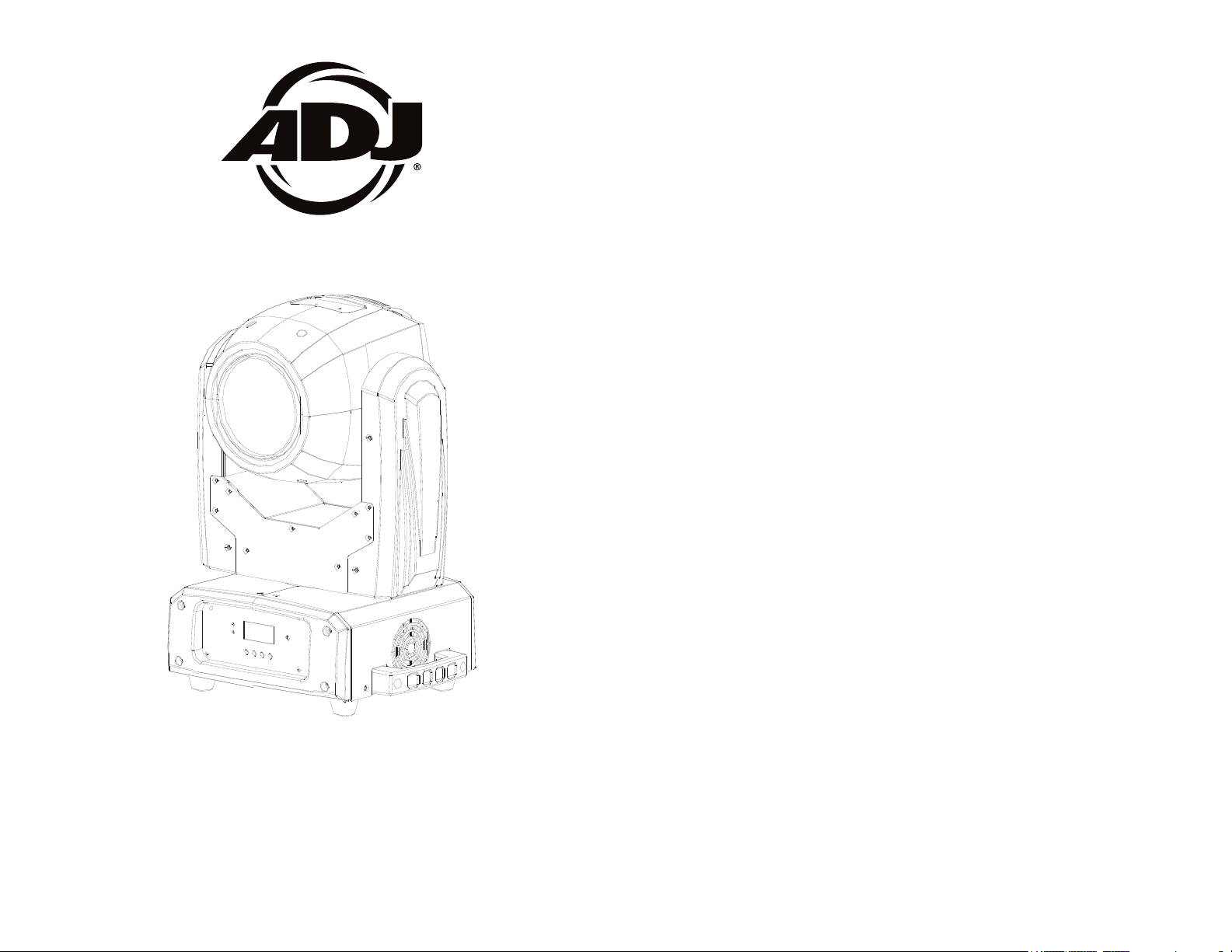
Vizi Beam RXONe
©2016 ADJ Products, LLC all rights reserved. Information,
specications, diagrams, images, and instructions herein are
subject to change without notice. ADJ Products, LLC logo and
identifying product names and numbers herein are trademarks
of ADJ Products, LLC. Copyright protection claimed includes all
forms and matters of copyrightable materials and information
now allowed by statutory or judicial law or hereinafter granted.
Product names used in this document may be trademarks or
registered trademarks of their respective companies and are
hereby acknowledged. All non-ADJ Products, LLC brands and
product names are trademarks or registered trademarks of their
respective companies.
ADJ Products, LLC and all aliated companies hereby disclaim any and all liabilities for property, equipment, building,
and electrical damages, injuries to any persons, and direct or
indirect economic loss associated with the use or reliance of
any information contained within this document, and/or as a
result of the improper, unsafe, unsucient and negligent assembly, installation, rigging, and operation of this product.
5/16
User Instructions
Europe Energy Saving Notice
Energy Saving Matters (EuP 2009/125/EC)
Saving electric energy is a key to help protecting the enviroment.
Please turn o all electrical products when they are not in use. To
avoid power consumption in idle mode, disconnect all electrical
equipment from power when not in use. Thank you!
Page 2
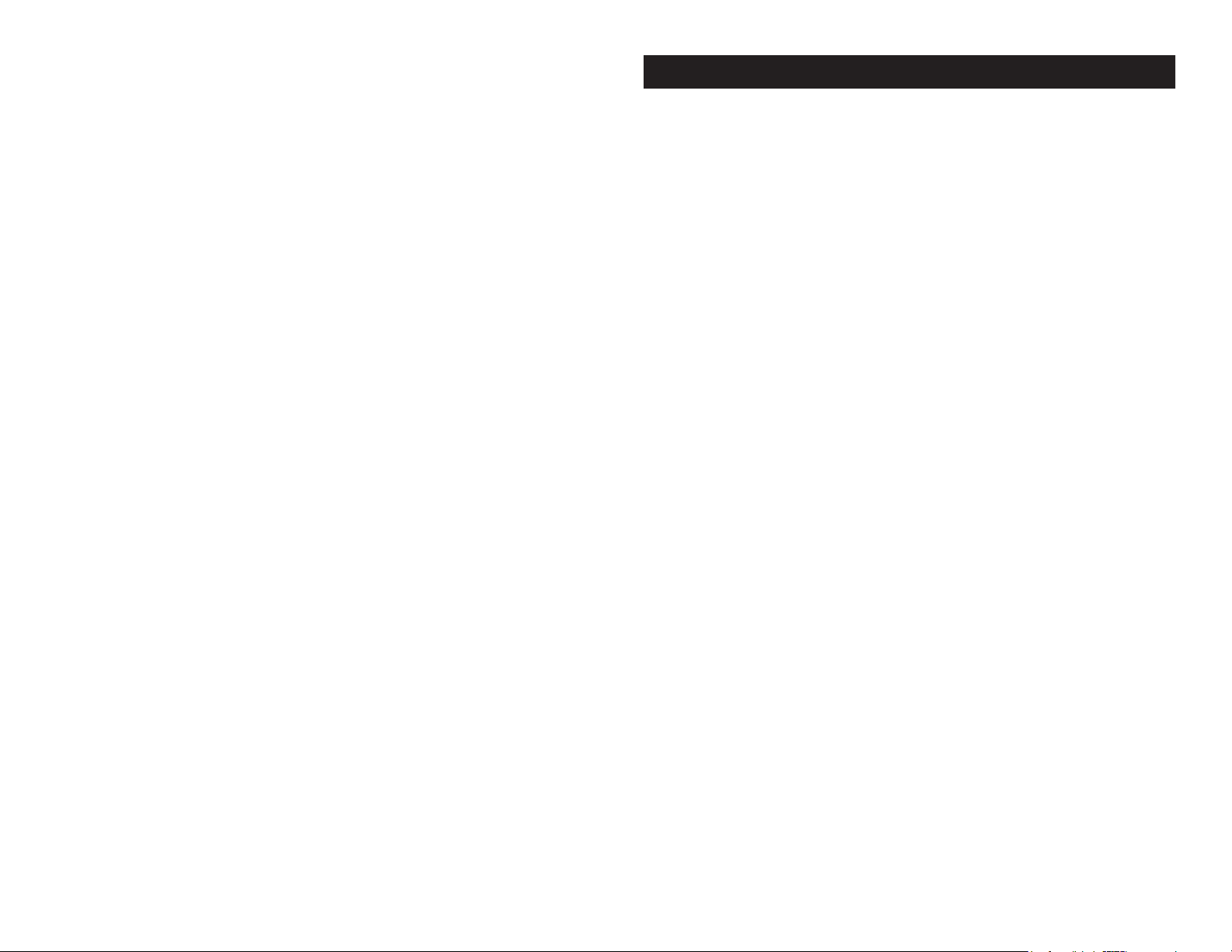
Vizi Beam RXONE
Table of Contents
Unpacking......................................................................3
Introduction....................................................................3
Customer Support......................................................................3
Safety Precautions......................................................................4
Features.........................................................................5
Handling Precautions..................................................................6
Registration......................................................................6
Important Discharge Lamp Warnings.........................................7
Fire Warning................................................................................7
Mounting.........................................................................8-9
CAD Drawing.............................................................................10
Photometric Chart.....................................................................10
Base Layout..............................................................................11
DMX Set-Up.........................................................................12-14
Power Cord Daisy Chain............................................................14
DMX Control..............................................................................15
DMX Traits............................................................................16-25
System Menu.......................................................................26-32
Oset Menu.........................................................................32-33
Fuse Replacement....................................................................36
Lamp Replacement..............................................................36-38
Cleaning..................................................................39
Trouble Shooting.......................................................................39
Warranty.........................................................................40
Specifications....................................................................42
Vizi Beam RXONE General Information
Unpacking: Thank you for purchasing the Vizi Beam RXONE by
ADJ Products, LLC®. Every Vizi Beam RXONE has been thoroughly
tested and has been shipped in perfect operating condition. Carefully
check the shipping carton for damage that may have occurred during
shipping. If the carton appears to be damaged, carefully inspect your
xture for any damage and be sure all equipment necessary to operate the unit has arrived intact. In the event damage has been found
or parts are missing, please contact our toll free customer support
number for further instructions. Please do not return this unit to your
dealer without contacting customer support rst.
Introduction: The Vizi Beam RXONE is a DMX intelligent, moving
head fixture. This fixture has 3 operating modes; sound active mode,
show mode, and DMX control. This unit can be used as a stand alone
unit or in a Master-Slave configuration. For best results use fog or spe-
cial effects smoke to enhance the beams projections.
During the initial start-up or use of this product a light smoke or
smell may arise from the unit. This is a normal process and is
cause by the heat associated with the lamp.
Customer Support: ADJ Products, LLC® provides a toll free cus-
tomer support line, to provide help and to answer any question should
you encounter problems during your set up or initial operation. You
may also visit us on the web at www.adj.com for any comments or
suggestions. Service Hours are Monday through Friday 8:00 a.m. to
4:30 p.m. Pacic Standard Time.
Voice: (800) 322-6337
Fax: (323) 582-2610
E-mail: support@americandj.com
To purchase parts online visit http://parts.americandj.com
Warning! To prevent or reduce the risk of electrical shock or re, do
not expose this unit to rain or moisture.
Warning! This may cause severe eye damage. Avoid looking
directly into the light source at all times!
Please see page 7 for important lamp instructions!
ADJ Products, LLC - www.adj.com - Vizi Beam RXONE Instruction Manual Page 2 ADJ Products, LLC - www.adj.com - Vizi Beam RXONE Instruction Manual Page 3
WARNING! CAUTION! FIRE HAZARD! DUE TO THE EXTREME
HEAT CAUSED BY THIS LAMP, THE MINIMUM DISTANCE TO
LIGHTED OBJECTS IS 8 METERS (26FT).
Page 3
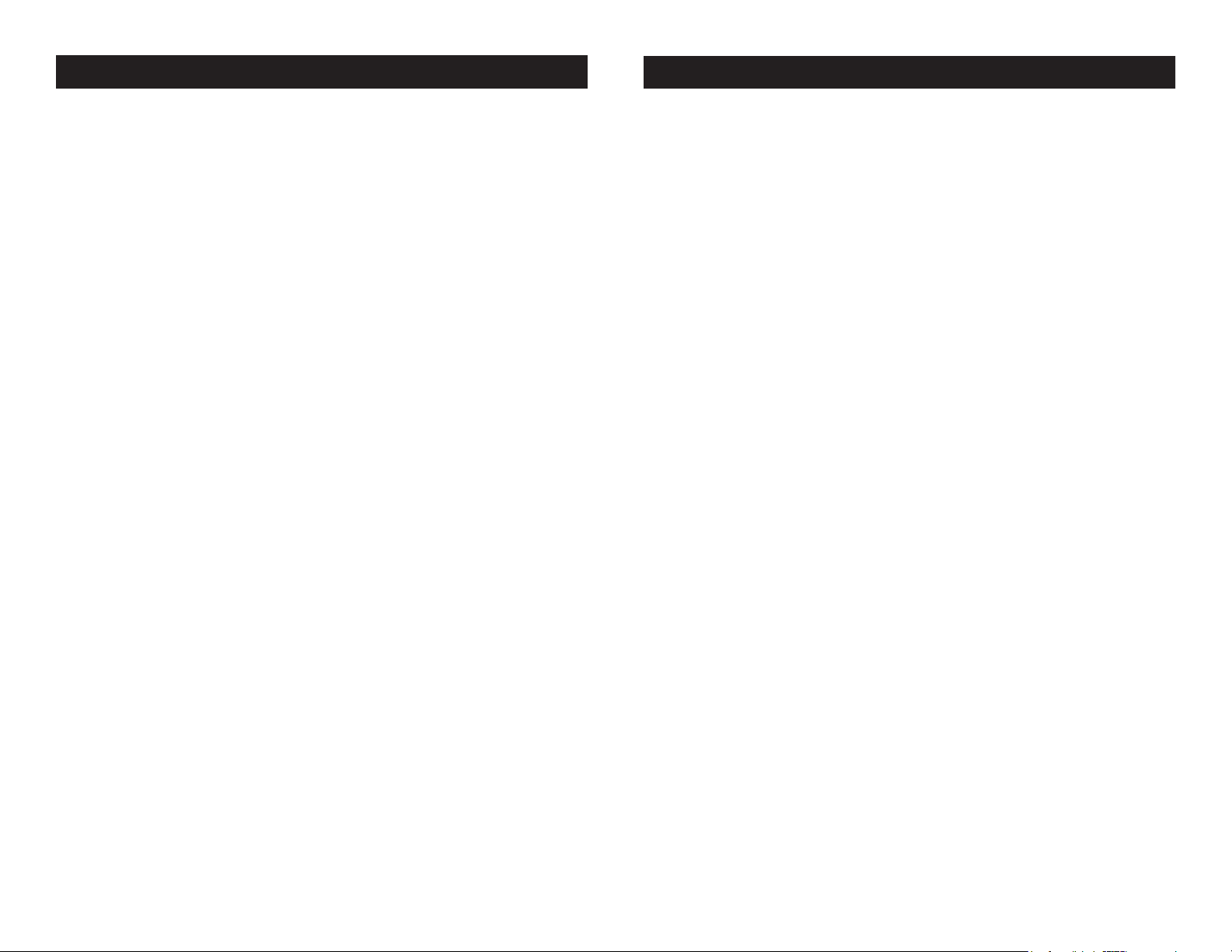
Vizi Beam RXONE Safety Precautions
Vizi Beam RXONE Features
For Your Own Personal Safety, Please Read and Understand This
Manual Completely Before You Attempt To Install Or Operate
This Unit!
• To reduce the risk of electrical shock or re, do not expose this unit
rain or moisture
• Do not spill water or other liquids into or on to your unit.
• Be sure that the local power outlet match that of the required volt age for your unit.
• Do not attempt to operate this unit if the power cord has been
frayed or broken.
• Do not attempt to remove or break o the ground prong from
the electrical cord. This prong is used to reduce the risk of electrical
shock and re in case of an internal short.
• Disconnect from main power before making any type of connection.
• Do not remove the cover under any conditions. There are no user
serviceable parts inside.
• Never operate this unit when it’s cover is removed.
• Always be sure to mount this unit in an area that will allow proper
ventilation. Allow about 6” (15cm) between this device and a wall.
• Do not attempt to operate this unit, if it becomes damaged.
• This unit is intended for indoor use only, use of this product out doors voids all warranties.
• Always mount this unit in safe and stable matter.
• Power-supply cords should be routed so that they are not likely to
be walked on or pinched by items placed upon or against them,
paying particular attention to cords at plugs, convenience recep tacles, and the point where they exit from the appliance.
• Cleaning -The fixture should be cleaned only as recommended by
the manufacturer. See page 39 for cleaning details.
• Heat -This fixture should be situated away from heat sources such
as radiators, heat registers, stoves, or other appliances (including
amplifiers) that produce heat.
• The fixture should be serviced by qualified service personnel when:
A. Objects have fallen, or liquid has been spilled into the appliance.
B. The appliance has been exposed to rain or water.
C. The appliance does not appear to operate normally or exhibits a
marked change in performance.
• Osram® Sirius HRI 100W 1R Discharge Lamp
• Micro-Stepping Motors for Smooth Color and Gobo Transitions
• DMX-512 Protocol Compatible (2 DMX Modes: 15 Channels & 17
Channels)
• 3-Pin XLR In/Out
• Independent Gobo and Color Wheels
• 15 Static Fixed Gobos + Spot
• 14 Colors, Plus White and Split Colors
• 16 Facet Prism with Rotation
• Frost Filter
• Strobe Effect
• 3 Degree Beam Angle
• 360˚ Pan Movement Standard (540˚ Degree Optional)
• 270˚ Tilt Movement
• Pan/Tilt Invert
• Pan/Tilt Speed Adjustment
• Digital Display for Address and Function Setting
• Power Cord Daisy Chain (See page 14)
ADJ Products, LLC - www.adj.com - Vizi Beam RXONE Instruction Manual Page 4 ADJ Products, LLC - www.adj.com - Vizi Beam RXONE Instruction Manual Page 5
Page 4
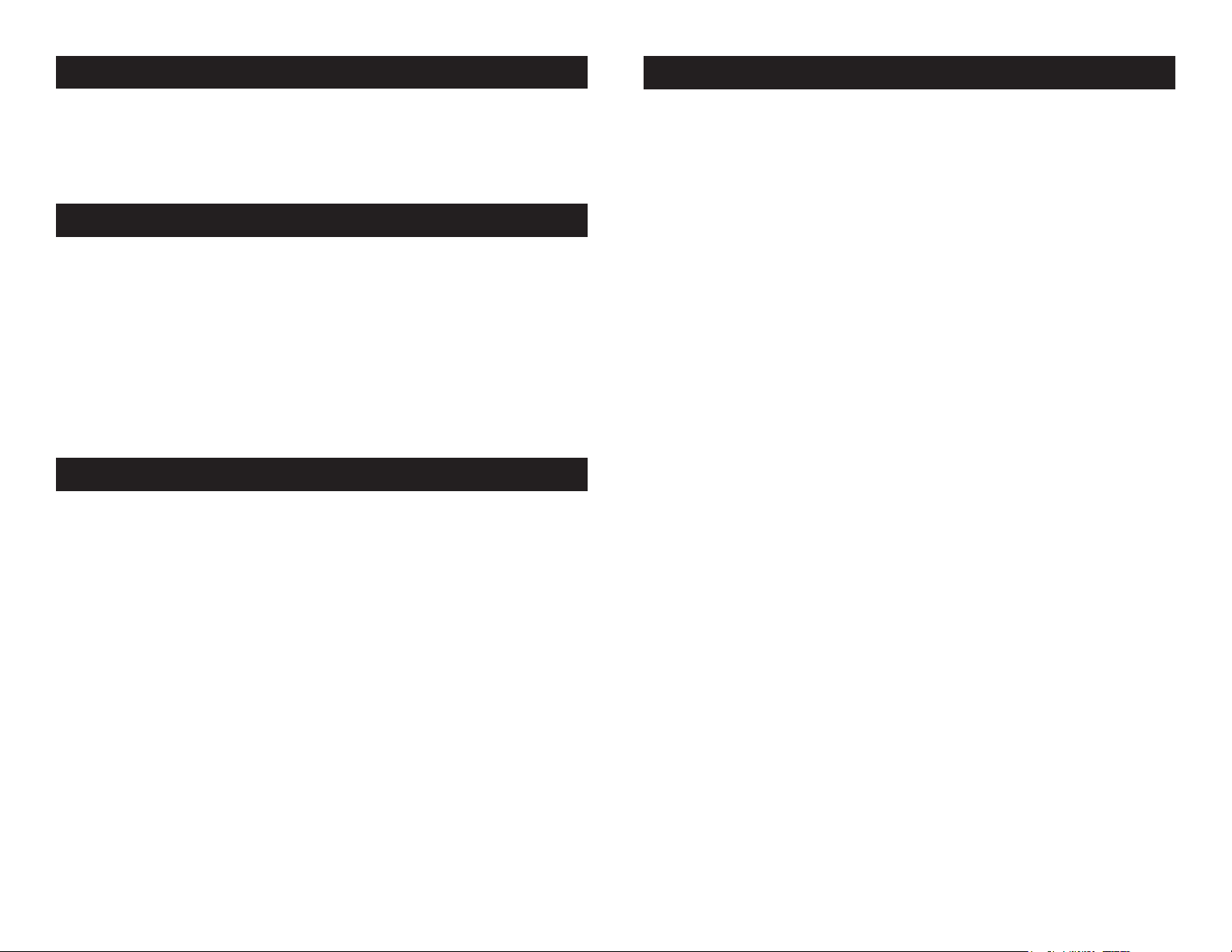
Vizi Beam RXONE General Instructions
Vizi Beam RXONE Important Discharge Lamp Warnings
To optimize the performance of this product, please read these operating
instructions carefully to familiarize yourself with the basic operations of
this unit. These instructions contain important safety information regarding the use and maintenance of this unit. Please keep this manual with
the unit, for future reference.
Vizi Beam RXONE Handling Precautions
Caution! There are no user serviceable parts inside this unit. Do not
attempt any repairs yourself, doing so will void your manufactures
warranty. In the unlikely event your unit may require service please
contact ADJ®.
During operation the housing may become extremely hot. Avoid touching the unit with bare hands while in use.
ADJ
® will not accept any liability for any resulting damages caused by
the non-observance of this manual or any unauthorized modication
to this unit.
Vizi Beam RXONE Product
The Vizi Beam RXONE carries a one year limited warranty. Please fill
out the enclosed warranty card to validate your purchase. All returned
service items whether under warranty or not, must be freight prepaid and accompany a return authorization (R.A.) number. The R.A.
number must be clearly written on the outside of the return package.
A brief description of the problem as well as the R.A. number must
also be written down on a piece of paper and included in the shipping
carton. If the unit is under warranty, you must provide a copy of your
proof of purchase invoice. You may obtain a R.A. number by contacting our customer support team on our toll free customer support
number. All packages returned to the service department not displaying a R.A. number on the outside of the package will be returned to
the shipper at the shippers cost.
Registration
This fixture is fitted with a discharge lamp which is highly susceptible to
damage if improperly handled. NEVER touch the lamp located within the
reflector with your bare fingers as the oil from your hands will shorten lamp
life. Also, never move the fixture until the lamps have had ample time to cool.
Remember, lamps are not covered under warranty conditions.
This unit emits intense UV radiation which is harmful to the eyes and skin.
The intense luminance of the lamp can cause severe damage to the retina.
Never operate this unit without it’s covers, these covers have been specially
designed to shield against UV radiation.
Epileptic Warning: Those suering from epilepsy should avoid looking directly
into the lamp at all times.
Avoid switching the xture on and o repeatedly in short intervals as this will
reduce lamp life and intensity.
To achieve the intensity associated with discharge lamps, these lamps use
gas sealed in a high pressure environment to emit a brilliant output. Due to
the high pressure involved with the construction of the lamp, the lamp may
explode during prolonged extensive use. This risk is increased with age,
added care is encouraged when dealing with older lamps. Extreme caution
should be used when operating this or any xture tted with a gas discharge
lamp. Never open this unit while in use.
VERY IMPORTANT: This is for your safety and the life length of the unit.
The Osram® 1R Discharge lamp has lifetime of 6000 hours.
ADJ recommends periodically checking the lamp running time (see page 30
“Lamp Time”). When the lamp reaches the 6000 hour mark, or close to it, we
strongly suggest you switch the lamp out.
Replace the lamp following the instructions on pages 37-38. After replaceing the lamp you must clear the LAMP RUNNING TIME (see page 30 “Lamp
Time”).
Warning: DO NOT use this lamp more then 6000 hours. Using the lamp
any longer then the set life could seriously damage your unit.
WARNING! CAUTION! FIRE HAZARD! DUE TO THE EXTREME
HEAT CAUSED BY THIS LAMP, THE MINIMUM DISTANCE TO
LIGHTED OBJECTS IS 8 METERS (26FT).
ADJ Products, LLC - www.adj.com - Vizi Beam RXONE Instruction Manual Page 6
ADJ Products, LLC - www.adj.com - Vizi Beam RXONE Instruction Manual Page 7
Page 5
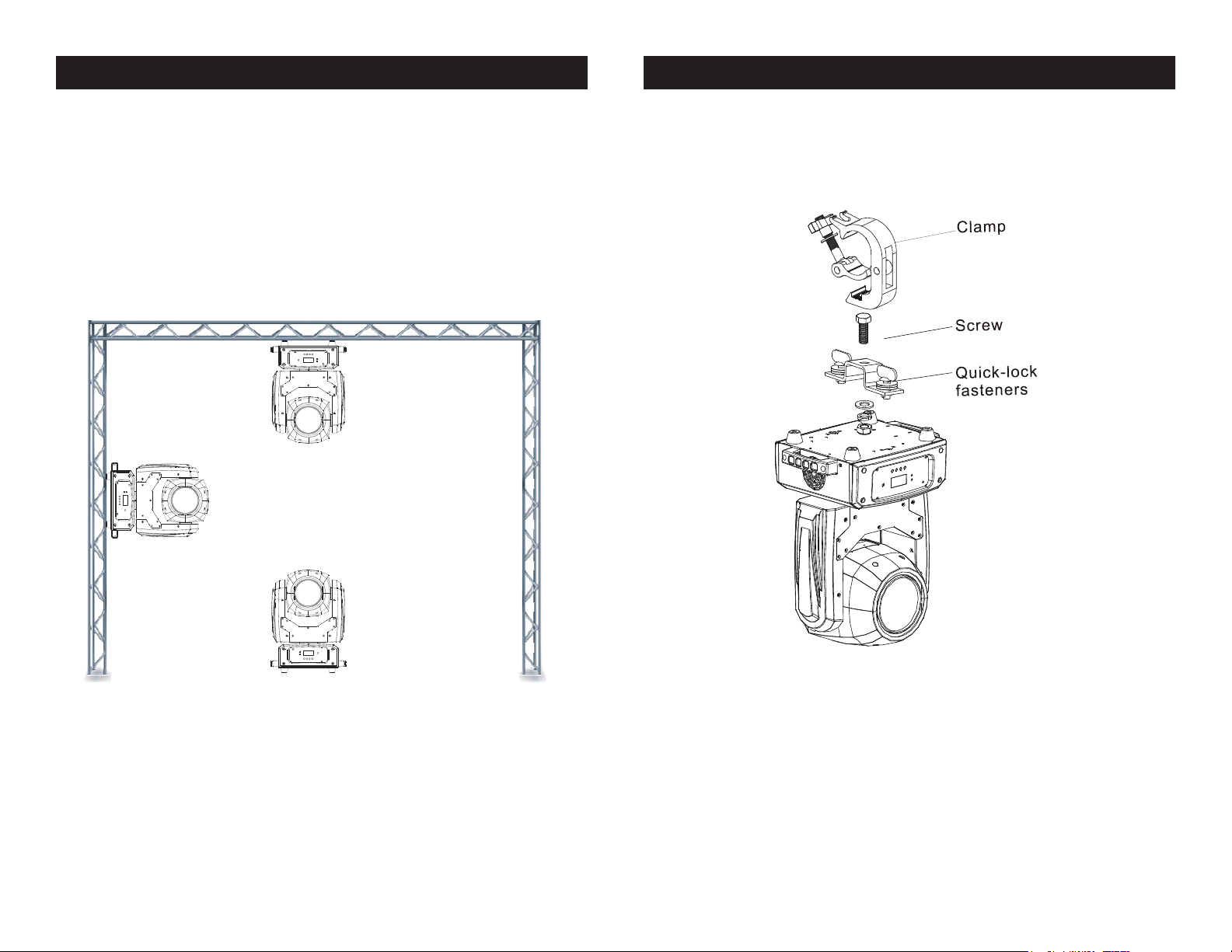
Vizi Beam RXONE Mounting
Vizi Beam RXONE Mounting
When installing the unit, the trussing or area of installation must be
able to hold 10 times the weight without any deformation. When
installing the unit must be secured with a secondary safety attachment, e.g. and appropriate safety cable. Never stand directly below
the unit when mounting, removing, or servicing the unit.
Overhead mounting requires extensive experience, including calculating working load limits, installation material being used, and perodic
safety inspection of all installation material and unit. If you lack these
qualications, do not attempt the installation yourself.
These installaiton should be checked by a skilled person once a year.
NOTICE: The suitable enviromental temperature for this lighting xture is between -25˚ C to 45˚ C. Do not place this lighting
xture in an enviroment where the temperatures are under or
above the temperatures stated above. This will allow the xture
to run at its best and help prolong the xture life.
The Vizi Beam RXONE is fully operational in three dierent mounting
positions, hanging upside-down from a ceiling, sideways on trussing,
or set on a at level surface. Be sure this xture is kept at least 12m
(40ft) away from any ammable materials (decoration etc.). Always
use and install the supplied safety cable as a safety measure to
prevent accidental damage and/or injury in the event the clamp fails
(see next page). Never use the carrying handles for secondary attach-
ment.
ADJ Products, LLC - www.adj.com - Vizi Beam RXONE Instruction Manual Page 8
Screw one clamp via a M12 screw and nut onto the Omega
holders. Insert the quick-lock fasteners of the rst Omega
holder into the respective holes on the bottom of the Vizi Beam
RXONE. Tighten the quick-lock fasteners fully clockwise. Pull
the safety-cable through the openings located on the base
plate and over the trussing system or a safe xation spot. Insert
the end in the carabine and tighten the safety screw.
ADJ Products, LLC - www.adj.com - Vizi Beam RXONE Instruction Manual Page 9
Page 6
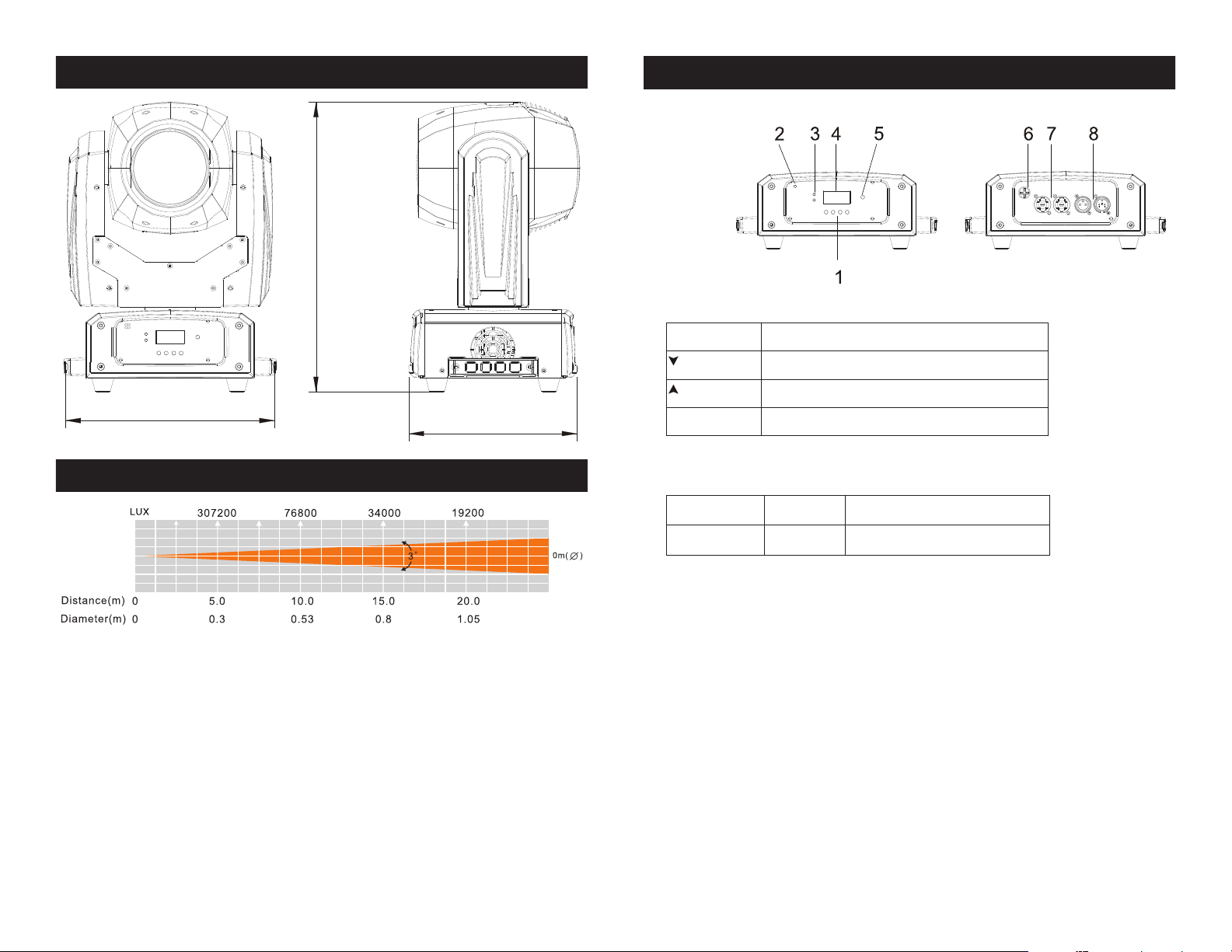
Vizi Beam RXONE CAD Drawing
Vizi Beam RXONE Base Layout
386.6mm/15.22”
279mm/11”
225mm/8.85”
Vizi Beam RXONE Photometric Chart
1. Button:
MENU Toselecttheprogrammingfunctions
DOWN Togoforwardintheselectedfunctions
UP Togobackwardintheselected functions
ENTER Toconrmtheselectedfunctions
2. Microphone:Toreceivemusicforsoundactive;
3. LED:
POWER
DMX
4. FunctionDisplay:Usedtoshowthevariousmenusandtheselectedfunction;
5. IR Receiver:ToreceivetheIRsignal;
6. Fuse:Protectstheunitfromover‐voltageorshortcircuit;
7. Power In/out:Usedtoconnecttosupplypower.
8. DMXIn/out: 3‐pinXLRconnectorsforDMX512operation;
On PowerOn
On DMXinputpresent
ADJ Products, LLC - www.adj.com - Vizi Beam RXONE Instruction Manual Page 10 ADJ Products, LLC - www.adj.com - Vizi Beam RXONE Instruction Manual Page 11
Page 7
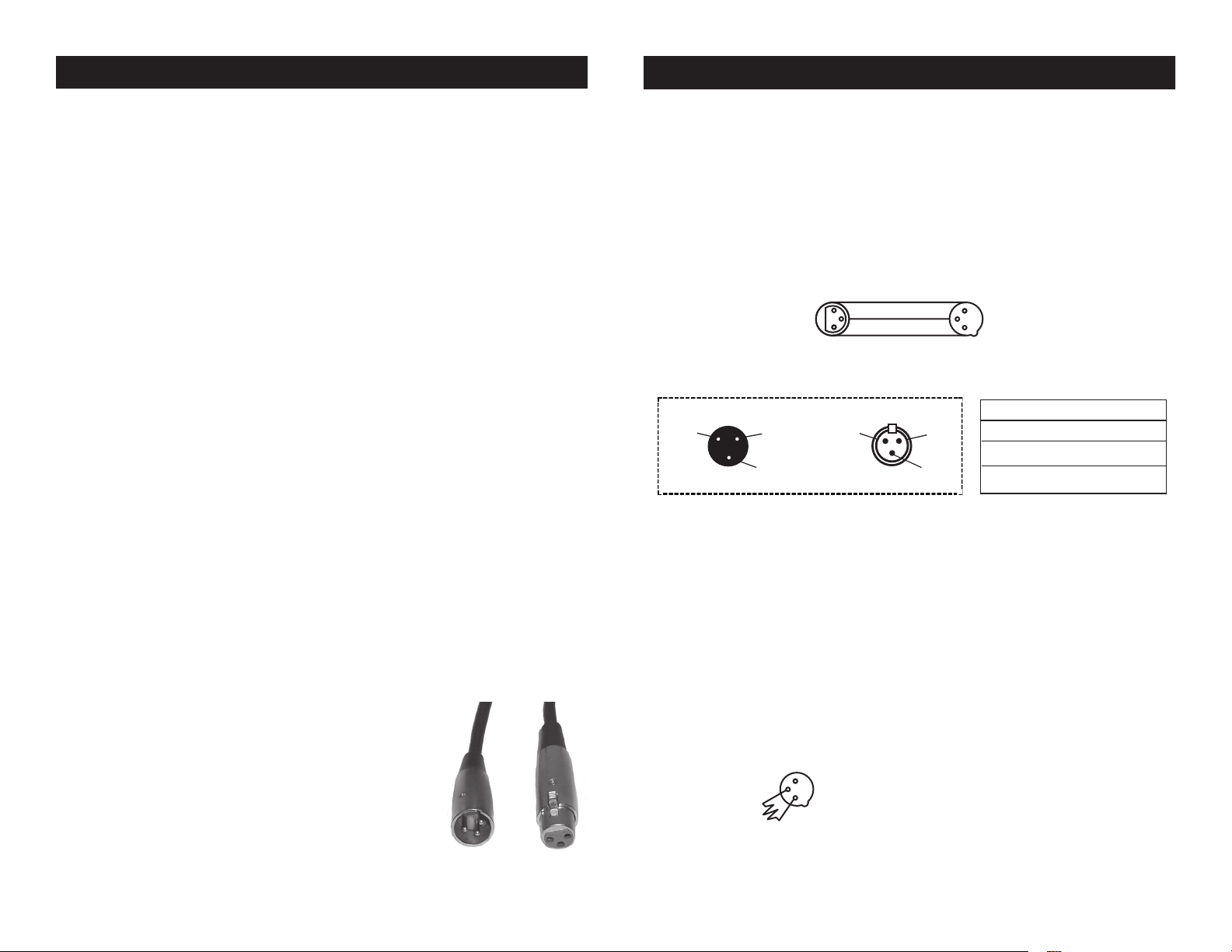
Vizi Beam RXONE DMX Set Up
REMOTE
CONTROL
INPUT
POWER
INPUT OUTPUT
SOUND
REMOTE
CONTROL
INPUT
POWER
INPUT OUTPUT
SOUND
REMOTE
CONTROL
INPUT
POWER
INPUT OUTPUT
DMX512
DMX+,DMX-,COMMON
1
2
3
Termination reduces signal errors and
avoids signal transmission problems
and interference. It is always advisable
to connect a DMX terminal, (Resistance
120 Ohm 1/4 W) between PIN 2 (DMX-)
and PIN 3 (DMX +) of the last fixture.
POWER
SOUND
REMOTE
CONTROL
INPUT
POWER
INPUT OUTPUT
Vizi Beam RXONE DMX Set Up
Power Supply: The ADJ® Vizi Beam RXONE contains a electronic
ballast, which will auto sense the voltage when it is plugged into the
power source. With the electronic ballast you do not need to worry
about wall voltage, this unit can be plugged in anywhere.
DMX-512: DMX is short for Digital Multiplex. This is a universal pro-
tocol used by most lighting and controller manufactures as a form of
communication between intelligent fixtures and controllers. A DMX
controller sends DMX data instructions from the controller to the fixture. DMX data is sent as serial data that travels from fixture to fixture
via the DATA “IN” and DATA “OUT” XLR terminals located on all DMX
fixtures (most controllers only have a DATA “OUT” terminal).
DMX Linking: DMX is a language allowing all makes and models
of dierent manufactures to be linked together and operate from a
single controller, as long as all xtures and the controller are DMX
compliant. To ensure proper DMX data transmission, when using
several DMX fixtures try to use the shortest cable path possible. The
order in which fixtures are connected in a DMX line does not influence
the DMX addressing. For example; a fixture assigned a DMX address
of 1 may be placed anywhere in a DMX line, at the beginning, at the
end, or anywhere in the middle. Therefore, the first fixture controlled
by the controller could be the last fixture in the chain. When a fixture
is assigned a DMX address of 1, the DMX controller knows to send
DATA assigned to address 1 to that unit, no matter where it is located
in the DMX chain.
Data Cable (DMX Cable) Requirements (For DMX and Master/Slave
Operation): The Vizi Beam RXONE can be controlled via DMX-512
protocol. The Vizi Beam RXONE has 2 DMX channel modes; 15 channels and 17 channels. The DMX address is set electronically using the
controls on the front panel of the unit. Your unit
and your DMX controller require a approved DMX512 110 Ohm Data cable for data input and data
output (Figure 1). We recommend Accu-Cable DMX
cables. If you are making your own cables, be sure
to use standard 110-120 Ohm shielded cable (This
cable may be purchased at almost all professional
sound and lighting stores). Your cables should be
made with a male and female XLR connector on
ADJ Products, LLC - www.adj.com - Vizi Beam RXONE Instruction Manual Page 12
Figure 1
either end of the cable. Also remember that DMX cable must be daisy
chained and cannot be split.
Notice: Be sure to follow gures two and three when making your own
cables. Do not use the ground lug on the XLR connector. Do not connect the cable’s shield conductor to the ground lug or allow the shield
conductor to come in contact with the XLR’s outer casing. Grounding
the shield could cause a short circuit and erratic behavior.
COMMON
1
DMX512 IN
3
3-PIN XLR
2
Figure 2
XLR Pin Conguration
Pin 1 = Ground
Pin 2 = Data Compliment (negative)
Pin 3 = Data True (positive)
When longer runs of cable are
Figure 4
XLR Male Socket
1 Ground
DMX512 OT
3-PIN XLR
2 Cold
3 Hot
1
2
3
2 Cold
DMX +
DMX -
XLR Female Socket
1 Ground
3 Hot
Figure 3
Special Note: Line Termination.
used, you may need to use a terminator on the last unit to avoid erratic
behavior. A terminator is a 110-120 ohm 1/4 watt resistor which is connected between pins 2 and 3 of a male XLR connector (DATA + and
DATA -). This unit is inserted in the female XLR connector of the last
unit in your daisy chain to terminate the line. Using a cable terminator
(ADJ part number Z-DMX/T) will decrease the possibilities of erratic
behavior.
Termination reduces signal errors and
1
avoids signal transmission problems
3
and interference. It is always advisable
2
to connect a DMX terminal, (Resistance
120 Ohm 1/4 W) between PIN 2 (DMX-)
and PIN 3 (DMX +) of the last fixture.
ADJ Products, LLC - www.adj.com - Vizi Beam RXONE Instruction Manual Page 13
Page 8

Vizi Beam RXONE DMX Set Up
Vizi Beam RXONE DMX Control
5-Pin XLR DMX Connectors.
Some manufactures use 5-pin DMX-
512 data cables for DATA transmission in place of 3-pin. 5-pin DMX
xtures may be implemented in a 3-pin DMX line. When inserting standard 5-pin data cables in to a 3-pin line a cable adaptor must be used,
these adaptors are readily available at most electric stores. The chart
below details a proper cable conversion.
3-Pin XLR to 5-Pin XLR Conversion
Conductor 5-Pin XLR Male (In)3-Pin XLR Female (Out)
Ground/Shield
Data Compliment (- signal)
Data True (+ signal)
Not Used
Not Used
Pin 1
Pin 2
Pin 3
Pin 1
Pin 2
Pin 3
Pin 4 - Do Not Use
Pin 5 - Do Not Use
Vizi Beam RXONE Power Cord Daisy Chain
With this feature you can connect the xtures to one another
using the PowerCon input and output sockets. The quantity
that can be connected is 8 xtures maximum @ 120V, and 16
xtures maximum @230V. After the maximum xture connection
has been reached you will need to use a new power outlet. They
must be the same xtures. DO NOT mix xtures.
Universal DMX Control: This function allows you to use a univer-
sal DMX-512 controller. A DMX controller allows you to create unique
programs tailored to your individual needs.
1. The Vizi Beam RXONE has two DMX channel modes; a 15
channel mode and 17 channel mode. See pages 16-25 for a
detailed description of the DMX traits.
2. To control your fixture in DMX mode, follow the set-up procedures
on pages 12-14 as well as the set-up specifications that are
included with your DMX controller.
3. Follow the instructions on page 27 to select your desired DMX
channel mode and to set your desired DMX address.
4. Use the controller’s faders to control the various DMX fixture traits.
5. For longer cable runs (more than a 100 feet) use a terminator on
the last fixture.
6. For help operating in DMX mode consult the manual included
with your DMX controller.
ADJ Products, LLC - www.adj.com - Vizi Beam RXONE Instruction Manual Page 15ADJ Products, LLC - www.adj.com - Vizi Beam RXONE Instruction Manual Page 14
Page 9

Vizi Beam RXONE 15 Channel Mode
Vizi Beam RXONE 15 Channel Mode
Channel Value Function
1 0 - 255 PAN MOVEMENT
2 0 - 255 TILT MOVEMENT
3 COLOR WHEEL
0 - 2 WHITE
3 - 4 WHITE & RED
5 - 6 RED
7 - 8 RED & BLUE
9 - 10 BLUE
11 - 12 BLUE & GREEN
13 - 14 GREEN
15 - 16 GREEN & LIGHT YELLOW
17 - 18 LIGHT YELLOW
19 - 21 LIGHT YELLOW & ORANGE
22 - 23 ORANGE
24 - 25 ORANGE & MAGENTA
26 - 27 MAGENTA
28 - 29 MAGENTA & LIGHT BLUE
30 - 31 LIGHT BLUE
32 - 33 LIGHT BLUE & YELLOW
34 - 35 YELLOW
36 - 37 YELLOW & LIGHT GREEN
38 - 39 LIGHT GREEN
40 - 42 LIGHT GREEN & PURPLE
43 - 44 PURPLE
45 - 46 PURPLE & PINK
47 - 48 PINK
49 - 50 PINK & MEDIUM YELLOW
51 - 52 MEDIUM YELLOW
53 - 54 MEDIUM YELLOW & CTB
55 - 56 CTB
57 - 58 CTB & UV
59 - 60 UV
61 - 63 UV & WHITE
64 - 127 OPEN
128 - 189 CLOCKWISE ROTATION FAST - SLOW
190 - 193 NO ROTATION
194 - 255 COUNTER-CLOCKWISE ROTATION SLOW - FAST
Channel Value Function
4 GOBO WHEEL
0 - 3 OPEN
4 - 7 GOBO 1
8 - 11 GOBO 2
12 - 15 GOBO 3
16 - 19 GOBO 4
20 - 23 GOBO 5
24 - 27 GOBO 6
28 - 31 GOBO 7
32 - 35 GOBO 8
36 - 39 GOBO 9
40 - 43 GOBO 10
44 - 47 GOBO 11
48 - 51 GOBO 12
52 - 55 GOBO 13
56 - 59 GOBO 14
60 - 63 GOBO 15
64 - 68 GOBO 1 SHAKE
69 - 72 GOBO 2 SHAKE
73 - 76 GOBO 3 SHAKE
77 - 80 GOBO 4 SHAKE
81 - 84 GOBO 5 SHAKE
85 - 89 GOBO 6 SHAKE
90 - 93 GOBO 7 SHAKE
94 - 97 GOBO 8 SHAKE
98 - 101 GOBO 9 SHAKE
102 - 105 GOBO 10 SHAKE
106 - 110 GOBO 11 SHAKE
111 - 114 GOBO 12 SHAKE
115 - 118 GOBO 13 SHAKE
119 - 122 GOBO 14 SHAKE
123 - 127 GOBO 15 SHAKE
128 - 189 COUNTER-CLOCKWISE ROTATION FAST - SLOW
190 - 193 NO ROTATION
194 - 255 CLOCKWISE ROTATION SLOW - FAST
Gobo’s
ADJ Products, LLC - www.adj.com - Vizi Beam RXONE Instruction Manual Page 17ADJ Products, LLC - www.adj.com - Vizi Beam RXONE Instruction Manual Page 16
Page 10

Vizi Beam RXONE 15 Channel Mode
Vizi Beam RXONE 15 Channel Mode
Channel Value Function
5 SHUTTER & STROBE
0 - 7 SHUTTER CLOSED
8 - 15 SHUTTER OPEN
16 - 131 STROBING SLOW - FAST
132 - 167 SLOW OPEN - FAST CLOSE
168 - 203 FAST CLOSE - SLOW OPEN
204 - 239 FAST OPEN - SLOW CLOSE
240 - 247 RANDOM STROBE
248 - 255 OPEN
6 0 - 255 MASTER DIMMER 0% - 100%
7 PRISM
0 - 7 OPEN
8 - 127 PRISM ROTATION
128 - 132 PRISM ROTATION EFFECT 1
133 - 137 PRISM ROTATION EFFECT 2
138 - 141 PRISM ROTATION EFFECT 3
142 - 146 PRISM ROTATION EFFECT 4
147 - 150 PRISM ROTATION EFFECT 5
151 - 155 PRISM ROTATION EFFECT 6
156 - 159 PRISM ROTATION EFFECT 7
160 - 164 PRISM ROTATION EFFECT 8
165 - 168 PRISM ROTATION EFFECT 9
169 - 173 PRISM ROTATION EFFECT 10
174 - 177 PRISM ROTATION EFFECT 11
178 - 182 PRISM ROTATION EFFECT 12
183 - 187 PRISM ROTATION EFFECT 13
188 - 191 PRISM ROTATION EFFECT 14
192 - 196 PRISM ROTATION EFFECT 15
197 - 200 PRISM ROTATION EFFECT 16
201 - 205 PRISM ROTATION EFFECT 17
206 - 209 PRISM ROTATION EFFECT 18
210 - 214 PRISM ROTATION EFFECT 19
215 - 218 PRISM ROTATION EFFECT 20
219 - 223 PRISM ROTATION EFFECT 21
224 - 227 PRISM ROTATION EFFECT 22
228 - 232 PRISM ROTATION EFFECT 23
233 - 236 PRISM ROTATION EFFECT 24
237 - 241 PRISM ROTATION EFFECT 25
242 - 246 PRISM ROTATION EFFECT 26
247 - 250 PRISM ROTATION EFFECT 27
251 - 255 PRISM ROTATION EFFECT 28
Channel Value Function
8 PRISM ROTATION
0 - 127 INDEXING
128 - 190 CLOCKWISE ROTATION FAST - SLOW
191 - 192 NO ROTATION
193 - 255 COUNTER-CLOCKWISE ROTATION SLOW - FAST
9 FROST
0 - 7 NO FUNCTION
8 - 255 0% - 100%
10 PAN/TILT MACROS
0 - 7 OFF
8 - 15 MACRO 1
16 - 23 MACRO 2
24 - 31 MACRO 3
32 - 39 MACRO 4
40 - 47 MACRO 5
48 - 55 MACRO 6
56 - 63 MACRO 7
64 - 71 MACRO 8
72 - 79 MACRO 9
80 - 87 MACRO 10
88 - 95 MACRO 11
96 - 103 MACRO 12
104 - 111 MACRO 13
112 - 119 MACRO 14
120 - 127 MACRO 15
128 - 135 MACRO 16
136 - 143 MACRO 17
144 - 151 MACRO 18
152 - 159 MACRO 19
160 - 167 MACRO 20
168 - 175 MACRO 21
176 - 183 MACRO 22
184 - 191 MACRO 23
192 - 199 MACRO 24
200 - 207 MACRO 25
208 - 215 MACRO 26
216 - 223 MACRO 27
224 - 231 MACRO 28
232 - 239 MACRO 29
240 - 247 MACRO 30
248 - 255 MACRO 31
ADJ Products, LLC - www.adj.com - Vizi Beam RXONE Instruction Manual Page 19ADJ Products, LLC - www.adj.com - Vizi Beam RXONE Instruction Manual Page 18
Page 11

Vizi Beam RXONE 15 Channel Mode
Vizi Beam RXONE 17 Channel Mode
Channel Value Function
11 PAN/TILT MACRO SPEED
0 - 255 FAST - SLOW
12 COLOR TIME
0 - 254 FAST - SLOW
255 FAST
13 GOBO TIME
0 - 254 FAST - SLOW
255 FAST
14 PAN/TILT SPEED
0 - 255 FAST - SLOW
15 SPECIAL FUNCTIONS
0 - 49 NO FUNCTION
50 - 59 PAN/TILT FAST MODE
60 - 69 PAN/TILT NORMAL MODE
70 - 79 ENABLE BLACKOUT WITH PAN/TILT MOVEMENT
80 - 89 DISABLE BLACKOUT WITH PAN/TILT MOVEMENT
90 - 99 ENABLE BLACKOUT WITH COLOR CHANGE
100 - 109 DISABLE BLACKOUT WITH COLOR CHANGE
110 - 119 ENABLE BLACKOUT WITH GOBO CHANGE
120 - 129 DISABLE BLACKOUT WITH GOBO CHANGE
130 - 139 LAMP ON
140 - 149 PAN/TILT MOTOR RESET
150 - 159 COLOR MOTOR RESET
160 - 169 GOBO MOTOR RESET
170 - 179 SHUTTER/PRISM/R PRISM/FROST RESET
180 - 199 NO FUNCTION
200 - 209 RESET ALL
210 - 219 ENABLE BLACKOUT WITH PAN/TILT/GOBO/
COLOR CHANGE
220 - 229 DISABLE BLACKOUT WITH PAN/TILT/GOBO/
COLOR CHANGE
230 - 239 LAMP OFF
240 - 255 NO FUNCTION
Channel Value Function
1 0 - 255 PAN MOVEMENT
2 0 - 255 PAN FINE
3 0 - 255 TILT MOVEMENT
4 0 - 255 TILT FINE
5 COLOR WHEEL
0 - 2 WHITE
3 - 4 WHITE & RED
5 - 6 RED
7 - 8 RED & BLUE
9 - 10 BLUE
11 - 12 BLUE & GREEN
13 - 14 GREEN
15 - 16 GREEN & LIGHT YELLOW
17 - 18 LIGHT YELLOW
19 - 21 LIGHT YELLOW & ORANGE
22 - 23 ORANGE
24 - 25 ORANGE & MAGENTA
26 - 27 MAGENTA
28 - 29 MAGENTA & LIGHT BLUE
30 - 31 LIGHT BLUE
32 - 33 LIGHT BLUE & YELLOW
34 - 35 YELLOW
36 - 37 YELLOW & LIGHT GREEN
38 - 39 LIGHT GREEN
40 - 42 LIGHT GREEN & PURPLE
43 - 44 PURPLE
45 - 46 PURPLE & PINK
47 - 48 PINK
49 - 50 PINK & MEDIUM YELLOW
51 - 52 MEDIUM YELLOW
53 - 54 MEDIUM YELLOW & CTB
55 - 56 CTB
57 - 58 CTB & UV
59 - 60 UV
61 - 63 UV & WHITE
64 - 127 OPEN
128 - 189 CLOCKWISE ROTATION FAST - SLOW
190 - 193 NO ROTATION
194 - 255 COUNTER-CLOCKWISE ROTATION SLOW - FAST
ADJ Products, LLC - www.adj.com - Vizi Beam RXONE Instruction Manual Page 21ADJ Products, LLC - www.adj.com - Vizi Beam RXONE Instruction Manual Page 20
Page 12

Vizi Beam RXONE 17 Channel Mode
Vizi Beam RXONE 17 Channel Mode
Channel Value Function
6 GOBO WHEEL
0 - 3 OPEN
4 - 7 GOBO 1
8 - 11 GOBO 2
12 - 15 GOBO 3
16 - 19 GOBO 4
20 - 23 GOBO 5
24 - 27 GOBO 6
28 - 31 GOBO 7
32 - 35 GOBO 8
36 - 39 GOBO 9
40 - 43 GOBO 10
44 - 47 GOBO 11
48 - 51 GOBO 12
52 - 55 GOBO 13
56 - 59 GOBO 14
60 - 63 GOBO 15
64 - 68 GOBO 1 SHAKE
69 - 72 GOBO 2 SHAKE
73 - 76 GOBO 3 SHAKE
77 - 80 GOBO 4 SHAKE
81 - 84 GOBO 5 SHAKE
85 - 89 GOBO 6 SHAKE
90 - 93 GOBO 7 SHAKE
94 - 97 GOBO 8 SHAKE
98 - 101 GOBO 9 SHAKE
102 - 105 GOBO 10 SHAKE
106 - 110 GOBO 11 SHAKE
111 - 114 GOBO 12 SHAKE
115 - 118 GOBO 13 SHAKE
119 - 122 GOBO 14 SHAKE
123 - 127 GOBO 15 SHAKE
128 - 189 COUNTER-CLOCKWISE ROTATION FAST - SLOW
190 - 193 NO ROTATION
194 - 255 CLOCKWISE ROTATION SLOW - FAST
Gobo’s
Channel Value Function
7 SHUTTER & STROBE
0 - 7 SHUTTER CLOSED
8 - 15 SHUTTER OPEN
16 - 131 STROBING SLOW - FAST
132 - 167 SLOW OPEN - FAST CLOSE
168 - 203 FAST CLOSE - SLOW OPEN
204 - 239 FAST OPEN - SLOW CLOSE
240 - 247 RANDOM STROBE
248 - 255 OPEN
8 0 - 255 MASTER DIMMER 0% - 100%
9 PRISM
0 - 7 OPEN
8 - 127 PRISM ROTATION
128 - 132 PRISM ROTATION EFFECT 1
133 - 137 PRISM ROTATION EFFECT 2
138 - 141 PRISM ROTATION EFFECT 3
142 - 146 PRISM ROTATION EFFECT 4
147 - 150 PRISM ROTATION EFFECT 5
151 - 155 PRISM ROTATION EFFECT 6
156 - 159 PRISM ROTATION EFFECT 7
160 - 164 PRISM ROTATION EFFECT 8
165 - 168 PRISM ROTATION EFFECT 9
169 - 173 PRISM ROTATION EFFECT 10
174 - 177 PRISM ROTATION EFFECT 11
178 - 182 PRISM ROTATION EFFECT 12
183 - 187 PRISM ROTATION EFFECT 13
188 - 191 PRISM ROTATION EFFECT 14
192 - 196 PRISM ROTATION EFFECT 15
197 - 200 PRISM ROTATION EFFECT 16
201 - 205 PRISM ROTATION EFFECT 17
206 - 209 PRISM ROTATION EFFECT 18
210 - 214 PRISM ROTATION EFFECT 19
215 - 218 PRISM ROTATION EFFECT 20
219 - 223 PRISM ROTATION EFFECT 21
224 - 227 PRISM ROTATION EFFECT 22
228 - 232 PRISM ROTATION EFFECT 23
233 - 236 PRISM ROTATION EFFECT 24
237 - 241 PRISM ROTATION EFFECT 25
242 - 246 PRISM ROTATION EFFECT 26
247 - 250 PRISM ROTATION EFFECT 27
251 - 255 PRISM ROTATION EFFECT 28
ADJ Products, LLC - www.adj.com - Vizi Beam RXONE Instruction Manual Page 23ADJ Products, LLC - www.adj.com - Vizi Beam RXONE Instruction Manual Page 22
Page 13

Vizi Beam RXONE 17 Channel Mode
Vizi Beam RXONE 17 Channel Mode
Channel Value Function
10 PRISM ROTATION
0 - 127 INDEXING
128 - 190 CLOCKWISE ROTATION FAST - SLOW
191 - 192 NO ROTATION
193 - 255 COUNTER-CLOCKWISE ROTATION SLOW - FAST
11 FROST
0 - 7 NO FUNCTION
8 - 255 0% - 100%
12 PAN/TILT MACROS
0 - 7 OFF
8 - 15 MACRO 1
16 - 23 MACRO 2
24 - 31 MACRO 3
32 - 39 MACRO 4
40 - 47 MACRO 5
48 - 55 MACRO 6
56 - 63 MACRO 7
64 - 71 MACRO 8
72 - 79 MACRO 9
80 - 87 MACRO 10
88 - 95 MACRO 11
96 - 103 MACRO 12
104 - 111 MACRO 13
112 - 119 MACRO 14
120 - 127 MACRO 15
128 - 135 MACRO 16
136 - 143 MACRO 17
144 - 151 MACRO 18
152 - 159 MACRO 19
160 - 167 MACRO 20
168 - 175 MACRO 21
176 - 183 MACRO 22
184 - 191 MACRO 23
192 - 199 MACRO 24
200 - 207 MACRO 25
208 - 215 MACRO 26
216 - 223 MACRO 27
224 - 231 MACRO 28
232 - 239 MACRO 29
240 - 247 MACRO 30
248 - 255 MACRO 31
Channel Value Function
13 PAN/TILT MACRO SPEED
0 - 255 FAST - SLOW
14 COLOR TIME
0 - 254 FAST - SLOW
255 FAST
15 GOBO TIME
0 - 254 FAST - SLOW
255 FAST
16 PAN/TILT SPEED
0 - 255 FAST - SLOW
17 SPECIAL FUNCTIONS
0 - 49 NO FUNCTION
50 - 59 PAN/TILT FAST MODE
60 - 69 PAN/TILT NORMAL MODE
70 - 79 ENABLE BLACKOUT WITH PAN/TILT MOVEMENT
80 - 89 DISABLE BLACKOUT WITH PAN/TILT MOVEMENT
90 - 99 ENABLE BLACKOUT WITH COLOR CHANGE
100 - 109 DISABLE BLACKOUT WITH COLOR CHANGE
110 - 119 ENABLE BLACKOUT WITH GOBO CHANGE
120 - 129 DISABLE BLACKOUT WITH GOBO CHANGE
130 - 139 LAMP ON
140 - 149 PAN/TILT MOTOR RESET
150 - 159 COLOR MOTOR RESET
160 - 169 GOBO MOTOR RESET
170 - 179 SHUTTER/PRISM/R PRISM/FROST RESET
180 - 199 NO FUNCTION
200 - 209 RESET ALL
210 - 219 ENABLE BLACKOUT WITH PAN/TILT/GOBO/
COLOR CHANGE
220 - 229 DISABLE BLACKOUT WITH PAN/TILT/GOBO/
COLOR CHANGE
230 - 239 LAMP OFF
240 - 255 NO FUNCTION
ADJ Products, LLC - www.adj.com - Vizi Beam RXONE Instruction Manual Page 25ADJ Products, LLC - www.adj.com - Vizi Beam RXONE Instruction Manual Page 24
Page 14

Vizi Beam RXONE System Menu
Vizi Beam RXONE System Menu
System Menu: When making adjustments press ENTER to
conrm your setup then press and hold the MENU button
for at least 3 seconds. To exit without making any adjustments press the MENU button. The display will lock after 30
seconds, press the MENU button for 3 seconds to unlock.
DMX Address - Set the DMX Address -
1. Press the MENU button until “DMX Addresss” is displayed,
press ENTER.
2. “X” will now be displayed, “X” represents the displayed
address. Press the UP or DOWN buttons to nd your desired
address.
3. Press ENTER to conrm, and then press and hold the MENU
button for at least three seconds to assign.
Channel Mode - This will let you select your desired
DMX Channel mode.
1. Press the MENU button until “Channel Mode” is displayed,
press ENTER.
2. “X Chan” will now be displayed, “X” represents the displayed
DMX channel mode. Press the UP or DOWN buttons to nd your
desired Channel mode.
3. Press ENTER to conrm.
Show Mode - Show modes 1 - 4 (Factory Shows).
1. Press the MENU button until “Show Mode” is displayed, press
ENTER.
2. “Show X” will now be displayed, “X” representing a number
between 1-4. Press the UP or DOWN buttons to nd your desired
show and press ENTER to conrm. After pressing ENTER, press
and hold the MENU button for at least 3 seconds to activate.
ADJ Products, LLC - www.adj.com - Vizi Beam RXONE Instruction Manual Page 27ADJ Products, LLC - www.adj.com - Vizi Beam RXONE Instruction Manual Page 26
Page 15

Vizi Beam RXONE System Menu
Vizi Beam RXONE System Menu
Slave Mode - This will let you set unit as a master or
slave in a master/slave conguration.
1. Press the MENU button until “Slave Mode” is displayed,
press ENTER. Either “Master”, “Slave 1” or “Slave 2” will be
displayed.
2. Press the UP or DOWN buttons until your desired setting is
displayed, then press ENTER to conm.
NOTE: In a Master/Slave conguration you can make one
xture the Master and then set the next xture to “Slave 2”, the
xtures will now have contrast movement to each other.
DMX Last State - This mode can be used as a precau-
tion mode, that in case the DMX signal is lost, the operating
mode chosen in the setup is the running mode the xture
will go into when the DMX signal is lost. You can also set
this as the operating mode you would like the unit to return
to when power is applied.
1. Press the MENU button until “DMX State” is displayed, press
ENTER.
2. Either “Master/Slave”, “Blackout”, or “Last State” will be displayed. Choose an operating mode you would like the unit to
start up in when power is applied or the DMX signal is lost.
• Master/Slave - If the DMX signal is lost or power is applied, the
unit will automatically go into Master Slave mode.
• Blackout - If the DMX signal is lost or power is applied, the unit
will automatically go into stand by mode.
• Last State - If the DMX signal is lost the xture will stay in the
last DMX set up. If power is applied and this mode is set, the unit
will automatically go into the last DMX set up.
3. Press ENTER to conrm your desired set up.
Sound State - In this mode the unit will run in sound
active mode.
1. Press the MENU button until “Sound State” is displayed, press
ENTER.
2. Either “On” or “O” will now be displayed. Use the UP or
DOWN buttons to toggle between “On” and “O”.
3. Press ENTER to conrm your selection, the press and hold the
MENU button to activate.
Sound Sense - In this mode you can adjust the sound
sensitivity of the sound active mode.
1. Press the MENU button until “Sound Sense” is displayed,
press ENTER.
2. Press the UP or DOWN buttons to adjust the sensitivity level.
The sensitivity level can be adjusted between 0 (the lowest) and
100 (most sensitive).
3. Press ENTER to set you desired level.
Pan Invert - Pan Inversion
1. Press the MENU button until “Pan Invert” is displayed, press
ENTER. Either “Yes” or “No” will be displayed.
2. To activate the Pan inversion press the UP or DOWN buttons
until “Yes” is displayed, press ENTER to conm. To deactivate
Pan inversion, select “No” and press Enter.
Tilt Invert - Tilt Inversion
1. Press the MENU button until “Tilt Invert” is displayed, press
ENTER. Either “Yes” or “No” will be displayed.
2. To activate the Tilt inversion press the UP or DOWN buttons
until “Yes” is displayed, press ENTER to conm. To deactivate
Tilt inversion, select “No” and press Enter.
ADJ Products, LLC - www.adj.com - Vizi Beam RXONE Instruction Manual Page 29ADJ Products, LLC - www.adj.com - Vizi Beam RXONE Instruction Manual Page 28
Page 16

Vizi Beam RXONE System Menu
Vizi Beam RXONE System Menu
Back Light - With this function you can make the back-
light automatically turn off after one minute.
1. Press the MENU button until “Back Light” is displayed, press
ENTER.
2. Either “On” or “O” will now be displayed. Press the UP or
DOWN buttons to select “On” to keep the backlight on at all
times, or “O” to allow the backlight to turn o after 1 minute.
Press any button to turn the backlight on again.
Auto Test - This function will run a self test program.
1. Press the MENU button until “Auto Test” is displayed, press
ENTER.
2. The xture will now run a self test. Press the MENU button to
exit.
Fixture Time - With this function you can display the
running time of the unit.
1. Press the MENU button until “Fixture Time” is displayed,
press ENTER.
2. The running time of the xture will now be displayed. Press
MENU to exit.
Lamp Time - This function will allow you to view the
running lifetime of the installed lamp. The function also lets
you reset the lamp running time when a new lamp as been
installed.
1. Press the MENU button until “Lamp Time” is displayed,
press ENTER. The current lamp time will be displayed.
2. Press ENTER again, and “Reset” will be displayed. Press
ENTER to reset the lamp time to 0. Only reset the lamp time
when installing a new lamp. If you don’t wish to reset the lamp
time press the MENU button.
Lamp On - This function will allow the lamp to be auto-
matically switched ON when power is applied to the xture.
1. Press the MENU button until “Lamp On” is displayed, press
ENTER. Either “On” or “O” will be displayed.
2. To turn “on” the lamp when power is applied to the xture
press the UP or DOWN buttons until “On” is displayed, press
ENTER to conm. To turn “o” the automatic Lamp-On function, select “O” and press Enter.
Lamp Power On - This function will allow you to
switch the lamp power on/off.
1. Press the MENU button until “Lamp Power On” is displayed,
press ENTER. Either “On” or “O” will be displayed.
2. To turn “on” the lamp press the UP or DOWN buttons until
“On” is displayed, press ENTER to conm. To turn “o” the
lamp, select “O” and press Enter.
Firmware Version - This will display the rmware/soft-
ware version
1. Press the MENU button until “Firmware Version” is displayed.
Press the ENTER button and the rmware/software vesion will
be displayed.
2. Press the MENU button to leave this function.
Factory Restore - This function will restore all factory
settings.
1. Press the MENU button until “Factory Restore” is displayed,
press ENTER. Either “Yes” or “No” will be displayed.
2. To restore factory settings press the UP or DOWN buttons
ADJ Products, LLC - www.adj.com - Vizi Beam RXONE Instruction Manual Page 30 ADJ Products, LLC - www.adj.com - Vizi Beam RXONE Instruction Manual Page 31
Page 17

Vizi Beam RXONE System Menu
Vizi Beam RXONE Offset Menu
until “Yes” is displayed, press ENTER to conm. If you do not
wish restore the settings, select “No” and press Enter.
Reset - Use this function to reset the motors.
1. Press the MENU button until “Reset” is displayed, press
ENTER.
2. The xture will now reset.
Vizi Beam RXONE Offset Menu
To enter the Oset Menu, press the ENTER button for at least 5 seconds. In this submenu you are able to adjust the home position of the
pan, tilt, shutter, color wheel, gobo, and prism.
Pan - Adjustment of the pan home position.
2. Use the UP and DOWN buttons to make your adjustments, and
then press ENTER to conrm. Press the MENU button for one second
to exit.
Dimmer - Setting adjustment for the Shutter.
1. Press the ENTER button for at least 5 seconds, then press the UP
or DOWN buttons so that “Dimmer” is displayed, press ENTER.
2. Use the UP and DOWN buttons to make your adjustments, and
then press ENTER to conrm. Press the MENU button for one second
to exit.
Color - Setting adjustment for the color wheel.
1. Press the ENTER button for at least 5 seconds, then press the UP
or DOWN buttons so that “Color” is displayed, press ENTER.
2. Use the UP and DOWN buttons to make your adjustments, and
then press ENTER to conrm. Press the MENU button for one second
to exit.
Gobo - Setting adjustment for the gobo wheel.
1. Press the ENTER button for at least 5 seconds, then press the UP
or DOWN buttons so that “Gobo” is displayed, press ENTER.
2. Use the UP and DOWN buttons to make your adjustments, and
then press ENTER to conrm. Press the MENU button for one second
to exit.
1. Press the ENTER button for at least 5 seconds, then press the UP
or DOWN buttons so that “Pan” is displayed, press ENTER.
2. Use the UP and DOWN buttons to make your adjustments, and
then press ENTER to conrm. Press the MENU button for one second
to exit.
TILT - Adjustment of the tilt home position.
1. Press the ENTER button for at least 5 seconds, then press the UP
or DOWN buttons so that “Tilt” is displayed, press ENTER.
ADJ Products, LLC - www.adj.com - Vizi Beam RXONE Instruction Manual Page 32 ADJ Products, LLC - www.adj.com - Vizi Beam RXONE Instruction Manual Page 33
Prism - Setting adjustment for the 1st prism.
1. Press the ENTER button for at least 5 seconds, then press the UP
or DOWN buttons so that “Prism” is displayed, press ENTER.
2. Use the UP and DOWN buttons to make your adjustments, and
then press ENTER to conrm. Press the MENU button for one second
to exit.
Page 18

Vizi Beam RXONE Operation
Vizi Beam RXONE ADJ UC IR/Airstream IR Control
Sound Active Mode: This mode allows either single unit or several
units linked together, to run to the beat of the music.
1. Press the MENU button until “Sound State” is displayed, and
press ENTER. Press the UP or DOWN buttons so that “ON” is dis played and press ENTER.
2. Press the MENU button until “Sound Sense” is displayed, and
press ENTER. Use the UP and DOWN buttons to adjust the sound
sensitivity. Press ENTER when you have found your desired sensi-
tivity level.
Show Mode: This mode allows either a single unit or several units
linked together, to run one of four shows that you choose.
1. Press the MENU button until “Show Mode” is displayed, and
press ENTER.
2. Press the UP or DOWN buttons to nd your desired show, and
press ENTER.
Vizi Beam RXONE Master-Slave Set Up
Master-Slave Operation This function will allow you to link up to 16
units together and operate without a controller. The units will be sound
activated. In Master-Slave operation one unit will act as the controlling
unit and the others will react to the controlling units programs. Any unit
can act as a Master or as a Slave.
1. Using approved DMX data cables, daisy chain your units togeth-
er via the XLR connector on the rear of the units. Remember the
Male XLR connector is the input and the Female XLR connector
is the output. The rst unit in the chain (master) will use the female
XLR connector only - The last unit in the chain will use the male
XLR connector only. For longer cable runs we suggest a termina tor at the last fixture.
2. On the Master unit press the MENU button until “Slave Mode” is
displayed, and press ENTER. Use the UP and DOWN buttons to
scroll to the “Master” setting and press ENTER.
3. After setting the Master unit to the master setting find and set
your desired operating mode.
4. On the slave units press the MENU button until “Slave Mode” is
displayed, and press ENTER. Choose either “Slave 1” or “Slave
2” and press ENTER.
5. The slave units will now follow the Master unit.
The UC IR (sold separately) infrared remote gives you control of
various functions (See below). To control the fixture you must aim the
remote at the front of the fixture and be no more than 30 feet away.
Please see below for IR functions.
The Airstream IR (sold separately) remote transmitter plugs into
the headphone jack of your iOS phone or tablet. To control your IR
fixture you must raise the volume to the maximum on your iOS phone
or tablet and aim the transmitter at the fixture sensor and be no more
than 15 feet away. After you have purchased the Airstream IR transmitters, the app is a free download from the app store for your iOS
phone or tablet. The app comes with 3 pages of control depending
on the fixture you are using. Please see below for IR functions includ-
ing the corresponding app page.
Works with App page 1.
STAN D BY - Pressing this button will blackout the fixture. Press the
button again to return to the initial state.
FULL ON - Hold this button down to fully light up the unit. When you
let the button go, the unit will return to its previous state.
FADE/GOBO - This button activates gobo selection. Press this but-
ton and use buttons 1-9 to find your desired gobo.
“DIMMER +” and “DIMMER -” - These buttons are used to adjust
the output intensity in static color mode.
STROBE - Press and hold this button for strobing.
COLOR - This button activates color selection. Press this button and
use buttons 1-9 to find your desired color.
1-9 - Use buttons 1-9 to select your desired color when color selec-
tion is active, your desired gobo when gobo selection is active, and
your desired show when show mode is active.
SOUND ON & OFF - Use the buttons to activate and deactivate
sound active mode.
SHOW 0 - Press this button to activate show mode. Use buttons 1-4
to find your desired show.
ADJ Products, LLC - www.adj.com - Vizi Beam RXONE Instruction Manual Page 35ADJ Products, LLC - www.adj.com - Vizi Beam RXONE Instruction Manual Page 34
Page 19

Vizi Beam RXONE Lamp & Fuse Replacement
Caution: Always replace with the exact same type lamp and fuse,
unless otherwise specified by an authorized ADJ
Replacing with anything other than the specified part can damage
your unit and will void your manufactures warranty.
® service technician.
Warning: If you continue to blow lamps or fuses, STOP using the
unit. Contact customer support for further instructions, you may have
to return the unit for servicing. Continuing to use the unit may cause
serious damage.
Fuse Replacement: First unplug the power. The fuse holder is
located next to the PowerCon connection. Using a phillips head screw
driver unscrew the fuse holder. Remove the bad fuse and replace with
a new one.
Lamp Replacement: Caution! Never attempt to change the
lamp while the fixture is plugged in. Always disconnect the
main power and allow the unit at least 15 minutes to cool before
attempting to replace the lamp. Please see page 7 for important
information regarding the discharge lamp. See the next pages
for lamp replacement instructions. Be sure to follow the proper
handling procedures that deal with discharge lamps.
Vizi Beam RXONE Lamp Replacement
Replacing the lamp is
relatively easy. Unplug the
unit from its power source.
Allow the unit 15 minutes
to cool down. Remove
the shell that says “Lamp
Access” on the rear. Start
by unscrewing the four
phillips screws that hold
the shell in place. Once
the screws are unscrewed
remove the shell. You will
now have access to the
lamp.
ADJ Products, LLC - www.adj.com - Vizi Beam RXONE Instruction Manual Page 36 ADJ Products, LLC - www.adj.com - Vizi Beam RXONE Instruction Manual Page 37
Page 20

Vizi Beam RXONE Lamp Replacement
Carefully disconnect the two
wires that are connected to
the lamp’s reector. Firmly
grab the moving head to hold
it in place. Gently press the
lamp down, and gently pull
the top of the lamp out of
the lamp holder. Note: Never
touch the lamp located within
the reector with your bare
hands.
Vizi Beam RXONE Cleaning
Fixture Cleaning: Due to fog residue, smoke, and dust cleaning
the internal and external optical lenses and mirror should be carried
out periodically to optimize light output. Cleaning frequency depends
on the environment in which the fixture operates (I.e. smoke, fog
residue, dust, dew). In heavy club use we recommend cleaning on a
monthly basis. Periodic cleaning will ensure longevity, and crisp output.
1. Use normal glass cleaner and a soft cloth to wipe down the out-
side casing.
2. Use a brush to wipe down the cooling vents and fan grill.
3. Clean the external optics and mirror with glass cleaner and a soft
cloth every 20 days.
4. Clean the internal optics with glass cleaner and a soft cloth every
30-60 days.
5. Always be sure to dry all parts completely before plugging the unit
back in.
Vizi Beam RXONE Trouble Shooting
Trouble Shooting: Listed below are a few common problems that
you may encounter, with solutions.
Unit not responding to DMX:
Replace the lamp by setting
the lamp into the two bottom
brakets, gently press the
lamp down, and insert the
top of the lamp into the lamp
frame.
ADJ Products, LLC - www.adj.com - Vizi Beam RXONE Instruction Manual Page 38 ADJ Products, LLC - www.adj.com - Vizi Beam RXONE Instruction Manual Page 39
1. Check that the DMX cables are connected properly and are
wired correctly (pin 3 is “hot”; on some other DMX devices
pin 2 may be ‘hot’). Also, check that all cables are connected
to the right connectors; it does matter which way the inputs
and outputs are connected.
No light output from the unit;
1. Make sure the lamp is “On”. See page 31
2. Be sure the external fuse has not blown. The fuse is located at
the rear panel of the unit.
3. Remove the “Lamp Access” shell and be sure the two wires are
connected to the lamp
4. Be sure the fuse holder is completely and properly seated.
Unit does not respond to sound:
1. Quiet or high pitched sounds will not activate the unit.
2. Make sure that Sound Active mode is activated.
Page 21

Vizi Beam RXONE Warranty
MANUFACTURER’S LIMITED WARRANTY
A. ADJ Products, LLC hereby warrants, to the original purchaser, ADJ Products, LLC products
to be free of manufacturing defects in material and workmanship for a prescribed period from
the date of purchase (see specific warranty period on reverse). This warranty shall be valid only if the
product is purchased within the United States of America, including possessions and
territories. It is the owner’s responsibility to establish the date and place of purchase by acceptable
evidence, at the time service is sought.
B. For warranty service you must obtain a Return Authorization number (RA#)
before sending back the product–please contact ADJ Products, LLC Service Department
at 800-322-6337. Send the product only to the ADJ Products, LLC factory. All
shipping charges must be pre-paid. If the requested repairs or service (including
parts replacement) are within the terms of this warranty, ADJ Products, LLC will pay return
shipping charges only to a designated point within the United States. If the entire instrument is
sent, it must be shipped in it’s original package. No accessories should be shipped with the product. If
any accessories are shipped with the product, ADJ Products, LLC shall have no liability whatsoever for
loss of or damage to any such accessories, nor for the safe return thereof.
C. This warranty is void if the serial number has been altered or removed; if the product is modified in any
manner which ADJ Products, LLC concludes, after inspection, affects the reliability of the product; if the
product has been repaired or serviced by anyone other than the ADJ Products, LLC factory unless prior
written authorization was issued to purchaser by ADJ Products, LLC; if the product is damaged because
not properly maintained as set forth in the instruction manual.
D. This is not a service contract, and this warranty does not include maintnance, cleaning or periodic check
up. During the period specified above, ADJ Products, LLC will replace defective parts at its expense
with new or refurbished parts, and will absorb all expenses for warranty service and repair labor by
reason of defects in material or workmanship. The sole responsibility of ADJ Products, LLC under this
warranty shall be limited to the repair of the product, or replacement thereof, including parts, at the sole
discretion of ADJ Products, LLC. All products covered by this warranty were manufactured after August
15, 2012, and bear indentifying marks to that effect.
E. ADJ Products, LLC reserves the right to make changes in design and/or improvements upon its products
without any obligation to include these changes in any products theretofore manufactured.
No warranty, whether expressed or implied, is given or made with respect to any accessory supplied with
products described above. Except to the extent prohibited by applicable law, all implied warranties made
by ADJ Products, LLC in connection with this product, including warranties of merchantability or fitness,
are limited in duration to the warranty period set forth above. And no warranties, whether expressed or
implied, including warranties of merchantability or fitness, shall apply to this product after said period
has expired. The consumer’s and/or Dealer’s sole remedy shall be such repair or replacement as is
expressly provided above; and under no circumstances shall ADJ Products, LLC be liable for any loss or
damage, direct or consequential, arising out of the use of, or inability to use, this product.
This warranty is the only written warranty applicable to ADJ Products, LLC Products and
supersedes all prior warranties and written descriptions of warranty terms and conditions heretofore
published.
MANUFACTURER’S LIMITED WARRANTY PERIODS:
•LightingProducts=1-year(365days)LimitedWarranty(Such as: Special Effect Lighting, Intelligent
Lighting, UV lighting, Strobes, Fog Machines, Bubble Machines, Mirror Balls, Par Cans, Trussing,
Lighting Stands etc. excluding LED and lamps)
•LaserProducts=1Year(365Days)LimitedWarranty(excluding laser diodes which have a 6 month
limited warranty)
•L.E.D.Products=2-year(730days)LimitedWarranty(excluding motors, PCB boards, and power
supplies, which have a 1-year (365 day Limited Warranty) batteries which have a 180 day limited war-
ranty). Only the L.E.D.s carry a 2-year warranty (excludingStarTecSerieswhichacarriesa1Year
LimitedWarranty)Note:2YearWarrantyonlyappliestopurchaseswithintheUnitedStates.
•ADJDMXControllers=2Year(730Days)LimitedWarranty(excluding faders and tact switches)
Vizi Beam RXONE Notes
ADJ Products, LLC - www.adj.com - Vizi Beam RXONE Instruction Manual Page 40 ADJ Products, LLC - www.adj.com - Vizi Beam RXONE Instruction Manual Page 41
Page 22

Vizi Beam RXONE Specifications
Model: Vizi Beam RXONE
Voltage: 100~240V, 50/60Hz
Lamp: Osram® Siruius HRI 100W 1R
Discharge* 9000°K - 6000hr. Long Life
LUX: 76800 @ 10M, 34000 @ 15M
Power Consumption: 199W
Dimensions: 11”(L) x 8.75”(W) x 15.25”(H)
279mm x 225mm x 387mm
Weight: 20 Lbs. / 9.2 kgs.
Colors: 14 Plus White
Gobos: 15 Fixed Gobos + Spot
Fuse: 5A
DMX: 2 DMX Modes: 15 Channels & 17
Channels
Warranty: 1 Year (365 days)
This lamp has a 6000 hour life please see page 7 for more info.
*
Auto Sensing Voltage: This xture contains a electronic bal-
last, which will auto sense the voltage when it is plugged into the
power source.
Please Note: Specications and improvements in the design
of this unit and this manual are subject to change without any
prior written notice.
ADJ Products, LLC - www.adj.com - Vizi Beam RXONE Instruction Manual Page 42
ADJ Products, LLC
6122 S. Eastern Ave. Los Angeles, CA 90040 USA
Tel: 323-582-2650 / Fax: 323-725-6100
Web: www.adj.com / E-mail: info@americandj.com
A.D.J. Supply Europe B.V.
Junostraat 2
6468 EW Kerkrade
The Netherlands
service@adjgroup.eu / www.adj.eu
Tel: +31 45 546 85 00 / Fax: +31 45 546 85 99
