Page 1
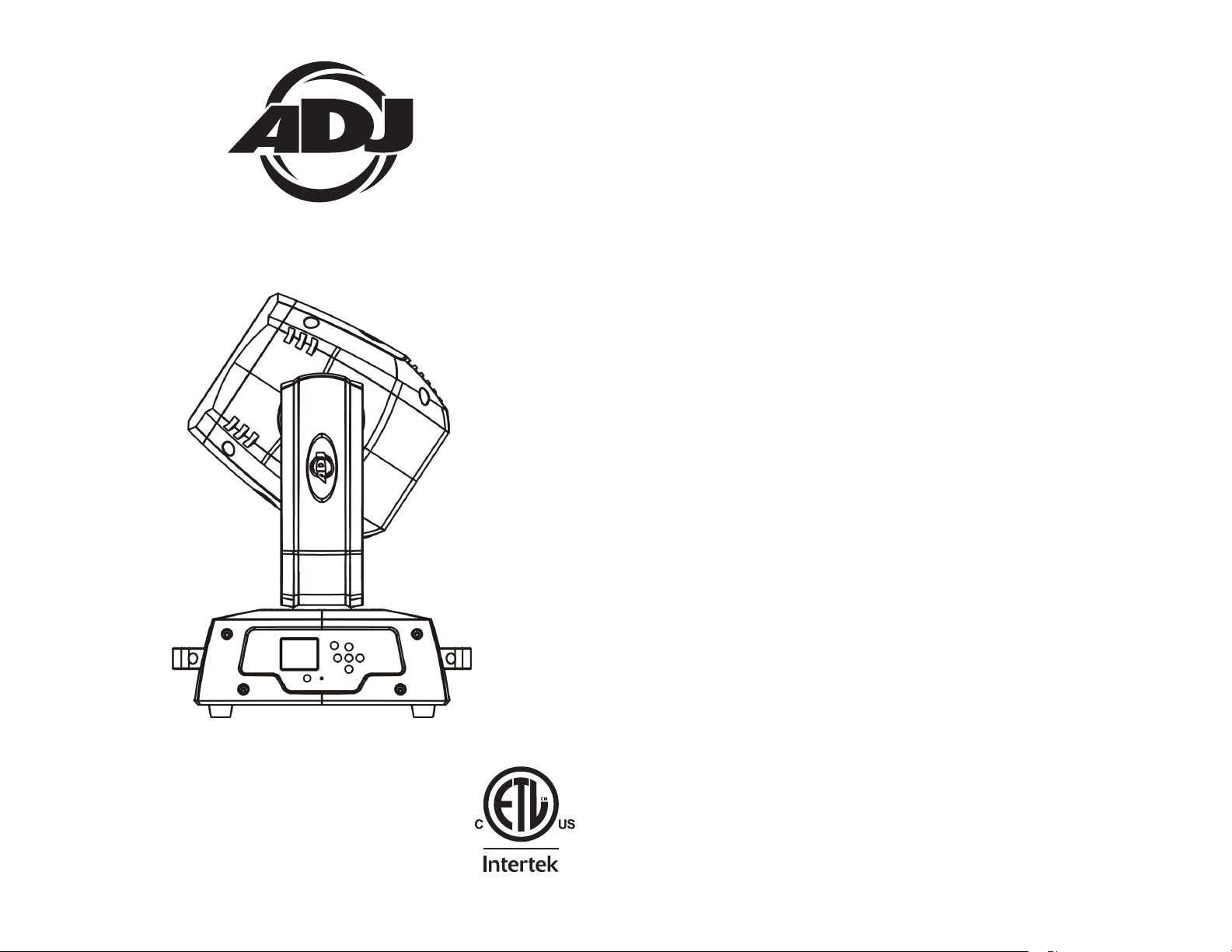
Vizi Beam Hybrid 2R
4010832
©2013 ADJ Products, LLC all rights reserved. Information,
specications, diagrams, images, and instructions herein are
subject to change without notice. ADJ Products, LLC logo and
identifying product names and numbers herein are trademarks
of ADJ Products, LLC. Copyright protection claimed includes all
forms and matters of copyrightable materials and information
now allowed by statutory or judicial law or hereinafter granted.
Product names used in this document may be trademarks or
registered trademarks of their respective companies and are
hereby acknowledged. All non-ADJ Products, LLC brands and
product names are trademarks or registered trademarks of their
respective companies.
ADJ Products, LLC and all aliated companies hereby disclaim any and all liabilities for property, equipment, building,
and electrical damages, injuries to any persons, and direct or
indirect economic loss associated with the use or reliance of
any information contained within this document, and/or as a
result of the improper, unsafe, unsucient and negligent assembly, installation, rigging, and operation of this product.
Rev. 3/14
User Instructions
Europe Energy Saving Notice
Energy Saving Matters (EuP 2009/125/EC)
Saving electric energy is a key to help protecting the enviroment.
Please turn o all electrical products when they are not in use. To
avoid power consumption in idle mode, disconnect all electrical
equipment from power when not in use. Thank you!
Page 2
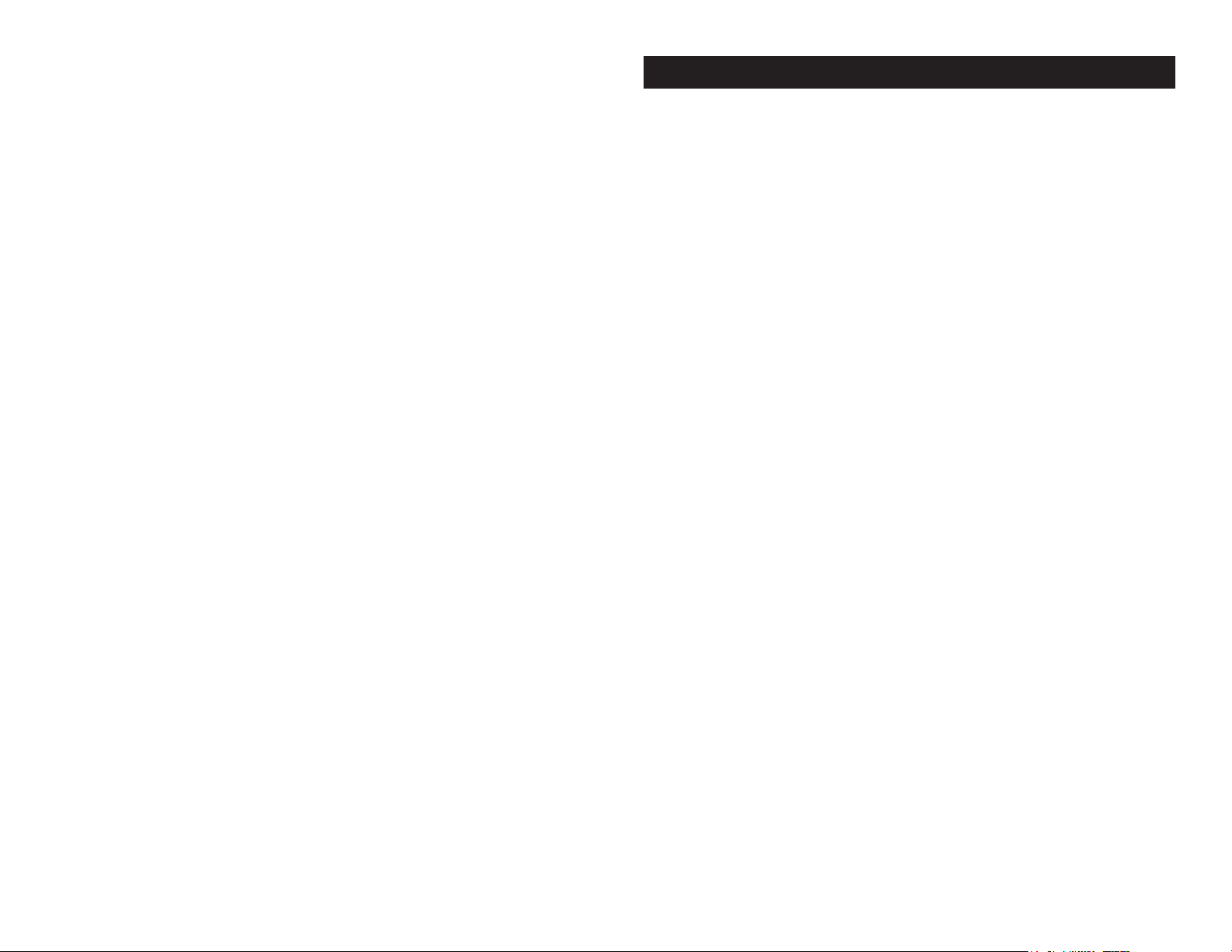
Table of Contents
Unpacking......................................................................3
Introduction....................................................................3
Customer Support......................................................................3
Safety Precautions......................................................................4
Features.........................................................................5
Handling Precautions..................................................................6
Registration......................................................................6
Important Discharge Lamp Warnings.........................................7
Mounting.........................................................................8
Controls and Functions.............................................................10
DMX Set-Up..............................................................................13
System Menu............................................................................16
Error Codes...............................................................................38
Operation...............................................................................40
DMX Traits.................................................................................42
Lamp Replacement...................................................................54
Fuse Replacement....................................................................54
Cleaning..................................................................55
Trouble Shooting.......................................................................55
Warranty.........................................................................56
Specifications....................................................................57
Vizi Beam Hybrid 2R General Information
Unpacking: Thank you for purchasing the Vizi Beam Hybrid 2R by
ADJ Products, LLC. Every Vizi Beam Hybrid 2R has been thoroughly
tested and has been shipped in perfect operating condition. Carefully
check the shipping carton for damage that may have occurred during
shipping. If the carton appears to be damaged, carefully inspect your
xture for any damage and be sure all equipment necessary to operate the unit has arrived intact. In the event damage has been found
or parts are missing, please contact our toll free customer support
number for further instructions. Please do not return this unit to your
dealer without contacting customer support rst.
Introduction: The Vizi Beam Hybrid 2R is a DMX intelligent, moving
head fixture. The Vizi Beam Hybrid 2R can be a 10 channel, 12 channel, or 16 Channel DMX unit. The fixture can operate in three different
operating modes; show mode, sound-active, or under DMX control.
The Vizi Beam Hybrid 2R can be used as a stand alone unit or in a
master/slave configuration. For best results use fog or special effects
smoke to enhance the beams projections.
During the initial start-up or use of this product a light smoke or
smell may arise from the unit. This is a normal process and is
cause by the heat associated with the lamp.
Customer Support: ADJ Products, LLC provides a toll free cus-
tomer support line, to provide help and to answer any question should
you encounter problems during your set up or initial operation. You
may also visit us on the web at www.adj.com for any comments or
suggestions. Service Hours are Monday through Friday 8:00 a.m. to
4:30 p.m. Pacic Standard Time.
Voice: (800) 322-6337
Fax: (323) 582-2610
E-mail: support@americandj.com
Please see page 7 for important lamp instructions!
Warning! To prevent or reduce the risk of electrical shock or re, do
not expose this unit to rain or moisture.
Warning! This may cause severe eye damage. Avoid looking directly
into the light source at all times!
ADJ Products, LLC - www.adj.com - Vizi Beam Hybrid 2R Instruction Manual Page 3ADJ Products, LLC - www.adj.com - Vizi Beam Hybrid 2R Instruction Manual Page 2
Page 3
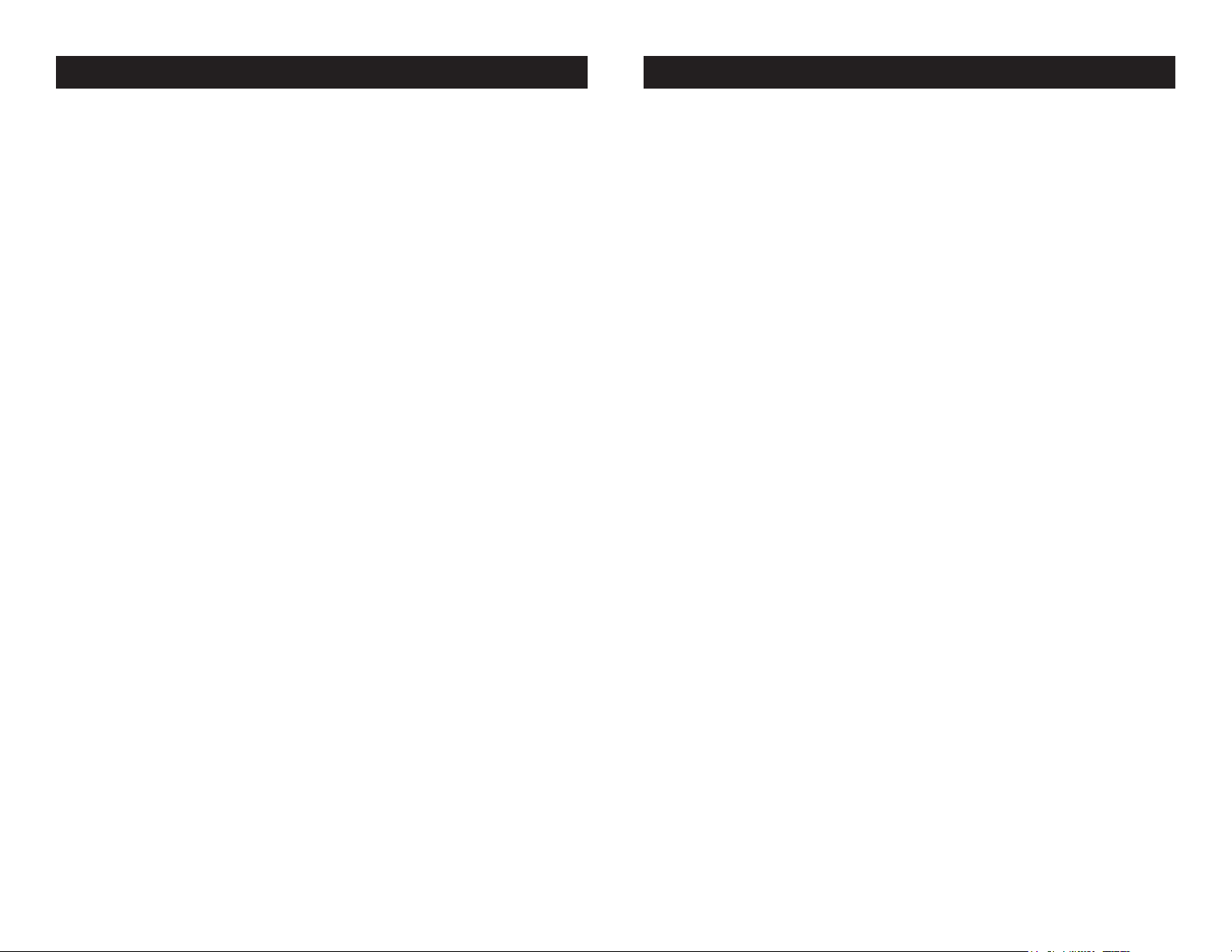
Vizi Beam Hybrid 2R Safety Precautions
Vizi Beam Hybrid 2R Features
For Your Own Personal Safety, Please Read and Understand This
Manual Completely Before You Attempt To Install Or Operate
This Unit!
• To reduce the risk of electrical shock or re, do not expose this unit
rain or moisture
• Do not spill water or other liquids into or on to your unit.
• Be sure that the local power outlet match that of the required volt age for your unit.
• Do not attempt to operate this unit if the power cord has been
frayed or broken.
• Do not attempt to remove or break o the ground prong from
the electrical cord. This prong is used to reduce the risk of electrical
shock and re in case of an internal short.
• Disconnect from main power before making any type of connection.
• Do not remove the cover under any conditions. There are no user
serviceable parts inside.
• Never operate this unit when it’s cover is removed.
• Always be sure to mount this unit in an area that will allow proper
ventilation. Allow about 6” (15cm) between this device and a wall.
• Do not attempt to operate this unit, if it becomes damaged.
• This unit is intended for indoor use only, use of this product out doors voids all warranties.
• Always mount this unit in safe and stable matter.
• Power-supply cords should be routed so that they are not likely to
be walked on or pinched by items placed upon or against them,
paying particular attention to cords at plugs, convenience recep tacles, and the point where they exit from the appliance.
• Cleaning -The fixture should be cleaned only as recommended by
the manufacturer. See page 55 for cleaning details.
• Heat -This fixture should be situated away from heat sources such
as radiators, heat registers, stoves, or other appliances (including
amplifiers) that produce heat.
• The fixture should be serviced by qualified service personnel when:
A. Objects have fallen, or liquid has been spilled into the appliance.
B. The appliance has been exposed to rain or water.
C. The appliance does not appear to operate normally or exhibits a
marked change in performance.
• Micro-Stepping Motors for Smooth Color and Gobo Transitions
• 3 Modes of DMX-512 Protocol Compatible (10 DMX Channel
Mode, 12 DMX Channel Mode, and 16 DMX Channel Mode)
• Independent Gobo and Color Wheels
• 14 Gobos + Spot
• 12 Colors, Plus White - With Rainbow
• RDMX - Lets you set the DMX address from any DMX Controller
• 3 Operating Modes - Master/Slave; Stand Alone; Sound Active
• Internal Microphone
• Philips® Platinum MSD 2R Discharge
• Edit and Save Scenes into the Memory
• 360˚/ 540˚ Pan Movement
• 270˚ Tilt Movement
• Digital Display for Address and Function Setting
ADJ Products, LLC - www.adj.com - Vizi Beam Hybrid 2R Instruction Manual Page 4
ADJ Products, LLC - www.adj.com - Vizi Beam Hybrid 2R Instruction Manual Page 5
Page 4
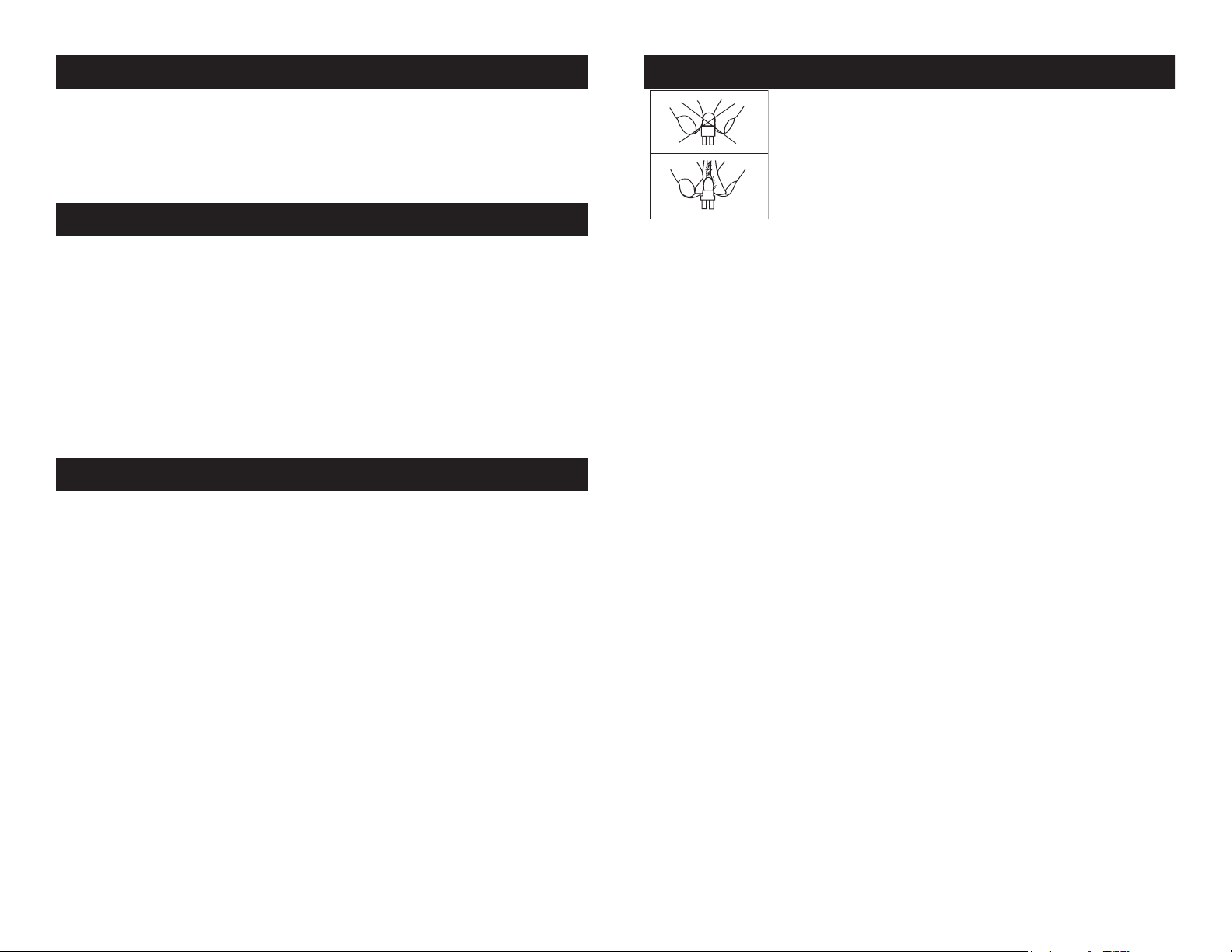
Vizi Beam Hybrid 2R General Instructions
Vizi Beam Hybrid 2R Important Discharge Lamp Warning
To optimize the performance of this product, please read these operating
instructions carefully to familiarize yourself with the basic operations of
this unit. These instructions contain important safety information regarding the use and maintenance of this unit. Please keep this manual with
the unit, for future reference.
Vizi Beam Hybrid 2R Handling Precautions
Caution! There are no user serviceable parts inside this unit. Do not
attempt any repairs yourself, doing so will void your manufactures
warranty. In the unlikely event your unit may require service please
contact ADJ Products, LLC.
During operation the housing may become extremely hot. Avoid
touching the unit with bare hands while in use.
ADJ Products, LLC will not accept any liability for any resulting damages caused by the non-observance of this manual or any unauthor-
ized modication to this unit.
Vizi Beam Hybrid 2R Product Registration
The Vizi Beam Hybrid 2R carries a one year limited warranty. Please
fill out the enclosed warranty card to validate your purchase. All
returned service items whether under warranty or not, must be freight
pre-paid and accompany a return authorization (R.A.) number. The
R.A. number must be clearly written on the outside of the return package. A brief description of the problem as well as the R.A. number
must also be written down on a piece of paper and included in the
shipping carton. If the unit is under warranty, you must provide a copy
of your proof of purchase invoice. You may obtain a R.A. number by
contacting our customer support team on our toll free customer support number. All packages returned to the service department not displaying a R.A. number on the outside of the package will be returned
to the shipper at the shippers cost.
This fixture is fitted with a discharge lamp which is highly
susceptible to damage if improperly handled. Never touch
the lamp with your bare fingers as the oil from your hands
will shorten lamp life. Also, never move the fixture until the
lamps have had ample time to cool. Remember, lamps are
not covered under warranty conditions.
This unit emits intense UV radiation which is harmful to the eyes and skin. The intense
luminance of the lamp can cause severe damage to the retina. Never operate this unit
without it’s covers, these covers have been specially designed to shield against UV
radiation.
Epileptic Warning: Those suering from epilepsy should avoid looking directly into
the lamp at all times.
Avoid switching the xture on and o repeatedly in short intervals as this will reduce
lamp life and intensity.
To achieve the intensity associated with discharge lamps, these lamps use gas sealed
in a high pressure environment to emit a brilliant output. Due to the high pressure
involved with the construction of the lamp, the lamp may explode during prolonged
extensive use. This risk is increased with age, added care is encouraged when dealing
with older lamps. Extreme caution should be used when operating this or any xture
tted with a gas discharge lamp. Never open this unit while in use.
VERY IMPORTANT: This is for your safety and the life length of the unit.The
Philips® Platinum 2R Discharge lamp has lifetime of 6,000 hours.
Because of the nature of the extreme heat associated with the Platinum 2R lamp and
the tight nature of the internal optical system it is imperative that the lamp be replaced
every 6000 hours. This is done to protect the internal optical system as well as prevent
accidental lamp explosion, which could lead to hot glass particles falling from the xture. Failure to change the lamp within 300 hours of operation will result in automatic
shut down of the xture’s electronics.
At 6000 hours the display will begin to ash “Replace The Lamp” and the lamp will
icker for the rst ve minutes of operation. At this point the lamp has reached the
maximum rated life and should be replaced immediately. After the lamp has ickered
for about ve minutes it should strike normally allowing the xture to be used temporarily until a replacement lamp can be installed. The xture will continue to operate
for an additional 300 hours, however the “Replace the Lamp” warning will continue
to ash in the display. Keep in mind that the icker protection circuitry will only work
for about 300 hours (lamp clock life of 6000-6300 hours). After 6300 hours the xture
will no longer respond to DMX commands and immediately enter a hibernation mode
that will electronically discontinue all xture functionality with the exception of a few
menu commands. The xture will continue to enter hibernation mode until the lamp
is replaced and the lamp clock has been reset. See page 22 to Clear the lamp time.
ADJ Products, LLC - www.adj.com - Vizi Beam Hybrid 2R Instruction Manual Page 6
ADJ Products, LLC - www.adj.com - Vizi Beam Hybrid 2R Instruction Manual Page 7
Page 5
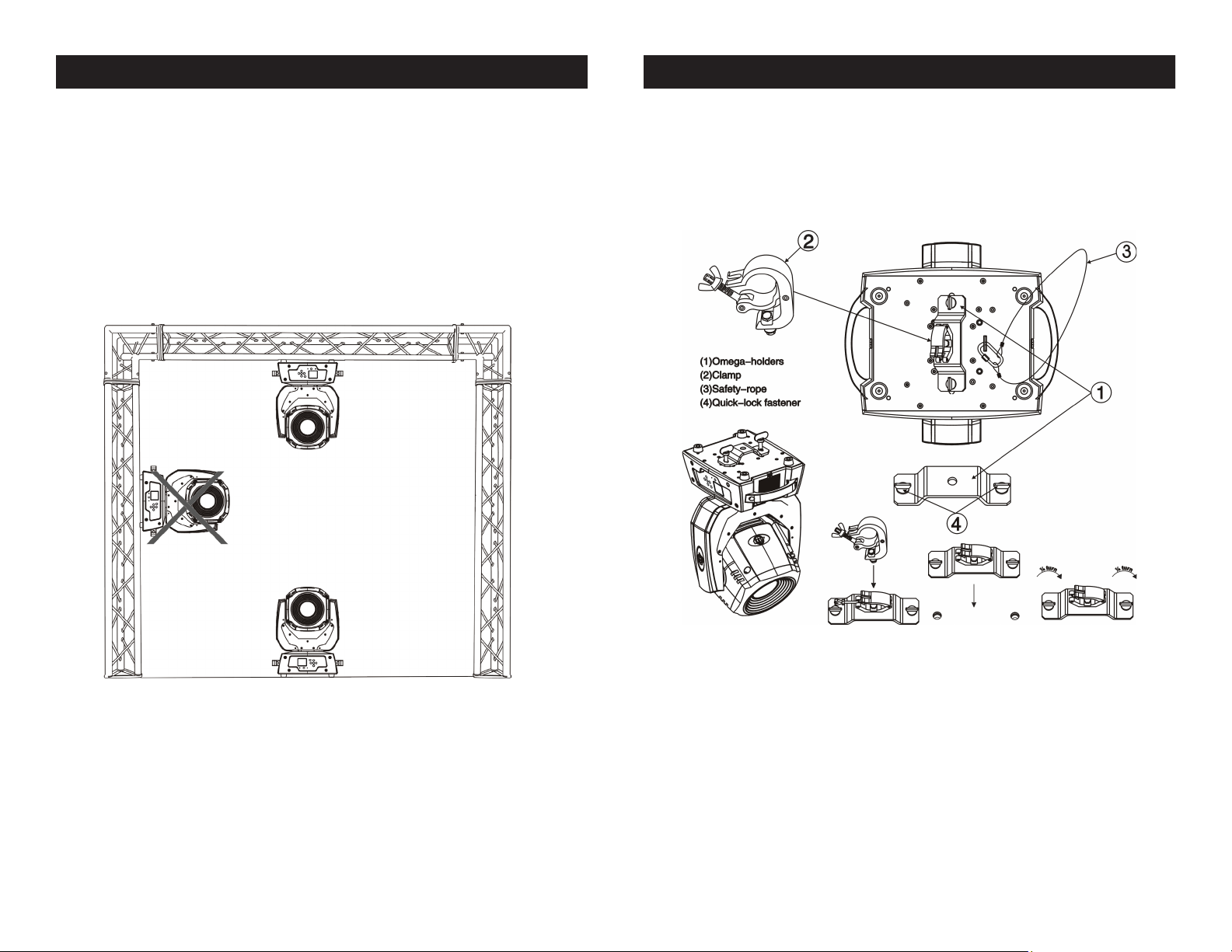
Vizi Beam Hybrid 2R Mounting
Vizi Beam Hybrid 2R Mounting
When installing the unit, the trussing or area of installation must be
able to hold 10 times the weight without any deformation. When
installing the unit must be secured with a secondary safety attachment, e.g. and appropriate safety cable. Never stand directly below
the unit when mounting, removing, or servicing the unit.
Overhead mounting requires extensive experience, including calculating working load limits, installation material being used, and perodic
safety inspection of all installation material and unit. If you lack these
qualications, do not attempt the installation yourself.
These installaiton should be checked by a skilled person once a year.
NOTICE: The suitable enviromental temperature for this lighting xture is between -25˚ C to 45˚ C. Do not place this lighting
xture in an enviroment where the temperatures are under or
above the temperatures stated above. This will allow the xture
to run at its best and help prolong the xture life.
The Vizi Beam Hybrid 2R is fully operational in two dierent mounting
positions, hanging upside-down from a ceiling or set on a at level
surface. To avoid internal damage to the unit, never mount the unit on
its side as illustrated above. Be sure this xture is kept at least 0.5m
away from any ammable materials (decoration etc.). Always use
and install the supplied safety cable as a safety measure to prevent
accidental damage and/or injury in the event the clamp fails (see next
page). Never use the carrying handles for secondary attachment.
ADJ Products, LLC - www.adj.com - Vizi Beam Hybrid 2R Instruction Manual Page 8
Screw one clamp each via a M12 screw and nut onto the
Omega holders. Insert the quick-lock fasteners of the rst
Omega holder into the respective holes on the bottom of the
Vizi Beam Hybrid 2R. Tighten the quick-lock fasteners fully
clockwise. Install the second Omega holder. Pull the safetycable through the holes on the bottom of the base and over
the trussing system or a safe xation spot. Insert the end in the
carabine and tighten the safety screw.
ADJ Products, LLC - www.adj.com - Vizi Beam Hybrid 2R Instruction Manual Page 9
Page 6
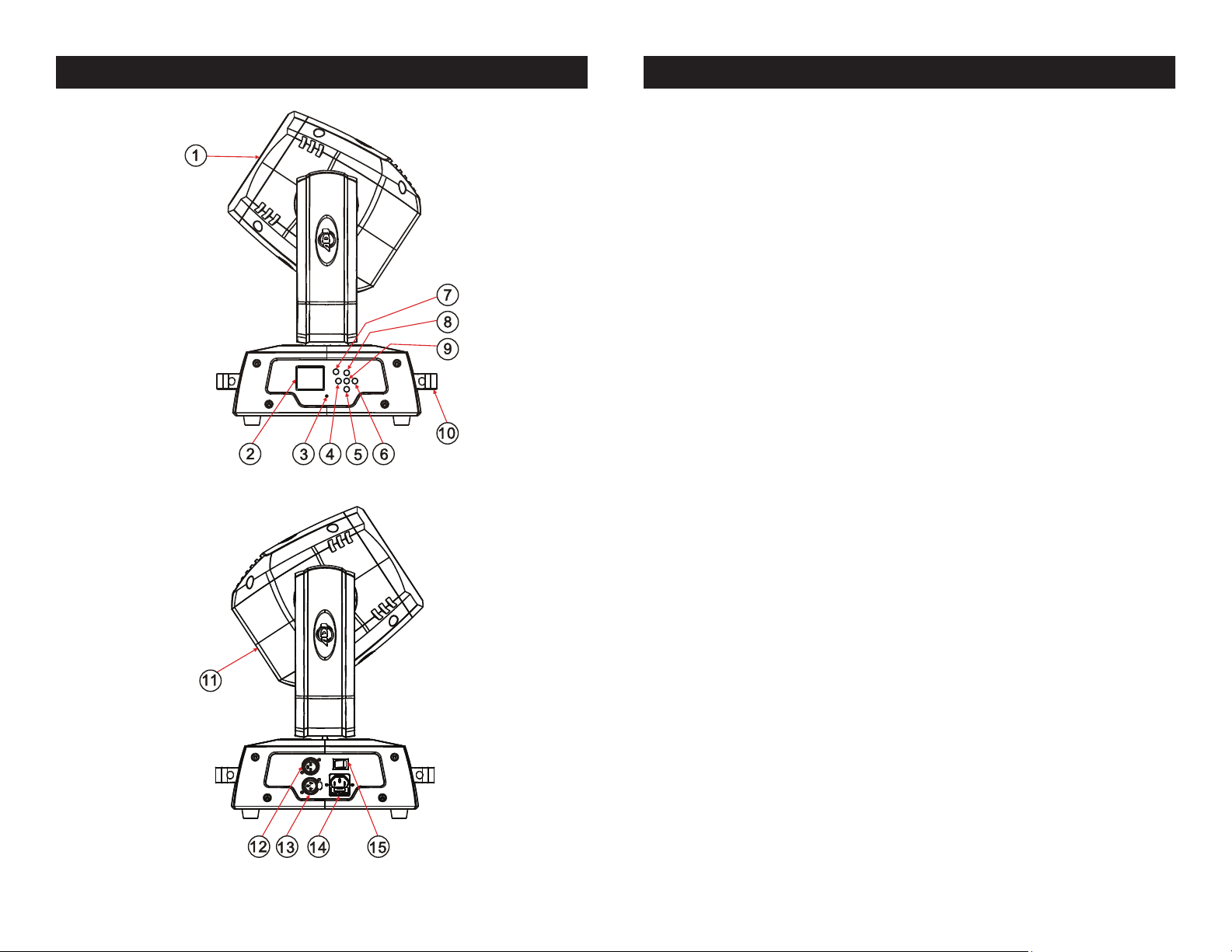
Vizi Beam Hybrid 2R Controls and Functions
Vizi Beam Hybrid 2R Controls and Functions
FRONT
REAR
1. Lens Assembly - A high quality lens.
2. Digital Display - This display shows the menu and operating func-
tions that you can choose from.
3. Microphone - This microphone receives external low frequencies
to trigger the unit in Sound-Active mode. This microphone is designed
to receive low frequency sounds only, tapping on the microphone and
high pitch sounds may not trigger the unit.
4. Left Button - This button is used to move to the left when navigating through the system menu.
5. Down Button - This button is used to scroll backwards when navigating through the system menu.
6. Right Button - This button is used to move to the right when navigating through the system menu.
7. Mode/Esc Button - This button is used to enter the main menu and
submenus. It is also used to exit.
8. Up Button - This button is used to scroll forwards when navigating
through the system menu.
9. Enter Button - This button is used to select and conrm a function
in the system menu.
ADJ Products, LLC - www.adj.com - Vizi Beam Hybrid 2R Instruction Manual Page 10
10. Carrying Handles - The includes built-in carrying handles. Be
sure to always handle the unit by the built-in handles. Never lift or carrying the unit by head or yoke. Pulling on or transporting the unit by
the moving head may severely damage the unit and will void the unit
warranty.
11. Lamp Assembly and Access Plate - This plate accesses the
lamp socket assembly. The unit includes a spring mounted discharge
lamp. Be sure to only replace with same type lamp. After replacing a
lamp be sure the lamp is centered in the reector. See pages 52-53 for
details on installing and optimizing replacement lamps. Never operate
this unit with the lamp exposed, this lamp emits strong UV radiation.
Please see page 7 for important information about the Philips® Platinum 5R discharge lamp.
12. XLR DMX Input Jack - This jack is used to receive an incoming
ADJ Products, LLC - www.adj.com - Vizi Beam Hybrid 2R Instruction Manual Page 11
Page 7
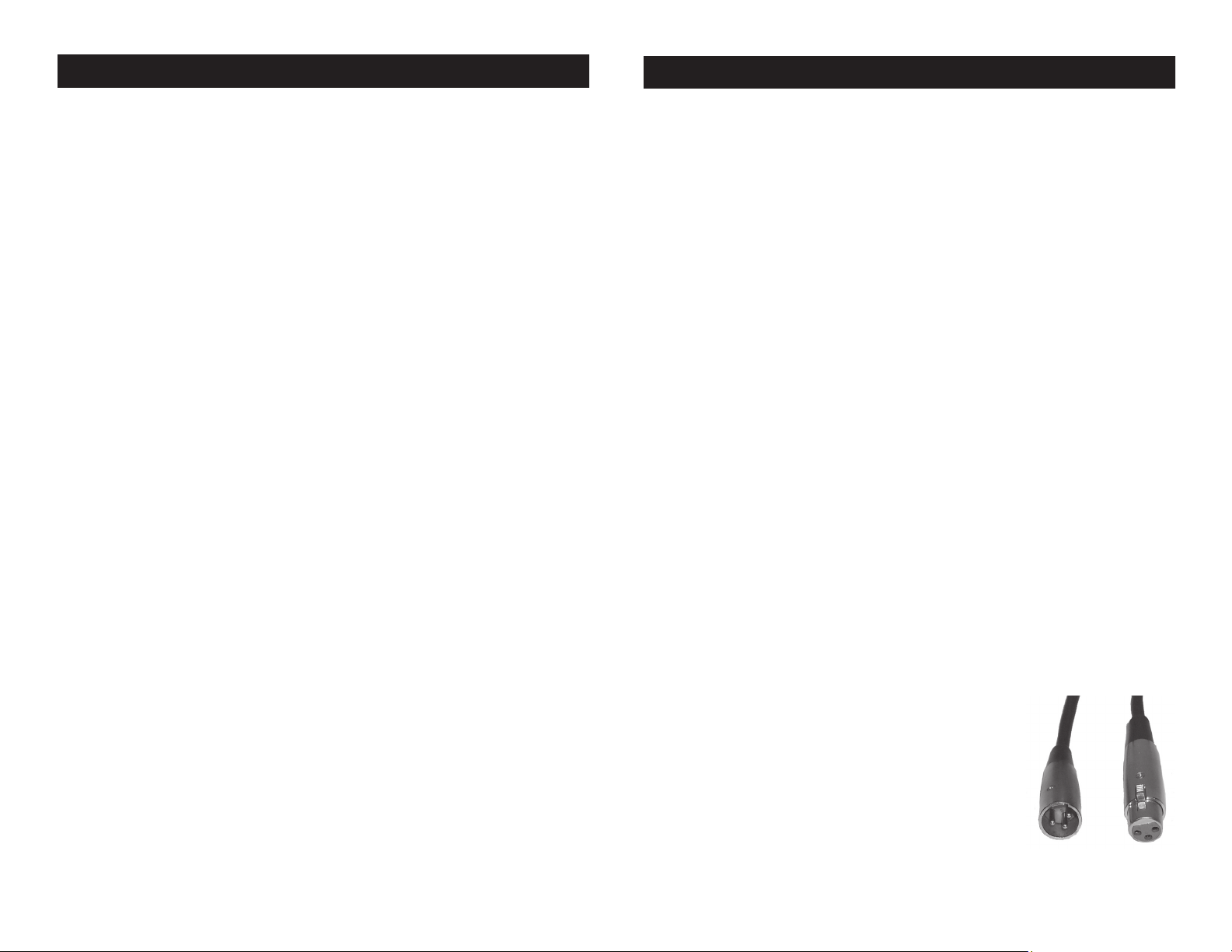
Vizi Beam Hybrid 2R Controls and Functions
Vizi Beam Hybrid 2R Set Up
DMX signal or Master/Slave signal.
13. XLR Output Jack - This jack is used to transmit the incoming
DMX signal to another DMX xture, or transmit a Master/Slave signal
to the next Vizi Beam Hybrid 2R in the chain. For best results in DMX or
Master/Slave mode terminate this jack if it is the last unit in the chain.
See “Line Termination” on page 14.
14. Power Cord Inlet - This cord is designed to match the electrical requirements of the unit. Voltage may vary from venue to venue,
when connecting this unit to a power supply be sure to connect to a
matching power outlet. Never use this xture if the ground prong has
been removed or broken o. The ground prong is designed to reduce
the risk of re or electrical shock in the event the unit suers from an
internal short.
Fuse Holder - This housing stores a 5 amp protective fuse. Never
defeat the fuse, the fuse is designed to protect the electronics in the
event of severe power uctuations. Always be sure to replace the fuse
with an exact match as the one being replaced, unless otherwise told
to do so by an authorized ADJ service technician.
15. Power Switch - This switches the power to the xture “On” &
“O ”.
Power Supply: The ADJ Vizi Beam Hybrid 2R contains a electronic
ballast, which will auto sense the voltage when it is plugged into the
power source. With the electronic ballast you do not need to worry
about wall voltage, this unit can be plugged in anywhere.
DMX-512: DMX is short for Digital Multiplex. This is a universal pro-
tocol used by most lighting and controller manufactures as a form of
communication between intelligent fixtures and controllers. A DMX
controller sends DMX data instructions from the controller to the fixture. DMX data is sent as serial data that travels from fixture to fixture
via the DATA “IN” and DATA “OUT” XLR terminals located on all DMX
fixtures (most controllers only have a DATA “OUT” terminal).
DMX Linking: DMX is a language allowing all makes and models
of dierent manufactures to be linked together and operate from a
single controller, as long as all xtures and the controller are DMX
compliant. To ensure proper DMX data transmission, when using
several DMX fixtures try to use the shortest cable path possible. The
order in which fixtures are connected in a DMX line does not influence
the DMX addressing. For example; a fixture assigned a DMX address
of 1 may be placed anywhere in a DMX line, at the beginning, at the
end, or anywhere in the middle. Therefore, the first fixture controlled
by the controller could be the last fixture in the chain. When a fixture
is assigned a DMX address of 1, the DMX controller knows to send
DATA assigned to address 1 to that unit, no matter where it is located
in the DMX chain.
ADJ Products, LLC - www.adj.com - Vizi Beam Hybrid 2R Instruction Manual Page 12
Data Cable (DMX Cable) Requirements (For DMX and Master/Slave
Operation): The Vizi Beam Hybrid 2R can be controlled via DMX-512
protocol. The Vizi Beam Hybrid 2R can be either a 10, 12, or 16 channel
DMX unit. The DMX address is set electronically using the controls on
the front panel of the unit. Your unit and your DMX
controller require a approved DMX-512 110 Ohm
Data cable for data input and data output (Figure
1). We recommend Accu-Cable DMX cables. If you
are making your own cables, be sure to use standard 110-120 Ohm shielded cable (This cable may
be purchased at almost all professional sound and
lighting stores). Your cables should be made with
Figure 1
a male and female XLR connector on either end of the cable. Also
ADJ Products, LLC - www.adj.com - Vizi Beam Hybrid 2R Instruction Manual Page 13
Page 8
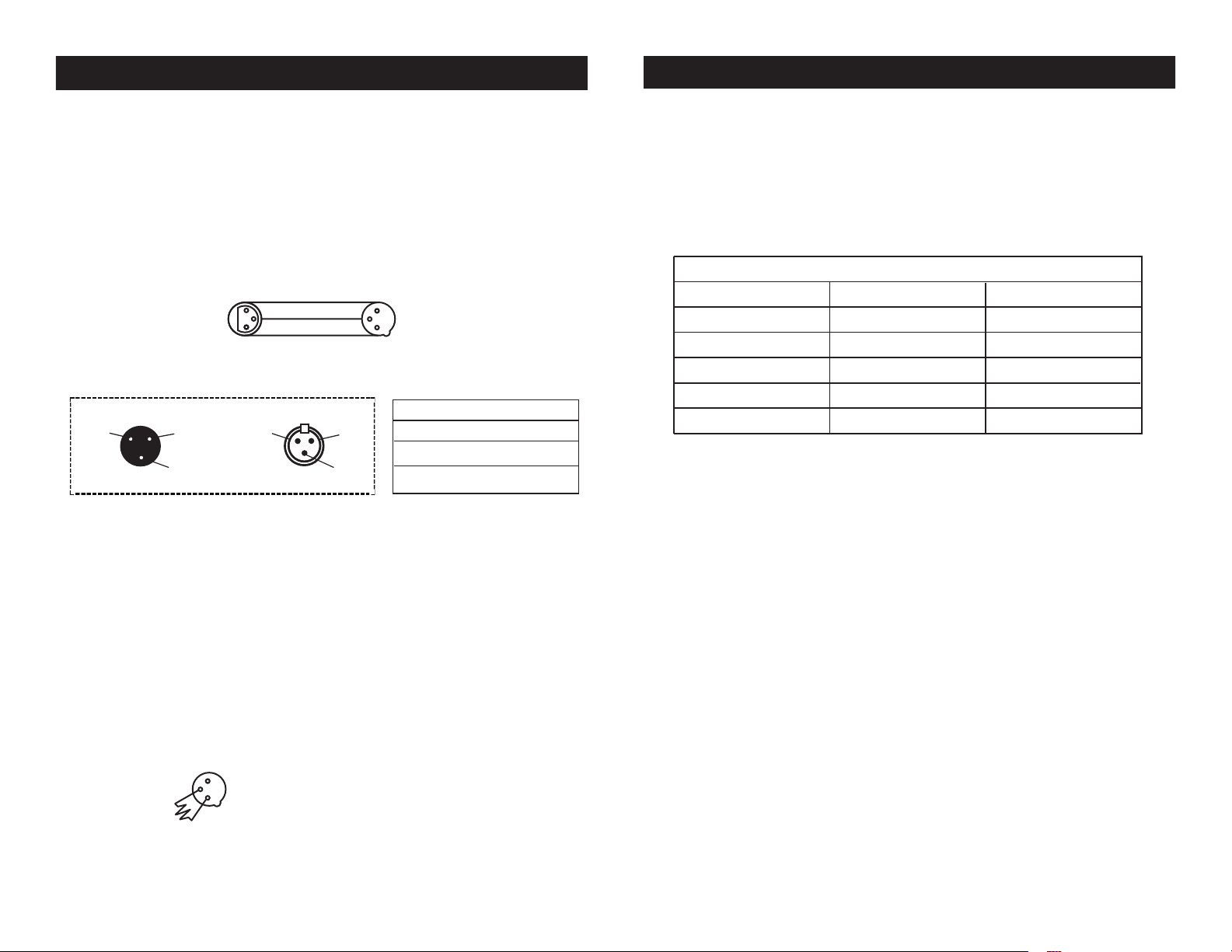
Vizi Beam Hybrid 2R Set Up
REMOTE
CONTROL
INPUT
POWER
INPUT OUTPUT
SOUND
REMOTE
CONTROL
INPUT
POWER
INPUT OUTPUT
SOUND
REMOTE
CONTROL
INPUT
POWER
INPUT OUTPUT
DMX512
DMX+,DMX-,COMMON
1
2
3
Termination reduces signal errors and
avoids signal transmission problems
and interference. It is always advisable
to connect a DMX terminal, (Resistance
120 Ohm 1/4 W) between PIN 2 (DMX-)
and PIN 3 (DMX +) of the last fixture.
POWER
SOUND
REMOTE
CONTROL
INPUT
POWER
INPUT OUTPUT
and PIN 3 (DMX +) of the last fixture.
Vizi Beam Hybrid 2R Set Up
remember that DMX cable must be daisy chained and cannot be split.
Notice: Be sure to follow gures two and three when making your own
cables. Do not use the ground lug on the XLR connector. Do not connect the cable’s shield conductor to the ground lug or allow the shield
conductor to come in contact with the XLR’s outer casing. Grounding
the shield could cause a short circuit and erratic behavior.
COMMON
1
DMX512 IN
3
3-PIN XLR
2
Figure 2
XLR Pin Conguration
Pin 1 = Ground
Pin 2 = Data Compliment (negative)
Pin 3 = Data True (positive)
XLR Male Socket
1 Ground
Figure 3
DMX512 OT
3-PIN XLR
2 Cold
3 Hot
1
3
2
XLR Female Socket
2 Cold
DMX +
DMX -
1 Ground
3 Hot
5-Pin XLR DMX Connectors.
Some manufactures use 5-pin DMX-
512 data cables for DATA transmission in place of 3-pin. 5-pin DMX
xtures may be implemented in a 3-pin DMX line. When inserting standard 5-pin data cables in to a 3-pin line a cable adaptor must be used,
these adaptors are readily available at most electric stores. The chart
below details a proper cable conversion.
3-Pin XLR to 5-Pin XLR Conversion
Conductor 5-Pin XLR Male (In)3-Pin XLR Female (Out)
Ground/Shield
Data Compliment (- signal)
Data True (+ signal)
Not Used
Not Used
Pin 1
Pin 2
Pin 3
Pin 1
Pin 2
Pin 3
Pin 4 - Do Not Use
Pin 5 - Do Not Use
Special Note: Line Termination.
When longer runs of cable are
used, you may need to use a terminator on the last unit to avoid erratic
behavior. A terminator is a 110-120 ohm 1/4 watt resistor which is connected between pins 2 and 3 of a male XLR connector (DATA + and
DATA -). This unit is inserted in the female XLR connector of the last
unit in your daisy chain to terminate the line. Using a cable terminator
(ADJ part number Z-DMX/T) will decrease the possibilities of erratic
behavior.
ADJ Products, LLC - www.adj.com - Vizi Beam Hybrid 2R Instruction Manual Page 14
Termination reduces signal errors and
1
avoids signal transmission problems
3
and interference. It is always advisable
2
to connect a DMX terminal, (Resistance
120 Ohm 1/4 W) between PIN 2 (DMX-)
Figure 4
ADJ Products, LLC - www.adj.com - Vizi Beam Hybrid 2R Instruction Manual Page 15
Page 9
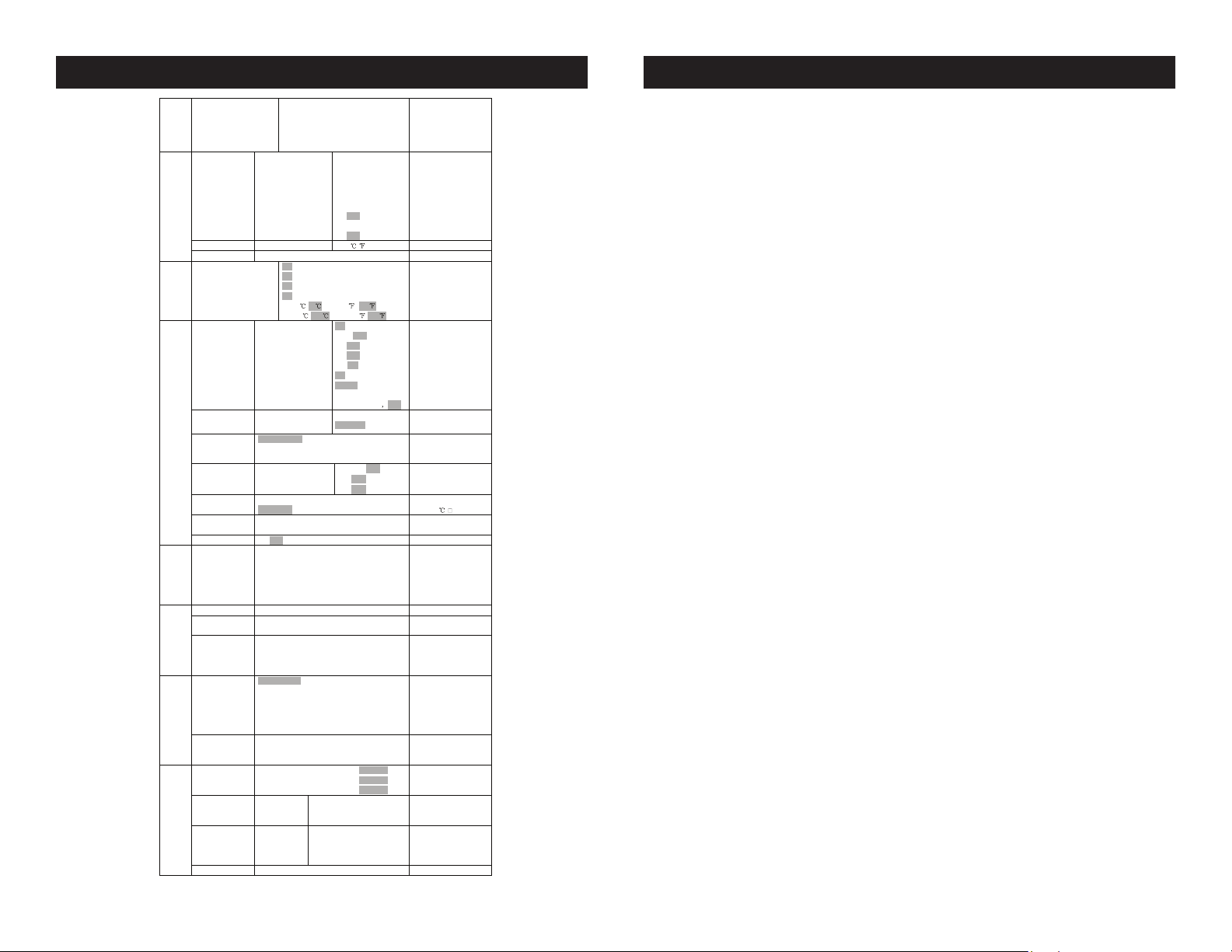
Vizi Beam Hybrid 2R System Menu
Vizi Beam Hybrid 2R System Menu
Set Dmx Address
Dmx Value
Slave Mode
Auto Program
Function
Sound Control
Time Information Current Time
Information
Temperature Info Head Temperature XXX
Software Version V 1.0…… Software version
Lamp On/Off
Automatic On
Lamp On via DMX
Lamp Off via DMX
Max On at Temp.
Lamp Control
Lamp Off Temp.
Status Settings Address Vi a DMX
Service Setting Pa ssword
Fans Control Auto Fan Speed
Personality
Display Setting Shutoff Time
Temperature C/F Celsius
Initial Status PAN = XXX
Reset Default ON/OFF Restore factory set.
Reset All
Reset Pan&Tilt
Reset Colors
Reset Gobos
Reset Shutter
Reset Function
Reset Others
Test Channel PAN …… Test function
Manual Control PAN =XXX
Calibration Calibrate Password
Effect Adjust
User Mode Standard Mode
Users Mode Set
Edit User Mode Max Channel = XX
Select Programs Auto Pro Pa rt 1 = Program 1 ~ 10 Program 1
Edit Program Program 1
Edit Scenes Edit Scene 001
Edit Program
Rec. Controller XX~XX Automat. scen es rec
A001~AXXX
PAN……
Slave1,Slave2,Slave3
Master / Alone
Master / Alone
Total Run Time
Last Run Time
Lamp Hours
Lamp Off Time
LastRun Password
Clean Last Run
LampTime Password
Clean Lamp Time
ON/OFF
ON/OFF
ON/OFF
ON/OFF
20~79 ,45 /68~174 113
80~139
No DMX Status
Pan Reverse
Tilt Reverse
Pan Degree
Feedback
Movement Speed
Mic Sensitivity
Hibernation
RDM PID
Low Fan Speed
High Fan Speed
Display Reverse
Key Lock
Fahrenheit
…….
Reset all motors
:
Color wheel=XXX
:
Basic Mode
Extended Mode
User Mode A
User Mode B
User Mode C
PAN = CH01
:
Auto Pro Part 2 = Program 1 ~ 10 Program 2
Auto Pro Part 3 = Program 1 ~ 10 Program 3
:
Program 10
~ Edit Scene
250
XXXX(Hours)
XXXX(Hours)
XXXX(Hours)
XXXX(Hours)
XXXX(Minute)
Password=XXX
ON/OFF
Password=XXX
ON/OFF
/
, 130 /176~282 , 266
ON/OFF
Close/Hold/Auto/Music
ON/OFF
ON/OFF
630/540
ON/OFF
Speed 1~ 4
0~99%
OFF, 01M~99M
Password=XXX
XXXXXX
02~60m 05m
ON/OFF
ON/OFF
Program Test
Step 01=SCxxx
Step 64=SCxxx
Pan,Tilt,……
--Fade Time--
--Secne Time--
Input By Exterior
DMX address setting
DMX value display
Slave setting
Auto program
Sound Control
Power on running time
Fixture running time
Fixture Last times clear
Lamp running time
Lamp off time
Timer Password 038
Clear Fixture Last time
Lamp Password =”038”
Clear lamp time
Temperature in the head
Lamp on/off
Lamp on/off Power on
Lamp on via DMX
Lamp off via DMX
Lamp restart at temp.
Lamp off at temp.
Add. via DMX
Auto run if no DMX
Pan Reverse movement
Tilt Reverse movement
Pan Degree Select
Movement Feedback
Movement Mode Select
Sensitivity of Mic.
15M
Stand by Mode
Service Password“=050”
RDM PID Code
Fans Speed select
Display shutoff time
Reverse 180 degree
Key Lock
Temperature switch
between /
Initial effect position
Reset Pan/Tilt
Reset color wheel
Reset gobos
Reset shutter or dimmer
Reset other motors
Fine adjustment of the
lamp
Password “050”
Calbrate a nd adjust the
effects to standa rd/right
position
User’s mode to change
channel numbers
Preset User modes
Select programs to be run
Testing program
Program in loop
Save and exit
Save and automatically
return
manual scenes edit
ADJ Products, LLC - www.adj.com - Vizi Beam Hybrid 2R Instruction Manual Page 16
The main menu is accessed by pressing the MODE/ESC button.
Browse through the menu by using the UP, DOWN, RIGHT, & LEFT
buttons. Press the ENTER button to access the desired menu. You
can scroll through the submenus using the UP, DOWN, RIGHT, &
LEFT buttons. To conrm every selection press the ENTER button.
You can exit every menu and submenu by pressing the MODE/ESC
button. The unit will automatically exit the menus if no buttons are
pressed after 10 seconds. These next pages will explain each function in the menu layout located on the previous page.
FUNCTION Set DMX Address - With this function, you can adjust the desired
DMX-address via the Control Board.
1. Access the main menu, and press the UP or DOWN buttons so
that “Function” is higlighted, then press ENTER.
2. Press the UP or DOWN buttons until “Set DMX Address” is
displayed, and press ENTER. The current DMX address will now be
displayed.
3. Use the UP or DOWN buttons to adjust the DMX address.
4. Press ENTER to conrm or press MODE/ESC to return to the main
menu.
DMX Value - This function will allow you to see the DMX value of
each DMX channel that is currently being used at the time.
1. Access the main menu, and press the UP or DOWN buttons so
that “Function” is highlighted, then press ENTER.
2. Press the UP or DOWN buttons until “DMX Value” is displayed,
and press ENTER.
3. A DMX Channel will be displayed. Example: Prism, Color Wheel,
Gobo Wheel, etc... Press ENTER when you nd the DMX channel that
you would like to check. When you press ENTER the DMX value of
that channel will displayed.
4. Press the MODE/ESC button to exit.
Slave Mode - This function lets you designate the unit as the slave in
ADJ Products, LLC - www.adj.com - Vizi Beam Hybrid 2R Instruction Manual Page 17
Page 10

Vizi Beam Hybrid 2R System Menu
Vizi Beam Hybrid 2R System Menu
a Master-Slave conguration.
1. Access the main menu, and press the UP or DOWN buttons so
that “Function” is highlighted, then press ENTER.
2. Press the UP or DOWN buttons until “Slave Mode” is displayed,
and press ENTER.
3. Either Slave 1, Slave 2, or Slave 3 will be displayed. Press ENTER
to select either of the three, or press MODE/ESC button to exit.
Auto Program - This function allows the internal programs to run in
either stand-alone or master/slave mode. In “Master” mode the xture will send DMX data to other xtures connect via the DMX chain.
In “Alone” mode the xture will operate as a single xture. The program for this mode is selected in the “Select program” section of
the control menu. You can set the number of steps under “Edit program”. You can edit the individual scenes under “Edit scenes”. With
this function, you can run the individual scenes either automatically,
i.e. with the adjusted Step-Time.
1. Access the main menu, and press the UP or DOWN buttons so
that “Function” is highlighted, then press ENTER.
2. Press the UP or DOWN buttons until “Auto Program” is displayed,
and press ENTER.
3. Either “Master” or “Alone” will be displayed.
4. Press ENTER to to make your selection, or press MODE/ESC
button to exit.
Sound Control - With this function, the internal program will run in
sound active mode.
1. Access the main menu, and press the UP or DOWN buttons so
that “Function” is highlighted, then press ENTER.
2. Press the UP or DOWN buttons until “Sound Control” is displayed, press ENTER.
3. Either “Master” or “Alone” will be displayed. Use the UP or DOWN
buttons to change the operating mode.
ADJ Products, LLC - www.adj.com - Vizi Beam Hybrid 2R Instruction Manual Page 18
4. Press ENTER to to make your selection, or press MODE/ESC
button to exit.
INFORMATION
Time Information (Time information is always represented in
hours)
Current Running Time - This will allow you to check units current
running time.
1. Press the MODE/ESC button to access the main menu. Press
the UP or DOWN buttons so that “Information” is highlighted, then
press ENTER.
2. Press the UP or DOWN buttons until “Time Information” is displayed, press ENTER.
3. Press UP or DOWN buttons, until “Current Time” is displayed,
and press ENTER.
4. “XXXX” will now be displayed. “XXXX” represents the current run-
ning time.
5. Press ENTER or press MODE/ESC to exit.
Total Running Time - This will allow you to check units total running
time.
1. Press the MODE/ESC button to access the main menu. Press
the UP or DOWN buttons so that “Information” is highlighted, then
press ENTER.
2. Press the UP or DOWN buttons until “Time Information” is displayed, press ENTER.
3. Press UP or DOWN buttons, until “Total Run Time” is displayed,
and press ENTER.
4. “XXXX” will now be displayed. “XXXX” represents the total run-
ning time.
5. Press ENTER or press MODE/ESC to exit.
Last Run Time - This will allow you to check the last running time of
the lamp.
ADJ Products, LLC - www.adj.com - Vizi Beam Hybrid 2R Instruction Manual Page 19
Page 11
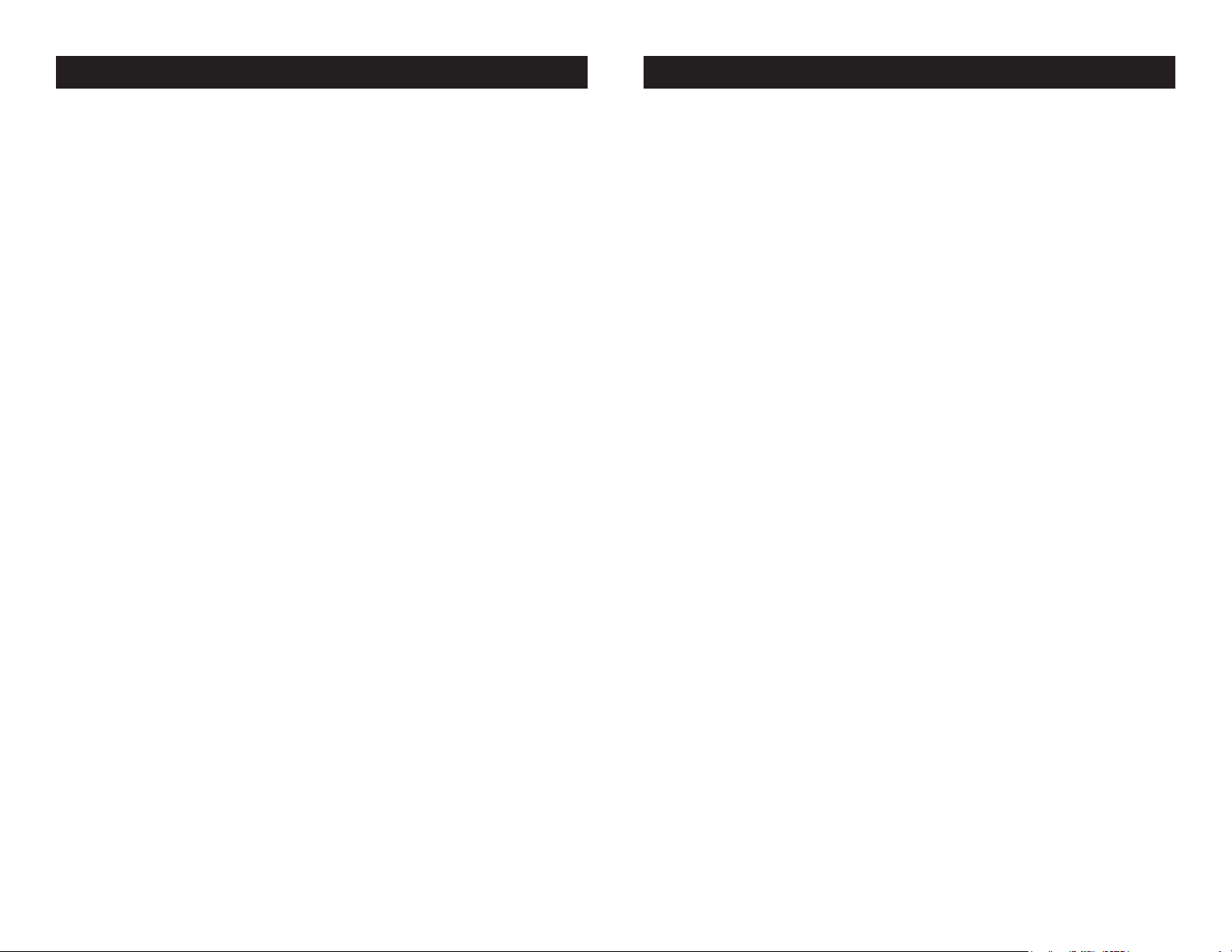
Vizi Beam Hybrid 2R System Menu Vizi Beam Hybrid 2R System Menu
1. Press the MODE/ESC button to access the main menu. Press
the UP or DOWN buttons so that “Information” is highlighted, then
4. “XXXX” will now be displayed. “XXXX” represents the running
time of the lamp the last time that the lamp was On.
press ENTER.
5. Press ENTER or press MODE/ESC to exit.
2. Press the UP or DOWN buttons until “Time Information” is displayed, press ENTER.
3. Press UP or DOWN buttons, until “Last Run Time” is displayed,
and press ENTER.
Last Run Password - This will display the timer password.
1. Press the MODE/ESC button to access the main menu. Press
the UP or DOWN buttons so that “Information” is highlighted, then
press ENTER.
4. “XXXX” will now be displayed. “XXXX” represents the last running
time.
2. Press the UP or DOWN buttons until “Time Information” is displayed, press ENTER.
5. Press ENTER or press MODE/ESC to exit.
3. Press UP or DOWN buttons, until “Last Run Password” is dis-
Lamp Hours - This will allow you to check the running time of the
lamp.
played, and press ENTER.
4. The “Last Run Password” is 038.
1. Press the MODE/ESC button to access the main menu. Press
the UP or DOWN buttons so that “Information” is highlighted, then
5. Press ENTER or press MODE/ESC to exit.
press ENTER.
Clean Last Run - This will allow you to clear the last run time of the
2. Press the UP or DOWN buttons until “Time Information” is displayed, press ENTER.
3. Press UP or DOWN buttons, until “Lamp Hours” is displayed, and
press ENTER.
unit. You need to put in the Last Run Password before doing this.
Please see the section before this.
1. Press the MODE/ESC button to access the main menu. Press
the UP or DOWN buttons so that “Information” is highlighted, then
press ENTER.
4. “XXXX” will now be displayed. “XXXX” represents the lamp run-
ning time.
2. Press the UP or DOWN buttons until “Time Information” is displayed, press ENTER.
5. Press ENTER or press MODE/ESC to exit.
3. Press UP or DOWN buttons, until “Clean Last Run” is displayed,
Lamp O Time - This will allow you to check the running time of the
lamp the last time that the lamp was On.
1. Press the MODE/ESC button to access the main menu. Press
and press ENTER.
4. Either “O” or “On” will be displayed, use the UP and DOWN but-
tons to toggle between.
the UP or DOWN buttons so that “Information” is highlighted, then
press ENTER.
5. Press ENTER to conrm your selection or press MODE/ESC to
exit.
2. Press the UP or DOWN buttons until “Time Information” is displayed, press ENTER.
3. Press UP or DOWN buttons, until “Lamp O Time” is displayed,
and press ENTER.
Lamp Time Password - This will display the lamp timer password.
1. Press the MODE/ESC button to access the main menu. Press
the UP or DOWN buttons so that “Information” is highlighted, then
press ENTER.
ADJ Products, LLC - www.adj.com - Vizi Beam Hybrid 2R Instruction Manual Page 20 ADJ Products, LLC - www.adj.com - Vizi Beam Hybrid 2R Instruction Manual Page 21
Page 12

Vizi Beam Hybrid 2R System Menu Vizi Beam Hybrid 2R System Menu
2. Press the UP or DOWN buttons until “Time Information” is displayed, press ENTER.
3. Press UP or DOWN buttons, until “Lamp Time Password” is displayed, and press ENTER.
4. The “Lamp Time Password” is 038.
5. Press ENTER or press MODE/ESC to exit.
Clean Lamp Time - This will allow you to clear the lamp time running time. Please clear the lamp running time every time you replace
the lamp. You need to put in the Lamp Time Password before doing
this. Please see the section before this.
1. Press the MODE/ESC button to access the main menu. Press
the UP or DOWN buttons so that “Information” is highlighted, then
press ENTER.
2. Press the UP or DOWN buttons until “Time Information” is displayed, press ENTER.
3. Press UP or DOWN buttons, until “Clear Lamp Time” is displayed, and press ENTER.
4. Either “O” or “On” will be displayed, use the UP and DOWN but-
tons to toggle between.
5. Press ENTER or press MODE/ESC to exit.
Software Version - This will allow you to see the software version
you are currently running.
1. Press the MODE/ESC button to access the main menu. Press
the UP or DOWN buttons so that “Information” is highlighted, then
press ENTER.
2. Press the UP or DOWN buttons until “Software Version” is dis-
played, press ENTER.
3. “VX.X” will now be displayed. “X.X” represents the software ver-
sion.
4. Press ENTER or press MODE/ESC to exit.
LAMP CONTROL -
Lamp On/O - With this function you can switch the lamp on or o
via the control board.
1. Press the MODE/ESC button to access the main menu. Press the
UP or DOWN buttons so that “Lamp Control” is highlighted, then
press ENTER.
2. Press the UP or DOWN buttons until “Lamp O/On” is displayed,
press ENTER.
5. Press ENTER to conrm your selection or press MODE/ESC to
exit.
Temperature Info - This will allow you to check the moving head
temperature.
1. Press the MODE/ESC button to access the main menu. Press
the UP or DOWN buttons so that “Information” is highlighted, then
press ENTER.
2. Press the UP or DOWN buttons until “Temperature Info” is dis-
played, press ENTER.
3. “Head Temperature” will now be displayed, press ENTER.
4. “XXX” will now be displayed. “XXX” represents the current tem-
perature of the moving head.
3. Either “O” or “On” will be displayed, use the UP and DOWN but-
tons to toggle between.
4. Press ENTER to conrm your selection or press MODE/ESC to
exit.
Automatic On - With this function you can have the lamp automatically turn On when when switching on the power.
1. Press the MODE/ESC button to access the main menu. Press the
UP or DOWN buttons so that “Lamp Control” is highlighted, then
press ENTER.
2. Press the UP or DOWN buttons until “Automatic On” is displayed,
press ENTER.
3. Either “O” or “On” will be displayed, use the UP and DOWN but-
tons to toggle between.
ADJ Products, LLC - www.adj.com - Vizi Beam Hybrid 2R Instruction Manual Page 23ADJ Products, LLC - www.adj.com - Vizi Beam Hybrid 2R Instruction Manual Page 22
Page 13

Vizi Beam Hybrid 2R System Menu
Vizi Beam Hybrid 2R System Menu
4. Press ENTER to conrm your selection or press MODE/ESC to
exit.
Lamp on via external controller - With this function you can select
if you want to switch the lamp on via an external controller. This is
used in conjuction with Internal Programs DMX channel, DMX values
40-59.
1. Press the MODE/ESC button to access the main menu. Press the
UP or DOWN buttons so that “Lamp Control” is highlighted, then
press ENTER.
2. Press the UP or DOWN buttons until “Lamp On Via DMX” is displayed, press ENTER.
3. Either “O” or “On” will be displayed, use the UP and DOWN but-
tons to toggle between. Select “On” if you wish to activate this func-
tion, or “O” to deactivate.
4. Press ENTER to conrm your selection or press MODE/ESC to
exit.
Lamp o via external controller - With this function you can select
if you want to switch the lamp o via an external controller. This is
used in conjuction with Internal Programs DMX channel, DMX values
60-79.
1. Press the MODE/ESC button to access the main menu. Press the
UP or DOWN buttons so that “Lamp Control” is highlighted, then
press ENTER.
2. Press the UP or DOWN buttons until “Lamp O Via DMX” is displayed, press ENTER.
3. Either “O” or “On” will be displayed, use the UP and DOWN but-
tons to toggle between. Select “On” if you wish to activate this func-
tion, or “O” to deactivate.
4. Press ENTER to conrm your selection or press MODE/ESC to
exit.
Max on at temp. - With this function you can set the inside temperature from which the lamp will restrike after automatic shut o.
1. Press the MODE/ESC button to access the main menu. Press the
UP or DOWN buttons so that “Lamp Control” is highlighted, then
press ENTER.
2. Press the UP or DOWN buttons until “Max On at Temp” is dis-
played, press ENTER.
3. “113°F” or “45°C” should now be displayed. “113°F” represents
the temperature that the lamp will restrike at. The temperature that is
recommended is 113°F.
4. Press ENTER to conrm your selection or press MODE/ESC to
exit.
Lamp o temp. - With this function you can set the inside temperature at which point the lamp will shut o.
1. Press the MODE/ESC button to access the main menu. Press the
UP or DOWN buttons so that “Lamp Control” is highlighted, then
press ENTER.
2. Press the UP or DOWN buttons until “Max On at Temp” is dis-
played, press ENTER.
3. “266°F” or “130°C” should now be displayed. “266°F” or “130°C”
represents the temperature that the lamp will automatically switch o
at. The temperature that is recommended is 266°F.
4. Press ENTER to conrm your selection or press MODE/ESC to
exit.
NOTE: When the temperature around the lamp is higher then the
preset value for longer then 5 mins, the unit will automatically
shut O the lamp. If the lamp is automatically shut o due to
over heat, it can not be restriked automatically, it must be turned
On again manually.
PERSONALITY
Time Information
Address via DMX - With this function you can adjust the DMX
address via external controller.
1. Press the MODE/ESC button to access the main menu. Press the
ADJ Products, LLC - www.adj.com - Vizi Beam Hybrid 2R Instruction Manual Page 24
ADJ Products, LLC - www.adj.com - Vizi Beam Hybrid 2R Instruction Manual Page 25
Page 14

Vizi Beam Hybrid 2R System Menu
Vizi Beam Hybrid 2R System Menu
UP or DOWN buttons so that “Personality” is highlighted, then press
ENTER.
2. Press the UP or DOWN buttons until “Status Setting” is displayed, press ENTER.
3. Press UP or DOWN buttons, until “Address via DMX” is displayed, and press ENTER.
4. Either “O” or “On” will be displayed, use the UP and DOWN but-
tons to toggle between.
5. Press ENTER to conrm your selection or press MODE/ESC to
exit.
To use this function follow these instructions:
To adjust the address of your unit you must rst go to the address
that it is currently set to. From there you can adjust the address. First
make sure all channels are set to the value of “0”.
1. On your DMX controller set the DMX value of Channel 1 to the
value “7”.
2. Now set the DMX value of Channel 2 to the value “7” to adjust the
starting address between 1 and 255. To adjust the address between
256 and 511 set Channel 2 to the value “8” .
3. Set the DMX value of Channel 3 to your desired starting address.
This will take about 20 seconds before the unit accepts the new DMX
address.
EXAMPLE: If you want the address to be 57, you must rst set the
address that is currently assingned to the unit. Then set Channel 1’s
value to “7”, Channel 2’s value to “7”, and Channel 3’s value to “57”.
Wait 20 seconds and the address should change on the unit to “57”.
2ND EXAMPLE: If you want the address to be 420, you must rst set
the address that is currently assingned to the unit. If you want the set
the address to 420, set Channel 1’s value to “7”, Channel 2’s value to
“8”, and Channel 3’s to “164”. (256 + 164 = 420).
lost, the unit will automatically go into 1 of 3 modes.
1. Press the MODE/ESC button to access the main menu. Press the
UP or DOWN buttons so that “Personality” is highlighted, then press
ENTER.
2. Press the UP or DOWN buttons until “Status Setting” is displayed, press ENTER.
3. Press UP or DOWN buttons, until “No DMX Status” is displayed,
and press ENTER.
4. Either “Hold” (Last DMX setting), “Close” (Blackout), “Music”
(Sound Active), or “Auto” (Auto Program) will be displayed, use the
UP and DOWN buttons to toggle between.
5. Press ENTER to conrm your selection or press MODE/ESC to
exit.
Pan Reverse - With this function you can reverse the Pan movement.
1. Press the MODE/ESC button to access the main menu. Press the
UP or DOWN buttons so that “Personality” is highlighted, then press
ENTER.
2. Press the UP or DOWN buttons until “Status Setting” is displayed, press ENTER.
3. Press UP or DOWN buttons, until “Pan Reverse” is displayed,
and press ENTER.
4. Either “O” or “On” will be displayed, use the UP and DOWN but-
tons to toggle between.
5. Press ENTER to conrm your selection or press MODE/ESC to
exit.
Tilt Reverse - With this function you can reverse the Tilt movement.
1. Press the MODE/ESC button to access the main menu. Press the
UP or DOWN buttons so that “Personality” is highlighted, then press
ENTER.
2. Press the UP or DOWN buttons until “Status Setting” is displayed, press ENTER.
No DMX status - With this function if the DMX signal is suddenly
3. Press UP or DOWN buttons, until “Tilt Reverse” is displayed, and
ADJ Products, LLC - www.adj.com - Vizi Beam Hybrid 2R Instruction Manual Page 27ADJ Products, LLC - www.adj.com - Vizi Beam Hybrid 2R Instruction Manual Page 26
Page 15

Vizi Beam Hybrid 2R System Menu
Vizi Beam Hybrid 2R System Menu
press ENTER.
4. Either “O” or “On” will be displayed, use the UP and DOWN but-
tons to toggle between.
5. Press ENTER to conrm your selection or press MODE/ESC to
exit.
Pan Degree - With this function you can change the pan degree from
630 to 540.
1. Press the MODE/ESC button to access the main menu. Press the
UP or DOWN buttons so that “Personality” is highlighted, then press
ENTER.
2. Press the UP or DOWN buttons until “Status Setting” is displayed, press ENTER.
3. Press UP or DOWN buttons, until “Pan Degree” is displayed, and
press ENTER.
4. Either “540” or “630” will be displayed, use the UP and DOWN
buttons to toggle between.
5. Press ENTER to conrm your selection or press MODE/ESC to
exit.
Movement Speed - With this function you can set the pan and tilt
movement speed.
1. Press the MODE/ESC button to access the main menu. Press the
UP or DOWN buttons so that “Personality” is highlighted, then press
ENTER.
2. Press the UP or DOWN buttons until “Status Setting” is displayed, press ENTER.
3. Press UP or DOWN buttons, until “Movement Speed” is displayed, and press ENTER.
4. Either “Speed 1”, “Speed 2”, “Speed 3” or “Speed 4” will be dis-
played, use the UP and DOWN buttons to toggle between.
5. Press ENTER to conrm your selection or press MODE/ESC to
exit.
Mic Sensitivity - With this function you can set the microphone
sensitivity. The default setting is 70%. You can adjust the sensitivity
between 0%-99%
1. Press the MODE/ESC button to access the main menu. Press the
UP or DOWN buttons so that “Personality” is highlighted, then press
ENTER.
Feedback - With this function you can feedback switch the pan
movement or tilt movement.
1. Press the MODE/ESC button to access the main menu. Press the
UP or DOWN buttons so that “Personality” is highlighted, then press
ENTER.
2. Press the UP or DOWN buttons until “Status Setting” is displayed, press ENTER.
3. Press UP or DOWN buttons, until “Feedback” is displayed, and
press ENTER.
4. Either “O” or “On” will be displayed, use the UP and DOWN but-
tons to toggle between.
5. Press ENTER to conrm your selection or press MODE/ESC to
exit.
ADJ Products, LLC - www.adj.com - Vizi Beam Hybrid 2R Instruction Manual Page 28
2. Press the UP or DOWN buttons until “Status Setting” is displayed, press ENTER.
3. Press UP or DOWN buttons, until “Mic Sensitivity” is displayed,
and press ENTER.
4. “70%” will be displayed, use the UP and DOWN buttons to adjust
the sensitivity between 0%-99%.
5. Press ENTER to conrm your selection or press MODE/ESC to
exit.
Hibernation - With this function the lamp and step motors will power
o if there is no DMX signal within 15 mins (factory defualt). Once it
receives a DMX signal, the xture will reset itself.
1. Press the MODE/ESC button to access the main menu. Press the
UP or DOWN buttons so that “Personality” is highlighted, then press
ADJ Products, LLC - www.adj.com - Vizi Beam Hybrid 2R Instruction Manual Page 29
Page 16

Vizi Beam Hybrid 2R System Menu Vizi Beam Hybrid 2R System Menu
ENTER.
2. Press the UP or DOWN buttons until “Status Setting” is displayed, press ENTER.
3. Press UP or DOWN buttons, until “Hibernation” is displayed, and
press ENTER.
4. “15M” will be displayed, use the UP and DOWN buttons to adjust
the hibernation period between 01M-99M or “O”.
5. Press ENTER to conrm your selection or press MODE/ESC to
exit.
Service Setting
Password - With this function you can enter the RDM password so
that you can access and change the RDM ID number.
1. Press the MODE/ESC button to access the main menu. Press the
UP or DOWN buttons so that “Personality” is highlighted, then press
ENTER.
2. Press the UP or DOWN buttons until “Service Settings” is displayed, press ENTER.
3. Press UP or DOWN buttons, until “Password” is displayed, and
press ENTER.
4. The “Password” is 050.
2. Press the UP or DOWN buttons until “Service Settings” is displayed, press ENTER.
3. Press UP or DOWN buttons, until “RDM PID” is displayed, and
press ENTER.
4. “XXXXXX” will be displayed. “XXXXXX” represents the units current
RDM ID.
5. Press ENTER or press MODE/ESC to exit.
Fans Control
Auto Fan Speed - With this function you can adjust the speed of the
running fans.
1. Press the MODE/ESC button to access the main menu. Press the
UP or DOWN buttons so that “Personality” is highlighted, then press
ENTER.
2. Press the UP or DOWN buttons until “Fans Control” is displayed,
press ENTER.
3. Either “Auto Fan Speed” (default), “Low Fan Speed”, or “High
Fand Speed” will be displayed, use the UP and DOWN buttons to
toggle between.
4. Press ENTER to conrm your selection or press MODE/ESC to
exit.
5. Press ENTER or press MODE/ESC to exit.
RDM PID - RDM stands for “Remote Device Management”. This
feature lets you control every aspect of your xture remotely from an
RDM controller. Manual settings like adjusting the DMX address are
no longer needed. This is especially useful when the unit is installed
in a remote area.
In this submenu you can see the units RDM ID number and adjust it
as well.
1. Press the MODE/ESC button to access the main menu. Press the
UP or DOWN buttons so that “Personality” is highlighted, then press
ENTER.
ADJ Products, LLC - www.adj.com - Vizi Beam Hybrid 2R Instruction Manual Page 30
Display Setting
Shuto Time - With this function you can have the LCD display after
2-59 minutes. Use this function to adjust the time.
1. Press the MODE/ESC button to access the main menu. Press the
UP or DOWN buttons so that “Personality” is highlighted, then press
ENTER.
2. Press the UP or DOWN buttons until “Display Setting” is displayed, press ENTER.
3. Press UP or DOWN buttons, until “Display Shuto Time” is displayed, and press ENTER.
4. “05m” (5 minutes) will be displayed, use the UP and DOWN but-
ADJ Products, LLC - www.adj.com - Vizi Beam Hybrid 2R Instruction Manual Page 31
Page 17
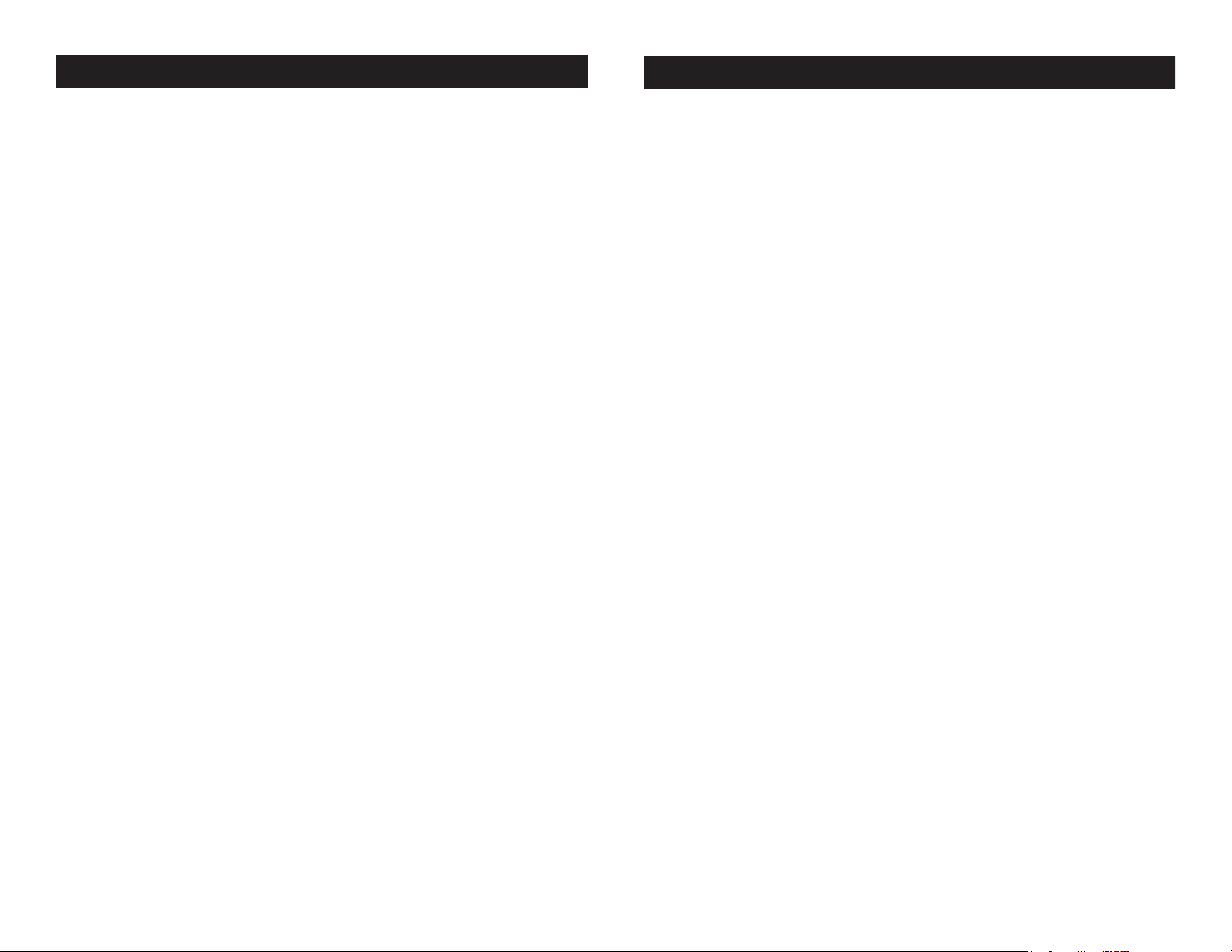
Vizi Beam Hybrid 2R System Menu
Vizi Beam Hybrid 2R System Menu
tons to adjust the shuto time between 02m-60m or “O”.
5. Press ENTER to conrm your selection or press MODE/ESC to
exit.
Reverse - With this function you can rotate (ip) the display 180
degrees.
1. Press the MODE/ESC button to access the main menu. Press the
UP or DOWN buttons so that “Personality” is highlighted, then press
ENTER.
2. Press the UP or DOWN buttons until “Display Setting” is displayed, press ENTER.
3. Press UP or DOWN buttons, until “Display Reverse” is displayed,
and press ENTER.
4. Either “O” or “On” will be displayed, use the UP and DOWN but-
tons to toggle between.
5. Press ENTER to conrm your selection or press MODE/ESC to
exit.
Key Lock - With this function activated the buttons will lock autommatically after 15 seconds.
1. Press the MODE/ESC button to access the main menu. Press the
UP or DOWN buttons so that “Personality” is highlighted, then press
ENTER.
2. Press the UP or DOWN buttons until “Display Setting” is displayed, press ENTER.
1. Press the MODE/ESC button to access the main menu. Press the
UP or DOWN buttons so that “Personality” is highlighted, then press
ENTER.
2. Press UP or DOWN buttons, until “Temperature C/F” is dis-
played, and press ENTER.
3. Either “Celsius” or “Fahrenheit” will be displayed, use the UP and
DOWN buttons to toggle between.
4. Press ENTER to conrm your selection or press MODE/ESC to
exit.
Initial Status- In this menu you are able to check initial eect posi-
tion.
1. Press the MODE/ESC button to access the main menu. Press the
UP or DOWN buttons so that “Personality” is highlighted, then press
ENTER.
2. Press the UP or DOWN buttons until “Initial Status” is displayed,
press ENTER.
3. “XXX” will be displayed. “XXX” represents the current eect posi-
tion.
4. Press ENTER or press MODE/ESC to exit.
Reset Default -
1. Press the MODE/ESC button to access the main menu. Press the
UP or DOWN buttons so that “Personality” is highlighted, then press
ENTER.
3. Press UP or DOWN buttons, until “Key Lock” is displayed, and
press ENTER.
4. Either “O” or “On” will be displayed, use the UP and DOWN but-
tons to toggle between.
5. Press ENTER to conrm your selection or press MODE/ESC to
exit.
Temperature C/F - With this function, you can change the temperature display to show either Celsius or Fahrenheit.
ADJ Products, LLC - www.adj.com - Vizi Beam Hybrid 2R Instruction Manual Page 32
2. Press the UP or DOWN buttons until “Reset Default” is displayed,
press ENTER.
3. Either “O” or “On” will be displayed, use the UP and DOWN but-
tons to toggle between.
4. Press ENTER to conrm your selection or press MODE/ESC to
exit.
RESET FUNCTION
Reset All - With this function you can all the motors.
ADJ Products, LLC - www.adj.com - Vizi Beam Hybrid 2R Instruction Manual Page 33
Page 18

Vizi Beam Hybrid 2R System Menu
Vizi Beam Hybrid 2R System Menu
1. Press the MODE/ESC button to access the main menu. Press the
UP or DOWN buttons so that “Reset Function” is highlighted, then
press ENTER.
2. Press the UP or DOWN buttons until “Reset All” is displayed,
press ENTER.
3. Press ENTER to conrm your selection or press MODE/ESC to
exit.
Rest Pan & Tilt - With this function you can reset the Pan & Tilt
motors.
1. Press the MODE/ESC button to access the main menu. Press the
UP or DOWN buttons so that “Reset Function” is highlighted, then
press ENTER.
2. Press the UP or DOWN buttons until “Reset Pan/Tilt” is displayed, press ENTER.
3. Press ENTER to conrm your selection or press MODE/ESC to
exit.
Reset Colors - With this function you can reset the color wheel.
1. Press the MODE/ESC button to access the main menu. Press the
UP or DOWN buttons so that “Reset Function” is highlighted, then
press ENTER.
2. Press the UP or DOWN buttons until “Reset Colors” is displayed,
press ENTER.
3. Press ENTER to conrm your selection or press MODE/ESC to
exit.
Reset Gobos - With this function you can reset the gobo wheel.
1. Press the MODE/ESC button to access the main menu. Press the
UP or DOWN buttons so that “Reset Function” is highlighted, then
press ENTER.
2. Press the UP or DOWN buttons until “Reset Gobos” is displayed,
press ENTER.
3. Press ENTER to conrm your selection or press MODE/ESC to
exit.
Reset Shutter - With this function you can reset the shutter motor.
1. Press the MODE/ESC button to access the main menu. Press the
UP or DOWN buttons so that “Reset Function” is highlighted, then
press ENTER.
2. Press the UP or DOWN buttons until “Reset Shutter” is displayed,
press ENTER.
3. Press ENTER to conrm your selection or press MODE/ESC to
exit.
Reset Others - With this function you can reset all other motors.
1. Press the MODE/ESC button to access the main menu. Press the
UP or DOWN buttons so that “Reset Function” is highlighted, then
press ENTER.
2. Press the UP or DOWN buttons until “Reset Others” is displayed,
press ENTER.
3. Press ENTER to conrm your selection or press MODE/ESC to
exit.
EFFECT ADJUST
Test Channel - With this function you can test/correct each channel
function.
1. Press the MODE/ESC button to access the main menu. Press the
UP or DOWN buttons so that “Eect Adjust” is highlighted, then
press ENTER.
2. Press the UP or DOWN buttons until “Test Channel” is displayed,
press ENTER.
3. Use the UP or DOWN buttons to scroll through the various chan-
nels.
4. Press ENTER or press MODE/ESC to exit.
Manual Control - With this function you can easily adjust the lamp.
All eects will be canceled, the shutter will open and output intensity
ADJ Products, LLC - www.adj.com - Vizi Beam Hybrid 2R Instruction Manual Page 35ADJ Products, LLC - www.adj.com - Vizi Beam Hybrid 2R Instruction Manual Page 34
Page 19

Vizi Beam Hybrid 2R System Menu
Vizi Beam Hybrid 2R System Menu
will be 100%. With the individual functions you can focus the light on
at surface (a wall) and nely adjust the lamp.
1. Press the MODE/ESC button to access the main menu. Press the
UP or DOWN buttons so that “Eect Adjust” is highlighted, then
press ENTER.
2. Press the UP or DOWN buttons until “Manual Control” is displayed, press ENTER.
3. Use the UP or DOWN buttons to scroll through the various functions. Press ENTER when you nd the function you would like to
adjust.
4. Press ENTER or press MODE/ESC to exit.
Calibration - With this function you can calibrate and adjust the
eects wheels to their correct positions. The Calibration password
050.
1. Press the MODE/ESC button to access the main menu. Press the
UP or DOWN buttons so that “Eect Adjust” is highlighted, then
press ENTER.
2. Press the UP or DOWN buttons until “Calibration” is displayed,
press ENTER.
Standard Mode - This is 12 Channel Mode.
Basic Mode - This is 10 Channel Mode.
Extended Mode - This is 16 Channel Mode.
4. Press the MODE/ESC button once to return to the “User Mode
Set” menu. Use the UP or DOWN buttons to scroll through the Edit
modes. Press ENTER to select any of the Edit modes.
Edit User Mode – This function allows the user to make the actual
changes in the user dened modes that are created in the previous
function.
EDIT PROGRAM: - The xture comes equipped with a built-in DMX
recorder that allows custom programs to be installed and recalled
directly from the xture’s control board. Programs can be created and
stored using the xture’s control board or by using an external DMX
controller.
Select Program – This function allows the user to select one of ten
of the user dened built-in programs. This program is then accessed
in “Function Mode” under “Program Run.”
3. “XXXX” will be displayed. The password is 050.
4. Press ENTER to conrm or press MODE/ESC to exit.
USER MODE SET
User Mode -
Edit Program – This function allows the user to edit the built-in pro-
grams.
Edit Scenes – This function allows the user to edit or dene the
actual scenes that are stored in the user dened built-in programs
that are accessed in the previous step.
1. Press the MODE/ESC button to access the main menu. Press the
UP or DOWN buttons so that “User Mode Set” is highlighted, then
press ENTER.
2. Press the UP or DOWN buttons until “User Mode” is displayed,
press ENTER.
Rec Controller - The Vizi Beam Hybrid 2R features an integrated
DMX recorder. Preprogrammed scenes can be transmitted to the
xture via any DMX compliant controller. This function allows those
scenes to be stored in to the xture’s built-in memory and
then subsequently used to create the user-dened programs.
3. Use the UP or DOWN buttons to scroll through the 3 DMX Channel
Modes.
ADJ Products, LLC - www.adj.com - Vizi Beam Hybrid 2R Instruction Manual Page 36 ADJ Products, LLC - www.adj.com - Vizi Beam Hybrid 2R Instruction Manual Page 37
Page 20

Vizi Beam Hybrid 2R Error Codes
Vizi Beam Hybrid 2R Error Codes
When power is applied, the unit will automatically enter a
“reset/test” mode. This mode brings all the internal motors to a
home position. If there is an internal problem with one or more
of the motors an error code will ash in the display in the form
of “XXer”, “XX” will represent a function number. For example,
when the display shows “03Er,” it means there is some type of
error with the channel 3 motor. If there are multiple errors during
the start-up process they will all ash in the display. For example: if the xtures has errors on channel 1 and channel 3 all at
the same time, you will see the error message ash “01Er”, and
“03Er repeated 5 times.
If an error does occur during the initial start-up procedure the
xture will self-generate a second reset signal and try to realign
all the motors and correct the errors, if the errors persist after a
second attempt a third attempt will be made.
If after a third attempt all the errors have not been corrected the
xture will make the following determinations:
1) 3 or more errors - The xture cannot function properly with
three or more errors therefore the xture will place itself in a
stand-by mode until subsequent repairs can be made.
2) Less than 3 errors - If the xture has less than 3 errors, therefore most other functions will work properly. The xture will
attempt to operate normally until the errors can be corrected by
a technician. The errors in question will remain ashing in the
display as a reminder of internal errors.
missing) or there is a stepper motor failure (defective motor or a
defective motor IC drive on the main PCB).
05Er – COLOR WHEEL error:
This message will appear after a xture reset, if the head’s magnetic-indexing circuit malfunctions (sensor failed or magnet is
missing) or there is a stepper motor failure (defective motor or a
defective motor IC drive on the main PCB).
06Er – FIXED GOBOS error:
This message will appear after a xture reset, if the magneticindexing circuit malfunctions (sensor failed or magnet is missing) or there is a stepper motor failure (defective motor or a
defective motor IC drive on the main PCB).
01Er – PAN movement error:
This message will appear after a xture reset, if the pan-yoke’s
magnetic-indexing circuit malfunctions (sensor failed or magnet
is missing) or there is a stepper motor failure (defective motor
or a defective motor IC drive on the main PCB).
03Er – TILT movement error:
This message will appear after a xture reset, if the tilt magnetic-indexing circuit malfunctions (sensor failed or magnet is
ADJ Products, LLC - www.adj.com - Vizi Beam Hybrid 2R Instruction Manual Page 39ADJ Products, LLC - www.adj.com - Vizi Beam Hybrid 2R Instruction Manual Page 38
Page 21

Vizi Beam Hybrid 2R Operation
Vizi Beam Hybrid 2R Operation
Universal DMX Control: This function allows you to use a uni-
versal DMX-512 controller such as the Elation
or Elation® Show Designer™ to control head movement, the color
wheel, gobo wheel, prism, master dimmer, shutter (strobe), and various other features. A DMX controller allows you to create unique programs tailored to your individual needs.
1. The Vizi Beam Hybrid 2R has a 10 Channel mode, 12 Channel
mode, and 16 Channel mode. See pages 42-53 for detailed
description of the DMX traits.
2. To control your fixture in DMX mode, follow the set-up procedures
on pages 13-15 as well as the set-up specifications that are
included with your DMX controller.
3. Use the controller’s faders to control the various DMX fixture traits.
4. This will allow you to create your own programs.
5. Follow the directions on page 36 to select your DMX Channel
mode, and follow the instruction on page 17 to set the DMX
address.
6. For longer cable runs (more than a 100 feet) use a terminator on
the last fixture.
7. For help operating in DMX mode consult the manual included
with your DMX controller.
® DMX Operator™
Stand-Alone (Sound Active or Auto Program): This mode allows
a single unit to run to the beat of the music or run through a built-in
program.
AUTO PROGRAM:
1. Access the main menu, and press the UP or DOWN buttons so
that “Function” is highlighted, then press ENTER.
2. Press the UP or DOWN buttons until “Auto Program” is dis-
played, and press ENTER.
3. Either “Master” or “Alone” will be displayed. Using the UP or
DOWN buttons select “Alone” and press ENTER.
SOUND ACTIVE:
DOWN buttons select “Alone” and press ENTER.
Master-Slave Operation (Sound Active or Auto Program):
This function will allow you to link up to 16 units together and operate without a controller. The units can run a built-in program or run in
sound actiive mode. In Master-Slave operation one unit will act as the
controlling unit and the others will react to the controlling units programs. Any unit can act as a Master or as a Slave.
1. Using standard XLR microphone cables, daisy chain your units
together via the XLR connector on the rear of the units. Remem ber the Male XLR connector is the input and the Female XLR
connector is the output. The rst unit in the chain (master) will use
the female XLR connector only - The last unit in the chain will use
the male XLR connector only. For longer cable runs we suggest a
terminator at the last fixture.
2. On your “Master” unit, access the main menu, and press the UP
or DOWN buttons so that “Function” is highlighted, then
press ENTER.
3. Select your desired operating mode. Use the UP or DOWN but tons to select between “Auto Program” or “Sound Control”,
press ENTER to select your desired program.
4. Either “Master” or “Alone” will be displayed. Using the UP or
DOWN buttons select “Master” and press ENTER.
5. For your “Slave” units, access the main menu, and press the UP
or DOWN buttons so that “Function” is highlighted, then
press ENTER.
6. Press the UP or DOWN buttons until “Slave Mode” is displayed,
and press ENTER.
7. Either Slave 1, Slave 2, or Slave 3 will be displayed. Select your
desired Slave setting and press ENTER.
5. Press MODE/ESC if you want to return to the main menu.
6. You may change the show or invert the pan and tilt functions
in the system menu by following the directions on pages 26-27.
1. Access the main menu, and press the UP or DOWN buttons so
that “Function” is highlighted, then press ENTER.
2. Press the UP or DOWN buttons until “Sound Control” is dis-
played, press ENTER.
3. Either “Master” or “Alone” will be displayed. Using the UP or
ADJ Products, LLC - www.adj.com - Vizi Beam Hybrid 2R Instruction Manual Page 40 ADJ Products, LLC - www.adj.com - Vizi Beam Hybrid 2R Instruction Manual Page 41
Page 22

Vizi Beam Hybrid 2R 10 Channel DMX Mode
Channel Value Function
1 0 - 255 PAN MOVEMENT 8bit
2 0 - 255 TILT MOVEMENT 8bit
3 0 - 8 OPEN
9 - 17 COLOR 1
18 - 26 COLOR 2
27 - 35 COLOR 3
36 - 44 COLOR 4
45 - 53 COLOR 5
54 - 62 COLOR 6
63 - 71 COLOR 7
72 - 80 COLOR 8
81 - 89 COLOR 9
90 - 98 COLOR 10
99 - 107 COLOR 11
108 - 116 COLOR 12
117 - 127 COLOR 13
128 - 189 FORWARD RAINBOW EFFECT
FAST - SLOW
190 - 193 NO ROTATION
194 - 255 BACKWARDS RAINBOW EFFECT
SLOW - FAST
4 GOBOS
0 - 7 OPEN
8 - 15 GOBO 1
16 - 23 GOBO 2
24 - 31 GOBO 3
32 - 39 GOBO 4
40 - 47 GOBO 5
48 - 55 GOBO 6
56 - 63 GOBO 7
64 - 71 GOBO 8
72 - 79 GOBO 9
80 - 87 GOBO 10
88 - 95 GOBO 11
Vizi Beam Hybrid 2R 10 Channel DMX Mode
Channel Value Function
4 GOBOS CONT.
96 - 103 GOBO 12
104 - 111 GOBO 13
112 - 119 GOBO 14
120 - 126 GOBO 1 SHAKE
127 - 133 GOBO 2 SHAKE
134 - 140 GOBO 3 SHAKE
141 - 147 GOBO 4 SHAKE
148 - 154 GOBO 5 SHAKE
155 - 161 GOBO 6 SHAKE
162 - 168 GOBO 7 SHAKE
169 - 175 GOBO 8 SHAKE
176 - 182 GOBO 9 SHAKE
183 - 189 GOBO 10 SHAKE
190 - 196 GOBO 11 SHAKE
197 - 203 GOBO 12 SHAKE
204 - 210 GOBO 13 SHAKE
211 - 217 GOBO 14 SHAKE
218 - 255 GOBO WHEEL ROTATION
SLOW - FAST
5 PRISM/GOBO MACROS
0 - 31 OPEN
32 - 79 FROST
80 - 127 8 FACET PRISM
128 - 135 MACRO 1
136 - 143 MACRO 2
144 - 151 MACRO 3
152 - 159 MACRO 4
160 - 167 MACRO 5
168 - 175 MACRO 6
176 - 183 MACRO 7
184 - 191 MACRO 8
192 - 199 MACRO 9
200 - 207 MACRO 10
ADJ Products, LLC - www.adj.com - Vizi Beam Hybrid 2R Instruction Manual Page 43ADJ Products, LLC - www.adj.com - Vizi Beam Hybrid 2R Instruction Manual Page 42
Page 23

Vizi Beam Hybrid 2R 10 Channel DMX Mode
Vizi Beam Hybrid 2R 10 Channel DMX Mode
Channel Value Function
5 PRISM/GOBO MACROS
208 - 215 MACRO 11
216 - 223 MACRO 12
224 - 231 MACRO 13
232 - 239 MACRO 14
240 - 247 MACRO 15
248 - 255 MACRO 16
6 PRISM ROTATION
0 - 127 PRISM INDEXING
128 - 189 FORWARD PRISM ROTATION
FAST - SLOW
190 - 193 NO ROTATION
194 - 255 BACKWARD PRISM ROTATION
SLOW - FAST
7 SHUTTER & STROBE
0 - 31 SHUTTER CLOSED
32 - 63 SHUTTER OPEN
64 - 95 STROBING SLOW - FAST
96 - 127 SHUTTER OPEN
128 - 159 PULSE EFFECT IN SEQUENCES
160 - 191 SHUTTER OPEN
192 - 223 RANDOM STROBE SLOW - FAST
224 - 255 SHUTTER OPEN
8 DIMMER
0 - 255 INTENSITY 0% - 100%
9 PAN/TILT MOVEMENT SPEED
0 - 225 MAX TO MIN. SPEED
226 - 235 BLACKOUT BY MOVEMENT
236 - 245 BLACKOUT BY WHEEL CHANGING
246 - 255 NO FUNCTION
10 LAMP ON/OFF, RESET & PROGRAMS
0 - 19 COLOR CHANGE NORMAL
20 - 29 COLOR CHANGE TO ANY POSITION
Channel Value Function
10 LAMP ON/OFF, RESET & PROGRAMS
30 - 39 COLOR & GOBO CHANGE TO ANY
POSITION
40 - 59 LAMP ON
60 - 79 LAMP OFF
80 - 84 ALL MOTOR RESET
85 - 87 SCAN MOTOR RESET
88 - 90 COLOR MOTOR RESET
91 - 93 GOBO MOTOR RESET
94 - 96 SHUTTER/DIMMER MOTOR RESET
97 - 99 OTHER MOTOR RESET
100 - 119 INTERNAL PROGRAM 1
120 - 139 INTERNAL PROGRAM 2
140 - 159 INTERNAL PROGRAM 3
160 - 179 INTERNAL PROGRAM 4
180 - 199 INTERNAL PROGRAM 5
200 - 219 INTERNAL PROGRAM 6
220 - 239 INTERNAL PROGRAM 7
240 - 255 SOUND ACTIVE PROGRAM
ADJ Products, LLC - www.adj.com - Vizi Beam Hybrid 2R Instruction Manual Page 44 ADJ Products, LLC - www.adj.com - Vizi Beam Hybrid 2R Instruction Manual Page 45
Page 24

Vizi Beam Hybrid 2R 12 Channel DMX Mode
Channel Value Function
1 0 - 255 PAN MOVEMENT 8bit
2 0 - 255 PAN FINE 16bit
3 0 - 255 TILT MOVEMENT 8bit
4 0 - 255 TILT FINE 16bit
5 COLOR WHEEL
0 - 8 OPEN
9 - 17 COLOR 1
18 - 26 COLOR 2
27 - 35 COLOR 3
36 - 44 COLOR 4
45 - 53 COLOR 5
54 - 62 COLOR 6
63 - 71 COLOR 7
72 - 80 COLOR 8
81 - 89 COLOR 9
90 - 98 COLOR 10
99 - 107 COLOR 11
108 - 116 COLOR 12
117 - 127 COLOR 13
128 - 189 FORWARD RAINBOW EFFECT
FAST - SLOW
190 - 193 NO ROTATION
194 - 255 BACKWARDS RAINBOW EFFECT
SLOW - FAST
6 GOBOS
0 - 7 OPEN
8 - 15 GOBO 1
16 - 23 GOBO 2
24 - 31 GOBO 3
32 - 39 GOBO 4
40 - 47 GOBO 5
48 - 55 GOBO 6
56 - 63 GOBO 7
ADJ Products, LLC - www.adj.com - Vizi Beam Hybrid 2R Instruction Manual Page 46
Vizi Beam Hybrid 2R 12 Channel DMX Mode
Channel Value Function
6 GOBOS CONT.
64 - 71 GOBO 8
72 - 79 GOBO 9
80 - 87 GOBO 10
88 - 95 GOBO 11
96 - 103 GOBO 12
104 - 111 GOBO 13
112 - 119 GOBO 14
120 - 126 GOBO 1 SHAKE
127 - 133 GOBO 2 SHAKE
134 - 140 GOBO 3 SHAKE
141 - 147 GOBO 4 SHAKE
148 - 154 GOBO 5 SHAKE
155 - 161 GOBO 6 SHAKE
162 - 168 GOBO 7 SHAKE
169 - 175 GOBO 8 SHAKE
176 - 182 GOBO 9 SHAKE
183 - 189 GOBO 10 SHAKE
190 - 196 GOBO 11 SHAKE
197 - 203 GOBO 12 SHAKE
204 - 210 GOBO 13 SHAKE
211 - 217 GOBO 14 SHAKE
218 - 255 GOBO WHEEL ROTATION
SLOW - FAST
7 PRISM/GOBO MACROS
0 - 31 OPEN
32 - 79 FROST
80 - 127 8 FACET PRISM
128 - 135 MACRO 1
136 - 143 MACRO 2
144 - 151 MACRO 3
152 - 159 MACRO 4
160 - 167 MACRO 5
168 - 175 MACRO 6
ADJ Products, LLC - www.adj.com - Vizi Beam Hybrid 2R Instruction Manual Page 47
Page 25

Vizi Beam Hybrid 2R 12 Channel DMX Mode
Vizi Beam Hybrid 2R 12 Channel DMX Mode
Channel Value Function
7 PRISM/GOBO MACROS
176 - 183 MACRO 7
184 - 191 MACRO 8
192 - 199 MACRO 9
200 - 207 MACRO 10
208 - 215 MACRO 11
216 - 223 MACRO 12
224 - 231 MACRO 13
232 - 239 MACRO 14
240 - 247 MACRO 15
248 - 255 MACRO 16
8 PRISM ROTATION
0 - 127 PRISM INDEXING
128 - 189 FORWARD PRISM ROTATION
FAST - SLOW
190 - 193 NO ROTATION
194 - 255 BACKWARD PRISM ROTATION
SLOW - FAST
9 SHUTTER & STROBE
0 - 31 SHUTTER CLOSED
32 - 63 SHUTTER OPEN
64 - 95 STROBING SLOW - FAST
96 - 127 SHUTTER OPEN
128 - 159 PULSE EFFECT IN SEQUENCES
160 - 191 SHUTTER OPEN
192 - 223 RANDOM STROBE SLOW - FAST
224 - 255 SHUTTER OPEN
10 DIMMER
0 - 255 INTENSITY 0% - 100%
11 PAN/TILT MOVEMENT SPEED
0 - 225 MAX TO MIN. SPEED
226 - 235 BLACKOUT BY MOVEMENT
236 - 245 BLACKOUT BY WHEEL CHANGING
246 - 255 NO FUNCTION
ADJ Products, LLC - www.adj.com - Vizi Beam Hybrid 2R Instruction Manual Page 48
Channel Value Function
12 LAMP ON/OFF, RESET & PROGRAMS
0 - 19 COLOR CHANGE NORMAL
20 - 29 COLOR CHANGE TO ANY POSITION
30 - 39 COLOR & GOBO CHANGE TO ANY
POSITION
40 - 59 LAMP ON
60 - 79 LAMP OFF
80 - 84 ALL MOTOR RESET
85 - 87 SCAN MOTOR RESET
88 - 90 COLOR MOTOR RESET
91 - 93 GOBO MOTOR RESET
94 - 96 SHUTTER/DIMMER MOTOR RESET
97 - 99 OTHER MOTOR RESET
100 - 119 INTERNAL PROGRAM 1
120 - 139 INTERNAL PROGRAM 2
140 - 159 INTERNAL PROGRAM 3
160 - 179 INTERNAL PROGRAM 4
180 - 199 INTERNAL PROGRAM 5
200 - 219 INTERNAL PROGRAM 6
220 - 239 INTERNAL PROGRAM 7
240 - 255 SOUND ACTIVE PROGRAM
ADJ Products, LLC - www.adj.com - Vizi Beam Hybrid 2R Instruction Manual Page 49
Page 26

Vizi Beam Hybrid 2R 16 Channel DMX Mode
Vizi Beam Hybrid 2R 16 Channel DMX Mode
Channel Value Function
1 0 - 255 PAN MOVEMENT 8bit
2 0 - 255 PAN FINE 16bit
3 0 - 255 TILT MOVEMENT 8bit
4 0 - 255 TILT FINE 16bit
5 COLOR WHEEL
0 - 8 OPEN
9 - 17 COLOR 1
18 - 26 COLOR 2
27 - 35 COLOR 3
36 - 44 COLOR 4
45 - 53 COLOR 5
54 - 62 COLOR 6
63 - 71 COLOR 7
72 - 80 COLOR 8
81 - 89 COLOR 9
90 - 98 COLOR 10
99 - 107 COLOR 11
108 - 116 COLOR 12
117 - 127 COLOR 13
128 - 189 FORWARD RAINBOW EFFECT
FAST - SLOW
190 - 193 NO ROTATION
194 - 255 BACKWARDS RAINBOW EFFECT
SLOW - FAST
6 COLOR WHEEL FINE
0 - 255 COLOR WHEEL CHANGE FINE
GOBOS
7 0 - 7 OPEN
8 - 15 GOBO 1
16 - 23 GOBO 2
24 - 31 GOBO 3
32 - 39 GOBO 4
40 - 47 GOBO 5
Channel Value Function
7 GOBOS
48 - 55 GOBO 6
56 - 63 GOBO 7
64 - 71 GOBO 8
72 - 79 GOBO 9
80 - 87 GOBO 10
88 - 95 GOBO 11
96 - 103 GOBO 12
104 - 111 GOBO 13
112 - 119 GOBO 14
120 - 126 GOBO 1 SHAKE
127 - 133 GOBO 2 SHAKE
134 - 140 GOBO 3 SHAKE
141 - 147 GOBO 4 SHAKE
148 - 154 GOBO 5 SHAKE
155 - 161 GOBO 6 SHAKE
162 - 168 GOBO 7 SHAKE
169 - 175 GOBO 8 SHAKE
176 - 182 GOBO 9 SHAKE
183 - 189 GOBO 10 SHAKE
190 - 196 GOBO 11 SHAKE
197 - 203 GOBO 12 SHAKE
204 - 210 GOBO 13 SHAKE
211 - 217 GOBO 14 SHAKE
218 - 255 GOBO WHEEL ROTATION
SLOW - FAST
8 0 - 255 FIXED GOBO FINE INDEXING
9 PRISM/GOBO MACROS
0 - 31 OPEN
32 - 79 FROST
80 - 127 8 FACET PRISM
128 - 135 MACRO 1
136 - 143 MACRO 2
144 - 151 MACRO 3
ADJ Products, LLC - www.adj.com - Vizi Beam Hybrid 2R Instruction Manual Page 51ADJ Products, LLC - www.adj.com - Vizi Beam Hybrid 2R Instruction Manual Page 50
Page 27

Vizi Beam Hybrid 2R 16 Channel DMX Mode
Channel Value Function
9 PRISM/GOBO MACROS
152 - 159 MACRO 4
160 - 167 MACRO 5
168 - 175 MACRO 6
176 - 183 MACRO 7
184 - 191 MACRO 8
192 - 199 MACRO 9
200 - 207 MACRO 10
208 - 215 MACRO 11
216 - 223 MACRO 12
224 - 231 MACRO 13
232 - 239 MACRO 14
240 - 247 MACRO 15
248 - 255 MACRO 16
10 PRISM ROTATION
0 - 127 PRISM INDEXING
128 - 189 FORWARD PRISM ROTATION
FAST - SLOW
190 - 193 NO ROTATION
194 - 255 BACKWARD PRISM ROTATION
SLOW - FAST
11 0 - 255 PRISM ROTATION INDEXING
12 SHUTTER & STROBE
0 - 31 SHUTTER CLOSED
32 - 63 SHUTTER OPEN
64 - 95 STROBING SLOW - FAST
96 - 127 SHUTTER OPEN
128 - 159 PULSE EFFECT IN SEQUENCES
160 - 191 SHUTTER OPEN
192 - 223 RANDOM STROBE SLOW - FAST
224 - 255 SHUTTER OPEN
13 0 - 255 MASTER DIMMER 0% - 100%
14 0 - 255 FINE DIMMER INTENSITY
Vizi Beam Hybrid 2R 16 Channel DMX Mode
Channel Value Function
15 PAN/TILT MOVEMENT SPEED
0 - 225 MAX TO MIN. SPEED
226 - 235 BLACKOUT BY MOVEMENT
236 - 245 BLACKOUT BY WHEEL CHANGING
246 - 255 NO FUNCTION
16 LAMP ON/OFF, RESET & PROGRAMS
0 - 19 COLOR CHANGE NORMAL
20 - 29 COLOR CHANGE TO ANY POSITION
30 - 39 COLOR & GOBO CHANGE TO ANY
POSITION
40 - 59 LAMP ON
60 - 79 LAMP OFF
80 - 84 ALL MOTOR RESET
85 - 87 SCAN MOTOR RESET
88 - 90 COLOR MOTOR RESET
91 - 93 GOBO MOTOR RESET
94 - 96 SHUTTER/DIMMER MOTOR RESET
97 - 99 OTHER MOTOR RESET
100 - 119 INTERNAL PROGRAM 1
120 - 139 INTERNAL PROGRAM 2
140 - 159 INTERNAL PROGRAM 3
160 - 179 INTERNAL PROGRAM 4
180 - 199 INTERNAL PROGRAM 5
200 - 219 INTERNAL PROGRAM 6
220 - 239 INTERNAL PROGRAM 7
240 - 255 SOUND ACTIVE PROGRAM
ADJ Products, LLC - www.adj.com - Vizi Beam Hybrid 2R Instruction Manual Page 52 ADJ Products, LLC - www.adj.com - Vizi Beam Hybrid 2R Instruction Manual Page 53
Page 28
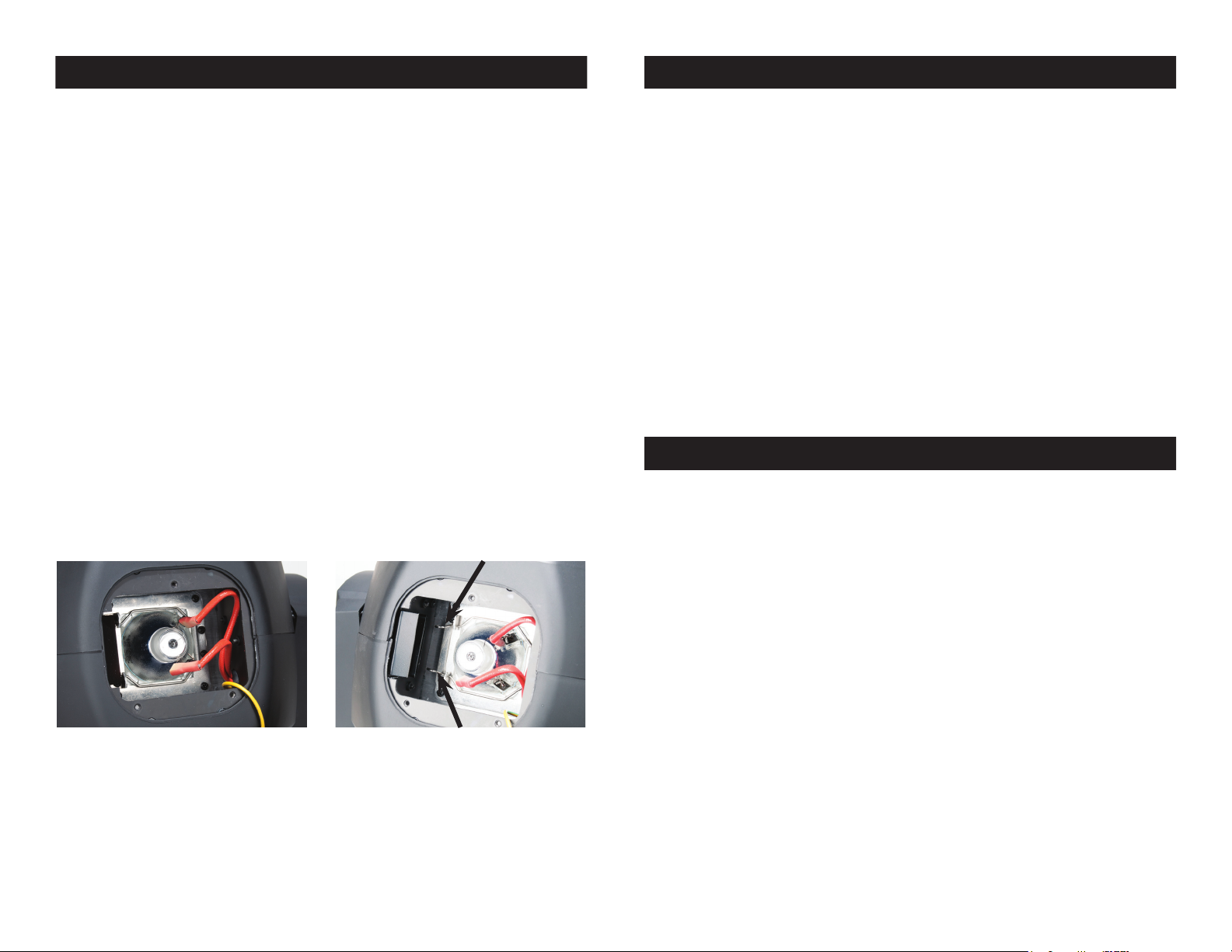
Vizi Beam Hybrid 2R Lamp Replacement
Vizi Beam Hybrid 2R Cleaning
Caution: Always replace with the exact same type lamp and fuse, unless
otherwise specified by an authorized ADJ service technician. Replacing
with anything other than the specified part can damage your unit and will
void your manufactures warranty.
Warning: If you continue to blow lamps or fuses, STOP using the unit.
Contact customer support for further instructions, you may have to return
the unit for servicing. Continuing to use the unit may cause serious damage.
Lamp Replacement: Caution! Never attempt to change the lamp
while the fixture is plugged in. Always disconnect the main power
and allow the unit ample time to cool before attempting to replace
the lamp. Please see page 7 for important information regarding the
discharge lamp.
1. Be sure to follow the proper handling procedures that deal with
discharge lamps.
2. Remove the three small screws (labeled A, B, & C) on the rear of
the moving head.
3. After removing the screws, gently remove the panel.
4. Carefully disconnect the two wires connected to the lamp (Pic A).
5. Next, located on the left side squeeze the lamp holding clips
togther and lift the holder (Pic B).
6. Replace the lamp with an exact match. Reassemble in reverse
order.
Fixture Cleaning: Due to fog residue, smoke, and dust cleaning
the internal and external optical lenses and mirror should be carried
out periodically to optimize light output. Cleaning frequency depends
on the environment in which the fixture operates (I.e. smoke, fog
residue, dust, dew). In heavy club use we recommend cleaning on a
monthly basis. Periodic cleaning will ensure longevity, and crisp output.
1. Use normal glass cleaner and a soft cloth to wipe down the out-
side casing.
2. Use a brush to wipe down the cooling vents and fan grill.
3. Clean the external optics and mirror with glass cleaner and a soft
cloth every 20 days.
4. Clean the internal optics with glass cleaner and a soft cloth every
30-60 days.
5. Always be sure to dry all parts completely before plugging the unit
back in.
Vizi Beam Hybrid 2R Trouble Shooting
Trouble Shooting: Listed below are a few common problems that
you may encounter, with solutions.
No light output from the unit;
1. Be sure the external fuse has not blown. The fuse is located on
the bottom panel of the unit.
2. Remove the lamp holder and be sure the lamp is seated in its
socket properly. Occasionally lamps become loose during ship ping be sure the lamp is push in to its socket all the way.
3. Be sure the fuse holder is completely and properly seated.
Unit does not respond to sound;
Pic A Pic B
Fuse Replacement: Locate and remove the unit’s power cord. Once
the cord has been removed located the fuse holder located inside the
power socket. Insert a flat-head screw driver into the power socket
and gently pry out the fuse holder. Remove the bad fuse and replace
with a new one. The fuse holder has a built-in socket for a spare fuse
be sure not to confuse the spare fuse with active fuse.
1. Low frequencies (bass) should cause the unit to react to sound.
Tapping on the microphone, quiet or high pitched sounds may
not activate the unit.
ADJ Products, LLC - www.adj.com - Vizi Beam Hybrid 2R Instruction Manual Page 55ADJ Products, LLC - www.adj.com - Vizi Beam Hybrid 2R Instruction Manual Page 54
Page 29
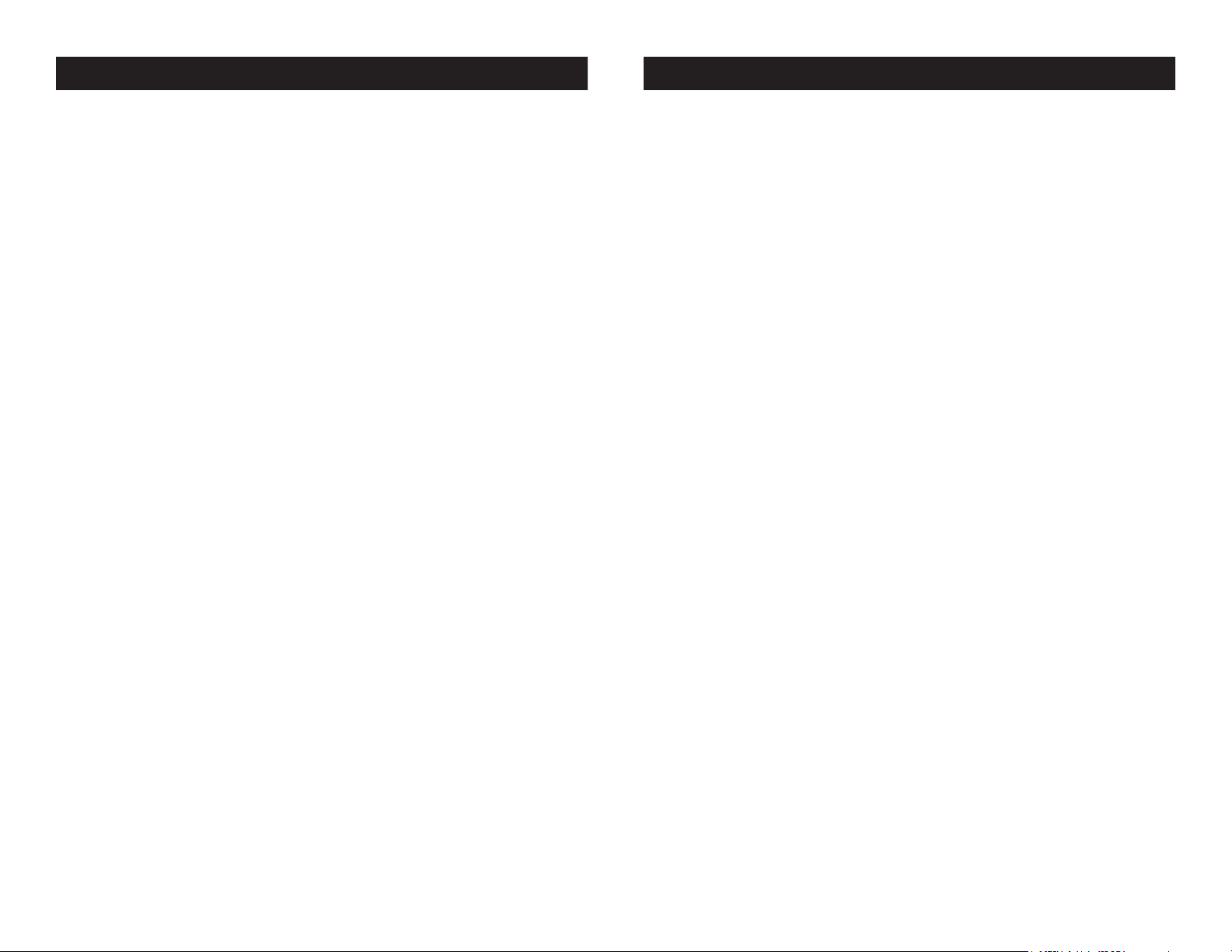
Vizi Beam Hybrid 2R Warranty
MANUFACTURER’S LIMITED WARRANTY
A. ADJ Products, LLC hereby warrants, to the original purchaser, ADJ Products, LLC products
to be free of manufacturing defects in material and workmanship for a prescribed period from
the date of purchase (see specific warranty period on reverse). This warranty shall be valid only if the
product is purchased within the United States of America, including possessions and
territories. It is the owner’s responsibility to establish the date and place of purchase by acceptable
evidence, at the time service is sought.
B. For warranty service you must obtain a Return Authorization number (RA#)
before sending back the product–please contact ADJ Products, LLC Service Department
at 800-322-6337. Send the product only to the ADJ Products, LLC factory. All
shipping charges must be pre-paid. If the requested repairs or service (including
parts replacement) are within the terms of this warranty, ADJ Products, LLC will pay return
shipping charges only to a designated point within the United States. If the entire instrument is
sent, it must be shipped in it’s original package. No accessories should be shipped with the product. If
any accessories are shipped with the product, ADJ Products, LLC shall have no liability whatsoever for
loss of or damage to any such accessories, nor for the safe return thereof.
C. This warranty is void if the serial number has been altered or removed; if the product is modified in any
manner which ADJ Products, LLC concludes, after inspection, affects the reliability of the product; if the
product has been repaired or serviced by anyone other than the ADJ Products, LLC factory unless prior
written authorization was issued to purchaser by ADJ Products, LLC; if the product is damaged because
not properly maintained as set forth in the instruction manual.
D. This is not a service contract, and this warranty does not include maintnance, cleaning or periodic check
up. During the period specified above, ADJ Products, LLC will replace defective parts at its expense
with new or refurbished parts, and will absorb all expenses for warranty service and repair labor by
reason of defects in material or workmanship. The sole responsibility of ADJ Products, LLC under this
warranty shall be limited to the repair of the product, or replacement thereof, including parts, at the sole
discretion of ADJ Products, LLC. All products covered by this warranty were manufactured after August
15, 2012, and bear indentifying marks to that effect.
E. ADJ Products, LLC reserves the right to make changes in design and/or improvements upon its products
without any obligation to include these changes in any products theretofore manufactured.
No warranty, whether expressed or implied, is given or made with respect to any accessory supplied with
products described above. Except to the extent prohibited by applicable law, all implied warranties made
by ADJ Products, LLC in connection with this product, including warranties of merchantability or fitness,
are limited in duration to the warranty period set forth above. And no warranties, whether expressed or
implied, including warranties of merchantability or fitness, shall apply to this product after said period
has expired. The consumer’s and/or Dealer’s sole remedy shall be such repair or replacement as is
expressly provided above; and under no circumstances shall ADJ Products, LLC be liable for any loss or
damage, direct or consequential, arising out of the use of, or inability to use, this product.
This warranty is the only written warranty applicable to ADJ Products, LLC Products and
supersedes all prior warranties and written descriptions of warranty terms and conditions heretofore
published.
Vizi Beam Hybrid 2R Notes
MANUFACTURER’S LIMITED WARRANTY PERIODS:
•LightingProducts=1-year(365days)LimitedWarranty(Such as: Special Effect Lighting, Intelligent
Lighting, UV lighting, Strobes, Fog Machines, Bubble Machines, Mirror Balls, Par Cans, Trussing,
Lighting Stands etc. excluding LED and lamps)
•LaserProducts=90-DayLimitedWarranty
•L.E.D.Products=2-year(730days)LimitedWarranty(excluding motors, PCB boards, and power
supplies, which have a 1-year (365 day Limited Warranty) and batteries which have a 180 day
limited warranty).
ADJ Products, LLC - www.adj.com - Vizi Beam Hybrid 2R Instruction Manual Page 56 ADJ Products, LLC - www.adj.com - Vizi Beam Hybrid 2R Instruction Manual Page 57
Page 30
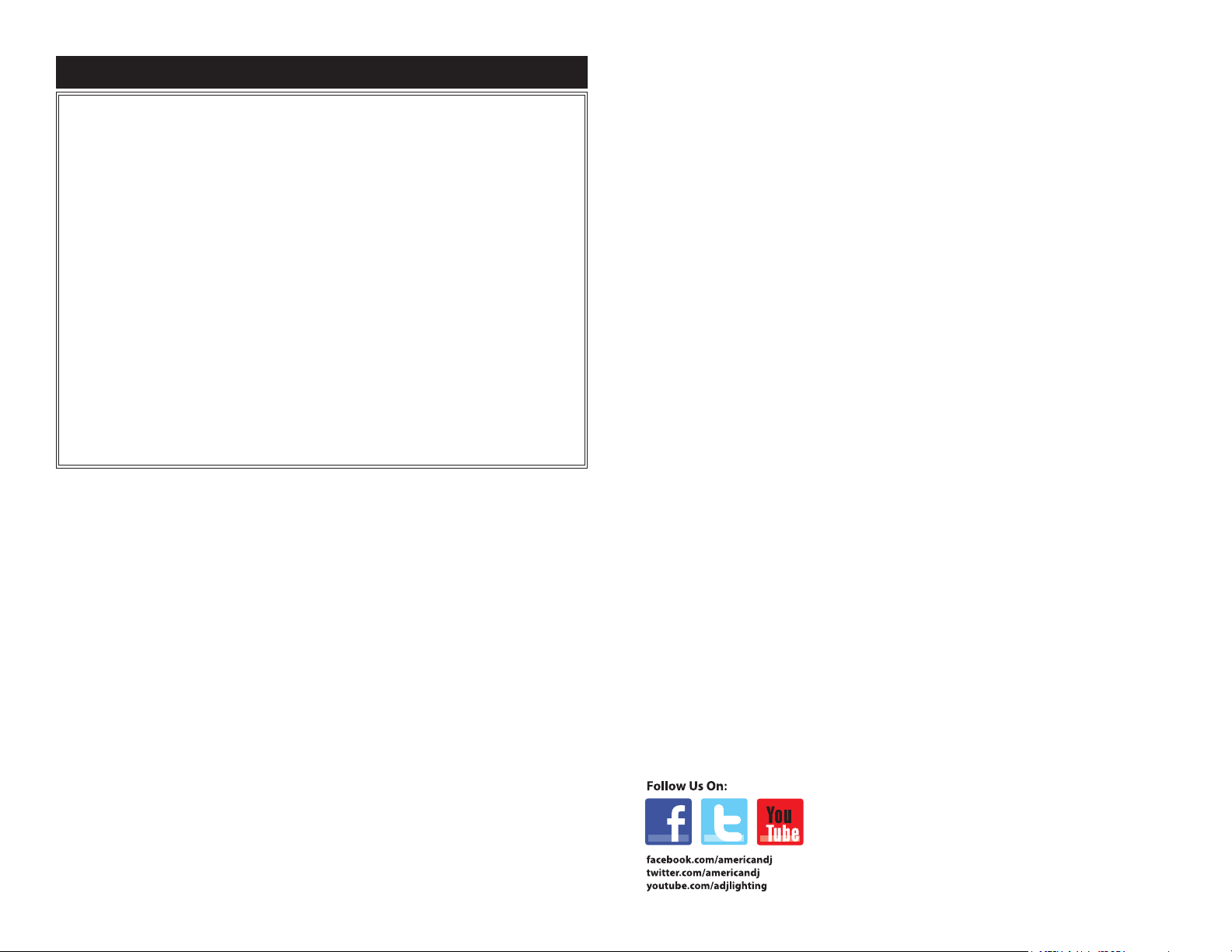
Vizi Beam Hybrid 2R Specifications
Model: Vizi Beam Hybrid 2R
Voltage: 100~240V, 50/60Hz
Lamp: Philips® Platinum MSD 2R Discharge
Power Consumption: 210W
Dimensions: 16.75”(L) x 12.5”(W) x 9.25”(H)
420mm x 306mm x 289mm
Colors: 13 Plus White
Gobos: 14 + Spot
Weight: 23 Lbs. / 10 kgs.
Fuse: 5A
Duty Cycle: None
DMX: 3 DMX Channel Modes: 10 Channels,
12 Channels, or 16 Channels
Sound Active: Yes
Working Position: Any Safe, Secure Position
Warranty: 1 Year (365 days)
Auto Sensing Voltage: This xture contains a electronic bal-
last, which will auto sense the voltage when it is plugged into the
power source.
Please Note: Specications and improvements in the design
of this unit and this manual are subject to change without any
prior written notice.
ADJ Products, LLC - www.adj.com - Vizi Beam Hybrid 2R Instruction Manual Page 58
ADJ Products, LLC
6122 S. Eastern Ave. Los Angeles, CA 90040 USA
Tel: 323-582-2650 / Fax: 323-725-6100
Web: www.adj.com / E-mail: info@americandj.com
A.D.J. Supply Europe B.V.
Junostraat 2
6468 EW Kerkrade
Netherlands
service@adjgroup.eu / www.adj.eu
Tel: +31 45 546 85 00 / Fax: +31 45 546 85 99
