Page 1
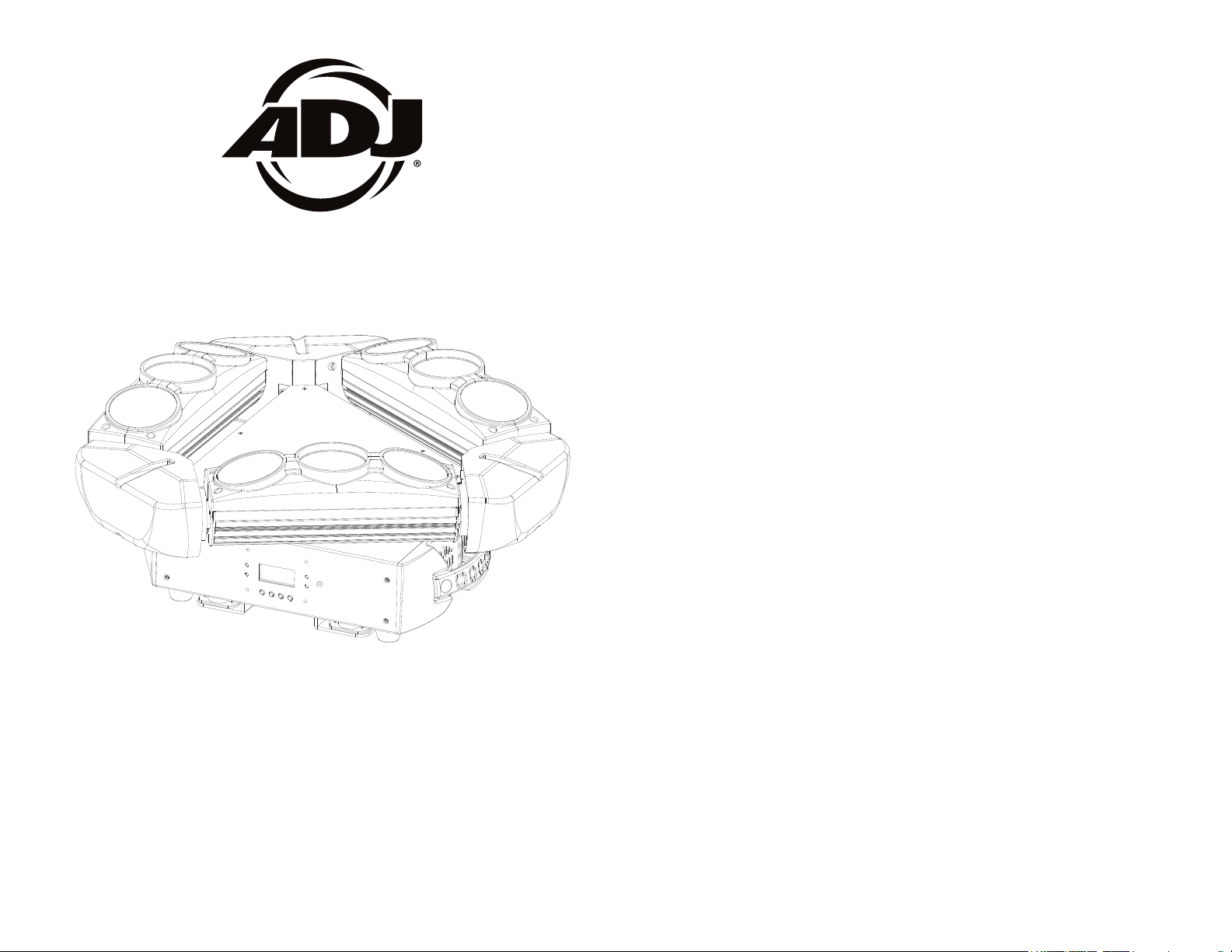
KAOS
©2015 ADJ Products, LLC all rights reserved. Information,
specications, diagrams, images, and instructions herein are
subject to change without notice. ADJ Products, LLC logo and
identifying product names and numbers herein are trademarks
of ADJ Products, LLC. Copyright protection claimed includes all
forms and matters of copyrightable materials and information
now allowed by statutory or judicial law or hereinafter granted.
Product names used in this document may be trademarks or
registered trademarks of their respective companies and are
hereby acknowledged. All non-ADJ Products, LLC brands and
product names are trademarks or registered trademarks of their
respective companies.
ADJ Products, LLC and all aliated companies hereby disclaim any and all liabilities for property, equipment, building,
and electrical damages, injuries to any persons, and direct or
indirect economic loss associated with the use or reliance of
any information contained within this document, and/or as a
result of the improper, unsafe, unsucient and negligent assembly, installation, rigging, and operation of this product.
4/15
User Instructions
Europe Energy Saving Notice
Energy Saving Matters (EuP 2009/125/EC)
Saving electric energy is a key to help protecting the enviroment.
Please turn o all electrical products when they are not in use. To
avoid power consumption in idle mode, disconnect all electrical
equipment from power when not in use. Thank you!
Page 2
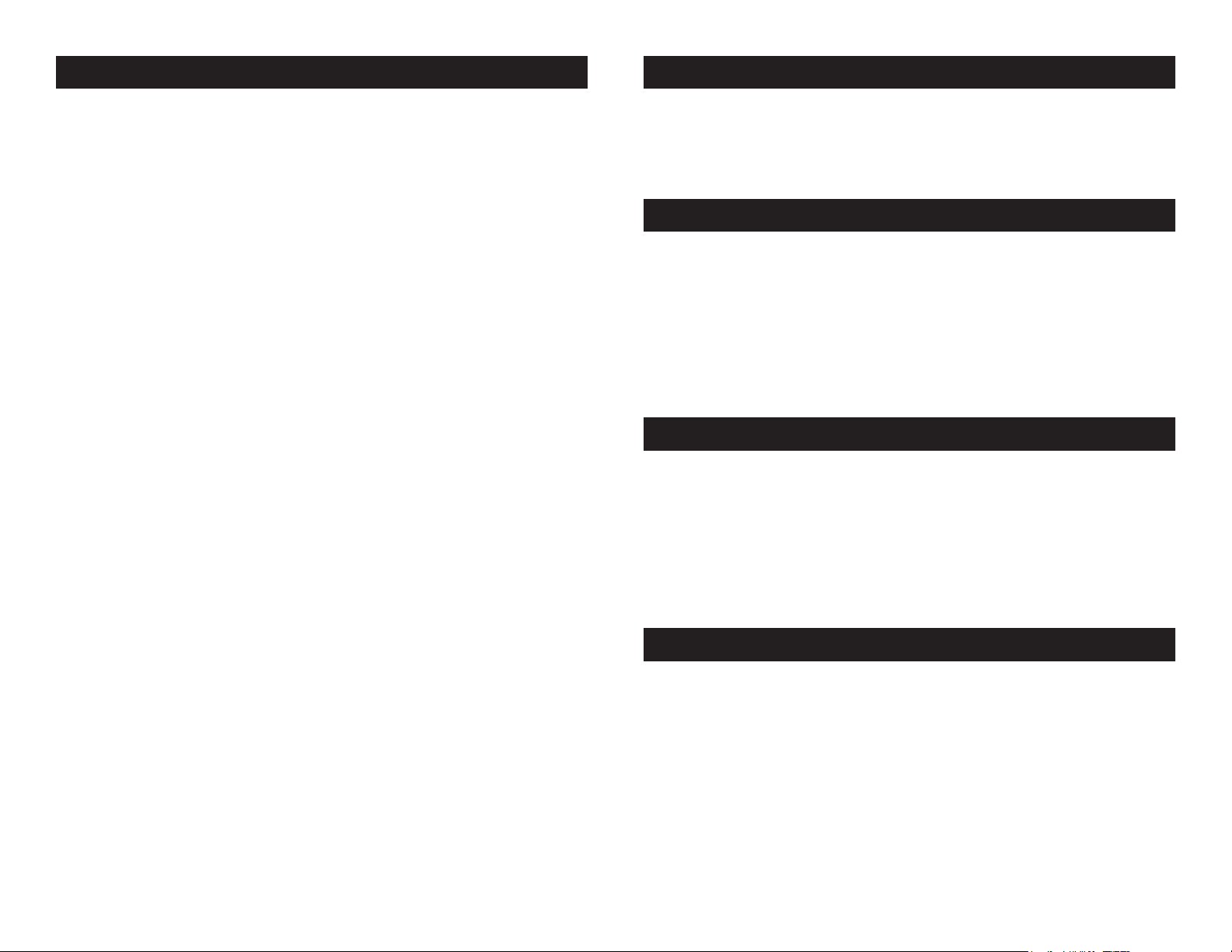
KAOS General Information
KAOS General Instructions
Unpacking: Thank you for purchasing the KAOS by ADJ Products,
LLC. Every KAOS has been thoroughly tested and has been shipped
in perfect operating condition. Carefully check the shipping carton for
damage that may have occurred during shipping. If the carton appears
to be damaged, carefully inspect your xture for any damage and be
sure all equipment necessary to operate the unit has arrived intact. In
the event damage has been found or parts are missing, please contact
our toll free customer support number for further instructions. Please
do not return this unit to your dealer without contacting customer support rst.
Introduction: The ADJ KAOS creates exciting effects with it’s quick
sweeping beam and it’s 3 x 3 zone LED chasing, pulsing, and strobing
LEDs. The KAOS can operate as a stand alone fixture or in a Master/
Slave configuration. The KAOS has three operating modes; sound
active mode, show mode, and DMX control. This fixture is suitable for
theaters, studios, retail stores, and other similar locations. For best
results use fog or special effects smoke to enhance the beams projec-
tions.
Customer Support: ADJ Products, LLC provides a toll free cus-
tomer support line, to provide help and to answer any question should
you encounter problems during your set up or initial operation. You
may also visit us on the web at www.adj.com for any comments or
suggestions. Service Hours are Monday through Friday 8:00 a.m. to
4:30 p.m. Pacic Standard Time.
Voice: (800) 322-6337
Fax: (323) 582-2941
E-mail: support@americandj.com
Warning! To prevent or reduce the risk of electrical shock or re, do
not expose this unit to rain or moisture.
Warning! This may cause severe eye damage. Avoid looking directly
into the light source at all times!
To optimize the performance of this product, please read these
operating instructions carefully to familiarize yourself with the basic
operations of this unit. These instructions contain important safety
information regarding the use and maintenance of this unit. Please
keep this manual with the unit, for future reference.
KAOS Features
• Multi-Colors
• 3 Operating Modes - Sound Active, Show Mode, and DMX Control
• 5 DMX Channel Modes (2 Channel Mode, 6 Channel Mode, 15
Channel Mode, 23 Channel Mode, & 45 Channel Mode)
• Stand Alone or Master-Slave Setup
• Internal Microphone
• Digital Display for Address and Function Setting
• Power Cord Daisy Chain (See page 20)
• UC IR Compatible (Not Included)
KAOS Warranty Registration
The KAOS carries a 2 year (730 days) limited warranty. Please fill out
the enclosed warranty card to validate your purchase and warranty.
You may also register your product online at www. americandj.com.
All returned service items whether under warranty or not, must be
freight pre-paid and accompany a return authorization (R.A.) number.
If the unit is under warranty you must provide a copy of your proof of
purchase invoice. Please contact ADJ Products, LLC customer support for a R.A. number.
KAOS Handling Precautions
Caution! There are no user serviceable parts inside this unit. Do not
attempt any repairs yourself, doing so will void your manufactures
warranty. In the unlikely event your unit may require service please
contact ADJ Products, LLC.
ADJ Products, LLC will not accept any liability for any resulting damages caused by the non-observance of this manual or any unauthor-
ized modication to this unit.
ADJ Products, LLC - www.adj.com - KAOS User Manual Page 2
ADJ Products, LLC - www.adj.com - KAOS User Manual Page 3
Page 3
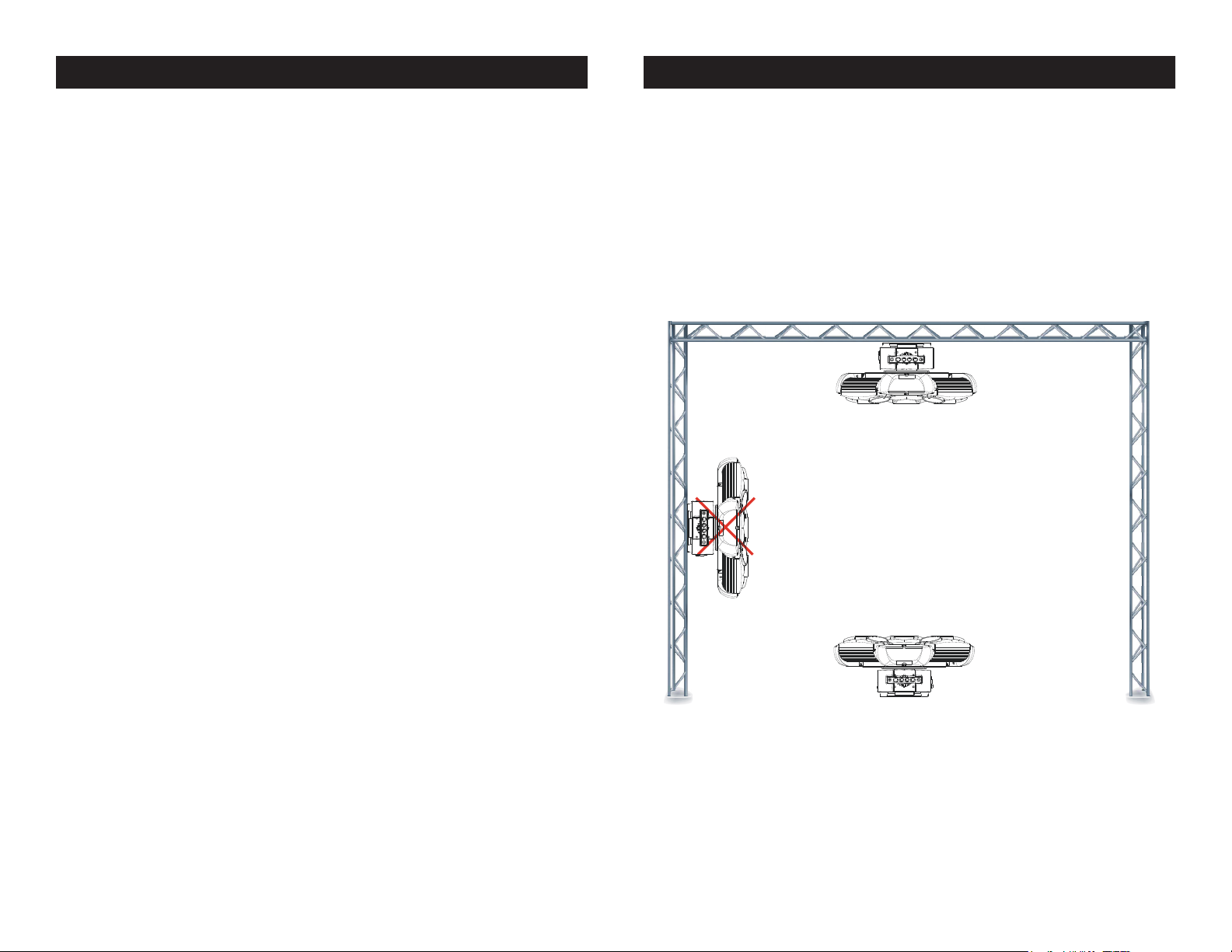
KAOS Safety Precautions
KAOS Mounting
For Your Own Personal Safety, Please Read and Understand This
Manual Completely Before You Attempt To Install Or Operate
This Unit!
• To reduce the risk of electrical shock or re, do not expose this unit
rain or moisture
• Do not spill water or other liquids into or on to your unit.
• Be sure that the local power outlet match that of the required volt age for your unit.
• Do not attempt to operate this unit if the power cord has been
frayed or broken.
• Do not attempt to remove or break o the ground prong from
the electrical cord. This prong is used to reduce the risk of electrical
shock and re in case of an internal short.
• Disconnect from main power before making any type of connection.
• Do not remove the cover under any conditions. There are no user
serviceable parts inside.
• Never operate this unit when it’s cover is removed.
• Always be sure to mount this unit in an area that will allow proper
ventilation. Allow about 6” (15cm) between this device and a wall.
• Do not attempt to operate this unit, if it becomes damaged.
• This unit is intended for indoor use only, use of this product out doors voids all warranties.
• Always mount this unit in safe and stable matter.
• Power-supply cords should be routed so that they are not likely to
be walked on or pinched by items placed upon or against them,
paying particular attention to cords at plugs, convenience recep tacles, and the point where they exit from the appliance.
• Cleaning -The fixture should be cleaned only as recommended by
the manufacturer. See page 32 for cleaning details.
• Heat -This fixture should be situated away from heat sources such
as radiators, heat registers, stoves, or other appliances (including
amplifiers) that produce heat.
• The fixture should be serviced by qualified service personnel when:
A. Objects have fallen, or liquid has been spilled into the appliance.
B. The appliance has been exposed to rain or water.
C. The appliance does not appear to operate normally or exhibits a
marked change in performance.
ADJ Products, LLC - www.adj.com - KAOS User Manual Page 4 ADJ Products, LLC - www.adj.com - KAOS User Manual Page 5
When installing the unit, the trussing or area of installation must be
able to hold 10 times the weight without any deformation. When
installing the unit must be secured with a secondary safety attachment, e.g. and appropriate safety cable. Never stand directly below
the unit when mounting, removing, or servicing the unit.
Overhead mounting requires extensive experience, including calculating working load limits, installation material being used, and perodic
safety inspection of all installation material and unit. If you lack these
qualications, do not attempt the installation yourself.
These installaiton should be checked by a skilled person once a year.
The KAOS is fully operational in two dierent mounting positions,
hanging upside-down from a ceiling or set on a at level surface. To
avoid internal damage to the unit, never mount the unit on its
side as illustrated above. Be sure this xture is kept at least 0.5m
away from any ammable materials (decoration etc.). Always use
and install the supplied safety cable as a safety measure to prevent
accidental damage and/or injury in the event the clamp fails (see next
page). Never use the carrying handles for secondary attachment.
Page 4
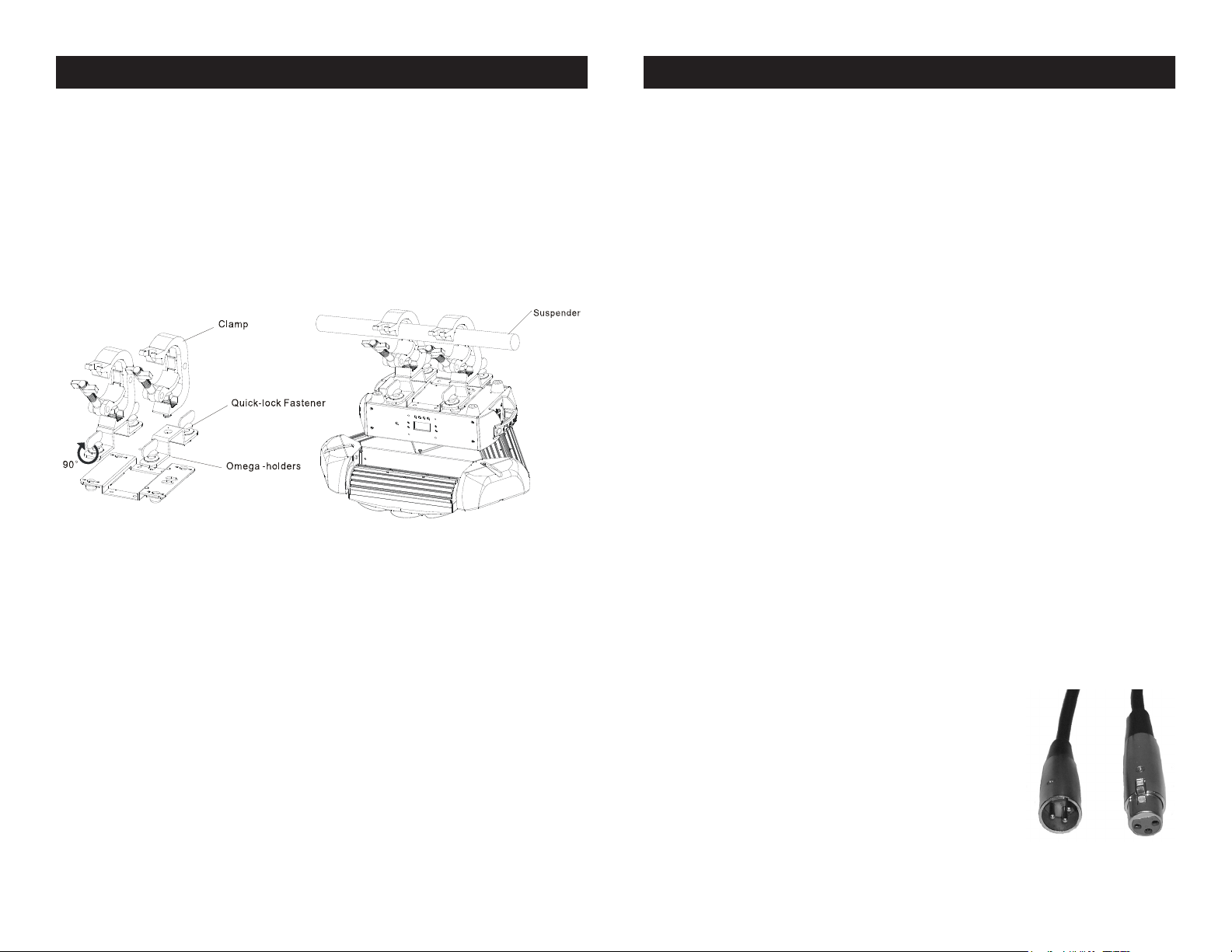
KAOS Mounting
KAOS Set Up
NOTICE: The suitable enviromental temperature for this light-
ing xture is between -25˚ C to 45˚ C. Do not place this lighting
xture in an enviroment where the temperatures are under or
above the temperatures stated above. This will allow the xture
to run at its best and help prolong the xture life.
Screw one clamp each via a M12 screw and nut onto the
Omega holders. Insert the quick-lock fasteners of the rst
Omega holder into the respective holes on the bottom of the
KAOS. Tighten the quick-lock fasteners fully clockwise. Install
the second Omega holder. Pull the safety-cable through the
openings located on the base plate and over the trussing
system or a safe xation spot. Insert the end in the carabine
and tighten the safety screw.
Power Supply: The ADJ KAOS contains a automatic voltage switch,
which will auto sense the voltage when it is plugged into the power
source. With this switch there is no need to worry about the correct
power voltage, this unit can be plugged in anywhere.
DMX-512: DMX is short for Digital Multiplex. This is a universal pro-
tocol used by most lighting and controller manufactures as a form of
communication between intelligent fixtures and controllers. A DMX
controller sends DMX data instructions from the controller to the fixture. DMX data is sent as serial data that travels from fixture to fixture
via the DATA “IN” and DATA “OUT” XLR terminals located on all DMX
fixtures (most controllers only have a DATA “OUT” terminal).
DMX Linking: DMX is a language allowing all makes and models
of dierent manufactures to be linked together and operate from a
single controller, as long as all xtures and the controller are DMX
compliant. To ensure proper DMX data transmission, when using
several DMX fixtures try to use the shortest cable path possible. The
order in which fixtures are connected in a DMX line does not influence
the DMX addressing. For example; a fixture assigned a DMX address
of 1 may be placed anywhere in a DMX line, at the beginning, at the
end, or anywhere in the middle. Therefore, the first fixture controlled
by the controller could be the last fixture in the chain. When a fixture
is assigned a DMX address of 1, the DMX controller knows to send
DATA assigned to address 1 to that unit, no matter where it is located
in the DMX chain.
Data Cable (DMX Cable) Requirements (For DMX and Master/Slave
Operation): The KAOS can be controlled via DMX-512 protocol. The
KAOS has 5 DMX Channel Modes. The DMX address is set electronically using the controls on the front panel of the
unit. Your unit and your DMX controller require a
approved DMX-512 110 Ohm Data cable for data
input and data output (Figure 1). We recommend
Accu-Cable DMX cables. If you are making your
own cables, be sure to use standard 110-120 Ohm
shielded cable (This cable may be purchased at
almost all professional sound and lighting stores).
Your cables should be made with a male and
Figure 1
ADJ Products, LLC - www.adj.com - KAOS User Manual Page 7ADJ Products, LLC - www.adj.com - KAOS User Manual Page 6
Page 5
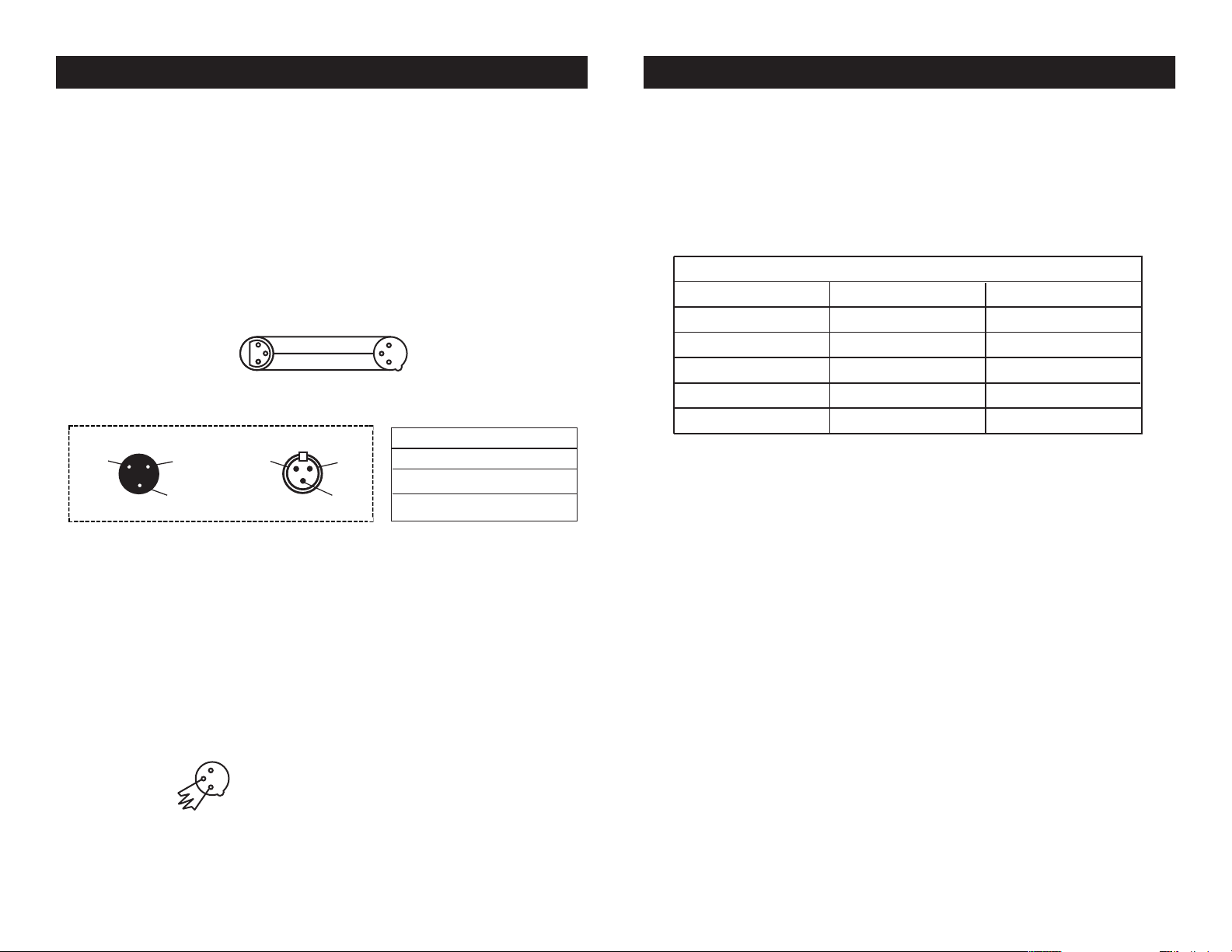
KAOS Set Up
REMOTE
CONTROL
INPUT
POWER
INPUT OUTPUT
SOUND
REMOTE
CONTROL
INPUT
POWER
INPUT OUTPUT
SOUND
REMOTE
CONTROL
INPUT
POWER
INPUT OUTPUT
DMX512
DMX+,DMX-,COMMON
1
2
3
Termination reduces signal errors and
avoids signal transmission problems
and interference. It is always advisable
to connect a DMX terminal, (Resistance
120 Ohm 1/4 W) between PIN 2 (DMX-)
and PIN 3 (DMX +) of the last fixture.
POWER
SOUND
REMOTE
CONTROL
INPUT
POWER
INPUT OUTPUT
KAOS Set Up
female XLR connector on either end of the cable. Also remember that
DMX cable must be daisy chained and cannot be split.
Notice: Be sure to follow gures two and three when making your own
cables. Do not use the ground lug on the XLR connector. Do not connect the cable’s shield conductor to the ground lug or allow the shield
conductor to come in contact with the XLR’s outer casing. Grounding
the shield could cause a short circuit and erratic behavior.
COMMON
1
DMX512 IN
3
3-PIN XLR
2
Figure 2
XLR Pin Conguration
Pin 1 = Ground
Pin 2 = Data Compliment (negative)
Pin 3 = Data True (positive)
XLR Male Socket
1 Ground
Figure 3
DMX512 OUT
3-PIN XLR
2 Cold
3 Hot
1
3
2
XLR Female Socket
2 Cold
DMX +
DMX -
1 Ground
3 Hot
5-Pin XLR DMX Connectors.
Some manufactures use 5-pin DMX-
512 data cables for DATA transmission in place of 3-pin. 5-pin DMX
xtures may be implemented in a 3-pin DMX line. When inserting standard 5-pin data cables in to a 3-pin line a cable adaptor must be used,
these adaptors are readily available at most electric stores. The chart
below details a proper cable conversion.
3-Pin XLR to 5-Pin XLR Conversion
Conductor 5-Pin XLR Male (In)3-Pin XLR Female (Out)
Ground/Shield
Data Compliment (- signal)
Data True (+ signal)
Not Used
Not Used
Pin 1
Pin 2
Pin 3
Pin 1
Pin 2
Pin 3
Pin 4 - Do Not Use
Pin 5 - Do Not Use
Special Note: Line Termination.
used, you may need to use a terminator on the last unit to avoid erratic
behavior. A terminator is a 110-120 ohm 1/4 watt resistor which is con-
When longer runs of cable are
nected between pins 2 and 3 of a male XLR connector (DATA + and
DATA -). This unit is inserted in the female XLR connector of the last
unit in your daisy chain to terminate the line. Using a cable terminator
(ADJ part number Z-DMX/T) will decrease the possibilities of erratic
behavior.
Termination reduces signal errors and
1
avoids signal transmission problems
3
and interference. It is always advisable
2
to connect a DMX terminal, (Resistance
120 Ohm 1/4 W) between PIN 2 (DMX-)
and PIN 3 (DMX +) of the last fixture.
ADJ Products, LLC - www.adj.com - KAOS User Manual Page 8
Figure 4
ADJ Products, LLC - www.adj.com - KAOS User Manual Page 9
Page 6
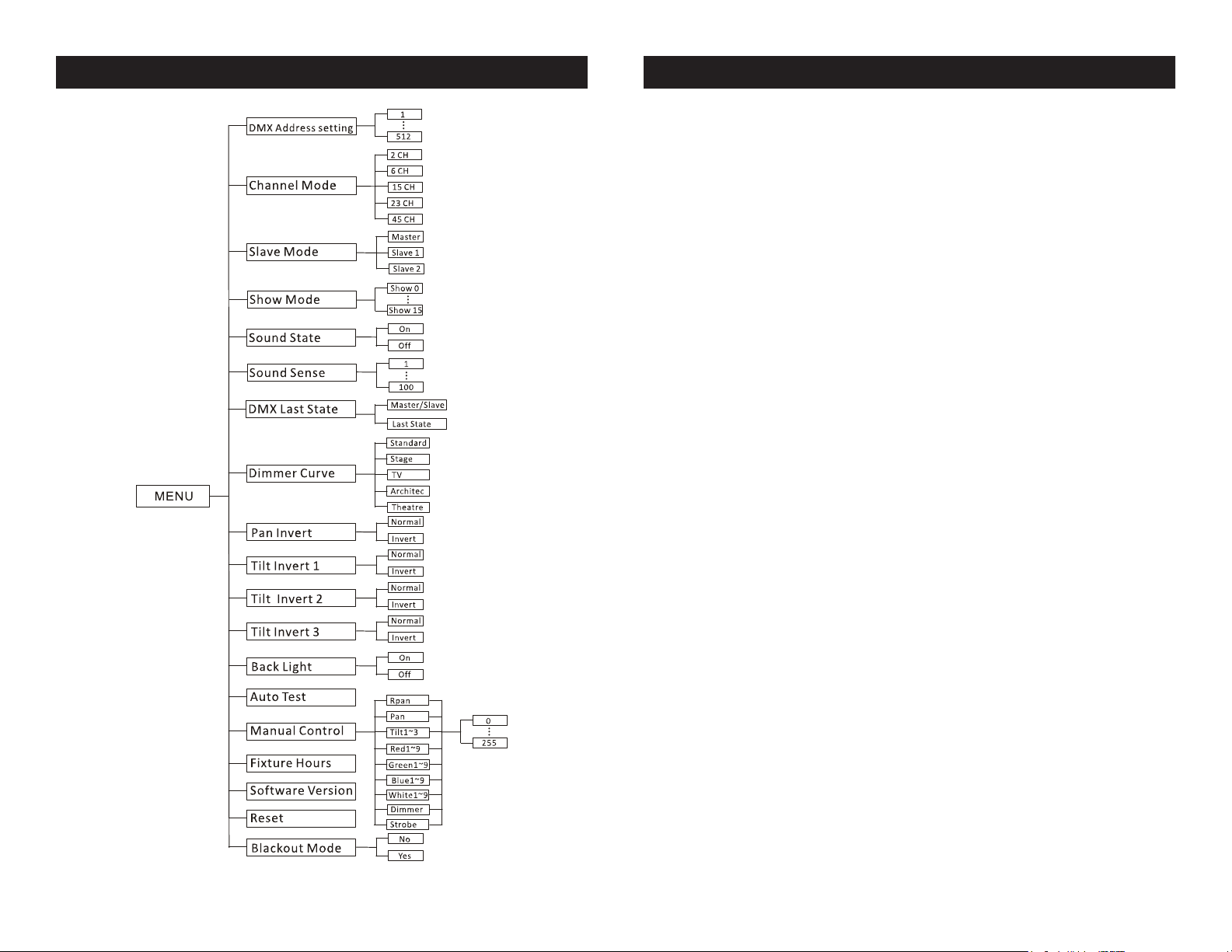
KAOS System Menu
KAOS System Menu
System Menu: When making adjustments press ENTER
to conrm your setup and then press and hold the MENU
button for at least 3 seconds. To exit without making any
adjustments press the MENU button.
DMX Address Setting - DMX Address Setting.
1. Press the either the MENU, UP, or DOWN buttons until “DMX
Address Setting” is displayed, press ENTER.
2. The current address will now be displayed and ashing.
Press the UP or DOWN buttons to nd your desired address.
Press ENTER and then press and hold the MENU button to set
your desired DMX address.
Channel Mode - This will let select your desired
DMX channel mode.
1. Press the either the MENU button until “Channel Mode” is
displayed, press ENTER. Either “2CH”, “6CH”, “15CH”, “23CH”
or “45CH” will be displayed
2. Press the UP or DOWN buttons to choose your desired DMX
mode and press ENTER to conm and exit.
Slave Mode - This will let you set unit as a master or
slave in a master/slave conguration.
1. Press the MENU button until “Slave Mode” is displayed,
press ENTER. Either “Master”, “Slave 1” or “Slave 2” will be
displayed.
2. Press the UP or DOWN buttons until your desired setting is
displayed, press ENTER and then press and hold the MENU
button to conm.
NOTE: In a Master/Slave conguration you can set one xture
to Master and then set the next xture to “Slave 2”, the xtures
will now have contrast movement to each other.
ADJ Products, LLC - www.adj.com - KAOS User Manual Page 11ADJ Products, LLC - www.adj.com - KAOS User Manual Page 10
Page 7

KAOS System Menu
Show Mode - Show modes 0-15 (Factory programs).
Show mode can run with or without sound active mode.
1. Press the MENU button until “Show Mode” is displayed, press
ENTER.
2. “Show XX” will now be displayed, “XX” representing a number
between 0-15. Programs 1-15 are factory programs, while “Show
0” is random mode. Press the UP or DOWN buttons to nd your
desired show.
3. When you have found your desired show press ENTER, then
press and hold the MENU button for at least 3 seconds to acti-
vate.
KAOS System Menu
will go into when the DMX signal is lost. You can also set
this as the operating mode you would like the unit to return
to when power is applied.
1. Press the MENU button until “DMX Last State” is displayed,
press ENTER.
2. Either “Master/Slave” or “Last State” will be displayed.
Choose an operating mode you would like the unit to start up in
when power is applied or the DMX signal is lost.
• Master/Slave - If the DMX signal the the unit will automatically
go into Master Slave mode. If this setting is chosen and power
is lost, this is the setting that the unit will start up in when power
is applied.
Sound State - Sound Active mode.
1. Press the MENU button until “Sound State” is displayed,
press ENTER.
2. The display will show either “ON” or “OFF”. Press the UP or
DOWN buttons to select “ON” to activate sound active mode,
or “OFF” to deactivate sound active mode.
3. Press ENTER, and then press and hold the MENU button for
at least 3 seconds to activate.
Sound Sense - Sound sensitivity control.
1. Press the MENU button until “Sound Sense” is displayed, press
ENTER.
2. The display will show a number between 0-100. Press the UP or
DOWN buttons to adjust the sound sensitivity. 0 being the least sensitive and 100 the most sensitive.
3. Press the ENTER button to conrm.
DMX Last State - This mode can be used as a precau-
tion mode, that in case the DMX signal is lost, the operating
mode chosen in this setup is the running mode the xture
ADJ Products, LLC - www.adj.com - KAOS User Manual Page 12 ADJ Products, LLC - www.adj.com - KAOS User Manual Page 13
• Last State - If the DMX signal is lost the xture will stay in the
last DMX set up. If power is applied and this mode is set, the unit
will automatically go into the last DMX set up.
3. Press ENTER to conrm your desired set up
Dimmer Curve - In this mode you can select the
dimmer curve.
1. Press the MENU button until “Dimmer Curve” is displayed,
press ENTER.
2. 1 of 5 dimmer curves will be displayed.
3. Press the UP or DOWN buttons to nd your desired dimmer
curve and press ENTER to conrm. Please see the dimmer curve
chart on page for more information.
Pan Invert - This function activates pan inversion.
1. Press the MENU button until “Pan Invert” is displayed, press
ENTER.
2. The display will show either “Normal” or “Invert”. Press the
UP or DOWN buttons to select “Invert” to activate pan inver-
Page 8

KAOS System Menu
KAOS System Menu
sion, or “Normal” to deactivate pan inversion.
3. Press ENTER, and then press and hold the MENU button for
at least 3 seconds to activate.
Tilt Invert 1 - This function activates bar 1 tilt inver-
sion .
1. Press the MENU button until “Tilt Invert 1” is displayed,
press ENTER.
The display will show either “Normal” or “Invert”. Press the UP
or DOWN buttons to select “Invert” to activate tilt inversion, or
“Normal” to deactivate tilt inversion.
3. Press ENTER, and then press and hold the MENU button for
at least 3 seconds to activate.
Tilt Invert 2 - This function activates bar 2 tilt inver-
sion .
1. Press the MENU button until “Tilt Invert 2” is displayed,
press ENTER.
The display will show either “Normal” or “Invert”. Press the UP
or DOWN buttons to select “Invert” to activate tilt inversion, or
“Normal” to deactivate tilt inversion.
or DOWN buttons to select “Invert” to activate tilt inversion, or
“Normal” to deactivate tilt inversion.
3. Press ENTER, and then press and hold the MENU button for
at least 3 seconds to activate.
Back Light - With this function you can have the
backlight LED display turn off after 10 seconds.
1. Press the MENU button until “Back Light” is displayed,
press ENTER.
2. The display will show either “ON” or “OFF”. Press the UP or
DOWN buttons to select “ON” to keep the LED display on at
all times, or “OFF” to switch to have the LED display switch o
after 10 seconds. To make the display reappear, press and hold
the MENU button for at least 5 secs.
3. Press ENTER to conrm. To make the display reappear, press
and hold the MENU button for at least 5 secs.
Auto Test - This function will run a auto test.
1. Press the MENU button until “Auto Test” is displayed, press
ENTER.
2. The xture will now run a self test.
3. Press ENTER, and then press and hold the MENU button for
at least 3 seconds to activate.
Tilt Invert 3 - This function activates bar 3 tilt inver-
sion .
1. Press the MENU button until “Tilt Invert 3” is displayed,
press ENTER.
The display will show either “Normal” or “Invert”. Press the UP
Manual Control - With this function you can manu-
ally test the individual features.
1. Press the MENU button until “Manual Contol” is displayed,
press ENTER.
2. Use the UP or DOWN buttons to nd the functions that you
wish to test.
3. Once you nd a function you wish to test, press the ENTER
ADJ Products, LLC - www.adj.com - KAOS User Manual Page 15ADJ Products, LLC - www.adj.com - KAOS User Manual Page 14
Page 9

KAOS System Menu KAOS Offset Submenu
button, the displayed value will begin to ash. You can now
adjust the values by pressing the UP and DOWN buttons. Once
you have nished testing press the ENTER button.
4. To exit the manual test mode, press the MENU button.
Fixture Hours - With this function you can display
the running time of the xture.
1. Press the MENU button until “Fixture Hours” is displayed,
press ENTER.
2. The running time of the xture will now be displayed. Press
MENU to exit.
To enter the Oset Menu, press the ENTER button for at least 3 seconds. In this submenu you are able to adjust the home position of the
pan & tilt positions.
Pan Offset - Adjustment of the pan home position.
Software Version - With this function you can dis-
play the version software of the xture.
1. Tap the MENU button until “Software Version” is displayed,
press ENTER.
2. The software version will now be displayed. Press MENU to
exit.
Reset - Use this function to reset the unit.
1. Press the MENU button until “Reset” is displayed, press
ENTER.
2. The xture will now reset.
Blackout Mode - With this function you can manu-
ally blackout the unit.
1. Press the MENU button until “Blackout Mode” is displayed,
press ENTER.
2. Press the UP or DOWN buttons to select “Yes” to blackout
the unit, or “No” to deactivate blackout.
1. Press the ENTER button for at least 3 seconds, then press the
UP or DOWN buttons so that “Pan Offset” is displayed, and press
ENTER.
2. Use the UP and DOWN buttons to make your adjustments, and
then press ENTER to conrm. Press the MENU button for one second
to exit.
Tilt Offset - Adjustment of the tilt home position for
any of the 3 bars.
1. Press the ENTER button for at least 3 seconds, then press the UP
or DOWN buttons so that either “Tilt Offset 1”, “Tilt Offset 2”, or
“Tilt Offset 3” is displayed, and press ENTER.
2. Use the UP and DOWN buttons to make your adjustments, and
then press ENTER to conrm. Press the MENU button for one second
to exit.
3. Press ENTER to conrm.
ADJ Products, LLC - www.adj.com - KAOS User Manual Page 17ADJ Products, LLC - www.adj.com - KAOS User Manual Page 16
Page 10

KAOS Operation
KAOS Operation
Operating Modes: The KAOS can operate in three different modes.
In each mode you can run the fixture as a stand alone fixture or in a
master/slave confiugration. This next section will detail the differences
in the operating modes.
• Sound Active mode -
The fixture will react to sound, chasing through the built-in programs.
• Show mode -
Choose 1 of 15 show modes to run.
• DMX control mode -
This function will allow you to control each individual fixtures traits
with a standard DMX-512 controller.
Universal DMX Control: This function allows you to use a Elation®
universal DMX-512 controller to control the chases and patterns,
dimmer and strobe. A DMX controller allows you to create unique
programs tailored to your individual needs.
1. The KAOS has 5 DMX Channel modes; 2 Channels, 6 Channels,
15 Channels, 23 Channels & 45 Channels. See pages 21-30 for
detailed description of the DMX values and traits.
2. To control your fixture in DMX mode, follow the set-up procedures
on pages 7-9 as well as the set-up specifications that are includ ed with your DMX controller.
3. Use the controller’s faders to control the various DMX fixture traits.
4. This will allow you to create your own programs.
5. Follow the instructions on page 11 to select your desired DMX
channel mode and to set the DMX address.
6. For longer cable runs (more than a 100 feet) use a terminator on
the last fixture.
7. For help operating in DMX mode consult the manual included
with your DMX controller.
Show Mode: In this mode you can choose 1 of 15 show modes to
run.
1. Press the MENU button until “Show Mode” is displayed, and
press ENTER.
2. Press the UP or DOWN buttons until you nd your desired show,
and press ENTER then press and hold MENU for 3 seconds to
con rm.
KAOS Master-Slave Configuration
Master-Slave Conguration This function will allow you to link up
to 16 units together and operate without a controller. The units will be
sound activated. In a Master-Slave set-up one unit will act as the controlling unit and the others will react to the controlling units programs.
Any unit can act as a Master or as a Slave.
1. Using approved DMX data cables, daisy chain your units togeth-
er via the XLR connector on the rear of the units. Remember the
Male XLR connector is the input and the Female XLR connector
is the output. The rst unit in the chain (master) will use the female
XLR connector only - The last unit in the chain will use the male
XLR connector only. For longer cable runs we suggest a termina tor at the last fixture.
2. Press the MENU button until “Slave Mode” is displayed, and
press ENTER. Press the UP or DOWN buttons so that “Master” is
displayed and press ENTER. Next, set the Master unit to your
desired operating mode.
3. For the slave units press the MENU button until “Slave Mode” is
displayed, and Press ENTER. Use the UP or DOWN buttons to set
the slave units to either “Slave 1” or “Slave 2”.
4. The slave units will now follow the Master unit.
Sound Active Mode: This mode allows either single unit or several
units linked together, to run to the beat of the music.
1. Press the MENU button until “Sound State” is displayed, and
press ENTER.
2. Press the UP or DOWN buttons to choose either OFF or ON, and
press ENTER, then press and hold MENU for 3 seconds to con rm. To adjust the sound sensitivity see pages 12-13.
KAOS Power Cord Daisy Chain
With this feature you can connect the xtures to one another
using the IEC input and output sockets. The quantity that can be
connected is 5 xtures maximum for 120V and 9 xtures maximum for 240V. After the maximum xtures has been reached you
will need to use a new power outlet. They must be the same xtures. DO NOT mix xtures.
ADJ Products, LLC - www.adj.com - KAOS User Manual Page 19ADJ Products, LLC - www.adj.com - KAOS User Manual Page 18
Page 11

KAOS UC IR Control
KAOS 2 Channel Mode
The UC IR infrared remote gives you control of various functions.
To control the fixture you must aim the remote at the front of the fixture and be no more then 30 feet away.
STAND BY - Pressing this button will blackout the fixture.
FULL ON - Hold this button down to fully light up the unit. When you
let the button go, the unit will return to its previous state.
FADE/GOBO - This button is invalid for this fixture.
“DIMMER +” and “DIMMER -” - These buttons are invalid for this
fixture.
STROBE - Press and hold this button for random strobing. Press the
button to activate sound active strobing.
COLOR - Press this button and use buttons 1-4 to select either of
the RGBW colors.
1-9 - When in color or show mode these buttons will allow you to se-
lect your desired color or show. See Color or Show for more info.
SOUND ON & OFF - These buttons activate and deactivate the
sound active mode.
SHOW - This activates the show mode. Press the 0 button to activate
Show 0, then use buttons 1-9 to select your desired show. Press the
0 button again and Show 10 will be displayed. Now use buttons 1-5
to select shows 11-15. Press the 0 button again and Show 0 will be
displayed.
Channel Value Function
1 SHOWS
0 - 7 OFF
8 - 23 SHOW 1
24 - 39 SHOW 2
40 - 55 SHOW 3
56 - 71 SHOW 4
72 - 87 SHOW 5
88 - 103 SHOW 6
104 - 119 SHOW 7
120 - 135 SHOW 8
136 - 151 SHOW 9
152 - 167 SHOW 10
168 - 183 SHOW 11
184 - 199 SHOW 12
200 - 215 SHOW 13
216 - 231 SHOW 14
232 - 247 SHOW 15
248 - 255 SOUND ACTIVE
2 SHOW SPEED/SOUND SENSITIVITY
0 - 255 SHOW SPEED SLOW - FAST
0 - 255 LEAST SENSITIVE - MOST SENSITIVE
When Channel 1 is between the values of 8-247, Channel 2 will control show speed.
When Channel 1 is between the values of 248-255, Channel 2 will
control sound sensitivity.
ADJ Products, LLC - www.adj.com - KAOS User Manual Page 20 ADJ Products, LLC - www.adj.com - KAOS User Manual Page 21
Page 12

KAOS 6 Channel Mode
KAOS 6 Channel Mode
Channel Value Function
1 SHOWS
0 - 7 OFF
8 - 23 SHOW 1
24 - 39 SHOW 2
40 - 55 SHOW 3
56 - 71 SHOW 4
72 - 87 SHOW 5
88 - 103 SHOW 6
104 - 119 SHOW 7
120 - 135 SHOW 8
136 - 151 SHOW 9
152 - 167 SHOW 10
168 - 183 SHOW 11
184 - 199 SHOW 12
200 - 215 SHOW 13
216 - 231 SHOW 14
232 - 247 SHOW 15
248 - 255 SOUND ACTIVE SHOW
2 SHOW SPEED/SOUND SENSITIVITY
0 - 255 SHOW SPEED SLOW - FAST
0 - 255 LEAST SENSITIVE - MOST SENSITIVE
3 STROBE
0 - 7 BLACKOUT
8 - 15 OPEN
16 - 131 STROBING SLOW - FAST
132 - 139 OPEN
140 - 181 SLOW OPEN - FAST CLOSE
182 - 189 OPEN
190 - 231 FAST OPEN - SLOW CLOSE
232 - 239 OPEN
240 - 247 RANDOM STROBE
248 - 255 OPEN
4 0 - 255 MASTER DIMMER 0% - 100%
Channel Value Function
5 DIMMER MODE
0 - 20 STANDARD
21 - 40 STAGE
41 - 60 TV
61 - 80 ARCHITECTURAL
81 - 100 THEATRE
101 - 255 DEFAULT DIMMER SETTING
6 RESET
0 - 79 NOTHING
80 - 89 RESET ALL
100 - 255 NOTHING
ADJ Products, LLC - www.adj.com - KAOS User Manual Page 23ADJ Products, LLC - www.adj.com - KAOS User Manual Page 22
Page 13

KAOS 15 Channel Mode
KAOS 15 Channel Mode
Channel Value Function
1 PAN CONTINUOUS ROTATION
0 - 7 PAN MOVEMENT USING CH. 2
8 - 132 CLOCKWISE ROTATION FAST - SLOW
133 - 140 STOP
141 - 255 COUNTER CLOCKWISE SLOW - FAST
2 PAN MOVEMENT
0 - 255 PAN MOVEMENT 0° - 540°
3 0 - 255 TILT 1 MOVEMENT 60° - 150
4 0 - 255 TILT 2 MOVEMENT 60° - 150
5 0 - 255 TILT 3 MOVEMENT 60° - 150
6 0 - 255 RED 0% - 100%
7 0 - 255 GREEN 0% - 100%
8 0 - 255 BLUE 0% - 100%
9 0 - 255 WHITE 0% - 100%
10 SHOWS
0 - 7 OFF
8 - 23 SHOW 1
24 - 39 SHOW 2
40 - 55 SHOW 3
56 - 71 SHOW 4
72 - 87 SHOW 5
88 - 103 SHOW 6
104 - 119 SHOW 7
120 - 135 SHOW 8
136 - 151 SHOW 9
152 - 167 SHOW 10
168 - 183 SHOW 11
184 - 199 SHOW 12
200 - 215 SHOW 13
216 - 231 SHOW 14
232 - 247 SHOW 15
248 - 255 SOUND ACTIVE SHOW
Channel Value Function
11 SHOW SPEED/SOUND SENSITIVITY
0 - 255 SHOW SPEED SLOW - FAST
0 - 255 LEAST SENSITIVE - MOST SENSITIVE
12 STROBE
0 - 7 BLACKOUT
8 - 15 OPEN
16 - 131 STROBING SLOW - FAST
132 - 139 OPEN
140 - 181 SLOW OPEN - FAST CLOSE
182 - 189 OPEN
190 - 231 FAST OPEN - SLOW CLOSE
232 - 239 OPEN
240 - 247 RANDOM STROBE
248 - 255 OPEN
13 0 - 255 MASTER DIMMER 0% - 100%
14 DIMMER MODE
0 - 20 STANDARD
21 - 40 STAGE
41 - 60 TV
61 - 80 ARCHITECTURAL
81 - 100 THEATRE
101 - 255 DEFAULT DIMMER SETTING
15 RESET
0 - 69 NULL
79 - 79 BLACKOUT W/ PAN/TILT MOVEMENT
80 - 89 RESET ALL
100 - 255 NULL
ADJ Products, LLC - www.adj.com - KAOS User Manual Page 24 ADJ Products, LLC - www.adj.com - KAOS User Manual Page 25
Page 14

KAOS 23 Channel Mode
KAOS 23 Channel Mode
Channel Value Function
1 PAN CONTINUOUS ROTATION
0 - 7 PAN MOVEMENT USING CH. 2
8 - 132 CLOCKWISE ROTATION FAST - SLOW
133 - 140 STOP
141 - 255 COUNTER CLOCKWISE SLOW - FAST
2 PAN MOVEMENT
0 - 255 PAN MOVEMENT 0° - 540°
3 0 - 255 TILT 1 MOVEMENT 60° - 150
4 0 - 255 TILT 2 MOVEMENT 60° - 150
5 0 - 255 TILT 3 MOVEMENT 60° - 150
6 0 - 255 RED (BAR 1)
7 0 - 255 GREEN (BAR 1)
8 0 - 255 BLUE (BAR 1)
9 0 - 255 WHITE (BAR 1)
10 0 - 255 RED (BAR 2)
11 0 - 255 GREEN (BAR 2)
12 0 - 255 BLUE (BAR 2)
13 0 - 255 WHITE (BAR 2)
14 0 - 255 RED (BAR 3)
15 0 - 255 GREEN (BAR 3)
16 0 - 255 BLUE (BAR 3)
17 0 - 255 WHITE (BAR 3)
18 SHOWS
0 - 7 OFF
8 - 23 SHOW 1
24 - 39 SHOW 2
40 - 55 SHOW 3
56 - 71 SHOW 4
72 - 87 SHOW 5
88 - 103 SHOW 6
104 - 119 SHOW 7
120 - 135 SHOW 8
136 - 151 SHOW 9
152 - 167 SHOW 10
ADJ Products, LLC - www.adj.com - KAOS User Manual Page 26 ADJ Products, LLC - www.adj.com - KAOS User Manual Page 27
Channel Value Function
18 SHOWS
168 - 183 SHOW 11
184 - 199 SHOW 12
200 - 215 SHOW 13
216 - 231 SHOW 14
232 - 247 SHOW 15
248 - 255 SOUND ACTIVE SHOW
19 SHOW SPEED/SOUND SENSITIVITY
0 - 255 SHOW SPEED SLOW - FAST
0 - 255 LEAST SENSITIVE - MOST SENSITIVE
20 STROBE
0 - 7 BLACKOUT
8 - 15 OPEN
16 - 131 STROBING SLOW - FAST
132 - 139 OPEN
140 - 181 SLOW OPEN - FAST CLOSE
182 - 189 OPEN
190 - 231 FAST OPEN - SLOW CLOSE
232 - 239 OPEN
240 - 247 RANDOM STROBE
248 - 255 OPEN
21 0 - 255 MASTER DIMMER 0% - 100%
22 DIMMER MODE
0 - 20 STANDARD
21 - 40 STAGE
41 - 60 TV
61 - 80 ARCHITECTURAL
81 - 100 THEATRE
101 - 255 DEFAULT DIMMER SETTING
23 RESET
0 - 69 NULL
79 - 79 BLACKOUT W/ PAN/TILT MOVEMENT
80 - 89 RESET ALL
100 - 255 NULL
Page 15

KAOS 45 Channel Mode
KAOS 45 Channel Mode
Channel Value Function
1 PAN CONTINUOUS ROTATION
0 - 7 PAN MOVEMENT USING CH. 2
8 - 132 CLOCKWISE ROTATION FAST - SLOW
133 - 140 STOP
141 - 255 COUNTER CLOCKWISE SLOW - FAST
2 PAN MOVEMENT
0 - 255 PAN MOVEMENT 0° - 540°
3 0 - 255 TILT 1 MOVEMENT 60° - 150
4 0 - 255 TILT 2 MOVEMENT 60° - 150
5 0 - 255 TILT 3 MOVEMENT 60° - 150
6 0 - 255 RED (LED 1)
7 0 - 255 GREEN (LED 1)
8 0 - 255 BLUE (LED 1)
9 0 - 255 WHITE (LED 1)
10 0 - 255 RED (LED 2)
11 0 - 255 GREEN (LED 2)
12 0 - 255 BLUE (LED 2)
13 0 - 255 WHITE (LED 2)
14 0 - 255 RED (LED 3)
15 0 - 255 GREEN (LED 3)
16 0 - 255 BLUE (LED 3)
17 0 - 255 WHITE (LED 3)
18 0 - 255 RED (LED 4)
19 0 - 255 GREEN (LED 4)
20 0 - 255 BLUE (LED 4)
21 0 - 255 WHITE (LED 4)
22 0 - 255 RED (LED 5)
23 0 - 255 GREEN (LED 5)
24 0 - 255 BLUE (LED 5)
25 0 - 255 WHITE (LED 5)
26 0 - 255 RED (LED 6)
27 0 - 255 GREEN (LED 6)
28 0 - 255 BLUE (LED 6)
29 0 - 255 WHITE (LED 6)
ADJ Products, LLC - www.adj.com - KAOS User Manual Page 28 ADJ Products, LLC - www.adj.com - KAOS User Manual Page 29
Channel Value Function
30 0 - 255 RED (LED 7)
31 0 - 255 GREEN (LED 7)
32 0 - 255 BLUE (LED 7)
33 0 - 255 WHITE (LED 7)
34 0 - 255 RED (LED 8)
35 0 - 255 GREEN (LED 8)
36 0 - 255 BLUE (LED 8)
37 0 - 255 WHITE (LED 8)
38 0 - 255 RED (LED 9)
39 0 - 255 GREEN (LED 9)
40 0 - 255 BLUE (LED 9)
41 0 - 255 WHITE (LED 9)
42 STROBE
0 - 7 BLACKOUT
8 - 15 OPEN
16 - 131 STROBING SLOW - FAST
132 - 139 OPEN
140 - 181 SLOW OPEN - FAST CLOSE
182 - 189 OPEN
190 - 231 FAST OPEN - SLOW CLOSE
232 - 239 OPEN
240 - 247 RANDOM STROBE
248 - 255 OPEN
43 0 - 255 MASTER DIMMER 0% - 100%
44 DIMMER MODE
0 - 20 STANDARD
21 - 40 STAGE
41 - 60 TV
61 - 80 ARCHITECTURAL
81 - 100 THEATRE
101 - 255 DEFAULT DIMMER SETTING
Page 16

KAOS 45 Channel Mode
KAOS Fuse Replacement
Channel Value Function
45 RESET
0 - 69 NULL
79 - 79 BLACKOUT W/ PAN/TILT MOVEMENT
80 - 89 RESET ALL
100 - 255 NULL
KAOS Dimmer Curve Chart
R
G
B
W
Distance(m)
Diameter(m)
0
KAOS Dimmer Curve Chart
100 86 706 3 3 443 20 57 134 3
368 00 214 20 9230 5 682 3452
644 40 238 20 9416 5 302 2910
540 20 314 00 13810 7750 470 5
5
1.0 2.0 3.0 4.0
0.087 0.175 0.262 0.349 0.437
5.0
0m( )
Disconnect the unit from its power source. Remove the power cord
from the unit. Once the cord has been removed, you will find that
the fuse holder is located inside the power socket. Insert a flat-head
screw driver into the power socket and gently pry out the fuse holder.
Remove the bad fuse and replace with a new one. The fuse holder also
has a holder for a spare fuse.
KAOS Cleaning
Fixture Cleaning: Due to fog residue, smoke, and dust cleaning
the internal and external optical lenses and mirror should be carried
out periodically to optimize light output. Cleaning frequency depends
on the environment in which the fixture operates (I.e. smoke, fog
residue, dust, dew). In heavy club use we recommend cleaning on a
monthly basis. Periodic cleaning will ensure longevity, and crisp output.
1. Use normal glass cleaner and a soft cloth to wipe down the out-
side casing.
2. Use a brush to wipe down the cooling vents and fan grill.
3. Clean the external optics and mirror with glass cleaner and a soft
cloth every 20 days.
4. Clean the internal optics with glass cleaner and a soft cloth every
30-60 days.
5. Always be sure to dry all parts completely before plugging the unit
back in.
Ramp Effect
Standard
Stage
TV
Architectural
Theatre
KAOS Trouble Shooting
Trouble Shooting: Listed below are a few common problems that
you may encounter, with solutions.
No light output from the unit;
1. Be sure the external fuse has not blown. The fuse is located on
the rear panel of the unit.
(Fade Time) (Fade Time)
2. Be sure the fuse holder is completely and properly seated.
Unit does not respond to sound;
1. Low frequencies (bass) should cause the unit to react to sound.
Tapping on the microphone, quiet or high pitched sounds may
not activate the unit.
ADJ Products, LLC - www.adj.com - KAOS User Manual Page 30 ADJ Products, LLC - www.adj.com - KAOS User Manual Page 31
Page 17

KAOS Warranty
MANUFACTURER’S LIMITED WARRANTY
A. ADJ Products, LLC hereby warrants, to the original purchaser, ADJ Products, LLC products
to be free of manufacturing defects in material and workmanship for a prescribed period from
the date of purchase (see specific warranty period on reverse). This warranty shall be valid only if the
product is purchased within the United States of America, including possessions and
territories. It is the owner ’s responsibility to establish the date and place of purchase by acceptable
evidence, at the time service is sought.
B. For warranty service you must obtain a Return Authorization number (RA#)
before sending back the product–please contact ADJ Products, LLC Service Department
at 800-322-6337. Send the product only to the ADJ Products, LLC factory. All
shipping charges must be pre-paid. If the requested repairs or service (including
parts replacement) are within the terms of this warranty, ADJ Products, LLC will pay return
shipping charges only to a designated point within the United States. If the entire instrument is
sent, it must be shipped in it’s original package. No accessories should be shipped with the product. If
any accessories are shipped with the product, ADJ Products, LLC shall have no liability whatsoever for
loss of or damage to any such accessories, nor for the safe return thereof.
C. This warranty is void if the serial number has been altered or removed; if the product is modified in any
manner which ADJ Products, LLC concludes, after inspection, affects the reliability of the product; if the
product has been repaired or serviced by anyone other than the ADJ Products, LLC factory unless prior
written authorization was issued to purchaser by ADJ Products, LLC; if the product is damaged because
not properly maintained as set forth in the instruction manual.
D. This is not a service contract, and this warranty does not include maintnance, cleaning or periodic check
up. During the period specified above, ADJ Products, LLC will replace defective parts at its expense
with new or refurbished parts, and will absorb all expenses for warranty service and repair labor by
reason of defects in material or workmanship. The sole responsibility of ADJ Products, LLC under this
warranty shall be limited to the repair of the product, or replacement thereof, including parts, at the sole
discretion of ADJ Products, LLC. All products covered by this warranty were manufactured after August
15, 2012, and bear indentifying marks to that effect.
E. ADJ Products, LLC reserves the right to make changes in design and/or improvements upon its products
without any obligation to include these changes in any products theretofore manufactured.
No warranty, whether expressed or implied, is given or made with respect to any accessory supplied with
products described above. Except to the extent prohibited by applicable law, all implied warranties made
by ADJ Products, LLC in connection with this product, including warranties of merchantability or fitness,
are limited in duration to the warranty period set forth above. And no warranties, whether expressed or
implied, including warranties of merchantability or fitness, shall apply to this product after said period
has expired. The consumer’s and/or Dealer’s sole remedy shall be such repair or replacement as is
expressly provided above; and under no circumstances shall ADJ Products, LLC be liable for any loss or
damage, direct or consequential, arising out of the use of, or inability to use, this product.
This warranty is the only written warranty applicable to ADJ Products, LLC Products and
supersedes all prior warranties and written descriptions of warranty terms and conditions heretofore
published.
MANUFACTURER’S LIMITED WARRANTY PERIODS:
•LightingProducts=1-year(365days)LimitedWarranty(Such as: Special Effect Lighting, Intelligent
Lighting, UV lighting, Strobes, Fog Machines, Bubble Machines, Mirror Balls, Par Cans, Trussing,
Lighting Stands etc. excluding LED and lamps)
•LaserProducts=1Year(365Days)LimitedWarranty(excluding laser diodes which have a 6 month
limited warranty)
•L.E.D.Products=2-year(730days)LimitedWarranty(excluding motors, PCB boards, and power
supplies, which have a 1-year (365 day Limited Warranty) batteries which have a 180 day limited war-
ranty). Only the L.E.D.s carry a 2-year warranty (excluding StarTec Series which a carries a 90 Day
Limited Warranty)
•ADJDMXControllers=2Year(730Days)LimitedWarranty(excluding faders and tact switches)
ADJ Products, LLC - www.adj.com - KAOS User Manual Page 32 ADJ Products, LLC - www.adj.com - KAOS User Manual Page 33
KAOS Notes
Page 18

KAOS Specifications
Model: KAOS
Voltage: 100V ~ 240V/50~60Hz
LEDs: 9 x 10W RGBW LEDs
Power Consumption: 140W
Power Cord Daisy Chain: 5 Fixtures Max. (120V)
9 Fixtures Max. (230V)
Beam Angle: 5 Degrees
Dimensions: 18”(L) x 17”(W) x 8.25”(H)
458 x 423 x 186mm
Colors: RGBW
Weight: 23.3 Lbs. / 10.6 kgs.
Fuse: 3.15A
Duty Cycle: None
DMX Modes: 5 DMX Channel Modes: 2 Channel
Mode, 6 Channel Mode, 15 Channnel
Mode, 23 Channel Mode, & 45 DMX
Channels
Working Position: Any Safe, Secure Position
Warranty: 2 Year (730 days)
Auto Sensing Voltage: This xture contains a automatic volt-
age switch, which will auto sense the voltage when it is plugged
into the power source.
Please Note: Specications and improvements in the design
of this unit and this manual are subject to change without any
prior written notice.
ADJ Products, LLC - www.adj.com - KAOS User Manual Page 34
ADJ Products, LLC
6122 S. Eastern Ave. Los Angeles, CA 90040 USA
Tel: 323-582-2650 / Fax: 323-725-6100
Web: www.adj.com / E-mail: info@americandj.com
A.D.J. Supply Europe B.V.
Junostraat 2
6468 EW Kerkrade
Netherlands
service@adjgroup.eu / www.adj.eu
Tel: +31 45 546 85 00 / Fax: +31 45 546 85 99
