Page 1
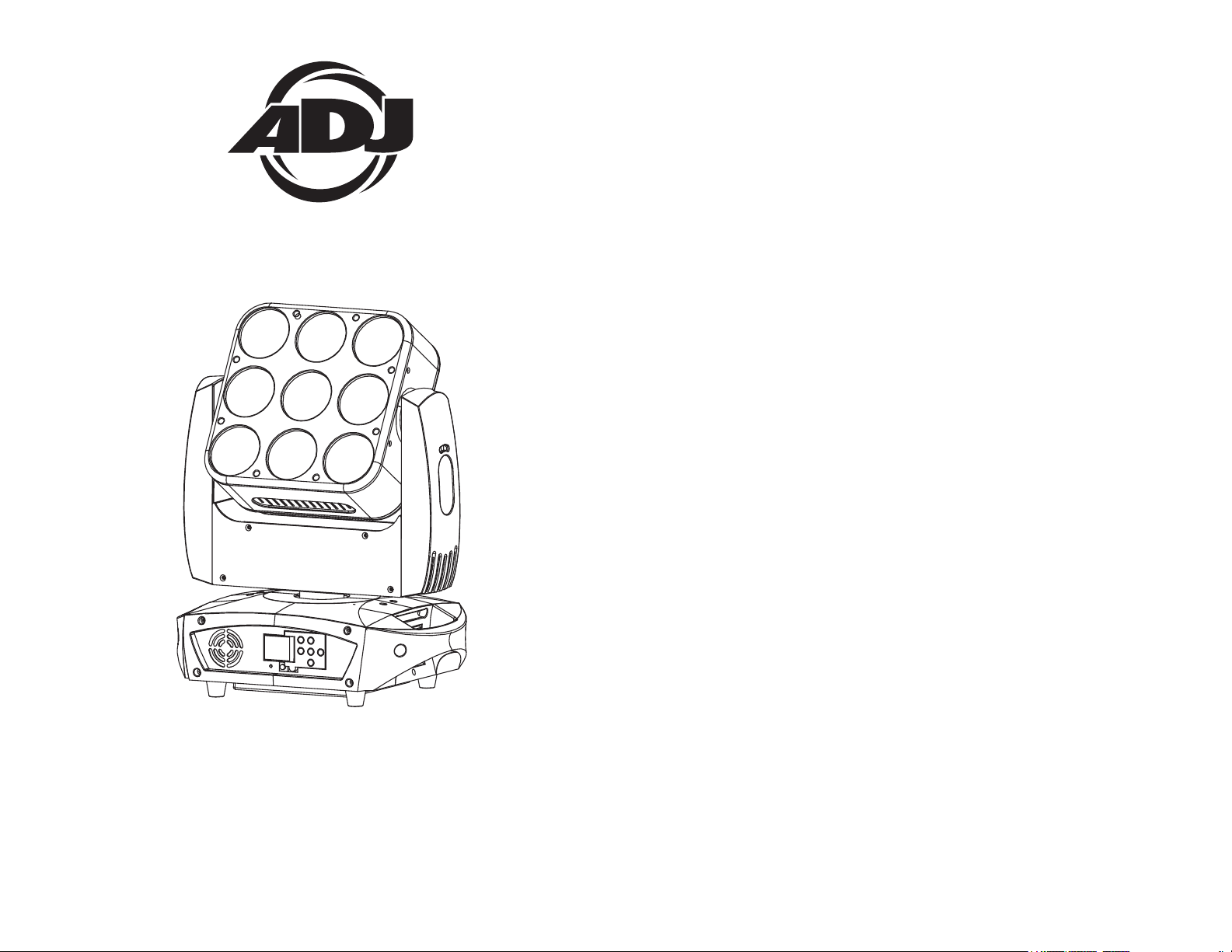
ILLUSION DOTZ 3.3
©2014 ADJ Products, LLC all rights reserved. Information,
specications, diagrams, images, and instructions herein are
subject to change without notice. ADJ Products, LLC logo and
identifying product names and numbers herein are trademarks
of ADJ Products, LLC. Copyright protection claimed includes all
forms and matters of copyrightable materials and information
now allowed by statutory or judicial law or hereinafter granted.
Product names used in this document may be trademarks or
registered trademarks of their respective companies and are
hereby acknowledged. All non-ADJ Products, LLC brands and
product names are trademarks or registered trademarks of their
respective companies.
ADJ Products, LLC and all aliated companies hereby disclaim any and all liabilities for property, equipment, building,
and electrical damages, injuries to any persons, and direct or
indirect economic loss associated with the use or reliance of
any information contained within this document, and/or as a
result of the improper, unsafe, unsucient and negligent assembly, installation, rigging, and operation of this product.
11/14
User Instructions
Europe Energy Saving Notice
Energy Saving Matters (EuP 2009/125/EC)
Saving electric energy is a key to help protecting the enviroment.
Please turn o all electrical products when they are not in use. To
avoid power consumption in idle mode, disconnect all electrical
equipment from power when not in use. Thank you!
Page 2

Table of Contents
Unpacking......................................................................3
Introduction....................................................................3
Customer Support......................................................................3
Safety Precautions......................................................................4
Features.........................................................................5
Handling Precautions..................................................................6
Registration......................................................................6
Mounting.........................................................................7-8
DMX Set-Up...........................................................................9-11
System Menu............................................................................12
Operation............................................................................31-32
Kling-Net/ArtNet Control...........................................................33
DMX Traits............................................................................34-43
Photometric Chart.....................................................................44
Dimmer Curve Chart.................................................................44
Fuse Replacement....................................................................45
Cleaning..................................................................45
Trouble Shooting.......................................................................45
Warranty.........................................................................46
Specifications....................................................................47
Illusion Dotz 3.3 General Information
Unpacking: Thank you for purchasing the Illusion Dotz 3.3 by ADJ
Products, LLC. Every Illusion Dotz 3.3 has been thoroughly tested and
has been shipped in perfect operating condition. Carefully check the
shipping carton for damage that may have occurred during shipping.
If the carton appears to be damaged, carefully inspect your xture for
any damage and be sure all equipment necessary to operate the unit
has arrived intact. In the event damage has been found or parts are
missing, please contact our toll free customer support number for further instructions. Please do not return this unit to your dealer without
contacting customer support rst.
Introduction: The Illusion Dotz 3.3 is a DMX intelligent, moving head
fixture. The Illusion Dotz 3.3 can be a 12 channel, 14 channel, or 38
Channel DMX unit. The fixture can operate in three different operating
modes; show mode, sound-active, or under DMX control. The Illusion
Dotz 3.3 can be used as a stand alone unit or in a master/slave configuration. For best results use fog or special effects smoke to enhance
the beams projections.
Customer Support: ADJ Products, LLC provides a toll free cus-
tomer support line, to provide help and to answer any question should
you encounter problems during your set up or initial operation. You
may also visit us on the web at www.adj.com for any comments or
suggestions. Service Hours are Monday through Friday 8:00 a.m. to
4:30 p.m. Pacic Standard Time.
Voice: (800) 322-6337
Fax: (323) 582-2610
E-mail: support@americandj.com
Warning! To prevent or reduce the risk of electrical shock or re, do
not expose this unit to rain or moisture.
Warning! This may cause severe eye damage. Avoid looking directly
into the light source at all times!
ADJ Products, LLC - www.adj.com - Illusion Dotz 3.3 Instruction Manual Page 3ADJ Products, LLC - www.adj.com - Illusion Dotz 3.3 Instruction Manual Page 2
Page 3
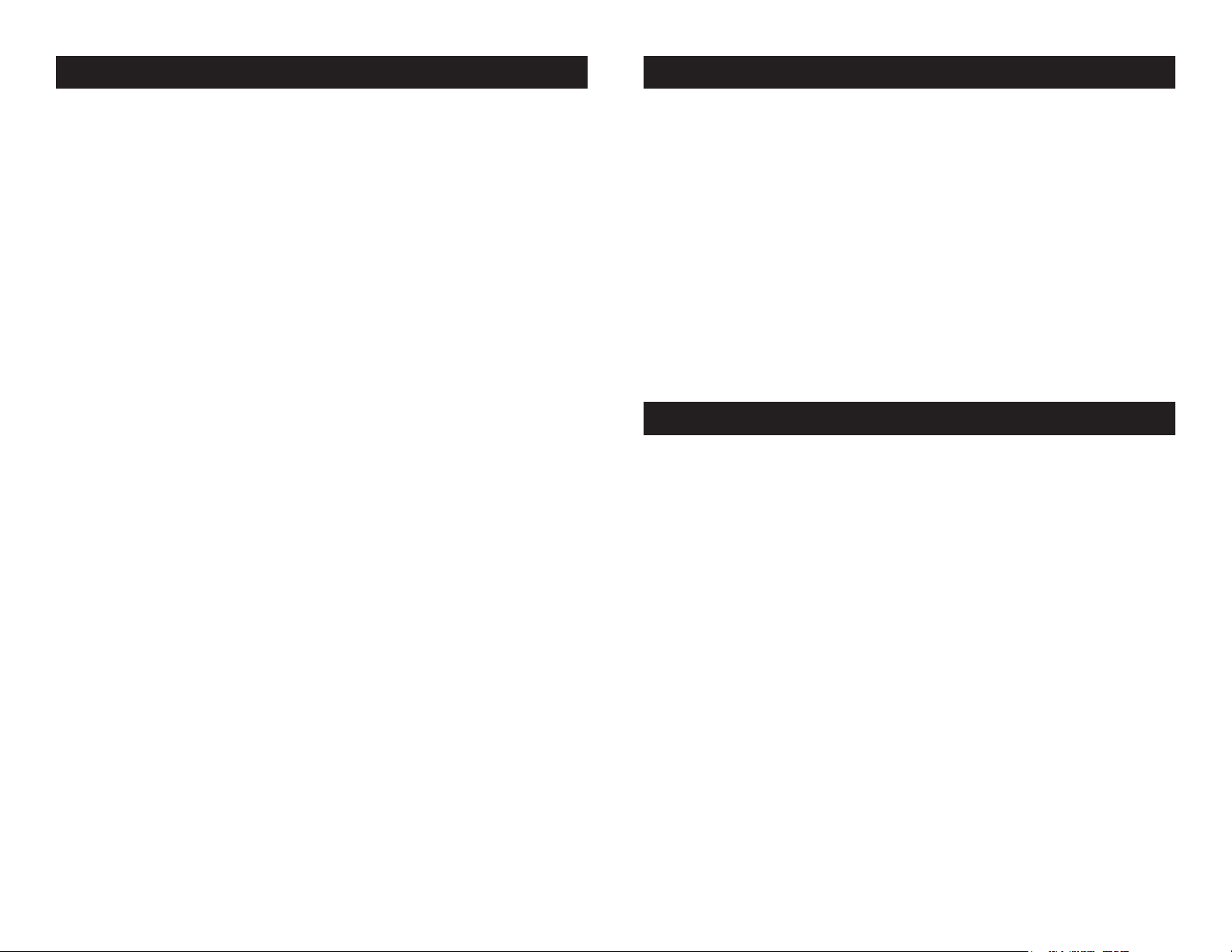
Illusion Dotz 3.3 Safety Precautions
Illusion Dotz 3.3 Features
For Your Own Personal Safety, Please Read and Understand This
Manual Completely Before You Attempt To Install Or Operate
This Unit!
• To reduce the risk of electrical shock or re, do not expose this unit
rain or moisture
• Do not spill water or other liquids into or on to your unit.
• Be sure that the local power outlet match that of the required volt age for your unit.
• Do not attempt to operate this unit if the power cord has been
frayed or broken.
• Do not attempt to remove or break o the ground prong from
the electrical cord. This prong is used to reduce the risk of electrical
shock and re in case of an internal short.
• Disconnect from main power before making any type of connection.
• Do not remove the cover under any conditions. There are no user
serviceable parts inside.
• Never operate this unit when it’s cover is removed.
• Always be sure to mount this unit in an area that will allow proper
ventilation. Allow about 6” (15cm) between this device and a wall.
• Do not attempt to operate this unit, if it becomes damaged.
• This unit is intended for indoor use only, use of this product out doors voids all warranties.
• Always mount this unit in safe and stable matter.
• Power-supply cords should be routed so that they are not likely to
be walked on or pinched by items placed upon or against them,
paying particular attention to cords at plugs, convenience recep tacles, and the point where they exit from the appliance.
• Cleaning -The fixture should be cleaned only as recommended by
the manufacturer. See page 45 for cleaning details.
• Heat -This fixture should be situated away from heat sources such
as radiators, heat registers, stoves, or other appliances (including
amplifiers) that produce heat.
• The fixture should be serviced by qualified service personnel when:
A. Objects have fallen, or liquid has been spilled into the appliance.
B. The appliance has been exposed to rain or water.
C. The appliance does not appear to operate normally or exhibits a
marked change in performance.
• 3 Modes of DMX-512 Protocol Compatible (12 DMX Channel
Mode, 14 DMX Channel Mode, and 38 DMX Channel Mode)
• RDMX - Lets you set the DMX address from any DMX Controller
• 3 Operating Modes - Master/Slave; Stand Alone; Sound Active
• Kling-Net and Art-Net Compatible (Recommended control solu tions; Arkaos Media Master Express, Media Master Pro, and LED
Master software’s (sold separately).
• Internal Microphone
• 5 Dimmer Curve Settings
• Power Cord Daisy Chaining (See below)
• Edit and Save Scenes into the Memory
• 360˚/ 540˚ Pan Movement
• 270˚ Tilt Movement
• Digital Display for Address and Function Setting
Illusion Dotz 3.3 Power Cord Daisy Chain
With this feature you can connect the xtures to one another
using the PowerCON input and output sockets. The quantity
that can be connected is 4 xtures maximum for 120V and 9 xtures maximum for 240V. After the maximum xtures has been
reached you will need to use a new power outlet. They must be
the same xtures. DO NOT mix xtures.
ADJ Products, LLC - www.adj.com - Illusion Dotz 3.3 Instruction Manual Page 4
ADJ Products, LLC - www.adj.com - Illusion Dotz 3.3 Instruction Manual Page 5
Page 4
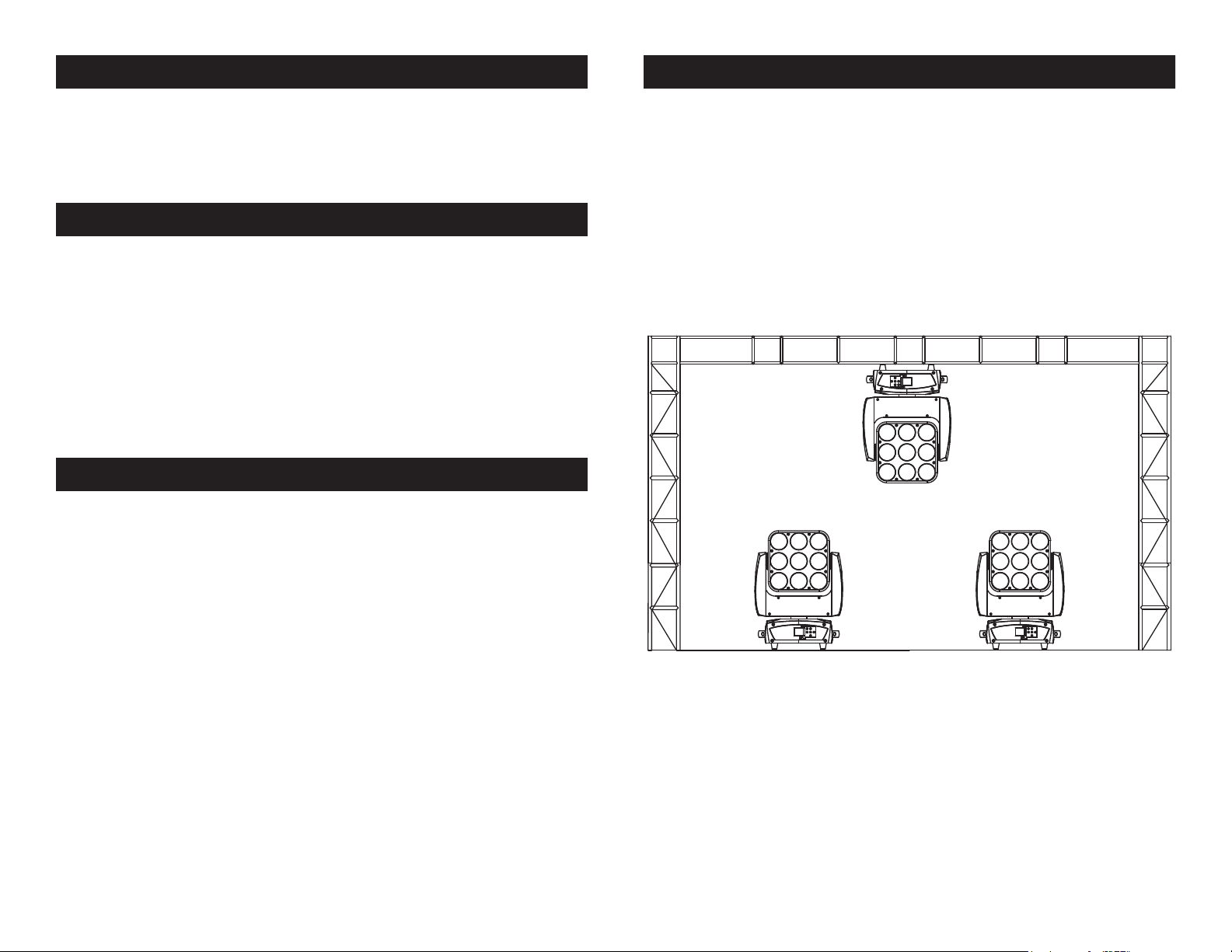
Illusion Dotz 3.3 General Instructions
Illusion Dotz 3.3 Mounting
To optimize the performance of this product, please read these operating
instructions carefully to familiarize yourself with the basic operations of
this unit. These instructions contain important safety information regarding the use and maintenance of this unit. Please keep this manual with
the unit, for future reference.
Illusion Dotz 3.3 Handling Precautions
Caution! There are no user serviceable parts inside this unit. Do not
attempt any repairs yourself, doing so will void your manufactures
warranty. In the unlikely event your unit may require service please
contact ADJ Products, LLC.
During operation the housing may become extremely hot. Avoid
touching the unit with bare hands while in use.
ADJ Products, LLC will not accept any liability for any resulting damages caused by the non-observance of this manual or any unauthor-
ized modication to this unit.
Illusion Dotz 3.3 Product Registration
The Illusion Dotz 3.3 carries a two year limited warranty. Please fill out
the enclosed warranty card to validate your purchase. All returned
service items whether under warranty or not, must be freight prepaid and accompany a return authorization (R.A.) number. The R.A.
number must be clearly written on the outside of the return package.
A brief description of the problem as well as the R.A. number must
also be written down on a piece of paper and included in the shipping
carton. If the unit is under warranty, you must provide a copy of your
proof of purchase invoice. You may obtain a R.A. number by contacting our customer support team on our toll free customer support
number. All packages returned to the service department not displaying a R.A. number on the outside of the package will be returned to
the shipper at the shippers cost.
When installing the unit, the trussing or area of installation must be
able to hold 10 times the weight without any deformation. When
installing the unit must be secured with a secondary safety attachment, e.g. and appropriate safety cable. Never stand directly below
the unit when mounting, removing, or servicing the unit.
Overhead mounting requires extensive experience, including calculating working load limits, installation material being used, and perodic
safety inspection of all installation material and unit. If you lack these
qualications, do not attempt the installation yourself.
These installaiton should be checked by a skilled person once a year.
The Illusion Dotz 3.3 is fully operational in two dierent mounting
positions, hanging upside-down from a ceiling or set on a at level
surface. To avoid internal damage to the unit, never mount the unit on
its side. Be sure this xture is kept at least 0.5m away from any ammable materials (decoration etc.). Always use and install the supplied
safety cable as a safety measure to prevent accidental damage and/
or injury in the event the clamp fails (see next page). Never use the
carrying handles for secondary attachment.
ADJ Products, LLC - www.adj.com - Illusion Dotz 3.3 Instruction Manual Page 6
ADJ Products, LLC - www.adj.com - Illusion Dotz 3.3 Instruction Manual Page 7
Page 5
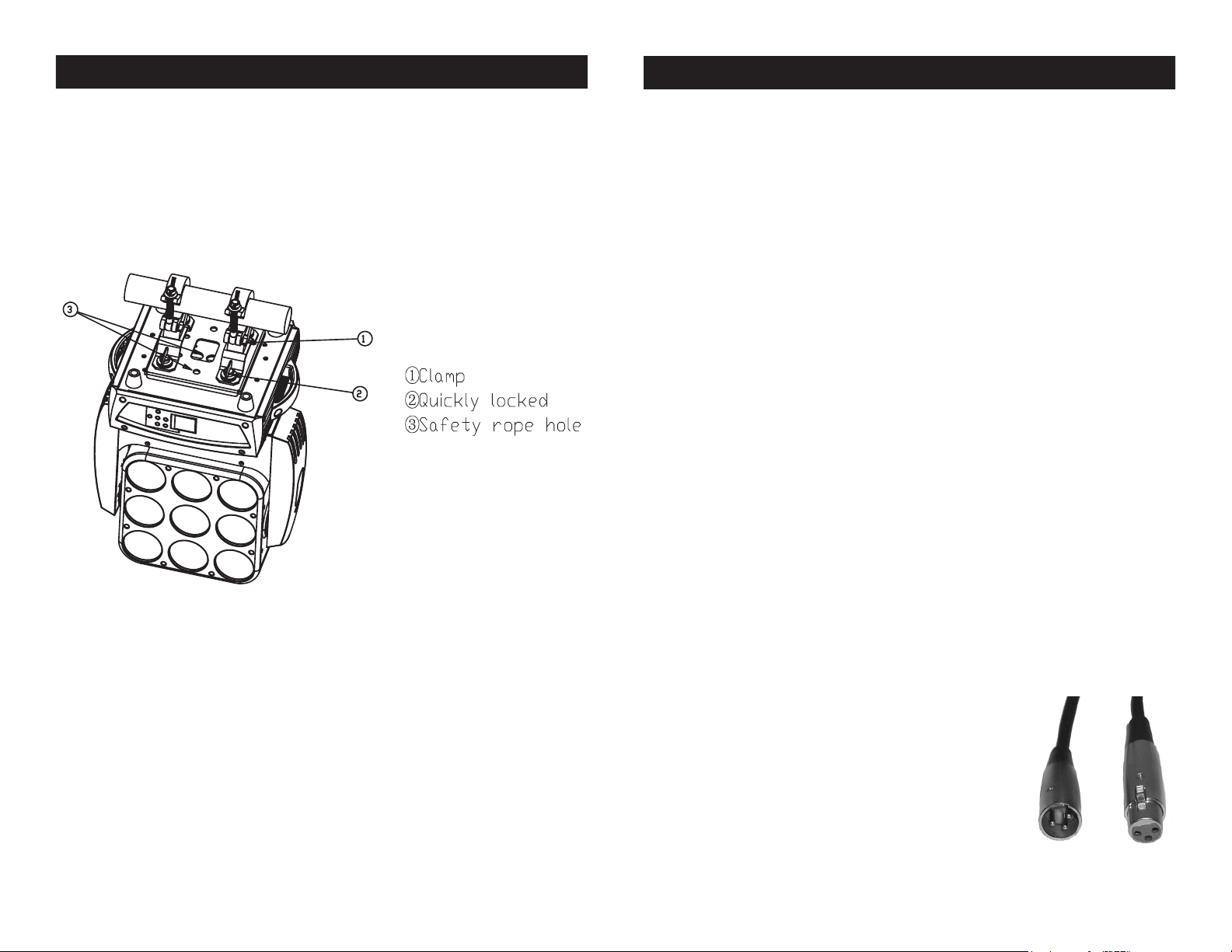
Illusion Dotz 3.3 Mounting
Illusion Dotz 3.3 Set Up
NOTICE: The suitable enviromental temperature for this light-
ing xture is between -25˚ C to 45˚ C. Do not place this lighting
xture in an enviroment where the temperatures are under or
above the temperatures stated above. This will allow the xture
to run at its best and help prolong the xture life.
Power Supply: The ADJ Illusion Dotz 3.3 contains a electronic volt-
age switch, which will auto sense the voltage when it is plugged into
the power source. With the electronic ballast you do not need to worry
about wall voltage, this unit can be plugged in anywhere.
DMX-512: DMX is short for Digital Multiplex. This is a universal pro-
tocol used by most lighting and controller manufactures as a form of
communication between intelligent fixtures and controllers. A DMX
controller sends DMX data instructions from the controller to the fixture. DMX data is sent as serial data that travels from fixture to fixture
via the DATA “IN” and DATA “OUT” XLR terminals located on all DMX
fixtures (most controllers only have a DATA “OUT” terminal).
DMX Linking: DMX is a language allowing all makes and models
of dierent manufactures to be linked together and operate from a
single controller, as long as all xtures and the controller are DMX
compliant. To ensure proper DMX data transmission, when using
several DMX fixtures try to use the shortest cable path possible. The
order in which fixtures are connected in a DMX line does not influence
the DMX addressing. For example; a fixture assigned a DMX address
of 1 may be placed anywhere in a DMX line, at the beginning, at the
end, or anywhere in the middle. Therefore, the first fixture controlled
by the controller could be the last fixture in the chain. When a fixture
is assigned a DMX address of 1, the DMX controller knows to send
DATA assigned to address 1 to that unit, no matter where it is located
in the DMX chain.
Screw one clamp each via a M12 screw and nut onto the
Omega holders. Insert the quick-lock fasteners of the rst
Omega holder into the respective holes on the bottom of the
Illusion Dotz 3.3. Tighten the quick-lock fasteners fully clockwise. Install the second Omega holder. Pull the safety-cable
through the holes on the bottom of the base and over the trussing system or a safe xation spot. Insert the end in the carabine
and tighten the safety screw.
ADJ Products, LLC - www.adj.com - Illusion Dotz 3.3 Instruction Manual Page 8
Data Cable (DMX Cable) Requirements (For DMX and Master/Slave
Operation): The Illusion Dotz 3.3 can be controlled via DMX-512 pro-
tocol. The Illusion Dotz 3.3 can be either a 12, 14, or 38 channel DMX
unit. The DMX address is set electronically using the controls on the
front panel of the unit. Your unit and your DMX
controller require a approved DMX-512 110 Ohm
Data cable for data input and data output (Figure
1). We recommend Accu-Cable DMX cables. If you
are making your own cables, be sure to use standard 110-120 Ohm shielded cable (This cable may
be purchased at almost all professional sound and
lighting stores). Your cables should be made with
a male and female XLR connector on either end of the cable. Also
ADJ Products, LLC - www.adj.com - Illusion Dotz 3.3 Instruction Manual Page 9
Figure 1
Page 6
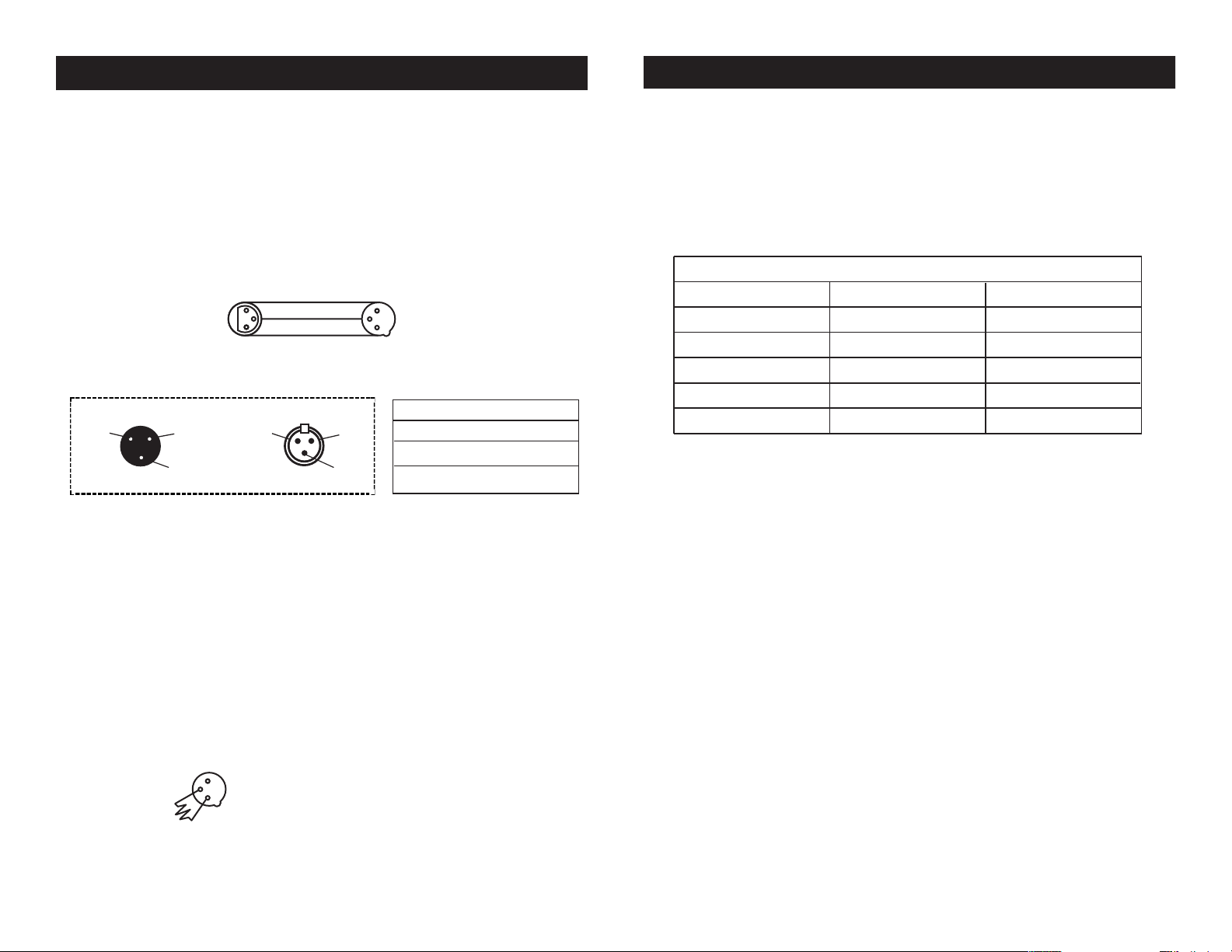
Illusion Dotz 3.3 Set Up
REMOTE
CONTROL
INPUT
POWER
INPUT OUTPUT
SOUND
REMOTE
CONTROL
INPUT
POWER
INPUT OUTPUT
SOUND
REMOTE
CONTROL
INPUT
POWER
INPUT OUTPUT
DMX512
DMX+,DMX-,COMMON
1
2
3
Termination reduces signal errors and
avoids signal transmission problems
and interference. It is always advisable
to connect a DMX terminal, (Resistance
120 Ohm 1/4 W) between PIN 2 (DMX-)
and PIN 3 (DMX +) of the last fixture.
POWER
SOUND
REMOTE
CONTROL
INPUT
POWER
INPUT OUTPUT
and PIN 3 (DMX +) of the last fixture.
Illusion Dotz 3.3 Set Up
remember that DMX cable must be daisy chained and cannot be split.
Notice: Be sure to follow gures two and three when making your own
cables. Do not use the ground lug on the XLR connector. Do not connect the cable’s shield conductor to the ground lug or allow the shield
conductor to come in contact with the XLR’s outer casing. Grounding
the shield could cause a short circuit and erratic behavior.
COMMON
1
DMX512 IN
3
3-PIN XLR
2
Figure 2
XLR Pin Conguration
Pin 1 = Ground
Pin 2 = Data Compliment (negative)
Pin 3 = Data True (positive)
XLR Male Socket
1 Ground
Figure 3
DMX512 OUT
3-PIN XLR
2 Cold
3 Hot
1
3
2
XLR Female Socket
2 Cold
DMX +
DMX -
1 Ground
3 Hot
5-Pin XLR DMX Connectors.
Some manufactures use 5-pin DMX-
512 data cables for DATA transmission in place of 3-pin. 5-pin DMX
xtures may be implemented in a 3-pin DMX line. When inserting standard 5-pin data cables in to a 3-pin line a cable adaptor must be used,
these adaptors are readily available at most electric stores. The chart
below details a proper cable conversion.
3-Pin XLR to 5-Pin XLR Conversion
Conductor 5-Pin XLR Male (In)3-Pin XLR Female (Out)
Ground/Shield
Data Compliment (- signal)
Data True (+ signal)
Not Used
Not Used
Pin 1
Pin 2
Pin 3
Pin 1
Pin 2
Pin 3
Pin 4 - Do Not Use
Pin 5 - Do Not Use
Special Note: Line Termination.
When longer runs of cable are
used, you may need to use a terminator on the last unit to avoid erratic
behavior. A terminator is a 110-120 ohm 1/4 watt resistor which is connected between pins 2 and 3 of a male XLR connector (DATA + and
DATA -). This unit is inserted in the female XLR connector of the last
unit in your daisy chain to terminate the line. Using a cable terminator
(ADJ part number Z-DMX/T) will decrease the possibilities of erratic
behavior.
Termination reduces signal errors and
1
avoids signal transmission problems
3
and interference. It is always advisable
2
to connect a DMX terminal, (Resistance
120 Ohm 1/4 W) between PIN 2 (DMX-)
Figure 4
ADJ Products, LLC - www.adj.com - Illusion Dotz 3.3 Instruction Manual Page 11ADJ Products, LLC - www.adj.com - Illusion Dotz 3.3 Instruction Manual Page 10
Page 7
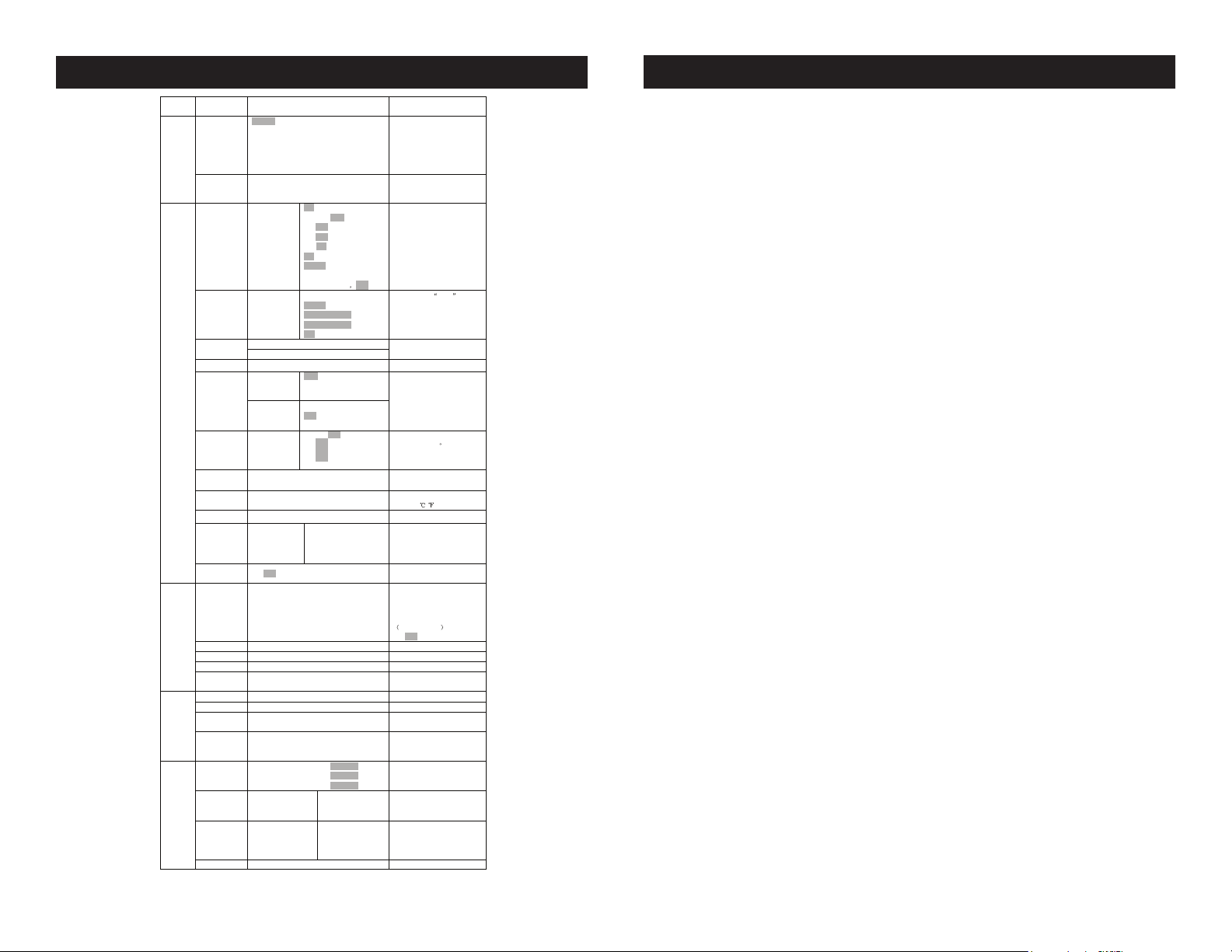
Illusion Dotz 3.3 System Menu
Edit C
Test.Chan
Set Address A001~ AXXX DMX addr ess setting
Receive
User Mode St andard
User Mode
Edit A
Edit B
Status Remote Add
Fixture ID
Protocol Set Kling-Ne t (Default K ling-Net)
Net Switc h ON/OFF Ethernet Switch
Fan Set Head Fan Auto
Function
LCD.Set Backlight
Dim Curve
Temp. C/F Cels ius
Init.Effect PAN =XXX Initial effect positio n
Disp.Set C han.Value
DFSE
Time.Info Curren t
Temp. Info Head Temp. Temper ature in the h ead
Error. Info P an,Tilt….. Reset the error message
Information
Model. Info XXXX Lamps M odel Informatio n
Software.V 1U01 V1.0 0……
Reset.M Pan&Tilt Reset Pan /Tilt
Panel.Ctrl. P AN =XXX
Test
Calibrate
Select .Pro Pro . Part 1 = Pro gram 1 ~ 9 Program 1
Edit. Pro Program 1
Edit.Sce Edit Scene 001
Program
Sce.Input XX~X X Autom atic recording scene
Basic
Extend
User A
User B
User C
Max Cha nnel
PAN
:
No DMX Status
Pan Invert
Tilt Invert
Pan Deg ree
Feedback
Move.Spd
Mic.Sen s
Stand By
Service PIN
RDM PI D
Device IP Addr
Ctrl IP A ddr
Universe
ArtNet
Base Fan 50%
Flip Displ ay
Key Loc k
DispFlas h
Standard, Stage, TV, Archi tectural, Theat er
Fahrenheit
Slave Se t
Auto.Pro
Sound.C trl
ON/OFF
Total Tim e
Last Clear
Timer PI N
Clear Last
2U01 V1.0 0……
PAN …… Test function
:
-Password -
PAN
:
Pro. Part 2 = Program 1 ~ 9 Prog ram 2
Pro. Part 3 = Program 1 ~ 9 Prog ram 3
:
Program 9
~ Edit Scene 250
ON/OFF
Blackout/Hold /Auto/Sound
ON/OFF
ON/OFF
630/540
ON/OFF
Speed 1~ 4
0~99%
OFF, 01M~99M 15M
Password= XXX
Xxxxxx
Xxx.xxx.xxx.xxx
Xxx.xxx.xxx.xxx
xxx
High
Low
75%
95%
02~60m 05m
ON/OFF
ON/OFF
ON/OFF
PAN……
Slave1,S lave2,Slave3
Master / Alone
Master / Alone
Program Test
Step 01= SCxxx
Step 64= SCxxx
Pan,Tilt,… …
Fade Tim e
Secne Tim e
Input By Ou tside
User’s mode to change cha nnel
numbers
Preset U ser modes
Add. via DM X
Auto run if no DMX
Pan Rev erse movement
Tilt Rever se movement
Pan Deg ree Select
Movement Feedback switch
Movement Mode Select
Sensitivity o f Mic.
Stand By Mode
Service Code
=050
RDM U nique PID setting
Set the D evice IP addre ss
Set the C onsole IP addr ess
Port numbe r
Fans Speed Mode Select
Display shutoff time
Display Flip 180
Key Loc k
Display flashes when NoSignal
Temperature switch
between
Value of chann el is disp layed
Slave receiv e location choice
Auto pro gram
Music cont rol
Restore factory set
Power on r unning time (Hours)
Fixture r unning time (Hours)
Fixture L ast times clear (Hours)
Timer Password
ON/OFF
Software versi on infor mation of
each IC
Adjustm ent of the lam p
Calbrate and adjust the effects to
standard position
Password “050”
Select progra ms to be run
Testing progra m
Program in loop
Save and e xit
Manually en ter the scene
Fade Tim e
Secne Tim e
External console scene input
/
Password= 050
Illusion Dotz 3.3 System Menu
The main menu is accessed by pressing the MODE button. Browse
through the menu by using the UP, DOWN, RIGHT, & LEFT buttons.
Press the ENTER button to access the desired menu. You can scroll
through the submenus using the UP, DOWN, RIGHT, & LEFT buttons.
To conrm every selection press the ENTER button. You can exit
every menu and submenu by pressing the MODE button. The unit will
automatically exit the menus if no buttons are pressed after 10 seconds. These next pages will explain each function in the menu layout
located on the previous page.
RECEIVE
SET ADDRESS - With this function, you can adjust the desired DMX-
address via the Control Board.
1. Access the main menu, and press the UP or DOWN buttons so
that “Receive” is higlighted, then press ENTER.
2. “Set Address” will be displayed, press ENTER. The current DMX
address will now be displayed.
3. Use the UP or DOWN buttons to adjust the DMX address.
4. Press ENTER to conrm or press MODE to return to the main
menu.
USER MODE
USER MODE -
1. Press the MODE button to access the main menu. Press the UP
or DOWN buttons so that “User Mode” is highlighted, then press
ENTER.
2. Press the UP or DOWN buttons until “User Mode” is displayed,
press ENTER.
3. Use the UP or DOWN buttons to scroll through the 3 DMX Channel
Modes.
Standard Mode - This is 14 Channel Mode.
Basic Mode - This is 12 Channel Mode.
Extended Mode - This is 38 Channel Mode.
4. Press the MODE button once to return to the “User Mode” menu.
ADJ Products, LLC - www.adj.com - Illusion Dotz 3.3 Instruction Manual Page 12 ADJ Products, LLC - www.adj.com - Illusion Dotz 3.3 Instruction Manual Page 13
Page 8
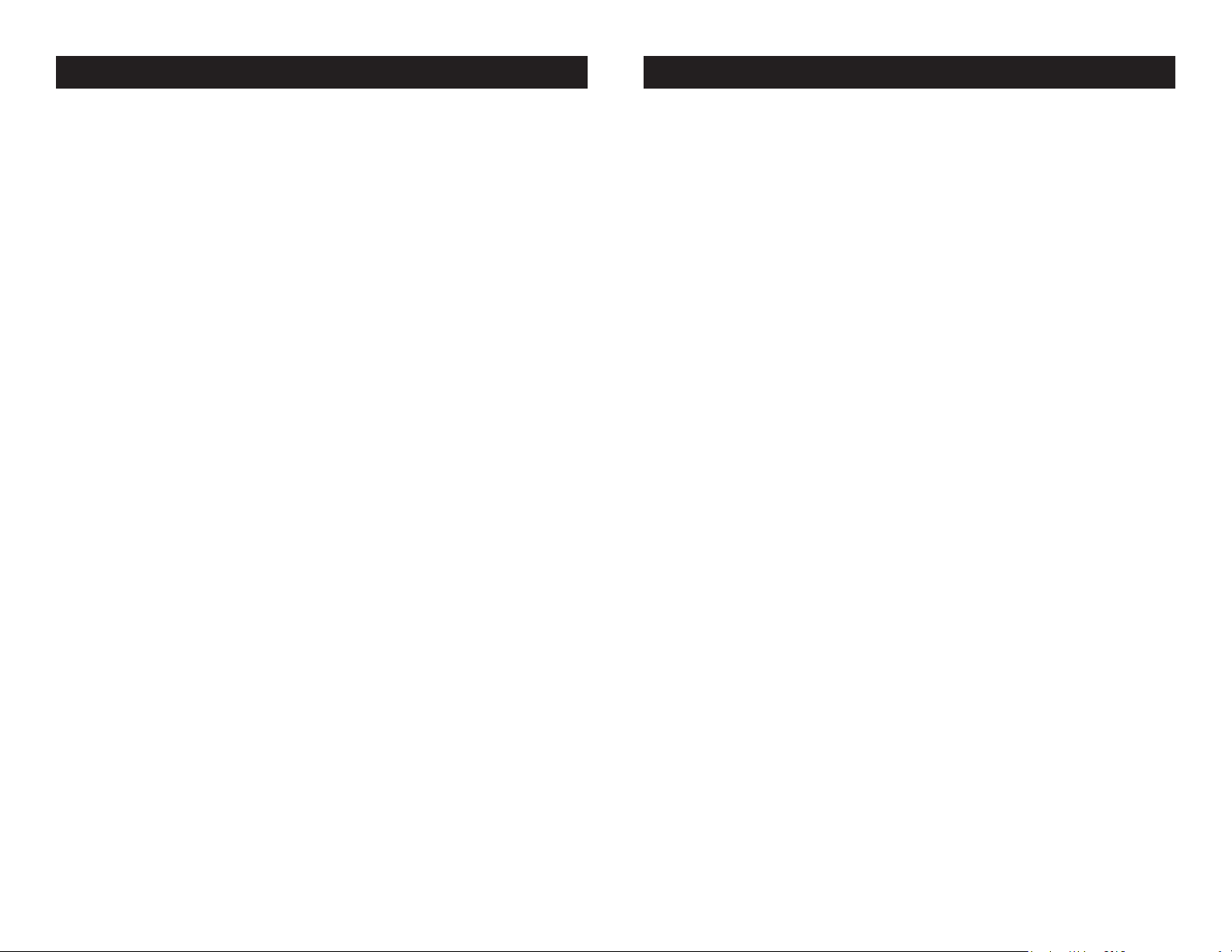
Illusion Dotz 3.3 System Menu Illusion Dotz 3.3 System Menu
Use the UP or DOWN buttons to scroll through the Edit modes. Press
ENTER to select any of the Edit modes.
Edit A, B, or C – This function allows the user to make the actual
changes in the user-dened modes that are created in the previous
function.
Function -
REMOTE ADD - With this function you can adjust the DMX address
via external controller.
1. Press the MODE button to access the main menu. Press the UP or
DOWN buttons so that “Function” is highlighted, then press ENTER.
2. Press the UP or DOWN buttons until “Status” is displayed, press
ENTER.
3. Press UP or DOWN buttons, until “Remote Add” is displayed,
and press ENTER.
4. Either “O” or “On” will be displayed, use the UP and DOWN but-
tons to toggle between.
5. Press ENTER to conrm your selection or press MODE to exit.
To use this function follow these instructions:
To adjust the address of your unit you must rst go to the address
that it is currently set to. From there you can adjust the address. First
make sure all channels are set to the value of “0”.
1. On your DMX controller set the DMX value of Channel 1 to the
value “7”.
2. Now set the DMX value of Channel 2 to the value “7” to adjust the
starting address between 1 and 255. To adjust the address between
256 and 511 set Channel 2 to the value “8” .
3. Set the DMX value of Channel 3 to your desired starting address.
This will take about 20 seconds before the unit accepts the new DMX
address.
EXAMPLE: If you want the address to be 57, you must rst set the
address that is currently assingned to the unit. Then set Channel 1’s
value to “7”, Channel 2’s value to “7”, and Channel 3’s value to “57”.
Wait 20 seconds and the address should change on the unit to “57”.
2ND EXAMPLE: If you want the address to be 420, you must rst set
the address that is currently assingned to the unit. If you want the set
the address to 420, set Channel 1’s value to “7”, Channel 2’s value to
“8”, and Channel 3’s to “164”. (256 + 164 = 420).
NO DMX STATUS - With this function if the DMX signal is suddenly
lost, the unit will automatically go into 1 of 4 modes.
1. Press the MODE button to access the main menu. Press the UP or
DOWN buttons so that “Function” is highlighted, then press ENTER.
2. Press the UP or DOWN buttons until “Status” is displayed, press
ENTER.
3. Press UP or DOWN buttons, until “No DMX Status” is displayed,
and press ENTER.
4. Either “Hold” (Last DMX setting), “Close” (Blackout), “Music”
(Sound Active), or “Auto” (Auto Program) will be displayed, use the
UP and DOWN buttons to toggle between.
5. Press ENTER to conrm your selection or press MODE to exit.
PAN INVERT - With this function you can reverse the Pan movement.
1. Press the MODE button to access the main menu. Press the UP or
DOWN buttons so that “Function” is highlighted, then press ENTER.
2. Press the UP or DOWN buttons until “Status” is displayed, press
ENTER.
3. Press UP or DOWN buttons, until “Pan Invert” is displayed, and
press ENTER.
4. Either “O” or “On” will be displayed, use the UP and DOWN but-
tons to toggle between.
5. Press ENTER to conrm your selection or press MODE to exit.
TILT INVERT - With this function you can reverse the Tilt movement.
1. Press the MODE button to access the main menu. Press the UP or
DOWN buttons so that “Function” is highlighted, then press ENTER.
ADJ Products, LLC - www.adj.com - Illusion Dotz 3.3 Instruction Manual Page 15ADJ Products, LLC - www.adj.com - Illusion Dotz 3.3 Instruction Manual Page 14
Page 9

Illusion Dotz 3.3 System Menu
Illusion Dotz 3.3 System Menu
2. Press the UP or DOWN buttons until “Status” is displayed, press
ENTER.
3. Press UP or DOWN buttons, until “Tilt Invert” is displayed, and
press ENTER.
4. Either “O” or “On” will be displayed, use the UP and DOWN but-
tons to toggle between.
5. Press ENTER to conrm your selection or press MODE to exit.
PAN DEGREE - With this function you can change the pan degree
from 630 to 540.
1. Press the MODE button to access the main menu. Press the UP or
DOWN buttons so that “Function” is highlighted, then press ENTER.
2. Press the UP or DOWN buttons until “Status” is displayed, press
ENTER.
3. Press UP or DOWN buttons, until “Pan Degree” is displayed, and
press ENTER.
4. Either “540” or “630” will be displayed, use the UP and DOWN
buttons to toggle between.
5. Press ENTER to conrm your selection or press MODE to exit.
FEEDBACK - With this function you can feedback switch the pan
movement or tilt movement.
1. Press the MODE button to access the main menu. Press the UP or
DOWN buttons so that “Function” is highlighted, then press ENTER.
movement speed.
1. Press the MODE button to access the main menu. Press the UP or
DOWN buttons so that “Function” is highlighted, then press ENTER.
2. Press the UP or DOWN buttons until “Status” is displayed, press
ENTER.
3. Press UP or DOWN buttons, until “Move Speed” is displayed,
and press ENTER.
4. Either “Speed 1”, “Speed 2”, “Speed 3” or “Speed 4” will be dis-
played, use the UP and DOWN buttons to toggle between.
5. Press ENTER to conrm your selection or press MODE to exit.
MIC SENS - With this function you can set the microphone sensitivity. The default setting is 70%. You can adjust the sensitivity between
0%-99%
1. Press the MODE button to access the main menu. Press the UP or
DOWN buttons so that “Function” is highlighted, then press ENTER.
2. Press the UP or DOWN buttons until “Status” is displayed, press
ENTER.
3. Press UP or DOWN buttons, until “Mic Sensitivity” is displayed,
and press ENTER.
4. Use the UP and DOWN buttons to adjust the mic sensitivity
between 0%-99%.
5. Press ENTER to conrm your selection or press MODE to exit.
2. Press the UP or DOWN buttons until “Status” is displayed, press
ENTER.
3. Press UP or DOWN buttons, until “Feedback” is displayed, and
press ENTER.
4. Either “O” or “On” will be displayed, use the UP and DOWN but-
tons to toggle between.
5. Press ENTER to conrm your selection or press MODE to exit.
STAND BY - With this function the LEDs and step motors will power
o if there is no DMX signal within 15 mins (factory defualt). Once it
receives a DMX signal, the xture will reset itself.
1. Press the MODE button to access the main menu. Press the UP or
DOWN buttons so that “Function” is highlighted, then press ENTER.
2. Press the UP or DOWN buttons until “Status” is displayed, press
ENTER.
3. Press UP or DOWN buttons, until “Stand By” is displayed, and
MOVEMENT SPEED - With this function you can set the pan and tilt
ADJ Products, LLC - www.adj.com - Illusion Dotz 3.3 Instruction Manual Page 16 ADJ Products, LLC - www.adj.com - Illusion Dotz 3.3 Instruction Manual Page 17
press ENTER.
Page 10

Illusion Dotz 3.3 System Menu
Illusion Dotz 3.3 System Menu
4. “15M” will be displayed, use the UP and DOWN buttons to adjust
the hibernation period between 01M-99M or “O”.
5. Press ENTER to conrm your selection or press MODE to exit.
Fixture ID
SERVICE PIN - With this function you can enter the RDM password
so that you can access and change the RDM ID number.
1. Press the MODE button to access the main menu. Press the UP or
DOWN buttons so that “Function” is highlighted, then press ENTER.
2. Press the UP or DOWN buttons until “Fixture ID” is displayed,
press ENTER.
3. Press UP or DOWN buttons, until “Service PIN” is displayed, and
press ENTER.
4. The “Password” is 050.
5. Press ENTER or press MODE to exit.
RDM PID - RDM stands for “Remote Device Management”. This
feature lets you control every aspect of your xture remotely from an
RDM controller. Manual settings like adjusting the DMX address are
no longer needed. This is especially useful when the unit is installed
in a remote area.
In this submenu you can see the units RDM ID number and adjust it
as well.
1. Press the MODE button to access the main menu. Press the UP or
DOWN buttons so that “Function” is highlighted, then press ENTER.
2. Press the UP or DOWN buttons until “Fixture ID” is displayed,
press ENTER.
3. Press UP or DOWN buttons, until “RDM PID” is displayed, and
press ENTER.
4. “XXXXXX” will be displayed. “XXXXXX” represents the units current
RDM ID.
5. Press ENTER or press MODE to exit.
DEVICE IP ADDR - With this function you set the Device IP address.
1. Press the MODE button to access the main menu. Press the UP or
DOWN buttons so that “Function” is highlighted, then press ENTER.
2. Press the UP or DOWN buttons until “Fixture ID” is displayed,
press ENTER.
3. Press UP or DOWN buttons, until “Device IP Addr” is displayed,
and press ENTER.
4. “XXX XXX XXX XXX” will be displayed. “XXX XXX XXX XXX” represents the units current Device IP Address.
5. Press ENTER or press MODE to exit.
CTRL IP ADDR - With this function you set the Console IP address.
1. Press the MODE button to access the main menu. Press the UP or
DOWN buttons so that “Function” is highlighted, then press ENTER.
2. Press the UP or DOWN buttons until “Fixture ID” is displayed,
press ENTER.
3. Press UP or DOWN buttons, until “Ctrl IP Addr” is displayed, and
press ENTER.
4. “XXX XXX XXX XXX” will be displayed. “XXX XXX XXX XXX” represents the units current Device IP Address.
5. Press ENTER or press MODE to exit.
UNIVERSE - With this function you can enter the port number.
1. Press the MODE button to access the main menu. Press the UP or
DOWN buttons so that “Function” is highlighted, then press ENTER.
2. Press the UP or DOWN buttons until “Fixture ID” is displayed,
press ENTER.
3. Press UP or DOWN buttons, until “Universe” is displayed, and
press ENTER.
4. “XXX” will be displayed. “XXX” represents the units current Device
IP Address.
5. Press ENTER or press MODE to exit.
ADJ Products, LLC - www.adj.com - Illusion Dotz 3.3 Instruction Manual Page 19ADJ Products, LLC - www.adj.com - Illusion Dotz 3.3 Instruction Manual Page 18
Page 11

Illusion Dotz 3.3 System Menu
Illusion Dotz 3.3 System Menu
Protocol Set
KLING-NET/ARTNET - With this function you can select the software for which you are going to control the xture.
1. Press the MODE button to access the main menu. Press the UP or
DOWN buttons so that “Function” is highlighted, then press ENTER.
2. Press the UP or DOWN buttons until “Protocol Set” is displayed,
press ENTER.
3. Either “Kling-Net” or “ArtNet” will be displayed. Use the UP
or DOWN buttons, to nd the software you wish to use, and press
ENTER to select.
4. Press the MODE button to exit.
Net Switch
NET SWITCH - This function will activate the unit to receive KlingNet/ArtNet signal.
1. Press the MODE button to access the main menu. Press the UP or
DOWN buttons so that “Function” is highlighted, then press ENTER.
2. Press the UP or DOWN buttons until “Net Switch” is displayed,
press ENTER.
3. Either “On” or “O” will be displayed. To activate the Net Switch
use the UP or DOWN buttons to select “On”, and press ENTER to
select.
4. Press the MODE button to exit.
Fan Set
toggle between.
4. Press ENTER to conrm your selection or press MODE to exit.
BASE FAN - With this function you can adjust the speed of the base
fans.
1. Press the MODE button to access the main menu. Press the UP or
DOWN buttons so that “Function” is highlighted, then press ENTER.
2. Press the UP or DOWN buttons until “Base Fan” is displayed,
press ENTER.
3. Either “Auto Fan Speed” (default), “Low Fan Speed”, or “High
Fand Speed” will be displayed, use the UP and DOWN buttons to
toggle between.
4. Press ENTER to conrm your selection or press MODE to exit.
LCD Setting
BACKLIGHT - With this function you can have the LCD display after
2-60 minutes. Use this function to adjust the time.
1. Press the MODE button to access the main menu. Press the UP or
DOWN buttons so that “Function” is highlighted, then press ENTER.
2. Press the UP or DOWN buttons until “LCD Set” is displayed, press
ENTER.
3. Press UP or DOWN buttons, until “Backlight” is displayed, and
press ENTER.
4. “05m” (5 minutes) will be displayed, use the UP and DOWN but-
tons to adjust the shuto time between 02m-60m or “O”.
HEAD FAN - With this function you can adjust the speed of the
5. Press ENTER to conrm your selection or press MODE to exit.
moving head fans.
1. Press the MODE button to access the main menu. Press the UP or
DOWN buttons so that “Function” is highlighted, then press ENTER.
2. Press the UP or DOWN buttons until “Head Fan” is displayed,
press ENTER.
3. Either “Auto Fan Speed” (default), “Low Fan Speed”, or “High
Fand Speed” will be displayed, use the UP and DOWN buttons to
ADJ Products, LLC - www.adj.com - Illusion Dotz 3.3 Instruction Manual Page 20 ADJ Products, LLC - www.adj.com - Illusion Dotz 3.3 Instruction Manual Page 21
FLIP DISPLAY - With this function you can rotate (ip) the display
180 degrees.
1. Press the MODE button to access the main menu. Press the UP or
DOWN buttons so that “Function” is highlighted, then press ENTER.
2. Press the UP or DOWN buttons until “LCD Set” is displayed, press
ENTER.
Page 12

Illusion Dotz 3.3 System Menu
Illusion Dotz 3.3 System Menu
3. Press UP or DOWN buttons, until “Flip Display” is displayed, and
press ENTER.
4. Either “O” or “On” will be displayed, use the UP and DOWN but-
tons to toggle between.
5. Press ENTER to conrm your selection or press MODE to exit.
KEY LOCK - With this function activated the buttons will lock autommatically after 15 seconds.
1. Press the MODE button to access the main menu. Press the UP or
DOWN buttons so that “Function” is highlighted, then press ENTER.
2. Press the UP or DOWN buttons until “LCD Set” is displayed, press
ENTER.
3. Press UP or DOWN buttons, until “Key Lock” is displayed, and
press ENTER.
4. Either “O” or “On” will be displayed, use the UP and DOWN but-
tons to toggle between.
5. Press ENTER to conrm your selection or press MODE to exit.
DISPFLASH - With this function activated the the display will ash
when there is not DMX signal.
1. Press the MODE button to access the main menu. Press the UP or
DOWN buttons so that “Function” is highlighted, then press ENTER.
2. Press the UP or DOWN buttons until “LCD Set” is displayed, press
ENTER.
3. Press UP or DOWN buttons, until “DispFlash” is displayed, and
press ENTER.
4. Either “O” or “On” will be displayed, use the UP and DOWN but-
tons to toggle between.
5. Press ENTER to conrm your selection or press MODE to exit.
1. Press the MODE button to access the main menu. Press the UP or
DOWN buttons so that “Function” is highlighted, then press ENTER.
2. Press the UP or DOWN buttons until “Dim Curve” is displayed,
press ENTER.
3. Either “Standard”, “Stage”, “TV”, “Architectural”, or “Theatre”
will be displayed, use the UP and DOWN buttons to toggle between.
5. Press ENTER to conrm your selection or press MODE to exit.
Temp. C/F
TEMP. C/F - With this function, you can change the temperature dis-
play to show either Celsius or Fahrenheit.
1. Press the MODE button to access the main menu. Press the UP or
DOWN buttons so that “Function” is highlighted, then press ENTER.
2. Press UP or DOWN buttons, until “Temp. C/F” is displayed, and
press ENTER.
3. Either “Celsius” or “Fahrenheit” will be displayed, use the UP and
DOWN buttons to toggle between.
4. Press ENTER to conrm your selection or press MODE to exit.
Init. Eect
INIT. EFFECT - In this menu you are able to check initial eect posi-
tion.
1. Press the MODE button to access the main menu. Press the UP or
DOWN buttons so that “Function” is highlighted, then press ENTER.
2. Press UP or DOWN buttons, until “Init. Eect” is displayed, and
press ENTER.
3. “XXX” will be displayed. “XXX” represents the current eect posi-
tion.
4. Press ENTER or press MODE to exit.
Dimmer Curve
DIM CURVE - Select 1 of 5 dimming curves. See page 45 for the
dimming curve chart.
CHANNEL VALUE - This function will allow you to see the DMX
value of each DMX channel that is currently being used at the time.
1. Access the main menu, and press the UP or DOWN buttons so
ADJ Products, LLC - www.adj.com - Illusion Dotz 3.3 Instruction Manual Page 23ADJ Products, LLC - www.adj.com - Illusion Dotz 3.3 Instruction Manual Page 22
Page 13

Illusion Dotz 3.3 System Menu
Illusion Dotz 3.3 System Menu
that “Function” is highlighted, then press ENTER.
2. Press the UP or DOWN buttons until “DMX Value” is displayed,
and press ENTER.
3. A DMX Channel will be displayed. Example: Prism, Color Wheel,
Gobo Wheel, etc... Press ENTER when you nd the DMX channel that
you would like to check. When you press ENTER the DMX value of
that channel will displayed.
4. Press the MODE button to exit.
SOUND CONTROL - With this function, the internal program will run
in sound active mode.
1. Access the main menu, and press the UP or DOWN buttons so
that “Function” is highlighted, then press ENTER.
2. Press the UP or DOWN buttons until “Sound Control” is displayed, press ENTER.
3. Either “Master” or “Alone” will be displayed. Use the UP or DOWN
buttons to change the operating mode.
4. Press ENTER to to make your selection, or press MODE button to
SLAVE SET - This function lets you designate the unit as the slave in
exit.
a Master-Slave conguration.
1. Access the main menu, and press the UP or DOWN buttons so
that “Function” is highlighted, then press ENTER.
2. Press the UP or DOWN buttons until “Slave Set” is displayed, and
press ENTER.
3. Either Slave 1, Slave 2, or Slave 3 will be displayed. Press ENTER
to select either of the three, or press MODE button to exit.
DEFAULT RESET -
1. Access the main menu, and press the UP or DOWN buttons so
that “Function” is highlighted, then press ENTER.
2. Press the UP or DOWN buttons until “DFSE” is displayed, press
ENTER.
3. Either “O” or “On” will be displayed, use the UP and DOWN but-
tons to toggle between.
AUTO PROGRAM - This function allows the internal programs to
run in either stand-alone or master/slave mode. In “Master” mode
the xture will send DMX data to other xtures connect via the DMX
chain. In “Alone” mode the xture will operate as a single xture. The
program for this mode is selected in the “Select program” section of
the control menu. You can set the number of steps under “Edit program”. You can edit the individual scenes under “Edit scenes”. With
this function, you can run the individual scenes either automatically,
i.e. with the adjusted Step-Time.
1. Access the main menu, and press the UP or DOWN buttons so
that “Function” is highlighted, then press ENTER.
2. Press the UP or DOWN buttons until “Auto Program” is displayed,
and press ENTER.
3. Either “Master” or “Alone” will be displayed.
4. Press ENTER to to make your selection, or press MODE button to
4. Press ENTER to conrm your selection or press MODE/ESC to
exit.
INFORMATION
Time Information (Time information is always represented in
hours)
CURRENT RUNNING TIME - This will allow you to check the units
current running time.
1. Press the MODE button to access the main menu. Press the UP
or DOWN buttons so that “Information” is highlighted, then press
ENTER.
2. Press the UP or DOWN buttons until “Time Information” is dis-
played, press ENTER.
3. Press UP or DOWN buttons, until “Current” is displayed, and
press ENTER.
exit.
ADJ Products, LLC - www.adj.com - Illusion Dotz 3.3 Instruction Manual Page 24 ADJ Products, LLC - www.adj.com - Illusion Dotz 3.3 Instruction Manual Page 25
Page 14

Illusion Dotz 3.3 System Menu
Illusion Dotz 3.3 System Menu
4. “XXXX” will now be displayed. “XXXX” represents the current run-
ning time.
5. Press ENTER or press MODE to exit.
TOTAL RUNNING TIME - This will allow you to check the units total
running time.
1. Press the MODE button to access the main menu. Press the UP
or DOWN buttons so that “Information” is highlighted, then press
ENTER.
2. Press the UP or DOWN buttons until “Time Information” is displayed, press ENTER.
3. Press UP or DOWN buttons, until “Total Time” is displayed, and
press ENTER.
4. “XXXX” will now be displayed. “XXXX” represents the total run-
ning time.
5. Press ENTER or press MODE to exit.
LAST CLEAR - This will allow you to check when the last running
time was cleared.
1. Press the MODE button to access the main menu. Press the UP
or DOWN buttons so that “Information” is highlighted, then press
ENTER.
2. Press the UP or DOWN buttons until “Time Information” is displayed, press ENTER.
3. Press UP or DOWN buttons, until “Last Clear” is displayed, and
press ENTER.
2. Press the UP or DOWN buttons until “Time Information” is dis-
played, press ENTER.
3. Press UP or DOWN buttons, until “Timer Pin” is displayed, and
press ENTER.
4. The “Timer Pin” is 050.
5. Press ENTER or press MODE to exit.
CLEAR LAST - This will allow you to clear the last run time of the
unit. You need to put in the Timer PIN before doing this. Please see
the section before this.
1. Press the MODE button to access the main menu. Press the UP
or DOWN buttons so that “Information” is highlighted, then press
ENTER.
2. Press the UP or DOWN buttons until “Time Information” is dis-
played, press ENTER.
3. Press UP or DOWN buttons, until “Clear Last” is displayed, and
press ENTER.
4. Either “O” or “On” will be displayed, use the UP and DOWN but-
tons to toggle between.
5. Press ENTER to conrm your selection or press MODE to exit.
TEMPERATURE INFO - This will allow you to check the moving
head temperature.
1. Press the MODE button to access the main menu. Press the UP
or DOWN buttons so that “Information” is highlighted, then press
ENTER.
4. “XXXX” will now be displayed. “XXXX” represents the last running
time.
5. Press ENTER or press MODE to exit.
RUN PASSWORD - This will display the timer password.
1. Press the MODE button to access the main menu. Press the UP
or DOWN buttons so that “Information” is highlighted, then press
ENTER.
2. Press the UP or DOWN buttons until “Temp. Info” is displayed,
press ENTER.
3. “Head Tem.” will now be displayed, press ENTER.
4. “XXX” will now be displayed. “XXX” represents the current tem-
perature of the moving head.
5. Press ENTER or press MODE to exit.
ADJ Products, LLC - www.adj.com - Illusion Dotz 3.3 Instruction Manual Page 27ADJ Products, LLC - www.adj.com - Illusion Dotz 3.3 Instruction Manual Page 26
Page 15

Illusion Dotz 3.3 System Menu
Illusion Dotz 3.3 System Menu
ERROR INFO - In this menu you are able to reset the error message.
1. Press the MODE button to access the main menu. Press the UP
or DOWN buttons so that “Information” is highlighted, then press
ENTER.
2. Press the UP or DOWN buttons until “Error Info” is displayed,
press ENTER.
3. Use the UP or DOWN buttons to nd the error message that needs
to be cleared.
4. Press ENTER or press MODE to exit.
MODEL INFO - In this menu you are able to see the lamps model
information.
1. Press the MODE button to access the main menu. Press the UP
or DOWN buttons so that “Information” is highlighted, then press
ENTER.
2. Press the UP or DOWN buttons until “Model Info” is displayed,
press ENTER.
3. “XXXX” will now be displayed. “XXXX” represents the model infor-
mation.
4. Press MODE to exit.
SOFTWARE VERSION - This will allow you to see the software ver-
sion of each IC.
1. Press the MODE button to access the main menu. Press the UP
or DOWN buttons so that “Information” is highlighted, then press
ENTER.
2. Press the UP or DOWN buttons until “Software Version” is dis-
played, press ENTER.
3. Use the UP or DOWN buttons to scroll through each IC and see
the software version.
4. Press MODE to exit.
TEST
RESET MOTORS - With this function you can reset the Pan & Tilt
motors.
1. Press the MODE button to access the main menu. Press the UP or
DOWN buttons so that “Test” is highlighted, then press ENTER.
2. Press the UP or DOWN buttons until “Reset Motor” is displayed,
press ENTER.
3. Press ENTER to reset or press MODE to exit.
TEST CHANNEL - With this function you can test/correct each chan-
nel function.
1. Press the MODE button to access the main menu. Press the UP or
DOWN buttons so that “Test” is highlighted, then press ENTER.
2. Press the UP or DOWN buttons until “Test Channel” is displayed,
press ENTER.
3. Use the UP or DOWN buttons to scroll through the various chan-
nels.
4. Press ENTER or press MODE to exit.
PANEL CTRL. - With this function you can easily adjust the lamp. All
eects will be canceled, the shutter will open and output intensity will
be 100%. With the individual functions you can focus the light on at
surface (a wall) and nely adjust the lamp.
1. Press the MODE button to access the main menu. Press the UP or
DOWN buttons so that “Test” is highlighted, then press ENTER.
2. Press the UP or DOWN buttons until “Panel Ctrl.” is displayed,
press ENTER.
3. Use the UP or DOWN buttons to scroll through the various func-
tions. Press ENTER when you nd the function you would like to
adjust.
4. Press ENTER or press MODE to exit.
CALIBRATION - With this function you can calibrate and adjust the
eects wheels to their correct positions. The Calibration password
ADJ Products, LLC - www.adj.com - Illusion Dotz 3.3 Instruction Manual Page 28 ADJ Products, LLC - www.adj.com - Illusion Dotz 3.3 Instruction Manual Page 29
Page 16

Illusion Dotz 3.3 System Menu
Illusion Dotz 3.3 Operation
050.
1. Press the MODE button to access the main menu. Press the UP
or DOWN buttons so that “Eect Adjust” is highlighted, then press
ENTER.
2. Press the UP or DOWN buttons until “Calibration” is displayed,
press ENTER.
3. “XXXX” will be displayed. The password is 050.
4. Press ENTER to conrm or press MODE to exit.
PROGRAM - The xture comes equipped with a built-in DMX
recorder that allows custom programs to be installed and recalled
directly from the xture’s control board. Programs can be created and
stored using the xture’s control board or by using an external DMX
controller.
1. Press the MODE button to access the main menu. Press the UP or
DOWN buttons so that “Program” is highlighted, then press ENTER.
2. Use the UP or DOWN buttons to nd and access one of the below
submenus.
Select Program – This function allows the user to select one of ten
of the user dened built-in programs. This program is then accessed
in “Function Mode” under “Program Run.”
Edit Program – This function allows the user to edit the built-in pro-
grams.
Edit Scene – This function allows the user to edit or dene the actual
scenes that are stored in the user dened built-in programs that are
accessed in the previous step.
Scene Input - The Illusion Dotz 3.3 features an integrated DMX
recorder. Preprogrammed scenes can be transmitted to the xture via
any DMX compliant controller. This function allows those scenes to
be stored in to the xture’s built-in memory and
then subsequently used to create the user-dened programs.
ADJ Products, LLC - www.adj.com - Illusion Dotz 3.3 Instruction Manual Page 30
Universal DMX Control: This function allows you to use a uni-
versal DMX-512 controller to control head movement, RGB colors,
master dimmer, shutter (strobe), and various other features. A DMX
controller allows you to create unique programs tailored to your indi-
vidual needs.
1. The Illusion Dotz 3.3 has a 12 Channel mode, 14 Channel mode,
and 38 Channel mode. See pages 34-43 for detailed description
of the DMX traits.
2. To control your fixture in DMX mode, follow the set-up procedures
on pages 13-15 as well as the set-up specifications that are
included with your DMX controller.
3. Use the controller’s faders to control the various DMX fixture traits.
4. This will allow you to create your own programs.
5. Follow the directions on page 36 to select your DMX Channel
mode, and follow the instruction on page 17 to set the DMX
address.
6. For longer cable runs (more than a 100 feet) use a terminator on
the last fixture.
7. For help operating in DMX mode consult the manual included
with your DMX controller.
Stand-Alone (Sound Active or Auto Program): This mode allows
a single unit to run to the beat of the music or run through a built-in
program.
AUTO PROGRAM:
1. Access the main menu, and press the UP or DOWN buttons so
that “Function” is highlighted, then press ENTER.
2. Press the UP or DOWN buttons until “Disp Set” is displayed, and
press ENTER.
3. Press the UP or DOWN buttons until “Auto Pro” is displayed, and
press ENTER.
4. Either “Master” or “Alone” will be displayed. Using the UP or
DOWN buttons select “Alone” and press ENTER.
SOUND ACTIVE:
1. Access the main menu, and press the UP or DOWN buttons so
that “Function” is highlighted, then press ENTER.
2. Press the UP or DOWN buttons until “Disp Set” is displayed, and
press ENTER.
ADJ Products, LLC - www.adj.com - Illusion Dotz 3.3 Instruction Manual Page 31
Page 17

Illusion Dotz 3.3 Operation
Illusion Dotz 3.3 Kling-Net or Art-Net Operation
3. Press the UP or DOWN buttons until “Sound Ctrl.” is displayed,
and press ENTER.
4. Either “Master” or “Alone” will be displayed. Using the UP or
DOWN buttons select “Alone” and press ENTER.
Master-Slave Conguration (Sound Active or Auto Program):
This function will allow you to link up to 16 units together and operate without a controller. The units can run a built-in program or run in
sound actiive mode. In a Master-Slave set up one unit will act as the
controlling unit and the others will react to the controlling units programs. Any unit can act as a Master or as a Slave.
1. Using standard XLR microphone cables, daisy chain your units
together via the XLR connector on the rear of the units. Remem ber the Male XLR connector is the input and the Female XLR
connector is the output. The rst unit in the chain (master) will use
the female XLR connector only - The last unit in the chain will use
the male XLR connector only. For longer cable runs we suggest a
terminator at the last fixture.
2. On your “Master” unit, access the main menu, and press the UP
or DOWN buttons so that “Function” is highlighted, then
press ENTER.
3. Press the UP or DOWN buttons until “Disp Set” is displayed, and
press ENTER.
4. Select your desired operating mode. Use the UP or DOWN but tons to select between “Auto Pro” or “Sound Ctrl”, press ENTER
to select your desired program.
5. Either “Master” or “Alone” will be displayed. Using the UP or
DOWN buttons select “Master” and press ENTER.
6. For your “Slave” units, access the main menu, and press the UP
or DOWN buttons so that “Function” is highlighted, then
press ENTER.
7. Press the UP or DOWN buttons until “Disp Set” is displayed, and
press ENTER.
8. Press the UP or DOWN buttons until “Slave Mode” is displayed,
and press ENTER.
9. Either Slave 1, Slave 2, or Slave 3 will be displayed. Select your
desired Slave setting and press ENTER.
10. Press MODE if you want to return to the main menu.
1. Activate the Net Switch using the instructions on page 20 under
“Net Switch”. Select your software using the instructions on page
20 under “Kling-Net/Artnet”.
2. Install one of the recommended operating softwares onto your
computer. Recommended softwares; Arkaos Media Master
Express, Media Master Pro, or LED Master (Sold Separately).
3. Connect the panels via CAT 5 Straight Network cable. When
creating your own custom cable, use RJ45 Straight Network
cable.
4. Map the fixtures using KlingNetMapper or Art-Net Mapper.
5. Control the fixtures using ArKaos or Art-Net software. Please refer
to the media playback software user manual for further instruc-
tions.
Note: ArKaos Kling-Net requires a gigabit (1000 mbps) Ethernet card
and network router for a smoother operation.
Installation method 1:
Note: Do not daisy-chain more thean 25 units when connected directly from the computer.
Use a Ethernet Switch if more than 25 units are being controlled.
When connecting you must use a CAT 5 Straight Network cable.
Installation method 2:
Note:1.The Ethernet Switch must be Gigabit Switch.
2. Do not daisy-chain more than 25pcs units from a single network port of the Ethernet Switch.
3. Maximum 2 output network ports of the Ethernet Switch can be used. So the system can control 25pcs
maximum.
When connecting you must use a CAT 5 Straight Network cable.
ADJ Products, LLC - www.adj.com - Illusion Dotz 3.3 Instruction Manual Page 32
ADJ Products, LLC - www.adj.com - Illusion Dotz 3.3 Instruction Manual Page 33
Page 18

Illusion Dotz 3.3 12 Channel DMX Mode
Illusion Dotz 3.3 12 Channel DMX Mode
Channel Value Function
1 0 - 255 PAN MOVEMENT 8bit
2 0 - 255 TILT MOVEMENT 8bit
3 ALL RED
0 - 255 0% - 100%
4 ALL GREEN
0 - 255 0% - 100%
5 ALL BLUE
0 - 255 0% - 100%
6 SHUTTER & STROBE
0 - 31 LED’S OFF
32 - 63 LED’S ON
64 - 95 STROBING SLOW - FAST
96 - 127 LED’S ON
128 - 159 PULSE EFFECT IN SEQUENCES
160 - 191 LED’S ON
192 - 223 RANDOM STROBE SLOW - FAST
224 - 255 LED’S ON
7 DIMMER
0 - 255 INTENSITY 0% - 100%
8 DIMMER CURVES
0 - 20 STANDARD
21 - 40 STAGE
41 - 60 TV
61 - 80 ARCHITECTURAL
81 - 100 THEATRE
101 - 255 DEFAULT TO UNIT SETTING
9 AUTO PROGRAMS
0 - 10 PROGRAM 1
11 - 20 PROGRAM 2
21 - 30 PROGRAM 3
31 - 40 PROGRAM 4
41 - 50 PROGRAM 5
51 - 60 PROGRAM 6
61 - 70 PROGRAM 7
Channel Value Function
9 AUTO PROGRAMS
71 - 80 PROGRAM 8
81 - 90 PROGRAM 9
91 - 100 PROGRAM 10
101 - 110 PROGRAM 11
111 - 120 PROGRAM 12
121 - 130 PROGRAM 13
131 - 140 PROGRAM 14
141 - 150 PROGRAM 15
151 - 160 PROGRAM 16
161 - 170 PROGRAM 17
171 - 180 PROGRAM 18
181 - 190 PROGRAM 19
191 - 200 PROGRAM 20
201 - 210 PROGRAM 21
211 - 220 PROGRAM 22
221 - 230 PROGRAM 23
231 - 240 PROGRAM 24
241 - 250 PROGRAM 25
251 - 255 GRADIENT EFFECT
10 PROGRAM SPEED
0 - 255 SLOW - FAST
11 PAN/TILT MOVEMENT SPEED
0 - 225 MAX TO MIN. SPEED
226 - 235 BLACKOUT BY MOVEMENT
246 - 255 NO FUNCTION
12 LAMP ON/OFF, RESET & PROGRAMS
0 - 79 NORMAL
80 - 84 ALL MOTOR RESET
85 - 96 NO FUNCTION
97 - 99 OTHER MOTOR RESET
100 - 119 INTERNAL PROGRAM 1
120 - 139 INTERNAL PROGRAM 2
140 - 159 INTERNAL PROGRAM 3
ADJ Products, LLC - www.adj.com - Illusion Dotz 3.3 Instruction Manual Page 35ADJ Products, LLC - www.adj.com - Illusion Dotz 3.3 Instruction Manual Page 34
Page 19

Illusion Dotz 3.3 12 Channel DMX Mode
Illusion Dotz 3.3 14 Channel DMX Mode
Channel Value Function
12 160 - 179 INTERNAL PROGRAM 4
180 - 199 INTERNAL PROGRAM 5
200 - 219 INTERNAL PROGRAM 6
220 - 239 INTERNAL PROGRAM 7
240 - 255 SOUND ACTIVE PROGRAM
Channel Value Function
1 0 - 255 PAN MOVEMENT 8bit
2 0 - 255 PAN FINE 16bit
3 0 - 255 TILT MOVEMENT 8bit
4 0 - 255 TILT FINE 16bit
5 ALL RED
0 - 255 0% - 100%
6 ALL GREEN
0 - 255 0% - 100%
7 ALL BLUE
0 - 255 0% - 100%
8 SHUTTER & STROBE
0 - 31 LED’S OFF
32 - 63 LED’S ON
64 - 95 STROBING SLOW - FAST
96 - 127 LED’S ON
128 - 159 PULSE EFFECT IN SEQUENCES
160 - 191 LED’S ON
192 - 223 RANDOM STROBE SLOW - FAST
224 - 255 LED’S ON
9 DIMMER
0 - 255 INTENSITY 0% - 100%
10 DIMMER CURVES
0 - 20 STANDARD
21 - 40 STAGE
41 - 60 TV
61 - 80 ARCHITECTURAL
81 - 100 THEATRE
101 - 255 DEFAULT TO UNIT SETTING
11 AUTO PROGRAMS
0 - 10 PROGRAM 1
11 - 20 PROGRAM 2
21 - 30 PROGRAM 3
31 - 40 PROGRAM 4
ADJ Products, LLC - www.adj.com - Illusion Dotz 3.3 Instruction Manual Page 36 ADJ Products, LLC - www.adj.com - Illusion Dotz 3.3 Instruction Manual Page 37
Page 20

Illusion Dotz 3.3 14 Channel DMX Mode
Illusion Dotz 3.3 14 Channel DMX Mode
Channel Value Function
11 AUTO PROGRAMS
0 - 10 PROGRAM 1
11 - 20 PROGRAM 2
21 - 30 PROGRAM 3
31 - 40 PROGRAM 4
71 - 80 PROGRAM 8
81 - 90 PROGRAM 9
91 - 100 PROGRAM 10
101 - 110 PROGRAM 11
111 - 120 PROGRAM 12
121 - 130 PROGRAM 13
131 - 140 PROGRAM 14
141 - 150 PROGRAM 15
151 - 160 PROGRAM 16
161 - 170 PROGRAM 17
171 - 180 PROGRAM 18
181 - 190 PROGRAM 19
191 - 200 PROGRAM 20
201 - 210 PROGRAM 21
211 - 220 PROGRAM 22
221 - 230 PROGRAM 23
231 - 240 PROGRAM 24
241 - 250 PROGRAM 25
251 - 255 GRADIENT EFFECT
12 PROGRAM SPEED
0 - 255 SLOW - FAST
13 PAN/TILT MOVEMENT SPEED
0 - 225 MAX TO MIN. SPEED
226 - 235 BLACKOUT BY MOVEMENT
246 - 255 NO FUNCTION
14 LAMP ON/OFF, RESET & PROGRAMS
0 - 79 NORMAL
80 - 84 ALL MOTOR RESET
85 - 96 NO FUNCTION
Channel Value Function
14 LAMP ON/OFF, RESET & PROGRAMS
97 - 99 OTHER MOTOR RESET
100 - 119 INTERNAL PROGRAM 1
120 - 139 INTERNAL PROGRAM 2
140 - 159 INTERNAL PROGRAM 3
160 - 179 INTERNAL PROGRAM 4
180 - 199 INTERNAL PROGRAM 5
200 - 219 INTERNAL PROGRAM 6
220 - 239 INTERNAL PROGRAM 7
240 - 255 SOUND ACTIVE PROGRAM
ADJ Products, LLC - www.adj.com - Illusion Dotz 3.3 Instruction Manual Page 39ADJ Products, LLC - www.adj.com - Illusion Dotz 3.3 Instruction Manual Page 38
Page 21

Illusion Dotz 3.3 38 Channel DMX Mode
Illusion Dotz 3.3 38 Channel DMX Mode
Channel Value Function
1 0 - 255 PAN MOVEMENT 8bit
2 0 - 255 PAN FINE 16bit
3 0 - 255 TILT MOVEMENT 8bit
4 0 - 255 TILT FINE 16bit
5 RED 1
0 - 255 0% - 100%
6 GREEN 1
0 - 255 0% - 100%
7 BLUE 1
0 - 255 0% - 100%
8 RED 2
0 - 255 0% - 100%
9 GREEN 2
0 - 255 0% - 100%
10 BLUE 2
0 - 255 0% - 100%
11 RED 3
0 - 255 0% - 100%
12 GREEN 3
0 - 255 0% - 100%
13 BLUE 3
0 - 255 0% - 100%
14 RED 4
0 - 255 0% - 100%
15 GREEN 4
0 - 255 0% - 100%
16 BLUE 4
0 - 255 0% - 100%
17 RED 5
0 - 255 0% - 100%
18 GREEN 5
0 - 255 0% - 100%
19 BLUE 5
Channel Value Function
20 RED 6
0 - 255 0% - 100%
21 GREEN 6
0 - 255 0% - 100%
22 BLUE 6
0 - 255 0% - 100%
23 RED 7
0 - 255 0% - 100%
24 GREEN 7
0 - 255 0% - 100%
25 BLUE 7
0 - 255 0% - 100%
26 RED 8
0 - 255 0% - 100%
27 GREEN 8
0 - 255 0% - 100%
28 BLUE 8
0 - 255 0% - 100%
29 RED 9
0 - 255 0% - 100%
30 GREEN 9
0 - 255 0% - 100%
31 BLUE 9
0 - 255 0% - 100%
32 SHUTTER & STROBE
0 - 31 LED’S OFF
32 - 63 LED’S ON
64 - 95 STROBING SLOW - FAST
96 - 127 LED’S ON
128 - 159 PULSE EFFECT IN SEQUENCES
160 - 191 LED’S ON
192 - 223 RANDOM STROBE SLOW - FAST
224 - 255 LED’S ON
0 - 255 0% - 100%
ADJ Products, LLC - www.adj.com - Illusion Dotz 3.3 Instruction Manual Page 40 ADJ Products, LLC - www.adj.com - Illusion Dotz 3.3 Instruction Manual Page 41
Page 22

Illusion Dotz 3.3 38 Channel DMX Mode
Illusion Dotz 3.3 38 Channel DMX Mode
Channel Value Function
33 DIMMER
0 - 255 INTENSITY 0% - 100%
34 DIMMER CURVES
0 - 20 STANDARD
21 - 40 STAGE
41 - 60 TV
61 - 80 ARCHITECTURAL
81 - 100 THEATRE
101 - 255 DEFAULT TO UNIT SETTING
35 AUTO PROGRAMS
0 - 10 PROGRAM 1
11 - 20 PROGRAM 2
21 - 30 PROGRAM 3
31 - 40 PROGRAM 4
71 - 80 PROGRAM 8
81 - 90 PROGRAM 9
91 - 100 PROGRAM 10
101 - 110 PROGRAM 11
111 - 120 PROGRAM 12
121 - 130 PROGRAM 13
131 - 140 PROGRAM 14
141 - 150 PROGRAM 15
151 - 160 PROGRAM 16
161 - 170 PROGRAM 17
171 - 180 PROGRAM 18
181 - 190 PROGRAM 19
181 - 190 PROGRAM 19
191 - 200 PROGRAM 20
201 - 210 PROGRAM 21
211 - 220 PROGRAM 22
221 - 230 PROGRAM 23
231 - 240 PROGRAM 24
241 - 250 PROGRAM 25
251 - 255 GRADIENT EFFECT
Channel Value Function
36 PROGRAM SPEED
0 - 255 SLOW - FAST
37 PAN/TILT MOVEMENT SPEED
0 - 225 MAX TO MIN. SPEED
226 - 235 BLACKOUT BY MOVEMENT
246 - 255 NO FUNCTION
38 LAMP ON/OFF, RESET & PROGRAMS
0 - 79 NORMAL
80 - 84 ALL MOTOR RESET
85 - 96 NO FUNCTION
97 - 99 OTHER MOTOR RESET
100 - 119 INTERNAL PROGRAM 1
120 - 139 INTERNAL PROGRAM 2
140 - 159 INTERNAL PROGRAM 3
160 - 179 INTERNAL PROGRAM 4
180 - 199 INTERNAL PROGRAM 5
200 - 219 INTERNAL PROGRAM 6
220 - 239 INTERNAL PROGRAM 7
240 - 255 SOUND ACTIVE PROGRAM
ADJ Products, LLC - www.adj.com - Illusion Dotz 3.3 Instruction Manual Page 43ADJ Products, LLC - www.adj.com - Illusion Dotz 3.3 Instruction Manual Page 42
Page 23

Illusion Dotz 3.3 Photometric Chart
Beam angle 10°
Intensity(LUX)
Red LEDs
Green LEDs
Blue LEDs
Full LEDs
Beam opening(m)
10°
Diameter
6680
2700
1430
8340
3140
11920
4400
22900
9280
3
2
1
0
1
2
3
0 1 2 3 4 5
(m)
0.750.40 1.10 1.50 1.75
1680
2300
4600
730
1100
1450
2810
483
593
829
1920
10
Illusion Dotz 3.3 Dimmer Curve Chart
Illusion Dotz 3.3 Fuse Replacement
Fuse Replacement: Locate and remove the unit’s power cord. Once
the cord has been removed located the fuse holder located inside the
power socket. Insert a flat-head screw driver into the power socket
and gently pry out the fuse holder. Remove the bad fuse and replace
with a new one. The fuse holder has a built-in socket for a spare fuse
be sure not to confuse the spare fuse with active fuse.
Illusion Dotz 3.3 Cleaning
Fixture Cleaning: Due to fog residue, smoke, and dust cleaning
the internal and external optical lenses and mirror should be carried
out periodically to optimize light output. Cleaning frequency depends
on the environment in which the fixture operates (I.e. smoke, fog
residue, dust, dew). In heavy club use we recommend cleaning on a
monthly basis. Periodic cleaning will ensure longevity, and crisp output.
1. Use normal glass cleaner and a soft cloth to wipe down the out-
side casing.
2. Use a brush to wipe down the cooling vents and fan grill.
3. Clean the external optics and mirror with glass cleaner and a soft
cloth every 20 days.
4. Clean the internal optics with glass cleaner and a soft cloth every
30-60 days.
5. Always be sure to dry all parts completely before plugging the unit
back in.
Illusion Dotz 3.3 Trouble Shooting
Trouble Shooting: Listed below are a few common problems that
you may encounter, with solutions.
No light output from the unit;
1. Be sure the external fuse has not blown. The fuse is located on
the bottom panel of the unit.
Ramp Effect
Standard
Stage
TV
Architectural
Theatre
ADJ Products, LLC - www.adj.com - Illusion Dotz 3.3 Instruction Manual Page 44 ADJ Products, LLC - www.adj.com - Illusion Dotz 3.3 Instruction Manual Page 45
(Fade Time) (Fade Time)
2. Be sure the fuse holder is completely and properly seated.
Unit does not respond to sound;
1. Low frequencies (bass) should cause the unit to react to sound.
Tapping on the microphone, quiet or high pitched sounds may
not activate the unit.
Page 24

Illusion Dotz 3.3 Warranty
MANUFACTURER’S LIMITED WARRANTY
A. ADJ Products, LLC hereby warrants, to the original purchaser, ADJ Products, LLC products
to be free of manufacturing defects in material and workmanship for a prescribed period from
the date of purchase (see specific warranty period on reverse). This warranty shall be valid only if the
product is purchased within the United States of America, including possessions and
territories. It is the owner’s responsibility to establish the date and place of purchase by acceptable
evidence, at the time service is sought.
B. For warranty service you must obtain a Return Authorization number (RA#)
before sending back the product–please contact ADJ Products, LLC Service Department
at 800-322-6337. Send the product only to the ADJ Products, LLC factory. All
shipping charges must be pre-paid. If the requested repairs or service (including
parts replacement) are within the terms of this warranty, ADJ Products, LLC will pay return
shipping charges only to a designated point within the United States. If the entire instrument is
sent, it must be shipped in it’s original package. No accessories should be shipped with the product. If
any accessories are shipped with the product, ADJ Products, LLC shall have no liability whatsoever for
loss of or damage to any such accessories, nor for the safe return thereof.
C. This warranty is void if the serial number has been altered or removed; if the product is modified in any
manner which ADJ Products, LLC concludes, after inspection, affects the reliability of the product; if the
product has been repaired or serviced by anyone other than the ADJ Products, LLC factory unless prior
written authorization was issued to purchaser by ADJ Products, LLC; if the product is damaged because
not properly maintained as set forth in the instruction manual.
D. This is not a service contract, and this warranty does not include maintnance, cleaning or periodic check
up. During the period specified above, ADJ Products, LLC will replace defective parts at its expense
with new or refurbished parts, and will absorb all expenses for warranty service and repair labor by
reason of defects in material or workmanship. The sole responsibility of ADJ Products, LLC under this
warranty shall be limited to the repair of the product, or replacement thereof, including parts, at the sole
discretion of ADJ Products, LLC. All products covered by this warranty were manufactured after August
15, 2012, and bear indentifying marks to that effect.
E. ADJ Products, LLC reserves the right to make changes in design and/or improvements upon its products
without any obligation to include these changes in any products theretofore manufactured.
No warranty, whether expressed or implied, is given or made with respect to any accessory supplied with
products described above. Except to the extent prohibited by applicable law, all implied warranties made
by ADJ Products, LLC in connection with this product, including warranties of merchantability or fitness,
are limited in duration to the warranty period set forth above. And no warranties, whether expressed or
implied, including warranties of merchantability or fitness, shall apply to this product after said period
has expired. The consumer’s and/or Dealer’s sole remedy shall be such repair or replacement as is
expressly provided above; and under no circumstances shall ADJ Products, LLC be liable for any loss or
damage, direct or consequential, arising out of the use of, or inability to use, this product.
This warranty is the only written warranty applicable to ADJ Products, LLC Products and
supersedes all prior warranties and written descriptions of warranty terms and conditions heretofore
published.
MANUFACTURER’S LIMITED WARRANTY PERIODS:
•LightingProducts=1-year(365days)LimitedWarranty(Such as: Special Effect Lighting, Intelligent
Lighting, UV lighting, Strobes, Fog Machines, Bubble Machines, Mirror Balls, Par Cans, Trussing,
Lighting Stands etc. excluding LED and lamps)
•LaserProducts=90-DayLimitedWarranty
•L.E.D.Products=2-year(730days)LimitedWarranty(excluding motors, PCB boards, and power
supplies, which have a 1-year (365 day Limited Warranty) and batteries which have a 180 day
limited warranty).
ADJ Products, LLC - www.adj.com - Illusion Dotz 3.3 Instruction Manual Page 46
Illusion Dotz 3.3 Specifications
Model: Illusion Dotz 3.3
Voltage: 100~240V, 50/60Hz
LEDs: 9 x 30W RGB COB LEDs
Beam Angle: 15 Degrees
Power Consumption: 285W
Power Cord Daisy Chain: 4 Fixtures Max. (120V)
9 Fixtures Max. (220V)
Dimensions: 15”(L) x 10.5”(W) x 20.25”(H)
380mm x 264mm x 512mm
Weight: 29 Lbs. / 13 kgs.
Fuse: 4A
Duty Cycle: None
DMX: 3 DMX Channel Modes: 12 Channels,
14 Channels, or 38 Channels
Sound Active: Yes
Working Position: Any Safe, Secure Position
Warranty: 2 Year (730 days)
Auto Sensing Voltage: This xture contains an electronic
voltage switch, which will auto sense the voltage when it is
plugged into the power source.
Please Note: Specications and improvements in the design
of this unit and this manual are subject to change without any
prior written notice.
ADJ Products, LLC
6122 S. Eastern Ave. Los Angeles, CA 90040 USA
Tel: 323-582-2650 / Fax: 323-725-6100
Web: www.adj.com / E-mail: info@americandj.com
A.D.J. Supply Europe B.V.
Junostraat 2
6468 EW Kerkrade
Netherlands
service@adjgroup.eu / www.adj.eu
Tel: +31 45 546 85 00 / Fax: +31 45 546 85 99
