
DMX OPERATOR 384
USER’S MANUAL

©2015 ADJ Products, LLC all rights reserved. Information, specications, diagrams, images, and
instructions herein are subject to change without notice. ADJ Products, LLC logo and identifying
product names and numbers herein are trademarks of ADJ Products, LLC. Copyright protection
claimed includes all forms and matters of copyrightable materials and information now allowed by
statutory or judicial law or hereinafter granted. Product names used in this document may be
trademarks or registered trademarks of their respective companies and are hereby acknowledged.
All non-ADJ Products, LLC brands and product names are trademarks or registered trademarks of
their respective companies.
ADJ Products, LLC and all aliated companies hereby disclaim any and all liabilities for property,
equipment, building, and electrical damages, injuries to any persons, and direct or indirect economic
loss associated with the use or reliance of any information contained within this document, and/or as
a result of the improper, unsafe, unsucient and negligent assembly, installation, rigging, and operation of this product.
DOCUMENT VERSION
Please check www.adj.com for the latest revision/update of this guide.
Date
03/21/18
Document
Version
1
Notes
Updated Release
DB-9 Connection Removed
Jog Wheel References Removed
Europe Energy Saving Notice
Energy Saving Matters (EuP 2009/125/EC)
Saving electric energy is a key to help protecting the enviroment. Please turn o all electrical products when
they are not in use. To avoid power consumption in idle mode, disconnect all electrical equipment from power
when not in use. Thank you!

DMX Operator 384 Table of Contents
Features
General Introduction
Warnings
Cautions
Front Panel Overview
Rear Panel Overview
Joystick Set Up
Scene Operation
Chase Operation
Bank Copy & Fixture Copy
Fade Time
2
7
3
3
3
4
6
10
14
17
18
MIDI Channel Setting
MIDI Control
DMX Addressing
Warranty
Specications
ADJ Products, LLC - www.adj.com - DMX Operator 384 User Manual Page 1
18
19
20
21
22

DMX Operator 384 Features
DMX OPERATOR 384 is a multifunction controller, which can work not only as a LED controller but
also as a simple MIDI controller. When it works as a stage lighting controller, it has the following main
features:
- 8x4 Control Channel Faders
- 384 Total DMX Channels
- Individual Speed & Fade Time Faders
- 30 Memory Banks x 8 Programmable Scenes per Bank
- 12 Programmable Chases, 240 Steps per Chase
- Assignable Fade Setting
- Manual Control Chase Overide
- Built-In Microphone and Line Level Input for Audio Triggering
- MIDI Controllable
- Optional Foot Controller for Chase Step Activation
- Onboard Fog Maching Trigger Button
- 7-Segment LED Display
- Standard Joystick Module
Joystick module
When it works as a MIDI controller, it has the following features:
- With 1-16 Channel Selectable
- MIDI Note
- Control Change
- Program Change
ADJ Products, LLC - www.adj.com - DMX Operator 384 User Manual Page 2

DMX Operator 384 General Introduction
General Introduction
Every eort has been made to design dependable, reliable and user friendly products. New products
are being designed constantly to meet the needs of both entertainment and special eects lighting
industries. We welcome your comments about our product and services and are open to suggestions
on how we can improve to better serve you.
It is a privilege for us to be chosen as your control solution.
This controller is an expansion of the simple to use DMX OPERATOR 384. We have added 6 additional
chase memory buttons which now give you a total of 12 to work with. A joystick is supplied for traditional
X/Y control of a moving light. To optimize performance of this product, please read the instructions
carefully to familiarize yourself with the basic functions and operations.
DMX Operator 384 Warnings
• This unit is intended for indoor user only.
• Do not allow for any ammable liquids, water, or metal objects to enter the unit.
• To reduce the risk of re or electric shock, do not expose the unit to rain or high levels of moisture.
• No user serviceable parts inside, do not dismantle the unit yourself.
• Repairs must be done by qualied personnel only.
• Please do not allow children to play and tamper with this product.
DMX Operator 384 Cautions
• When unpacking, please ensure that the unit is not damaged. Should something be wrong, please
contact us immediately.
• All rights reserved. No part of this manual may be reproduced, transmitted,transcribed or translated
into any language, in any form, by any means, without authorized permission from ADJ.
NOTICE:
Specications and improvements in the design of this product and this manual are subject to change
without any prior notice.
ADJ Products, LLC - www.adj.com - DMX Operator 384 User Manual Page 3

DMX Operator 384 Front Panel Overview
9
10 11
12
1
2
1. Fixture buttons (1~12): Used to select relevant xtures for control.
2. Channel faders (1~8): Used to control the output of each corresponding xture channel.
3. Channel Bank button: Used to switch between channels 1-8, 9-16, 17~24 and 25~32.
3
4
5 6
7
8
13
14~19
4. Speed fader: Used to adjust chase speed (range is 0.1 second to 10 minutes per step).
5. Fade Time fader: Used to adjust chase fade time (range is 0 to 30 seconds).
6. FINE button: Used in conjunction with the joystick. When the FINE button is engaged, adjusting
the joystick will be more precise when needing to hit a specic area with a scanner or moving head.
7. MODE button: This is a multi-function button that is used when assigning the joystick & Fade setting.
8. Joystick: Traditionally used to adjust the X/Y channels of a moving light.
9. Scene buttons (1-8): Used when storing or playing back programmed scenes. Also used when
backing up data to a USB Stick or through a ULink Cable.
10. LED display: The LED display shows you relevant information depending on current operation.
11. Bank Up/Down button: Used to select a scene bank or chase step.Also used to view les in
memory stick.
12. Fog-machine button: Used to trigger fog machine which should be connected to rear of console.
13. Chase buttons (1-12): Used when storing or playing back relevant chases.
14. Program button: Used to enter and exit Record mode when programming.
ADJ Products, LLC - www.adj.com - DMX Operator 384 User Manual Page 4

DMX Operator 384 Front Panel Overview
15. Music/Bkc button: Used to engage audio mode for chase synchronization and to copy a bank
of scenes to another.
16. MIDI/Rec button: Used to record scenes and chase steps. Also used to setup MIDI operation.
17. Auto/Del button: Used to enter AUTO mode for automatic scene bank sequence or to delete a
scene or chase.
18. Tap/Disp button: Used to tap sync chase playback and to change display view operation.
19. Black-out button: Used to bring all current output down to zero.
ADJ Products, LLC - www.adj.com - DMX Operator 384 User Manual Page 5

DMX Operator 384 Rear Panel Overview
Serial Number:
1=NC; 2=NC
3=NC; 4=V+
1=NC; 2=NC
5=Signal
3=NC; 4=V+
5=Signal
Midi I n
Midi In
Midi O ut
1
3
Midi Out
1=NC; 2=GND
1
3
5
4
3=NC; 4=V+
1=NC; 2=GND
2
5=Signal
5
4
3=NC; 4=V+
2
5=Signal
1 2
DMX O ut
1 = Ground
2 = Data -
3 = Data +
USB
Mid i
DMX
Audio
Line Input 0.1V-1Vp-p
DB-9
EXT Step Control
9 10 11 12
FOG MachineMidi In Midi Out
4
DMX Out
5
63
Power
DC In
7
8
1. Label: Lists model, serial number, and production date.
2. Audio input: To connect line level input for audio trigger (0.1V-1Vp-p).
3. DB-9 connector: To connect optional external chase step controller.
NOTE: No longer included in units manufactured after Feb. 2018.
4. MIDI IN: To receive MIDI information from a midi sequencer or compatible device.
5. Fog machine connector: To connect a compatible fog machine.
6. 3 Pin Female XLR: DMX Output. Connect to rst device in line.
7. DC INPUT: Connects the included power supply to this input. (DC 9V~15V, 500mA Min).
DC input:
DC input:
9V-12VDC, 500mA Min
9V-12VDC, 500mA Min
RoHS
Made in P.R.C.
Made in PRC
8. Power switch: Used to switch the units power on and o.
9. USB Interface: Outputs the MIDI signal via USB interface when connected to MIDI controller.
10. LED Lamp: Indicates the working state of USB interface.
11. Switch: Switches the function of DMX controller or MIDI controller. The change will work after
re-startup.
12. MIDI Out Socket: output the MIDI signal when connected to the MIDI controller.
ADJ Products, LLC - www.adj.com - DMX Operator 384 User Manual Page 6

DMX Operator 384 Joystick Set Up
ASSIGN JOYSTICK
(1) Press and hold down the Program button for approximately 2 seconds or until the PROG indicator
in the LED display ashes. Once the indicator is ashing, record mode is engaged and you may
release the Program button.
(2) Press and hold down the MODE button and then tap the FINE button.The “Assign” and “Pan”
LED’s should illuminate.
(3) ”Assign Joystick Reverse” (Pan/Tilt Invert) Operation Guide Select the xtures that you wish to
assign the “Pan” for by pressing the FIXTURES # buttons, 1-12, so the selected xture LED’s
illuminate.
(4) Press the Tap/Disp button to switch between “PL.XX” & “PH.XX”. “PL.XX” represents the Low
Byte or Fine channel, generally listed as the Pan Fine channel and PH.XX represents the High
Byte or Coarse channel, generally listed as the Pan channel. Set it to “PH.XX” and press and hold
down the MODE button and then tap the SCENE button that corresponds to the Pan channel
of your xture. For example, if your xtures Pan channel is 1 then you’d press the SCENE #1
button. Please refer to the xtures DMX chart. If your xture includes a pan ne channel, press
the Tap/Disp button so the display reads “PL.XX”. Press and hold down the MODE button and
then tap the SCENE button that corresponds to the Pan Fine channel of your xture.
For example, if your xtures Pan Fine channel is 2 then you’d press the SCENE #2 button.
(5) Press the BANK UP or DOWN buttons to switch between “TL.XX” & “TH.XX”. “TL.XX” represents
the Low Byte or Fine channel, generally listed as the Tilt Fine channel and TH.XX represents the
High Byte or Coarse channel, generally listed as the Tilt channel. Set it to “TH.XX” and press and
hold down the MODE button and then tap the SCENE button that corresponds to the Tilt channel
of your xture. For example, if your xtures Tilt channel is 3 then you’d press the SCENE #3
button. Please refer to the xtures DMX chart. If your xture includes a Tilt Fine channel,press
the Tap/Disp button so the display reads “TL.XX”. Press and hold down the MODE button and
then tap the SCENE button that corresponds to the Tilt Fine channel of your xture. For example,
if your xtures Pan Fine channel is 2 then you’d press the SCENE #4 button.
(6) Press and hold down the Program button for approximately 2 seconds or until the PROG indicator
in the LED display stops ashing. A ashing Blackout indicator in the LED display conrms
that the controller is out of Program mode
ADJ Products, LLC - www.adj.com - DMX Operator 384 User Manual Page 7

DMX Operator 384 Joystick Set Up
ASSIGN JOYSTICK REVERSE (PAN/TILT INVERT)
(1) Press and hold down the Program button for approximately 2 seconds or until the PROG indicator
in the LED display ashes. Once the indicator is ashing, record mode is engaged and you
may release the Program button.
(2) Press and hold down the MODE button and then tap the FINE button. The “Assign” and “Pan”
LED’s should illuminate.
(3) Once again, press and hold down the MODE button and then tap the FINE button. The “Reverse”
LED should illuminate
(4) Select the xtures that you wish to assign the “Pan Reverse” & “Tilt Reverse” for by pressing the
FIXTURES # buttons, 1-12, so the selected xture LED’s illuminate. Ideally, you should assign
opposite xtures for Pan/Tilt Reverse. For example, xtures 1, 3, 5, 7, etc... should be assigned
normal as described in the previous section and xtures 2, 4, 6, etc..., should be assigned
reversed so that when moving the joystick around, xtures movements are reversed from one
another. This feature is traditionally referred to as Pan/Tilt invert.
(5) Press the Tap/Disp button to switch between “PL.XX” & “PH.XX”. “PL.XX” represents the Low
Byte or Fine channel, generally listed as the Pan Fine channel and PH.XX represents the High
Byte or Coarse channel, generally listed as the Pan channel. Set it to “PH.XX” and press and hold
down the MODE button and then tap the SCENE button that corresponds to the Pan channel
of your xture. For example, if your xtures Pan channel is 1 then you’d press the SCENE #1
button. Please refer to the xtures DMX chart. If your xture includes a pan ne channel, press
the Tap/Disp button so the display reads “PL.XX”. Press and hold down the MODE button and
then tap the SCENE button that corresponds to the Pan Fine channel of your xture. For example,
if your xtures Pan Fine channel is 2 then you’d press the SCENE #2 button.
(6) Press the BANK UP or DOWN buttons to switch between “TL.XX” & “TH.XX”. “TL.XX” represents
the Low Byte or Fine channel, generally listed as the Tilt Fine channel and TH.XX represents the
High Byte or Coarse channel, generally listed as the Tilt channel. Set it to “TH.XX” and press and
hold down the MODE button and then tap the SCENE button that corresponds to the Tilt channel
of your xture. For example, if your xtures Tilt channel is 3 then you’d press the SCENE #3
button. Please refer to the xtures DMX chart. If your xture includes a Tilt Fine channel, press the
Tap/Disp button so the display reads “TL.XX”. Press and hold down the MODE button and then
tap the SCENE button that corresponds to the Tilt Fine channel of your xture. For example, if
your xtures Pan Fine channel is 2 then you’d press the SCENE #4 button.
(7) Press and hold down the Program button for approximately 2 seconds or until the PROG indicator
in the LED display stops ashing. A ashing Blackout indicator in the LED-display conrms that
the controller is out of Program mode.
ADJ Products, LLC - www.adj.com - DMX Operator 384 User Manual Page 8

DMX Operator 384 Joystick Set Up
DELETE JOYSTICK PAN/TILT ASSIGNMENT
(1) Press and hold down the Program button for approximately 2 seconds or until the PROG indicator
in the LED-display ashes. Once the indicator is ashing, record mode is engaged and you may
release the Program button.
(2) Press and hold down the MODE button and then tap the FINE button. The “Assign” and “Pan”
LED’s should illuminate.
(3) Select the xtures that you wish to delete the joystick Pan/Tilt settings for by pressing the relevant
FIXTURES # buttons, 1-12, so the relevant LED’s illuminate.
(4) Press and hold down the MODE button, and then tap the Auto/DEL button to delete the settings
for the selected xtures. All LED’s will ash three times to conrm that the settings were erased.
(5) Press and hold down the Program button for approximately 2 seconds or until the PROG indicator
in the LED-display stops ashing. A ashing Blackout indicator in the LED display conrms that the
controller is out of Program mode.
DELETE PAN/TILT JOYSTICK SETTINGS FOR ALL FIXTURES
(1) Flip the Operator power switch to OFF. The switch is located at the rear of the unit.
(2) Simultaneously, press and hold down the Auto/Del and MODE buttons and ip the power switch
ON. All LED’s will ash three times to conrm that the Pan/Tilt settings were erased.
DMX Operator 384 Manual Control
When powered ON, this console defaults to Manual/Blackout mode. All output will be in a blackout
state until the Blackout button is deselected. To determine blackout status there is an indicator light
in the display that ashes when engaged and OFF when disengaged. To gain manual control, disengage
blackout, select the xtures that you wish to control by selecting the relevant xture buttons on the
left then use the eight channel faders, joystick and the channel bank button to manually control
the xtures.
Note: in most cases, for the joystick to work, you must rst assign it. Please see the Assign
Joystick section of this manual.
ADJ Products, LLC - www.adj.com - DMX Operator 384 User Manual Page 9

DMX Operator 384 Recording Scenes
(1) Select the xtures that you wish to include into your scene by pressing the FIXTURES # buttons,
1-12, so the selected xture LED’s illuminate.
(2) Press and hold down the Program button for approximately 2 seconds or until the PROG indicator in
the LED display ashes. Once the indicator is ashing, record mode is engaged and you may
release the Program button.
(3) Set your scene using the eight Channel faders, joystick or Channel Bank button if needed. The
Channel Bank button should be used to switch between channel banks 1-8, 9-16, 17~24 and
25~32.
(4) Once you are satised with the look of your scene, press the MIDI/REC button to Record it.
(5) Using the BANK UP & DOWN buttons, select a scene bank to store to. There are 30 available
Scene Banks and you can view them in the LED-display by referring to the furthest two digits to
the right.
(6) Press a Scene button,1-8, to store to. Once pressed, all LED’s will ash indicating that your scene
was stored. There are 8 Scene buttons to store to for each bank. Make sure you select a dierent
scene button each time you store a scene so you don’t record over something that you wanted to
keep.
(7) To Record additional scenes, repeat steps 2 through 6.
(8) Once you’ve stored all of your scenes, press and hold down the Program button or approximately
2 seconds to exit. A ashing Blackout indicator in the LED-display, is indicative that you are out
of program mode.
ADJ Products, LLC - www.adj.com - DMX Operator 384 User Manual Page 10

DMX Operator 384 Editing Scenes
(1) Press and hold down the Program button for approximately 2 seconds or until the PROG indicator
in the LED-display ashes. Once the indicator is ashing, record mode is engaged and you may
release the Program button.
(2) Using the UP/Down BANK button, select the bank that contains the scene that you want to edit.
You can view the active bank in the LED-display.
(3) Press the Scene button, 1-8 , that you want to edit so the scene comes on.
(4) Select the xture or xtures that you wish to change settings for in the current scene by pressing
the relevant Fixture # buttons, 1-12. The selected xture LED’s should illuminate.
(5) Make your changes using the faders or joystick.
(6) Press the Midi/Rec button and then press the scene # button that you are editing. All LED’s will
ash three times to conrm that your new settings were saved.
(7) Press and hold down the Program button for approximately 2 seconds to exit. A ashing Blackout
indicator, in the LED-display, is indicative that you are out of program mode.
DMX Operator 384 Copy A Scene
(1) Press and hold down the Program button for approximately 2 seconds or until the PROG indicator
in the LED display ashes. Once the indicator is ashing, record mode is engaged and you may
release the Program button.
(2) Select the bank that contains the scene you want to copy with the Bank UP/DOWN buttons.
(3) Select the Scene # button, 1-8, that you want to copy.
(4) Use the UP/DOWN BANK buttons to change the scene bank if desired.
(5) Press the Midi/Rec button followed by the Scene # button, 1-8, that you want to copy the scene
to. All LED’s should ash three times to conrm and save settings.
(6) Press and hold down the Program button for approximately 2 seconds or until the PROG indicator
in the LED display stops ashing. A ashing Blackout indicator, in the LED display, is indicative
that you are out of program mode.
ADJ Products, LLC - www.adj.com - DMX Operator 384 User Manual Page 11

DMX Operator 384 Delete A Scene
(1) Press and hold down the Program button for approximately 2 seconds or until the PROG indicator
in the LED display stops ashing. Once the indicator is ashing, record mode is engaged and
you may release the Program button.
(2) Select the bank that contains the scene you want to delete with the Bank UP/DOWN buttons.
(3) Simultaneously, press the Auto/Del button then press the Scene # button, 1-8, that you want to
delete. All LED’s should ash three times to conrm that the scene was deleted.
(4) Repeat steps 2 & 3 to delete additional scenes.
(5) Press and hold down the Program button for approximately 2 seconds or until the PROG indicator
in the LED-display stops ashing. A ashing Blackout indicator, in the LED-display, is indicative
that you are out of program mode.
DMX Operator 384 Delete All Scenes
(1) Flip the Operators power switch OFF which is located at the rear of the unit.
(2) Simultaneously, press and hold down the Program and Bank Down buttons and ip the power
switch ON. All LED’s will ash three times to conrm that all scenes were deleted.
ADJ Products, LLC - www.adj.com - DMX Operator 384 User Manual Page 12

DMX Operator 384 Scene Playback
1. MANUAL TRIGGER:
(1) When powered ON, this console defaults to Manual/Blackout mode. All output will be in a blackout
state until the Blackout button is deselected.To determine blackout status, there is an indicator
light in the display that ashes when engaged and OFF when disengaged. Press the Blackout
button so the indicator stops ashing.
(2) Press the Bank UP/DOWN buttons to select the scene bank that contains the scene that you
want to playback.
(3) Press the Scene # button, 1-8, that you want to playback. The selected scene will engage. Press
the same scene # button again to disable the scene or the Blackout button to bring all output to a
blackout state.
(4) Repeat steps 2 & 3 to manually playback additional scenes.
2. AUTO TRIGGER:
(1) Press the AUTO/Del button, the Auto Trigger indicator light will illuminate in the LED display. This
indicates you that you are now in the Auto trigger mode.
(2) Press the Bank UP/DOWN buttons to select a desired scene bank, 1-30, for automatic playback.
All eight scenes in the selected scene bank will sequence.
(3) At any time, you can adjust the Speed and Fade fader to the adjust your scene sequence playback
state. You can also press the Tap/Disp button twice to establish a sequence rate. The rate will be
determined by the tempo at which you press the Tap/Disp button. Pressing the Auto/Del button
again will disengage automatic playback mode.
3. AUDIO TRIGGER:
(1) Press the Music/Rec button, the Audio Trigger indicator light will illuminate in the LED display.
This indicates you that you are now in the Audio trigger mode.
(2) Press the Bank UP/DOWN buttons to select a desired scene bank, 1-30, or a chase # button,
1-12. The selected scene bank or chases will trigger to audio via the internal microphone or line
level input if connected. Pressing the Music/Rec button again will disengage audio mode.
ADJ Products, LLC - www.adj.com - DMX Operator 384 User Manual Page 13

DMX Operator 384 Recording Chases
This product has 12 programmable chases. Each of which can store up to 240 scenes/steps. Please
see the below instructions for chase setting.
(1) Press and hold down the Program button for approximately 2 seconds or until the PROG indicator in
the LED display ashes. Once the indicator is ashing, record mode is engaged and you may
release the Program button.
(2) Select a Chase # button, 1-12, that you wish to record to. The relevant Chase LED should illuminate.
(3) Using the BANK UP & DOWN buttons, select the scene bank, 1-30 , that contains the scene you
want added to your chase. You can view the scene banks in the LEDdisplay by referring to
the furthest two digits to the right.You can also set your scene using the eight Channel faders,
joystick, or Channel Bank button on the y if desired. The Channel Bank button should be used to
switch between channel banks 1-8, 9-16, 17~24 and 25~32.
(4) Press the Midi/REC button to record the chase step. All LED’s will ash three times to conrm that
the chase step was recorded.
(5) Repeat steps 3 & 4 to record additional steps.
(6) Once you’ve recorded all of your steps, press and hold down the Program button for approximately
2 seconds to exit. A fjashing Blackout indicator, in the LED display, is indicative that you are out
of program mode.
RECORDING A BANK OF SCENES TO A CHASE
(1) Press and hold down the Program button for approximately 2 seconds or until the PROG indicator in
the LED display ashes. Once the indicator is ashing, record mode is engaged and you may
release the Program button.
(2) Select a Chase # button, 1-12, that you wish to record to. The relevant Chase LED should illuminate.
(3) Using the BANK UP & DOWN buttons, select the scene bank, 1-30 , that you want added to your
chase. You can view the scene banks in the LED display by referring to the furthest two digits to
the right.
(4) Simultaneously press the Music/Bkc and Midi/Rec buttons to record the entire scene bank. All
LED’s will ash three times to conrm that the scene bank was recorded. Scenes will record in the
exact same sequence as stored in the bank.
(5) Repeat steps 3 & 4 to record additional scene banks.
(6) Once you’ve recorded all of your steps, press and hold down the Program button for approximately
2 seconds to exit. A ashing Blackout indicator,in the LED display, is indicative that you are out of
program mode.
ADJ Products, LLC - www.adj.com - DMX Operator 384 User Manual Page 14

DMX Operator 384 Editing Chases
ADD A CHASE STEP
(1) Press and hold down the Program button for approximately 2 seconds or until the PROG indicator in
the LED display ashes. Once the indicator is ashing, record mode is engaged and you may
release the Program button.
(2) Select the Chase # button, 1-12, that you wish to add a step to. The relevant Chase LED should
illuminate.
(3) Press the Tap/Disp button, the Step indicator light should illuminate in the LED display.
(4) Press the Bank UP/DOWN buttons to manually step through the chase steps. Find the chase step
that you wish to add a step after.
(5) Press the Tap/Disp button disengage Step mode. The Step indicator, in the LED display, should
be OFF.
(6) Using the BANK UP & DOWN buttons, select the scene bank, 1-30, that contains the scene you
want to add. You can view the scene banks in the LED display by referring to the furthest two
digits to the right.
(7) Press the Midi/Rec button to record the step into your chase. All LEDs should ash three times to
conrm that the chase step was added.
(8) Repeat steps 3 through 7 to add additional chase steps.
(9) Press and hold down the Program button for approximately 2 seconds to exit. A ashing Blackout
indicator, in the LED-display, is indicative that you are out of program mode.
DELETING CHASE STEPS
(1) Press and hold down the Program button for approximately 2 seconds or until the PROG indicator in
the LED display ashes. Once the indicator is ashing, record mode is engaged and you may
release the Program button.
(2) Select the Chase # button, 1-12, that you want to delete a step in. The relevant chase LED should
illuminate.
(3) Press the Tap/Disp button, the Step indicator light should illuminate in the LED display.
(4) Press the Bank UP/DOWN buttons to manually step through the chase steps. Find the chase step
that you want to delete.
(5) Press the Auto/Del button to delete the chase step. All LED’s should ash three times to conrm
that the chase step was deleted.
(6) Repeat steps 4 & 5 to delete additional chase steps.
(7) Press and hold down the Program button for approximately 2 seconds or until the PROG indicator
in the LED display stops ashing. A ashing Blackout indicator, in the LED display, is indicative
that you are out of program mode.
ADJ Products, LLC - www.adj.com - DMX Operator 384 User Manual Page 15

DMX Operator 384 Editing Chases
DELETE A CHASE
(1) Press and hold down the Program button for approximately 2 seconds or until the PROG indicator in
the LED display ashes. Once the indicator is ashing, record mode is engaged and you may
release the Program button.
(2) Select the Chase # button, 1-12, that you want to delete.
(3) Simultaneously, press the Auto/Del button then press the same Chase # button that you selected
in step 2. All LED’s should ash three times to conrm that the chase was deleted.
(4) Repeat steps 2 & 3 to delete additional scenes.
(5) Press and hold down the Program button for approximately 2 seconds or until the PROG indicator
in the LED display stops ashing. A ashing Blackout indicator, in the LED display, is indicative
that you are out of program mode.
DELETE ALL CHASES
(1) Flip the Operators power switch OFF which is located at the rear of the unit.
(2) Simultaneously, press and hold down the Auto/Del and Bank Down buttons and
ip the power switch ON.All LED’s will ash three times to conrm that all chases
were deleted.
DMX Operator 384 Chase Playback
1. MANUAL TRIGGER:
(1) When powered ON, this console defaults to Manual/Blackout mode. All output will be in a blackout
state until the Blackout button is deselected. To determine blackout status there is an indicator
light in the display that ashes when engaged and OFF when disengaged. Press the Blackout
button so the indicator stops ashing.
(2) Press the Chase # button, 1-12, that you want to playback. The selected chase LED should
illuminate.
(3) Press the BANK UP & DOWN buttons, as desired, to manual step through your chase steps. You
can also manually adjust the Fade Time fader if you wish to incorporate a crossfade between
step.
(4) Repeat steps 2 & 3 to manually playback additional chases.
ADJ Products, LLC - www.adj.com - DMX Operator 384 User Manual Page 16

DMX Operator 384 Chase Playback
2. AUTO TRIGGER:
(1) Press the AUTO/Del button, the Auto Trigger indicator light will illuminate in the LED display. This
indicates you that you are now in the Auto trigger mode.
(2) Press the Chase # button, 1-12, that you wish to playback. The selected Chase LED should
illuminate and begin to play. You can select more than one chase # button at a time to create a
chase sequence.
(3) At any time, you can adjust the Speed and Fade fader to set your chase playback state. You can
also press the Tap/Disp button twice to establish a chase rate. The rate will be determined by the
tempo at which you press the Tap/Disp button.
3. AUDIO TRIGGER:
(1) Press the Music/Rec button, the Audio Trigger indicator light will illuminate in the LED display.
This indicates you that you are now in the Audio trigger mode.
(2) Press the Chase # button, 1-12, that you want to playback. The selected Chase LED should
illuminate and engage. The selected chase will trigger to sound via the internal microphone or to
audio via the line level input if connected. Pressing the Music/Rec button again will disengage
audio mode.
DMX Operator 384 Bank Copy & Fixture Copy
BANK COPY
(1) Enter the Program mode.
(2) Use the Bank UP/DOWN buttons to select the bank to be copied.
(3) Tap the Midi/Rec button, and then use the Bank UP/DOWN buttons to select the bank that you
want to copy to.
(4) Tap the Music/Bkc button. All LED’s will ash three times to conrm your bank copy operation.
FIXTURE COPY
(1) Enter the Program mode.
(2) Press the Fixture # button, 1-12, that you wish to copy.
(3) Using channel faders 1-8 or joystick, set your look for the light.
(4) Press and hold down the same Fixture button, then tap the Fixture # button that you want to copy
the same settings to.
ADJ Products, LLC - www.adj.com - DMX Operator 384 User Manual Page 17

DMX Operator 384 Fade Time
(1) Press and hold down the MODE button, then tap the Tap/Disp button. The LED display will display
“ONLY” or “ALL”, for 3 seconds, depending on the current setting. “ONLY” indicates that the
Pan/Tilt channels will only be aected by the fade time fader while “ALL” indicates that all
channels will be aected by the fade time fader.
(2) To change this setting, tap the Tap/Disp button while pressing and holding down the Mode button.
Doing so, should switch between the only and ALL options.
DMX Operator 384 MIDI Channel Setting
SET MIDI CHANNEL
(1) Press and hold down the Midi button for 2 seconds or until the LED-display displays “In:XX”.
“:XX” represents the current set midi channel.
(2) Use UP/DOWN BANK buttons to set your desired Midi channel from 01 to 16.
(3) Press and hold down the Midi button for 2 seconds or until all LED’s ash three times to save
your setting.
MIDI Control:
This unit can receive MIDI data to trigger or activate Banks 1-30, Chases 1-12 and the Blackout
function. See Midi chart below.
MIDI Note
0-11
12-19
20-49
50
51
52
Function
Turn on/off Chase1-12
Turn on/off Scene1-8
Select Bank1-30
Enable/disable Audio
Enable/disable Auto
Enable/disable Blackout
ADJ Products, LLC - www.adj.com - DMX Operator 384 User Manual Page 18

DMX Operator 384 MIDI Control
By xture 1-13,Scene 1-13,Chase 1-13 and Fade Time Slider, the DMX OPERATOR 384 can function
as a simple MIDI controller. The MIDI control function are falls into 10 pages. The following diagram
is the details:
PAGE
1
2
3
4
5
6
7
8
9
10
CHASE 1-12
NOTE 0-11
NOTE 0-11
NOTE 0-11
NOTE 56-67
NOTE 88-99
NOTE 88-99
NOTE 08-19
NOTE 40-51
NOTE 64-75
NOTE 96-107
SCENE 1-12
NOTE 12-19
NOTE 12-19
NOTE 12-19
NOTE 68-75
NOTE 100-107
NOTE 120-127
NOTE 0-7
NOTE 32-39
NOTE 76-83
NOTE 108-115
FIXTURE 1-12
NOTE 20-31
NOTE 32-43
NOTE 44-55
NOTE 76-87
NOTE 108-119
NOTE 108-119
NOTE 20-31
NOTE 52-63
NOTE 84-95
NOTE 116-127
SLIDER 1-8
CC 0-7
CC16-23
CC 32-39
CC48-55
CC 64-71
CC 80-87
CC 96-103
CC 112-119
CC 0-7
CC 0-7
SLIDER 9-16
CC 8-15
CC 24-31
CC 40-47
CC 56-63
CC72-79
CC 88-95
CC 104-111
CC 120-127
CC 8-15
CC 8-15
The Fade Time Slider controls the function of Program Change.
• Cc is short for Control change.
• You can select page by Bank UP/DOWN button.
• Hold down MIDI/Bkc and press the UP/DOWN buttons to alter the MIDI channel.
ADJ Products, LLC - www.adj.com - DMX Operator 384 User Manual Page 19

DMX Operator 384 DMX Addressing
7
193
9
257
11
321
FIXTURE# DMXFIXTUREADDRESS
1 1
2 33
3 65
4 97
5 129
6 161
8 225
10 289
12 353
ADJ Products, LLC - www.adj.com - DMX Operator 384 User Manual Page 20
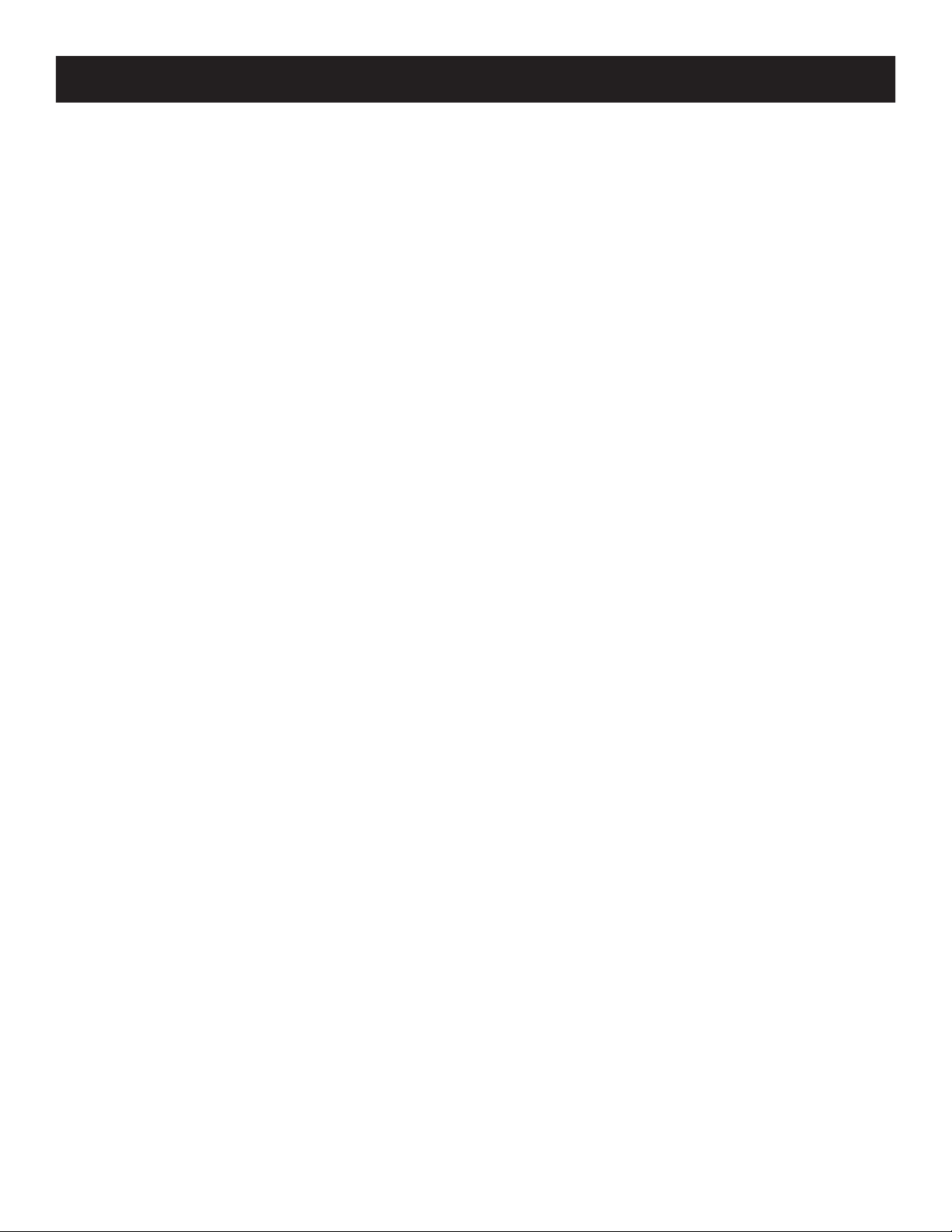
DMX Operator 384 Warranty
MANUFACTURER’S LIMITED WARRANTY
A. ADJ Products, LLC hereby warrants, to the original purchaser, ADJ Products, LLC products
to be free of manufacturing defects in material and workmanship for a prescribed period from
the date of purchase (see specific warranty period on reverse). This warranty shall be valid only if the
product is purchased within the United States of America, including possessions and
territories. It is the owner’s responsibility to establish the date and place of purchase by acceptable
evidence, at the time service is sought.
B. For warranty service you must obtain a Return Authorization number (RA#)
before sending back the product–please contact ADJ Products, LLC Service Department
at 800-322-6337. Send the product only to the ADJ Products, LLC factory. All
shipping charges must be pre-paid. If the requested repairs or service (including
parts replacement) are within the terms of this warranty, ADJ Products, LLC will pay return
shipping charges only to a designated point within the United States. If the entire instrument is
sent, it must be shipped in it’s original package. No accessories should be shipped with the product. If
any accessories are shipped with the product, ADJ Products, LLC shall have no liability whatsoever for
loss of or damage to any such accessories, nor for the safe return thereof.
C. This warranty is void if the serial number has been altered or removed; if the product is modified in any
manner which ADJ Products, LLC concludes, after inspection, affects the reliability of the product; if the
product has been repaired or serviced by anyone other than the ADJ Products, LLC factory unless prior
written authorization was issued to purchaser by ADJ Products, LLC; if the product is damaged because
not properly maintained as set forth in the instruction manual.
D. This is not a service contract, and this warranty does not include maintnance, cleaning or periodic check
up. During the period specified above, ADJ Products, LLC will replace defective parts at its expense
with new or refurbished parts, and will absorb all expenses for warranty service and repair labor by
reason of defects in material or workmanship. The sole responsibility of ADJ Products, LLC under this
warranty shall be limited to the repair of the product, or replacement thereof, including parts, at the sole
discretion of ADJ Products, LLC. All products covered by this warranty were manufactured after August
15, 2012, and bear indentifying marks to that effect.
E. ADJ Products, LLC reserves the right to make changes in design and/or improvements upon its products
without any obligation to include these changes in any products theretofore manufactured.
No warranty, whether expressed or implied, is given or made with respect to any accessory supplied with
products described above. Except to the extent prohibited by applicable law, all implied warranties made
by ADJ Products, LLC in connection with this product, including warranties of merchantability or fitness,
are limited in duration to the warranty period set forth above. And no warranties, whether expressed or
implied, including warranties of merchantability or fitness, shall apply to this product after said period
has expired. The consumer’s and/or Dealer’s sole remedy shall be such repair or replacement as is
expressly provided above; and under no circumstances shall ADJ Products, LLC be liable for any loss or
damage, direct or consequential, arising out of the use of, or inability to use, this product.
This warranty is the only written warranty applicable to ADJ Products, LLC Products and
supersedes all prior warranties and written descriptions of warranty terms and conditions heretofore
published.
MANUFACTURER’S LIMITED WARRANTY PERIODS:
•NonL.E.D.LightingProducts=1-year(365days)LimitedWarranty(Such as: Special Effect
Lighting, Intelligent Lighting, UV lighting, Strobes, Fog Machines, Bubble Machines, Mirror Balls, Par
Cans, Trussing, Lighting Stands etc. excluding LED and lamps)
•LaserProducts=1Year(365Days)LimitedWarranty(excluding laser diodes which have a 6 month
limited warranty)
•L.E.D.Products=2-year(730days)LimitedWarranty(excluding batteries which have a 180 day lim-
ited warranty). Note:2YearWarrantyonlyappliestopurchaseswithintheUnitedStates.
•StarTecSeries=1YearLimitedWarranty(excluding batteries which have a 180 day limited warranty).
•ADJDMXControllers=2Year(730Days)LimitedWarranty
ADJ Products, LLC - www.adj.com - DMX Operator 384 User Manual Page 21

DMX Operator 384 Specifications
Power Input .......................................................................DC9~15V, 500mA
Internal Fuse................................................................500mA 250V, 5x20mm
MIDI IN..........................................................................5Pin MIDI connector
DMX OUT....................................................3Pin XLR (female) DMX connector
SOUND INPUT...........................................................................RCA connector
EXT STEP CONTROL................................................................DB-9 connector
NOTE: No longer included in units manufactured after Feb. 2018.
Dimensions ..........................................................................483x135x82mm
Weight(approx.) ..................................................................................2.2 kg
ADJ Products, LLC
6122 S. Eastern Ave. Los Angeles, CA 90040 USA
Tel: 323-582-2650 / Fax: 323-582-2941
www.adj.com / info@americandj.com
A.D.J. Supply Europe B.V.
Junostraat 2
6468 EW Kerkrade
Netherlands
www.adj.eu/ support@adjgroup.eu
Tel: +31 45 546 85 00 / Fax: +31 45 546 85 99
