Page 1
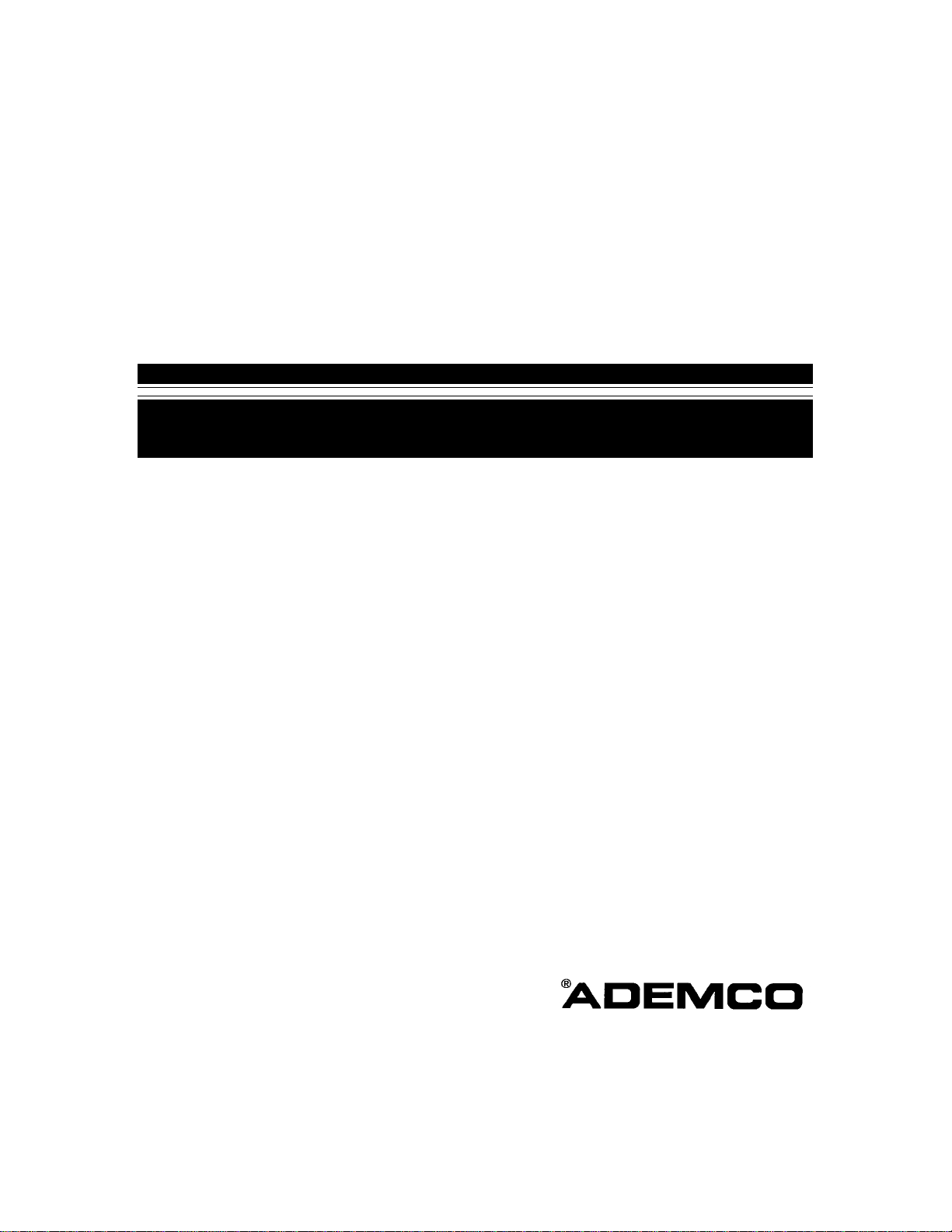
S
S
e
e
c
urriitt
c
u
y
y
S
User's Manual
y
S
VISTA-50PUL
stt
y
s
VISTA-50P
e
e
m
m
N5943-6V1 Rev B 4/99
Page 2
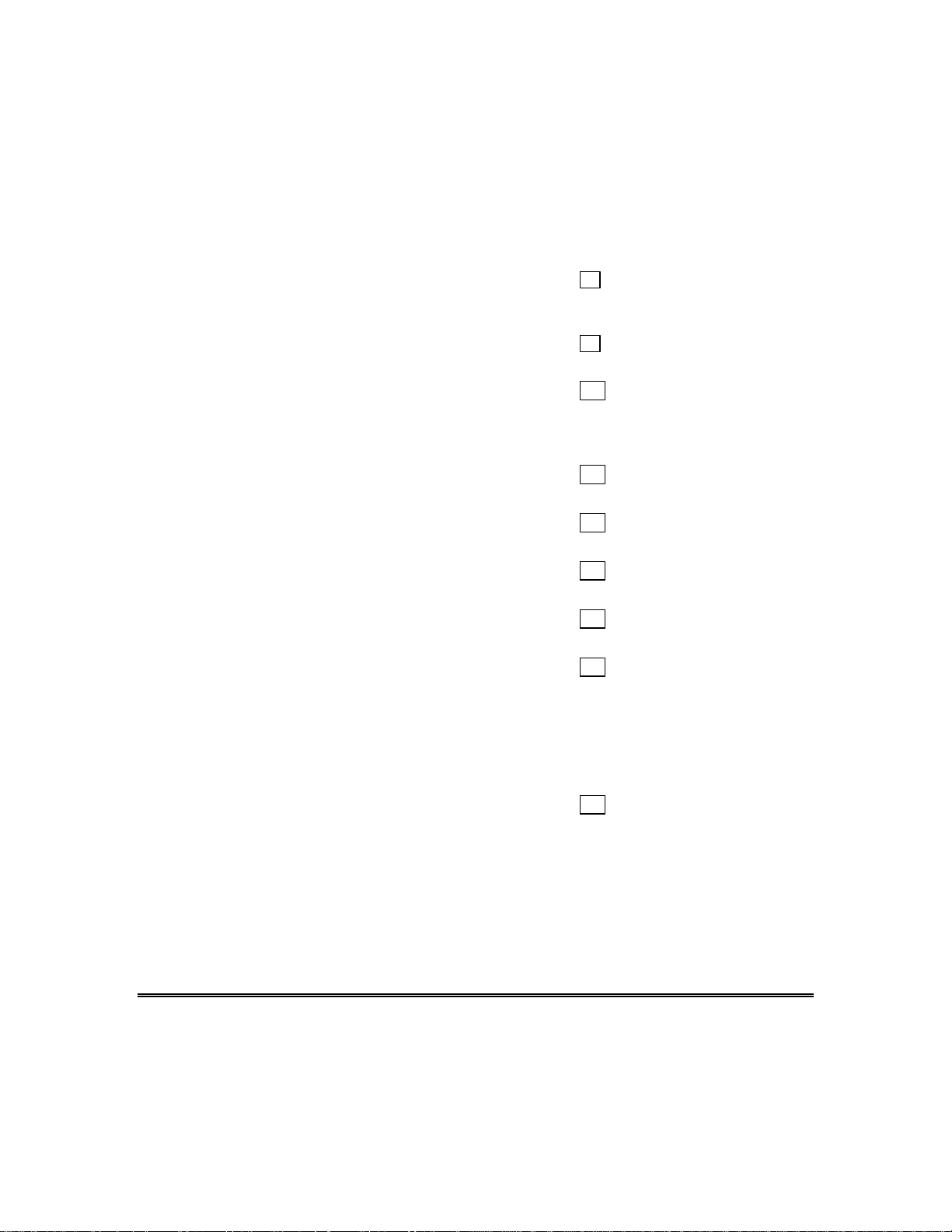
TABLE OF CONTENTS
SYSTEM OVERVIEW....................................4
General.......................................................4
A Partitioned System..................................4
Zones..........................................................4
Fire Protection ............................................5
Burglary Protection.....................................5
Alarms ........................................................6
Memory of Alarm ........................................6
Speed Key (Macros)...................................6
Using Schedules.........................................6
Device Timers.............................................6
To Access Another Partition (GOTO
Command)..................................................7
Master Keypad Operation...........................7
Self-Help Feature .......................................7
Phone Access & Voice Response
Capability....................................................8
ABOUT THE KEYPADS.................................9
General.......................................................9
The Alpha Keypad......................................9
The Fixed-Word Keypad...........................10
FUNCTIONS OF THE KEYPAD ..................11
Fixed-Word Keypad Displays ...................14
ENTRY/EXIT DELAYS.................................15
General Information..................................15
SECURITY CODES & AUTHORITY
LEVELS....................................................16
General Information..................................16
Duress Code.............................................16
Quick Arming............................................16
Authority Levels........................................17
General Rules on Authority Levels and
Changes ...................................................18
To Exit User Edit Mode.............................18
To Add a User ..........................................19
To Change a User's Code........................20
To Delete a User ......................................21
ACCESSING OTHER PARTITIONS............22
To Access Another Partition.....................22
Global Arming...........................................22
Master Keypad Operation.........................23
CHECKING FOR OPEN ZONES.................25
Using the
DISPLAYING ALL ZONE
DESCRIPTORS........................................26
Using the
BYPASSING PROTECTION ZONES ..........27
Using the 6
Quick Bypass............................................27
Displaying Bypassed Zones.....................28
ARMING PERIMETER ONLY......................29
Using the 3
ARMING PERIMETER ONLY......................30
Using the 7
ARMING ALL PROTECTION.......................31
Using the 2
ARMING ALL PROTECTION.......................32
Using the 4
DISARMING AND SILENCING ALARMS....33
Using the 1
Memory of Alarm......................................33
USING THE KEYSWITCH ...........................34
General.....................................................34
Arming......................................................34
Disarming .................................................34
CHIME MODE..............................................35
Using the 9
VIEWING CENTRAL STATION
MESSAGES .............................................36
General Information..................................36
PANIC KEYS................................................37
Using Panic Keys .....................................37
SPEED KEY (MACROS)..............................38
General Information..................................38
Defining ....................................................38
Executing..................................................39
✴
READY Key......................25
✴
READY Key......................26
BYPASS Key....................27
STAY key .........................29
INSTANT Key...................30
AWAY Key........................31
MAXIMUM Key.................32
OFF Key...........................33
Key ...................................35
– 2 –
Page 3
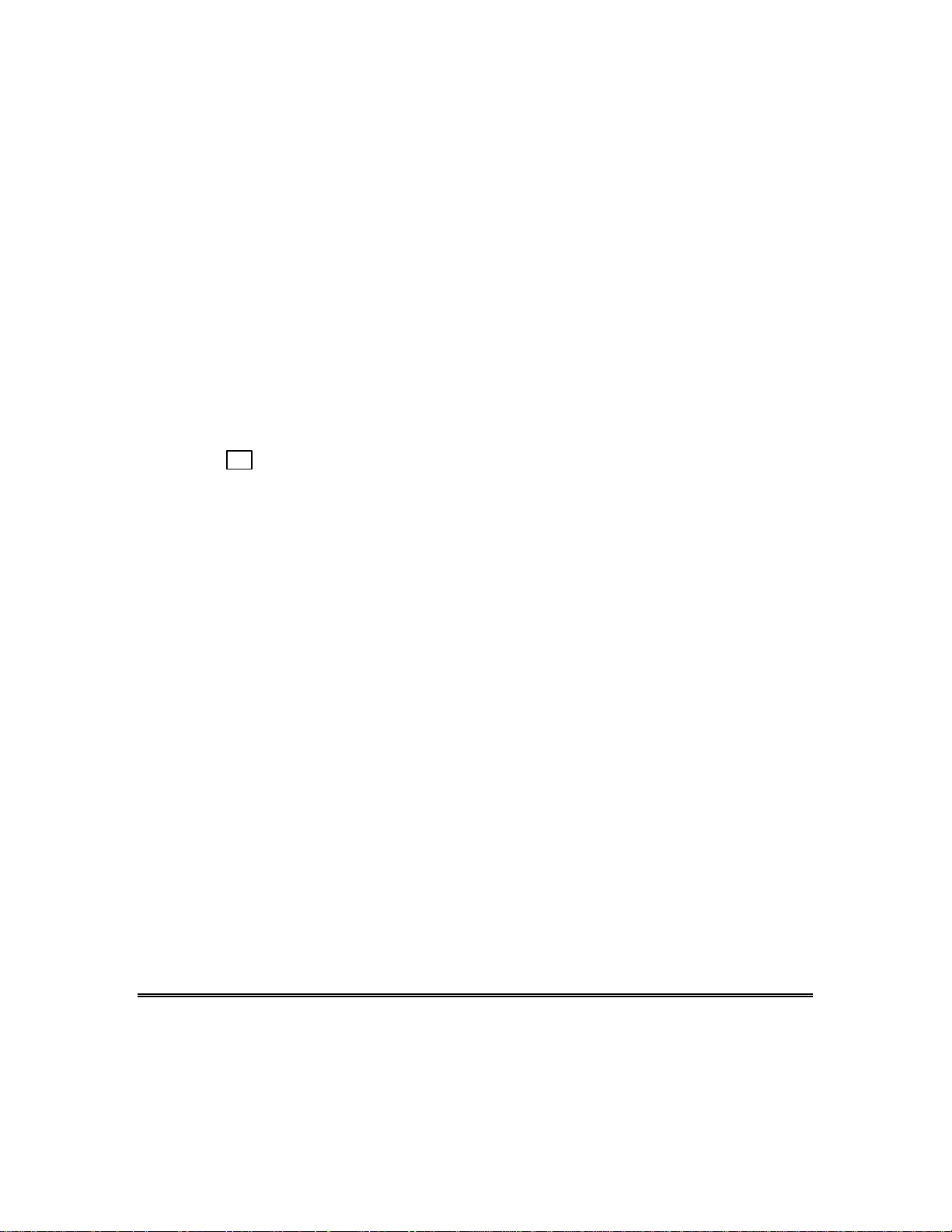
TABLE OF CONTENTS (cont’d)
ACCESS DOOR CONTROL ........................40
General Information..................................40
USING #70 RELAY MENU MODE...............41
General Information..................................41
USING SCHEDULES...................................43
Delaying the Closing Time........................43
Temporary Open/Close Schedules...........43
Programming Temporary Schedules........44
PROGRAMMING DEVICE TIMERS.............46
General Information..................................46
TESTING THE SYSTEM..............................49
Using the 5
TESTING THE SYSTEM..............................50
Testing Your System ................................50
TROUBLE CONDITIONS.............................51
Typical "Check" Displays..........................51
Power Failure............................................52
Non-Alpha Keypad Displays.....................52
FIRE ALARM SYSTEM................................53
General.....................................................53
In Case Of Fire Alarm...............................53
TEST Key .........................49
Silencing A Fire Alarm ..............................53
RECOMMENDATIONS FOR PROPER
PROTECTION..........................................55
Recommendations For Smoke And
Heat Detectors..........................................55
Recommendations For Proper
Intrusion Protection...................................57
EMERGENCY EVACUATION......................58
MAINTAINING YOUR SYSTEM...................59
Taking Care of Your System.....................59
Replacing Batteries in Wireless
Sensors.....................................................59
Silencing Low Battery Warning Tones
at the Keypad............................................60
Routine Care.............................................60
QUICK GUIDE TO SYSTEM
FUNCTIONS.............................................61
SUMMARY OF AUDIBLE
NOTIFICATION ........................................63
GLOSSARY..................................................64
INDEX...........................................................72
– 3 –
Page 4
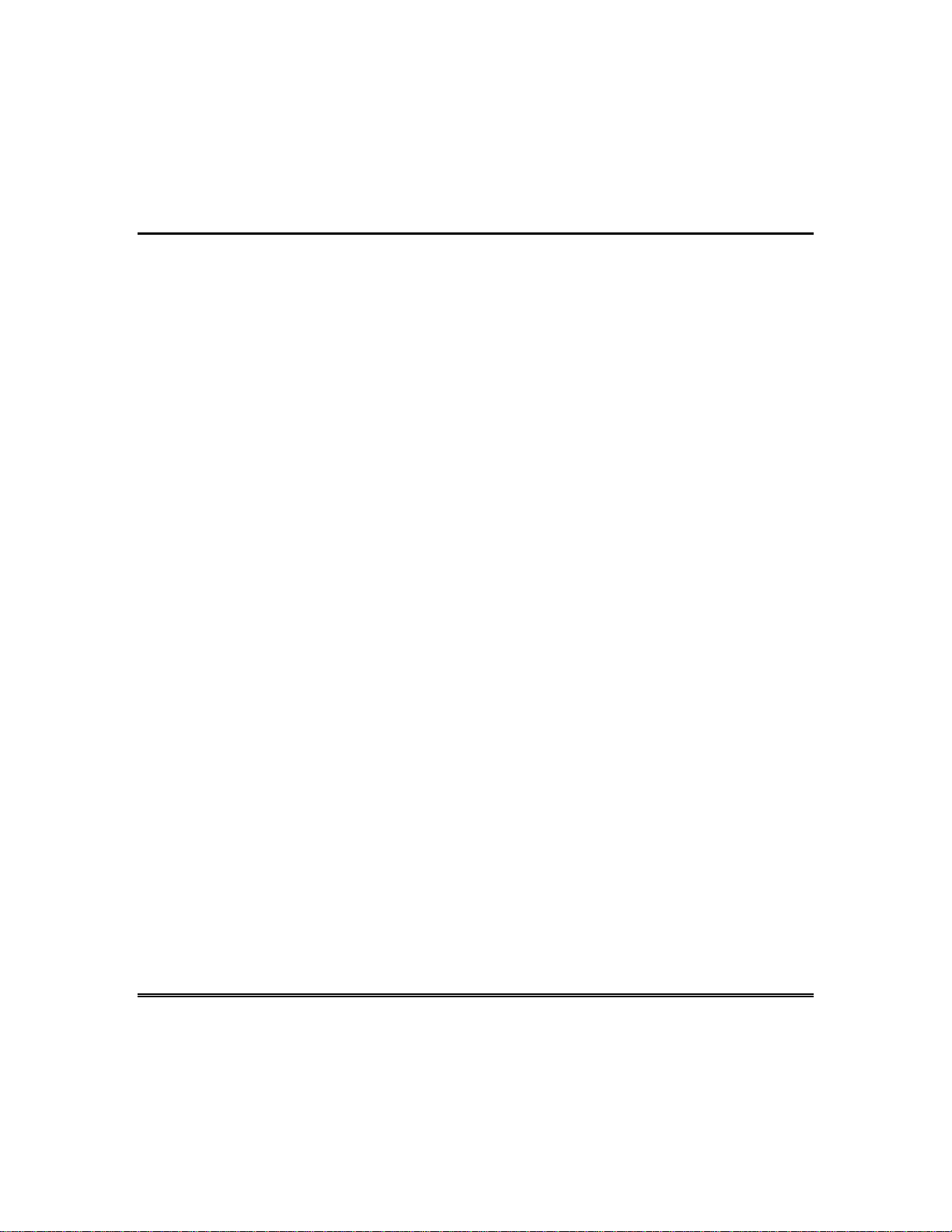
System Overview
General
Congratulations on your ownership of an Ademco Partitioned Security
System. You've made a wise decision in choosing it, for it represents
the latest in security protection technology today. Ademco is the
world's largest manufacturer of security systems and millions of
premises are protected by Ademco systems.
This system offers you three forms of protection: burglary, fire and
emergency. To realize the system's full potential, it is important that
you feel comfortable in operating it. Your system consists of at least
one Keypad which provides full control of system operation, various
sensors which provide perimeter and interior burglary protection,
plus a selected number of strategically placed smoke or combustion
detectors designed to provide early warning in case of fire.
The system uses microcomputer technology to monitor all protection
zones and system status and provides appropriate information for
display on the Keypad(s) used with the system, and initiates
appropriate alarms. Your system may also have been programmed to
automatically transmit alarm or status messages over the phone lines
to a central alarm monitoring station.
A Partitioned System
Simply stated, a partitioned system shares one physical alarm system
among different users, each with their own requirements. For the
most part, you as a user need not know about other users and their
structure in the system, but from time to time, you may see display
messages which indicate the system is in use by another user. Do not
be concerned, this is normal. Refer to the ACCESSING OTHER
PARTITIONS section for additional information.
Zones
Your system's sensing devices have been assigned to various "zones."
For example, the sensing device on your Entry/Exit door may have
been assigned to zone 01, sensing devices on windows in the master
– 4 –
Page 5
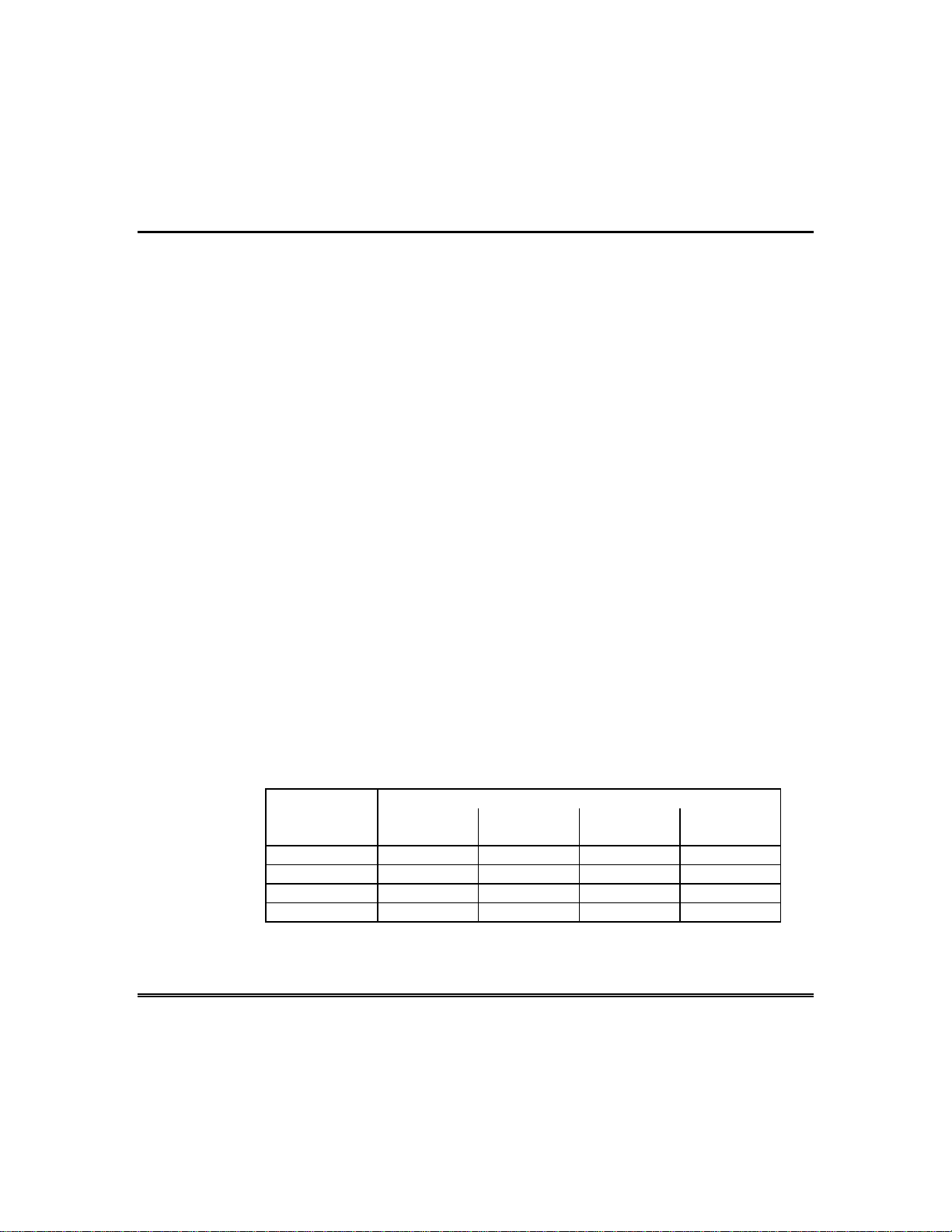
bedroom to zone 02, and so on. These numbers will appear on the
display, along with an alpha descriptor for that zone (if programmed),
when an alarm or trouble condition occurs.
Fire Protection
The fire protection portion of your security system (if used) is always
on and will sound an alarm if a fire condition is detected. Refer to the
FIRE ALARM SYSTEM section for imp ortant information concerning
fire protection, smoke detectors and planning emergency exit routes
from your house.
Burglary Protection
The burglary protection portion of your system must be turned on or
"armed" before it will sense burglary alarm conditions. Your system
provides four modes of burglary protection: STAY, AWAY, INSTANT
and MAXIMUM, and even allows you to BYPASS selected zones of
protection while leaving the rest of the system armed. The system
also provides a CHIME mode, for alerting users to the opening and
closing of doors and windows while the system is disarmed. Refer to
the other sections of this manual for procedures for using these
features.
System Overview (cont’d)
The following table lists the four different arming modes and the
results of each.
Features For Each Arming Mode
Arming
Mode
AWAY Yes Yes Yes Yes
STAY Yes Yes Yes No
INSTANT Yes No Yes No
MAXIMUM Yes No Yes Yes
Exit
Delay
Entry
Delay
Perimeter
Armed
Interior
Armed
– 5 –
Page 6
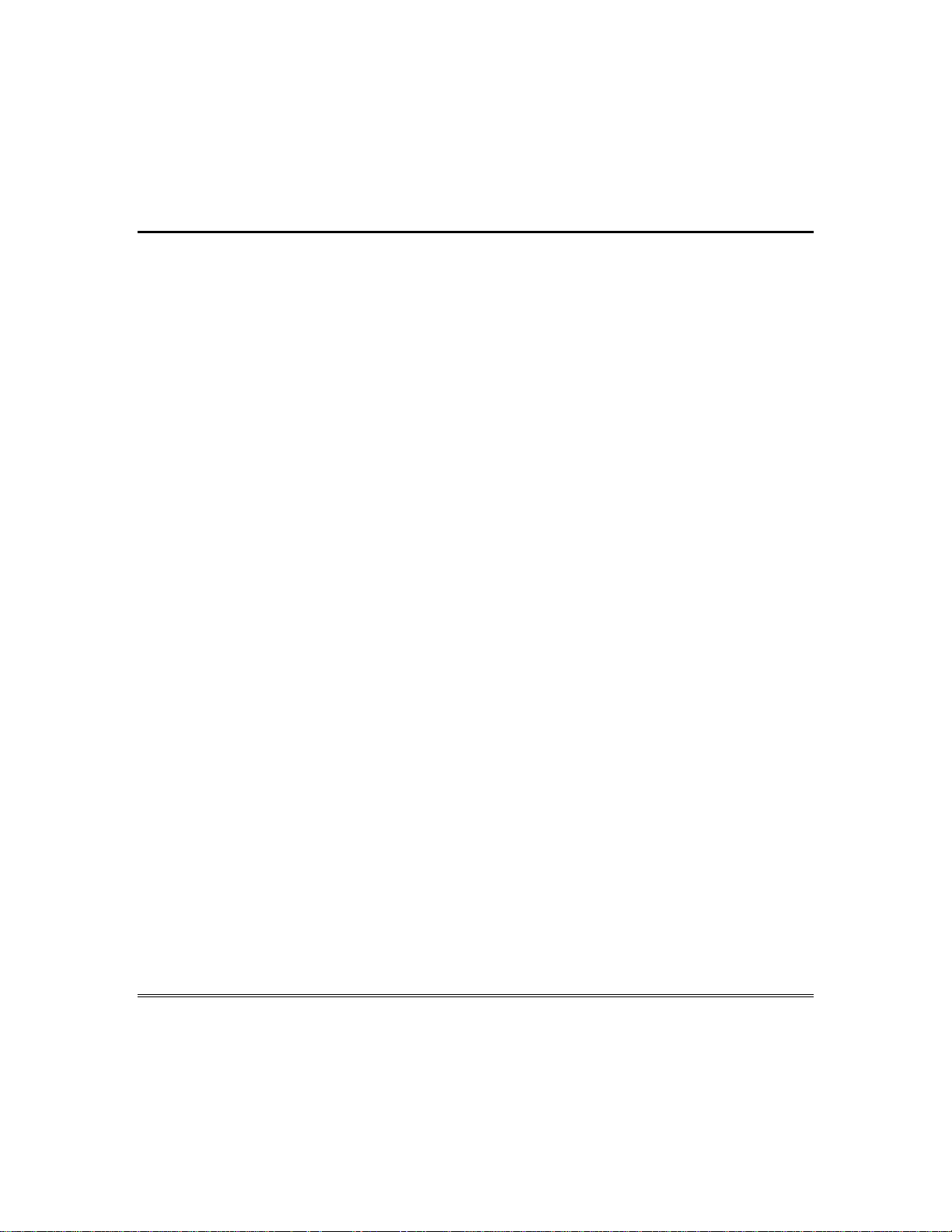
System Overview (cont’d)
Alarms
When an alarm occurs, both the keypad and external sounders will
sound, and the keypad will display the zone(s) causing the alarm. If
your system is connected to a central monitoring station, an alarm
message will also be sent. To stop the alarm sounding, simply disarm
the system.
Memory of Alarm
When an alarm condition occurs, the keypad displays the number(s)
of the zone(s) that caused the problem, and displays the type of alarm
(ex. FIRE, ALARM). It remains displayed until it is cleared by
disarming the system (see DISARMING THE SYSTEM section).
Speed Key (Macros)
The system can store a string of up to 16 keystrokes, which can be
activated anytime by simply pressing the
used to make it easy to perform a complicated procedure (such as
going to another partition to bypass a zone), or it can be used to
simplify an everyday, repeated procedure. Refer to the SPEED KEY
section for procedures for using this feature.
key. This feature can be
"D"
Using Schedules
Your system may have been programmed with schedules for
automatically arming, disarming and activating various devices
and/or performing other system functions at predetermined times.
Users can modify some of these schedules by manually delaying a
closing time, using temporary schedules, or by programming special
user schedules. Refer to the USING SCHEDULES section at the end
of this manual for scheduling related procedures.
Device Timers
The system provides up to 20 "timers" which can be used to control
various devices, such as lights or appliances. These timers are similar
– 6 –
Page 7
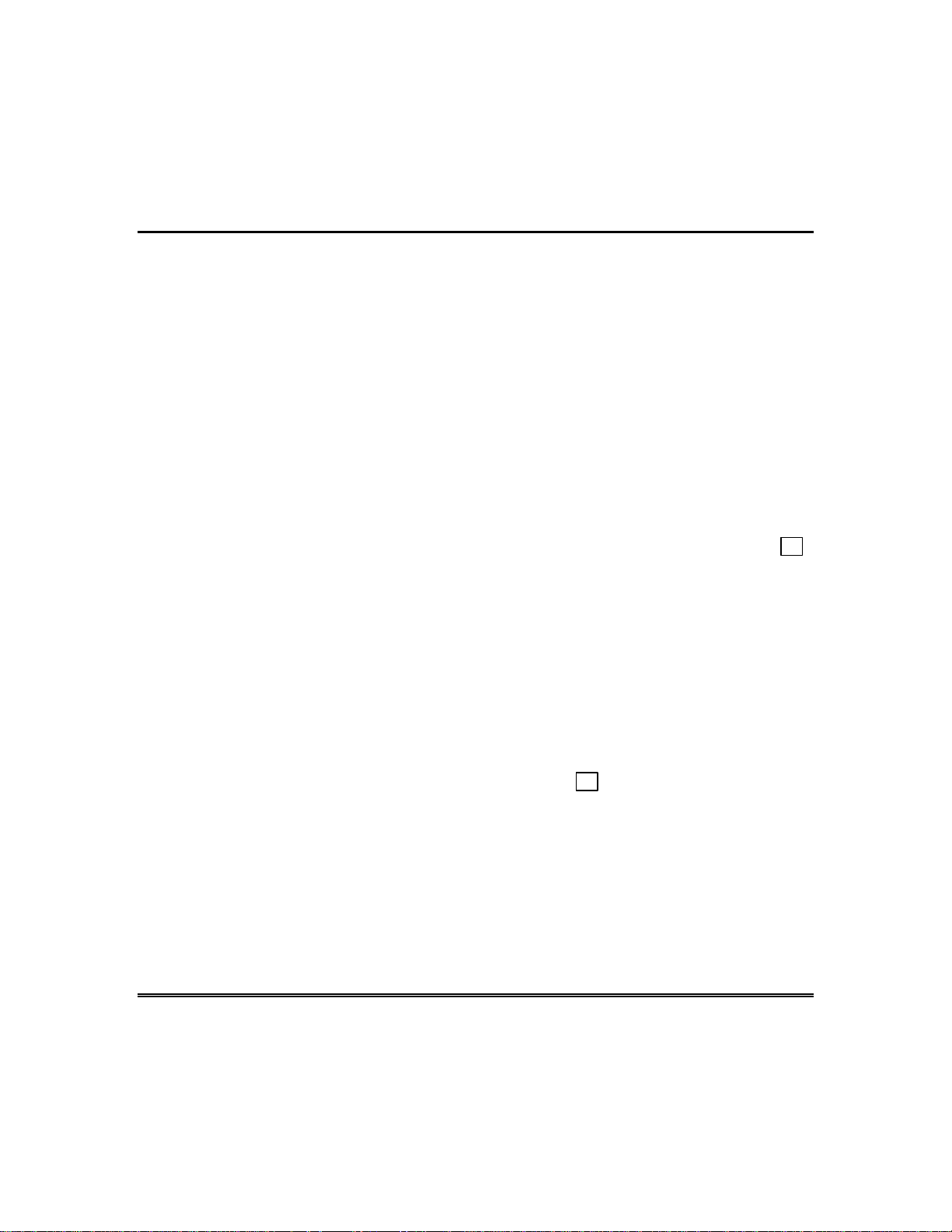
System Overview (cont’d)
in concept to the individual appliance timers that might be purchased
at a department store. The devices that can be controlled are
programmed into the system by the installer. Up to 16 of these
devices can be programmed. Refer to the PROGRAMMING DEVICE
TIMERS section for procedures.
To Access Another Partition (GOTO Command)
Each keypad is assigned a default partition for display purposes, and
will show only that partition's information. But, if the user is
authorized, a keypad in one partition can be used to perform system
functions in another partition by using the GOTO command. Note
that only those partitions authorized and programmed by the installer
can be accessed in this manner.
To GOTO another partition, enter your security code, then press ✴
followed by the desired partition number (1-8).
The keypad will remain in the new partition until directed to go to
another partition, or until 120 seconds has elapsed with no keypad
activity. Entering partition number 0 will return the keypad to its
original partition.
Master Keypad Operation
A "Master" keypad is one on which the status of all 8 partitions is
displayed simultaneously. A user can get more information about a
certain partition by simply entering ✴
number (1-8). To log on to the "Master" partition (9) using the
command, a user must have access to all partitions.
Self-Help Feature
Abbreviated user's instructions are built into the system that can be
easily viewed on the alpha keypad's message display screen. This
feature will prove particularly useful if this manual is not
conveniently accessible when you need to perform a system procedure
with which you are not familiar.
+ the desired partition
GOTO
– 7 –
Page 8
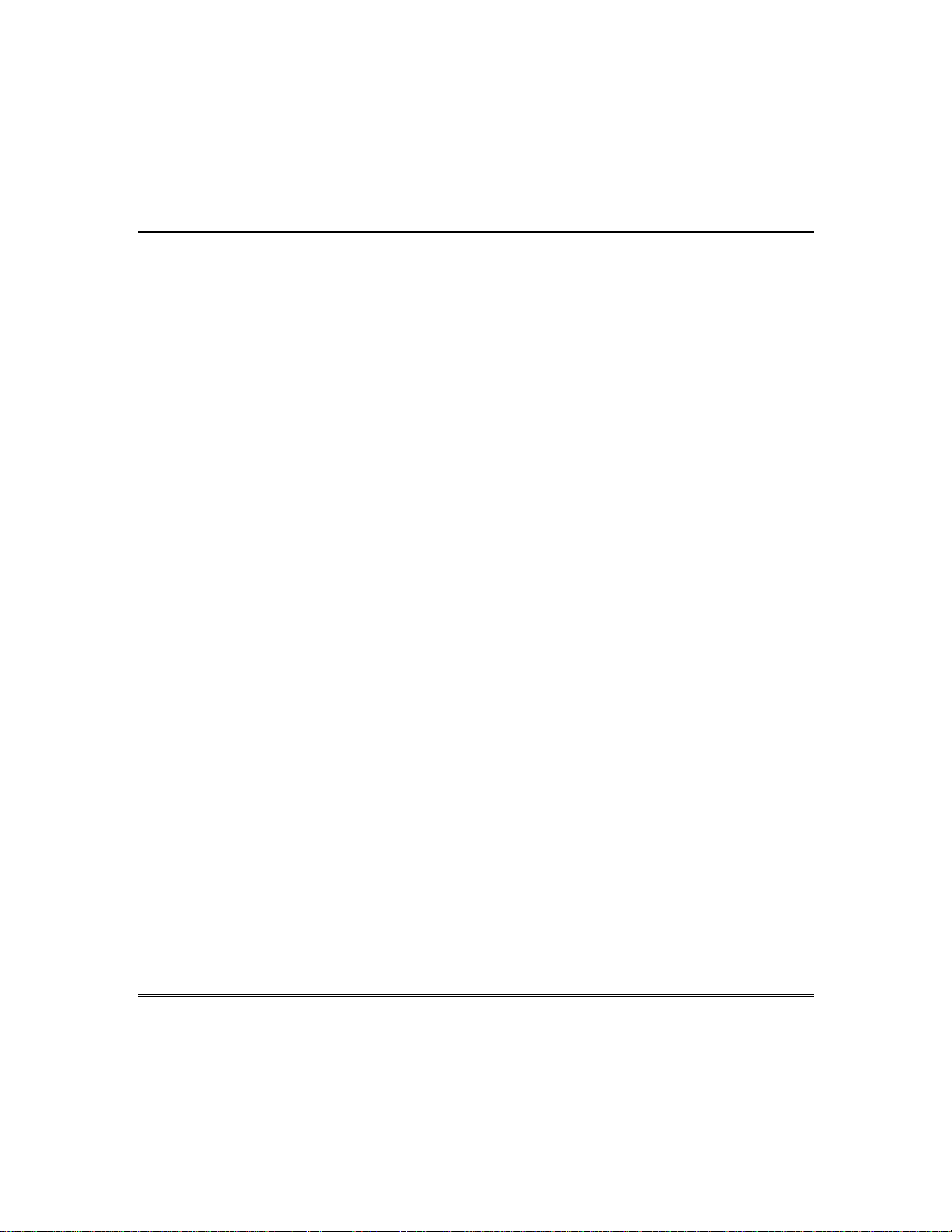
System Overview (cont’d)
To view the abbreviated instructions:
Simply press and hold down the function key of interest until the
description starts to appear (about 5 seconds) and then release it.
Refer to the FUNCTIONS OF THE KEYPAD section for
descriptions of each key function.
Phone Access & Voice Response Capability
Your system may include a 4285 VIP module that will permit you to
access the system via a Touch-tone phone, either on-premises or by
call-in when away. The phone access feature will enable you to do the
following:
• Receive synthesized voice messages over the telephone regarding
the status of the security system.
• Arm and disarm the system and perform most function commands
via the telephone, with voice confirmation provided after each
command entry.
• Control 4204 relays/Powerline Carrier devices through the #70
Manual Relay Activation mode.
– 8 –
Complete information regarding the use of this feature is provided in
a separate manual entitled PHO NE ACCESS USER'S GUIDE, which
accompanies the 4285 VIP module.
Page 9
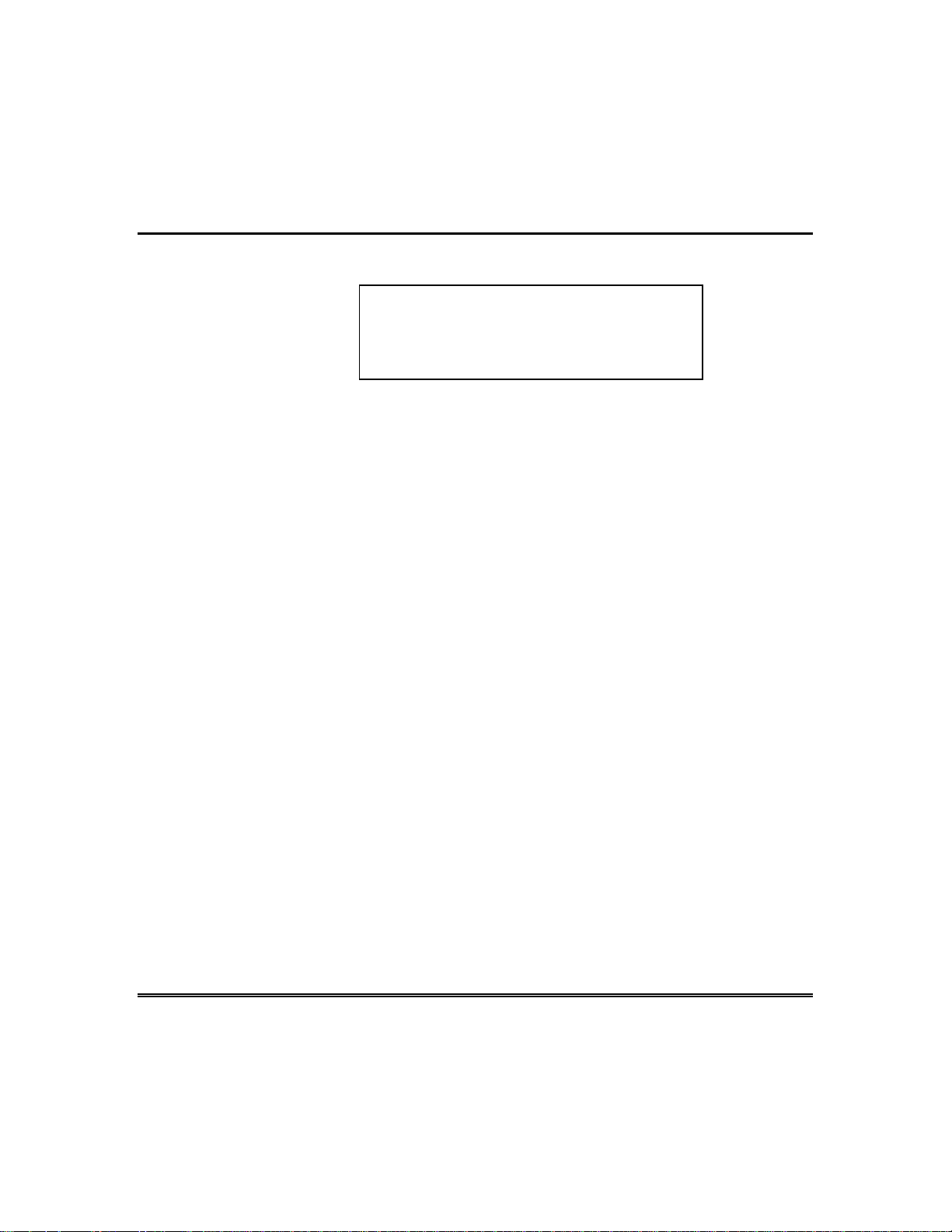
General
About The Keypads
IMPORTANT:
entering the premises, it indicates that an alarm
has occurred during your absence. LEAVE
IMMEDIATELY and CONTACT THE POLICE
Your keypads allow you to control all system functions. The keypads
feature a telephone style (digital) keypad and a Liquid Crystal
Display (LCD) which shows the nature and location of all occurrences.
Keypad display back lighting is programmable to always stay on or to
light only when a key is pressed, then turn off a few minutes later.
The keypads also feature a built-in sounder which will sound during
alarms and troubles. It will also "beep" during certain system
functions, such as during entry/exit delay times, during CHIME
mode, and when depressing keys to arm and disarm the system (to
acknowledge the key press). These sounds can be optionally
suppressed in some of your keypads (so as not to disturb other users
of the system). Ask your installer if this has been done.
There are two basic types of keypads – a FIXED-WORD keypad and
an ALPHA keypad. These keypads are available in two styles, shown
as style A and style B, either of which may have been used in your
system. Although different in appearance, both styles are functionally
the same. The keypads on style B keypads are located behind a flipdown cover which can be removed, if desired.
If the keypad beeps rapidly upon
from a nearby safe location.
The Alpha Keypad
Alpha keypads feature a 2-line, 32 character alphanumeric Liquid
Crystal Display (LCD) which can display system messages in friendly
English. Abbreviated user's instructions can also be displayed (see
Self Help paragraph in the SYSTEM OVERVIEW section). These
keypads can also be programmed with custom zone descriptors.
– 9 –
Page 10
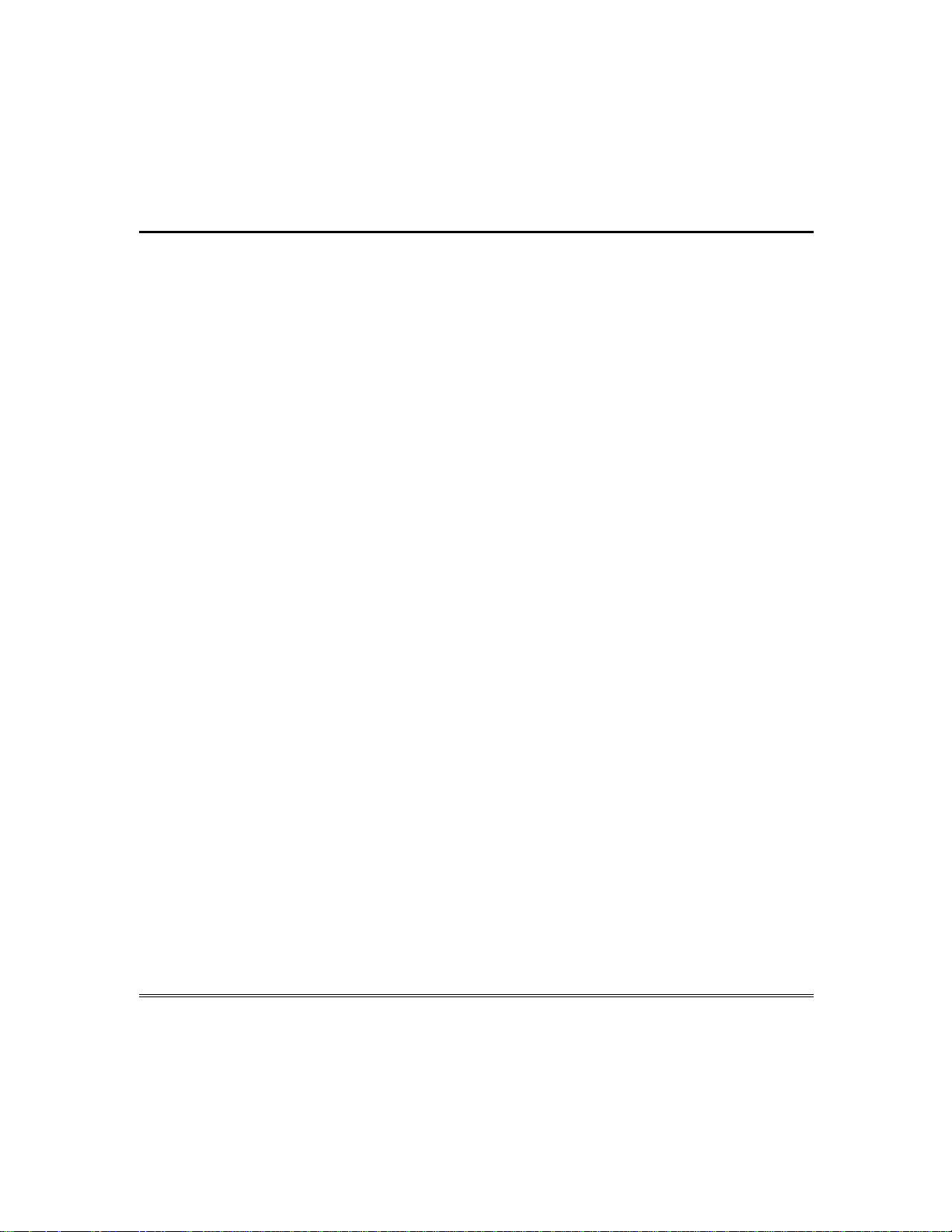
About The Keypads (cont’d)
The Fixed-Word Keypad
Fixed-Word keypads are functionally identical to alpha keypads, but
the LCD display uses pre-designated words to identify the nature and
location of occurrences.
– 10 –
Page 11
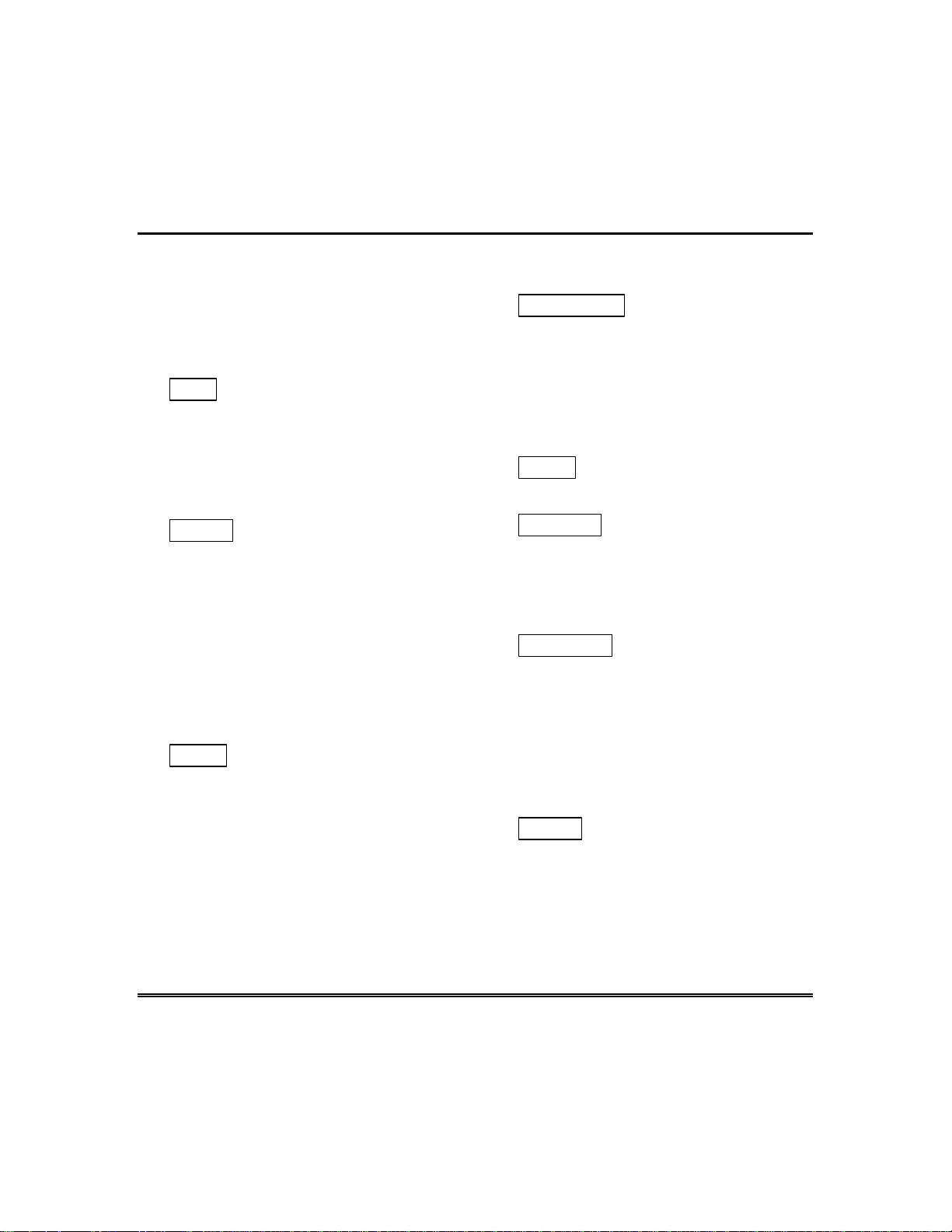
Functions Of The Keypad
1.
ALPHA DISPLAY WINDOW:
line, 32-character Liquid Crystal
Display (LCD). Displays protection
point identification and system
status, messages, and user
instructions.
2.
portion of the system, silences
alarms and audible trouble
indicators, and clears visual alarm
trouble after the problem has been
corrected.
3.
both perimeter and interior burglary
protection by sensing an intruder's
movements through protected
interior areas as well as guarding
protected doors, windows, etc. Late
arrivals can enter through an entry
delay zone without causing an alarm
if the system is disarmed before the
entry delay time expires.
4.
burglary protection, guarding
protected doors, windows and other
perimeter protection points, and
sounds an alarm if one is opened.
Interior protection is not armed,
which allows movement within your
house without causing an alarm.
Late arrivals can enter through an
entry delay zone without causing an
OFF
AWAY
STAY
KEY:
KEY:
Disarms the burglary
KEY:
Completely arms
Arms the perimeter
A 2-
alarm if the system is disarmed
before the entry delay time expires.
5.
MAXIMUM
manner similar to AWAY mode, but
eliminates the entry delay period,
thus providing maximum protection.
An alarm will occur immediately
upon opening any protection point,
including entry delay zones.
6.
TEST
alarm sounder if disarmed.
7.
BYPASS
individual protection zones from
being monitored by the system.
Displays previously bypassed
protection zones.
8.
INSTANT
similar to STAY mode, but turns off
the entry delay period, offering
greater security while inside and not
expecting any late arrivals. An
alarm will occur immediately upon
opening any perimeter protection
point, including entry delay zones.
9.
CODE
additional user codes that can be
given to other users of the system.
KEY:
KEY:
Tests the system and
KEY:
KEY:
KEY:
Arms in
Removes
Arms in manner
Allows the entry of
– 11 –
Page 12
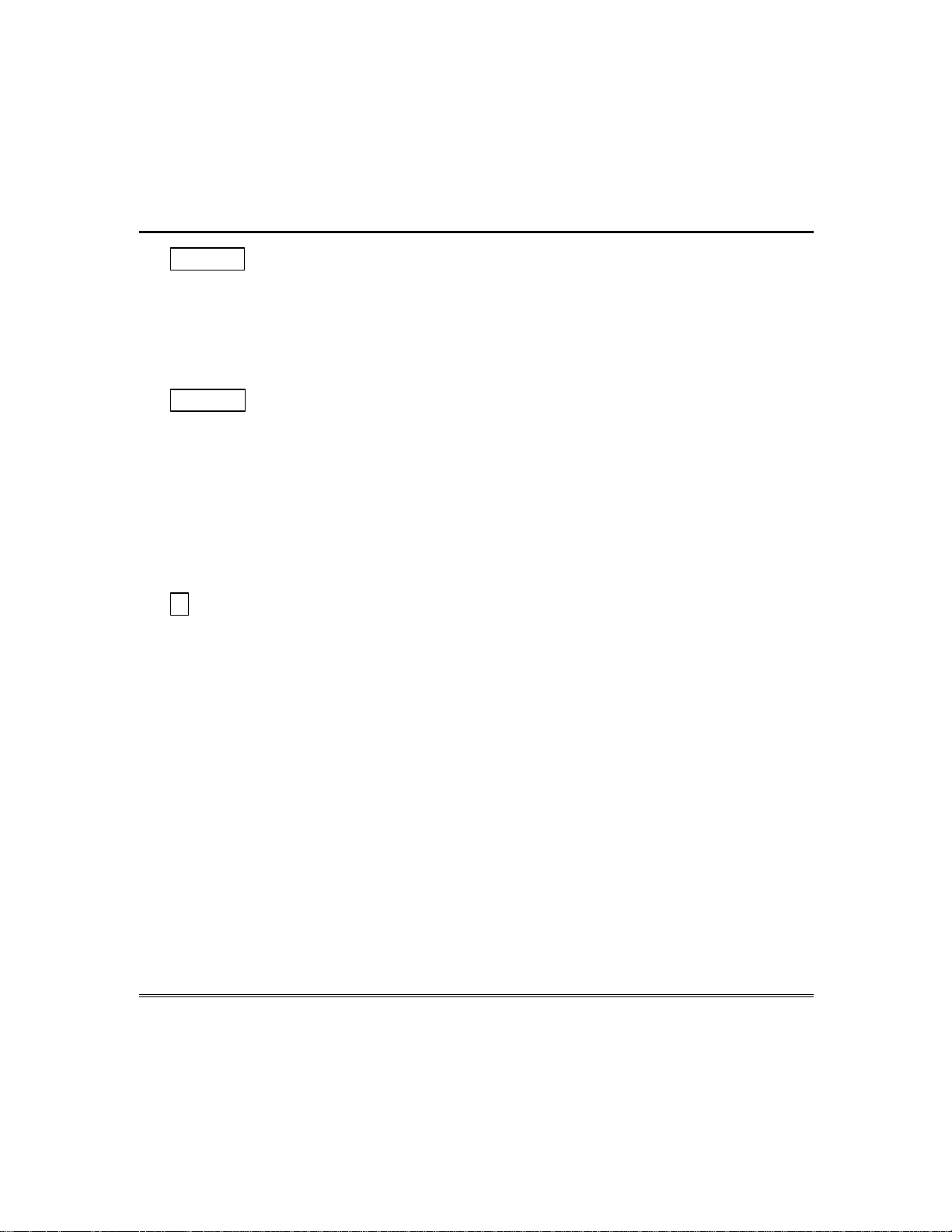
Functions Of The Keypad (cont’d)
14.
10.
CHIME
CHIME mode. When on, any entry
through a protected delay or
perimeter zone while the system is
disarmed will cause a tone to sound
at the Keypad(s).
11.
READY
prior to arming the system, the
keypad will display all open
protection zones within the keypad's
home partition. This key is also used
to display all zone descriptors that
have been programmed for your
system, by holding the key down for
at least 5 seconds.
12.
13.
KEY:
#
system without use of a security
code ("Quick Arm", if programmed).
KEYS 0-9:
individual security access code(s).
KEY:
KEY:
Permits ARMING of the
Turns on & off the
When depressed
Used to enter your
POWER/READY INDICATOR:
(GREEN) On some keypad s, this
lights when primary power is on. If
off, system is operating on its
backup battery power. CALL YOUR
INSTALLER IMMEDIATELY. On
other types of keypads, lit indicates
system is ready to be armed, while
unlit indicates system not ready.
15.
ARMED INDICATOR:
when the system has been armed
(STAY, AWAY, INSTANT or
MAXIMUM).
16.
INTERNAL SOUNDER:
audible internal warning and
confirmation sounds, as well as
alarms (see "Summary of Audible
Notifications").
17.
A-B-C PANIC KEYS:
PANIC KEYS section for
descriptions of these keys.
(RED) Lit
Source of
Refer to the
– 12 –
Page 13
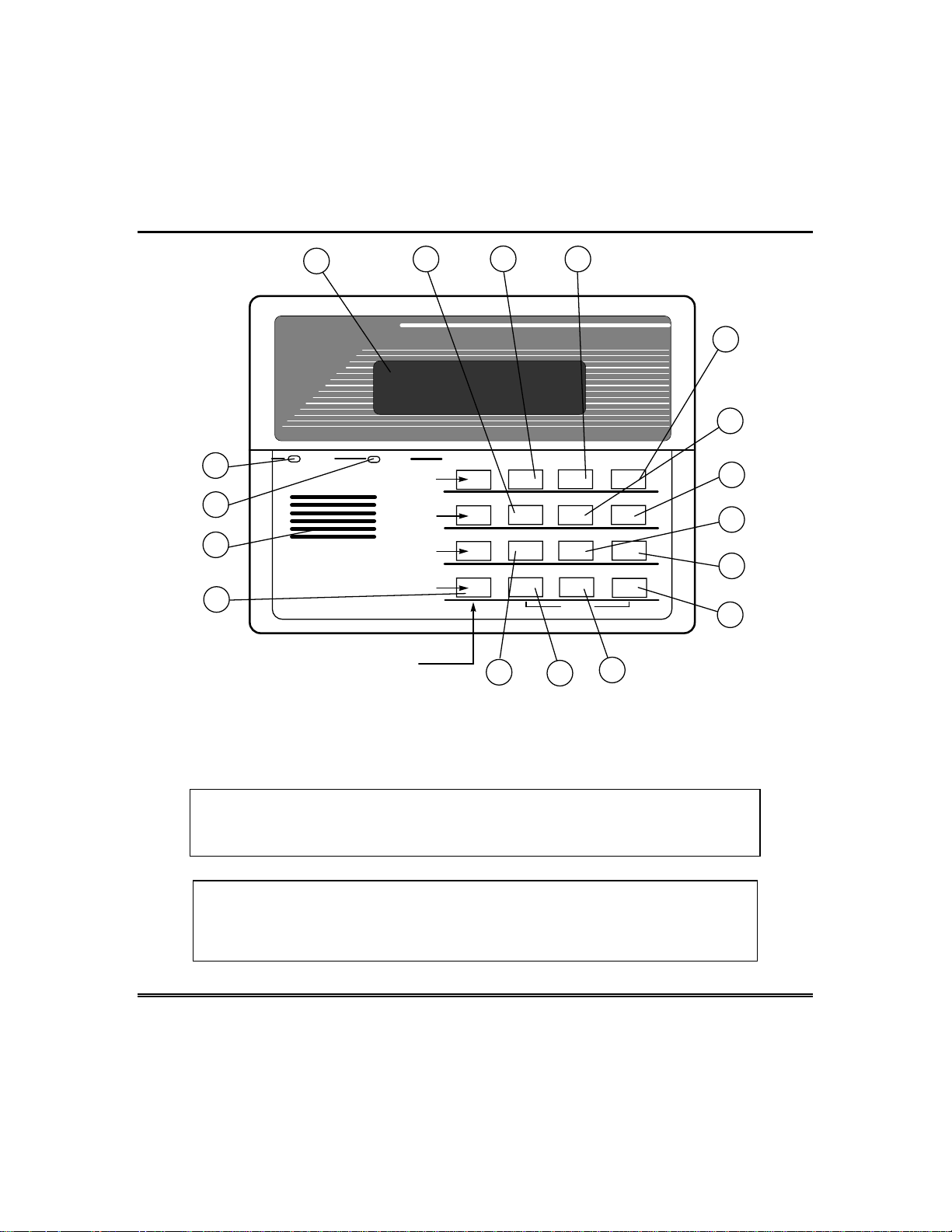
Functions Of The Keypad (cont’d)
15
14
16
17
1
LOCATION OF DEDICATED
PANIC KEYS.
KEY D USED AS SPEED
KEY (if programmed)
5
READYARMED
A
B
C
D
2
OFF AWAY STAY
1
MAX TEST BYPASS
INSTANT CODE CHIME
3
2
897
READY
0
*
8
11
PANIC
13
4
6
3
654
7
9
10
#
12
Note:
Unless stated otherwise, most procedures in this manual apply t o
all keypad types and styles. Some procedures, however, ar e specifically
intended for use by alpha keypads only.
IMPORTANT!:
When using the keypad to enter codes and commands,
sequential key depressions must be made within 3 seconds of one
another. If 3 seconds elapses without a key depression, the entry is
aborted and must be repeated from it s beginning.
– 13 –
Page 14
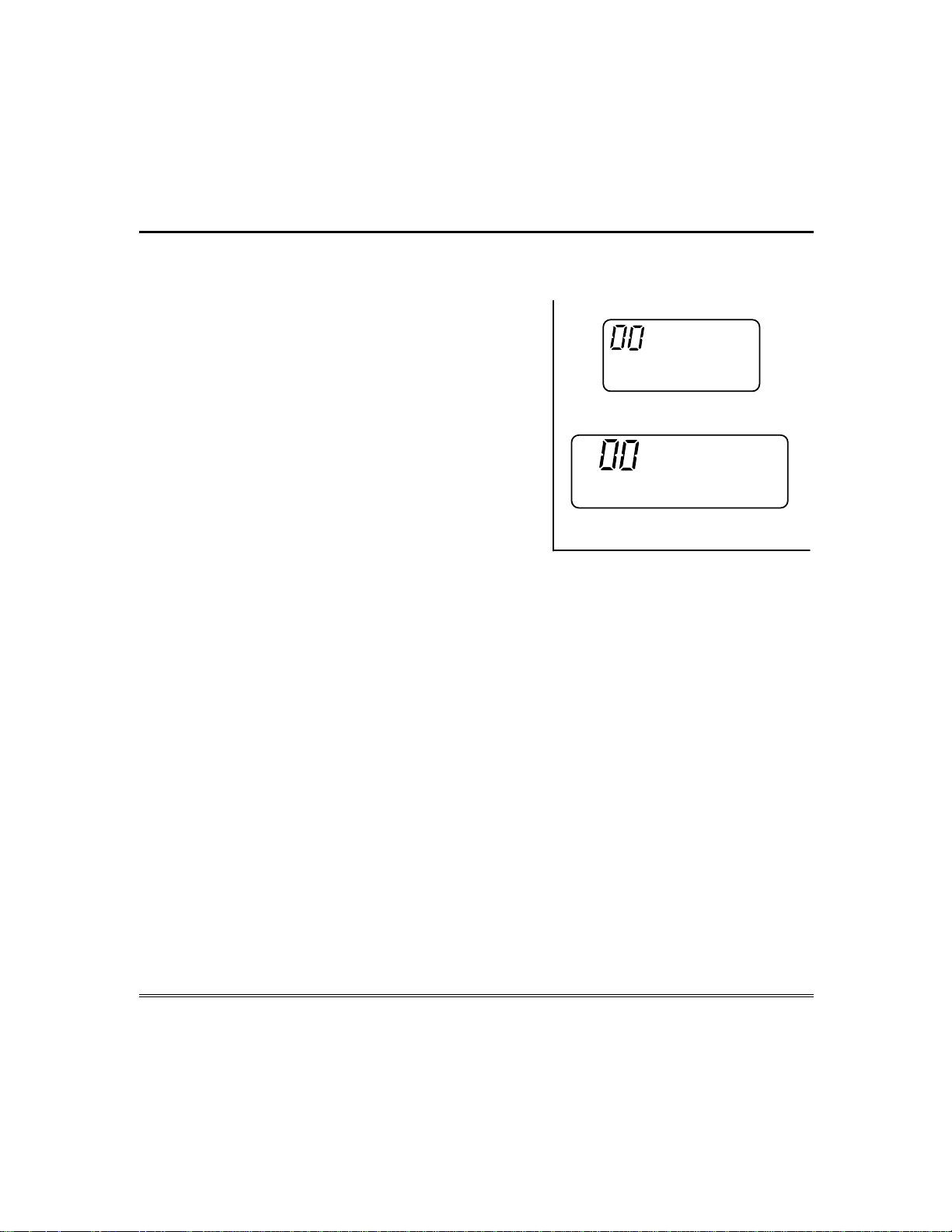
Functions Of The Keypad (cont’d)
STYLE A
STYLE B
AWAY
STAY
INSTANT
BYPASS
ALARM
CHECK
FIRE
NOT READY
NO AC
CHIME
BAT
ALARM
FIRE
AWAY
BYPASS
STAY
CHECK INSTANT
NO AC
NOT READY
CHIME BAT
FIXED-WORD KEYPAD DISPLAYS
Fixed-Word Keypad Displays
AWAY:
STAY:
INSTANT:
BYPASS:
NOT READY:
READY:
NO AC:
AC:
CHIME:
BAT:
ALARM:
CHECK:
FIRE:
All burglary zones, interior &
perimeter, are armed.
Perimeter burglary zones,
such as windows & doors, are
armed.
Perimeter burglary zones
armed and entry delay is
turned off.
One or more burglary
protection zones have been
bypassed.
Appears when burglary
portion of the system is not
ready for arming (due to open
protection zones).
The burglary system is ready to be armed.
Appears when AC power has been cut off. System is operating on
backup battery power.
Appears when AC power is present.
Appears when the CHIME feature is activated.
Low battery condition in a wireless sensor (if ID number
displayed) or low system battery (if no ID number displayed).
Appears when an intrusion has been detected and the system is
armed (also appears during a fire alarm or audible emergency
alarm). Accompanied by the protection zone ID in alarm.
Appears when a malfunction is discovered in the system at any
time or if a trouble is detected in a FIRE zone at any time or in a
DAY/NIGHT burglary zone during a disarmed period.
Accompanied by a display of zone number in trouble.
Appears when a fire alarm is present. Accompanied by a display of
the zone in alarm.
– 14 –
Page 15
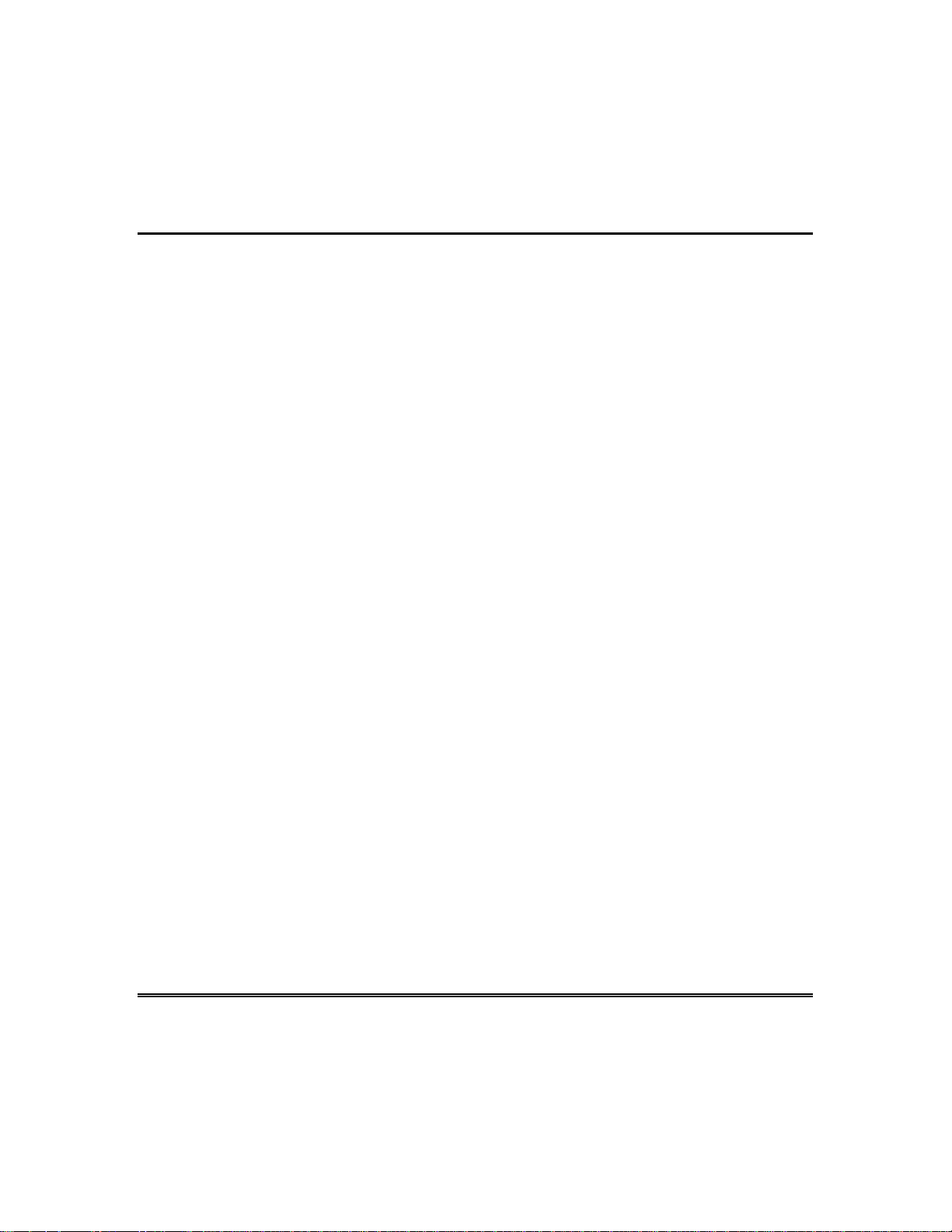
General Information
Your system has preset time delays, known as exit delay and entry
delay. Whenever you arm your system,
leave through the designated exit door without setting off an alarm.
Exit delay begins immediately after entering any arming command,
and applies to all modes of arming protection. If programmed, a slow
beeping will sound throughout the exit delay period.
Entry/Exit Delays
exit delay
gives you time to
Entry Delay
through the designated entrance door. But the system must be
disarmed before the entry delay period ends, or an alarm will occur.
The keypad will beep during the entry delay period, reminding you to
disarm the system. You can also arm the system with no entry delay
at all by using either INSTANT or MAXIMUM arming modes. These
modes provide greater security while on the premises or while away
for extended periods of time. See your installer for your delay times.
gives you time to disarm the system when you reenter
– 15 –
Page 16
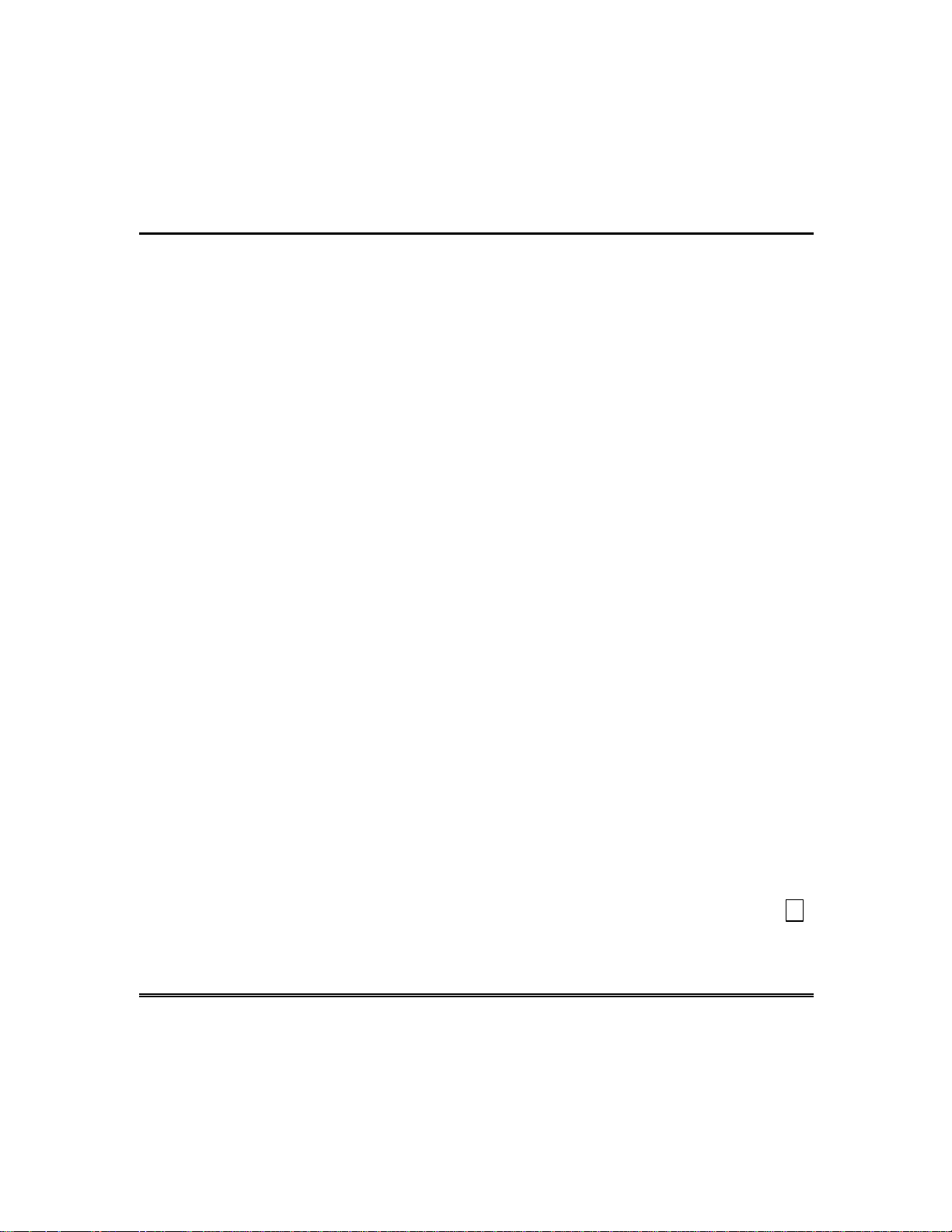
Security Codes & Authority Levels
General Information
At the time of installation, you were assigned an authority level and a
personal four-digit security code, known only to you and yours. The
security code must be entered when arming and disarming the
system. The authority level defines the system functions that you can
perform.
As an additional safety feature, other users that do not have a need to
know your code can be assigned different security codes, and each
user can be given a different authority level. Users are identified by
"user numbers", which are assigned when assigning a user's security
code.
All codes can be used interchangeably when performing system
functions within the limits of each code's authority level (a system
armed with one user's code can be disarmed by another user's code),
with the exception of the Operator Level C code. See AUTHORITY
LEVELS section on the following page for detailed information
regarding user authority levels.
Duress Code
Quick Arming
– 16 –
This feature is intended for use when you are forced to disarm or arm
the system under threat. When used, the system will act normally,
but can silently notify the central station of your situation, if that
service has been provided. The duress code is pre-assigned by the
installer during installation (auth. level 6).
Important:
a central station.
Note that if "Quick Arming" was programmed by the installer, the #
key can be pressed in place of the security code when arming the
system. The security code must always be used to disarm the system,
however.
This code is useful only when the system is connected to
Page 17
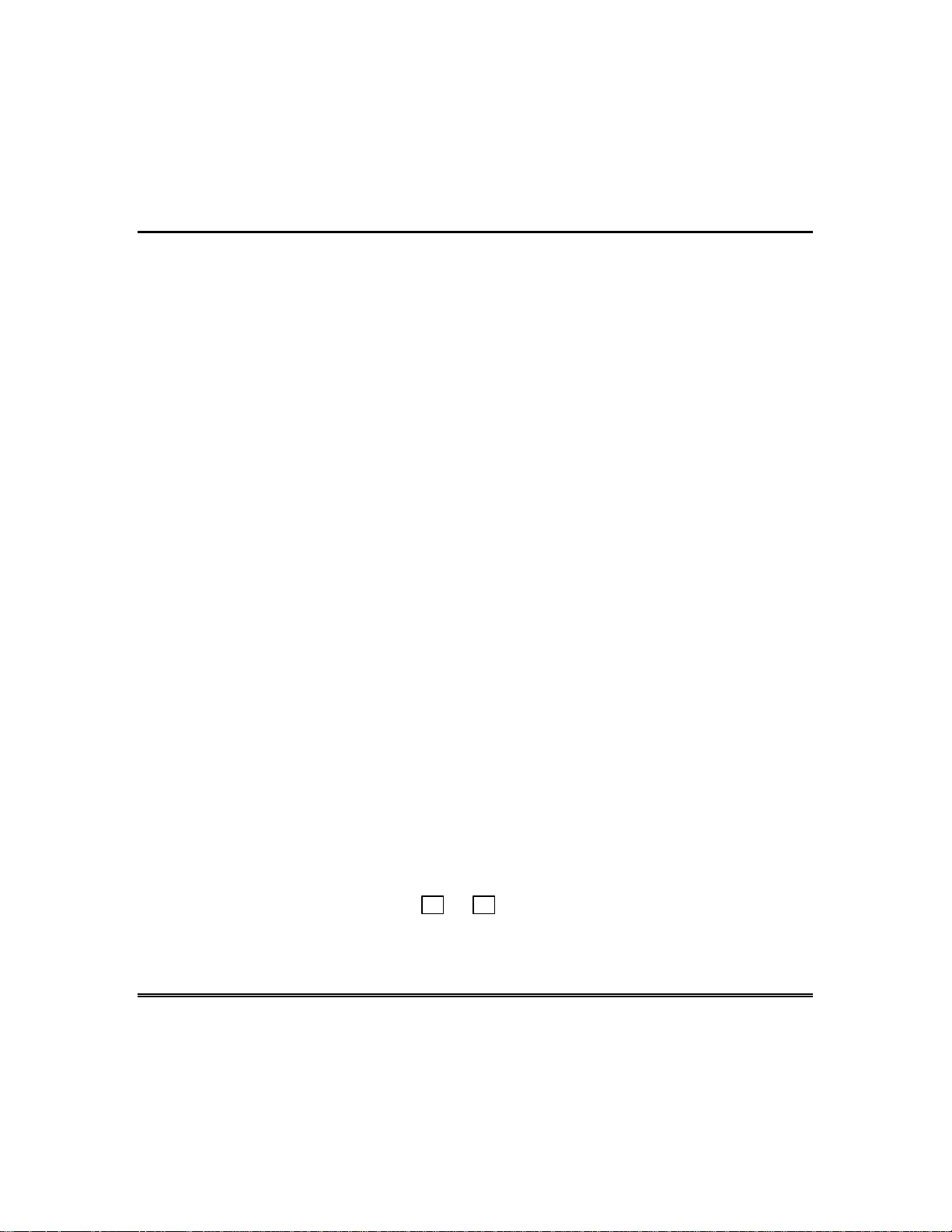
Security Codes & Authority Levels (cont’d)
Authority Levels
Authority levels define the system functions a particular user can
perform. Depending on the authority assigned to you, there are
certain system functions you may be prohibited from performing. In
summary, there are six authority levels, each having certain system
restrictions as shown below.
Level 1 Master:
Level 2 Manager
Level 3 Operator A
Level 4 Operator B
Level 5 Operator C
Level 6 Duress
: Can perform system functions in assigned
: Can arm and disarm the system, but also
Can perform all system functions in assigned
partitions, and can add, delete or change
Manager and Operator level users. Master
codes are added by the Installer.
partitions, and can add, delete or change
Operator level users.
: Can perform system functions in assigned
partitions, but cannot add or delete other
users.
: Same as Operator A, except Operator B
cannot bypass zones of protection.
: Can arm the system in assigned partitions,
but cannot disarm the system
system was armed with this code. This code
is typically assigned to someone who has a
need to arm/disarm the system only at
certain times (such as a baby-sitter).
sends a silent panic alarm to the central
station, if that service is connected.
unless
the
To view your authority level and system capabilities:
1. Enter your code + ✴
2. The keypad will display the partition(s) that you are authorized to
operate, and your user number and authority level in each
partition.
+ ✴
.
– 17 –
Page 18
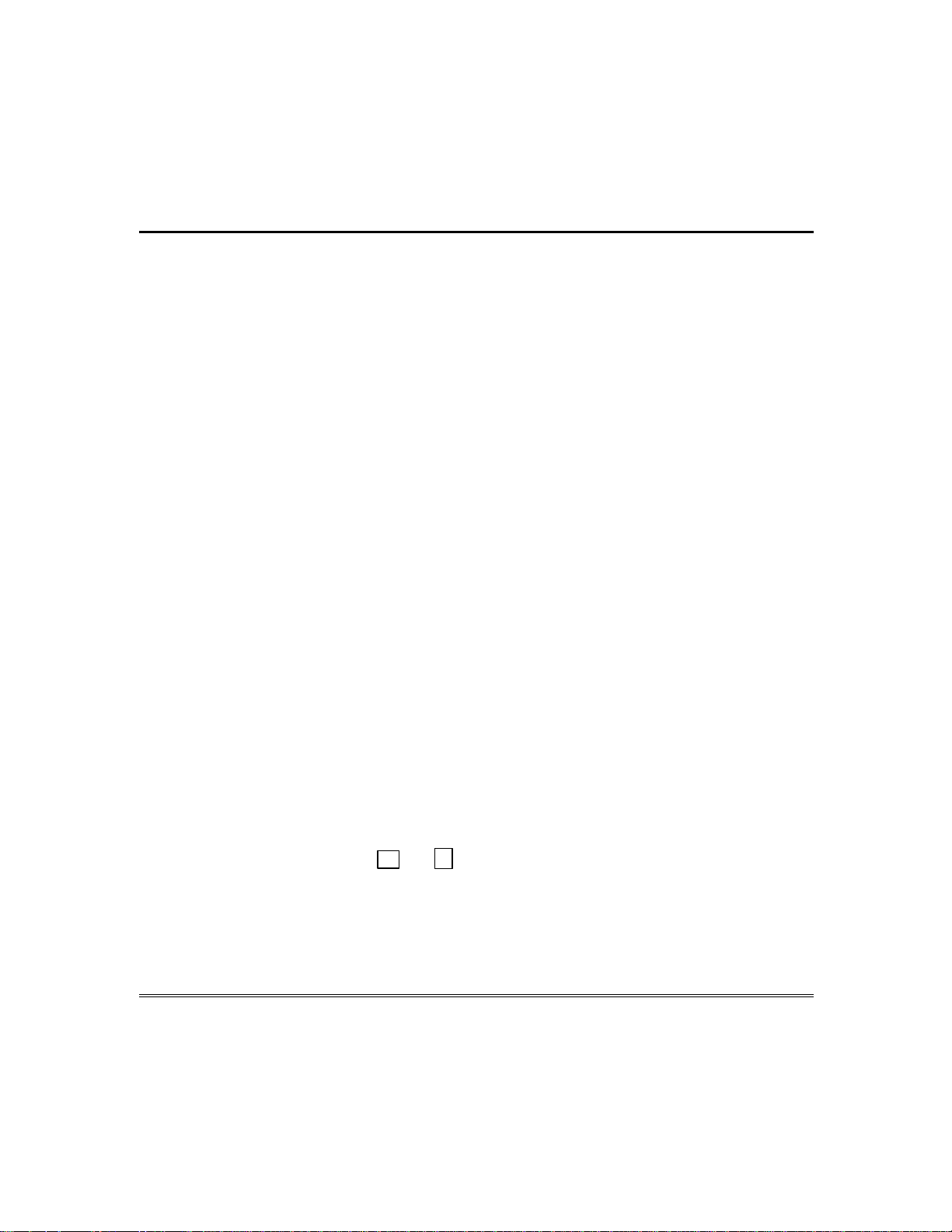
Security Codes & Authority Levels (cont’d)
General Rules on Authority Levels and Changes
• A user may not delete or change the user code of the SAME or
HIGHER authority than which he is assigned.
• A user may only ADD users to a LOWER authority level.
• A user may assign access codes only to those partitions to which the
user adding the code has access. (ex. a user with access to only
partition 1 cannot assign codes in partition 2.)
• The only way to assign a user's authority level is by using the "Add
A User" procedure. To change a user's authority level, that user
must first be deleted, then added again.
• A user can only be DELETED or CHANGED from within the
partition he is assigned.
• User numbers must be entered as 2-digit entries. Single digit user
numbers must be preceded by a "0" (example, 03, 04, etc.). Security
codes are entered as 4-digit numbers.
• Before assigning a security code, be sure it does not conflict with
any DURESS code.
Note:
keypads in that partition will display "User Edit Mode – Please Stand
By", and key depressions (except Panic) at those keypads will be
ignored. Panic key depressions will cause an alarm and terminate
user entry.
When adding, changing or deleting users, all other alpha
To Exit User Edit Mode
You can exit any of the user edit modes described on the following
pages at any time by doing the following:
1. Press either ✴
2. System returns to normal mode.
– 18 –
or
, or don't press any key for 10 seconds.
#
Page 19
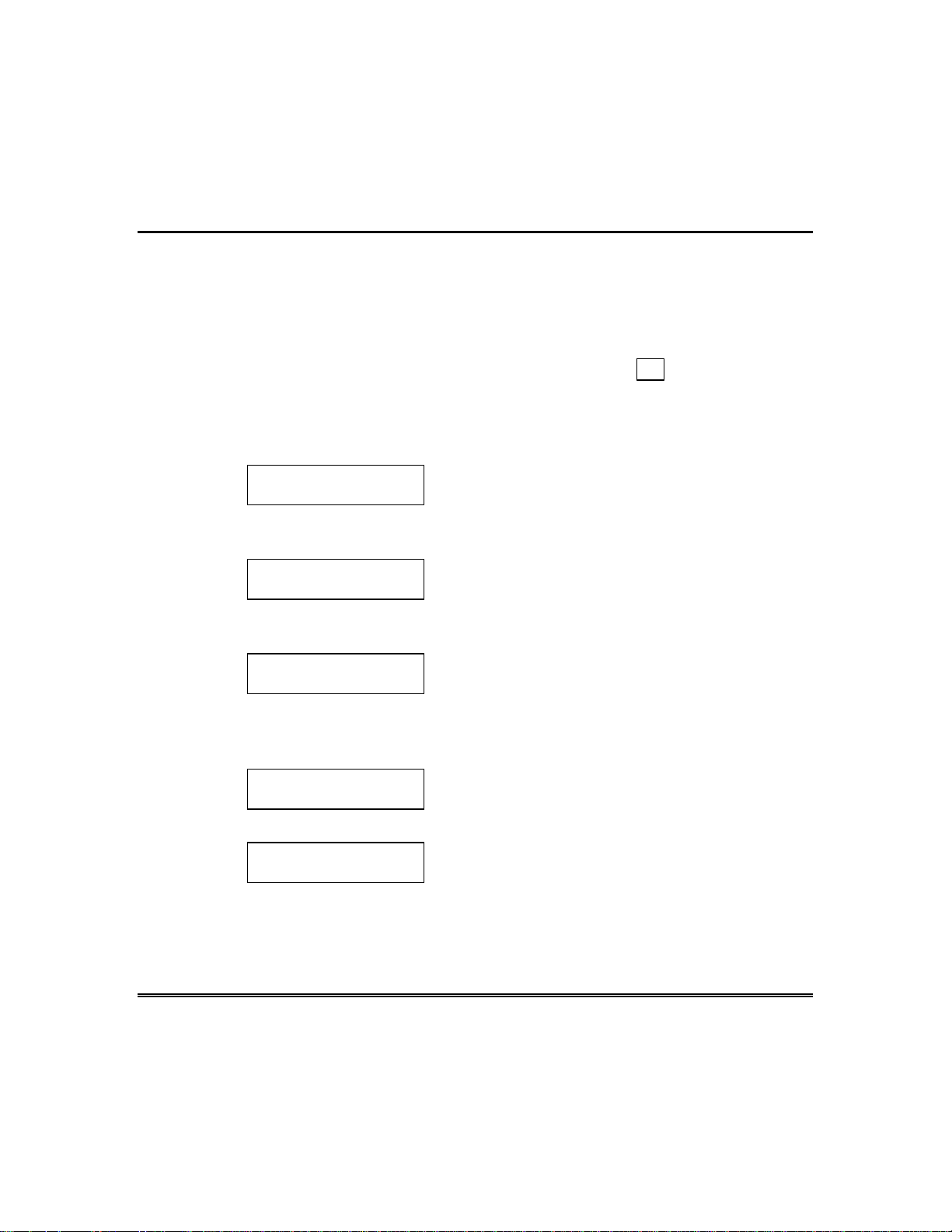
Security Codes & Authority Levels (cont’d)
To Add a User
IMPORTANT:
Temporary users should not be shown how to use any
system function they do not need to know (e.g. bypassing protection
zones).
CODE
1. Enter Master or Manager code and press the 8 key.
2. Enter the new user's 2-digit User Number (02-99).
3. Enter 4-digit security code for that user. The following prompts
will appear.
ADD NEW USER?
0 = NO , 1 = YES
Enter 1 to add a new user code. Entering 0
will change the existing user's code to the
code entered in step 3. See Changing A User's
Code section.
USER NUMBER = 3
ENTER AUTH. LEVEL
Enter the authority level, 1-6, for this user
within this partition.
1=master 2=manager 3=operator A
4=operator B 5=operator C 6=duress code
RF BUTTON ?
0 = NO , 1 = YES
This prompt will appear if a 5800 series
button transmitter has been supplied and has
not yet been assigned to a user. Press 1 if a
button transmitter will be assigned to this
user. Otherwise press 0.
ENTER BUTTON ZN #
(01-64)
MULTI-ACCESS ?
0 = NO , 1 = YES
If assigning a button transmitter, this prompt
will appear. Enter the button's zone number
(see your installer for zone number).
If you as a user have access to other
partitions, the keypad will prompt for ability
of this new user to access (GOTO) those
partitions. Press 0 (NO) or 1 (YES). If no, the
system activates this user code and exits “Add
a User” mode. If yes, the keypad prompts for
the Global Arm option for this user.
– 19 –
Page 20
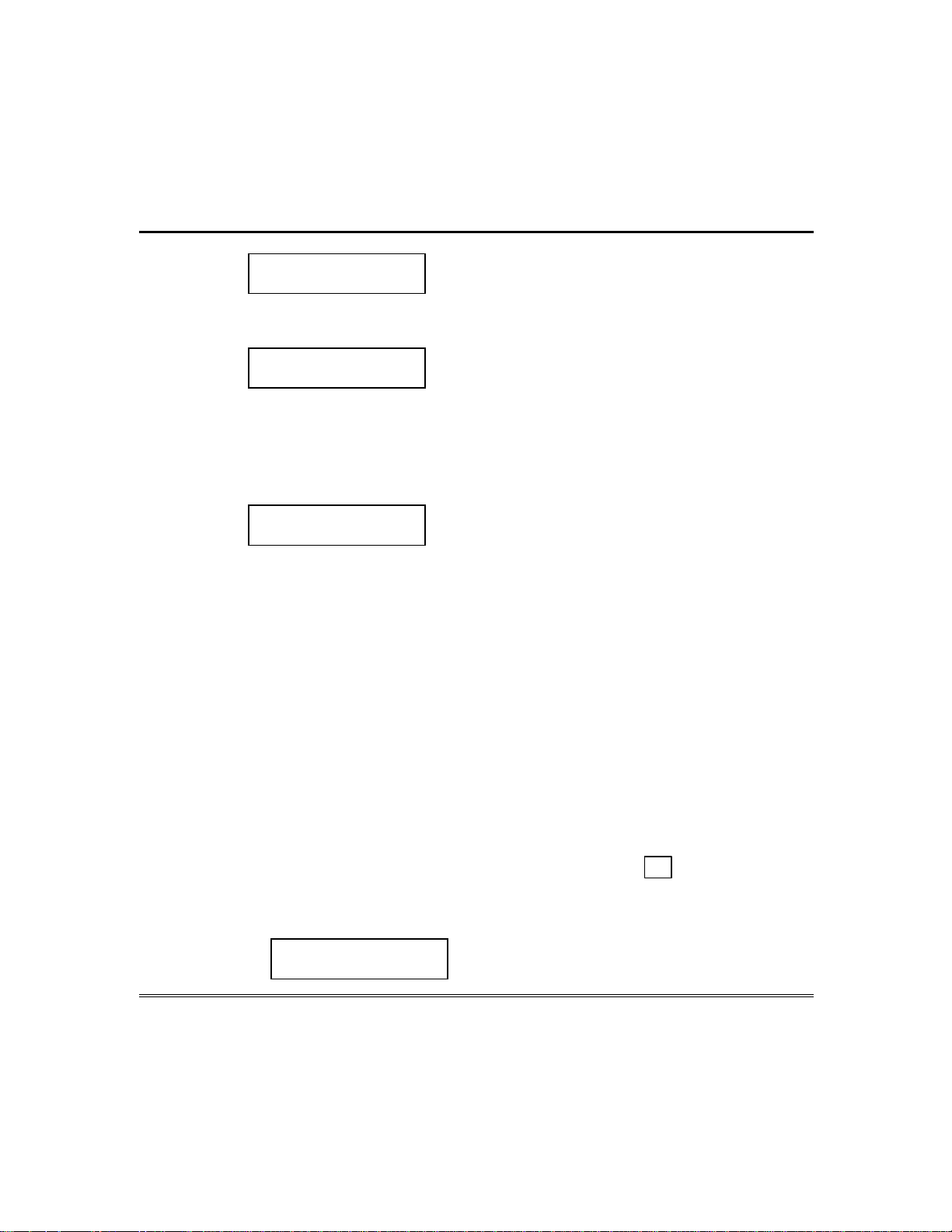
Security Codes & Authority Levels (cont’d)
GLOBAL ARM ?
0 = NO , 1 = YES
PART.2 - SHOP?
0 = NO , 1 = YES
PART. 1 T WHSE
USER 03 AUTH=3G
Press 1 (YES) if this user will be allowed to
try to arm more than one partition at the
same time. Press 0 if this user will arm only
his assigned partition.
The keypad now prompts for the user’s access
to the next partition (see GOTO command).
Again press 0 or 1. If yes, the system will
automatically assign a user number for use in
that partition and will prompt for the
authority level and global arm option for this
user within the partition (see previous steps).
When all partitions have been displayed, the
keypad will scroll through the partition(s) to
which access has been assigned, and will
display the user number, authority level and
global arm option for each. The “G” after the
authority level indicates that the global arm
feature is active for this user in the displayed
partition. The "T" indicates the partition from
which this user can be changed or deleted.
The "." at the end of the second line indicates
that this user sends open/close reports.
Open/close reporting is automatically active
for any users added by you, if you have
open/close reporting active.
To Change a User's Code
1. Enter Master or Manager code and press the 8 key + user
number to be changed.
2. Enter the new code for that user.
ADD NEW USER?
0 = NO , 1 = YES
– 20 –
CODE
The system will recognize that the user
number is already in use and will prompt
Page 21
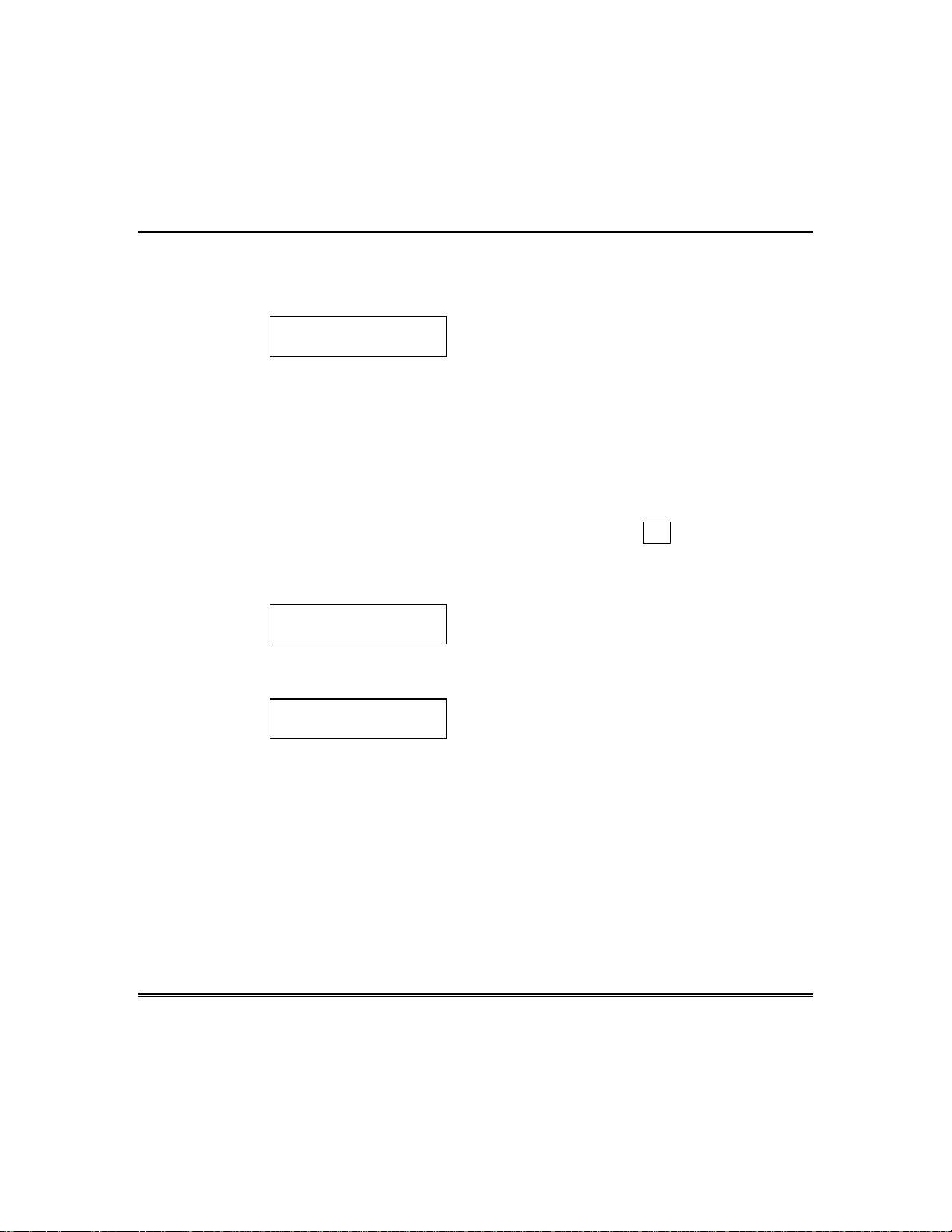
Security Codes & Authority Levels (cont’d)
whether or not this is a new user. Enter 0
to change the existing user's code to the
code entered in step 3.
To Delete a User
1. Enter Master or Manager code and press the 8 key + user
2. Enter Master or Manager code first entered.
USER 02 CHANGED
SUCCESSFULLY
number to be deleted.
OK TO DELETE
0 = NO , 1 = YES
USER CODE
DELETED
The system will confirm that the change is
allowed based on authorization level, and if
so, will put the new code into effect.
Note that if changing one’s own code,
the system will prompt for the new code to
be reentered. This prevents accidentally
changing one's own code.
CODE
The system will recognize that the User
number is already in use and will prompt
to confirm that it should be deleted. Press 0
(NO) or 1 (YES).
If yes, that user's code will be removed
from all partitions to which it was
assigned, and all authorization levels and
other information about that user will be
deleted. Note that a user can only be
deleted from the partition in which it was
first assigned, and can only be deleted by a
user with a higher authority level. A User's
security code cannot be deleted by oneself.
– 21 –
Page 22
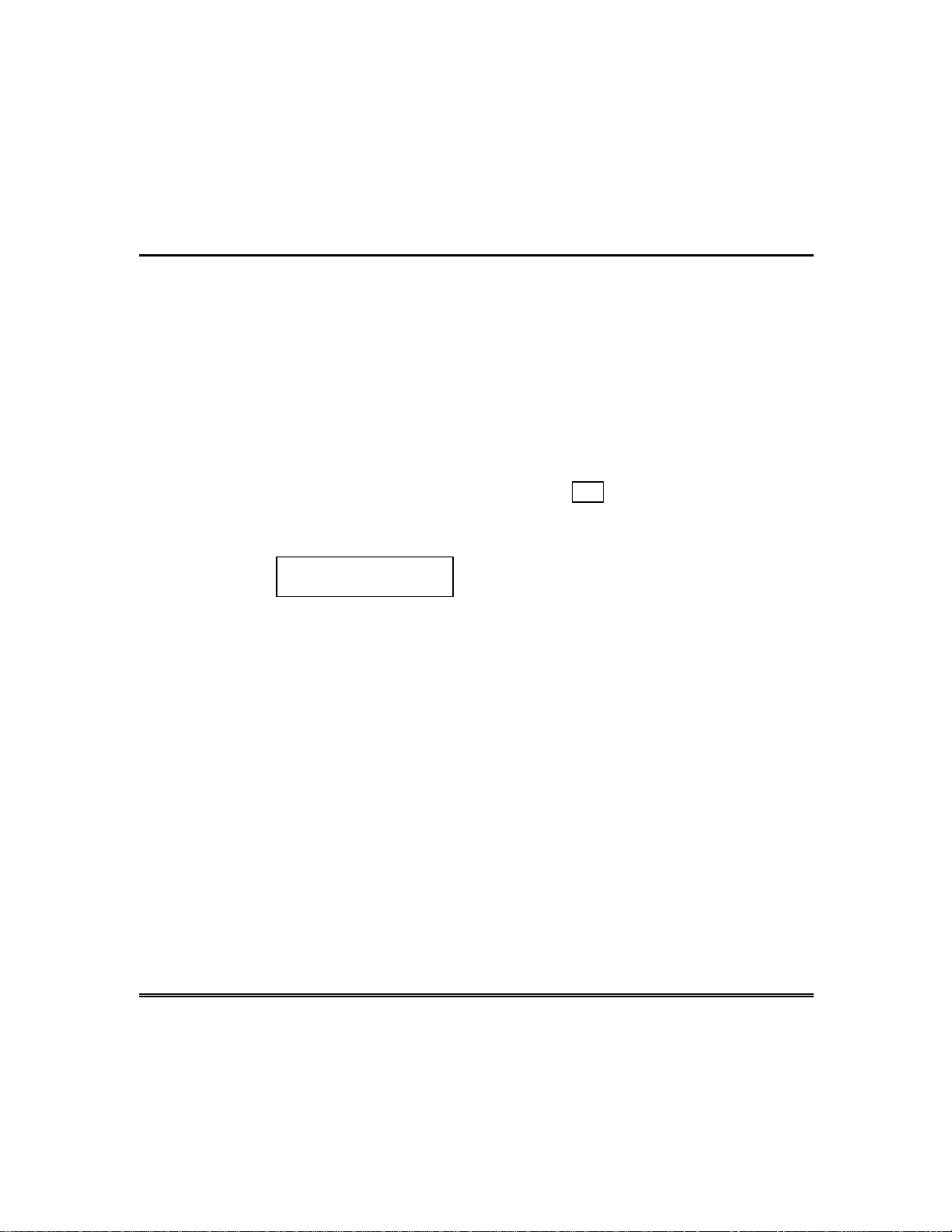
Accessing Other Partitions
(GOTO Command and Global Arming)
To Access Another Partition
Each keypad is assigned a default partition for display purposes, and
will show only that partition's information. But, if the user is
authorized, a keypad in one partition can be used to perform system
functions in other partitions by using the
only those partitions authorized and programmed by the installer can
be accessed in this manner.
GOTO
command. Note that
To GOTO another partition:
1. Enter your security code, then press ✴ + partition number (0-8).
2.
Global Arming
The Global Arming option may have been programmed for use by
some users. If Global Arming was enabled for use with your security
code, a keypad prompt (message) will appear after pressing one of the
arming function keys (STAY, INSTANT, AWAY, MAXIMUM, OFF).
Follow the keypad prompts to continue arming the system. See your
installer for detailed instructions on the use of this feature.
If global arming does not apply to your security code, use the
procedures described in the following pages.
READY
Entering partition number 0 will return the keypad to its original
partition.
LOG-ON TO AAAA
PART. X COMPLETE
The keypad will remain in the new
partition until directed to go to another
partition, or until 2 minutes has elapsed
with no keypad activity.
AAAA = alpha descriptor progra m m ed by
the installer
X = partition number
– 22 –
Page 23
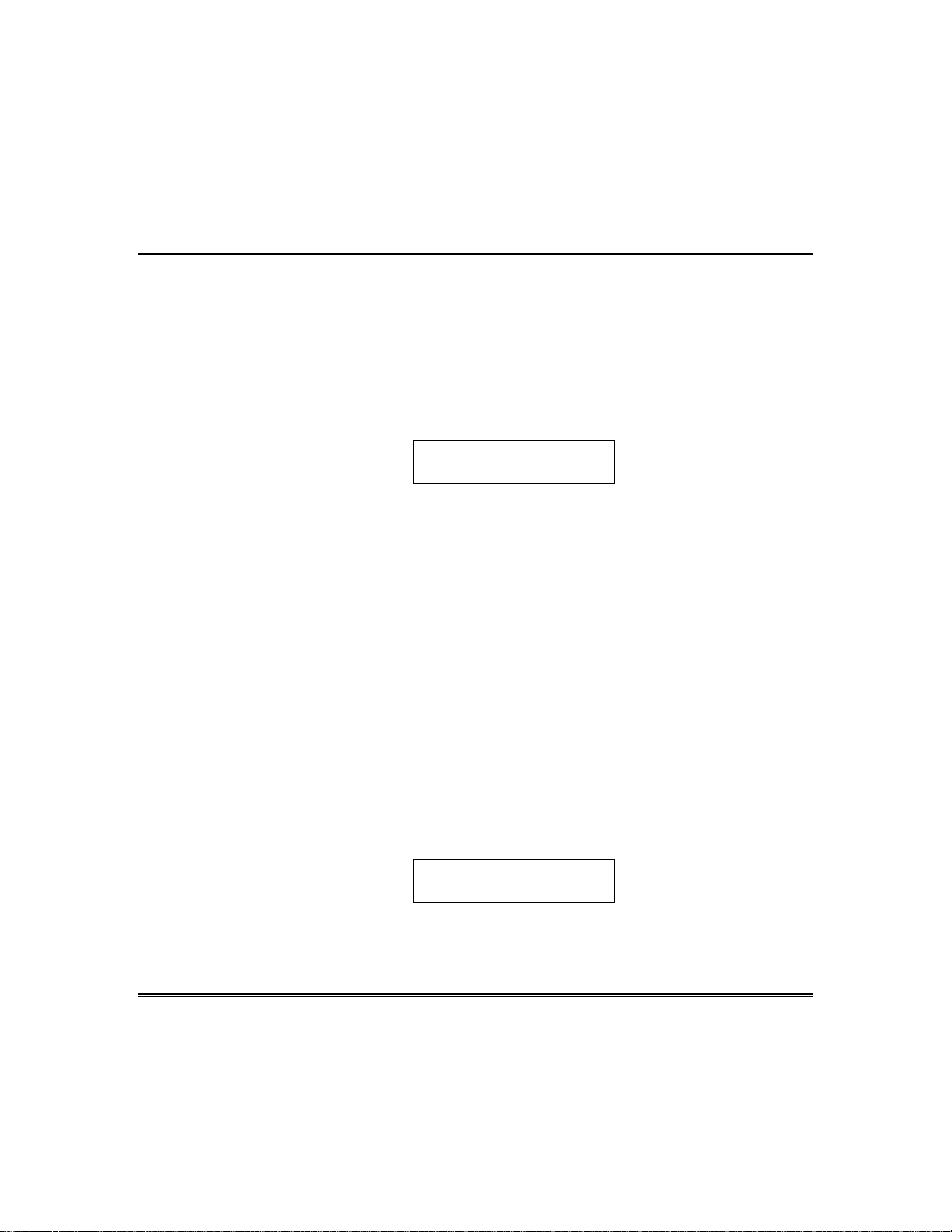
Accessing Other Partitions (cont’d)
Master Keypad Operation
A "Master" keypad is one that reflects the status of the entire system
(Partitions 1-8) on its display. This is useful because it eliminates the
need for a security officer in a building to have to "log-on" to various
partitions from one partition's keypad to find out where an alarm has
occurred.
A description of a typical display follows:
The status of each partition is directly below the partition number on
the display. Possible status indications include:
A = Armed Away M = Armed Maximum
S = Armed Stay I = Armed Instant
R = Ready N = Not Ready
B = Bypassed/Ready
To obtain more information regarding a particular partition, enter T +
[Partition No.] (i.e.,
partition. In order to affect that partition, the user must log on with
a code that has access to that partition. Also, in order for a user of
any partition to log onto the "Master" partition (Partition 9) to view
the status of
partitions. Otherwise, access will be denied.
(GOTO Command and Global Arming)
SYSTEM 12345678
STATUS RRNNA T✴B
= Alarm Memory/Trouble present
✴
4). This will allow viewing
✴
partitions, that user must have access to all
all
only
of that
The following is an example of what would be displayed for a fault
condition on Zone 2 (Loading Dock Window) on Partition 1
(Warehouse) when logging on from a keypad on Partition 9:
WHSE DISARMED
HIT ✴ FOR FAULTS
This is the normal display that appears at Partition 1's keypad(s).
Pressing
will display:
✴
– 23 –
Page 24

Accessing Other Partitions (cont’d)
(GOTO Command and Global Arming)
FAULT 02 LOADING
DOCK WINDOW
Additional zone faults will be displayed one at a time. To display a
new partition's status, press ✴ + [Partition No.]. This will display the
status of the new partition.
The "Armed" LED on a Master keypad will be lit only if
have been armed successfully. The "Ready" LED will be lit only if
partitions are "ready to arm."
The sounder on a Master keypad will reflect the sound of the most
critical condition on all of the partitions. The priority of the sounds is
as follows:
A. Pulsing fire alarm sounds
B. Steady burglar alarm sounds
C. Trouble sounds
The sounder may be silenced by pressing any key on the Master
keypad.
partitions
all
all
– 24 –
Page 25

Using the ✴ READY Key
Before arming your system, all protected doors, windows and other
protection zones must be closed or bypassed (see BYPASSING
section). Otherwise the keypad will display a "Not Ready" message.
Using the
it easier for you to secure any open zones.
To show faulted zones:
READY
Checking For Open Zones
key will display all zones that are faulted, making
DISARMED - PRESS
✴
TO SHOW FAULTS
Note:
when the system is ready. If not lit, the
Some keypads light a green LED
system is not ready to be armed.
1. Do not enter security code, but simply press
FAULT 05 FRONT
UPSTAIRS BEDROOM
2.
DISARMED
READY TO ARM
Typical fault display
Secure or bypass the zones displayed
before arming the system. The "Ready"
message will be displayed† when all
protection zones have been either closed or
bypassed.
†
NOTE:
All or part of this message may
be replaced by a customized message
programmed by the installer. Bear this in
mind whenever the instructions indicate
that the "DISARMED" or "READ Y "
message will be displayed.
READY
✴
.
– 25 –
Page 26

Displaying All Zone Descriptors
Using the ✴ READY Key
The Alpha Keypads can also display all the zone descriptors that are
programmed in your system. The abbreviated instructions for the
READY
Displaying all descriptors is useful when you need to know the zone
number of a particular zone, as when bypassing zones.
The "Disarmed-Ready to arm" message must be displayed
before zone descriptors can be displayed.
key will appear first, followed by the zone descriptors.
READY
Press the
key and hold down for at least 5 seconds.
✴
– 26 –
Page 27

Using the 6 BYPASS Key
This key is used when you want to arm your system with one or more
zones intentionally unprotected. Bypassed zones are unprotected and
will not cause an alarm when violated while your system is armed. All
bypasses are removed when an OFF sequence (security code plus
OFF) is performed. Bypasses are also removed if the arming
procedure that follows the bypass command is not successful.
Note: The system will not allow fire or emergency zones to be
bypassed.
To bypass zones, the system must be disarmed first.
1. Enter your security code and press 6 .
2. Enter zone number(s) for the zones to be bypassed (e.g., 01, 02, 03,
etc.).
Important!
(for example, enter 01 for zone 1).
Bypassing Protection Zones
BYPASS
All single-digit numbers must be preceded by a zero
Quick Bypass
3.
BYPASS 07 FRONT
UPSTAIRS BEDROOM
Typical bypass mess age
When finished, the keypad will display the
word BYPASS along with each bypassed
zone number. Wait for these zones to be
displayed before arming. Arming the
system before bypassed zones are
displayed eliminates all bypasses.
4.
DISARMED BYPASS
READY TO ARM
Arm the system as usual when the keypad
displays "ready" to arm message.
Your system allows you to easily bypass all open (faulted) zones
without having to enter zone numbers individually.
Note:
All bypasses are removed when an OFF s equence (security code
plus OFF) is performed.
– 27 –
Page 28

Bypassing Protection Zones (cont’d)
To use the Quick Bypass feature:
BYPASS
1. Enter your security code and press
then press
6
.
#
BYPASS 07 FRONT
2.
UPSTAIRS BEDROOM
Typical bypass mess age
DISARMED BYPASS
3.
READY TO ARM
Displaying Bypassed Zones
For determining what zones have been previously bypassed. Bypassed
zones can be displayed only when system is disarmed.
1. Enter your security code and press
2. Wait for all bypassed zones to be sequentially displayed.
In a few moments, all open zones will be
displayed along with the word BYPASS.
Wait for these zones to be displayed before
arming. Arming the system before
bypassed zones are displayed eliminates
all bypasses.
Arm the system as usual when the keypad
displays the "ready" to arm message.
Bypassed zones are unprotected and will
not cause an alarm when violated while
your system is armed.
BYPASS
.
6
– 28 –
Page 29

Using the 3 STAY key
Use this key when you are staying home, but might expect someone to
use the entrance door later.
When armed in STAY mode, the system will sound an alarm if a
protected door or window is opened, but you may otherwise move
freely throughout the premises. Late arrivals can enter through the
entrance door without causing an alarm, but they must disarm the
system within the entry delay period or an alarm will occur.
Close all perimeter windows and doors before arming (see
CHECKING FOR OPEN ZONES section)
1. Enter your security code and press
Arming Perimeter Only
(With Entry Delay ON)
STAY
.
3
ARMED ***STAY***
2.
ZONE BYPASSED
The keypad will beep three times and will
display the armed message.
Note:
simply indicates that the interior zones of
protection are not armed when using
STAY mode.
"ZONE BYPASSED" in this display
– 29 –
Page 30

Arming Perimeter Only
(With Entry Delay OFF)
Using the 7 INSTANT Key
Use this key when you are staying home and do not expect anyone to
use the entrance door.
When armed in INSTANT mode, the system will sound an alarm if a
protected door or window is opened, but you may otherwise move
freely throughout the premises. The alarm will also sound
immediately if anyone opens the entrance door.
Close all perimeter windows and doors before arming (see
CHECKING FOR OPEN ZONES section).
1. Enter your security code and press
INSTANT
7
.
ARMED *INSTANT*
2.
ZONE BYPASSED
The keypad will beep three times and will
display the armed message.
Note:
simply indicates that the interior zones of
protection are not armed when using
STAY mode.
"ZONE BYPASSED" in this display
– 30 –
Page 31

Using the 2 AWAY Key
Use this key when no one will be staying on the premises.
When armed in AWAY mode, the system will sound an alarm if a
protected door or window is opened, or if any movement is detected
inside the premises. You may leave through the entrance door during
the exit delay period without causing an alarm. You may also reenter
through the entrance door, but must disarm the system within the
entry delay period or an alarm will occur.
Close all perimeter windows and doors before arming (see
CHECKING FOR OPEN ZONES section)
1. Enter your security code and press
Arming All Protection
(With Entry Delay ON)
AWAY
.
2
2.
ARMED **AWAY**
YOU MAY EXIT NOW
The keypad will beep twice and will
display the armed message.
Note:
portion of the message disappears when
exit delay expires.
The "YOU MAY EXIT NOW"
– 31 –
Page 32

Arming All Protection
(With Entry Delay OFF)
Using the 4 MAXIMUM Key
Use this key when the premises will be vacant for extended periods of
time such as vacations, etc., or when no one will be moving through
protected interior areas.
When armed in MAXIMUM mode, the system will sound an alarm if
a protected door or window is opened, or if any movement is detected
inside the premises. You may leave through the entrance door during
the exit delay period without causing an alarm, but an alarm will be
sounded as soon as someone reenters.
Close all perimeter windows and doors before arming (see
CHECKING FOR OPEN ZONES section).
1. Enter your security code and press
MAXIMUM
4
.
– 32 –
ARMED *MAXIMUM*
2.
YOU MAY EXIT NOW
The keypad will beep twice and will
display the armed message.
Note:
portion of the message disappears when
exit delay expires.
The "YOU MAY EXIT NOW"
Page 33

Using the 1 OFF Key
Disarming And Silencing Alarms
The
trouble sounds. See "SUMMARY OF AUDIBLE NOTIFICATION"
section for information which will help you to distinguish between
FIRE and BURGLARY alarm sounds.
IMPORTANT:
NOT enter the premises, but call the police from a nearby safe location. If
you return after an alarm has occurred and the main sounder has shut
itself off, the keypad will beep rapidly upon entering, indicating that an
alarm has occurred during your absence. LEAVE IMMEDIATELY and
CONTACT THE POLICE from a nearby safe locat ion.
To disarm the system and silence burglary or fire alarms:
1. Enter your security code and press
2. The Ready message will be displayed (if no alarms have occurred
while armed) and the keypad will beep once to confirm that the
system is disarmed.
Memory of Alarm
key is used to disarm the system and to silence alarm and
OFF
If you return and the main burglary sounder is on, DO
OFF
.
1
DISARMED
READY TO ARM
The keypad displays the zone number and type of alarm for any zone
that has an alarm condition. These messages will remain displayed
until cleared by a user. If an alarm has occurred, note the zone
number displayed on the keypad and repeat step 1 above to clear the
"Memory of Alarm" and restore the Ready message display. If the
Ready message will not display, go to the displayed zone and remedy
the fault (close windows, etc.). If the fault cannot be remedied, notify
the alarm agency.
If the system was armed when the alarm occurred, repeat step 1
twice: once to disarm the system, a second time to clear the display.
– 33 –
Page 34

Using The Keyswitch
GREEN
RED
General
Your system may be equipped with a keyswitch for use when arming
and disarming. A red and green light on the keyswitch plate indicate
the status of your system as follows:
Arming
Green Light:
Red Light:
Lit Steady: System is
Slow Flashing: System is
Rapid Flashing: Memory of alarm, indicating an alarm has occurred .
To arm in the AWAY mode,
the key to the right for 1/2 second
and release. Keypads will beep twice
and the red light will stay on steady.
To arm in the STAY mode,
the key to the right and hold for
longer than 3 seconds, then release.
Keypads will beep three times and
the red light will flash slowly.
Lights when the system is
be armed (no open zones). If the system is disarmed
and the green light is off, it indicates the system is
not ready (one or more zones are open).
Lights when system is armed or memory of alarm
exists.
armed in AWAY
armed in STAY
turn
turn
disarmed and ready
mode.
mode.
to
Disarming
– 34 –
To disarm the system,
key to the right and release. If an
alarm has occurred, the red light
will be flashing rapidly (memory of
alarm).
turn the
Page 35

Using the 9 Key
Your system can be set to alert you to the opening of a door or window
while it is disarmed by using CHIME mode. When activated, three
tones will sound at the Keypad whenever a protected perimeter door
or window is opened, and the Not Ready message will be displayed.
Pressing the
Note that Chime mode can be activated only when the system is
disarmed.
READY
Chime Mode
key will display the open protection points.
1.
To turn Chime Mode on,
CHIME MODE ON
2.
To turn Chime Mode off,
again.
CHIME MODE OFF
enter the security code and press
The CHIME MODE ON message will
appear for about two seconds then
disappear. To display this message again
(to determine whether chime mode is on or
off), simply press and hold down the
CHIME key
enter the security code and press 9
The CHIME MODE OFF message will
appear for about two seconds then
disappear. To display this message again
(to determine whether chime mode is on or
off), simply press and hold down the
CHIME key
for 5 seconds.
for 5 seconds.
9
.
– 35 –
Page 36

Viewing Central Station Messages
General Information
Users of the system may periodically receive messages on their
display screens from their monitoring agency or installer. When a
message is waiting to be viewed, the message shown below will
appear.
MESSAGE. PRESS 0
FOR 5 SECS.
1. Press and hold down 0 key for 5 seconds.
2. The message could take up to four screens to display all the
information available.
– 36 –
Page 37

Using Panic Keys
Your system may have been programmed to use special key
combinations to manually activate panic functions. The functions that
might be programmed are Silent Emergency, Audible Emergency,
Personal Emergency, and Fire. See your installer for the function(s)
that may have been programmed for your system.
(Your installer should note which
function(s) i s active in your system.)
Keys Zone Function
1 and Q 95
3 and # 96
Q and # 99
* May not be present on your keypad(s).
Panic Keys
(For Manually Activating Silent And/Or Audible Alarms)
Active Panic Functions
To use a paired key panic
function, simply press both keys
of the assigned pair at the same
time. If your keypad(s) have
lettered keys for panic
A* 95
B* 99
C* 96
functions, press the designated
key and hold down for at least 2
seconds to activate the panic
function.
A silent emergency
sends a silent alarm signal to the central
station, but there will be no audible alarms or visual displays.
An audible emergency
sends an emergency message to the central
station (if connected) and will sound a loud, steady alarm at your
keypad
(
ALARM
A personal emergency
at any external sounders that may be connected
and
plus a zone number would also be displayed).
alarm sends an emergency message to the
central station (if connected) and will sound at Keypads, but not at
external bells or sirens. (
ALARM
plus a zone number would also be
displayed.)
A fire alarm
will uniquely sound external bells and sirens (
sends a fire alarm message to the central station and
FIRE
plus a zone
number would also be displayed).
– 37 –
Page 38

Speed Key (Macros)
General Information
The "D" key can be used to activate a string of commands up to 16
keystrokes. These commands are known as a macro and are stored in
the system's memory. Typical Speed Key functions include:
• Seldom used but repeatable sequences.
• Arming sequences that involve first bypassing certain zones
before arming.
• Relay activation sequences.
Defining
Enter your user code + [#] + [D] and hold the [D] key down until the
following appears:
ENTER SPEED KEY "D"
existing sequence dis pl ayed
For example, you may want to perform the following sequence.
GOTO partition 2...............................Enter *2
Bypass zones 10 & 11........................Press bypass [6], then the
Arm in maximum mode.....................Press maximum [4] key
Return to partition 1..........................Enter *1
To program this sequence, type the following:
61011 D 4D *1 D D
*2 D
Note that the "D" key is pressed after the "2," the last "1" and the "4,"
separating the different commands. Press "D" twice to complete the
entry and exit.
Enter up to 16 keystrokes. A speed key
sequence can include different commands.
Press the "D" key to separate different
commands.
zone numbers 10 & 11
– 38 –
Page 39

Executing
Speed Key (Macros) (cont’d)
Press and hold down the "D" key (about 2 seconds) until the following
prompt appears:
ENTER USER CODE
✴✴✴✴
NOTE:
represent Quick Arming. The system uses the code entered at the
prompt to initiate commands in a speed key sequence. The system
interprets the use of the [#] key in a speed key sequence as its
designated function only.
When defining speed key sequences, do not use the [#] key to
Enter your user code. The defined speed key
sequence will begin automatically.
– 39 –
Page 40

Access Door Control
General Information
Your system may be set up such that a locked access door (such as in
a lobby) can be unlocked using a keypad command. Ask your installer
if this has been done in your system.
To activate this command:
Enter your security code and press
The door will unlock for 2 seconds.
0
.
– 40 –
Page 41

General Information
Your system may be set up so that certain lights or other devices can
be turned on or off by using the #70 command from either a keypad or
a telephone keypad (if 4285 VIP module is used). Ask your installer if
this has been done in your system.
Using #70 Relay Menu Mode
To activate relays from a keypad,
+70. Follow the keypad prompts described below.
To activate relays using a telephone and 4285 VIP module,
dial the 2-digit phone access code. When the system acknowledges the
access, enter 4-digit security code + [#] + 70. The following
prompts/voice responses will begin.
ENTER DEVICE NO.
00=QUIT 01
NN DEVICE IS OFF
HIT 0=OFF , 1=ON
Voice:
Enter the 2-digit number of the device to be
activated.
Note that if an invalid number is entered, the
system will simply ask you to reenter the
number.
Voice:
FOR
descriptor
Press 0 or 1 to turn the device off or on
respectively.
"nn" represents the 2-digit device number and
voice descriptor
programmed by the installer.
"ENTER DEVICE CODE NOW"
"
voice descriptor
voice descriptor
enter 4-digit security code + [#]
DEVICE nn ON/OFF.
ON ENTER 1, FOR
OFF ENTER 0"
is the relay voice descriptor
first
voice
– 41 –
Page 42

Using #70 Relay Menu Mode (cont’d)
NN DEVICE IS OFF
HIT THE "T" KEY
Voice:
TO EXIT ENTER 00 NOW"
From a keypad,
ENTER DEVICE NO. prompt will appear.
From a telephone keypad,
or enter the next relay number to be
programmed. The current on/off state of that
relay will be annunciated as described above.
Alternatively, if 6 seconds elapses with no key
depression, the 4285 VIP module will
annunciate the "ENTER DEVICE CODE
NOW" message.
"
voice descriptor
press T to continue. The
DEVICE nn ON/OFF.
enter 00 to exit,
– 42 –
Page 43

Delaying the Closing Time
Your system's programmed schedules may automatically arm the
system at a predetermined time. In the event a user must stay on the
premises later than usual, users with master or manager authority
levels can manually delay the automatic arming (closing) time up to 2
hours.
To delay the closing time:
1. Enter your security code (master or manager authority levels only).
Using Schedules
2. Press the
3. A menu prompt will be displayed, asking for the number of hours
of delay.
CLOSING DELAY?
HIT 0-2 HOURS
Note that the delay is from the
the time the command is entered.
IMPORTANT:
set. A 1 hour delay can be
4. The system will automatically send a message to the central
station informing them that the programmed schedule has been
changed.
key, followed by 82.
#
The selected delay cannot be
Temporary Open/Close Schedules
Temporary schedules allow you to override the normal schedules
programmed by the installer. Temporary schedules can be in effect for
up to one week, and take effect as soon as they are programmed.
Enter the desired number of hours of delay,
1 or 2. The system will automatically exit
this mode after entry.
scheduled closing time
increased
to 2 hours, though.
reduced
, not from
once it is
Schedules are comprised of an arming (closing) time window and a
disarming (opening) time window. A time window is simply a defined
period of time, at the end of which arming or disarming will occur.
– 43 –
Page 44

Using Schedules (cont’d)
Before programming a temporary schedule, use a worksheet similar
to the one below to plan your schedule. This will make it easier when
actually programming the schedule.
Arm/Disarm Mon Tue Wed Thu Fri Sat Sun
Windows
Disarm Window
Start Time HH:MM
Stop Time HH:MM
Arm Window
Start Time HH:MM
Stop Time HH:MM
Programming Temporary Schedules
Temporary schedules only affect the partition from which it is
entered. Temporary schedules can be reused at later dates simply by
scrolling (by pressing #) to the DAYS? prompt (described below) and
activating the appropriate days. This should be considered when
defining daily time windows. Note that only users with authority level
of manager or higher can program temporary schedules.
To program temporary schedules:
– 44 –
1. Enter your security code.
2. Press the #
key followed by 81.
3. The following prompts will appear.
MON DISARM WIND.
07:45AM 08:45AM
The cursor will be positioned on the tens of
hours digit of the start time for Monday's
disarm window. Enter the desired hour.
Press * to move to the minutes field. The
minutes are entered in the same manner.
The AM/PM indication is changed by hitting
any key, 0-9, while the cursor is under the
letter A/P position. Repeat for the stop time
entry. Press the * key to move to the arming
window for Monday.
Page 45

Using Schedules (cont’d)
Press # to move to the next screen display
without making changes.
MON ARM WINDOW
07:45AM 08:45AM
TUE DISARM WIND.
07:45AM 08:45AM
DAYS ? MTWTFSS
HIT 0-7 X X
The cursor will be positioned on the tens of
hours digit of the start time for the arm
window. Repeat the previous steps to enter
the start and stop time for Monday's arming
window.
After the windows for that day have been
completed, the system will prompt for
disarm and arm time windows for the next
day. Repeat the procedure for all days of the
week.
When all of the days have been completed,
the system will ask which days are to be
activated.
This is the prompt that actually activates
the temporary schedule, and allows the
temporary schedule to be customized to a
particular week's needs. To select the days
which are to be activated, enter the desired
number 1-7 (Monday = 1). An "X" will
appear under that day, indicating the
previously entered schedule for that day is
active. Entering a day's number again will
deactivate that day. Pressing 0 will turn all
days on/off.
The temporary schedule will only be in effect
for the days which have the letter x
underneath them. As the week progresses,
the days are reset to the deactive state.
When completed, press * to exit the
temporary schedule entry mode.
– 45 –
Page 46

Programming Device Timers
General Information
Device timers consist of an ON time & an OFF time, and selected
days of the week in which they are active. There are up to 20 timers
that can be used to control various devices, such as lights or
appliances. Your installer will have programmed the appropriate
devices into the system (up to 16 devices can be programmed).
Each timer controls a single device (designated as an output number)
that you select. For example, timer 1 might be set to turn the porch
lights on at 7:00pm and turn them off at 11:00pm. Timer 2 might turn
on the air conditioner Monday-Friday at 4:30pm to cool the premises
before you arrive at 5:00pm, and turn it off at 10:00pm when you are
retiring for the night. If desired, different timers can control the same
device. For example, timer 2 could be used Monday-Friday as in the
previous example, and timer 3 could be set to turn the air conditioner
on and off at different times Saturday and Sunday.
To enter the device timer menu mode:
– 46 –
Enter your security code, then press the
OUTPUT TIMER # ?
01-20,00=QUIT 01
06 07:00P 11:45P
PORCH LITE 04
Up to 20 timers can be programmed. Each
timer is identified by a number 1-20. Enter
the desired timer number to be programmed
(1-20). Press * to accept entry.
If that timer number has already been
programmed, a summary screen will appear.
In this example:
06 = Timer #
04 = Output Device # affected by this timer
PORCH LITE = Output Descriptor for
Device 4
07:00PM = Start Time;
11:45PM = Stop Time
Press * to continue.
key followed by 83.
#
Page 47

Programming Device Timers (cont’d)
See your installer for
device numbers.
00 ENTER OUTPUT#
00 ON TIME ?
00:00 PM
00 OFF TIME ?
00:00 PM
Enter the desired output device number (1-
00
16). As the number is entered, the device's
description will appear.
To delete a previously programmed timer,
enter 00 as the output number.
Enter the time you want the device turned
on using 00:01 - 11:59 format. When the
display shows the desired time, press the *
key to move to the AM/PM field. Press any
key 0-9 to change the AM/PM indication.
Enter 00:00 if this timer is not being used to
turn something ON for the days selected
below. (ex. using one timer to turn lights on
one day and using another timer to turn
them off on another day).
Enter the time you want the device turned
off using 00:01 - 11:59 format. When the
display shows the desired time, press the *
key to move to the AM/PM field. Press any
key 0-9 to change the AM/PM indication.
Enter 00:00 if this timer is not being used to
turn something OFF for the days selected
below. (ex. using one timer to turn lights on
one day and using another timer to turn
them off on another day).
00 DAYS? MTWTFSS
HIT 0-7 X X
Select the days on which the device is to be
activated by entering 1-7 (Monday = 1). An
"X" will appear under that day, indicating
the output for that day is active. Entering a
day's number again will deactivate that day.
Pressing 0 will turn all days on/off. The
outputs will only be in effect for the days
which have the letter x underneath them. As
– 47 –
Page 48

Programming Device Timers (cont’d)
the week progresses, the selected days are
reset to the inactive state, unless the
permanent option is selected (next screen
prompt). When completed, press * to
continue.
00 PERMANENT ?
0 = NO, 1 = YES 0
Answering 1 (yes) means the system will
continue executing this timer on a
continuous basis. An answer of 0 means
execute each day's output only once.
– 48 –
Page 49

Using the 5 TEST Key
Testing The System
(To Be Conducted Weekly)
The
TEST
protection point to be checked for proper operation.
1. Disarm the system and close all protected windows, doors, etc.
READY should be displayed.
2. Enter your security code and press the
3. The external sounder should sound for 3 seconds and then turn off.
If the sounder does not sound, it may be due to dialer communication activity. Wait a few minutes and try again. If the sounder
still does not sound, CALL FOR SERVICE IMMEDIATELY.
4. The keypad will sound a single beep every 15 seconds as a
reminder that the system is in Test mode. Each time a protection
zone is faulted (opened), the keypad should beep three times. If the
sounder does not sound, CALL FOR SERVICE IMMEDIATELY.
Note that no alarm reports will be sent to the central monitoring station
while the system is in Test mode.
key puts your system into Test mode, which allows each
TEST
key.
5
– 49 –
Page 50

Testing The System
Testing Your System
1. Open and close each protected door and window in turn and listen
for three beeps. The identification of each faulted protection point
should appear on the display.
2. Walk in front of any interior motion detectors (if used) and listen
for three beeps as movement is detected. The identification of the
detector should appear on the display when it is activated.
3. Follow the manufacturer's instructions to test all smoke detectors
to ensure that all are functioning properly. The identification of
each detector (or the zone number of the zone assigned to the
detector) should appear on the display when each is activated.
4. When all protection points have been checked, there should be no
zone identification numbers displayed. If a problem is experienced
with any protection point (no confirming sounds, no display), CALL
FOR SERVICE IMMEDIATELY.
5. Turn off Test mode by entering the security code and pressing the
key.
OFF
– 50 –
Page 51

Typical "Check" Displays
Trouble Conditions
* Note that zone
numbers 88-91
represent
problems with
wireless
receivers, which
are not user
serviceable.
CALL FOR
SERVICE
IMMEDIATELY
The word
CHECK
on the Keypad's display, accompanied by a rapid
"beeping" at the Keypad, indicates that there is a trouble condition in
the system.
To silence the beeping sound
1. A display of "
SERVICE
" indicates that a problem exists with the system that
CHECK
" accompanied by a display of "
for "check" conditions, press any key.
CALL
eliminates some of the protection. CALL FOR SERVICE
IMMEDIATELY.
2. A display of "
CHECK
" accompanied by a display of one or more
zone descriptors indicates that a problem exists with those
zone(s)*. First, determine if the zone(s) displayed are intact and
make them so if they are not. If the problem has been corrected,
the display of the zone descriptor(s) and
CHECK
should
disappear. If not, key an OFF sequence (Code plus OFF) to clear
the display. If the display persists, CALL FOR SERVICE
.
IMMEDIATELY.
3. A display of "
COMM. FAILURE
" at the Keypad indicates that a
failure has occurred in the telephone communication portion of
your system. CALL FOR SERVICE IMMEDIATELY.
4. A display of "
SYSTEM LO BAT
", accompanied by a once per
minute "beeping" at the Keypad indicates that a low system
battery condition exists. CALL FOR SERVICE IMMEDIATELY.
** Not all
systems employ
wireless
transmitters.
5. A display of "
LO BAT
" and a zone descriptor, accompanied by a once
per minute "beeping" at the Keypad indicates that a low battery
condition exists in the wireless transmitter** displayed. CALL FOR
SERVICE IMMEDIATELY.
6. A display of "
MODEM COMM"
indicates that the control is on-line
with the central station's remote computer. The control will not
operate while on-line.
– 51 –
Page 52

Trouble Conditions (cont’d)
Power Failure
If the
stopped and is inoperative. CALL FOR SERVICE IM MEDIATELY. If
the
displayed, the Keypad is operating on battery power only. If only
some lights are out on the premises, check circuit breakers and fuses
and reset or replace as necessary. CALL FOR SERVICE
IMMEDIATELY if AC power cannot be res t or ed.
POWER
POWER
indicator is off, operating power for the system has
indicator is on, but the message "
Non-Alpha Keypad Displays
The following displays will appear on non-alpha keypads when the
associated trouble condition (previously described) is present.
97 = CALL SERVICE
FC = COMM FAILURE
BAT = SYSTEM LO BAT (if no zone number) or LO BAT (if zone
number shows)
CC = MODEM COMM
NO AC = AC LOSS
Your local Ademco dealer is the person best qualified to service your
alarm system. Arranging some kind of regular service program with
him is advisable.
SERVICING INFORMATION
AC LOSS
" is
– 52 –
Your local Ademco dealer is:
Name:
Address:
Phone:
Page 53

General
Your fire alarm system (if installed) is on 24 hours a day, providing
continuous protection. In the event of an emergency, the installed
smoke and heat detectors will automatically send signals to your
Control/Communicator, triggering a loud, interrupted sound from the
Keypad. An interrupted sound will also be produced by optional
exterior sounders. A FIRE message will appear at your Keypad and
remain on until you silence the alarm.
In Case Of Fire Alarm
1. Should you become aware of a fire emergency before your detectors
sense the problem, go to your nearest Keypad and manually
initiate an alarm by pressing the panic key pair assigned as FIRE
emergency (if programmed by the installer) and hold down for at
least 2 seconds.
2. Evacuate all occupants from the premises.
3. If flames and/or smoke are present, leave the premises and notify
your local Fire Department immediately.
Fire Alarm System
(If Installed)
4. If no flames or smoke are apparent, investigate the cause of the
alarm. The zone descriptor of the zone(s) in an alarm condition will
appear at the Keypad.
Silencing A Fire Alarm
1. Silence the alarm by entering your code and pressing the
To clear the display, enter your code and press the
2. If the Keypad does not indicate a READY condition after the
second OFF sequence, press the
that are faulted. Be sure to check that smoke detectors are not
responding to smoke or heat producing objects in their vicinity.
Should this be the case, eliminate the source of heat or smoke.
READY
key.
OFF
key again.
OFF
key to display the zone(s)
– 53 –
Page 54

Fire Alarm System
(If Installed)
3. If this does not remedy the problem, there may still be smoke in
the detector. Clear it by fanning the detector for about 30 seconds.
4. When the problem has been corrected, clear the display by entering
your code and pressing the
OFF
key.
– 54 –
Page 55

Recommendations For Proper Protection
THE FOLLOWING RECOMMENDATIONS FOR THE LOCATION OF FIRE
AND BURGLARY DETECTION DEVICES HELP PROVIDE PROPER
COVERAGE FOR THE PROTECTED PREMISES.
Recommendations For Smoke And Heat Detectors
With regard to the number and placement of smoke/heat detectors,
we subscribe to the recommendations contained in the National Fire
Protection Association's (NFPA) Standard #72 noted below.
Early warning fire detection is best achieved by the installation
of fire detection equipment in all rooms and areas of the
household as follows: For minimum protection a smoke detector
should be installed outside of each separate sleeping area, and
on each additional floor of a multi-floor family living unit,
including basements. The installation of smoke detectors in
kitchens, attics (finished or unfinished), or in garages is not
normally recommended.
For additional protection the NFPA recommends that you install heat
or smoke detectors in the living room, dining room, bedroom(s),
kitchen, hallway(s), attic, furnace room, utility and storage rooms,
basements and attached garages.
– 55 –
Page 56

Recommendations For Proper Protection (cont’d)
DINING
KITCHEN
BEDROOM
BEDROOM
BEDROOM
BEDROOM
LIVING ROOM
✪
✪
✪
✪
✪
▲
▲
BEDROOM
BDRM
BDRM
DINING
LIVING ROOM
TV ROOM
KITCHEN
■
■
■
✪
✪
✪
✪✪
✪
▲
✪
✪
✪
BEDROOM
BEDROOM
TO
BR
■
■
■
■
■
LVNG RM
BASEMENT
KTCHN
▲
▲
.
CLOSED
DOOR
GARAGE
▲
Smoke Detectors for Minimum Protection
Smoke Detectors for Additional Protection
Heat-Activated Detectors
In addition, we recommend the following:
• Install a smoke detector inside every bedroom where a smoker
sleeps.
•Install a smoke detector inside every bedroom where someone
sleeps with the door partly or completely closed. Smoke could be
blocked by the closed door. Also, an alarm in the hallway outside
may not wake up the sleeper if the door is closed.
•Install a smoke detector inside bedrooms where electrical
appliances (such as portable heaters, air conditioners or
humidifiers) are used.
•Install a smoke detector at both ends of a hallway if the hallway is
more than 40 feet (12 meters) long.
• Install smoke detectors in any room where an alarm control is
located, or in any room where alarm control connections to an AC
source or phone lines are made. If detectors are not so located, a fire
within the room could prevent the control from reporting a fire or
an intrusion.
– 56 –
Page 57

Recommendations For Proper Protection (cont’d)
Recommendations For Proper Intrusion Protection
For proper intrusion coverage, sensors should be located at every
possible point of entry to a home or commercial premises. This would
include any skylights that may be present, and the upper windows in
a multi-level building.
In addition, we recommend that radio backup be used in a security
system so that alarm signals can still be sent to the alarm monitoring
station in the event that the telephone lines are out of order (alarm
signals are normally sent over the phone lines, if connected to an
alarm monitoring station).
– 57 –
Page 58

Emergency Evacuation
•
FRONT
•
BACK
•
BATH
BEDROOM
KITCHEN
BACK DOOR
1 FLOOR
ST
BEDROOM
2 FLOOR
ND
BATH
BEDROOM
PORCH
CLOSET
BEDROOM
BEDROOM
Establish and regularly practice a plan of escape in the event of fire. The following
steps are recommended by the National Fire Protection Association:
1. Position your detector or your interior and/or exterior
sounders so that they can be heard by all occupants.
2. Determine two means of escape from each room. One
path of escape should lead to the door that permits
normal exit from the building. The other may be a
window, should your path be impassable. Station an
escape ladder at such windows if there is a long drop to
the ground.
3. Sketch a floor plan of the building. Show windows, doors,
stairs and rooftops that can be used to escape. Indicate
escape routes for each room. Keep these routes free from
obstruction and post copies of the escape routes in every
room.
4. Assure that all bedroom doors are shut while you are
asleep. This will prevent deadly smoke from entering
while you escape.
– 58 –
5. Try the door. If the door is hot, check your alternate
escape route. If the door is cool, open it cautiously. Be
prepared to slam the door if smoke or heat rushes in.
6. Where smoke is present, crawl on the ground; do not
walk upright. Smoke rises and may overcome you.
Clearer air is near the floor.
7. Escape quickly; don't panic.
8. Establish a common meeting place outdoors, away from
your house, where everyone can meet and then take
steps to contact the authorities and account for those
missing. Choose someone to assure that nobody returns
to the house — many die going back.
Page 59

Maintaining Your System
Taking Care of Your System
The components of your security system are designed to be as free of
maintenance as possible. However, there are some things you can do
to make sure that your system is in reliable working condition.
1. Test your system weekly.
2. Test the system after any alarm occurs (see
SYSTEM
Replacing Batteries in Wireless Sensors
).
TESTING THE
Wireless sensors
may not have
been used in your
security system
Each wireless sensor in your system has a 9-volt or 3-volt battery. The
system detects a low battery in any wireless sensor, including smoke
detectors, the optional personal emergency transmitter, and the
optional portable wireless keypad. (A low battery in a portable
wireless keypad is detected as soon as one of its keys is pressed, and
the keypad will display 00.)
Alkaline batteries provide a minimum of 1 year of operation, and in
most units and applications, provide 2–4 years of service. Actual
battery life will depend on the environment in which the sensor is
used, the number of signals that the transmitter in the sensor has had
to send, and the specific type of sensor. Factors such as humidity,
high or low temperatures or large swings in temperature, may all lead
to the reduction of actual battery life in an installation.
If you have a low battery in a wireless sensor, a low battery
message is displayed on the keypad.
In addition, a battery-operated smoke detector with a low battery also
emits a single "chirp" sound once approximately every 20-30 seconds,
identifying itself as the smoke detector with the weak battery. If you
do not replace a smoke detector's low battery, the smoke detector may
sound continuously, as if there were a fire alarm.
Note:
The low battery message comes on as a warning that battery
replacement in indicated sensor(s) is due within 30 days. In the
– 59 –
Page 60

Maintaining Your System (cont’d)
meantime, the sensor(s) causing the low battery indication is still
fully operational.
Important:
replacement.
Use only batteries recommended by your installer as
Silencing Low Battery Warning Tones at the Keypad
The keypad’s warning tones can be silenced by performing an OFF
sequence (code plus OFF key), but the Keypad's low battery message
display will remain on as a reminder that you have a low battery
condition in one or more of your sensors. When you replace the weak
battery with a fresh one, the sensor will send a "good battery" signal
to the control as soon as the sensor is activated (opening/closing of
door, window, etc.), causing the low battery display to turn off. If the
sensor is not activated, the display will automatically clear within
approximately 1 hour.
Routine Care
• Treat the components of your security system as you would any
other electrical equipment. Do not slam sensor-protected doors or
windows.
• Keep dust from accumulating on the keypad and all protective
sensors, particularly on motion sensors and smoke detectors.
• The keypad and sensors should be cleaned carefully with a dry soft
cloth.
Do not spray water or any other fluid on th e unit s .
– 60 –
Page 61

Quick Guide To System Functions
FUNCTION PROCEDURE COMMENTS
Check Zones Press [✱]. To view faulted zones when system not
ready.
Display All
Descriptors
Arm System Enter code.
Disarm System Enter code.
Bypass zones Enter code.
Quick Bypass Enter code.
Chime Mode Enter code.
Test Mode Enter code. Sounds alarm sounder and allows sensors
View Messages Press and hold [0] for at least 5
View User
Capabilities
GOTO Partition Enter security code.
Add a User Enter master/manager code.
Press and hold [✱] for 5
seconds.
Press arming key
desired(AWAY, STAY,
INSTANT, MAXIMUM).
Press OFF [1].
Press BYPASS [6].
Enter zone numbers to be
bypassed (use 2-digit entries).
Press BYPASS [6].
Press [#].
Press CHIME [9].
seconds.
Enter user's code.
Press [✱] + [✱].
Press [✱].
Enter partition number (1-8).
0 returns to default partition.
Press CODE [8].
Enter new user's user number.
Enter code for that user.
At prompt, enter authority for
that user in this partition (1-5).
Follow prompts, 1=Yes, 0=No.
Displays all alpha descriptors programmed
by installer.
Arms system in mode selected.
Disarms system and silences alarms.
Bypassed zones are unprotected and will
not cause an alarm if violated.
Bypasses all faulted zones automatically.
Keypad will sound if doors or windows are
violated while system disarmed.
to be tested.
Press TEST [5]
Message from central station will appear.
Displays partitions & authority levels
assigned to the user.
Allows a user at one keypad to perform
functions in another partition, if that user
is authorized to do so.
Master & Manager level users can add
users to the system, each with its own
code and authority level.
– 61 –
Page 62

Quick Guide To System Functions (cont’d)
FUNCTION PROCEDURE COMMENTS
Change a User's
Code
Delete a User Enter master/manager code.
Self-Help Press and hold any function key
Enter master/manager code.
Press CODE [8].
Enter user's 2-digit number.
Enter new code for that user.
Press 0 (No) at prompt.
Press CODE [8].
Enter user no. to be deleted.
Enter master/manager code.
Press 1 (Yes) at prompt.
for at least 5 seconds.
Master & Manager level users can change
their own or other users' codes.
Master & Manager level users can delete
users.
A user can only be deleted by a user with
higher authority level.
Will display abbreviated instructions for the
key pressed.
– 62 –
Page 63

Summary Of Audible Notification
(Alpha Display Keypads)
SOUND CAUSE DISPLAY
LOUD,
INTERRUPTED*
Keypad & External
LOUD,
CONTINUOUS*
Keypad & External
ONE SHORT BEEP
(not repeated)
Keypad only
ONE SHORT BEEP
(once every 15
sec.) Keypad only
ONE BEEP
(every 60 sec.)
Keypad only
TWO SHORT
BEEPS
Keypad only
THREE SHORT
BEEPS
Keypad only
RAPID BEEPING
Keypad only
SLOW BEEPING
Keypad only
* If bell is used as external sounder, fire alarm is pulsed ring; burglary/audible emergency is steady ring.
** Entry warning may consist of three short beeps or slow continuous beeping, as programmed by your
installer.
*** Loss of system battery power is not indicated or annunciated by the keypad (warnings are for loss of
AC power only).
FIRE ALARM
BURGLARY/AUDIBLE E M ERGENCY
ALARM
a. SYSTEM DISARM
b. SYSTEM ARMING ATTEMPT
WITH AN OPEN ZONE.
c. BYPASS VERIFY
SYSTEM IS IN TEST MODE Opened Zone identifications will appear.
LOW BATTERY AT A TRANSMITTER
ARM AWAY OR MAXIMUM
a. ARM STAY OR INSTANT
b. ZONE OPENED WHILE SYSTEM
IS IN CHIME MODE.
c. ENTRY WARNI NG**
a. TROUBLE
b. AC POWER LOSS ALERT***
c. MEMORY OF ALARM
a. ENTRY DELAY WARNING**
b. EXIT DELAY WARNING
(if programmed)
is displayed; desc ri pt or of zone in alarm is
FIRE
displayed.
ALARM
a.
b. The number and descriptor of the open protect i on
c. Numbers and descriptors of the bypassed
LO BAT
ARMED AWAY or ARMED MAXI MUM
a.
b.
c.
a.
b.
c.
a.
b.
is displayed; desc ri pt or of zone in alarm is
also displayed.
DISARMED/READY TO ARM
zone is displayed.
protection zones are displayed (One beep is heard
for each zone displayed). S ubsequently, the
following is displayed:
Ready to Arm
displayed with description of transmitter.
Red ARMED indicator is lit.
ARMED STAY ZONE BYPASSED
INSTANT ZONE BYPASSED
ARMED indicator is lit.
displayed, descriptor of open protection
CHIME
zone will be displayed if the [✱] key is pressed.
DISARM SYSTEM OR ALARM WILL OCCUR
displayed.
displayed. Descriptor of troubled
CHECK
protection zone is displ ayed.
AC LOSS
displays that may be present).
FIRE
alarm is displayed.
DISARM SYSTEM OR ALARM WILL OCCUR
displayed. Exceeding the delay time without
disarming causes alarm.
ARMED AWAY
displayed along with
displayed (may alternate wi th other
or
ALARM
is displayed; descriptor of zone in
or
ARMED MAXIMUM
You May Exit Now
is displayed.
DISARMED BYPASS
or
is displayed. Red
is displayed.
ARMED
is
is
is
– 63 –
Page 64

Glossary
The following terms are used throughout the manual.
ARM/DISARM:
KEYPAD:
ZONE:
PARTITION:
BYPASS:
DELAY ZONE:
“Armed” simply means that the burglary portion of your
system is turned ON and is in a state of readiness.
“Disarmed” means that the burglary system is turned OFF,
and must be rearmed to become operational. However,
even in a “disarmed” state, “emergency” and “fire” portions
of your system are still operational.
This is the area on your Keypad containing numbered
pushbuttons similar to those on telephones or calculators.
These keys control the arming or disarming of the system,
and perform other functions which were previously
described in this manual.
A specific area of protection.
An independent group of zones that can be armed and
disarmed without affecting other zones or users.
To disarm a specific area of burglary protection while
leaving other areas operational.
An area of protection containing doors most frequently
used to enter or exit (typically, a front door, back door, or
door from the garage into the building). The delay zone
allows sufficient time for authorized entry or exit without
causing an alarm. Consult your installer for the entry and
exit delay times that have been set for your system during
installation and record them on the separate sheet
provided in this manual.
DAY/NIGHT ZONE:
– 64 –
An area of protection whose violation causes a trouble
indication during the disarmed (DAY) mode and an alarm
during the armed (NIGHT) mode.
Page 65

UL NOTICE: This is a “GRADE A” system.
“FEDERAL COMMUNICATIONS COMMISSION (FCC) Part 15 STATEMENT”
This equipment has been tested to FCC requirements and has been found acceptable for use. The FCC
requires the following statement for your information:
This equipment generates and uses radio frequency energy and if not installed and used properly, that is,
in strict accordance with the manufacturer’s instructions, may cause interference to radio and television
reception. It has been type tested and found to comply with the limits for a Class B computing device in
accordance with the specifications in Part 15 of FCC Rules, which are designed to provide reasonable
protection against such interference in a residential installation. However, there is no guarantee that
interference will not occur in a particular installation. If this equipment does cause interference to radio or
television reception, which can be determined by turning the equipment off and on, the user is encouraged
to try to correct the interference by one or more of the following measures:
If using an indoor antenna, have a quality outdoor antenna installed.
•
Reorient the receiving antenna until interference is reduced or eliminated.
•
Move the receiver away from the control/communicator.
•
Move the antenna leads away from any wire runs to the control/communicator.
•
Plug the control/communicator into a different outlet so that it and the receiver are on different
•
branch circuits.
If necessary, the user should consult the dealer or an experienced radio/television technician for additional
suggestions.
The user or installer may find the following booklet prepared by the Federal Communications Commission
helpful: “Interference Handbook”
This booklet is available from the U.S. Government Printing Office, Washington, DC 20402.
The user shall not make any changes or modifications to the equipment unless authorized by the
Installation Instructions or User’s Manual. Unauthorized changes or modifications could void the user’s
authority to operate the equipment.
IN THE EVENT OF TELEPHONE OPERATIONAL PROBLEMS
In the event of telephone operational problems, disconnect the control by removing the plug from the
RJ31X (CA38A in Canada) telephone wall jack. We recommend that your certified installer demonstrate
disconnecting the phones on installation of the system. Do not disconnect the phone connection inside the
control/communicator. Doing so will result in the loss of your phone lines. If the regular phone works
correctly after the control/communicator has been disconnected from the phone lines, the
control/communicator has a problem and should be returned for repair. If upon disconnection of the
control/communicator, there is still a problem on the line, notify the telephone company that they have a
problem and request prompt repair service. The user may not under any circumstances (in or out of
warranty) attempt any service or repairs to the system. It must be returned to the factory or an authorized
service agency for all repairs.
– 65 –
Page 66

“FEDERAL COMMUNICATIONS COMMISSION (FCC) Part 68 NOTICE
This equipment complies with Part 68 of the FCC rules. O n the front cover of this equipment is a
label that contains, among other information, the FCC registration number and ringer equivalence
number (REN) for this equipment. If requested, this information must be provided to the telephone
company.
This equipment uses the following jacks:
An RJ31X is used to connect this equipment to the telephone network.
The REN is used to determine the quantity of devices whic h may be connected to the telephone
line. Excessive RENs on the telephone line may result in the devices not ringing in response to an
incoming call. In most, but not all areas, the sum of the RENs should not exceed five (5.0). To be
certain of the number of devices that may be connec ted to the line, as determined by the total
RENs, contact the telephone company to determine the maximum REN for the calling area.
If this equipment causes harm to the telephone network, the telephone company will notify you in
advance that temporary discontinuance of service may be required. If advance notice is not
practical, the telephone company will notify the cust omer as soon as possible. Also, you will be
advised of your right to file a complaint with the FCC if you believe necessary.
The telephone company may make changes in its fac ilities, equipment, operations , or proc edures
that could affect the operation of the equipment. If this happens, the telephone company will
provide advance notice in order for you to mak e the necessary modific ations in order to maintain
uninterrupted service.
If trouble is experienced with this equipment, please contact the manufacturer for repair and
warranty information. If the trouble is causing harm to the telephone network, the telephone
company may request you remove the equipment from the network until the problem is resolved.
There are no user serviceable components in this product, and all necessary repairs must be
made by the manufacturer. Other repair methods may invalidate the FCC registration on this
product.
This equipment cannot be used on telephone company-provided coin service. Connection to
Party Line Service is subject to state tariffs.
This equipment is hearing-aid compatible.
When programming or making test calls to an emergency number, briefly explain to the dispatcher
the reason for the call. Perform such activities in the off-peak hours; such as early morning or late
evening.
– 66 –
Page 67

CANADIAN DEPARTMENT OF COMMUNICATIONS
(DOC) STATEMENT
NOTICE
The Canadian Department of Communications label
identifies certified equipm ent. This certification means
that the equipment meets certain telecommunications
network protective, operational and safety
requirements. The Department does not guarantee the
equipment will operate to the user’s satisfaction.
Before installing this equipment, users should ensure
that it is permissible to be connected to the facilities of
the local telecommunic ations com pany. The equi pment
must also be installed us ing an acceptable method of
connection. In some cases, the company’s inside
wiring associated with a single line individual service
may be extended by means of certified connector
assembly (telephone extension cord). The customer
should be aware that compliance with the above
conditions may not prevent degradation of service in
some situations.
Repairs to certified equipment should be made by an
authorized Canadian maintenance facility designated
by the supplier. Any repairs or alterations made by the
user to this equipment, or equipment malfunctions,
may give the telecommunications company cause to
request the user to disconnect the equipment.
Users should ensure for their own protection that the
electrical ground connections of the power utility,
telephone lines and internal metallic water pipe
system, if present, are connected together. This
precaution may be particularl y important in rural areas.
Caution:
connections themselves, but should contact the
appropriate electric inspec tion authority, or electrician,
as appropriate.
The Load Number (LN) assigned to each terminal
device denotes the percentage of the total load to be
connected to a telephone loop which is used by the
device, to prevent overloading. The termination on a
loop may consist of any combi nation of devi ces subj ect
only to the requirement that the total of the Load
Numbers of all the devices does not exceed 100.
User should not attempt to make such
AVIS
L’étiquette du ministère des Communications du Canada
identifie le matériel homologué. Cette étiquette certifie que
le matériel est conforme à certai nes normes de protection,
d’exploitation et de sécurité des réseaux de
télécommunications. Le ministère n’assure toutefois pas
que le matériel fonctionnera à la sat i sfaction de l’utilisateur.
Avant d’installer ce matériel, l’utilisateur doit s’assurer qu’il
est permis de le raccorder aux installations de l’entreprise
locale de télécommunications. Le matériel doit également
être installé en suivant une méthode acceptée de
raccordement. Dans certains cas, les fils intérieurs de
l’entreprise utilisés pour un service individuel à la ligne
unique peuvent être prolongés au moyen d’un dispositif
homologué de raccordement (cordon prolongateur
téléphonique interne). L’abonné ne doit pas oublier qu’il est
possible que la conformité aux conditions énoncées cidessus n’empèchet pas la dégradation du service dans
certaines situations. Actuellement, les entreprises de
télécommunications ne permettent pas que l’on raccorde
leur matériel aux prises d’abonnés, sauf dans les cas
precis prévus par les tarifs particuliers de ces entreprises.
Les réparations du matériel homologué doivent être
effectuées pas un centre d’entretien canadien autorisé
désigné par le fournisseur. La compagnie de
télécommunications peut demander à l’utilisateur de
débrancher un appareil à la suite de réparations ou de
modifications effectuées par l’utilisateur ou à cause de
mauvais fonctionnement .
Pour sa propre protection, l’utilisateur doit s’assurer que
tous les fils de mise en terre de la source d’énergie
électrique, des lignes téléphoniques de réseau de conduites
d’eau s’il y en a, soient raccordés ensemble. Cette
précaution est particulièrement importante dans les régions
rurales.
Avertissement:
raccordements lui-même; i l doit avoir recours à un service
d’inspection des installations électriques, ou à un
électricien, selon le cas.
L’indice de charge (IC) assigné à chaque dispositif termi nal
pour éviter toute surcharge indique le pourcentage de la
charge totale qui peut être raccordé à un circuit
téléphonique bouclé utilisé par ce dispositif. La term inaison
du circuit bouclé peut être constituée de n’importe quelle
combinaison de dispositifs, pourvu que la somme des
indices de charge de l’ensemble des dispositifs ne dépasse
pas 100.
L’utilisateur ne doit pas tenter de faire ces
– 67 –
Page 68

WARNING!
THE LIMITATIONS OF THIS ALARM SYSTEM
While this system is an advanced design security system, it does not offer guaranteed protection against
burglary or fire or other emergency. Any alarm system, whether commercial or residential, is subject to
compromise or failure to warn for a variety of reasons. For example:
• Intruders may gain access through unprotected openings or have the technical sophistication to bypass
an alarm sensor or disconnect an alarm warning device.
• Intrusion detectors (e.g. passive infrared detectors), smoke detectors, and many other sensing devices
will not work without power. Battery operated devices will not work without batteries, with dead batteries,
or if the batteries are not put in properly. Devices powered solely by AC will not work if their AC power
supply is cut off for any reason, however briefly.
• Signals sent by wireless transmitters may be blocked or reflected by metal before they reach the alarm
receiver. Even if the signal path has been recently checked during a weekly test, blockage can occur if a
metal object is moved into the path.
• A user may not be able to reach a panic or emergency button quickly enough.
• While smoke detectors have played a key role in reducing residential fire deaths in the United States,
they may not activate or provide early warning for a variety of reasons in as many as 35% of all fires,
according to data published by the Federal Emergency Management Agency. Some of the reasons
smoke detectors used in conjunction with this System may not work are as follows. Smoke detectors may
have been improperly installed and positioned. Smoke detectors may not sense fires that start where
smoke cannot reach the detectors, such as in chimneys, in walls, or roofs, or on the other side of closed
doors. Smoke detectors also may not sense a fire on another level of a residence or building. A second
floor detector, for example, may not sense a first floor or basement fire. Moreover, smoke detectors have
sensing limitations. No smoke detector can sense every kind of fire every time. In general, detectors may
not always warn about fires caused by carelessness and safety hazards like smoking in bed, violent
explosions, escaping gas, improper storage of flammable materials, overloaded electrical circuits,
children playing with matches, or arson. Depending upon the nature of the fire and/or the locations of the
smoke detectors, the detector, even if it operates as anticipated, may not provide sufficient warning to
allow all occupants to escape in time to prevent injury or death.
• Passive Infrared Motion Detectors can only detect intrusion within the designed ranges as diagrammed in
their installation manual. Passive Infrared Detectors do not provide volumetric area protection. They do
create multiple beams of protection, and intrusion can only be detected in unobstructed areas covered by
those beams. They cannot detect motion or intrusion that takes place behind walls, ceilings, floors,
closed doors, glass partitions, glass doors, or windows. Mechanical tampering, masking, painting or
spraying of any material on the mirrors, windows or any part of the optical system can reduce their
detection ability. Passive Infrared Detectors sense changes in temperature; however, as the ambient
temperature of protected area approaches the temperature range of 90° to 105°F, the detection
performance can decrease.
– 68 –
Page 69

WARNING!
THE LIMITATIONS OF THIS ALARM SYSTEM
(continued)
• Alarm warning devices such as sirens, bells or horns may not alert people or wake up sleepers if they are
located on the other side of closed or partly open doors. If warning devices sound on a different level of
the residence from the bedrooms, then they are less likely to waken or alert people inside the bedrooms.
Even persons who are awake may not hear the warning if the alarm is muffled from a stereo, radio, air
conditioner or other appliance, or by passing traffic. Finally, alarm warning devices, however loud, may
not warn hearing-impaired people or waken deep sleepers.
• Telephone lines needed to transmit alarm signals from a premises to a central monitoring station may be
out of service or temporarily out of service. Telephone lines are also subject to compromise by
sophisticated intruders.
• Even if the system responds to the emergency as intended, however, occupants may have insufficient
time to protect themselves from the emergency situation. In the case of a monitored alarm system,
authorities may not respond appropriately.
• This equipment, like other electrical devices, is subject to component failure. Even though this equipment
is designed to last as long as 10 years, the electronic components could fail at any time.
The most common cause of an alarm system not functioning when an intrusion or fire occurs is inadequate
maintenance. This alarm system should be tested weekly to make sure all sensors and transmitters are
working properly.
Installing an alarm system may make one eligible for lower insurance rates, but an alarm system is not a
substitute for insurance. Homeowners, property owners and renters should continue to act prudently in
protecting themselves and continue to insure their lives and property.
We continue to develop new and improved protection devices. Users of alarm systems owe it to themselves
and their loved ones to learn about these developments.
– 69 –
Page 70

OWNER’S INSURANCE PREMIUM CREDIT REQUEST
This form should be completed and forwarded to your homeowner’s insurance carrier for possible premium
credit.
A. GENERAL INFORMATION:
Insured’s Name and Address:
Insurance Company: Policy No.:
ADEMCO’s
VISTA-50
Type of Alarm:
Burglary
Other ___________________________
Fire
Both
Installed by: Serviced by:
Name Name
Address Address
B. NOTIFIES (Insert B = Burglary, F = Fire)
Local Sounding Device Police Dept. Fire Dept.
Central Station
Name:
Address:
Phone:
C. POWERED BY:
D. TESTING:
A.C. With Rechargeable Power Supply
Quarterly
Monthly
continued on other side
Weekly
Other
– 70 –
Page 71

OWNER’S INSURANCE PREMIUM CREDIT REQUEST (cont.)
E. SMOKE DETECTOR LOCATIONS
Furnace Room
Kitchen
Bedrooms
Attic
Basement
Living Room
Dining Room
Hall
F. BURGLARY DETECTING DEVICE LOCATIONS:
Front Door
Basement Door
Rear Door
All Exterior
Doors
1st Floor Windows
All Accessible Openings, Including Skylights, Air Conditioners and Vents
All windows
nterior locations
I
G. ADDITIONAL PERTINENT INFORMATION:
Signature: Date:
– 71 –
Page 72

Index
4285 VIP Module ..............................8, 41
97 Call Service ......................................52
AC..........................................................14
AC Loss..................................................52
Access Another Partition......................22
Access Door ...........................................40
Add a User.............................................19
Ademco Dealer......................................52
Alarm.................................................6, 14
Alpha .......................................................9
Alpha Keypads........................................9
Armed......................................................5
Audible Emergency...............................37
Authority Level.....................................16
Authority Levels .............................17, 18
Away................................5, 14, 22, 31, 34
Bat ...................................................14, 52
Burglary ..................................................4
Burglary Protection................................5
Bypass ...................................................14
Bypass Zones.........................................27
Bypassing..............................................27
Call Service ...........................................51
CC..........................................................52
Change a User's Code...........................20
Check...............................................14, 51
Chime ..........................................5, 14, 35
Closing Time .........................................43
Comm. Failure......................................51
Delaying Closing Time .........................43
Delete a User ........................................21
Descriptors............................................26
Device Timers ...................................6, 46
Disarm...................................................33
DOC.......................................................67
Duress....................................................17
Duress Code ..........................................16
Emergency...............................................4
Entry Delay...........................................15
Entry/Exit................................................4
Exit Delay..............................................15
Exit User Edit Mode.............................18
FC Comm Failure .................................52
FCC........................................................65
Fire ........................................4, 14, 37, 53
Fire Emergency.....................................53
Fire Protection ........................................5
Fixed-Word..............................................9
Fixed-Word Keypad Displays...............14
Fixed-Word Keypads ............................10
Global Arming.......................................22
Glossary.................................................64
Goto..................................................19, 22
GOTO Command ....................................7
Instant...................................5, 14, 22, 30
Keypad Functions.................................11
Keypads...................................................9
Keyswitch..............................................34
LO Bat...................................................51
Low Battery...........................................59
Low Battery Warning...........................60
Manager ................................................17
Master....................................................17
Maximum ....................................5, 22, 32
Memory of Alarm..............................6, 33
Messages ...............................................36
Modem Comm .......................................51
No AC ..............................................14, 52
Not Ready........................................14, 25
Off..............................................22, 33, 53
Open Zones............................................25
Open/Close Schedules...........................43
Operator A.............................................17
Operator B.............................................17
Operator C.............................................17
Panic Keys.............................................37
Partitioned Security System ..................4
Partitioned System.................................4
– 72 –
Page 73

Index (cont’d)
Personal Emergency .............................37
Power.....................................................52
Quick Arming........................................16
Quick Bypass.........................................27
Ready...................................14, 25, 35, 53
Ready Key..............................................25
Relay Menu Mode .................................41
Replacing Batteries...............................59
Routine Care .........................................60
Schedules...........................................6, 43
Security Code ........................................16
Security Codes.......................................16
Sensing Devices.......................................4
Silence The Alarm.................................53
Silent Emergency..................................37
Smoke Detectors ...................................50
Speed Key..............................................38
Stay........................................5, 14, 22, 34
System LO Bat......................................51
System Overview ....................................4
Temporary Schedules .....................43, 44
Temporary Users ..................................19
Test Key.................................................49
Time Window.........................................43
Trouble Condition .................................51
User Edit Mode .....................................18
User Numbers.......................................16
User's Instructions..................................7
Wireless Sensor.....................................59
Zone Bypassed.......................................29
Zone Descriptors ...................................26
Zones........................................................4
– 73 –
Page 74

ADEMCO ONE YEAR LIMITED WARRANTY
Alarm Device Manufacturing Company, a Division of Pittway Corporation, and its divisions, subsidiaries and
affiliates (“Seller”), 165 Eileen Way, Syosset, New York 11791, warrants its security equipment (the
“product”) to be free from defects in materials and workmanship for one year from date of original purchase,
under normal use and service. Seller’s obligation is limited to repairing or replacing, at its option, free of
charge for parts, labor, or transportation, any product proven to be defective in materials or workmanship
under normal use and service. Seller shall have no obligation under this warranty or otherwise if the
product is altered or improperly repaired or serviced by anyone other than the Seller. In case of defect,
contact the security professional who installed and maintains your security equipment or the Seller for
product repair.
This one year Limited Warranty is in lieu of all other express warranties, obligations or liabilities. THERE
ARE NO EXPRESS WARRANTIES, WHICH EXTEND BEYOND THE FACE HEREOF. ANY IMPLIED
WARRANTIES, OBLIGATIONS OR LIABILITIES MADE BY SELLER IN CONNECTION WITH THIS
PRODUCT, INCLUDING ANY IMPLIED WARRANTY OF MERCHANTABILITY, OR FITNESS FOR A
PARTICULAR PURPOSE OR OTHERWISE, ARE LIMITED IN DURATION TO A PERIOD OF ONE YEAR
FROM THE DATE OF ORIGINAL PURCHASE. ANY ACTION FOR BREACH OF ANY WARRANTY, INCLUDING BUT NOT LIMITED TO ANY IMPLIED WARRANTY OF MERCHANTABILITY, MUST BE
BROUGHT WITHIN 12 MONTHS FROM DATE OF ORIGINAL PURCHASE. IN NO CASE SHALL SELLER
BE LIABLE TO ANYONE FOR ANY CONSEQUENTIAL OR INCIDENTAL DAMAGES FOR BREACH OF
THIS OR ANY OTHER WARRANTY, EXPRESS OR IMPLIED, OR UPON ANY OTHER BASIS OF
LIABILITY WHATSOEVER, EVEN IF THE LOSS OR DAMAGE IS CAUSED BY THE SELLER’S OWN
NEGLIGENCE OR FAULT. Some states do not allow limitation on how long an implied warranty lasts or the
exclusion or limitation of incidental or consequential damages, so the above limitation or exclusion may not
apply to you.
Seller does not represent that the product may not be compromised or circumvented; that the product will
prevent any personal injury or property loss by burglary, robbery, fire or otherwise; or that the product will in
all cases provide adequate warning or protection. Buyer understands that a properly installed and
maintained alarm may only reduce the risk of a burglary, robbery, fire or other events occurring without
providing an alarm, but it is not insurance or a guarantee that such will not occur or that there will be no
personal injury or property loss as a result. CONSEQUENTLY, SELLER SHALL HAVE NO LIABILITY FOR
ANY PERSONAL INJURY, PROPERTY DAMAGE OR OTHER LOSS BASED ON A CLAIM THE
PRODUCT FAILED TO GIVE WARNING. HOWEVER, IF SELLER IS HELD LIABLE, WHETHER DIRECTLY OR INDIRECTLY, FOR ANY LOSS OR DAMAGE ARISING UNDER THIS LIMITED WARRANTY
OR OTHERWISE, REGARDLESS OF CAUSE OR ORIGIN, SELLER'’ MAXIMUM LIABILITY SHALL NOT
IN ANY CASE EXCEED THE PURCHASE PRICE OF THE PRODUCT, WHICH SHALL BE THE
COMPLETE AND EXCLUSIVE REMEDY AGAINST SELLER. This warranty gives you specific legal rights,
and you may also have other rights which vary from state to state. No increase or alteration, written or
verbal, to this warranty is authorized.
¬19l
N5943-6V1 Rev B 4/99
165 Eileen Way
Syosset, New York, 11791
Copyright © 1997 PITTWAY CORPORATION
Page 75

EVENT LOGGING PROCEDURES
General Information
The system has the ability to record
various events in a history log wherein
each event is recorded in one of five
categories (listed below), with the time
and date of its occurrence. The Event
Log holds up to 224 events, with the
oldest event being replaced by the
logging of any new event after the log
is full. Using an alpha keypad, the
Event Log can be viewed one category
at a time, or can display all events,
regardless of category (ALL EVENT
LOG). The system also allows selection
of displaying the COMPLETE log, or
only those events occurring since the
last installer service (RECENT). In
addition, events in the other partitions
can be viewed by users authorized to
access those partitions. Note that
events are displayed in chronological
order, from most recent to oldest.
To Display The Event Log
1.
Enter CODE + [#] + [6] + [0]
2.
Select the display mode.
RECENT: Displays only those
events occurring since last installer
service.
COMPLETE: Displays com plete
event log (up to 224 events).
Press the desired key, 0 or 1.
ENTER 0 = RECENT
1 = COMPLETE
3.
Select the partition, 0-8.
Enter the partition number for the
partition whose events are to be
displayed.
Entering 0 (NO) will display all
partitions' events.
SCAN LOG BY PART
0=NO 1-8=PART #
Part of N5943-6V1 Rev B
Side A
Page 76

EVENT LOGGING PROCEDURES (continued)
4.
Use the [3] & [1] keys
(for next
and previous categories respectively) to display the categories of
events.
Press [8] to select a category
display the first event. Press [8]
again for each subsequent event.
Shows burglary alarm occurred in
zone 3 (C03) of partition 1 (P1), at
12:02AM on January 1.
P1 01/01 12:02AM
BURGLARY C03
After the last event
Typical Event
Log Display
has been
displayed, the END OF EVENT
LOG message appears for a few
seconds, then the system
automatically displays the
RECENT/COMPLETE mode select
screen again (see step 2).
5.
To EXIT the Event Log:
[✱]
Press
at any time.
and
ALARM EVENT LOG
TYPE CCC UUU
Typical Category
Select Screen
ALARM EVENT LOG
Displays time and date for zones that
have either caused an alarm or have
been restored in the selected partition.
CHECK EVENT LOG
Displays time and date for zones that
have caused a trouble or supervisory
condition in the selected partition.
BYPASS EVENT LOG
Displays time and date for zones that
have been bypassed in the partition.
OPEN EVENT LOG
Displays time, date and user number
for each arming and disarming of the
system for the partition selected.
SYSTEM EVENT LOG
Displays time and date for system
problems, such as AC Loss, low
battery, etc., regardless of partition.
ALL EVENT LOG
Displays all categories of events in
chronological order.
TEST EVENT LOG
Displays list of periodic tests sent by
panel.
Side B
See your Installer for
additional information
concerning the event log.
