Page 1

9,67$
9,67$&1
6HFXULW\6\VWHP
,QVWDOODWLRQDQG6HWXS*XLGH
*
•
•
•
•
•
•
•
•
•
•
•
•
•
•
•
•
•
•
•
®
K3892V1 4/00
Page 2
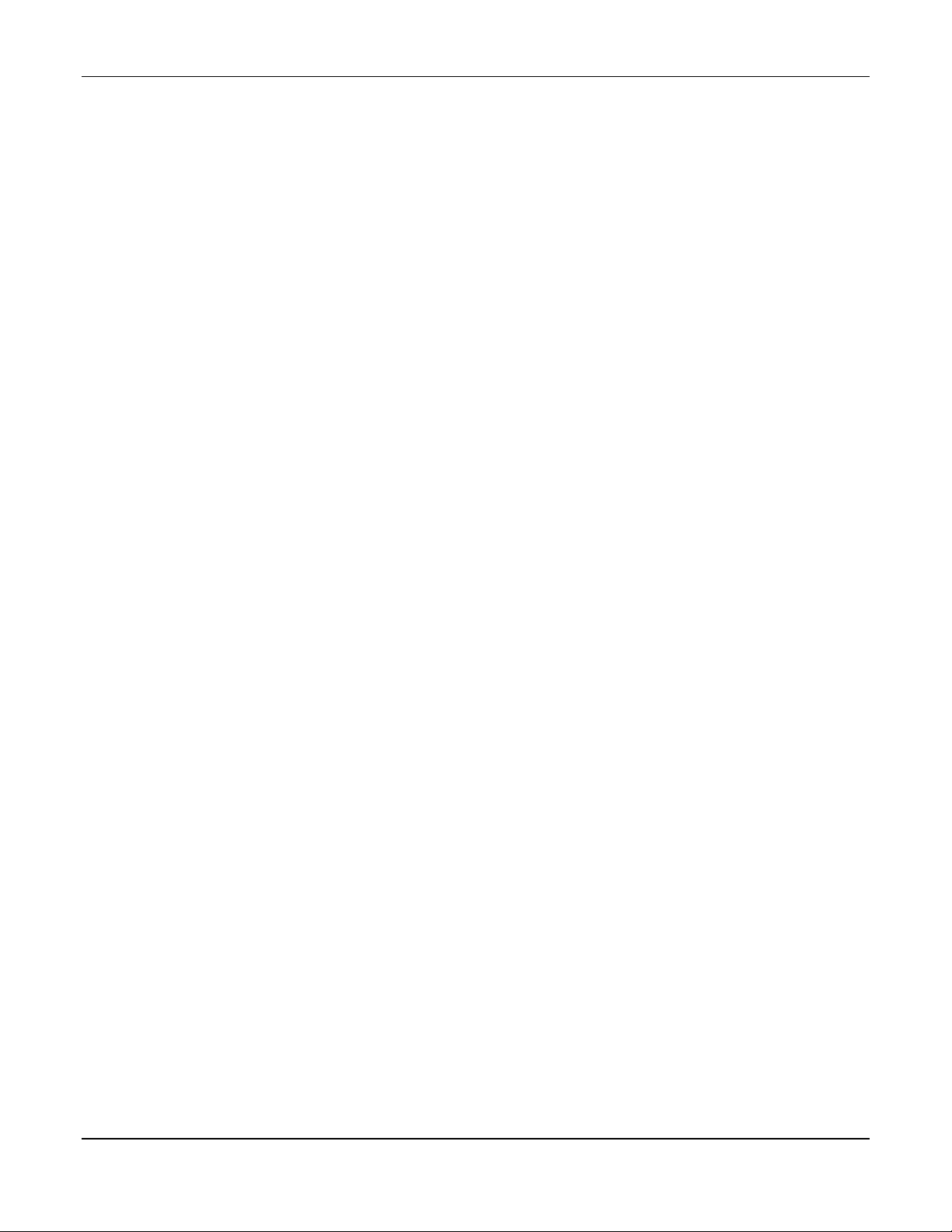
VISTA-15/VIS TA-15CN Installation & Setup Guide
ii
Page 3
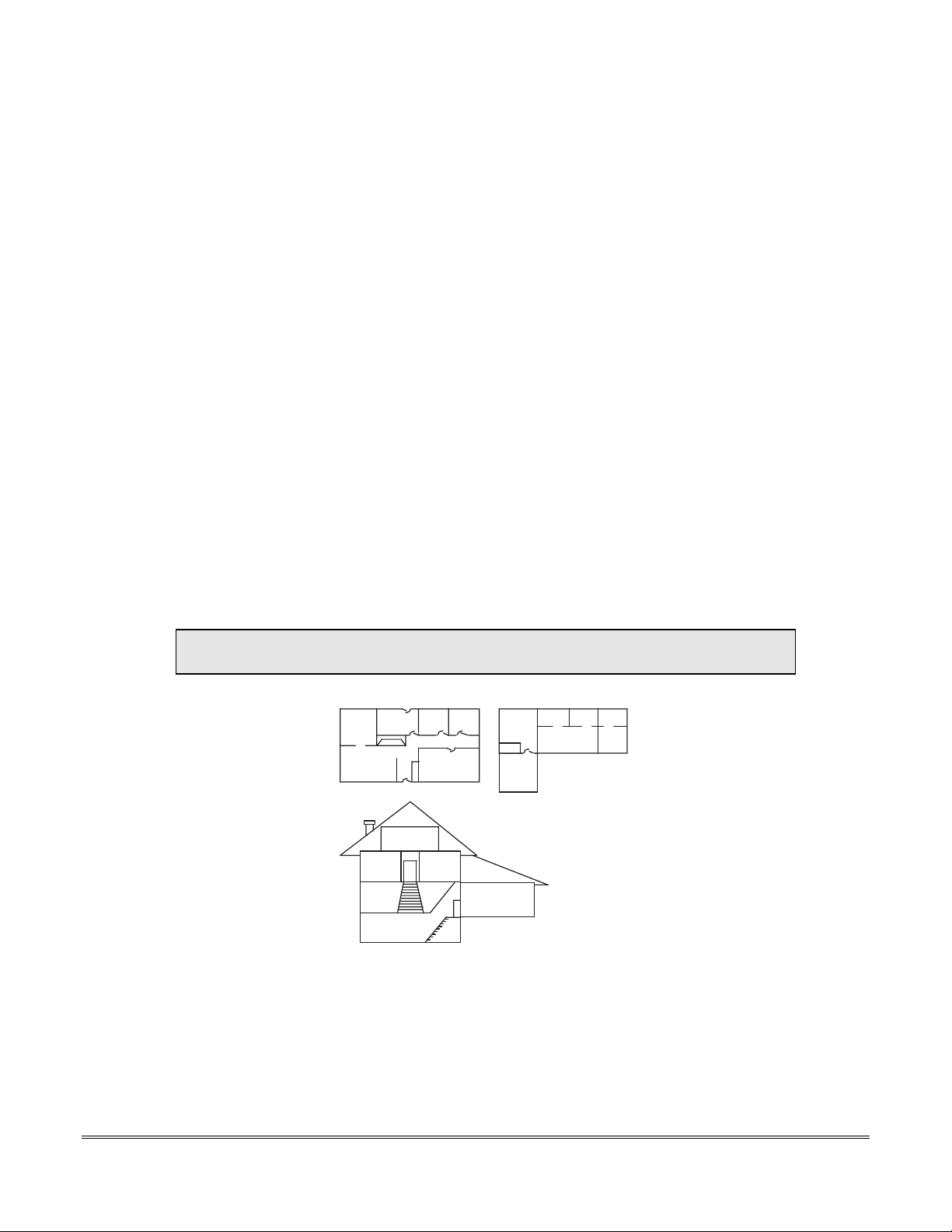
RECOMMENDATIONS FOR PROPER PROTECTION
DINING
KITCHEN
BEDROOM
BEDROOM
BEDROOM
BEDROOM
LIVING ROOM
✪
✪
✪
✪
✪
▲
▲
BEDROOM
BDRM
BDRM
DINING
LIVING ROOM
TV ROOM
KITCHEN
■
■
■
✪
✪
✪
✪✪
✪
▲
✪
✪
✪
BEDROOM
BEDROOM
TO
BR
■
■
■
■
■
LVNG RM
BASEMENT
KTCHN
▲
▲
.
CLOSED
DOOR
GARAGE
▲
Smoke Detectors for Minimum Protection
Smoke Detectors for Additional Protection
Heat-Activated Detectors
The Following Recommendations for the location of Fire and Burglary Detection
Devices Help Provide Proper Coverage for the Protected Premises.
Recommendations for Smoke and Heat Detectors
With regard to the number and placement of smoke/heat detectors, we subscribe to the recommendations
contained in the National Fire Protection Association's (NFPA) Standard #72 noted below.
Early warning fire detection is best achieved by the installation of fire detection equipment in all rooms
and areas of the household as follows: For minimum protection, a smoke detector should be installed
outside of each separate sleeping area and on each additional floor of a multi-floor family living unit,
including basements. The installation of smoke detectors in kitchens, attics (finished or unfinished), or
in garages is not normally recommended.
For additional protection, the NFPA recommends that you install heat or smoke detectors in the living
room, dining room, bedroom(s), kitchen, hallway(s), attic, furnace room, utility and storage rooms,
basements, and attached garages.
In addition, we recommend the following:
• Install a smoke detector inside every bedroom where a smoker sleeps.
• Install a smoke detector inside every bedroom where someone sleeps with the door partly or
completely closed. Smoke could be blocked by the closed door. Also, an alarm in the hallway outside
may not wake up the sleeper if the door is closed.
• Install a smoke detector inside bedrooms where electrical appliances (such as portable heaters, air
conditioners, or humidifiers) are used.
• Install a smoke detector at both ends of a hallway if the hallway is more than 40 feet (12 meters) long.
• Install smoke detectors in any room where an alarm control is located, or in any room where alarm
control connections to an AC source or phone lines are made. If detectors are not so located, a fire
within the room could prevent the control from reporting a fire or an intrusion.
THIS CONTROL COMPLIES WITH NFPA REQUIREMENTS FOR
TEMPORAL PULSE SOUNDING OF FIRE NOTIFICATION APPLIANCES.
Recommendations for Proper Intrusion Protection
commercial premises. This includes skylights and upper windows in a multi-level building.
In addition, we recommend that radio backup be used in a security system so that alarm signals can still be
sent to the alarm monitoring station in the event that the telephone lines are out of order (alarm signals are
For proper intrusion coverage, sensors should be located at every possible point of entry to a home or
normally sent over the phone lines, if connected to an alarm monitoring station).
iii
Page 4
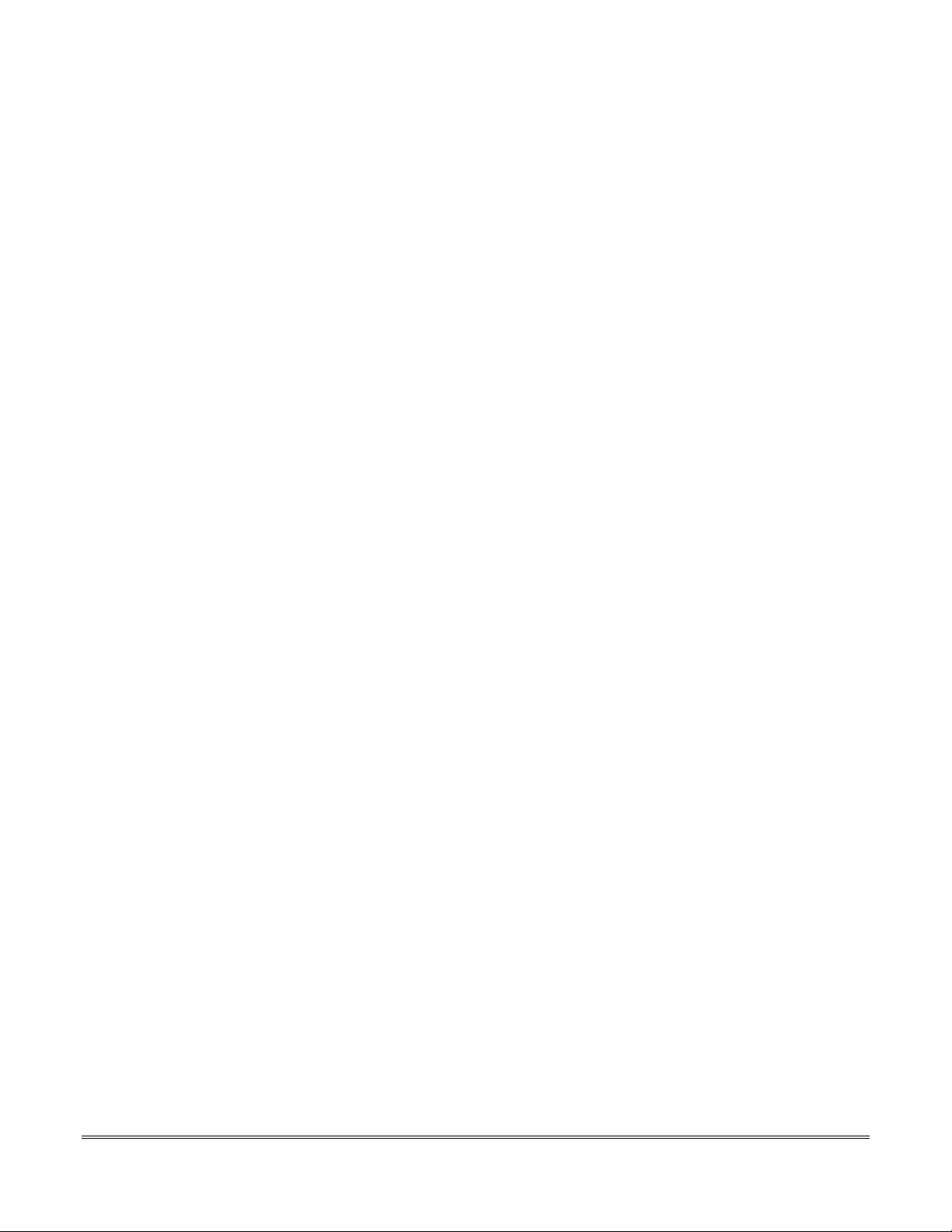
Table of Contents
••••••••••••••••••••••••••••••••••••••••••••••••••
Conventions Used In This Manual............................................................................................................... viii
SECTION 1. Introduction...............................................................................................................................1–1
Description.......................................................................................................................................................1–1
Features............................................................................................................................................................1–1
SECTION 2. Installing the Control ..............................................................................................................2–1
Mounting the Cabinet .....................................................................................................................................2–1
Installing the Lock (if used) ............................................................................................................................2–1
Mounting the Control's Circuit Board Alone in the Cabinet........................................................................2–2
Mounting Control and RF Receiver Circuit Boards Together in the Cabinet .............................................2–3
Standard Phone Line Connections .................................................................................................................2–4
Wiring the AC Transformer............................................................................................................................2–5
Installing the Backup Battery ........................................................................................................................2–6
Earth Ground Connections .............................................................................................................................2–6
SECTION 3. Installing Remote Keypads.....................................................................................................3–1
Keypads That May Be Used............................................................................................................................3–1
Wiring to the Keypads.....................................................................................................................................3–1
Mounting the Keypads ....................................................................................................................................3–2
Supplementary Power for Additional Keypads .............................................................................................3–2
Preliminary Checkout Procedure ...................................................................................................................3–3
SECTION 4. Basic Hardwired Zones 1–6 ....................................................................................................4–1
Installing the Hardwired Zones......................................................................................................................4–1
Programming Hardwired Zones .....................................................................................................................4–4
Checkout Procedure for Hardwired Zones.....................................................................................................4–4
SECTION 5. Wired Zone Expansion.............................................................................................................5–1
Installing Zone Expansion Units....................................................................................................................5–1
Connections and Setup....................................................................................................................................5–1
Programming Wired Expansion Zones...........................................................................................................5–3
Checkout Procedure for Wired Expansion Zones ..........................................................................................5–3
SECTION 6. Wireless Expansion (5800 System)........................................................................................6–1
About Wireless Expansion ..............................................................................................................................6–1
Installing the 5881/5882 Receiver ..................................................................................................................6–2
Installing the 5800TM Module .......................................................................................................................6–3
Jam Detection and Reporting .........................................................................................................................6–3
About 5800 Series Transmitters.....................................................................................................................6–3
Installing 5800 Series Transmitters...............................................................................................................6–7
SECTION 7. Relay Outputs & Powerline Carrier Devices.....................................................................7–1
About Relays and Powerline Carrier Devices................................................................................................7–1
4204 and 4229 Relay Modules ........................................................................................................................7–1
Powerline Carrier Devices ..............................................................................................................................7–3
Programming Relay Outputs..........................................................................................................................7–4
SECTION 8. 4285 & 4286 VIP Module ..........................................................................................................8–1
About the 4285 & 4286 VIP (Voice Interactive Phone) Module....................................................................8–1
Installing the VIP Module...............................................................................................................................8–1
Programming the 4285/4286 VIP Module......................................................................................................8–4
Checking 4285/4286 VIP Module Operation..................................................................................................8–4
SECTION 9. External Sounders....................................................................................................................9–1
Compatible Sounders.......................................................................................................................................9–1
NFPA Requirements........................................................................................................................................9–1
Sounder Connections and Power ....................................................................................................................9–2
Sounder Supervision .......................................................................................................................................9–2
Testing the Sounder ........................................................................................................................................9–2
iv
Page 5
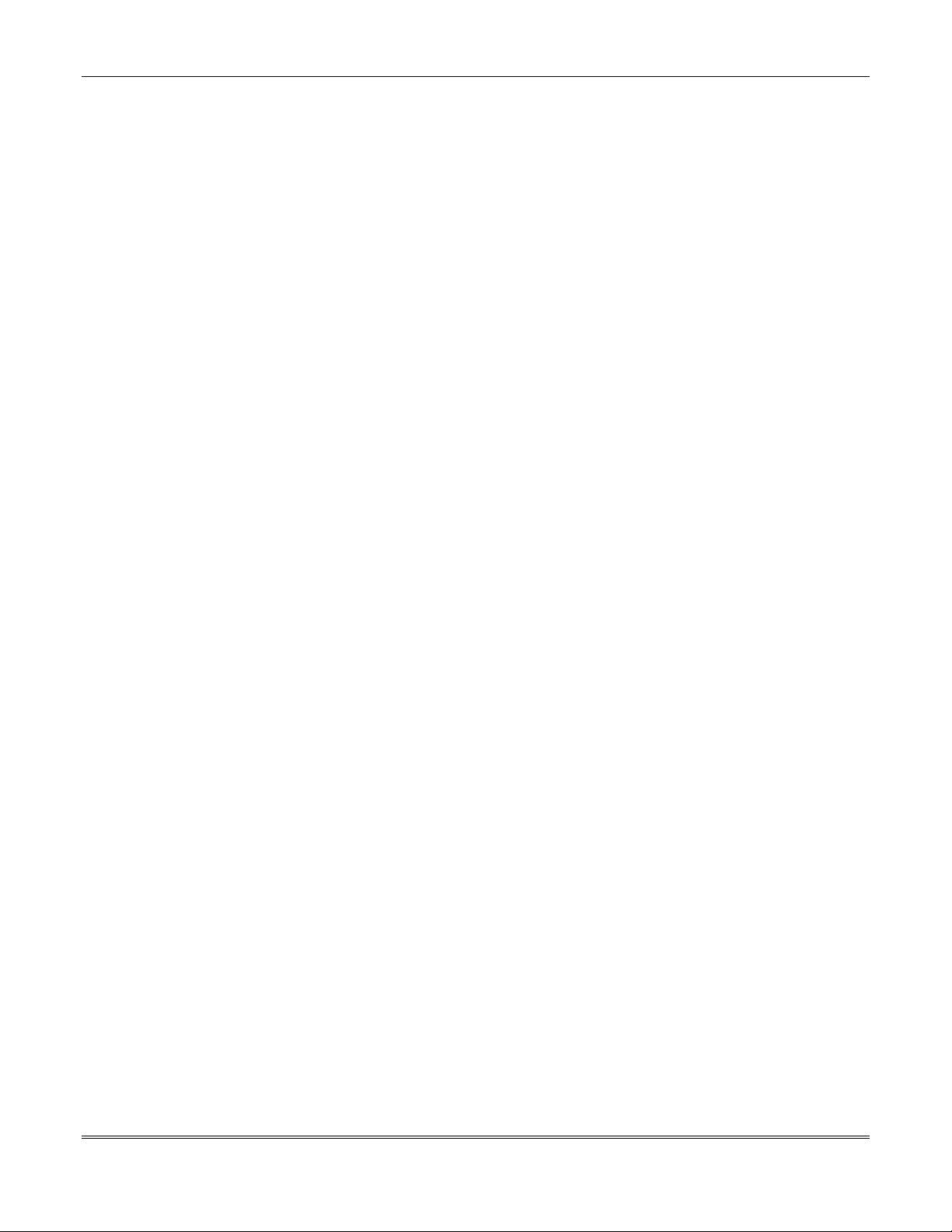
Table of Contents
SECTION 10. Long Range Radio ................................................................................................................10–1
About Long Range Radio...............................................................................................................................10–1
Wiring Connections .......................................................................................................................................10–1
Dynamic Signaling Feature ..........................................................................................................................10–2
SECTION 11. Audio Alarm Verification (AAV) Unit ..............................................................................11–1
About Audio Alarm Verification ...................................................................................................................11–1
Wiring Connections .......................................................................................................................................11–1
SECTION 12. Final Power-Up .....................................................................................................................12–1
Earth Ground Connections ...........................................................................................................................12–1
AC Power-Up .................................................................................................................................................12–1
Connecting the Backup Battery....................................................................................................................12–1
Battery Tests..................................................................................................................................................12–2
SECTION 13. Mechanics of Programming ...............................................................................................13–1
About Programming ......................................................................................................................................13–1
Entering Program Mode................................................................................................................................13–2
Programming a Data Field............................................................................................................................13–2
Reviewing a Data Field/Erasing an Entry...................................................................................................13–2
Interactive Mode Programming (✱56, ✱58, ✱80, ✱81, and ✱82)................................................................13–2
Loading Factory Defaults..............................................................................................................................13–3
Programming System Setup Fields..............................................................................................................13–3
Exiting the Programming Mode ...................................................................................................................13–3
SECTION 14. Zone Response Type Definitions.......................................................................................14–1
Zone Type Definitions....................................................................................................................................14–1
SECTION 15. Data Field Descriptions........................................................................................... ............15–1
Descriptions of System Data Fields..............................................................................................................15–1
SECTION 16. Zone Programming...............................................................................................................16–1
About Zone Programming .............................................................................................................................16–1
✱56 Zone Programming Procedures.............................................................................................................16–1
✱58 Expert Programming Mode Procedures ...............................................................................................16–4
To Remove a Zone..........................................................................................................................................16–6
To Delete and Replace a Transmitter Serial Number.................................................................................16–7
To Enter and Duplicate Wireless Keys ........................................................................................................16–7
SECTION 17. Output Device Programming.............................................................................................17–1
Programming Options Defined.....................................................................................................................17–1
Programming Output Relays and Powerline Carrier Devices....................................................................17–3
SECTION 18. Zone Lists................................................................................................................................18–1
About Zone List Menu Mode.........................................................................................................................18–1
Zone List Displays .........................................................................................................................................18–1
Cross Zoning - Zone List 04...........................................................................................................................18–2
NIGHT-STAY - Zone List 05.........................................................................................................................18–2
SECTION 19. Alpha Descriptor Programming........................................................................................19–1
About Alpha Descriptor Programming.........................................................................................................19–1
Zone Descriptors............................................................................................................................................19–1
Programming Zone Descriptors (Program Menu Mode
Adding Custom Words/Numbers (not annunciated by the 4285/4286 VIP Module) .................................19–3
SECTION 20. Remote Programming and Control (Downloading).....................................................20–1
About Remote Programming.........................................................................................................................20–1
Equipment Required .....................................................................................................................................20–1
Initial Download ............................................................................................................................................20–2
Remote Programming Commands................................................................................................................20–2
Remote Programming Advisory Notes.........................................................................................................20–2
SECTION 21. System Communication.......................................................................................................21–1
Panel Communication with Central Station................................................................................................21–1
Report Code Formats.....................................................................................................................................21–1
✴
82) .....................................................................19–1
v
Page 6
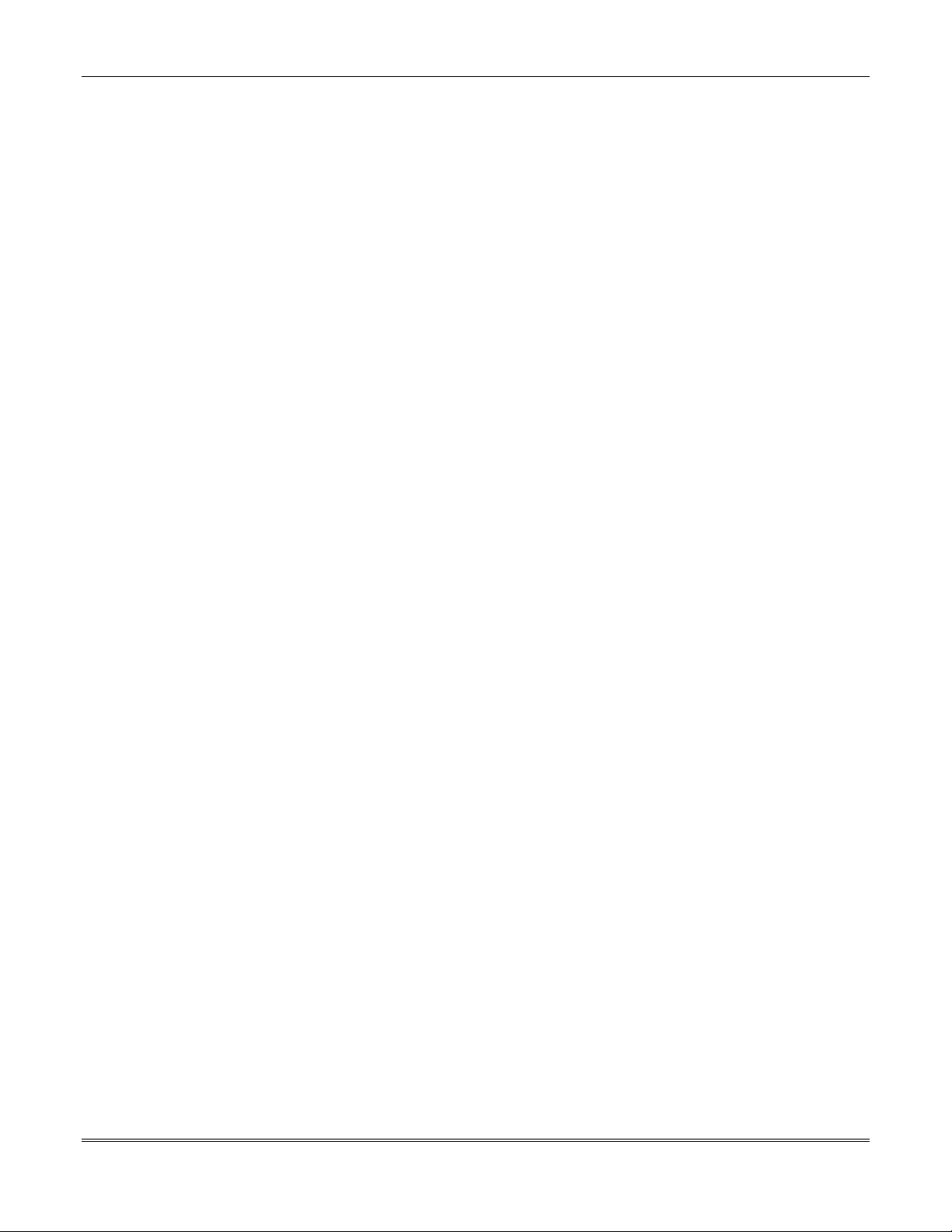
VISTA-15/VIS TA-15CN Installation & Setup Guide
SECTION 22. System Operation .................................................................................................................22–1
Security Codes ...............................................................................................................................................22–1
Keypad Functions..........................................................................................................................................22–2
Setting the Real-Time Clock .........................................................................................................................22–6
SECTION 23. Testing the System ...............................................................................................................23– 1
Test Procedure...............................................................................................................................................23–1
SECTION 24. Troubleshooting Guide........................................................................................................24–1
SECTION 25. Specifications & Accessories..............................................................................................25–1
Specifications .................................................................................................................................................25–1
Accessories (Compatible Devices).................................................................................................................25–3
APPENDIX A 5800 RF System Wireless Transmitters............................................................................A–1
Transmitter Input Loop Identification..........................................................................................................A–1
APPENDIX B Regulatory Agency Statements..........................................................................................B–1
APPENDIX C Warnings and Limitations ..................................................................................................C–1
Index.............................................................................................................................................................Index-1
Programming Form .................................................................................................................................... Insert
vi
Page 7
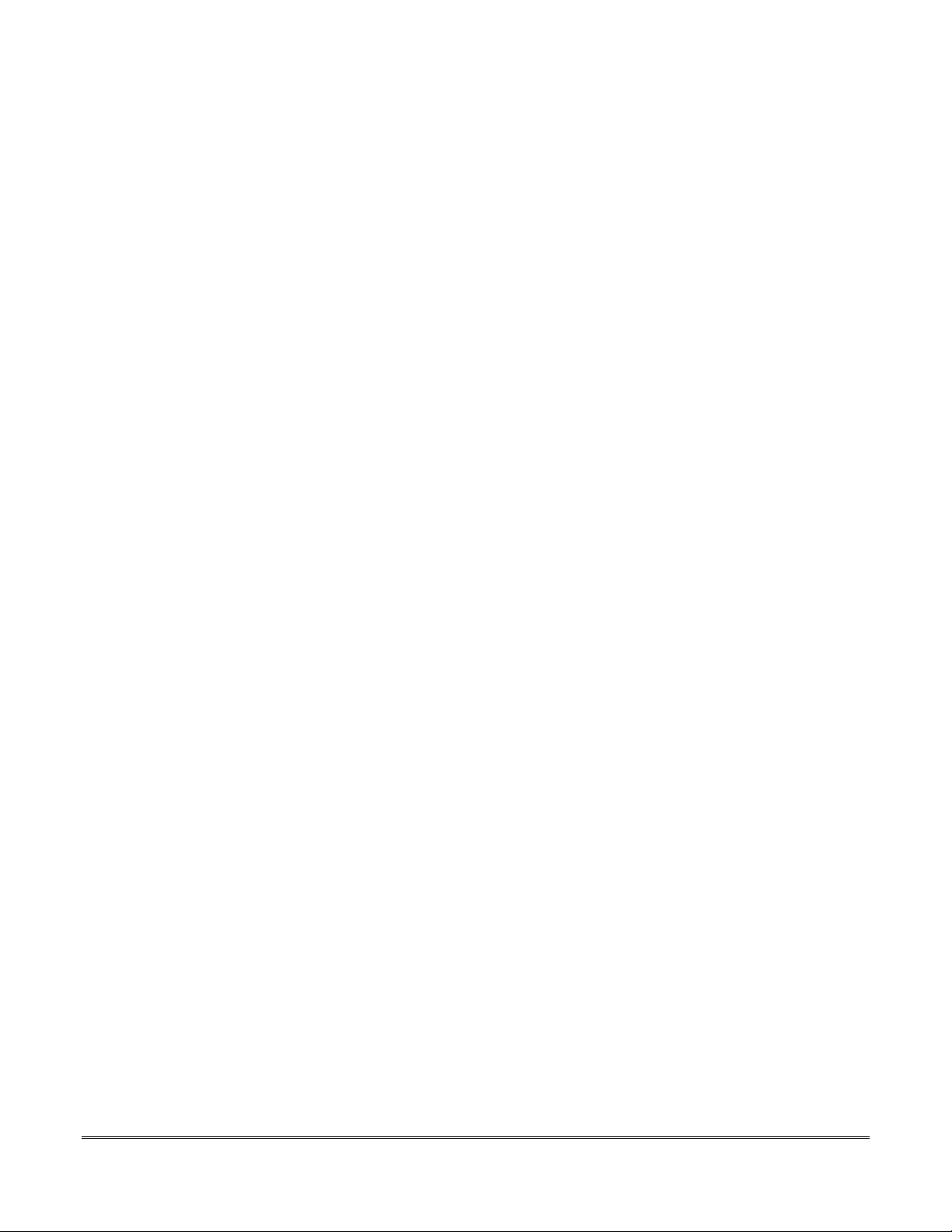
List of Figures
••••••••••••••••••••••••••••••••••••••••••••••••••
Figure 1. Installing the Cabinet Lock..................................................................................................................2–1
Figure 2. Mounting the PC Board........................................................................................................................2–2
Figure 3. Mounting the PC Board and RF Receiver Together in the Cabinet..................................................2–3
Figure 4. Telephone Line Connections................................................................................................................2–4
Figure 5. Connections of 4300 Transformer to the Control Board ....................................................................2–5
Figure 6. Keypad Connections to the Control Board..........................................................................................3–2
Figure 7. Using a Supplementary Power Supply for Keypads ..........................................................................3–3
Figure 8. 2-Wire Smoke Detector Connected to Zone 1......................................................................................4–2
Figure 9. 4-Wire Smoke Detector Connections (Zones 2–6)...............................................................................4–3
Figure 10. Wiring Connections - 4219 Expansion Module .................................................................................5–2
Figure 11. Wiring Connections - 4229 Expansion/Relay Module.......................................................................5–2
Figure 12. 5881/5882 RF Receiver (cover removed)............................................................................................6–2
Figure 13. 4229 Connections to Control ..............................................................................................................7–2
Figure 14. 4204 Connections to Control ..............................................................................................................7–3
Figure 15. 4300 Transformer Wiring Connections .............................................................................................7–4
Figure 16. 4285/4286 VIP Module Wiring Connections .....................................................................................8–3
Figure 17. Typical Sounder Wiring......................................................................................................................9–2
Figure 18. Bell Supervision Wiring .....................................................................................................................9–2
Figure 19. Long Range Radio Connections .......................................................................................................10–1
Figure 20. Connection of AAV Unit When Not Using a 4285/4286 VIP Module ............................................11–2
Figure 21. Connection of AAV Unit When Also Using a 4285 or 4286 VIP Module.......................................11–2
Figure 22. VISTA-15/VISTA-15CN Summary of Connections.................................................. Inside Back Cover
vii
Page 8
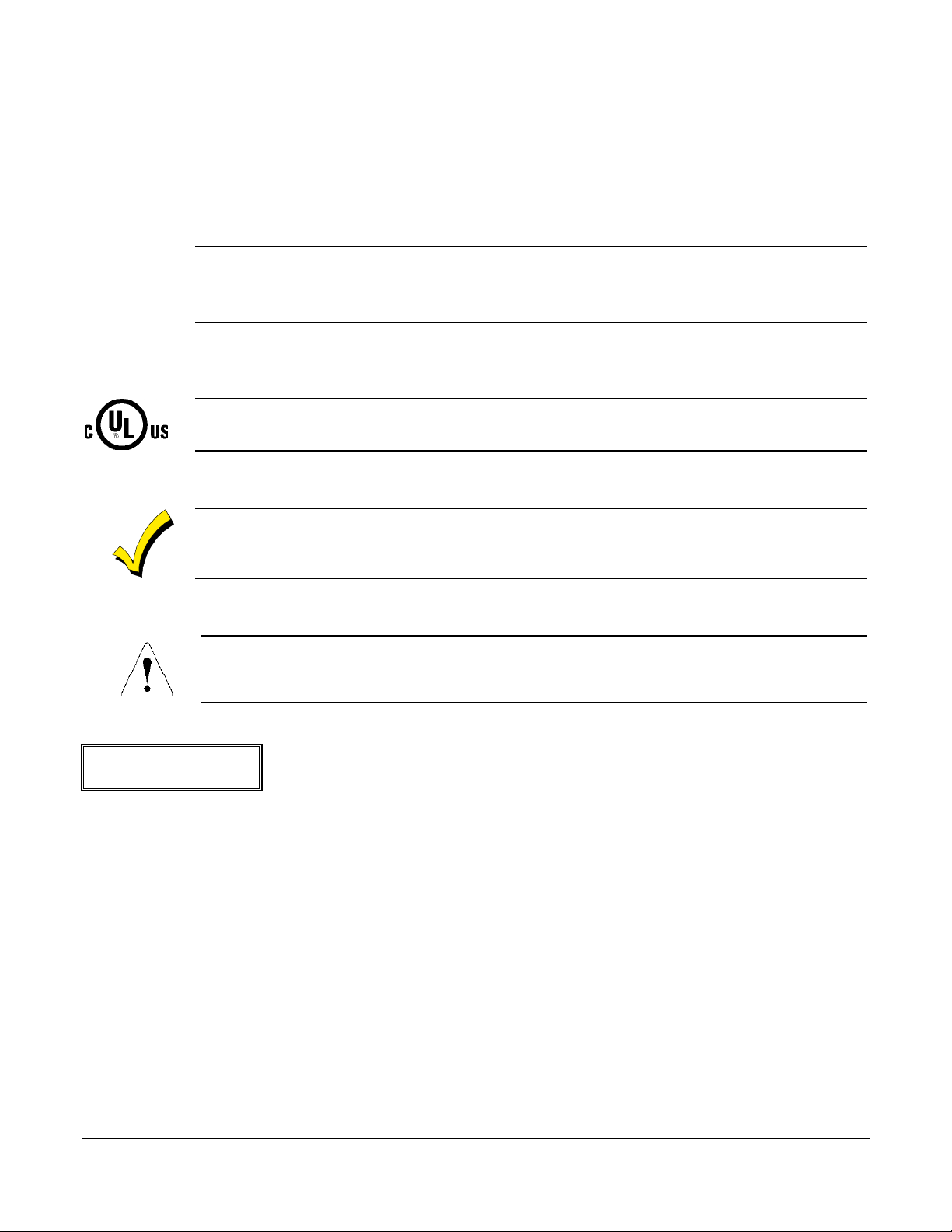
Conventions Used In This Manual
••••••••••••••••••••••••••••••••••••••••••••••••••
Before you begin using this manual, it is important that you understand the meaning of the following
symbols:
U
L
A UL note that includes specific information that must be followed if you are installing this system
in a UL Listed application.
A note that includes specific information that must be followed if you are installing this system in a
Canadian UL Listed application..
A checked note includes information you should be aware of before continuing with the
installation, and which, if not observed, could result in operational difficulties.
This symbol warns of conditions that could seriously affect the operation of the system, or cause
damage to the system. Please read each warning carefully. This symbol also denotes warnings
about physical harm to the user.
Enter Zone Num.
(00 = Quit)
00
✴
PRODUCT MODEL NUMBERS: Unless noted otherwise, references to specific model numbers represent
ADEMCO products.
viii
You may program many system options by responding to alpha keypad display
prompts. These prompts are shown in a double-line b ox.
When programming the system, data fields are indicated by a “star” (✴) followed
by the data field number.
Page 9
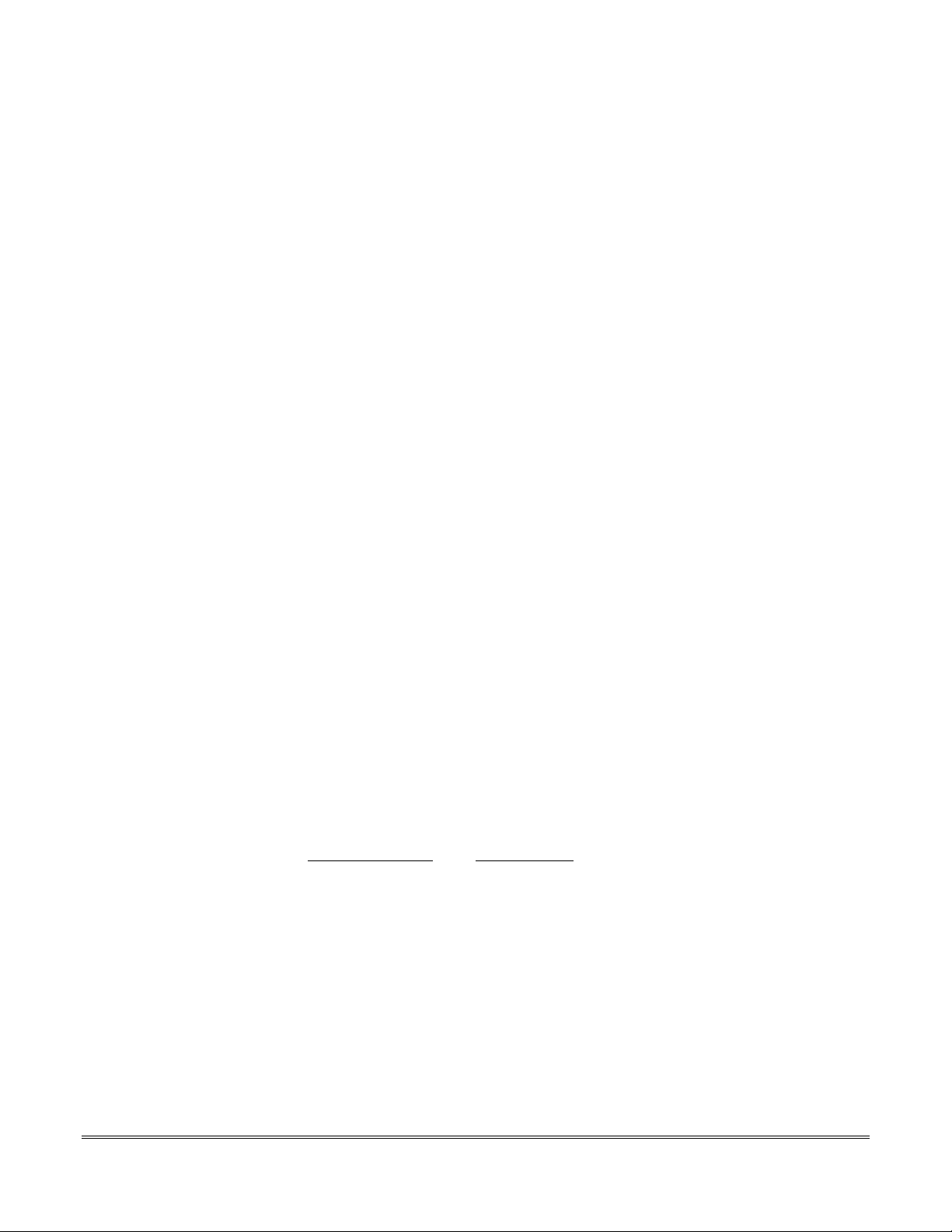
SECTION 1
Introduction
•••••••••••••••••••••••••••••••••••••••••••••••••
In This Section
Description
♦
•••••••••••••••••••••••••••••••••••••••••••••••••
Features
♦
Description
The VISTA-15/VISTA-15CN is a security system control that supports up to 32 zones,
including six basic hardwired zones (1 through 6) and a maximum of 2 6 expansion zones.
These expansion zones may include up to eight hardwired zones, or up to 26 wireless zones if
hardwired zones are not used. Three sepa rate keypad-activated zones a re also provided.
Features
Basic Hardwired Zones
Provides 6 basic hardwired zones having the following characteristics:
• EOLR supervision
• Programmable response time (10, 350, or 700 milliseconds)
• Up to sixteen 2-wire smoke detectors on zone 1
• 4-wire smoke or heat detectors on zones 2 through 6 (as many as can be powered from
Auxiliary Power on the control).
Optional Expansion Zones (26 total: up to 8 wired with 18 wireless, OR 26 wireless)
Wired Expansion
Supports up to 8 additional wired zones using a 4219 Expansion Module or 4229
Expansion/Relay Module. These zones have the following characteristics:
• EOLR supervision supporting N.O. or N.C. sensors
• 300-500mSec normal response with an option for fast (10-15mSec) response on loop A (first
expansion zone).
Wireless Expansion:
Supports up to 26
• Requires the use of a
supporting
:
wireless
5881 (5882 in Canada)
Receiver Model No. of Zones
5881L/5882L Up to 8
5881M/5882M Up to 16
5881H/5882H Up to 26
N.O. or N.C. sensors
zones (fewer if using wired expansion zones).
type RF receiver, as indicated below:
• Requires the use of 5800 Series Wireless Transmitters.
Remote Keypads
Up to 4 of any of the following keypads may be used in the installation:
Fixed-word keypad: 6128, 6128RF
Alpha keypad: 6139 (2-line alphanumeric display)
1–1
Page 10
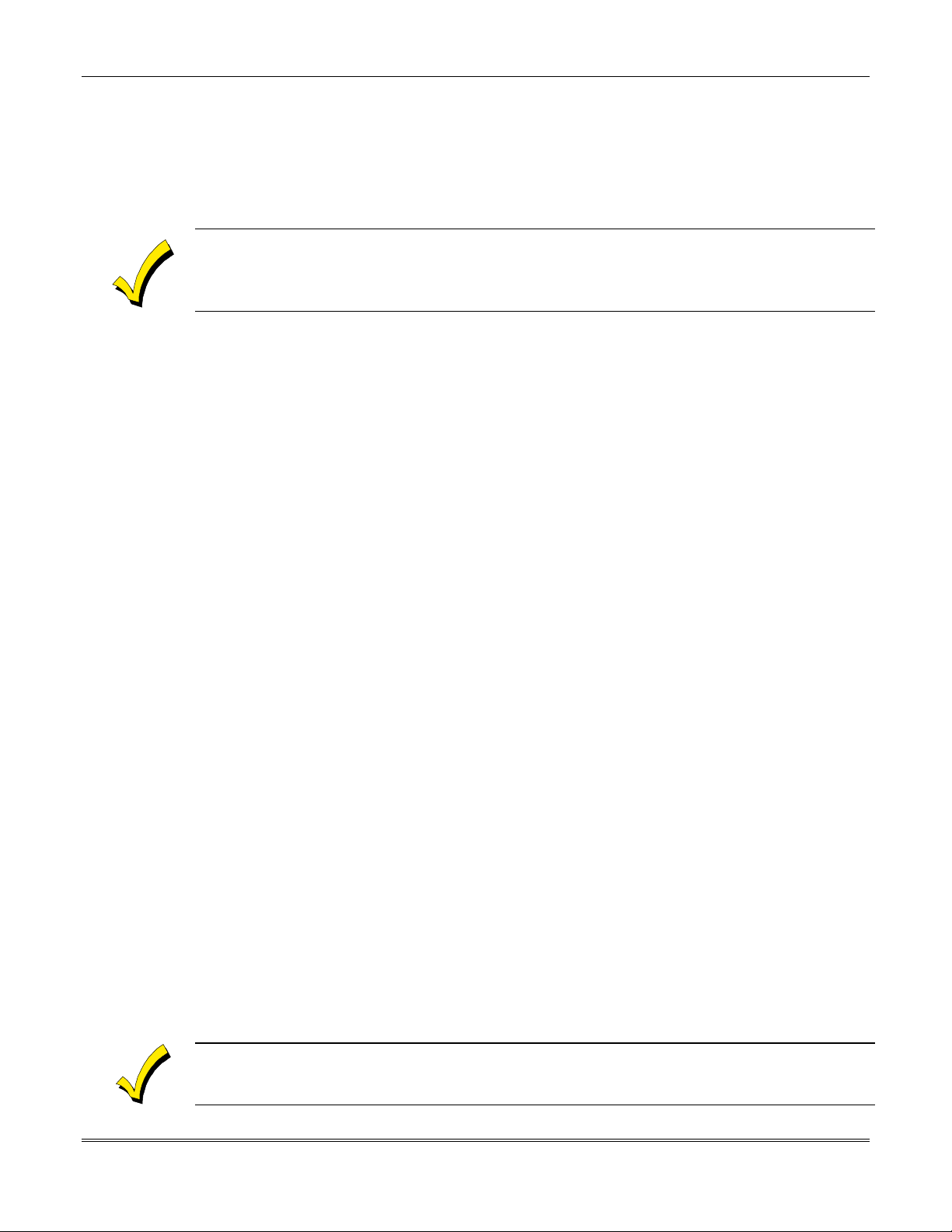
VISTA-15/VIS TA-15CN Installation and Setup Guide
Security Codes Supported
• One Installer code for entire system (user 1)
•One Master code
for entire system
• 12 Secondary User
(users 3–14)
codes
(user 2)
• One Temporary code (user 15)
• One Duress code (user 16).
Temporary Code: A special code that can be used to disarm and arm the system until the Master
code is entered.
Duress Code: An emergency code that, when entered by
sends a silent duress message to the Central Station.
Keypad Panic Features
• Up to 3 programmable panic key functions provided
• Designated as zones 95, 96, 99
• Activated by wired and wireless keypads
• Distinguished by subscriber ID number.
Zone Monitor Features
• Provides automatic high loop resistance detection on hardwired zones 2–6, and displays a
CHECK
message for the affected zone when the system is in the disarmed state.
• Contains a Hardwire Short Detection circuit for zones 1-6
short in any wired zone, it sends a sensor Trouble message to the Central Station when the
system is in the disarmed state. At the same time a
keypad.
†
Hardwire Short Detection is disabled on any zone programmed for FIRE (Zone type 09).
Either condition (high resistance or short) detected on any zone, prevents the system from
being armed until the offending condition is cleared. Conversely, when the system is armed,
and these conditions occur, an alarm is generated.
Exit Error False Alarm Prevention Features
• Enables the system to determine the difference between an actual alarm and an alarm
caused by leaving an entry/exit or interior zone open after the Exit Delay expires. If not
disarmed in time, an alarm sounds and an Exit Error report is sent to the Central Station.
An exit alarm condition also occurs if an entry/exit or interior zone re-opens within 2
minutes after the end of an Exit Delay.
•
The system provides an automatic Exit Delay Reset feature that allows the user to exit
(fault), close the door (restore the fault), then re-enter (fault again) the premises within the
exit delay time period. Upon re-entering, a new exit delay ti me period is begun with the
keypad annunciating three rapid b eeps. This feature only resets the exit delay time once
for each arming session.
Optional Output Relays and Powerline Carrier Devices (X10 type)
The VISTA-15/VISTA-15CN supports the following optional output relays and Powerline
Carrier devices (X10 type):
• Maximum of 4 output devices
• Up to 4 relays using one
• Up to 2 relays using one
Relay Module
4204
Zone/Relay Module
4229
• Up to 4 Powerline Carrier devices (you must subtract the number of relay outputs actually
used by the 4204 or 4229 modules, if used).
Actions are programmable to respond to zone activity or manual keypad entries.
any
user to disarm or arm the system,
†
, and enabled in
CHECK
message is displayed on the
✱30.
Detecting a
1–2
Powerline Carrier devices require the use of the optional 4300 Transformer Module instead of the
supplied 1321/1321CN AC Transformer.
Page 11
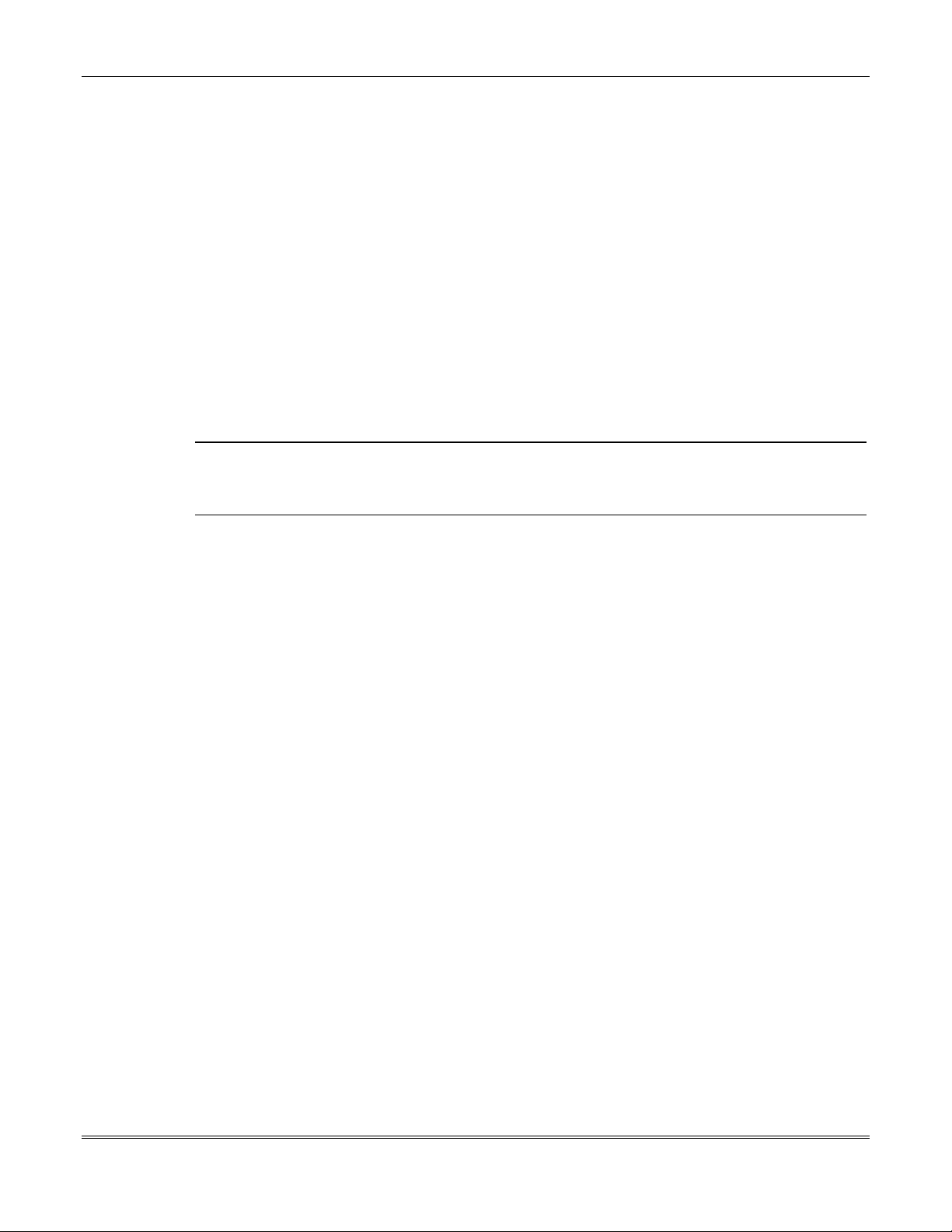
Optional VIP Module
The VISTA-15/VISTA-15CN supports the ADEMCO 4285/4286 VIP Module (refer to
Section 8: 4285/4286 VIP Module for further information).
Provides access to the system via on-premises or off-premises phones for arming, disarming,
etc., plus control of relay outputs and Powerline Carrier devices.
Paging Feature
If programmed, the paging feature allows certain system conditions to be reported to a pager.
Up to 16 digits may be programmed to be sent as a message to the pager. A 7-digit code
following the programmed message indicates the type of condition that has occurred.
Audio Alarm Verification (AAV) Option
Provides a programmable Audio Alarm Verification (AAV) option, which can be used in
conjunction with an output relay to permit voice dialog between an operator at the Central
Station and a person at the premises.
This AAV option must be used with a relay unit, such as an Eagle Model 1250.
Section 1 - Introduction
U
L
Optional Long Range Radio
Built-in Telephone Line Monitoring Option
Event Logging
Quick Arm Feature
Alarm Output Features
The AAV option may not be used in UL installations.
Allows all messages that have been programmed to go to the primary telephone number to
also be sent to any ECP-operational radio (such as the 7835C, 7720PLUS, and 7820) for
transmission to the Central Station.
You can monitor telephone line voltage to supervise the phone line connection. Y ou must
connect the panel to a proper earth ground or you will get a false line cut indication if this
feature is enabled.
The loss of the line can optionally cause a local display, or a display and trouble sound.
Keeps a record of up to 48 selected events in a hi story log. All control and readout from the
log is done via ADEMCO COMPASS software
Quick Arm may be programmed , allowing use of the [#] key in place of the security code for
arming (Quick Arm will not work unless the Master code has been programmed into the
system).
Provides a 12VDC, 2
•
Section 9: External Sounders
• Steady output for burglary/panic, or
pause – 3 pulses . . .) for fire.
• Uses
• Provision for Bell supervision.
current
-limiting circuitry for protection.
amp
.
only
output that can drive the compatible sounders listed in
(assuming a fully charged battery is connected).
temporal
pulse output (3 pulses – pause – 3 pulses –
Optional Bell Supervision
Red jumper on control board, when cut, provides supervision of bell wiring (when bell is
wired with EOL resistor, as indicated in the instructions).
1–3
Page 12
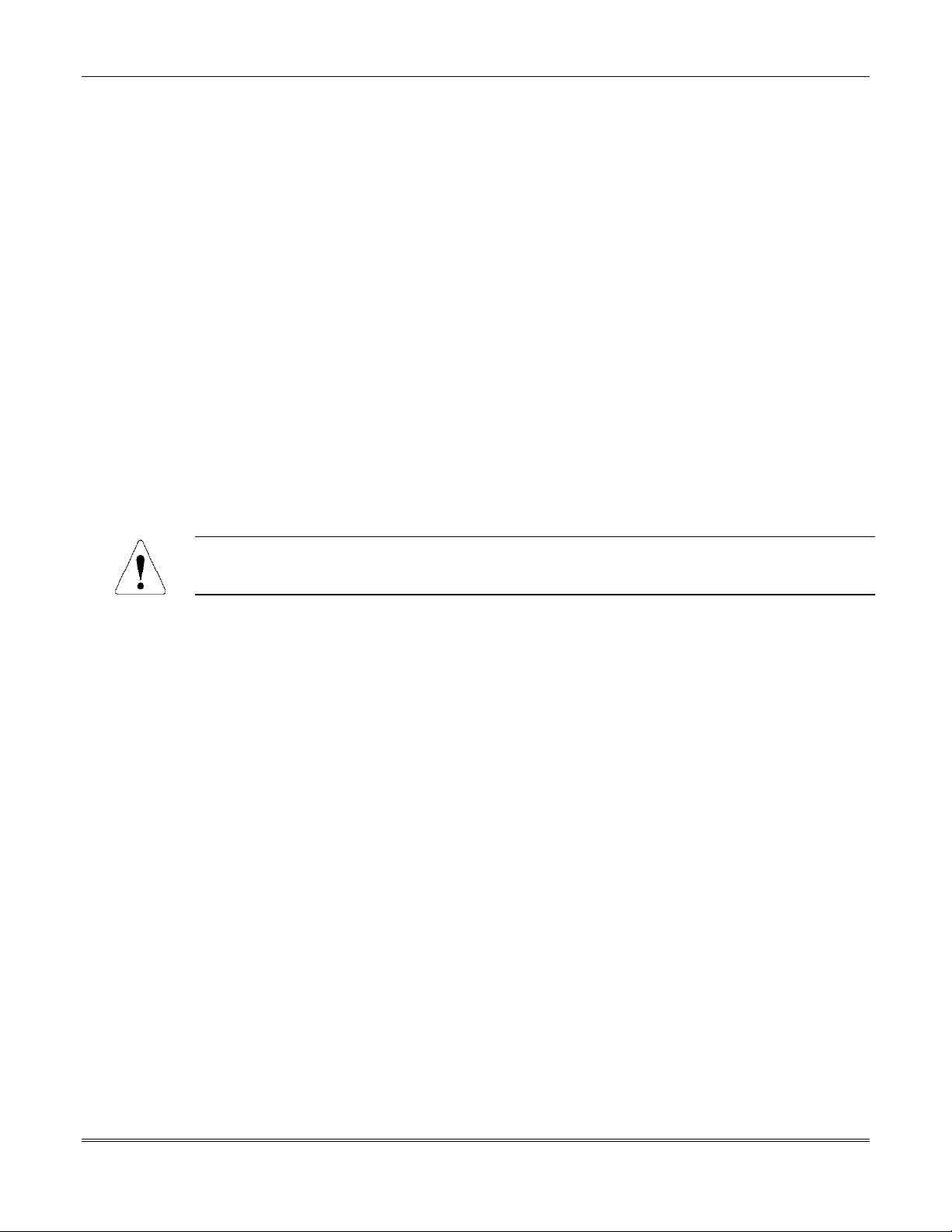
VISTA-15/VIS TA-15CN Installation and Setup Guide
Chime/Chime by Zone
Chime, when on, normally sounds when any entry/exit or perimeter zone is faulted. However,
a “chime by zone” option, when programmed, allows only specific zones to chime if they are
faulted when the system i s in the chime mode.
Auxiliary Power Output Features
• Provides 12VDC, 600mA maximum (500mA maximum for UL installations). Uses currentlimiting circuitry for protection.
• Interrupts for smoke detector reset if 4-wire smoke det ectors are used.
Programming
Programmed options are stored in electrically erasable, nonvolatile EEPROM memory
(information can be reprogrammed at any time and will not be lost in the event of a power
loss).
The system can be uploaded, downloaded, or controlled via an IBM-compatible computer,
COMPASS software, and a
Keypad programming consists of:
• Data field programming
• Interactive (menu) mode programming.
modem specified by ADEMCO.
To program from a keypad, you must connect a 6139 2-line alpha keypad, but it need not stay in
the system.
Communication Formats Supported
•
ADEMCO Low Speed
•
Sescoa/
•
ADEMCO
•ADEMCO
Zone Descriptors
You can assign alpha descriptors to all zones (only when using alpha keypads).
AC Power Supply
Uses
1321/1321CN
Powerline Carrier devices
Transformer Module must be used.
Backup Battery
Rechargeable (Sealed Lead Acid) 12VDC, 4AH-17.2AH. Refer to
Up
to calculate the actual battery size needed.
Radionics (Standard or Expanded)
Express
Contact ID
(Standard or Expanded)
, 110VAC plug-in transformer with 16.5VAC, 25VA output, unless
(for example,
X10 type) are used, in which case a 4300
Section 12: Final Power-
1–4
Page 13
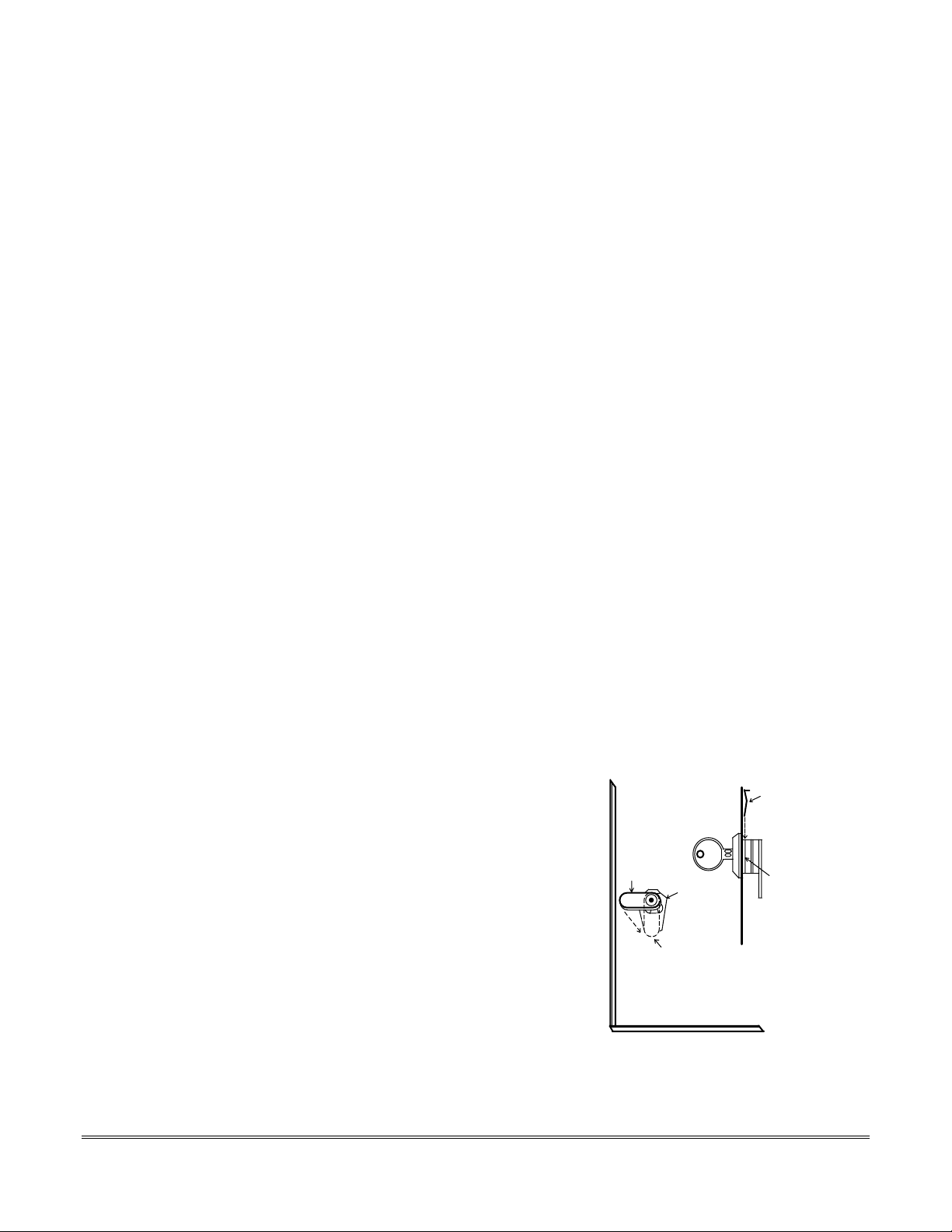
SECTION 2
CABINET DOOR BOTTOM
RETAINER
CLIP
RETAINER CLIP
(NOTE POSITION)
RETAINER
SLOTS
LOCKED
UNLOCKED
Installing the Control
••••••••••••••••••••••••••••••••••••••••••••••••••
In This Section
Mounting the Cabinet
♦
Installing the Lock
♦
Mounting the Control's Circuit Board Alone in
♦
the Cabinet
Mounting the Control and RF Receiver Circuit
♦
Boards Together
••••••••••••••••••••••••••••••••••••••••••••••••••
Standard Phone Line Connections
♦
Wiring the AC Transformer
♦
Installing the Backup Battery
♦
Earth Ground Connections
♦
Mounting the Cabinet
Use fasteners or anchors (not supplied) to mount the control cabinet to a sturdy wall in a
clean, dry area that is not readily accessible to the general public. Four mounting holes are
provided at the back of the cabinet.
If an RF receiver is being used and you intend to mount its PC board within the cabinet, note
the following:
• Do not mount the cabinet on or near metal objects. This decreases RF range and/or block
RF transmissions from wireless transmitters.
• Do not locate the cabinet in an area of high RF interference (revealed by frequent or
prolonged lighting of the LED in the receiver after it is operational (random flicker is OK).
Installing the Lock (if used)
Use an ADEMCO No. N6277 Cam Lock and No. N6277–1 Push-On Clip (Retainer Clip).
NOTE:
edge.
To install the lock, perform the following steps:
The cabinet can be closed and secured without a lock by using 2 screws in the cover's
1. Remove the cabinet door. It is easily
removed for servicing and is easily reinstalled.
2. Remove the lock knockout from the
control cabinet door. Insert the key into
the lock. Position the lock in the hole,
making certain that the latch will make
contact with the latch bracket when the
door is closed.
3. Hold the lock steady and insert the
retainer clip into the retainer slots.
Position the clip as illustrated in order to
permit easy removal.
Figure 1. Installing the Cabinet Lock
2–1
Page 14
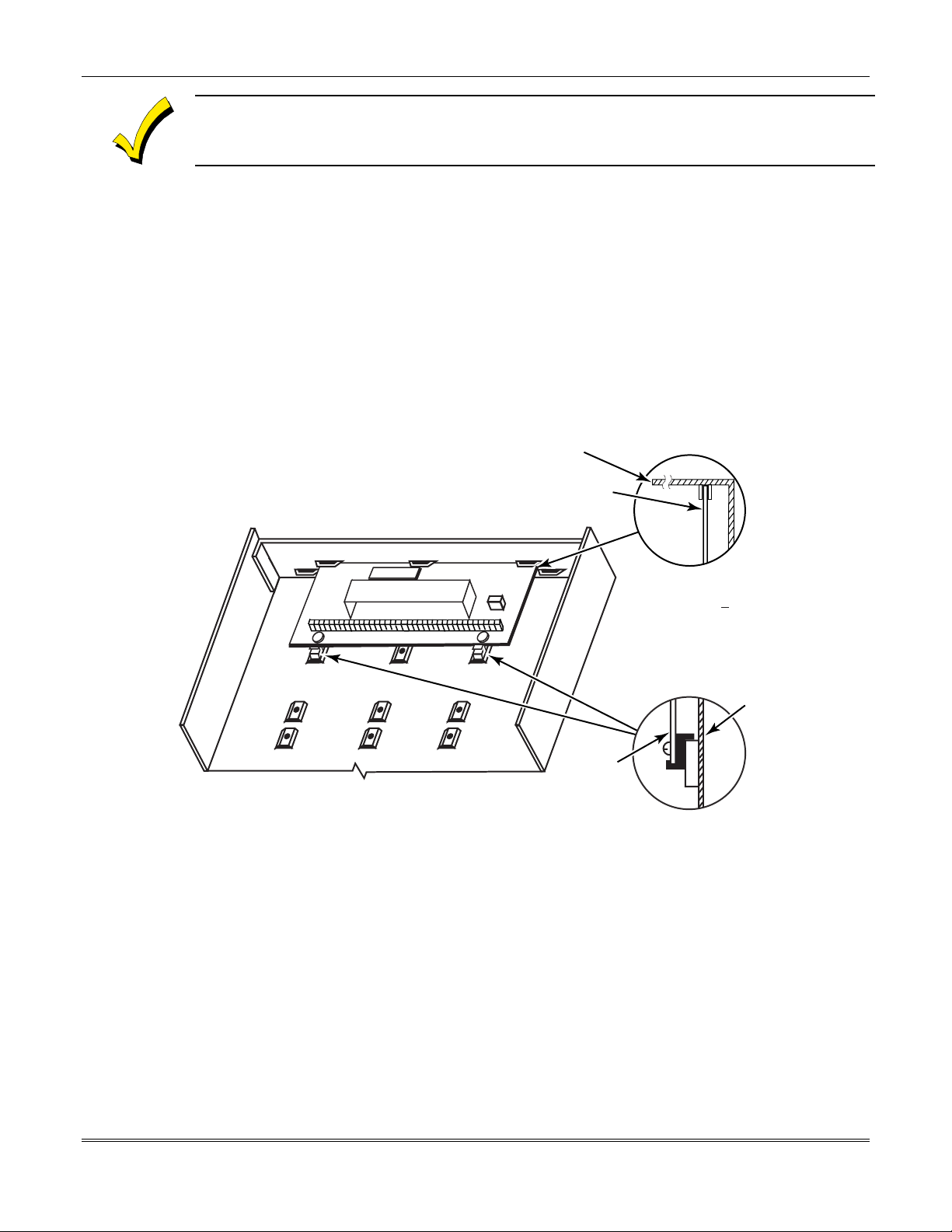
VISTA-15/VIS TA-15CN Installation and Setup Guide
Before installing the cabinet's contents, remove the metal cabinet knockouts required for wiring
entry. Do not attempt to remove the knockouts after the circuit board has been installed.
Mounting the Control's Circuit Board Alone in the Cabinet
To mount the circuit board alone in the cabinet, follow these steps:
1. Hang two short
mounting
clips (provided) on the raised cabinet tabs (see Detail B in
Figure 2).
2. Insert the top of the circuit board into the slots at the top of the cabinet. Make sure that
the board rests on the correct row (see Detail A).
3. Swing the base of the board into the mounting clips and secure the board to the cabinet
with the accompanying screws (see Detail B).
CABINET
CIRCUIT BOARD
DETAIL A
SIDE VIEW
OF BOARD
+
+
SUPPORTING
SLOTS
CABINET
2–2
CIRCUIT
BOARD
DETAIL B
SIDE VIEW
OF MOUNTING
CLIPS
V15-01-V0
Figure 2. Mounting the PC Board
Page 15
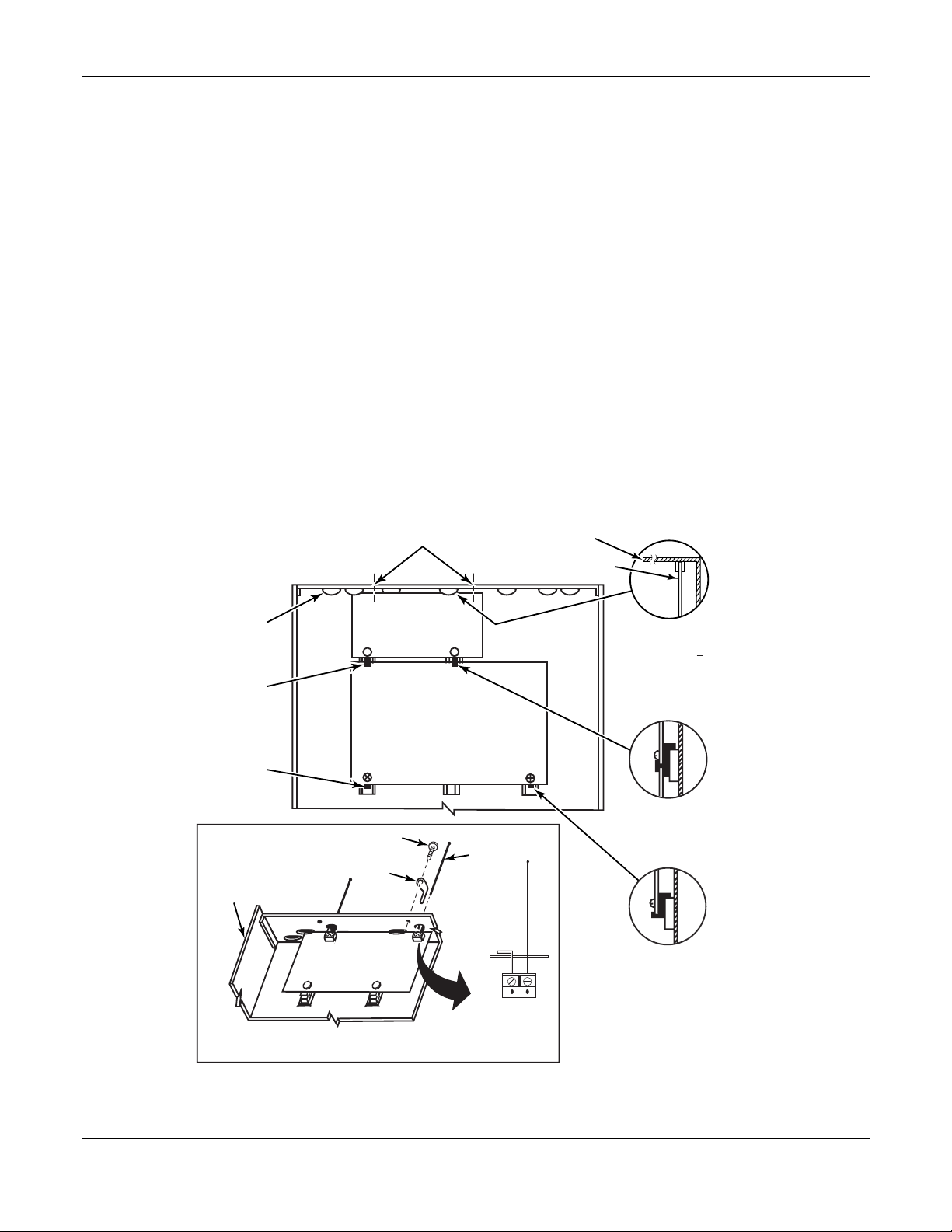
Section 2 - Installing the Control
Mounting Control and RF Receiver Circuit Boards Together in the Cabinet
To mount the control and RF receiver boards together in the cabinet, do the following:
1. Hang two short (black) mounting clips (provided with receiver) on the raised cabinet tabs,
as shown in Detail B in Figure 3
2. Insert the top of the receiver board (removed from its own case as described in its
instructions) into the slots at the top of the cabinet, as shown in Detail A in Figure 3
Make sure that the board rests on the correct row of tabs, as shown.
Swing the base of the board into the mounting clips and secure it to the cabinet with the
3.
accompanying screws (see Detail B).
Insert the top of the control's board into the slot in the clips and position two long (red)
4.
clips at the lower edge of the board (see Detail C).
Swing this board into place and secure it with two additional screws.
5.
Insert grounding lugs (supplied with the receiver) through the top of the cabinet into the
6.
left-hand terminals of the antenna blocks (at the upper edge of the receiver board). Secure
the grounding lugs to the cabinet top with the screws provided, as shown in Detail D.
Insert the receiver's antennas through the top of the cabinet, into the blocks' right-hand
7.
terminals, and tighten the screws.
Refer to
8.
Section 6: Wireless Expansion (5800 System)
instructions.
HOLES FOR ANTENNAS
AND GROUNDING LUGS
.
for receiver setup and wiring
CABINET
.
BOARD
SUPPORTING
SLOTS
MOUNTING
CLIP
MOUNTING
CLIP
CABINET
ANTENNA AND GROUNDING LUG INSTALLATION
RECEIVER CIRCUIT BOARD
(See Detail D)
SCREW
(2)
GROUNDING
LUG
(2)
RCVR BRD
++
DETAIL D
++
CONTROL
CIRCUIT
BOARD
ANTENNA
(2)
(2 PLACES)
CIRCUIT BOARD
ANTENNA
MOUNT
DETAIL A
SIDE VIEW
OF BOARD
SUPPORTING SLOTS
DETAIL B
SIDE VIEW
OF MOUNTING
CLIP
DETAIL C
SIDE VIEW
OF MOUNTING
CLIP
V15-02-V0
Figure 3. Mounting the PC Board and RF Receiver Together in the Cabinet
2–3
Page 16
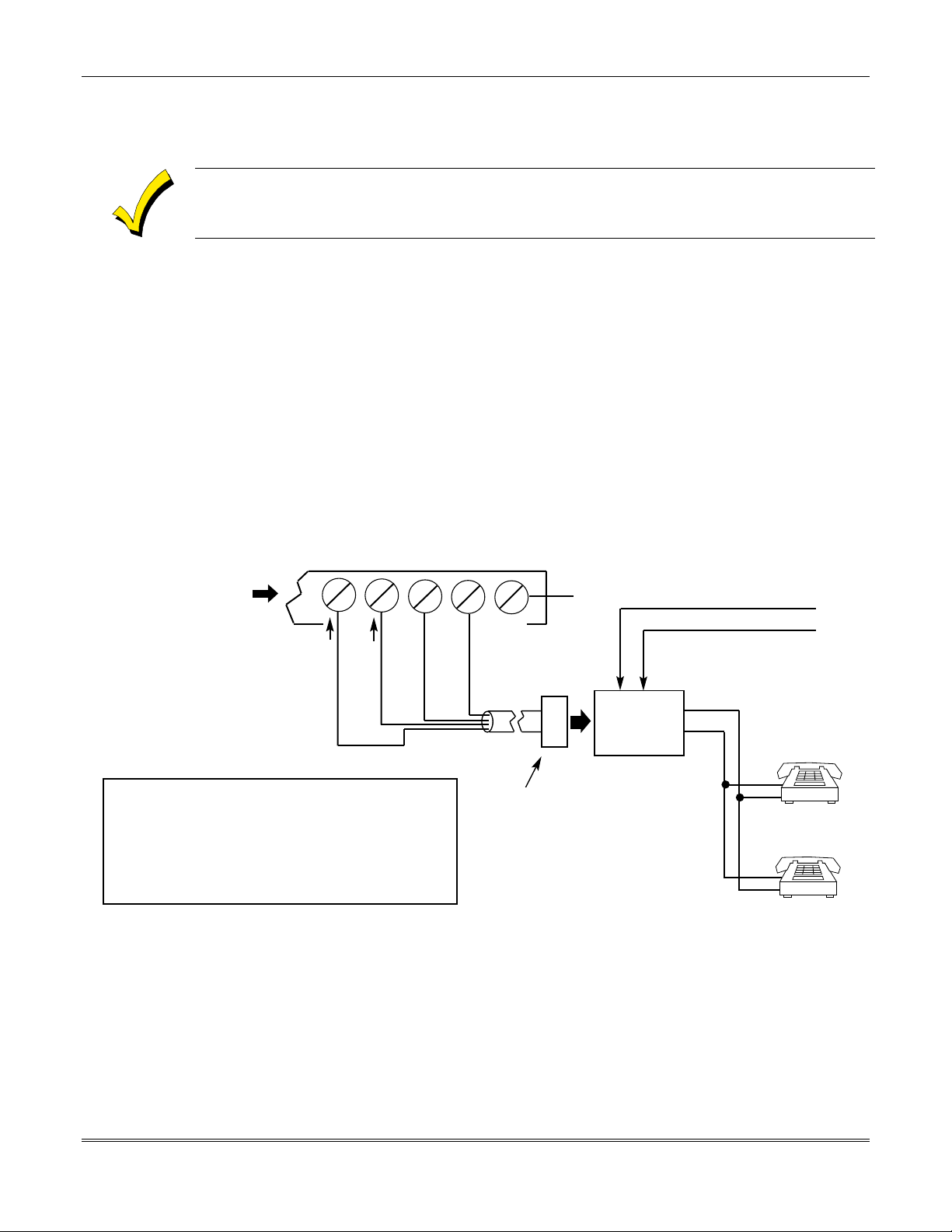
VISTA-15/VIS TA-15CN Installation and Setup Guide
Standard Phone Line Connections
The wiring connections shown here are not applicable if the 4285/4286 VIP Module is used. Refer
Section 8: 4285/4286 VIP Module
to
different than those shown here.
Connect incoming phone line and handset wiring to the main terminal block via an RJ31X
jack (CA38A jack in Canada) as follows and as shown in Figure 4.
Term. 21: Local Handset (TIP – Brown*)
Term. 22: Local Handset (RING – Gray*)
Term. 23: Incoming Phone Line (TIP – Green*)
Term. 24: Incoming Phone Line (RING – Red*)
* Colors of wires in Direct Connect Cord.
Handset
{
21 22 23 24 25
Telecom Line
for information regarding phone line connections, which are
Incoming
{
TERMINALS
ON CONTROL
GROUND
EARTH GROUND
INCOMING TELECOM LINE
GREEN (TIP)
BROWN (TIP)
GREY (RING)
IMPORTANT!
IF THE PANEL IS NOT CONNECTED TO A
PROPER EARTH GROUND, YOU MAY GET
FALSE TELEPHONE LINE CUT INDICATIONS
(IF THE TELEPHONE LINE MONITOR HAS
BEEN PROGRAMMED IN FIELD 92).
Figure 4. Telephone Line Connections
DIRECT
CONNECT
CORD
RED (RING)
PLUG
TIP
RING
RJ31X JACK
(CA38A in
CANADA)
TIP
RING
PREMISES
PHONES
2–4
Page 17
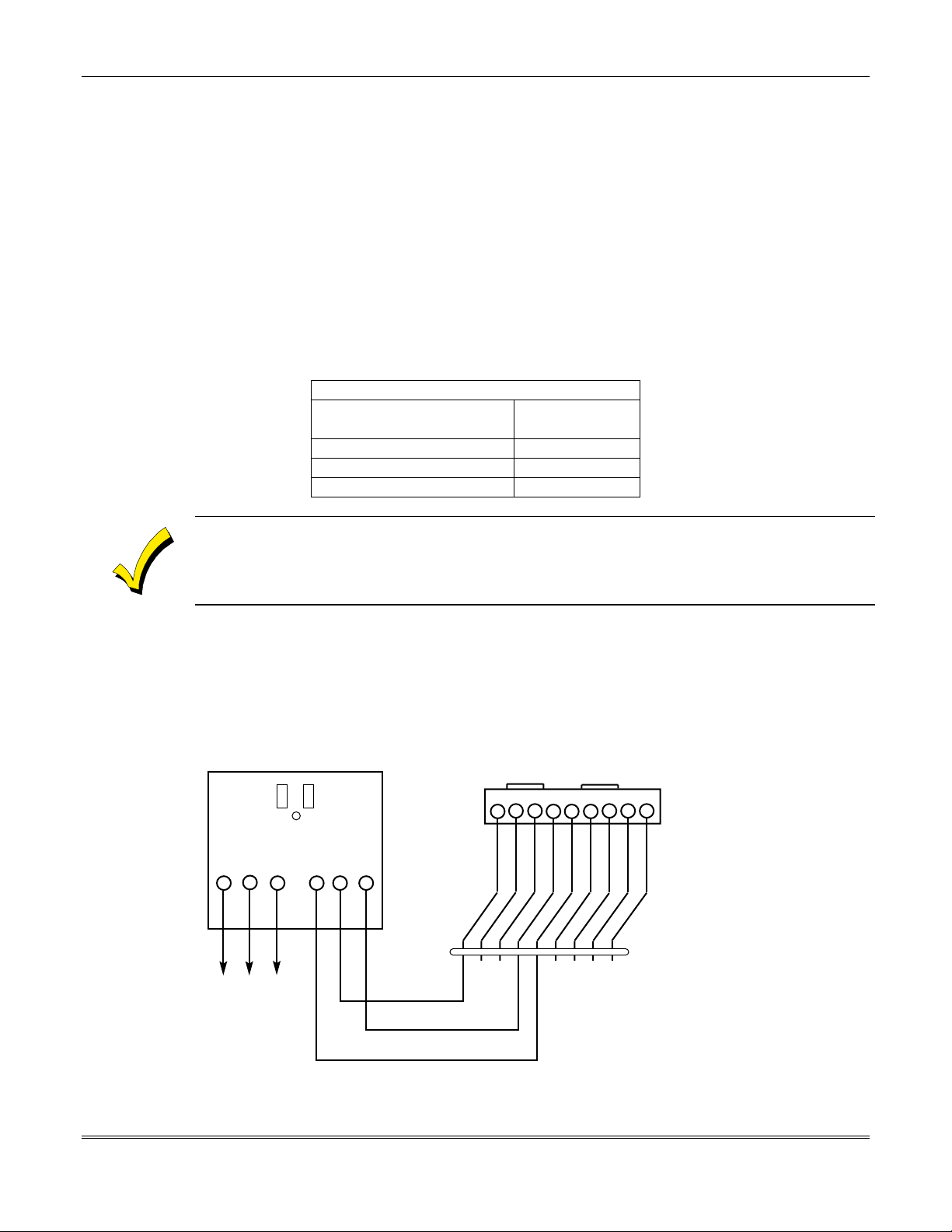
Wiring the AC Transformer
1321/1321CN Transformer
Wire the 1321/1321CN Transformer to terminals 1 and 2 on the control board. See wiring
table below to determine wire gauge.
Use caution
fuse inside the transformer (the fuse is nonreplaceable).
4300 Transformer
If you are going to use a
are used), connect the 4300 Transformer’s terminals as follows:
Connect terminals 1, 3 (AC), and 2 (Ground) to control board terminals 1, 2, and 25,
1.
respectively (see
when wiring the transformer to the control panel to guard against blowing the
4300 Transformer
Figure 5
). See
table
WIRING TABLE
Distance of Transformer
From the Control Panel
Up to 50 feet # 20
50-100 feet # 18
100-250 feet # 16
Section 2 - Installing the Control
Interface (required if Powerline Carrier devices
below to determine wire gauge to use.
Wire Gauge
to Use
Wiring to the AC transformer must not exceed 250 feet using 16-gauge wire. The voltage reading
between terminals 1 and 2 of the control must not fall below 16.5VAC, or an
AC LOSS
message is
displayed.
Do not plug the transformer into the AC outlet until you are instructed to do so later in the manual.
Wire the other three terminals (Sync, Data, Com) on the 4300 Transformer. Wires from
2.
these terminals must be connected to a 9-pin connector on the control board (using a
4142TR Cable
supplied with the 4300 Transformer), as shown in
Figure 5
. These
particular wires can be 24-gauge or larger, and can be run along with the AC and ground
wires to the control panel.
4300 TRANSFORMER/INTERFACE
AC
1
Earth
Ground
2
AC
123456789
Sync
3
4
Com
Data
56
GRAY
VIOLET
YELLOW
RED
WHITE
BROWN
GREEN
BLUE
9-PIN CONNECTOR
ON CONTROL BOARD
BLACK
4142TR CABLE
125 2
TERMINALS
ON CONTROL
BOARD
Figure 5. Connections of 4300 Transformer to the Control Board
2–5
Page 18
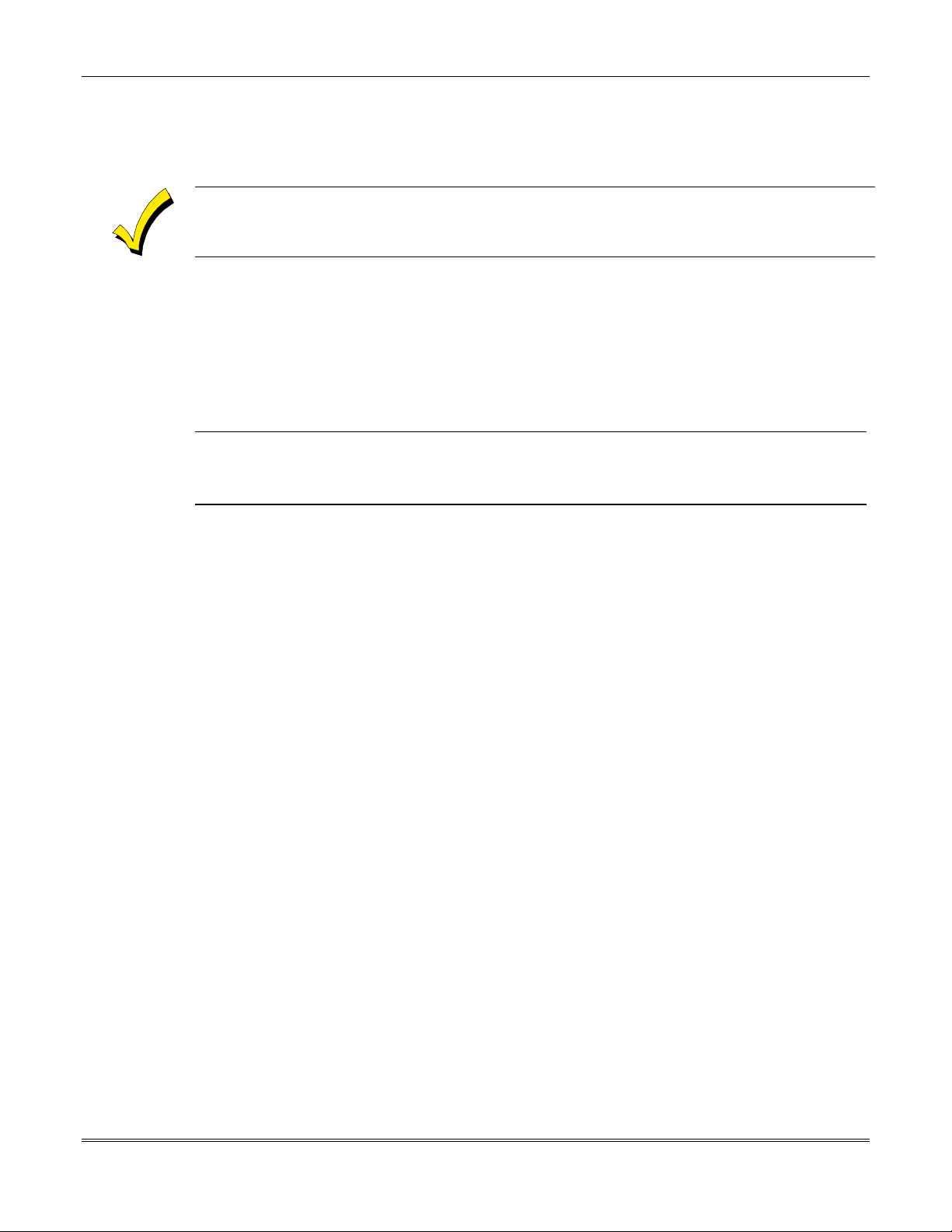
VISTA-15/VIS TA-15CN Installation and Setup Guide
Installing the Backup Battery
If necessary, refer to Section 12: Final Power-Up for information regarding battery size to
use.
Do not attach the connector cable to the battery terminals until you are instructed to do so later in
the manual.
Install the backup battery as follows:
1. Place the 12-volt backup battery in the control cabinet.
2. Attach red and black wires on the battery connector cable as follows:
a. Red to the positive (+) battery terminal
VISTA-15/VISTA-15CN Summary of Connections
b. Black to the negative (–) battery terminal
on the control board
for location, if necessary).
on the control board.
(see
Figure 22.
U
L
Use a 4AH battery or larger for UL installations. Refer to
the actual battery size needed.
Earth Ground Connections
The designated earth ground terminal (25) must be terminated in a good earth ground for
the lightning transient protective devices in this product to be effective. The following are
examples of good earth grounds available at most installations:
Metal Cold Water Pipe:
secured to the pipe to which the ground lead is electrically connected and secured.
AC Power Outlet Ground:
integrity of the ground terminal, use a 3-wire circuit tester with neon lamp indicators, such
as the UL Listed
Use a noncorrosive metal strap (copper is recommended) firmly
Available from 3-prong, 120VAC, power outlets only. To test the
Ideal Model 61-035
Section 12: Final Power-Up
, or equivalent, available at most electrical supply stores.
to calculate
2–6
Page 19
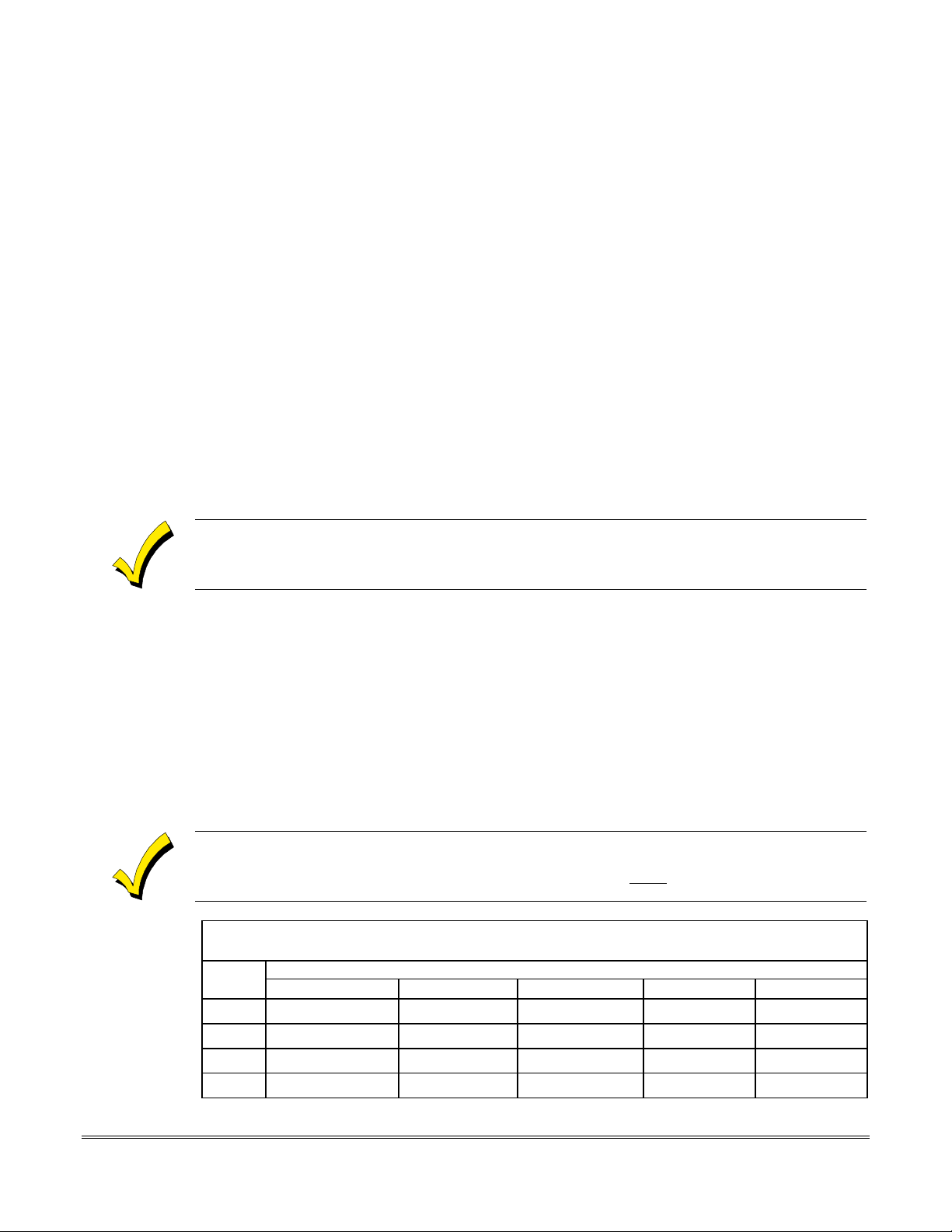
SECTION 3
Installing Remote Keypads
••••••••••••••••••••••••••••••••••••••••••••••••••
In This Section
Keypads That May Be Used
♦
Wiring to the Keypads
♦
Mounting the Keypads
♦
••••••••••••••••••••••••••••••••••••••••••••••••••
Supplementary Power for Additional Keypads
♦
Preliminary Checkout Procedure
♦
Keypads That May Be Used
Up to 4 keypads may be used in the system, independent of auxiliary power considerations
(you may need to use an auxiliary power supply if the 600mA aux. output is exceeded).
The following keypad models may be used:
• Fixed-Word Display: 6128, 6128RF
•Alpha
Be sure the keypads are set to the non-addressable mode (address 31).
Display: 6139.
Wiring to the Keypads
To wire keypads to the control, perform the following steps:
1. Determine wire gauge by referring to the
For devices (keypads, RF receivers, zone expander, etc.) connected to a single 4-wire run,
determine the current drawn by all units connected to the single wire run, then refer to
the Wiring Run Chart below to determine the maximum wire length that can be safely
used for each wire size. Current draw for all devices can be found in Section 25:
Specifications & Accessories
.
Wiring Run Chart
below.
NOTE: Refer to Table 1. AUXILIARY DEVICE CURRENT DRAW WORKSHEET in
Section 12: Final Power-Up to obtain the current draw for all keypads.
Maximum wire lengths for any device that is home run to the control can also be determined from
the Wiring Run Chart, based on the current draw of that device alone.
Wiring Run Chart for Devices* Drawing Aux Power
from the Control (12V+ & 12V–)
Wire
Size
#22 500 ft (152m) 250 ft (76m) 80 ft (24m) 50 ft (15m) 42 ft (13m)
#20 750 ft (228.6m) 380 ft (116m) 130 ft (39.6m) 80 ft (24m) 67 ft (20.4m)
#18 1300 ft (396m) 650 ft (198m) 220 ft (67m) 130 ft (39.6m) 115 ft (35m)
#16 1500 ft (457m) 1000 ft (305m) 330 ft (100.5m) 200 ft (70m) 170 ft (52m)
* Includes Keypads, RF Receivers, Zone Expander/Relay Units, or 4285/4286 VIP Module.
TOTAL CURRENT DRAWN BY ALL DEVICES CONNECTED TO A SINGLE WIRE RUN
50mA or less 100mA 300mA 500mA 600mA
3–1
Page 20
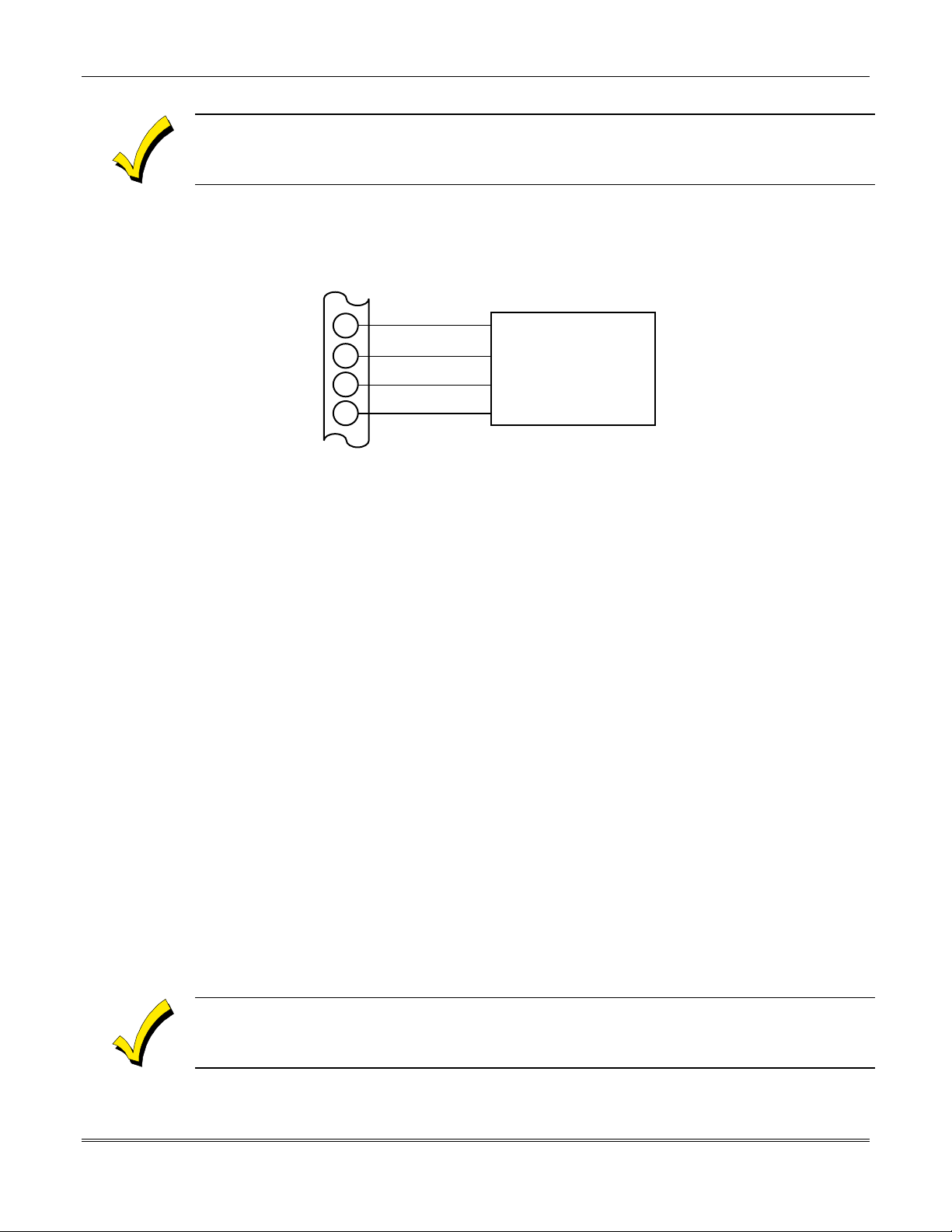
VISTA-15/VIS TA-15CN Installation and Setup Guide
The length of all wire runs must not exceed 1500 feet (457m) when unshielded quad conductor
cable is used (750 feet if shielded cable is used). This restriction is due to the capacitive effect on
the data lines when quad cable is used.
2. Run field wiring from the control to the keypads (using standard 4-conductor twisted wire
cable of the wire gauge determined in step 1).
3.
Connect
remote
keypads
to terminals 4, 5, 6, and 7 on the control board, as shown in
Figure 6.
Mounting the Keypads
To mount the keypads, perform the following steps:
1. Make sure the
is the factory default setting. Refer to the instructions provided with the keypad for
address setting procedure.
2. Mount the keypads at a height that is convenient for the user. Refer to the instructions
provided with the keypad for mounting procedure.
You can either surface mount or flush mount keypads (using an appropriate Trim Ring
Kit:
6139TRK
and/or trim ring kit for specific information.
4
5
6
7
TERMINALS ON
CONTROL PANEL
BLACK
RED
GREEN
YELLOW
KEYPAD
Figure 6. Keypad Connections to the Control Board
addressable keypad(s)
are set to non-addressable mode (address 31), which
). Refer to the mounting instructions and template included with the keypad
Supplementary Power for Additional Keypads
The VISTA-15/VISTA-15CN control provides 600mA for powering keypads (up to 4) and
other devices from the auxiliary power output. The backup battery supplies power to these
keypads in the event that AC power is lost.
3–2
When the
control’s
additional keypads from a regulated 12VDC power supply (e.g.,
488-12
supplies 12V, 500mA). Use a UL Listed, battery-backed supply for UL installations.
The 487-12/488-12
event of AC power loss to the main supply.
Keypads powered from supplies that do not have a backup battery
power is lost. Therefore, be sure to power at least one keypad from the control's auxiliary power
output.
Connect the additional keypads as shown in
sure to observe the current ratings for the power supply used.
auxiliary power load for all devices exceeds 600mA, you can power
supplies have a backup battery that can power these keypads in the
power
Figure 7
487-12
will not function
supplies 12V, 250mA;
when AC
, using the keypad wire colors shown. Be
Page 21
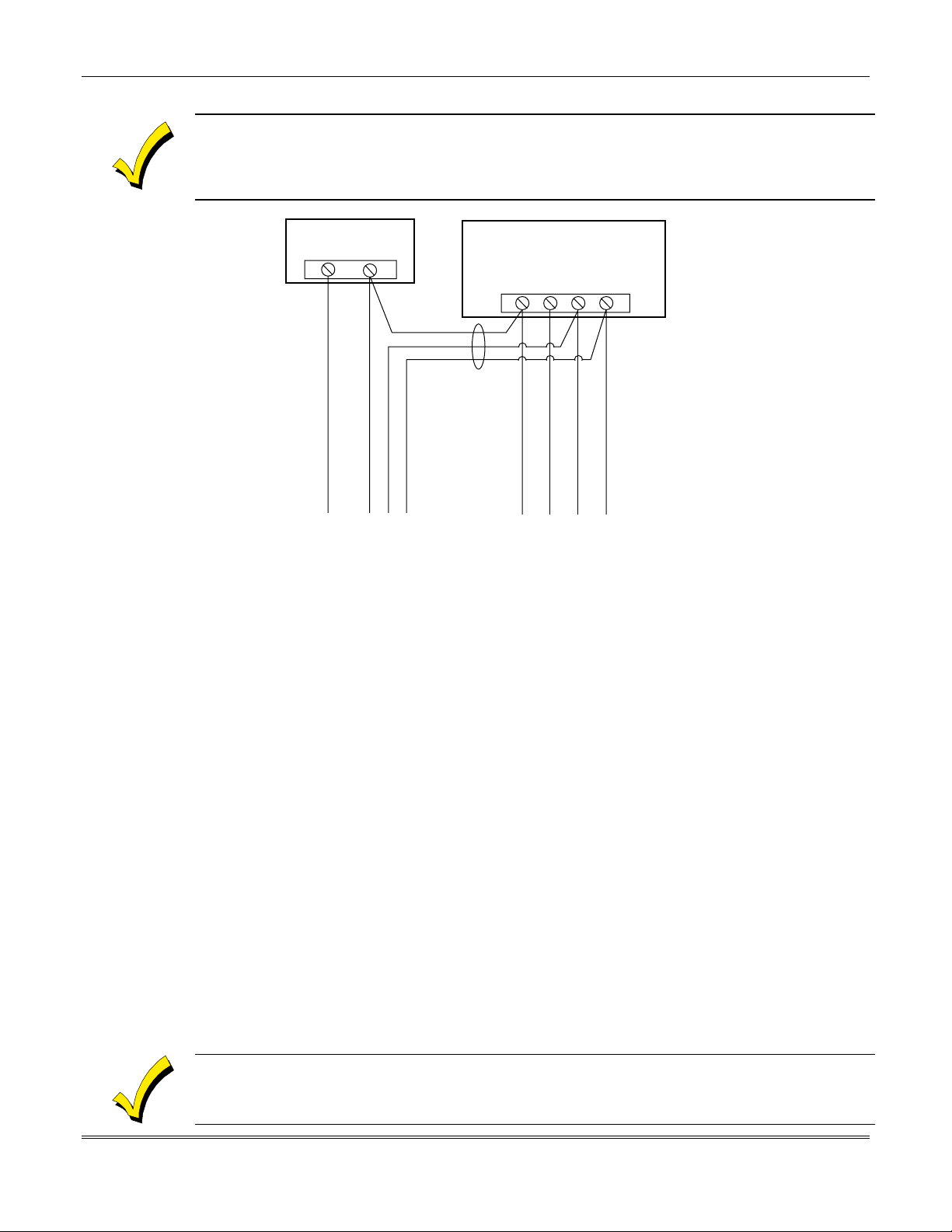
Section 3 - Installing Remote Keypads
Make connections directly to the screw terminals as shown in Figure 7. Make no connection to the
keypad blue wire (if present).
Be sure to connect the negative (–) terminal on the Power Supply unit to terminal 4 (AUX – ) on the
control.
SUPPLEMENTARY
POWER SUPPLY
+
TO KEYPAD RED WIRE
Figure 7. Using a Supplementary Power Supply for Keypads
Preliminary Checkout Procedure
To verify that the system is working before connecting field wiring from zones and devices, do
the following:
Temporarily connect a 2000-ohm end-of-line resistor across each of the basic hardwired
1.
zones 1–6, as shown in the VISTA-15/VISTA-15CN Summary of Connections diagram.
Without actual zone wiring or
READY
Power up the system temporarily b y plugging the AC transformer (previously wired to
2.
the control) into a 120VAC outlet.
Busy
Wait approximately 1 minute. At that time, the green READY LED (or POWER LED on
3.
some types of keypads) should light, and the word READY (on fixed-word keypads), or
DISARMED...READY TO ARM (on alpha keypads) should be displayed.
To bypass the 1-minute delay, press
If the
READY
the 6 basic hardwired zones has a 2000 ohm resistor connected across its terminals.
When
Do not remove the EOL resistors until you are ready to make connections to the hardwired
zones, to allow for testing later in the manual.
message.
Standby (on alpha keypads) or dI (on fixed-word keypads) is displayed.
–
READY
display does not appear on any of the keypads in the system, or a
message is displayed, check the keypad wiring connections, and make sure each of
READY
is displayed on the k eypad(s), the system is functioning properly.
–
IMPORTANT:
MAKE THESE
CONNECTIONS
DIRECTLY TO
SCREW
TERMINALS AS
TO KEYPAD BLK WIRE
SHOWN.
TO KEYPAD YEL WIRE
TO KEYPAD GRN WIRE
EOL resistors
CONTROL TERMINAL STRIP
AUX. DATA
AUX.
+
–
456 7
TO KEYPAD BLK WIRE
DATA
IN
OUT
TO KEYPAD RED WIRE
TO KEYPAD GRN WIRE
TO KEYPAD YEL WIRE
connected, the keypads will not display the
plus
[#]
[0].
NOT
If an OC or OPEN-CIRCUIT message is displayed on the keypad, data from the control is not
reaching the keypad. Check the wiring.
3–3
Page 22
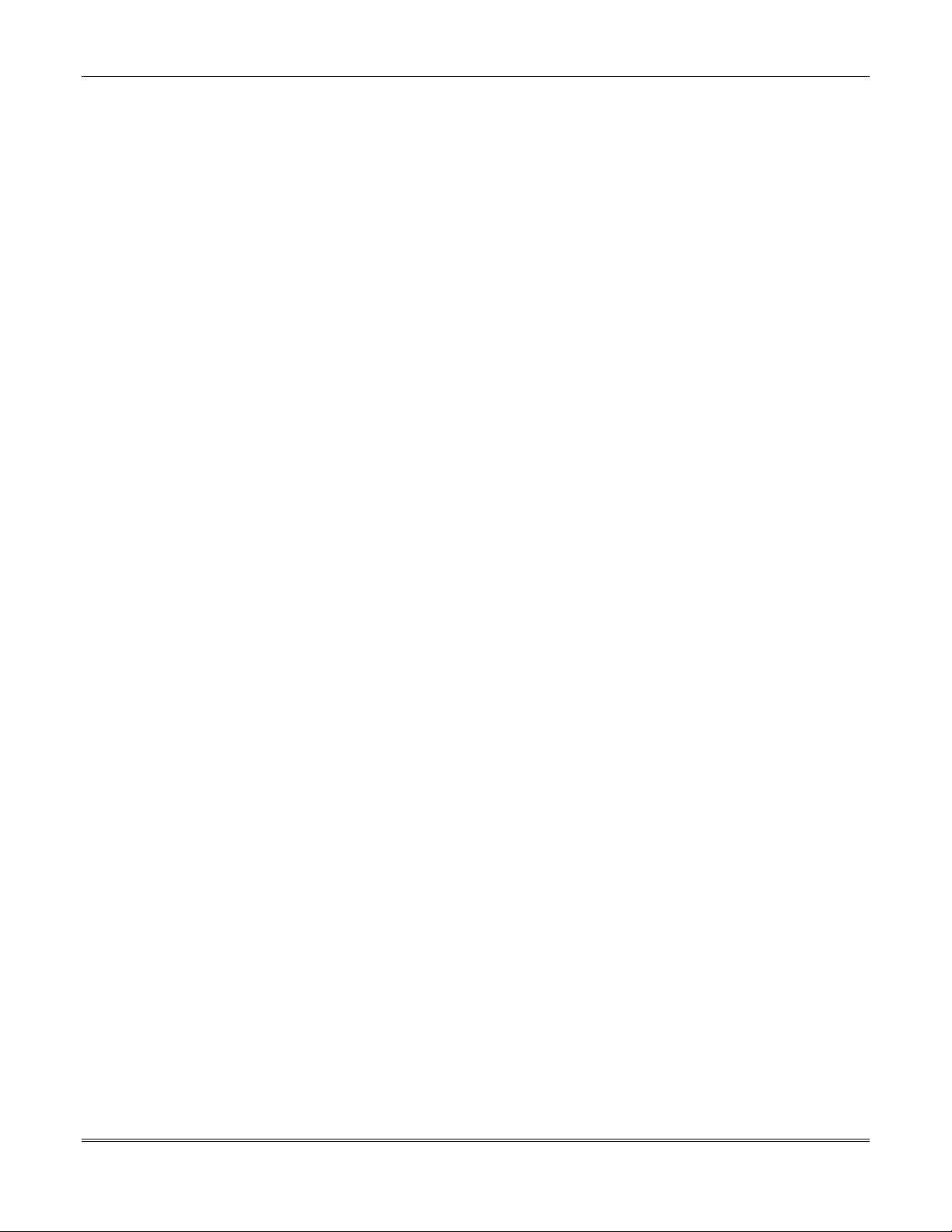
VISTA-15/VIS TA-15CN Installation and Setup Guide
3–4
Page 23
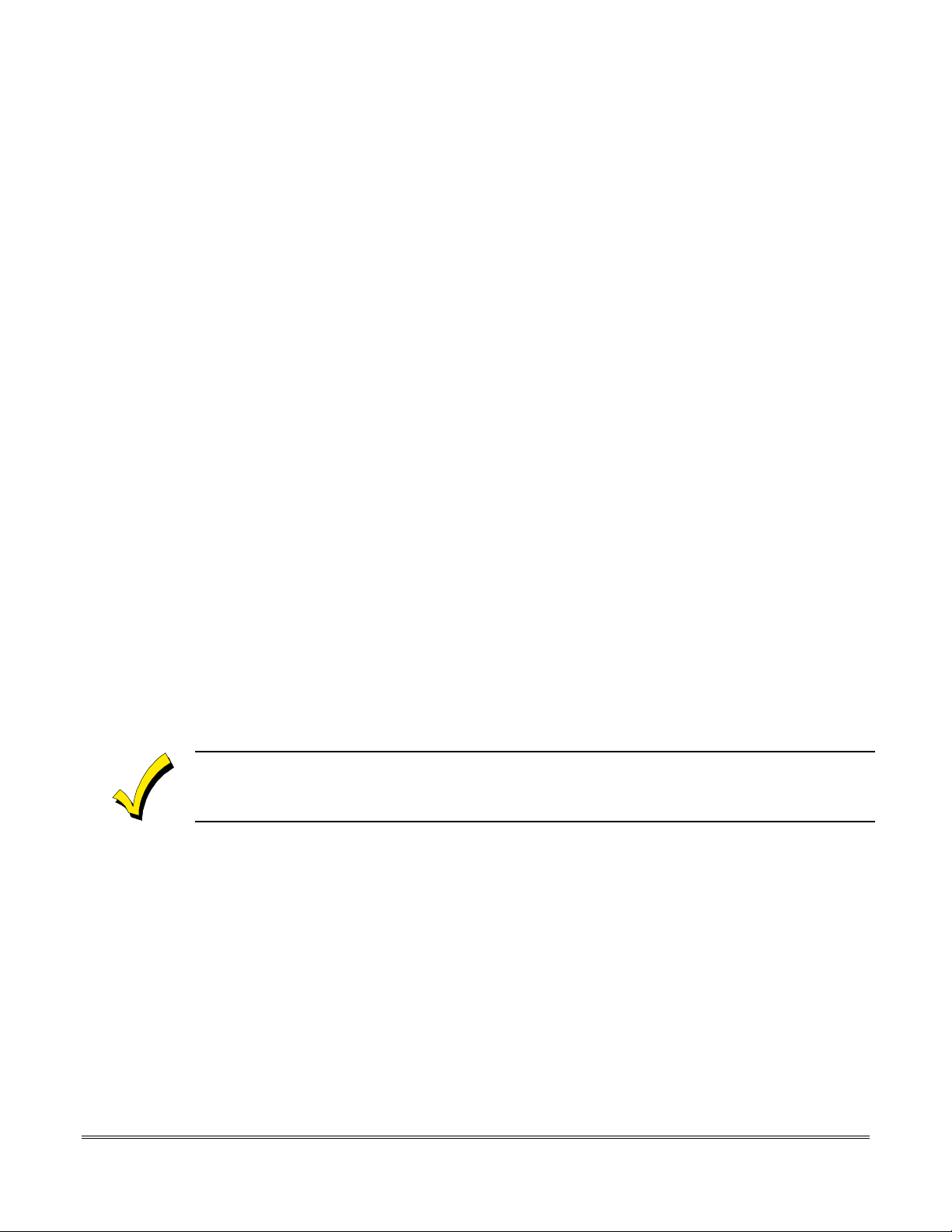
SECTION 4
Basic Hardwired Zones 1–6
••••••••••••••••••••••••••••••••••••••••••••••••••
In This Section
Installing the Hardwired Zones
♦
Programming Hardwired Zones
♦
••••••••••••••••••••••••••••••••••••••••••••••••••
Checkout Procedure for Hardwired Zones
♦
Installing the Hardwired Zones
Common Characteristics of Zones 1–6
•EOLR-
• Support as
(zones 2–6).
•
Programmable
• 350mSec (default) should be used for most standard contacts. For vibration-type contacts,
10mSec is more suitable.
Wiring Burglary and Panic Devices to Zones 1–6
To wire burglary and panic devices to zones 1-6, perform the following steps, referring to
Figure 22. VISTA-15/VISTA-15CN Summary of Connections
1. Connect sensors/contacts to the hardwired zone terminals (8 through 17).
2. Connect closed-circuit devices in series in the high (+) si de loop. The EOL resistor must
3. Connect open-circuit devices in parallel across the loop. The 2000-ohm EOLR must be
supervised
be connected in series with the devices, following the last device.
connected across the loop wires at the last device.
zones support both open-circuit and closed-circuit devices.
many 4-wire smoke detectors
for 10, 350, or 700mSec response.
as can be powered from Aux Power on the control
at the back of this manual.
If the EOLR is not at the end of the loop, the zone will not be properly supervised, and the system
may not respond to an open-circuit on the zone.
High-Resistance/Short Supervision on Hardwired Zones 2–6
Provides automatic high loop resistance detection (possibly caused by corroding contacts at
perimeter sensor points) on hardwired zones 2–6, and displays a CHECK message for the
affected zone when the system is in the disarmed state.
This panel also contains a Hardwire Short Detection circuit, and when enabled in
detects a short in any wired zone and sends a sensor Trouble message to the Central Station
when the system is in the disarmed state. At the same time a CHECK message is displayed
on the keypad.
Either condition (high resistance or short) detected on any zone, prevents the system from
being armed until the offending condition is cleared. Conversely, when the system is armed,
and these conditions occur, an alarm is generated.
✱
,
30
4–1
Page 24
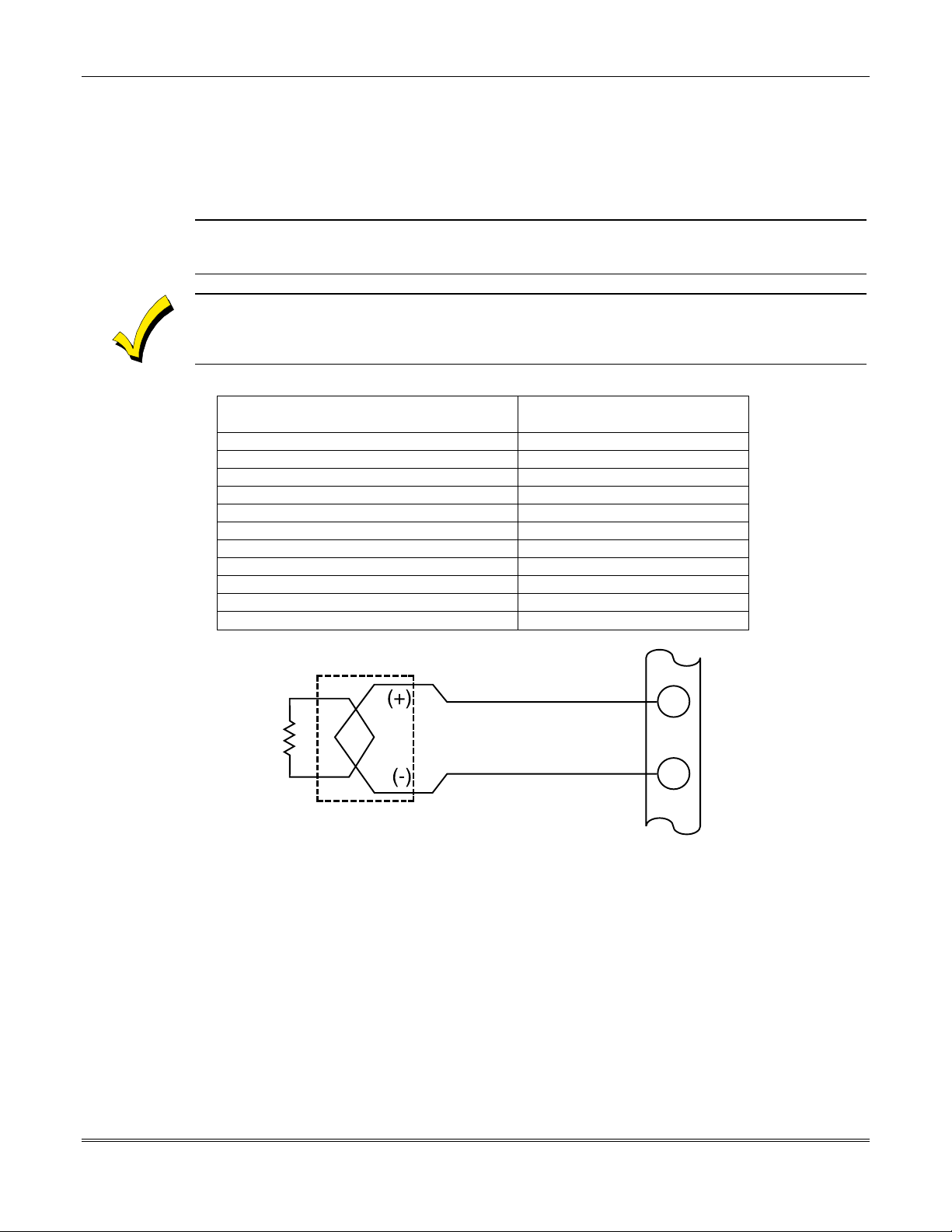
VISTA-15/VIS TA-15CN Installation and Setup Guide
Wiring 2-Wire Smoke Detectors to Zone 1
1. Connect 2-wire smoke detectors across zone 1 terminals 8 (+) and 9 (–). Observe proper
polarity when connecting the detectors.
2. If an
EOL resistor
is presently connected across zone 1 terminals, remove it. The EOL
resistor must be connected across the loop wires at the last detector.
U
L
In UL installations, only zone 1 may be used as a fire zone. In addition, an ADEMCO Model 610–7
must be used as the end-of-line resistor at the last detector.
The alarm current provided by zone 1 supports only one smoke detector in the alarmed state.
COMPATIBLE 2-WIRE SMOKE DETECTORS
Detector Type
Photoelectric w/heat sensor, direct wire 2300TB
Photoelectric, direct wire 2400
Photoelectric w/heat sensor, direct wire 2400TH
Photoelectric 2451 w/B401B base
Photoelectric w/heat sensor 2451TH w/B401B base
Ionization, direct wire 1400
Ionization 1451 w/B401B base
Photoelectric duct detector 2451 w/DH400 base
Ionization duct detector 1451D w/DH400 base H
Low-profile, photoelectric, w/135°F thermal 2100T
Low-profile, ionization type, direct wire 1100
System Sensor
Model No.
2-WIRE SMOKE
2k EOLR
2000 OHMS
SMOKE
IN UL INSTALLATIONS, ONLY ZONE 1
DETECTOR
UL NOTE:
MAY BE USED FOR FIRE.
Figure 8. 2-Wire Smoke Detector Connected to Zone 1
Wiring 4-Wire Smoke/Combustion Detectors on Zones 2-6
The system supports as many 4-wire detectors as can be powered from Auxiliary Power on
the control on zones 2-6. Refer to the detector’s instructions for complete details regarding its
proper installation and operation.
1. Connect 12-volt power for the detectors from Auxiliary Power terminals 4 and 5 (which
interrupts power for fire alarm reset). Observe proper polarity when connecting
detectors.
2. Connect detectors (including heat detectors, if used) across terminals of the zone selected
(zones 2-6 may be used). All detectors must be wired in parallel.
8
ZONE 1
9
4–2
Page 25
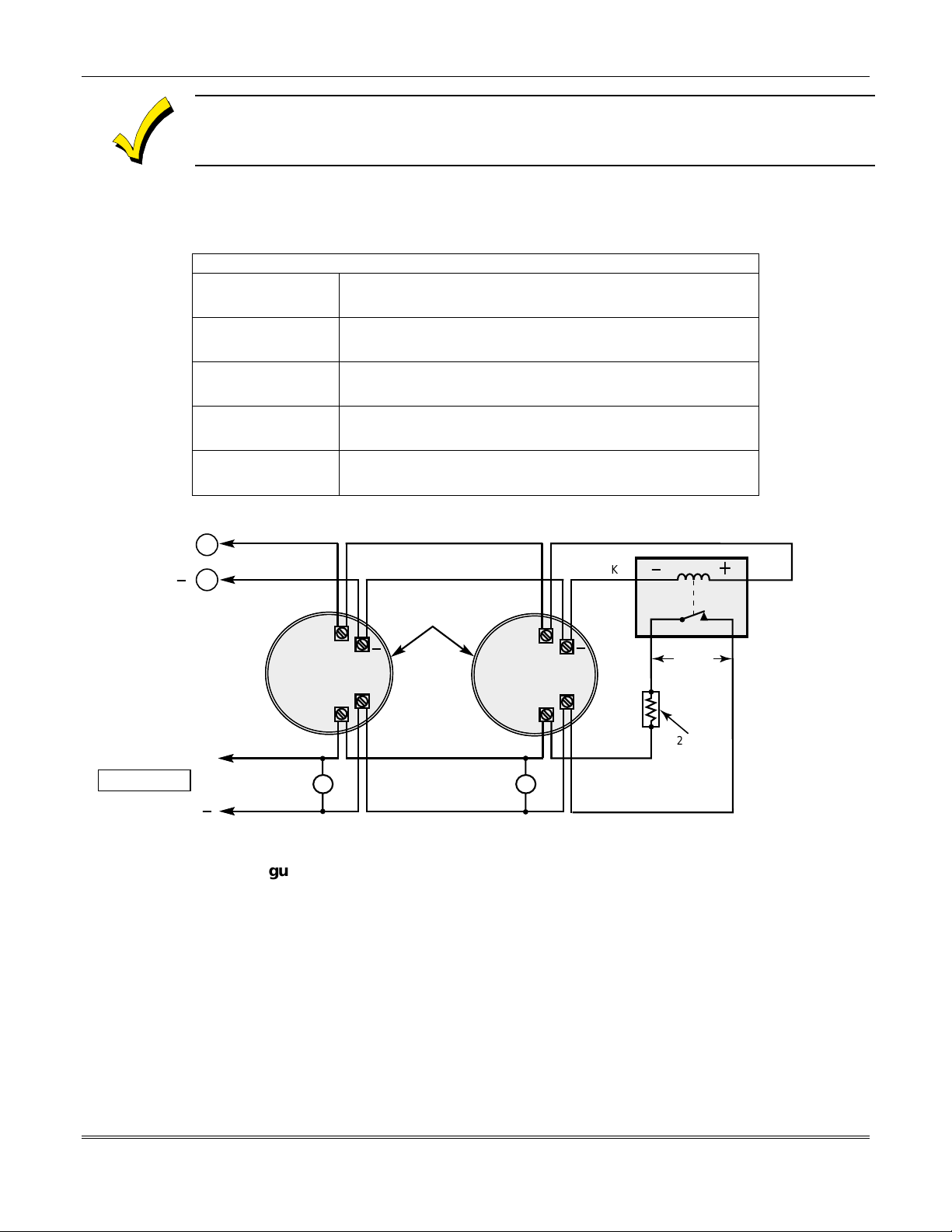
Section 4 - Basic Hardwired Zones 1-6
Remove 2000 ohm EOL resistor if connected across the selected zone terminals. You must
connect the EOL resistor across the loop wires at the last detector.
AUX PWR
OUTPUT
TERMINALS
To supervise power, we recommend the use of a System Sensor
Module.
Compatible 4-Wire Smoke/Combustion Detectors
System Sensor
4-wire ionization products of combustion detector
1412
System Sensor
4-wire photoelectric smoke detector
2412
System Sensor
2412TH
System Sensor
A77716B
System Sensor
2112/24T
5
+
_
4
4-wire photoelectric smoke detector w/135° F (57° C) heat
detector
EOL relay module (supervisory module for wired 4-wire
fire zone).
low-profile 4-wire photoelectric smoke detector w/135° F
(57° C) heat detector
BLK
4-WIRE SMOKE
OR COMBUSTION
DETECTORS
+
_
+
_
No. A77-716B
_
+
VIOLET
Supervisory
RED
EOL
POWER
SUPERVISION
RELAY MODULE
A77-716B
TO HI SIDE OF
SELECTED
ZONES 2-6
TO LO SIDE OF
SELECTED
2000
+
HEAT
DETECTOR
HEAT
DETECTOR
OHMS
EOLR
_
Figure 9. 4-Wire Smoke Detector Connections (Zones 2–6)
Verifying Smoke Detector Operation
The control panel “verifies” any alarm by resetting the smoke detectors after the first alarm
trigger, and then waiting 90 seconds for a second alarm trigger. If the smoke detector or
thermostat does not trigger again, the control disregards the first trigger, and no alarm
signal occurs. This feature eliminates false alarms due to electrical or physical transients.
Turning Off Fire Alarm Sounding
You
turn off
can
fire alarm sounding
by pressing the OFF key on any keypad or other
arming/disarming device. To clear the “memory of alarm” and to reset the detector’s alarm,
enter the security code plus OFF again.
4–3
Page 26
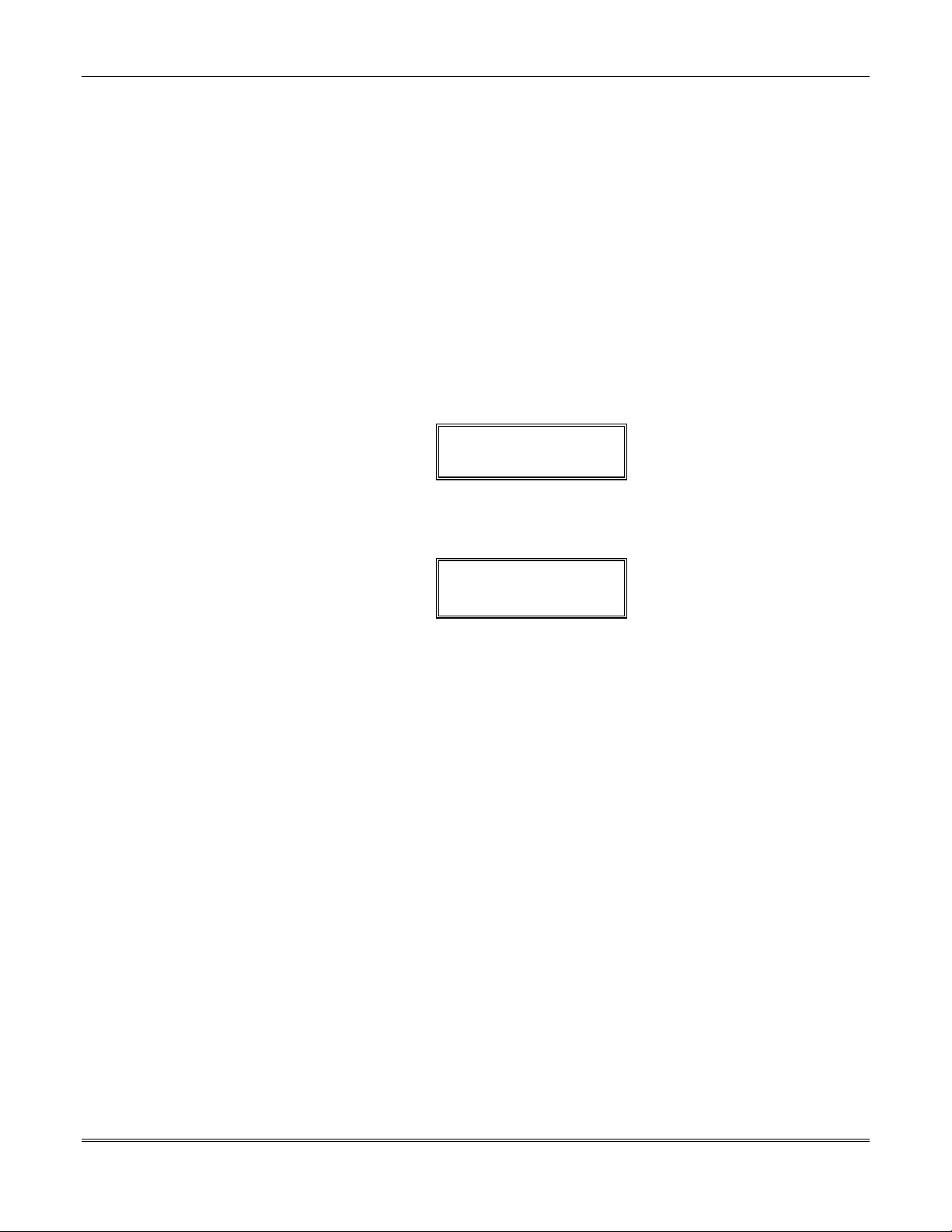
VISTA-15/VIS TA-15CN Installation and Setup Guide
Programming Hardwired Zones
Each zone must be programmed into the system using the ✱56 Zone Programming Mode or
✱
58 Expert Programming Mode, which assigns characteristics that define the way the system
responds to faults on that zone. Refer to Sectio n 14: Zone Response Type Definitions and
Section 16: Zone Programming for specific instructions on programming hardwired zones.
Checkout Procedure for Hardwired Zones
After complete installation and programming of all hardwired devices, check the security
system as follows:
Make certain that all devices and sensors connected to the hardwired zones are not in a
1.
faulted state. Doors a n d windows with contacts s h ould be closed, PIRs should b e covered
(use a cloth to mask them temporarily, if necessary).
Plug in the AC transformer if you have not already done so.
2.
With all hardwired zones intact, the alpha keypad connected to the system should display:
If the following is displayed,
3.
✱✱✱✱
DISARMED
READY TO ARM.
DISARMED–Press
to show faults
✱✱✱✱
✱
press [✱] to display the faulted zone(s). Restore any faulted zone(s) as necessary (also
make sure that you have connected a 2000 ohm
EOL resistor
across the terminals of
unused zones).
When the
DISARMED...READY TO ARM
message is displayed, you can proceed to the
next step.
Fault and then restore every contact or sensor on each zone individually to ensure that it
4.
is being monitored by the system. Each time a zone is faulted, the keypad should display
the number of the faulted zone. When each zone is restored, the
READY TO ARM
message should appear again.
You need to observe the keypad as each zone is faulted and restored.
When you get the proper displays on the keypad(s), the hardwired zones in the system are
functioning properly.
4–4
Unplug the AC transformer.
5.
Page 27
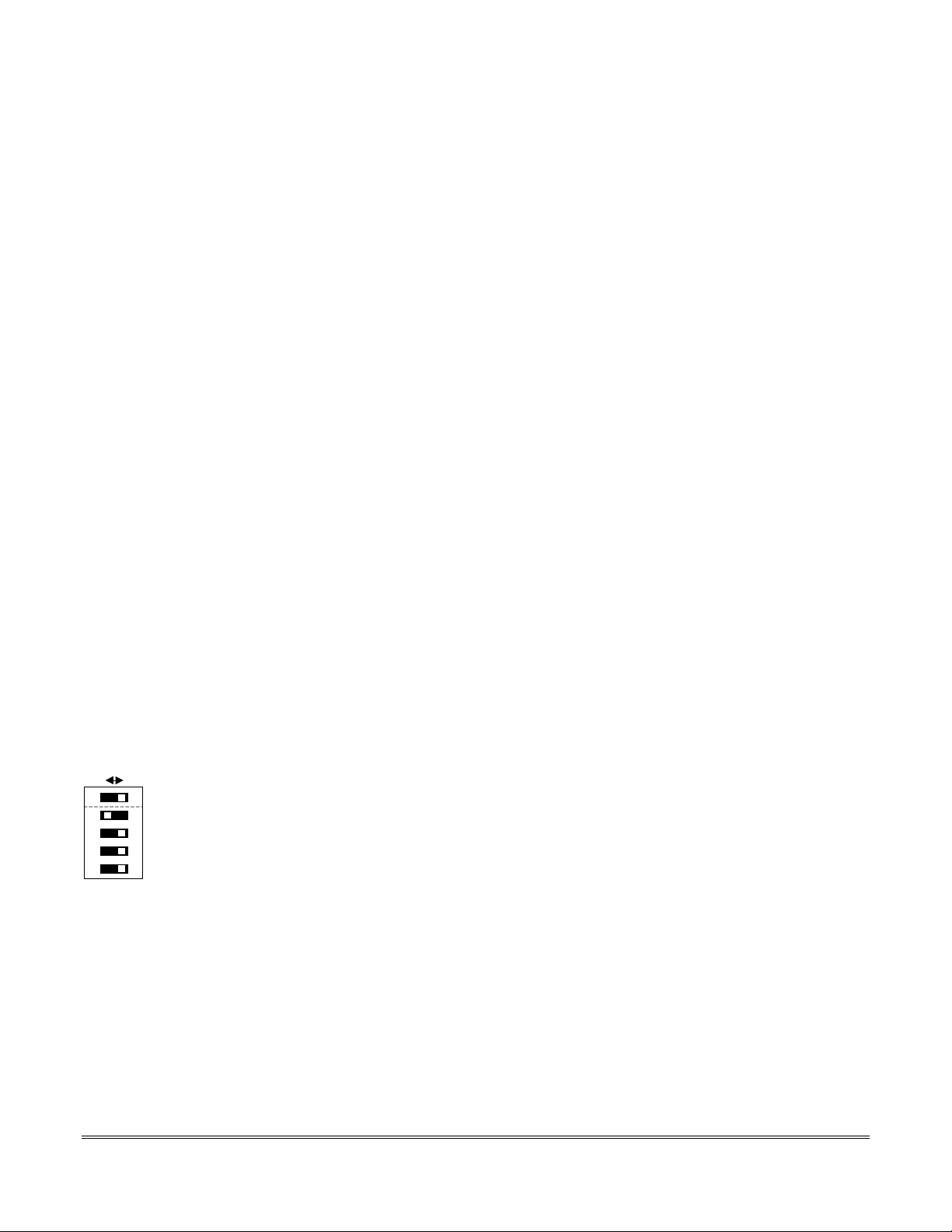
SECTION 5
Wired Zone Expansion
••••••••••••••••••••••••••••••••••••••••••••••••••
In This Section
Installing Zone Expansion Units
♦
Connections and Setup
♦
••••••••••••••••••••••••••••••••••••••••••••••••••
Programming Wired Expansion Zones
♦
Checkout Procedure for Wired Expansion Zones
♦
Installing Zone Expansion Units
You can add 8 wired
by using a
Location • You can mount an expansion unit within the control cabinet if space
Supervision • Units are supervised against removal. Keypads display CHECK and
Zone Information • Assign zone numbers 10–17 for the eight wired expansion loops
Wired Expansion Unit or
4219
zones to the basic
EOLR
permits. Otherwise, mount the unit outside the cabinet.
ZONE 09 if a zone expander is disconnected.
• Units have
the cabinet.
(designated A to H in
these zones individually (in
Expert Programming Mode
programmed as input type 2 (AW) when prompted.
tamper protection
control's
Wired Expansion/Relay Unit.
4229
Figure 10
6 zones, for a total of 14 wired zones,
for security when mounted outside of
Figure 11
and
✱
56
Zone Programming Mode or
). Expansion zones must also be
. You can program
)
✱
58
Connections and Setup
To add an expansion module, perform the following steps:
Figure 10. Wiring
OFF ON
ON
1 2 3 4 5
< <
1. Connect the 4219 or 4229 module to the control's keypad terminals (see
Connections - 4219 Expansion Module
Expansion/Relay Module).
2. Set the 4219 or 4229's
switches 3, 4, 5 in the ON pos ition). Switch 1 determines expans ion zone A's response
time (ON = normal response, OFF = fast response). For location of the DIP switch in both
the 4219 and 4229 units, see figures that follow on next page.
For additional information, see instructions supplied with the 4219 and 4229 modules.
DIP switch
for device
Figure 11. Wiring Connections - 4229
or
address
“1” (switch 2 in the OFF position and
5–1
Page 28
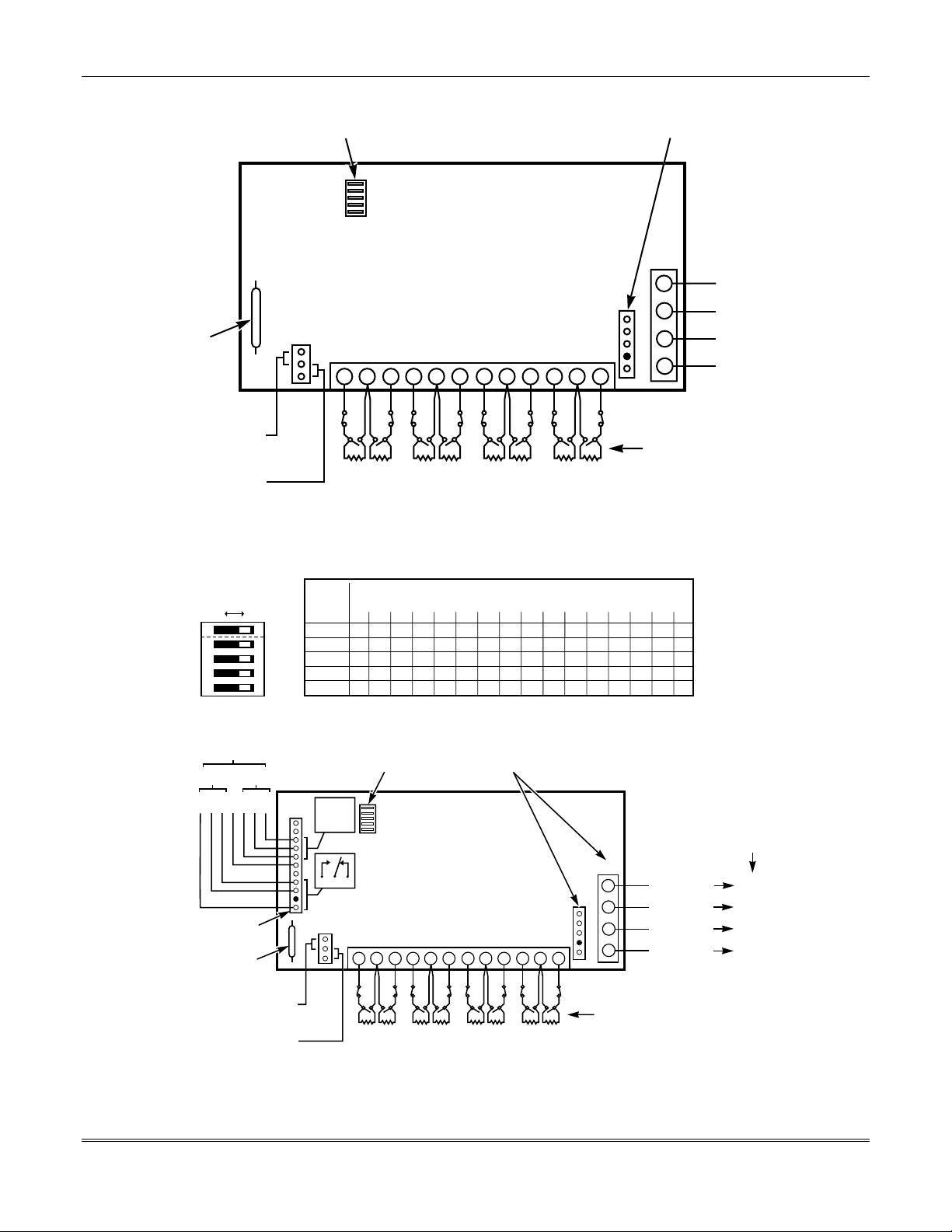
VISTA-15/VIS TA-15CN Installation and Setup Guide
DIP SWITCH FOR SETTING
ADDRESS AND ZONE A
RESPONSE TIME
REED
(TAMPER)
SWITCH
TB1
2
1
3
4 6
5
4-PIN CONSOLE PLUG
(CONNECTIONS SAME AS TB2)
4219
TB2
GRN
4
3
4
3
2
2
1
8
9
7
11
10
1
12
DATA OUT
TO CONTROL
BLK
(–) GROUND
RED
(+) 12VDC
YEL
DATA IN FROM
CONTROL
TAMPER JUMPER
POSITION IN CABINET
(NOT TAMPER PROTECTED)
REMOTE
TAMPER PROTECTED
OFF ON
12345
SWITCH SHOWN
FOR ADDRESS "0"
RELAYS SHOWN
DE-ENERGIZED
RLY
RLY
1
GND
C
NO
NC
C
VIO
YEL
BRN
BLK
ORG
RELAY
CONNECTOR
REED
(TAMPER)
SWITCH
TAMPER JUMPER
POSITION IN CABINET
(NOT T AMPER PROTECTED)
TAMPER PROTECTED
TERMINATE EACH PROGRAMMED
ZONE WITH 1000 OHM (1K)
END-OF-LINE RESISTOR
(EACH ZONE'S LOOP RESISTANCE:
C
B
A
E
D
F
GH
300 OHMS + EOL)
ZONES
Figure 10. Wiring Connections - 4219 Expansion Module
4229 ADDRESS SETTINGS
4 6
5
3
C
D
ZONES
("—" means "OFF")
EITHER OR BOTH
CAN BE USED
CONSOLE
8
9
7
10
E
GH
F
4-PIN
PLUG
11
4229
TB2
GRN
4
BLK
3
4
3
RED
2
2
YEL
1
1
12
TERMINATE EACH PROGRAMMED
ZONE WITH 1000 OHM (1K)
END-OF-LINE RESISTOR
(EACH ZONE'S LOOP RESISTANCE:
300 OHMS + EOL)
DATA OUT
TO CONTROL
(–) GROUND
(+) 12VDC
DATA IN FROM
CONTROL
2
NO
NC
GRY
WHT
REMOTE
SWITCH
NUMBER
➞
➞
➞
2
➞
3
➞
4
➞
5
DIP SWITCH FOR SETTING
RELAY
2
NO C NC
01123456789101112131415
ON
ON — ON — ON — ON — ON — ON — ON — ON —
ON ON — — ON ON — — ON ON — — ON ON — —
ON ON ON ON — — — — ON ON ON ON — — — —
ON ON ON ON ON ON ON ON — — — — — — — —
ADDRESS AND ZONE A
RESPONSE TIME
RELAY
1
TB1
2
1
B
A
TERMINALS ON
CONTROL PANEL
(TERM 6)
(TERM 4)
(TERM 5)
(TERM 7)
5–2
Figure 11. Wiring Connections - 4229 Expansion/Relay Module
Page 29
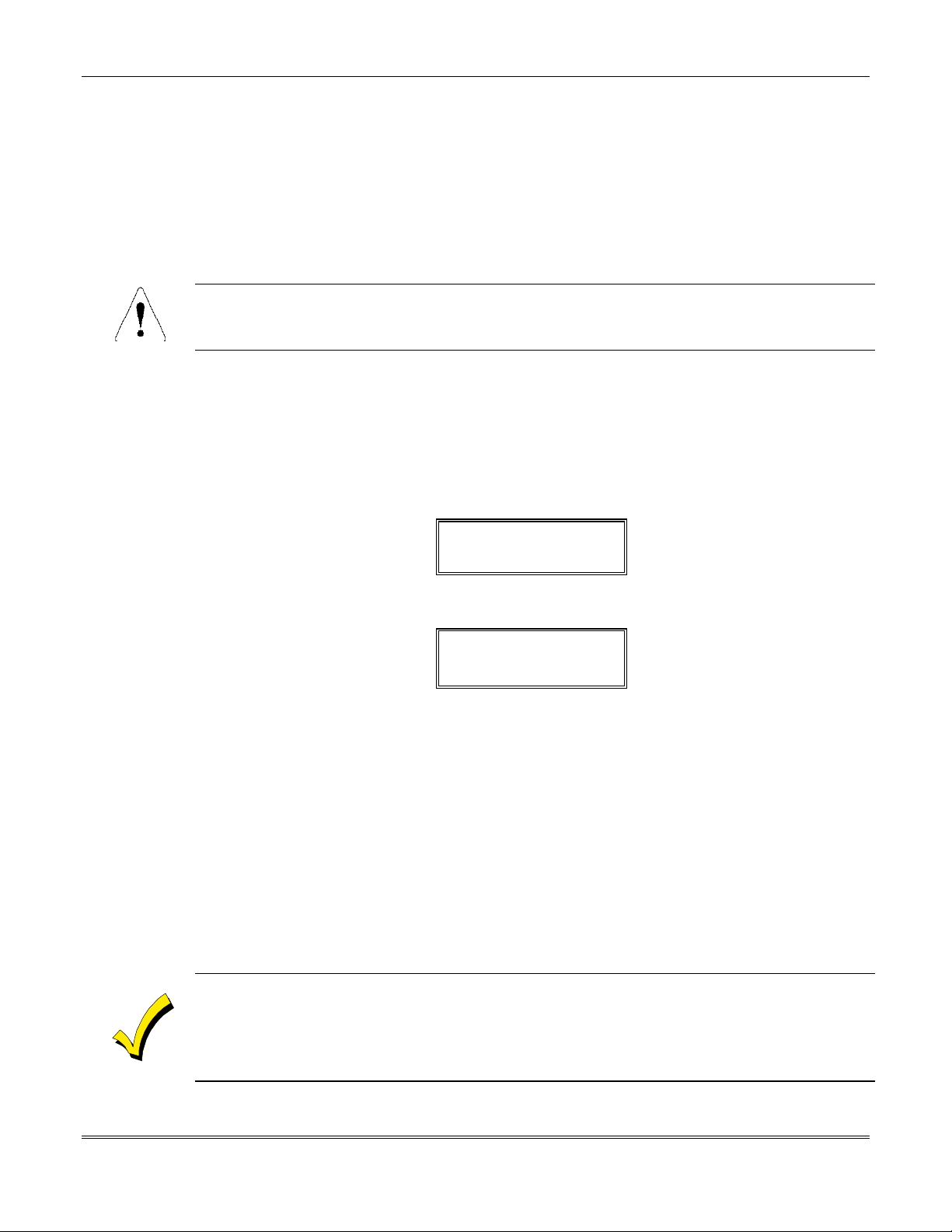
Programming Wired Expansion Zones
Each zone must be programmed into the system using the ✱56 Zone Programming Mode or
✱
58 Expert Programming Mode, which assigns characteristics that define the way the
system responds to faults on that zone. Refer to Section 14: Zone Response Type
Definitions and Section 16: Zone Programming for specific instructions on programming
wired expansion zones.
Checkout Procedure for Wired Expansion Zones
Whenever it becomes necessary to disconnect power in order to add a module or keypad, always
disconnect the battery first, then the AC transformer. After installation has been completed,
connect the AC transformer first, then the battery.
Section 5 - Wired Zone Expansion
After
have completed installation and programming of all devices, check all expansion
you
zones in the security system as follows:
Make certain that all devices and sensors connected to the wired expansion zones are not
1.
in a faulted state. Doors and wi ndows with contacts should be closed, PIRs should be
covered (use a cloth to mask them temporarily, if necessary).
Plug in the AC transformer. With all zones intact (including hardwired zones), the alpha
2.
keypad connected to the system should display:
✱✱✱✱
DISARMED
READY TO ARM.
If the following is displayed,
3.
DISARMED–Press
to show faults
✱
press [
]
to display the faulted zone(s). Restore any faulted zone(s) as necessary (also
make sure that you have connected a 1000 ohm
unused expansion zones on the
When the
Fault and restore every contact or sensor in each expansion zone individually to ensure
4.
READY TO ARM
message is displayed, you can proceed to the next step.
4219
or
4229
✱✱✱✱
✱
EOL resistor
Module).
across the terminals of
that it is being monitored by the system. Each time a zone is faulted, the keypad should
display the number of the faulted zone. When each zone is restored, the
message should appear again.
ARM
READY TO
You need to observe the keypad in each zone, as each zone is faulted and restored.
When the proper displays appear on the keypad(s), the wired expansion zones in the
system are functioning properly.
Unplug the AC transformer.
5.
CHECK 09
A
•
Data from the control is not reaching the zone expander module. Check the wiring and DIP
switch settings.
or
•
The tamper jumper is on in the Expansion Module and the Expansion Module cover is off.
message on the display signifies one of two problems:
5–3
Page 30
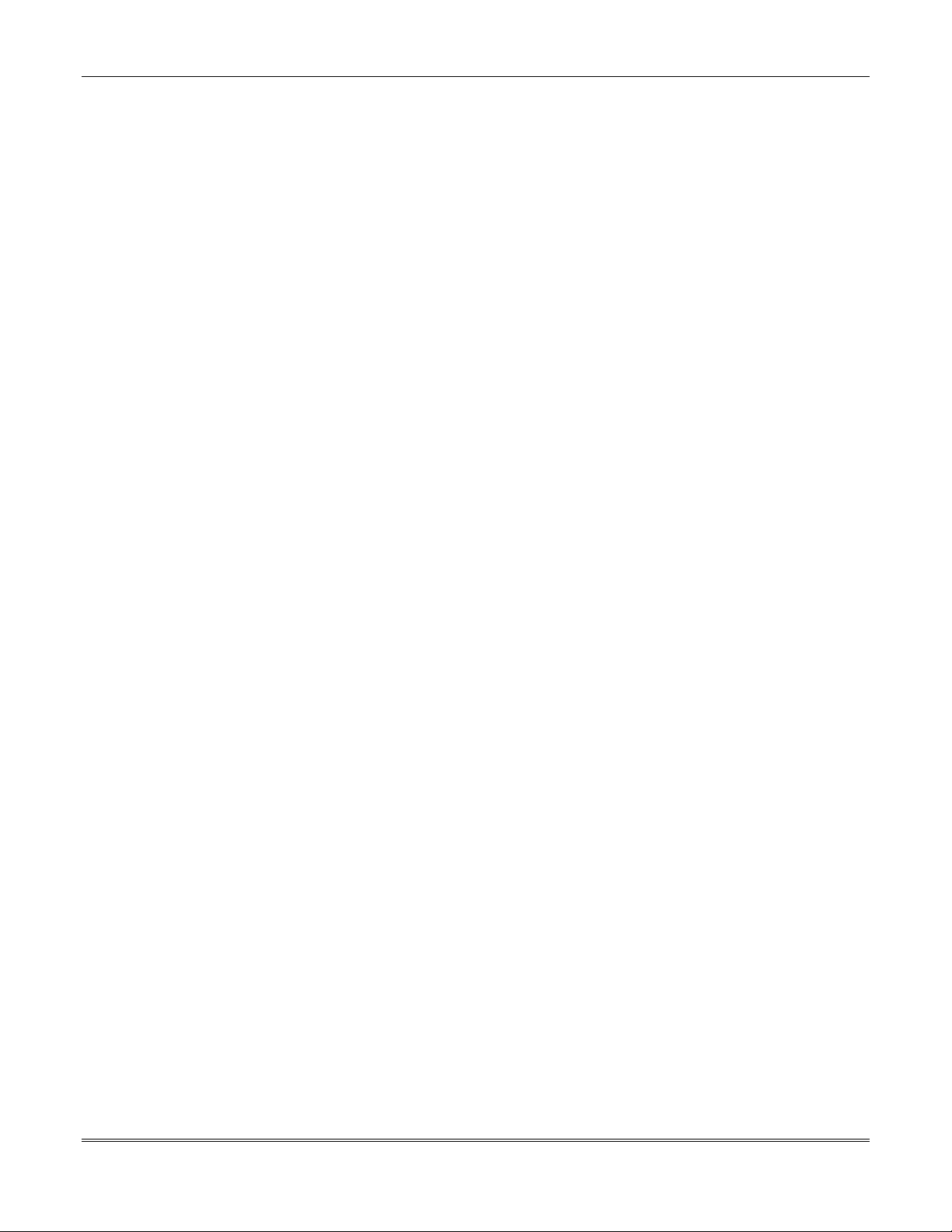
VISTA-15/VIS TA-15CN Installation and Setup Guide
5–4
Page 31

SECTION 6
Wireless Expansion
••••••••••••••••••••••••••••••••••••••••••••••••••
(5800 System)
In This Section
About Wireless Expansion
♦
Installing the 5881/5882 Receiver
♦
Installing the 5800TM Module
♦
••••••••••••••••••••••••••••••••••••••••••••••••••
About Jam Detection and Reporting
♦
5800 Series Transmitters
♦
Installing 5800 Series Transmitters
♦
About Wireless Expansion
In
addition
wireless zones
number of zones supported depends on whether you are using a wired zone expander module.
For example
Canada)
10-35, for a combined total of 26 wired and wireless expansion zones.
The receiver can detect signals from
feet.
to its basic wired zones, the VISTA-15/VISTA-15CN control supports up to 26
using an appropriate 5881 (5882 in Canada) type RF receiver. The actual
you are using only four of the wired expansion loops, a
: If
RF receiver could add 22 RF zones to the system, using any unused zone numbers
wireless transmitters
RF Receiver No. of Zones
5881L/5882L up to 8
5881M/5882M up to 16
5881H/5882H up to 26
within a nominal range of 200
5881H (5882H in
Receiver Supervision
The receiver is supervised. The following conditions causes a Trouble report to be generated
CHECK
and
•
Communication between the panel and the receiver is interrupted.
or
• No
12 hours.
House Identification
If you are using a 5804BD, 5827, or 5827BD Wireless Keypad with the system, you must
program a House ID Code (01-31) in field
keypad must be set to the same ID.
House ID 00 disables all wireless keypads.
RF signals from at lea st one supervised wireless transmitter are received wi thin
valid
and
ZONE 09
messages to be displayed:
✱
24 to establish proper communication, and the
6–1
Page 32

VISTA-15/VIS TA-15CN Installation and Setup Guide
Installing the 5881/5882 Receiver
RF System Installation Advisories
Follow the guidelines below when installing the RF receiver. (Disregard if the receiver is
mounted in the control cabinet.)
Installation and Setup of the 5881/5882 Receiver
ON OFF
5
4
3
2
1
Place the
•
Do not locate the receiver or transmitters on or near metal objects. This decreases range
•
RF receiver
and/or block transmissions.
Do not locate the receiver in an area of high
•
prolonged lighting of the LED in the recei ver; random flicker is OK).
The RF receiver must be at least 10 feet from any remote keypads to avoid interference
•
from the microprocessors in those units.
To install the receiver, take the following steps:
1. Set the receiver's
< <
switches to the left, the OFF position).
2. Mount the receiver. The RF receiver can detect signals from transmitters within a
nominal range of 200
location.
3. Connect the
receiver's
the connector at the other end of the harnes s into the receiver.
4. Refer to the
installation
procedures regarding antenna mounting, etc.
in a high, centrally located area for best reception.
DIP switch
feet
for device address 0, as described in its instructions (all
. Take this into consideration when determining mounting
wire harness to the control's keypad terminals (4, 5, 6, and 7). Plug
instructions provided with the receiver for further installation
interference (revealed by frequent or
RF
MOUNTING
HOLES
CIRCUIT
BOARD
ANTENNAS
INSERT IN
RIGHT-HAND
TERMINALS
DIP SWITCH
DIP SWITCH #5 (PRESET ONLY ON 5881EH)
ON: SETS 5881EH FOR USE IN COMMERCIAL
FIRE APPLICATIONS (SEE THE RECEIVER'S
INSTRUCTIONS)*.
OFF: USE IN NON-COMMERCIAL FIRE
INSTALLATIONS.
* FOR COMMERCIAL FIRE APPLICATIONS
THE 5881EH PC BOARD MUST BE MOUNTED
IN A SEPARATE CABINET (SEE RECEIVER'S
INSTRUCTIONS FOR DETAILS).
INTERFERENCE
INDICATOR LED
PLUG & SOCKET
YELLOW
RED
BLACK
GREEN
WIRING
OPENING
TO CONTROL'S REMOTE KEYPAD
CONNECTION POINTS. EACH RECEIVER
MUST BE ON INDIVIDUAL HOME RUN.
USE MAX. of 220 ft. [67m of #22 (0.64mm)
WIRE or 550 ft. (168m) of #18 (1mm) WIRE
FOR EACH RUN]. OBSERVE 20 ft. MAX.
FOR COMMERCIAL FIRE INSTALLATIONS.
(SEE RECEIVER'S INSTRUCTIONS.)
DIP SWITCH WHITE AREAS = SWITCH
HANDLES. POSITIONS 2-4 DETERMINE
RECEIVER'S ADDRESS. CONSULT
CONTROL'S INSTRUCTIONS FOR
ADDRESS TO USE. DIP SWITCH BELOW
SHOWN SET FOR ADDRESS "0."
RECEIVER ADDRESS SETTINGS
SWITCH
POSITION
5
4
3
2
1
(" - " MEANS OFF)
0 1 2 3 4 5 6 7
PRESENT ONLY ON 5881EH (SEE TEXT AT LEFT)
ON ON ON
ON
ONON
FOR FUTURE USE
ONON ONON
ONON
6–2
Figure 12. 5881/5882 RF Receiver (cover removed)
Page 33

Installing the 5800TM Module
Installation of this module is necessary only if you are using one or more 5827BD wireless bi-
directional keypads, 5804 or 5804BD transmitters (wireless keys).
Mounting the 5800TM Module
The 5800TM must be located next to the RF receiver (between one and two feet from the
receiver’s antennas). The 5800TM must not be installed within the control cabinet. Mount
the unit using its accompanying mounting bracket.
Wiring the 5800TM Module
Connect the 5800TM to the control panel’s keypad connection terminals, using the supplied
connector with flying leads, as follows:
Wire Terminal on Control
BLACK (Ground) Terminal 4
RED (+12VDC) Terminal 5
GREEN (Data to Control) Terminal 6
YELLOW (Data from Control) Terminal 7
BLUE Not Used
Do not cut any of the jumpers on the 5800TM when using it with the VISTA-15/VISTA-15CN.
For additional information, refer to the 5800TM’s instructions.
Section 6 - Wireless Expansion
Jam Detection and Reporting
When field ✱22, option 4 (in Data Field Descriptions) is selected, a 5800 series receiver
detecting a jam condition sends an E344 (RF Receiver Jam Detect) Contact ID report to the
Central Station. At the same time, a Rcvr Jam (alpha keypads) or CHECK 90 (fixed-word
keypads) message alternates with the present system messa ge on the keypad. When the jam
condition is cleared, a Restore message is sent to the CS. Entering a code and OFF restores
the keypad display.
The default for this option is 0 (disabled).
Normal use of a 5827 wireless keypad may cause a false RF jam message to be displayed
in systems that have been programmed for RF Jam Detection.
About 5800 Series Transmitters
Programming Wireless Zones
5800 Series transmitters have built-in serial numbers that you must “enroll” into the system
✱
using the
5800 Series transmitters (except 5827, described separately) do not have DIP switches.
Program each transmitter's zone number into the system using
Section 16: Zone Programming). Some transmitters, such as the 5816 and 5817, can
support more than one “zone” (referred to as loops or inputs). On the 5816, for example, the
wire connection terminal block is loop 1, the reed contact is loop 2. Each loop must be
assigned a different zone number.
56 or ✱58 Zone Programming mode, or input to the control via the downloader.
✱
56 or ✱58 mode (see
U
L
The 5816 and 5817 transmitters do not have EOL supervision of their loop wiring. Therefore, for
UL Household Burglary installations, the loop wiring may not exceed 3 feet.
6–3
Page 34

VISTA-15/VIS TA-15CN Installation and Setup Guide
For button transmitters (RF “keys”), such as the 5801, 5804, and 5804BD, you must assign a
unique zone number to each individual button used on the transmitter. Each button on the
transmitter also has a predesignated loop or input number, which is automatically displayed
on the keypad.
Programming an RF House ID
Programming an RF House ID (01–31) in field
5827BD Wireless Keypads or 5804BD Transmitters. An RF House ID is not necessary for
other 5800 Series Transmitters, and the entry should be left at 00 (default) in those cases.
The 5827 reports low-battery status as zone 00.
Transmitter Supervision
Except for some transmitters that may be carried off-premises 5802, 5802CP, 5803, 5804,
5804BD, 5827, and 5827BD), each transmitter is supervised by a check-in signal that is sent
to the receiver at 70-90 minute intervals. If at least one check-in is not received from each
supervised transmitter within a 12-hour period, the “missing” transmitter number(s) and the
message CHECK is displayed.
In accordance with ULC standards, the RF supervision period for the VISTA-15CN is three hours
for Fire zones (Zone Type 9) and 12 hours for all other zone types.
✱
24 is necessary only if you are using 5827 or
The supervision for a particular transmitter in the system that may also be carried off the
premises (5801, 5802MN) may be turned off by enrolling it as a “UR” (unsupervised RF) type,
as described later.
5800 Series transmitters have built-in tamper protection and annunciate as a Check
condition if covers are removed.
Transmitter Input Types
All of the transmitt ers described have one or more unique factory-assigned input (loop) ID
codes. Each of the inputs requires its own programming zone (for example: a 5804's four
inputs require four programming zones). See Appendix A.
Transmitters can be enrolled as one of the following types:
Type Description
RF
(Supervised RF)
UR
(Unsupervised RF)
BR
(Unsupervised Button RF)
Sends periodic check-in signals, as well as fault, restore, and
low-battery signals. The transmitter must remain within the
receiver's range.
Sends all the signals that the “RF” type does, but the control
does not supervise the check-in signals. The transmitter may
therefore be carried off-premises.
Sends only fault signals. It will not send a low-battery signal
until it is activated. The transmitter may be carried offpremises.
6–4
Page 35

Transmitter Battery Life
Do not install batteries in wireless transmitters until you are ready to enroll the transmitters during
system programming. After enrolling, batteries need not be removed.
Batteries in the wireless transmitters may last from 4 to 7 years, depending on the
environment, usage, and the specific wireless device being used. Factors such as humidity,
extreme temperatures, as well as large temperature variations may all reduce the actual
battery life in a given installation.
The wireless system can identify a true low-battery situation, thus allowing the dealer or
user of the system time to a rrange a change of battery and maint ain protection for that given
point within the system.
Some transmitters (e.g., 5802, 5802CP, and 5804) contain long-life but nonreplaceable
batteries, and no battery installation is required. At the end of their life, the complete unit
must be replaced (and a new serial number enrolled by the control).
Button-type transmitters (such as 5801, 5802, 5802MN/MN2, 5802CP, and 5804) should be
periodically tested for battery life.
The 5802MN and 5804 Button Transmitters have replaceable batteries.
Section 6 - Wireless Expansion
Using the Transmitter Sniffer Mode
To use the transmitter Sniffer mode, perform the following steps:
1. Enter Installer code (4112) + # + 3 on keypad. This initiates a procedure that verifies
that all transmitters have been properly programmed.
2. The keypad displays all zone numbers of wireless units programmed into the system.
Fault each transmitter in turn, causing each one to send a signal, rather than let each
transmitter send an automatic supervisory signal.
As the system receives a signal from each of the transmi tters, the zone number of that
transmitter disappears from the display. The transmitters may be checked upon
installation, or in an installed system.
3. After all transmitters have been checked, exit the Sniffer mode by keying 4112 (Installer
code) + OFF.
NOTE: Sniffer mode does not automatically expire. You must manually exit Sniffer mode
by keying Installer code + OFF key to return to normal operation. Sniffer mode also
terminates if a user arms the system from a console or a compatible wireless keypad.
Use of any RF devices other than a wireless keypad while in Sniffer Mode may cause
unpredicable results.
6–5
Page 36

VISTA-15/VIS TA-15CN Installation and Setup Guide
5800 Series Transmitters Table
Also refer to
Appendix A
Model Description Input Type and Special Notes
5801 Wireless Panic
Transmitter
5802
5802CP
5802MN
5802MN2
5804
5804BD
5806
5807
5808
5807L
5807LT
5807LST
5808LST
5809
5816
5816MN
TEMP
5816
5817 Multi-Point Universal
5818 Recessed Magnetic
5819
5819
BRS
5819
WHS
5849
5850
5852
5890
5890P1
Pendant Belt Clip
(Personal Emergency)
Transmitters
Miniature Personal
Emergency Trans.
Wireless Key
Transmitter
Wireless Photoelectric
Smoke Detectors
Low profile version
of the Wireless
Photoelectric Smoke
Detectors
HeatSensor, 135
Detector/Transmitter
Door/Window
Transmitter
Low Temp Sensor
Transmitter
Contact Transmitter
Shock Processor
Transmitter
Glassbreak
Detector/Transmitter
PIR Detector/
Transmitter
º
Enroll as “3” for RF (supervised), or “4” for UR (unsupervised).
Unit has 4 pushbuttons, each with a unique input (loop) code.
Each pushbutton must be assigned to a zone.
Note: Input loop (button) No. 4 must always be used.
Enroll as “5” for BR (button-type transmitter).
Enroll as “3” for RF (supervised), or “4” for UR (unsupervised).
Single pushbutton-type transmitter.
Enroll as “5” for BR (button-type transmitter).
Has 4 pushbuttons, each with a unique input (loop) code.
Each pushbutton must be assigned to a zone.
Note: All buttons must be assigned the same input type.
Enroll as “3” for RF (supervised).
Enroll as “3” for RF (supervised).
Has two unique input (loop) zones: one for a wired closed-circuit contact loop,
and the other for a built-in reed switch (used in conjunction with a magnet).
Either or both may be used.
Enroll as “3” for RF (supervised).
Has three unique input (loop) codes: one for a DIP switch-set “Primary” contact
loop, and the others for two “Auxiliary” closed-circuit contact loops.
The “Primary” loop may be set for:
DIP Switches: Set all DIP switches to the OFF position when enrolling the
Note: All loops must be assigned the same input type.
Enroll as “3” for RF (supervised).
Enroll as “3” for RF (supervised).
Has three unique input (loop) zones: one for a wired closed-circuit contact loop,
one for use with inertia-type shock detectors (mounted externally), and one for a
built-in reed switch (used in conjunction with a magnet).
Enroll as “3” for RF (supervised).
Enroll as “3” for RF (supervised).
The cover must be on the unit when enrolling the serial number.
for transmitter input loops/button locations.
At the “INPUT S/N” prompt, fault the detector as follows:
On many detectors, you must press a special test switch (not test button) to
1.
fault the detector (see detector’s instructions).
Note: With some detectors, you must short two contacts to fault the
detector. Disengage the detector’s cover and swing it open. These contacts
are on the PC board near a blue jumper (see detector’s instructions).
Momentarily short these contacts with a small screwdriver.
Two keypad beeps occur when the detector is faulted the first time.
Wait 6 to 8 seconds, then press and release the test switch (or momentarily
2.
short the contacts) again. 3 beeps sound if the control has accepted the
input code, and the enrolled input (loop) number is displayed.
Repeating or Single Transmission
•
Normally Open or Normally Closed-circuit
•
Slow or Fast Response
•
3-Minute or No Transmission Inhibit
•
serial number.
6–6
When “enrolling” a transmitter’s ID code(s), any PIR in the vicinity that is not being enrolled should
be covered with a cloth, tissue, etc. to prevent activation.
Page 37

Installing 5800 Series Transmitters
To be sure reception of the transmitter's signal at the proposed mounting location is
adequate, perform a Go/No Go Test.
Go/No Go Test Mode
The Go/No Go Tests verify a d equate RF signal strength from the proposed transmitter
location. They allow you to reorient or relocate transmitters, if necessary, before mounting
the transmitters permanently.
This mode is similar to the Transmitter Test mode, except that the wireless receiver gain is
reduced. This enables you to make sure that the RF signal from each transmitter is received
with sufficient signal amplitude when the system is in the normal operating mode.
1. With at least one 2-line alpha keypad (6139) connected to the system, enter Installer
code + # + 4 on the keypad.
2. After you have placed transmitters in their desired locations and have run the
approximate length of wire from the sensors to the transmitter's screw terminals (if used),
fault each transmitter. Do not conduct this test with your hand wrapped around the
transmitter, as this causes inaccurate results.
NOTE: On button-type transmitters whose buttons have been set to Arm-AWAY, ArmSTAY, or Disarm, pressing a button takes the system out of the Go/No Go Test mode and
cause that action.
a. The keypad beeps three times to indicate signal reception and display the appropriate
zone number.
b. If the
keypad
Usually a few inches in either direction are all that is required.
3. If each transmitter produces the proper keypad response when it is faulted, you can then
permanently mount each of the transmitters according to the instructions provided with
them.
4. Exit the Go/No Go test mode by entering 4112 (the Installer code) + OFF.
does not beep, re-orient or move the transmit ter to another location.
Section 6 - Wireless Expansion
Setting DIP Switches on the 5827 Transmitter(s)
SWITCH UP FOR "ON"
ON
1 2 3 4 5
SWITCH DOWN FOR "OFF"
SHOWN SET FOR
HOUSE ID # 30
You must set a 5827 Transmitter to the programmed House ID, using its DIP switches.
ID
1 ----UP
2 ---UP3 - - - UP UP
4--UP-5--UP-UP
6--UPUP7 - - UPUPUP
8 -UP---
9 - UP - - UP
10 - UP - UP 11 - UP - UP UP
12 - UP UP - 13 - UP UP - UP
14 - UPUPUP 15 - UPUPUPUP
16UP----
DIP SWITCH POSITIONHOUSE
12345
ID
17 UP - - - UP
18 UP - - UP 19 UP - - UP UP
20 UP - UP - 21 UP - UP - UP
22 UP - UP UP 23 UP - UPUPUP
24 UP UP - - 25 UP UP - - UP
26 UP UP - UP 27 UP UP - UP UP
28 UP UP UP - 29 UP UP UP - UP
30 UP UP UP UP 31 UP UP UP UP UP
DIP SWITCH POSITIONHOUSE
12345
6–7
Page 38

VISTA-15/VIS TA-15CN Installation and Setup Guide
6–8
Page 39

SECTION 7
Relay Outputs & Powerline Carrier Devices
••••••••••••••••••••••••••••••••••••••••••••••••••
In This Section
About Relays and Powerline Carrier Devices
♦
4204 and 4229 Relay Modules
♦
••••••••••••••••••••••••••••••••••••••••••••••••••
Powerline Carrier Devices
♦
Programming Relay Outputs
♦
About Relays and Powerline Carrier Devices
Relays and Powerline Carrier devices (such as X10 brand devices) are programmable
switches that can be used to perform many different functions. They can be us ed to turn
lights on and off, control sounders, or indicate status. In this system, you must program each
device as to how to act (ACTION), when to activate (START), and when to deactivate (STOP).
✱
Each of these is described in the programming procedure for
in Section 13: Mechanics of Programming.
The control supports a total of 4 output devices in the following configurations:
• One 4204 Relay Module (4 relays) or 4 Powerline Carrier devices
• One 4229 Zone/Relay Module (2 relays) and 2 Powerline Carrier devices
• Up to 4 Powerline Carrier devices (4 minus the number of output relays used).
A 4204 Relay Module cannot be used if a 4219 or 4229 is already being used, and vice versa.
80 and
✱
81 Interactive Modes
The 4204 and 4229 modules provide Form C (normally open and normally closed) contacts.
Powerline Carrier devices are controlled by signals sent through the electrical wiring at the
premises via a 4300 Transformer. Therefore, if you are using Powerline Carrier devices, a
4300 Transformer must be used in place of the regular system transformer.
Once a device is programmed into the system, the user sees no difference between a
Powerline Carrier device and a relay output device.
✱
80 and ✱81 Interactive modes, a series of keypad prompts requests entries for
In
programming of the relay outputs and/or Powerline Carrier devices used in the system.
Refer also to Output Relays/Powerline Carrier Devices Works heet for
Interactive Modes in the separate Programming Form.
4204 and 4229 Relay Modules
Setting up the 4204 or 4229
The 4204 (
the control panel. The following steps should be performed to properly set up the 4204 or
4229:
1. Connect the 4204/4229 to the control's remote keypad terminals (4-7), using the connector
supplied with the 4204 and 4229. Use standard 4-conductor twisted cable for long wiring
runs.
Figure 14
) or 4229 (
Figure 13)
✱
80 and ✱81
relay module can be mounted either remotely or in
7–1
Page 40

VISTA-15/VIS TA-15CN Installation and Setup Guide
2. Set the 4204/4229's DIP switch for a device address of 1 (switch 2 in the OFF position and
switches 3, 4, and 5 in the ON position). Switch 1 determines the unit's cover tamper
response (ON = disabled, OFF = enabled).
3. Connect the desired field wiring to the unit's relay contact terminals.
Supervision
4204 and 4229 modules are supervised against removal. CHECK and ZONE 09 are
displayed if a module is disconnected from the control’s terminals (4, 5, 6, and 7). CHECK
and ZONE 09 are also displayed if the module cover is removed and the tamper jumper is
installed.
OFF ON
12345
SWITCH SHOWN
FOR ADDRESS "0"
RELAYS SHOWN
DE-ENERGIZED
RLY
1
C
BRN
ORG
CONNECTOR
POSITION IN CABINET
(NOT TAMPER PROTECTED)
TAMPER PROTECTED
RLY
2
GND
NO
NC
C
NO
NC
VIO
YEL
BLK
GRY
WHT
RELAY
REED
(TAMPER)
SWITCH
TAMPER JUMPER
REMOTE
➞
➞
➞
➞
➞
SWITCH
NUMBER
➞
01123456789101112131415
ON
ON — ON — ON — ON — ON — ON — ON — ON —
2
ON ON — — ON ON — — ON ON — — ON ON — —
3
ON ON ON ON — — — — ON ON ON ON — — — —
4
ON ON ON ON ON ON ON ON — — — — — — — —
5
DIP SWITCH FOR SETTING
ADDRESS AND ZONE A
RESPONSE TIME
RELAY
2
RELAY
1
NO C NC
TB1
2
1
A
B
3
4229 ADDRESS SETTINGS
("—" means "OFF")
EITHER OR BOTH
CAN BE USED
4 6
5
C
D
8
7
E
F
ZONES
9
4-PIN
CONSOLE
PLUG
11
10
GH
4229
TERMINALS ON
CONTROL PANEL
TB2
GRN
4
3
4
3
2
2
1
1
12
TERMINATE EACH PROGRAMMED
ZONE WITH 1000 OHM (1K)
END-OF-LINE RESISTOR
(EACH ZONE'S LOOP RESISTANCE:
300 OHMS + EOL)
DATA OUT
TO CONTROL
BLK
(–) GROUND
RED
(+) 12VDC
YEL
DATA IN FROM
CONTROL
(TERM 6)
(TERM 4)
(TERM 5)
(TERM 7)
7–2
Figure 13. 4229 Connections to Control Panel
Page 41

Section 7 - Relay Outputs & Powerline Carrier Devices
SWITCH 4204 ADDRESS SETTINGS
POSITION ("—" means "OFF")
0 1 2 3 4 5 6 7 8 9 10 11 12 13 14 15
2
ON — ON — ON — ON — ON — ON — ON — ON —
3
ON ON — — ON ON — — ON ON — — ON ON — —
4
ON ON ON ON — — — — ON ON ON ON — — — —
5
ON ON ON ON ON ON ON ON — — — — — — — —
ON
12345
➞
➞
➞
➞
➞
13 14 15 16
C
NC
NO
OFF
➞
ON
➞
DIP SWITCH
FOR SETTING DEVICE ADDRESS
AND ENABLING/DISABLING TAMPER
➞
COVER TAMPER (REED) SWITCH
➞
TB1
4204
TB2
4-PIN CONSOLE PLUG
➞
121110987654321
C
NC
NO
C
NC
NO
C
NC
NO
▲
RELAY
3
RELAY
2
RELAY
1
RELAY
4
TYPICAL
(SHOWN "OFF")
EITHER OR BOTH
CAN BE USED
➞
➞
DATA IN
FROM CONTROL
(–) GROUND
DATA OUT
TO CONTROL
(+) 12V
YEL
BLK
GRN
RED
Powerline Carrier Devices
Figure 14. 4204 Connections to Control Panel
U
L
Powerline Carrier devices and the 4300 Transformer are notUL Listed for fire or burglary
functions, and are intended for home automation.
When using Powerline Carrier devices, you must use a 4300 Transformer
instead
of the
1321/1321CN Transformer.
The 4300 Transformer provides AC power to the control panel, and also supplies signals from
the control panel through the premises AC wiring to the Powerline Carrier devices (which
are plugged into AC outlets). You can then make devices plugged into Powerline Carrier
devices perform various functions in response to commands you enter at the security system
keypads.
7–3
Page 42

VISTA-15/VIS TA-15CN Installation and Setup Guide
Wiring Connections
To wire the Powerline Carrier device to the control panel, perform the following steps:
1. Splice one end of a 3-conductor cable to the wire ends of the 4142TR Cable supplied with
the 4300 Transformer.
2. Connect the 4142TR Cable Plug to the 9-pin connector on the control (see Figure 22.
Summary of Connections diagram for location of the 9-pin connector).
3. Connect the other end of the 3-conductor cable to the 4300 Transformer, as indicated in
the table below and in the diagram that follows.
4300 TRANSFORMER WIRE CONNECTIONS
4300 Terminal To Terminal on Control
1 (AC) 1 (16.5V AC in)
2 (Ground) 25 Earth Ground terminal
3 (AC) 2 (16.5V AC in)
4300 Terminal 4142TR Cable Wire
4 (Sync) RED (Pin 5 of 9-pin connector)
5 (Data) VIOLET (Pin 1 of 9-pin connector)
6 (Com) WHITE (Pin 4 of 9-pin connector)
4300 TRANSFORMER INTERFACE
Earth
Ground
AC
2
1
125 2
AC
Sync
4
3
TERMINALS
ON CONTROL
BOARD
Figure 15. 4300 Transformer Wiring Connections
Programming Relay Outputs
In the VISTA-15/VISTA-15CN, each device must be programmed as to how to act (ACTION),
when to activate (START), and when to de-activate (STOP). Refer to the programming
✱
procedures for
of Programming, Section 17: Output Device Programming, and Section 18: Zone Lists
for specific programming details.
80 and
Com
Data
56
123456789
GRAY
VIOLET
YELLOW
RED
WHITE
BROWN
GREEN
BLUE
9-PIN CONNECTOR
ON CONTROL BOARD
BLACK
4142TR CABLE
✱
81 interactive modes that are provided in Section 13: Mechanics
7–4
Page 43

SECTION 8
4285 & 4286 VIP Module
••••••••••••••••••••••••••••••••••••••••••••••••••
In This Section
About the 4285 & 4286 VIP Module
♦
Installing the VIP (Phone Module)
♦
••••••••••••••••••••••••••••••••••••••••••••••••••
Programming the 4285/4286 VIP Module
♦
Checking 4285/4286 VIP Module Operation
♦
About the 4285 & 4286 VIP (Voice Interactive Phone) Module
The 4285 or 4286 VIP Module is an add-on accessory for the VISTA-15/VISTA-15CN that
permits access to the security system via a TouchTone phone (either on-premises or by a callin when away). The 4286 VIP Module has the additional capability of controlling
thermostat(s) and providing external speaker output.
The VIP (Voice Interactive Phone) can announce many of the same words that would
normally be displayed on an alpha keypad under the same system conditions.
Only one VIP Module can be used in this security system.
When properly connected, the 4285/4286 VIP Module enables the user to do the following via
a TouchTone telephone:
•
Receive synthesized voice messages over the phone regarding the status of the security
system.
•
Arm and disarm the security system and perform most ot her commands using the
telephone keypad, with voice annunciation over the phone confirming any command that
is entered.
The phone used for phone access must have TouchTone capability, though TouchTone service
is not necessary. (If premises uses pulse dialing, switchable phones must be set for
TouchTone temporarily before attempt ing phone access.)
A Phone Access User's Guide for phone access to the security system is provided with the
VIP (phone module) for the user of the system.
Installing the VIP Module
Mounting the 4285 or 4286 VIP Module
The VIP (phone module) may be mounted in the control cabinet if space is available or, if this
is not possible, on the side of the cabinet or adjacent to it.
When mounting the module outside the cabinet, use the screw holes at its rear, which permit
it to be mounted horizontally or vertically. (You may use double-sided adhesive tape if you
prefer.) Wires can be brought out from the side or back (a round knockout is also available on
the back).
Stick the VIP module’s connections label (supplied separately) to the inside of the phone
module's cover, if the cover is used. If you have installed the module within the cabinet, stick
the label to the inside of the control cabinet's door.
8–1
Page 44

VISTA-15/VIS TA-15CN Installation and Setup Guide
If you are also using an Audio Alarm Verification (AAV) unit, refer to
Verification (AAV) Unit
module) and an AAV unit. If you are not using an AAV unit, follow the wiring connections
instructions in this section for the phone module.
Wiring the Phone Module
The 4285 or 4286 VIP Module is wired between the control panel and the premises
handset(s). It listens for touch-tones on the phone line and reports them to the control panel.
During on-premises phone access, it powers the premises phones; during off-premi ses phone
access, it seizes the line from the premises phones and any answering machines.
NOTE: The phone lines must be in service for the phone module to function, even when
accessing the system from an on-premises phone.
±
1. Make
12VDC, data in, and data out connections from the phone module to the control,
using the connector cable supplied with the phone module (see Figure 16).
2. Insert the keyed connector at the other end of the connector cable into the mating header
on the phone module (see diagram on next page for location of the header).
3. Connect terminals 1 through 5 on the phone module as shown in the Wiring Table below
and in the 4285/4286 VIP Module wiring diagram that follows.
Section 11: Audio Alarm
for the wiring connections required when you are using both a VIP (phone
Color Lead Terminal On Control
GREEN DATA IN (terminal 6)
BLACK AUX – (terminal 4)
RED AUX + (terminal 5)
YELLOW DATA OUT (terminal 7)
• Use a RJ31X jack (CA38A in Canada) with a direct-connect cord and make all connections
exactly as shown. If the leads on the direct-connect cord are too short to reach their assigned
terminals, splice additional wires to them, as required.
• If no touch-tones are produced following access to the security system from on-premises (this
problem may arise in rare cases), it may be necessary to reverse the wires connected to
terminals 3 and 4 on the phone module and the wires connected to terminals 21 and 22 on the
control panel. The wiring diagram shows the wiring connections that provide proper operation in
most cases.
Caller ID Units
If the telephone system on the premises includes a Caller ID unit, connect the unit directly to
the Handset terminals (21 and 22) on the control, as shown in Figure 16. 4285/4286 VIP
Module Wiring Connections that follows.
4285/4286 VIP Module WIRING TABLE
Terminals Connect to:
Phone In (Tip) Terminal 21 on control panel.
1.
Phone In (Ring) Terminal 22 on control panel.
2.
Phone Out (Tip) BROWN lead from direct-connect cord.
3.
Phone Out (Ring) GRAY lead from direct-connect cord.
4.
5.
Output High Not used on 4285. Spkr Hi on 4286.
6.
Output Rtn Not used on 4285. Spkr Lo on 4286.
7.
No Connection
8–2
Page 45

Section 8 - 4285/4286 VIP Module
4285/4286 VIP MODULE WIRING NOTES:
• Wire the phone module exactly as shown, using a direct-connect cord and RJ31X jack (CA38A in
Canada).
• If you do not hear touch-tones when pressing
premises phone, try reversing the pair of wires connected to terminals 3 and 4 on either phone
module
• If you hear an error signal (
phone, check for correct line seizure wiring.
You must connect
cord, as shown in this diagram, even if the system is not connected to a Central Station.
or 4286 VIP module will not function if this is not done.
The house phone lines (gray and brown wires) must be wired to the phone module
terminals, not to the control terminals. Otherwise, an error signal
occur when trying to access the system from an on-premises phone.
• If the telephone
Handset terminals (21 and 22) on the control, as shown below.
and
the pair of wires connected to terminals 21 and 22 on the control.
fast
busy signal) when trying to access the system via the premises
the
incoming telco line
system
on the
premises
keys
after phoning the security system via an on-
via
an RJ31X jack (CA38A in Canada) and direct-connect
(fast busy signal)
includes a Caller ID unit, connect the unit
directly
The 4285
will
to the
TERMINALS
ON CONTROL
CALLER ID
UNIT
IMPORTANT NOTE FOR
EXISTING INSTALLATIONS:
EXISTING WIRES
CONNECTED TO THE
"HANDSET" TERMINALS ON
CONTROL MUST BE MOVED
FROM THERE TO TERMINALS
3 AND 4 ON THE 4285.
➡
4285 or 4286
VIP MODULE
SPEAKER VOLUME
ADJUSTABLE ON
▲
4286 ONLY
KEYED
▲
UNUSED
CONNECTOR
WITH FLYING
LEADS
HEADER
➡
YELLOW: TO DATA OUT (term. 7)
NO CONNECTION
RED: TO AUX (+) (term. 5)
BLACK: TO AUX. GROUND (–) (term.4)
GREEN:
Handset
{
21
22
2
1
ON 4285 (TIP)
MUST CONNECT TO
12345 6 7
ON 4285 (RING)
MUST CONNECT TO
TO DATA IN (term. 6)
Incoming
Teleco Line
{
23
24
RED (RING)
GREEN (TIP)
GRAY (R)
IF THE PANEL IS NOT CONNECTED TO A
PROPER EARTH GROUND, YOU MAY
GET FALSE LINE CUT INDICATIONS (IF
GROUND
TELEPHONE LINE MONITOR HAS BEEN
PROGRAMMED).
25
DIRECT
CONNECT
CORD
PLUG
BROWN (T)
TO CONTROL
PANEL
TERMINALS
USED FOR
KEYPAD
CONNECTIONS
▲
TO EARTH GR OUND (COLD WATER PIPE, ETC.)
TIP
RJ31X
➧
JACK
▲
CA38A IN
CANADA
*
NOTE: IF THE TELEPHONE HAS BUILT-IN CALLER ID,
THE CALLER ID FUNCTION MAY NOT WORK
IMPORTANT!
INCOMING TELECO LINE
RING
▲▲
TIP
RING
PREMISES ANSWERING
MACHINE AND PHONES
ANSWERING
MACHINE
4285/4286 VIP MODULE
TERMINAL ASSIGNMENTS
1 - TIP
2 - RING
3 - TIP
4 - RING
5 - NO CONNECTION
6 7 -
}
}
AUDIO OUT
}
(4286 ONLY)
PHONE INPUT
PHONE OUTPUT
*
*
.
Figure 16. 4285/4286 VIP Module Wiring Connections
8–3
Page 46

VISTA-15/VIS TA-15CN Installation and Setup Guide
Programming the 4285/4286 VIP Module
You must program the system for use with the 4285 or 4286 VIP Module. This includes
assigning a phone code and selecting words from the alpha vocabulary. Refer to the
programming sections for specific programming details.
Checking 4285/4286 VIP Module Operation
To Check Operation From an On-Premises Phone
1. Pick up the phone and enter the programmed 2-digit phone code. Annunciation of a
system status report should automatically start. See the User’s Guide accompanying the
phone module for detailed information regarding the nature of the status report , if
necessary.
2. During any pause in the status report, or immediately following it, key the following via
the keypad on the phone:
4112 (Installer code) + 1 (OFF).
You should hear a beep on the phone and from a wired keypad. You should also hear the
words, "Disarmed...Ready to Arm" or "Disarmed...Not Ready to Arm," indicating that
the command was entered successfully. (The voice message, "Disarmed...Not Ready to
Arm" indicates an open zone).
3. Hang up the phone.
To Check Operation from an Off-Premises Phone
1. Have someone dial the premises phone number, using a TouchTone phone.
• If the phone system does not include an answering machine, the caller hears 2 long
tones, followed by a voice prompt, "Hello, Enter Phone Code Now." The caller
should enter the programmed 2-digit phone code.
• If the premises phone system includes an answering machine, the caller should enter
the 2-digit phone code during a pause at the beginning of, or during, the outgoing
answering machine message. Then the caller hears a voice prompt asking for entry of
the 4-digit syst em code ("Enter System Code Now").
2. The caller should then enter the Installer code (4112). As a safety feature, there is a 3-try
limit in which to enter each code (phone code and system code), after which the call-in is
aborted. Also, if no keys are pressed for a period of 20 seconds, the call-in is aborted.
Annunciation of a system status report st arts if both codes were entered correctly.
3. During any pause in the status report, or immediately following it, the caller should key
the following via the keypa d on the phone:
4112 (Installer code) + 1 (OFF).
The caller should hear a beep from the phone and a wired keypad on the premises. The
caller should also hear the words "Disarmed...Ready to Arm" or "Disarmed...Not
Ready to Arm" on the phone, indicating that the command was entered successfully.
"Disarmed...Not Ready to Arm" would indicate an open zone.
4. At this point, the caller can hang up the phone.
5. Verify with the caller that there was successful access to the system and that the
appropriate annunciations were heard over the phone.
6. If the phone module functioned satisfactorily, unplug the AC transformer from the AC
outlet.
8–4
Page 47

SECTION 9
External Sounders
••••••••••••••••••••••••••••••••••••••••••••••••••
In This Section
Compatible Sounders
♦
NFPA Requirements
♦
Sounder Connections and Power
♦
••••••••••••••••••••••••••••••••••••••••••••••••••
Sounder Supervision
♦
Testing the Sounder
♦
Compatible Sounders
The following table lists external sounders that are compatible with the VISTA-15/VISTA-15CN:
Model Description
ADEMCO AB-12M 10
Motorized Bell & Box
ADEMCO 1011BE12M 10”
Motorized Bell & Box
ADEMCO 702 Outdoor
Siren
ADEMCO 719 2-Channel
Siren
ADEMCO 747 Indoor Siren
ADEMCO 747UL Indoor
Siren
ADEMCO 744 Siren Driver
ADEMCO 745X3 Voice
Siren Driver
ADEMCO 705–820, 5-inch
Round Speaker
ADEMCO 713 Speaker
System Sensor PA400B
(beige)/PA400R (red) Indoor
Piezo Sounder
Motor bell & box. UL Grade A. 100 mA current draw.
Motor bell & box. UL Listed. 100 mA current draw.
Self-contained 6-12 volt siren (driver built-in) and
weatherproof for outdoor use. Can be wired for either
a steady or warble sound.
Two-channel, self-contained 6-12 volt siren (driver
built-in). 109dB @ 10 feet. 550mA current draw.
Self-contained 12-volt siren (driver built-in) for indoor
wall mount. 747F available for flush mounting.
Self-contained siren (driver built-in) for indoor wall
mount. UL Listed.
6 jumper-selected sound outputs. Rated at 119dB
with use of an 8-ohm 30-watt speaker.
Voice siren driver with English, Spanish, and French
voice messages. Separate messages for fire and
burglary. Use with 8-ohm speaker. UL Listed.
15-watt, 8-ohm speaker.
40-watt, 8-ohm, indoor/outdoor speaker.
Indoor piezo sounder (red or beige) rated at 90dB @
10 feet.
U
L
For UL installations, use only UL Listed sounding devices mounted indoors.
NFPA Requirements
The VISTA-15/VISTA-15CN complies with NFPA requirements for temporal pulse sounding
of fire notification appliances.
Temporal pulse sounding for a fire alarm consists of the following:
3 pulses – pause – 3 pulses – pause – 3 pulses . . .
9–1
Page 48

VISTA-15/VIS TA-15CN Installation and Setup Guide
Sounder Connections and Power
The VISTA-15/VISTA-15CN provides a 12VDC output, which can power external alarm
sounders (bells or sirens; see table of compatible sounders on previous page). This output
activates a sounder when an alarm occurs.
Make connections to alarm output terminals 3 (+) and 4 (–). See Figure 17 below.
The total current drawn from the alarm output and the auxiliary power output, combined, cannot
exceed 600mA. In addition, the sounding device must be a UL Listed audible signal appliance
U
L
rated to operate in a 10.2-13.8VDC range. Example: Wheelock Signals Inc. siren model 34T-12
(provides 85dBA for NFPA 74 and Standard 985).
Non-UL Installations
The total current drawn from this output cannot exceed 2 amps. A battery must be installed
because the battery supplies this current.
Going beyond the limits indicated (2 amps) will overload the power supply, and cause the
electronic circuit protecting the sounder output to trip.
Sounder Supervision
The VISTA-15/VISTA-15CN contains a sounder (Bell) supervision option. To activate the Bell
supervision option:
1. Cut the red Bell Supervision Jumper located above terminals 2 and 3 on the control board.
See Figure 18.
2. Connect a 2k ohm resistor across the terminals of the last sounding device.
Testing the Sounder
After you install the sounder, test the security system carefully, as follows:
1. Connect the battery wires from the control board to the battery, observing correct polarity.
2. Enter the Installer code (4112) and press the TEST (5) key on the keypad.
The external sounder should sound for 1 second if the sounder is working and proper
connections have been made. Note that if the backup battery is discharged, the sounder
does not turn on.
3. To turn off the Test mode, enter the Installer code (4112) and press the OFF key.
4. Disconnect the battery wires from the battery terminals.
5. Unplug the AC transformer from the AC outlet.
CONTROL
BOARD
+
3
ALARM
OUTPUT
-
4
NO. 702
SIREN
+
-
CUT RED JUMPER
FOR BELL SUPERVISION
1234567
CONNECT 2k EOL RESISTOR ACROSS LAST
SOUNDING DEVICE FOR BELL SUPERVISION
Figure 17. Typical Sounder Wiring Figure 18. Bell Supervision Wiring
9–2
Page 49

SECTION 10
Long Range Radio
••••••••••••••••••••••••••••••••••••••••••••••••••
In This Section
About Long Range Radio
♦
Wiring Connections
♦
••••••••••••••••••••••••••••••••••••••••••••••••••
Dynamic Signaling Feature
♦
About Long Range Radio
If output to Long Range Radio (LRR) is selected, all messages that are programmed to go to
the primary telephone line receiver are also sent to any LRR that can operate in ECP mode.
These messages (by telephone or radio) are sent in Contact ID format (not affected by entry
✱
46).
U
L
in field
For UL installations, Long Range Radio must be disabled (✱29 = 0).
The data line is supervised, as well as certain functions in the radio. If communication is lost
or a trouble develops, an attempt is made to send a message via both radio and telephone to
the Central Station.
For complete information, see the manual that accompanies the radio.
Wiring Connections
Connect the data in/data out terminals and voltage terminals of the LRR being used, to the
control's terminals as shown below.
AUX. POWER RTN
AUX. POWER
TO CONTROL (DATA IN)
DATA OUT FROM CONTROL
Figure 19. Long Range Radio Connections
_
4
5
+
6
7
TERMINALS
ON CONTROL
PANEL
BLACK
RED
GREEN
YELLOW
7720PLUS/7820/7835C
LONG RANGE RADIO
RADIO DATA OUT
RADIO DATA IN
10–1
Page 50

VISTA-15/VIS TA-15CN Installation and Setup Guide
Dynamic Signaling Feature
This VISTA-15/VISTA-15CN control panel features Dynamic Signaling Delay (DSD) and
Dynamic Signaling Priority (DSP) message reporting when Long Range Radio is used.
These message outputs are accessed through data field
is designed to reduce the number of redundant reports sent to the Central Station.
The features are described as follows:
• Dynamic Signaling Delay (DSD)
You can select the time the panel should wait for acknowledgment from the first
reporting destination before it attempts to send a message to the second destination.
Delays can be selected from 0 to 225 seconds, in 15-second increments. This choice is
made by the first entry in field
• Dynamic Signaling Priority (DSP)
You can select the initial reporting destination for messages, Primary Dialer or Long
Range Radio. This choice is made by the second entry in field
The chart below provides a concise explanation of how the Dynamic signaling feature
functions.
✱79. This delay is applicable to each individual message.
✱79. The Dynamic Signaling feature
✱79.
If Priority (
entry) is…
Primary Phone No.
("0" entered)
Long Range Radio
("1" entered)
79, 2nd
✱
And message is… Then…
Acknowledged before delay
expires
Not acknowledged before delay
expires
Acknowledged before delay
expires
Message is removed from queue and
no message is sent to LRR.
Message is sent to both the Primary
Phone No. and LRR.
Message is removed from queue and
no message is sent to Primary
Phone No.
Not acknowledged before delay
expires
Message is sent to both the Primary
Phone No. and LRR.
You must enable field ✱29, OUTPUT TO LONG RANGE RADIO, if this feature is to function.
10–2
Page 51

SECTION 11
Audio Alarm Verification (AAV) Unit
••••••••••••••••••••••••••••••••••••••••••••••••••
In This Section
About Audio Alarm Verification
♦
••••••••••••••••••••••••••••••••••••••••••••••••••
Wiring Connections
♦
About Audio Alarm Verification
An Audio Alarm Verification (AAV) module, such as the Eagle 1250, is an add-on accessory
that permits voice dialog between an operator at a Central Station and a person at the alarm
installation, for the purpose of alarm verification.
To enable the AAV feature, enter option “4” in field ✱91 Option Selection (AAV), select Contact ID
report format for the primary phone number, and program alarm reports for the primary phone
number.
U
L
The AAV option cannot be used in UL installations.
After all messages have been sent during a reporting session to the primary phone number,
the control triggers the AAV if at least one of the messages was an Alarm report. The control
sends a listen-in to follow message (Contact ID event code 606), which signals the 685 to hold
the phone connection for 1 minute.
Once the digital message is “kissed off,” the control gives up the phone line to the AAV
module, without breaking connection with the Central Station. At this time, all sirens and all
continuous keypad sounds are s hut off.
You must connect a 4204 or 4229 Relay Module when using an AAV unit. Do not use relay output
number 1 for any other function.
Wiring Connections
The AAV is triggered by a 4204 or 4229 relay module, as shown in the AAV connection
diagrams that follow in
VIP Module is used, the other when the 4285/4286 VIP Module is not used).
Figures 20
and 21 (one diagram for connections when a 4285/4286
11–1
Page 52

VISTA-15/VIS TA-15CN Installation and Setup Guide
EAGLE
SUPPLIED
CABLE
CONTROL/
DIALER HEADER
1 2 3 4 5 6
ON
DIP Switch
•
•
•
•
•
EAGLE
1250
RED
BROWN
13
14
15
16
YELLOW
TIP
RING
CONTROL
5
4
4204
V+
RELAY 1
SHOWN
GND
NO
NOTE:
REFER TO AAV MODULE
INSTRUCTIONS FOR
CONNECTIONS TO AUDIO
SPEAKERS AND MICROPHONE.
OFF
NC C
222123 24
25
RED (R)
GREEN (T)
GREY (R)
BROWN (T)
TO PREMISES
HANDSET
EARTH
GROUND
PHONE LINE
RJ31X
(CA38A
in Canada)
INCOMING
➤
➤
Figure 20. Connection of AAV Unit When Not Using a 4285/4286 VIP Module
EARTH
CONTROL
EAGLE
SUPPLIED
CABLE
CONTROL/
DIALER HEADER
1 2 3 4 5 6
ON
DIP Switch
•
•
•
•
•
EAGLE
1250
RED
BROWN
YELLOW
TIP
RING
13
V+
14
15
GND
16
NO
NOTE:
REFER TO AAV MODULE
INSTRUCTIONS FOR
CONNECTIONS TO AUDIO
SPEAKERS AND MICROPHONE.
NC C
4
4204
RELAY 1
SHOWN
OFF
5
222123 24
GROUND
25
RED (R)
GREEN (T)
GREY (R)
BROWN (T)
TO PREMISES
HANDSET
RJ31X
(CA38A
in Canada)
➤
INCOMING
PHONE LINE
➤
4285 or
4286
VIP MODULE
4
3
2
1
11–2
Figure 21. Connection of AAV Unit When Also Using a 4285 or 4286 VIP Module
Page 53

SECTION 12
Final Power-Up
••••••••••••••••••••••••••••••••••••••••••••••••••
In This Section
Earth Ground Connections
♦
AC Power-Up
♦
••••••••••••••••••••••••••••••••••••••••••••••••••
Connecting the Backup Battery
♦
Battery Tests
♦
Earth Ground Connections
The designated earth ground terminal (25) must be terminated in a good earth ground for
the lightning transient protective devices in this product to be effective. It also must be
grounded to enable the telephone line fault indicator to work properly. The following are
examples of good earth grounds available at most installations:
Metal Cold Water Pipe: Use a noncorrosive metal strap (copper is recommended) firmly
secured to the pipe to which the ground lead is electrically connected and secured.
AC Power Outlet Ground: Available from 3-prong, 120VAC power outlets only. To test the
integrity of the ground terminal, use a 3-wire circuit tester with neon lamp indicators, such
as the UL Listed Ideal Model 61-035, or equivalent, available at most electrical supply stores.
AC Power-Up
To turn on AC power, perform the following steps:
1. Plug the 1321/1321CN or 4300 Transformer into a 24-hour, unswitched 120VAC outlet.
Following power-up, one of the following is displayed: AC, dI (disabled); BUSY
STANDBY (alpha keypads); or NOT READY (fixed-word keypads). The green POWER
LED (or READY LED on some keypads) should light.
2. After approximately 1 minute, the initial displays revert to DISARMED...READY TO
ARM for alpha keypads, or READY for fixed-word keypads (if there are no faulted zones).
This 1-minute delay allows PIRs, etc. to stabilize.
To bypass this delay, press: # + 0.
Connecting the Backup Battery
In the event of an AC power loss, the control panel is supported by a backup, rechargeable
Sealed Lead Acid battery. The range of battery sizes recommended are: 12VDC; 4AH-
"Calculating the Battery Size Needed"
U
L
17.2AH. See
control cabinet.
Use a 4AH battery or larger for UL installations. Refer to next page to calculate the actual battery
size needed.
The standby battery is automatically tested every 4 hours, beginning 4 hours after exiting
Programming mode. In addition, entry into the Test mode causes a battery test to be
initiated.
below. The battery is installed in the
12–1
Page 54

VISTA-15/VIS TA-15CN Installation and Setup Guide
Calculating the Battery Size Needed
Determine the total device current draw after filling in the Auxiliary Device Current Draw
Worksheet that follows. To this figure add the 100mA that is drawn by the control panel
itself. Then, to determine the battery si ze needed, use the following formula:
Total Current Drawn* x Number of hours standby wanted = Battery Ampere/Hours.
* Convert mA figure to decimal Amps (see example).
Example: If total auxiliary device current drain is 450mA, add 100mA for the control panel,
for a total of 550mA (0.55 amps); if 24-hour standby is wanted, the calculation is:
0.55A x 24 hours = 13.2 Ampere/Hour battery needed
In this example, two 7 Amp/Hr batteries (connected in parallel) must be used.
Table 1. AUXILIARY DEVICE CURRENT DRAW WORKSHEET
DEVICE CURRENT # UNITS TOTAL CURRENT
6128 Keypad 30mA
6139 Keypad 100mA
5881/5882 RF Receiver 35mA
4219 Zone Expander 35mA
4204 Relay Unit 15/180mA
4229 Zone Expander/Relay Unit 35/100mA
4285 VIP Module 160mA
4286 VIP Module 300mA
*
*
*
Current available from Aux. terminals = 600mA max (500mA m ax for UL installations)**
* If you are using hardwire devices such as PIRs, refer to the specifications for that particular unit's
current draw.
** In UL installations, maximum current draw from the Auxiliary Output and the Alarm Output
combined
Figures are for relays de-energized (OFF)/relays energized (ON).
‡
must not exceed 600mA.
‡
‡
TOTAL =
Battery Tests
Making the Battery Connections
1. Use the battery standby formula (above) to select the appropriate battery for the
installation.
Do not connect the battery until all devices have been wired to the control.
2. Attach the red and black wires on the battery connector cable as follows:
• Red to the positive (+) battery tab on the control board
• Black
Refer to
to the negative (–) battery tab on
Figure 22. VISTA-15/VISTA-15CN Summary of Connections
control board.
the
(SOC) diagram for
location of the (+) and (–) battery tabs on the control board.
3. Attach the red and black wires at the other end of the battery connector cable as follows:
Red to the positive (+) terminal on the battery
•
Black to the negative (–) terminal on the battery.
•
The battery is periodically tested automatically (approximately every four hours), and if it
cannot sustain a load, a LOW BATTERY message is displayed and, if so programmed, is
reported to the Central Station. In addition, the connection to the battery is checked every 3
minutes (a CSFM requirement). If there is no battery detected, or a low-battery condition is
detected, a LOW BATTERY message is displayed and a report is sent to the Central Station.
12–2
Page 55

SECTION 13
Mechanics of Programming
••••••••••••••••••••••••••••••••••••••••••••••••••
In This Section
About Programming
♦
Entering Program Mode
♦
Programming a Data Field
♦
Reviewing a Data Field/Erasing an Entry
♦
••••••••••••••••••••••••••••••••••••••••••••••••••
Interactive Mode Programming
♦
Loading Factory Defaults
♦
Programming System Setup Fields
♦
Exiting the Programming Mode
♦
About Programming
Characteristics for each installation are stored in nonremovable, electrically erasable, nonvolatile EEPROM memory. These must be programmed for the particular installation to
establish its specific alarm and reporting features.
If RF zones or wired expansion modules are used, the following applicable program fields
be
enabled before doing any zone programming:
✱
22 RF SYSTEM
✱
25 WIRED ZONE EXPANSION
It is possible to program the system at any time, even at the installer's premises prior to the
actual installation. Simply apply power temporarily to the control and then program the unit
as desired.
must
You cannot enter the Programming mode unless the security system is disarmed.
There are two programming modes: Data Field programming and Interactive (Menu) mode
programming. Data Field programming is used for setting various system options.
Interactive programming is used for programming zone information, programming relay
outputs, and enrolling transmitter serial numbers.
To program the system, you must use a 6139 2-line alpha keypad connected to the keypad
terminals on the control (4, 5, 6, and 7).
alpha keypad need not remain in the system after programming.
Programming can also be performed remotely from the installer’s office/home, using an IBM
personal computer, a modem, and COMPASS downl oading software. See Section 20:
Remote Programming and Control (Downloading).
Also, the security system must be disarmed.
The
13–1
Page 56

VISTA-15/VIS TA-15CN Installation and Setup Guide
Interactive Mode No.
Entering Program Mode
You may use one of the following methods:
✱
a) Press the [
] and [#] keys at the same time within 50 seconds after power is applied to the
control; or
b) After power-up, enter 4 1 1 2 (Installer code) + 8 0 0.
This method is disabled if you exit the Program mode using
paragraph titled, "Exiting the Program Mode," later in this section.
If a different Installer code is subsequently programmed, use it instead of 4112 to gain
access to the Programming mode.
When you enter the Program mode, data field
the system). The system now accepts entries for field
Programming a Data Field
1. Press [✱]+ Field No. (for example, ✱21), then make the required entry.
2. When you have completely programmed a data field, the keypad beeps th ree times and
then automatically displays the next data field in sequence. To go to a different field,
✱]
press [
3. If the number of digits that you need to enter in a data field is less than the maximum
digits available (for example, the phone number field), enter the desired data, then press
✱
] and the next data field number to be programmed.
[
4. If you try to enter a nonexistent field, the keypad will display EE or ENTRY ERROR.
Simply re-enter [
plus the desired field number.
✱
] plus a valid field number.
✱
98 instead of ✱99. See the
✱
20 is displayed (this is the first data field in
✱
20.
Reviewing a Data Field/Erasing an Entry
Press [#] + Field No. Data is displayed for that field number. No changes are accepted in
this mode.
✱
To delete an entry in a field, press [
✱
94).
and
] + Field No. + [✱] (applies only to fields ✱40-✱44, ✱88,
Interactive Mode Programming (✱56, ✱58, ✱80, ✱81, and ✱82)
Typical prompt displayed
during Interactive mode
programming:
Enter Zn Num.
(00 = Quit) 01
Zone Number
Press [✱] +
keypad
displays the first of a series of prompts requesting
entries.
A detailed procedure (with displays of prompts) is provided in
later sections of this manual.
Ç
Interactive Mode Used to Program
✱
56 Zone Programming
✱
58 Expert Mode
Programming
✱
80 Relay Programming
✱
81 Zone List
Programming
✱
82 Alpha Programming
(for example, ✱56). The
Zone characteristics, report codes, alpha
descriptors, and seria l numbers
Zone characteristics, report codes, and
serial numbers.
4204 or 4229 Relay modules, or
Powerline Carrie r devices
Zone lists for rela y/powerline carrier,
cross zone activation, and NIGHTSTAY Zones
Zone alpha descriptors
alpha
13–2
Page 57

Loading Factory Defaults
To load the factory defaults, enter the Programming mode, press ✱97, then exit the
Programming mode.
Do not press ✱97 to load defaults if any programming has been done previously—data already
programmed into the system will be changed!
✱
96 resets all the subscriber account numbers and CSID in preparation for an initial
download.
Programming System Setup Fields
The following program fields must be programmed before doing any zone programming:
Section 13 - Mechanics of Programming
✱
22 RF SYSTEM
Enter
if 5881 RF Receiver without RF Jam Detection is being used; enter 4 if
1
5881/5882 RF Receiver with Jam Detection is being used; if no RF receiver is being
used, enter 0 (the default value).
✱
WIRED ZONE EXPANSION
25
Use this field to select the type of expansion unit being used, as follows:
0 = none; 1 = 4219; 2 = 4229; 3 = 4204. Default is
Exiting the Programming Mode
✱
99 allows re-entry into the Program mode using Installer Code + 8 0 0.
✱
98 prevents re-entry into the Programming mode using the Installer code.
0.
0
0
13–3
Page 58

VISTA-15/VIS TA-15CN Installation and Setup Guide
13–4
Page 59

SECTION 14
Zone Response Type Definitions
••••••••••••••••••••••••••••••••••••••••••••••••••
In This Section
Zone Type Definitions
♦
••••••••••••••••••••••••••••••••••••••••••••••••••
Zone Type Definitions
You must assign to each zone a zone type, which defines the way in which the system
responds to faults i n that zone. Zone types are defined below.
Type 00
Zone Not Used
Type 01
Entry/Exit Burglary
Type 02
Entry/Exit Burglary
Type 03
Perimeter Burglary
Program a zone with this zone type if the zone is not used.
This zone type provides Exit and Entry Delays whenever the zone
is faulted if the control panel is armed in the AWAY, STAY, or
NIGHT-STAY mode. When the panel is armed in the INSTANT or
MAXIMUM mode, no Entry Delay is provided. Entry Delay #1 is
programmable from 30-240 seconds.
Exit Delay begins whenever the control is armed, regardless of the
arming mode selected, and is independently programmable from
30-240 seconds (field ✱34).
This zone type is usually assigned to sensors or contacts on doors
through which primary entry and exit take plac e.
The VISTA-15/VISTA-15CN annunciates faster beeps during t he
last 10 seconds of exit delay.
This zone type provides a secondary Entry Delay whenever the
zone is faulted if the panel is armed in the AWAY, STAY, or
NIGHT-STAY mode. When the panel is armed in the INSTANT or
MAXIMUM mode, no Entry Delay is provided. Entry Delay #2 is
programmable from 30-240 seconds.
The programmed Exit Delay (field ✱34) begins whenever the
control is armed, regardless of the arming mode selected.
This zone type is usually assigned to sensors or contacts on doors
through which secondary entry and exit take pla ce, and where
more time might be needed to get to and from the keypad (typically
used for a garage, loading dock, or basement door).
The VISTA-15/VISTA-15CN annunciates faster beeps during the
last 10 seconds of exit delay.
This zone type gives an instant alarm if the zone is faulted when
the panel is armed in the AWAY, STAY, NIGHT-STAY, INSTANT
or MAXIMUM mode. This zone type is usually assigned to all
sensors or contacts on exterior doors and windows.
14–1
Page 60

VISTA-15/VIS TA-15CN Installation and Setup Guide
Type 04
Interior Follower
Type 05
Trouble by Day/
Alarm by Night
Type 06
24-hour Silent
Alarm
Type 07
24-hour Audible
Alarm
Type 08
24-hour
Auxiliary Alarm
Type 09
Supervised Fire
(With Verification on
Zone 1)
This zone type gives a delayed alarm (using the programmed
entry/exit time) if the entry/exit zone is faulted first. Otherwise this
zone type gives an instant alarm. This zone type is active when the
panel is armed in the AWAY and MAXIMUM modes. This zone
type is bypassed automatically when the panel is armed in
the STAY or INSTANT mode. If the panel is armed in the
NIGHT-STAY mode, this zone is not bypassed if it is on the
NIGHT-STAY Zone List 05. This zone type is usually assigned to a
zone covering an area such as a foyer, lobby, or hallway through
which one must pass upon entry (after faulting the entry/exit zone
to reach the keypad to disarm the system).
Because this zone type is designed to provide an instant alarm if
the entry/exit zone is not violated first, it protects an area in the
event an intruder hides on the premises before the system is
armed, or gains access to t he premises through an unprotected
area.
This zone type gives an instant alarm if faulted when armed in the
STAY, NIGHT-STAY, INSTANT, AWAY, or MAXIMUM mode.
During the disarmed sta te (day), the system provides a latched
trouble sounding from the keypad (and a Central Station report, if
desired). This zone type is usually assigned to a zone that contains
a foil-protected door or window (such as in a store), or to a zone
covering a sensitive area such as a stock room, drug supply room,
etc. This zone type can also be used on a sensor or contact in an
area where immediate notification of an entry is desired.
This zone type sends a report to the Central Station but provides
no keypad display or sounding. This zone type is usually assigned
to a zone containing an emergency button.
This zone type sends a report to the Central Station and provides
an alarm sound at the keypad, as well as an audible external
alarm. This zone type is usually assigned to a zone that has an
emergency button.
This zone type sends a report to Central Station and provides an
alarm sound at the keypad. (No bell output is provided). This
zone type is usually assigned to a zone containing a button for use
in personal emergencies, or to a zone containing monitoring devices
such as water or temperature sensors.
This zone type provides a fire alarm on short circuit and a
trouble condition on open circuit. The bell output pulses
when this zone type is alarmed. This zone type is always
active and cannot be bypassed. This zone type can be assigned
to a hardwired zone, any zone in a wired zone Expansion Module,
or wireless zones. When used with zone 1 on the panel, 2-wire
smoke detectors can be used.
14–2
Only hardwired zone 1 can be programmed as a fire zone in UL installations. However, any
wireless zone can be used as a fire zone.
Page 61

Section 14 - Zone Response Type Definitions
Type 10
Interior w/Delay
Type 12
24 Hour Monitor
Type 20
Arm-STAY
Type 21
Arm-AWAY
Type 22
Disarm
Type 23
No Alarm Response
Type 24
Silent Burglary
This zone type gives
time), if tripped when the panel is armed in the AWAY mode. Entry
Delay begins whenever sensors in this zone are violated, regardless
of whether or not an Entry/Exit Delay zone was tripped first. No
Entry Delay is provided if tripped when the panel is armed in the
MAXIMUM mode. Exit Delay is present for any arming mode. This
zone type is bypassed when the pa nel is armed in the STAY
or INSTANT mode. If the panel is armed NIGHT-STAY, this
zone type is not bypassed if it is on the NIGHT-STAY Zone List
05.
This zone type is a dynamic monitor of a zone fault/trouble. In the
case of a short/open, the message, "*ALARM*-24 Hr. Non-Burg. -
#XXX " (where XXX is the zone number) is sent to the Central
Station. The system keypad displays a fault message indicating the
appropriate zone. Upon restoral of the zone, the message,
"*RESTORE*-24 Hr. Non-Burg. -#XXX " is sent to the Central
Station. The fault message automatically disappears from the
keypad. The zone restores dynamically; therefore, a User Code +
OFF sequence is not needed to reset the zone. Faults of this zone
type are independent of the system, and can exist at the time of
arming without interference.
If you want to use this zone type to activate a relay, all zones of
Type 12 must be placed into a zone list and triggered by a “fault”
event. The same zone list must be programmed for the “STOP”
event. A restore of every faulted zone in that zone list is required to
deactivate the
This is a special-purpose zone type, used with 5800 Series Wireless
Pushbutton units, which results in arming the system in the STAY
mode when the zone is activated. Pushbutton units send the zone
number as a user number to the Central Station when arming or
disarming.
This is a special-purpose zone type, used with 5800 Series Wireless
Pushbutton units, which results in arming the system in the AWAY
mode when the zone is activated. Pushbutton units send the zone
number as a user number to the Central Station when arming or
disarming.
This is a special-purpose zone type, used with 5800 Series Wireless
Pushbutton units, which results in disarming the system when the
zone is activated.
This zone type can be used on a zone when an output relay action is
desired, but with no accompanying alarm (e.g., lobby door access).
This zone type provides an instant alarm, with no audible
indication at any keypad or external sounder, if the zone is faulted
when the system is armed in the AWAY, STAY, NIGHT-STAY,
INSTANT, or MAXIMUM mode. This zone type is usually assigned
to all sensors or contacts on exterior doors and windows where bells
and/or sirens are NOT desired. A report is sent to the Central
Station.
relay
Entry Delay
.
(using the programmed entry
All of the zone types described are available for the wireless portion of the system, if used.
The reaction of a zone type is changed if the zone itself is included in either Zone List 04 or Zone
List 05. See
Section 18. Zone Lists
for further explanation.
14–3
Page 62

VISTA-15/VIS TA-15CN Installation and Setup Guide
14–4
Page 63

SECTION 15
Data Field Descriptions
••••••••••••••••••••••••••••••••••••••••••••••••••
In This Section
Descriptions of System Data Fields
♦
••••••••••••••••••••••••••••••••••••••••••••••••••
Descriptions of System Data Fields
NOTE: The blank
installation. Defaults (where applicable) are indicated in boxes.
The following pages list all data fields in the VISTA-15/VISTA-15CN in numerical order. If
you have performed the programming instructions that were included with the installation of
each of the peripheral devices covered in previous sections, this table simply serves as a
reference for all data fields in the system. If you have decided to program all the data fields
in the system at one time (and therefore did not perform the programming indicated
previously in each section), you can use this listing to program all the data fields now.
PROGRAMMING FORM
should be used to record the data for this
SYSTEM SETUP
✱
(
20 - ✱30)
✱
20 INSTALLER CODE
The Installer code is used to enter the 4-digit Master security code in the
normal operation mode, via the keypad. See paragraph titled “Master Code”
in
Section 22: System Operation
Enter 4 digits, 0–9.
✱
21 QUICK ARM ENABLE
0 = do not allow Quick Arm
1 = allow Quick Arm (the # key can be used instead of the security code
when arming the system)
✱
22 RF SYSTEM
0 = no RF receiver used
1 = 5881/5882 RF receiver used
4 = 5800 with RF Jam Detection
✱
23 FORCED BYPASS FUNCTION
0 = no
1 =
All
initiated.
UL
✱
24 RF HOUSE ID CODE
00 = disable all wireless keypad usage
01-31 =
The House ID identifies receivers and wireless k eypads.
If a 5827 or 5827BD Wireless Keypad or 5804BD Transmitter is to be used, a
House ID code MUST be entered, and the keypad should be set to the same
ID.
Forced
provide
zones
installations
Bypass
automatic bypass of all open (faulted) zones
bypassed by this function are displayed after the bypass is
: Must be 0 (no forced bypass)
House
ID
for procedure.
without RF Jam Detection
4 | 1 | 1 | 2
0
0
0
0 | 0
15–1
Page 64

VISTA-15/VIS TA-15CN Installation and Setup Guide
✱
25 WIRED ZONE EXPANSION 0
0 = no expander module connected
1 = 4219 connected
2 = 4229 connected
3 = 4204 connected
✱
26 CHIME BY ZONE 0
0 = no (chimes on fault of any entry/exit or peri meter zone when Chime
mode activated)
1 = yes (chimes on fault of specific zones programmed in relay zone list 3
when Chime mode activated)
This option allows the
installer
when faulted while the system is in Chime mode.
✱
27 POWERLINE CARRIER DEVICE (X10) HOUSE ID 0
Powerline Carrier devices require a House ID. This field identifies this
House ID to the control.
If
Powerline
Carrier devices are used, they are selected in field
House ID is entered in following manner:
0 = A, 1 = B, 2 = C, 3 = D, 4 = E, 5 = F, 6 = G, 7 = H, 8 = I, 9 = J,
# + 10 = K, # + 11 = L, # + 12 = M, # + 13 = N, # + 14 = O, # + 15 = P.
to define the specific zones intended to chime
✱
80.
✱
28 PHONE MODULE ACCESS CODE 0 | 0
1-9 = first digit of access code
✱
or # = second digit of access code (enter # +11 for “✱,”
or # +12 for “#”)
The use of a 4285/4286 VIP Module requires a 2-digit code.
Example: If desired access code is 7
✱
, 7 is the first entry, and # + 11 (for ✱)
is the second entry.
NOTE: A “0” in either digit disables the phone module.
✱
29 OUTPUT TO LONG RANGE RADIO (7720PLUS/7820/7835C) 0
Entering a 0 disables this feature; a number other than 0 enables this
feature.
If output to Long Range Radio (LRR) is selected here, all messages that are
programmed to go to the primary telephone line receiver will also be sent to
one of these radios. These messages will always be in Contact ID format (not
affected by entry in field
✱
46). The data line and certain functions in the
radio are supervised. If communication is lost or a trouble develops, an
attempt will be made to send a message via both radio and telephone to the
Central Station.
✱
NOTE: Normal Trouble Restore report (
71) is sent upon restoration of the
condition.
Entry is first digit of Trouble Dialer report; enter Trouble code 1–9,
B (# +11), C (# +12), D (# +13), E (# +14), or F (# +15). The second digit of
Trouble Dialer report is automatically the second digit from field
✱
60.
15–2
U
L
For UL installations,
NOTE: The radio should be programmed for device address 3 on the keypad
lines.
✱
29 must be set to “0” (disable Long Range Radio).
Page 65

Section 15 - Data Field Descriptions
✱
30 HARDWIRE SHORT DETECTION 0
0 = disable; 1 = enable
ZONE SOUNDS &
✱
TIMING (
31 - ✱39)
When enabled and a short occurs in any hardwired burglary zone (in zones 16 only)
and a
†
in the disarmed state, a Tr ouble report is sent to the Central Station,
CHECK ZONE
message is displayed on the keypad.
This keypad message can be cleared only by removing the short and doing
two
disarms (
Code + OFF
). If any of these zones are open, a
FAULT ZONE
message appears on the keypad, but no message is sent to the Central
Station. The message automatically clears when the fault is rectified. All
other zone types retain their present funct ions in the disarmed state, and all
zone types retain their present functions in the armed state.
†
Hardwire Short Detection is automatically disabled on any zone
programmed for FIRE (Zone Type 09).
✱
31 SINGLE ALARM SOUNDING PER ZONE
0 = no limit on alarm sounding per
(per armed period)
zone
1 = limit alarm sounding to once per arming period for a given zone
UL installations: Must be 0 (no limit)
✱
32 FIRE SOUNDER TIMEOUT 0
0 = yes; fire sounder timeout after time programmed in field ✱33
1 = no fire sounder timeout; continue sounding until manually turned off
This control complies with NFPA
requirements
for temporal pulse sounding
of fire notification appliances.
Temporal pulse sounding for a fire
consists of the following:
alarm
3 pulses – pause – 3 pulses – pause – 3 pulses.
✱
33 ALARM BELL TIMEOUT 1
0 = no
timeout
1 = 4 min
2 = 8 min
3 = 12 min
4 = 16 min
This field determines whether the external sounder shuts off a fter time
allotted, or continues until manually turned off.
UL installations: Must be set for a minimum of 4 min (option 1).
0
✱
34 EXIT DELAY 2
0 = 30-second delay 4 = 120-second delay
1 = 45-second delay 5 = 180-second delay
2 = 60-second delay 6 = 240-second delay
3 = 90-second delay
The system waits the time entered before it sounds an alarm if the exit door
is left open after the system has been armed.
UL installations: Cannot exceed 60 seconds total; therefore, due to the Exit
Delay Reset feature, set for 30 seconds
✱
35 ENTRY DELAY 1 1
0 = 30-second delay 4 = 120-second delay
1 = 45-second delay 5 = 180-second delay
2 = 60-second delay 6 = 240-second delay
3 = 90-second delay
The system waits the time entered before it sounds an alarm upon entering.
UL installations: Must be set for a maximum of 45 seconds
15–3
Page 66

VISTA-15/VIS TA-15CN Installation and Setup Guide
DIALER
PROGRAMMING
(✱40–✱52)
Fields ✱40, ✱41, ✱42:
Enter up to the number
of digits shown. Do not
fill unused spaces.
Enter 0–9,
# + 11 for ✱
# + 12 for #
# + 13 for a pause
(2 seconds)
✱
36 ENTRY DELAY 2
0 = 30-second delay 4 = 120-second delay
1 = 45-second delay 5 = 180-second delay
2 = 60-second delay 6 = 240-second delay
3 = 90-second delay
The system waits the time entered before it sounds an alarm upon entering.
UL installations: Must be set for a maximum of 45 seconds
✱
37 AUDIBLE EXIT WARNING
0 = no exit warning sound
1 = provide exit warning sound when armed AWAY or MAXIMUM
Warning sound consists of slow continuous beeps until last 10 seconds, when
it changes to fast beeps. The warning sound ends at the termination of Exi t
time.
✱
38 CONFIRMATION OF ARMING DING
0 = no ding
1 = confirmation ding after arming system
2 = confirmation ding after arming from RF button or RF keypad only (ding
occurs when the system receives the RF transmission)
Confirmation of arming is ½-second external sounder “ding” when closing
report is sent, or at the end of Exit Delay.
✱
39 POWER UP IN PREVIOUS STATE
0 = always power up in a disarmed state
1 = assume the system status prior to power-down
When the system powers up armed, an alarm occurs 1 minute after arming if
a zone is faulted.
Note that if the previous state was armed AWAY, STAY, NIGHT-STAY,
INSTANT, or MAXIMUM, the system does not respond t o sensor changes for
1 minute, which allows time for sensors such as PIRs to stabilize.
UL installations: Must be 1 (power up in previous state).
✱
40 PABX ACCESS CODE
(See box at left)
| | | | |
Enter up to 6 digits if PABX is needed to access an outside line. If fewer than
6 digits need to be entered, exit by pressing [
(e.g.,41). To clear entries from field, press
✱
41 PRIMARY PHONE NO.
(See box at left)
✱
and next field number
]
✱40✱
.
| | | | | | | | | | | | | | | | | | |
Enter up to 20 digits. If you enter fewer than 20 digits, exit by pressing
✱]
[
and next field number (e.g., 42). To clear entries from field, press ✱41✱.
NOTE:
Backup reporting (in which 8 calls are made to the secondary phone
number if no kissoff is received after 8 attempts to the primary number) is
automatic only if there is a secondary phone number (field
✱
42 SECONDARY PHONE NO.
(See box at left)
✱
42).
| | | | | | | | | | | | | | | | | | |
Enter up to 20 digits. If you enter fewer than 20 digits, exit by pressing
✱]
[
and next field number (e.g., 43). To clear entries from field, press ✱42✱.
See backup reporting note for field
pager phone number here.
41. If using the pager feature, enter the
✱
2
1
0
1
15–4
Page 67

Section 15 - Data Field Descriptions
0 = 3+1; 4+1 ADEMCO Low Speed Standard
Prim. Sec.
For Fields •43 and •44:
Enter digits 0–9;
# +11=B; # +12=C;
# +13=D; # +14=E;
or # +15=F.
✱
Enter
digit if a 3-digit account
number (for 3+1 dialer
reporting format) is used.
Enter 0 as the first digit
of a 4-digit account
number for Nos. 0000-
0999. Exit field by
pressing
next field number) if only
To clear entries from
field, press ✱43✱ or
Programming Form for
examples of account
as the fourth
[
]
✱
(and press
3 digits are used.
✱44✱
.
See separate
number entries.
✱
43 PRIMARY SUBS ACCOUNT NO. 15 | 15 | 15 | 15
See box at left.
✱
44 SECONDARY SUBS ACCOUNT NO. | | |
See box at left.
✱
45 PHONE SYSTEM SELECT 1
If Central Station receiver is not on WATS line:
0 = pulse dial
1 = tone dial
If Central Station receiver is on WATS line:
2 = pulse dial
3 = tone dial
✱
46 REPORT FORMAT 7 7
1 = 3+1; 4+1 Radionics Standard
2 = 4+2 ADEMCO Low Speed Standard
3 = 4+2 Radionics Standard
6 = 4+2 ADEMCO Express
7 = ADEMCO Contact ID Reporting
8 = 3+1; 4+1 ADEMCO Low Speed Expanded
9 = 3+1; 4+1 Radionics Expanded
Enter [
✱]
as the 4th digit of ✱43 through ✱46, if 3+1 dialer reporting is to be
used.
For an explanation of these formats, see Section 21: System Communication.
NOTE: The maximum number of Alarm and Alarm Restore reports during
✱
one armed period is determined by field
✱
47 SPLIT/DUAL REPORTING 0
93.
Use options 0 - 5 when reporting to standard telephone receivers:
TO PRIMARY PHONE NO. TO SECONDARY PHONE NO.
0 = All reports None, unless primary fails; then
all
1 = Alarms, Restore, Cancel Others
2 = All except Open/Close, Test Open/Close, Test
3 = Alarms, Restore, Cancel All
4 = All except Open/Close, Test All
5 = All reports All
Use options 6 - 9 when reporting to a pager is desired:
TO PRIMARY PHONE NO. TO PAGING NO. (Secondary)
6 = All reports except Open/Close Alarms, Open/Close, for users 5-
25‡, Troubles
7 = All reports Alarms, Troubles
8 = All reports Alarms, Open/Close, for users 5-
25‡, Troubles
9 = All reports except Open/Close Open/Close for users 5-25.
‡
Reports users 5-16 and, if using wireless button-type devices, reports the
‡
zone number of the arm or disarm button (10-25). Open/Close for users 1-4
are not reported.
15–5
Page 68

VISTA-15/VIS TA-15CN Installation and Setup Guide
Pager Report Format
Entries 6 through 9 sends a report to a pager, using the following format:
The Pager report is formatted as follows:
AAAAAAAAAAAAAAAA – BBB
where:
A
= (Optional.) Up to 16 digits for account numbers, PIN numbers, or any
additional data that precedes the 7-digit system status code BBB and CCCC
(see B and C below). This optional data is programmed in field ✱88, Paging
Characters.
B
= A 3-digit code that describes the event that has occurred in the system (see
the explanation below).
C
= A 4-digit user or zone number, depending on the type of event that has
occurred. For alarms or troubles, these digits represent the zone number. For
openings (disarming) and closings (arming), these digits represent the user
number. In this system, the first 2 digits are always “00.” Single-digit zone
or user numbers are also preceded by a “0.”
The 3-digit Event codes (BBB) that can be sent are:
911
811
101
102
✱
48 DIALER DELAY (BURG/FIRE) (in seconds)
0 = no dialer delay; 1 = 15; 2 = 30; 3 = 45; 4 = 60; 5 = 120 Burg Fire
Above options (1 through 5) 1 = provide 15-second delay of
and
subscriber to avoid a false alarm transmission. This delay does
type 12 (24-Hour Monitor), zone type 24 (Silent Burglary), zone type 06 (24-Hr
Silent), zone type 07 (24-Hr Audible), and zone type 08 (24-Hr Aux) which are
always sent as soon as they occur.
UL installations: Must be set to 0 (no delay).
✱
49 PERIODIC TEST REPORT
0 = no test report
1 = once every 24 hours
2 = weekly
3 = once every 30 days
Test Report Code entered in field ✱64 is sent. Reports with Subscriber No.
✱
50 TEST REPORT OFFSET
0 = 24 hours after exiting Program mode or download
1 = 6 hours after exiting Program mode or download
2 = 12 hours after exiting Program mode or download
3 = 18 hours after exiting Program mode or download
This is the time to first report from Programming mode or downloading.
✱
51 SESCOA/RADIONICS SELECT
0 = Radionics (0–9, B–F reporting)
1 = SESCOA (0–9 only reporting)
Select 0 for all other formats.
Alarms
=
number that has caused the alarm.
Troubles
=
number that has caused the trouble.
Open
=
code is the user number.
Close
=
is the user number.
FIRE ALARM
. The 4-digit number (CCCC) that follows this code is the zone
. The 4-digit number (CCCC) that follows this code is the zone
(system disarmed). The 4-digit number (CCCC) that follows this
(system armed). The 4-digit number (CCCC) that follows this code
reporting to the Central Station, which allows time for the
CCCC
–
1 | 0
BURGLARY ALARM
apply to zone
not
0
2
0
15–6
Page 69

Section 15 - Data Field Descriptions
(
✱
52 CANCEL VERIFY 1
0 = no
1 = yes
When enabled (1 = yes), this feature causes a message of
ALARM
to be displayed on the LCD keypad under the following conditions:
•
After the kissoff of the cancel message to the Central Station,
CANCELED
indicating a successful transmission.
•
When an alarm is successfully canceled before the Central Station
received the Alarm message. For example, if an alarm is incorrectly
triggered and the user presses his User Code + OFF before the dial
delay time for the alarm has expired, the message never goes out to the
CS.
•
When the Cancel report is not enabled and the system is disarmed after
an alarm has occurred.
The default for this option is 0 (no verification).
U
L
CANCEL VERIFY is not applicable to UL installations, as Dialer Delay is not permitted.
ZONE ASSIGNMENT
ALARM REPORT
CODES
(
✱
56 & ✱58)
TO PROGRAM
SYSTEM STATUS
AND RESTORE
REPORT CODES
✱
59 –
✱
76, &
✱
89)
✱
56 ZONE PROGRAMMING MODE
Interactive Menu mode used for enrolling transmitters, programming zone
attributes, and report codes
. Refer to
Section 16: Zone Programming
for
procedure.
✱
58 EXPERT PROGRAMMING MODE
Interactive Menu mode used for enrolling transmitters, programming zone
attributes, and report codes. Refer to
Section 16: Zone Programming
for
procedure.
Report codes can be programmed using the interactive
56 Zone Programming mode
✱
or ✱58 Expert Programming mode, and codes can be entered in data fields ✱59
through ✱76 and ✱89.
The following is a set of guidelines to be used for programming
Report codes.
The
actual Report code digits that you enter depend upon the particular installation, and
should agree with the
Central Station office receiving
the signals. Use these
guidelines to program this entire section.
With a 3+1 or 4+1 Standard Format: Enter
a code in the first box: 1–9, A, B, C,
D, E, or F. Enter #+10 for A (this reports a 0 on some receivers), #+11 for B,
#+12 for C, #+13 for D, #+14 for E, #+15 for F.
An entry of 0 in the
box disables a report.
first
An entry of 0 in the second box results in automatic advance to the next field
when programming.
With an Expanded or 4+2 Format: Enter
codes in
boxes (first and second
both
digits) for 1–9 or A–F, as described above.
An entry of 0 in the first box disables a report.
An entry of 0 in the second box eliminates the expanded message for that report.
With ADEMCO Contact ID Reporting:
Enter a digit in the first box to enable the
zone to report. Use a different digit for each zone until you have used up available
digits. If the number of zones exceeds the number of available digits, begin with
digit 1 again. This is an “enabling” code only and is not the actual code sent to the
Central Station office. Entries in the second boxes are ignored. For System Status
(nonalarm) codes, enter a 1 in the first box for all the system conditions you want to
send to the Central Station.
An entry of 0 in the first box disables the report.
15–7
Page 70

VISTA-15/VIS TA-15CN Installation and Setup Guide
(
SYSTEM STATUS
REPORT CODES
✱
59–✱68)
✱
59 EXIT ERROR REPORT CODE
(See previous page)
If the system is armed and an Entry/Exit or Interior zone† is still open after the
Exit Delay time has expired, an alarm sounds at the keypad and external
sounder (keypad also displays EXIT ALARM). If the system is disarmed before
the end of the Entry Delay that immediately follows, the alarm sounding stops
and no message is sent to the Central Station. The keypad displays CA (fixed-
word keypads) or CANCELED ALARM (alpha keypads).
If the system is not disarmed before the end of the entry delay mentioned
above, and an entry/exit or interior zone is still open, an “Exit Alarm” message
is sent to the Central Station if an Exit Error
Report code
is selected in this
field. The keypad displays EA (on fixed-word keypads) or EXIT ALARM (on
alpha keypads), and the alarm sounding continues until the system is disarmed
(or timeout occurs).
An Exit alarm condition also results if a fault occurs in an exit or interior zone
within 2 minutes following the end of the exit delay, and an “Exit Alarm”
message is sent to the Central Station.
If Contact ID format has been programmed, the message contains t he zone
number and error code 374 (“Trouble–Exit Error”) to define the alarm as an
Exit Error (rather than E/E or Interior). If 4+2 format is used, the digit entered
in this field is sent followed by the second digit of the programmed alarm code
for that zone. If 3+1 or 4+1 format is used, only the digit entered in this field is
sent. This message goes to the primary phone number. Under any of these
conditions, no “Restore” message is sent.
If 0 is entered in this field, no special message is sent, only the regular Alarm
and Alarm Restore code for the zone.
✱
60 TROUBLE REPORT CODE
(See previous page)
0
0 | 0
This is sent if a zone goes into trouble, if zone is shorted and hardwire
short detection is enabled, or if only one zone in a cross-zone list is
faulted during the cross zone time while the system is armed.
✱
61 BYPASS REPORT CODE
(See previous page)
0 | 0
This is sent when a zone is manually bypassed (or forcibly bypassed
as programmed in
✱
62 AC LOSS REPORT CODE 0 | 0
✱
23).
See box on previous page. Reports with subscriber number. Timing of this
report is random with up to a 4-hour delay. If AC restores before the report
goes out, there is no “AC Rest ore” report.
✱
63 LOW BAT REPORT CODE 0 | 0
This is sent when a low-battery condition exists in the system’s standby
battery. See box on previous page. Reports with subscriber number.
✱
64 TEST REPORT CODE
0 | 0
This is sent periodically to test that the communicator and phone lines are
operational (frequency of report is selected in field
Reports with subscriber number.
page.
✱
65 OPEN REPORT CODE 0
This is sent upon disarming of the system. See box on
49).
✱
See box on previous
previous page.
Second
digit is user number, if Expanded or 4+2 reporting is selected.
†
Entry/Exit or Interior zones in the Cross Zoning List (Zone List 04) or
Interior zones in the Night-Stay List (Zone List 05), may react in a different
manner. Refer to
Section 18: Zone Lists
.
15–8
Page 71

RESTORE
REPORT CODES
✱70–✱76)
(
Section 15 - Data Field Descriptions
✱
66 ARM AWAY/STAY REPORT CODE 0 | 0
AWAY/STAY
This option allows for independent programming of AWAY and STAY reports.
Second digit of report is user number if Expanded or 4+2 reporting is selected.
NOTE: Open reports are not sent if the associated Closing report is not
enabled. Arming the system in MAX IMUM mode generates an Away report;
arming the system in the INSTANT or NIGHT-STAY mode generates a Stay
report.
✱
67 RF XMTR LO BAT REPORT CODE
(See box on page 15-7)
0 | 0
This is sent in the event that a wireless transmitter low-battery condition
exists.
✱
68 CANCEL REPORT CODE (
See box on page 15-7
) 0 | 0
This is sent upon disarming of the system after an alarm condition is
reported.
✱70 ALARM RESTORE REPORT CODE (
1st digit)
This is sent when the zone that caused an alarm is restored to its non-faulted
condition. The second digit is automatically sent as the second digit of the
zone Alarm Report code programmed in field
56 or ✱58, if Expanded or 4+2
✱
reporting is selected.
0
DAYLIGHT SAVING
TIME
77
✱
(
&
78)
✱
✱
71 TROUBLE RESTORE REPORT CODE 0 | 0
See box on page 15-7
✱
72 BYPASS RESTORE REPORT CODE 0 | 0
See box on page 15-7
. This is sent when a trouble in a zone is restored.
. This is sent when a zone that has been bypassed is
unbypassed.
✱
73 AC RESTORE REPORT CODE 0 | 0
This is sent when AC power has been restored after an AC power outage.
box on page 15-7.
✱
74 LOW BAT RESTORE REPORT CODE 0 | 0
This is sent when a system low-battery condition is restored to normal.
box on page 15-7.
✱
75 RF XMTR LOW BATTERY RESTORE CODE 0 | 0
See box on page 15-7.
Reports with subscriber number.
See
Reports with subscriber number.
This is sent when a transmitter that previously sent in
a Low Battery message has sent a message indicating it no longer has a lowbattery condition.
✱
76 TEST RESTORE REPORT CODE 0 | 0
This is sent when the Test mode is exited.
See box on page 15-7.
Reports with
subscriber number. A restore code entered here causes a Restore message to
be sent when Test mode is exited.
✱
77 DAYLIGHT SAVING TIME START/END MONTH 4 | 10
0 = Disabled
1 = Jan, 2 = Feb, 3 = Mar, 4 = April…10 = Oct, 11 = Nov, 12 = Dec
(Enter 0 - 9; # + 10 for Oct; # + 11 for Nov; # + 12 for Dec.)
See
15–9
Page 72

VISTA-15/VIS TA-15CN Installation and Setup Guide
Note:
If ”0” is entered in this field, the control panel sends redundant reports
DYNAMIC
SIGNALING
✱
(
79)
✱
78 DAYLIGHT SAVING TIME START/END WEEKEND 1 | 5
0 = disabled 4 = fourth
1 = first 5 = last
2 = second
=
3
third
✱
79 DYNAMIC SIGNALING DELAY (DSD) 1st entry 0
6 = next to last
7 = third to last
This field enables you to select the time the panel should wait for
acknowledgment from the first reporting destination before it attempts to
send a message to the second destination. Delays can be selected from 0 to
225 seconds, in 15-second increments.
This delay is per message
.
0–15 times a 15-second delay. e.g., 1 = 15 seconds, 2 = 30 seconds, etc.
Default is “0” (no delay). You must enter “0” for UL installations.
to both Primary phone number and LRR.
DYNAMIC SIGNALING PRIORITY (DSP) 2nd entry
This field enables you to select the initial reporting destination for messages,
Primary Phone Number or Long Range Radio.
0 = Primary Phone Number first; 1 = Long Range Radio (LRR) first.
Default is “0” (Primary Phone Number)
0
OUTPUT AND
SYSTEM SETUP
(
✱80 - ✱82;
✱84, ✱85;
✱87 - ✱93)
The following chart provides a concise explanation of how the Dynamic
Signaling feature functions.
is: And message is: Then:
If DSP (
Primary Phone
No.
(“0” entered)
Long Range
Radio
(“1” entered)
✱
79)
Acknowledged before
delay expires
Not acknowledged before
delay expires
Acknowledged before
delay expires
Message is removed from
queue and no message is
sent to LRR.
Message is sent to bot h the
Primary Phone Number and
LRR.
Message is removed from
queue and no message is
sent to Primary Phone
Number.
Not acknowledged
before delay expires
NOTE: You must enable field
✱
29, OUTPUT TO LONG RANGE
Message is sent to bot h the
Primary Phone Number and
LRR.
RADIO, if this feature is to function.
✱80 OUTPUT DEVICES
Interactive Menu mode applicable only if field
25 is programmed for a 4204
✱
or 4229, or if Powerline Carrier devices are being used.
Refer to Section 17: Output Device Programming for detailed procedure.
15–10
Page 73

Section 15 - Data Field Descriptions
✱
81 ZONE LISTS FOR OUTPUT DEVICES
Interactive Menu mode applicable if
✱25 is programmed for a 4204 or 4229,
or if Powerline Carrier devices are being used.
Cross Zone and NIGHT-STAY zone lists are also programmed in this field.
Refer to Section 18: Zone Lists for detailed procedure.
✱
82 CUSTOM ALPHA EDITING
Intera
ctive Menu mo
de used to program zone descriptors.
Refer to Section 19: Alpha Descriptor Programming for procedure.
✱
84 AUTO STAY ARMING 0
0 = no 1 = yes
With this field enabled (1 = yes) and system armed in AWAY (or MAXIMUM)
mode by a non-RF device, the system automatically reverts to armed STAY
(or INSTANT) mode if a door is not opened a nd shut within the programmed
exit delay time. An Opening report followed by an Armed Stay report is sent
to the Central Station. Any RF device that arms the system AWAY (or
MAXIMUM) overrides this feature and the system remains armed in the
AWAY (or MAXIMUM) mode.
✱
85 CROSS ZONE TIMER
(in seconds)
0 = 30; 1 = 45; 2 = 60; 3 = 90; 4 = 120; 5 = 180; 6 = 240
Sets the maximum amount of time in which two cross zones (zone list 04)
must be tripped in an armed system to send an Alarm message to the
Central Station. If only one cross zone is tripped during this time, a Trouble
message (report) is sent to the Central Station.
This option not for use in UL installations.
✱
87 ALARM PAGER DELAY TIME 3
0 = none; 1 = 1 minute; 2 = 2 minutes; 3 = 3 minutes
This field determines the delay of alarm reports to the pager. This gives the
Central Station enough time to verify the alarm report that it received,
before the dialer is tied up trying to dial the pager.
0
15–11
Page 74

VISTA-15/VIS TA-15CN Installation and Setup Guide
✱
88 PAGER CHARACTERS
When programmed in field
the number selected.
| | | | | | | | | | | | | | |
This programming field (✱88) allows up to 16 digits to be entered to signal a
pager
. For example, These optional 16 digits may be composed of the
following:
•
PIN number (to identify a specific pager to the paging company)
•
subscriber account number
✱
(enter # + 11 to
•
# (enter # + 12 to
•
pause (enter # + 13 to allow a 2-second pause)
•
•
any special character(s) the end user may decide to transmit
send
send
All 16 digits do not have to be used.
The preceding 16 digits (if any) are followed by a 7-digit Pager Format,
✱
47, reports are sent to the pager depending upon
✱)
)
#
which is defined as follows: | | | | | |
Pager Format: XXX-YYYY
where:
XXX = a 3-digit event code:
911 = Alarm 101 = Opening (disarm)
811 = Trouble 102 = Closing (arm AWAY)
YYYY = user or zone number (depending on type of event)
The first two digits must always be 00, and must be followed by the 2-digit
user or zone number. Paging is enabled in the Split/Dual Reporting field
by entering a number greater than 5.
NOTE: Some pagers may require an additional delay (pause) to be
programmed into this field in order to receive the entire message. Field
provides an optional pager reporting delay of 0, 1, 2, or 3 minutes for alarm
messages only. Enter
✱
89 EVENT LOG 80% FULL REPORT CODE
If an Event Logging selection is made in field
# + 13
for a 2-second pause.
✱
90, a message can be sent to
the Central Station receiver when the log is 80% full. If the log becomes full, a
new message
NOTE:
Aside from the
overwrites
the oldest message in the log.
selection
made by the installer in field
✱
90, all control
and readout from the log is accomplished via the downloader.
0 | 0
✱
47
✱
87
15–12
Page 75

Section 15 - Data Field Descriptions
✱
90 EVENT LOGGING 3
0 = no event logging
1 = log Alarm/Alarm Restore
2 = log Trouble/Trouble Restore
4 = log Bypass/Bypass Restore
8 = log Open/Close
x = log combination of events (add value of entries)
Example: To select “Alarm/Alarm Restore” and “Open/Close,” enter 9 (1 key + 8
key); to select all events, enter #15.
The default of 3 = Alarm/Alarm Restore (1) plus Trouble/Trouble Restore (2).
The VISTA-15/VISTA-15CN system can record up to 48 events in a history log.
The types of events to be logged are selectable. At any time, the downloader
operator can then upload the log and view or print out all or selected
categories of the log. The downloader operator can also clear the log.
The display/printout at the Central Station shows the date, time, event, and
description of the occurrences. The time is calculated by an internal clock in
the panel. Note that the time for any events that occur prior to a system
power-down or an entry into the Programming mode cannot be calculated by
the panel. The time then appears on the log as “unknown.”
NOTE: System messages are logged when any nonzero selection is made.
✱
91 OPTION SELECTION (Audio Alarm Verification)
8
0 = not using AAV
4 = an Audio Alarm Verification (AAV) unit is connected to the system
8 = enable Exit Delay Restart (Quick Exit)
12 = both AAV and Exit Delay Restart
UL installations: Must be 0 (AAV disabled).
✱
92 PHONE LINE MONITOR ENABLE
0 = not used
1 = local keypad display only when phone line is faulted
2 = local keypad display plus keypad trouble sound when line is faulted; no
automatic timeout
3 = same as “2” above plus Device No. 2 STARTS; if system is armed, external
sounder activates; external sounder is turned off by normal bell timeout,
or by entering Security Code + OFF.
NOTES:
• Option 3 may be used even if a relay unit or Powerline Carrier device is
not connected to the control.
• Device number 2 must either be programmed to be STOPPED in field
✱
80 or STOPPED by entry of Security Code + # + 8 + 2. Field ✱80
should be set to 0 for STOP.
This feature does not functi on properly unless the designated earth ground
terminal (25) is physically connected to earth ground. If it is not, you may get
false line-cut indications.
0
15–13
Page 76

VISTA-15/VIS TA-15CN Installation and Setup Guide
✱
93 SWINGER SUPPRESSION 0
0 = Unlimited, 1-15 = Number of alarms (1-9; # +10 = 10; # +11 = 11;
# +12 = 12; # +13 = 13; # +14 = 14; # +15 = 15
This option can be used to limit the number of messages (Alarm and Alarm
Restore reports) sent to the Central Station in an armed period.
UL installations: Must be set to 0 (unlimited reports).
DOWNLOAD
INFORMATION
✱
(
94, ✱95)
NOTE:
If 15 is entered
in field ✱95 to bypass
an answering machine,
and a 4285/4286 VIP
Module is included in
the system, you should
note the following:
When calling in from
an off-premises phone,
the user should make
the initial call, allow 1
to 3 rings only, then
hang up. The user
should then call again.
The Phone Module
seizes the line, and 2
long tones sound,
followed by the usual
voice prompt for the 2digit access code. If this
procedure is not
followed, Phone Module
operation will not be
possible.
✱
94 DOWNLOAD PHONE NUMBER
| | | | | | | | | | | | | | | | | | |
Enter up to 20 digits as follows: 0–9; # +11 for ✱; # + 12 for #; # + 13 for a
pause. Do not fill unused spaces. Exit field by entering
from field, press
✱
95 RING DETECTION COUNT FOR DOWNLOADING 0
✱94✱
.
✱
. To clear entries
0-15 = number of rings before control picks up phone line
Refer to the chart below and program this field accordingly.
Phone
Module
Yes No No Set for value other than 0 (1-14). This enables
Yes Yes No Set for a value higher than the number of
Yes No Yes Set for value other than 0 (1-14).
Yes Yes Yes Enter 15 to bypass answering machine.
No No No Enter 0.
No Yes No Enter 0.
No No Yes Enter 1-14.
No Yes Yes Enter 15. See note at left.
Answering
Machine
Downloading
Field ✱95
the control panel to answer the phone call.
Otherwise, it is not
phone module.
r
ings for which the answering machine is set.
Example: If
value of 5 or higher. This is recommended so
that the phone module can still be accessed if
the answering machine is turned off and does
not answer the phone call.
possible to access the
machine is set for 4 rings, use a
15–14
✱
96 INITIALIZE DOWNLOAD ID AND SUBSCRIBER ACCT. NO. FOR
DOWNLOADING
Pressing
✱
97 SET ALL PROGRAM FIELDS TO DEFAULT VALUES
Pressing
96 initializes the system for downloading.
✱
✱
97 automatically loads all defaults and erases any information
previously programmed.
✱
98 EXITS PROGRAMMING MODE
Prevents re-entry by entering
Allows re-entry only by powering up, then entering [
✱
99 EXITS PROGRAMMING MODE
Allows re-entry to Program mode by entering
by powering up, then entering [
Installer Code + 8 + 0 + 0
✱
] and [#].
Installer Code + 8 + 0 + 0
✱
] and [#].
; or
Page 77

SECTION 16
Zone Programming
(✱56/✱58 Menu Mode)
••••••••••••••••••••••••••••••••••••••••••••••••••
In This Section
About Zone Programming
♦
56 Zone Programming Procedures
✱
♦
58 Expert Programming Mode Procedures
✱
♦
••••••••••••••••••••••••••••••••••••••••••••••••••
To Remove a Zone
♦
To Delete a Transmitter Serial Number
♦
To Enter and Duplicate Wireless Keys
♦
About Zone Programming
✱
56 Zone Programming and ✱58 Expert Programming are Interactive Menu modes that are
used to program zone numbers, alarm codes, and report codes, and to identify the type of
input device. These modes can also be used for "enrolling" 5800 Series RF Wireless
✱
Transmitter serial and loop numbers.
descriptors for zones (we recommend entering descriptors in menu mode
zone assignment table for
✱
56 Zone Programming Procedures
Note:
Expansion) as required.
In the Programming mode, press
Before proceeding, you must program field
SET TO CONFIRM?
0 = NO 1 = YES 0
✱
56 and ✱58 on the separate Programming Form.
This display appears upon entry into ✱56 mode. The default is 0
(No). If you enter 1 (Yes), you are prompted to confirm each
transmitter after entering the serial and loop numbers (at the
XMIT TO CONFIRM prompt later in this procedure).
We recommend that you confirm the programming of every
transmitter.
56 Zone Programming can be used for entering alpha
✱
82). Refer to the
✱
22 (RF System) and field ✱25 (Wired Zone
✱
56.
Enter Zn Num.
(00 = Quit) 10
Zone 10 entered
Zn ZT RC In: L
10 00 10 RF:
–
Zone Number (Zn): Enter the zone number that you wish to
program.
Zone 10 has been entered as an example in display at left.
↑
Press [
A summary display appears, showing the status of that zone’s
programming when using wireless keys.
NOTE:
display appears as follows.
Refer to Response Time options on next page.
Press [
✱
] to continue.
If you are programming hardwired zones (01-06, the
Zn ZT RC In: RT
02 00 10 HW:
] to continue.
✱
0
16–1
Page 78

VISTA-15/VIS TA-15CN Installation and Setup Guide
Zone Number
È
10 Zone Type
Perimeter 03
Zone Type
Ç
Zone Type (ZT): Enter the Zone Type response (or change it, if
necessary).
Each zone must be assigned to a zone type, which defines the way
in which the system responds to faults in that zone.
Enter the Zone Type code (or change it, if necessary). Zone types
are listed below.
NOTE: If you enter 00, Delete Zone ? is displayed.
10 Report Code
1st 01 2nd 00 10
00 = Not used
01 = Entry/Exit #1
02 = Entry/Exit #2
03 = Perimeter
04 = Interior Follower
05 = Trouble Day/Alarm Night
06 = 24-Hr Silent
07 = 24-Hr Audible
08 = 24-Hr Aux
09 = Fire w/Verif.
10 = Interior w/Delay
12 = 24-Hour Monitor
20 = Arm–STAY
21 = Arm–AWAY
22 = Disarm
23 = No Alarm
†
Response
24 = Silent Burglary
Default values for hardwired zones 1 to 6 are:
Zone No. (Zn): 1 2 3 4 5 6
Zone Type Default: 09 01 01 03 03 03
Response Time Default
11 1 111
††
† Fire verification is applicable on zone 1 only.
†† 1 for response time = 350mSec.
Press [
Report Code (RC ):
✱] to continue.
Enter the report code. This consists of 2
hexadecimal digits, each in turn consisting of 2 numerical digits.
For example, for a report code of “10,” enter 01 and 00. Refer to
Section 21: System Communication for more information about
report codes and report code formats.
Press [
✱] to continue.
Note that report codes are defaulted to 10 for use with CID reporting.
02 Response Time
1
10 INPUT TYPE
RF TRANS 3
Press [✱] to continue.
Response Time (RT):
Enter the desired response time for hardwired zones 01-06 (zone 02 is used as an example in display at left).
0 = 10mSec, 1 = 350mSec, or 2 = 700mSec.
Default value = 1 for all zones.
Press [
Enter Input Device type (In).
✱] to continue.
Used for Input Type entry.
2 = AW (Aux wired zone)
3 = RF (supervised RF transmitter)
4 = UR (unsupervised RF transmitter)
5 = Button type RF transmitter (unsupervised)
NOTE:
For the built-in hardwired zones, the Input Device type
is automatically displayed as HW and cannot be edited.
✱]
Press [
to continue.
16–2
Page 79

Section 16 - Zone Programming
10 INPUT S/N: L
A022-4064 1
Note:
The [A] and [B] keys
may be used to move the
cursor to the right (A) or le f t
(B) within the serial number
field, thus allowing you to
correct any entry errors t hat
may have been made.
10 INPUT S/N L
A022-4064 ?
Serial number Entry and Loop Number Entry.
Used only when enrolling wireless transmitters.
a. Transmit two open and close sequences. If using a button-type
transmitter, press and release the button twice
OR
b. Manually enter the 7-digit serial number printed on the label of
the transmitter, using the alpha display keypad.
OR
c. To copy the serial number previously enrolled (used when
programming a transmitter with several input loops), simply
press key [C].
The cursor then moves to the “L.” You ca n edit the loop number, if
necessary. When the loop number is acceptable, press [
NOTE:
If you use the [C] key to copy the previously enrolled
✱].
serial number, the cursor moves to the Loop column (L) with the
previous serial number displayed, and displays a question ‘?”
mark for the loop number.
Enter the loop number and press [
✱].
The system then checks for a duplicate serial/loop number
combination.
If a duplicate serial/loop number combination is found, the keypad
emits a single long beep, and prompts with a “?” again for a
different loop entry.
10 INPUT S/N L
A022-4064 1
To Delete a Serial
Number
XMIT TO CONFIRM
PRESS
TO SKIP
✱
→→
If serial/loop number combination is not a duplicate in the
system, a display showing the serial number and loop number
entry appears.
Press [
] to continue.
✱
To delete an existing serial number, enter 0 in the loop number
field. The serial number changes to 0's.
10 INPUT S/N:
A000-0000 0
L
If 0 was entered in error, simply re-enter the loop number, and
the serial number returns to the display.
Press [
Confirmation Option:
✱] to accept.
This prompt only appears if you answered
Yes at the first prompt in this section on page 16-1.
he system enters a confirmation mode so that the operation of t he
T
actual programmed input can be confirmed. Activa te the loop input
or button that corresponds to this zone.
We recommend that you confirm the programming of every
transmitter before proceeding to the next zone.
16–3
Page 80

VISTA-15/VIS TA-15CN Installation and Setup Guide
If Serial or Loop
Numbers do not match
after activating the
transmitter
Zn ZT RC In: L
10 03 10 RF:
PROGRAM ALPHA?
0 = NO 1 = YES 0
ENTER ZN NUM.
(00 = QUIT) 11
1s
If the serial/loop number combination transmitted does not match
the serial number entered, a display similar to the one below
appears. If the loop number does not match, it is also displayed.
➜
Keyd A022-4063 1
Rcvd A022-4064 1
If so, activate the transmitter's loop input or button one or more
times. If a match is still not obtained (i.e., summary display does
not appear), press the [#] key twice and enter the correct loop
input or, if correct, press the [#] key again and then enter the
correct serial number.
If the serial number transmitted matches the serial number
entered, the keypad beeps 3 times and a summary display
appears, showing that zone's programming. Note that an “s”
indicates that a transmitter’s serial number has been enrolled.
Press [
] to accept the zone information and display the
✱
PROGRAM ALPHA? prompt.
If you want to program descriptors for zones now, enter 1 (Yes) and
refer to Section 19: Alpha Descriptor Programming for
available descriptors.
If you entered 0 (No) above, the system returns you to the ENTER
ZN NUM. prompt for the next zone.
When all zones have been programmed, enter 00 to quit.
When you have finished programming all zones, test each zone using the
system’s TEST mode. Do not use the Transmitter ID Sniffer Mode for checking
wireless transmitting devices, as it only checks for transmission of one zone on
a particular transmitter,
NOTE: Following the successful enrollment of each wireless device, remove ONE of the
serial number labels from the device and affix it in the appropriate column on the
ENROLLED TRANSMITTERS worksheet of the Programming Form; then enter the other
information (zone number, zone type, loop number, etc.) relevant to that device. This
information would be useful if any troubleshooting is needed later on. The installer may want
to consider leaving this worksheet at the site (in the panel cabinet).
✱
58 Expert Programming Mode Procedures
Enter the Program mode and follow the step-by-step instructions that follow.
NOTE: Before proceeding, you must program field
Zone Expansion) as required.
SET TO CONFIRM?
0 = NO 1 = YES 0
Press
The default is 0 (No).
✱
58. This display appears upon entry into this mode.
If you enter 1 (Yes), you are prompted to confirm each transmitter
after entering the serial and loop numbers (see “XMIT TO
CONFIRM” prompt below). We recommend that you confirm the
programming of every transmitter.
not
the zones assigned to each additional loop.
✱
22 (RF System) and field ✱25 (Wired
16–4
Page 81

Section 16 - Zone Programming
Zn ZT RC In: L
01 09 10 HW: 1
Zn
ZT RC In: L
10 – – – : –
Zn ZT RC In: L
10 00 10 RF: 1
†
If you enter HW
(hardwired) or AW
(Auxiliary) for Input Device
Type, the next screen is
similar to the one above,
except that HW or AW is
displayed under “In.”
If you enter RF, BR, or UR,
a prompt for Serial and
Loop number is displayed,
as shown below.
↓
A summary screen appears, showing zone 01’s current
programming or default values.
Enter the first digit of the zone number to be programmed. In the
example at the left, where zone 10 is to b e programmed, the first
digit 1 is entered, followed by the 2nd digit 0. The display includes
dashes, as shown at left. If zone 8 were to be programmed, you
would press the 0 key, then the 8 key. You must always program
zones using two digits.
Use the [D] key to enter wireless keys. When the [D] key is
pressed, a special prompt is displayed that offers a series of default
templates for wireless keys. Go to the paragraph on page 16-7
titled “To Enter and Duplicate Wireless Keys” for the necessary
procedure.
A display with that zone’s current programming appears.
Press [
✱] to continue.
Enter Zone Type (ZT), Report Code (RC), and Input Device
Type (In)
†
sequentially, but not the Loop No. (L).
Use the [A] (Advance) and [B] (Back) keys on the keypad to move
the cursor within the screen.
Use the [C] key to copy the previous zones attributes.
Press [
press the [#]
✱] if the existing information is acceptable. If not, you can
key to back up without saving.
10 INPUT S/N: L
AXXX-XXXX 1
10 INPUT S/N: L
A022-4064 1
To Delete a Serial
Number →→
Manually enter the serial number (found on the transmitter
label), by typing digits in the “X” locations, using the [A]
(advance) or [B] (back) keys as required. You can also perform
two open and close sequences; for button-type transmitters, that
means pressing and releasing the button twice.
NOTE:
If you want to copy the previous zone’s serial number,
press the [C] key.
Press [
Press [
✱] to advance to the loop number, then enter loop number.
✱] to accept the existing serial and loop number. If neces-
sary, press [#] to back up and re-enter or edit the serial number
before pressing [
✱] to save.
To delete an existing serial number, enter 0 in the loop number
field. The serial number changes to all 0's as shown.
10 INPUT S/N:
A000-0000 0
L
If you entered 0 in error, simply re-enter the loop number. The
serial number then returns to the display.
Press [
✱] to accept.
16–5
Page 82

VISTA-15/VIS TA-15CN Installation and Setup Guide
10 XMIT TO CONFIRM
PRESS ✱ TO SKIP
The prompt to confirm appears. This prompt appears only if you
asnswered “Yes” to the SET TO CONFIRM? prompt at the
bottom of page 16-4. To confirm, activate the loop input or button
that corresponds to this zone.
The system checks for a dupli cate. If a duplicate exists, a long
error beep sounds.
Press [#] to back up and re-enter the serial and/or loop number.
If Serial or Loop
Numbers do not match
after activating the
transmitter
→
If the serial/loop number combination transmitted does not match
the serial and loop number entered, a display similar to the one
below appears. If the loop number does not match, it is also
displayed.
Keyd A022-4063 1
Rcvd A022-4064 1
If so, activate the transmitter’s loop input or button one or more
times.
If a match is still not obtained (i.e., summary display does not
appear), press the [#] key twice and enter the correct loop input
or, if correct, press [#] again and then enter the correct serial
number.
Zn ZT RC In: L
11 00 10 RF:
Note that when editing, an “s”
next to the loop number indicates that the transmitter’s
serial number has been
enrolled.
-
If the serial number transmitted matches the serial number
entered, the keypad beeps 3 times and advances to the Summary
display of the next zone to be programmed.
NOTE: Following the successful enrollment of each wireless device, remove ONE of the
serial number labels from the device and affix it in the appropriate column on the
ENROLLED TRANSMITTERS worksheet of the Programming Form; then enter the other
information (zone number, zone type, loop number, etc.) relevant to that device. This
information would be useful if any troubleshooting is needed later on. The installer may want
to consider leaving this worksheet at the site (in the panel cabinet).
To Remove a Zone
To either temporarily or permanently remove a zone from the system (5800 system):
1. Enter the programming mode:
Key Installer Code + 8 + 0 + 0 and press
2. The following display appears:
SET TO CONFIRM?
0 = NO 1 = YES 0
3. The following displ ay appears:
Enter Zn Num.
(00 = Quit) 10
Press [✱] to continue.
Zn ZT RC In: L
10 03 10 RF:
Press [✱] to continue.
16–6
✱
56.
Enter 0 for No; 1 for Yes.
Enter zone number to be removed. Example: 10.
1s
This summary display appears.
Page 83

Section 16 - Zone Programming
01 Zone Type
Zone Disabled 00
Delete Zone?
0 = No, 1 = Yes 0
4. Enter 00. This sets the zone type to Zone Disabled.
Press [
5. The next
1 (Yes) permanently removes the zone from th e system, while
0 (No) disables it but retains all data except the original zone
A serial number that has been entered for a 5800 system will not
be deleted if the zone is temporarily disabled by answering “No” to
the prompt above.
If only the physical transmitter is to be removed or changed (that
is, its serial number deleted, as when replacing a unit that has a
nonremovable battery), it can be done in
Mode, as indicated next.
To Delete a Transmitter Serial Number
The abbreviated procedure below can be used to delete and replace a transmitter serial
number from a zone, using the
1. In the Programming mode, press
2. Enter the zone number, and press [
Loop (L) position. This is the specific input (loop) or button on the transmitter that has
been entered for that zone.
3. Enter 0 in the loop number field.
The serial number changes to all 0's. Note that the other programmed values for that zone
are not deleted. This allows you to learn a new transmitter in its place.
10 INPUT S/N:
A000-0000 0
✱
] to continue.
prompt
asks whether you want to delete the zone.
type. You can then go back to this zone later and put back an
active zone type to re-enable it.
✱
56 Zone Programming
✱
56 Mode (5800 system).
✱
56 to enter Zone Programming mode.
✱
] repeatedly until the cursor is under the RF Input
L
Press [✱] to accept the 0 loop entry.
If you want to replace the serial number continue to step 4, otherwise, skip to step 7.
A display for the new transmitter number appears.
10 INPUT S/N:
A
XXX-XXXX
4. Key the transmitter. The new transmitter serial number replaces the X’s in the display.
5. The new summary display appears with a small “s” next to the loop number to indicate
that the new transmitter serial number has been learned.
✱
6. Press the [
] key repeatedly until “Enter Zone Number” prompt is displayed.
7. To exit, enter 00.
✱
8. Press
99 to exit the Programming mode.
To Enter and Duplicate Wireless Keys
If you pressed the [D] key previously (page 16-5) to enter and duplicate 5804 and/or 5804BD
wireless keys, the following screens appear:
TEMPLATE ?
1–6 1
1. Enter Template number 1–6 (later in this section).
1–3 = 5804 templates; 4–6 = 5804BD templates. See the defaults
provided for each template in the chart that follows these
procedures.
1
L
16–7
Page 84

VISTA-15/VIS TA-15CN Installation and Setup Guide
L 01 02 03 04
T 21 22 23 28
ENTER START ZONE
00 = QUIT 22
Example of zone
suggested by the
system. This indicates
that zones 22, 23, 24,
and 25 are available.
INPUT S/N L
AXXX-XXXX –
XMIT TO CONFIRM
PRESS ✱ TO SKIP
↑
2. Select from templates. Press [
✱
] to display template (1 shown
selected). NOTE: If necessary, press [#] to back up and re-enter
template number.
3. Press [#] if you want to return to zone attributes screen.
4. When you press [✱], the selected template is displayed.
Top line of display represents loop numbers, bottom line
represents zone type assigned for ea ch zone.
5. Press [
✱] to accept template.
6. The system searchs for the highest zone number available,
subtracts the number of consecutive zones required for the
device (four zones in the case of the 5804 and 5804BD), and
displays the lowest zone number of the group.
If you want to start at a different zone, enter the zone desired
and press [
✱].
If that zone number is displayed, the system has the required
number of consecutive zones available, beginning with the zone
you entered. If not, the system again displays a suggested zone
that can be used.
If the required number of consecutive zones is not available at
all, the system displays “00”.
7. Press [
✱] to accept.
8. Enter the serial number of the wireless key or depress any
button to transmit from the wireless key.
9. Press [
✱] to accept the serial number. The system checks for a
duplicate number.
10. If necessary, press the [#] key to back up without saving, and
re-enter the serial number.
If you are manually entering the serial number, use the [A] key
to move forward within the screen, and the [B] key to move
backward.
11. If you entered “Yes” at the SET TO CONFIRM? prompt
previously (see first prompt following entry into the
✱58 Expert
Programming Mode on page 16-4), the display on the left
appears. Confirm serial and loop numbers by activating the
wireless key.
16–8
Keyd A022-4063 –
Rcvd A022-4064 3
If the serial number transmitted does not match the serial
number entered, a display similar to the one at left appears.
If it doesn't match, press any button on the transmitter once
again. If a match is not obtained, press the [#] key and then
enter the correct serial number (steps 8 through 10 above).
If the serial number transmitted matches the serial number
entered, the keypad beeps 3 times and returns you to step 6
above to enter the starting zone for the next wireless key.
NOTE: Following the successful enrollment of each wireless device, remove ONE of the serial
number labels from the device and affix it in the appropriate column on the ENROLLED
TRANSMITTERS worksheet of the Programming Form; then enter the other information (zone
number, zone type, loop number, etc.) relevant to that device. This information would be useful if
any troubleshooting is needed later on. The installer may want to consider leaving this
worksheet at the site (in the panel cabinet).
Page 85

Section 16 - Zone Programming
Wireless Key Predefined Default Templates
THIS BUTTON
TEMPLATE 1
TEMPLATE 2
TEMPLATE 3
YOU MUST
PROGRAM
LOOP 4
ENROLL AS "BR"
ON
OFF
LOOP 3
LOOP 2
LOOP 1
RED/YELLOW
LED
LOOP 3
GREEN/YELLOW
LED
LOOP 2
LOOP 4
(YOU MUST
PROGRAM
THIS BUTTON)
•
•
•
•
•
•
•
•
•
•
•
•
•
•••
•
•
•
LOOP 1
ENROLL AS "BR"
5804 Wireless Key Transmitter 5804BD 2-Way Wireless Key Transmitter
For 5804 For 5804BD
Loop Function Zone Type Loop Function Zone Type
TEMPLATE 4
1 No Response 23 1 No Response 23
2 Disarm 22 2 No Response 23
3 Arm Away 21 3 Arm Away 21
4 No Response 23
Loop Function Zone Type Loop Function Zone Type
TEMPLATE 5
4Disarm 22
1 No Response 23 1 No Response 23
2 Disarm 22 2 Arm Stay 20
3 Arm Away 21 3 Arm Away 21
4 Arm Stay 20
Loop Function Zone Type Loop Function Zone Type
TEMPLATE 6
4Disarm 22
1 24-hour Panic 07 1 24-hour Panic 07
2 Disarm 22 2 Arm Stay 20
3 Arm Away 21 3 Arm Away 21
4 Arm Stay 20
4Disarm 22
U
L
The 5804 and 5804BD transmitters are not approved for use in UL installations.
16–9
Page 86

VISTA-15/VIS TA-15CN Installation and Setup Guide
16–10
Page 87

SECTION 17
Output Device Programming
(✱80 Menu Mode)
••••••••••••••••••••••••••••••••••••••••••••••••••
In This Section
Programming Options Defined
♦
••••••••••••••••••••••••••••••••••••••••••••••••••
Programming Output Relays and Powerline
♦
Carrier Devices
Programming Options Defined
The following definitions will help you understand the programming of output devices when
✱
using
below, followed by the actual screen prompts and available entries.
Relays and output devices are not recommended for life safety applications.
The letter(s) in parentheses after each function described below, such as (A) after ACTION,
are those that appear in the various summary displays of programmed data during
programming.
ACTION (A) The ACTION of the device is how the device responds when it is a ctivated
START (STT) The START programming determines when and under what conditions the
80 and ✱81 modes. The options used to start and stop these devices are described
by the Start programming. There a r e four different choices of actions:
• Close for 2 Seconds (Relay is energized for 2-seconds and then reset).
• Stay closed (Relay is energized until de-energized by another event).
• 1 second On/Off (Relay is alternately energized and de-energized for 1second at a time until this action is totally stopped by another event).
• No Response (Relay is not being used).
device is activated. The following Start options are available:
Start
by Event
1.
Event
zone or group of zones (a zone list) in order to activate the device. These
conditions apply only when a zone list is used. The different choices for
Event are listed below.
• ALARM......... Relay activates upon any alarm in an assigned zone in
• FAULT.......... Relay activates upon any opening or short in an assigned
• TROUBLE .... Relay activates upon any trouble condition in an assigned
• NOT USED... Relay action is not dependent upon one of the above
(EV) is the condition (alarm, fault, trouble) that must occur to a
the zone list.
zone in the zone list.
zone in the zone list.
events.
17–1
Page 88

VISTA-15/VIS TA-15CN Installation and Setup Guide
(A)
STOP (STP):
2. Zone List (ZL) is a group of zones to whi ch the
Event
applies in order to
activate a particular device. Note that there are 3 output device-related
zone lists that can be programmed in
✱
81 Menu mode; when the selected
Event (alarm, fault, or trouble) occurs in any zone in the selected
zone list (1, 2, or 3), activation of the selected device will
START
.
Start by Zone Type or System Operation
1. If a System Operation, such as
disarming
or
any fire alarm,
is to
activate the device, the appropriate choice would also be entered under
Zone Type
the
option.
Zone Type
is used independently of the
“EVENT/ZONE LIST” combination.
Zone Type
If a
is chosen, any zone of that response type going into
alarm, trouble, or fault causes the device to activate as selected in
“ACTION.” If the same
Zone Type
is also chosen for the ST OP
programming, any zone of that type that restores also deactivates the
device.
If a
System Operation
is chosen (for example, end of exit time), that
operation causes the device to activate as selected in ACTION. The
different choices for
Zone Type
System Operation
and
are listed in
“Programming Output Relays and Powerline Carrier Devices” later in
this section, and in the Programming Form.
STOP
The
programming determines when and under what conditions the
device is deactivated. The following options are available:
Upon Restore of a Zone List
1. Restore Zone List (ZL): If a
Zone List
is used as the STOP event, the
device deactivates when all the zones in that list restore from a previous
fault, trouble, or alarm condition. This occurs regardless of what is
programmed to
START
would normally only be used when a
the device; therefore, a "RESTORE ZONE LIST"
Zone List
is used to
START
the
device.
START
Upon a Zone Type or System Operation
1. Zone Type/System Operation: Instead of using a "RESTORE ZONE
LIST," a specific zone (res ponse) type or system operation action can be
selected to deactivate the device.
If a specific
Zone Type
is chosen, any zone of that response type that
restores from a previous alarm, trouble, or fault condition causes the
device to deactivate.
System Operation
If a
deactivate. The different choices for
is chosen, that operation caus es the device to
Zone Type
System Operation
and
are listed in “Programming Output Relays and Powerline Carrier
Devices” later in this section, and in the Programming Form.
During normal system operation, you may START any device manually by a keypad entry of:
Code + # + 7 + n; or STOP it manually by a keypad entry of: Code + # + 8 + n, where n = the
device number to be controlled.
minimum
As a
, the ACTION
field must be programmed for this manual action to be operative.
17–2
Page 89

Section 17 - Output Device Programming
If a relay is energized before a 4-wire smoke detector is reset, the relay is stopped by the
interruption of Aux.
Power that resets the smoke detector. If this is not desired, supply power to
the relay unit from another 12V power source (e.g., the same source that is powering external
equipment through the relay contacts).
Programming Output Relays and Powerline Carrier Devices
While in Program mode, press ✱
program all output devices used in the system 4204 or 4229 Relay Modules, or Powerline
Carrier devices). Refer to the Output Device Table for
Form when programming Output Devices.
NOTE: If you are using Powerline Carrier devices, the House ID of the devices must be
entered in data field
After you key in
Output Device Displays
✱27.
✱80, the following prompts are displayed.
80 to enter Output Device Menu mode. This mode is used to
✱
80 in the separate Programming
Enter Device No.
(00 = Quit) 01
02 A EV ZL ZT STT 0 0 0 00 -
02 A EV ZL ZT STP – – 0 00 -
02 Device Action
No Response 0
02 Start Event
Not Used 0
Enter the Device Number 01, 02, 03, or
for a 4204; 01 or
04
02
4229; 01–04 for Powerline Carrier devices; or 00 to end these
entries. Press
The
key is used to accept an entry and advance to the next
[
✱]
to continue.
[
✱]
prompt. The [#] key is used to revert back to the last question to
check or change an entry. Press
to go forward again.
✱]
[
This screen displays a summary of the current Device START
programming (for this example, device 02 has been selected).
Press
to continue.
[
✱]
This screen displays a summary of the current Device STOP
programming.
Press
Enter the desired device action as listed below. Press
to continue.
[
✱]
to
✱]
[
continue.
0 = No response 2 = Stay Closed
1 = Close for 2 seconds 3 = 1 second On/Off
Enter the event to START the relay:
0 = Not used; 2 = Fault; 1 = Alarm; 3 = Trouble
A zone list must be used in conjunction with an event. If a zone
type/system operation is to be used instead of an event, enter 0.
Press
to continue.
[
✱]
for a
02 Start: Zn Lst
No List 0
02 Start: Zn Typ
Zone Disabled 00
If a zone list is used to START the relay action, enter the zone list
number (to be programmed in field
enter 0. Press
to continue.
[
✱]
✱
81): 1, 2, or 3. If not used,
If a zone type or system operation is used to START the device
action, enter the appropriate 2-digit code (see table that follows). If
not, enter 00.
Press
to continue.
[
✱]
17–3
Page 90

VISTA-15/VIS TA-15CN Installation and Setup Guide
00 = Not Used 04 = Interior Follower 08 = 24-Hr Aux
01 = Entry/exit #1 05 = Trouble Day/Alarm Night 09 = Fire
02 = Entry/exit #2 06 = 24-Hr Silent 10 = Interior w/Delay
03 = Perimeter 07 = 24-Hr Audible 24 = Si l ent Burglary
CHOICES FOR ZONE TYPES
02 Stop: Zn Lst
No List 0
02 Stop: Zn Typ
Zone Disabled 00
02 A EV ZL ZT –
STT 0 0 0 00 –
02 A EV ZL ZT –
STP – – 0 00 –
CHOICES FOR SYSTEM OPERATION
20 = Arming–STAY 36 = At Bell Timeout
21 = Arming–AW A Y 38 = Chime 43 = Comm Failure
22 = Disarming (Code+OFF) 39 = Any Fire Alarm 52 = Kissoff
31 = End of Exit Time 40 = Bypassing 58 = Duress
32 = Start of Entry Time 41 = AC Power Failure
33 = Any Burglary Alarm
†
Or at Disarming, whichever occurs first.
†
42 = System Battery Low
If a zone list is us ed to STOP, or restore the device action, enter the
zone list number 1, 2, or 3 (to be programmed in
✱
81 mode). If not
used, enter 0.
Press
to continue.
[
]
✱
If a zone type or system operation is used to STOP the device
action, enter the appropriate 2-digit code (refer to
listed above). If not, enter 00.
ZONE TYPES
Press the
”
key to continue.
]
[
✱
“
CHOICES FOR
This screen again displays a summary of the current device START
(STT) programming. Press
to continue.
[
]
✱
This screen again displays a summary of the current device STOP
(STP) programming. Press
to continue.
[
]
✱
02 X10 Device ?
0 = No, 1 = Yes 00
Example of
Output Device
Programming
Enter 1 if you are using a Powerline Carrier device (
X10); if not,
enter 0.
The display then returns to the first screen so that the next
device
number to be programmed can be entered. Enter 00 to end device
programming.
Assume that a lamp is to be turned on via a
device (X10
) when any one of 3 specific zones are fa ulted, or when
Powerline Carrier
any 24-hour auxiliary zone is faulted. Additionally, assume that you
want to be able to turn off the lamp
manually
without affecting the
arming status of the system.
To program the above example, do t he following:
✱
80 Interactive mode, choose Output Device 01 and program
In
1.
the ACTION (A) to be “2” (Stay Closed). Press
to continue.
[
]
✱
The Event you want to START the Device action is a fault, so
program 2 in (EV). Press
to continue.
]
[
✱
To use Zone List 1 for the 3 specific zones, program 1 in (ZL),
and program these 3 zones in
✱
81's Zone List 1. Press
to
]
[
✱
continue.
17–4
Page 91

Section 17 - Output Device Programming
The second condition for turning on the indicator is triggering a
2.
24-hour aux. zone (Zone Type 08). Therefore, program (ZT) as
. Press
08
To stop the Device action and turn off the lamp, you do not
3.
to continue.
[
✱
]
want to use a restore of any zone, so enter a 0 for Stop: Zn Lst
(ZL). Press
To stop the Device action and turn off the lamp, you do not
4.
to continue.
[
✱]
want to use a system operation or zone type, so enter a 0 for
Stop: Zn Typ. (ZT). Press
NOTE:
A manual entry of
to continue.
[
✱]
User Code + # + 8 + Device No
in this example) is used to turn the device off. Therefore, you do
not need to program a STOP event.
The system displays a summary screen for the START
5.
programming for device 01. Press
The system displays a summary screen for the STOP
6.
programming for device 01. Press
The system displays the X10? prompt. Enter 1 for yes.
7.
8.
The
ENTER DEVICE NO.
prompt for the next zone is
to continue.
[
✱]
to continue.
[
✱]
displayed.
Press 00 and then
✱
Now use
81 Zone List mode to program the 3 specific zones in Zone
to exit the
[
✱]
✱
80 mode.
List 01.
. (
1
If you want to use zone type 12, 24-Hour Monitor, to activate a relay, all zones of that type must
be placed into a zone list and triggered by a “fault” event
. The same zone list must be
programmed for the “STOP” event. A restore of every faulted zone in that zone list is required to
deactivate the relay.
17–5
Page 92

VISTA-15/VIS TA-15CN Installation and Setup Guide
17–6
Page 93

SECTION 18
Zone Lists
(✱81 Menu Mode)
••••••••••••••••••••••••••••••••••••••••••••••••••
In This Section
About Zone List Menu Mode
♦
Zone List Displays
♦
••••••••••••••••••••••••••••••••••••••••••••••••••
Cross Zoning - Zone List 04
♦
NIGHT-STAY - Zone List 05
♦
About Zone List Menu Mode
Zone List Menu mode is used to program zone lists for output devices (programmed in ✱80
Menu mode) as well as the Cross Zoning and NIGHT-STAY lists. Refer to the Programming
✱
Form worksheet (
List 04), and NIGHT-STAY (Zone List 05).
To program the zone lists,
Zone 92, DURESS, must
81) which programs the Zone Lists for Output Devices, Cross Zoning (Zone
✱
press
not
be programmed into any Zone List.
while in program mode.
81
Zone List Displays
Zone List No.
(00 = Quit) 01
01 Enter Zn Num.
(00 = Quit) 00
01 Del Zn List?
0 = No 1 = Yes 0
01 Delete Zone?
0 = No 1 = Yes 0
01 Zn to Delete?
(00 = Quit) 00
Enter the Zone List Number 01, 02, 03, 04, or 05 you want to
✱
program (or 00 to end these entries).
In the following displays, zone list 01 has been selected for
programming
Enter each zone number to add to the zone list by first entering the
zone number, then
desired are entered, press 00 to advance.
IMPORTANT:
to STOP relay actions.
To delete the zone list, enter 1 (Yes). All zones in the zone list are
deleted automatically, and programming returns to the first screen.
To save the zone list, enter 0 (No) to advance.
To save the entire zone list, enter 0 (No). Programming returns to
the first screen.
To delete a zone or zones in a zone list, enter 1 (Yes) to advance.
Enter each zone to be deleted from the list, followed by ✱. After all
zones to be deleted are entered, enter 00 to return to the first screen
so that another list can be programmed, if desired.
.
✱
(for example, 01✱, 02✱, 03✱). After all zones
Do not include fire zones in zone lists that are used
Press
to advance.
Any list may include any or all of the system's zone numbers
A zone list can be assigned to more than one output relay.
except
zone 92.
18–1
Page 94

VISTA-15/VIS TA-15CN Installation and Setup Guide
Cross Zoning - Zone List 04
Cross zone alarm verification is an option that must be set up using zone list 04, the cross
zone list, by selecting the desired cross zone numbers .
A cross zone is any combination of up to 10 zones of the following zone types:
• 01 - Entry/exit #1
• 02 - Entry/exit #2
• 03 - Perimeter
• 04 - Interior Follower
• 10 - Interior with Delay
The chosen zone numbers of the above types are to be entered into zone list 4 via field
any of the zones fault in t h e armed state, the system waits to see if another zone in the zone
list faults within the cross zone list time entered in field
are sent out for both zones, the bell sounds, and the alarms are displayed on the keypad.
However, if another fault does not occur within the programmed cross zone time, a Trouble
report is sent to the Central Station and no message is displayed on the keypad until the
system is disarmed. Then a CHECK message is displayed on the keypad. This message can
be cleared by another
30 seconds. Zone list 04 is empty by default.
4-digit code
+ OFF sequence. The default for the cross zone timer is
✱
✱
85. If another zone faults, alarms
81. If
U
L
This Zone List 04 is not to be used in UL installations.
NIGHT-STAY - Zone List 05
This mode only arms the Interior Follower and/or Interior with Delay zones programmed into
this zone list. All other interior zones are bypassed. The key sequence for arming in this
mode is:
list. The interior zones (interior followers or interiors with delay) have the following
characteristics:
NOTE:
4-digit code + 3 + 3.
ARMING MODE INTERIOR ZONES INTERIOR ZONES IN ZONE LIST 05
STAY
NIGHT-STAY
When armed in this mode, the keypad displays
The installer determines which zones are to be included in this
Bypassed Does not apply
Bypassed Armed
NIGHT-STAY
.
18–2
Page 95

SECTION 19
Alpha Descriptor Programming
••••••••••••••••••••••••••••••••••••••••••••••••••
In This Section
About Alpha Descriptor Programming
♦
Zone Descriptors
♦
••••••••••••••••••••••••••••••••••••••••••••••••••
Programming Zone Descriptors
♦
Adding Custom Words
♦
About Alpha Descriptor Programming
This section provides instructions for programming alpha zone descriptors. This is
recommended for systems using alpha keypads, and a 4285 or 4286 VIP Module.
If you are using a 4285/4286 VIP Module, select from those words/numbers in the Alpha
Vocabulary List shown in boldface type. The phone module does not provide annunciation
of the other words/numbers.
If a 4285/4286 VIP Module is added to an existing VISTA-15/VISTA-15CN system, the alpha
descriptors presently in the system should be reprogrammed, selected from those words/numbers
shown in
annunciation of any other words/numbers.
The Alpha Vocabulary List and Character (ASCII) Chart are on page 19-4.
boldface type
in the Alpha Vocabulary List. The phone module does not provide
Zone Descriptors
For the alpha keypad used with the VISTA-15/VISTA-15CN, you can program into the
system a user-friendly English language description/location of all protection zones, keypad
panics, and RF receiver supervision faults. Each description can be composed of a
combination of words/numbers (up to 3) selected from a vocabulary of 196 words/numbers
stored in memory (see a following page). In addition, up to 10 installer-defined
words/numbers can be added to those already in memory. Thus, when an alarm or trouble
occurs in a zone, an appropriate description for that zone's location is displayed at the
keypad.
NOTE: Alpha descriptor entry can be done locally at the alpha keypad or remotely using
downloading software. The alpha keypad entry procedure is described below.
Programming Zone Descriptors (Program Menu Mode
You can enter the descriptor when the zone is being defined in field ✱56, but we recommend
✱
you do it using
To program zone descriptors, enter the 3-digit reference number for the desired word(s). The
3-digit number
1. With the system powered up, enter the Programming mode by keying:
Installer code (4 1 1 2) + 8 + 0 + 0. The following display appears:
Installer Code
Program Alpha?
0=No, 1=Yes 00
82 Menu mode.
for each word is provided in the Alpha Vocabulary List (on page 19-4).
20
2. Press
✱
82.
The
Program Alpha?
prompt appears.
✴
82)
19–1
Page 96

VISTA-15/VIS TA-15CN Installation and Setup Guide
Custom Words ?
0=No, 1=Yes 00
Summary Mode Display
Default Descriptor
✳ ZN 01ZONE 01
Flashing Cursor (system
is ready for entry of
word).
✳ ZN 01
Flashing Cursor
✳ ZN 01 B
È
È
È
ACK
3. Press 1 (Yes).
The Custom Words ? prompt appears.
†
4. Press 0 (No).
The system then automatically displays the
descriptor for zone 1.
†
The procedure for adding custom words/numbers to the built-in
vocabulary is given in "Adding Custom Words" on the next page.
If you did not enter a descriptor previously for zone 1, the keypad
displays the default descriptor for zone 1.
Note that this is a “summary mode,” and that no entries can be
made. Entries can be made only when the display contains a
flashing cursor, which signifies the “entry mode.”
5. To delete or change the default descriptor for zone 1,
plus the
same
zone number (01).
This clears that descriptor
press
and allows changes to be made at the flashing cursor.
NOTE:
zone 1, enter
If you do not wish to change the existing descriptor for
✱
plus the next zone number for which you wish to
enter (or check) a descriptor. A summary display for that zone
appears. You must then press
plus the same zone number
[
]
✱
again to gain access to the entry mode (flashing cursor) for that
zone.
6. Press [#] plus the
Alpha
Vocabulary List
3-digit number
.
for the first word from the
EXAMPLE: The descriptor that we wish to enter for zone 1 is
BACK DOOR. From the list, BACK = 013. Therefore, we enter
0 1 3
[#]
NOTE:
.
If you accidentally enter the wrong word, simply press [#]
plus the correct 3-digit number for the word you want.
✱
19–2
✳ ZN 01 BACK
Ç
Flashing Cursor if “6” is
pressed (system is
ready for next word)
✳ ZN 01 BACK
OOR
D
Flashing Cursor
Ç
.
7. Press 6 to accept the selected word and continue.
NOTE:
If this is the only word you are using for the descriptor,
press 8 instead of 6 to save that word in memory, and then go to
step 11.
8. Enter the
3-digit number
the next word. In our example, the
for
word is DOOR, whose number is 057.
Enter [#]
. The display at left appears.
0 5 7
Page 97

Section 19 - Alpha Descriptor Programming
✳ ZN 01 BACK
DOOR
Ç
Flashing Cursor if “6”
is pressed (system is
ready for next word)
.
9. Press
NOTE:
descriptor, press 8 instead of 6 to save them in memory.
10. The two words/numbers in our example have now been entered.
Note, however, that up to three words/numbers may be entered
(provided the number of characters fit on the screen).
to accept the selected word.
6
If these are the only words/numbers you are using for the
save all words in memory.
Summary Display
✳ ZN 01 BACK
DOOR
The flashing cursor disappears, indicating that the word(s) are
stored in memory for that zone, as shown in the summary display
at the left.
✱
11. To enter a descriptor for the next zone, press
✱
02
zone number (for example
). The summary display that
plus the desired
followed step 4 appears. Now repeat Steps 6 through 10 for the
descriptor for the next zone.
12. To exit the alpha descriptor mode, press 00 at the summary
display.
Alpha Pgm
82
This prompt is displayed.
✱
13. Press
to exit the
99
Programming
mode.
Adding Custom Words/Numbers (not annunciated by the 4285/4286 VIP Module)
You can add up to 10 installer-defined words/numbers to the built-in vocabulary. Each of the
10 words/numbers can actually consist of a word string of one or more words/numbers, but no
more than
characters can be used for each word or word string.
ten
Press 8 to
When adding Custom Words, the keypad keys perform the following functions:
[4] Moves cursor one space to the left.
[6] Moves cursor one space to the right.
[8] Saves the new word in the system's memory.
1. Perform steps 1, 2, and 3 of “Programming Zone Descriptors” on a previous page.
Select Custom Word mode (enter 1) when the prompt
CUSTOM WORD ?
is displayed.
2. Enter the number (01–10) of the custom word or word string to be creat ed (for example, if
you are creating the first custom word or word-string, enter 01; for the second, enter 02,
etc.). A cursor now appears at the beginning of the second line.
3. Refer to the Character Chart of letters, numbers, and symbols on a following page.
Press [#], followed by the 2-digit entry for the first letter you would like to display (for
example, 65 for “A”).
Press [6] to advance the cursor to the right if this entry is correct or repeat this step if the
entry is incorrect.
4. Repeat Step 3 to create the desired word(s). Note that the [4] key can be used to move the
cursor to the left, if necessary. Remember no word or word-string can exceed 10
characters.
5. Press [8] to save the custom word(s) and return to the
CUSTOM WORD ?
display.
Repeat Steps 2–5 for other custom words to be entered. To change a custom word, just
overwrite it. If no more are to be entered now, press 00 to return to the Program Alpha ?
prompt. The custom word(s) are automatically added to the built-in vocabulary.
When zone descriptors are being ent ered as described in Step 6 of “ Programming Zone
Descriptors,” the custom word numbers are 245 to 254 for words 1 to 10, respectively.
19–3
Page 98

VISTA-15/VIS TA-15CN Installation and Setup Guide
ALPHA VOCABULARY LIST
(For Entering Zone Descriptors)
000
(Word Space)
A
• 001 AIR
• 002 ALARM
004 ALLEY
005 AMBUSH
• 006 AREA
• 007 APARTMENT
• 009 ATTIC
010 AUDIO
B
• 012 BABY
• 013 BACK
• 014 BAR
• 016 BASEMENT
• 017 BATHROOM
• 018 BED
• 019 BEDROOM
020 BELL
• 021 BLOWER
• 022 BOILER
023 BOTTOM
025 BREAK
• 026 BUILDING
C
028 CABINET
• 029 CALL
030 CAMERA
031 CAR
033 CASH
034 CCTV
035 CEILING
036 CELLAR
• 037 CENTRAL
038 CIRCUIT
• 040 CLOSED
• 046 COMPUTER
047 CONTACT
D
• 048 DAUGHTERS
049 DELAYED
• 050 DEN
051 DESK
• 052 DETECTOR
• 053 DINING
054 DISCRIMINATOR
055 DISPLAY
• 057 DOOR
• 059 DOWN
• 060 DOWNSTAIRS
061 DRAWER
• 062 DRIVEWAY
• 064 DUCT
E
• 065 EAST
066 ELECTRIC
067 EMERGENCY
068 ENTRY
• 069 EQUIPMENT
• 071 EXIT
072 EXTERIOR
F
• 073 FACTORY
075 FAMILY
• 076 FATHERS
• 077 FENCE
• 079 FIRE
• 080 FLOOR
081 FLOW
082 FOIL
• 083 FOYER
084 FREEZER
• 085 FRONT
G
• 089 GARAGE
• 090 GAS
091 GATE
• 092 GLASS
093 GUEST
094 GUN
H
• 095 HALL
• 096 HEAT
098 HOLDUP
099 HOUSE
I
100 INFRARED
• 101 INSIDE
102 INTERIOR
103 INTRUSION
J
104 JEWELRY
K
• 105 KITCHEN
L
• 106 LAUNDRY
• 107 LEFT
108 LEVEL
• 109 LIBRARY
• 110 LIGHT
111 LINE
• 113 LIVING
• 114 LOADING
115 LOCK
116 LOOP
117 LOW
• 118
• 119 MACHINE
• 123 MASTER
• 125 MEDICAL
• 130 MOTHERS
• 131 MOTION
• 134 NORTH
• 136 OFFICE
• 138 OPEN
• 140 OUTSIDE
• 144 PANIC
• 146 PATIO
• 148 PHONE
• 153
• 156 REAR
• 161 RIGHT
• 162 ROOM
LOWER
M
121 MAIDS
122 MAIN
126 MEDICINE
128 MONEY
129 MONITOR
132 MOTOR
N
135 NURSERY
O
139 OPENING
142 OVERHEAD
P
143 PAINTING
145 PASSIVE
147 PERIMETER
150 POINT
151 POLICE
152 POOL
POWER
R
155 RADIO
157 RECREATION
159 REFRIGERATION
160 RF
163 ROOF
S
164 SAFE
165 SCREEN
166 SENSOR
• 167 SERVICE
• 168 SHED
169 SHOCK
• 170 SHOP
171 SHORT
• 173 SIDE
174 SKYLIGHT
175 SLIDING
• 176 SMOKE
• 178 SONS
• 179 SOUTH
180 SPRINKLER
• 182 STATION
184 STORE
• 185 STORAGE
186 STORY
190 SUPERVISED
191 SUPERVISION
192 SWIMMING
193 SWITCH
T
194 TAMPER
196 TELCO
197 TELEPHONE
• 199 TEMPERATURE
200 THERMOSTAT
• 201 TOOL
202 TRANSMITTER
U
• 205 UP
• 206 UPPER
• 207 UPSTAIRS
• 208
• 216 WEST
• 217 WINDOW
• 219 WING
UTILITY
V
209 VALVE
210 VAULT
212 VOLTAGE
W
213 WALL
214 WAREHOUSE
220 WIRELESS
X
222 XMITTER
Y
223 YARD
Z
224 ZONE (No.)
• 225 ZONE
• 226 0
• 227 1
• 228 1ST
• 229 2
• 230 2ND
• 231 3
• 232 3RD
• 233 4
• 234 4TH
• 235 5
• 236 5TH
• 237 6
• 238 6TH
• 239 7
• 240 7TH
• 241 8
• 242 8TH
• 243 9
• 244 9TH
245 Custom Word #1
________________
246 Custom Word #2
________________
247 Custom Word #3
________________
248 Custom Word #4
________________
249 Custom Word #5
________________
250 Custom Word #6
________________
251 Custom Word #7
________________
252 Custom Word #8
________________
253 Custom Word #9
________________
254 Custom Word #10
________________
NOTE:
Bulleted (•) words in
boldface type
are those that are also available for use by the 4285/4286
VIP Module. If you are using a phone module, and words other than these are selected for alpha descriptors,
the phone module will not provide annunciation of those words.
CHARACTER (ASCII) CHART
(For Adding Custom Words)
32 (space)
33 !
34 “
35 #
36 $
37 %
38 &
19–4
39 '
40 (
41 )
42 *
43 +
44 ,
45 –
46 .
47 /
48 0
49 1
50 2
51 3
52 4
53 5
54 6
55 7
56 8
57 9
58 :
59 ;
60 <
61 =
62 >
63 ?
64 @
65 A
66 B
67 C
68 D
69 E
70 F
71 G
72 H
73 I
74 J
75 K
76 L
77 M
78 N
79 O
80 P
81 Q
82 R
83 S
84 T
85 U
86 V
87 W
88 X
89 Y
90 Z
Page 99

SECTION 20
Remote Programming and
Control (Downloading)
••••••••••••••••••••••••••••••••••••••••••••••••••
In This Section
About Remote Programming
♦
Equipment Required
♦
Initial Download
♦
••••••••••••••••••••••••••••••••••••••••••••••••••
Remote Programming Commands
♦
Remote Programming Advisory Notes
♦
About Remote Programming
U
L
The VISTA-15/VISTA-15CN can be remotely programmed from an
computer (PC)
and ADEMCO's
Downloading may be performed only if a technician is at the site.
The following multiple levels of security protect remote programming of the control against
compromise by someone attempting to defeat the system:
1. Security Code Handshake:
control and the downloader.
2. Site-Initiated Remote Programming:
from the subscriber premises (by entering
parameters can then be downloaded via the phone lines using a personal computer.
3. Station-Initiated Remote Programming:
initiate the download call. The control hangs up and then calls back the PC via the
preprogrammed telephone number. The unit can then be uploaded, downloaded, or
controlled from your office.
4. Telco Handoff:
call initiated from the site.
5. Data Encryption:
so that it is very difficult for a foreign device tapped into the phone line to tak e over
communication and substitute system-compromising information.
, the ADEMCO CIA
COMPASS software
Allows the installer or subscriber to perform a download session on the
Data passed between the PC and the control is encrypt ed for security
(Communication Interface Adapter) or compatible modem,
(as specified below).
An 8-digit download ID code must be matched between the
The installer or subscriber initiates the callback
Installer code + # + 1
The operator calls the site from your office to
IBM-compatible personal
) while disarmed. All
Equipment Required
The following equipment is required for remote programming and downloading:
At the premises:
•
VISTA-15/VISTA-15CN and keypad
At the installer's office/home:
• An IBM PC-compatible computer
• ADEMCO CIA or
• One of the following compatible modems:
BizComp Intellimodem 1200 w/volume
compatible modem from the following list
20–1
Page 100

VISTA-15/VIS TA-15CN Installation and Setup Guide
BizComp Intellimodem 2400
Hayes Optima 336 External
Hayes Smartmodem Optima 2400
Hayes Optima 2400 Fax96
Hayes Smartmodem 1200 External Modem
Hayes Smartmodem 1200B Internal Modem (Rev. 1.2 or higher)
Hayes external
Practical
• COMPASS® Downloader Software (at revision level supporting the VISTA-15/VISTA15CN)
• Appropriat e interconnecting cables
Peripherals PM14400FXSA
Optima 24 Plus FAX96 Modem
Initial Download
For initial downloading, enter
system to “no call-back” option. The download computer can then call the subscriber, make
the connection, and download all programming items.
After the control and the PC have established valid communication, each keypad on the
system becomes inactive and displays “CC” or “
still scanning its zones and looking for alarms. If an alarm does occur, after communication is
broken off, alarms are sounded and the proper dialer reports are sent to the Central Station.
The keypads become active after the download communication is terminated. The detailed
operation of the download functions is covered in the installation instructions for the
COMPASS Downloader.
Installer code + [#] + [5]
. This sets field ✱95 to 4 rings, and
MODEM COMM
.” The control, however, is
Remote Programming Commands
The downloading system can perform many functions when in communication with the
control unit. Besides uploading and downloading, the status of the system can be observed
and various commands can be initiated, as follows:
•
Arm the system in the AWAY mode; disarm the system.
•
Bypass a zone.
•
Set the time.
•
Force the system to accept a new program download.
•
Shut down communication (dialer) functions (in response to nonpayment of monitoring fees
in an owned system).
•
Shut down all security system functions (in response to nonpayment for a leased system).
•
Inhibit local keypad programming (prevents account takeover).
•
Command the system to upload a copy of i ts resident program to the office.
•
Read: arming status, AC power status, lists of faulted zones, bypassed zones, zones
currently in alarm, zones currently in trouble, RF sensors with low-battery conditions, time
and event log.
Remote Programming Advisory Notes
•
Alarm and trouble reporting may be delayed during the time that the system and the
downloader are linked to each other following a valid exchange of codes, but the proper
message will get through to the Central Station after the link is broken.
•
Keypad entries are ignored during the time interval stated above.
•
A copy of the program downloaded may be produced from the IBM PC compatible
computer, using the product's internal report generator, when an optional printer is
connected (consult your PC manual for proper printer and connections).
20–2
