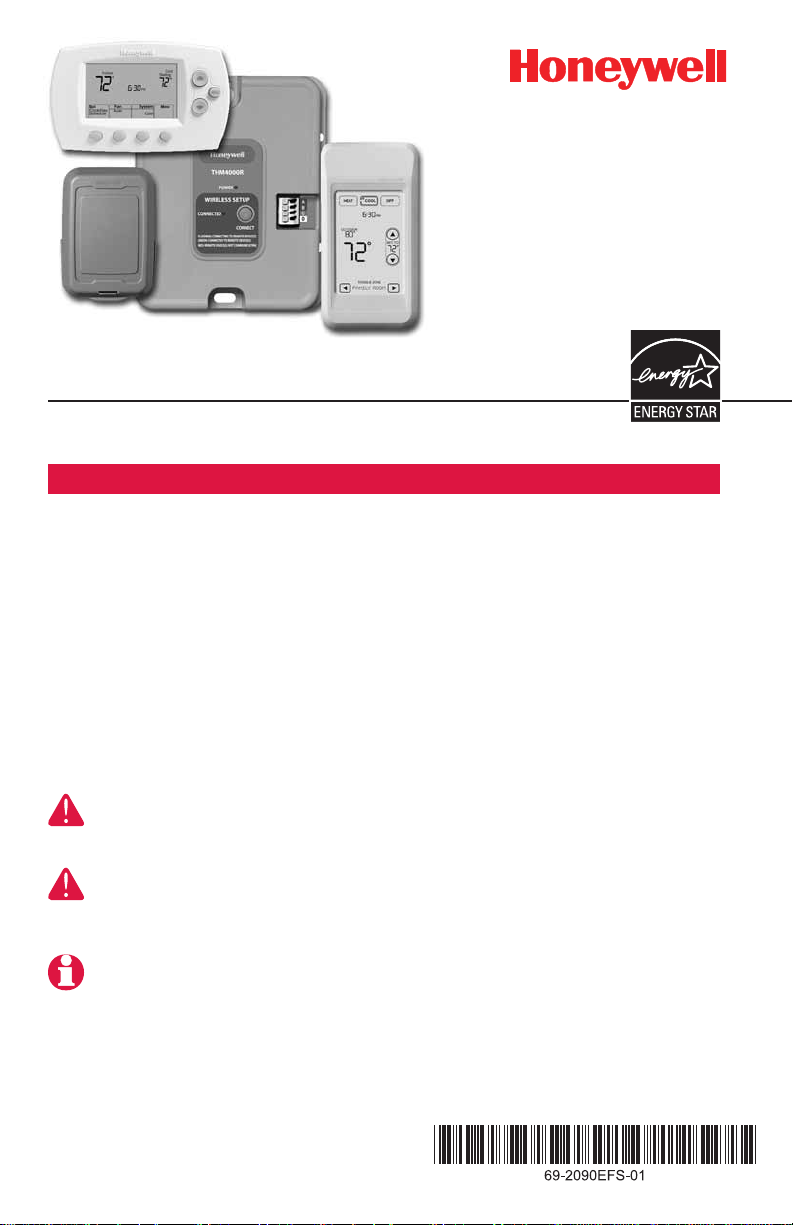
RedLINK™Wireless System
With TrueZONE™Panel & Wireless Adapter
® U.S. Registered Trademark.
Copyright © 2008 Honeywell International Inc.
All rights reserved.
Provides wireless control of TrueZONE Panels. (See zone panel information
for heat/cool stage capacity. )
DISCONNECT POWER BEFORE BEGINNING INSTALLATION. Can cause electrical
shock or equipment damage.
MERCURY NOTICE: If this product is replacing a control that contains mercury in a
sealed tube, do not place the old control in the trash. Contact your local waste
management authority for instructions regarding recycling and proper disposal.
Must be installed by a trained, experienced technician. Read these instructions
carefully. Failure to follow these instructions can damage the product or cause a
hazardous condition.
Español: vea la página 16 • Français : voir la page 31
Installation guide for:
• FocusPRO
®
wireless thermostats
• Wireless remote control
• Wireless outdoor air sensor
System
Installation
Guide
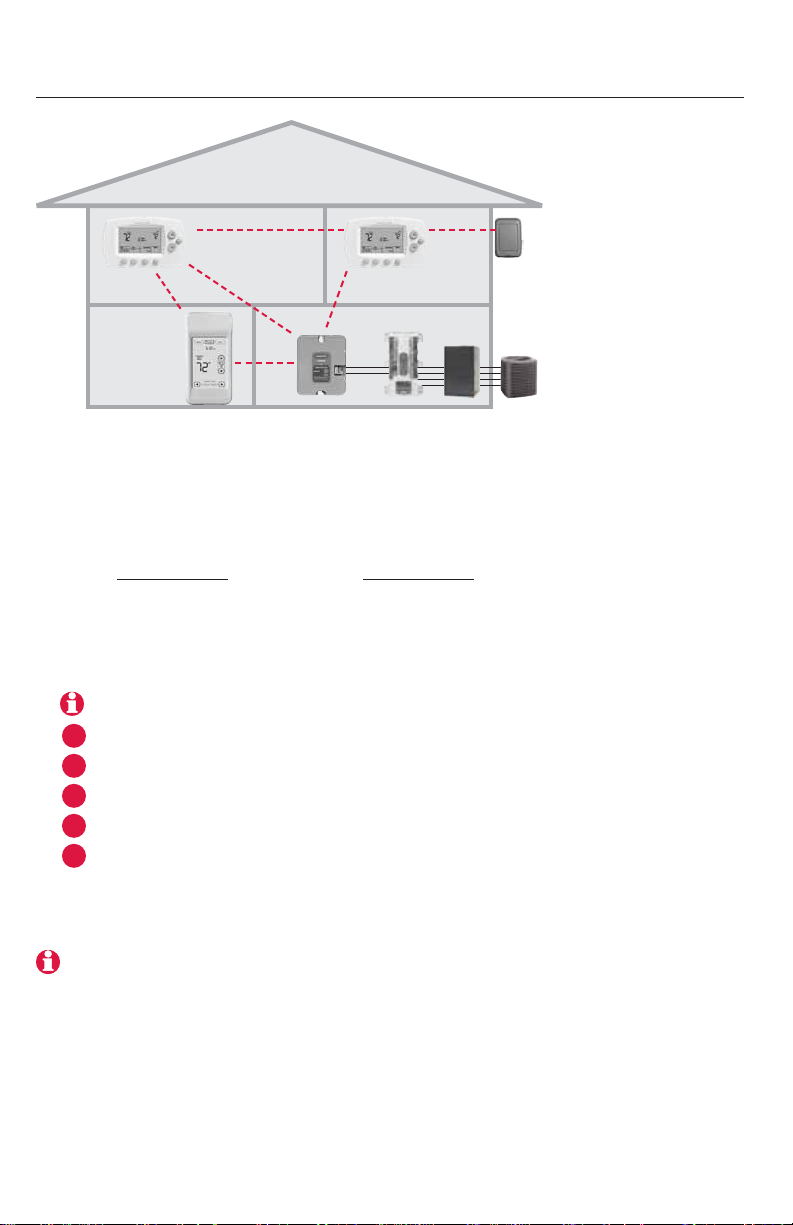
RedLINK™ Installation Guide (TrueZONE™)
2
System installation at a glance
Thermostat
Outdoor
air sensor
Remote
control
Wireless
adapter
TrueZONE
panel
Installation procedure
This document covers linking and installation procedures for FocusPRO
wireless thermostats and RedLINK accessories in TrueZONE applications.
Before you begin, you must mount, wire & configure the TrueZONE
panel and wireless adapter (see TrueZONE Installation Guide), then follow
steps below.
You must configure the TrueZONE panel before you begin
Install batteries in wireless devices ................................Page 3
Link all devices to wireless network ..........................Pages 3-5
Exit wireless setup............................................................Page 6
Customize thermostat (installer setup) ....................Pages 6-10
Mount thermostat and outdoor sensor ..........................Page 11
To replace system components if needed, see page 13
3
5
4
2
1
HVAC
equipment
If you have more than one TrueZONE Panel: Thermostats are linked to specific zone
panels. Optional accessories must be linked to each zone panel separately.
Thermostat
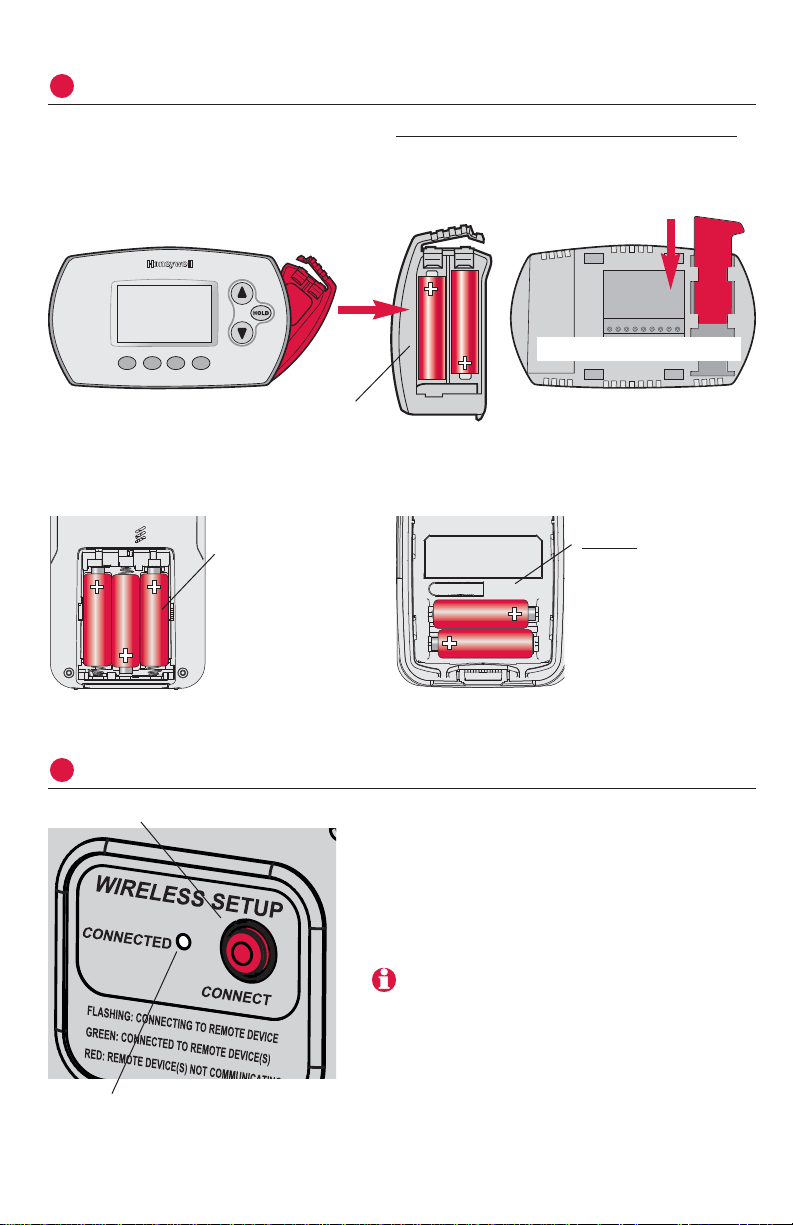
Install batteries in wireless devices
1
When system wiring is complete and TrueZONE panel is configured for RF,
install batteries in all devices. Make sure batteries are inserted properly (see
illustrations below).
3
Español: vea la página 16 • Français : voir la page 31
Link all devices to wireless network
2
Make sure the Connected light on the
wireless adapter is flashing green.
If the light stops flashing before you
have linked all devices, press
CONNECT
again.
Press
CONNECT
Flashing status light times out after 15
minutes of inactivity. Press
CONNECT
again if
necessary.
Continued on next page >>
If light does not flash, another EIM/wireless
adapter may be in wireless setup mode. Exit
wireless setup at the other EIM/wireless
adapter.
Thermostat
Install quick reference cardInstall 2 fresh AA
batteries
Remote control (optional) Outdoor air sensor (optional)
Install 3 fresh AA
batteries
Install 2 fresh AA
lithium batteries
Programmable models only
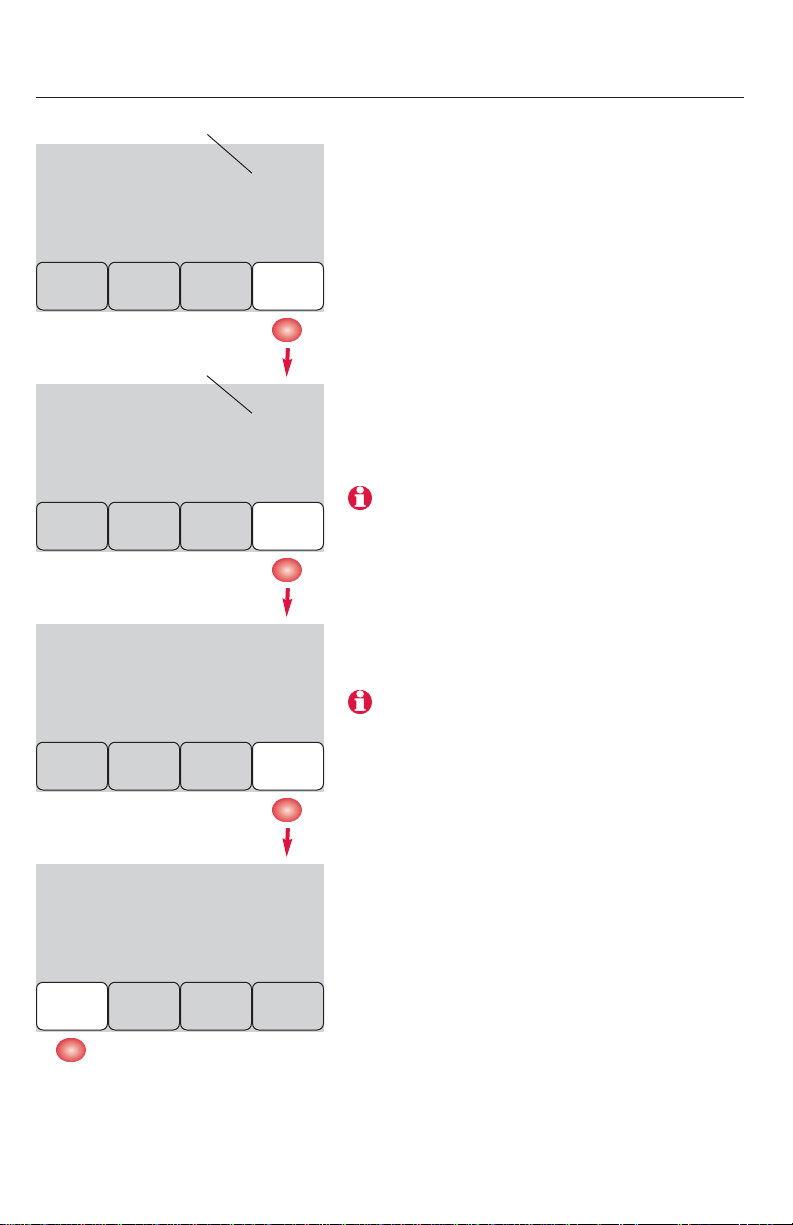
Wireless Setup
0
1
NextBack
Wireless Setup
36
52
Back Next
Wireless SetupWireless Setup
Back
Press ▲ or ▼ to set a zone number for this
thermostat (1 to 4), then press
NEXT
.
Press
▲ or ▼ to change the name or
location of this zone, then press
NEXT
.
Example: 31 = Living room
Press
CONNECT
to establish a link to the
wireless network.
After a brief pause, the confirmation
screen at left should be displayed, to
verify that the wireless connection has
been established.
Press
DONE
to display the home screen.
Wireless SetupWireless Setup
Connected
Done
Zone number
Zone name
Connect
4
RedLINK™ Installation Guide (TrueZONE™)
If E1 appears, see error codes on page 12.
See complete zone list on page 8
Link thermostats to wireless network
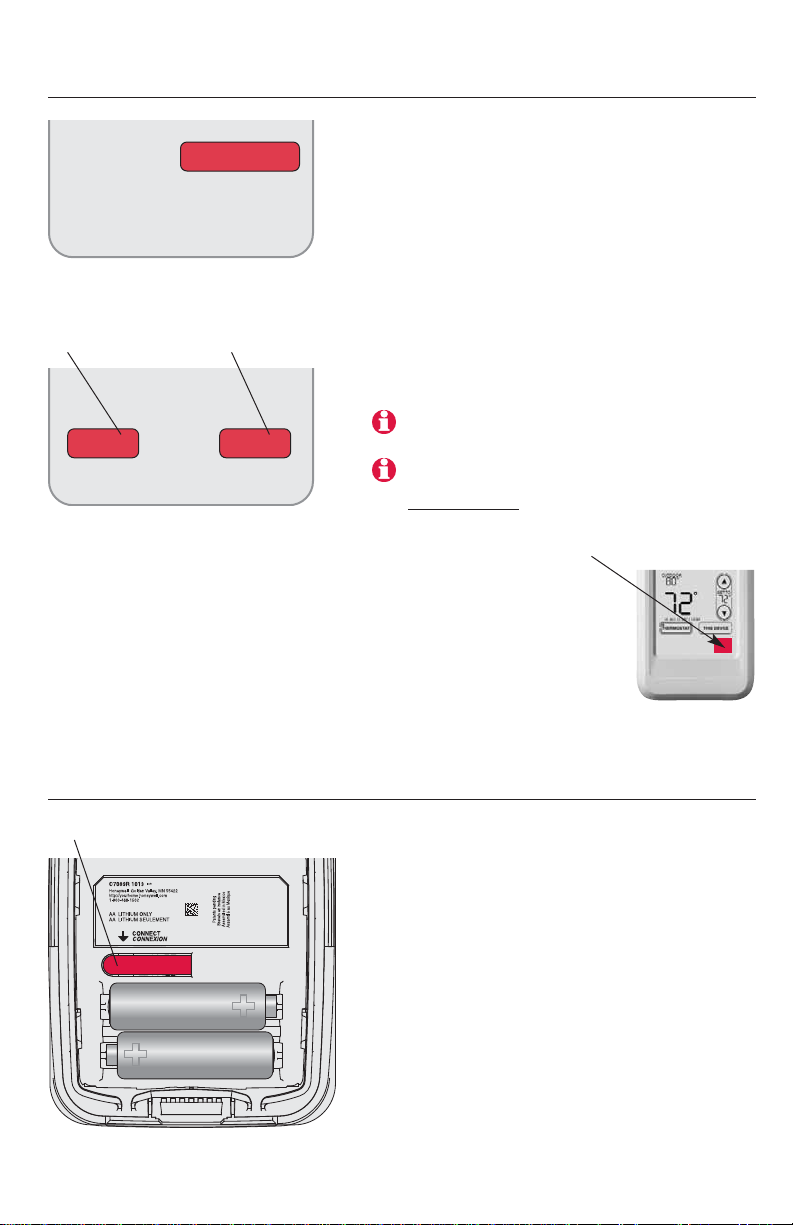
Link remote control to wireless network (optional)
Link outdoor sensor to wireless network (optional)
1 Make sure the Connected light on the
wireless adapter is flashing.
2 Press the
CONNECT
button on the back
of the sensor.
3 Check thermostat to verify that the
outdoor sensor is working. After
about 15 seconds, the thermostat
should display outdoor temperature
and humidity.
(If you are installing more than one zone
panel, repeat steps 1-3 for each.)
Press and release
5
Español: vea la página 16 • Français : voir la page 31
1 Make sure the Connected light on the
wireless adapter is flashing.
2 Press
CONNECT
at the remote. There will
be a short delay as the remote seeks
a signal from the wireless network.
3 When the screen displays
“Connected,” press
DONE
.
4 Press NOat the next screen to save
and exit. (Or press
YES
and repeat
steps 1-4 to link another zone panel.)
If E1 appears, see error codes on page 12.
WIRELESS SETUP
CONNECT
YES NO
CONNECT MORE?
The linking procedure may time out if there is
no keypress within 30 minutes. To begin again,
press and hold the blank space (or arrow if
present) in the lower right corner of the screen
until the display changes (about 3 seconds)
Press to link another
zone panel
Press to save
and exit
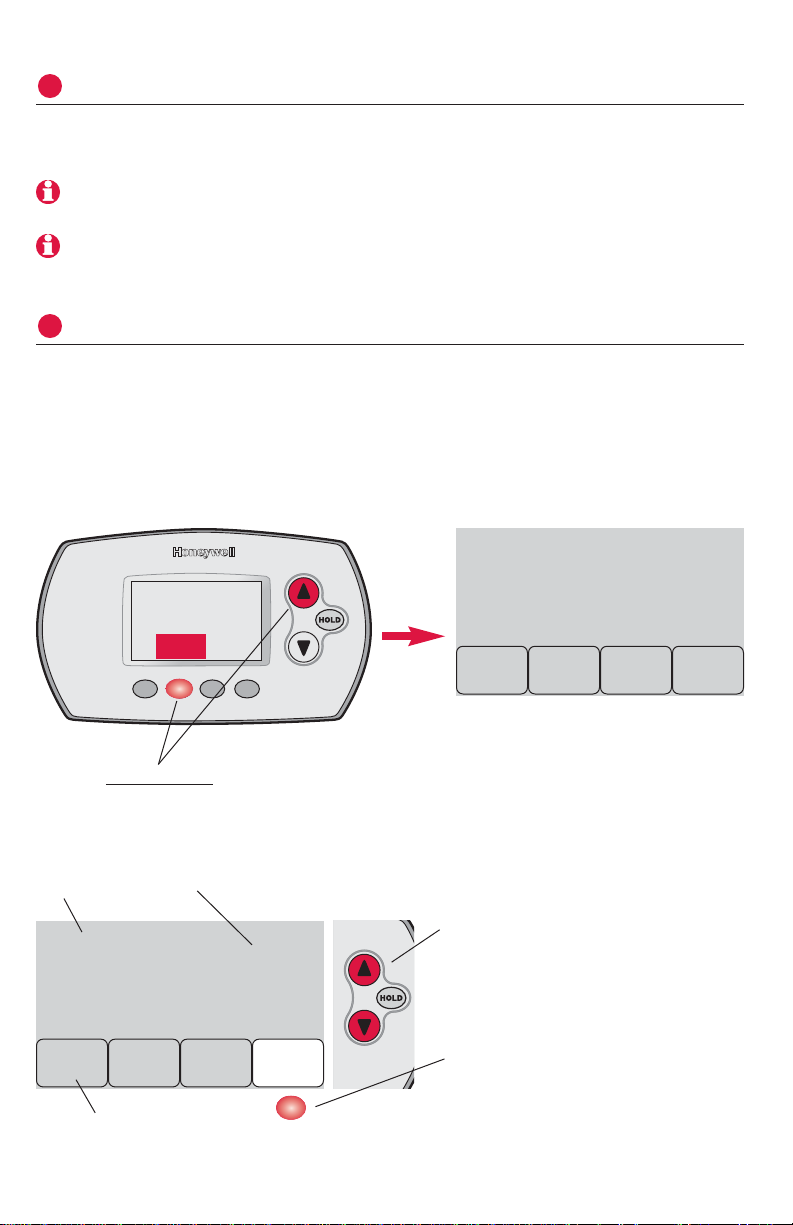
Customize thermostat (installer setup)
4
Function Setting
Press ▲ or ▼ to change setting
(see tables on pages 7-9)
Press
NEXT
to display next
function screen
Press DONE to save & exit.
Follow the steps below to begin installer setup. At each function screen,
press
▲ or ▼ to change the setting as desired, then press
NEXT
to advance to
the next function screen.
See tables on pages 7-9 for a description of options for each function.
1
0
Back NextDone
0
1
BackDone Next
To begin, press and hold the
FAN
and ▲ buttons
until the display changes (about 3 seconds).
6
RedLINK™ Installation Guide (TrueZONE™)
FAN
Exit wireless setup
3
Press
CONNECT
at the wireless adapter to exit wireless setup (light should stop
flashing).
Note: The wireles adapter will automatically exit wireless setup after 15 minutes of
inactivity.
Note: If installing more than one zone panel, you must exit wireless setup before installing
an additional zone panel.
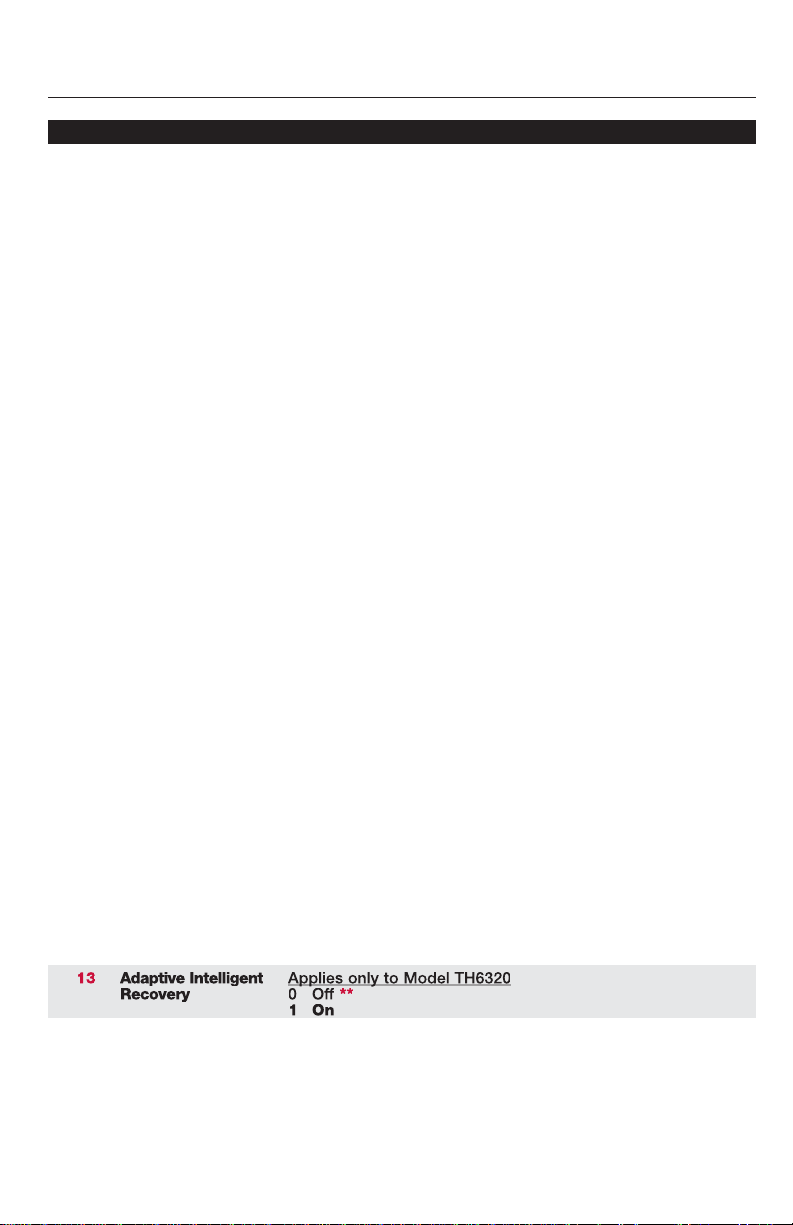
Installer setup tables
0
1
2
3
5
6
7
8
9
10
12
13
14
Zone number
System type
Changeover valve
(O/B terminal)
Fan control
(conventional heat)
Stage 1 heat cycle
rate (CPH= cycles
per hour)
Stage 2 heat
cycle rate (CPH)
Stage 3 heat
cycle rate (CPH)
Emergency heat
cycle rate (CPH)
Stage 1 compressor cycle rate
Stage 2 compressor cycle rate
Manual/Auto
changeover
Adaptive Intelligent
Recovery
T emperatur e
display
0 No zoning (single thermostat used with THM5320R EIM)
[Options: select zone 1, 2, 3 or 4]
0 1 heat/1 cool conventional
1 1 heat/1 cool heat pump (no aux. heat)
2 Heat only (includes Series 20)
3 Heat only with fan
4 Cool only
5 2 heat/1 cool heat pump
6 2 heat/2 cool conventional
7 2 heat/1 cool conventional
8 1 heat/2 cool conventional
9 2 heat/2 cool heat pump
10 3 heat/2 cool heat pump
0 O/B terminal controls valve in cooling
1 O/B terminal controls valve in heating
0 Gas/Oil heat (equipment controls fan)
1 Electric fur nace (thermostat controls fan)
5 Gas or oil furnaces (less than 90% efficiency)
1 Steam or gravity systems
3 Hot water systems & fur naces of over 90% efficiency
9 Electric fur naces
[Cycle rate options: 1 to 12 CPH]
5 Gas or oil furnaces (less than 90% efficiency)
1 Steam or gravity systems
3 Hot water systems & fur naces of over 90% efficiency
9 Electric fur naces
[Cycle rate options: 1 to 12 CPH]
5 Gas or oil furnaces (less than 90% efficiency)
1 Steam or gravity systems
3 Hot water systems & fur naces of over 90% efficiency
9 Electric fur naces
[Cycle rate options: 1 to 12 CPH]
9 Electric furnace
[Cycle rate options: 1 to 12 CPH]
3 Recommended cycle rate
[Cycle rate options: 1 to 6 CPH]
3 Recommended cycle rate
[Cycle rate options: 1 to 6 CPH]
0 Manual (User options: Heat/Cool/Off)
1 Automatic (User options: Heat/Cool/Auto/Off)
Applies only to Model TH6320
0Off**
1On
0 Fahrenheit
1 Celsius
** See page 9
Setup functions Settings & Options (factory default in bold)
7
Español: vea la página 16 • Français : voir la page 31
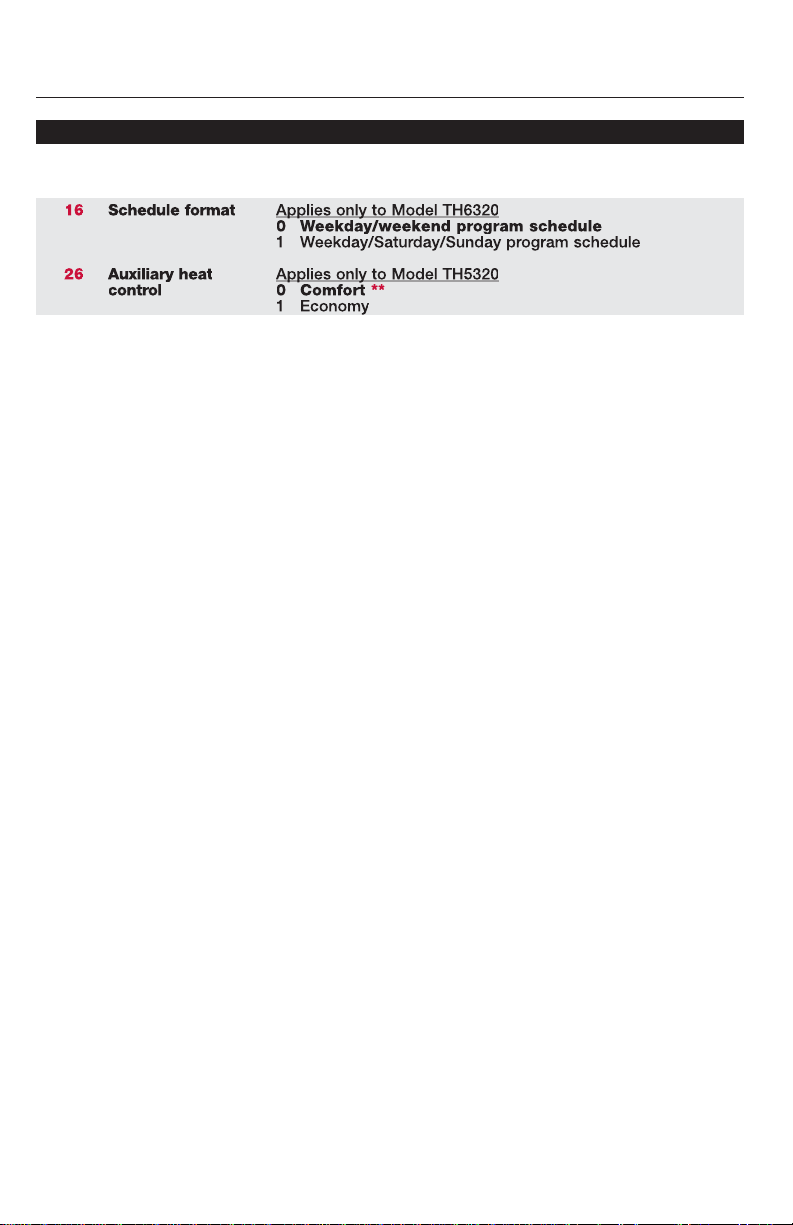
15
16
26
27
28
32
33
35
Compressor off
time (minimum)
Schedule format
Auxiliary heat
control
Maximum heat
setpoint
Minimum cool
setpoint
Temp. display
offset (indoor)
Temp. display
offset (outdoor)
Humidity display
offset (outdoor)
5 5 minute compressor off time **
[Options: 0 to 4 minutes]
Applies only to Model TH6320
0 Weekday/weekend program schedule
1 Weekday/Saturday/Sunday program schedule
Applies only to Model TH5320
0 Comfort **
1 Economy
90 Max. heat temperature setting is 90°F (32°C)
[Options: 40 to 90°F (4.5 to 32°C)]
50 Min. cool temperature setting is 50°F (10°C)
[Options: 50 to 99°F (10 to 37°C)]
0 Thermostat displays actual temperature
[Options: -3 to +3°F offset (-1.5 to +1.5°C)]
0 Thermostat displays actual temperature
[Options: -5 to +5°F offset (-2.5 to +2.5°C)]
3 Thermostat displays actual humidity
[Other options: 0 = -15%, 1 = -10%, 2 = -5%,
4 = 5%, 5 = 10%, 6 = 15% offset]
Installer setup tables
Setup functions Settings & Options (factory default in bold)
8
RedLINK™ Installation Guide (TrueZONE™)
36
39
90
Zone name
Wireless setup
RESET
52 Thermostat
0 Disconnect thermostat from wireless system
1 Thermostat is connected to wireless system
0No reset
1 Reset installer options & program schedule to factory
default settings
** See page 9
1 Basement
2 Bathroom
3 Bathroom 1
4 Bathroom 2
5 Bathroom 3
6 Bedroom
7 Bedroom 1
8 Bedroom 2
9 Bedroom 3
10 Bedroom 4
11 Boat House
12 Bonus Room
13 Computer Room
14 Den
15 Dining Room
16 Exercise Room
17 Family Room
18 Fireplace
19 Foyer
20 Game Room
21 Garage
22 Great Room
23 Guest Room
24 Gym
25 Kid’s Room
26 Kitchen
27 Kitchen 1
28 Kitchen 2
29 Laundry Room
30 Library
31 Living Room
32 Lower Level
33 Master Bath
34 Master Bed
35 Media Room
36 Music Room
37 Nursery
38 Office
39 Office 1
40 Office 2
41 Pantry
42 Play Room
43 Pool Room
44 Porch
45 Rec Room
46 Sewing Room
47 Spa
48 Storage Room
49 Studio
50 Sun Room
51 Theater
52 Thermostat
53 Upper Level
54 Utility Room
55 Walk In Closet
56 Wine Cellar
57 Workshop
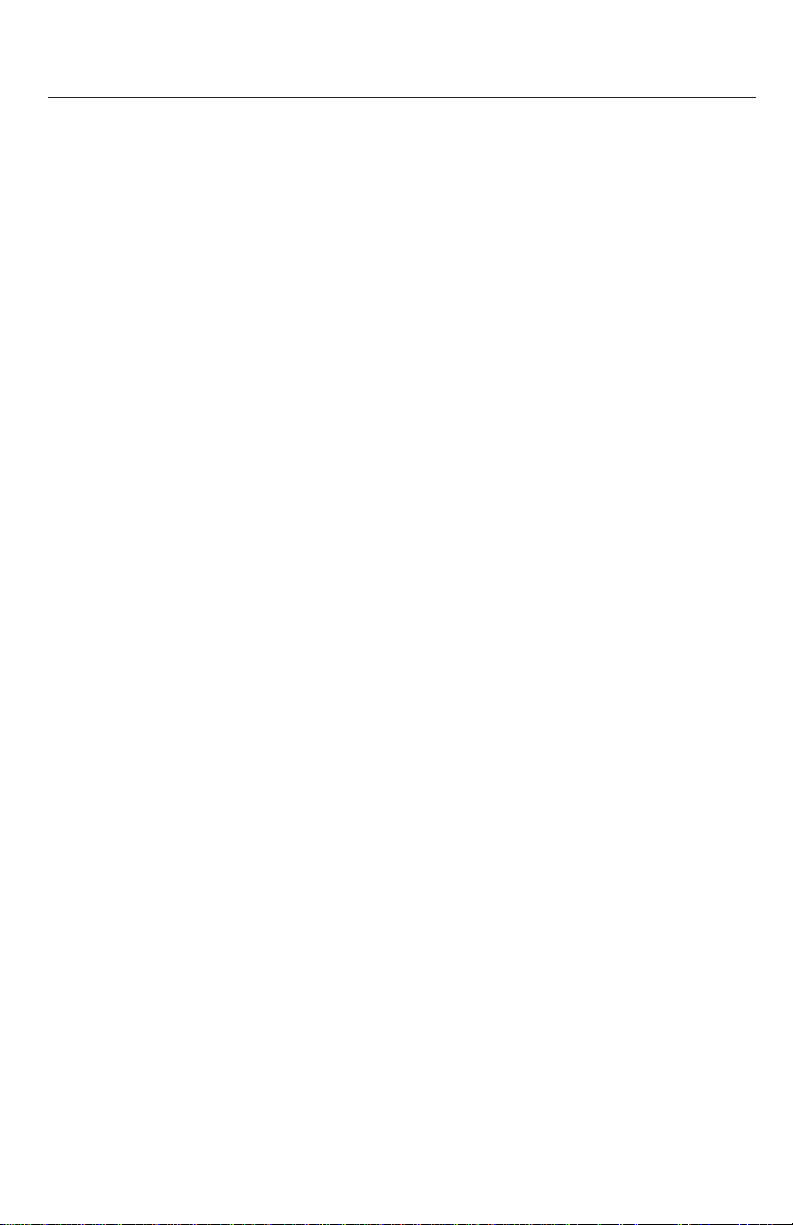
Special functions
Adaptive Intelligent Recovery (Setup Function 13): Allows the thermostat to “learn” how long
the furnace and air conditioner take to reach programmed temperature settings, so the
temperature is reached at the scheduled time.
Compressor Protection (Setup Function 15): Forces the compressor to wait a few minutes
before restarting, to prevent damage. During this time, “Heat On/Cool On” flashes on the display.
Comfort/Economy (Setup Function 26):
If you choose Comfort, auxiliary heat will respond quickly to meet the temperature setpoint. If
you choose Economy, the system will wait longer. Auxiliary heat will be activated only if the
setpoint is not reached within a reasonable time.
9
Español: vea la página 16 • Français : voir la page 31
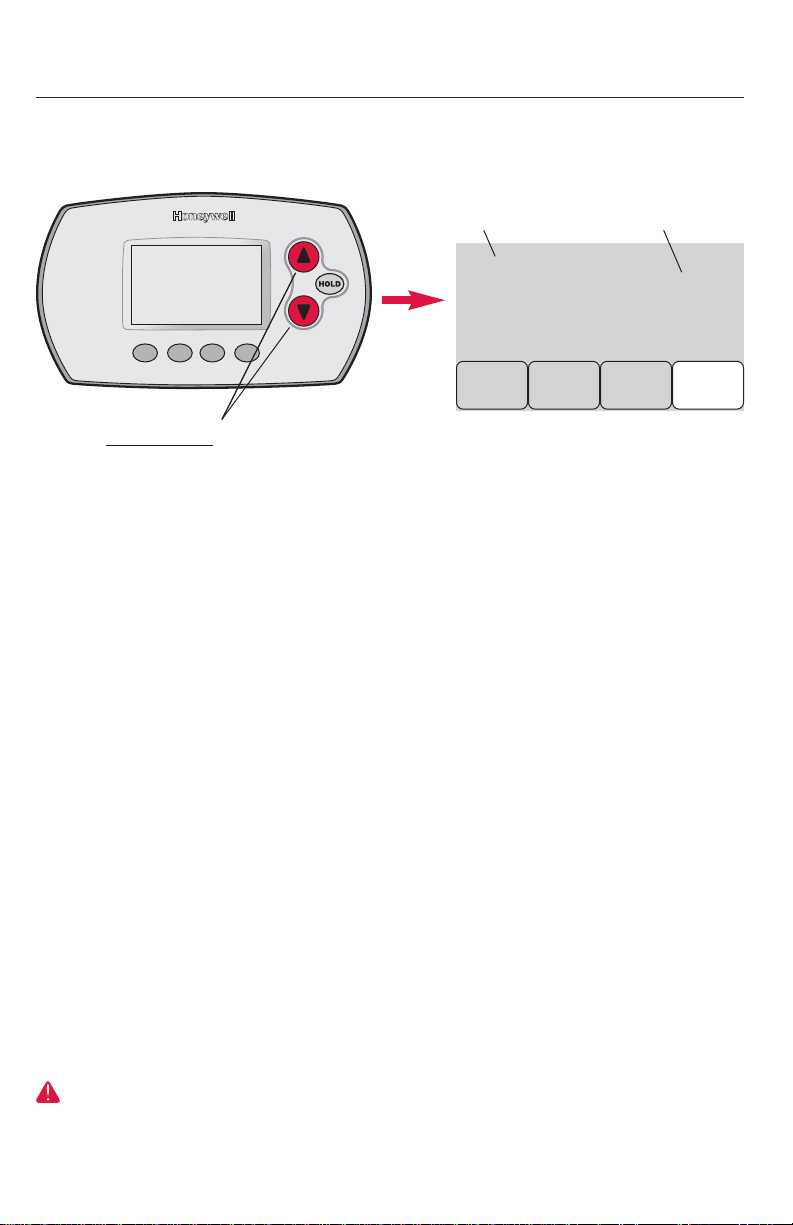
System test
02
0
BackDone Next
To begin, press and hold the ▲ and ▼ buttons
until the display changes (about 3 seconds)
Press ▲ or ▼ to check system status
Press
NEXT
to advance to next test
Press
DONE
to terminate system test
02
10
20
30
40
70
Wireless test
Heating system
Emergency
heating system
Cooling system
Fan system
Thermostat
information
(for reference only)
0Off
1 Test radio signal (after a brief pause, screen displays 1-10
to show signal strength; 5 or higher recommended)
0 Heat and fan tur n off
1 Heat tur ns on
2 Stage 2 heat tur ns on
3 Stage 3 heat tur ns on
0 Heat and fan tur n off
1 Heat and fan tur n on
0 Compressor and fan turn off
1 Compressor and fan turn on
2 Stage 2 compressor turns on
0 Fan tur ns off
1 Fan tur ns on
71 Software revision number (major revisions)
72 Software revision number (minor revisions)
73 Configuration identification code (major)
74 Configuration identification code (minor)
75 Production configuration date code (week)
76 Production configuration date code (year)
System Test System Status
Follow the procedure below to test for proper operation.
System test
number
System
status
10
RedLINK™ Installation Guide (TrueZONE™)
CAUTION: EQUIPMENT DAMAGE HAZARD. Compressor protection (minimum off time)
is bypassed during testing. To prevent equipment damage, avoid cycling the compressor
quickly.
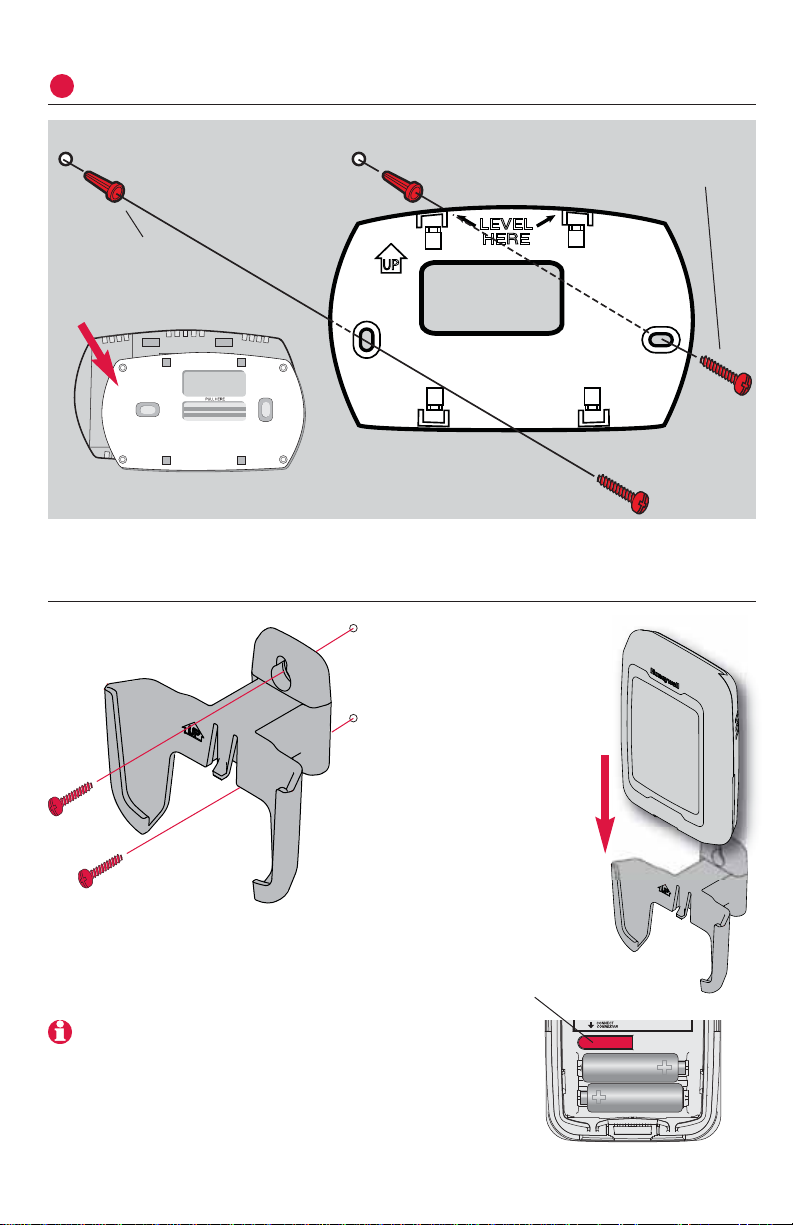
Mount thermostat & outdoor sensor
5
3/16” holes for drywal
7/32” holes for plaster
Wall anchor
Mounting screw
Detach wallplate
Wallplate
11
Español: vea la página 16 • Français : voir la page 31
Outdoor sensor (optional)
Place sensor securely
in bracket, facing
away from wall
Mount the sensor on a
vertical exterior wall, at
least 6 inches below
any overhang. Choose
a location protected
from direct sunlight.
To check location before mounting: Restore
thermostat Home screen, then hold the sensor
where you intend to install it and press the
CONNECT
button. If sensor is working properly, thermostat will
switch to display outdoor temperature and humidity.
Press and release
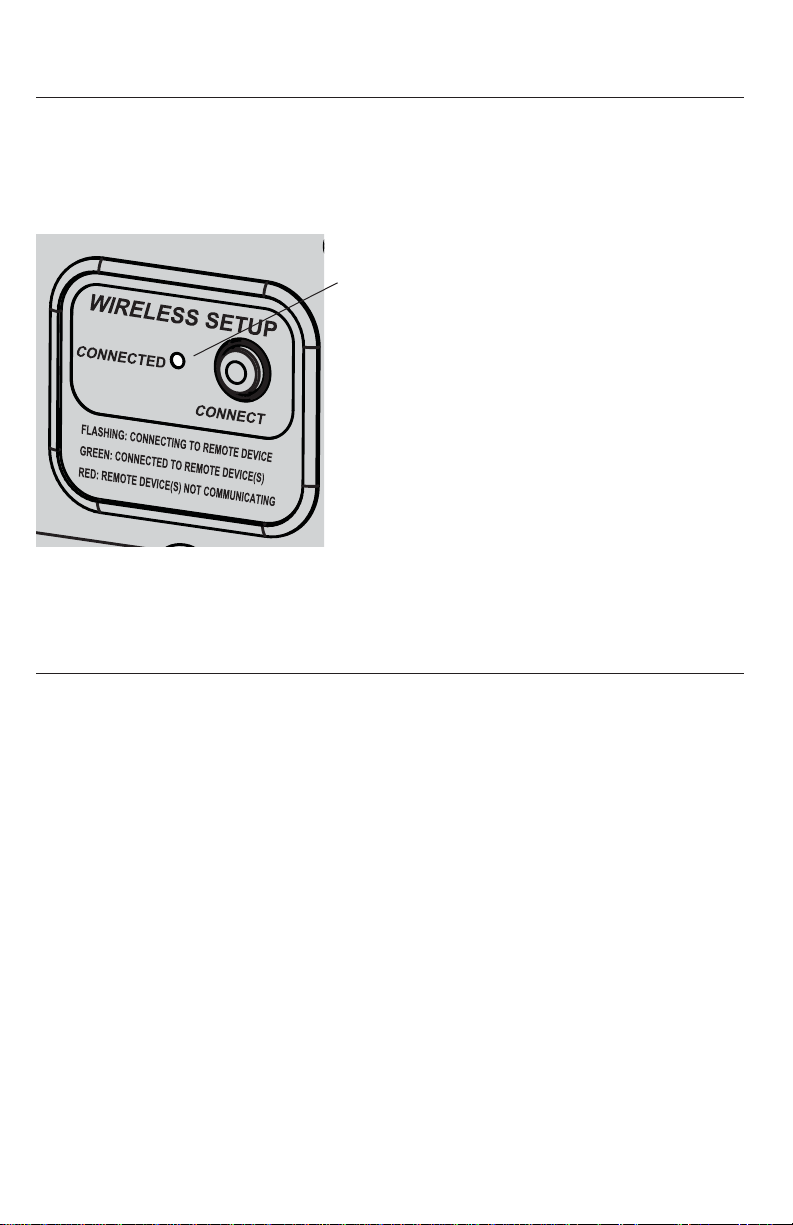
Error codes (thermostat & remote control)
If E1 appears during setup, check error code number (right side of screen):
29 Attempting to connect incompatible wireless devices.
30 Verify that thermostat zone number matches number assigned at zone panel.
31 Verify that this zone number is configured at the zone panel as an RF thermostat.
34 Low signal strength. Move wireless device to a different location and try again.
38 Make sure Connected light on wireless adapter is flashing and you are 2+ feet away
from wireless adapter.
Verify proper setup
Wireless status light
• Solid green: wireless adapter is
working properly and communicating
with wireless devices.
• Flashing green: Linking to wireless
devices (light flashes for 15 minutes
after you press
CONNECT
).
• Solid red: Communication problem.
Check wireless adapter and other
wireless devices.
When wireless setup is complete, make sure the Connected light on the
wireless adapter is solid green (see below), then follow the steps in the
Checkout section of the TrueZONE installation guide to verify proper
operation.
12
RedLINK™ Installation Guide (TrueZONE™)13Español: vea la página 16 • Français : voir la page 31
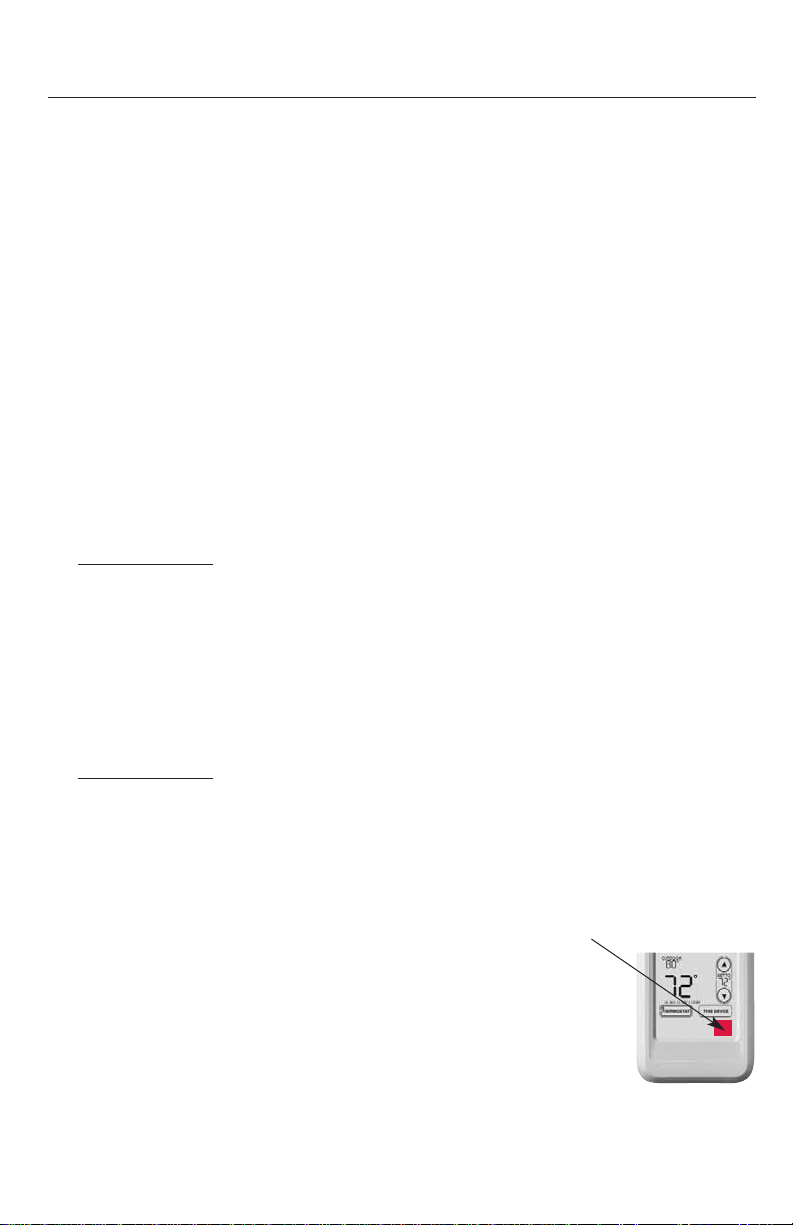
Replacing system components
Thermostat
To replace a thermostat, install batteries and follow the procedure on page
4 to link it to the wireless network. If necessary, modify settings as needed
(see tables on pages 7-9).
Remote control & outdoor sensor
To replace a remote control or outdoor air sensor, install batteries and
follow the procedure on page 5 to link it to the wireless network.
TrueZONE panel & wireless adapter
After installing a new zone panel or wireless adapter, you must re-set the
thermostat and remote control to communicate with the new equipment, as
described below.
At the thermostat:
1 Press and hold
the
FAN
and ▲ buttons for 3 seco nd s .
2 Press
BACK
twice to display Function 39 (wireless setup).
3 Press
▼ to change Function 39 setting to 0 (disconnect from old
equipment).
4 Follow the procedure on page 4 to link to new equipment.
At the remote control:
1 Press and hold
the blank space (or arrow if present) in the lower right
corner of the screen until the display changes (about 3 seconds).
2 Press
REMOVE
, then
YES
to disconnect from old equipment.
3 Follow the procedure on page 5 to link to new equipment.
Press and hold for
about 3 seconds
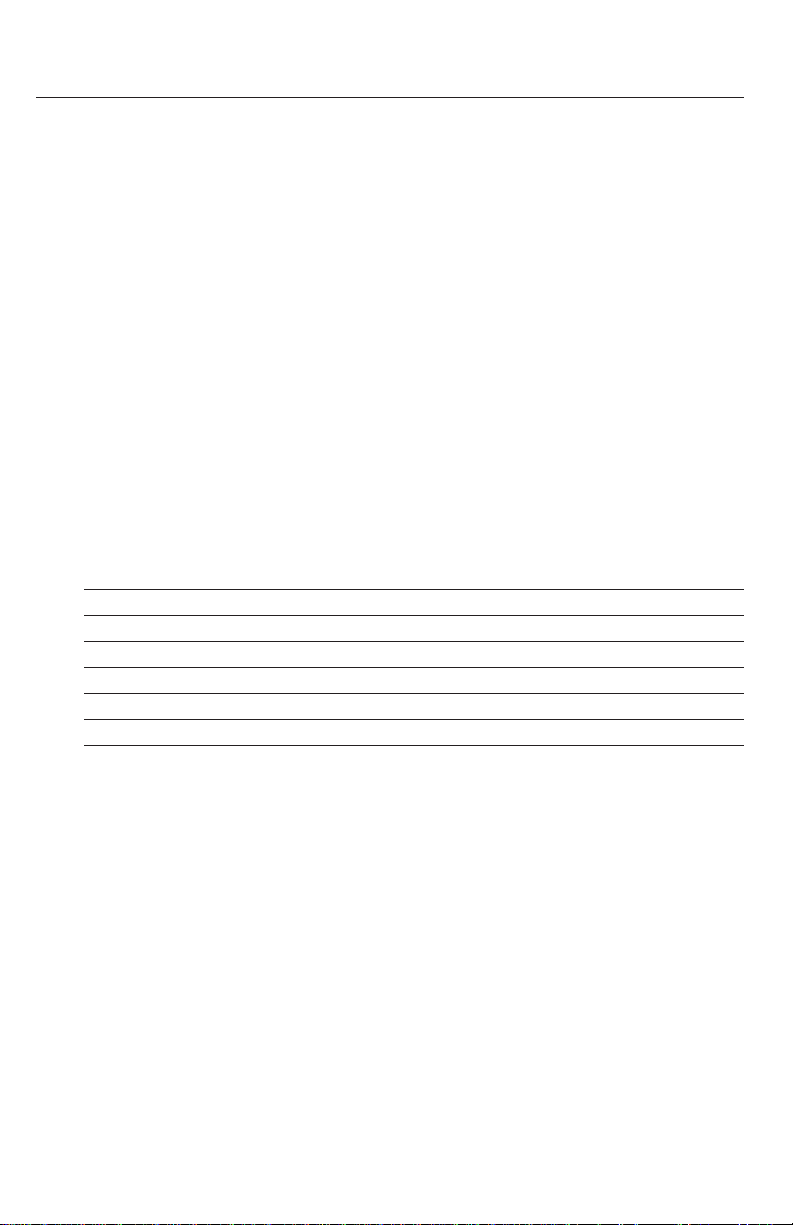
RedLINK™ Installation Guide (TrueZONE™)
14
Operating Ambient Temperature
Thermostat: 32 to 120° F (0 to 48.9° C)
Remote control: 32 to 120° F (0 to 48.9° C)
Wireless Adapter: -40 to 165° F (-40 to 73.9° C)
Outdoor air sensor: -40 to 140° F (-40 to 60° C)
Operating Relative Humidity
Thermostat: 5% to 90% (non-condensing)
Remote control: 5% to 90% (non-condensing)
Wireless Adapter: 5% to 95% (non-condensing)
Outdoor air sensor: 0% to 100% (condensing)
Physical Dimensions (height, width, depth)
Thermostat: 3-9/16 x 5-13/16 x 1-1/2 inches (91 x 147 x 38 mm)
Wireless Adapter: 5-9/16 x 4-3/8 x 1-1/4 inches (141 x 112 x 32 mm)
Outdoor air sensor: 5 x 3-1/2 x 1-11/16 inches (127 x 89 x 43 mm)
Accessories & Replacement Parts
Item Part Number
Wireless adapter THM4000R1000
FocusPRO®wireless thermostat (programmable) TH6320R1004
FocusPRO®wireless thermostat (non-programmable) TH5320R1002
Remote control REM5000R1001
Outdoor air sensor C7089R1013
Battery holder 50007072-001
Cover plate (covers marks left by old thermostats) 50002883-001
Specifications & replacement parts
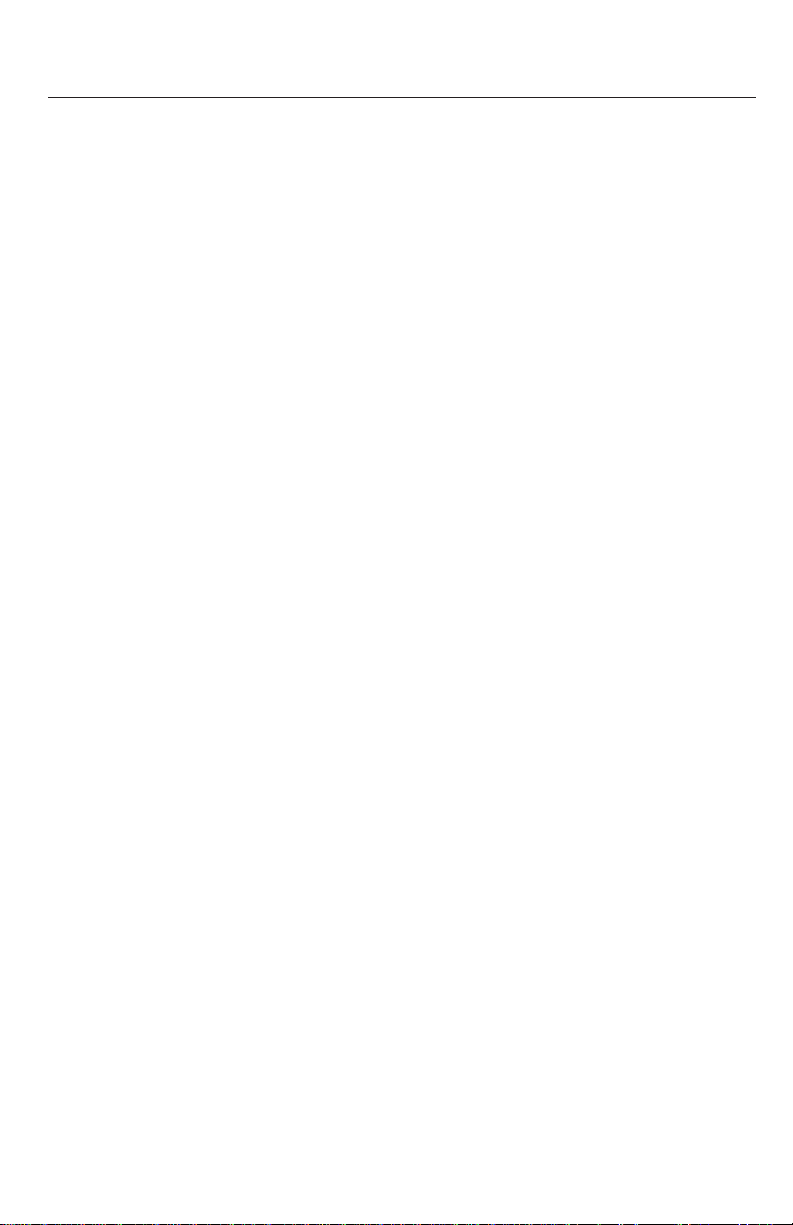
Español: vea la página 16 • Français : voir la page 31
15
Regulatory information
FCC Compliance Statement (Part 15.19) (USA only)
This device complies with Part 15 of the FCC Rules. Operation is subject to the following two
conditions:
1 This device may not cause harmful interference, and
2 This device must accept any interference received, including interference that may cause
undesired operation.
FCC Warning (Part 15.21) (USA only)
Changes or modifications not expressly approved by the party responsible for compliance
could void the user’s authority to operate the equipment.
FCC Interference Statement (Part 15.105 (b)) (USA only)
This equipment has been tested and found to comply with the limits for a Class B digital
device, pursuant to Part 15 of the FCC Rules. These limits are designed to provide reasonable
protection against harmful interference in a residential installation. This equipment generates
uses and can radiate radio frequency energy and, if not installed and used in accordance with
the instructions, may cause harmful interference to radio communications. However, there is no
guarantee that interference will not occur in a particular installation. If this equipment does
cause harmful interference to radio or television reception, which can be determined by turning
the equipment off and on, the user is encouraged to try to correct the interference by one of
the following measures:
• Reorient or relocate the receiving antenna.
• Increase the separation between the equipment and receiver.
• Connect the equipment into an outlet on a circuit different from that to which the receiver is
connected.
• Consult the dealer or an experienced radio/TV technician for help.
Wireless adapter, thermostats and outdoor sensor
To comply with FCC and Industry Canada RF exposure limits for general population/ uncontrolled exposure, the antenna(s) used for these transmitters must be installed to provide a separation distance of at least 20 cm from all persons and must not be co-located or operating in
conjunction with any other antenna or transmitter.
Remote control
This portable transmitter with its antenna complies with FCC and Industry Canada RF
exposure limits for general population/uncontrolled exposure.
Industry Canada Statement per Section 4.0 of RSP-100
The term "IC:" before the certification / registration number only signifies that the Industry
Canada technical specifications were met.
Section 7.1.5 of RSS-GEN
Operation is subject to the following two conditions:
1 this device may not cause interference, and
2 this device must accept any interference, including interference that may cause undesired
operation of the device.

Sistema inalámbrico RedLINK
™
Con panel TrueZONE™ y adaptador inalámbrico
® Marca registrada de los EE. UU.
Copyright © 2008 Honeywell International Inc.
Todos los derechos reservados.
Permite el control inalámbrico de los paneles TrueZONE. (Vea la
información sobre el panel de zona para conocer la capacidad de las
etapas de calefacción/refrigeración).
DESCONECTE LA ENERGÍA ANTES DE COMENZAR LA INSTALACIÓN. Puede
causar una descarga eléctrica o daños al equipo.
AVISO SOBRE MERCURIO: si este producto reemplaza un control que contiene mercurio en un tubo sellado, no coloque el control anterior en la basura. Comuníquese
con la oficina de gestión de residuos de su localidad para obtener instrucciones sobre
cómo reciclar o desechar el producto de manera adecuada.
La instalación debe ser realizada por un técnico capacitado y experimentado.
Lea detenidamente estas instrucciones. Si no sigue estas instrucciones, corre el riesgo
de dañar el producto o de provocar una situación peligrosa.
Guía de
instalación
del sistema
Español: vea la página 16 • Français : voir la page 31
Guía de instalación para:
• Termostatos inalámbricos FocusPRO
®
• Control remoto inalámbrico
• Sensor de aire exterior inalámbrico

17
Español: vea la página 16 • Français : voir la page 31
Instalación rápida del sistema
Procedimiento de instalación
Este documento incluye los procedimientos de conexión e instalación de
los termostatos inalámbricos FocusPRO y de los accesorios RedLINK en
las aplicaciones TrueZONE.
Antes de comenzar, debe instalar, conectar y configurar el panel
TrueZONE y el adaptador inalámbrico (vea la Guía de instalación
TrueZONE), luego siga los pasos que se detallan a continuación.
Debe configurar el panel TrueZONE antes de comenzar
Instalación de las baterías en los
dispositivos inalámbricos........... ....................................Pág. 18
Conexión de los dispositivos a la red inalámbrica ....Págs. 18-20
Salida del modo Wireless Setup ....................................Pág. 21
Personalización del termostato
(configuración de instalación) ................................Págs. 21-25
Instalación del termostato
y del sensor exterior.........................................................Pág. 26
Si necesita reemplazar los componentes del sistema, vea la pág. 28
3
5
4
2
1
Si tiene más de un panel TrueZone: los termostatos se conectan a paneles
de zona específicos. Los accesorios opcionales se pueden conectar a cada panel
de zona por separado.
Termostato
Sensor de
aire exterior
Control
remoto
Adaptador
inalámbrico
Panel
TrueZONE
Equipo de
HVAC
Termostato

18
RedLINK™ Installation Guide (TrueZONE™)
Instalación de las baterías en los dispositivos inalámbricos
1
Cuando el cableado del sistema esté completo y el panel TrueZONE esté
configurado para RF, coloque las baterías en todos los dispositivos.
Compruebe que las baterías estén insertadas correctamente (refiérase a la
ilustración de más abajo).
Conexión de los dispositivos a la red inalámbrica
2
Asegúrese de que la luz de Connected en
el adaptador inalámbrico esté destellando
en color verde.
Si la luz deja de destellar antes de que
conecte los dispositivos, presione
CONNECT
nuevamente.
Presione
CONNECT
Termostato
Instale la tarjeta de referencia
rápida
Instale 2 baterías
AA nuevas
Control remoto (opcional) Sensor de aire exterior (opcional)
Instale 3 baterías
AA nuevas
Instale 2 baterías AA
de litio nuevas
La luz intermitente deja de destellar después
de 15 minutos de inactividad. Presione
CONNECT
nuevamente si es necesario.
Solo en modelos programables
Continúa en la pág. siguiente
>>
Si la luz no destella, es posible que otro
EIM/adaptador inalámbrico esté en el modo
Wireless Setup. Salga del modo Wireless
Setup en el otro EIM/adaptador inalámbrico.

19
Español: vea la página 16 • Français : voir la page 31
Conexión del termostato a la red inalámbrica
Wireless Setup
0
1
NextBack
Wireless Setup
36
52
Back Next
Wireless SetupWireless Setup
Back
Presione ▲ o ▼ para configurar un número
de zona para este termostato (de 1 a 4) y
luego presione
NEXT
.
Presione
▲ o ▼ para cambiar el nombre o
la ubicación de esta zona y luego
presione
NEXT
.
Ejemplo: 31 = Living room
Presione
CONNECT
para establecer una
conexión a la red inalámbrica.
Después de una pausa breve, debe
aparecer la pantalla de confirmación a la
izquierda, para verificar que se estableció
la conexión inalámbrica.
Presione
DONE
para mostrar la pantalla
principal.
Wireless SetupWireless Setup
Connected
Done
Número de zona
Nombre de zona
Connect
Si aparece E1, vea los códigos de error en la
pág. 33.
Vea la lista completa de zonas en la pág. 23.

20
RedLINK™ Installation Guide (TrueZONE™)
Conexión del control remoto a la red inalámbrica (opcional)
1 Asegúrese de que la luz de
Connected en panel de zona esté
destellando.
2 Presione
CONNECT
en el control remoto.
Habrá una breve demora mientras el
control remoto busca una señal
procedente de la red inalámbrica.
3 Cuando la pantalla muestre
“Connected”, presione
DONE
.
4 En la pantalla siguiente, presione
NO
para guardar y salir. (O presione
YES
y
repita los pasos del 1 al 4 para
conectar otro panel de zona).
WIRELESS SETUP
CONNECT
Conexión del sensor exterior a la red inalámbrica (opcional)
1 Asegúrese de que la luz de
Connected en panel de zona esté
destellando.
2 Presione el botón
CONNECT
en la parte
posterior del sensor.
3 Controle el termostato para compro-
bar que el sensor exterior esté funcionando. Después de unos 15
segundos, el termostato debe
mostrar la temperatura y la humedad
exteriores. (Si está instalando más de
un panel de zona, repita los pasos del
1 al 3 con cada uno).
Presione y suelte
YES NO
CONNECT MORE?
Si aparece E1, vea los códigos de error en la
pág. 27.
Es posible que el procedimiento de conexión
se interrumpa si no presiona ninguna tecla en
30 minutos. Para volver a comenzar, presione
y mantenga presionado el espacio en blanco
(o la flecha, si la hubiera) en la esquina inferior
derecha de la pantalla hasta que la
visualización cambie (3 segundos, aprox.)
Presione para
conectar otro otro
panel de zona
Presione para
guardar y salir

21
Español: vea la página 16 • Français : voir la page 31
Personalización (configuración de instalación)
4
Función Configuración
Presione ▲ o ▼ para cambiar la configuración (vea las tablas de las págs.
28 a 30)
Presione NEXT
para mostrar la
siguiente pantalla de funciones
Presione
DONE
para
guardar y salir
Siga los pasos que se detallan a continuación para comenzar la configuración de instalación. En cada pantalla de funciones, presione
▲ o ▼ para
cambiar la configuración según lo desee, luego presione
NEXT
para avanzar
hasta la siguiente pantalla de funciones.
Vea las tablas de las págs. 22 a 24 para obtener una descripción de las
opciones de cada función.
Salida del modo Wireless Setup
3
Presione
CONNECT
en panel de zona para salir del modo Wireless Setup (la luz
debe dejar de destellar).
1
0
Back NextDone
0
1
BackDone Next
Para comenzar, presione y mantenga presionados los botones
FAN
y ▲ hasta que la visualización cambie (3 segundos, aprox.)
FAN
Nota: el panel de zona saldrá automáticamente del modo Wireless Setup después de 15
minutos de inactividad.
Nota: si está instalando más de un panel de zona, debe salir del modo Wireless Setup
antes de instalar un panel de zona adicionales.

22
RedLINK™ Installation Guide (TrueZONE™)
Tablas de la configuración de instalación
0
1
2
3
5
6
7
8
9
10
12
13
14
Número de zona
Tipo de sistema
Válvula de cambio
(terminal O/B)
Ventilador (calefacción convencional)
Índice del ciclo de
calefacción en la
etapa 1 (CPH =
ciclos por hora)
Calefacción en la
etapa 2 (CPH)
Calefacción en la
etapa 3 (CPH)
Calefacción de
emergencia (CPH)
Compresor en la
etapa 1
Compresor en la
etapa 2
Cambio manual/
automático
Adaptive Intelligent
Recovery
Indicador de
temperatura
0 Sin zona (se utiliza un solo termostato con el EIM THM5320R)
[opciones: seleccione la zona 1, 2, 3 ó 4]
0 Convencional 1 calentador/1 refrigerador
1 Bomba de calor 1 calentador/1 refrigerador (sin AuxHeat)
2 Calefacción únicamente (incluye la Serie 20)
3 Calefacción únicamente con ventilador
4 Refrigeración únicamente
5 Bomba de calor de 2 calentadores/1 refrigerador
6 Convencional de 2 calentadores/2 refrigeradores
7 Convencional de 2 calentadores/1 refrigerador
8 Convencional de 1 calentador/2 refrigeradores
9 Bomba de calor de 2 calentadores/2 refrigeradores
10 Bomba de calor de 3 calentadores/2 refrigeradores
0 El terminal O/B controla la válvula en la refrigeración
1 El terminal O/B controla la válvula en la calefacción
0 Calefacción a gas/aceite (el quipo controla el ventilador)
1 Calefacción eléctrico (el termostato controla el ventilador)
5 Calefacción a gas o aceite (< 90% de eficacia)
1 Sistemas por vapor o gravedad
3 Sistemas por agua caliente y calefacción > 90% de eficacia
9 Sistemas de calefacción eléctricos
[Opciones de índices de ciclos: de 1 a 12 CPH]
5 Calefacción a gas o aceite (< 90% de eficacia)
1 Sistemas por vapor o gravedad
3 Sistemas por agua caliente y calefacción > 90% de eficacia
9 Sistemas de calefacción eléctricos
[Opciones de índices de ciclos: de 1 a 12 CPH]
5 Calefacción a gas o aceite (< 90% de eficacia)
1 Sistemas por vapor o gravedad
3 Sistemas por agua caliente y calefacción > 90% de eficacia
9 Sistemas de calefacción eléctricos
[Opciones de índices de ciclos: de 1 a 12 CPH]
9 Sistemas de calefacción eléctricos
[Opciones de índices de ciclos: de 1 a 12 CPH]
3 Índice recomendado de ciclos
[Opciones de índices de ciclos: de 1 a 6 CPH]
3 Índice recomendado de ciclos
[Opciones de índices de ciclos: de 1 a 6 CPH]
0 Manual (opciones para el usuario: Heat/Cool/Off)
1 Automático (opciones para el usuario: Heat/Cool/Auto/Off)
Se aplica solo al modelo TH6320
0 Apagado **
1 Encendido
0 Fahrenheit
1 Celsius
** Vea la pág. 24
Funciones Opciones (Negrita: las configuraciones predeterminadas )

23
Español: vea la página 16 • Français : voir la page 31
15
16
26
27
28
32
33
35
Tiempo apagado del
compresor (mín.)
Formato del
cronograma
Control de la calefacción auxiliar
Punto de referencia de calor (máx.)
Punto de referencia de frío (mín.)
Ajuste pantalla de
temp. (interiores)
Ajuste pantalla de
temp. (exteriores)
Ajuste pantalla
de humedad
(exteriores)
5 5 minutos
[Opciones: 0 a 4 minutos] **
Se aplica solo al modelo TH6320
0 Cronograma para días de semana/fin de semana
1 Cronograma para días de semana/sábado/domingo
Se aplica solo al modelo TH5320
0 Confort **
1 Economía
90 La temperatura de calefacción máx. es de 90°F (32°C)
[Opciones: 40 a 90°F (4,5 a 32°C)]
50 La temperatura de refrigeración mín. es de 50°F (10°C)
[Opciones: 50 a 99°F (10 a 37°C)]
0 El termostato muestra la temperatura real
[Opciones: ajuste de -3 a +3°F offset (-1,5 a +1,5°C)]
0 El termostato muestra la temperatura real
[Opciones: ajuste de -5 a +5°F offset (-2,5 a +2,5°C)]
3 El termostato muestra la humedad real
[Opciones: ajuste de 0 = -15%, 1 = -10%, 2 = -5%,
4 = 5%, 5 = 10%, 6 = 15% offset]
Tablas de la configuración de instalación
Funciones Opciones (Negrita: las configuraciones predeterminadas )
36
39
90
Nombre de la zona
Configuración
inalámbrica
REINICIO
52 Thermostat
0 Desconecte el termostato del sistema inalámbrico
1 El termostato está conectado al sistema inalámbrico
0 Sin reinicio
1 Restablezca las opciones de instalación y programe el
cronograma según las configuraciones predeterminadas
** Vea la pág. 24
1 Basement
2 Bathroom
3 Bathroom 1
4 Bathroom 2
5 Bathroom 3
6 Bedroom
7 Bedroom 1
8 Bedroom 2
9 Bedroom 3
10 Bedroom 4
11 Boat House
12 Bonus Room
13 Computer Room
14 Den
15 Dining Room
16 Exercise Room
17 Family Room
18 Fireplace
19 Foyer
20 Game Room
21 Garage
22 Great Room
23 Guest Room
24 Gym
25 Kid’s Room
26 Kitchen
27 Kitchen 1
28 Kitchen 2
29 Laundry Room
30 Library
31 Living Room
32 Lower Level
33 Master Bath
34 Master Bed
35 Media Room
36 Music Room
37 Nursery
38 Office
39 Office 1
40 Office 2
41 Pantry
42 Play Room
43 Pool Room
44 Porch
45 Rec Room
46 Sewing Room
47 Spa
48 Storage Room
49 Studio
50 Sun Room
51 Theater
52 Thermostat
53 Upper Level
54 Utility Room
55 Walk In Closet
56 Wine Cellar
57 Workshop

24
RedLINK™ Installation Guide (TrueZONE™)
Funciones especiales
Adaptive Intelligent Recovery (función de configuración 13): permite que el termostato
“sepa” cuánto demora el sistema de calefacción y el aire acondicionado para alcanzar las
configuraciones de temperatura programadas, de manera que se alcance esa temperatura a la
hora programada.
Protección del compresor (función de configuración 15): hace que el compresor demore
unos minutos antes de volver a iniciarse, para evitar daños. Durante este momento de espera,
aparece el mensaje “Heat On/Cool On” en la pantalla.
Confort/economía (función de configuración 26):
Si elige la opción confort, la calefacción auxiliar responderá rápidamente para alcanzar el
punto de referencia de la temperatura. Si elige la opción economía, el sistema demorará más.
La calefacción auxiliar se activará solo si no se alcanza el punto de referencia en un tiempo
razonable.

25
Español: vea la página 16 • Français : voir la page 31
Prueba del sistema
02
0
BackDone Next
Para comenzar, presione y mantenga
presionados los botones ▲ y ▼ hasta que la
visualización cambie (3 segundos, aprox.)
Presione ▲ o ▼ para verificar el estado del sistema
Presione
NEXT
para avanzar
Presione
DONE
para finalizar la prueba del sistema
02
10
20
30
40
70
Prueba
inalámbrica
Sistema de
calefacción
Calefacción de
emergencia
Sistema de
refrigeración
Sistema de
ventilación
Información del
termostato (solo
para referencia)
0 Apagado
1 Se prueba la señal de radio (luego de una pausa breve, la
pantalla muestra de 1 a 10 para indicar la potencia de la señal;
se recomienda 5 o más)
0 Se apagan la calefacción y el ventilador
1 Se enciende la calefacción
2 Se enciende la calefacción en la etapa 2
3 Se enciende la calefacción en la etapa 3
0 Se apagan la calefacción y el ventilador
1 Se encienden la calefacción y el ventilador
0 Se apagan el compresor y el ventilador
1 Se encienden el compresor y el ventilador
2 Se enciende el compresor en la etapa 2
0 Se apaga el ventilador
1 Se enciende el ventilador
71 Número de la revisión de software (revisiones más importantes)
72 Número de la revisión de software (revisiones secundarias)
73 Código de identificación de la configuración (más importante)
74 Código de identificación de la configuración (secundario)
75 Código de la fecha de configuración de la producción (semana)
76 Código de la fecha de configuración de la producción (año)
Prueba del sistema Estado del sistema
Siga el procedimiento que se detalla a continuación para verificar el
funcionamiento adecuado.
Número de la
prueba del
sistema
Estado del
sistema
PRECAUCIÓN: RIESGO DE DAÑO AL EQUIPO. Se evita la protección del compresor
(tiempo de apagado mínimo) durante la prueba. Para prevenir daños al equipo, evite
encender y apagar rápidamente el compresor.

26
RedLINK™ Installation Guide (TrueZONE™)
Sensor exterior (opcional)
Coloque bien el sensor
en el soporte, orientado
en dirección opuesta a
la pared
Instale el sensor en una
pared exterior vertical, a
6 pulgadas (15,2 cm)
como mínimo, debajo de
cualquier alero. Elija una
ubicación donde no haya
luz solar directa.
Instalación del termostato y del sensor exterior
5
3/16” (4,8 mm) para paneles de yeso
7/32” (5,6 mm) para yeso
Tarugo de
pared
Tornillo de fijación
Placa de pared
desmontable
Placa de pared
Para verificar la ubicación antes de instalarlo:
vuelva a la pantalla principal del termostato, luego
sostenga el sensor donde desea instalarlo y
presione el botón
CONNECT. Si el sensor funciona
correctamente, el termostato mostrará la
temperatura y la humedad exteriores.
Presione y suelte

27
Español: vea la página 16 • Français : voir la page 31
Códigos de error (termostato y control remoto)
Si aparece E1 durante la configuración, vea el número del código de error
(en el lado derecho de la pantalla):
29 Intenta conectar dispositivos inalámbricos incompatibles.
30 Verifique que el número de zona del termostato concuerde con el número asignado
en el panel de zona.
31 Verifique que este número de zona esté configurado en el panel de zona como un
termostato RF.
34 Baja potencia de señal. Mueva el dispositivo inalámbrico hacia otro lugar e intente
nuevamente.
38 Asegúrese de que la luz de Connected en el adaptador inalámbrico esté destellando y
de que usted esté a 2 pies (61 cm) o más del adaptador inalámbrico.
Verificación de la configuración adecuada
Luz indicadora del estado de la
comunicación inalámbrica
• Verde fijo: el adaptador inalámbrico
funciona correctamente y se comunica
con los dispositivos inalámbricos.
• Verde intermitente: se está conectando
a los dispositivos inalámbricos (la luz
destella durante 15 minutos después
de que presiona
CONNECT
).
• Rojo fijo: problemas con la comuni-
cación. Controle el adaptador
inalámbrico y los demás dispositivos
inalámbricos.
Una vez que haya finalizado la configuración inalámbrica, asegúrese de que
la luz de Connected en el adaptador inalámbrico esté de color verde fijo
(vea la ilustración a continuación) y luego siga los pasos de la sección
Revisión de la guía de instalación de TrueZONE para verificar el
funcionamiento correcto.

28
RedLINK™ Installation Guide (TrueZONE™)
Reemplazo de los componentes del sistema
Termostato
Para reemplazar el termostato, instale las baterías y siga los procedimientos
de la pág. 4 para conectarlo a la red inalámbrica. Si es preciso, modifique las
configuraciones según sea necesario (vea las tablas de las págs. 22 a 24).
Control remoto y sensor exterior
Para reemplazar el control remoto o el sensor de aire exterior, instale las
baterías y siga los procedimientos de la pág. 20 para conectarlo a la red
inalámbrica.
Panel TrueZONE y adaptador inalámbrico
Después de instalar un panel de zona o adaptador inalámbrico nuevo,
vuelva a configurar el termostato y el control remoto para que tengan
comunicación con el equipo nuevo, como se describe a continuación.
En el termostato:
1 Presione y mantenga presionados
los botones
FAN
y ▲ durante 3 segundos.
2 Presione
BACK
dos veces para mostrar la función 39 (modo Wireless Setup).
3Presione
▼ para cambiar la configuración de la función 39 a 0
(desconéctelo del equipo anterior).
4 Siga el procedimiento de la pág. 19 para conectarlo al equipo nuevo.
En el control remoto:
1 Presione y mantenga presionado
el espacio en blanco (o la flecha,
si la hubiera) en la esquina inferior derecha de la pantalla hasta que la
visualización cambie (3 segundos, aprox.).
2Presione
REMOVE
y luego
YES
para desconectarlo del equipo anterior.
3 Siga el procedimiento de la pág. 20 para conectarlo al equipo nuevo.
Presione y mantenga
presionado durante 3
segundos, aprox.

29
Español: vea la página 16 • Français : voir la page 31
Especificaciones y piezas de repuesto
Temperatura ambiente de funcionamiento
Termostato: 32 a 120° F (0 a 48,9° C)
Control remoto: 32 a 120° F (0 a 48,9° C)
Adaptador inalámbrico: -40 a 165° F (-40 a 73,9° C)
Sensor de aire exterior: -40 a 140° F (-40 a 60° C)
Humedad relativa de funcionamiento
Termostato: 5% a 90% (sin condensación)
Control remoto: 5% a 90% (sin condensación)
Adaptador inalámbrico: 5% a 95% (sin condensación)
Sensor de aire exterior: 0% a 100% (condensación)
Dimensiones físicas (altura, ancho, profundidad)
Termostato: 3-9/16 x 5-13/16 x 1-1/2 pulgadas (91 x 147 x 38 mm)
Adaptador inalámbrico: 8-1/8 x 8 x 1-7/8 pulgadas (206 x 203 x 47 mm)
Sensor de aire exterior: 5 x 3-1/2 x 1-11/16 pulgadas (127 x 89 x 43 mm)
Accesorios y piezas de repuesto
Artículo Número de pieza
Adaptador inalámbrico THM4000R1000
Termostato inalámbrico FocusPRO®(programable) TH6320R1004
Termostato inalámbrico FocusPRO®(no programmable) TH5320R1002
Control remoto REM5000R1001
Sensor de aire exterior C7089R1013
Soporte de las baterías 50007072-001
Placa de cubierta
(cubre las marcas que dejan los termostatos anteriores) 50002883-001

30
RedLINK™ Installation Guide (TrueZONE™)
Información reguladora
Declaración de conformidad con las regulaciones FCC (Sección 15.19) (solo en los EE. UU.)
Este dispositivo cumple con la Sección 15 de las regulaciones FCC. El funcionamiento está
sujeto a las dos condiciones siguientes:
1 Este dispositivo no debe causar interferencia perjudicial.
2 Este dispositivo deberá aceptar cualquier interferencia que se reciba, incluso la interferencia
que pudiese causar el funcionamiento no deseado.
Advertencia de la FCC (Sección 15.21) (solo en los EE. UU.)
Los cambios o las modificaciones que no hayan sido expresamente aprobados por la parte
responsable del cumplimiento de las regulaciones podrían anular la autoridad del usuario para
hacer funcionar el equipo.
Declaración de la FCC sobre interferencias (Sección 15.105(b)) (solo en los EE. UU.)
Este equipo fue probado y cumple con los límites de los dispositivos digitales clase B, conforme a la Sección 15 de las regulaciones FCC. Estos límites están diseñados para ofrecer una
protección razonable contra la interferencia perjudicial en una instalación residencial. Este
equipo genera usos y puede irradiar energía de frecuencia de radio y, si no se instala y se utiliza según las instrucciones, puede producir una interferencia perjudicial en la comunicación
radial. Sin embargo, no se garantiza que no habrá interferencia en una instalación particular. Si
este equipo produce una interferencia perjudicial en la recepción televisiva o radial, lo cual
puede determinarse al apagar y encender el equipo, se recomienda que el usuario intente
corregir la interferencia con una o más de las siguientes medidas:
• Vuelva a orientar y ubicar la antena receptora.
• Aumente la distancia entre el equipo y el receptor.
• Conecte el equipo a un tomacorriente en un circuito diferente a aquel en el que está conectado el receptor.
• Consulte con su distribuidor o con un técnico experto en radio/televisión para recibir ayuda.
Adaptador inalámbrico, termostatos y sensor exterior
Para cumplir con los límites de exposición RF que establecen la FCC y Industry Canada para
la población en general/exposición no controlada, la o las antenas usadas para estos transmisores deben instalarse a una distancia de separación de, al menos, 20 cm de todas las personas, y no deben colocarse ni utilizarse junto con otra antena o transmisor.
Control remoto
Este transmisor portátil y su antena cumplen con los límites de exposición RF que establecen
la FCC y Industry Canada para la población en general/exposición no controlada.
Declaración de Industry Canada conforme a la Sección 4.0 de RSP-100
El término “IC:” antes de la certificación/el No. de registro solo significa que se cumplieron las
especificaciones técnicas de Industry Canada.
Sección 7.1.5 de RSS-GEN
El funcionamiento está sujeto a las dos condiciones siguientes:
1 Este dispositivo no debe causar interferencia.
2 Este dispositivo deberá aceptar cualquier interferencia, incluso la interferencia que pudiese
causar el funcionamiento no deseado del dispositivo.

Système sans fil RedLINK
™
avec tableau TrueZONE™et adaptateur sans fil
® Marque de commence enregistrée aux États-Unis.
Copyright © 2008 Honeywell International Inc.
Tous droits réservés.
Pour la commande sans fil des tableaux TrueZONE.
(Voir l’information sur le tableau de zonage pour connaître le nombre
d’étages de chauffage-refroidissement.)
COUPER L’ALIMENTATION ÉLECTRIQUE AVANT D’EFFECTUER LE RACCORDE-
MENT. Peut provoquer des chocs électriques ou endommager le matériel.
AVIS SUR LE MERCURE : Si le nouveau thermostat remplace un ancien régulateur
contenant un contact à mercure, ne pas mettre l’ancien régulateur aux poubelles.
Communiquer avec le service local de cueillette des déchets pour obtenir de
l’information sur le recyclage ou sur la bonne façon de disposer d’un ancien régulateur
contenant un contact à mercure.
Doit être installé par un technicien d’expérience ayant reçu la formation
pertinente. Lire attentivement les instructions. Le fait de ne pas les suivre risque
d’endommager le produit ou de constituer un danger.
Guide
d’installation
du système
Español: vea la página 16 • Français : voir la page 31
Guide d’installation pour :
• Thermostat sans fil FocusPRO
®
• Télécommande sans fil
• Capteur d’air extérieur sans fil

32
RedLINK™ Installation Guide (TrueZONE™)
Installation du système en un coup d’oeil
Installation
Le présent document porte sur la connexion et l’installation de thermostats
FocusPRO et d’accessoires REDLINK sans fil au sein d’une application
TrueZONE.
Avant de commencer, il faut installer, raccorder et configurer le tableau
TrueZONE et l’adaptateur sans fil (voir le Guide d’installation TrueZone),
puis suivre les étapes ci-dessous.
Configurer le tableau TrueZONE avant de commencer
Insertion des piles dans l’appareil sans fil ....................Page 33
Relier tous les appareils au réseau sans fil ............Pages 33-35
Quitter la configuration des appareils sans fil ..............Page 36
Personnaliser (configuration par l’installateur) ......Pages 36-40
Installation du thermostat et du capteur extérieur........Page 41
Pour remplacer les composants du système au besoin, voir la page 43
3
5
4
2
1
S’il y a plus d’un module d’interface avec le matériel (EIM) : Les thermostats sont
liés à des modules d’interface particuliers. Les accessoires en option doivent être liés à
chaque EIM séparément.
Thermostat
Adaptateur
sans fil
Tableau
TrueZONE
Thermostat
Capteur d’air
extérieur
Télécommande
Matériel
de CVCA

33
Español: vea la página 16 • Français : voir la page 31
Insertion des piles dans l’appareil sans fil
1
Une fois le raccordement du système terminé et le tableau TrueZONE
configuré à RF, installer les piles dans tous les dispositifs. S’assurer
qu’elles sont installées correctement (Voir illustration ci-dessous).
S’assurer que le voyant vert Connected
de l’adaptateur sans fil clignote. Si le
voyant cesse de clignoter avant que tous
les appareils soient reliés, appuyer à
nouveau sur le bouton
CONNECT
.
Appuyer sur
CONNECT
Thermostat
Insérer l’aide-mémoire Insérer 2 piles AA
neuves
Télécommande (optionnelle) Capteur d’air extérieur (optionnel)
Insérer 3 piles AA
neuves
Insérer 2 piles au
lithium AA neuves
Le voyant d’état cesse de clignoter après
15 minutes d’inactivité. Appuyer sur le
bouton
CONNECT
à nouveau au besoin.
Thermostats programmables
seulement
À suivre
>>
Si le voyant ne clignote pas, il se pourrait
qu’un autre EIM/adaptateur sans fil soit en
mode de configuration d’un appareil sans fil.
Quitter le mode de configuration à l’autre EIM
ou adaptateur sans fil.
Relier tous les appareils au réseau sans fil
2

34
RedLINK™ Installation Guide (TrueZONE™)
Relier le thermostat au réseau sans fil
Wireless Setup
0
1
NextBack
Wireless Setup
36
52
Back Next
Wireless SetupWireless Setup
Back
Appuyer sur ▲ ou ▼ pour régler un numéro
de zone pour ce thermostat (1 à 4), puis
appuyer sur
NEXT
.
Appuyer sur
▲ ou ▼ pour modifier le nom
ou l’emplacement de cette zone, puis
appuyer sur
NEXT
.
Exemple : 31 = Living Room
Appuyer sur
CONNECT
pour établir un lien
avec le réseau sans fil.
Après une courte pause, l’écran de confirmation à gauche devrait apparaître, indiquant que la connexion sans fil a bien été
établie.
Appuyer sur
DONE
pour revenir à l’écran
d’accueil.
Wireless SetupWireless Setup
Connected
Done
Numéro de zone
Nom de zone
Connect
Si l’écran affiche E1, voir les codes d’erreur à
la page 42.
Voir la liste complète des zones à la page 38.

35
Español: vea la página 16 • Français : voir la page 31
Relier la télécommande au réseau sans fil (optionnel)
1 S’assurer que le voyant Connected
de l’adaptateur sans fil clignote.
2 Appuyer sur
CONNECT
de la télécommande. Il y a aura un court délai pendant que la télécommande recherche
le signal du réseau sans fil.
3 Lorsque l’écran affiche «Connected»,
appuyer sur
DONE
.
4 Appuyer sur NOà l’écran suivant pour
sauvegarder la configuration et
quitter. (Ou appuyer sur
YES
et répéter
les étapes 1 à 4 pour relier un autre
tableau de zonage.)
WIRELESS SETUP
CONNECT
Relier le capteur d’air extérieur au réseau sans fil (optionnel)
1 S’assurer que le voyant Connected
du EIM clignote (voir la page 43).
2 Appuyer sur le bouton
CONNECT
à
l’arrière du capteur.
3 Observer le thermostat pour vérifier
que le capteur d’air extérieur fonctionne. Après environ 15 secondes, le
thermostat devrait afficher la température et l’humidité extérieures.
(S’il y a plus d’un EIM à installer, répéter
les étapes 1 à 3 pour chacun.)
Appuyer et le relâcher
YES NO
CONNECT MORE?
Si l’écran affiche E1, voir les codes d’erreur à
la page 42.
Le raccordement au réseau sans fil peut prendre fin
automatiquement après 30 minutes d’inactivité sur
les touches. Pour recommencer, appuyer sur
l’espace vierge (ou sur la flèche, selon le cas) dans
le coin inférieur droit de l’écran jusqu’à ce que
l’écran change (au bout d’environ 3 secondes).
Appuyer pour relier
un autre EIM
Appuyer pour
enregistrer et
quitter

36
RedLINK™ Installation Guide (TrueZONE™)
Personnalisation (mode de configuration par l’installateur)
4
Fonction Réglage
Appuyer sur ▲ ou ▼ pour modifier le
réglage (voir les pages 39 à 40).
Appuyer sur
NEXT
pour faire afficher
l’écran de fonction suivant.
Appuyer sur
DONE
pour enregistrer et quitter.
Suivre les étapes ci-dessous pour commencer la configuration. À chaque
écran de fonction, appuyer sur
▲ ou ▼ pour obtenir le réglage désiré, puis
appuyer sur
NEXT
pour passer à l’écran de fonction suivant.
Voir les tableaux aux pages 39 à 40 pour obtenir une description de
chacune des fonctions.
Quitter la configuration du réseau sans fil
3
Appuyer sur
CONNECT
au EIM pour quitter la configuration du réseau sans fil
(le voyant devrait cesser de clignoter).
1
0
Back NextDone
0
1
BackDone Next
Appuyer les boutons
FAN
et ▲ jusqu’à ce que
l’affichage change (au bout d’environ 3 secondes).
FAN
Remarque : Le EIM quittera automatiquement la configuration du réseau sans fil après 15
minutes d’activité.
Remarque : Lors de l’installation de plus d’un thermostat et plus d’un EIM, il faut quitter la
configuration du réseau sans fil avant l’installation d’un thermostat et d’un EIM additionnels.

37
Español: vea la página 16 • Français : voir la page 31
Tableaux de configuration par l’installateur
0
1
2
3
5
6
7
8
9
10
12
13
14
Numéro de zone
Type de système
Vanne d’inversion
(borne O/B)
Ventilateur
(chauffage classique)
Cycles de chauffage
(étage 1) CPH=
cycles par heure
Cycles de chauffage
(étage 2) ( CPH)
Cycles de chauffage
(étage 3) ( CPH)
Cycles de chauffage
d’urgence (CPH)
Cycles de compresseur (étage 1)
Cycles de compresseur (étage 2)
Commutation chaudfroid manuelle/auto
Adaptive Intelligent
Recovery
Affichage de la
température
0 Pas de zonage (un seul thermostat employé avec le EIM THM5320R
[Options : sélectionner la zone 1, 2, 3 ou 4]
0 Chauffage-refroidissement classique 1 chaud/1 froid
1 Thermopompe 1 chaud/1 froid (sans chauffage auxiliaire)
2 Chauffage seulement (y compris Série 20)
3 Chauffage seulement avec ventilateur
4 Refroidissement seulement
5 Thermopompe 2 chaud/1 froid
6 Chauffage-refroidissement classique 2 chaud/2 froid
7 Chauffage-refroidissement classique 2 chaud/1 froidl
8 Chauffage-refroidissement classique 1 chaud/2 froid
9 Thermopompe 2 chaud/2 froid
10 Thermopompe 3 chaud/2 froid
0 La borne O/B fait passer la vanne au mode de refroidissement
1 La borne O/B fait passer la vanne au mode de chauffage
0 Chauffage au gaz/mazout (ventilateur commandé par le système)
1 Chauffage à l’électricité (ventilateur commandé par le thermostat)
5 Chauffage au gaz ou au mazout (< 90 % d’efficacité)
1 Systèmes à vapeur ou à gravité
3 Systèmes à eau chaude et appareils de chauffage > 90 % d’efficacité
9 Appareils de chauffage électriques
[Options de cycles par heure : 1 à 12]
5 Chauffage au gaz ou au mazout (< 90 % d’efficacité)
1 Systèmes à vapeur ou à gravité
3 Systèmes à eau chaude et appareils de chauffage > 90 % d’efficacité
9 Appareils de chauffage électriques
[Options de cycles par heure : 1 à 12]
5 Chauffage au gaz ou au mazout (< 90 % d’efficacité)
1 Systèmes à vapeur ou à gravité
3 Systèmes à eau chaude et appareils de chauffage > 90 % d’efficacité
9 Appareils de chauffage électriques
[Options de cycles par heure : 1 à 12]
9 Appareils de chauffage électriques
[Options de cycles par heure : 1 à 12]
3 Cycles par heure recommandés
[Options de cycles par heure : 1 à 6]
3 Cycles par heure recommandés
[Options de cycles par heure : 1 à 6]
0 Manuel (Options de l’utilisateur : Heat/Cool/Off)
1 Automatique (Options de l’utilisateur : Heat/Cool/Auto/Off)
S’applique seulement au modèle TH6320
0 À l’arrêt **
1 En marche
0 Fahrenheit
1 Celsius
** Voir la page 41
Fonctions Options (réglages de l’usine en gras)

38
RedLINK™ Installation Guide (TrueZONE™)
36
39
90
Nom de la zone
Configuration
sans fil
RÉARMER
52 Thermostat
0 Débrancher le thermostat du réseau sans fil
1 Thermostat relié au réseau sans fil
0 Pas de réarmement
1 Réarmer les options de l’installateur et le programme aux
réglages de l’usine
** Voir la page 41
1 Basement
2 Bathroom
3 Bathroom 1
4 Bathroom 2
5 Bathroom 3
6 Bedroom
7 Bedroom 1
8 Bedroom 2
9 Bedroom 3
10 Bedroom 4
11 Boat House
12 Bonus Room
13 Computer Room
14 Den
15 Dining Room
16 Exercise Room
17 Family Room
18 Fireplace
19 Foyer
20 Game Room
21 Garage
22 Great Room
23 Guest Room
24 Gym
25 Kid’s Room
26 Kitchen
27 Kitchen 1
28 Kitchen 2
29 Laundry Room
30 Library
31 Living Room
32 Lower Level
33 Master Bath
34 Master Bed
35 Media Room
36 Music Room
37 Nursery
38 Office
39 Office 1
40 Office 2
41 Pantry
42 Play Room
43 Pool Room
44 Porch
45 Rec Room
46 Sewing Room
47 Spa
48 Storage Room
49 Studio
50 Sun Room
51 Theater
52 Thermostat
53 Upper Level
54 Utility Room
55 Walk In Closet
56 Wine Cellar
57 Workshop
15
16
26
27
28
32
33
35
5 5 minutes (les mots «Heat On/Cool On» clignotent à l’écran )
[Options : 0 à 4 minutes]
S’applique seulement au modèle TH6320
0 Horaire de semaine/fin de semaine
1 Horaire de semaine/samedi/dimanche
S’applique seulement au modèle TH5320
0 Confort **
1 Économique
90 Point de consigne de chauffage maximal de 90 °F (32 °C)
[Options : 40 à 90 °F (4,5 à 32 °C)]
50 Point de consigne de refroidissement minimal de 50 °F (10 °C)
[Options : 50 à 99 °F (10 à 37 °C)]
0 Le thermostat affiche la température réelle
[Options : -3 à +3 °F d’écart (-1.5 à +1.5 °C)]
0 Le thermostat affiche la température réelle
[Options : -5 à +5 °F d’écart (-2.5 à +2.5 °C)]
3 Le thermostat affiche l’humidité réelle
[Options : 0 = -15 %, 1 = -10%, 2 = -5 %,
4 = 5 %, 5 = 10 %, 6 = 15 % d’écart]
Tableaux de configuration par l’installateur
Fonctions Options (réglages de l’usine en gras)
Temps d’arrêt du
compresseur (min.)
Type de programme
Régulation du
chauffage auxiliaire
Point de consigne de
chauffage (max.)
Point de consigne de
refroidissement (min.)
Écart avec la temp.
affichée (intérieure)
Écart avec la temp.
affichée (extérieure)
Écart avec
l’humidité affichée
(extérieure)

39
Español: vea la página 16 • Français : voir la page 31
Fonctions spéciales
Adaptive Intelligent Recovery (Configuration de la fonction 13) : Permet au thermostat
«d’apprendre» combien de temps il faut au système de chauffage ou de refroidissement pour
atteindre la température souhaitée pour que la température désirée soit atteinte à l’heure
prévue.
Protection du compresseur (Configuration de la fonction 15) : Cette fonction oblige le
compresseur à attendre quelques minutes avant de redémarrer . Pendant ce temps, les mots
«HeatOn/Cool On» clignotent à l’écran.
Confort/Économie (Configuration de la fonction 26) :
En mode confort, le chauffage auxiliaire réagira rapidement pour atteindre le point de consigne
de température. En mode économie, le système attendra plus longtemps. Le chauffage auxiliaire ne sera activé que si le point de consigne n’est pas atteint au bout d’un temps raisonnable.

40
RedLINK™ Installation Guide (TrueZONE™)
Test du système
02
0
BackDone Next
Appuyer sur les boutons ▲ et ▼ jusqu’à
ce que l’affichage change (au bout
d’environ 3 secondes).
Appuyer sur ▲ ou ▼ pour vérifier l’état du système
Appuyer sur
NEXT
pour passer au test suivant
Appuyer sur
DONE
pour mettre fin à la vérification
02
10
20
30
40
70
Test du réseau
sans fil
Système de
chauffage
Système de
chauffage d’urgence
Système de
refroidissement
Ventilateur
Information sur le
thermostat
(pour référence
seulement)
0 À l’arrêt
1 Vérifier le signal radio (après une courte pause, l’écran affiche
1-10 pour indiquer la force du signal; 5 ou plus recommandé)
0 Le système de chauffage et le ventilateur se mettent à l’arrêt
1 Le système de chauffage se met en marche (étage 1)
2 Le système de chauffage se met en marche (étage 2)
3 Le système de chauffage se met en marche (étage 3)
0 Le système de chauffage et le ventilateur se mettent à l’arrêt
1 Le système de chauffage et le ventilateur se mettent en marche
0 Le compresseur et le ventilateur se mettent à l’arrêt
1 Le compresseur et le ventilateur se mettent en marche
2 compresseur se met en marche (étage 2)
0 Le ventilateur se met à l’arrêt
1 Le ventilateur se met en marche
71 Numéro de révision du logiciel (révisions majeures)
72 Numéro de révision du logiciel (révisions mineures)
73 Code d’identification de la configuration (majeure)
74 Code d’identification de la configuration (mineure)
75 Code de date de la configuration à la fabrication (semaine)
76 Code de date de la configuration à la fabrication (année)
Test du système État du système
Suivre les étapes ci-dessous pour vérifier le bon fonctionnement du système.
Numéro de test
du système
État du
système
MISE EN GARDE : RISQUE DE DOMMAGE MATÉRIEL. Le système ne tient pas
compte du temps d’arrêt minimal du compresseur pendant le test par l’installateur. Pour
éviter d’endommager le matériel, éviter les cycles de fonctionnement trop rapides du
compresseur.

Español: vea la página 16 • Français : voir la page 31
41
Capteur extérieur (optionnel)
Fixer fermement le
capteur sur le support,
en mettant le dos de
l’appareil contre le mur.
Installer le capteur sur
un mur extérieur à la
verticale, à au moins
6 pouces (15 cm) de
tout surplomb. Choisir
un emplacement où le
capteur sera à l’abri
des rayons du soleil.
Installer le thermostat et le capteur extérieur
5
3/16 po si le mur est en placoplâtre
7/32 po si le mur est en plâtre
Cheville
d’ancrage
Vis de fixation
Détacher la plaque murale
Plaque murale
Pour vérifier l’emplacement avant l’installation :
Revenir à l’écran d’accueil du thermostat, tenir le
capteur à l’endroit où l’on souhaite l’installer et
appuyer sur le bouton
CONNECT. Si le capteur fonctionne
correctement, le thermostat passera à l’affichage de
la température et de l’humidité extérieures.
Appuyer et le relâcher

RedLINK™ Installation Guide (TrueZONE™)
42
Codes d’erreur (thermostat et télécommande)
Si l’écran affiche E1 au cours de l’installation, vérifier le numéro du code d’erreur
(dans la partie droite de l’écran) :
29 Tentative de configuration d’appareils incompatibles.
30 Vérifier si le numéro du thermostat de zone correspond au numéro attribué au tableau
de zonage.
31 Vérifier si le numéro de zone est configuré au tableau de zonage en tant que thermostat
à radiofréquences.
34 Signal trop faible. Déplacer l’appareil sans fil à un autre endroit et essayer à nouveau.
38 S’assurer que les voyants Connect de l’adaptateur sans fil clignotent et que le
thermostat ou la télécommande sont à 2 pieds et plus de l’adaptateur sans fil.
Vérifier la configuration
Voyant d’état du réseau sans fil
• Allumé vert en continu : l’adaptateur
sans fil fonctionne correctement et
communique avec les appareils sans fil.
• Vert clignotant : Établit le lien avec le
réseau sans fil (le voyant clignote pendant 15 minutes après que l’utilisateur
ait appuyé sur le bouton
CONNECT
).
• Allumé rouge en continu : Problème
de communication. Vérifier
l’adaptateur sans fil et les autres
appareils sans fil.
Lorsque la configuration du réseau sans fil est terminée, s’assurer que le
voyant vert Connect reste allumé à l’adaptateur sans fil (voir ci-dessous),
puis suivre les étapes de la section Vérification du guide d’installation
TrueZONE pour vérifier le bon fonctionnement.

Español: vea la página 16 • Français : voir la page 31
43
Remplacement des composants du système
Thermostat
Pour remplacer un thermostat, insérer des piles neuves dans le nouvel
appareil et suivre les étapes décrites à la page 34 pour le relier au réseau
sans fil. Au besoin, modifier les paramètres (voir les tableaux aux pages
37 à 39).
Télécommande et capteur extérieur
Pour remplacer une télécommande ou un capteur d’air extérieur, insérer des
piles neuves dans le nouvel appareil et suivre les étapes décrites à la page
5 pour le relier au réseau sans fil.
Tableau TrueZONE et adaptateur sans fil
Après l’installation d’un nouveau tableau de zonage ou adaptateur sans fil,
il faut réarmer le thermostat pour qu’il puisse communiquer avec le
nouveau matériel, selon la description qui suit.
Au thermostat :
1 Appuyer pendant environ 3 secondes sur les boutons
FAN
et ▲ .
2 Appuyer sur le bouton
BACK
deux fois pour afficher la fonction 39
(configuration du réseau sans fil).
3 Appuyer sur
▼ pour faire passer le paramètre 39 au réglage 0
(se déconnecter de l’ancien matériel).
4 Suivre les étapes à la page 34 pour connecter le nouvel appareil
au réseau.
À la télécommande :
1 Appuyer environ 3 secondes sur l’espace vierge (ou la flèche, selon le cas)
dans le coin inférieur droit de l’écran jusqu’à ce que l’affichage change.
2 Appuyer sur le bouton
REMOVE
, puis sur
YES
pour déconnecter l’ancien
matériel.
3 Suivre les étapes à la page 35 pour connecter le nouvel appareil au
réseau.
Appuyer sur le bouton
environ 3 secondes

RedLINK™ Installation Guide (TrueZONE™)
44
Caractéristiques techniques et pièces de rechange
Gamme de température ambiante de service
Thermostat : 32 à 120 °F (0 à 48,9 °C)
Télécommande : 32 à 120 °F (0 à 48,9 °C)
Adaptateur sans fil : -40 à 165 °F (-40 à 73,9 °C)
Capteur d’air extérieur : -40 à 140 °F (-40 à 60 °C)
Humidité relative de service
Thermostat : 5 % à 90 % (sans condensation)
Télécommande : 5 % à 90 % (sans condensation)
Adaptateur sans fil : 5 % à 95 % (sans condensation)
Capteur d’air extérieur : 0 % to 100 % (condensation)
Encombrement (hauteur, largeur, profondeur)
Thermostat : 91 x 147 x 38 mm (3-9/16 x 5-13/16 x 1-1/2 po)
Adaptateur sans fil : 206 x 203 x 47 mm (8-1/8 x 8 x 1-7/8 po)
Capteur d’air extérieur : 127 x 89 x 43 mm (5 x 3-1/2 x 1-11/16 po)
Accessoires/Pièces de rechange
Article Numéro de la pièce
Adaptateur sans fil THM4000R1000
Thermostat sans fil FocusPRO®(programmable) TH6320R1004
Thermostat sans fil FocusPRO®(non programmable) TH5320R1002
Télécommande REM5000R1001
Capteur d’air extérieur C7089R1013
Porte-piles 50007072-001
Plaque de recouvrement (sert à masquer les marques
laissées par les anciens thermostats 50002883-001

Español: vea la página 16 • Français : voir la page 31
45
Information sur la réglementation
Déclaration de conformité à la FCC (partie 15,19) (États-Unis seulement)
Cet appareil est conforme à la Partie 15 des règles de la FCC. Le fonctionnement de ce système est assorti aux deux conditions suivantes :
1 L’appareil ne peut causer d’interférences nuisibles, et
2 L’appareil doit accepter les interférences reçues, y compris celles qui pourraient nuire à son
fonctionnement.
Avis de la FCC (partie 15,21) (États-Unis seulement)
Toute modification qui n’est pas autorisée expressément par la partie responsable de la conformité de l’appareil aux règles en vigueur pourrait rendre l’utilisateur inapte à faire fonctionner
le matériel.
Déclaration sur l’interférence selon la FCC (partie 15,105 (b)) (États-Unis seulement)
Ce dispositif a été testé et déclaré conforme aux normes spécifiées dans la partie 15 des
règlements de la FCC (Federal Communications Commission) concernant les dispositifs
numériques de classe B. Ces limites sont conçue pour offrir une protection raisonnable contre
les interférences nocives pouvant survenir lorsque le produit est utilisé dans un environnement
résidentiel. Ce dispositif produit, utilise et émet de l’énergie radioélectrique qui peut perturber
les communications radio s’il n’est pas installé et utilisé conformément aux instructions du fabricant. Toutefois, rien ne garantit qu’il n’y aura pas d’interférences dans une installation donnée. Si l’appareil produit des interférences qui nuisent à la réception radio ou télé, ce qu’on
peut déterminer en mettant l’appareil en service et hors service, l’utilisateur est invité à corriger
la situation de l’une ou l’autre des façons suivantes :
• Réorienter ou déplacer l’antenne de réception.
• Augmenter l’espace qui sépare l’appareil du récepteur.
• Brancher l’appareil à une prise faisant partie d’un circuit différent de celui du récepteur.
• Consulter un détaillant ou technicien radio-télé d’expérience pour obtenir de l’aide.
Adaptateur sans fil, thermostats et capteur extérieur
Pour être conformes aux limites d’exposition aux radiofréquences établies par la FCC et
Industrie Canada pour le grand public/l’exposition non contrôlée, la ou les antennes
employées par le transmetteur doivent être installées à au moins 20 cm de distance de toute
personne et ne peuvent être situées au même endroit qu’une autre antenne ou un autre transmetteur ou fonctionner conjointement avec une autre antenne ou un autre transmetteur.
Télécommande
Le transmetteur portatif et son antenne sont conformes aux limites d’exposition aux
radiofréquences établies par la FCC et Industrie Canada pour le grand public/l’exposition non
contrôlée.
Déclaration d’Industrie Canada selon l’article 4.0 de la PNR-100
Les lettres «IC» devant le numéro d’inscription/homologation signifient que l’appareil respecte
les normes techniques d’Industrie Canada.
Article 7.1.5 de CNR-GEN
Le fonctionnement de ce système est assorti aux deux conditions suivantes :
1 L’appareil ne peut causer d’interférences nuisibles, et
2 L’appareil doit accepter les interférences reçues, y compris celles qui pourraient nuire à son
fonctionnement.



Honeywell International Inc.
1985 Douglas Drive North
Golden Valley, MN 55422
http://yourhome.honeywell.com
Automation and Control Solutions
69-2090EFS-01
06-2008
© 2008 Honeywell International Inc.
® U.S. Registered Trademark.
Honeywell Limited-Honeywell Limitée
35 Dynamic Drive
Scarborough, Ontario M1V 4Z9
Need Help?
For assistance with this product please visit http://customer.honeywell.com
or call Honeywell Customer Care toll-free at 1-800-828-8367
¿Necesita ayuda?
Consulte sobre este producto en http://customer.honeywell.com
o llamando sin cargo a atención al cliente de Honeywell 1-800-828-8367
Vous faut-il de l’aide ?
Pour obtenir de l’assistance concernant ce produit, visitez http://customer.honeywell.com
ou appelez gratuitement l’assistance client d’Honeywell au 1-800-828-8367
Printed in U.S.A. on recycled
paper containing at least 10%
post-consumer paper fibers.
