Page 1
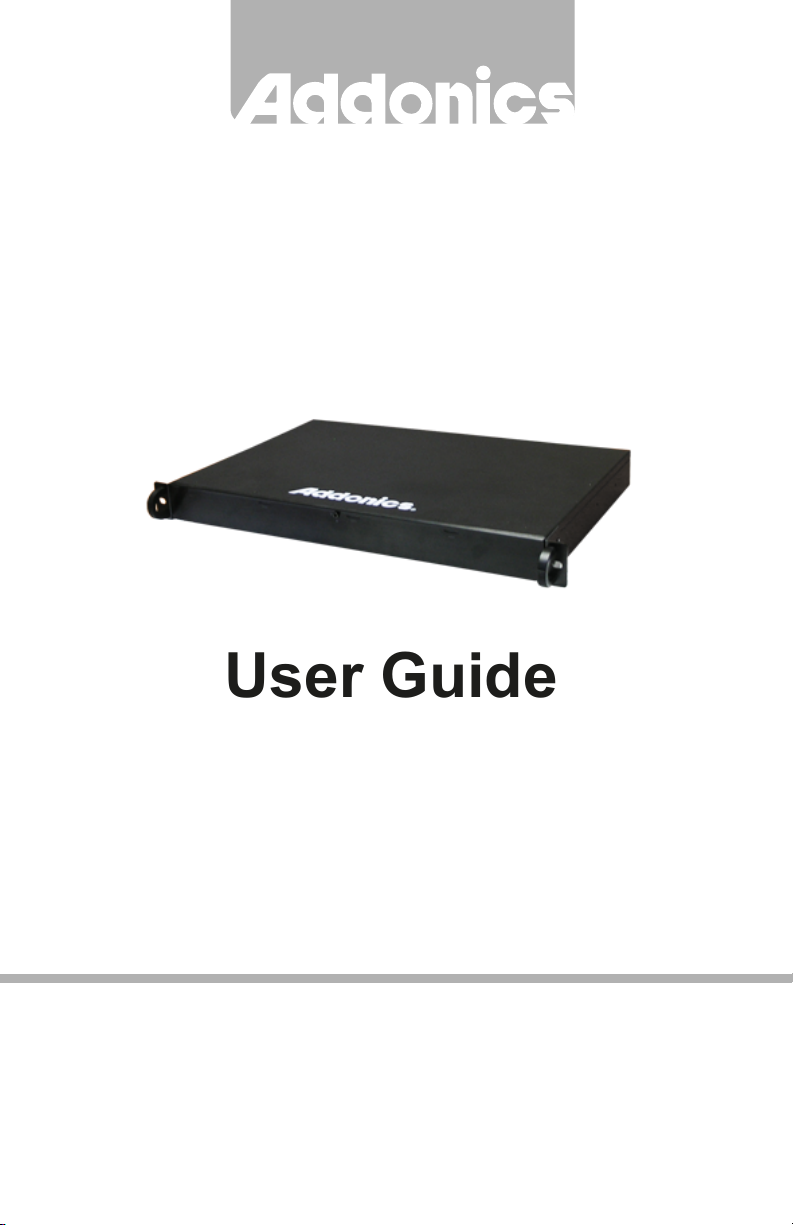
T E C H N O L O G I E S
User Guide
1U RAID Rack with
eSATA /U3 /FW800
(R1ESU3F)
www.addonics.com
v6.1.11
Technical Support
If you need any assistance to get your unit functioning properly, please have your
product information ready and contact Addonics Technical Support at:
Hours: 8:30 am - 6:00 pm PST
Phone: 408-453-6212
Email: http://www.addonics.com/support/query/
Page 2

Unpacking and Overview
Power Button
Drive
Eject
Levers
AC Power
Cord Socket
110/240V AC
Power
selection switch
Switch
Power Cord
(US Version Shown)
Front Door keys
40mm x 40mm cooling fans
eS ATA
port
USB 3.0
FW
400
RAID Configuration switches
FW 800
WARNING: Please remember to
set the power supply to your local
outlet voltage prior to plugging in
the power cord. Failure to do so
may damage the power supply.
Rack Mounting kit
100 cm eSATA cable
Drive
Activity
LED
Desktop accessories
FW 800 CableFW 400 Cable
www.addonics.com Technical Support (M-F 8:30am - 6:0 0pm PST) Phone: 408-453-6212 Email: www.addonics.com/support/query/
Page 3

Installation
1. Use the provided key to unlock the front door if needed and open it.
2. Insert a drive into each bay as desired, SATA connectors first, label side up as
shown, then press the drive firmly into place.
3. Connect one Host cable to a computer. The unit can only use one host
connection at a time.
4. Make sure the AC input switch is set correctly, then connect the power cord to
an AC outlet.
5. Set the AC power switch on the rear to ON, then press the power button
behind the front door to turn on the unit.
To remove a drive, pull the Eject Lever until the drive disengages from the
internal connector then pull the drive out.
Hot Swapping drives
The R1ESU3F unit supports hot
swapping (inserting or removing
drives while the drives are
running and connected to a
computer). In JBOD Mode, the
eSATA controller on the computer
must also support hot swapping be sure to confirm this before
attempting to insert or remove
drives while the system is
running. Also be sure to practice the appropriate safe removal procedure before
proceeding. Failure to practice safe removal procedures will result in loss or
corruption of data.
Port Multiplier Compatibility
When configured as a set of individual drives and connected to an eSATA host
adapter, the Port Multiplier will only work with a Port Multiplier aware host. This
includes setting up the unit with more than one array. Identify your host controller
and check with its hardware manufacturer if you are unsure. Addonics offers
several Port Multiplier aware host adapters.
Using identical drives for all settings other than JBOD or LARGE is strongly
recommended. Creating a LARGE array using drives that have different properties will use all space on all members, and performance will match that of the
member in use during any particular I/O operation. Creating a RAID using drives
that are not all the same size will result in all members using only as much space
as the smallest member. Creating a RAID using drives that have different
performance will degrade the overall performance of the array.
www.addonics.com Technical Support (M-F 8:30am - 6:0 0pm PST) Phone: 408-453-6212 Email: www.addonics.com/support/query/
Page 4
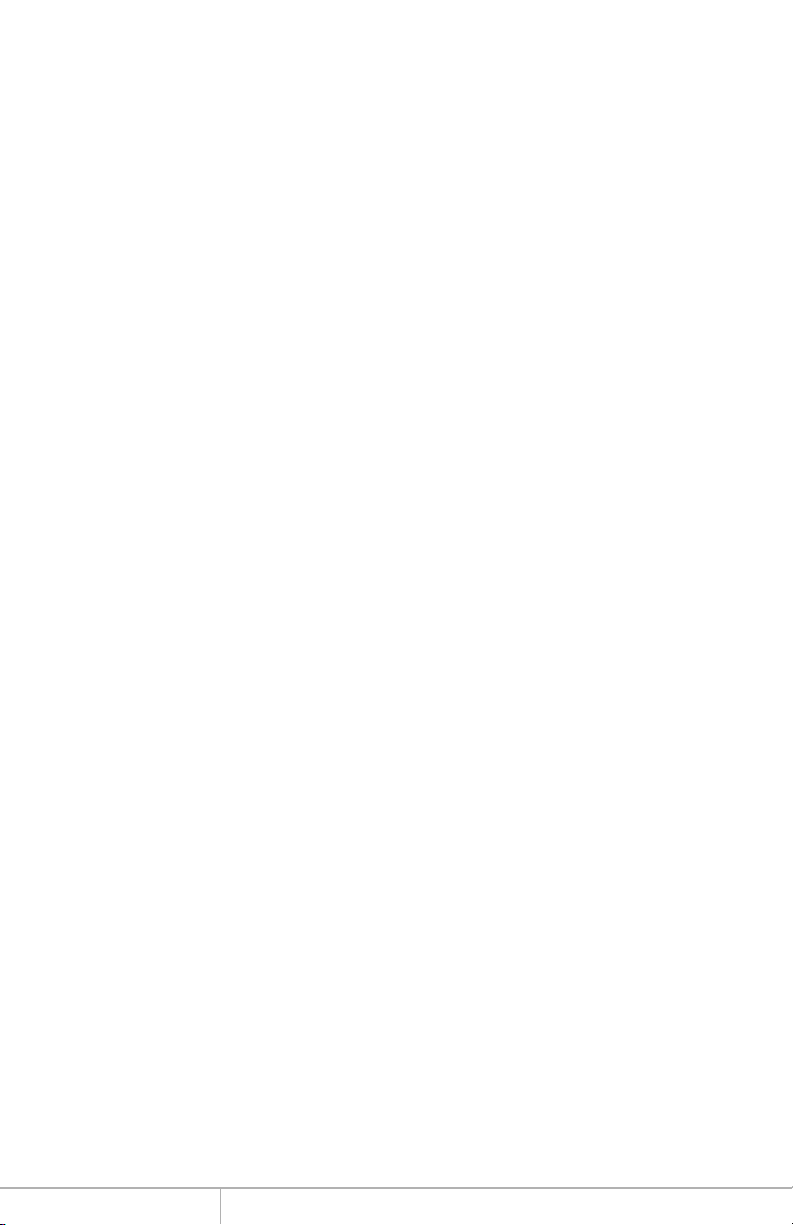
Port Multiplier Modes
The Port Multiplier supports individual drives (JBOD Mode), several types of RAID
and some non-RAID drive sets. Each configuration has different properties and
requirements, as follows:
JBOD Mode (Individual Drives)
Number of drives: at least 1
Unit capacity: N/A (100% of each individual drive)
Spares: no
Fault tolerance: none
JBOD mode offers all connected units to the host adapter, no RAID is defined at
all.
NOTE: JBOD mode requires a SATA controller featuring Port Multiplier support for
eSATA connections.
NOTE: Optical drives can only be configured as JBOD using an eSATA connection.
RAID 0 (Stripe set)
Number of drives: at least 2
Unit capacity: size of each member times number of members.
Spares: no
Fault tolerance: none - if any member is lost all data is lost.
RAID 0 “stripes” the file system across the array by placing “chunks” of data
sequentially between drives in a specific order.
RAID 1 or 10 (Mirror set, Stripe of mirror sets)
Number of drives: 2 (RAID 1) or 4 (RAID 10).
Unit capacity: size of one member (RAID 1) or size of two members (RAID 10).
Spares: yes – if EZ mode is not disabled and 3 (RAID 1) or 5 (RAID 10) drives are
present, the array will be initialized with a spare.
Fault tolerance: RAID 1 can withstand the loss of one drive without losing data.
RAID 10 can withstand the loss of one drive from each mirror set without losing
data.
RAID 1 works by duplicating the exact same data on two drives.
RAID 10 works by using two RAID 1 sets configured as members of a RAID 0.
Disks 1 and 2 are mirrored, disks 3 and 4 are mirrored, and the two mirror sets are
striped together.
RAID 3 (Stripe set with dedicated parity)
Number of drives: at least 3
Unit capacity: size of one member times number of members minus one.
Spares: yes
Fault tolerance: can withstand the loss of one drive without losing data.
RAID 3 works by striping data for individual I/O blocks across all members except
one, which contains parity data for the stripe set computed internally by the Port
Multiplier. In the event of failure, the missing information can be calculated using
the parity information.
www.addonics.com Technical Support (M-F 8:30am - 6:0 0pm PST) Phone: 408-453-6212 Email: www.addonics.com/support/query/
Page 5
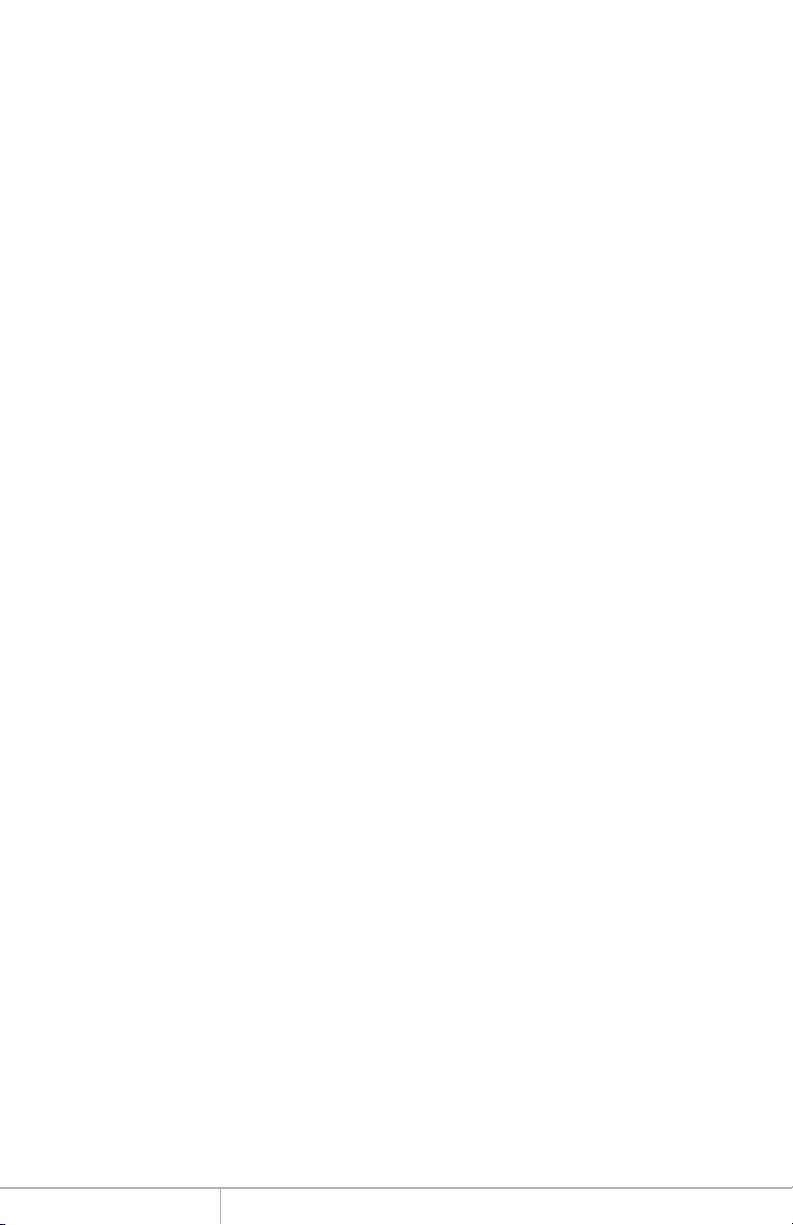
RAID 5 (Stripe set with striped parity)
Number of drives: at least 3
Unit capacity: size of one member times number of members minus one.
Spares: yes
Fault tolerance: can withstand the loss of one drive without losing data.
RAID 5 works by striping entire I/O blocks across all members of the set, with
each member taking turns carrying parity data computed by the Port Multiplier. In
the event of failure, the missing information can be calculated using the parity
information.
CLONE (Mirror set)
Number of drives: at least 2
Unit capacity: size of one member.
Spares: yes
Fault tolerance: can withstand the loss of any number of drives without losing data
as long as at least one complete member remains online. CLONE mode works the
same way as RAID 1, by maintaining a complete copy of the entire set of data on
each drive.
LARGE (Spanned set)
Number of drives: at least 2
Unit capacity: 100% of all drives together regardless of differences in size
Spares: no
Fault tolerance: cannot withstand the loss of any drives without losing data.
However, some data may be recovered as long as the drive(s) carrying the file
system data (boot record, directory, etc.) remain online. LARGE mode is neither a
RAID nor is it a JBOD. It works by declaring the sum of all available space of the
member drives as a single unit, without striping the data. As each member is filled,
new data is stored on the next.
Notes about Spare Drives
If any kind of array is defined, all individual drives not configured as array members will be offered to the host adapter as separate units. Only the fault-tolerant
modes (RAID 1, 10, 3, 5 or CLONE) will make use of a spare – individual drives
will not be used at all and are not accessible with RAID 0 or LARGE.
To create an array with one or more spares, set or modify the RAID mode while
the spares are disconnected from the Port Multiplier. Afterward, any individual
drives connected when an array is present are considered spare. Spare drives
must be equal to or larger in size than the smallest member.
When a drive fails on a fault-tolerant RAID, if a spare is present the Port Multiplier
will automatically begin rebuilding the array onto the spare.
www.addonics.com Technical Support (M-F 8:30am - 6:0 0pm PST) Phone: 408-453-6212 Email: www.addonics.com/support/query/
Page 6
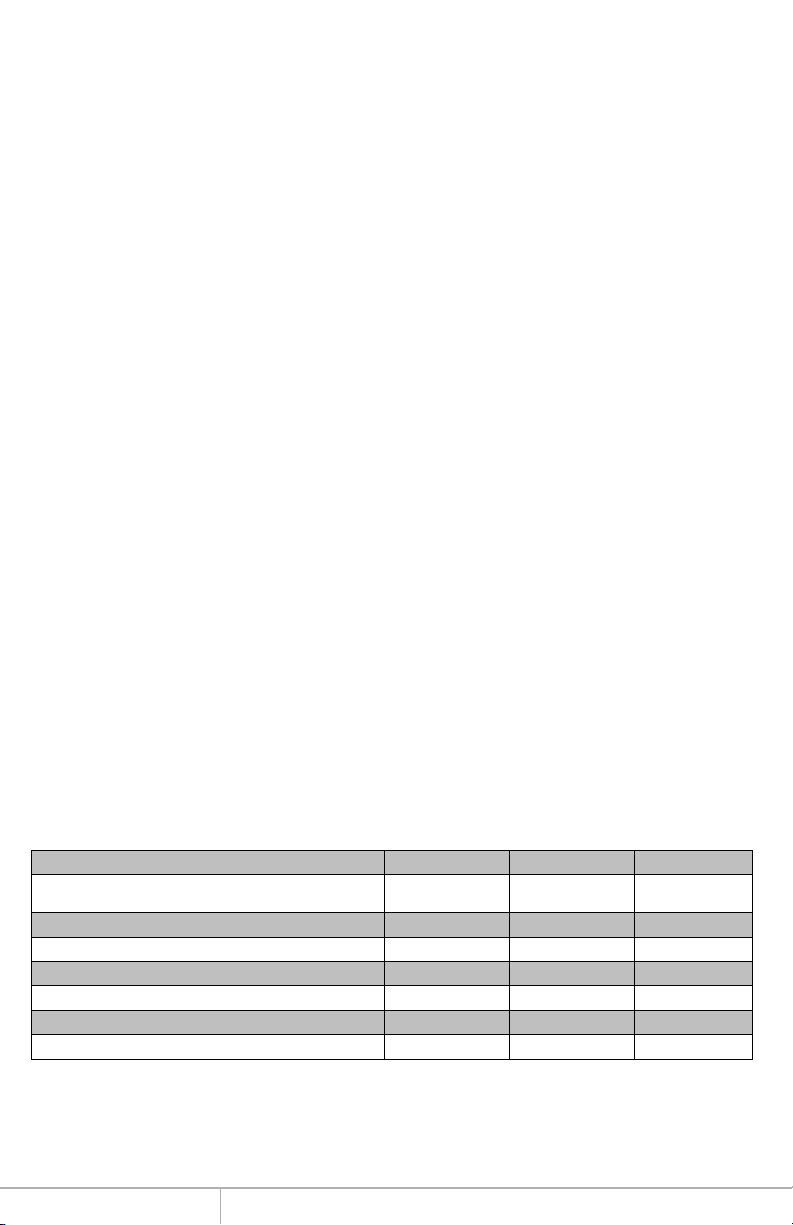
Configuring the Port Multiplier Using Switches
JBOD (Individual Drives)
* FACTORY DEFAULT SETTING
Resetting the RAID
NOTE: This procedure destroys all RAID data. It should not harm individual drives
or their contents; however, creating backups of all data is strongly recommended
before proceeding.
Be sure the port multiplier is connected to an active host before proceeding. The
port multiplier will not complete the process if it has no host connection.
1. Power down the unit and set the switches to the desired RAID Mode.
2. While holding the SET/RESET button, turn the unit on. A long beep will sound
from the Port Multiplier. The SET/RESET button may be released once the long
beep starts.
Shortly after releasing the button, the port multiplier should “chirp” to indicate the
process is complete. If instead of a chirp the Port Multiplier sounds a series of
short beeps, an error has occurred during the process.
Setting or Modifying the RAID Mode
NOTE: Setting or modifying the RAID mode destroys all data.
Be sure the port multiplier is connected to an active host before proceeding. The
port multiplier will not complete the process if it has no host connection.
1. Follow the procedure for resetting the RAID Mode.
2. Power down the unit and set the dip switch to the desired RAID Mode.
3. While holding the SET/RESET button with a ballpoint pen, turn the unit on. A
long beep will sound from the Port Multiplier. The button may be released once the
long beep starts.
Shortly afterward, the port multiplier should “chirp” to indicate the process is
complete. If instead of a chirp the Port Multiplier sounds a series of short beeps,
an error has occurred during configuration of the array.
RAID Mode Switches (SW1:3 – SW1-5)
The RAID Mode switches define what type of RAID will be initialized when the unit
is powered up while the button is held down, as follows:
Switch Position 1 2 3
OFF OFF OFF
RAID 0 ON ON ON
RAID 1 OR 10 ON ON OFF
RAID 3 ON OFF OFF
RAID 5 OFF ON OFF
CLONE OFF ON ON
LARGE ON OFF ON
www.addonics.com Technical Support (M-F 8:30am - 6:0 0pm PST) Phone: 408-453-6212 Email: www.addonics.com/support/query/
Page 7
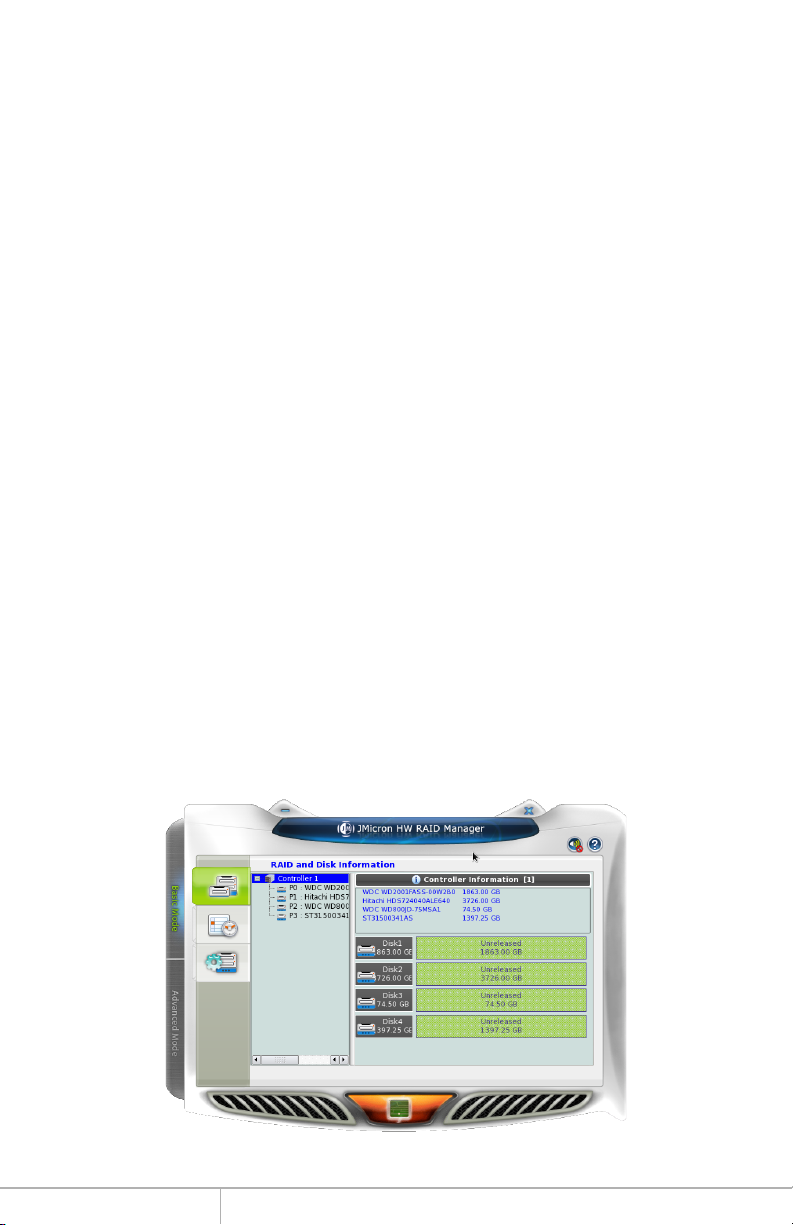
Configuring the Port Multiplier Using the JMicron RAID Manager
Windows users may install the JMicron HW RAID Manager application located on
the SATA Controller CD, or download it from
http://addonics.com/drivers/driver_list.php. In the CD, browse to Configuration
Utilities → JMB393.
Mac and Linux users may download those versions of the same utility from
http://addonics.com/drivers/driver_list.php under “Port Multiplier & Hub.” The
JMicron RAID Manager can be used to create, modify, and monitor the health status
of the RAID drives, and provide status alerts with dialog boxes and even email.
When configuring the RAID mode using the RAID Manager application, it is strongly
recommended to leave the dip switch in the factory default setting.
Setting or Modifying the RAID Mode
This procedure briefly describes the steps for using the Jmicron RAID Manager's
Basic Mode to create an array. The example shown is a LARGE set. There are
other options available in the Advanced Modes, including building arrays using
specified drives, setting up email notifications, and updating the firmware – which
are not discussed in this user guide.
After starting the Jmicron RAID Manager, the first screen will show the status of any
Port Multipliers detected and any drives connected. Shown below is a Port Multiplier
with a variety of five drives connected:
On the left pane is “Controller 1” which is the first port multiplier detected by the
software. Shown in a tree view are the five drives, listed as P0-P4. These are
currently individual drives. On the right pane is a listing of the drives and below that
is a graphical view of each drive. “Disk 1” through “Disk 4” indicate which physical
port the drive is connected to. For the AD5HPMSXA, AD5HPMRXA-E, and
AD5HPMREU this refers to ports P0-P4. On the CPR5SA unit, this refers to HD0HD4. On the AD5EHPMEU3 this refers to D1-D5. On RAID Tower products this
relates to the drives mounted left to right or top to bottom, except in cases where a
drive map is included showing otherwise.
www.addonics.com Technical Support (M-F 8:30am - 6:0 0pm PST) Phone: 408-453-6212 Email: www.addonics.com/support/query/
Page 8
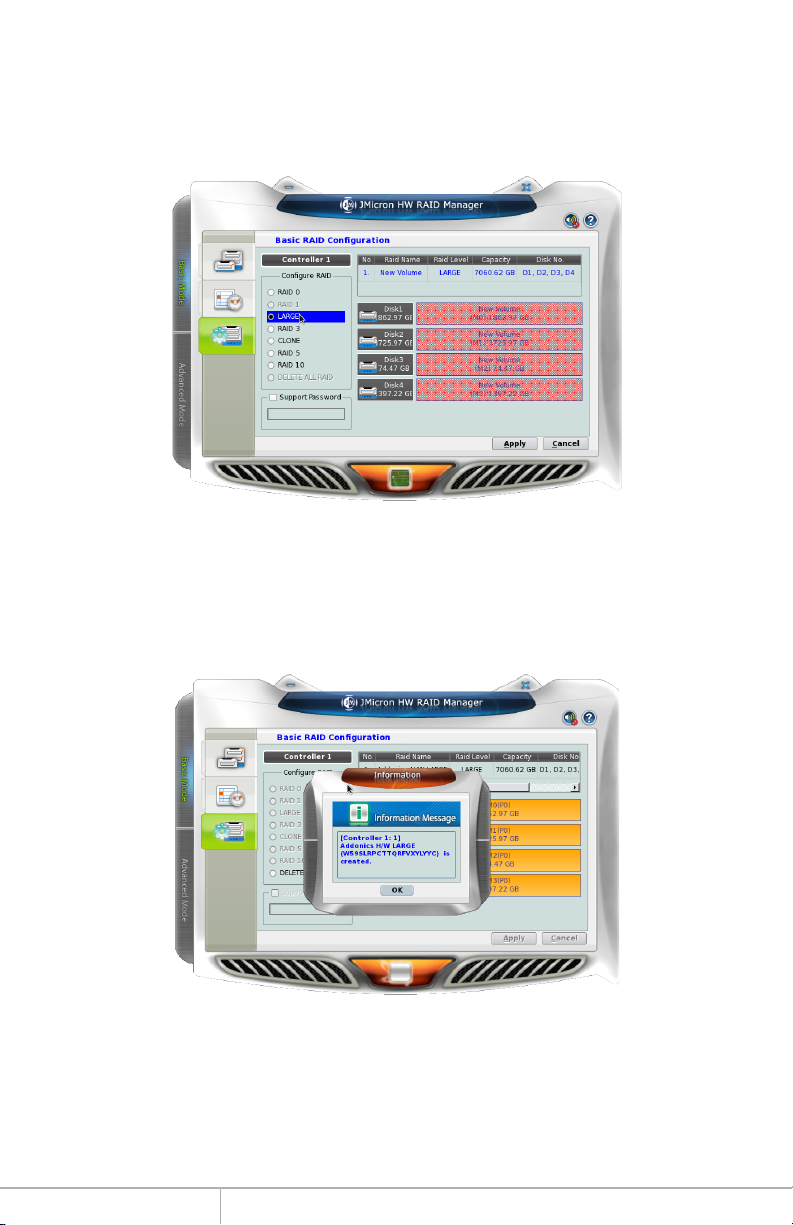
Next, click the Basic RAID Configuration tab and select the type of RAID desired.
Note that RAID 1 is currently disabled as an option since more than two individual
drives are available, and DELETE ALL RAID is disabled since there are currently no
arrays to delete. Shown below is the same set of drives being selected as a LARGE
array.
Finally, click Apply. The Jmicron RAID Manager will confirm the operation with a
reminder that existing data on the drives will be lost, then perform the RAID configuration and report with a dialog box when it is complete.
www.addonics.com Technical Support (M-F 8:30am - 6:0 0pm PST) Phone: 408-453-6212 Email: www.addonics.com/support/query/
Page 9
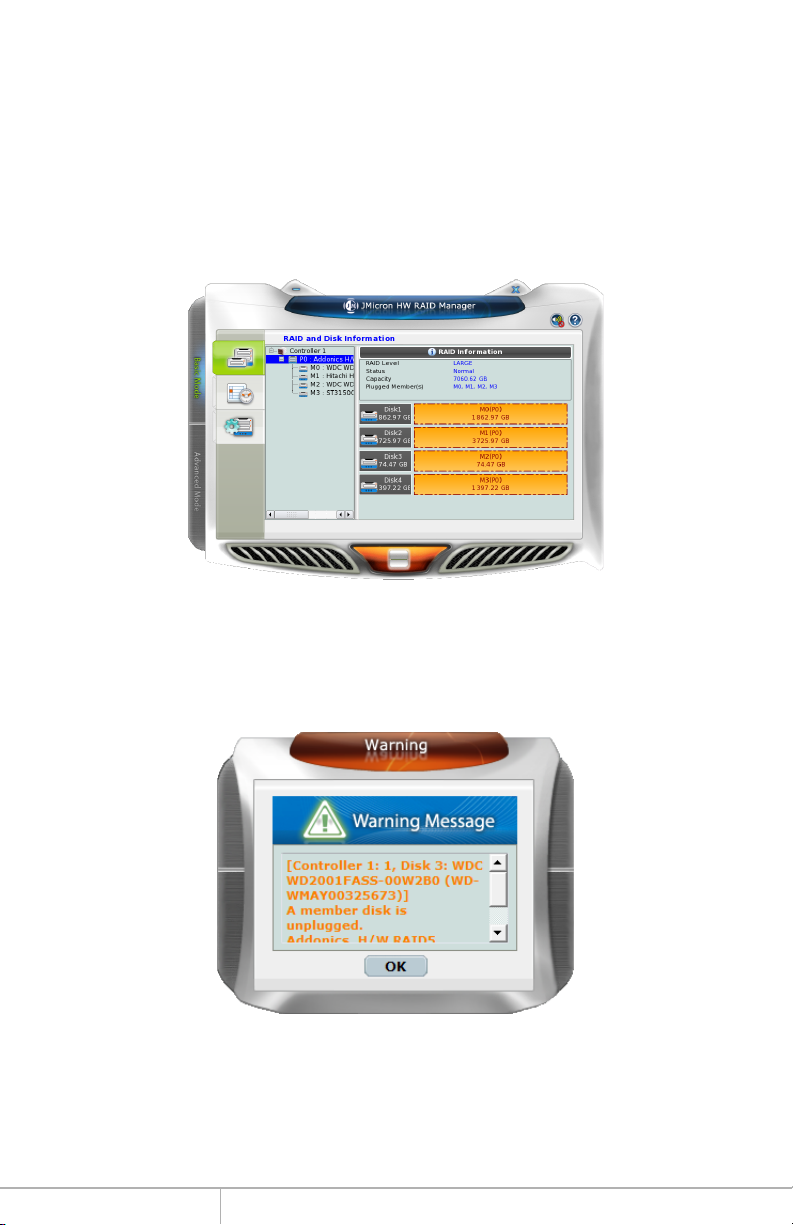
The RAID and Disk Information screen (shown when the program was launched)
will now show the Port Multiplier with an Array. The drives are now listed as
M0-M4, indicating they are members of the array. If spares are present
(individual drives added later, and the EZ switch is in the OFF position), they
would be listed as S0, S1, etc. On the right pane, the RAID Level, status, capacity and members that are online are listed. Status will show “Normal” (all members on line), “Degraded” (a fault-tolerant array with a drive failure needing
service), “Rebuilding” (a fault-tolerant array in the process of reconstructing lost
data onto a spare) or “Broken” (an array that has lost all data).
In the event of a drive failure, the Jmicron RAID Manager will present a dialog
box such as the one shown below, even if it is currently minimized to the system
tray:
www.addonics.com Technical Support (M-F 8:30am - 6:0 0pm PST) Phone: 408-453-6212 Email: www.addonics.com/support/query/
Page 10

CONTACT US
www.addonics.com
Phone: 408-573-8580
Fax: 408-573-8588
Email: http://www.addonics.com/sales/query/
