Page 1
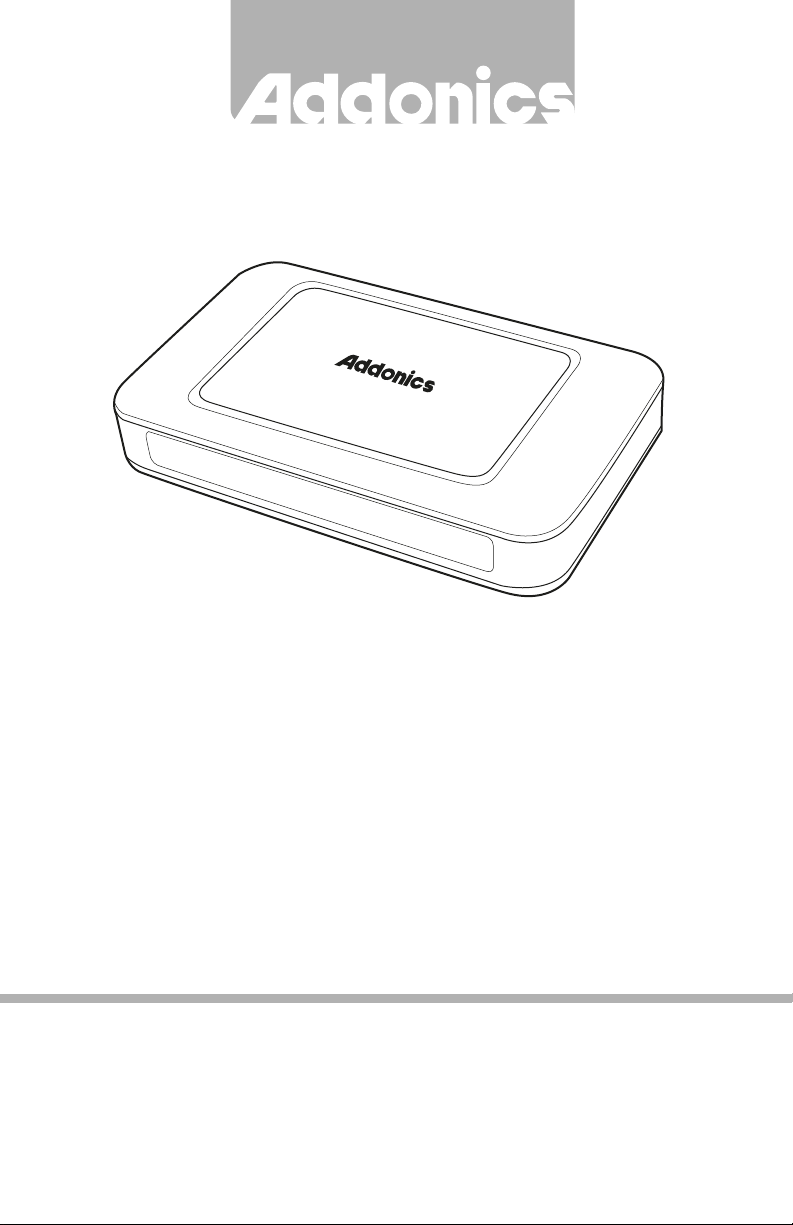
T E C H N O L O G I E S
User Guide
Mini NAS Adapter
(NAS25HDU2)
www.addonics.com
v5.1.11
Technical Support
If you need any assistance to get your unit functioning properly, please have your
product information ready and contact Addonics Technical Support at:
Hours: 8:30 am - 6:00 pm PST
Phone: 408-453-6212
Email: http://www.addonics.com/support/query/
Page 2
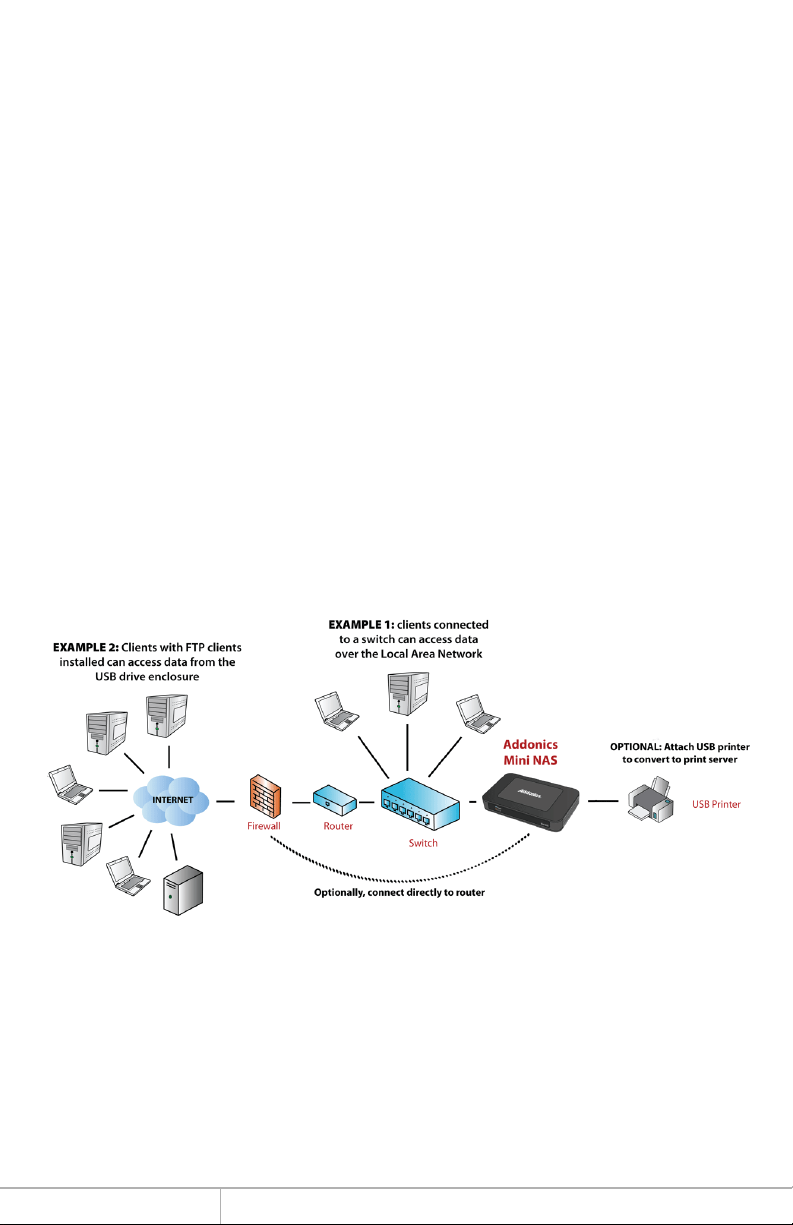
For more detailed information on setting up the mini NAS, refer to the User
Manual located on the CD that came with the device.
Follow the instructions to help you connect, setup, and configure it.
Note: Any 2.5” SATA/SSD drive that you connect to the mini NAS will initially be
required to be formatted. This means, if you are connecting a 2.5” SATA/SSD drive
with data on it, the hard drive will be formatted erasing all the information. It is
recommended that a backup of this drive be made.
Network Environment
There are 3 different setup conditions you can choose:
A. Setup mini NAS as a DHCP Client:
If the mini NAS is connected to a LAN network with an active DHCP
server, it will obtain an IP address from DHCP server automatically.
B. Setup mini NAS as DHCP Server:
If your LAN network does not have an active DHCP server, the mini
NAS will immediately act as DHCP server and assign itself an IP
address for installation.
C. Setup mini NAS in Static IP environment:
You first need to configure the IP address for mini NAS to operate
in the static IP environment. For Configuring details, please refer to
“LAN Config” setup page.
Illustration of a Mini NAS connected over the network
www.addonics.com Technical Support (M-F 8:30am - 6:00pm PST) Phone: 408-453-6212 Email: www.addonics.com/support/query/
Page 3
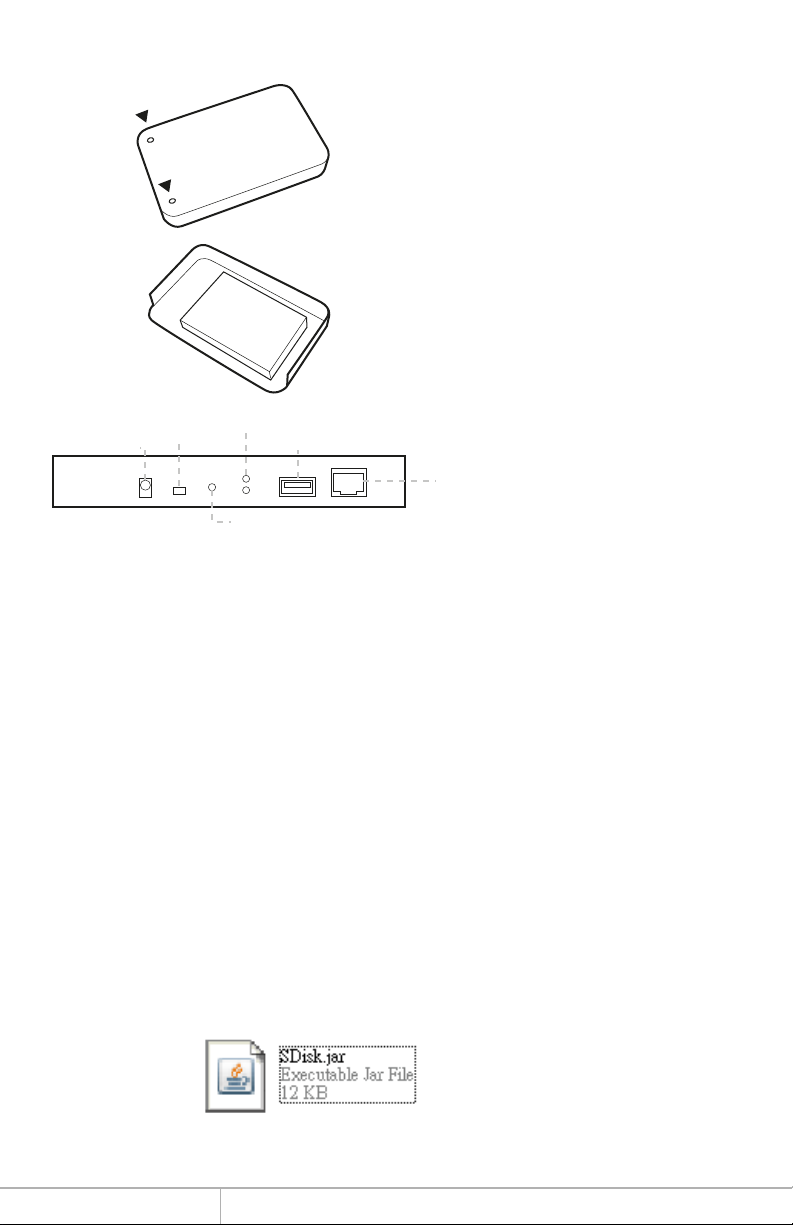
I. Mini NAS Hardware Installation
1. To open the mini NAS, remove
the 2 screws located at the
bottom part of the enclosure.
2. Insert the SATA drive into the
SATA connector and secure the
drive using the screws
provided.
3. Connect LAN cable to uplink
port to LAN switch and/or
router.
4. Connect 5V power adapter
then power up the mini NAS.
Uplink Port to Router
On/Off Power Switch
5V Power Jack
Network Link / Access LED
USB Port for Printer Server
Factory Reset Button
Mini NAS connected directly to a computer’s NIC card
If you connect the mini NAS to a computer directly, the will act as a DHCP server,
assigning itself an IP address automatically and will also assign an IP address to the
computer’s network card. This configuration will not enable you to see the drive on
the network.
Mini NAS connected to a Router or Switch
When the mini NAS is connected to a LAN network with an active DHCP server, it
will obtain an IP address from DHCP server automatically. Or if your LAN network
does not have an active DHCP server, mini NAS will immediately act as DHCP
server and assign itself an IP address for installation
II. Search mini NAS using SDisk Utility
1. Browse the CD enclosed in the product package. Copy and paste
“SDisk Utility” in to your computer then double click the icon to start
search.
Note: “SDisk utility” was written with JAVA script, please make sure your computer
has installed JAVA before, if not please install the JAVA JRE from the CD drive.
www.addonics.com Technical Support (M-F 8:30am - 6:00pm PST) Phone: 408-453-6212 Email: www.addonics.com/support/query/
Page 4

2. When mini NAS has been found, click “Connect” to enter web GUI
utility.
Open mini NAS web GUI by using web browser.
1. Open web browser and type default host name “storage” in the
search bar.
2. Default login is “admin” for both User name and password. Click
“OK” to enter configurations.
Identification
You can change and modify your host, group name and password from this page.
Click “Apply” to save the setting.
Host name: This is used to identify your device on the network. If you prefer
a different name, type in the new name and click “Apply” to save setting.
Group Name: This should be the same as your workgroup. In general, the
default “WORKGROUP” will be OK. But if your workstation belongs to
different workgroup, type in the correct group name to modify.
For Window OS, right click on “My computer” and choose “Properties”, go to the
computer name tab to see your current workgroup.
If using a Mac OS system, to join a Windows workgroup, open the directory access
utility (under Applications-> utilities). Select SMB and click configure to modify the
settings (administrator access required to access this option.)
Note: We strongly suggest you to change the password as soon as you
logged in, to prevent unauthorized access.
www.addonics.com Technical Support (M-F 8:30am - 6:00pm PST) Phone: 408-453-6212 Email: www.addonics.com/support/query/
Page 5

LAN Configuration
By default, “LAN Config” is set to “Automatic IP”. This will allow the mini NAS to
obtain its IP address automatically. If you prefer setting it manually, select the static
IP option, enter your own value and click “Apply” to confirm the new setting.
Disk Utility
In this page, you can manage hard disk settings of the USB storage device.
Format: For first time installation, you need to format hard disk into FAT32
file system. Formatting the drive will erase all data on the hard drive.
Warning: For hard drives with data on it, create a backup before
proceeding to format the hard drive!
Tip: You can transfer back the backup data to the NAS Public folder for
sharing via the network or USB connection of the USB Storage device.
Sleep Time: This is to select hard disk sleeping mode.
Scan Disk: After the scan, it will show file content information and health
status for the hard disk.
To access Samba PUBLIC folder of mini NAS in Windows
Click on the Windows icon located on the bottom left corner of the screen, on the
“Search programs and files” \\ followed by the IP address.
Eg:\\192.168.1.121 and press Enter key to continue.
www.addonics.com Technical Support (M-F 8:30am - 6:00pm PST) Phone: 408-453-6212 Email: www.addonics.com/support/query/
Page 6

Type “Guest” as username. Leave password empty. Click on OK.
This will direct you to the Public folder on the NAS drive.
Now you have set up the folder that you wish to share on your NAS . This folder can
be access from other computer on your local network.
www.addonics.com Technical Support (M-F 8:30am - 6:00pm PST) Phone: 408-453-6212 Email: www.addonics.com/support/query/
Page 7

Now you have set up the folder that you wish to share on your NAS . This
folder can be access from other computer on your local network.
To list the NAS drive in Network Places
Go to Network Places in Windows XP, under Network Tasks, click on the “Set
up a home or small office network”. Follow the wizard and once completed,
reboot your system.
For Vista and Windows 7, enable file sharing when accessing the NAS over
the network.
To access Samba PUBLIC folder of mini NAS in Ubuntu 8.04
First, using the console get the prerequisites for the samba file system:
$ sudo aptitude install samba smbfs
$ mkdir /mnt/NAS
$ sudo mount.cifs //NAS__IP_address/Public /mnt/NAS -o username=Guest
www.addonics.com Technical Support (M-F 8:30am - 6:00pm PST) Phone: 408-453-6212 Email: www.addonics.com/support/query/
Page 8

To access Samba PUBLIC folder of mini NAS in Mac OS X
1. Start at the "Go" drop down menu at the top of your screen,
then click "Connect to server".
2. Type into the "Server Address" field 'smb://' followed by the IP
address of the mini NAS you want to connect.
3. Click the "Connect" button in the bottom right corner of the
window.
4. Enter in a username and password. Click the "OK" button in the
bottom right hand corner of the window to finish.
Note: The workgroup name needs to be the workgroup the PC
belongs to. If you don't know the workgroup that the PC
belongs to you can find out by right clicking on the "My
Computer" desktop icon on the PC, selecting "Properties" and
then selecting the "Computer Name" tab. The workgroup name
is about half way down the window.
5. Select the "share" you are after. This simply refers to a
particular group of shared files. Click "OK".
CONTACT US
www.addonics.com
Phone: 408-573-8580
Fax: 408-573-8588
Email: http://www.addonics.com/sales/query/
www.addonics.com Technical Support (M-F 8:30am - 6:00pm PST) Phone: 408-453-6212 Email: www.addonics.com/support/query/
