Page 1
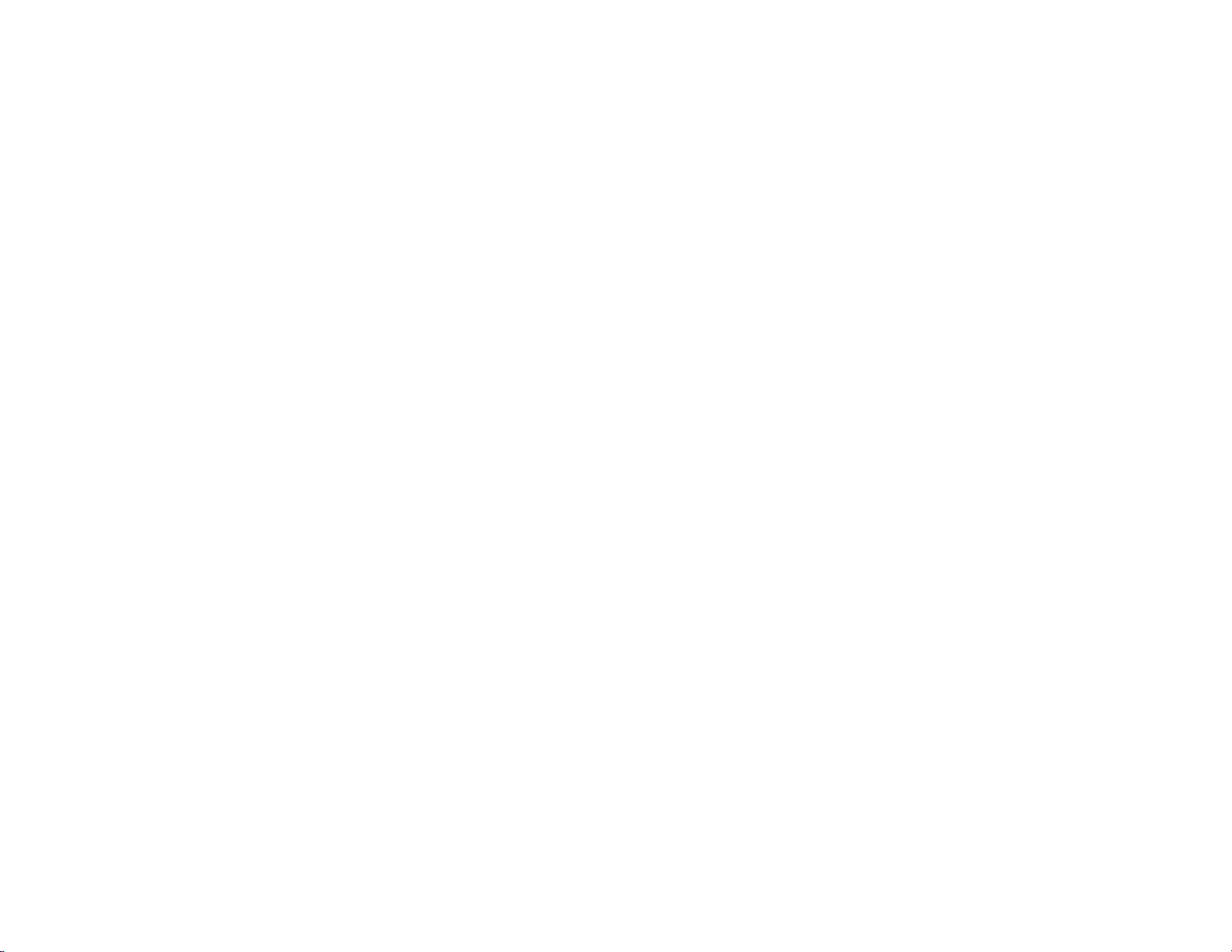
Addonics
TECHNOLOGIES
DVD±R/RW DigiCopier
Users Guide
Revision 1.0
Page 2
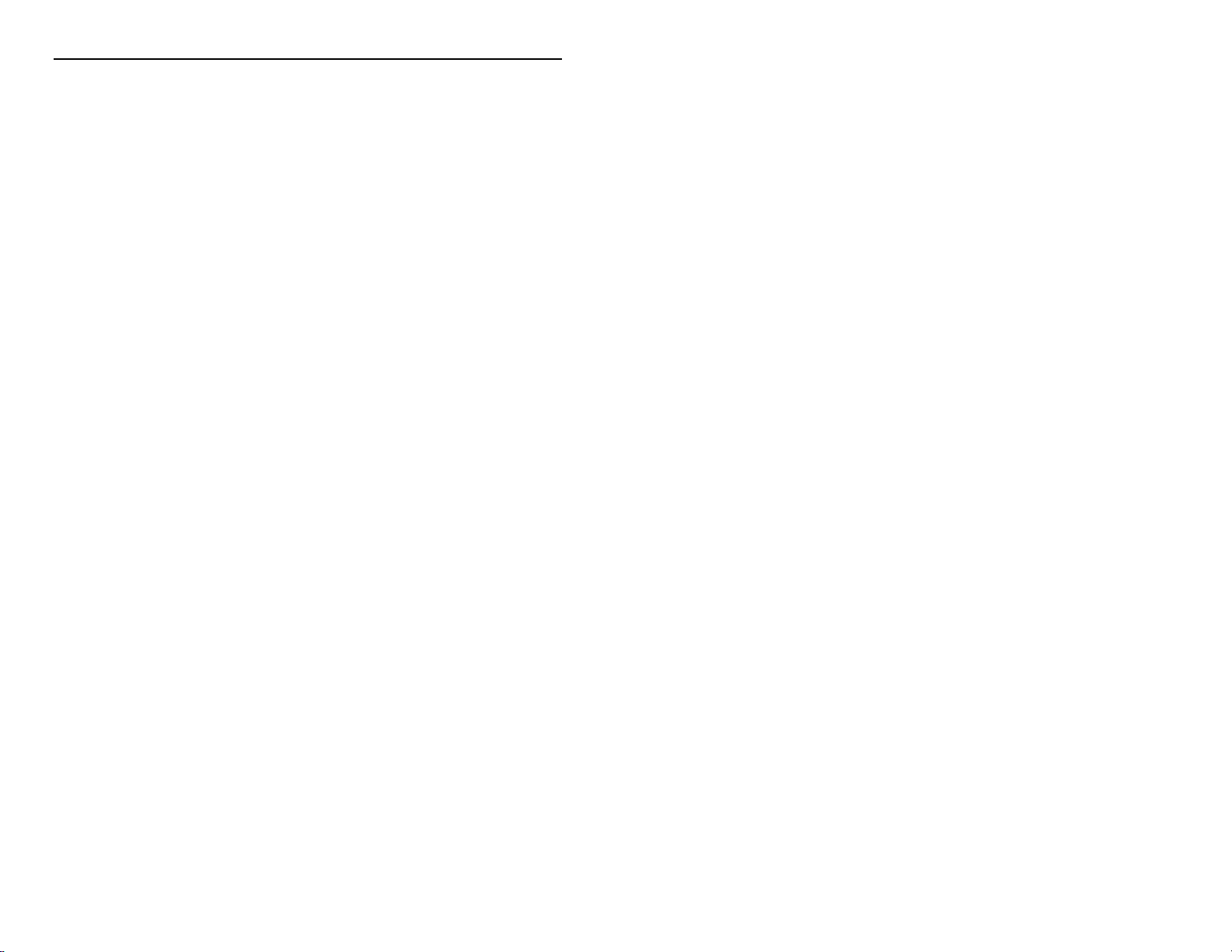
FCC Warning Statement
This equipment has been tested and found to comply with the limits for a
class B digital device pursuant to Part 15 of the FCC rules. These limits
are designed to provide reasonable protection against harmful
interference in a residential installation. This equipment generates, uses
and can radiate radio frequency energy. If not installed and used in
accordance with the instructions, it may cause harmful interference to
radio communications. However, there is no guarantee that interference
will not occur in a particular installation. If the equipment does cause
harmful interference to radio or television reception, which can be
determined by turning the equipment on and off, the user is encouraged
to try and correct the interference by one or more of the following
suggestions.
• Reorient or relocate the receiving antenna
• Increase the distance between the equipment and the
receiver
• Connect the equipment to a different power outlet other than
the one where receiver is connected
• Consult a certified television or radio technician
Addonics Technologies – DVD±R/RW DigiCopier Users Guide v1.0
1
Page 3
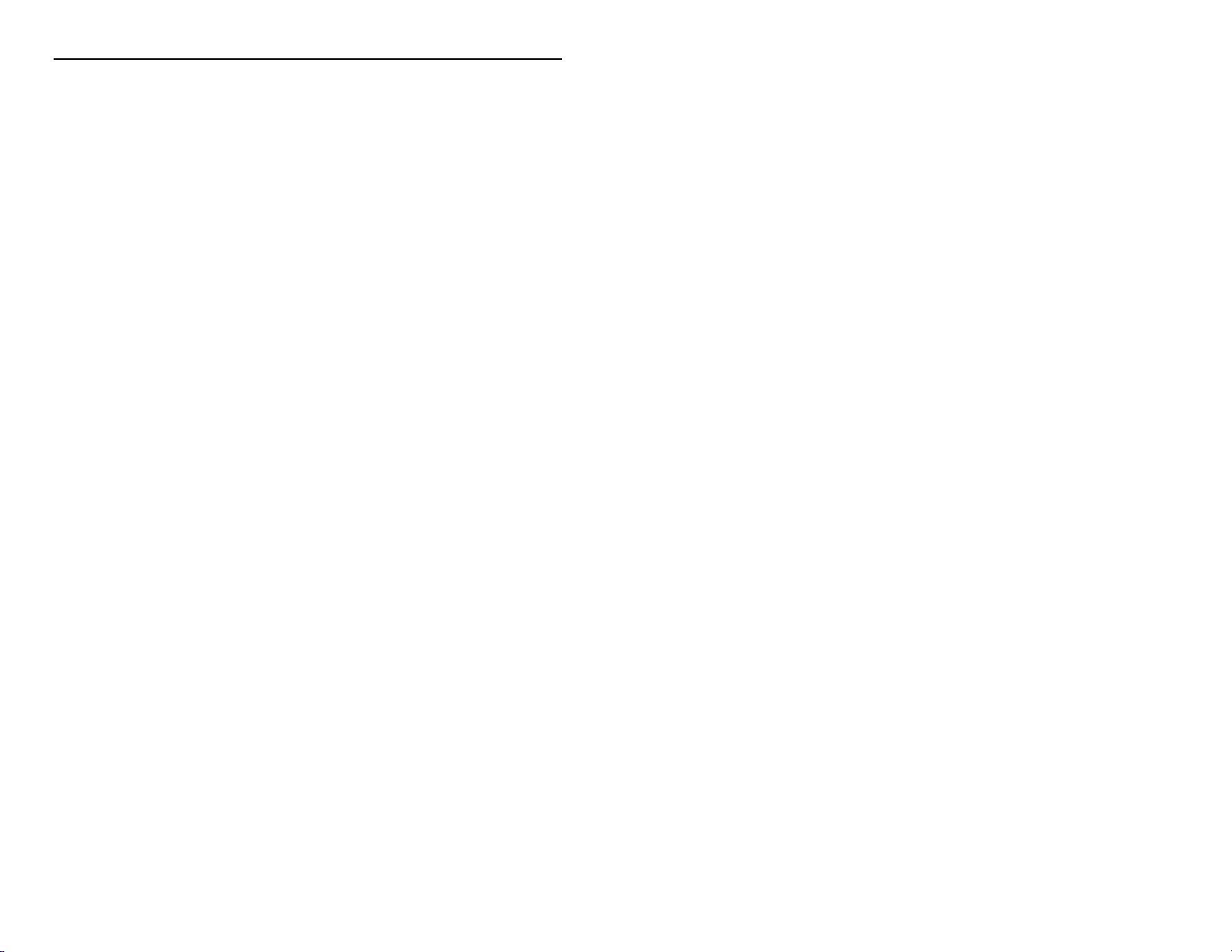
Contents
FCC Warning ..............................................................................1
Contents......................................................................................2
Chapter 1 Preface.......................................................................3
General Information
Features......................................................................3
Chapter 2 Getting started............................................................4
Chapter 3 Switch setting on back of unit.....................................5
Switch settings description..........................................6
Chapter 4 Using the DVD DigiCopier as a stand alone Copier ..7
Chapter 5 Using the DVD DigiCopier as an external DVD±R/RW
on your PC .................................................................8
USB 2.0 interface cable ............................................9
USB 2.0 interface cable installation ..........................9
USB driver installation .............................................10
Firewire Interface cable installation .........................11
Chapter 6 Software Installation.................................................12
Chapter 7 Playing Audio CDs ...................................................13
Optional accessories.................................................13
Technical Support & Contact Information.............................. …14
Addonics Technologies – DVD±R/RW DigiCopier Users Guide v1.0
2
Page 4
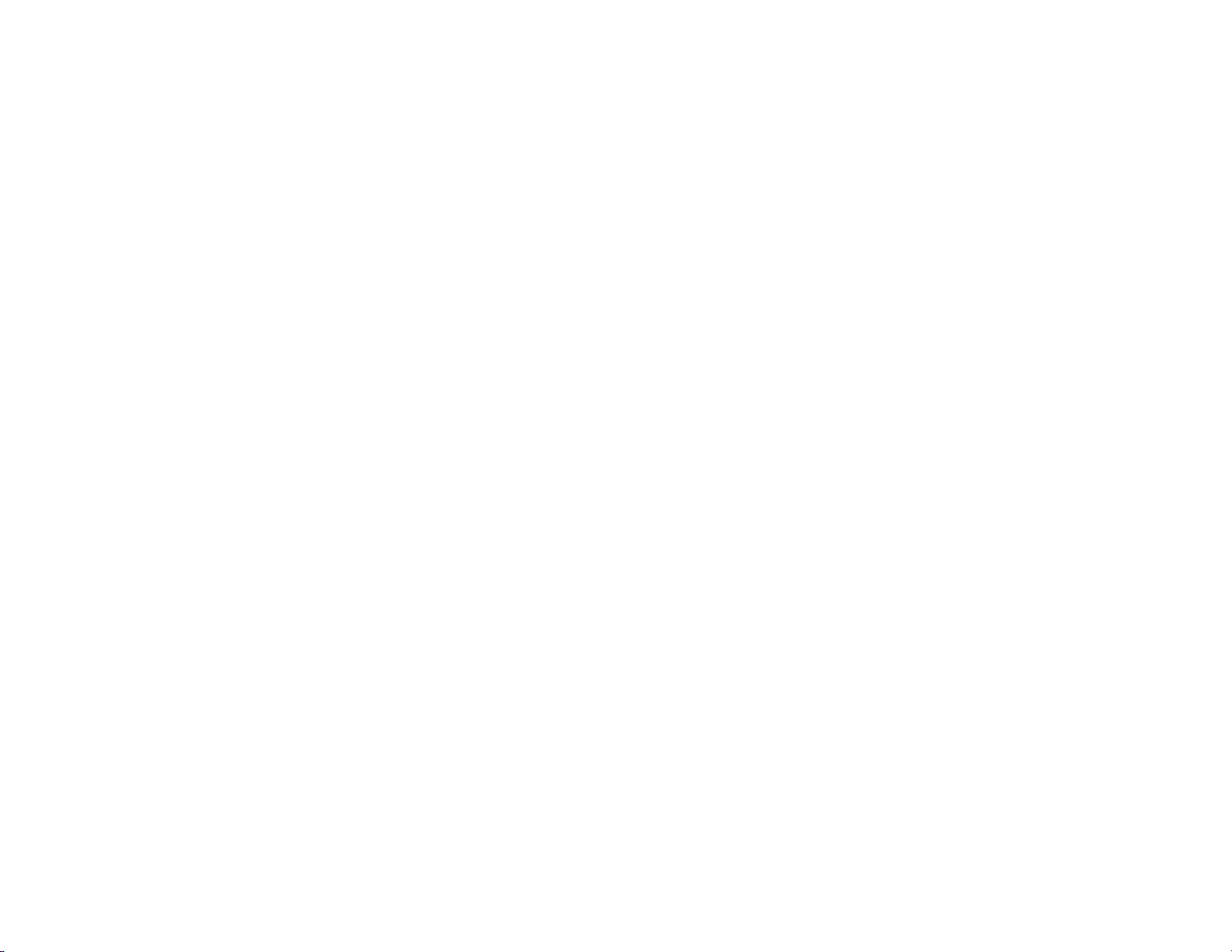
Chapter 1
Preface
This is a Preliminary version of the manual intended to provide advance
information on the Addonics Technologies’ external DVD DigiCopier
drive. The information is as complete and as accurate as possible as of
the publication date, but will be superseded and updated periodically by
revised manuals. The contents are subject to change without notice.
General Information
The Addonics Technologies’ DVD DigiCopier drive is a drive that is
designed to operate as a stand-alone unit and/or for PC and Laptop with
Firewire, PCMCIA, Serial ATA and USB Port.
Features
Fast one to one DVD/CD Duplicator •
•
Auto duplication and easy operation with no push buttons
•
Auto source DVD and blank CD detection
•
Automatic Format detection
•
Auto detect DVD±R, DVD±RW, CD-R and CDRW media to perform
at the maximum speed of the media
•
Firmware upgradeable via the build in DVD Reader
•
Small foot print
•
Can be used as an External DVD±R/RW for PC or Notebook
computers.
•
Connects to USB, Firewire port or PCMCIA port (by attaching
different Addonics interface cables.)
•
Supports buffer underrun
•
Includes DVD/CD Mastering software for Windows 98SE, ME, NT,
2000, XP
Addonics Technologies – DVD±R/RW DigiCopier Users Guide v1.0
3
Page 5

Chapter 2 Getting Started
Make sure that you have the following items:
For DVD±R/RW DigiCopier with USB2.0 Cable
! One DVD±R/RW DigiCopier main unit
! USB2.0 cable with 36 pin connector
! Sonic MyDVD Software
! DVD/CD Mastering software
! MPEG II CD playback software
! USB driver diskette
! Power Cable
! This User Guide
For DVD±R/RW DigiCopier with Firewire Cable
! One DVD±R/RW DigiCopier main unit.
! Firewire cable with 36 pin connector
! Sonic MyDVD Software
! DVD/CD Mastering Software
! MPEG II CD playback software
! Power Cable
! This User Guide
For DVD±R/RW DigiCopier with Serial ATA Cable
! One DVD±R/RW DigiCopier main unit.
! Serial ATA cable with 36 pin connector
! Sonic MyDVD Software
! DVD/CD Mastering Software
! MPEG II CD playback software
! Power Cable
! This User Guide
For DVD±R/RW DigiCopier only
! One DVD±R/RW DigiCopier main unit.
! Power Cable
! This User Guide
Addonics Technologies – DVD±R/RW DigiCopier Users Guide v1.0
4
Page 6

Chapter 3 Switch Settings on back of unit
C1
C1 – Analog audio connectors
C2 – Interface cable connector
S1 – Duplicator and External switch
Up position = Duplicator
Center = Neutral
Down position = External DVD±R/RW
S2 – Buzzer
6 = ON (factory default)
7 = OFF
0-5 (reserved)
S3 – functional switch
0 = Copy (factory default) 4 = Compare
1 = Test 5 = Erase
2 = Test & copy 6 = Update Firmware
3 = Verify 7 = Auto play audio
C2
S1
Figure 1
S3
S2
Addonics Technologies – DVD±R/RW DigiCopier Users Guide v1.0
5
Page 7

DVD DigiCopier Switch Settings description
# Copy, Test, Test and Copy - after placing the source CD and a
Blank Disc into the target DVD±R/RW drive, the copy controller
will detect if the disc in the writer is a blank one. If it is a blank
disc, the copy controller will automatically begin copying after 5
seconds. If it is a rewriteable disc, the controller will erase first
then will proceed to copy.
During copying the DVD±ROM drive Eject key will be locked in
order to prevent failure. But the DVD±R/RW drive key is not lock,
so suspension is possible.
# Verify or Compare - after placing the source CD and a target
disc into the DVD±R/RW drive, the copy controller will detect if
the disc in the writer is ready. If it is, the copy controller will
automatically begin verification or comparison after 5 seconds. If
the disc is a blank one, both verification and comparison are
feasible but errors will appear after accomplishment.
# Erase - after a Rewriteable disc into the DVD±R/RW drive, the
copy controller will detect if the disc in the writer is ready. If it is,
the copy controller will automatically begin erasing after 5
seconds.
# Update Firmware – Copy the new firmware file onto a blank CD
and placing the disc with onto the DVDROM drive (top drive). If it
is ready, the firmware will be start updating after 5 seconds.
Addonics Technologies – DVD±R/RW DigiCopier Users Guide v1.0
6
Page 8

Chapter 4
Using the DVD±R/RW DigiCopier as a Stand Alone
DVD±R/RW Copier
# Connect the power cable to the back of the DVD DigiCopier.
# Plug in the Power Cord to the AC Power Source
(+90~+250VAC)
# Set the switch (S1 on figure 1, page 6) at the back to Duplicator
position. Then turn the power on at the front to start the DVD
DigiCopier as a Stand Alone DVD Copier
# LED Display will now lit at the front, will do a series of check, will
check Firmware version. Once the initiation is completed (about
10 -15 seconds), the Power light will stay lit.
# You are now ready to use the DVD±R/RW DigiCopier.
# Insert a source DVD or CD on the top DVDROM Drive,
# Insert a Blank DVD±R, DVD±RW, CD-R or CD-RW Disc at the
Bottom DVD±R/RW drive
# Close the Tray and that’s it.
# Once the copy is done, the bottom tray will open and you may
now use the created Disc.
Note: The duplication time depends on the amount of data on the source
and the type of media in the destination drive. A full 680MB CD takes
approximately 6 – 7 minutes to copy onto a 16X certified CD-R. A full
Addonics Technologies – DVD±R/RW DigiCopier Users Guide v1.0
7
Page 9
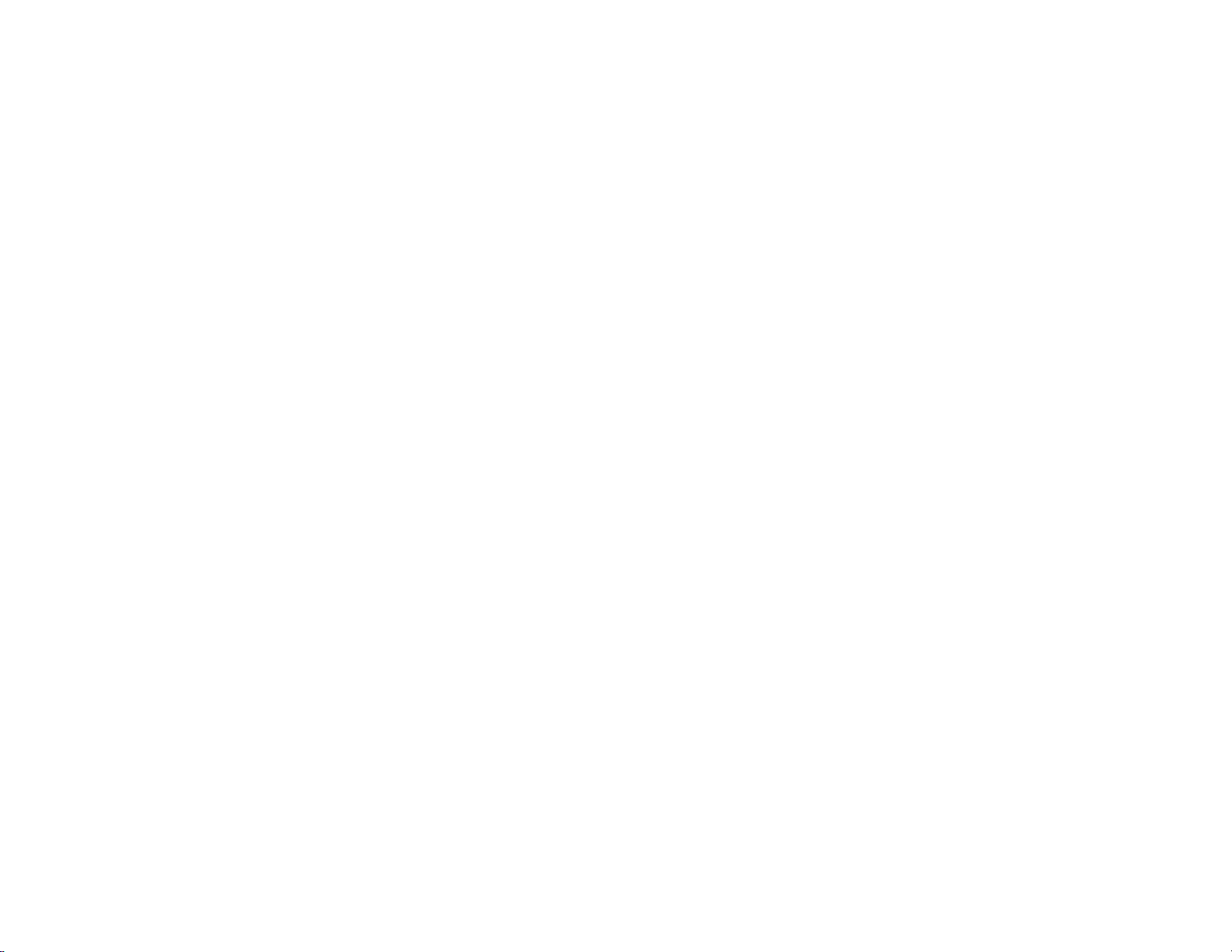
length DVD movie may take 30 minutes to copy onto a 2X certified
DVD±R
Addonics Technologies – DVD±R/RW DigiCopier Users Guide v1.0
8
Page 10

Chapter 5
Using DVD DigiCopier as an external DVD±R/RW on your
PC
Installation
# Connect the power cable to the back of the DVD DigiCopier.
# Plug in the Power Cord to the AC Power Source
(+90~+250VAC)
# Connect the Interface cable to the back of the DVD DigiCopier
and the other end to your computer or Notebook interface port.
# Set the switch (S1 on figure 1, page 6) at the back to External
position. Power On the unit at the front to start the DVD
DigiCopier.
# LED Display will now lit at the front, will do a series of check, will
check Firmware version. Once the initiation is completed (about
10 -15 seconds), both the Power light and the External light will
stay lit.
# You are now ready to use the DVD±R/RW drive (the bottom
drive) in the DVD DigiCopier as an external storage device
connected to your computer.
# When the DVD DigiCopier is used on a Computer, Only the
DVD±R/RW drive at the bottom Works. The DVDROM drive at
the top will be DISABLED
Addonics Technologies – DVD±R/RW DigiCopier Users Guide v1.0
9
Page 11

USB 2.0 interface cable
# The USB model comes with High Speed USB2.0 cable, which is
capable of burning or copying DVD or CD at the maximum
speed of the drive.
# Since USB 2.0 Hi-Speed is an evolution of the existing USB 1.1
specification, it is fully forward and backward compatible with
current USB systems.
# If your computer’s USB controller is only USB1.1 you can only
achieve a 4X maximum CD writing speed.
# If you do not have a USB2.0 port, you may install an optional
USB2.0 adapter or controller (see optional accessories section
on page 13) to your computer to achieve the maximum DVD and
CD writing speed.
USB interface cable installation
Attach the USB 2.0 interface cable to the computer connector (C2, figure
1 on Page 6) at the back of the DVD DigiCopier firm and securely – you
should not be able to disconnect the cable without pressing the release
notch.
Addonics Technologies – DVD±R/RW DigiCopier Users Guide v1.0
10
Page 12

USB driver installation
For Win98 and Win98SE
1. Make sure your computer is up and running.
2. Insert the USB cable to the USB Port.
3. A "New Hardware Found" message shall pops up.
4. Follow the ON SCREEN wizard and point to the location of
A:\USBWIN98 for the driver.
5. Let Windows finish the installation and that’s it.
6. Double click My Computer icon and there should be an extra
drive letter for the DVD DigiCopier drive.
7. You may now access the drive.
Note: USB DVD DigiCopier is Plug and Play under Windows XP, and
Me, 2000. There is no third party driver needed.
Note: When the DVD DigiCopier is used on a Computer, Only the
DVD±R/RW drive at the bottom of the DVD DigiCopier will Work. The
Regular DVDROM drive will be DISABLED
Addonics Technologies – DVD±R/RW DigiCopier Users Guide v1.0
11
Page 13

Firewire interface cable installation
Attach the Firewire interface cable to the computer connector (C2, figure
1 on Page 6) at the back of the DVD DigiCopier firm and securely – you
should not be able to disconnect the cable without pressing the release
notch.
Firewire DVD DigiCopier Installation
For Win98SE, Me, 2000 and XP
Note for Win98SE only: After plugging in the cable some system
might prompt you for Win98SE CD, in case you don’t have The Win98SE
CD and the wizard prompt you for:
NTMAP.SYS please type C:\WINDOWS\SYSTEM32\DRIVERS
NTMAPHLP.PDR please type C:\WINDOWS\SYSTEM\IOSUBSYS
IF the system did not prompt you for anything just follow the steps below
1. Make sure the Firewire cable is securely attach from the back of the
drive.
2. Make sure that power is attached and turned on.
3. Power on the system. On the Window Desktop, double click on the
MY COMPUTER icon.
4. Plug the Addonics Six Pin FIREWIRE-IDE cable into your
computer’s FIREWIRE
5. Wait for a few seconds, your computer may blink for a moment as
well.
6. Double Click on the “My Computer” icon if not open yet. Your
DVD DigiCopier will appear as a DVD drive icon.
You are now ready to use the DVD±R/RW drive in the DigiCopier.
Addonics Technologies – DVD±R/RW DigiCopier Users Guide v1.0
12
Page 14

Serial ATA Cable Installation
Attach the USB-IDE cable’s “MC 36 Connector” to your Addonics
Mobile Drive firm and securely – you should not be able to disconnect
the cable without pressing the release notch.
Serial ATA Combo Hard Drive Installation
For Win98SE, Me, 2000 and XP
Note: There no drivers needed to use the Serial ATA cable as long as
the drivers are installed for the Serial ATA Controller card/chip. It is plug
and play.
1. Make sure the Serial ATA cable is securely attach to the back of
the drive. (For Addonics Pocket drives such as Pocket CDROM,
Exdrive etc. you may attach the USB connector to the USB port of
the computer to provide power for the pocket drives). May vary
from system’s USB port power output.
2. Make sure that power is attach to the drive and turned on.
3. Power on the system or you may hot plug while system is on.
4. On the Window Desktop, double click on the MY COMPUTER
icon.
5. Plug the Serial ATA connector into your computer’s Serial ATA
port.
6. Wait for a few seconds, your computer may blink for a moment as
well. Double Click on the “My Computer” icon if not open yet.
You are now ready to use the drive.
Addonics Technologies – DVD±R/RW DigiCopier Users Guide v1.0
13
Page 15

Chapter 6
Software Installation
CD Mastering Software installation:
1. Load the CD Mastering Disc onto the DVD±R/RW drive of the
DVD DigiCopier (make sure you set the unit to operate as an
External DVD±R/RW Burner – refer to Chapter 5, page 8).
2. Click on the Install Button to start installation process.
3. Follow the On screen Wizard for installation.
4. Wait for a few seconds to finish the installation.
5. Restart the system when prompted.
6. You may now burn CD or CD disc.
Note: Serial Number or CD key can be found on the CD sleeve if
prompted.
Please read the on-line Help of the software for all the detail
commands and features of the software.
Power CD Software installation
1. Place the MPEG II software CD in the DVD±R/RW drive of the
DVD DigiCopier.
External DVD±R/RW Burner – refer to Chapter 5, page 8).
2. In “My Computer” double click the DVDROM icon.
3. Double click on the Power CD folder then the Setup.exe or just
double click on “Set Up” icon and follow the on screen
messages to load MPEG II software.
4. Serial Number or CD key can be found on the CD
Sleeve if Prompted. (It starts with MV most of the time)
# Click NO for the Diagnostics test.
# DO not loose the CD Sleeve in case you need the CD key
later on for reinstallation of the software.
# Please read the on-line Help of the software for all the
Detail commands and features of the software.
(Make sure you set the unit to operate as an
:
Addonics Technologies – DVD±R/RW DigiCopier Users Guide v1.0
14
Page 16
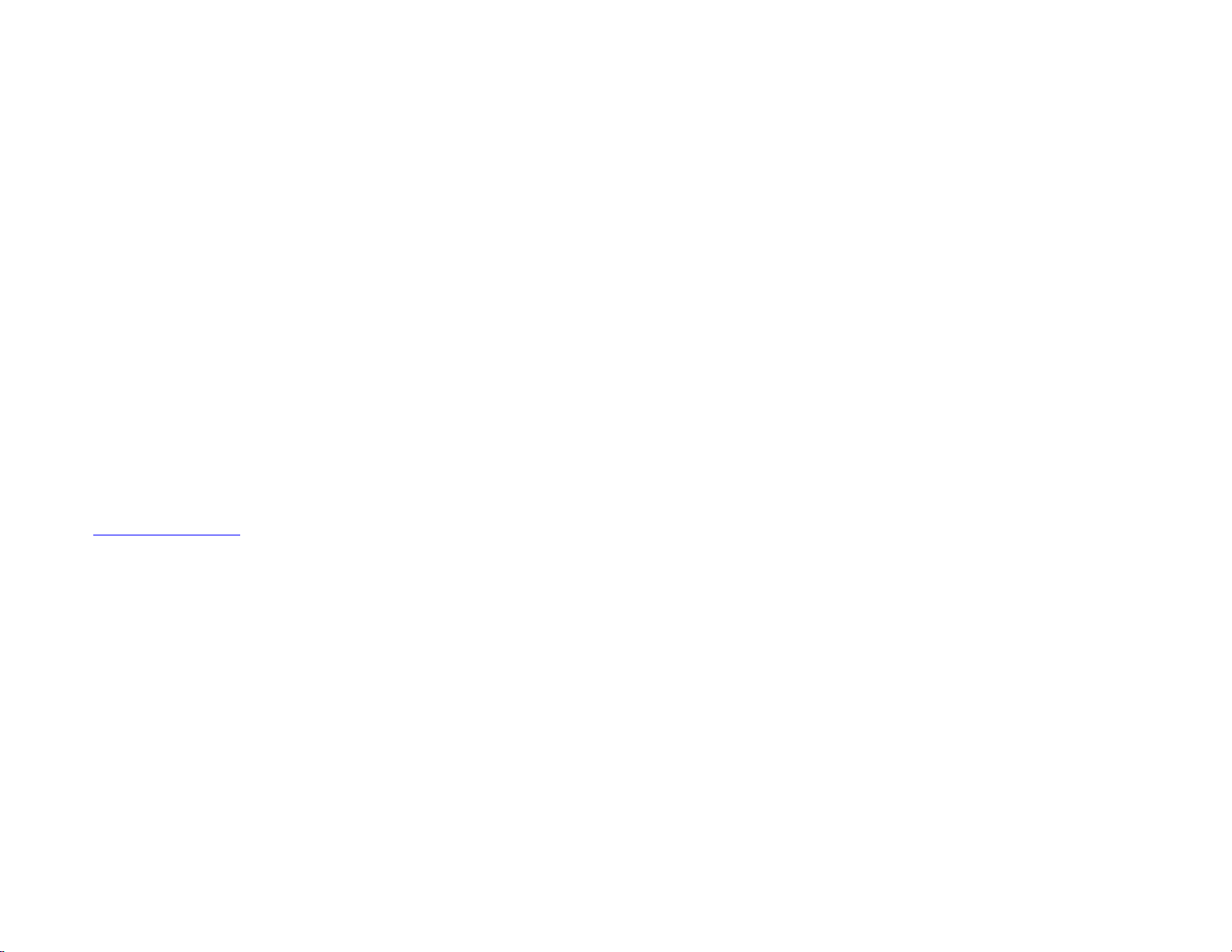
Chapter 7
Playing Audio CDs
You can use the Addonics DVD DigiCopier drive to play regular music
CDs.
• Place the audio disc onto the bottom DVD±R/RW drive
• To listen or Play audio CD’s through the computer, you may
download the newer version of windows media player (make sure you
set the unit to operate as an External DVD±R/RW Burner – refer to
Chapter 5, page 8).
• You may plug in a headphone at the front of the drive.
.
Optional accessories:
CardBus/PCMCIA interface - AAPCMCIA32
USB 2.0 PCI host controller - ADUSBPCI
CardBus USB 2.0 adapter - ADCDUSB2
Firewire PCI host controller - ADFW400PCI
CardBus Firewire adapter - AEDCBFW
Visit www.addonics.com
for a list of dealer to purchase these
accessories.
Addonics Technologies – DVD±R/RW DigiCopier Users Guide v1.0
15
Page 17
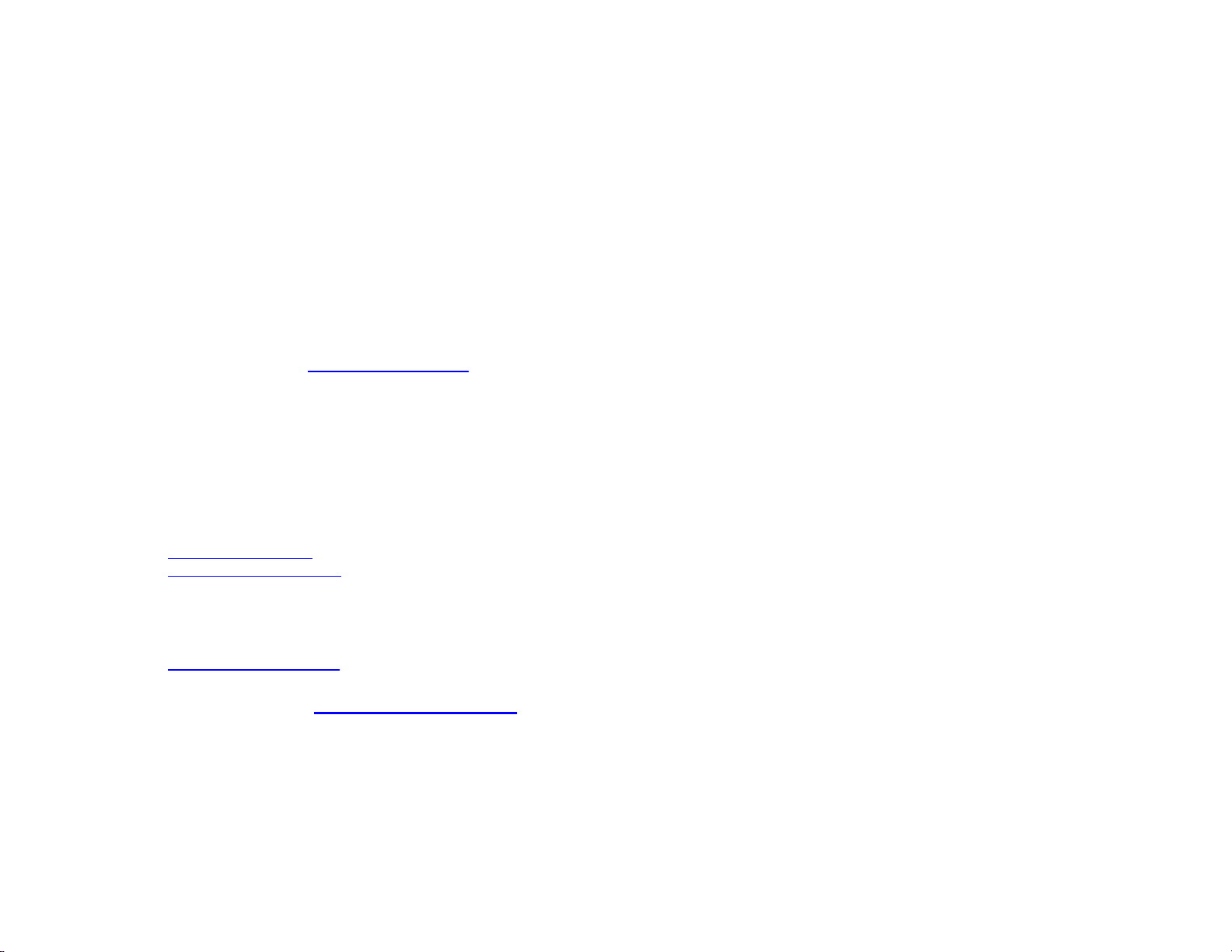
Technical Support
If you need assistance to get your unit functioning properly, please call
Addonics Technical Support. Our technical staff will be happy to assist
you, but they will need your help to do so. Calling the technical support
staff without all the proper information can be both time consuming and
frustrating. Here are some tips to help you out:
(1) MODEL NUMBER – Please have this number on hand.
(2) SYSTEM INFORMATION – Type of computer, peripherals, etc.
(3) OPERATING SYSTEM – What version of Windows
(4) WHAT’S THE TROUBLE? – Give enough information
About your problem so that we can recreate and diagnose it.
FREE Software Drivers for all Addonics Technologies
Products are available 24 hours per day at the
World Wide Web Site:
www.addonics.com.
Contact Information
Addonics Technologies
2466 Kruse Drive
San Jose CA, 95131
Phone: 408-433-3899
Fax: 408-433-3898
Email: ATC@Addonics.com
Internet: http://www.addonics.com
TECHNICAL SUPPORT
Phone: 408-433-3855
Hours: 9-6 PST
Email: Techinfo@addonics.com
Please visit our web site www.addonics.com to
register your warranty online.
Addonics Technologies – DVD±R/RW DigiCopier Users Guide v1.0
16
