Page 1
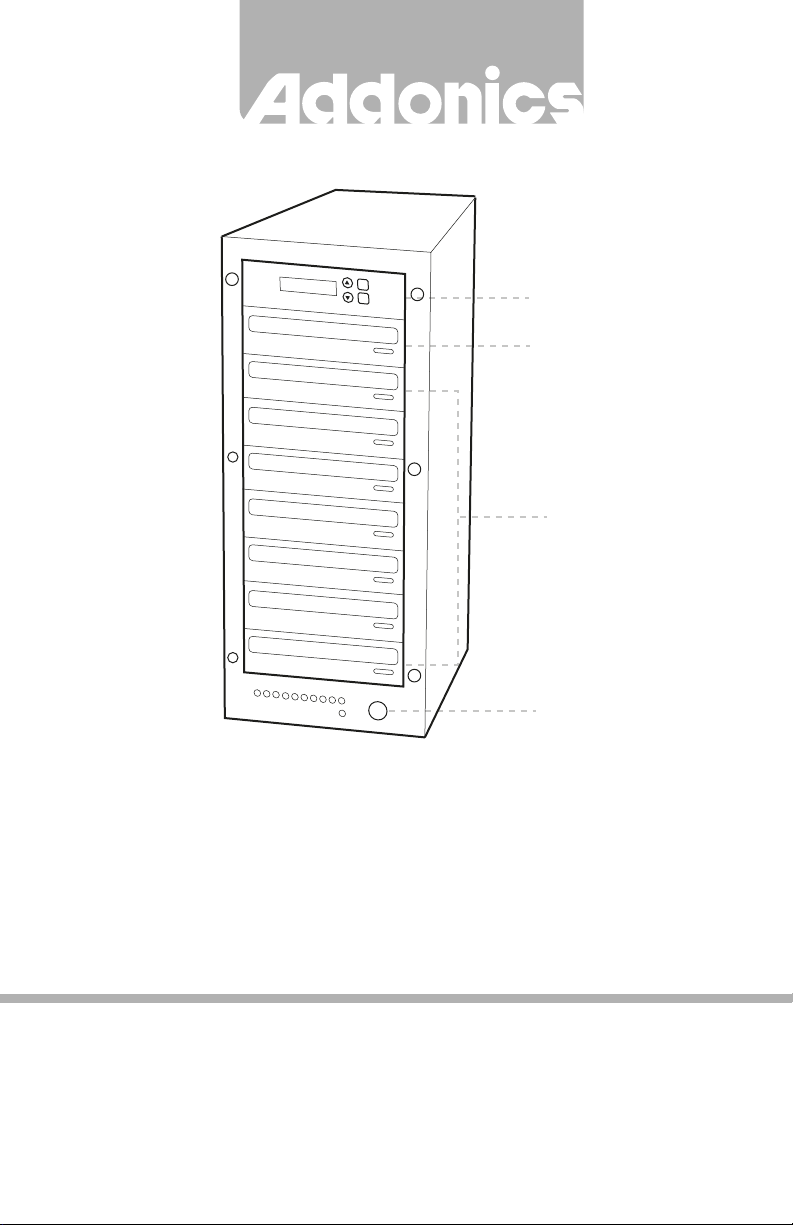
T E C H N O L O G I E S
ENT
ESC
LCD Panel
Source Tray
Destination Tray
Power Switch
User Guide
1:7 Blu-Ray/DVD DigiCopier
(DGBRC7)
www.addonics.com
v5.1.11
Technical Support
If you need any assistance to get your unit functioning properly, please have your
product information ready and contact Addonics Technical Support at:
Hours: 8:30 am - 6:00 pm PST
Phone: 408-453-6212
Email: http://www.addonics.com/support/query/
Page 2
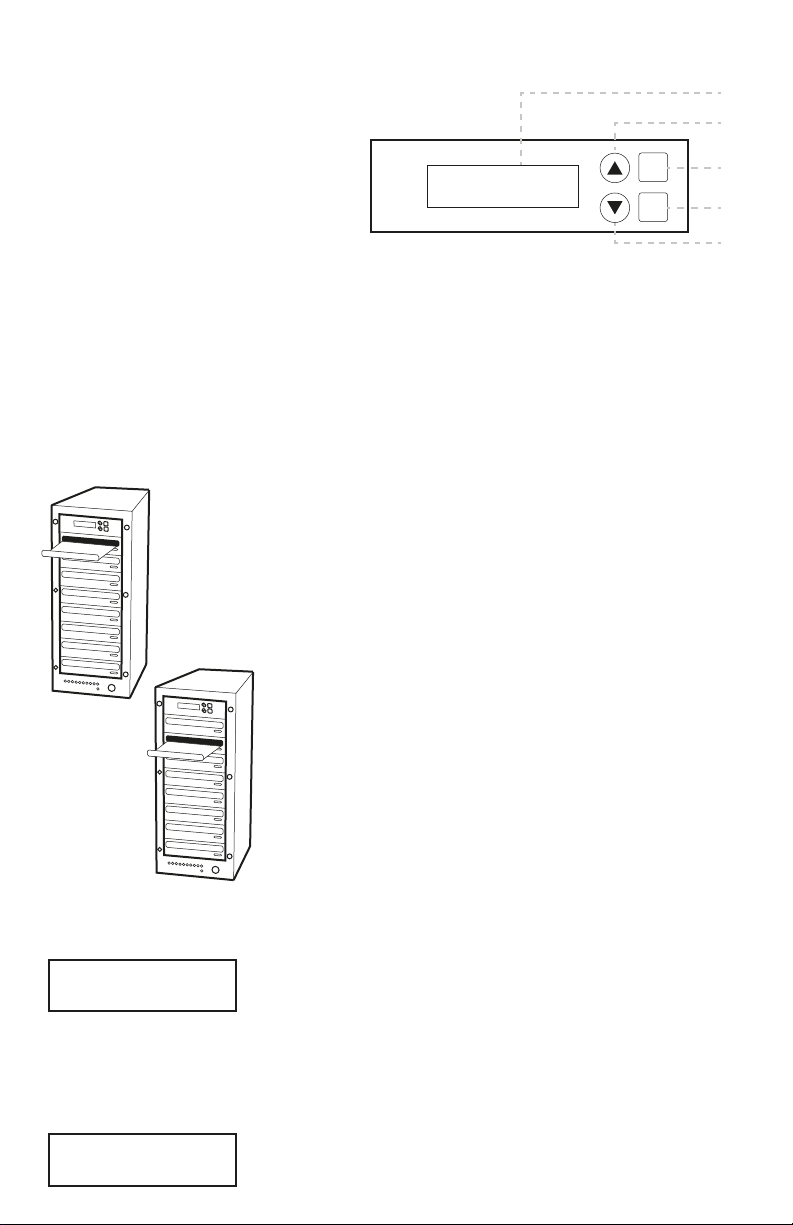
I. DigiCopier VII Overview
There are four buttons and an LCD on the panel of DigiCopier VII.
1 – LCD shows a function or a message.
2 – it is used to scroll up function menus.
Duplicator Panel
3 – it is used to scroll down function menus.
4 – it is used to execute a function.
5 – it is used to cancel a function.
ENT
ESC
1
2
4
5
3
II. Connecting the power cable and turning on the DigiCopier VII
a. Connect the power cord provided from the wall outlet to the back of the DigiCopier
VII.
b. A main power switch is located at the back of the tower. Turn the switch on. Another
auxiliary power switch is located on the front of the tower.
III. Steps for the Copying Process
Note: may not able to copy-protected Blu-ray, DVD or CD.
ENT
Step 1 Turn on the DigiCopier VII by pressing the auxiliary power switch.
ESC
Step 2 Insert media you wish to duplicate into the source tray on the top.
ENT
Step 3 Populate the destination trays with blank CDs, DVD or Blu-ray
ESC
media. A rewritable Blu-ray or DVD containing old data can also be use,
but the old data will be automatically erased.
Step 4 After the Blu-ray or DVD-ROM and DVD writers detect DVDs, press ENT button to start copying.
LCD will show the copying information as follows.
Copy-DVD 0%
4213.4MB 7:30
When copying is in progress, MB and time will decrease while the percentage of completion will increase.
“MB” means the size of data that you want to copy.
When copying comes to an end, LCD will show the results as follows. The DVDs that were successfully
copied will eject automatically.
Copy
OK: 07
