Page 1

Megabit Modem
Megabit Modem
Megabit Modem 410F and
420F User Manual
Version 3.1.x
Catalog Number
MMD4080I1 Issue 1
Page 2
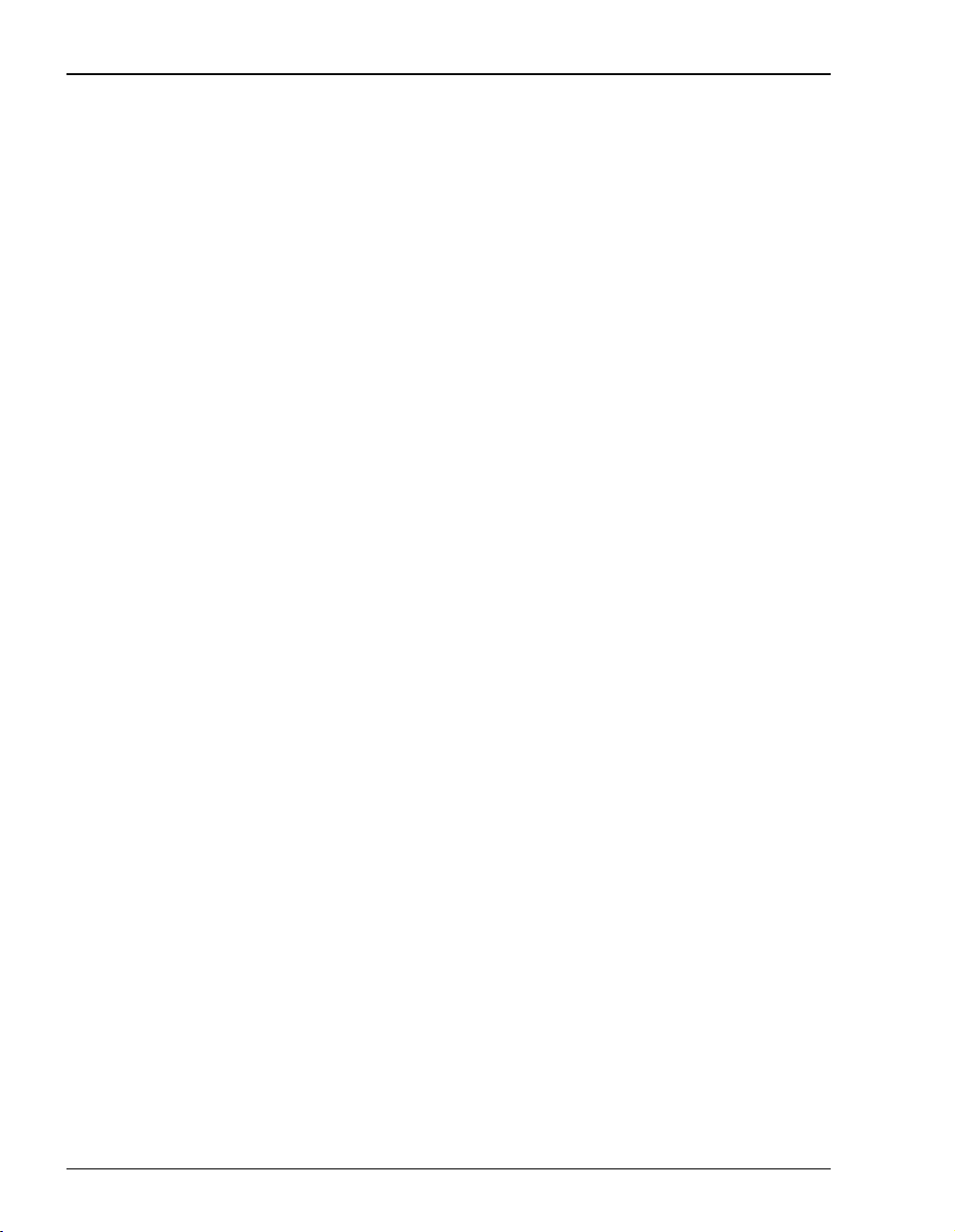
Copyright
January 2001
©Copyright 2001 ADC DSL Systems, Inc. All Rights Reserved.
Trademark Information
ADC is a registered trademark of ADC Telecommunications, Inc.
Megabit Modem is a registered trademark of PairGain Technologies, Inc. All Rights Reserved. No right, license, or
interest to such trademarks is granted hereunder, and you agree that no such right, license, or interest shall be asserted
by you with respect to such trademark.
Other product names mentioned in this practice are used for identification purposes only and may be trademarks or
registered trademarks of their respective companies.
Disclaimer of Liability
Information contained in this document is company private to ADC DSL Systems, Inc., and shall notbe modified, used,
copied, reproduced or disclosed in whole or in part without the written consent of ADC.
Contents herein are current as of the date of publication. ADC reserves the right to change the contents without prior
notice. In no event shall ADC be liable for any damages resulting from loss of data, loss of use, or loss of profits, and
ADC further disclaims any and all liability for indirect,incidental, special, consequential orother similar damages. This
disclaimer of liability applies to all products, publications and services during and after the warranty period.
ii Megabit Modem 410F and 420F User Manual
Page 3
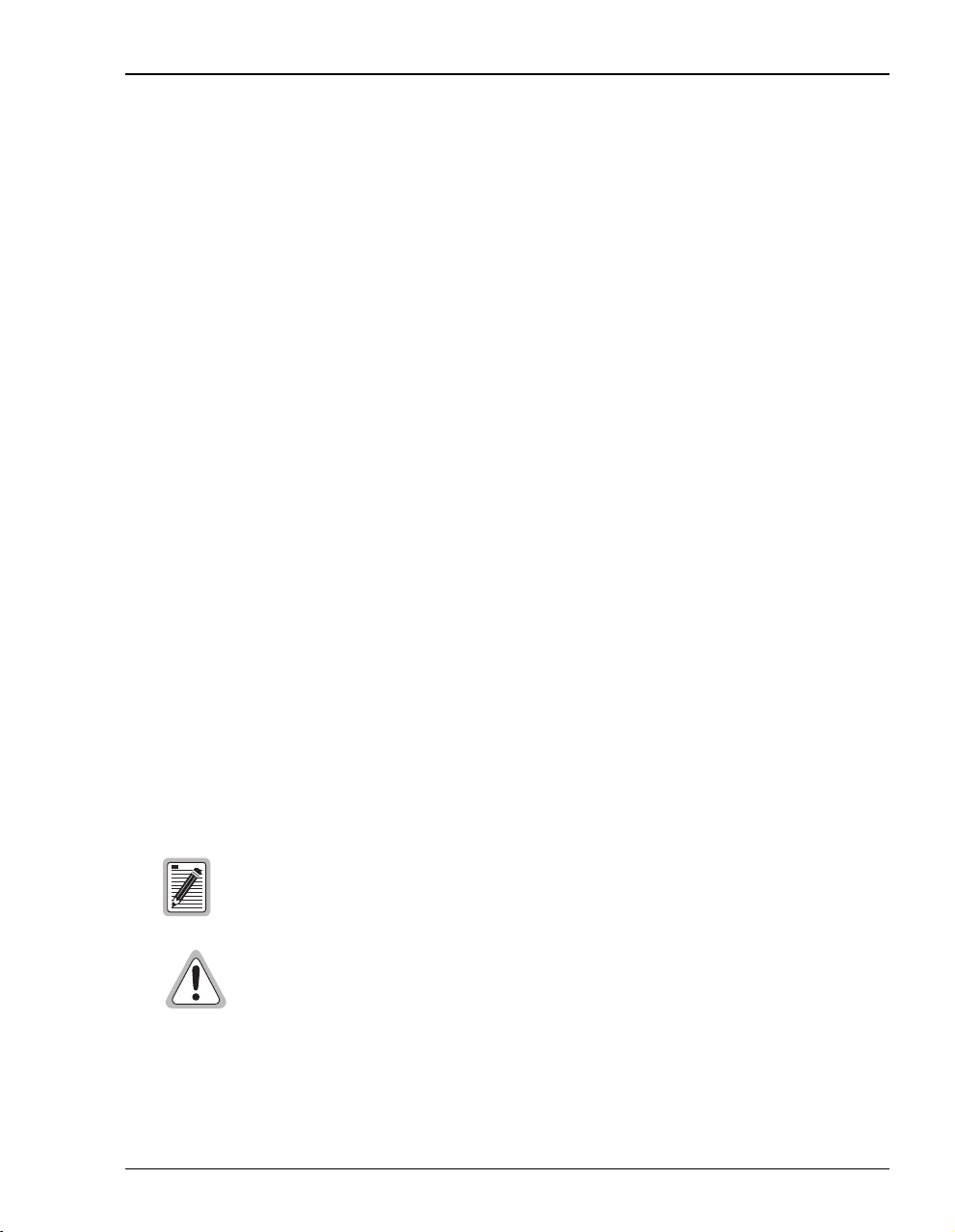
About this User Manual
ABOUT THIS USER MANUAL
Use this manual to install and configure the Megabit Modem 410F and 420F. This manual
provides instructions on:
• information you will need to configure the modems
• unpacking and inspecting the modems for installation
• installing the modems
• setting up parameters for your applications that will be used to configure the modems
• configuring system parameters
• configuring the connection between the Megabit Modem 410F and 420F
• monitoring and troubleshooting the modems
Chapter 9 provides a reference for technology implemented in the Megabit Modem 410F and
420F. The chapter covers information about Asymmetric Digital Subscriber Line (ADSL), rate
adaptive transmission, the bridging/routing operating mode, and Simple Network Management
Protocol (SNMP) management.
IP addresses used in this manual are for example only. You will acquire your own addresses
from your information services coordinator to configure the Megabit Modem 410F and 420F.
You will, however, use the IP address specified in “Accessing the Modem Web Pages” on
page 34 to access the Megabit Modem 410F and 420F from a Web browser.
DOCUMENT CONVENTIONS
Two types of messages, identified by icons, appear in the text.
Notes contain information about special circumstances.
Cautions indicate the possibility of equipment damage or the possibility of
personal injury.
Megabit Modem 410F and 420F User Manual iii
Page 4
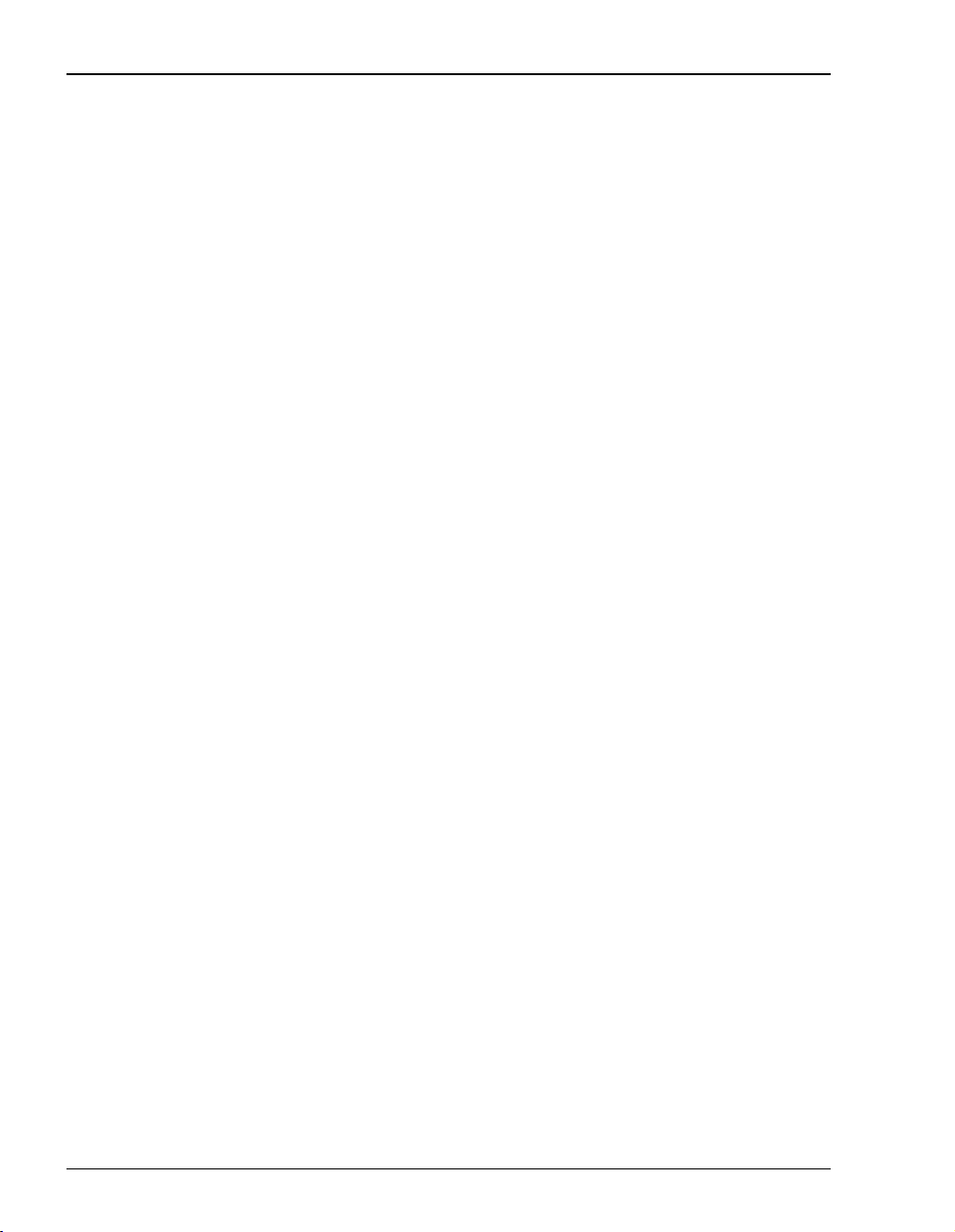
Product Certifications
PRODUCT CERTIFICATIONS
FCC
Megabit Modem 410 and 420F
This equipment has been tested and found to comply with the limits for a Class B digital device,
pursuant topart 15of theFCC Rules. Theselimits are designed toprovide reasonable protection
against harmful interferencein a residential installation. This equipment generates, uses and can
radiate radio frequency energy and,if not installed and used in accordance with the instructions,
may cause harmful interference to radio communications. However, there is no guarantee that
interference will not occur in a particular installation.
If this equipment does cause harmful interference to radio or television reception, which can be
determined by turning the equipment off and on, the user is encouraged to try to correct the
interference by one or more of the following measures:
• Reorient or relocate the receiving antenna.
• Increase the separation between the equipment and receiver.
• Connect the equipment into an outlet on a circuit different from that to which the receiver
is connected.
• Consult the dealer or an experienced radio/TV technician for help.
UL
The Megabit Modem 410F and 420F meet all safety requirements per UL-1950 and cUL
standards.
CE
The Megabit Model 420F meet all EMC and safety requirements per EN 300 386-02 and
IEC 950.
iv Megabit Modem 410F and 420F User Manual
Page 5
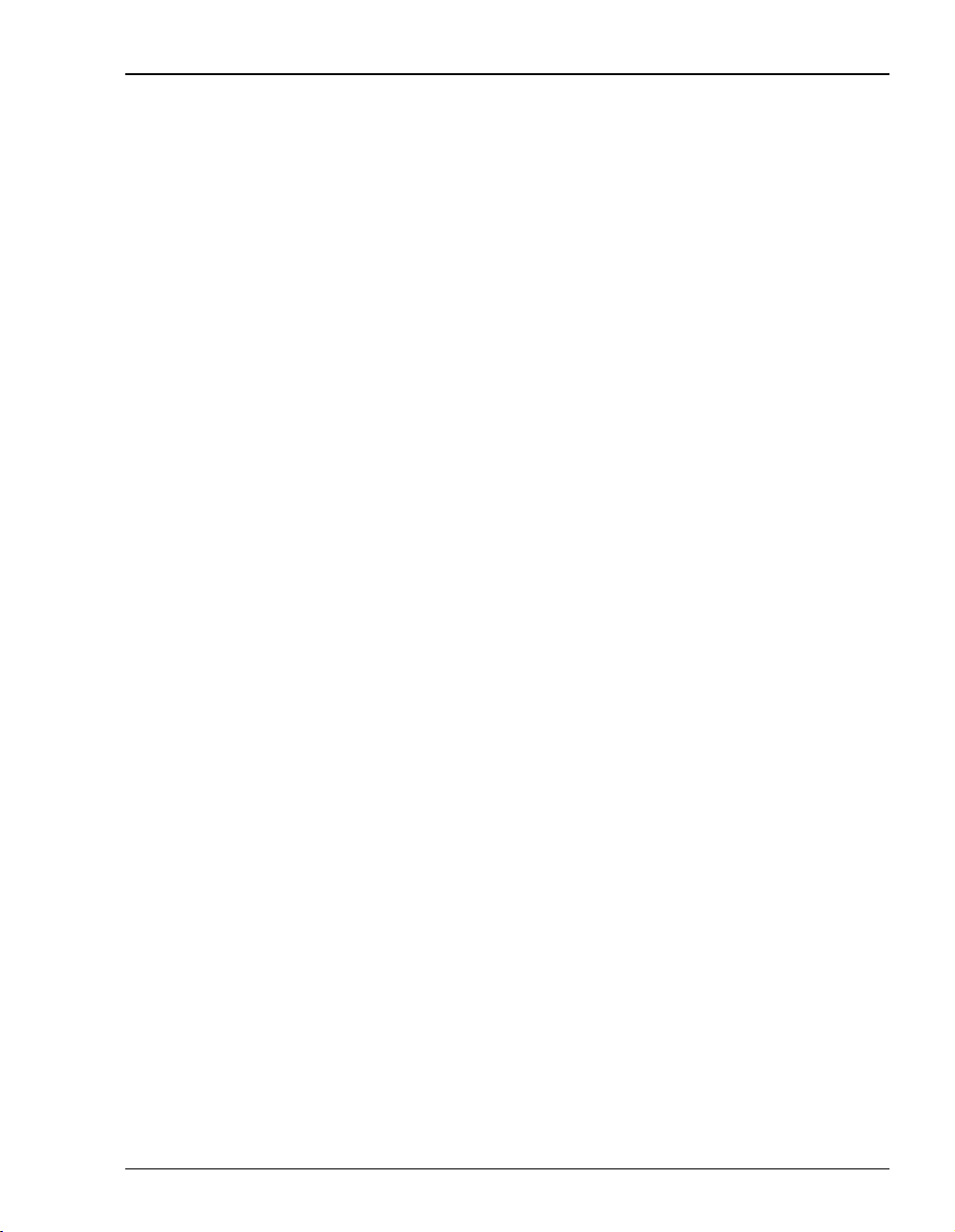
Table of Contents
TABLE OF CONTENTS
Chapter 1: About the Product________________________________________________1
Features................................................................................................................................2
Applications.........................................................................................................................3
Chapter 2: What You Need to Start ___________________________________________5
Verify Package Contents .....................................................................................................5
Requirements for your System............................................................................................6
Requirements for the Installation Site.................................................................................6
Flat-Surface Mount ...............................................................................................7
Wall Mount ...........................................................................................................8
Power Cable Options...........................................................................................................9
Chapter 3: Installing the Megabit Modem 410F and 420F________________________11
Attaching the Feet..............................................................................................................12
Setting the MDI/MDI-X Switch........................................................................................13
Installing Cabling ..............................................................................................................14
Powering Up and Checking LEDs ....................................................................................16
Connecting the PC to the RS-232 Port..............................................................................18
Chapter 4: Setting Up for Configuration ______________________________________21
Determining IP Addresses for the Subnet .........................................................................22
Managing Modems in Bridging Mode................................................................22
Managing Modems in Routing or Bridging/Routing Mode................................23
Using the RS-232 management Port for Set Up................................................................24
Setting Up the PC to Access the Modem Web Pages .......................................................27
Setting Up a Static IP Address for the PC...........................................................27
Obtaining a Dynamic IP Address for the PC......................................................29
Setting Up a Web Browser to Access the Modem Web Pages .........................................30
Disable Proxies....................................................................................................30
Set the Web Page Update Frequency..................................................................32
Megabit Modem 410F and 420F User Manual vii
Page 6
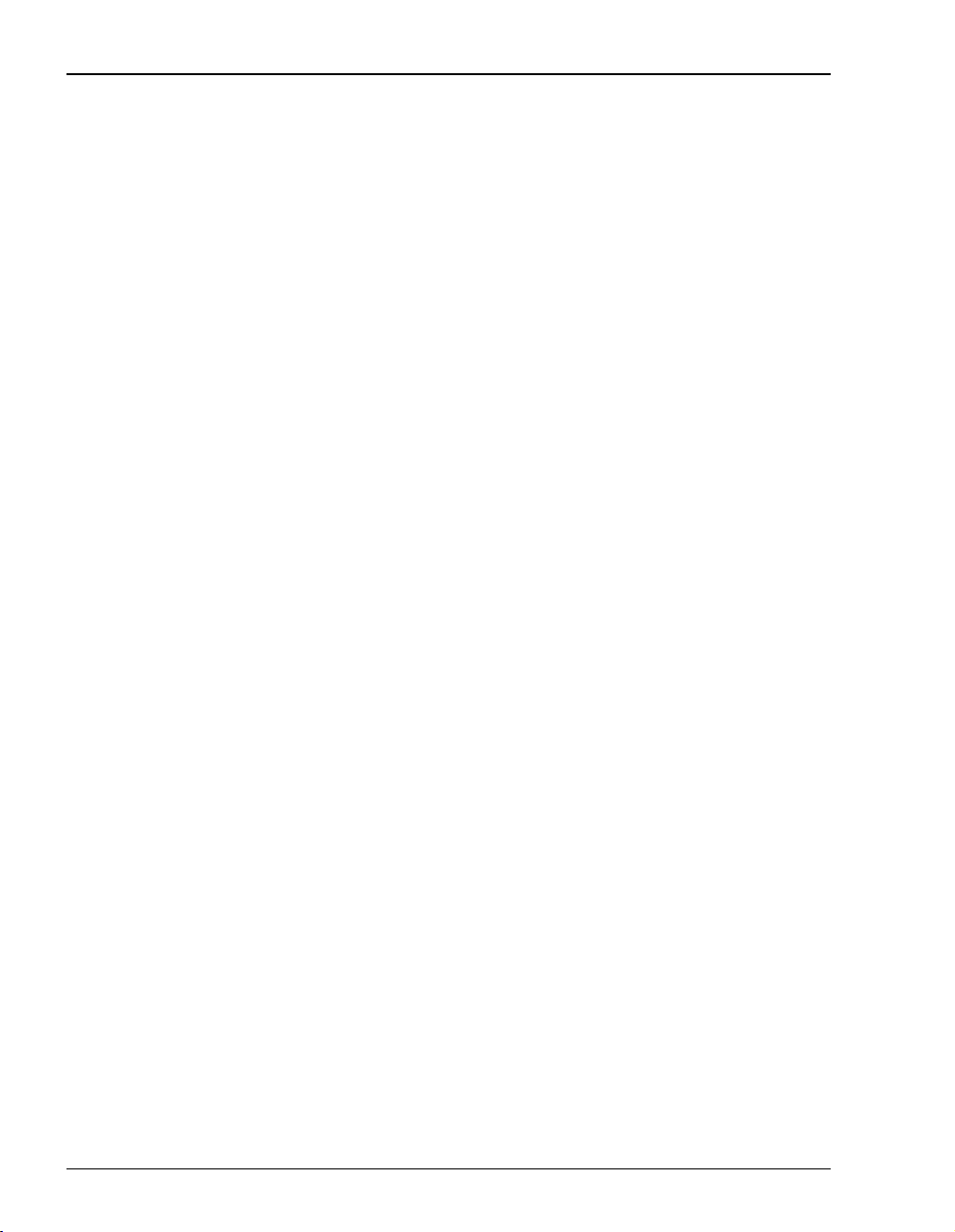
Table of Contents
Accessing the Modem Web Pages.....................................................................................34
Viewing Model and Software Versions.............................................................................35
Saving the Configuration and Effecting Changes..............................................................36
Saving the Configuration to NVRAM.................................................................37
Resetting the Modem...........................................................................................38
Resetting the Modem to Factory Defaults.........................................................................39
Chapter 5: Configuring System Settings ______________________________________41
Defining TFTP Parameters ................................................................................................42
Defining SNMP Parameters...............................................................................................43
Setting the Time and Date .................................................................................................45
Configuring the Admin IP Address...................................................................................46
Chapter 6: Configuring the Ports ____________________________________________47
Configuring the LAN and WAN .......................................................................................48
Defining Static Route Entries..............................................................................51
Configuring ADSL Service ...............................................................................................52
Resetting the ADSL Link....................................................................................54
Chapter 7: Viewing Statistics________________________________________________57
Viewing ADSL Status .......................................................................................................57
Viewing Network Statistics ...............................................................................................59
LAN Statistics .....................................................................................................59
WAN Statistics....................................................................................................61
Chapter 8: Maintenance and Troubleshooting _________________________________63
Updating Software.............................................................................................................63
Troubleshooting.................................................................................................................65
Chapter 9: Technical Reference _____________________________________________67
ADSL.................................................................................................................................67
Rate Adaptive Transmission..............................................................................................68
Rate Adaptation...................................................................................................68
Reach, Data Rate, SNR Margin, and Noise Environment...................................68
viii Megabit Modem 410F and 420F User Manual
Page 7
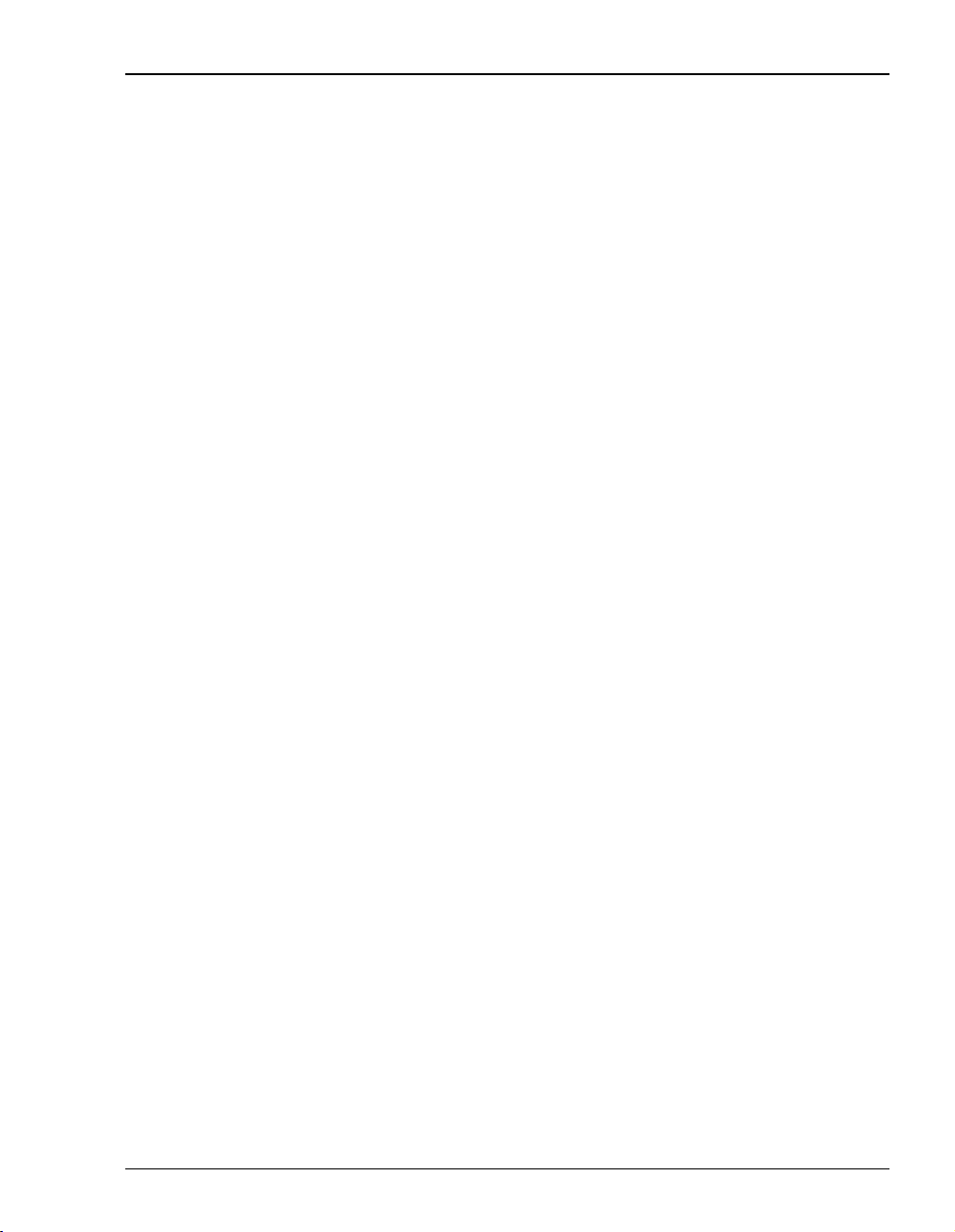
Table of Contents
Bridging and Routing ........................................................................................................69
Bridging...............................................................................................................69
MAC Layer Bridging............................................................................69
Spanning Tree Protocol ........................................................................69
Routing................................................................................................................71
DHCP ..................................................................................................................71
Management Protocols ......................................................................................................72
SNMP..................................................................................................................72
MIB and Trap Support ........................................................................................72
DNS Resolution.................................................................................................................72
TFTP Server ......................................................................................................................73
Appendix A: Specifications and Data _________________________________________75
WAN Interface Specifications...........................................................................................75
LAN Interface Specifications............................................................................................75
Physical Specifications......................................................................................................76
Power Supply.....................................................................................................................76
Environmental ...................................................................................................................76
Compliance........................................................................................................................76
Protocols............................................................................................................................77
MIBs and Traps .................................................................................................................77
Rate vs. Reach ...................................................................................................................78
Hardware ...........................................................................................................................79
Installation Kit.....................................................................................................79
Connector Pinouts...............................................................................................80
ADSL Port ............................................................................................80
10/100BASE-T Port..............................................................................80
Appendix B: Technical Assistance and Warranty _______________________________81
Technical Support..............................................................................................................81
World Wide Web...............................................................................................................81
Megabit Modem 410F and 420F User Manual ix
Page 8
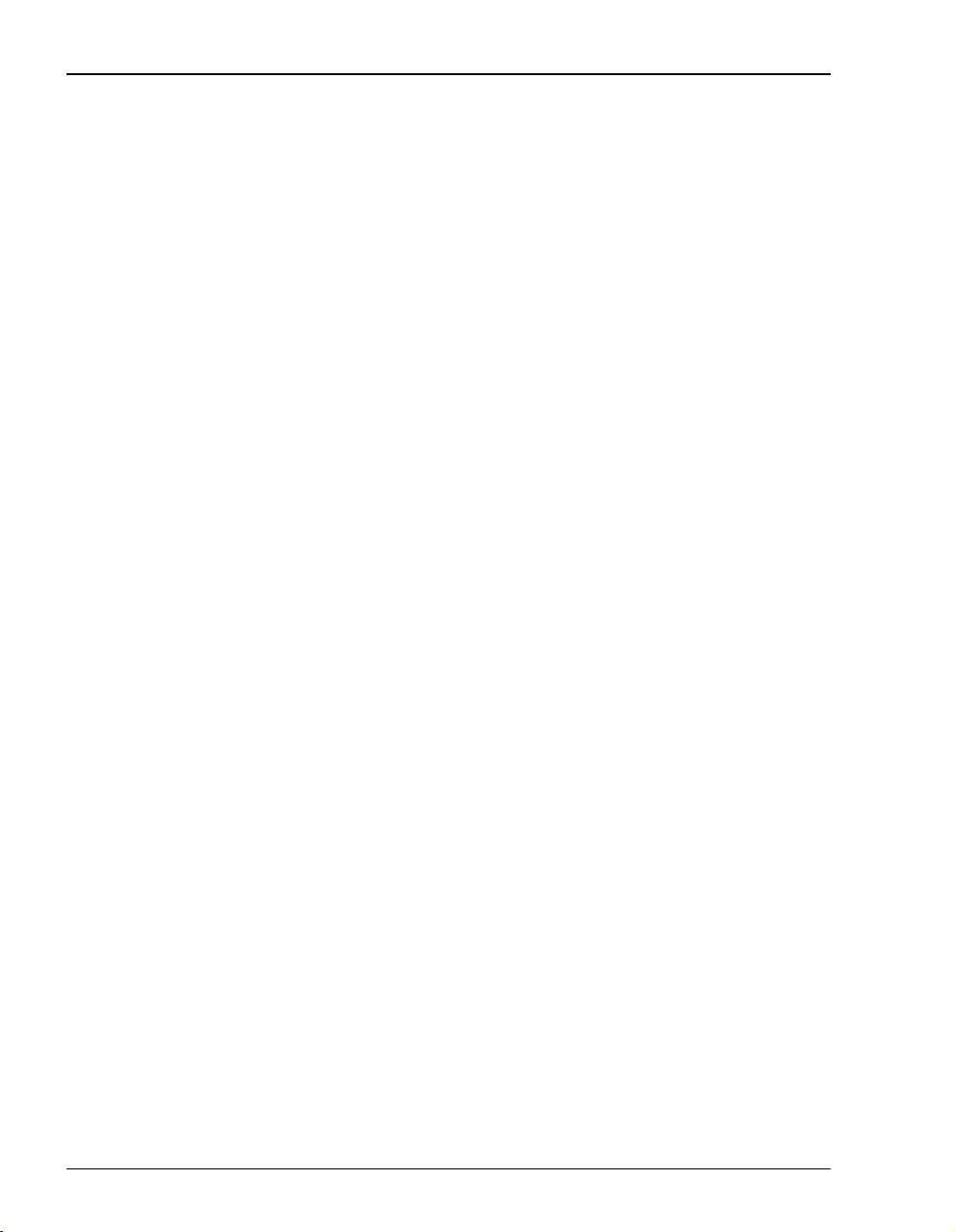
Table of Contents
Limited Warranty...............................................................................................................82
Advance Replacement .......................................................................................................83
Billing ................................................................................................................................83
Returning a Product ...........................................................................................................84
Appendix C: Glossary ______________________________________________________87
Index____________________________________________________________________91
x Megabit Modem 410F and 420F User Manual
Page 9
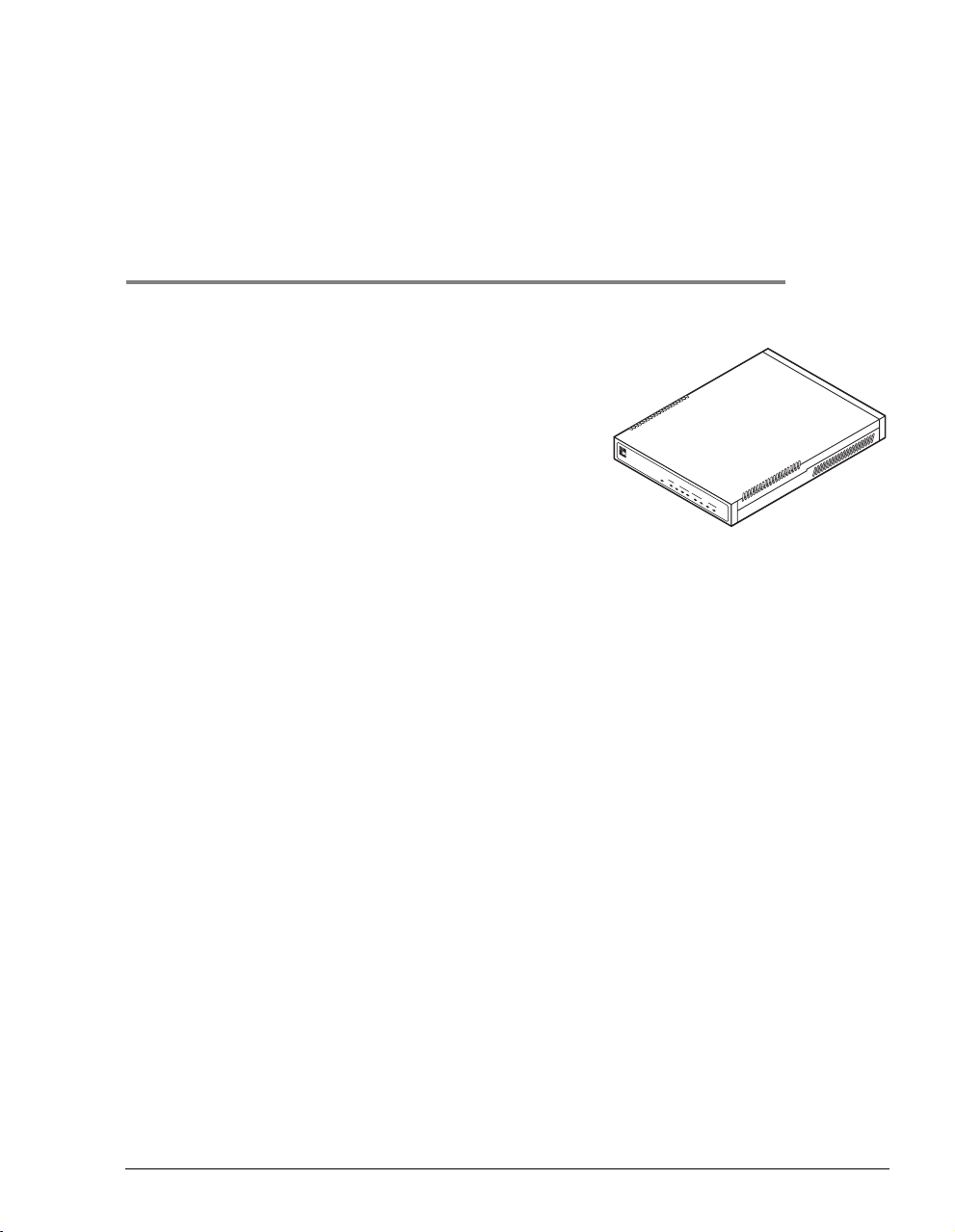
ABOUT THE PRODUCT
1
The Megabit Modem®410F and 420F use Asymmetric
Digital Subscriber Line (ADSL) technology and Discrete
MultiTone (DMT)line coding toprovide amulti-megabit
connection between the two modems using a single-pair
telephone line. The Megabit Modem 410F and 420F are
designed to be used together, one at each end of a circuit,
with model 410F functioning as the ATU-C and model
PWR
MEGABITMODEM 420F
LINK
LAN
TX
RX
COL
SYNC
ADSL
TX RX MAR
420F functioning as the ATU-R.
The Megabit Modem 410F and 420Fsupport the full DMT rate of 7.552 Mbps downstream and
928 kbps upstream. The Megabit Modem 410F and 420F can be used in fixed rate mode or in
rate adaptive mode. In rate adaptive mode, the modem sychnronizes at the maximum attainable
data rate depending on distance and line condition.
The Megabit Modem 410F and 420F are easy to install and configure. To install each modem:
• connect a telephone cable from the modem to a wall phone jack that is wired for ADSL
service
• connect a cable from the modem to a PC or an Ethernet hub for LAN service
• connect a power cable to a local power source
To configure each modem, launch a Web browser on your PC and access the Megabit Modem
Configuration and Management Tool Web pages. Use the Web pages to configure the LAN,
WAN, and ADSL connection; configure other system parameters; and monitor ADSL, LAN,
WAN, and other networking functions. Or, youcan access the modems through a PC connected
to the modem RS-232 management port and then use the Megabit Modem Setup Menu to
configure the modem parameters (these are a subset of the parameters that can be configured
using the Megabit Modem Configuration and Management Tool Web pages).
LEDs on the modem front panel provide continual status at-a-glance for network and modem
connections.
Megabit Modem 410F and 420F User Manual 1
Page 10

Features
FEATURES
The Megabit Modem 410F and 420F provide:
• fixed-rate or rate-adaptable ADSL transmission downstream at up to 7.552 Mbps and
upstream at up to 928 kbps
• Dynamic Host Configuration Protocol (DHCP) server to provide network configuration
information including IP addresses to LAN devices
• Trivial File Transfer Protocol (TFTP) for software upgrades
• AccessGain™ software thatprovides access through an HTTPserver to configure, manage,
and monitor the modem through a Web-based interface from the LAN or WAN port
• SNMP agent for management through any industry standard SNMP platform from the
LAN or WAN port
• autosensing 10/100BASE-T Ethernet port for connection to the LAN
• LEDs that provide continual status at-a-glance for power, LAN, and ADSL connections
Chapter 9, “TechnicalReference” on page 67 provides more information about the technologies
implemented in the Megabit Modem 410F and 420F.
2 Megabit Modem 410F and 420F User Manual
Page 11
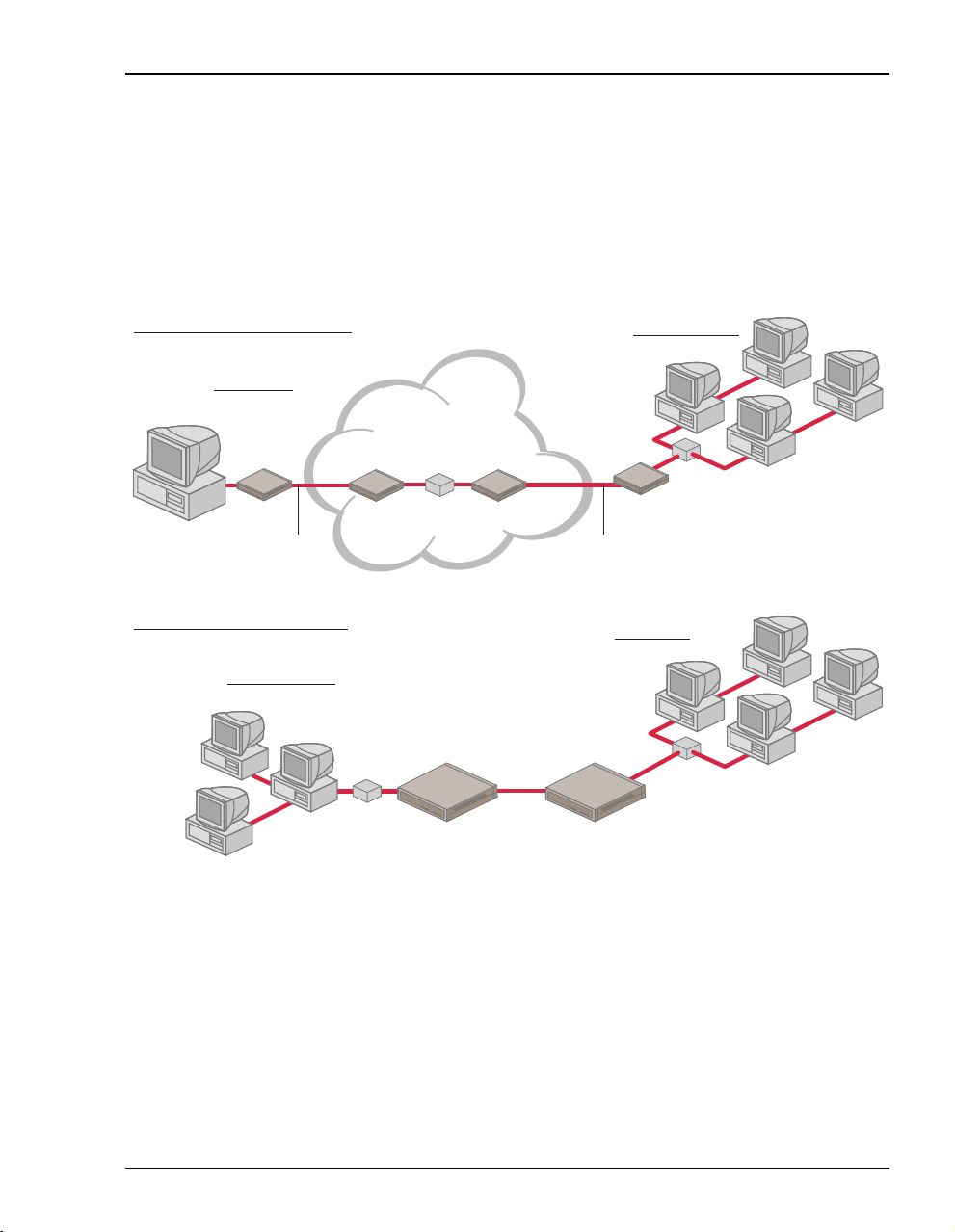
Chapter 1: About the Product
APPLICATIONS
Use the Megabit Modem 410F and 420F for:
• remote access to private networks, for example, telecommuting
• point-to-point LAN extension, for example, connecting a remote network to a central site
Telecommuting Application
Home office
Local User
420F
Modem
LAN Extension Application
Remote network
Ethernet LAN
Service Provider
410F
Modem
Router
420F
Modem
410F
Modem
ADSL
420F
Modem
ADSLADSL
410F
Modem
Corporate office
Ethernet LAN
Central site
Ethernet LAN
Megabit Modem 410F and 420F User Manual 3
Page 12
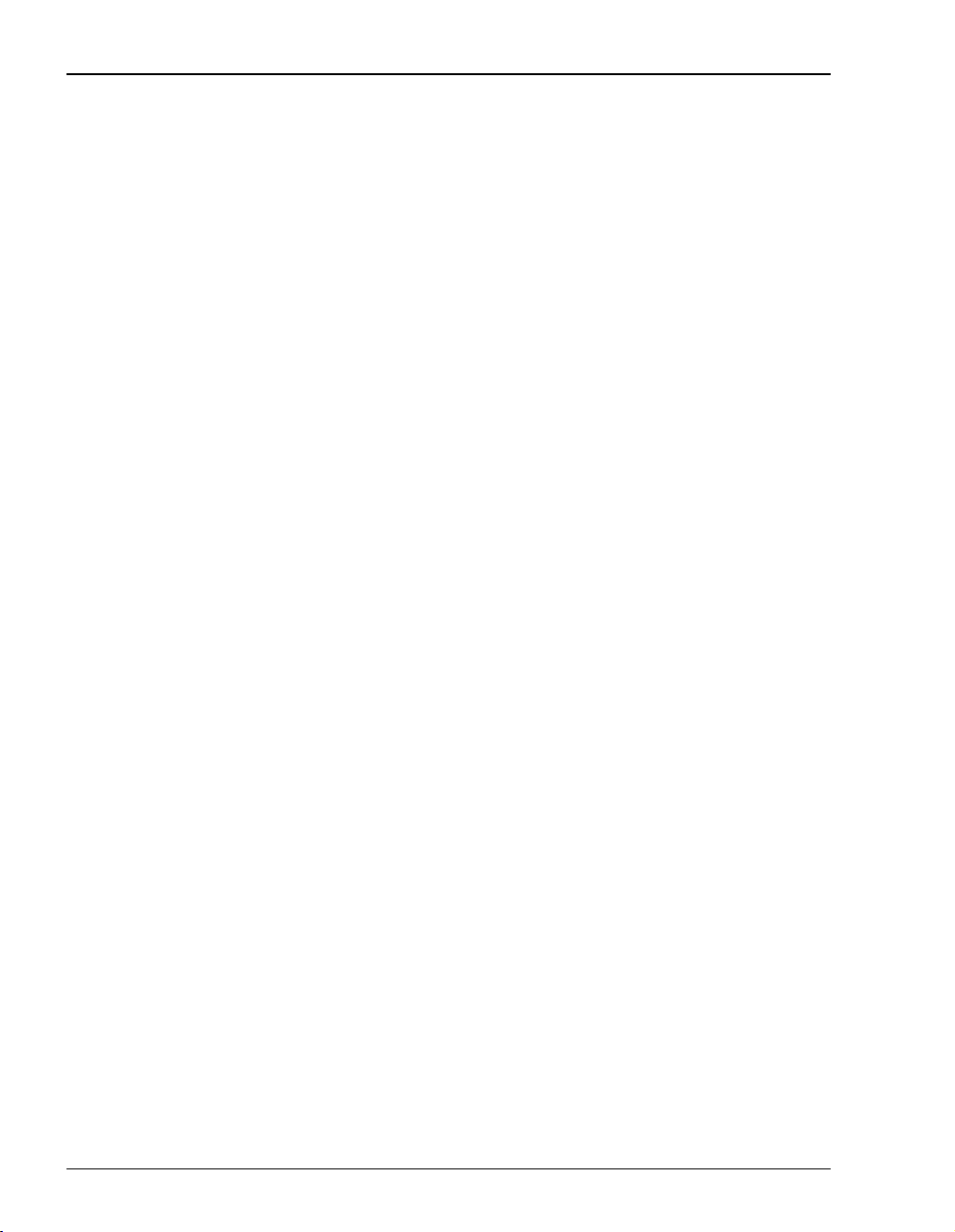
Applications
4 Megabit Modem 410F and 420F User Manual
Page 13
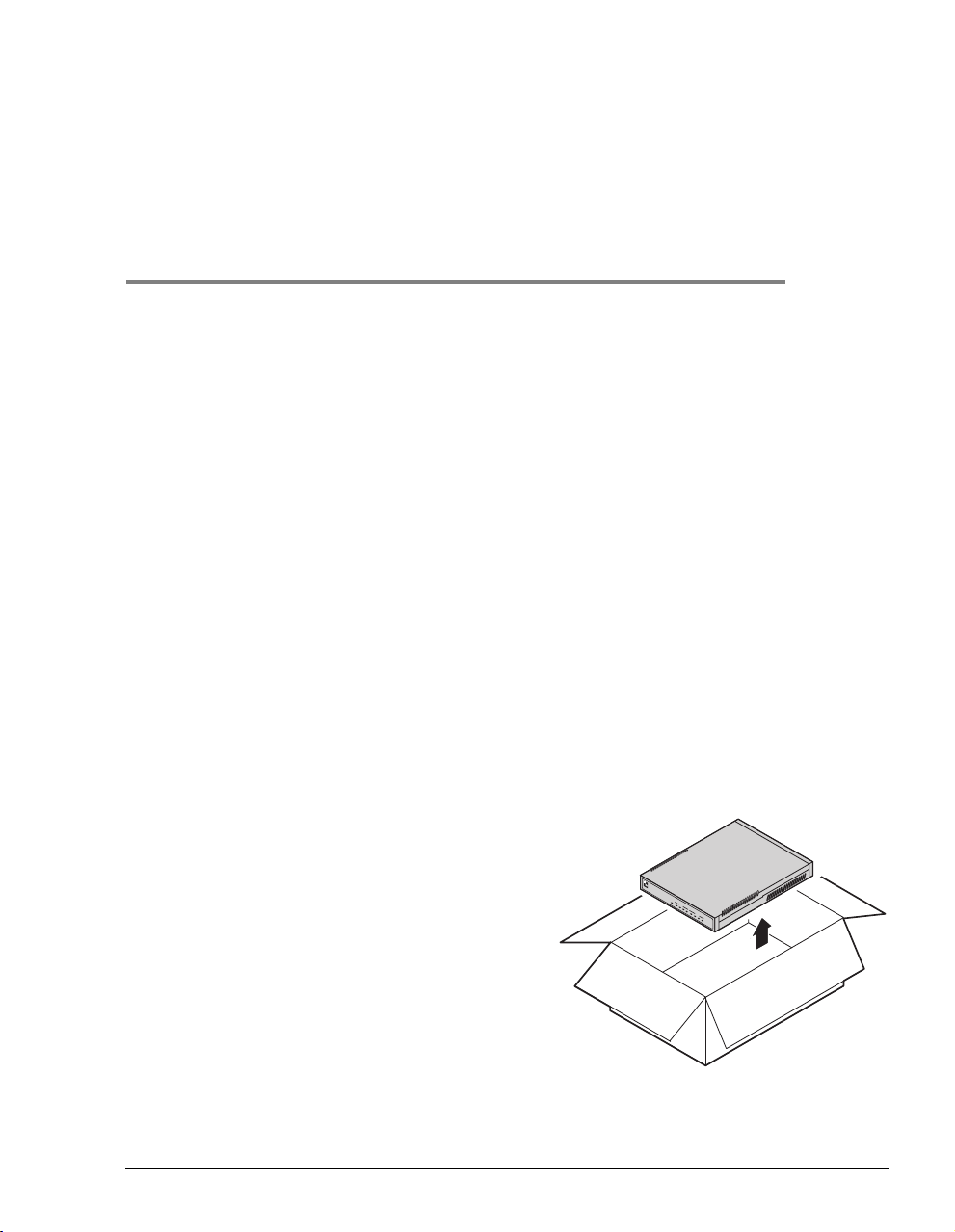
WHAT YOU NEED TO START
This chapter identifies the preparations and prerequisites for installing the Megabit Modem
410F and 420F. Install the Megabit Modem 410F (ATU-C) at one end of the circuit and a
Megabit Modem 420F (ATU-R) at the other end. To install each modem, verify that:
• the contents of the package are accurate as described on this page
• your system meets requirements for connecting to and configuring the modem
(see “Requirements for your System” on page 6)
• your facility meets installation site requirements (see “Requirements for the Installation
Site” on page 6)
• you havemade the choice for the power option for the modem (see “Power Cable Options”
on page 9)
VERIFY PACKAGE CONTENTS
As you unpack the Megabit Modem 410F or 420F, visually inspect the container for signs of
damage. If the equipment was damaged in transit, report the damage to the transportation
company and to the sales representative.
2
Check the contents of the package for the Megabit
Modem 410F or 420F and the following:
• one black cable
PWR
LINK TX
M
LAN
E
G
A
RX
B
I
COL
T
M
SYNC
O
D
ADSL
E
TX RX
M
• onegreyphonecord
4
2
MAR
0
F
• four rubber, self-adhesive feet
• two screws
• power supply and optional power cord
(see “Power Cable Options” on page 9 for
options)
• grey cable and DB-9 console port adapter
Megabit Modem 410F and 420F User Manual 5
Page 14
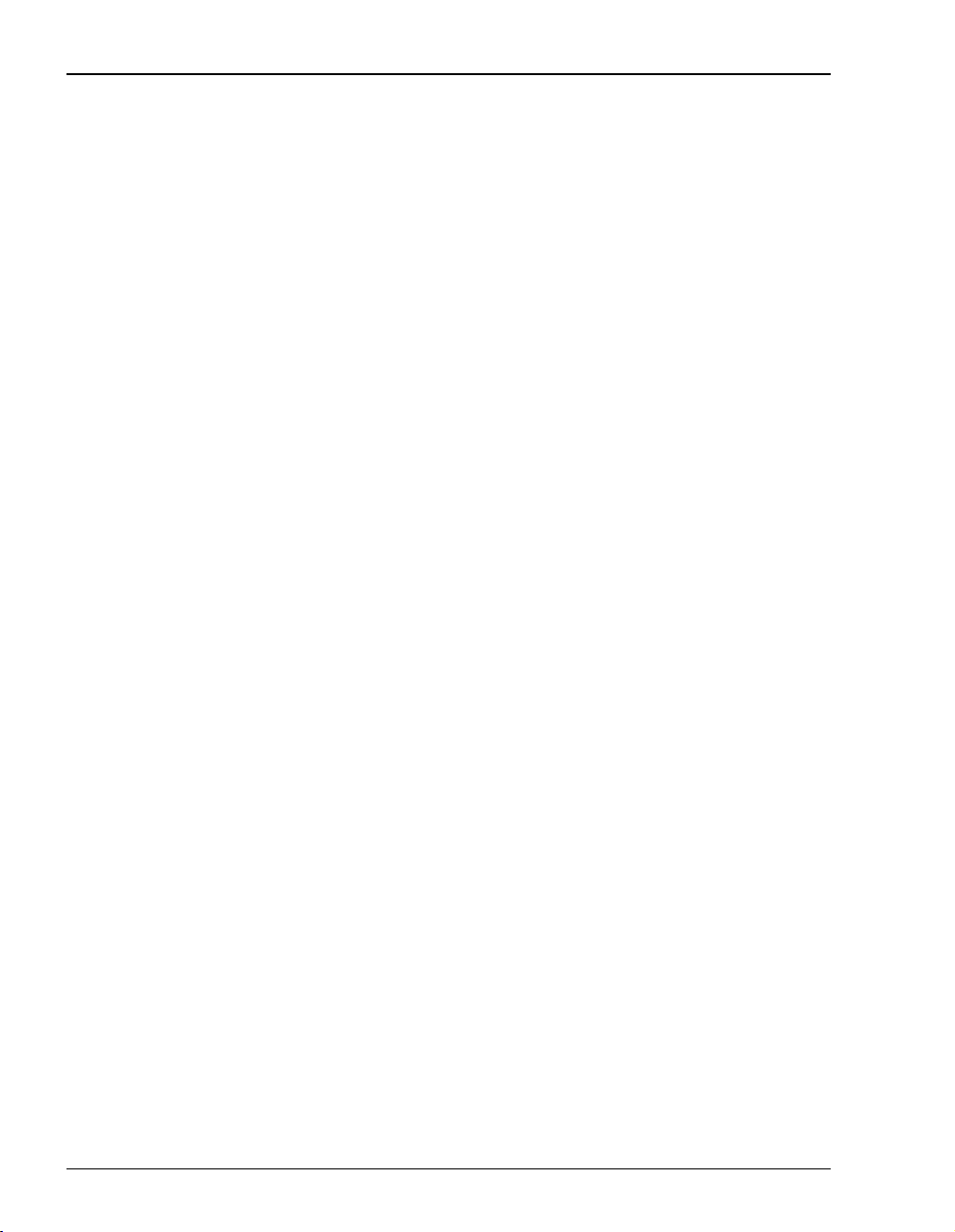
Requirements for your System
If you need to store the modem for a prolonged period, store it in the original antistatic bag and
packaging. Observe environmental specifications as stated on page 76.
REQUIREMENTS FOR YOUR SYSTEM
You need the following hardware and software to complete the installation and configuration of
the Megabit Modem 410F or 420F:
• PC with an Ethernet Network Interface Card (NIC)
• TCP/IP network protocol stack (see the documentation for your operating system)
• Web browser installed such as Netscape
• Ethernet hub (optional)
®
or Internet Explorer®Version 4.0 or higher
REQUIREMENTS FOR THE INSTALLATION SITE
You must select the locations to install the Megabit Modem 410F and 420F. You can install
modems either:
• placed on a flat surface (shown on page 7)
• mounted on a wall (shown on page 8)
Your facility must have the following minimum site requirements to install each modem:
• power outlet
• RJ-11 wall jack with DMT ADSL service (you provide)
6 Megabit Modem 410F and 420F User Manual
Page 15

Flat-Surface Mount
Do not stack the modems when installing ona flat surface. Themodems do not
dissipate heat properly when stacked.
Place the modems on a flat surface, such as on a table or in a rack.
PWR
LINK TX
M
E
LAN
G
A
RX
B
I
T
COL
M
SYNC
O
D
ADSL
E
TX RX MAR
M
4
2
0
F
PWR
LINK TX
M
E
LAN
G
A
RX
B
I
T
COL
M
SYNC
O
D
ADSL
E
TX RX MAR
M
4
2
0
F
Minimum
1-inch clearance
Minimum
1-inch clearance
PWR
M
LINK TX
E
G
LAN
RX
Chapter 2: What You Need to Start
A
B
I
T
COL
M
O
SYNC
D
E
ADSL
M
TX RX MAR
4
2
0
F
Megabit Modem 410F and 420F User Manual 7
Page 16
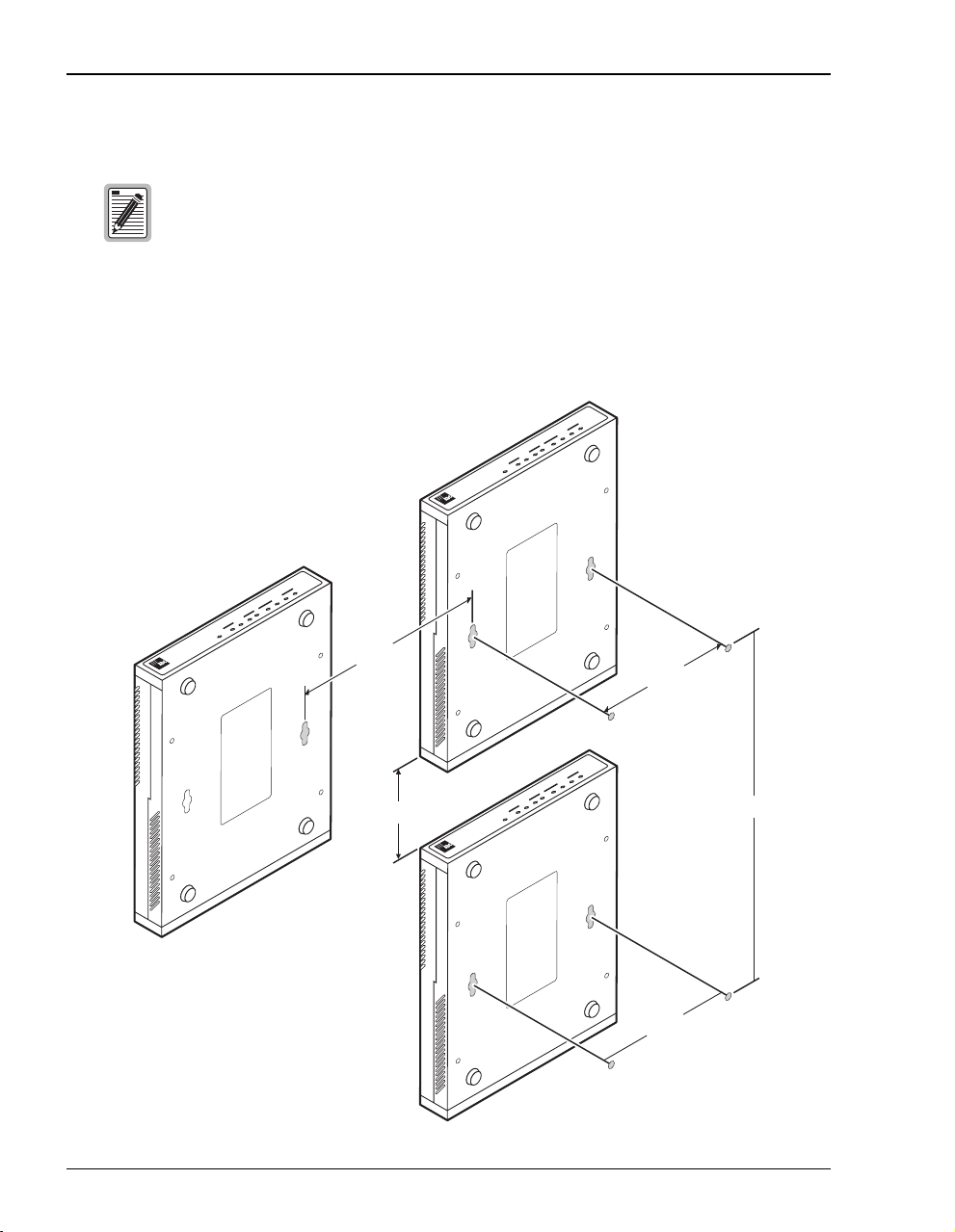
Requirements for the Installation Site
Wall Mount
Ensure the minimum dimensions (shown in the illustration) for spacing
between the modems are met to allow for heat dissipation, viewing of front
panel LEDs, and cabling.
Mount the modems on a wall using the hardware included in the installation kit. Observe the
minimum dimensions between multiple modems (shown in the illustration) to ensure sufficient
ventilation for heat dissipation.
F
0
2
4
M
E
D
O
RX MAR
M
ADSL
T
I
TX
B
A
SYNC
G
E
COL
M
LAN
TX RX
LINK
PWR
F
0
2
4
M
E
D
O
RX MAR
M
ADSL
IT
TX
B
A
SYNC
G
E
COL
M
LAN
LINK TX RX
PWR
3" to 4"
4.85"
F
0
2
4
M
E
D
O
M
ADSL
T
I
TX RX MAR
B
A
SYNC
G
E
COL
M
LAN
Min. 3"
PWR LINK
TX RX
12"
4.85"
8 Megabit Modem 410F and 420F User Manual
Page 17

Chapter 2: What You Need to Start
POWER CABLE OPTIONS
The Megabit Modem 410F and 420F are available with a variety of power supplies and power
cords. The product part numbers are as follows:
Megabit Modem 410F is 150-2129-7x
Megabit Modem 420F is 150-2128-7x
When you order your modems, choose one of the following as the last number of the product
part number for your order to indicate which power cable option you need:
• 2 indicates a power supply for International use and does not include a power cord.
• 3 indicates a power supply for North American use and includes a North American
power cord.
• 4 indicates a Universal power supply and includes a European power cord.
• 5 indicates a Universal power supply and includes a UK/Ireland power cord.
Megabit Modem 410F and 420F User Manual 9
Page 18
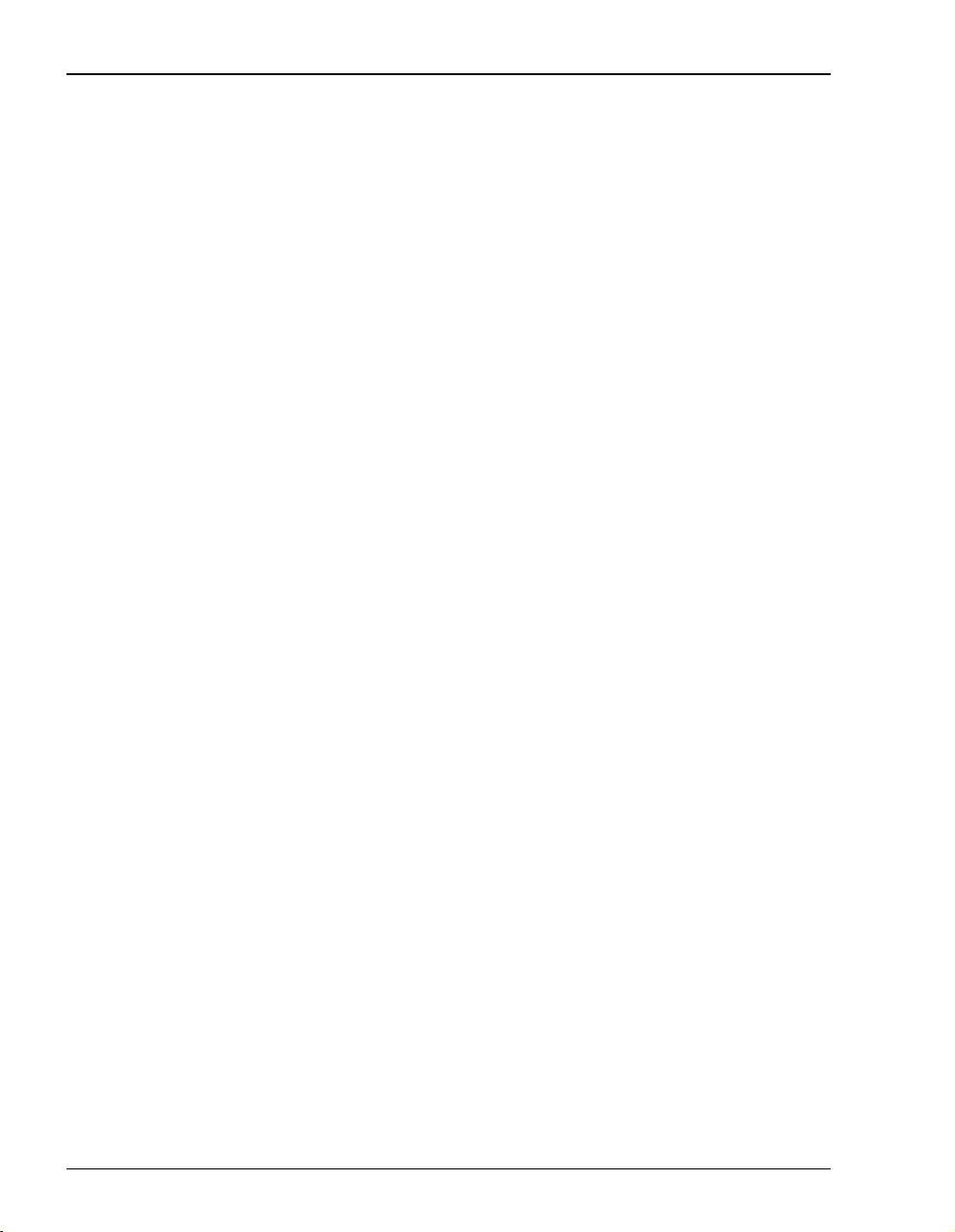
Power Cable Options
10 Megabit Modem 410F and 420F User Manual
Page 19
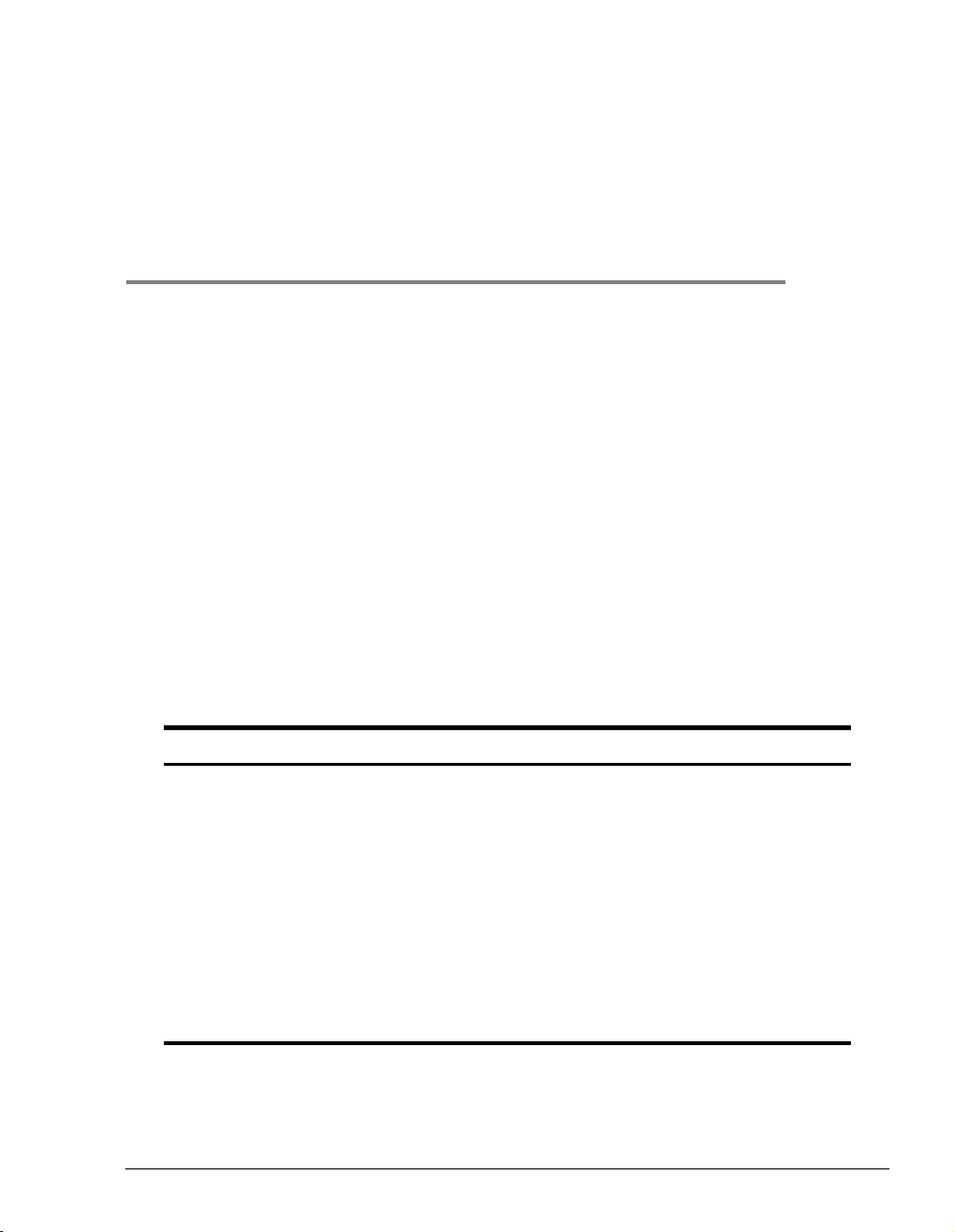
INSTALLING THE MEGABIT MODEM
410F AND 420F
The Megabit Modem 410F and 420F are easy to install by:
• attaching adhesive-backed feet
• setting the MDI/MDI-X switch
• connecting a cable from the modem to a PC or an Ethernet hub for LAN service
• connecting a phone cord from the modem to a wall phone jack for DMT ADSL Internet or
other types of WAN services
• connecting a power cable to a local power outlet
• powering up and checking LEDs
Perform the installation described on the following pages (see “Requirements for the
Installation Site” on page 6 to determine where to place modems). Use the parts listed below in
the installation procedures.
Part Function
Rubber feet (four) Attaches to the base of the modem.
Black cable Connects the modem 10/100BASE-T connector to the LAN through a hub
or to a PC NIC.
Grey cord Connects the modem ADSL connector to the RJ-11 wall jack with DMT
Power cable Connects the modem POWER connector to the local power source. Power
Grey cable and
adapter
ADSL service for access to the Internet or other types of WAN applications.
supply optionally has a power cord. (See “Power Cable Options” on page 9
for selection options.)
Connects the RS-232 management port to an ASCII terminal or a PC
running terminal emulation software. The adapter assembly connects to a
DB-9 connector on the PC. One RJ-45 connector installs in the adapter and
the other connector into the console port on the modem.
3
Megabit Modem 410F and 420F User Manual 11
Page 20
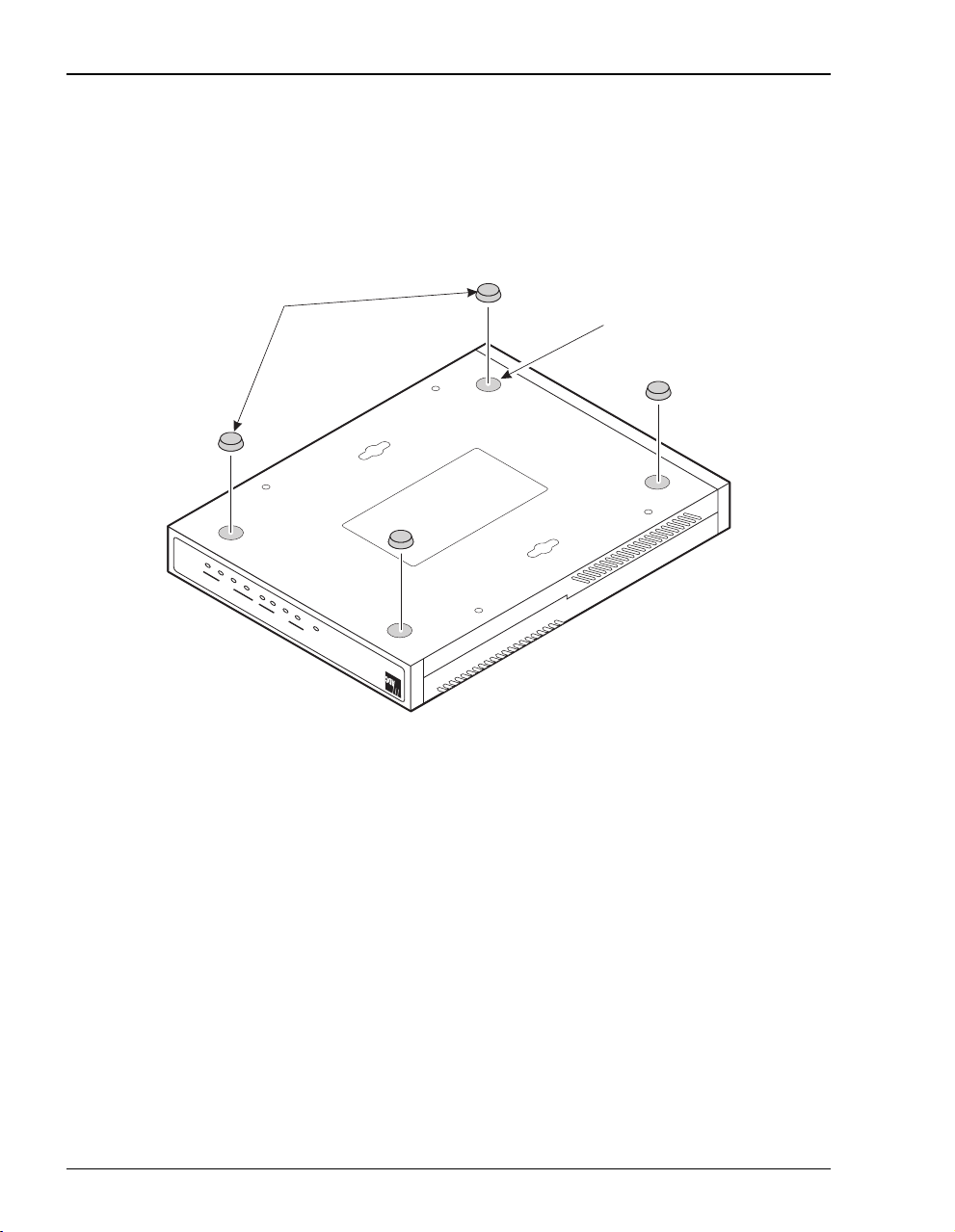
Attaching the Feet
ATTACHING THE FEET
Attach each of the four adhesive-backed rubber feet to a footprint recess on the bottom of
the modem.
Rubber feet
Recess
F
0
2
4
M
E
TX RX MAR
ADSL
D
O
SYNC
M
IT
COL
B
A
G
E
LAN
M
PWR LINK TX RX
12 Megabit Modem 410F and 420F User Manual
Page 21
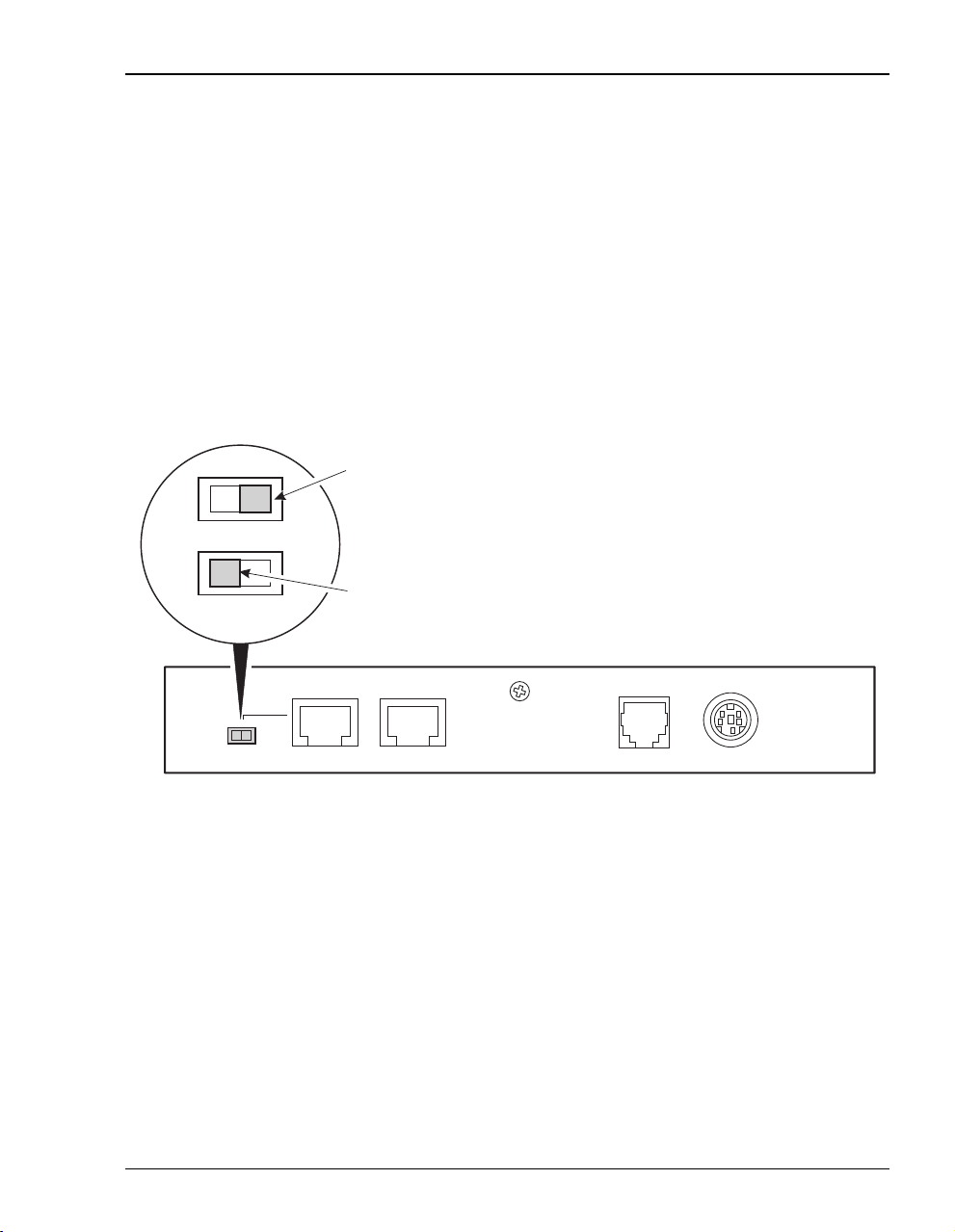
Chapter 3: Installing the Megabit Modem 410F and 420F
SETTING THE MDI/MDI-X SWITCH
Using the MDI/MDI-X switch, the Megabit Modem 410F and 420F can communicate with a
device on the LAN that is either MDI or MDI-X without having to change the cable
(a straight-through cable is supplied with the installation kit).
Set the switch for the 10/100BASE-T port to:
• MDI-X when you are connecting to a device with an MDI port such as a PC with an
Ethernet NIC
• MDI when you are connecting to a device with an MDI-X port such as a hub, repeater,
bridge, or router
For connection to
devices such as
a PC
MDI-X
For connection to
MDI
devices such as
a hub
10BASE-T RS-232 MGMTMDI MDI-X
Megabit Modem 410F and 420F User Manual 13
ADSL POWER
Page 22
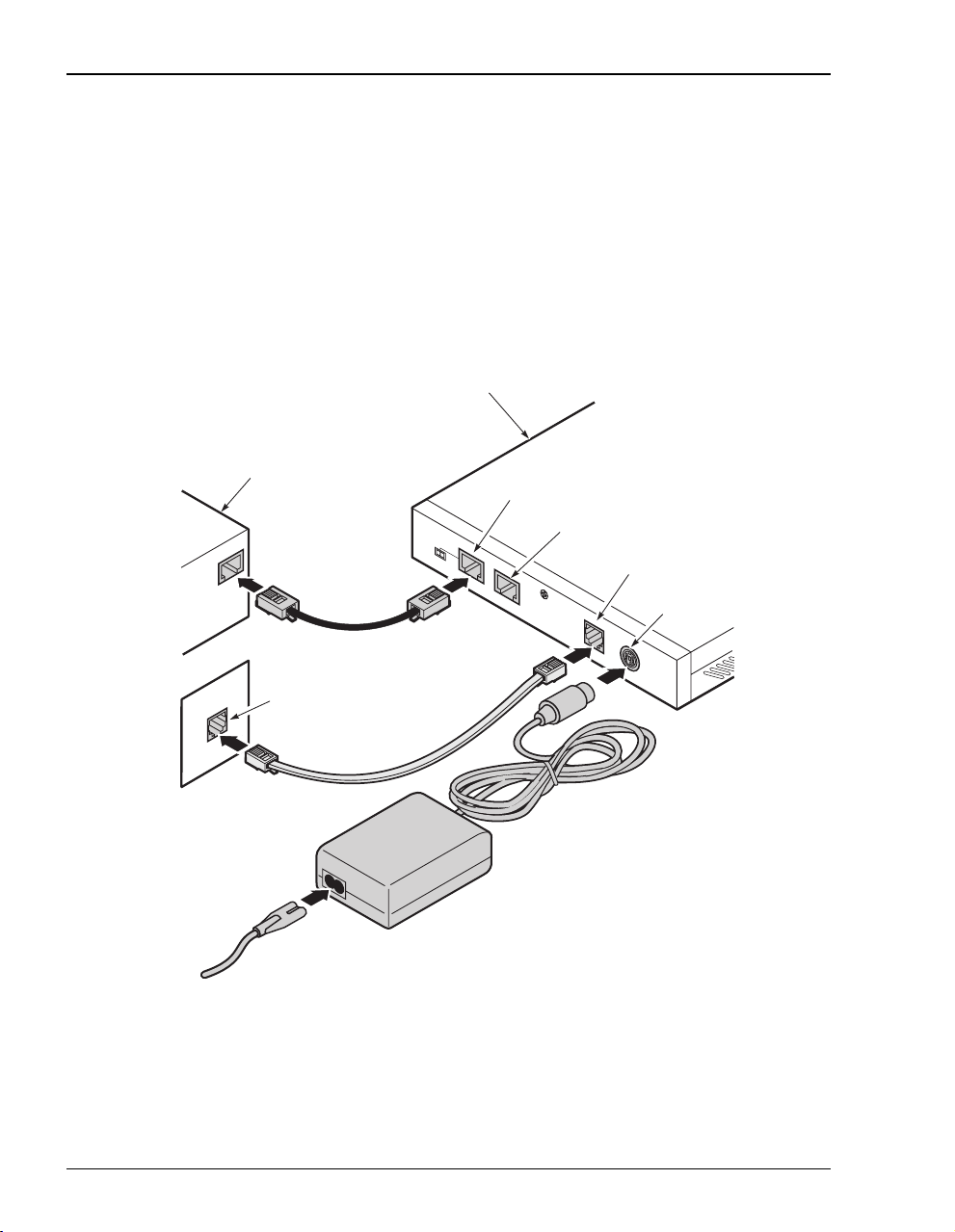
Installing Cabling
INSTALLING CABLING
Install the cables:
• the black cable for the 10/100BASE-T LAN connection
• the grey phone cord for the ADSL port WAN connection
• the power cable to the modem power connector then to the facility power outlet (cable
specified on page 11)
.
PC, hub or other
network device
Megabit Modem 410F or 420F
10/100BASE-T port
RS-232 MGMT port
Wall jack with DMT ADSL
service
MDI MDI-X
10BASE-T
RS-232 MGMT
D
SL
ADSL port
POW
ER
Power
connector
To power
outlet
14 Megabit Modem 410F and 420F User Manual
Page 23
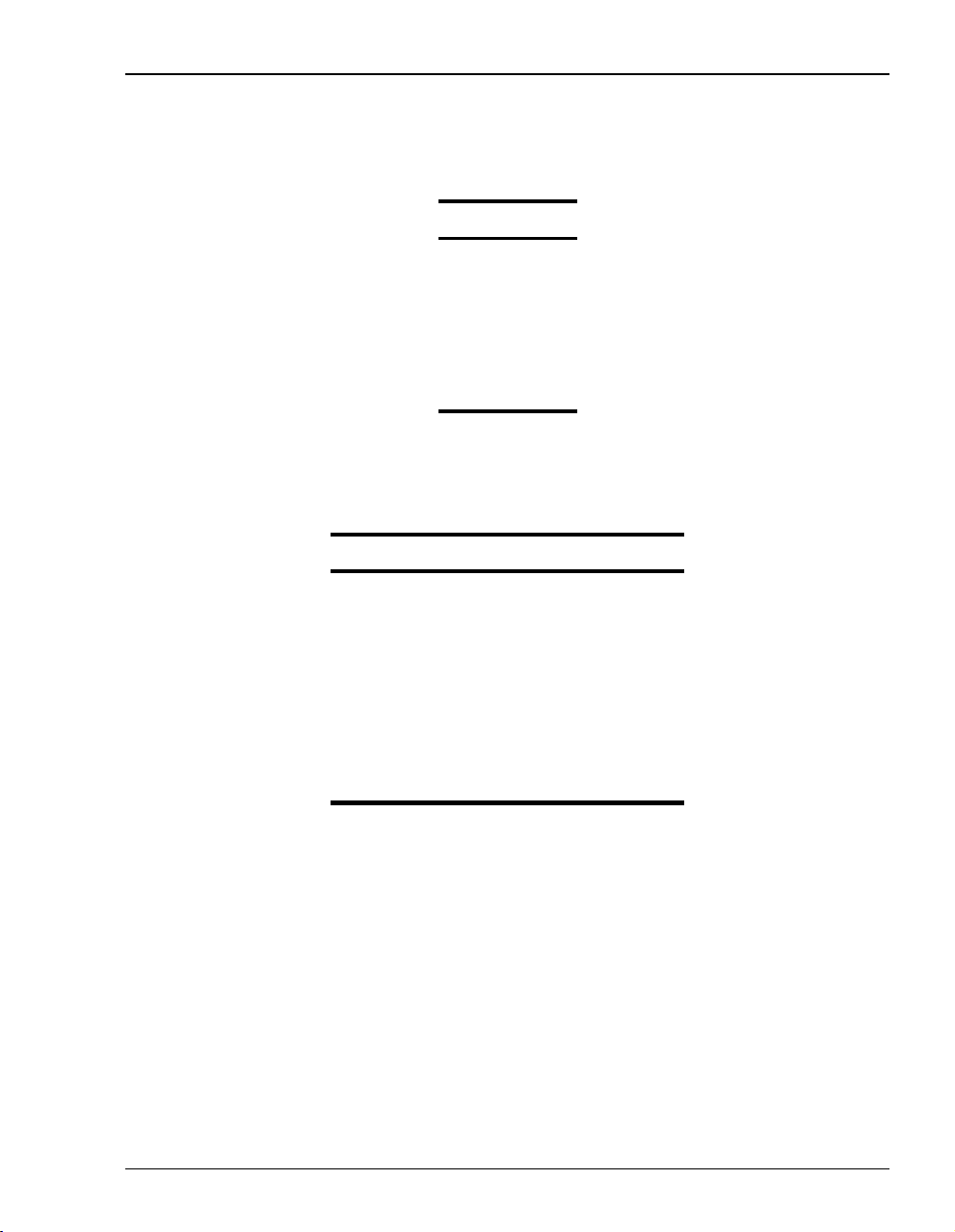
Chapter 3: Installing the Megabit Modem 410F and 420F
The following table shows the signal on each pin for the ADSL port. The connector for this
interface is an RJ-11.
Pin Signal
1 Not used
2 Not used
3Ring
4Tip
5 Not used
6 Not used
The following table shows the signal on each pin when the switch is in either the MDI or the
MDI-X position for the 10/100BASE-T port. The connector for this interface is an RJ-45.
MDI MDI-X Signal Description
1 3 TX+ Transmit Data (+)
2 6 TX- Transmit Data (-)
3 1 RD+ Receive Data (+)
4 4 Not used Not used
5 5 Not used Not used
6 2 RD- Receive Data (-)
7 7 Not used Not used
8 8 Not used Not used
Megabit Modem 410F and 420F User Manual 15
Page 24
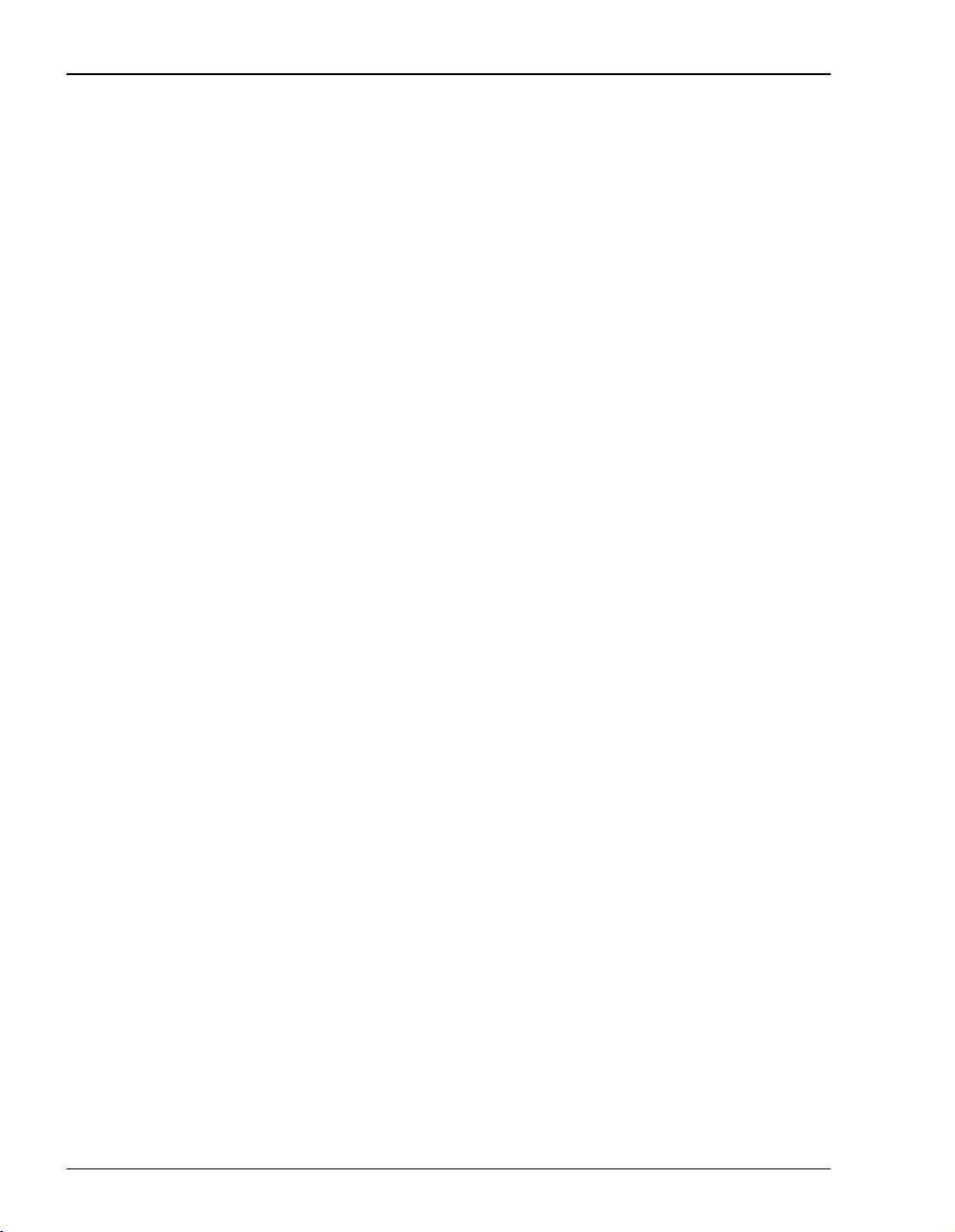
Powering Up and Checking LEDs
Powering Up and Checking LEDs
Once you have completed the steps described in the previous sections for the Megabit Modem
410F and 420F, you are ready to power up each modem.
1 Plug the Megabit Modem 410F and 420F power supplies into the facility power and ensure
the Power LED is lit solid green.
2 Allow the modems approximately 30 to 60 seconds to synchronize.
3 After both modems are powered up, verify the following LED indications on each modem:
• LAN LINK LED is solid green (when the Ethernet port is connected)
• ADSL SYNC LED is solid green when the Megabit Modem 410F synchronizes with
the Megabit Modem 420F (the LED flashes green when synchronization is lost
between the two modems)
• ADSL MAR LED is solid green if the margin is at or above the configured
Threshold
If conditions other than those listed above exist, check the cabling. See “Installing Cabling” on
page 14 for instructions.
The illustration and table on page 17 describe LED indications for all operational modes.
LEDs on the modem front panel provide continual status at-a-glance for network and
modem connections.
(see page 53)
Margin
16 Megabit Modem 410F and 420F User Manual
Page 25
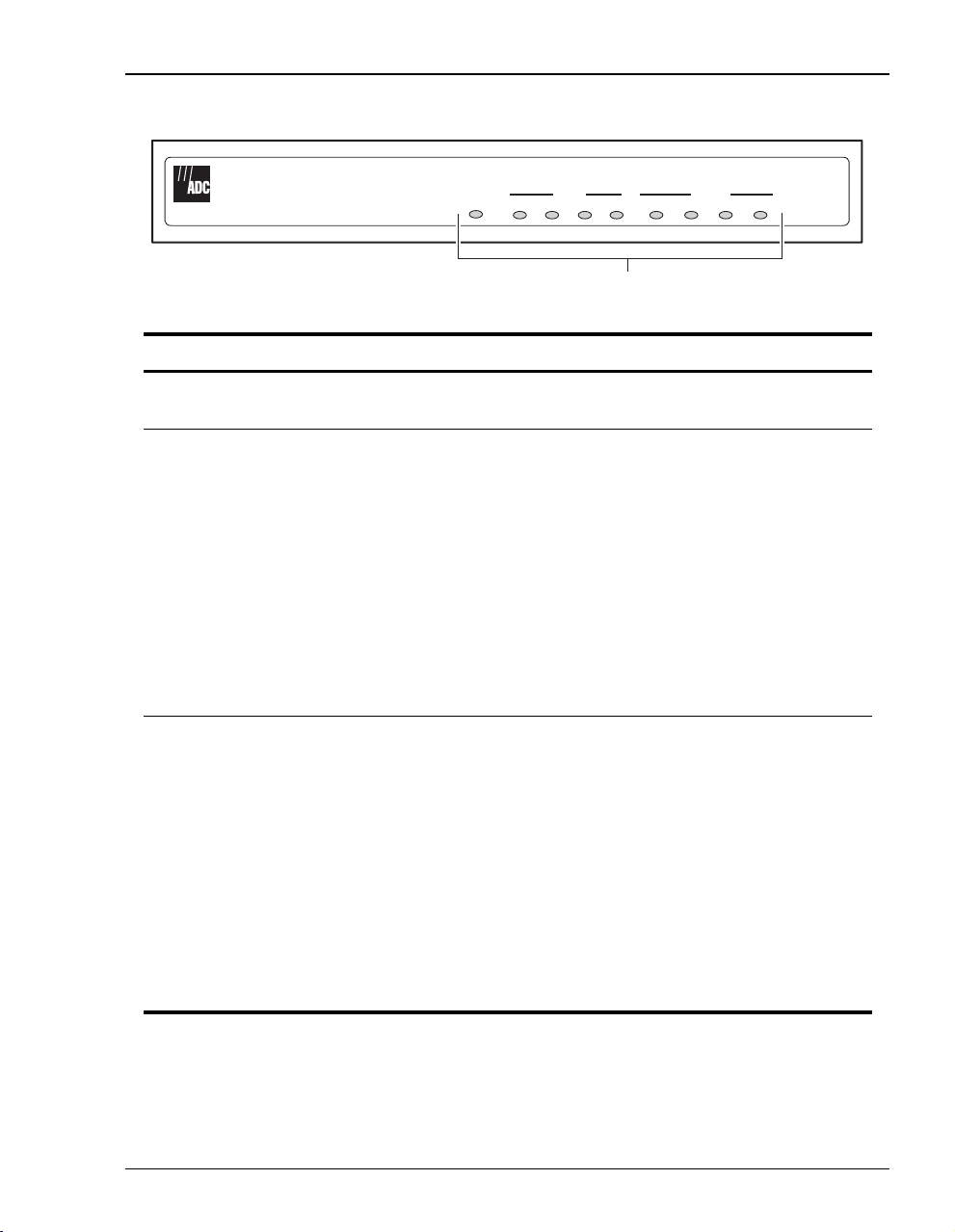
Chapter 3: Installing the Megabit Modem 410F and 420F
MEGABITMODEM 410F
PWR LINK TX RX
LAN
COL
Status LEDs
SYNC
ADSL
TX RX MAR
LED State Description
PWR On green Modem has power.
Off Modem does not have power.
LAN
LINK On green A PC, hub, or other network device is connected to the modem
10/100BASE-T interface.
Off No device is connected to the modem 10/100BASE-T interface.
TX Flashing green Modem is transmitting data to devices on the LAN.
Off Modem is not transmitting data to the LAN.
RX Flashing green Modem is receiving data from devices on the LAN.
Off Modem is not receiving data from the LAN.
COL Flashing green Collision detected on the 10/100BASE-T link.
Off No collision detected.
ADSL
SYNC On green ADSL transceiver is synchronized and in normal operation mode.
Flashing green ADSL transceiver is in a start-up sequence.
Off ADSL modem transceiver is not detecting a transceiver at the far end.
TX Flashing green Modem is transmitting data to the other modem.
Off Modem is not transmitting data to the other modem.
RX Flashing green Modem is receiving data from the other modem.
Off Modem is not receiving data from the other modem.
MAR On green ADSL margin is at or above the configured Margin Threshold (see page 53).
Off ADSL margin is below the configured Margin Threshold.
Megabit Modem 410F and 420F User Manual 17
Page 26
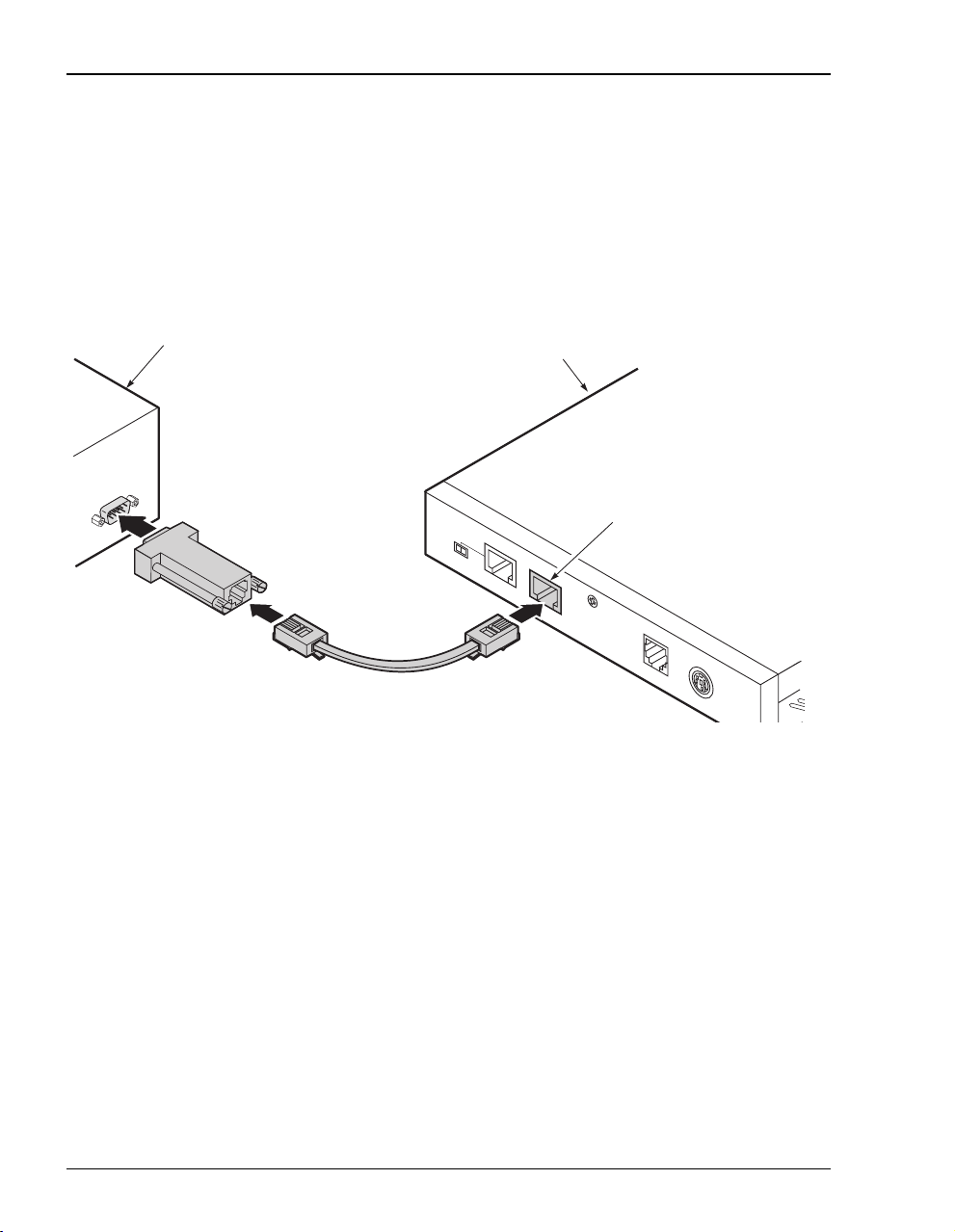
Connecting the PC to the RS-232 Port
CONNECTING THE PC TO THE RS-232 PORT
Connecting the PC to the RS-232 port is an optional procedure. However, if you use the
recommended configuration for the modem, you will initially set up parameters using this
interface.
1 Connect the modem to a PC as shown below.
Network device
Megabit Modem 410F or 420F
RS-232 MGMT port
MDI
M
DI-X
10BASE-T
RS232
M
GMT
A
D
S
L
P
O
W
E
R
2 Configure these communication settings (if using terminal emulation, select ANSI):
• 9600 baud
• no parity
• 8databits
• stop bit
• flow control off
18 Megabit Modem 410F and 420F User Manual
Page 27
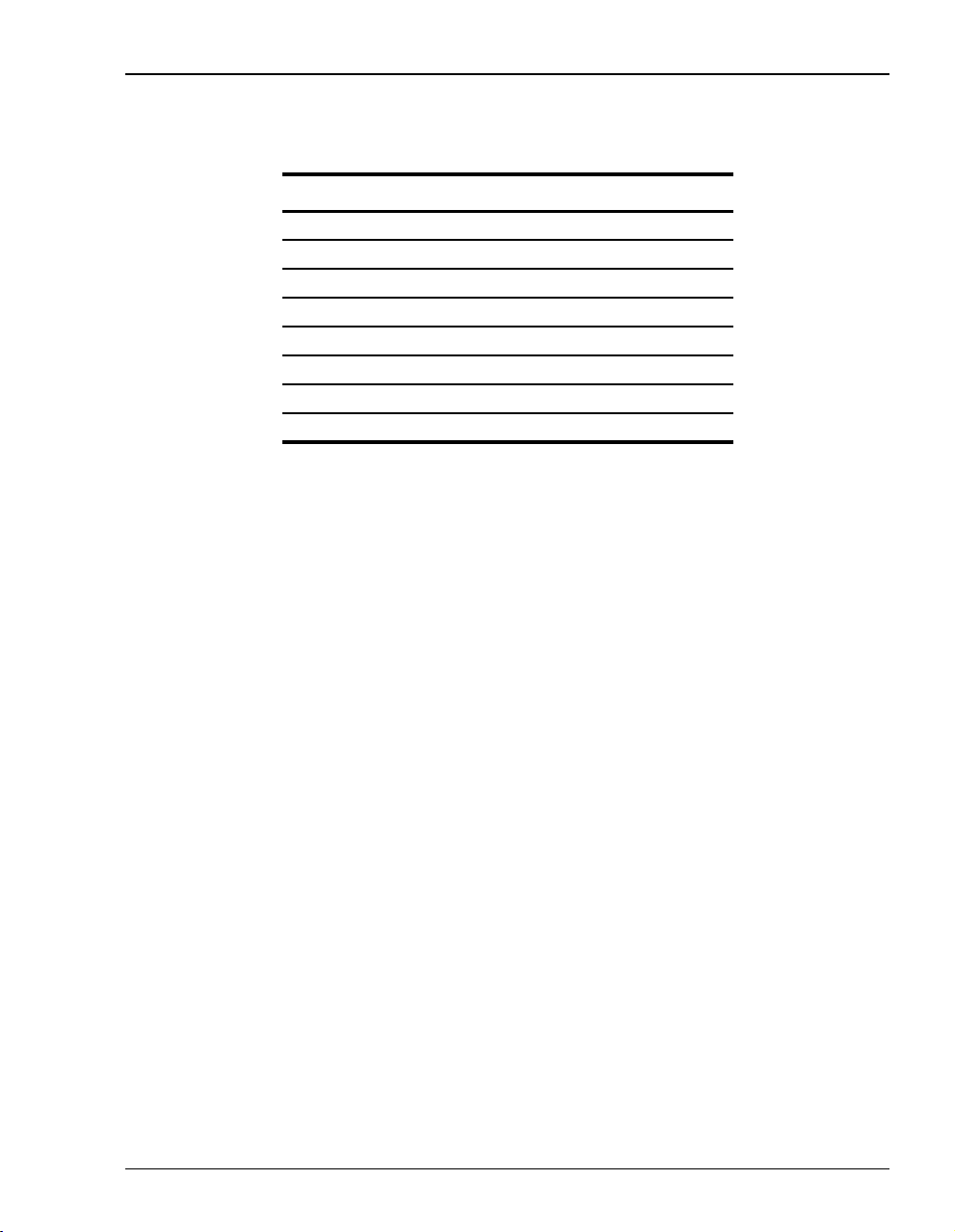
Chapter 3: Installing the Megabit Modem 410F and 420F
The following table shows connector pin assignments for the 8-pin RS-232 port connector.
Pin Signal Signal Direction
1 Not Used 2 Receive Data (RD) Modem to terminal
3 Transmit Data (TD) Terminal to modem
4 Data Terminal Ready (DTR) Terminal to modem
5 DGND 6 Data Set Ready (DSR) Modem to terminal
7 Not Used 8 Not Used -
3 Display the Megabit Modem Setup Menu.
Megabit Modem 410F and 420F User Manual 19
Page 28
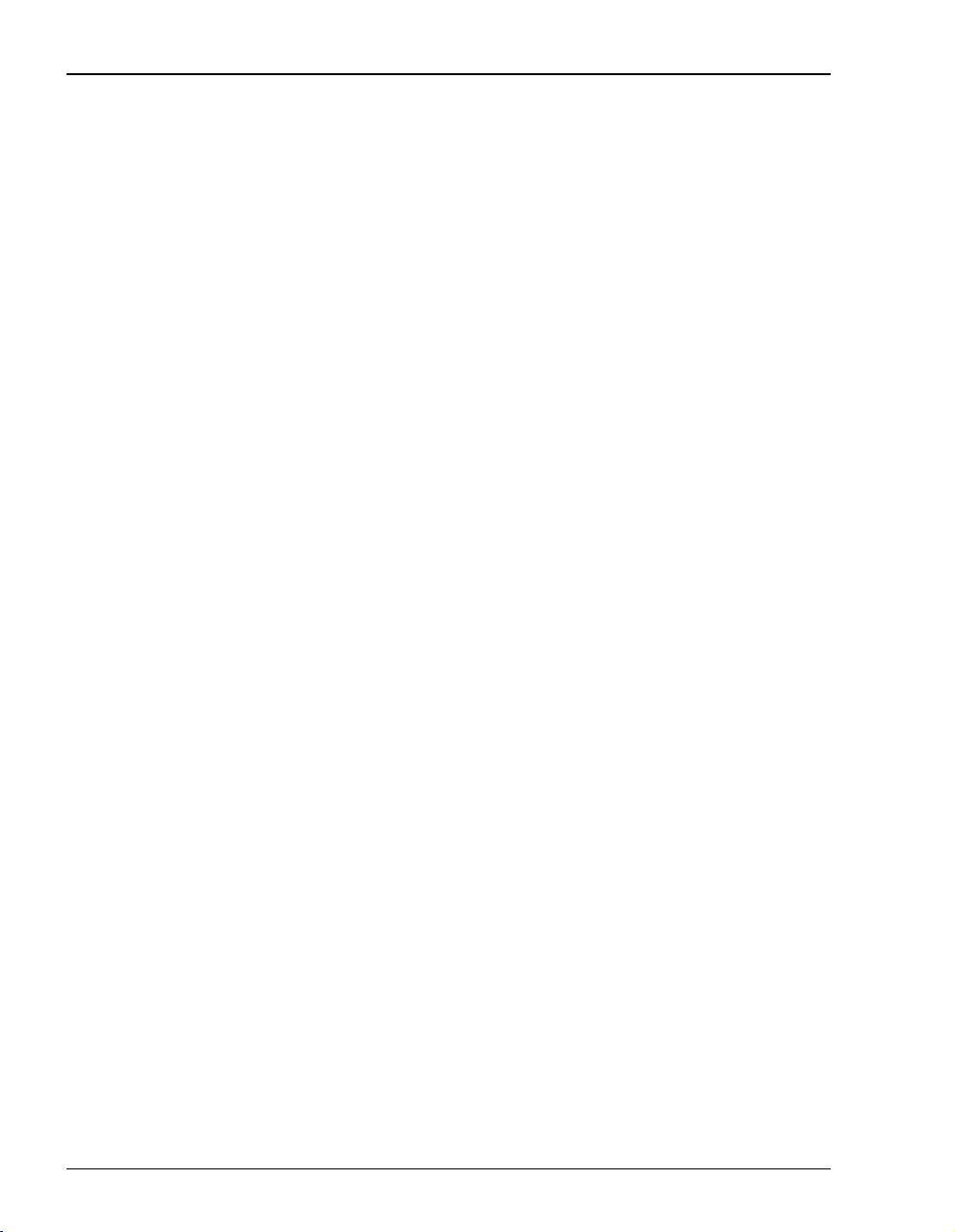
Connecting the PC to the RS-232 Port
20 Megabit Modem 410F and 420F User Manual
Page 29
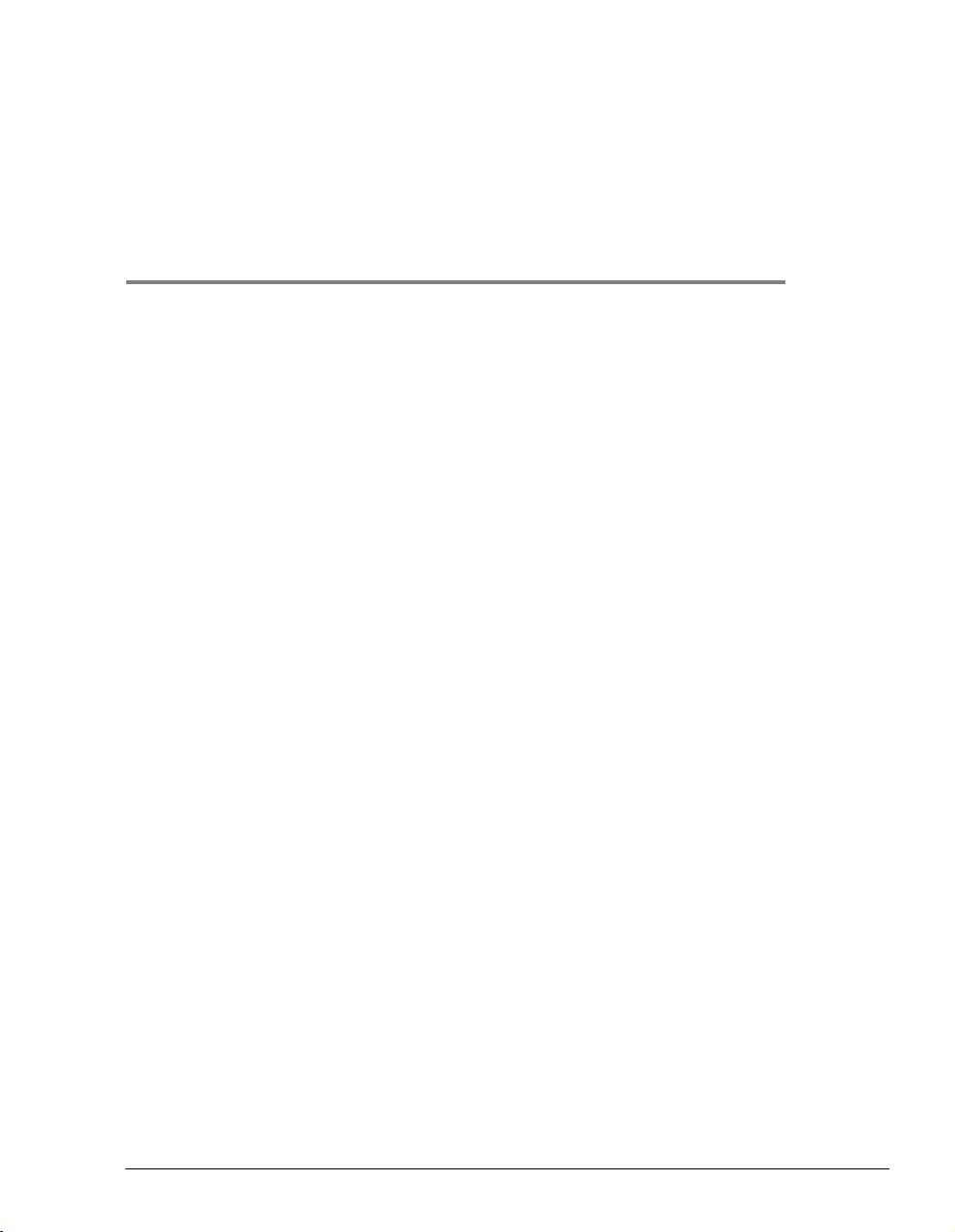
SETTING UP
FOR
You can configure and manage the modem through the RS-232 management port, the Web
pages, or SNMP (Simple Network Management Protocol). Through SNMP and the Web pages,
you can fully configure and manage the modem. Through the RS-232 management port, you
can configure the modem through a reduced set of parameters. The following is the
recommended way to set up the modem:
• Determine the IP addresses and subnet masks for LAN and WAN ports, as applicable
(page 22).
• Initially, use the RS232-management port (page 24)to:
– configure IP addresses and subnetmasks for the LANand WAN ports (both ports have
a default IP address and subnet mask)
– enable DHCP if you want the modem to serve IP addresses to devices on the LAN (the
default for DHCP is disabled)
– set up parameters for bridging and routing
• Then, configure other parameters, such as system configuration, and manage the modem
through either theWeb pages orSNMP. You will configure ADSL parametersby accessing
the Megabit Modem 410 only.
When you configure and manage the Megabit Modem 410 and 420 through the Web pages,
set up a PC and a Web browser using the set up procedures provided in this chapter. Then,
learn how you can access and navigate the Megabit Modem 410F and 420F Web pages.
CONFIGURATION
4
Megabit Modem 410F and 420F User Manual 21
Page 30
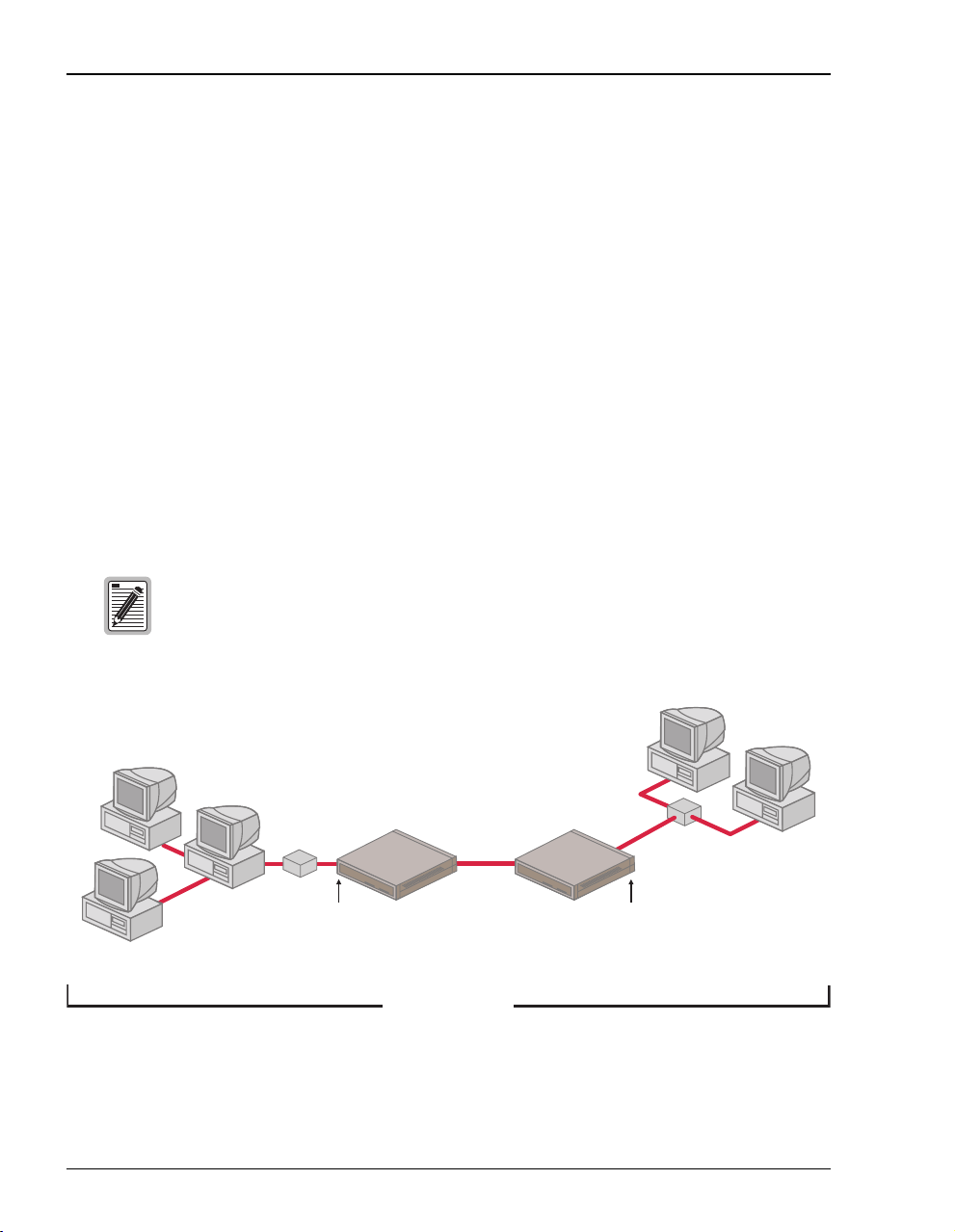
Determining IP Addresses for the Subnet
DETERMINING IP ADDRESSES FOR THE SUBNET
If you have not already done so, you need to determine the IP addresses and subnet masks for
the Megabit Modem 410F and 420F and each device on their LANs. This will enable you to
configure and manage the modems from the 10/100BASE-T LAN port or ADSL (WAN) port,
as well as transmit information to and receive information from devices throughout the system.
How to set the IP addresses and subnet masks for the Megabit Modem 410F and 420F and
the devices on their LANs depends upon whether you configure the system for bridging,
routing, or bridging and routing mode.
Managing Modems in Bridging Mode
The following is a sample configuration for setting the IP addresses and subnet masks for
managing modems when bridging mode only is enabled. Note that in bridging mode, the
410F LAN and 420F LAN must beon the same IPsubnet. When you connectto a modem either
locally or remotely, use the modem 10/100BASE-T LAN port IP address.
The IP addresses in the figure below are for example only. Acquire your own
IP addresses from your network administrator or service provider.
192.168.0.5
192.168.0.10
255.255.255.0
420F
Modem
ADSL
192.168.0.11
255.255.255.0
192.168.0.9
255.255.255.0
22 Megabit Modem 410F and 420F User Manual
192.168.0.4
255.255.255.0
Same IP Subnet
255.255.255.0
410F
Modem
192.168.0.6
255.255.255.0
192.168.0.1
255.255.255.0
Page 31

Chapter 4: Setting Up for Configuration
Managing Modems in Routing or Bridging/Routing Mode
The following is a sample configuration for setting the IP addresses and subnet masks when
only routing mode or both routing mode and bridging mode are enabled. Note that there must
be three IP subnets: 410F LAN, 420F LAN, and the 410F to 420F ADSL (WAN). When you
connect to a modem either locally or remotely, use either the modem 10/100BASE-T LAN port
or ADSL (WAN) port IP address, respectively.
The IP addresses in the figure below are for example only. Acquire your own
IP addresses from your network administrator or service provider.
192.168.20.5
192.168.0.10
255.255.255.0
255.255.255.0
192.168.0.9
255.255.255.0
420F
Modem
ADSL
192.168.0.11
255.255.255.0
420F LAN IP Subnet WAN IP Subnet
192.168.0.4
255.255.255.0
192.168.10.4
255.255.255.0
410F
Modem
192.168.10.2
255.255.255.0
192.168.20.6
255.255.255.0
192.168.20.1
255.255.255.0
410F LAN IP Subnet
The default IP address for the 10/100BASE-T LAN port is 192.168.0.1 and the IP subnet mask
is 255.255.255.0. If you want to view or change the default IP address for the modem, see
“Using the RS-232 management Port for Set Up” on page 24 for instructions.
Megabit Modem 410F and 420F User Manual 23
Page 32

Using the RS-232 management Port for Set Up
USING THE RS-232 MANAGEMENT PORT FOR SET UP
You can configure some parameter for the Megabit Modem 410F and 420F modems through
the RS-232 port that is connected to a PC. You can use the Megabit Modem Setup Menu to do
the following:
• manually change the LAN and WAN IP address and network mask
• enable Dynamic Host Configuration Protocol (DHCP)
• configure modem parameters (these are a subset of the parameters that can be configured
using the Megabit Modem 410F and 420F Web pages)
Pairgain Megabit Modem 410F Setup Menu
========================================================
BSP version: 2.2
SW version: 2.8
========================================================
(1)Enter LAN IP address: 192.168.0.1
(2)Enter LAN IP network mask: 255.255.255.0
(3)Toggle Bridging: Enabled
(4)Toggle Routing: Disabled
(5)Toggle LAN DHCP: Disabled
(6)Toggle Spanning Tree: Enabled
(7)Enter WAN IP address:
(8)Enter WAN IP network mask:
(9)Toggle LAN RIP: Enabled
(10)Toggle WAN RIP: Enabled
(11)Enter default gateway IP address: 0.0.0.0
(12)Enter IP Admin address: 0.0.0.0
(13)Set Factory Defaults
(14)Reset modem
>
24 Megabit Modem 410F and 420F User Manual
Page 33

Chapter 4: Setting Up for Configuration
Basic information about the modem automatically displays when you access the Setup Menu.
The Megabit Modem model (410F or420F) that you are managing or configuring. You are
using either the Megabit Modem 410F Setup Menu or the Megabit Modem 420F Setup
Menu.
The BSP version on your modem. The version shown on page 24 is for example only.
The SW (software) version on your modem. The version shown on page 24 is for
example only.
Enter any of the parameters at the prompt. For more information about the LAN and WAN
parameters—options (1) through (11)—see “Configuring the LAN and WAN” on page 48.
:
(1) Type then enter the LAN IP address for the modem Ethernet 10/100BASE-T
1
LAN port. The default IP address for the LAN port is 192.168.0.1.
(2) Type then enter the LAN IP network mask (subnet IP mask) for the modem
2
Ethernet 10/100BASE-T LAN port. The default IP subnet mask is
255.255.255.0.
(3) Type then enter y to toggle the bridging setting. Select bridging enabled to
3
forward Ethernet data based on MAC addresses.
(4) Type then enter y to toggle the routing setting. Select routing enabled to
4
forward IP datagrams based on IP addresses.
(5) Type then enter y to toggle the LAN DHCP setting. This option is available
5
only when routing is enabled. When routing is not enabled, LAN DHCP is
disabled.
Select LAN DHCP enabled so that the modem will act as a DHCP server,
automatically assigning IP addresses to devices on the LAN. If you select
DHCP, ensure that all devices on the LAN have the TCP/IP stack set to
IP address automatically
(see “Setting Up the PC to Access the Modem
obtain an
Web Pages” on page 27).
(6) Type then enter y to toggle Spanning Tree. Select Spanning Tree enabled to
6
implement Spanning tree when bridging is enabled.
(7) Type then enter the WAN IP address for the ADSL (WAN) port. This option
7
is available only if routing is enabled. When routing is not enabled, the field is
blank.
(8) Type thenentertheWANIPnetworkmask(subnetIPmask)fortheADSL
8
(WAN) port. This option is available only if routing is enabled. When routing is
not enabled, the field is blank.
Megabit Modem 410F and 420F User Manual 25
Page 34

Using the RS-232 management Port for Set Up
(9) Type then enter y to toggle LAN RIP to select the direction you want RIP
9
(Routing Information Protocol) activated in routing mode. Select enabled to
activate both RIP directions (incoming and outgoing) in routing mode. Select
disabled to not activate RIP.
(10) Type then enter y to toggle WAN RIP to select the direction you want RIP
1 0
(Routing Information Protocol) activated in routing mode. Select enabled to
activate both RIP directions (incoming and outgoing) in routing mode. Select
disabled to not activate RIP.
(11) Type then enter the default gateway IP address for the modem to access
1 1
other LAN segments or IP addresses not in its routing table.
(12) Type then enter the IP address (which is the address of the router to which
1 2
the modem may forward packets) for a device on the LAN or WAN that will
manage the modem. To allow any device on the LAN or WAN to manage
the modem, enter 0.0.0.0. For more information, see “Configuring the
Admin IP Address” on page 46.
(13) Type then enter y to return the parameters to the factory default values.
1 3
This returns all parameters to the default values, not only the subset of
parameters that you can configure using the Megabit Modem Setup Menu. For
more information, see “Resetting the Modem to Factory Defaults” on page 39.
When you type 13 then enter y to return to factory default values, the modem
automatically resets.
(14) Type then enter y to reset the modem afteryou change the WANand LAN
1 4
IP address and the IP network mask. You must reset the modem to effect these
changes.
26 Megabit Modem 410F and 420F User Manual
Page 35

Chapter 4: Setting Up for Configuration
SETTING UPTHEPC TO ACCESS THE MODEM
WEB PAGES
To configure and manage your Megabit Modem 410F and 420F F using the Web pages, you
must set up your PC for access. You can set up in one of two ways:
• when DHCP is disabled (default) for the modem, enter a static IP address for your PC that
is on a subnet that can access the modem LAN port, as described on page 27
• when DHCP is enabled for the modem, the PC and other devices on the LAN automatically
obtain an IP address from the modem, as described on page 29
Setting Up a Static IP Address for the PC
When DHCP is disabled on the modem, set the TCP/IP configuration for the PC to
Specify an IP address. Then, enter an IP address for the PC NIC card that is on a subnet that can
access the modem (see “Determining IP Addresses for the Subnet” on page 22).
See the example on page 28 for setting up the PC to obtain an address when using Microsoft
Windows
operating system user documentation.
®
95. If you use an operating system other than Windows 95, refer to the appropriate
Megabit Modem 410F and 420F User Manual 27
Page 36

Setting Up the PC to Access the Modem Web Pages
1 Open the Control Panel window and double-click on the Network icon
shown at right.
2 In the Network dialog (shown on page 28), double-click TCP/IP under
Configuration tab (or highlight TCP/IP then click Properties).
the
3 On the
IP Address tab, select Specify an IP address.
4 Enter an IP address and subnet mask for the PC, then click OK.
5 Restart the PC to effect the new settings.
28 Megabit Modem 410F and 420F User Manual
Page 37

Chapter 4: Setting Up for Configuration
Obtaining a Dynamic IP Address for the PC
When DHCP is enabled, the modem can provide an IP address dynamically to devices on the
LAN. If you enabled DHCP when you set up the modem in “Using the RS-232 management
Port forSet Up” on page 24, ensure thatthe TCP/IP configuration for your PC and other devices
on the LAN is set to automatically obtain the IP address from the modem.
See the example below for setting up the PC to obtain an address when using Microsoft
®
Windows
95. If you use an application other than Windows 95, refer to the appropriate
operating system user documentation.
1 Open the
Control Panel window and double-click on the Network icon
shown at right.
2 In the
3 On the
Network dialog (shown below), double-click TCP/IP under the
Configuration tab (or highlight TCP/IP then click Properties).
IP Address tab, select Obtain an IP address automatically, then click OK.
4 Restart the PC to effect the new settings.
Megabit Modem 410F and 420F User Manual 29
Page 38

SettingUpaWebBrowsertoAccesstheModemWebPages
SETTING UPAWEB BROWSER TO ACCESS THE
MODEM WEB PAGES
To access the Megabit Modem 410F or 420F Webpages through a Web browser (see page 6 for
Web browser versions supported), the Web browser must have these settings:
• Proxies disabled (see this page for Netscape or page 31 for Internet Explorer)
• frequency to automatically update the Web page with current information selected
(see page 32 for Netscape or page 33 for Internet Explorer)
Disable Proxies
Disable the Proxies for Netscape:
1 Open the Web browser.
.
2 Select
3 Select
4 Click
Edit, Preferences, Proxies.
Direct connection to the Internet.
OK.
30 Megabit Modem 410F and 420F User Manual
Page 39

Disable the Proxies for Internet Explorer:
1 Open the Web browser.
Chapter 4: Setting Up for Configuration
2 Select
3 Select
View, Internet Options,andthenConnection tab.
Connect to the Internet using a local area network.
4 Ensure Access the Internet using a proxy server is not selected.
5 Click
.
OK.
Megabit Modem 410F and 420F User Manual 31
Page 40

SettingUpaWebBrowsertoAccesstheModemWebPages
Set the Web Page Update Frequency
Set the Netscape Web page for update frequency:
1 Open the Web browser.
2 Select
3 Select
4 Click OK.
.
Edit, Preferences,andthenCache.
Every time under Document in cache is compared to document on network:.
32 Megabit Modem 410F and 420F User Manual
Page 41

Set the Internet Explorer Web page for update frequency:
1 Open a Web browser.
Chapter 4: Setting Up for Configuration
2 Select
3 Select the
View, Internet Options.
General tab, and select Settings under Temporary Internet files.
4 Select Every visit to the page under Check for newer versions of stored pages:.
5 Click
.
OK.
Megabit Modem 410F and 420F User Manual 33
Page 42

Accessing the Modem Web Pages
ACCESSING THE MODEM WEB PAGES
Type http://192.168.0.1 inthe Location Bar field of the Web browser (as shown below), then press
. 192.168.0.1 is the default IP address for the modem 10/100BASE-T LAN port and is
ENTER
a private address specified for use by RFC 1918. If you changed the LAN IP address through
the RS-232 management port (page 24), enter the new IP address in the
192.168.0.1.
If the Megabit Modem 410F and 420F have routing or bridging/routing mode enabled, you
can also access the Web pages through the WAN IP address of the modem. You can set up the
WAN IP address through the RS-232 management port (page 24). Enter the WAN IP address
Location Bar.
in the
http://192.168.0.1
The Megabit Modem 410F and 420F Web pages display with two primary frames:
Location Bar instead of
Location Bar
• Frame A contains the navigation menus. Use the menus to select the configuration or
management page you want to view in Frame B.
• Frame B displays the configuration or management page associated with the menuitem you
selected from the navigation menu in Frame A.
Frame BFrame A
34 Megabit Modem 410F and 420F User Manual
Page 43

Chapter 4: Setting Up for Configuration
VIEWING MODEL AND SOFTWARE VERSIONS
The modem model, BSP version, and software version automatically display when you access
the Megabit Modem 410F or 420F Web pages, or when you select
Main Menu from the other menus.
Main to return to the
Displays the Megabit Modem Model (410F or 420F) that you are managing or configuring.
Displays the BPS Version on your modem. The version shown in the figure above is for
example only.
Displays the Software Version on your modem. The version shown in the figure above is for
example only.
Megabit Modem 410F and 420F User Manual 35
Page 44

Saving the Configuration and Effecting Changes
SAVING THE CONFIGURATION AND
EFFECTING CHANGES
As you make changes to the modem configuration, click the Submit buttonontheWebpageto
accept changes and write the changes to RAM. After you make all the necessary changes, you
must save them to Non-Volatile RAM (NVRAM). The following LAN-WAN configuration
changes are not permanent until you write them to NVRAM and will not take affect until the
modem is reset:
• forbothLANandWAN:
– IP address and IP net mask (subnet IP mask) (page 49)
– RIP version (see page 50)
• when DHCP is enabled (page 50):
– DHCP start IP address (which the modem automatically sets)
– primary DNS IP address
– secondary DNS IP address
See the following sections to:
• save configuration changes to NVRAM on page 37
• reset the modem to activate the configuration on page 38
• reset the modem to restore the factory default values on page 39
When you click the
changes are automatically written to NVRAM. You must reset the ADSL link to effect these
changes.
See the following sections to:
• reset the ADSL link to activate the ADSL configuration on page 54
• reset the modem to restore the factory default values on page 39
Submit button on the Web page to accept ADSL configuration changes, the
36 Megabit Modem 410F and 420F User Manual
Page 45

Chapter 4: Setting Up for Configuration
Saving the Configuration to NVRAM
After clicking Submit to write configuration parameters to RAM, update your configuration by
writing the parameters to NVRAM. See page 36 for a list ofchanges you must save to NVRAM
and reset the modem to effect.
1 Click
2 Click
System on the Main Menu to access the System Menu.
Update Configuration on the System Menu.
3 Do one of the following:
• Click
• Click
Proceed to save to NVRAM.
Cancel. The configuration parameters are not written to NVRAM.
4 Reset the modem to effect the configuration using the procedure on page 38.
Megabit Modem 410F and 420F User Manual 37
Page 46

Saving the Configuration and Effecting Changes
Resetting the Modem
Selecting System Menu, Reset Unit causes all active connections to drop.
After you make changes to the modem configuration and write the changes to NVRAM
(page 37), you must reset the modem. See page 36 foralistofchangesyoumustresettoeffect.
1 Click System on the Main Menu to access the System Menu.
2 Click Reset Unit on the System Menu.
3 Do one of the following:
• Click
• Click
Proceed to reset the modem.
Cancel. The modem is not reset.
38 Megabit Modem 410F and 420F User Manual
Page 47

Chapter 4: Setting Up for Configuration
RESETTING THE MODEM TO FACTORY DEFAULTS
You can return Megabit Modem 410F and 420F parameters to the factory default values. This
provides a known starting point if you are troubleshooting the system or simply want to
reconfigure parameters. The factory default values are listed on page 40.
1 Click
System on the Main Menu to access the System Menu.
2 Click Factory Default on the System Menu.
When you click Proceed to return to factory default values, the modem
automatically resets.
3 Do one of the following:
• Click
• Click
Proceed to return to factory default values and reset the modem.
Cancel. The parameters to not reset to the factory default values.
Megabit Modem 410F and 420F User Manual 39
Page 48

Resetting the Modem to Factory Defaults
Parameter Default Value Parameter Default Value
System Setup
System Mode Bridge/Router RFC1483 Admin IP Address 0.0.0.0
TFTP Server Parameters SNMP Configuration
TFTP Server IP Address 192.168.0.2 Enable Trap Sending disabled
TFTP Server Net Mask 255.255.255.0 Trap Server IP Address 0.0.0.0
Path on the TFTP Server blank field Trap Server Net Mask 255.255.255.0
Download File Name tiger.bin Trap Community String public
Set Time and Date Get Community String public
Date (mm/dd/yy) 01/01/96 Set Community String private
Time (hh/mm/ss) hh/mm/ss
Brouter LAN-WAN Configuration
Bridging Configuration Routing Configuration
Bridging enabled Routing disabled
Spanning Tree enabled
Port Configuration – LAN Port Configuration – WAN
IP Address 192.168.0.1 IP Address 0.0.0.0
IP Net Mask 255.255.255.0 IP Net Mask 0.0.0.0
Bridge Port Priority 100 Bridge Port Priority 101
RIP Direction Both RIP Direction Both
RIP Version Rip Version 1 RIP Version Rip Version 1
Default Gateway Address 0.0.0.0
Default Gateway Mask 255.255.255.0
DHCP Configuration Static Route Entry
DHCP disabled IP Address 0.0.0.0
Start IP Address 192.168.0.2 Net Mask 0.0.0.0
Primary DNS 0.0.0.0 Gateway 0.0.0.0
Secondary DNS 0.0.0.0
Gateway 192.168.0.1
ADSL (DMT) Configuration
Startup Option Adaptive at Startup Margin Threshold 3
Startup SNR Margin 4
Downstream Upstream
Max Data Rate (kbps) 7552 Max Data Rate (kbps) 928
Min Data Rate (kbps) 64 Min Data Rate (kbps) 64
Interleave Option (msec) 04 Interleave Option (msec) 04
40 Megabit Modem 410F and 420F User Manual
Page 49

CONFIGURING
SYSTEM SETTINGS
Before configuring the connection between the Megabit Modem 410F and 420F, set up the
system parameters for each modem. The following sections show the Web pages you use to
configure system parameters. Set the:
• TFTP server IP address and network mask for performing software upgrades on page 42,
when required
• SNMP parameters on page 43
• system time and date on page 45
• system admin IP address on page 46
Unless specified otherwise, configuration parameters shown in this section are for
example only.
After you set up system parameters, go to Chapter 6, “Configuring the Ports” on page 47 to
configure the LAN-WAN and ADSL parameters.
5
Megabit Modem 410F and 420F User Manual 41
Page 50

Defining TFTP Parameters
DEFINING TFTP PARAMETERS
A TFTP server isa device on the LAN or WAN fromwhich you can download software updates
to your modem. See page 73 for more information on a TFTP server. Also, see page 63 for
procedures on how to update the software on your modem.
1 Click
2 Click
3 Do the following:
4 Click
System from the Main Menu.
TFTP Parameters on the System Menu.
Enter the TFTP server IP address for the device that will be the TFTP server.
Enter the TFTP server net mask (IP subnet mask) for the TFTP server.
Enter the Path on the TFTP server where the download files reside. You can enter a
path with a maximum of 20 characters. Alternatively, the field can be left blank and
the path can be specified at the TFTP server.
Enter theDownload File Name. This isthe name of the filethat contains the download
software updates. The default is tiger.bin.
Submit to accept the changes.
42 Megabit Modem 410F and 420F User Manual
Page 51

Chapter 5: Configuring System Settings
DEFINING SNMP PARAMETERS
The modem has an SNMP agent that allows it to be managed remotely by a Network
Management System (NMS). See page 72 for more information about managing the modem
through SNMP.
1 Click
2 Click
3 Do the following:
System from the Main Menu.
SNMP Parameters on the System Menu.
Select Enable Trap Sending if you want the modem to send traps to a server.
Enter the Trap Server IP Address for the server to which the traps will be sent.
Enter theTrap Server Net Mask (subnet mask) forthe server towhich the traps will
be sent.
Megabit Modem 410F and 420F User Manual 43
Page 52

Defining SNMP Parameters
You can change the community string to a name you choose. The fields have
default names as shown in the screen on page 43 and are case sensitive. If you
change the name, however, the community string name must match on both
the manager and agent to allow access to the SNMP function.
Public is the default Trap Community String which is an authentication string
for the trap receiver. You can change the name, using up to 19 characters.
Public is the default Get Community String which is an authentication string
that enables an NMS to get status from the modem agent. You can change
the name, using up to 19 characters.
Private is the default Set Community String which is an authentication string
for an NMS to set or change parameters on the modem agent. You can
change the name, using up to 19 characters.
4 Click Submit to accept the changes.
44 Megabit Modem 410F and 420F User Manual
Page 53

SETTING THE TIME AND DATE
Set the time and date for the modem.
Chapter 5: Configuring System Settings
1 Click
2 Click
System from the Main Menu.
Set Date & Time on the System Menu.
3 Do the following:
Enter the date in the format mm/dd/yy (for example, 03/10/00 is
March 10, 2000).
Enter the time in the format hh:mm:ss (for example, 07:21:55 is 21 minutes
and55secondspast7a.m.).
4 Click
.
Submit to accept the changes.
Megabit Modem 410F and 420F User Manual 45
Page 54

Configuring the Admin IP Address
CONFIGURING THE ADMIN IP ADDRESS
The IP address you enter in the Admin IP Address field determines which devices on the network
can manage the Megabit Modem 410F or 420F. You can select:
• limited access where only one device on the network can manage the modem
• general access where any device on the network can manage the modem
Do the following to configure administration for your modem:
1 Click
2 Click
System from the Main Menu.
Security Admin on the System Menu.
3 Select one of the following and enter the appropriate IP address:
• When you allow only one device on the network to manage the modem, enter the
IP address for that one device in the IP address field.
• When you allow any device on the network to manage the modem, enter
IP address field.
4 Click Submit to accept the address you entered.
0.0.0.0 in the
pace 01
46 Megabit Modem 410F and 420F User Manual
Page 55

CONFIGURING THE PORTS
Configure the connection between the Megabit Modem 410F and 420F using the Brouter
LAN-WAN Configuration
bridge to forward Ethernet data based on MAC addresses, as a router to route
Ethernet-encapsulated IP datagrams based on IP addresses, or as both. If you select both, the
modem routes all IP datagrams and bridges everything else. Be sure to configure the same
settings for both modems. For more information about these options, see “Bridging and
Routing” on page 69.
page. You can configure both the Megabit Modem 410F and 420F as a
6
Configure the ADSL connection between the Megabit Modem 410F and 420F using the
ADSL (DMT) Configuration
connection, see “ADSL” on page 67 and “Rate Adaptive Transmission” on page 68.
Do the following to configure the Megabit Modem 410F and 420F:
• Configure parameters for communicating between the Megabit Modem 410F and 420F
over the WAN, and set up the LAN side of the configuration, including DHCP. If DHCP is
enabled, the modem will serve IP addresses to devices on the LAN (page 48)whenrouting
is enabled.
• Configure ADSL service between the Megabit Modem 410F and 420F (page 52).
• Save the configuration and effect your changes (page 36).
Although you have submitted your configuration changes:
• some LAN-WAN parameterchanges are not permanent until you write them
to NVRAM and do not take effect until you reset the modem
• ADSL parameter changes do not take effect until you reset the ADSL link
See “Saving the Configuration and Effecting Changes” on page 36 for
additional information.
page from the 410F (ATU-C). For more information about the ADSL
CO End
Megabit Modem 410F and 420F User Manual 47
Page 56

Configuring the LAN and WAN
CONFIGURING THE LAN AND WAN
Configure the LAN and WAN parameters.
1 Click
page.
LAN-WAN Configuration on the Main Menu to access the Brouter LAN-WAN Configuration
48 Megabit Modem 410F and 420F User Manual
Page 57

2 Enter the bridging configuration parameters:
Select Bridging Enable to forward Ethernet data based on MAC addresses.
Click
Spanning Tree Enable to enable the Spanning Tree protocol.
The Spanning Tree protocol eliminates loops in a bridged LAN topology. When
Spanning Tree is selected, it becomes active when bridging is enabled. If the
modem is configured for routing only, Spanning Tree does not run. See
“Spanning Tree Protocol” on page 69 for more information.
3 Enter the routing configuration parameters:
Select Routing Enable to forward IPdatagrams based on IP addresses. See“Routing”
on page 71 for more information.
Static Route Table to get a dialog to set up static routes. The modem can accept
Click
up to 32 static route entries. Go to “Defining Static Route Entries” on page 51 to
configure these parameters.
4 Enter the LAN and WAN port configuration parameters:
Chapter 6: Configuring the Ports
Enter the LAN IP Address for the modem Ethernet 10/100BASE-T LAN port. The
default IP address for the LAN port is 192.168.0.1.
Enter the
WAN IP Address for the ADSL (WAN) port. This option is available only if
routing is enabled and you must enter a valid IP address. When routing is not
enabled, the field is blank.
Enter the LAN IP Net Mask (subnet IP mask) for the modem Ethernet 10/100BASE-T
LAN port. The default IP subnet mask is 255.255.255.0.
Enter the
WAN IP Net Mask (subnet IP mask) for the ADSL (WAN) port. This option
is availableonly if routingis enabled andyou must enter a valid subnet mask. When
routing is not enabled, the field is blank.
The LAN Bridge Port Priority is preset to 100. Bridge Port Priority is used when Bridging
mode and Spanning Tree are both enabled and determines which modem port has
higher priority when active simultaneously.
The
WAN Bridge Port Priority is preset to 101. Bridge Port Priority is used when
Bridging mode and Spanning Tree areboth enabledand determines which modem port
has higher priority when active simultaneously.
Megabit Modem 410F and 420F User Manual 49
Page 58

Configuring the LAN and WAN
For the LAN and WAN RIP Direction, select the direction you want RIP (Routing
Information Protocol)activated in
information on RIP.
For the LAN and WAN RIP Version, select the version of RIP used for intergateway
transmissions in
Routing mode. See “Routing” on page 71 for more information
on RIP.
Enter the LAN Default Gateway Address (IP address) for the modem to access other
LAN segments or IP addresses not in its routing table.
Enter the LAN Default Gateway Mask (subnet IP mask) for the modem to access other
LAN segments or IP addresses not in its routing table.
5 Enter the DHCP configuration parameters:
DHCP can be enabled only when routing is enabled. If you select DHCP Enable
when routing is not enabled, the modem deselects DHCP Enable when you
click Submit. If you disable routing, the modem deselects DHCP Enable when
you click Submit.
Routing mode. See “Routing” onpage 71for more
:
Select DHCP Enable to enable the modem to act as a DHCP server to automatically
assign IP addresses to devices on the LAN. If you select DHCP, ensure that all
devices on the LAN have the TCP/IP stack set to
obtain an IP address automatically
(see “Setting Up the PC to Access the Modem Web Pages” on page 27).
The modem automatically enters the
Start IP Address for the first device on the LAN
as one address higher than the Ethernet port on the modem with DHCP enabled.
Youcannoteditthisfield.
Enter an IP address for a device that will provide
Primary DNS. DNS translates
human-readable machine names into IP addresses.
Enter an IP address for a device that will provide
Secondary DNS. DNS translates
human-readable machine names into IP addresses (optional).
The modem enters a default
Gateway IP address, which is the same IP address as the
Ethernet 10/100BASE-T port of the modem. You can edit this field.
6 Click Submit to accept the Brouter LAN-WAN configuration.
7 Some parameter changes are not permanent until you write them to NVRAM and do not
take effect until you reset the modem. See “Saving the Configuration and
Effecting Changes” on page 36.
50 Megabit Modem 410F and 420F User Manual
Page 59
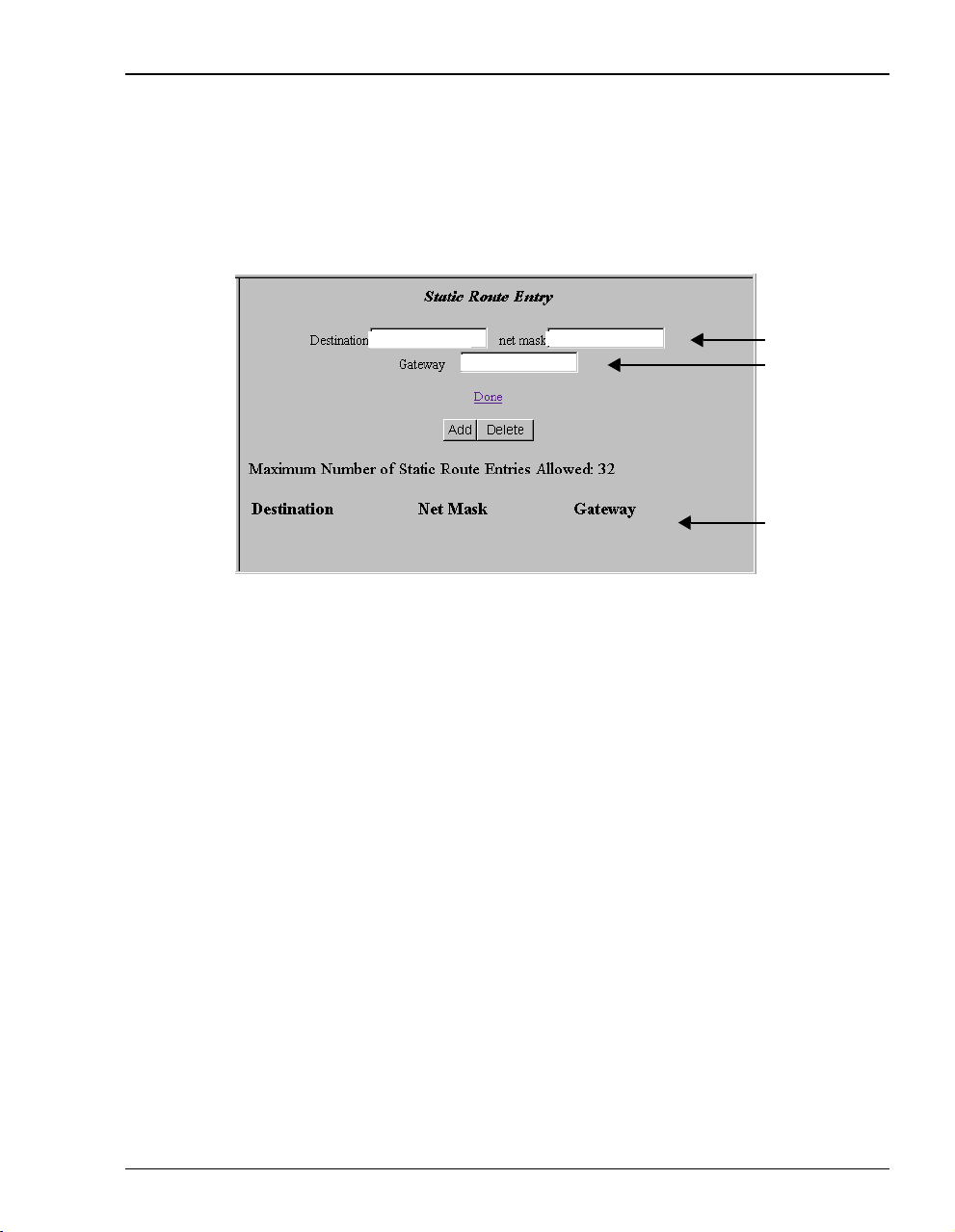
Chapter 6: Configuring the Ports
Defining Static Route Entries
You can enter up to 32 static routing IP addresses that the modem recognizes in the routing
address tables, in addition to the routing IP addresses that the modem learns.
page 71 for more information on defining static route entries
.)
(See “Routing” on
1 Enter static routes.
Enter the Destination IP address and net mask destination.
Enter the Gateway IP address to the next hop.
All static route entries are listed in this table after you enter the parameters in
and .
fields
2 Click
3 To delete a
Add to accept this entry.
Static Route Entry:
192.168.30.0 255.255.255.0
192.168.10.2
a Click the entry in the list shown in field
Static Route Entry fields and .
b Click
Delete to remove the entry.
above to select it. The entry displays in the
4 Click Done when you complete all configuration additions and deletions.
Megabit Modem 410F and 420F User Manual 51
Page 60

Configuring ADSL Service
CONFIGURING ADSL SERVICE
You configure the ADSL transceiver service for both the Megabit Modem 410F
and 420F from the Megabit Modem 410F (ATU-C) only using the CO End ADSL
(DMT) Configuration page. From the Megabit Modem 420F (ATU-R), you view
the ADSL configuration parameters from the read-only Remote End ADSL
(DMT) Configuration page.
You must reset the ADSL link to effect ADSL configuration changes (see
“Resetting the ADSL Link” on page 54).
Enter or view the ADSL configuration parameters. Configure items through for both
downstream and upstream. Downstream transmission is from the 410F to the 420F; upstream is
from the 420F to the 410F.
1 Click
ADSL on the Main Menu, then click ADSL Configuration on the ADSL Menu to access the
ADSL (DMT) Configuration page.
52 Megabit Modem 410F and 420F User Manual
Page 61

2 Configure the ADSL startup parameters.
The Startup Option determines how an ADSL transmission rate is established when
the modem is reset. The following table describes the available options.
Startup Option Description
Chapter 6: Configuring the Ports
Adaptive at Startup
(default)
Fixed The modems attempt to come up only at the downstream and
Enter the Startup SNR Margin. The value can be any number between 0 and 15 dB.
The modems attempt to come up at the downstream and upstream
Max Data Rate (kbps) with a margin greater than or equal to the
Startup SNR Margin. If the data rates cannot be obtained, the
modems attempt lower data rates that are greater than or equal to
the downstream and upstream Min Data Rate (kbps) until sync
occurs. If the modems do not achieve the rates, they will not sync.
upstream Max Data Rate (kbps) values with a margin greater than
or equal to the Startup SNR Margin. If the data rates cannot be
obtained, the modems continue to attempt the data rates. If the
modems do not achieve the rates, they will not sync.
The default is 4.
Startup SNR (Signal to Noise Ratio) margin is the margin the modem must achieve
to come up.
3 Configure the SNR margin threshold.
Enter the Margin Threshold. The value can be any number between 0 and 15 dB. The
default is
3.
The margin threshold determines the SNR margin value below which the ADSL
MAR LED on the modem front panel turns off.
Megabit Modem 410F and 420F User Manual 53
Page 62

Configuring ADSL Service
4 Configure the ADSL downstream and upstream parameters.
Enter the Max Data Rate (kbps). The values entered should be in 32 kbps increments.
If a non-32 kbps value is entered, the value is automatically rounded up to the
nearest 32 kbps value. This is the maximum data rate attainableby the modems, and
the data rate at which the modems sync will be equal to or less than thisvalue as per
the
Startup Option parameter.
The downstream
increments. The default is
The upstream
increments. The default is
Enter the Min Data Rate (kbps). This is the minimum data rate available for the
Max Data Rate (kbps) range is 64 kbps to 7552 kbps, in 32 kbps
7552.
Max Data Rate (kbps) range is 64 kbps to 928 kbps,in32kbps
928.
modems, and the data rate at which the modems sync will be equal to orgreater than
this value as per the
The downstream
increments. The default is
The upstream
Startup Option parameter.
Min Data Rate (kbps) range is 64 kbps to 7552 kbps,in32kbps
64.
Min Data Rate (kbps) range is 64 kbps to 928 kbps,in32kbps
increments. The default is 64.
Select theInterleave Option (msec).For downstream and upstream,the options are 02,
04, 08,and16 msec. The default is 04.
Higher interleave values provide more noise immunity, but increase the delay
through the system.
5 Click
Submit when you complete all the ADSL configuration settings.
6 After you make changes to the ADSL configuration, effect the configuration completing
the procedures for “Resetting the ADSL Link” on this page.
Resetting the ADSL Link
Selecting ADSL Menu, Reset Link brings down the ADSL link between the
Megabit Modem 410F and 420F.
54 Megabit Modem 410F and 420F User Manual
Page 63

Chapter 6: Configuring the Ports
To effect ADSL configuration changes, you must reset the ADSL link between the Megabit
Modem 410F and 420F.
Selecting System Menu, Reset Unit resets the modem and ADSL link (see
page 38).
1 Click
2 Click
ADSL on the Main Menu to access the ADSL Menu.
Reset Link on the ADSL Menu.
3 Do one of the following:
• Click
• Click a different
Proceed to reset the ADSL link.
ADSL Menu option to cancel. The ADSL link is not reset.
Megabit Modem 410F and 420F User Manual 55
Page 64

Configuring ADSL Service
56 Megabit Modem 410F and 420F User Manual
Page 65

VIEWING STATISTICS
You can view status for the ADSL link (“Viewing ADSL Status” on this page) and for WAN
and LAN statistics (“Viewing Network Statistics” on page 59).
VIEWING ADSL STATUS
The Megabit Modem 410F and 420F display the status of the ADSL link. From the Main Menu,
ADSL to display the ADSL Menu and ADSL Statistics page (see page 57).
select
.
7
Megabit Modem 410F and 420F User Manual 57
Page 66

Viewing ADSL Status
View the following ADSL statistics: Items through have downstream and upstream
values.
System time and date and total hours since power on occurred.
ADSL linkis synchronized between the Megabit Modem 410F and 420F,or the link
has no connection.
Any alarm conditions, such as Loss Of Sync (LOS), Loss Of Frame (LOF), Loss Of
Margin (LOM), or Loss of Cell Delineation (LCD), since power on occurred or the
statistics were last cleared.
The SNR margin at which the modem is currently operating.
Minimum SNR value recorded since power on occurred or the statistics were last
cleared.
Total number of seconds that the ADSL link had errors in a 24-hour span, or since
power on occurred or the statistics were last cleared (if less than 24 hours).
Totalamountoftimethatthelineswerenotavailablefortransmissionsincepower
on occurred or the modem statistics were last cleared (total unavailable seconds).
Line attenuation in decibels.
Data rates at which the modem is connected.
Select Clear to reset all statistics.
58 Megabit Modem 410F and 420F User Manual
Page 67

Chapter 7: Viewing Statistics
VIEWING NETWORK STATISTICS
The Megabit Modem 410F and 420F display status for the LAN and WAN links. From the
Main Menu
LAN Statistics
The Megabit Modem 410F and 420F display status for the LAN. Click LAN Statistics from the
Statistics Menu
, select Statistics to display the Statistics Menu.
.
Megabit Modem 410F and 420F User Manual 59
Page 68

Viewing Network Statistics
View the following LAN information:
System time and date and total hours since power on occurred.
IP and Ethernet addresses for the modem LAN port.
Total number of IP packets processed and the number of packets with incorrect
checksums since power on occurred or the statistics were last cleared.
Number of errored packets detected at this port and the number of packets
forwarded since power on occurred or the statistics were last cleared.
Number of packets reassembled at this port and the number of transmissions where
a route was not found in router table since power on occurred or the statistics were
last cleared.
Total number packets received and transmitted since power on occurred or the
statistics were last cleared.
Collisions is not supported.
Selecting Clear resets all statistics.
60 Megabit Modem 410F and 420F User Manual
Page 69

Chapter 7: Viewing Statistics
WAN Statistics
The Megabit Modem 410F and 420F display status for the WAN. Click WAN Statistics from the
Statistics Menu
.
View the following WAN information:
System time and date and total hours since power on occurred.
Port statistics, including the number of packets received and transmitted on the
connection and the number of errored packets since power on occurred or statistics
were last cleared.
Select Clear to reset statistics.
Megabit Modem 410F and 420F User Manual 61
Page 70

Viewing Network Statistics
62 Megabit Modem 410F and 420F User Manual
Page 71

MAINTENANCE AND
TROUBLESHOOTING
This section provides the following maintenance and troubleshooting procedures:
• To update modem software, see this page.
• For troubleshooting procedures, see page 65.
UPDATING SOFTWARE
When you need to download software upgrades to your system, use the Megabit Modem 410F
and 420F Web pages (page 34). You download the new software from a device on your LAN
or WAN that is your TFTP server. When you configured system parameters (Chapter 5,
“Defining TFTP Parameters” on page 42), you set up the IP address for the TFTP server and a
directory path to the software. Ensure that the binary file is available to download from the
TFTP server.
1 Click
2 Click
3 Do one of the following:
System on the Main Menu to access the System Menu.
Upgrade Software on the System Menu.
8
• Click
• Click
Megabit Modem 410F and 420F User Manual 63
Cancel. The software upgrade does not occur.
TFTP to display the TFTP server parameters (see “Defining TFTP Parameters”
on page 42). Ensure that they are properly specified. Click
Software
.
.
Before initiating a software upgrade, ensure that the path and file name for the
modem software are properly specified.
• Ifyou specified a directoryon the TFTP server whenyou configuredsystem
parameters, ensure that the file is in that directory.
• If you left the field blank and specified the path at the TFTP server, ensure
that the path points to the directory that contains the file.
Back to return to Upgrade
Page 72

Updating Software
4 If you clicked TFTP in Step 3, do one of the following:
• Click
• Click
• Click
Proceed. The modem software upgrade begins.
Cancel. The software upgrade does not occur.
TFTP Parameters to modify the TFTP configuration.
64 Megabit Modem 410F and 420F User Manual
Page 73

TROUBLESHOOTING
If this occurs: Try this:
Chapter 8: Maintenance and Troubleshooting
PC or hub not
communicating
with the modem
ADSL SYNC LED When the LED remains off, it indicates that the modem is not detecting the other modem.
ADSL MARGIN
LED off
LAN TX and RX
LEDs are not on
ADSL TX and RX
LEDs are not on
• Check the LAN LINK LED. If it is off, check the cabling to the 10/100BASE port and to
the hub or the NIC card in the PC to ensure it is secure.
• Check the position of the MDI/MDI-X switch. Set the switch to MDI when connecting to
a PC. Set the switch to MDI-X when connecting to a hub or router.
• Check that you are using a Web browser (Netscape or Internet Explorer) version 4.0
or newer.
• Check that you have a TCP/IP protocol stack installed on your PC.
• If this is the initial installation, check that you set the IP address on your PC to obtain an
IP address automatically. Make sure you have configured the LAN IP address of the
modem to an address that is on the correct subnet. See “Setting Up a Static IP Address
for the PC” on page 27.
• Check the NIC card installation for correct IRQ, drivers, and adapter setup. See the
appropriate documentation for the NIC card.
Verify that the modem is connected at the far end.
Flashing green indicates that the modem is attempting to bring up the link. Solid green
indicates that the loop is up.
The modem synchronizes at a minimum transmission rate of 64 kbps. The modem rate
adapts in increments of 32 kbps.
When the LED is off, it indicates that the margin is below the margin threshold configured
on the 410F (see the Margin Threshold parameter on page 53).
Check that the LAN LINK LED is on. If it is on, you are simply not transmitting or receiving
data on the LAN 10/100BASE-T port. If, however, the LAN LINK LED is not on, check the
section “PC or hub not communicating with the modem” in this table.
Check that the ADSL SYNC LED is on. If it is on, you are simply not transmitting or receiving
data on the ADSL (WAN) port. If, however, the ADSL SYNC LED is not on, your modem has
lost the link with the other modem.
If none of the above corrects your problem, contact ADC Technical Assistance (see page 81).
Megabit Modem 410F and 420F User Manual 65
Page 74

Troubleshooting
66 Megabit Modem 410F and 420F User Manual
Page 75

TECHNICAL REFERENCE
This chapter provides technical information about features of the Megabit Modem 410F
and 420F.
ADSL
The DMT ADSL technology provides the high-speed transmission between the Megabit
Modem 410F and 420F. This transmission occurs over a single-pair telephone line.
Asymmetric Digital Subscriber Line (ADSL) is the technology used to transmit data between
the Megabit Modem 410F and 420F at the physical layer. It provides data at asymmetric rates
so that downstream traffic from the 410F to the 420F is faster than upstream traffic from the
420F to the 410F. The downstream transmission rate is up to 7.552 Mbps, while the upstream
rate is up to 928 kbps.
Discrete Multitone (DMT) is the line coding used for ADSL. Basically, it divides the
bandwidth into subchannels. Some subchannels are allocated to upstream and downstream
traffic.
DMT ADSL provides rate-adaptive transmission that allows the best transmission rate
determined by distance and line conditions.
9
Megabit Modem 410F and 420F User Manual 67
Page 76

Rate Adaptive Transmission
RATE ADAPTIVE TRANSMISSION
The following definitions are useful for understanding the operation of the Megabit Modem:
• Bit Error Rate (BER) is the ratio of receivedbits that arein error relative to the total number
-7
of bits received, measured over time. For example, 10
7
error occurs per 10
bits received.
BER means that on average one
• Signal to Noise Ratio (SNR) is the ratio (typically expressed in dB) of the received signal
power to the received noise power. It is a measure of the quality of the transmission.
• Margin (SNR margin) is the amount of degradation in SNR that the system can tolerate
-7
under the current conditions and still achieve 10
means that the SNR can degrade by 6 dB and still provide a performance of 10
BER. A margin of 6 dB, for example,
-7
Megabit Modem 410F and 420F have a margin configuration option that defaults to 3 dB,
but can be set anywhere between 0 to 15 dB.
• Reach is the longest loop length that the system can support with a given margin.
Rate Adaptation
With ADC's rate adaptive technology, the Megabit Modem 410F and 420F can automatically
startup or adjust to the fastest speed possible, given the transmission distance and line
conditions. Or, you can set the modem to a specific rate. For details, see the
Startup Option
parameter on page 53. For information about setting the maximum and minimum data rates for
upstream and downstream transmission, see the
Max Data Rate (kbps) and Min Data Rate (kbps)
parameters on page 54.
Reach, Data Rate, SNR Margin, and Noise Environment
BER. The
The maximum transmission rate of the Megabit Modem 410F and 420F is determined by
distance, SNR margin, and the condition of the line (wire gauge, condition noise environment).
Thefigureonpage 78 shows the relationship between reach and data rate for a given set of
conditions. The plots can be used to determine the achievable reach at a given data rate, or they
may be used to determine the achievable data rates at a given distance. In all cases except the
-7
no noise case, a margin of 4 dB was allocated above the SNR that provides a 10
68 Megabit Modem 410F and 420F User Manual
BER.
Page 77

Chapter 9: Technical Reference
BRIDGING AND ROUTING
Bridging
You can configure the Megabit Modem 410F and 420F as a bridge to forward Ethernet data
basedonMACaddresses.
MAC Layer Bridging
A bridge moves information across an internetwork from a source to a destination at the link
layer (of an OSI reference model). The information is sent to a physical address known as a
Media Access Control (MAC) address. The Megabit Modem 410F and 420F provide
transparent Ethernet MAC-layer bridging. The bridge learns up to 1024 addresses.
Spanning Tree Protocol
The Megabit Modem 410F and 420F support the 802.1d Spanning Tree protocol, which
eliminates loopsin a LAN topologyby partitioning out redundant linksbetween LANsegments.
This ensures that there is only one path, or link, between any two nodes on the network. If this
link goes down, Spanning Tree re-enables partitioned links to create a new loop-free topology
if possible.
An example of the active topology is shown on page 70. In this example, the spanning tree
algorithm partitions out the bridge from LAN A to LAN B and the link from ENET2 to
Bridge 5.
Megabit Modem 410F and 420F User Manual 69
Page 78

Bridging and Routing
Example LAN Physical Network
This physical configuration is valid only when used with
Spanning Tree to eliminate loops.
LAN
Bridge 3Bridge 2Bridge 1
ENET 1
LAN
Bridge 4
E
N
E
T
2
Bridge 5
ENET 3
Loop-free Topology
Using SpanningTree Protocol
LAN A
Bridge 2Bridge 1
ENET 1
Bridge 3
ridge 3
LA BN
Bridge 4
70 Megabit Modem 410F and 420F User Manual
E
N
E
T
2
Bridge 5
ENET 3
Page 79
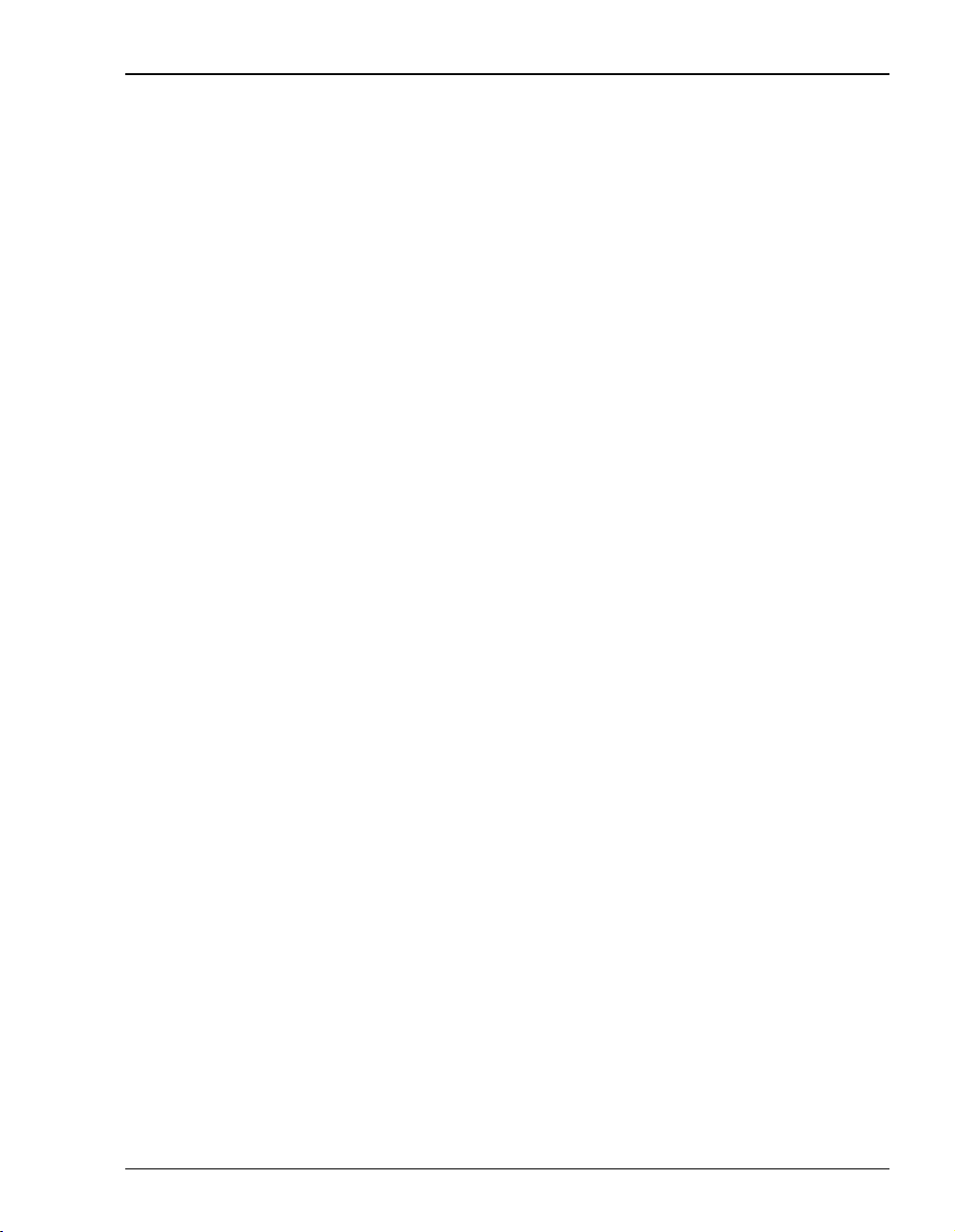
Chapter 9: Technical Reference
Routing
You can configure the Megabit Modem 410F and 420F router to route Ethernet-encapsulated
IP datagrams based on IP addresses. Use Routing Information Protocol (RIP) to automatically
identify the route from the connection on the transmitting modem to the receiving modem. You
can specify the direction and version of RIP that allows other routers to update their routing
tables automatically (for example, information on how many hops between destinations) with
RIP Version and RIP Direction parameters (see page 50). The version of RIP you select for the
the
connection must match the version on the receiving modem. Versions RIP 1 and
RIP 1 compatible use broadcast. Version RIP 2 uses multicast.
The router also learns addresses. In addition to the addresses it learns, you can add 32 static
route entries using the
you can configure the modem as an IP router with statically programmed route entries. You can
enable this function to provide broadcast filtering and to prevent eavesdropping by specifying
multiple destination gateways. When static IP routing is enabled, you can access only specific
remote IP subnets or hosts.
Since IP routers make forward or filter decisions based on the network-layer IP address instead
of the MAC hardware address, MAC-level broadcast frames are prevented from reaching
unwanted destinations in the network.
Static Route Entry page (see page 51). Through the static IProuting feature,
DHCP
The Megabit Modem 410F and 420F support Dynamic Host Configuration Protocol (DHCP).
If you enable DHCP, the modem acts as a DHCP server and automatically assigns IP addresses
to devices on the LAN. Ensure that the TCP/IP properties are set on the PC operating system
(such as Microsoft Windows 95) to automatically obtain the IP address from the modem.
Megabit Modem 410F and 420F User Manual 71
Page 80

Management Protocols
MANAGEMENT PROTOCOLS
Simple Network Management Protocol (SNMP) is used to configure system and bridge
parameters, to monitor statistics, and to perform advanced management tasks.
SNMP
This management protocol specifies how to send information between a Network Management
System (NMS) and managed devices on a network. Managed devices run a program called an
agent. The agentinterprets SNMP requests and responds to them. The NMScommunicates with
the agents in the managed devices to:
• set configuration
• get configuration
• get status
A Management Information Base (MIB) defines the configuration and status parameters.
The Internet Engineering Task Force (IETF) specifies standard MIBs for certain types of
devices, ensuring any NMS can manage them. Additionally, vendors can issue proprietary
MIBs for their devices to fit specific needs.
MIB and Trap Support
Each managed device has configuration, status, and statistical information that defines its
functionality andoperational capabilities. These elements make up theMIB for the device being
managed. The MIB defines the kind of information an NMS can retrieve from a managed
device, and the settings an NMS can control in a managed device. See “MIBs and Traps” on
page 77 for a listing of the MIBs and traps that the Megabit Modem 410F and 420F support.
DNS RESOLUTION
If you want Domain Name System (DNS) resolution, you need to specify the IP address for a
device to be the DNS resolver. You can also specify another IP address to designate a second
device for a secondary DNS resolver. The DNS device maps human-readable addresses to
IP addresses. A human-readable address is one such as maggie.copro.company.com
that contains a host name and domain. The DNS resolver maps that name to the IP address that
is a numeric (four octet) value such as 192.168.30.25 (see page 50 for the example on how to
configure a DNS address).
72 Megabit Modem 410F and 420F User Manual
Page 81

Chapter 9: Technical Reference
TFTP SERVER
Trivial File Transfer Protocol (TFTP) is the TCP/IP standard for file transfer. It provides
the service with minimal capability and minimal overhead. TFTP uses UDP for
connectionless delivery.
Megabit Modem 410F and 420F User Manual 73
Page 82

TFTP Server
74 Megabit Modem 410F and 420F User Manual
Page 83

SPECIFICATIONS AND DATA
WAN INTERFACE SPECIFICATIONS
The following are the specifications for the ADSL (Asymmetric Digital Subscriber Line):
Maximum transmission rate:
Downstream
Upstream
Minimum transmission rate to sync 64 kbps
Data rate configuration Full rate, rate adaptive (default configuration)
Rate-adaptive data rate resolution 32-kbps increments
Signal format DMT (Discrete Multitone) line code
Connector RJ-11
LAN INTERFACE SPECIFICATIONS
7.552 Mbps
928 kbps
A
Protocol Ethernet with 10/100BASE-T autosensing (IEEE 802.3 for 10BASE-T)
Connector RJ-45
Megabit Modem 410F and 420F User Manual 75
Page 84
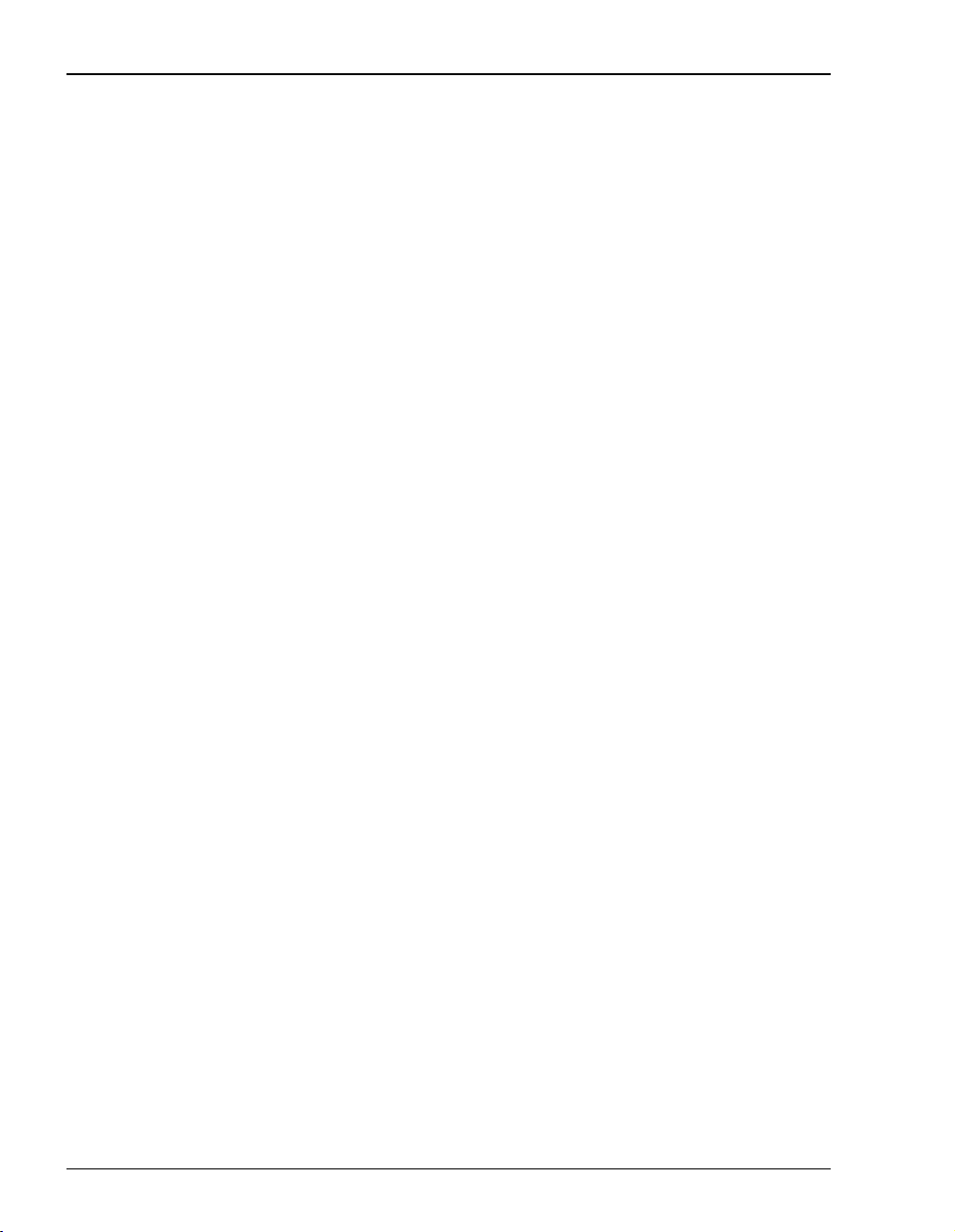
Physical Specifications
PHYSICAL SPECIFICATIONS
Height 1.2 inches (3.1 cm)
Width 6.9 inches (17.5 cm)
Depth 9.2 inches (23.4 cm)
Weight 2.2 lbs (1.0 kg)
POWER SUPPLY
Voltage 100 to 240 Vac
Frequency 50 to 60 Hz
Current 0.3 Amps
ENVIRONMENTAL
Temperature 32 to 122 °F (0 to 50 °C)
Relative Humidity up to 95% non-condensing
Altitude between -200 and 13,000 feet (-61 to 3.962 meters)
COMPLIANCE
Emissions and Immunity
Compliances
Operations and Safety
Compliances
76 Megabit Modem 410F and 420F User Manual
• FCC Part 15, Subpart B, Class B
• CE (EN 55022 and EN 50082-1)
• cUL
• UL-1950
• CE (EN 300 386-01)
• ICE 950
Page 85

Appendix A: Specifications and Data
PROTOCOLS
• ANSI/IEEE Std 802.1D Information Technology – Telecommunications and information exchange
between systems – Local area networks – Media access control (MAC) bridges
• RFC 768 User Datagram Protocol
• RFC 791 Internet Protocol
• RFC 792 Internet Control Message Protocol
• RFC 826 Ethernet Address Resolution Protocol
• RFC 1058 Routing Information Protocol (RIP-I)
• RFC 1157 Simple Network Managing Protocol (SNMP)
• RFC 1350 The TFTP Protocol (revision 2)
• RFC 1483 Multiprotocol Encapsulation over ATM Adaption Layer 5
• RFC 1723 Routing Information Protocol Version 2 (RIP-II) – Carrying Additional Information
• RFC 2131 Dynamic Host Configuration Protocol (DHCP)
• RFC 2132 DHCP Options and BOOTP Vendor Extensions
MIBSANDTRAPS
• RFC 1213 Management Information Base for Network Management of TCP/IP-based Internets: MIB-II
• RFC 1215 Convention for defining traps for use with the SNMP
• RFC 1493 Definitions of Managed Objects for Bridges
• RFC 1695 Definitions of Managed Objects for ATM Management Version 8.0 using SMIv2
• RFC 1724 RIP Version 2 MIB Extensions
• RFC 2662 Definitions of managed objects for ADSL lines (Also DSL Forum TR-006)
• PairGain Agent MIB
• PairGain Tiger MIB
Megabit Modem 410F and 420F User Manual 77
Page 86

Rate vs. Reach
RATE VS.REACH
Payload Rate vs Reach on 24 AWG (0.4 mm) with 4dB Margin in Low Noise Environment
10.000
1.000
Rate in Mbps
0.100
0.010
0.0
1.0
2.0
3.0
Payload Rate vs Reach on 26 AWG (0.5 mm) with 4dB Margin in Low Noise Environment
10.000
4.0
5.0
6.0
7.0
8.0
9.0
10.0
11. 0
12.0
13.0
14.0
15.0
16.0
17.0
18.0
19.0
20.0
21.0
22.0
23.0
24.0
25.0
26.0
Reach in Kilofeet
Downstream
Upstream
27.0
1.000
Rate in Mbps
0.100
0.010
0.0
1.0
2.0
3.0
4.0
5.0
6.0
7.0
8.0
9.0
10.0
11. 0
12.0
13.0
14.0
15.0
16.0
17.0
18.0
19.0
20.0
21.0
22.0
23.0
24.0
25.0
26.0
Reach in Kilofeet
Downstream
Upstream
27.0
78 Megabit Modem 410F and 420F User Manual
Page 87

Appendix A: Specifications and Data
HARDWARE
The following provides additional information about Megabit Modem 410F and 420F such as
the installation kit and modem connectors pinouts.
Installation Kit
The following items are included in the installation kit and are used to install each Megabit
Modem 410F and 420F as shown in Chapter 3 on page 11.
Part Description Function
Rubber feet Four black rubber feet Attach to the base of the modem.
Grey cable Silver-satin phone cord with 4-pin modular
Black cable CAT 5, cable with 8-pin modular plugs
Power cable Power supply with optional power cord (this
Screws Two 6x
Grey cable
and adapter
plugs (straight-through)
(straight-through)
item is ordered dependent on the type of
power supply and cord required for your
location)
1
/2-inch sheet metal screws Installs into a wall for wall-mounting modems.
Flat cable with RJ-45 connectors and a DB-9
to RJ-45 adapter.
Connects the modem ADSL connector to the
wall phone jack for access to the Internet.
Connects the modem 10/100BASE-T connector
to the LAN through a hub or to a PC NIC.
Connects the modem POWER connector to the
local power source.
Connects the RS-232 management port to an
ASCII terminal or a PC running terminal
emulation software. Adapter assembly connects
to a DB-9 connector on the PC. Then, one RJ-45
connector installs in the adapter and the other
connector into the console port on the modem.
Megabit Modem 410F and 420F User Manual 79
Page 88

Hardware
Connector Pinouts
You may choose to make your own cables for the ADSL RJ-11 connector and the
10/100BASE-T Ethernet connector on the rear of the modem. The following sections provide
the pinout information you need.
ADSL Port
The following table shows the signal on each pin for the ADSL port. The connector for this
interface is an RJ-11. See page 14 for the location of this port.
Pin Signal
1 Not used
2 Not used
3Ring
4Tip
5 Not used
6 Not used
10/100BASE-T Port
The following table shows the signal on each pin when the switch is in either the MDI or the
MDI-X position for the 10/100BASE-T port. The connector for this interface is an RJ-45. See
page 14 forthelocationofthisport.
MDI MDI-X Signal Description
1 3 TX+ Transmit Data (+)
2 6 TX- Transmit Data (-)
3 1 RD+ Receive Data (+)
4 4 Not used Not used
5 5 Not used Not used
6 2 RD- Receive Data (-)
7 7 Not used Not used
8 8 Not used Not used
80 Megabit Modem 410F and 420F User Manual
Page 89

TECHNICAL ASSISTANCE
AND
This chapter describes how to contact ADC for technical support and warranty service.
WARRANTY
TECHNICAL SUPPORT
Technical support is available 24 hours a day, 7 days a week by contacting the ADC Wireline
Systems Division Customer Service Engineering Group at one of the following numbers:
• Telephone: 800.638.0031
714.730.3222
• Fax: 714.832.9924
• Email wsd_support@adc.com
A Customer Service Engineer answers technical assistance calls Monday through Friday
between 7:30 AM and 5:30PM, Pacific Time, excluding holidays. At all other times, an on-duty
Customer Service Engineer returns technical assistance calls within 30 minutes.
WORLD WIDE WEB
B
Avidia product information can be found at http://www. pairgain.com usinganywebbrowser.
To download product manuals from the Customer Site portion of the web page, you need to
provide a customer password. If you do not have a password, contact your sales representative.
Megabit Modem 410F and 420F User Manual 81
Page 90

Limited Warranty
LIMITED WARRANTY
ADC DSL Systems, Incorporated (“ADC”) warrants that, for a period of twelve (12) months
from the date of shipment, the hardware portion of its products will be free of material defects
and faulty workmanship under normal use. ADC's obligation, under this warranty, is limited to
replacing or repairing, at ADC'soption, any such hardware product whichis returned during the
12-month warranty period per ADC's instructions and which product is confirmed by ADC not
to comply with the foregoing warranty.
ADC warrants that, for a period of 90 days from the date of purchase, the software furnished
with itsproducts will operate substantially inaccordance with the ADC published specifications
and documentation for such software. ADC’s entire liability for software that does not comply
with the foregoing warranty and is reported to ADC during the 90-day warranty period is, at
ADC’s option, either (a) return of the price paid or (b) repair or replace of the software. ADC
also warrants that, for a period of thirty (30) days from the date of purchase, the media on which
software is stored will be free from material defects under normal use. ADC will replace
defective media at no charge if it is returned to ADC during the 30-day warranty period along
with proof of the date of shipment.
The transportation charges for shipment of returned products to ADC will be prepaid by the
Buyer. ADC will pay transportation charges for shipment of replacement products to Buyer,
unless no trouble is found (NTF), in which case the Buyer will pay transportation charges.
ADC may use reconditioned parts for such repair or replacement. This warranty does not apply
to any product which has been repaired, worked upon, or altered by persons not authorized by
ADC or in ADC's sole judgment has been subjected to misuse, accident, fire or other casualty,
or operation beyond its design range.
Repaired products have a 90-day warranty, or until the end of the original warranty
period—whichever period is greater.
ADC DISCLAIMS ALL OTHER WARRANTIES, EITHER EXPRESS OR IMPLIED,
INCLUDING BUT NOT LIMITED TO IMPLIED WARRANTIES OF
MERCHANTABILITY AND FITNESS FOR APARTICULAR PURPOSE, WITH RESPECT
TO ITS PRODUCTS AND ANY ACCOMPANYING WRITTEN MATERIALS. FURTHER,
ADC DOES NOT WARRANT THAT SOFTWARE WILL BE FREE FROM BUGS OR
THAT ITS USE WILL BE UNINTERRUPTED OR REGARDING THE USE, OR THE
RESULTS OF THE USE, OF THE SOFTWARE IN TERMS OF CORRECTNESS,
ACCURACY, RELIABILITY OR OTHERWISE.
82 Megabit Modem 410F and 420F User Manual
Page 91

Appendix B: Technical Assistance and Warranty
ADVANCE REPLACEMENT
Any productdetermined byADC not tocomply withthe applicable warrantywithin 30calendar
days fromthe date of shipment to the Buyer, or as otherwise authorized, are eligible for advance
replacement free of charge. A replacement productwill beshipped to theBuyer within 24 hours
of ADC's receipt of notification from the Buyer.
If products returned to ADC for advance replacement are not received by ADC within 30
calendar days of shipment of the replacement product or if no trouble is found (NTF) as
determined by ADC, the Buyer will be responsible for payment of the cost of the replacement
product.
BILLING
ADC’s repair of products returned for repair, replacement, or credit, whether in warranty or out
of warranty, which is found to be damaged due to customer negligence or which has had parts
removed will be billed on a time and material basis.
In the event that the returned equipment is not covered by warranty, ADC will contact the
customer with the estimated repair or replacement charges and obtain customer disposition of
the product if a purchase order has not been provided.
Equipment returned forrepair or replacement is subjectto a $70 per unit NTF(no trouble found)
charge in the event that diagnostic evaluation reveals no evidence of functional failure or
physical defects.
Megabit Modem 410F and 420F User Manual 83
Page 92

Returning a Product
RETURNING A PRODUCT
To return equipment to ADC Wireline Systems Division:
1 Locate the number of the purchase order under which the equipment was purchased. You
will need to provide this number to ADC Wireline Systems Division Customer Service to
obtain a return authorization.
2 Call or write ADC Wireline Systems Division Customer Service to ask for a Return
Material Authorization (RMA) number and any additional instructions. Use the telephone
number, fax number, or email address listed below:
• Telephone: 800.370.9670
• Fax: 714.832.9923
• Email Address: rma@adc.com
3 Include the following information, in writing, along with the equipment you are returning:
• Company name, address, telephone number, and the name of a person Customer
Service can contact regarding this equipment.
• The purchase order number provided to Customer Servicewhen the RMA number was
requested.
• A description of the equipment, as well as the number of units that you are returning.
Be sure to include the model and part number of each unit.
• The shipping address to whichCustomer Service should returnthe repaired equipment.
• The reason for the return:
– The equipment needs an ECO/ECN upgrade.
– The equipment is defective.
If the equipment is defective, please tell us what you observed just before the
equipment malfunctioned. Be as detailed in your description as possible.
– If there is another reason for returning the equipment, please let us know so we
can determine how best to help you.
4 Pack the equipment in a shipping carton.
84 Megabit Modem 410F and 420F User Manual
Page 93

Appendix B: Technical Assistance and Warranty
5 Write the ADC Wireline Systems Division address and the Return Material Authorization
Number you received from Customer Service clearlyon the outside ofthe carton andreturn
to:
ADC Wireline Systems Division
14352 Franklin Ave.
Tustin, CA 92780-7013
Attention: RMA (Number)
All shipments are to be returned prepaid. ADC will not accept any collect
shipments.
Megabit Modem 410F and 420F User Manual 85
Page 94

Returning a Product
86 Megabit Modem 410F and 420F User Manual
Page 95

GLOSSARY
This glossary defines terminology from the perspective of the Megabit Modem 410F and 420F.
10/100BASE-T The Institute of Electrical and Electronic Engineers (IEEE) 802.3 specification for
Ethernet over thin coaxial cable.
C
ADSL Asymmetric Digital Subscriber Line is a technology in which data is transferred from
attenuation The dissipation of the power of a transmitted signal as it travels over copper wire,
BER Bit Error Rate is a measure of transmission quality. The ratio of error bits to the total
bps bit-per-second is the number of bits transferred during each second of data
CBR Constant Bit Rate is a Service Class for the modem. It provides constant bit rate data
cell A fixed-length packet. Also, the unit of data transmission used in ATM. Each ATM cell
community
string
CRC Cyclic Redundancy Check is a method used to verify the accuracy of data
the Megabit Modem 410F to the 420F at up to 7.552 Mbps, and transferred from the
420F to the 410F at up to 928 Kbps. ADSL is the implementation of the physical layer
for transmission of data.
measured in decibels (dB).
number of bits transmitted.
transmission.
with a timing relationship between the source and the destination. Also, a traffic class
that carries a guaranteed constant bandwidth. Best suited for applications that require
fixed bandwidth, such as uncompressed voice, video and circuit emulation. CBR is a
Quality of Service class defined by the ATM Forum for ATM networks.
contains a fixed-size frame (53 bytes) consisting of a five-byte header and a 48-byte
payload.
A text string required for an SNMP trap to be received by a trap receiver(s). Also, a
text string that identifies an SNMP community and is associated with specific access
rights (read-only or read/write).
transmission.
Megabit Modem 410F and 420F User Manual 87
Page 96

Appendix C: Glossary
DMT Discrete Multi-Tone is a modulation coding for an ADSL line. DMT is the modulation
technology used for the Megabit Modem 410F and 420F ADSL.
downstream
Communications from the Megabit Modem 410F to the 420F.
traffic
encapsulation The inclusion of data in a protocol header prior to transmission, which enables
successful data transmission between different protocol networks.
ES Errored Seconds is the seconds during which errors occur that prevent the payload
from being corrected.
Ethernet A protocol used for LAN traffic, which has a transfer rate of 10 or 100 Mbps.
flash memory Non-volatile memory that can be erased and reprogrammed.
gateway A device (generally a router) that provides translation services to allow
communication between two dissimilar networks.
IP Internet Protocol is a TCP/IP protocol that controls packet transmission.
IP address A 32-bit address used in IP routing. The address consists of four octets separated by
decimals. The octets comprise a network section, a subnet section (optional) and a
host section.
LAN Local Area Network is a physically connected group of devices between which data
transmission occurs at high speeds over relatively short distances.
LLC Logical Link Control is an encapsulation protocol for data that you transmit from the
modem over the WAN in RFC 1483 Bridging/Routing mode.
LOF Loss Of Frame is an error indicating that the receiving equipment has lost a frame.
LOS Loss Of Signal is an error indicating that the receiving equipment has lost the signal.
MAC Media Access Control is a physical address associated with a device such as a NIC.
For modem configuration, the MAC is used to map inbound traffic (from a remote
IP address) to an internal (LAN) IP address. Used with RFC 1483 Bridging/Routing
mode.
margin The noise margin in decibels that the modem must achieve with a BER of 10
-7
or
better to successfully complete initialization.
MIB Management Information Base is a set of variables that define the configuration and
status parameters for network management. Network management stations can
retrieve information from and write information to an MIB. The Internet Engineering
Task Force (IETF) specifies standard MIBS for certain types of devices, ensuring any
NMS can manage the devices. Vendors can specify proprietary MIBs for their devices
to fit specific needs.
88 Megabit Modem 410F and 420F User Manual
Page 97

Appendix C: Glossary
NVRAM Non-Volatile Random Access Memory is a medium for storing system configuration
information, so the information is not lost when the system is reset.
octet A TCP/IP term indicating eight bits.
PDU Protocol Data Unit is data as it appears at the interface between a particular sublayer
and the sublayer immediately below.
QoS Quality of Service is the configured traffic parameters that are assigned to a virtual
circuit, which specifies how quickly and how accurately data is transferred from the
sender to the receiver.
RFC Request For Comment is a series of notes that contain surveys, measurements, ideas,
techniques, and observations, as well as proposed and accepted TCP/IP protocol
standards. RFCs are available on the Internet.
RIP Routing Information Protocol allows routers to update the routing tables
automatically (for example, with information such as how many hops between
destinations). The version of RIP you select for the connection must match the
version supported by the service provider. Versions RIP1 and RIP-1 compatible use
for broadcast. Version RIP 2 uses multicast.
SEF Severely Errored Frames is the incoming signal has at least four consecutive errored
framing patterns.
SES Severely Errored Seconds is the seconds during which more than 2,500 bipolar errors
are detected on the line.
SNMP Simple Network Management Protocol is a protocol that specifies how to send
information between a NMS and managed devices on a network. The managed
devices run a program called an agent. The agent interprets SNMP request and
responds to them. SNMP is used to set device configurations, read device
configurations, or read the device status.
Spanning Tree A bridging protocol that detects and prevents loops from occurring in a system
containing multiple bridges.
subnet mask A type of IP address that allows a site to use a single IP address for multiple physical
networks.
TCP Transmission Control Protocol is a transport protocol used to map inbound traffic
(from a remote IP address) to an internal (LAN) IP address. Establishes connection
with remote user before data transmission.
TCP/IP Transmission Control Protocol/Internet Protocol is a protocol used for
communications between computers over networks and the Internet.
Megabit Modem 410F and 420F User Manual 89
Page 98

Appendix C: Glossary
TFTP Trivial File Transfer Protocol is a protocol used to download card images or other files
from an external TFTP server to the NVRAM of any installed cards, or to upload files
from an installed card to an external TFTP server.
trap receivers PCs configured to receive SNMP traps (messages).
traps Autonomous, interrupt-driven, SNMP messages sent from a managed node to a
network management station to indicate that an event has occurred.
UAS UnAvailable Seconds is the number of seconds during which the line is unavailable.
UBR Unspecified Bit Rate is an ATM traffic type used for LAN traffic. When network
congestion occurs, the data is stored in a buffer until it can be sent.
UDP User Datagram Protocol is a transport protocol used to map inbound traffic (from a
remote IP address) to an internal (LAN) IP address. Uses a protocol port number for
the destination at the remote location.
upstream traffic Communications from the Megabit Modem 420F to the 410F.
VCMUX Virtual Channel Multiplexer-based encapsulation used for networks with large
numbers of virtual channels making it practical to carry a single protocol per virtual
channel.
VC Virtual Channel is a logical connection in the ATM network over which ATM cells are
transmitted.
WAN Wide Area Network is a network consisting of nodes located across a large
geographical area. Also, the connection between the Megabit Modem 410F and 420F.
90 Megabit Modem 410F and 420F User Manual
Page 99

Numerics
10/100BASE-T
connector pinouts 80
description 87
410F and 420F Web pages
accessing 34
configuring 30
A
accessing 410F and 420F Web pages 34
ADSL
configuring 52
connector pinouts 80
description 67, 87
DMT 67
reset link 55
specifications 75
viewing status 57, 58
ADSL link, reset 54
ADSL menu
configuration 52
reset link 55
statistics 57
asymmetric digital subscriber line
See ADSL
attaching modem feet 12
INDEX
B
back panel 13, 14
bridge/router 47, 69
C
cables
installation 14
requirements 11
compliance 76
configuration
introduction 1
saving 36
through RS-232 MGMT port 24
Web browser 1
configuration choices 9
configuring
410F and 420F Web pages 30
ADSL 52
DHCP 50
LAN 48
PC 27
ports 47
system settings 41
through the RS-232 MGMT port 24
WAN 48
Web browser 30
Megabit Modem 410F and 420F User Manual 91
Page 100

connecting
DMT description 67, 88
cables 14
modem feet 12
connector pinouts 15, 80
D
defining
SNMP parameters 43
static route table entries 51
TFTP parameters 42
time and date 45
deleting static route table entries 51
descriptions
10/100BASE-T 87
ADSL 67, 87
bridge/router 69
DHCP 71
DMT 67, 88
downstream 88
MAC 88
modem 1
power cable 9
rate adaptive transmission 68
subnet mask 89
TFTP 90
upstream 90
DHCP
configuring 50
DNS resolution 72
downstream
description 88
transmission rate 67
dynamic host configuration protocol
See DHCP
E
entering static route table entries 51
F
factory default values 39
features
applications 3
autodetecting 10/100BASE-T Ethernet port 2
DHCP 2
downstream transmission rate 2
LEDs 2
modem 2
overview 2
SNMP agent 2
technology 2
TFTP 2
transmission speeds 2
upstream transmission rate 2
Web-based interface 2
flat-surface mounting 7
description 71
setting up the PC 24
DMT ADSL 67
92 Megabit Modem 410F and 420F User Manual
