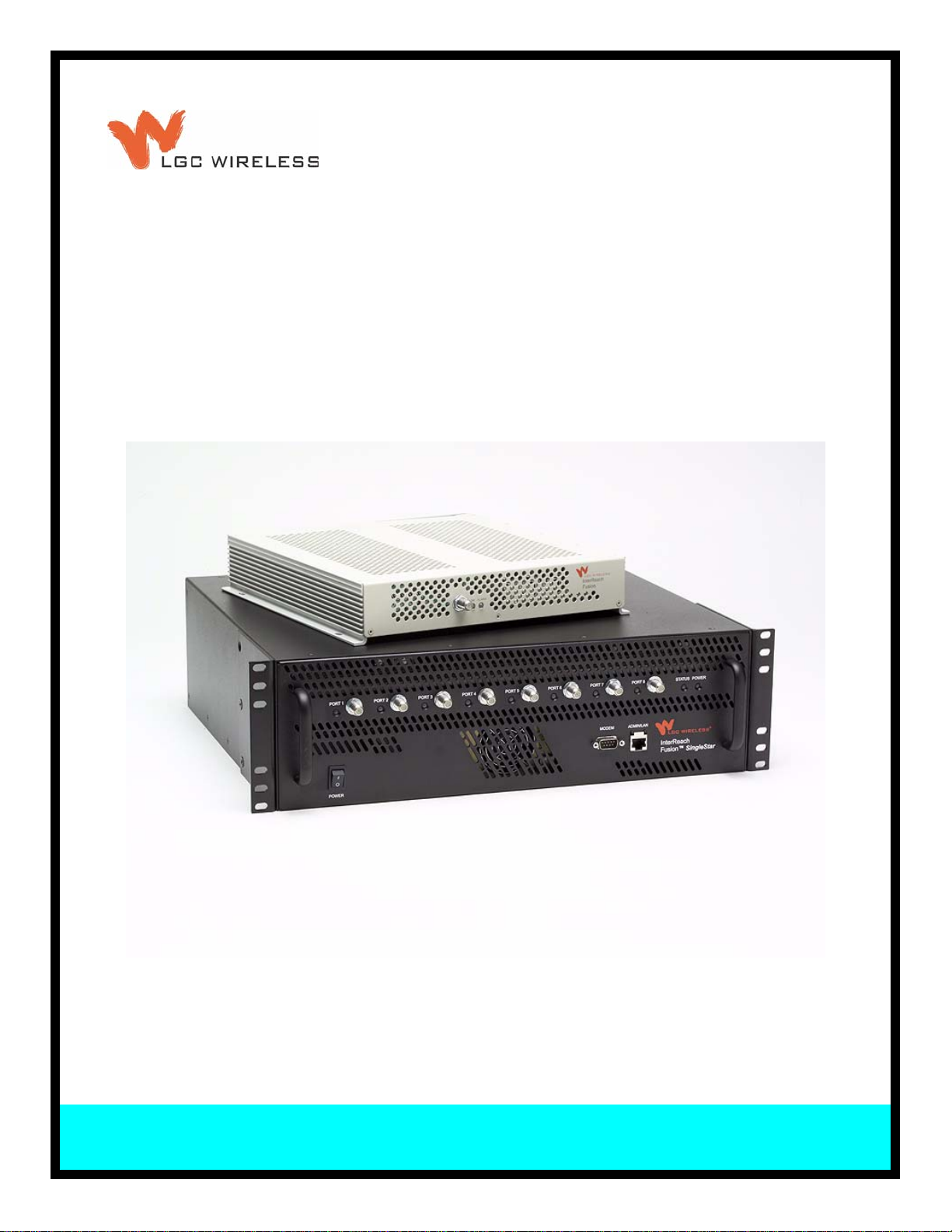
®
InterReach FusionTM SingleStar
Installation, Operation, and Reference Manual
D-620605-0-20
Rev A
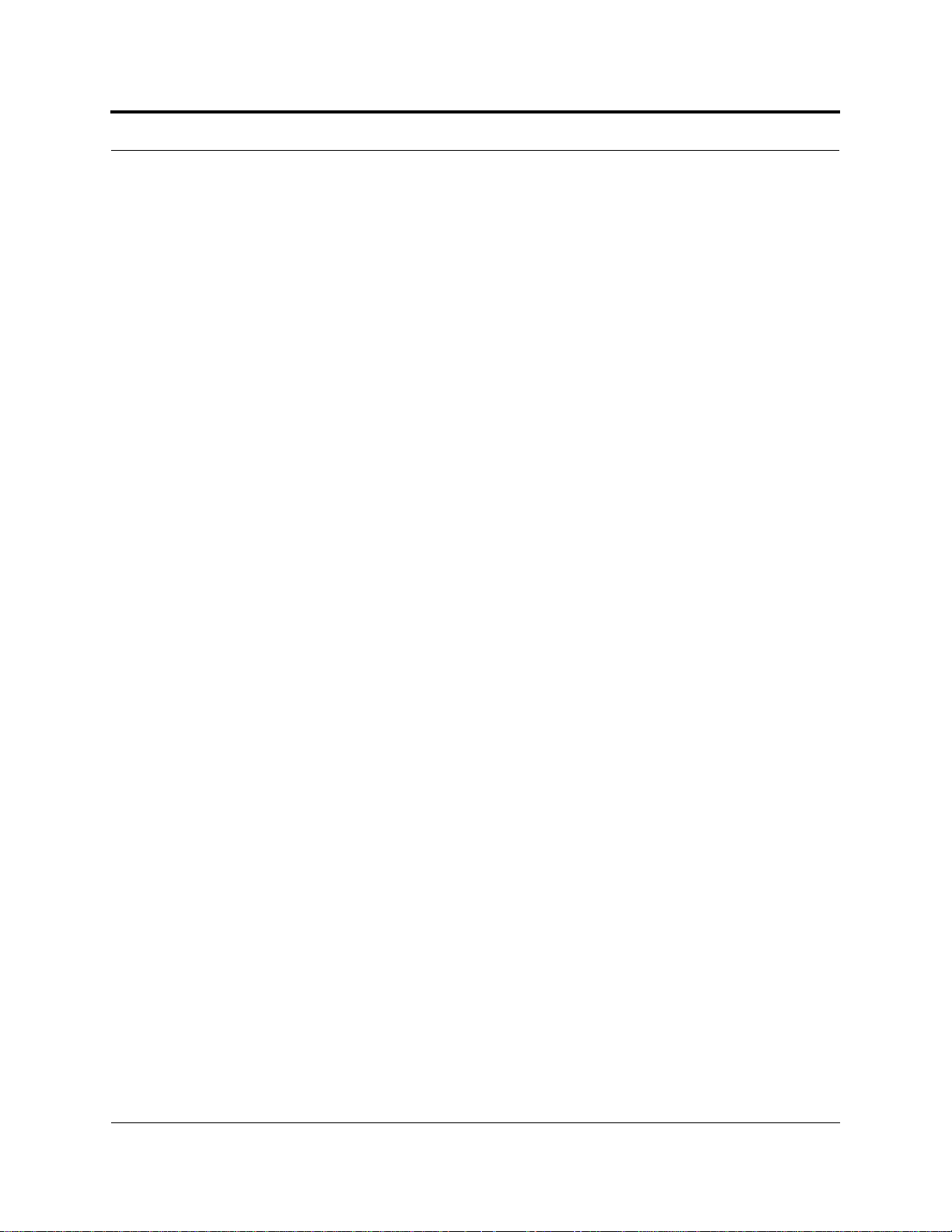
D-620605-0-20 Help Hot Line (U.S. only): 1-800-530-9960
Rev A CONFIDENTIAL
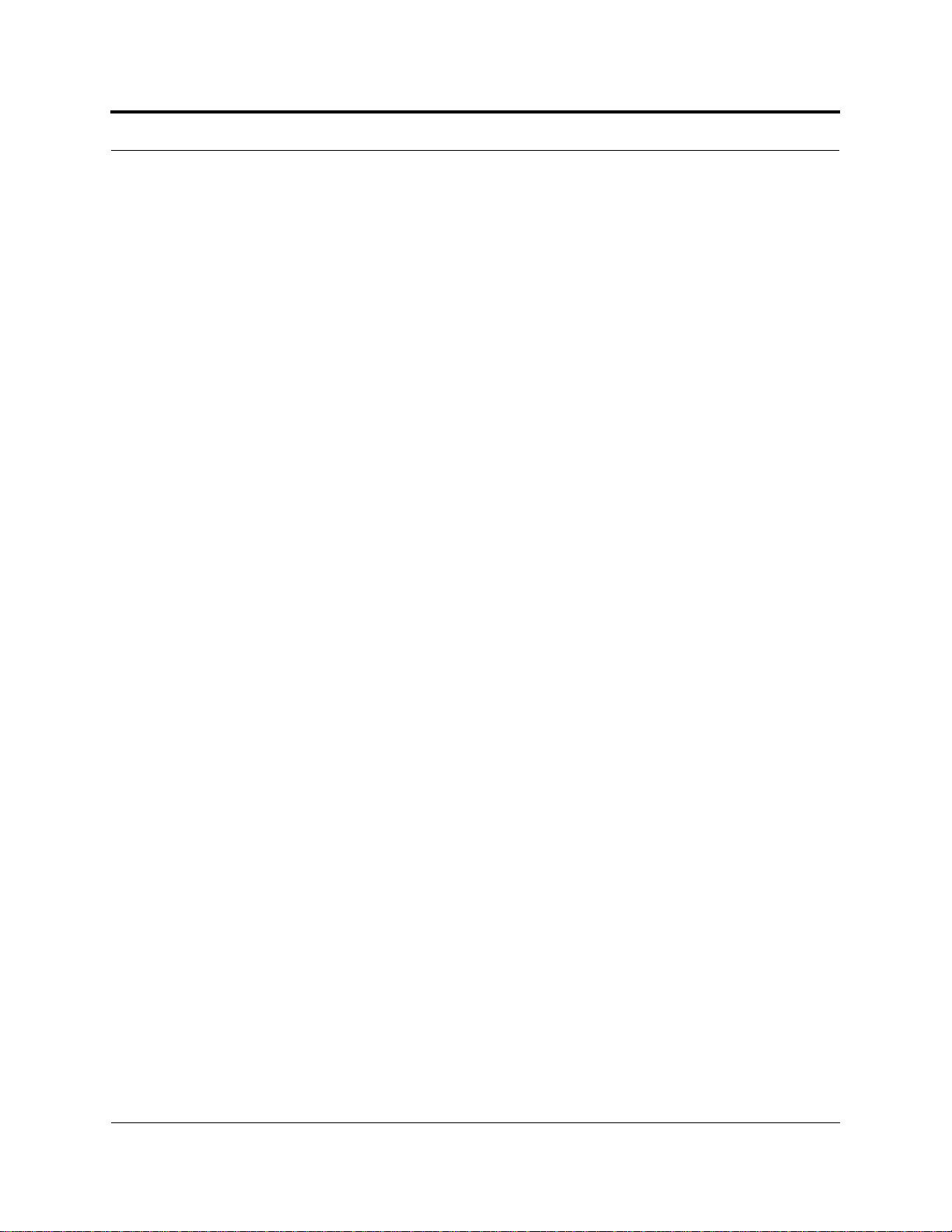
This manual is produced for use by LGC Wireless personnel, licensees, and customers. The
information contained herein is the property of LGC Wireless. No part of this document
may be reproduced or transmitted in any form or by any means, electronic or mechanical,
for any purpose, without the express written permission of LGC Wireless.
LGC Wireless reserves the right to make changes, without notice, to the specifications and
materials contained herein, and shall not be responsible for any damages caused by reliance
on the material as presented, including, but not limited to, typographical and listing errors.
Your comments are welcome – they help us improve our products and documentation.
Please address your comments to LGC Wireless, Inc. corporate headquarters in San Jose,
California:
Address 2540 Junction Avenue
San Jose, California
95134-1902 USA
Attn: Marketing Dept.
Phone 1-408-952-2400
Fax 1-408-952-2410
Help Hot Line 1-800-530-9960 (U.S. only)
+1-408-952-2400 (International)
Web Address http://www.lgcwireless.com
e-mail info@lgcwireless.com
service@lgcwireless.com
Copyright © 2006 by LGC Wireless, Inc. Printed in USA. All rights reserved.
Trademarks
All trademarks identified by ™ or ® are trademarks or registered trademarks of LGC
Wireless, Inc. All other trademarks belong to their respective owners.
D-620605-0-20 Help Hot Line (U.S. only): 1-800-530-9960
Rev A CONFIDENTIAL
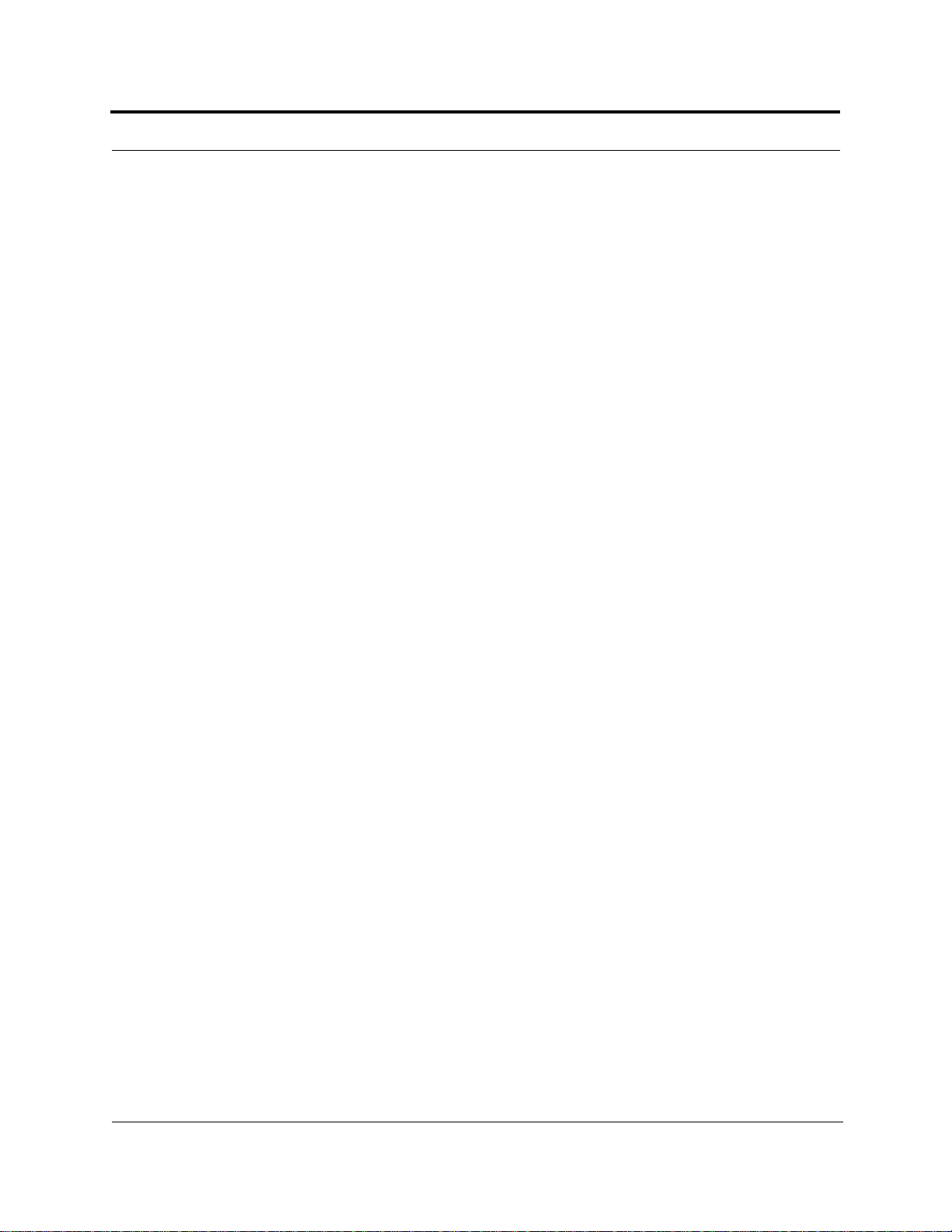
Limited Warranty
Seller warrants articles of its manufacture against defective materials or w orkmanship fo r a
period of one year from the date of shipment to Purchaser, except as provided in any warran ty
applicable to Purchaser on or in the package containing the G ood s (which warr anty takes
precedence over the following warranty). The liability of Seller under the foregoing warranty
is limited, at Seller’s option, solely to repair or r eplacement wit h equivalent Go ods, or an
appropriate adjustment not to exceed the sales price to Purchaser, provided that (a)Seller is
notified in writing by Purchaser, within the one year warranty period, pr omptly upon
discovery of defects, with a detailed description of such defects, (b) Purchaser has obtained a
Return Materials Authorization (RMA) from Seller, which RMA Seller agrees to provide
Purchaser promptly upon request, (c) the defective Goods are returned to Seller,
transportation and other applicable charges prepaid by the Purchaser, and (d) Seller’s
examination of such Goods discloses to its reasonable satisfaction that defects were not
caused by negligence, misuse, improper installation, improper maintenance, accident or
unauthorized repair or alteration or any othe r cause outside the scope of Purchaser’s warranty
made hereunder. Notwithstanding the foregoing, Seller shall have the opt ion to repair any
defective Goods at Purchaser’s facility. The original warranty peri od for any Goods that have
been repaired or replaced by seller will not thereby be extended. In addition, all sales will be
subject to standard terms and conditions on the sales contract.
Licensed Operators
LGC Wireless’ equipment is designed to operate in the licensed frequency bands of mobile,
cellular, and PCS operators. In the USA, the EU, and most countries this equipment may
only be used by the licensee, his authorized agents or those with written authorization to do
so. Similarly, unauthorized use is illegal, and subjects the owner to the corresponding legal
sanctions of the national jurisdiction involved. Ownership of LGC Wireless equipment
carries no automatic right of use.
InterReach Fusion SingleStar Installation, Operation, and Reference Manual
CONFIDENTIAL D-620605-0-20 Rev D
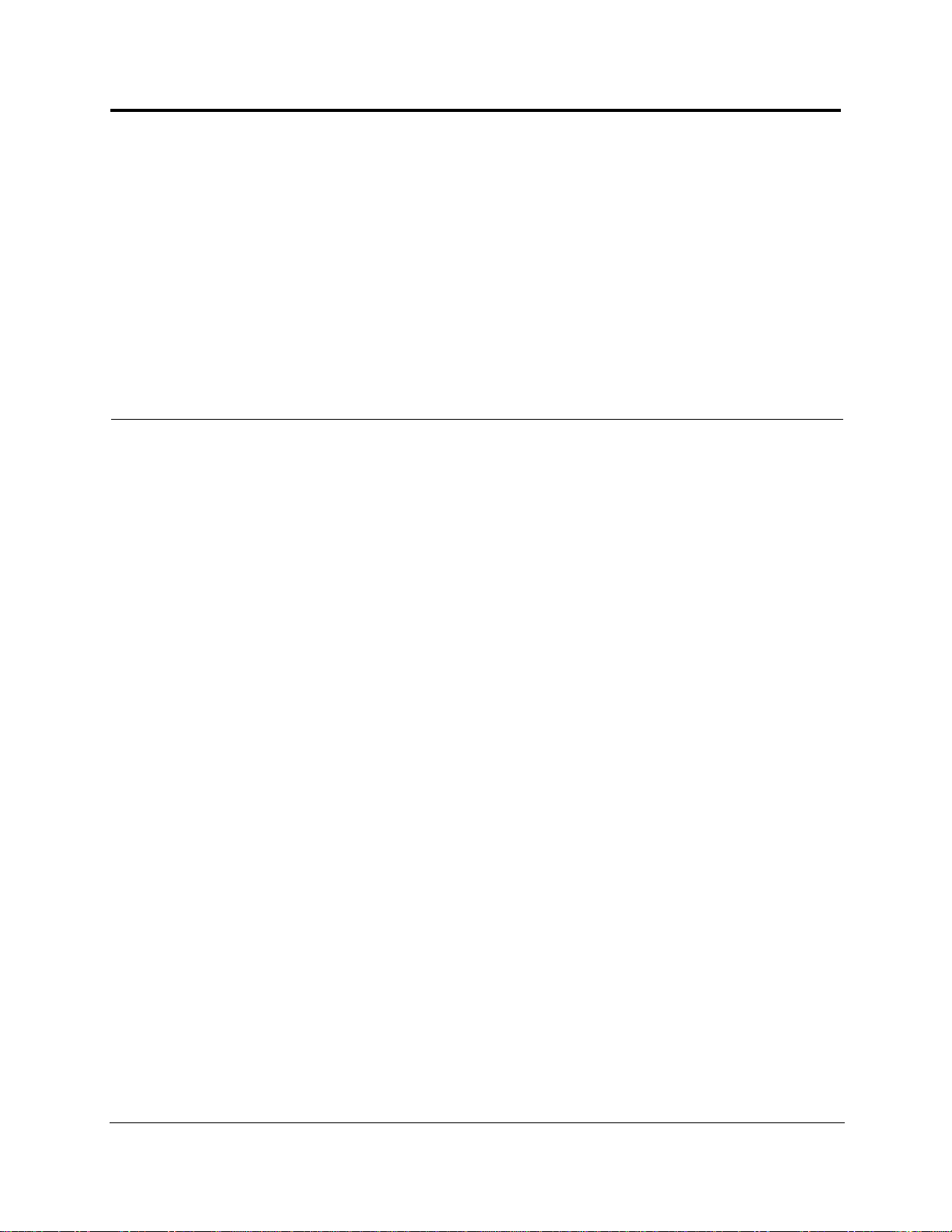
Table of Content s
SECTION 1 General Information . . . . . . . . . . . . . . . . . . . . . . 1-1
1.1 Firmware Release . . . . . . . . . . . . . . . . . . . . . . . . . . . . . . . . . . 1-2
1.2 Purpose and Scope . . . . . . . . . . . . . . . . . . . . . . . . . . . . . . . . . 1-2
1.3 Conventions in this Manual . . . . . . . . . . . . . . . . . . . . . . . . . . 1-3
1.4 Standards Conformance . . . . . . . . . . . . . . . . . . . . . . . . . . . . . 1-4
1.5 Related Publications . . . . . . . . . . . . . . . . . . . . . . . . . . . . . . . . 1-4
SECTION 2
InterReach Fusion SingleStar
System Description . . . . . . . . . . . . . . . . . . . . . . 2-1
2.1 System Hardware Description . . . . . . . . . . . . . . . . . . . . . . . . 2-3
2.2 System OA&M Capabilities Overview . . . . . . . . . . . . . . . . . 2-4
2.2.1 System Monitoring and Reporting . . . . . . . . . . . . . . . . . . . . . 2-5
2.2.2 Using Alarm Contact Closures . . . . . . . . . . . . . . . . . . . . . . . . 2-5
2.3 System Connectivity . . . . . . . . . . . . . . . . . . . . . . . . . . . . . . . . 2-6
2.4 System Operation . . . . . . . . . . . . . . . . . . . . . . . . . . . . . . . . . . 2-7
2.5 System Specifications . . . . . . . . . . . . . . . . . . . . . . . . . . . . . . . 2-8
2.5.1 RF End-to-End Performance . . . . . . . . . . . . . . . . . . . . . . . . . . 2-9
SECTION 3 Fusion SingleStar Hub . . . . . . . . . . . . . . . . . . . . 3-1
3.1 Fusion SingleStar Hub Front Panel . . . . . . . . . . . . . . . . . . . . 3-3
3.1.1 F Connectors . . . . . . . . . . . . . . . . . . . . . . . . . . . . . . . . . . . . . . 3-4
3.1.2 Communications RS-232 Serial Connector . . . . . . . . . . . . . . 3-4
3.1.3 Hub LED Indicators . . . . . . . . . . . . . . . . . . . . . . . . . . . . . . . . 3-4
3.2 Fusion SingleStar Hub Rear Panel . . . . . . . . . . . . . . . . . . . . . 3-7
3.2.1 Fusion SingleStar Hub Rear Panel Connectors . . . . . . . . . . . . 3-8
3.3 Faults, Warnings, and Status Messages . . . . . . . . . . . . . . . . . 3-9
3.3.1 Description . . . . . . . . . . . . . . . . . . . . . . . . . . . . . . . . . . . . . . . 3-9
3.3.2 View Preference . . . . . . . . . . . . . . . . . . . . . . . . . . . . . . . . . . . 3-9
3.4 Fusion SingleStar Hub Specifications . . . . . . . . . . . . . . . . . 3-11
InterReach Fusion SingleStar Installation, Operation, and Reference Manual i
D-620605-0-20 Rev A CONFIDENTIAL
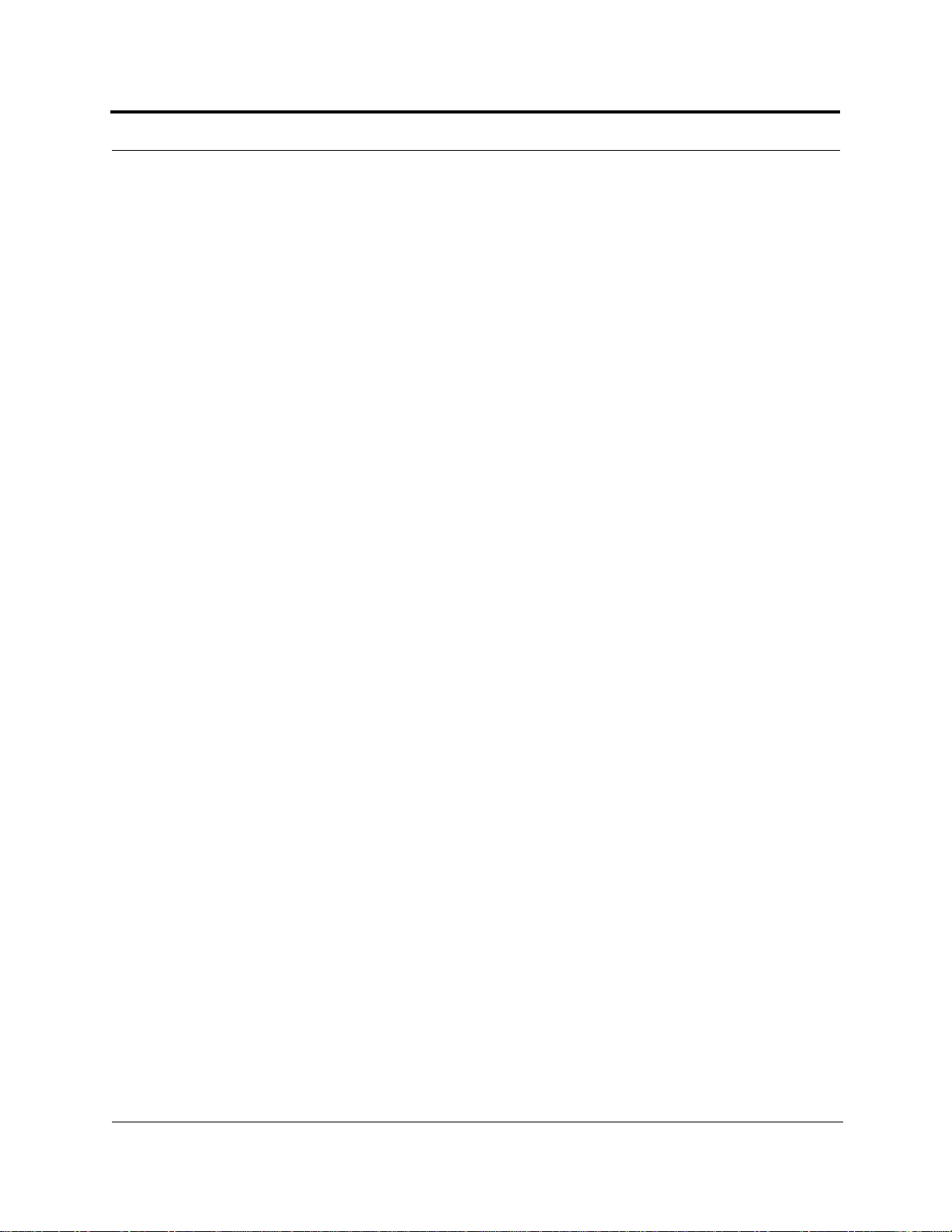
CONFIDENTIAL
SECTION 4 Remote Access Unit . . . . . . . . . . . . . . . . . . . . . . 4-1
4.1 Remote Access Unit Connectors . . . . . . . . . . . . . . . . . . . . . . . 4-3
4.1.1 N Connector . . . . . . . . . . . . . . . . . . . . . . . . . . . . . . . . . . . . . . . 4-3
4.1.2 F Connector . . . . . . . . . . . . . . . . . . . . . . . . . . . . . . . . . . . . . . . 4-3
4.2 RAU LED Indicators . . . . . . . . . . . . . . . . . . . . . . . . . . . . . . . 4-3
4.3 Faults and Warnings . . . . . . . . . . . . . . . . . . . . . . . . . . . . . . . . 4-4
4.4 Remote Access Unit Specifications . . . . . . . . . . . . . . . . . . . . 4-5
SECTION 5
Designing a Fusion SingleStar Solution . . . . . . 5-1
5.1 Downlink RSSI Design Goal . . . . . . . . . . . . . . . . . . . . . . . . . 5-3
5.2 Maximum Output Power per Carrier . . . . . . . . . . . . . . . . . . . 5-4
5.2.1 850 MHz Cellular . . . . . . . . . . . . . . . . . . . . . . . . . . . . . . . . . . 5-5
5.2.2 900 MHz EGSM and EDGE . . . . . . . . . . . . . . . . . . . . . . . . . . 5-6
5.2.3 1800 MHz DCS . . . . . . . . . . . . . . . . . . . . . . . . . . . . . . . . . . . . 5-7
5.2.4 1900 MHz PCS . . . . . . . . . . . . . . . . . . . . . . . . . . . . . . . . . . . . 5-8
5.2.5 2.1 GHz UMTS . . . . . . . . . . . . . . . . . . . . . . . . . . . . . . . . . . . . 5-9
5.3 System Gain . . . . . . . . . . . . . . . . . . . . . . . . . . . . . . . . . . . . . 5-11
5.3.1 System Gain (Loss) Relative to CATV Cable Type Length . 5-11
5.4 Estimating RF Coverage . . . . . . . . . . . . . . . . . . . . . . . . . . . . 5-13
5.4.1 Path Loss Equation . . . . . . . . . . . . . . . . . . . . . . . . . . . . . . . . 5-14
5.4.2 RAU Coverage Distance . . . . . . . . . . . . . . . . . . . . . . . . . . . . 5-15
5.4.3 Examples of Design Estimates . . . . . . . . . . . . . . . . . . . . . . . 5-19
5.5 Designing for a Neutral Host System . . . . . . . . . . . . . . . . . . 5-22
5.6 Connecting a Hub to a Base Station . . . . . . . . . . . . . . . . . . . 5-23
5.6.1 Uplink Attenuation . . . . . . . . . . . . . . . . . . . . . . . . . . . . . . . . 5-23
5.6.2 RAU Attenuation and ALC . . . . . . . . . . . . . . . . . . . . . . . . . . 5-24
SECTION 6 Installing Fusion SingleStar . . . . . . . . . . . . . . . . 6-1
6.1 Installation Requirements . . . . . . . . . . . . . . . . . . . . . . . . . . . . 6-1
6.1.1 Component Location Requirements . . . . . . . . . . . . . . . . . . . . 6-2
6.1.2 Cable and Connector Requirements . . . . . . . . . . . . . . . . . . . . 6-2
6.1.3 Distance Requirements . . . . . . . . . . . . . . . . . . . . . . . . . . . . . . 6-2
6.2 Safety Precautions . . . . . . . . . . . . . . . . . . . . . . . . . . . . . . . . . . 6-4
6.2.1 Installation Guidelines . . . . . . . . . . . . . . . . . . . . . . . . . . . . . . . 6-4
6.2.2 General Safety Precautions . . . . . . . . . . . . . . . . . . . . . . . . . . . 6-4
6.3 Preparing for System Installation . . . . . . . . . . . . . . . . . . . . . . 6-5
6.3.1 Pre-Installation Inspection . . . . . . . . . . . . . . . . . . . . . . . . . . . . 6-5
6.3.2 Installation Checklist . . . . . . . . . . . . . . . . . . . . . . . . . . . . . . . . 6-5
6.3.3 Tools and Materials Required . . . . . . . . . . . . . . . . . . . . . . . . . 6-7
6.3.4 Optional Accessories . . . . . . . . . . . . . . . . . . . . . . . . . . . . . . . . 6-7
6.4 Fusion SingleStar Installation Procedures . . . . . . . . . . . . . . . 6-8
6.4.1 Installing a Fusion SingleStar Hub . . . . . . . . . . . . . . . . . . . . . 6-9
6.4.2 Installing RAUs . . . . . . . . . . . . . . . . . . . . . . . . . . . . . . . . . . . 6-15
6.4.3 Configuring the System . . . . . . . . . . . . . . . . . . . . . . . . . . . . . 6-19
ii InterReach Fusion SingleStar Installation, Operation, and Reference Manual
D-620605-0-20 Rev A
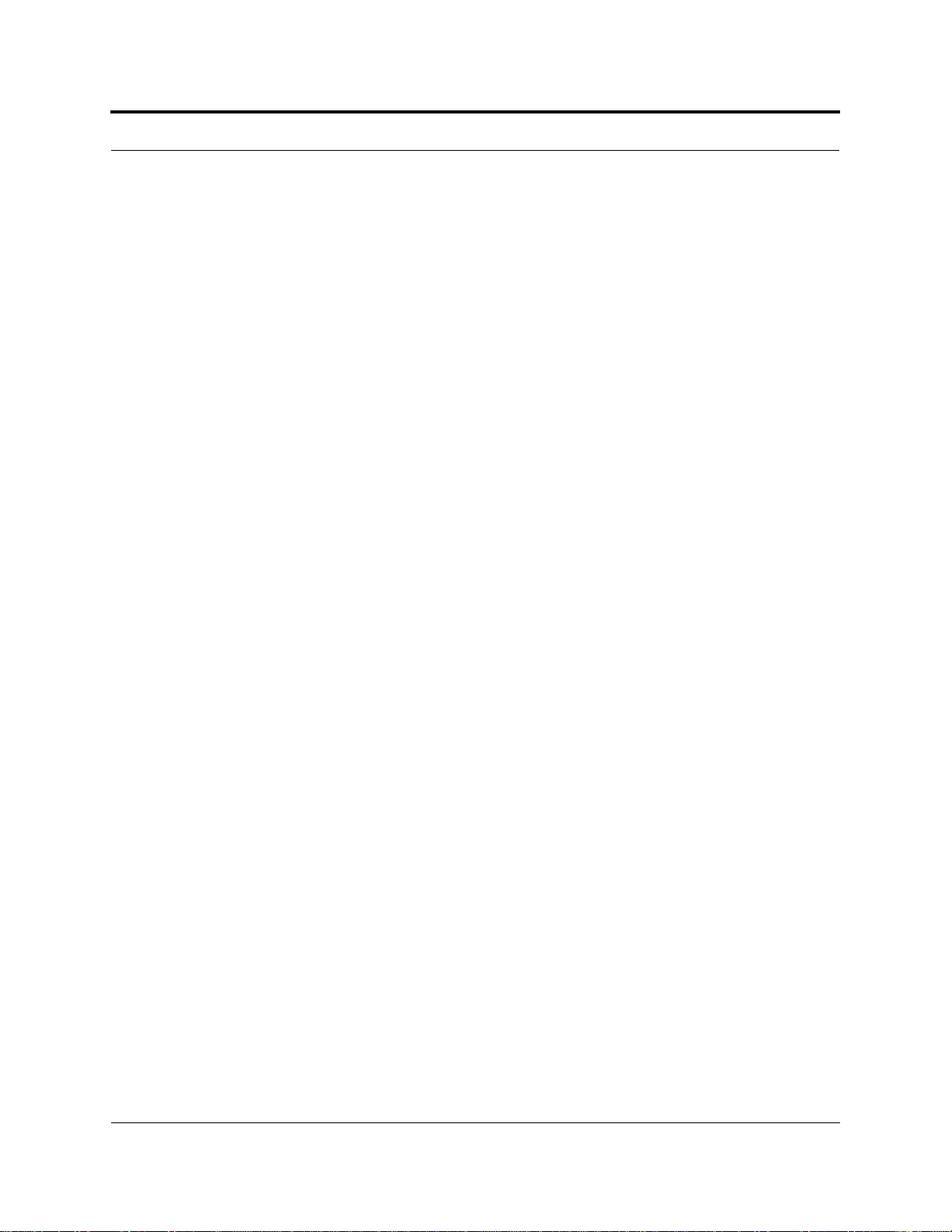
CONFIDENTIAL
6.5 Interfacing the Fusion SingleStar to an RF Source . . . . . . . 6-22
6.5.1 Connecting a Single Fusion SingleStar Hub to an RF Source 6-22
6.5.2 Connecting Multiple Fusion SingleStar Hubs to an RF
Source . . . . . . . . . . . . . . . . . . . . . . . . . . . . . . . . . . . . . . . . . . 6-27
6.6 Connecting Contact Alarms to a Fusion SingleStar System 6-32
6.6.1 Alarm Source . . . . . . . . . . . . . . . . . . . . . . . . . . . . . . . . . . . . . 6-33
6.6.2 Alarm Sense . . . . . . . . . . . . . . . . . . . . . . . . . . . . . . . . . . . . . 6-36
6.6.3 Alarm Cables . . . . . . . . . . . . . . . . . . . . . . . . . . . . . . . . . . . . . 6-37
6.7 Alarm Monitoring Connectivity Options . . . . . . . . . . . . . . . 6-39
6.7.1 Direct Connection . . . . . . . . . . . . . . . . . . . . . . . . . . . . . . . . . 6-39
6.7.2 Modem Connection . . . . . . . . . . . . . . . . . . . . . . . . . . . . . . . . 6-40
6.7.3 100 BASE-T Port Expander Connection . . . . . . . . . . . . . . . . 6-41
6.7.4 POTS Line Sharing Switch Connection . . . . . . . . . . . . . . . . 6-42
6.7.5 Ethernet LAN Connection . . . . . . . . . . . . . . . . . . . . . . . . . . . 6-44
6.7.6 SNMP Interface . . . . . . . . . . . . . . . . . . . . . . . . . . . . . . . . . . . 6-45
SECTION 7 Replacing Fusion SingleStar Components . . . 7-1
7.1 Replacing an RAU . . . . . . . . . . . . . . . . . . . . . . . . . . . . . . . . . 7-1
7.2 Replacing a Fusion SingleStar Hub . . . . . . . . . . . . . . . . . . . . 7-2
SECTION 8
APPENDIX A
APPENDIX B
Maintenance, T roubleshoo ting, and Technical
Assistance . . . . . . . . . . . . . . . . . . . . . . . . . . . . . . 8-1
8.1 Service . . . . . . . . . . . . . . . . . . . . . . . . . . . . . . . . . . . . . . . . . . 8-1
8.2 Maintenance . . . . . . . . . . . . . . . . . . . . . . . . . . . . . . . . . . . . . . 8-1
8.3 Troubleshooting . . . . . . . . . . . . . . . . . . . . . . . . . . . . . . . . . . . 8-2
8.3.1 Troubleshooting Using AdminBrowser . . . . . . . . . . . . . . . . . 8-3
8.3.2 Troubleshooting Using LEDs . . . . . . . . . . . . . . . . . . . . . . . . 8-18
8.4 Troubleshooting CATV . . . . . . . . . . . . . . . . . . . . . . . . . . . . . 8-21
8.5 Technical Assistance . . . . . . . . . . . . . . . . . . . . . . . . . . . . . . . 8-22
Cables and Connectors . . . . . . . . . . . . . . . . . . . A-1
A.1 CATV Cable . . . . . . . . . . . . . . . . . . . . . . . . . . . . . . . . . . . . . .A-1
A.2 Coaxial Cable . . . . . . . . . . . . . . . . . . . . . . . . . . . . . . . . . . . . .A-2
A.3 Standard Modem Cable . . . . . . . . . . . . . . . . . . . . . . . . . . . . .A-3
A.4 RJ-45 100 BASE-T 100 Cross-over Cable . . . . . . . . . . . . . . A-3
Compliance . . . . . . . . . . . . . . . . . . . . . . . . . . . . . B-1
B.1 Fusion SingleStar System Approval Status . . . . . . . . . . . . . . B-1
B.2 Human Exposure to RF . . . . . . . . . . . . . . . . . . . . . . . . . . . . . B-3
D-620605-0-20 Rev A
InterReach Fusion SingleStar Installation, Operation, and Reference Manual iii
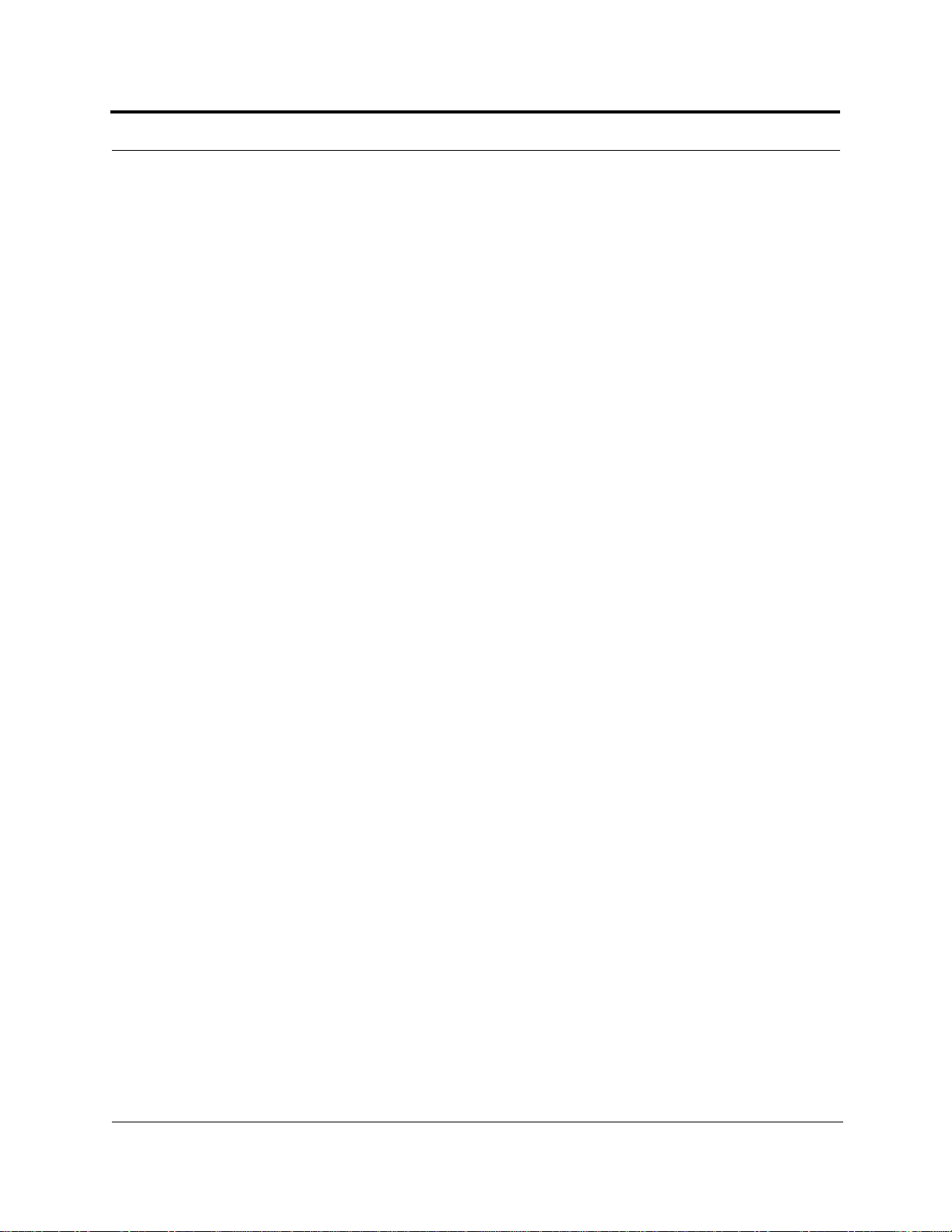
CONFIDENTIAL
iv InterReach Fusion SingleStar Installation, Operation, and Reference Manual
D-620605-0-20 Rev A
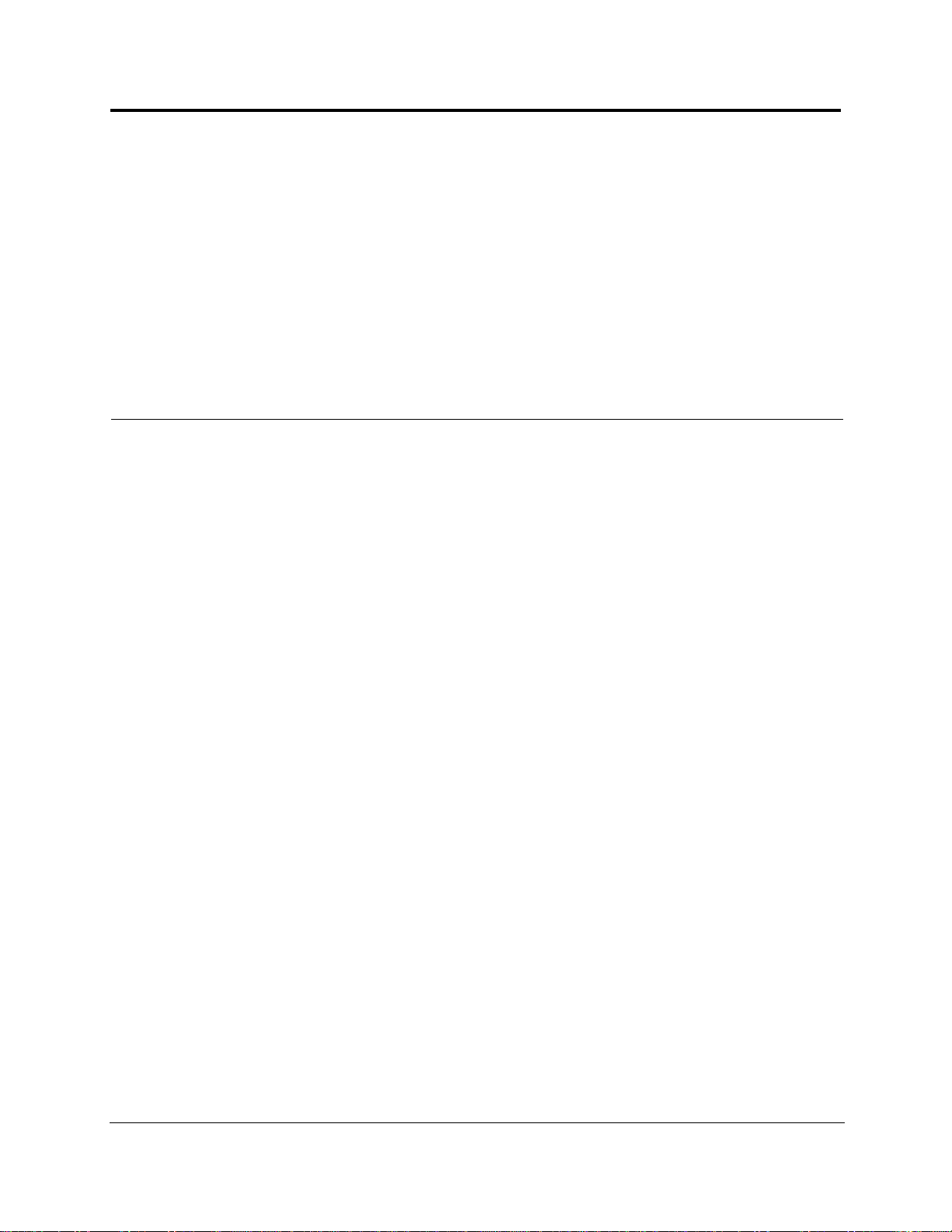
List of Figures
Figure 2-1 Fusion SingleStar System Hardware . . . . . . . . . . . . . . . . . . . . . . . . . . . 2-3
Figure 2-2 Three Methods for OA&M Communications . . . . . . . . . . . . . . . . . . . . 2-4
Figure 2-3 System Monitoring and Reporting . . . . . . . . . . . . . . . . . . . . . . . . . . . . 2-5
Figure 2-4 Fusion SingleStar’s Architecture . . . . . . . . . . . . . . . . . . . . . . . . . . . . . . 2-6
Figure 3-1 Fusion SingleStar Hub Block Diagram . . . . . . . . . . . . . . . . . . . . . . . . . 3-2
Figure 3-2 Fusion SingleStar Hub Front Panel . . . . . . . . . . . . . . . . . . . . . . . . . . . . 3-3
Figure 3-3 Fusion SingleStar Hub Rear Panel . . . . . . . . . . . . . . . . . . . . . . . . . . . . . 3-7
Figure 3-4 Preferences Check Boxes . . . . . . . . . . . . . . . . . . . . . . . . . . . . . . . . . . . 3-10
Figure 4-1 Remote Access Unit Block Diagram . . . . . . . . . . . . . . . . . . . . . . . . . . . 4-2
Figure 5-1 Determining APL between the Antenna and the Wireless Device . . . 5-13
Figure 5-2 ALC Operation . . . . . . . . . . . . . . . . . . . . . . . . . . . . . . . . . . . . . . . . . . . 5-25
Figure 6-1 Installing in the Recessed Mounting Position . . . . . . . . . . . . . . . . . . . 6-10
Figure 6-2 Mounting of Rack Mounting Brackets for Hub Wall Mounting . . . . . 6-12
Figure 6-3 800/850 MHz Spectrum . . . . . . . . . . . . . . . . . . . . . . . . . . . . . . . . . . . . 6-16
Figure 6-4 Guideline for Unison RAU Antenna Placement . . . . . . . . . . . . . . . . . 6-16
Figure 6-5 Connection Settings Dialog Box . . . . . . . . . . . . . . . . . . . . . . . . . . . . . 6-20
Figure 6-6 System Configuration Window . . . . . . . . . . . . . . . . . . . . . . . . . . . . . . 6-21
Figure 6-7 Simplex Base Station to a Fusion SingleStar Hub . . . . . . . . . . . . . . . . 6-23
Figure 6-8 Duplex Base Station to a Fusion SingleStar Hub . . . . . . . . . . . . . . . . . 6-24
Figure 6-9 Connecting a Fusion SingleStar Hub to Multiple Base Stations . . . . . 6-25
Figure 6-10 Connecting a Fusion SingleStar Hub to a Roof-top Antenna . . . . . . . 6-26
Figure 6-11 Connecting Two Fusion SingleStar Hub’s RF Band Ports
to a Simplex Repeater or Base Station . . . . . . . . . . . . . . . . . . . . . . . . . . . . . . . . . . . 6-29
Figure 6-12 Connecting Two Fusion SingleStar Hub’s RF Band Ports
to a Duplex Repeater or Base Station . . . . . . . . . . . . . . . . . . . . . . . . . . . . . . . . . . . . 6-31
Figure 6-13 Connecting MetroReach to Fusion SS . . . . . . . . . . . . . . . . . . . . . . . . . 6-33
Figure 6-14 Using a BTS to Monitor Fusion SS . . . . . . . . . . . . . . . . . . . . . . . . . . . 6-34
Figure 6-15 Using a BTS and AdminBrowser to Monitor Fusion SS . . . . . . . . . . . 6-35
InterReach Fusion SingleStar Installation, Operation, and Reference Manual v
D-620605-0-20 Rev A CONFIDENTIAL
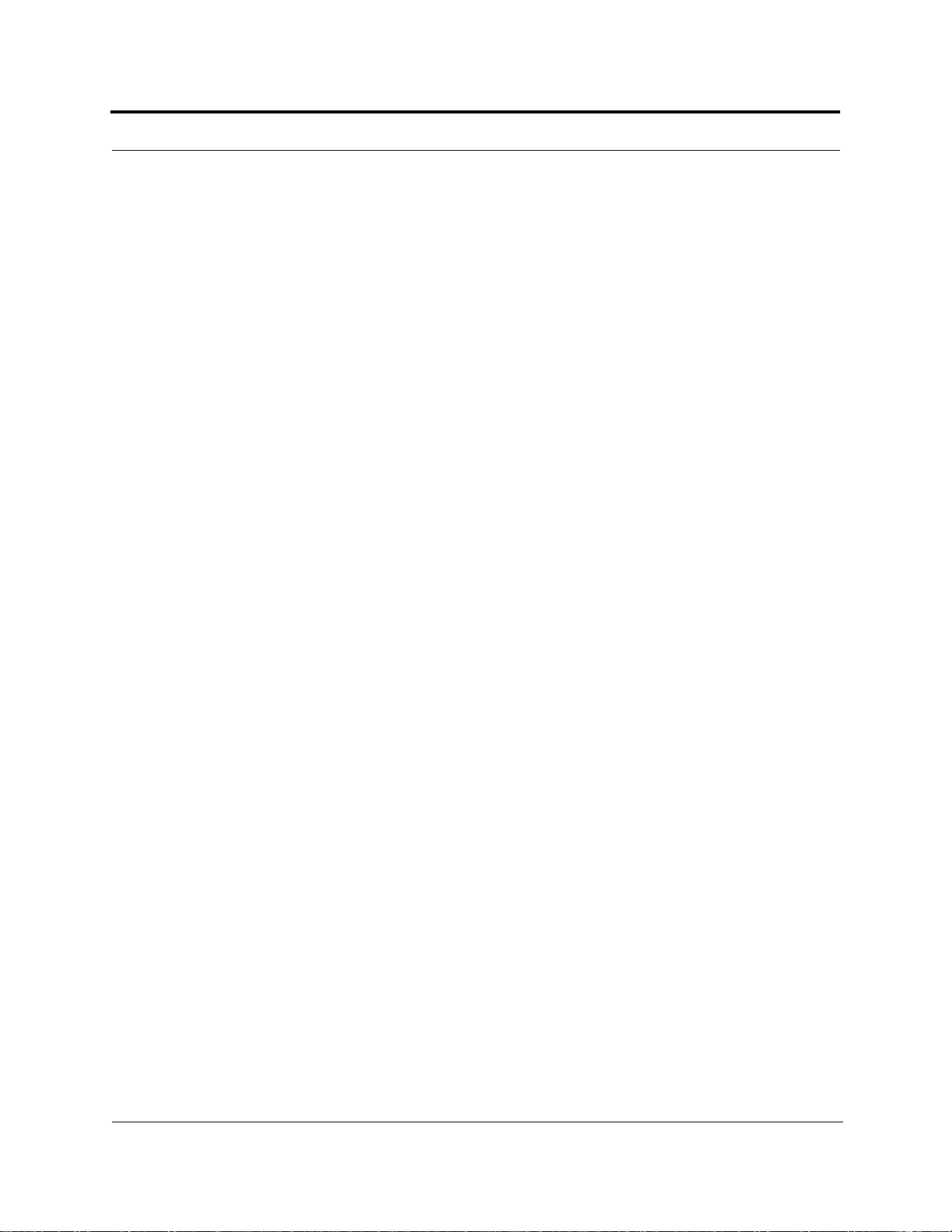
CONFIDENTIAL
Figure 6-16 Using Fusion SingleStar to Monitor LGCell or Unison . . . . . . . . . . . . 6-36
Figure 6-17 Alarm Sense Contacts . . . . . . . . . . . . . . . . . . . . . . . . . . . . . . . . . . . . . . 6-36
Figure 6-18 5-port Alarm Daisy-Chain Cable . . . . . . . . . . . . . . . . . . . . . . . . . . . . . 6-37
Figure 6-19 Alarm Sense Adapter Cable . . . . . . . . . . . . . . . . . . . . . . . . . . . . . . . . . 6-38
Figure 6-20 OA&M Direct Connection . . . . . . . . . . . . . . . . . . . . . . . . . . . . . . . . . . 6-39
Figure 6-21 OA&M Modem Connection . . . . . . . . . . . . . . . . . . . . . . . . . . . . . . . . . 6-40
Figure 6-22 OA&M Connection using a 232 Port Expander . . . . . . . . . . . . . . . . . . 6-41
Figure 6-23 OA&M Connection Using a POTS Line Sharing Switch . . . . . . . . . . 6-42
Figure 6-24 Cascading Line Sharing Switches . . . . . . . . . . . . . . . . . . . . . . . . . . . . 6-43
Figure 6-25 OA&M Connection Using Ethernet and ENET/232 Serial Hub . . . . . 6-44
Figure 6-26 Fusion SingleStar SNMP Configuration Options . . . . . . . . . . . . . . . . . 6-45
Figure 6-27 Multiple Unison Systems Monitored
by a Single Network Management System . . . . . . . . . . . . . . . . . . . . . . . . . . . . . . . . 6-46
vi InterReach Fusion SingleStar Installation, Operation, and Reference Manual
D-620605-0-20 Rev A
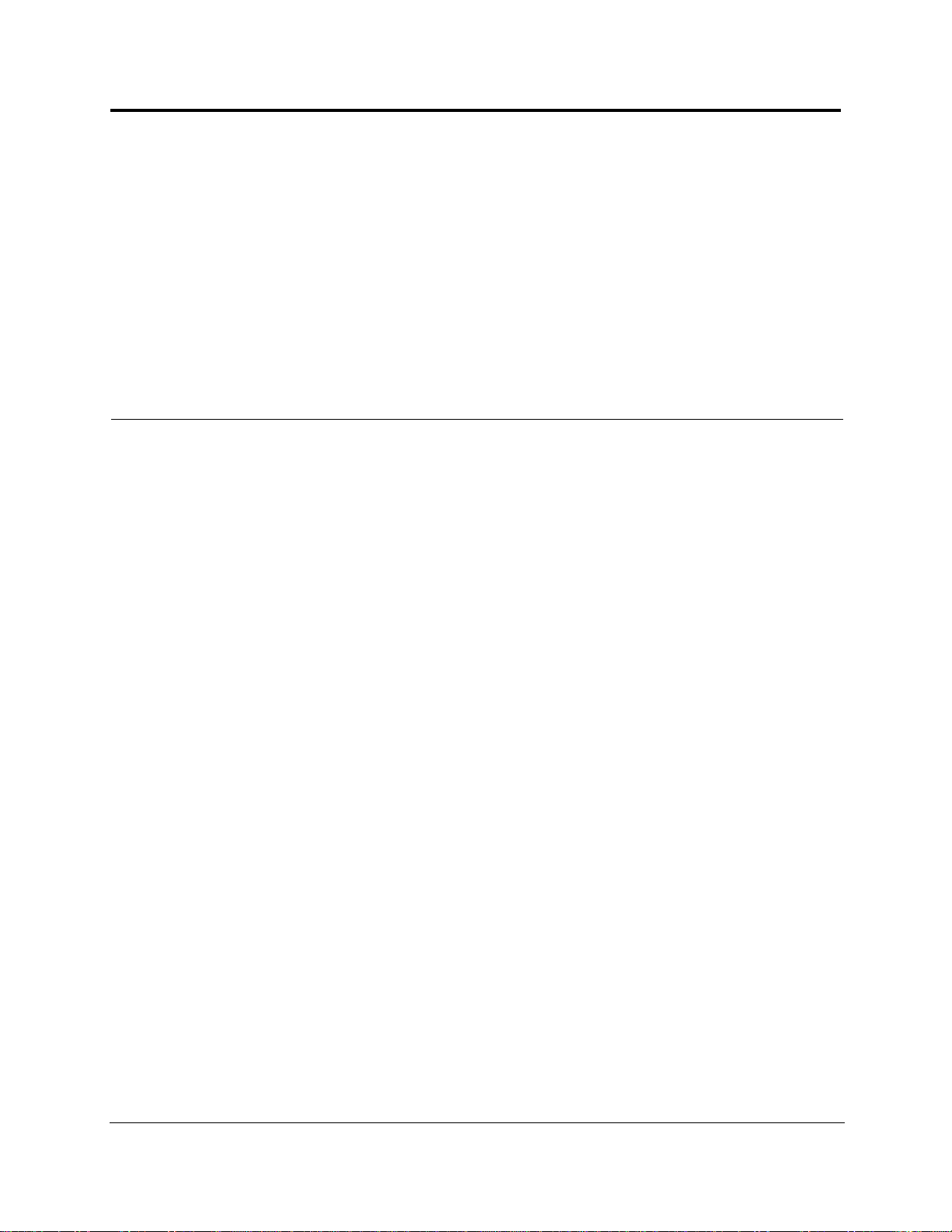
List of Tables
Table 2-1 Physical Specifications . . . . . . . . . . . . . . . . . . . . . . . . . . . . . . . . . . . . . 2-8
Table 2-2 Environmental Specifications . . . . . . . . . . . . . . . . . . . . . . . . . . . . . . . . 2-8
Table 2-3 Operating Frequencies . . . . . . . . . . . . . . . . . . . . . . . . . . . . . . . . . . . . . . 2-9
Table 2-4 850 MHz RF End-to-End Performance . . . . . . . . . . . . . . . . . . . . . . . . . 2-9
Table 2-5 1900 MHz RF End-to-End Performance . . . . . . . . . . . . . . . . . . . . . . . . 2-9
T able 2-6 900 MHz RF End-to-End Performance . . . . . . . . . . . . . . . . . . . . . . . . 2-10
Table 2-7 1800 MHz RF End-to-End Performance . . . . . . . . . . . . . . . . . . . . . . . 2-10
T able 2-8 900 MHz RF End-to-End Performance . . . . . . . . . . . . . . . . . . . . . . . . 2-10
Table 2-9 2100 MHz RF End-to-End Performance . . . . . . . . . . . . . . . . . . . . . . . 2-11
Table 3-1 Fusion SingleStar Hub Status LED States . . . . . . . . . . . . . . . . . . . . . . . 3-5
T able 3-2 Fusion SingleStar Hub Port LED States . . . . . . . . . . . . . . . . . . . . . . . . 3-6
Table 3-3 9-pin D-sub Pin Connector Functions . . . . . . . . . . . . . . . . . . . . . . . . . . 3-8
T able 3-4 Fusion SingleStar Hub Specifications . . . . . . . . . . . . . . . . . . . . . . . . . 3-11
Table 4-1 Frequency Bands Covered by Fusion RAUs . . . . . . . . . . . . . . . . . . . . . 4-3
Table 4-2 Remote Access Unit LED States . . . . . . . . . . . . . . . . . . . . . . . . . . . . . . 4-4
Table 4-3 Remote Access Unit Specifications . . . . . . . . . . . . . . . . . . . . . . . . . . . 4-5
Table 5-1 Cellular Power per Carrier . . . . . . . . . . . . . . . . . . . . . . . . . . . . . . . . . . 5-5
Table 5-2 GSM/EGSM and EDGE Power per Carrier . . . . . . . . . . . . . . . . . . . . . 5-6
Table 5-3 DCS Power per Carrier . . . . . . . . . . . . . . . . . . . . . . . . . . . . . . . . . . . . . 5-7
Table 5-4 PCS Power per Carrier . . . . . . . . . . . . . . . . . . . . . . . . . . . . . . . . . . . . . 5-8
Table 5-5 UMTS Power per Carrier . . . . . . . . . . . . . . . . . . . . . . . . . . . . . . . . . . . 5-9
Table 5-6 Paging/SMR Power per Carrier . . . . . . . . . . . . . . . . . . . . . . . . . . . . . . 5-10
Table 5 -7 System Gain (Loss) Relative to CATV Cable Length . . . . . . . . . . . . . 5-11
Table 5-8 Coaxial Cable Losses (Lcoax) . . . . . . . . . . . . . . . . . . . . . . . . . . . . . . . 5-13
Table 5-9 Average Signal Loss of Common Building Materials . . . . . . . . . . . . 5-14
Table 5-10 Frequency Bands and the Value of the First Term in Equation (3) . . . 5-15
Table 5-11 Estimated Path Loss Slope for Different In-Building Environments . 5-16
InterReach Fusion SingleStar Installation, Operation, and Reference Manual vii
D-620605-0-20 Rev A CONFIDENTIAL
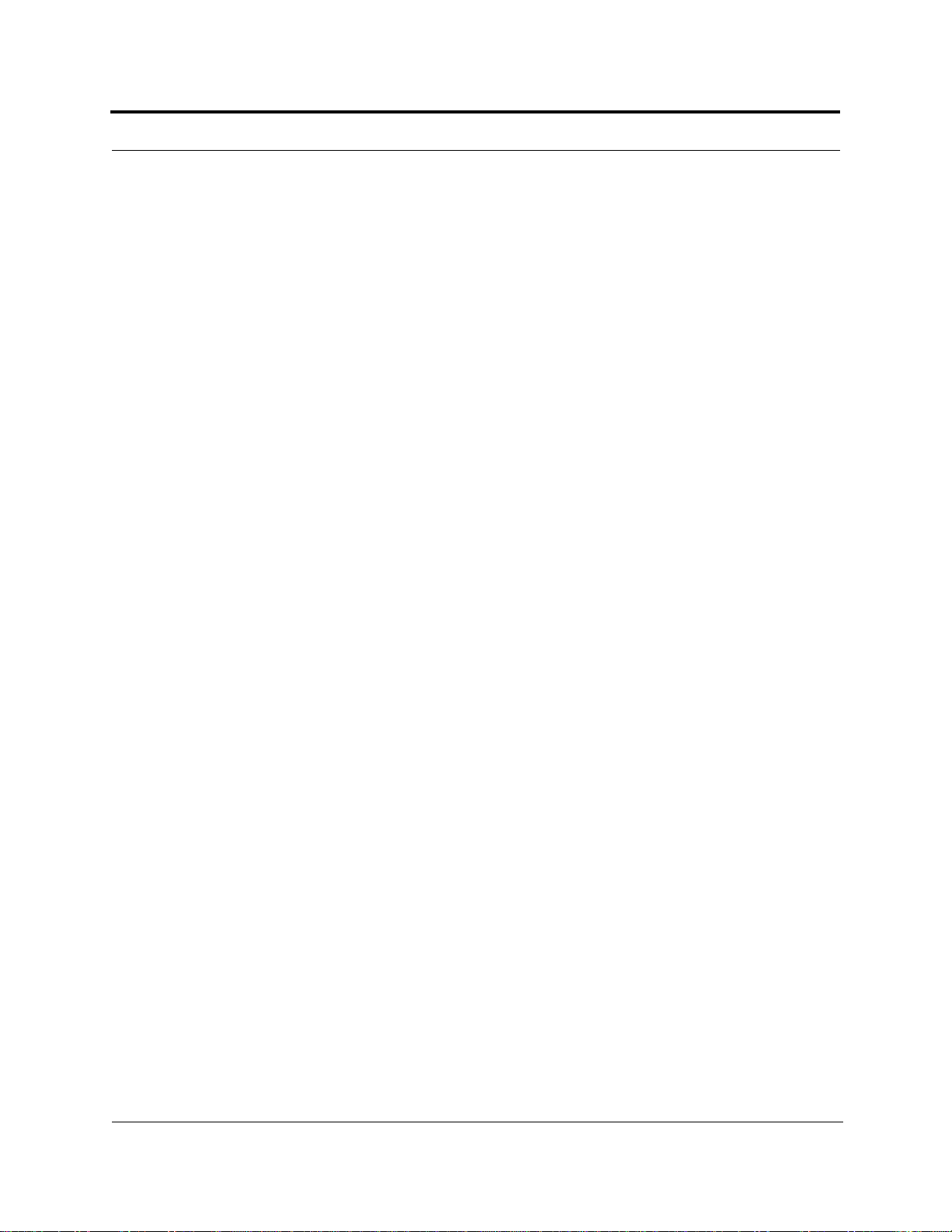
CONFIDENTIAL
Table 5-12 Approximate Radiated Distance from Antenna
for 850 MHz Cellular Applications . . . . . . . . . . . . . . . . . . . . . . . . . . .5-17
Table 5-13 Approximate Radiated Distance from Antenna
for 900 MHz GSM Applications . . . . . . . . . . . . . . . . . . . . . . . . . . . . .5-17
Table 5-14 Approximate Radiated Distance from Antenna
for 900 MHz EGSM Applications . . . . . . . . . . . . . . . . . . . . . . . . . . . .5-18
Table 5-15 Approximate Radiated Distance from Antenna
for 1800 MHz DCS Applications . . . . . . . . . . . . . . . . . . . . . . . . . . . .5-18
Table 5-16 Approximate Radiated Distance from Antenna
for 1900 MHz PCS Applications . . . . . . . . . . . . . . . . . . . . . . . . . . . . . 5-19
Table 5-17 Approximate Radiated Distance from Antenna
for 2.1 GHz UMTS Applications . . . . . . . . . . . . . . . . . . . . . . . . . . . .5-19
Table 6-1 Distance Requirements . . . . . . . . . . . . . . . . . . . . . . . . . . . . . . . . . . . . .6-2
Table 6-2 Installation Checklist . . . . . . . . . . . . . . . . . . . . . . . . . . . . . . . . . . . . . . .6-5
Table 6-3 Tools and Materials Required for Component Installation . . . . . . . . . .6-7
Table 6-4 Optional Accessories for Component Installation . . . . . . . . . . . . . . . . .6-7
T able 6-5 Troubleshooting Fusion SingleStar Hub LEDs During Installation . . 6-13
Table 6-6 Troubleshooting RAU LEDs During Installation . . . . . . . . . . . . . . . .6-18
Table 6-7 Alarm Types . . . . . . . . . . . . . . . . . . . . . . . . . . . . . . . . . . . . . . . . . . . .6-32
Table 8-1 Faults Reported by the Fusion SingleStar Hub . . . . . . . . . . . . . . . . . . .8-5
Table 8-2 Faults Reported by the RAU . . . . . . . . . . . . . . . . . . . . . . . . . . . . . . . . 8-11
Table 8-3 Warnings Reported by the Fusion SingleStar Hub . . . . . . . . . . . . . . .8-13
Table 8-4 Warnings Reported by the RAU . . . . . . . . . . . . . . . . . . . . . . . . . . . . .8-14
Table 8-5 Status Messages Reported by the Fusion SingleStar Hub . . . . . . . . . .8-15
Table 8-6 Status Messages Reported by the RAU . . . . . . . . . . . . . . . . . . . . . . . .8-17
Table 8-7 Troubleshooting Using Fusion SingleStar Hub LEDs
During Installation . . . . . . . . . . . . . . . . . . . . . . . . . . . . . . . . . . . . . . . .8-18
T able 8-8 Troubleshooting Using the Fusion SingleStar Hub Port LEDs
During Normal Operation . . . . . . . . . . . . . . . . . . . . . . . . . . . . . . . . . .8-19
Table 8-9 Troubleshooting Using the Fusion SingleStar Hub Status LEDs
During Normal Operation . . . . . . . . . . . . . . . . . . . . . . . . . . . . . . . . . .8-20
Table 8-10 Summary of CATV Cable Wiring Problems . . . . . . . . . . . . . . . . . . . .8-21
Table A-1 RJ-45 Cross-over Cable Pinout . . . . . . . . . . . . . . . . . . . . . . . . . . . . . . .A-3
viii InterReach Fusion SingleStar Installation, Operation, and Reference Manual
D-620605-0-20 Rev A
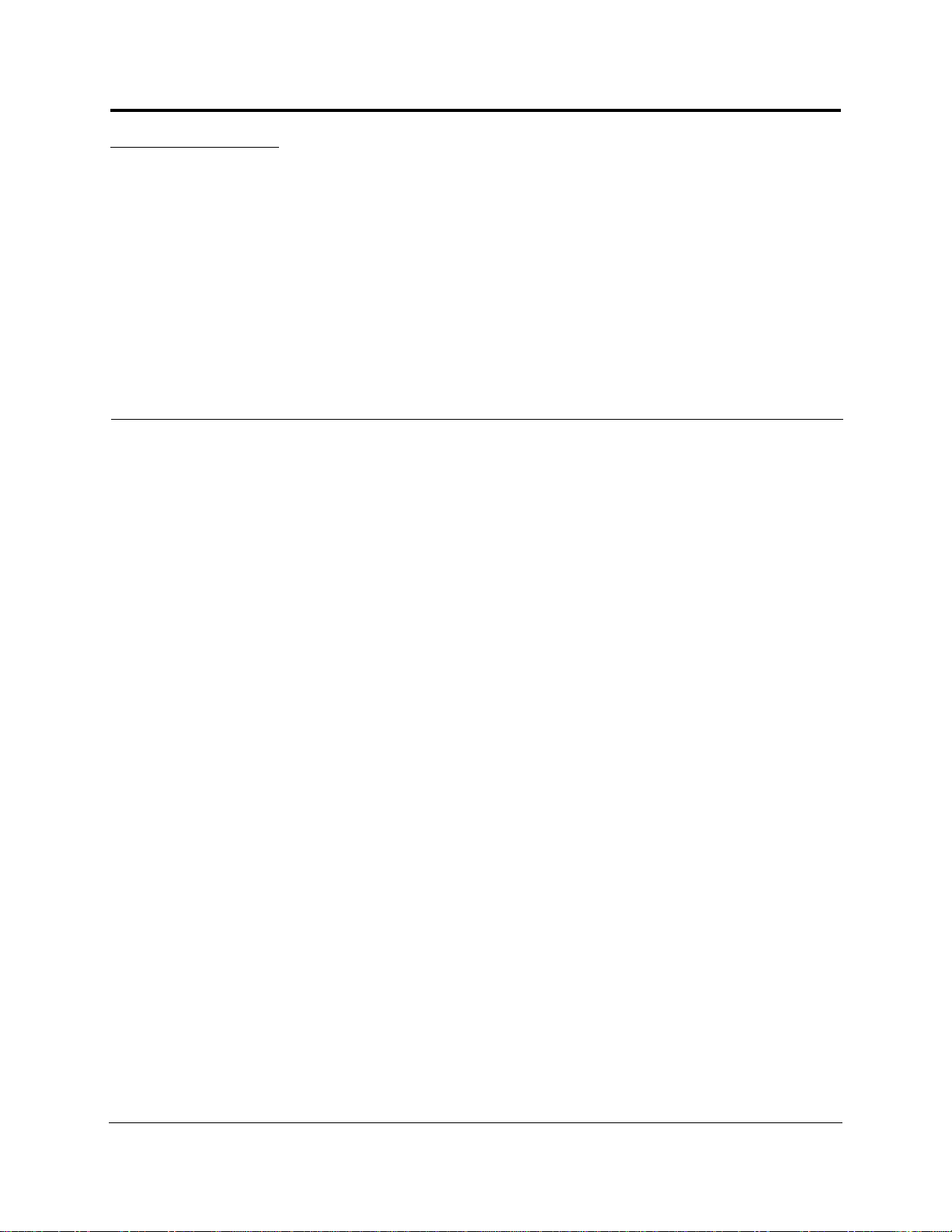
SECTION 1 General Information
This section contains the following subsections:
• Section 1.1 Firmware Release . . . . . . . . . . . . . . . . . . . . . . . . . . . . . . . . . . . . . 1-2
• Section 1.2 Purpose and Scope . . . . . . . . . . . . . . . . . . . . . . . . . . . . . . . . . . . . 1-2
• Section 1.3 Conventions in this Manual . . . . . . . . . . . . . . . . . . . . . . . . . . . . . 1-3
• Section 1.4 Standards Conformance . . . . . . . . . . . . . . . . . . . . . . . . . . . . . . . . 1-4
• Section 1.5 Related Publications . . . . . . . . . . . . . . . . . . . . . . . . . . . . . . . . . . . 1-4
InterReach Fusion SingleStar Installation, Operation, and Reference Manual 1-1
D-620605-0-20 Rev A CONFIDENTIAL
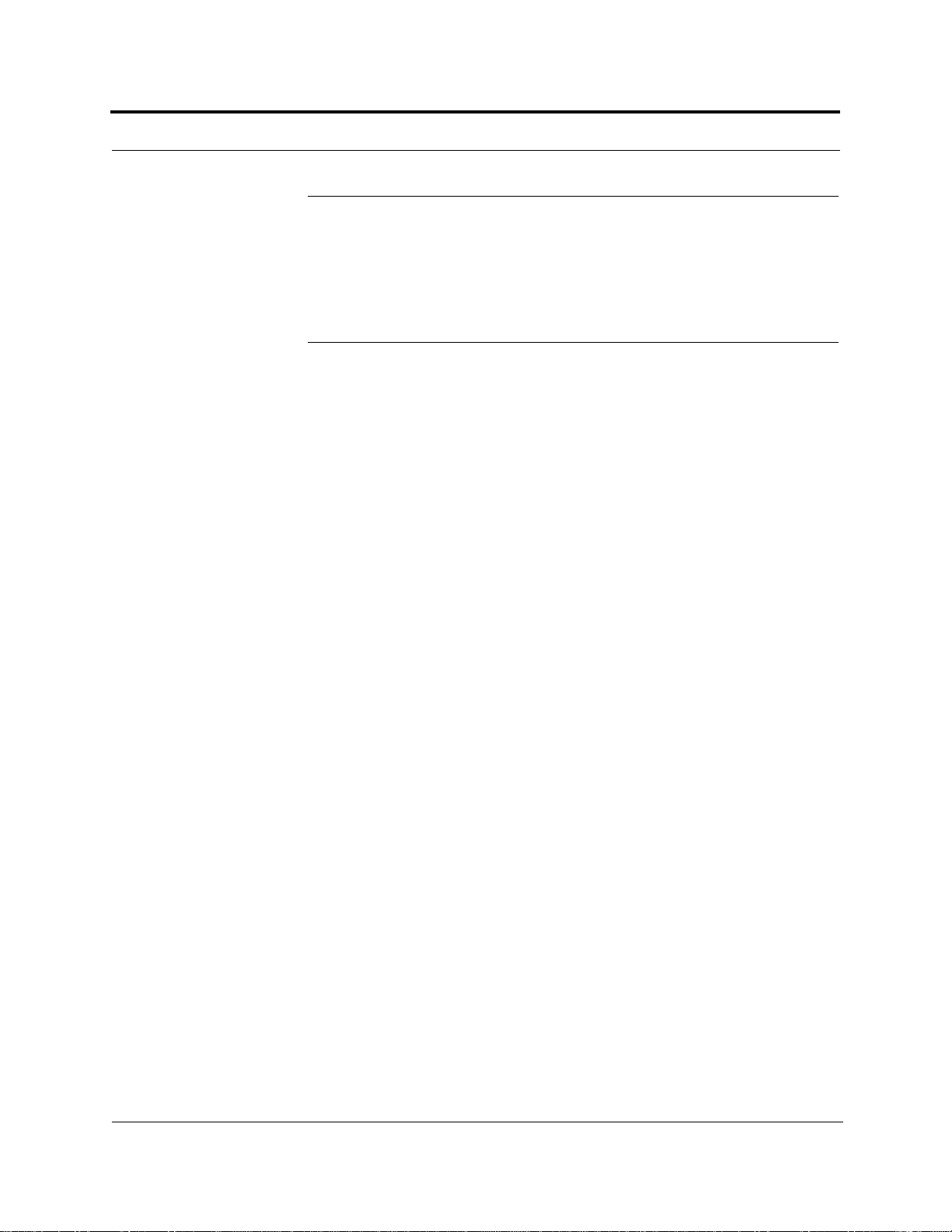
Firmware Release
1.1 Firmware Release
For the latest Software and Firmware Release and associated documentation, access
the LGC Wireless customer portal at lgcwireless.com.
1.2 Purpose and Scope
This document describes the InterReach Fusion SingleStar system.
• Section 2 InterReach Fusion SingleStar System Description
This section provides an overview of the Fusion SingleStar hardware and OA&M
capabilities. This section also contains system specifications and RF end-to-end
performance tables.
• Section 3 Fusion SingleStar Hub
This section illustrates and describes the Fusion SingleStar Hub. This section
includes connector and LED descriptions, and unit specifications.
• Section 4 Remote Access Unit
This section illustrates and describes the Remote Access Unit. This section also
includes connector and LED descriptions, and unit specifications.
• Section 5 Designing a Fusion SingleStar Solution
This section provides tools to aid you in designing your Fusion SingleStar system,
including tables of the maximum output power per carrier at the RAU and formulas and tables for calculating path loss, coverage distance, and link budget.
• Section 6 Installing Fusion SingleStar
This section provides installation procedures, requirements, safety precautions,
and checklists. The installation procedures include guidelines for troubleshooting
using the LEDs as you install the units.
• Section 7 Replacing Fusion SingleStar Components
This section provides installation procedures and considerations when you are
replacing an Fusion SingleStar component in an operating system.
• Section 8 Maintenance, Troubleshooting, and Technical Assistance
This section provides contact information and troubleshooting tables.
• Appendix A Cables and Connectors
This appendix provides connector and cable descriptions and requirements. It also
includes cable strapping, connector crimping tools, and diagrams.
• Appendix B Compliance
This section lists safety and radio/EMC approvals.
1-2 InterReach Fusion SingleStar Installation, Operation, and Reference Manual
CONFIDENTIAL D-620605-0-20 Rev A
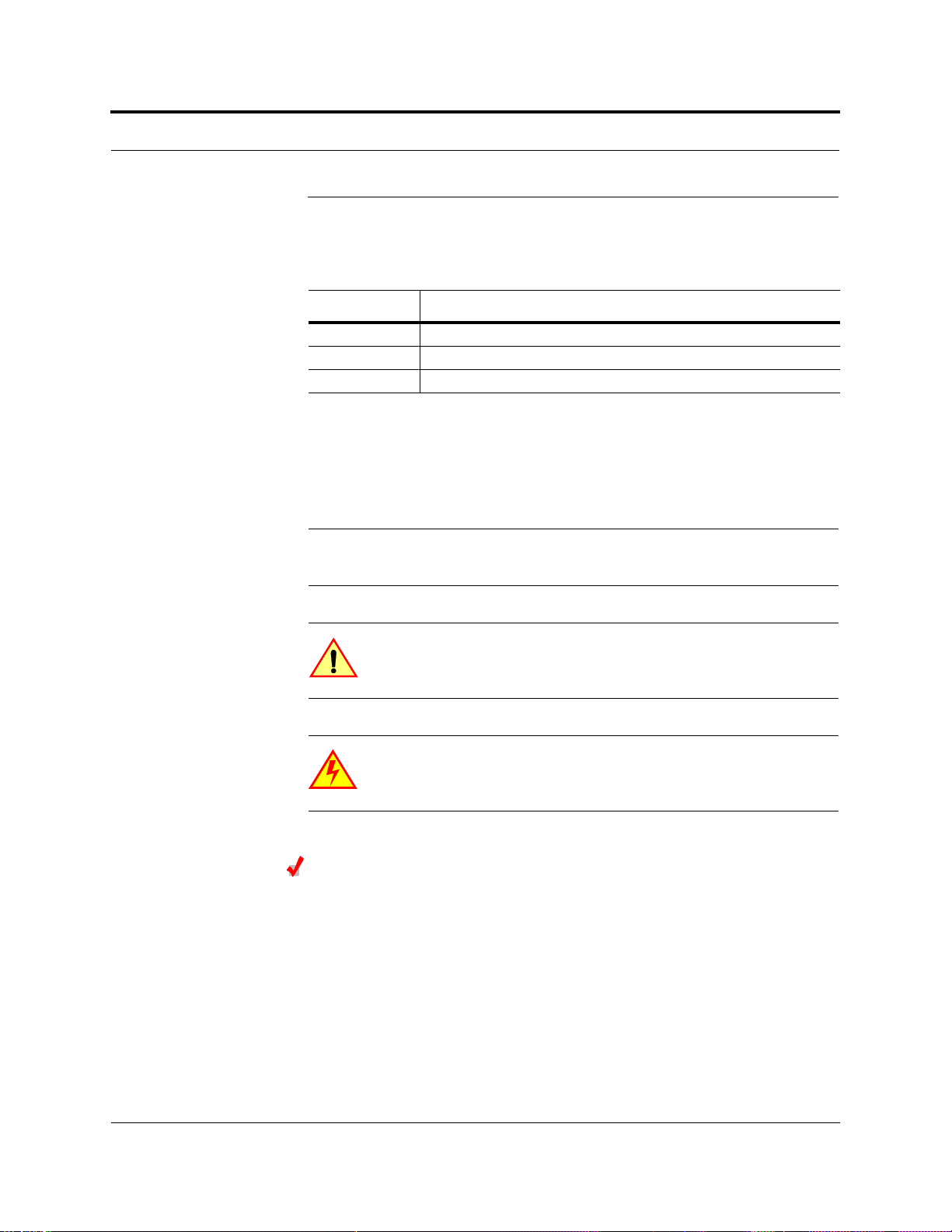
1.3 Conventions in this Manual
The following table lists the type style conventions used in this manual.
Convention Description
bold Used for emphasis
BOLD CAPS
MALL CAPS Software menu and window selections
S
This manual lists measurements first in metric units, and then in U.S. Customary System of units in parentheses. For example:
0° to 45°C (32° to 113°F)
This manual uses the following symbols to highlight certain information as described.
NOTE: This format emphasizes text with special significance or importance, and provides supplemental information.
Labels on equipment
Conventions in this Manual
CAUTION: This format indicates when a given action or omitted
action can cause or contribute to a hazardous condition. Damage
to the equipment can occur.
WARNING: This format indicates when a given action or omitted
action can result in catastrophic damage to the equipment or cause
injury to the user.
Procedure
This format highlights a procedure.
Help Hot Line (U.S. only): 1-800-530-9960 1-3
D-620605-0-20 Rev A CONFIDENTIAL
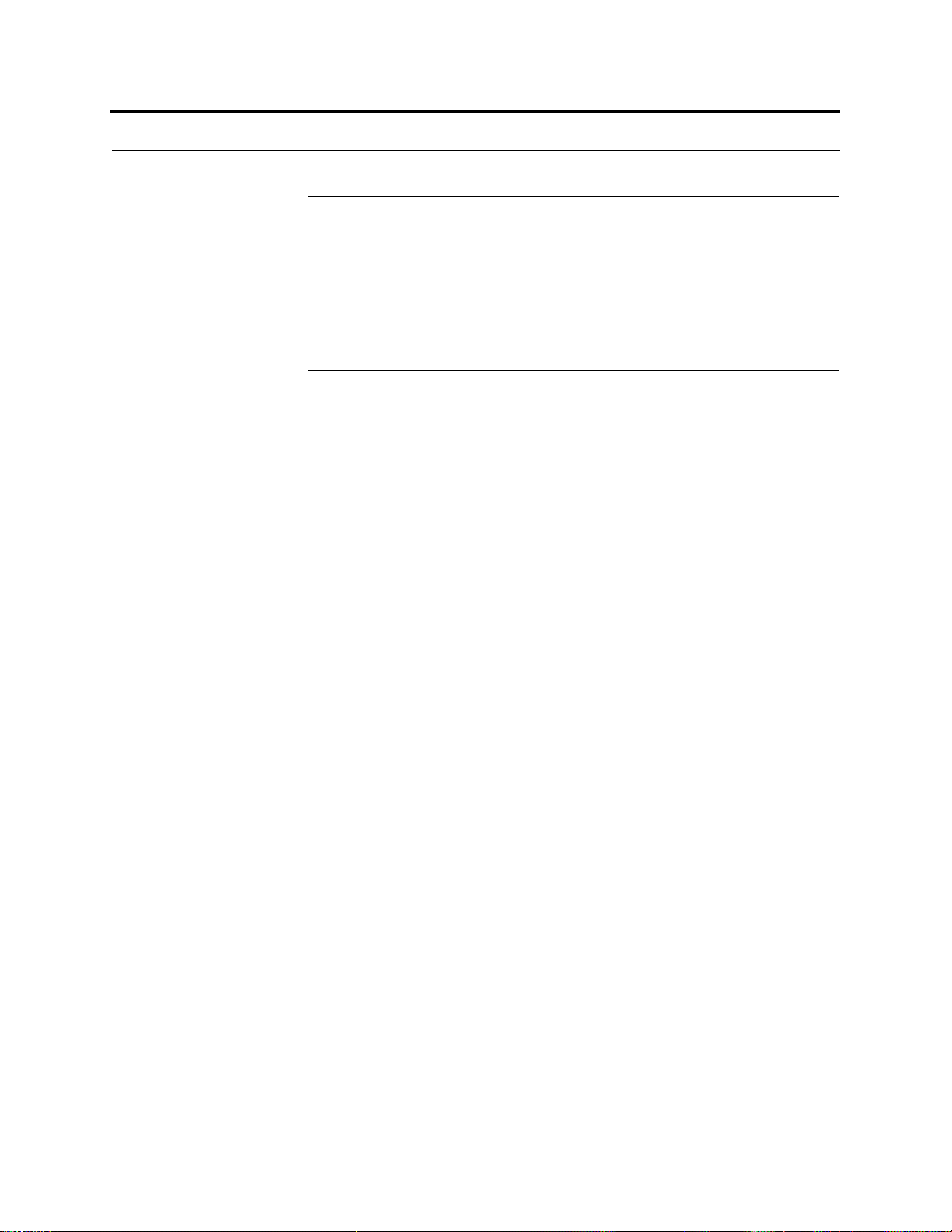
Standards Conformance
1.4 Standards Conformance
• Fusion SingleStar uses the TIA/EIA 568 and 570 cabling standards for ease of
installation.
• Refer to Appendix B for compliance information.
1.5 Related Publications
• AdminBrowser User Manual, LGC Wireless part number D-620607-0-20 Rev. A
1-4 InterReach Fusion SingleStar Installation, Operation, and Reference Manual
CONFIDENTIAL D-620605-0-20 Rev A
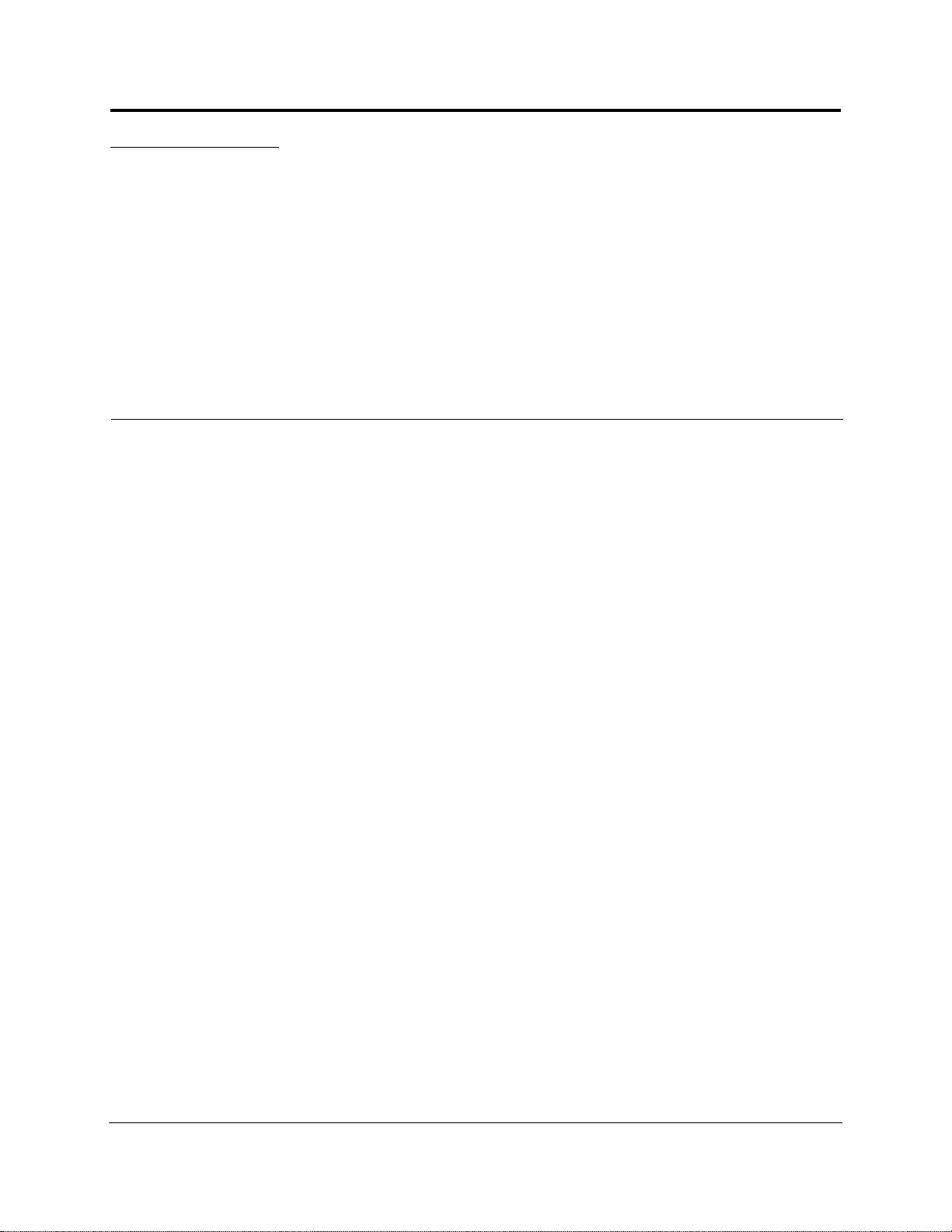
SECTION 2 InterReach Fusion SingleSt ar
System Description
InterReach Fusion SingleStar is a multi-band (frequencies) wireless networking system designed to handle both wireless voice and data communications over licensed
frequencies. It provides high-quality, ubiquitous, seamless access to the wireless network in smaller buildings.
Fusion SingleStar provides the same RF characteristics as InterReach Fusion, which
is designed for large public and private facilities such as campus environments, airports, shopping malls, subways, convention centers, sports venues, and so on. Fusion
SingleStar uses microprocessors to enable key capabilities such as software-selectable band settings, automatic gain control, ability to incrementally adjust downlink/uplink gain, end-to-end alarming of all com ponents and the associated cable
infrastructure, and a host of additional capabilities.
The Fusion SingleStar system supports major wireless standards and air interface protocols in use around the world, including:
• Frequencies: 800 MHz, 850 MHz, 900 MHz, 1800 MHz, 1900 MHz, 2100 MHz
• Voice Protocol s: AM PS, TDMA, CDMA, GSM/EGSM
• Data Protocols: CDPD, EDGE, GPRS, WCDMA, CDMA2000, 1xRTT, EV-DO,
and Paging
The Fusion SingleStar system supports two configurable bands:
• Band 1 in 35 MHz and can be configured for 850 MHz, or 900 MHz.
• Band 2 in 75 MHz and can be configured for 1800 MHz, 1900 MHz, or 2100 MHz
Both bands support all protocols.
Fusion remote access units contain combinations of Band 1 and Band 2 frequenciesto
support various world areas, that is 850 MHz/1900MHz for North America or 900
MHz/2100 MHz for Europe and Asia. Refer to Table 4-1 on page 4-3 for a specific
list of these RAU frequency combinations.
InterReach Fusion SingleStar Installation, Operation, and Reference Manual 2-1
D-620605-0-20 Rev A CONFIDENTIAL
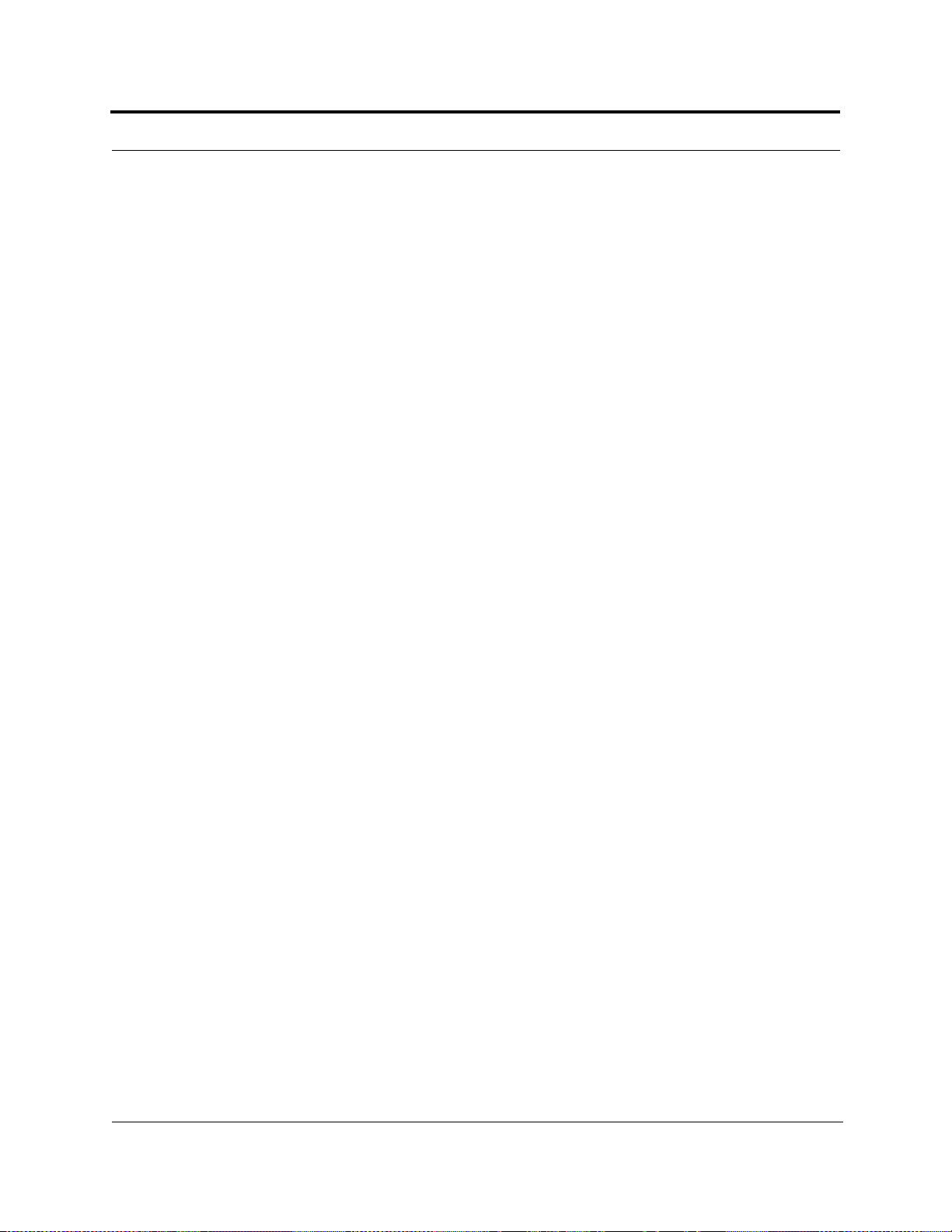
Key System Features
• Multi-Band, supports two or more full band frequencies for spectrum growth.
• Superior RF performance, particularly in the areas of IP3 and noise figure.
• High downlink composite power and low uplink noise figure enables support of
a large number of channels and larger coverage footprint per antenna.
• Software configurable Hub allows the frequency bands to be configured in the
field.
• Standard 75 CATV Ohm cable, can be run up to 150 meters for RG-59 cable
(170 meters for RG-6; 275 meters for RG-11).
• Flexible RF configuration capabilities, including:
• System gain:
– Ability to manually set gain in 1 dB steps, from 0 to 15 dB, on both down-
link and uplink.
•RAU:
– RAU uplink and downlink gain can be independently attenuated 10 dB in 1
dB steps.
– Uplink level control protects the system from input overload and can be
optimized for either a single operator or multiple operators/protocols.
– VSWR check on RAU reports if there is a disconnected antenna.
• Firmware Updates are downloaded (either locally or remotely) to the system
when any modifications are made to the product, including the addition of new
software capabilities and services.
• OA&M capabilities, including fault isolation to the field replaceable unit, report-
ing of all fault and warning conditions, and user-friendly web browser user interface OA&M software package.
2-2 InterReach Fusion SingleStar Installation, Operation, and Reference Manual
CONFIDENTIAL D-620605-0-20 Rev A
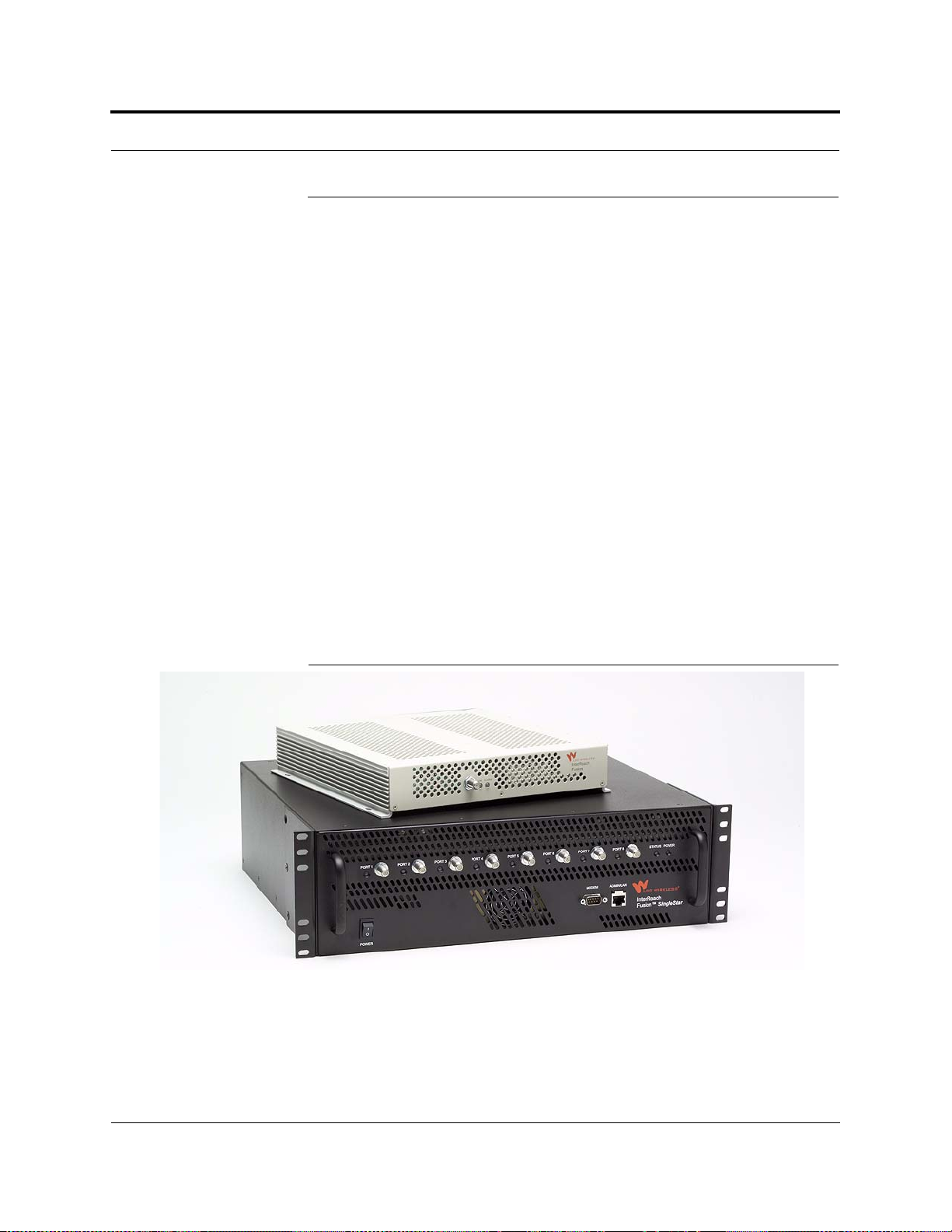
2.1 System Hardware Description
The InterReach Fusion SingleStar system consists of two modular components:
• 19" rack-mountable Hub (connects to up to 8 Remote Access Units)
• Converts RF signals to IF on the downlink; IF to RF on the uplink
• Microprocessor controlled (for alarms, monitoring, and control)
• Auto-configurable bands
• Simplex interface to RF source
• Periodically polls all downstream RAUs for system status, and automatically
reports any fault or warning conditions
• Supplies DC power to RAUs over CATV cable
• Remote Access Unit (RAU)
• Converts IF signals to RF on the downlink; RF to IF on the uplink
• Microprocessor controlled (for alarms, monitoring, and control)
• Multi-band protocol independent, frequency specific units
System Hardware Description
The minimum configuration of a Fusion SingleStar system is one Hub and one RAU
(1-1). The maximum configuration of a system is one Hub and 8 RAUs (1-8). Multiple systems can be combined to provide larger configurations.
Figure 2-1 Fusion SingleStar System Hardware
Help Hot Line (U.S. only): 1-800-530-9960 2-3
D-620605-0-20 Rev A CONFIDENTIAL
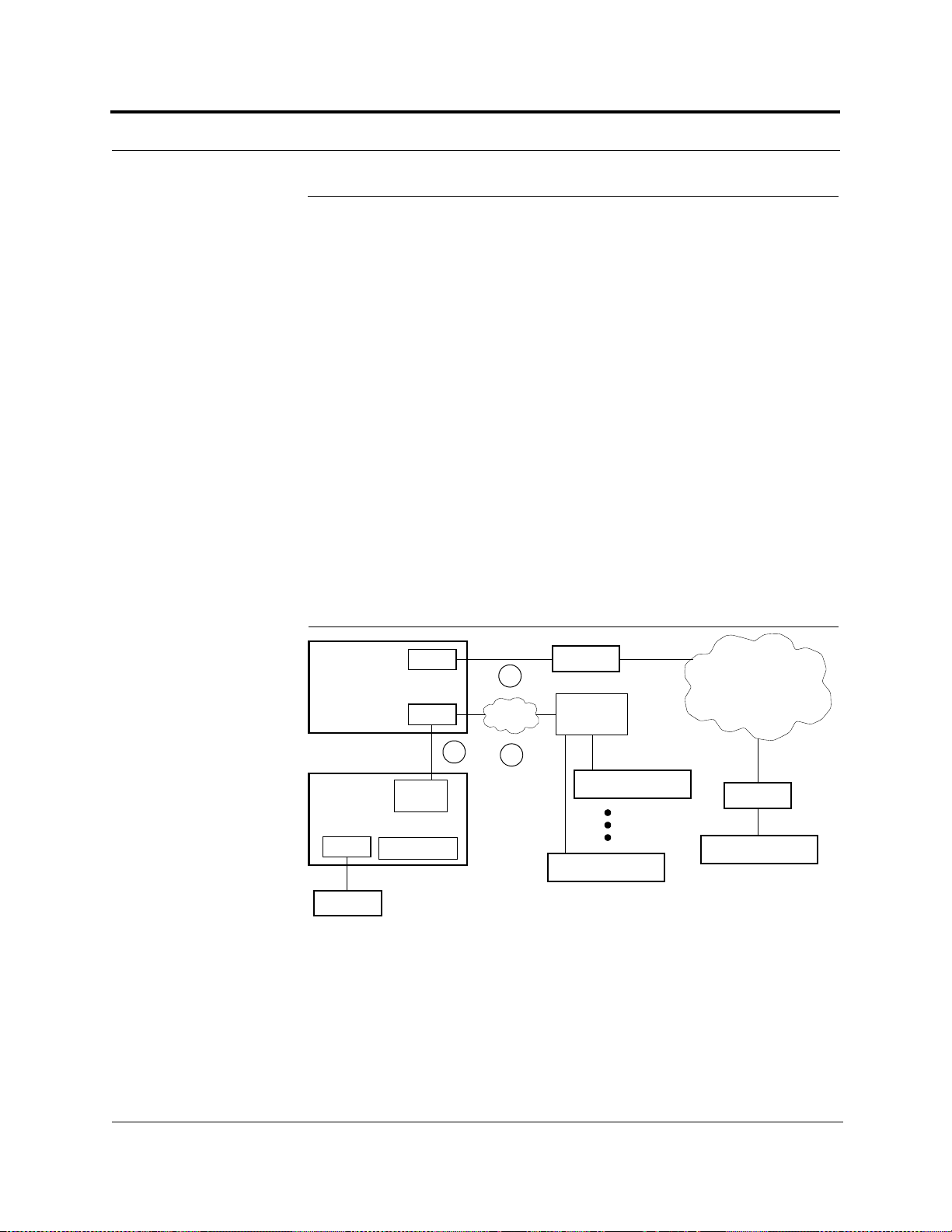
System OA&M Capabilities Overview
2.2 System OA&M Capabilities Overview
InterReach Fusion SingleStar is microprocessor controlled and contains firmware which
enables much of the operations, administration, and mainten ance (OA&M) functionality.
Complete alarming, down to the field replaceable unit (that is, Fusion SingleStar Hub
and Remote Access Unit) and the cabling infrastructure, is available. All events
occurring in a system, defined as a Fusion SingleStar Hub and all of its associated
Remote Access Units, are automatically reported to the Hub. The Hub monitors system status and communicates that status using the following methods:
• Normally closed (NC) alarm contact closures can be tied to standard NC alarm
• Connection Methods:
monitoring systems or directly to a base station for basic alarm monitoring.
• The Hub’s front panel RJ-45 port connects directly to a PC (for local Ethernet
access).
• The Hub’s front panel RS-232 serial port connects directly to a modem (for
remote access).
• Remote access is also available with an optional 100BASE-T LAN switch connections to the RJ-45 port.
Use AdminBrowser to configure
or monitor a local or a remote
Fusion SingleStar system.
Figure 2-2 Three Methods for OA&M Communications
PC/Laptop
running a
Standard Browse r
RS-232 Ethernet
Fusion SingleStar Hub
F-conn.
RAU
RS-232
R-J-45
Ethernet
t
Admin Browser
Modem
2
TCP/IP
1
3
LAN
Switch
Ethernet
Fusion SingleStar Hub
Fusion SingleStar Hub
PSTN
Modem
Fusion SingleStar Hub
AdminBrowser OA&M software runs on the Fusion SingleStar Hub microprocessor
and communicates to its downstream RAUs. Using AdminBrowser, you can configure a newly installed system, change system parameters, perform an end-to-end system test, or query system status from any standard web browser (Internet Explorer)
running on your PC/laptop system.
Refer to the AdminBrowser User Manual (D-620607-0-20 Rev A) for information
about installing and using the AdminBrowser software.
2-4 InterReach Fusion SingleStar Installation, Operation, and Reference Manual
CONFIDENTIAL D-620605-0-20 Rev A
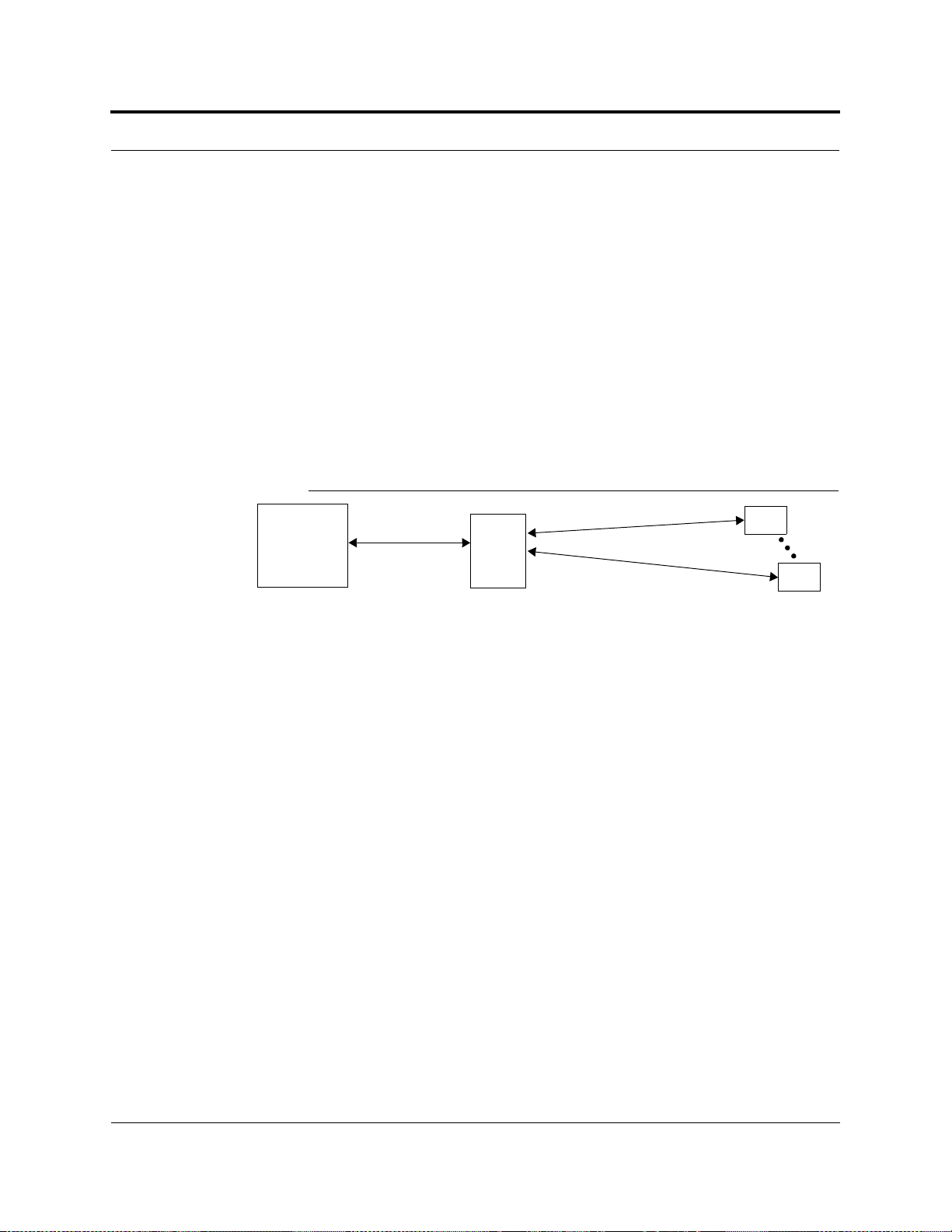
2.2.1 System Monitoring and Reporting
Each Fusion SingleStar Hub in the system constantly monitors itself and its downstream RAUs for internal fault and warning conditions. The results of this monitoring
are stored in memory and compared against new results.
When a Hub detects a change in status, it reports a fault or warning. Faults are indicated locally by red status LEDs. Both faults and warnings are reported to AdminBrowser software and displayed on a PC/laptop connected to the Hub’s RJ-45 port.
Passive antennas connected to the RAUs are not monitored automatically. Perform
the System Test in order to retrieve status information about antennas.
Using AdminBrowser, you can install a new system or new components, change system parameters, and query system status. Figure 2-3 illustrates how the system
reports its status to AdminBrowser.
Figure 2-3 System Monitoring and Reporting
System OA&M Capabilities Overview
PC/Laptop
running a
standard
web browser
Use a standard browser to communicate with remotely or locally
installed SingleStarsystems running
AdminBrowser.
If a fault or warning condition is
reported, the AdminBrowser graphical user interface indicates the problem on your standard PC browser.
The Hub queries the status of
each RAU and compares it to
the previously stored status.
If a fault is detected, LEDs on
the front panel turn red.
Fusion
SingleStar
Hub Admin-
Browser
2.2.2 Using Alarm Contact Closures
You can connect the DB-9 female connector on the rear panel of the Fusion SingleStar Hub to a local base station or to a daisy-chained series of Fusion, Unison,
LGCell, and/or MetroReach Focus systems.
• When you connect MetroReach Focus or a BTS to the Fusion SingleStar, the
Fusion SingleStar Hub outputs the alarms (alarm source) and MetroReach Focus
or the BTS receives the alarms (alarm sense). This is described in Section 6.6.1 on
page 6-33.
RAU
RAU
Each RAU passes its status to
the Hub.
If a fault is detected, the
ALARM LED is red. If no fault
is detected, the LED is green.
• When you connect LGCell to the Fusion SingleStar, the Fusion SingleStar Hub
receives the alarms (alarm sense) from LGCell (alarm source). This is described in
Section 6.6.2 on page 6-36.
Help Hot Line (U.S. only): 1-800-530-9960 2-5
D-620605-0-20 Rev A CONFIDENTIAL
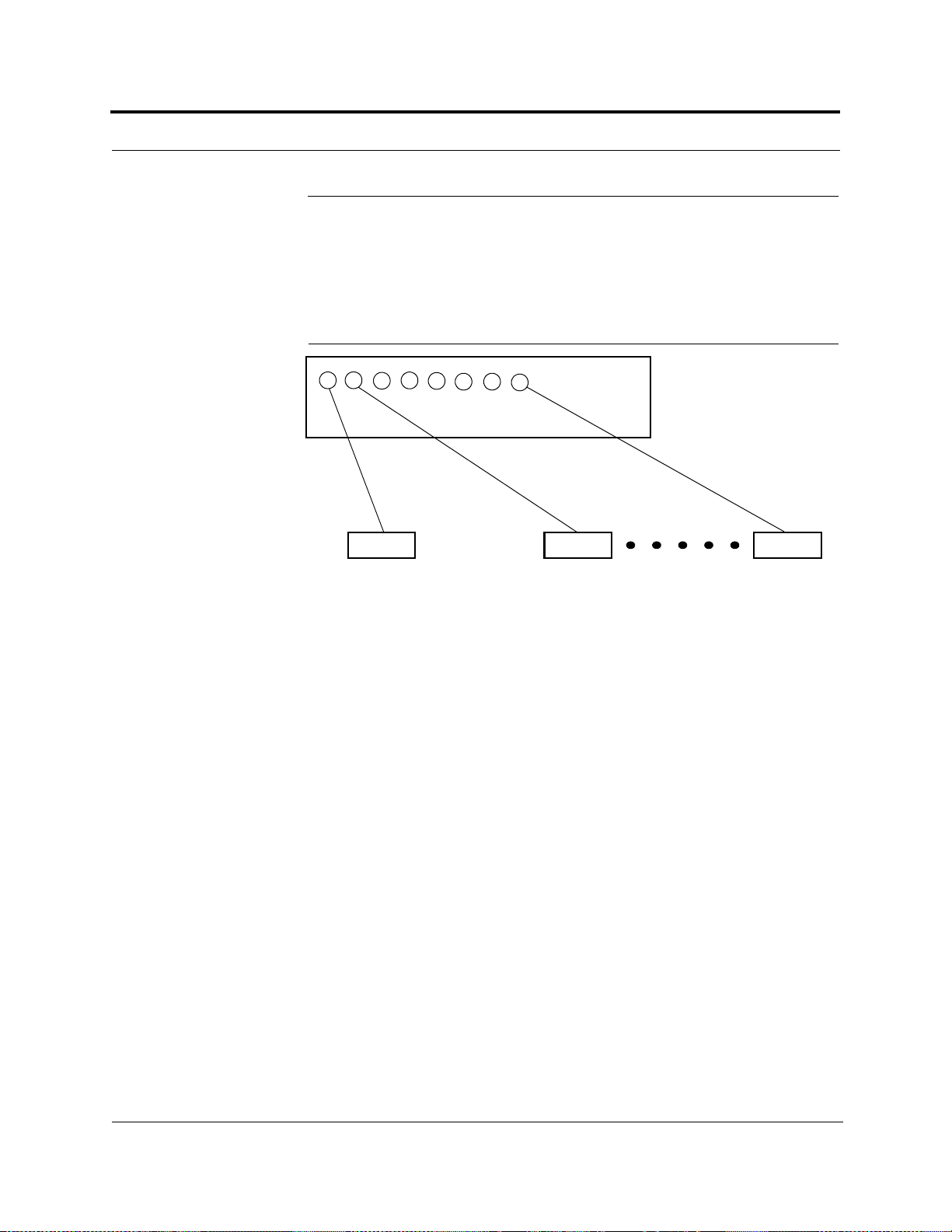
System Connectivity
2.3 System Connectivity
The system uses standard 75 Ohm CATV cable. This makes any system expansion,
such as adding an extra antenna for additional coverage, as easy as pulling thin Ethernet cable.
Figure 2-4 Fusion SingleStar’s Architecture
InterReach
Fusion SingleStar
(RG-59. 6, or 11)
RAU RAU RAU
CATVCATV CATV
up to 8 RAUs per Hub
2-6 InterReach Fusion SingleStar Installation, Operation, and Reference Manual
CONFIDENTIAL D-620605-0-20 Rev A
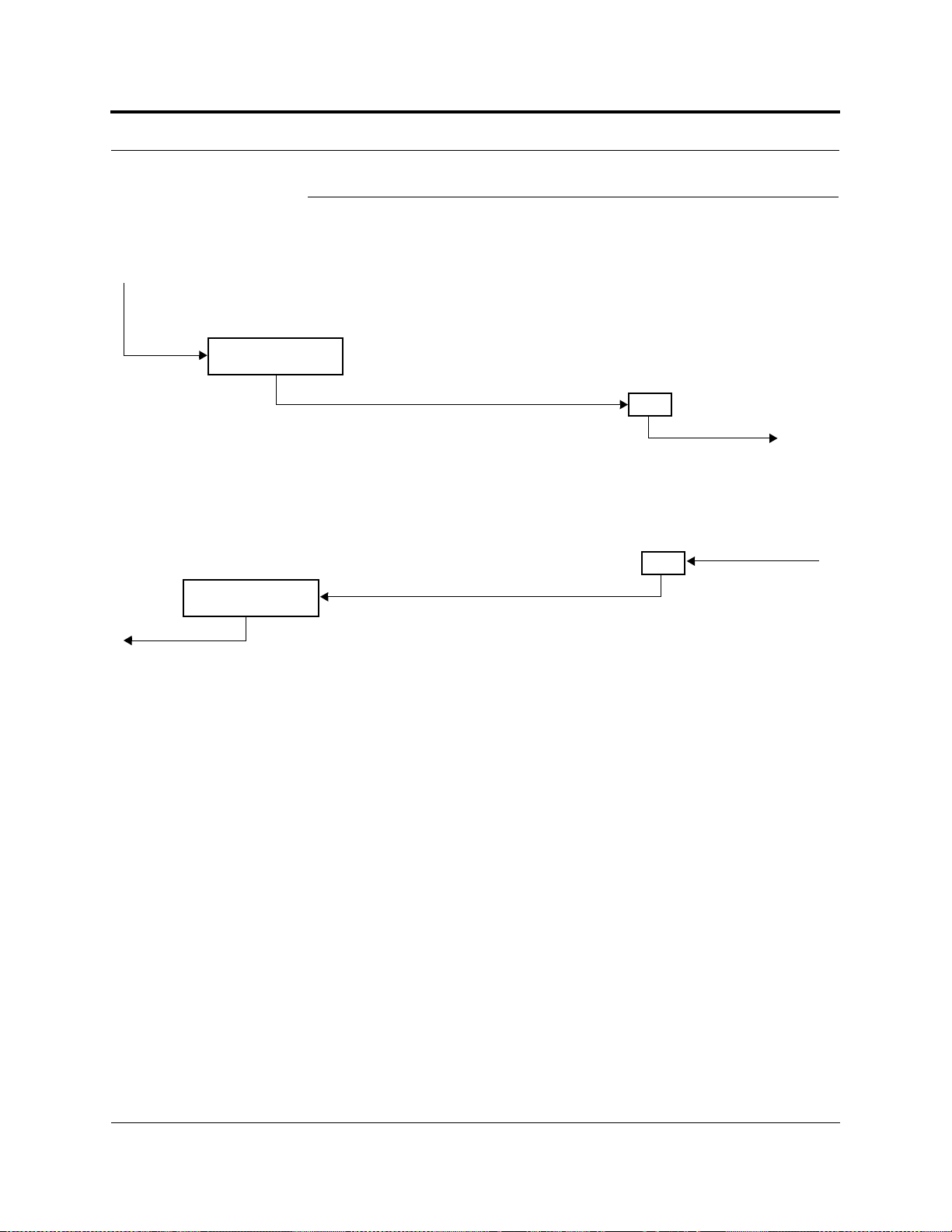
2.4 System Operation
• Downlink (Base Station to Wireless Devices)
The Fusion SingleStar Hub receives downlink RF signals from a base station using
The Hub converts the RF signals to IF
Fusion SingleStar Hub
Fusion SingleStar Hub
The Fusion SingleStar Hub
sends the RF signals to a
base station using coaxial
signals and sends them to RAUs (up to 8)
using CATV cable.
• Uplink (Wireless Devices to Base Station)
The Hub receives the IF signals from the
RAUs (up to 8) using CATV cable and converts them to RF signals.
System Operation
RAU
The RAU converts the IF signals
to RF and sends them to passive
antennas using coaxial cable.
RAU
The RAU receives uplink RF
signals from the passive
antenna using coaxial cable an
converts them to IF signals.
Help Hot Line (U.S. only): 1-800-530-9960 2-7
D-620605-0-20 Rev A CONFIDENTIAL
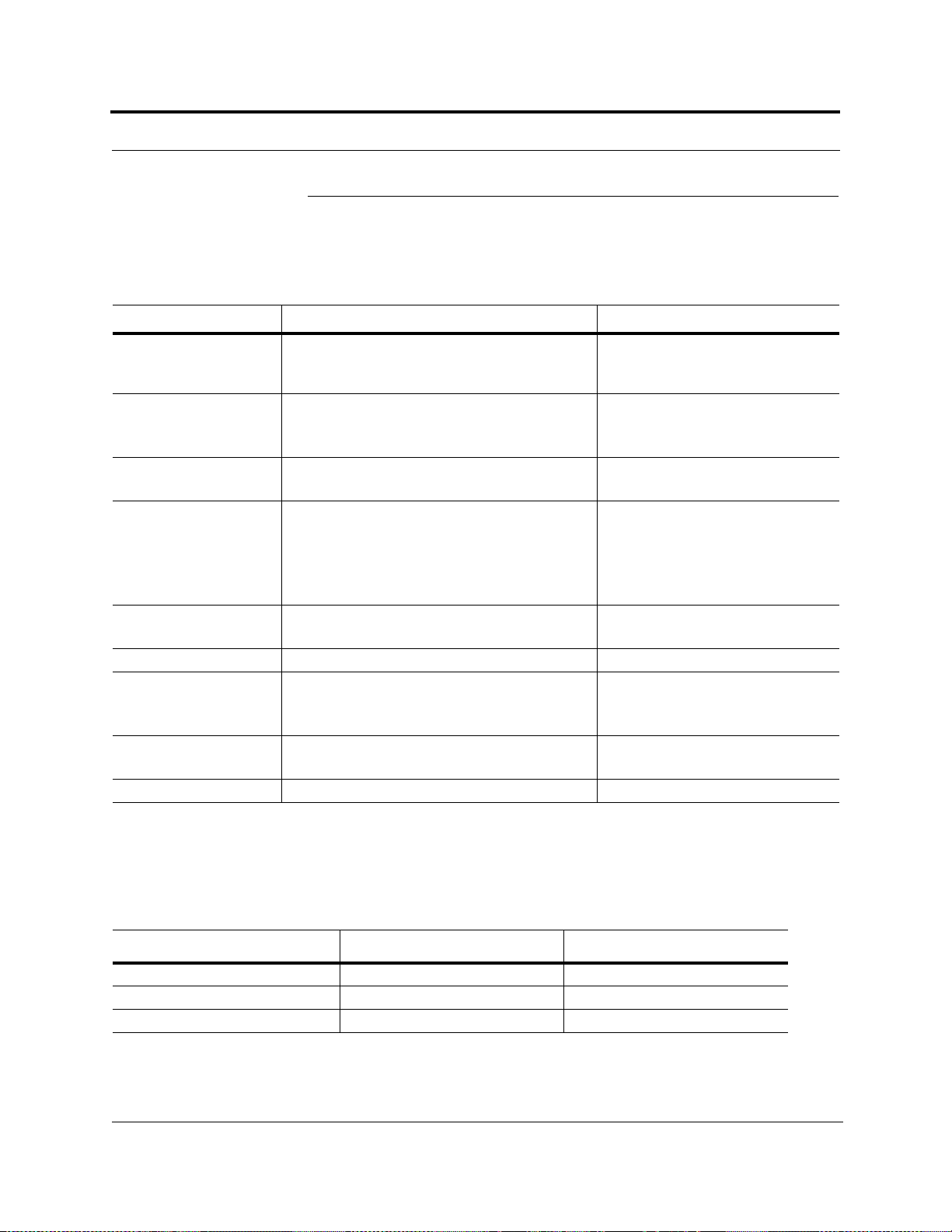
System Specifications
2.5 System Specifications
Table 2-1 Physical Specifications
Parameter Fusion SingleStar Hub Remote Access Unit
IF/RF Connectors 4N, female (50 ohms), 1 Downlink/Uplink pair per
band
8 F , female (CATV 75 Ohm)
External Alarm Connector
(contact closure)
1 9-pin D-sub, female
Maximum: 400 mA @ 60V AC/DC
Typical: 4 mA @ 12V DC
ADMIN/LAN Interface
Connectors
LED Alarm and
Status Indicators
1 RJ-45, female
1 9-pin D-sub, male for optional modem
Unit Status (1 pair):
•Power
• Status
Port Status (1 per SF connector port):
• Link/RAU
AC Power (Volts) Rating: 115/230V, 6/3A, 50–60 Hz
Operating Range: 90–132V/170–250V auto-ranging
DC Power (Volts) — 54V (from the Hub)
Power Consumption
(W)**
4 RAUs: 350 typical
8 RAUs: 5300 typical
1 F, female (CATV -75 Ohm)
1 N, female (coaxial) - 50 Ohm
—
—
Unit Status (1 pair):
•Link
•Alarm
—
64 max (from the Hub)
Enclosure Dimensions*
× width × depth)
(height
133.5 mm × 438 mm × 381 mm
(5.25 in. × 17.25 in. × 15 in.) (3U)
54 mm x 286 mm x 281 mm
(2.13 in. × 11.25 in. × 11.13 in.)
Weight < 9.5 kg (< 21 lbs.) < 2.1 kg (< 4.6 lbs.)
*Excluding angle-brackets for 19'' rack mounting of hub.
**The Fusion SingleStar Hub’s typical power consumption assumes that the CATV RG-59 cable length is no more than 150 meters, the RG-6
cable length is no more than 170 meters, and RG-11 cable length is no more than 270 meters.
Table 2-2 Environmental Specifications
Parameter Unison Accel Hub RAU
Operating Temperature 0° to +45°C (+32° to +113°F) –25° to +45°C (–13° to +113°F)
Non-operating Temper ature –20° to +85°C (–4° to +185°F) –25° to +85°C (–13° to +185°F)
Operating Humidity; non-condensing 5% to 95% 5% to 95%
2-8 InterReach Fusion SingleStar Installation, Operation, and Reference Manual
CONFIDENTIAL D-620605-0-20 Rev A
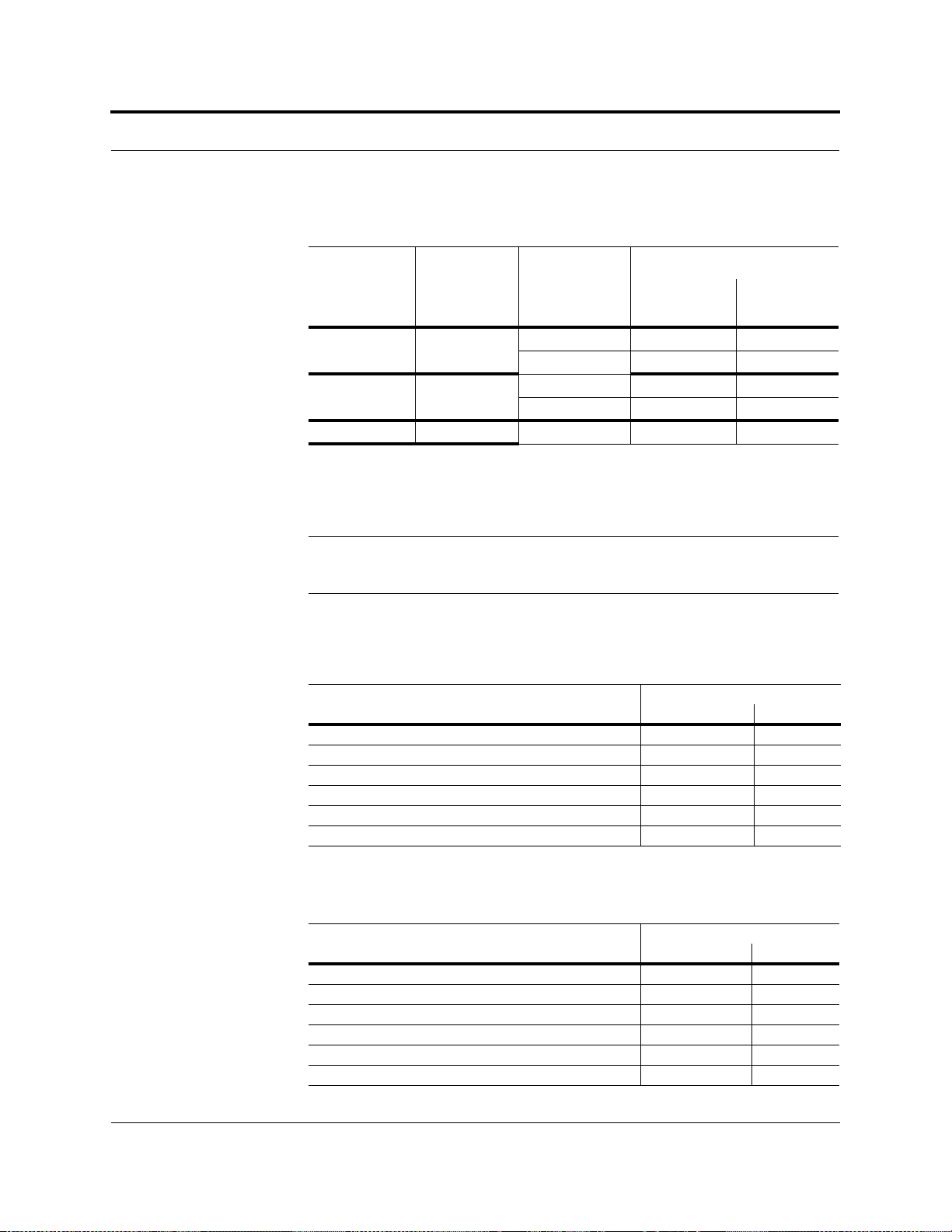
Table 2-3 Operating Frequencies
System Specifications
RF Passband
Fusion RAU Part Number
850/1900 FSN-8519-1 850 869–894 824–849
900//1800 FSN-9018-1 900 925–960 880–915
900/2100 FSN-9021-1 900 925–960 830–715
2.5.1 RF End-to-End Performance
The following tables list the RF end-to-end performance of each protocol.
NOTE: The system gain is adjustable in 1 dB steps from 0 to 15 dB, and the
gain of each RAU can be attenuated up to 10 dB in 1dB steps.
850/1900 RAU
Table 2-4 850 MHz RF End-to-End Performance
Parameter
Average gain with 75 m RG-59 at 25°C (77°F) (dB) 15 15
Ripple with 150 m RG-59 (dB) 2.5 3
Output IP3 (dBm) 38
Input IP3 (dBm) –5
Output 1 dB Compression Point (dBm) 26
Noise Figure 1 Hub-8 RAUs (dB) 16
Fusion
Band
Downlink
(MHz)
Uplink
(MHz)
1900 1930–1990 1850–1910
1800 1805–1880 1710–1785
Typical
Downlink Uplink
Table 2-5 1900 MHz RF End-to-End Performance
Typical
Parameter
Average gain with 75 m RG-59 at 25°C (77°F) (dB) 15 15
Ripple with 150 m RG-59 (dB) 3.5 4
Output IP3 (dBm) 38
Input IP3 (dBm) 5
Output 1 dB Compression Point (dBm) 26
Noise Figure 1 Hub-8 RAUs (dB) 17
Downlink Uplink
Help Hot Line (U.S. only): 1-800-530-9960 2-9
D-620605-0-20 Rev A CONFIDENTIAL
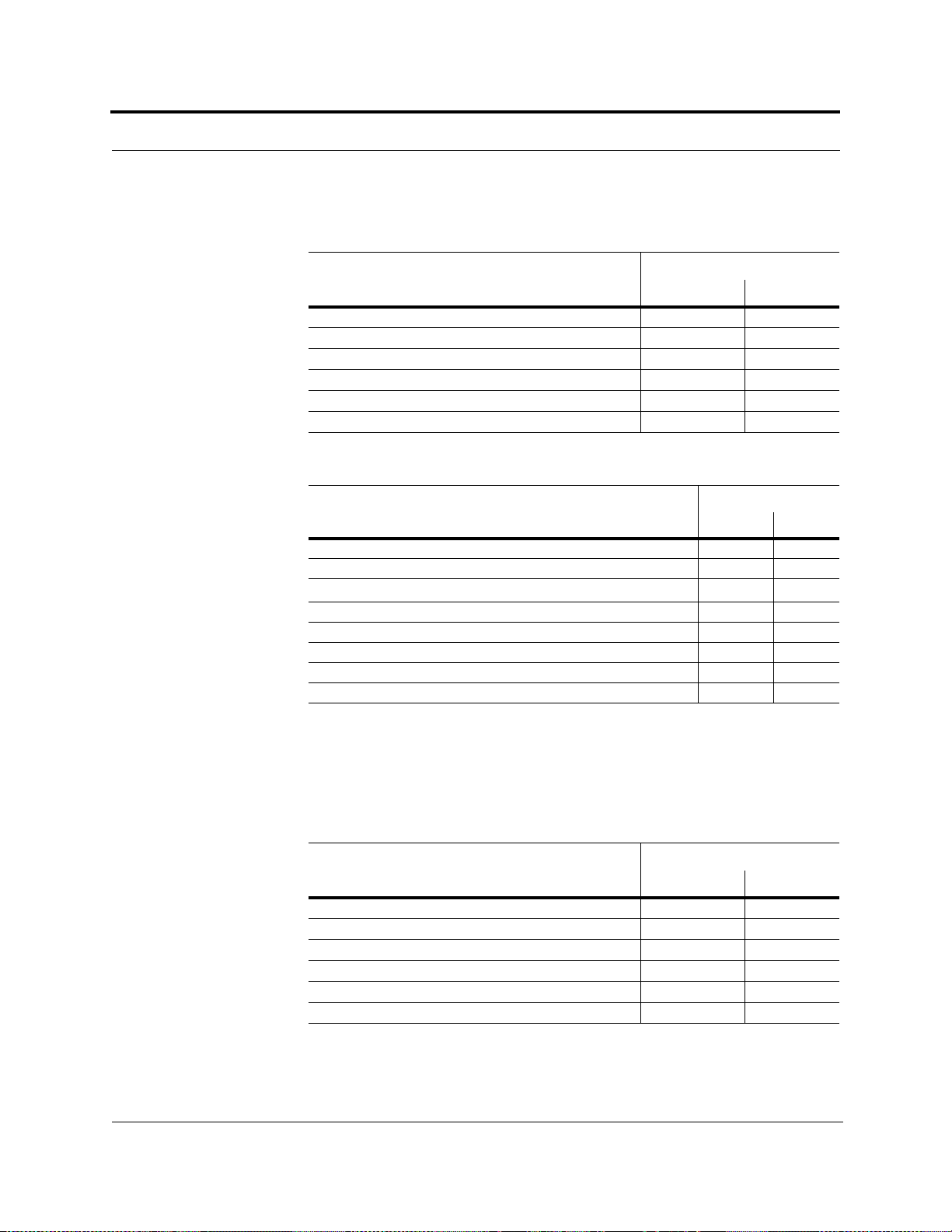
System Specifications
900/1800 RAU
Table 2-6 900 MHz RF End-to-End Performance
Typical
Parameter Downlink Uplink
Average Downlink gain with 75 m RG-59 at 25°C (77°F) (dB) 15 15
Ripple with 75 m RG-59 (dB) 3 4
Output IP3 (dBm) 38
Input IP3 (dBm) –5
Output 1 dB Compression Point (dBm) 26
Noise Figure 1 Hub-8 RAUs (dB) 16
Table 2-7 1800 MHz RF End-to-End Performance
Typical
Parameter Downlink Uplink
Average gain with 75 m RG-59 at 25°C (77°F) (dB) 15 15
Downlink ripple with 75 m Cat-5/5E/6 (dB) 2
Uplink ripple with 75 m RG-59 (dB) 2
Uplink gain roll off with 75 m RG-59 (dB)*
Output IP3 (dBm) 38
Input IP3 (dBm) –12
Output 1 dB Compression Point (dBm) 26
Noise Figure 1 Hub-8 RAUs (dB) 17
2
*Outside the center 60 MHz
900/2100 RAU
Table 2-8 900 MHz RF End-to-End Performance
Typical
Parameter Downlink Uplink
Average Downlink gain with 75 m RG-59 at 25°C (77°F) (dB) 15 15
Ripple with 75 m RG-59 (dB) 3 4
Output IP3 (dBm) 38
Input IP3 (dBm) –5
Output 1 dB Compression Point (dBm) 26
Noise Figure 1 Hub-8 RAUs (dB) 16
2-10 InterReach Fusion SingleStar Installation, Operation, and Reference Manual
CONFIDENTIAL D-620605-0-20 Rev A
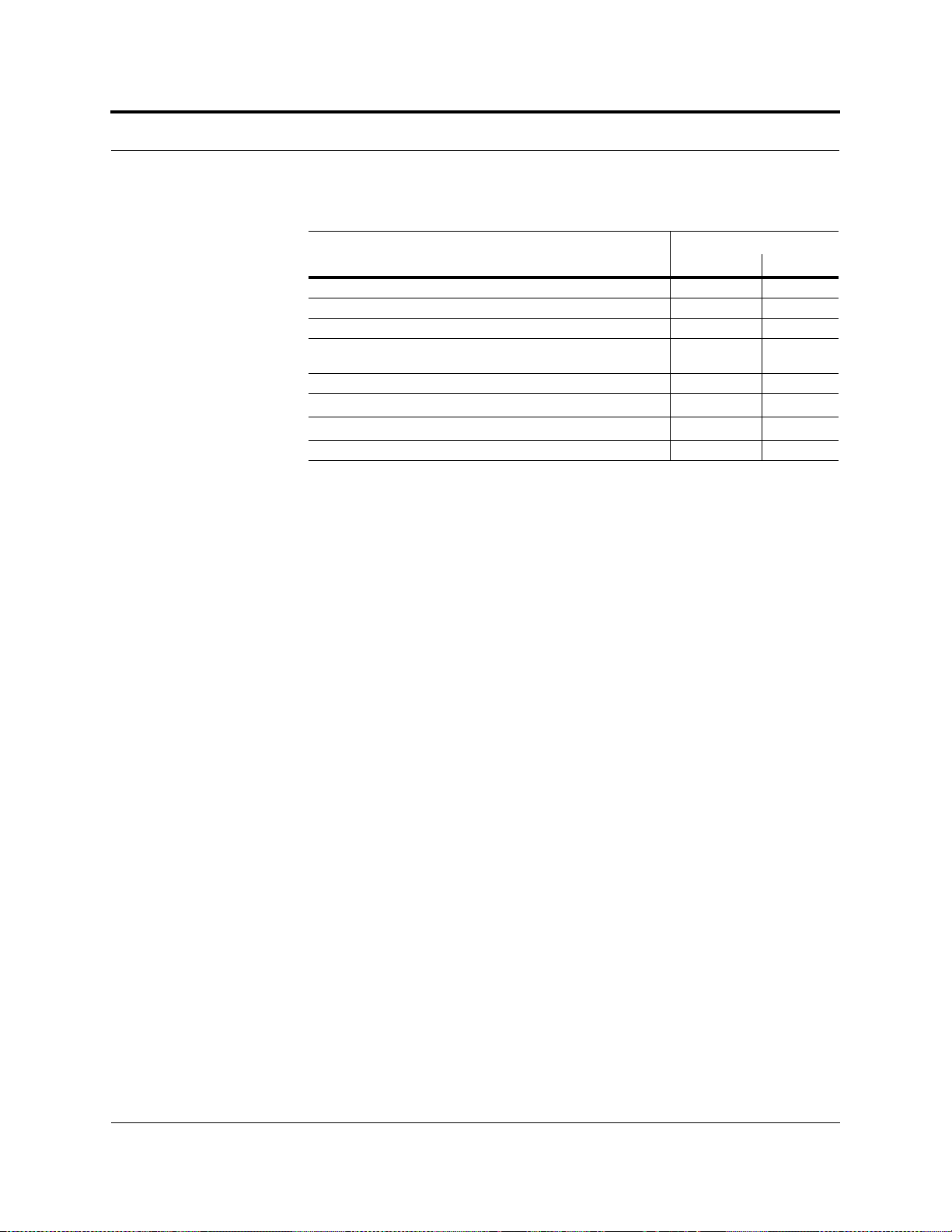
System Specifications
Table 2-9 2100 MHz RF End-to-End Performance
Typical
Parameter
Downlink Uplink
Average gain w/ 75 meters RG-59 @ 25°C (dB) 15 15
Ripple with 75 m RG-59 (dB) 2.5 4
Spurious Output Levels (dBm) <–30
UMTS TDD Band Spurious Output Level
<–52
1900–1920 MHz, 2010–2025 MHz (dBm/MHz)
Output IP3 (dBm) 37
Input IP3 (dBm) –12
Output 1 dB Compression Point (dBm) 26
Noise Figure 1 Hub-8 RAUs (dB) 17
Help Hot Line (U.S. only): 1-800-530-9960 2-11
D-620605-0-20 Rev A CONFIDENTIAL

System Specifications
This page is intentionally left blank.
2-12 InterReach Fusion SingleStar Installation, Operation, and Reference Manual
CONFIDENTIAL D-620605-0-20 Rev A
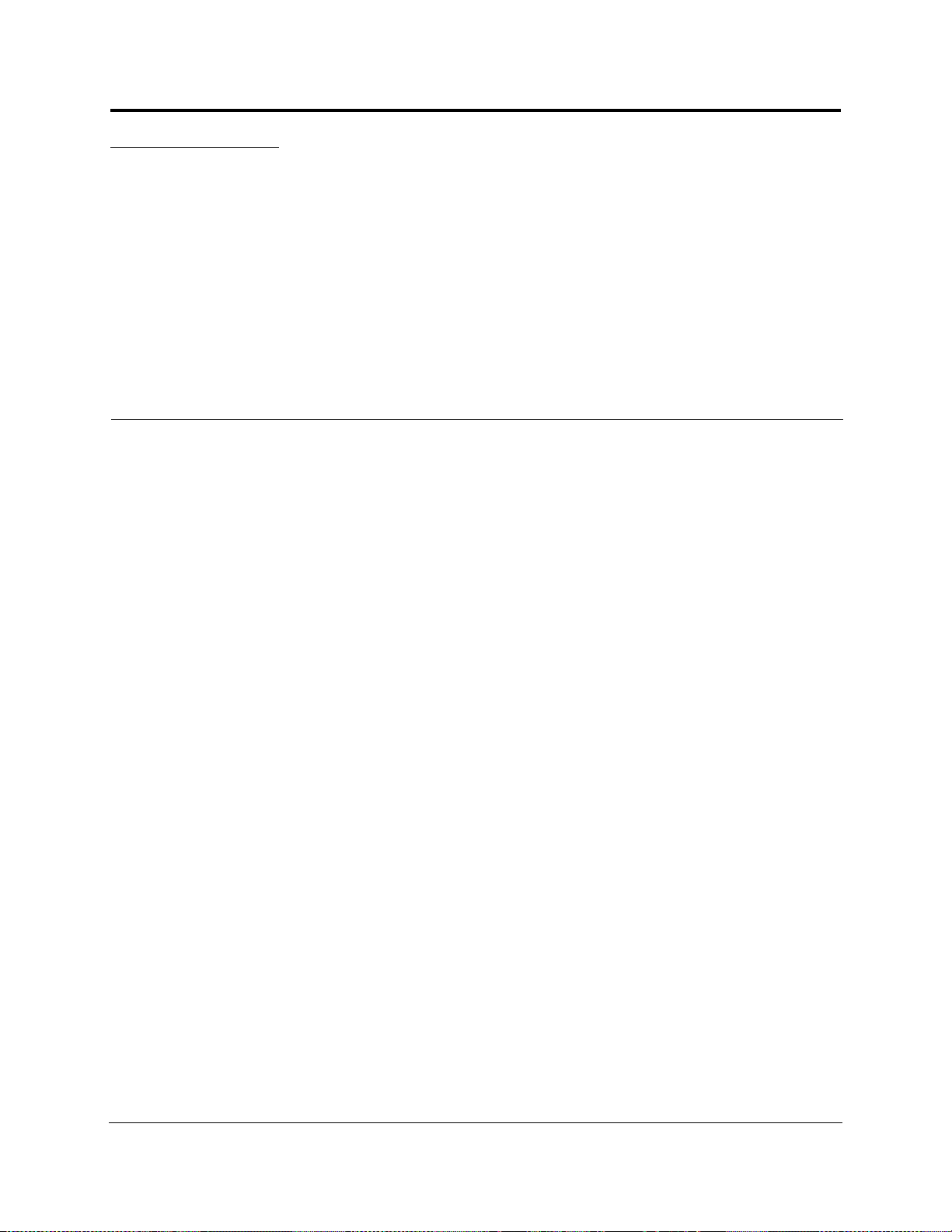
SECTION 3 Fusion SingleSt ar Hub
The Fusion SingleStar Hub interfaces between two individual RF sources (being base
station, repeater, or MetroReach Focus system) and up to eight Remote Access Units.
The Fusion SingleStar is a multi-band system. One RF source (Band 1 or RF1) goes
to the 35 MHz band and the other RF source (Band 2 or RF2) goes to the 75 MHz
band. The system installs in a 19" equipment rack and is usually collocated with the
RF source in a telecommunications closet.
• Downlink Path
The Fusion SingleStar Hub receives downlink RF signals from each RF source
(RF1, RF2) using coaxial cable. It converts the signals to IF and sends them to up
to eight RAUs using CATV cable. The Hub also sends OA&M communication to
the RAUs using the CATV cable.
• Uplink Path
The Fusion SingleStar Hub receives uplink IF signals from up to eight RAUs using
CATV cable. It converts the signals to RF and sends them to an RF source (RF1,
RF2) using coaxial cable. The Hub also receives status information from the RAUs
using the CATV cable.
Figure 3-1 shows a detailed view of the major RF and functional blocks of the Hub.
InterReach Fusion SingleStar Installation, Operation, and Reference Manual 3-1
D-620605-0-20 Rev A CONFIDENTIAL
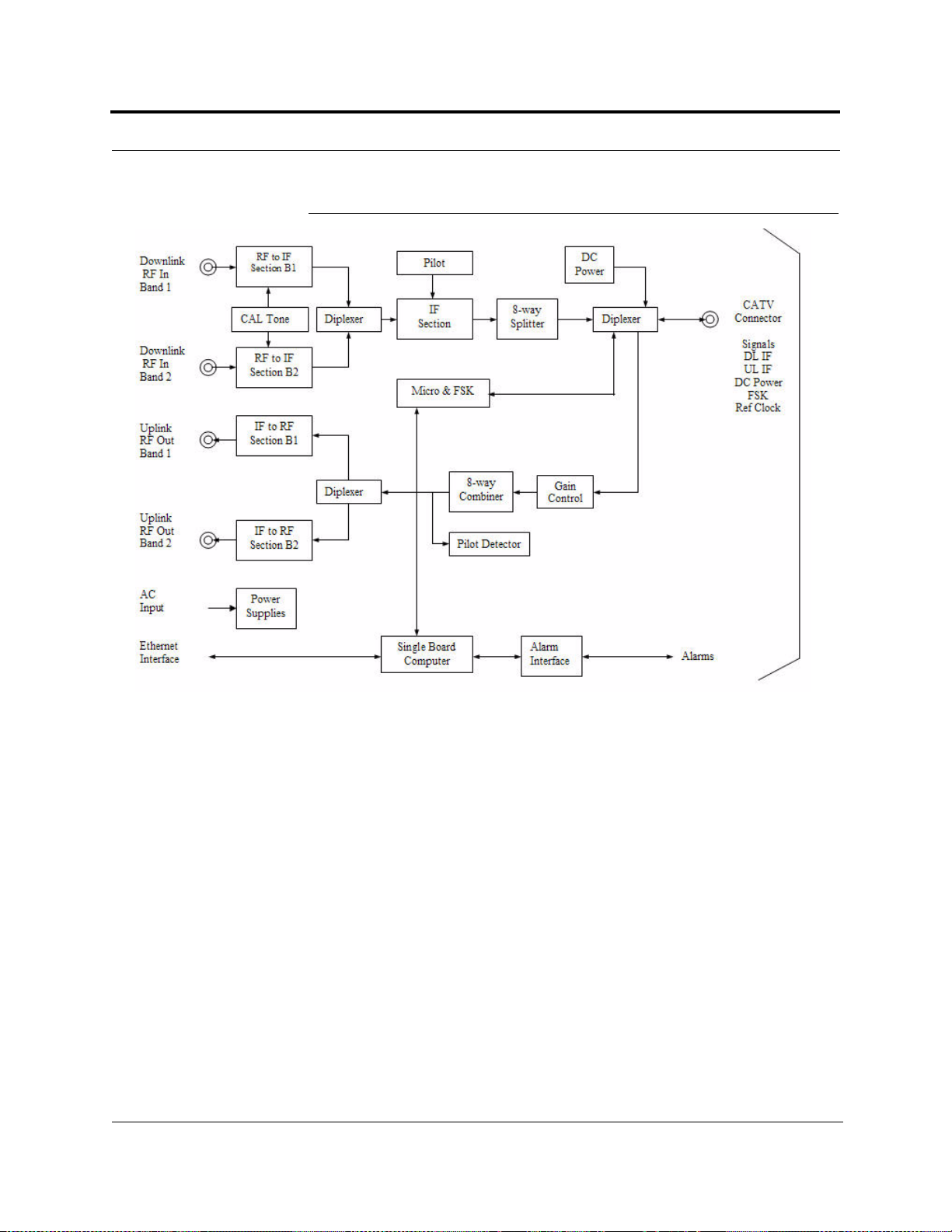
Figure 3-1 Fusion SingleStar Hub Block Diagram
3-2 InterReach Fusion SingleStar Installation, Operation, and Reference Manual
CONFIDENTIAL D-620605-0-20 Rev A

Fusion SingleStar Hub Front Panel
3.1 Fusion SingleStar Hub Front Panel
Figure 3-2 Fusion SingleStar Hub Front Panel
142 3
1
2
3
InterReach
Fusion SingleStar
5
6
1. One port LED per F connector port for link status and downstream RAU status (8
4
5
pair total).
2. Eight CATV cable F connectors (labeled PORT 1, 2, 3, 4, 5, 6, 7, 8)
3. One pair of unit status LEDs
• One LED for unit power status (labeled
• One LED for unit status (labeled
4. One 9-pin D-sub male connector for system remote dial-up communication and
diagnostics using a modem (labeled
5. One RJ-45 female connector for system communication and di agnostics using a
PC/laptop with direct connect or using a LAN switch (labeled
6. Power switch
POWER)
STATUS)
MODEM)
ADMIN/LAN)
Help Hot Line (U.S. only): 1-800-530-9960 3-3
D-620605-0-20 Rev A CONFIDENTIAL

Fusion SingleStar Hub Front Panel
3.1.1 F Connectors
3.1.2 Communications RS-232 Serial Connector
The eight F connectors on the Hub are for the CATV cables used to transmit and
receive signals to and from RAUs. Use only 75 ohm F connectors on the CATV
cable.
The CATV cable also delivers DC electrical power to the RAUs. The Hub’s DC voltage output is 54V DC nominal. A current limiting circuit protects the Hub if any port
draws excessive power.
NOTE: For system performance, it is important to use only low loss solid copper center conductor CATV cable with quality F connectors that use captive centerpin connectors. Refer to Appendix A for approved cables and connectors.
Remote Monitoring
Use a standard serial cable to connect a modem to the 9-pin D-sub male serial connector for remote monitoring or configuring. The cable typically has a DB-9 female
and a DB-25 male connector. Refer to Appendix A.3 on page A-3 for the cable pinout
Remote monitoring is also available by connecting the RJ-45 (ADMIN/LAN) port to
a LAN switch for remote Ethernet LAN access or direct dial-up router access.
Local Monitoring
Use a crossover Ethernet cable to connect a laptop or PC to the RJ-45 female connector for local monitoring or configuring using the AdminBrowser resident software.
The cable typically has a RJ-45 male connector on both ends. Refer to Appendix A.4
on page A-3 for the cable pinout.
3.1.3 Hub LED Indicators
The unit’s fron t panel LEDs ind icate faults and command ed or f ault locko uts. The
LEDs do not indicate warnings or whether the system test has been performed. Use the
LEDs to provide basic information only, or as a backup when you are not using AdminBrowser.
Upon power up, the Hub goes through a 20-second test to check the LED lamps. During this time, the LEDs blink through the states shown in Table 3-1, letting you visually verify that the LED lamps and the firmware are functioning properly. Upon
completion of initialization, the LEDs stay in one of the first two states shown in
Table 3-1.
3-4 InterReach Fusion SingleStar Installation, Operation, and Reference Manual
CONFIDENTIAL D-620605-0-20 Rev A

Fusion SingleStar Hub Front Panel
The Hub automatically sends the program bands command to all connected RAUs. A
mismatched band causes a fault message to be displayed in AdminBrowser and the
RAU has a fault condition.
NOTE: Refer to Section 8.3.2 for troubleshooting using the LEDs.
NOTE: AdminBrowser must be used for troubleshooting the system. Only
use LEDs for backup or confirmatio n. However, if there are communication
problems within the system, the LEDs may provide additional information
that is not available using AdminBrowser.
Status LEDs
The Hub has one pair of status LEDs, labeled POWER and STATUS, which can be in
one of the states shown in Table 3-1. These LEDs can be:
steady green
steady red
POWER
STATUS
POWER
STATUS
POWER
STATUS
POWER
STATUS
orange
There is no off state when the unit’s power is on.
Table 3-1 Fusion SingleStar Hub Status LED States
LED State Indicates
Green
Green
Green
Red
Green
Orange
Red
Red
• The Hub is connected to power and all power supplies are operating.
• The Hub is not reporting a fault; however, the system test may need to
be performed or a warning condition may exist. Use AdminBrowser to
determine this.
• The Hub is connected to power and all power supplies are operating.
• The Hub is reporting a fault or lockout condition.
• The Hub is connected to power and all power supplies are operating.
• The Hub DL input signal level is too high.
• One or more power supplies are out-of-specification.
Help Hot Line (U.S. only): 1-800-530-9960 3-5
D-620605-0-20 Rev A CONFIDENTIAL

Fusion SingleStar Hub Front Panel
LED State Indicates
PORT
Off • The RAU is not connected.
RJ-45 Port LEDs
The Hub has a port LED, labeled PORT, for each of the eight RJ-45 ports. The port
LEDs can be in one of the states shown in Table 3-2. These LEDs can be:
off
steady green
flashing red (60 pulses per minute [PPM])
Table 3-2 Fusion SingleStar Hub Port LED States
PORT
PORT
PORT
Green
Red
(60 PPM)
Red
(Steady)
• The RAU is connected.
• No faults from the RAU.
• The RAU was disconnected.
• The RAU is not communicating.
• The RAU port power is tripped.
• 54 VDC is shutdown due to an EH over-temperature condition.
• The RAU is connected.
• The RAU is reporting a fault or lockout condition.
3-6 InterReach Fusion SingleStar Installation, Operation, and Reference Manual
CONFIDENTIAL D-620605-0-20 Rev A

Fusion SingleStar Hub Rear Panel
3.2 Fusion SingleStar Hub Rear Panel
Figure 3-3 Fusion SingleStar Hub Rear Panel
4
2
1. AC power cord connector
2. Two air exhaust vents
3. Two N-type, female connectors fore each band (Band 1 and Band 2):
• Uplink (labeled
• Downlink (labeled
4. One 9-pin D-sub female connector for contact alarm monitoring (labeled
ALARMS)
5. Ground lug for connecting unit to frame ground (labeled GROUND)
UL 1 and UL 2)
DL ‘1 and DL 2)
3
3
2
1
5
Help Hot Line (U.S. only): 1-800-530-9960 3-7
D-620605-0-20 Rev A CONFIDENTIAL

Fusion SingleStar Hub Rear Panel
3.2.1 Fusion SingleStar Hub Rear Panel Connectors
3.2.1.1 9-pin D-sub Connector
The 9-pin D-sub connector (labeled DIAGNOSTIC 1) provides a contact alarm for fault
and warning system alarm monitoring.
Table 3-3 lists the function of each pin on the 9-pin D-sub connector.
Table 3-3 9-pin D-sub Pin Connector Functions
Pin Function
1 Alarm Sense Input Ground
2 Alarm Sense Input 3
3 Alarm Sense Input 2
4 Warning Source Contact (positive connection)
5 Warning Contact (negative connection)
6 DC Ground (common)
7 Fault Source Contact (positive connection)
8 Alarm Sense Input 1
9 Fault Source Contact (negative connection)
This interface can both generate two source contact alarms (Fault and Warning) and
sense 3 single external alarm contacts (Alarm Sense Input 1 through 3).
3.2.1.2 N-type Female Connectors
There are two N-type female connectors on the rear panel of the Hub:
• The
DOWNLINK connector receives downlink RF signals from a repeater, local
base station, or MetroReach Focus system.
• The
UPLINK connector transmits uplink RF signals to a repeater, local base sta-
tion, or MetroReach Focus system.
CAUTION:The UPLINK and DOWNLINK ports cannot handle a DC power
feed from the local base station. If the DC power is present, a DC block must
be used or the Fusion SingleStar hub may be damaged.
3-8 InterReach Fusion SingleStar Installation, Operation, and Reference Manual
CONFIDENTIAL D-620605-0-20 Rev A

Faults, Warnings, and Status Messages
3.3 Faults, Warnings, and Status Messages
3.3.1 Description
The Fusion SingleStar Hub monitors and reports changes or events in system performance to:
• Ensure that its amplifiers and IF/RF paths are functioning properly.
• Ensure that Remote Access Units are connected and functioning properly.
An event is classified as fault, warning, or status message.
• Faults are service impacting.
• Warnings indicate a possible service impact.
• Status messages are generally not service impacting.
The Fusion SingleStar Hub periodically queries attached Remote Access Units for
their status. Both faults and warnings are reported to a connected PC/laptop running a
standard browser communicating with the AdminBrowser software. Only faults are
indicated by LEDs.
For more information regarding the events, refer to:
• page 8-5 for Hub faults.
• page 8-13 for Hub warnings.
• page 8-15 for Hub status messages.
• page 8-19 for troubleshooting Hub LEDs.
3.3.2 View Preference
AdminBrowser 1.0 or higher enables you to select (using the screen shown in
Figure 3-4) the type of events to be displayed.
Help Hot Line (U.S. only): 1-800-530-9960 3-9
D-620605-0-20 Rev A CONFIDENTIAL

Faults, Warnings, and Status Messages
Figure 3-4 Preferences Check Boxes
T o modify the setting, using AdminBrowser, select Alarms J Set Alarm Preference
and select the desired choice. After you click
updates the tree view according to the new setting.
OK, AdminBrowser refreshes and
NOTE: The setting is strictly visual and only in AdminBrowser. There is no
affect on the hardware itself. By default, the event filtering is set to “Enable
viewing of Faults only”.
The only exception when the event filtering is ignored is during the Install/Configure
command. All events are displayed regardless of the event filtering setting. This
ensures a smooth installation.
3-10 InterReach Fusion SingleStar Installation, Operation, and Reference Manual
CONFIDENTIAL D-620605-0-20 Rev A

Fusion SingleStar Hub Specifications
3.4 Fusion SingleStar Hub Specifications
Table 3-4 Fusion SingleStar Hub Specifications
Specification Description
Enclosure Dimensions (H
Weight < 9.5 kg (< 21 lb)
Operating Temperature 0° to +45°C (+32° to +113°F)
Non-operating Temperature –20° to +85°C (–4° to +185°F)
Operating Humidity, non-condensing 5% to 95%
External Alarm Connector
(contact closure)
ADMIN/LAN Interface Connector 1 RJ-45, female
RF Connectors 4N, female (50 ohms), 1 Downlink/Uplink pair per band
LED Fault and Status Indicators Unit Status (1 pair):
AC Power Rating: 115/230V, 6/3A, 50–60 Hz
Power Consumption (W) 4 RAUs: 305 typical
MTBF 45,040 hours
× W × D) 133.5 mm × 438 mm × 381 mm
(5.25 in. × 17.25 in. × 15 in.) (3U)
1 9-pin D-sub, female
Maximum: 400 mA @ 60V AC/DC
Typical: 4 mA @ 12V DC
1 9-pin D-sub, male for optional modem
8 F, female (CATV 75 ohm)
a
•Power
• Status
Port Status (1 pair per SF-connector port):
• Link/RAU
Operating Range: 90–132V/170–250V auto-ranging
8 RAUs: 530 typical
a. For system performance, it is important that you use only 75 Ohm CATV cable with solid copper center conductor.
Help Hot Line (U.S. only): 1-800-530-9960 3-11
D-620605-0-20 Rev A CONFIDENTIAL

Fusion SingleStar Hub Specifications
This page is intentionally left blank.
3-12 InterReach Fusion SingleStar Installation, Operation, and Reference Manual
CONFIDENTIAL D-620605-0-20 Rev A

SECTION 4 Remote Access Unit
The Remote Access Unit (RAU) is an active transceiver that interfaces between a
Fusion SingleStar Hub and passive antennas, which transmit the RF signals to wireless devices. The RAU is installed above ceiling tiles or attached to a wall or pole. It
is located at the site where RF is to be delivered.
• Downlink Path
The RAU receives downlink IF signals from a Fusion SingleStar Hub using CATV
cable. It converts the signals to RF and sends them to a passive RF antenna using
coaxial cable. Also, the RAU receives configuration information from the Fusion
SingleStar Hub using the CATV cable.
• Uplink Path
The RAU receives uplink RF signals from a passive RF antenna using coaxial
cable. It converts the signals to IF and sends them to a Fusion SingleStar Hub using
CATV cable. Also, the RAU sends its status information to the Fusion SingleStar
Hub using CATV cable.
InterReach Fusion SS Installation, Operation, and Reference Manual 4-1
D-620605-0-20 Rev A CONFIDENTIAL

Figure 4-1 Remote Access Unit Block Diagram
4-2 InterReach Fusion SS Installation, Operation, and Reference Manual
CONFIDENTIAL D-620605-0-20 Rev A

Remote Access Unit Connectors
The Fusion SingleStar RAUs are manufactured to a specific set of bands (one 35
MHz-Band 1, one 75 MHz-Band 2). Table 4-1 lists the Fusion RAUs, the Fusion
Band, and the frequency bands they cover.
Table 4-1 Frequency Bands Covered by Fusion RAUs
RF Passband
Fusion
RAU Part Number
850/1900 FSN-8519-1 850 869–894 824–849 1 25 MHz
900//1800 FSN-9018-1 900 925–960 880–915 1 35 MHz
900/2100 FSN-9021-1 900 925–960 830–715 1 35 MHz
Fusion
Band
1900 1930–1990 1850–1910 2 60 MHz
1800 1805–1880 1710–1785 2 75 MHz
2100 2110–2170 1920–1980 2 60 MHz
Downlink
(MHz)
4.1 Remote Access Unit Connectors
4.1.1 N Connector
The RAU has one female N connector. The connector is a duplexed RF input/output
port that connects to a standard 50Ω passive antenna using coaxial cable.
4.1.2 F Connector
The RAU has one F female connector that connects it to a Fusion SingleStar Hub
using CATV 75 Ohm cable. Use RG-59, 6, or 11 solid copper center conductor
cables.
Uplink
(MHz)
RAU
Band
RAU
Bandwidth
NOTE: For system performance, it is important that you use only low loss,
solid copper center conductor CATV cable with quality F connectors that use
capture centerpin conductors. Refer to Appendix A for more information .
4.2 RAU LED Indicators
Upon power up, the RAU goes through a two-second test to check the LED lamps.
During this time, the LEDs blink green/green red/red, letting you visually verify that
the LED lamps and the firmware are functioning properly.
Help Hot Line (U.S. only): 1-800-530-9960 4-3
D-620605-0-20 Rev A CONFIDENTIAL

Faults and Warnings
LED State I ndicates
LINK
ALARM
LINK
ALARM
LINK
ALARM
LINK
ALARM
Off
Off
Green
Green
Green
Red
Red
Red
NOTE: Refer to Section 8 for troubleshooting using the LEDs.
Status LEDs
The RAU status LEDs can be in one of the states shown in Table 4-2. These LEDs
can be:
off
steady green
steady red
There is no off state when the unit’s power is on.
Table 4-2 Remote Access Unit LED States
• The RAU is not receiving DC power.
• The RAU is powered and is not indicating a fault condition. Communication with the
Fusion SingleStar Hub is normal; however, the system test may need to be performed or a
warning condition may exist (use AdminBrowser to determine this).
• The RAU is indicating a fault or lockout condition, but communication with the Fusion SingleStar Hub is normal.
• The RAU is reporting a fault or lockout condition and is not able to communicate with the
Fusion SingleStar Hub
4.3 Faults and Warnings
Both fault and warning conditions are reported to the Fusion SingleStar Hub where
they are stored. Only faults are indicated by LEDs.
For more information, refer to:
• page 8-11 for RAU faults.
• page 8-14 for RAU warnings.
• page 8-17 for RAU status messages.
4-4 InterReach Fusion SS Installation, Operation, and Reference Manual
CONFIDENTIAL D-620605-0-20 Rev A

Remote Access Unit Specifications
4.4 Remote Access Unit Specifications
Table 4-3 Remote Access Unit Specifications
Specification Description
Dimensions (H × W × D)
Weight < 2.1 kg (< 4.6 lb.)
Operating Temperature –25° to +45°C (–13° to +113°F)
Non-operating Temperature –25° to +85°C (–13° to +185°F)
Operating Humidity, non-condensing 5% to 95%
RF Connectors 1 F, female (CATV - 75 ohms)
LED Alarm and Status Indicators Unit Status (1 pair):
Maximum Heat Dissipation (W) 50 typical, 64 max (from the Hub)
MTBF 211,600 hours
133.5 mm × 438 mm × 381 mm
(5.25 in. × 17.25 in. × 15 in.)
1 N, female (coaxial 50 ohms)
•Link
•Alarm
NOTE: For system performance, it is important that you use only low loss,
solid copper center conductor CATV cable with quality F connectors that use
capture centerpin conductors. Refer to Appendix A for more information .
Help Hot Line (U.S. only): 1-800-530-9960 4-5
D-620605-0-20 Rev A CONFIDENTIAL

Remote Access Unit Specifications
4-6 InterReach Fusion SS Installation, Operation, and Reference Manual
CONFIDENTIAL D-620605-0-20 Rev A

SECTION 5 Designing a Fusion SingleSt ar
Solution
Designing a Fusion SingleStar solution is a matter of determining coverage and
capacity needs. This requires the following steps:
1. Determine the wireless service provider’s requirements: Refer to Section5.1,
“Downlink RSSI Design Goal,” on page 5-3.
The following information is typically provided by the service provid er:
• Frequency (for example, 1900 MHz)
• Band (for example, “A-F” band in the PCS spectrum)
• Protocol (for example, COMA, GSM, 1xRTT, GPRS, and so on)
• Number of sectors and peak capacity per sector (translates to the umber of RF
carriers that the system will have to transmit)
• Downlink RSSI design goal (RSSI, received signal strength at the wireless
handset, for example, –85 dBm)
The design goal is always a stronger signal than the mobile phone needs. It
includes inherent factors which affect performance.
• RF source (base station or BDA), type of equipment if possible.
2. Determine the downlink power per carrier from the RF source through the
DAS: Refer to Section 5.2, “Maximum Output Power per Carrier,” on page
5-4.
The maximum power per carrier is a function of modulation type, the number of
RF carriers, signal quality issues, regulatory emissions requirements, and Fusion
SS’s RF performance. Power per carrier decreases as the number of carriers
increases.
3. Develop an RF link budget: Refer to Section 5.4, “Estimating RF Coverage,”
on page 5-13.
Knowing both the power per carrier and RSSI design goal, you can develop an RF
downlink link budget which estimates the allowable path loss from an RAU’s
antenna to the wireless handset.
allowable path loss = power per carrier + antenna gain – design goal
Satisfactory performance can be expected as long as path loss is below this level.
InterReach Fusion SingleStar Installation, Operation, and Reference Manual 5-1
D-620605-0-20 Rev A CONFIDENTIAL

4. Determine the in-building environment: Refer to Section 5.4, “Estimating RF
Coverage,” on page 5-13.
• Determine which areas of the building require coverage (entire building, public
areas, parking levels, and so on.)
• Obtain floor plans to determine floor space of building and the wall layou t of
the proposed areas to be covered. Floor plans are also useful when you are
selecting antenna locations.
• If possible, determine the building’s construction materials (sheetrock, metal,
concrete, and so on.)
• Determine the type of environment:
– Open layout (for example, a convention center)
– Dense, close walls (for example, a hospital)
– Mixed use (for example, an office building with hard wall offices and cubi-
cles)
5. Determine the appropriate estimated path loss slope that corresponds to the
type of building and its layout, and estimate the coverage distance for each
RAU: Refer to Section 5.4, “Estimating RF Coverage,” on page 5-13.
Use the path loss slope (PLS), which gives a value to the RF propagation characteristics within the building, to convert the RF link budget into an estimate of the
coverage distance per antenna. This helps establish the quantities of Fusion SingleStar equipment you need. The actual path loss slope that corresponds to the
specific RF environment inside the building can also be determined empirically
by performing an RF site-survey of the building. This involves transmitting a calibrated tone for a fixed antenna and making measurements with a mobile antenna
throughout the area surrounding the transmitter.
6. Determine the items required to connect to the base station: Refer to
Section 5.6, “Connecting a Hub to a Base Station,” on page 5-23.
Once you know the quantities of Fusion SingleStar equipment to be used, you can
determine the accessories (combiners/dividers, surge suppressors, repeaters,
attenuators, circulators, and so on.) required to connect the system to the base station.
The individual elements that must be considered in designing a Fusion SingleStar
solution are explained in the following sections.
NOTE: Access the LGC Wireless portal at LGCWireless.com for on-line
dimensioning and design tools.
5-2 InterReach Fusion SingleStar Installation, Operation, and Reference Manual
CONFIDENTIAL D-620605-0-20 Rev A

5.1 Downlink RSSI Design Goal
Wireless service providers t ypically provide a minimum downlink signal level and an
associated confidence factor when specifying coverage requirements. These two figures of merit are a function of wireless handset sensitivity and margins for fading and
body loss. Wireless handset sensitivity is the weakest signal that the handset can process reliably and is a combination of the thermal noise in the channel, noise figure of
the handset receiver front end and minimum required SNR. Fade margins for multipath fading (fast or small-scale) and log-normal shadow fading (slow or large-scale)
are determined by the desired confidence factor, and other factors. Downlink RSSI
design goal calculations for the TDMA protocol are shown below for a 95% area coverage confidence factor.
Downlink RSSI Design Goal
Noise Power
10 Log (KT)+10 Log (30 KHz); K=1.38X10
–23
, T=300 degrees Kelvin
–129 dBm
Wireless Handset Noise Figure 7 dB
Required SNR 17 dB
Multipath Fade Margin
95% Reliability for Rician K=7 dB
Log-normal Fade Margin
95% Area/88% Edge Reliability for 35 dB PLS and 9.5 dB Sigma
6dB
11 dB
Body Attenuation + 3 dB
Downlink RSSI Design Goal (P
Signal level received by wireless handset at edge of coverage area
DesignGoal
)
–85 dBm
Downlink design goals on the order of –85 dBm are typical for protocols, such as
GSM and iDEN. Wireless service providers may choose a higher level to ensure that
in-building signal dominates any macro signal that may be leaking into the building.
Help Hot Line (U.S. only): 1-800-530-9960 5-3
D-620605-0-20 Rev A CONFIDENTIAL

Maximum Output Power per Carrier
5.2 Maximum Output Power per Carrier
The following tables show the recommended maximum power per carrier out of the
RAU N connector for different frequencies, protocols, and numbers of carriers. These
maximum levels are dictated by RF signal quality and regulatory emissions issues. In
general, as the number of RF carrier increases, the maximum power per carrier
decreases. If these levels are exceeded, signal quality will be degraded and/or regulator requirements will be violated. The maximum input power to the Hub is determined by subtracting the system gain from the maximum output power of the RAU.
System gain is software selectable from 0 dB to 15 dB in 1 dB steps. Additionally,
both the uplink and downlink gain of each RAU can be reduced by 10 dB in 1 dB
steps.
When connecting a Hub to a base station or repeater, attenuation on the downlink is
typically required to avoid exceeding Fusion SS’s maximum output power recommendations.
WARNING: Exceeding the maximum input power may cause permanent damage to the Hub. Do not exceed the maximum composite input
power of 1W (+30 dBm) to the Hub at any time.
NOTE: These specifications are for downlink power at the RAU output (excluding
antenna).
5-4 InterReach Fusion SingleStar Installation, Operation, and Reference Manual
CONFIDENTIAL D-620605-0-20 Rev A

Maximum Output Power per Carrier
5.2.1 850 MHz Cellular
Table 5-1 Cellular Power per Carrier
Power per Carrier (dBm)
No. of
Carriers
1 16.5 16.5 16.5 16.5 16 15
2
3
4
5
6
7
8
9
10
11
12
13
14
15
16
20
30
Note: Operation at or above these output power levels may prevent Fusion SingleStar from meeting RF performance specifications or FCC Part 15 and
EN55022 emissions requirements.
AMPS TDMA GSM EDGE CDMA WCDMA
16.5 16.5 13.5 13.5 13 11
16.5 15.0 11.5 11.5 11 8
13.5 13 10.0 10.0 10.0 6.5
12.0 11.5 9.0 9.0 9.0 5.0
10.5 10.5 8.5 8.5 8.0
9.5 9.5 8.0 8.0 7.5
8.5 8.5 7.5 7.5 7.0
8.0 8.0 7.0 7.0
7.0 7.5 6.5 6.5
7.0 7.0 6.5 6.5
6.5 6.5 6.0 6.0
6.0 6.5 6.5 5.5
5.5 6.0 5.5 5.5
5.5 5.5 5.0 5.0
5.0 5.5 5.0 5.0
4.0 4.5 4.5 4.0
2.0 2.5 3.0 2.0
Help Hot Line (U.S. only): 1-800-530-9960 5-5
D-620605-0-20 Rev A CONFIDENTIAL

Maximum Output Power per Carrier
5.2.2 900 MHz EGSM and EDGE
Table 5-2 GSM/EGSM and EDGE Power per Carrier
Power per Carrier (dBm)
No. of
Carriers
1 16.0 16.0
2 13.0 13.0
3 11.0 11.0
4 10.0 10.0
59.09.0
68.08.0
77.57.5
87.07.0
96.56.5
10 6.0 6.0
11 5.5 5.5
12 5.0 5.0
13 5.0 5.0
14 4.5 4.5
15 4.0 4.0
16 4.0 4.0
20 3 3
30 1 1
Note: Operation at or above these output power levels may prevent Fusion
SingleStar from meeting RF performance specifications or FCC Part 15 and
EN55022 emissions requirements.
GSM EDGE
5-6 InterReach Fusion SingleStar Installation, Operation, and Reference Manual
CONFIDENTIAL D-620605-0-20 Rev A

5.2.3 1800 MHz DCS
Table 5-3 DCS Power per Carrier
Power per Carrier (dBm)
No. of
Carriers
1 16.5 16.5
2 14.5 14.5
3 12.5 12.5
4 11.5 11.5
5 10.5 10.5
69.5 9.5
79.0 9.0
88.5 8.0
98.0 7.5
10 7.5 7.0
11 7.0 6.5
12 6.5 6.0
13 6.5 6.0
14 6.0 5.5
15 5.5 5.0
16 5.5 5.0
20 4.5 4.0
30 2.5 2.0
Note: Operation at or above these output power levels may prevent Fusion SingleStar from meeting RF performance specifications or FCC Part 15 and EN55022 emissions requirements.
Maximum Output Power per Carrier
GSM EDGE
Help Hot Line (U.S. only): 1-800-530-9960 5-7
D-620605-0-20 Rev A CONFIDENTIAL

Maximum Output Power per Carrier
5.2.4 1900 MHz PCS
Table 5-4 PCS Power per Carrier
Power per Carrier (dBm)
No. of
Carriers
1 16.5 16.5 16.5 16.0 15.0
2
3
4
5
6
7
8
9
10
11
12
13
14
15
16
20
30
Note: Operation at or above these output power levels may prevent Fusion SingleStar from meeting RF
performance specifications or FCC Part 15 and EN55022 emissions requirements.
TDMA GSM EDGE CDMA WCDMA
16.5 15.5 15.5 13.0 11.0
15.0 13.5 13.5 11.0 8.0
13.0 12.0 12.0 10.0 6.5
11.5 11.0 10.5 9.0 5.0
10.5 10.5 9.5 8.0
9.5 10.0 9.0 7.5
8.5 9.0 8.0 7.0
8.0 8.5 7.5
7.5 8.0 7.0
7.0 7.5 6.5
6.5 7.0 6.0
6.5 6.5 6.0
6.0 6.5 5.5
5.5 6.0 5.0
5.5 5.5 5.0
4.5 4.5 4.0
2.5 3.0 2.0
5-8 InterReach Fusion SingleStar Installation, Operation, and Reference Manual
CONFIDENTIAL D-620605-0-20 Rev A

5.2.5 2.1 GHz UMTS
Table 5-5 UMTS Power per Carrier
Maximum Output Power per Carrier
No. of
Carriers
1
Power per
Carrier (dBm)
WCDMA
15.0
211.0
38.0
46.5
55.0
64.0
73.0
Note: measurements taken with no baseband clipping.
Note: Operation at or above these output power levels may prevent Fusion SingleStar
from meeting RF performance specifications or FCC Part 15 and EN55022 emissions
requirements.
Help Hot Line (U.S. only): 1-800-530-9960 5-9
D-620605-0-20 Rev A CONFIDENTIAL

Maximum Output Power per Carrier
900 MHz Paging/SMR
Table 5-6 Paging/SMR Power per Carrier
Power per Carrier (dBm)
No. of
Carriers
1 17.5 26.0 22.0 26.0 26.0 26.0
2
3
4
5
6
7
8
9
10
Note: Operation at or above these output power levels may prevent Fusion SingleStar from meeting RF performance specifications or FCC Part 15 and
EN55022 emissions requirements. Refer to the Fusion SingleStar Installation, Operation, and Reference manual for system design information.
iDEN
14.0 19.5 17.0 19.5 19.5 19.5
11.5 16.5 14.5 16.0 16.0 16.0
10.0 13.5 12.5 13.5 13.5 13.5
9.0 12.0 11.0 11.5
8.0 10.5 9.5 10.0
7.0 9.5 9.0 9.0
6.5 8.5 8.0 8.5
6.0 8.0 7.5 7.5
5.5 7.0 7.0 7.0
Analog
FM CQPSK C4FM Mobitex
POCSAG/
REFLEX
Designing for Capacity Growth
Fusion SingleStar systems are deployed to enhance in-building coverage and/or to
off-load capacity from a macro cell site. In many instances, subscriber usage
increases with time and the wireless provider responds by increasing the load on the
installed Fusion SingleStar system. For example, the initial deployment might only
require two RF carriers, but four RF carriers may be needed in the future based on
capacity growth forecasts. There are two options for dealing with this scenario:
1. Design the initial coverage with a maximum power per carrier for four RF carri-
ers. This will likely result in additional RAUs.
2. Design the initial coverage for two RF carriers, but reserve RAU ports on the Hub
for future use. These ports can be used to fill potential coverage holes once the
power per carrier is lowered to accommodate the two additional carriers.
5-10 InterReach Fusion SingleStar Installation, Operation, and Reference Manual
CONFIDENTIAL D-620605-0-20 Rev A

5.3 System Gain
The system gain of the Fusion SingleStar defaults to 0 dB or can be set up to 15 dB in
1 dB increments. In addition, uplink and downlink gains of each RAU can be independently decreased by 10 dB in one dB steps using AdminBrowser.
5.3.1 System Gain (Loss) Relative to CATV Cable Type Length
The recommended minimum length of CATV cable is 10 meters (33 ft) and the recommended maximum lengths are as follows:
• For RG-59 cable 150 meters (492 ft).
• For RG-6 cable 200 meters (656 ft).
• For RG-6 cable 300 meters (984 ft).
If the system is operated with CATV cable less than 10 meters (33 ft) in length, sys-
tem performance will be greatly compromised.
If the CATV cable is longer than the recommended distance per cable type, the gain
of the system will decrease, as shown in Table 5-7.
System Gain
Table 5-7 System Gain (Loss) Relative to CATV Cable Length
Typical change in system gain (dB)
RG-59 Downlink Uplink
800 MHz iDEN, 850 MHz GSM and CDMA; 900 MHz
GSM and EGSM, and iDEN
180 m –1.0 –0.7
190 m –3.2 –2.4
200 m –5.3 –4.1
220 m –7.5 –5.8
240 m –9.7 –7.6
1800 MHz GSM (DCS); 1900 MHz TDMA, CDMA, and
GSM
180 m –1.0 –0.7
190 m –4.0 –2.4
200 m –6.4 –4.1
220 m –8.8 –5.8
240 m –11.3 –7.6
2.1 GHz UMTS
180 m –1.0 –0.7
190 m –3.2 –2.4
Help Hot Line (U.S. only): 1-800-530-9960 5-11
D-620605-0-20 Rev A CONFIDENTIAL

System Gain
Table 5-7 System Gain (Loss) Relative to CATV Cable Length
Typical change in system gain (dB)
RG-59 Downlink Uplink
200 m –5.3 –4.1
220 m –7.5 –5.8
240 m –9.7 –7.6
5-12 InterReach Fusion SingleStar Installation, Operation, and Reference Manual
CONFIDENTIAL D-620605-0-20 Rev A

5.4 Estimating RF Coverage
The maximum output power per carrier (based on the number and type of RF carriers
being transmitted) and the minimum acceptable received power at the wireless device
(that is, the RSSI design goal) essentially establish the RF downlink budget and, consequently, the maximum allowable path loss (APL) between the RAU’s antenna and
the wireless device. Since in-building systems, such as the Fusion SS, are generally
downlink-limited, this approach is applicable in the majority of deployments.
Figure 5-1 Determining APL between the Antenna and the Wireless Device
G = Antenna Gain
L
= Coaxial cable loss
coax
RAU
P = power per
carrier from the RAU
Estimating RF Coverage
Distance = d
RSSI = power at the
wireless device
APL = (P – L
+ G) – RSSI (1)
coax
where:
• APL = the maximum allowable path loss in dB
• P = the power per carrier transmitted by the RAU in dBm
•L
= the coaxial cable loss between the RAU and passive antenna in dB
coax
• G = the gain of the passive antenna in dBi
Coaxial cable is used to connect the RAU to an antenna. Table 5-8 lists coaxial cable
loss for various cable lengths.
Table 5-8 Coaxial Cable Losses (
Length of Cable
(.195 in. diameter)
0.9 m (3 ft) 0.6 0.8
1.8 m (6 ft) 1.0 1.5
3.0 m (10 ft) 1.5 2.3
Loss at
850 MHz(dB)
L
coax)
Loss at
1900 MHz (dB)
You can calculate the distance, d, corresponding to the maximum allowable path loss
using equations introduced in the following sections.
Help Hot Line (U.S. only): 1-800-530-9960 5-13
D-620605-0-20 Rev A CONFIDENTIAL

Estimating RF Coverage
5.4.1 Path Loss Equation
In-building path loss obeys the distance power law1 in equation (2):
PL = 20log
(4πd0f/c) + 10nlog10(d/d0) + Χ
10
s
where:
• PL is the path loss at a distance, d, from the antenna
• d = the distance expressed in meters
•d
= free-space path loss distance in meters
0
• f = the operating frequency in Hertz.
• c = the speed of light in a vacuum (3.0 × 10
8
m/sec).
• n = the path loss exponent and depends on the building “clutter” and frequency
of operation
•
Χ
= a normal random variable that depends on partition material and geome-
s
tries inside the building and is accounted for by the log-normal fade margin
used in the downlink RSSI design goal calculation
As a reference, T able5-9 provides estimates of signal loss for some RF barriers
Table 5-9 Average Signal Loss of Common Building Materials
Partition Type Loss (dB) Frequency (MHz)
Metal wall 26 815
Aluminum siding 20 815
Foil insulation 4 815
Cubicle walls 1.4 900
Concrete block wall 13 1300
Concrete floor 10 1300
Sheetrock 1 to 2 1300
Light machinery 3 1300
General machinery 7 1300
Heavy machinery 11 1300
Equipment racks 7 1300
Assembly line 6 1300
Ceiling duct 5 1300
Metal stairs 5 1300
(2)
1
.
1. Rappaport, Theodore S. W ireless Communications, Principles, and Practice. Prentice Hall PTR, 1996.
5-14 InterReach Fusion SingleStar Installation, Operation, and Reference Manual
CONFIDENTIAL D-620605-0-20 Rev A

5.4.2 RAU Coverage Distance
Use equations (1) and (2), on pages 5-13 and 5-14, respectively, to estimate the distance from the antenna to where the RF signal decreases to the minimum acceptable
level at the wireless device.
Estimating RF Coverage
With d
set to one meter and path loss slope (PLS) defined as 10n, Equation (2) can
0
be simplified to:
PL(d) = 20log
Table 5-10 gives the value of the first term of Equation (3) (that is., (20log
(4πf/c) + PLS·log10(d) (3)
10
(4πf/c))
10
for various frequency bands.
Table 5-10 Frequency Bands and the Value of the First Term in Equation (3)
Band (MHz)
Frequency
850 MHz Cellular 824–849 869–894 859 31.1
900 MHz GSM 890–915 935–960 92.5 31.8
900 MHz EGSM 880–915 925–960 920 31.7
1800 MHz DCS 1710–1785 1805–1880 1795 37.5
1900 MHz PCS 1850–1910 1930–1990 1920 38.1
2.1 GHz UMTS 1920–1980 2110–2170 2045 38.7
Uplink Downlink
Mid-Band
Frequency
(MHz)
20log
(4πf/c)
10
Help Hot Line (U.S. only): 1-800-530-9960 5-15
D-620605-0-20 Rev A CONFIDENTIAL

Estimating RF Coverage
T able 5-11 shows estimated PLS for various environments that have different “clutter” (that is, objects that attenuate the RF signals, such as walls, partitions, stairwells,
equipment racks, and so.).
Table 5-11 Estimated Path Loss Slope for Different In-Building Environments
Environment Type Example
Open Environment
very few RF obstructions
Moderately Open Environment
low-to-medium amount of RF
obstructions
Mildly Dense Environment
medium-to-high amount of RF
obstructions
Moderately Dense Environment
medium-to-high amount of RF
obstructions
Dense Environment
large amount of RF obstructions
Parking Garage, Convention Center 33.7 30.1
Warehouse, Airport, Manufacturing 35 32
Retail, Office Space with approximately 80% cubicles and 20% hard
walled offices
Office Space with approximately
50% cubicles and 50% hard walled
offices
Hospital, Office Space with approximately 20% cubicles and 80% hard
walled offices
By setting the path loss to the maxi mum allowabl e level ( PL = APL), equa tion (3) can
be used to estimate the maximum coverage distance of an antenna connected to an
RAU, for a given frequency and type of in-building environment.
d = 10^((APL - 20log
PLS for
800/850/900 MHz
36.1 33.1
37.6 34.8
39.4 38.1
(4πf/c))/PLS) (4)
10
PLS for
1800/1900 MHz
5-16 InterReach Fusion SingleStar Installation, Operation, and Reference Manual
CONFIDENTIAL D-620605-0-20 Rev A

Estimating RF Coverage
For reference, T ables 5-12 through 5-16 show the distance covered by an antenna for
various in-building environments. The following assumptions were made:
• Path loss Equation (4)
• 6 dBm output per carrier at the RAU output
• 3 dBi antenna gain
• RSSI design goal = –85 dBm (typical for narrowband protocols, but not for
spread-spectrum protocols)
Table 5-12 Approximate Radiated Distance from Antenna
for 850 MHz Cellular Applications
Distance from Antenna
Environment Type
Open Environment 73 241
Moderately Open Environment 63 205
Mildly Dense Environment 55 181
Moderately Dense Environment 47 154
Dense Environment 39 129
Table 5-13 Approximate Radiated Distance from Antenna
Meters Feet
for 900 MHz GSM Applications
Distance from Antenna
Facility
Open Environment 70 230
Moderately Open Environment 60 197
Mildly Dense Environment 53 174
Moderately Dense Environment 45 148
Dense Environment 38 125
Meters Feet
Help Hot Line (U.S. only): 1-800-530-9960 5-17
D-620605-0-20 Rev A CONFIDENTIAL

Estimating RF Coverage
Table 5-14 Approximate Radiated Distance from Antenna
for 900 MHz EGSM Applications
Distance from Antenna
Facility
Meters Feet
Open Environment 70 231
Moderately Open Environment 60 197
Mildly Dense Environment 53 174
Moderately Dense Environment 45 149
Dense Environment 38 125
Table 5-15 Approximate Radiated Distance from Antenna
for 1800 MHz DCS Applications
Distance from Antenna
Facility
Open Environment 75 246
Moderately Open Environment 58 191
Mildly Dense Environment 50 166
Moderately Dense Environment 42 137
Dense Environment 30 100
Meters Feet
5-18 InterReach Fusion SingleStar Installation, Operation, and Reference Manual
CONFIDENTIAL D-620605-0-20 Rev A

Table 5-16 Approximate Radiated Distance from Antenna
for 1900 MHz PCS Applications
Distance from Antenna
Estimating RF Coverage
Facility
Open Environment 72 236
Moderately Open Environment 56 183
Mildly Dense Environment 49 160
Moderately Dense Environment 40 132
Dense Environment 29 96
Table 5-17 Approximate Radiated Distance from Antenna
for 2.1 GHz UMTS Applications
Facility
Open Environment 69 226
Moderately Open Environment 54 176
Mildly Dense Environment 47 154
Moderately Dense Environment 39 128
Dense Environment 28 93
5.4.3 Examples of Design Estimates
Example Design Estimate for an 850 MHz TDMA Application
Meters Feet
Distance from Antenna
Meters Feet
1. Wireless service provider’s requirements:
• Cellular (859 MHz = average of the lowest uplink and the highest downlink
frequency in 850 MHz Cellular band)
•TDMA provider
• 12 TDMA carriers in the system
• –85 dBm design goal and 95% area coverage
• Base station with simplex RF connections
2. Power Per Carrier: The tables in Section 5.2, “Maximum Output Power per Car-
rier,” on page 5-4 provide maximum power per carrier information. The 800 MHz
TDMA table (on page 5-5) indicates that Fusion SingleStar can support 12 carriers with a recommended maximum power per carrier of +7.5 dBm. The input
power should be set to the desired output power minus the system gain.
3. Link Budget: In this example, a design goal of –8 5 dBm is used. Suppose 3 dBi
omni-directional antennas are used in the design. Then, the maximum RF propagation loss should be no more than 95.5 dB (+7.5 dBm + 3 dBi + 85 dBm) over
Help Hot Line (U.S. only): 1-800-530-9960 5-19
D-620605-0-20 Rev A CONFIDENTIAL

Estimating RF Coverage
95% of the area being covered. It is important to note that a design goal such as
–85 dBm is derived by taking into account multipath fading and log-normal shadowing characteristics. Thus, this design goal will only be met “on average” over
95% of the area being covered. At any given point, a fade may drop the signal
level beneath the design goal.
4. Building information:
• Two floor building with 9,290 sq. meters (100,000 sq. ft.) per floor; total
18,580 sq. meters (200,000 sq. ft.)
• Walls are sheetrock construction; suspended ceiling tiles
• Antennas used will be omni-directional, ceiling mounted
• Standard office environment, 50% hard wall offices and 50% cubicles
5. Path Loss Slope: For a rough estimate, T able 5-11, “Estimated Path Loss Slope for
Different In-Building Environments” o n page 5-16, shows that a building with 50%
hard wall offices and 50% cubicles, at 859 MHz, has an approximate path loss slope
(PLS) of 37.6. Given the RF link budget of 95.5 dB, the distance of coverage from
each RAU will be 52 me ters (170.6 ft). This corresponds to a coverage area of
8,494 sq. meters (91,425 sq. ft.) per RAU (refer to Section 5 . 4 . 1 f o r d e t a i l s o n p a t h
loss estimation). For this case, assume a circular radiat ion pattern, though the actual
area covered will depend upon the pattern of the antenna and the ob structions in the
facility.
6. Equipment Requi red: Since you know the building size, you can now estimate
the Fusion SingleStar equipment quantities needed. Before any RF levels are
tested in the building, you can estimate that two antennas per level will be needed.
This assumes no propagation between floors. If there is propagation, you may not
need antennas on every floor.
a. 2 antennas per floor × 2 floors = 4 RAUs
b. 4 RAUs ÷ 8 (maximum 8 RAUs per Fusion SingleStar Hub) = 1 Hub
Check that the CATV cable distances are as recommended. If the distances differ,
use the tables in Section 5.3, “System Gain,” on page 5-11 to determine system
gains or losses. The path loss may need to be recalculated to assure adequate signal levels in the required coverage distance.
The above estimates assume that all cable length requirements are met. If RAUs cannot be placed within reach of the Hub, then the InterReach Fusion SingleStar system,
with its longer reach, should be considered.
An RF Site Survey and Building Evaluation is required to accurately establish the
Fusion SingleStar equipment quantities required for the building. The site survey
measures the RF losses within the building to determine the actual PLS, which will be
used in the final path loss formula to determine the actual requirements of the Fusion
SingleStar system.
5-20 InterReach Fusion SingleStar Installation, Operation, and Reference Manual
CONFIDENTIAL D-620605-0-20 Rev A

Estimating RF Coverage
Example Design Estimate for a 1900 MHz CDMA Application
1. Wireless service provider’s requirements:
• PCS (1920 MHz = average of the lowest uplink and the highest downlink frequency in 1900 MHz PCS band)
•CDMA provider
• 3 CDMA carriers in the system
• –75 dBm design goal and 95% area coverage
• Base station with simplex RF connections
2. Power Per Carrier: The tables in Section 5.2, “Maximum Output Power per Car-
rier,” on page 5-4 provide maximum power per carrier information. The 1900
MHz CDMA table (on page 5-8) indicates that Fusion SingleStar can support 3
carriers with a recommended maximum power per carrier of +11.0 dBm. The
input power should be set to the desired output power minus the system gain.
3. Building information:
• Two floor building with 4,645 sq. meters (50,000 sq. ft.) per floor; total
9,290 sq. meters (100,000 sq. ft.)
• Walls are sheetrock construction; suspended ceiling tiles
• Antennas used will be omni-directional, ceiling mounted
• Standard office environment, 80% hard wall offices and 20% cubicles
4. Link Budget: In this example, a design goal of –7 5 dBm is used. Suppose 3 dBi
omni-directional antennas are used in the design. Then, the maximum RF propagation loss should be no more than 89.0 dB (11.0 dBm + 3 dBi + 75 dBm) over
95% of the area being covered. It is important to note that a design goal such as
–75 dBm is usually derived taking into account multipath fading and log-normal
shadowing characteristics. Thus, this design goal will only be met “on average”
over 95% of the area being covered. At any given point, a fade may bring the signal level underneath the design goal.
5. Path Loss Slope: For a rough estimate, Table 5-11, “Estimated Path Loss Slope for
Different In-Building Environments” on page 5 -16, shows that a bu ilding with 80%
hard wall offices and 20% cubi cl es, at 190 0 MHz, has an ap proxi mat e pat h l oss
slope (PLS) of 38.1. Given the RF link budget of 89 dB, the distance of coverage
from each RAU w ill b e 21.8 meters (71.5 ft). This corresponds to a coverage area
of 1492 sq. meters (16,050 sq. ft.) p e r RA U ( r e f e r t o S e ct i o n 5. 4.1 for de t a ils on
path loss estimation). For this case assume a circular radiation pattern, though the
actual area covered will depend upon the pattern of the antenna and the obstructions
in the facility .
6. Equipment Requi red: Since you know the building size, you can now estimate
the Fusion SingleStar equipment quantities needed. Before any RF levels are
tested in the building, you can estimate that 3 antennas per level will be needed.
This assumes no propagation between floors. If there is propagation, you may not
need antennas on every floor.
a. 3 antennas per floor × 2 floors = 6 RAUs
Help Hot Line (U.S. only): 1-800-530-9960 5-21
D-620605-0-20 Rev A CONFIDENTIAL

Designing for a Neutral Host System
The above estimates assume that all cable length requirements are met. If RAUs cannot be placed within reach of the Hub, then the InterReach Fusion SingleStar system,
with its longer reach, should be considered.
An RF Site Survey and Building Evaluation is required to accurately establish the
Fusion SingleStar equipment quantities required for the building. The site survey
measures the RF losses within the building to determine the actual PLS, which will be
used in the final path loss formula to determine the actual requirements of the Fusion
SingleStar system.
5.5 Designing for a Neutral Host System
b. 6 RAUs ÷ 8 (maximum 8 RAUs per Fusion SingleStar Hub) = 1 Hub
Check that the CATV cable distances are as recommended. If the distances differ,
use the tables in Section 5.3, “System Gain,” on page 5-11 to determine system
gains or losses. The path loss may need to be recalculated to assure adequate signal levels in the required coverage distance.
A “neutral host” system supports more than one wireless service provider and typically supports more than one frequency band and/or protocol. The wireless networking equipment is often owned, installed, and managed by a third or “neutral” party
that serves as the “host” by leasing the equipment to the providers.
Designing for a neutral host system uses the same design rules previously explained.
Since a neutral host system typically uses multiple base stations (BTS). Refer to
Section 6 .5, “Interfacing the Fusion SingleStar to an RF Source,” on page 6-22 for
connection options.
5-22 InterReach Fusion SingleStar Installation, Operation, and Reference Manual
CONFIDENTIAL D-620605-0-20 Rev A

Connecting a Hub to a Base Station
5.6 Connecting a Hub to a Base Station
The Fusion SingleStar system supports two RF sources: one for Band 1 and one for
Band 2. This section explains how each band can be connected to its associated base
station.
Each Fusion SingleStar band has separate system gain parameters. For example,
Band 1 can be set for +5 dB of downlink system gain while Band 2 can have +15 dB
of downlink system gain. Thus, each band can be configured as a separate system to
allow for full integration to its associated base station.
When connecting each of the Fusion SingleStar Hub bands to its base station, the following equipment may be required: circulators, filter diplexers, directional couplers,
combiner/splitters, attenuators, coax cables, and connectors. In addition, use the following considerations to achieve optimal performance:
1. The downlink power from the base stations must be attenuated enough so that the
power radiated by the RAU does not exceed the maximum power per carrier listed
in Section 5.2, “Maximum Output Power per Carrier,” on page 5-4.
2. The uplink attenuation should be small enough that the sensitivity of the overall
system is limited by Fusion SingleStar, not by the attenuator. However , some base
stations trigger alarms if the noise or signal levels are too high. In this case the
attenuation must be large enough to prevent this from happening.
CAUTION:The UPLINK and DOWNLINK ports cannot handle a DC power
feed from a BTS. If DC power is present, a DC block must be used or the
Fusion SingleStar hub may be damaged.
If, in an area covered by Fusion SingleStar, a mobile phone indicates good signal
strength but consistently has difficulty completing calls, it is possible that the attenuation between Fusion SingleStar and the base station needs to be adjusted. In other
words, it is possible that if the uplink is over-attenuated, the downlink power will provide good coverage, but the uplink coverage distance will be small.
When there is an excessive amount of loss between the Fusion SingleStar Hub uplink
and its associated band’s base station, the uplink system gain can be increased to as
much as 15 dB to prevent a reduction in the overall system sensitivity.
5.6.1 Uplink Attenuation
The attenuation between the Hub’s uplink port and the associated band’s base station
reduces both the noise level and the desired signals out of Fusion SingleStar. Setting
the attenuation on the uplink is a trade-off between keeping the noise and maximum
signal levels transmitted from Fusion SingleStar to the base station receiver low while
not reducing the SNR (signal-to-noise ratio) of the path from the RAU inputs to the
Help Hot Line (U.S. only): 1-800-530-9960 5-23
D-620605-0-20 Rev A CONFIDENTIAL

Connecting a Hub to a Base Station
base station inputs. This SNR can not be better than the SNR of Fusion SingleStar by
itself, although it can be significantly worse.
A good rule of thumb is to set the uplink attenuation such that the noise level out of
Fusion SingleStar is within 10 dB of the base station’s sensitivity.
5.6.2 RAU Attenuation and ALC
The RAU attenuation and ALC are set using the AdminBrowser Advanced RAU Settings command.
Embedded within the uplink RF front-end of each Fusion Remote Access Unit Band
is an ALC circuit. This ALC circuit protects the Fusion SingleStar system from overload and excessive intermodulation products due to high-powered mobiles or other
signal sources that are within the supported frequency band and are in close proximity
to the RAU.
Each individual Band of the Fusion SingleStar has an uplink ALC circuit that operates as a feedback loop. A power detector measures the level of each band’s uplink
RF input and if that level exceeds –30 dBm, an RF attenuator is activated. The level
of attenuation is equal to the amount that the input exceeds –30 dBm. The following
sequence describes the operation of the ALC circuit, as illustrated in Figure 5-2.
1. The RF signal level into either Band of the RAU rises above the activation thresh-
old (–30 dBm), causing that ALC loop to enter into the attack phase.
2. During the attack phase, the ALC loop increases the attenuation (0 to 30 dB) until
the detector reading is reduced to the activation threshold. The duration of this
attack phase is called the attack time.
3. After the attack time, the ALC loop enters the hold phase and maintains a fixed
attenuation so long as the high-level RF signal is present.
4. The RF signal level drops below the release threshold (–45 dBm) and the ALC
loop enters the release phase.
5. During the release phase, the ALC loop holds the attenuation for a fixed period
then quickly releases the attenuation.
An important feature of the ALC loop is that in Step 3, the attenuation is maintained
at a fixed level until the signal drops by a significant amount. This prevents the ALC
loop from tracking variations in the RF signal itself and distorting the waveform
modulation.
5-24 InterReach Fusion SingleStar Installation, Operation, and Reference Manual
CONFIDENTIAL D-620605-0-20 Rev A

Figure 5-2 ALC Operation
Input Signal
Level
Activation
Level
-30dBm
Attack
Phase
1
2
Output Signal
Level
3
Hold
Phase
5
5.6.2.1 Using the RAU 10 dB Attenuation Setting
Each RAU band can, independently of the other RAUs in a system, have its uplink or
downlink gain attenuated by 10dB in 1dB steps for each RAU band. This is accomplished by selecting the check boxes in the Advanced RAU Settings dialog box.
There are two check boxes: one for setting the downlink attenuation and another for
setting the uplink attenuation for each band.
Connecting a Hub to a Base Station
4
e
s
a
l
e
e
R
l
e
e
v
L
B
m
d
5
4
-
Release
Phase
Time
• Downlink Attenuation: The downlink attenuator provides a mechanism to reduce
the signal strength from an RAU band. For instance, this could be for an RAU
band located near a window in a tall building that is causing excessive leakage to
the macro-network. In such a case it is important to attenuate the downlink only.
The uplink should not be attenuated. If the uplink is attenuated, the uplink sensitivity is reduced and mobile phones in the area of that RAU band will have to transmit at a higher power. This would increase interference to the outdoor network
from such mobiles.
• Uplink Attenuation: The uplink attenuator attenuates environmental noise picked
up by an RAU band located in an area where heavy electrical machinery is operating. In such environments the electrical noise can be quite high and it is useful to
reduce the amount of such noise that gets propagated through the distributed
antenna system. Attenuating the uplink of an RAU band located in areas of high
electrical noise helps preserve the sensitivity of the rest of the system.
The effect of activating the uplink or downlink attenuators is to reduce the coverage
area of the adjusted RAU band. The coverage radius will be reduced by roughly a factor of 2. More specifically, if d is the coverage distance without attenuation and d’ is
the coverage radius with the attenuation, then
d
10
=
'
d
PLSdB
/10
where PLS is path loss slope (dBm).
Help Hot Line (U.S. only): 1-800-530-9960 5-25
D-620605-0-20 Rev A CONFIDENTIAL

Connecting a Hub to a Base Station
5.6.2.2 Using the Uplink ALC Setting
Uplink automatic level control (UL ALC) circuitry for each band within the RAU
provides automatic level control on high-power signals in the uplink path. This functionality is required to prevent RF signal compression caused by a single or multiple
wireless devices in very close proximity to the RAU band. Compression causes signal
degradation and, ultimately, dropped calls and data errors, and should be prevented.
Two settings are available to optimize UL ALC performance:
• Multiple Operators: Use when more than one operator and/or protocol is present
• Single Operator and Protocol: Use when only one operator and protocol is
in the Fusion SingleStar system’s band frequency or adjacent frequency bands.
This setting is most commonly used.
on-the-air within the Fusion SingleStar system’s configured and adjacent frequency bands. This setting is seldom used.
5-26 InterReach Fusion SingleStar Installation, Operation, and Reference Manual
CONFIDENTIAL D-620605-0-20 Rev A

Connecting a Hub to a Base Station
This page is intentionaly left blank.
Help Hot Line (U.S. only): 1-800-530-9960 5-27
D-620605-0-20 Rev A CONFIDENTIAL

Connecting a Hub to a Base Station
5-28 InterReach Fusion SingleStar Installation, Operation, and Reference Manual
CONFIDENTIAL D-620605-0-20 Rev A

SECTION 6 Inst alling Fusion SingleSt ar
6.1 Installation Requirements
Before and during installation, keep in mind these sources of potential problems:
• Fault cabling/connector
• Malfunction of one or more Fusion SingleStar components
• Antenna, base station, or repeater problem
• External RF interface
• Tripped circuit breaker
• Equipment is not grounded
• Using a crossover Ethernet cable that does not support full hardware handshaking
when using AdminBrowser
NOTE: Faulty cabling is the cause of a vast majority of problems. All CATV cable
should be tested to TIA/EIA 570-A specifications.
InterReach Fusion SingleStar Installation, Operation, and Reference Manual 6-1
D-620605-0-20 Rev A CONFIDENTIAL

Installation Requirements
6.1.1 Component Location Requirements
6.1.2 Cable and Connector Requirements
Fusion SingleStar components are intended to be installed in indoor locations only.
Fusion SingleStar equipment operates over CATV 75 Ohm cable with F connectors.
These cables are widely-used, industry standards for the cable TV industry. The regulations and guidelines for Fusion SingleStar cable installation are identical to those
specified by the TIA/EIA 568-B standard and the TIA/EIA/570-A standards.
LGC Wireless recommends solid copper center conductor, plenum-rated CATV cable
and connectors for conformity to building codes, standard s, and to ensure stated performance of distance and RF specifications.
Commscope 2065V cable or equivalent is required for RG-59.
Commscope 2279V cable or equivalent is required for RG-6.
Commscope 2293K cable may also be used for RG-11.
NOTE: In order to meet FCC and CE Mark emissions requirements, the CATV
cable must be screened and it must be grounded using shielded F connectors at both
ends.
LGC Wireless recommends connectors with fi xed center pins to ensure proper seating
and to eliminage oxidation, which occurs with bare center conductors. Recommended
conductors are as follows:
• FP-C4F for commScope 2065V cable
• FP-C55A for CommScope 2279V cable
• FP-C71A for CommScope 2293K cable
6.1.3 Distance Requirements
Table 6-1 shows the distances between Unison components and related equipment.
Table 6-1 Distance Requirements
Equipment
Combination Cable Type Cable Length Additional Information
Repeater/BTS to
Fusion SingleStar
Hub
Coaxial; N male
connectors
3–6 m (10–20 ft) typical Limited by loss and noise.
Refer to your link budget
calculation.
10 m (33 ft) maximum Limited by CE Mark require-
ments.
6-2 InterReach Fusion SingleStar Installation, Operation, and Reference Manual
CONFIDENTIAL D-620605-0-20 Rev A

Installation Requirements
Table 6-1 Distance Requirements
Equipment
Combination Cable Type Cable Length Additional Information
Fusion SingleStar
Hub to RAU
CATV 75 Ohm;
shielded F male connectors
• Minimum: 10 meters (33 ft)
•Maximum:
150 meters (492 ft) for RG-59;
Refer to “System Gain (Loss)
Relative to CATV Cable
Type Length” on page 5-11.
170 meters (558 ft) for RG-6;
275 meters (902 ft) for RG-11
Refer to “System Gain (Loss) Relative to
CATV Cable Type Length” on page 5-11.
RAU to passive
antenna
Coaxial; N male
connectors
1–3.5 m (3–12 ft) typical Limited by loss and noise.
Refer to your link budget
calculation.
Help Hot Line (U.S. only): 1-800-530-9960 6-3
D-620605-0-20 Rev A CONFIDENTIAL

Safety Precautions
6.2 Safety Precautions
6.2.1 Installation Guidelines
Use the following guidelines when installing LGC Wireless equipment:
1. Provide sufficient airflow and cooling to the equipment to prevent heat build-up
from exceeding the maximum ambient air temperature specification. Do not compromise the amount of airflow required for safe operation of the equipment.
2. If you are removing the system, turn it off and remove the power cord first. There
are no user-serviceable parts inside the components.
3. The internal power supplies have internal fuses that are not user replaceable. Con-
sider the worst-case power consumption shown on the product labels when provisioning the equipment’s AC power source and distribution.
4. Verify that the Hub is grounded.
NOTE: Be careful with the mechanical loading of the rack mounted hub.
Mount the equipment in the rack in such a way that a hazardous condition,
due to uneven mechanical loading, does not result, .
6.2.2 General Safety Precautions
The following precautions apply to LGC Wireless products:
• The units have no user-serviceable parts. Faulty or failed units are fully replaceable
through LGC Wireless. Please contact us at:
1-800-530-9960 (U.S. only)
+1-408-952-2400 (International)
• Although modeled after an Ethernet/LAN architecture and connectivity, the units
are not intended to connect to Ethernet data hubs, routers, cards, or other similar
data equipment.
• When you connect a radiating antenna to an RAU, firmly hand-tighten the N connector – DO NOT over-tighten the connector.
WARNING: To reduce the risk of fire or electric shock, do not
expose this equipment to rain or moisture. The components are
intended for indoor use only. Do not install the RAU outdoors. Do not
connect an RAU to an antenna that is located outdoors where it could
be subject to lightning strikes, power crosses, or wind.
• The Hub and RAU units are designed for intra-building cabling only. Outdoor
routing of any cabling to these units shall not exceed 140 feet.
6-4 InterReach Fusion SingleStar Installation, Operation, and Reference Manual
CONFIDENTIAL D-620605-0-20 Rev A

6.3 Preparing for System Installation
6.3.1 Pre-Installation Inspection
Follow this procedure before installing Fusion SingleStar equipment:
1. Verify the number of packages received against the packing list.
2. Check all packages for external damage; report any external damage to the ship-
ping carrier. If there is damage, a shipping agent should be present before you
unpack and inspect the contents because damage caused during transit is the
responsibility of the shipping agent.
3. Open and check each package against the packing list. If any items are missing,
contact LGC Wireless customer service (refer to Section 6.2.2 on page 6-4).
4. If damage is discovered at the time of installation, contact the shipping agent.
6.3.2 Installation Checklist
Table 6-2 Installation Checklist
Preparing for System Installation
3
Installation Requirement Consideration
Floor Plans Installation location of equipment clearly marked
System Design Used to verify frequency bands after installation
Power available:
Fusion SingleStar Hub (AC)
To RAU (DC)
Rack space available 133.5 mm (5.25 in.) high (3U)
Clearance for air circulation:
Fusion SingleStar Hub
RAU
Suitable operating environment:
Fusion SingleStar Hub
RAUs
Donor Antenna-to-Fusion SingleStar Configuration (for each Fusion Band)
Donor Antenna Installed, inspected; N-male to N-male coaxial cable to lightning arrestor/surge
Lightning Arrestor or
Surge Suppressor
Repeater Installed between lightning arrestor/surge suppressor and Hub; N-male to N-male
Attenuator Installed between the circulator and the Hub downlink port to prevent overload.
Hub’s power cord is 2 m (6.5 ft) long.
115/230V, 6/3A, 50–60 Hz
54V (from the Hub)
76 mm (3 in.) front and rear, 51 mm (2 in.) si des
76 mm (3 in.) all around
Indoor location only
0° to +45°C (+32° to +113°F)
5% to 95% non-condensing humidity
–25° to +45°C (–13° to +113°F)
5% to 95% non-condensing humidity
suppressor
Installed between roof-top antenna and repeater; N-male to N-ma le coaxial cable
coaxial cable. The Repeater must be a UL listed product.
Optionally, it may be installed between the uplink port and the circulator.
Help Hot Line (U.S. only): 1-800-530-9960 6-5
D-620605-0-20 Rev A CONFIDENTIAL

Preparing for System Installation
3
Installation Requirement Con sideration
Circulator or Duplexer Installed between the repeater and the Hub uplink and downlink ports
Base Station-to-Fusion SingleStar Configuration (for each Fusion Band)
Base Station Installed, inspected; verify RF power (see tables in Section 5.2 on page 5-4);
Attenuator Attenuation may be required to achieve the desired RF output at the RAU, and the
Circulator or Duplexer When using a duplex BTS: Installed between the BTS and the Hub uplink and
Connecting LGCell Main Hub(s) to an Fusion SingleStar Hub
5-port Alarm Daisy-Chain Cable
(PN 4024-3)
Alarm Sense Adapter Cable
(PN 4025-1)
Connecting Multiple Fusion SingleStar Hubs Together
5-port Alarm Daisy-Chain Cable
(PN 4024-3)
Cabling
Coaxial: repeater, base station,
Smart Source to Fusion SingleStar Hub
Coaxial: RAU to passive
antennas
CATV TIA/EIA 568-A and 570-A approved; centerpin F male connectors. CATV cable
Fusion SingleStar Hub to RAUs • Minimum: 0 meters (0 ft)
Configuring System
PC/laptop running
standard browser software
Table 6-2 Installation Checklist (continued)
N-male to N-male coaxial cable
desired uplink noise floor level
downlink ports. Not used with a simplex BTS
For contact alarm monitoring: connecting 2 to 21 LGCell Main Hubs to an Fusion
SingleStar Hub. N.C. operation only.
If connecting LGCell to Fusion SingleStar, the Alarm Sense Adapter Cable is
required to connect the daisy-chain cable to Fusion SingleStar.Do not combine
LGCell Main Hubs with Fusion SingleStar Hubs in the same chain.
Use with 5-port Alarm Daisy-Chain Cable to connect 2 to 21 LGCell Main Hubs
to a Fusion SingleStar Hub; Use alone to connect 1 LGCell Main Hubs to a Fusion
SingleStar Hub.
For contact alarm monitoring of fault and warning alarms. Used to feed the alarms
from multiple Fusion SingleStar Hubs into a BTS or MetroReach Focus. N.C.
Operation.
Coax approved; N-type male connectors.
Use low-loss cable; N male connector; typical 1 m (3.3 ft) using RG142 coaxial
cable.
must be screened and it must be grounded at both connector ends. The RAU will
be damaged if it is mis-wired.
Tie-off cables to avoid damaging the connectors because of cable strain.
• Maximum: RG-59: 150 meters (472 ft)
RG-8: 170 meters (558 ft)
RG-11: 275 meters (902 ft)
Refer to the AdminBrowser User Manual (PN D-620607-0020)
6-6 InterReach Fusion SingleStar Installation, Operation, and Reference Manual
CONFIDENTIAL D-620605-0-20 Rev A

Preparing for System Installation
Table 6-2 Installation Checklist (continued)
3
Installation Requirement Consideration
Miscellaneous
Cross-over Ethernet cable Male connectors; Fusion SingleStar Hub to a PC/laptop running a standard
browser to the Fusion SingleStar AdminBrowser software; local connection or
LAN switch connector for remote connections.
Straight-through cable Female/male connectors; Fusion SingleStar Hub to a modem for a remote connec-
tion.
Distances
Fusion SingleStar Hub is within
3–6m
(10–20 ft) of connecting
repeater/BTS/MetroReach
If longer distance, determine the loss of the cable used for this connection and
adjust the RF signal for each Band into the Fusion SingleStar Hub accordingly.
This can be done by readjusting the power from the base station, or by changing
the attenuation value between the base station/repeater and the Hub Bands (1 and
2).
6.3.3 Tools and Materials Required
Table 6-3 Tools and Materials Required for Component Installation
3
Description
Cable ties
Screwdriver
Mounting screws and spring nuts
Screws, anchors (for mounting RAUs)
Drill
6.3.4 Optional Accessories
Table 6-4 Optional Accessories for Component Installation
3
Description
Wall-mount bracket (PN 4712)
When using this bracket with an Fusion SS Hub, the Hub’s mounting bracket must be
moved to the alternate mounting position (refer to the procedure on page page 6-9).
Cable management (Cable manager: PN 4759; Tie wrap bar: PN 4757)
Teltone Line Sharing Switch (M-394-B-01)
When using a single POTS line with multiple Fusion SingleSta r Hub/Modems: Con-
nect up to four modems to a line sharing switch; switches can be cascad ed to ac commodate up to 16 modems per POTS line
Alarm Cables:
5-port Alarm Daisy-Chain Cable (PN 4024-3)
Alarm Sense Adapter Cable (PN 4025-1)
Help Hot Line (U.S. only): 1-800-530-9960 6-7
D-620605-0-20 Rev A CONFIDENTIAL

Fusion SingleStar Installation Procedures
6.4 Fusion SingleStar Installation Procedures
The following procedures assume that the system is new from the factory and that it
has not been programmed with bands.
If you are replacing components in a pre-installed system with either new units or
units that may already be programmed (for example, re-using units from another system), refer to Section 7.
• Installing a Fusion SingleStar Hub . . . . . . . . . . . . . . . . . . . . . . . . . . . . . . . . . . . 6-9
• Installing a Fusion SingleStar Hub in a Rack . . . . . . . . . . . . . . . . . . . . . . . . 6-9
• Installing a Fusion SingleStar Hub Using the 12” Wall-Mounted Bracket 6-10
• Installing an Optional Cable Manager in the Rack . . . . . . . . . . . . . . . . . . 6-12
• Connecting the CATV Cables . . . . . . . . . . . . . . . . . . . . . . . . . . . . . . . . . . 6-12
• Troubleshooting with Hub LEDs During Installation . . . . . . . . . . . . . . . . 6-13
• Installing RAUs . . . . . . . . . . . . . . . . . . . . . . . . . . . . . . . . . . . . . . . . . . . . . . . . 6-15
• Installing RAUs . . . . . . . . . . . . . . . . . . . . . . . . . . . . . . . . . . . . . . . . . . . . . 6-15
• Installing Passive Antennas . . . . . . . . . . . . . . . . . . . . . . . . . . . . . . . . . . . . 6-15
• Connecting the Antenna to the RAU . . . . . . . . . . . . . . . . . . . . . . . . . . . . . 6-17
• Connecting the CATV Cable . . . . . . . . . . . . . . . . . . . . . . . . . . . . . . . . . . . 6-17
• Troubleshooting Using RAU LEDs During Installation . . . . . . . . . . . . . . 6-18
• Installing RAUs in a Multiple Operator System . . . . . . . . . . . . . . . . . . . . 6-19
• Configuring the System . . . . . . . . . . . . . . . . . . . . . . . . . . . . . . . . . . . . . . . . . . 6-19
• Connecting the PC to the Fusion SingleStar Hub to Run AdminBrowser . 6-19
• Programming the Fusion SingleStar Hub Using AdminBrowser . . . . . . . . 6-20
The following procedures assume that the system is installed and programmed.
• Interfacing the Fusion SingleStar to an RF Source . . . . . . . . . . . . . . . . . . . . . 6-22
• Connecting a Single Fusion SingleStar Hub to an RF Source . . . . . . . . . . 6-22
• Connecting Multiple Fusion SingleStar Hubs to an RF Source . . . . . . . . . 6-27
• Connecting Contact Alarms to a Fusion SingleStar System . . . . . . . . . . . . . . 6-32
• Alarm Source . . . . . . . . . . . . . . . . . . . . . . . . . . . . . . . . . . . . . . . . . . . . . . . 6-33
• Alarm Sense . . . . . . . . . . . . . . . . . . . . . . . . . . . . . . . . . . . . . . . . . . . . . . . . 6-36
• Alarm Cables . . . . . . . . . . . . . . . . . . . . . . . . . . . . . . . . . . . . . . . . . . . . . . . 6-37
• Alarm Monitoring Connectivity Options . . . . . . . . . . . . . . . . . . . . . . . . . . . . . 6-39
• Direct Connection . . . . . . . . . . . . . . . . . . . . . . . . . . . . . . . . . . . . . . . . . . . . 6-39
• Modem Connection . . . . . . . . . . . . . . . . . . . . . . . . . . . . . . . . . . . . . . . . . . 6-40
• 100 BASE-T Port Expander Connection . . . . . . . . . . . . . . . . . . . . . . . . . . 6-41
• POTS Line Sharing Switch Connection . . . . . . . . . . . . . . . . . . . . . . . . . . . 6-42
6-8 InterReach Fusion SingleStar Installation, Operation, and Reference Manual
CONFIDENTIAL D-620605-0-20 Rev A

• Ethernet LAN Connection . . . . . . . . . . . . . . . . . . . . . . . . . . . . . . . . . . . . . 6-44
6.4.1 Installing a Fusion SingleStar Hub
CAUTION: Install Fusion SingleStar Hubs in indoor locatio ns
only.
Installing a Fusion SingleStar Hub in a Rack
The Fusion SingleStar Hub (3U high) mounts in a standard 19 in. (483 mm) equipment rack. Allow clearance of 76 mm (3 in.) front and rear, and 51 mm (2 in.) on both
sides for air circulation. No top or bottom clearance is required.
Consideration:
• The Fusion SingleStar Hub is shipped with #10-32 mounting screws. Another
common rack thread is #12-24. Confirm that the mounting screws match the rack’s
threads.
Fusion SingleStar Installation Procedures
To install the Hub in a rack:
1. Insert spring nuts into rack where needed or use existing threaded holes.
2. Place the Hub into the rack from the front.
3. Align the flange holes with the spring nuts installed in Step 1.
4. Insert the mounting screws in the approp riat e positi ons in the rack.
5. Tighten the mounting screws.
Help Hot Line (U.S. only): 1-800-530-9960 6-9
D-620605-0-20 Rev A CONFIDENTIAL

Fusion SingleStar Installation Procedures
Installing a Fusion SingleStar Hub Using the 12” Wall-Mounted
Bracket
Considerations:
• The rack-mounting brackets on the Fusion SS Hub must be moved to the recessed
mounting position to allow for the required 76 mm (3 in.) rear clearance.
• • The maximum weight the bracket can hold is 22.5 kg (50 lbs).
• • The bracket is designed to accommodate a Fusion SS Hub (21 lbs.) and a SmartSource Adaptive Processor Unit.
• The wall mount bracket should be securely mounted to wall, using the four key slot
mounting holes on the bracket.
To install the Hub directly to the wall:
1. Attach the wall bracket (PN 4712) to wall the using #10 Pan Head wood screws ,
1-1/2” minimum length for mounting in wood studs or 3/4“ thick plywood.
The bracket must be positioned so that the Hub will be in a horizontal position
when it is installed. (Refer to Figure 6-1.)
Figure 6-1 Installing in the Recessed Mounting Position
6-10 InterReach Fusion SingleStar Installation, Operation, and Reference Manual
CONFIDENTIAL D-620605-0-20 Rev A

Fusion SingleStar Installation Procedures
NOTE: If wall stud spacing of 16” is not available, LGC recommends that
3/4“ plywood be pre-installed to the wall. Y ou can then attach the bracket to
the plywood using the wood screws.
2. Remove both of the rack mounting brackets from the Hub.
3. Reattach each of the rack mounting brackets to the wall mount position.
4. Attach the Hub to the plywood wit h wood screws.
Installing a Fusion SingleStar Hub Directly to the Wall
To install the Hub directly to the wall:
1. Pre-install 3/4” plywood to the wall.
2. Mount both of the rack mounting brackets using #10-32 machine screws (refer to
illustration Figure 6-2).
3. Attach the Hub to the wall so the mou nting brackets are orientated at the top and
bottom of the wall mounted hub.
Use two #10 Pan Head wood screws, 1-1/2” length, to secure each bracket to the
plywood. In this orientation the enclosure fans shall face to the left.
Help Hot Line (U.S. only): 1-800-530-9960 6-11
D-620605-0-20 Rev A CONFIDENTIAL

Fusion SingleStar Installation Procedures
Figure 6-2 Mounting of Rack Mounting Brackets for Hub Wall Mounting
Installing an Optional Cable Manager in the Rack
• Using the screws provided, fasten the cable manager to the rack, immediately
above or below the Fusion SingleStar Hub.
Connecting the CATV Cables
Considerations:
• Verify that the cable has been tested and the test results are recorded. This information is required for the As-Built Document.
• Verify that only captive centerpin F connectors are used on the solid copper center
conductor CATV cable from CommScope (or equivalent).
• Verify that the CATV cable is labeled with:
• Fusion SingleStar Hub port number being used
• RAU identifier
6-12 InterReach Fusion SingleStar Installation, Operation, and Reference Manual
CONFIDENTIAL D-620605-0-20 Rev A

Fusion SingleStar Installation Procedures
• Carrier (for multiple operator systems)
To connect the CATV cables:
1. Connect the CATV cables to the F ports according to the labels on the cables.
The
STATUS LEDs should be off because the RAUs are not connected at the other
end of the CATV cable.
2. Record which cable you are connecting to which port (t hat is, from the lab e l on
the cable).
This information is required for the As-Built Document.
3. Tie-off the cables or use the optional cable manager to avoid damaging the con-
nectors because of cable strain.
6.4.1.1 Troubleshooting with Hub LEDs During Installation
• All Fusion SingleStar Hub PORT LEDs, with corresponding RAUs connected,
should indicate Green, which indicates that the RAU is powered on and communication has been established.
• The Fusion SingleStar Hub
STATUS LED should be red if the band has not been
programmed.
Table 6-5 Troubleshooting Fusion SingleStar Hub LEDs During Installation
During
Installation LED State Action Impact
1. Fusion Sin-
gleStar Hub
power is On
and no
RAUs are
connected
POWER
PORT
PORT
PORT
Off Check AC power; check that the
The Hub is not powering on.
Hub power-on switch is on;
replace the Hub.
Red Replace the Hub One or more power supplies
are out of specification.
LEDs on but didn’t
blink through all states
Replace the Hub. The Microcontroller is not
resetting properly; flash
memory is corrupted.
Red (60 ppm flashing) Port unusable; replace the Hub
when possible.
Red Use AdminBrowser to determine
Current sensor fault; do not
use the port.
The Hub is off-line.
the problem.
Help Hot Line (U.S. only): 1-800-530-9960 6-13
D-620605-0-20 Rev A CONFIDENTIAL

Fusion SingleStar Installation Procedures
Table 6-5 Troubleshooting Fusion SingleStar Hub LEDs During Installation
During
Installation LED State Action Impact
2. Fusion Sin-
gleStar Hub
power is On
and RAUs
are connected
PORT
PORT
Off Check the CATV cable. Power is not getting to the
RAU.
Red (60 ppm flashing) Test the CATV cable. If the cable
Off
tests OK, try another port. If the
second port’s LEDs are Red/Off,
replace the RAU. If the second
RAU doesn’t work; replace the
Fusion SingleStar Hub.
Power levels to the RAU are
not correct; communications
are not established.
If the second port works, flag
the first port as unusable;
replace the Hub when possi-
ble.
PORT
Red Use AdminBrowser to determine
The RAU is off-line.
the problem.
6-14 InterReach Fusion SingleStar Installation, Operation, and Reference Manual
CONFIDENTIAL D-620605-0-20 Rev A

6.4.2 Installing RAUs
CAUTION: Install RAUs in indoor locations only. Do not con-
nect an antenna that is installed in an outdoor location to an RAU.
Installing RAUs
Mount all RAUs in the locations marked on the floor plans.
Considerations:
• Install iDEN and 850/1900 MHz RAUs so that their antennas will be separated by
enough space to reduce signal interference between the two bands. Refer to
Section , “800/850 MHz Isolation Requirements,” on page 6-15 for recommended
distance between antennas.
• You can place the unit, without its fastening hardware, on a flat surface, such as a
shelf, desk, cabinet, or any other horizontal surface that allows stable placement
with the mounting base facing down to the mounting surface. For mounting to
other locations ( that is, walls, ceilings, poles) the RAU must be securely mounted
using the 4 sloted mounting holes provided with #6 diameter fasteners. This
method of mounting must securely hold a minimum of 7 lbs. load.
• Attach the RAU securely to a stationary object (that is, a wall, pole, or ceiling tile).
• For proper ventilation:
• Keep at least
• Do not stack RAUs on top of each other.
• Always mount the RAU with the solid face against the mounting surface.
Fusion SingleStar Installation Procedures
76 mm (3 in.) clearance around the RAU to ensure proper venting.
Installing Passive Antennas
Refer to the manufacturer’s installation instructions to install passive antennas.
Location
Passive antennas are usually installed below the ceiling. If they are installed above
the ceiling, you must consider the additional loss due to the ceiling material when
estimating the antenna coverage area.
800/850 MHz Isolation Requirements
When deploying any RF system, give special attention to preventing receiver blocking or desensitization by out-of-band transmitters. Typically, sharp filters in the
receiver front-end will reduce the interfering transmitters to tolerable levels. In select
cases, the interferers may occupy a frequency band that is directly adjacent to the
receiving band and cannot be adequately rejected by filtering. The only recourse in
these situations is to provide sufficient isolation by physically separating the interfering transmitters and receivers.
Help Hot Line (U.S. only): 1-800-530-9960 6-15
D-620605-0-20 Rev A CONFIDENTIAL

Fusion SingleStar Installation Procedures
iDEN occupies spectrum at both 800 MHz and 900 MHz (Tx:806–825/Rx:851–870
and Tx:896–901/Rx:935–940), while the Cellular A and B carriers share a single 850
MHz block (Tx:869–894/Rx:824–849). The combination of these frequency bands,
800/900 MHz iDEN and 850 MHz Cellular, result in uplink (BTS receive) bands that
are adjacent to downlink (BTS transmit) bands. Figure 6-3 depicts these nearly contiguous bands, with arrows indicating the interfering downlink and receiving uplink
bands.
Figure 6-3 800/850 MHz Spectrum
850
850
Installation of an in-building distributed antenna system (DAS) to provide coverage
for both 800/900 MHz iDEN and 850 MHz Cellular must account for these downlink-to-uplink interference issues and provide adequate isolation.
LGC offers the following guidelines toward achieving the proper amount of isolation
when deploying LGC Wireless Unison DAS products.
Figure 6-4 Guideline for Unison RAU Antenna Placement
800 MHz iDEN Downlink & 850 MHz Cellular Uplink
A 2 MHz frequency gap (851 – 849 MHz) separates the 800 iDEN downlink and 850
Cellular uplink frequency bands. Because of this narrow spacing, 800 iDEN downlink intermodulation products may fall within the 850 Cellular uplink band. In addition, 800 iDEN downlink signals near the lower edge of the band at 851 MHz may
cause the 850 Cellular uplink automatic level control (ALC) circuitry in the RAU to
engage and thereby reduce uplink gain.
6-16 InterReach Fusion SingleStar Installation, Operation, and Reference Manual
CONFIDENTIAL D-620605-0-20 Rev A

Fusion SingleStar Installation Procedures
To prevent either of these conditions, use the following guidelines:
• In-band 800 iDEN intermodulation products < -90dBm
• Lower frequency 800 iDEN signals < –30dBm for Unison
Given a typical DAS configuration (4 iDEN carriers, omni-directional antennas, line
of sight), these guidelines translate to an antenna spacing (d1) of 6 – 9 meters.
850 MHz Cellular Downlink & 900 MHz iDEN Uplink
A 2 MHz frequency gap (896 – 894 MHz) separates the 850 Cellular downlink and
900 iDEN uplink frequency bands. Because of this narrow spacing, 850 Cellular
downlink intermodulation products may fall within the 900 iDEN uplink band. In
addition, 850 Cellular downlink signals near the upper edge of the band at 894 MHz
may cause the 900 iDEN uplink ALC to engage and thereby reduce uplink gain.
To prevent either of these conditions, use the following guidelines:
• In-band 850 Cellular intermodulation products < -90dBm
• Upper frequency 850 Cellular signals < –30dBm for Unison
Given a typical DAS configuration (6 CDMA carriers for Unison, omni-directional
antennas, line of sight), these guidelines translate to an antenna spacing (d2) of 8-14
meters.
Connecting the Antenna to the RAU
Connect a passive multi-band antenna to the N connector on the RAU using coaxial
cable with the least amount of loss possible.
CAUTION: Firmly hand-tighten the N connector – DO NOT
over-tighten the connector.
Connecting the CATV Cable
Considerations:
• Verify that the cable has been tested and the test results are recorded. This information is required for the As-Built Document.
• Verify that only captive centerpin F connectors are used on the solid copper center
conductor CATV 75 Ohm cable.
• Verify that the CATV cable is labeled with:
• Fusion SingleStar Hub port number being used
• RAU identifier
• Carrier (for multiple operator systems)
To connect the CATV cable:
Help Hot Line (U.S. only): 1-800-530-9960 6-17
D-620605-0-20 Rev A CONFIDENTIAL

Fusion SingleStar Installation Procedures
1. Connect the CATV cables to the F female port on the RAU according to the label
on the cable.
Power is supplied by the Fusion SingleStar Hub over the CATV cable conductors.
Upon power up, the LEDs will blink for two seconds as a visual check that they
are functioning. After the two-second test:
• The
• The
2. Record which cable you are connecting to the RAU (from the label on the cable).
This information is required for the As-Built Document.
3. Tie-off cables or use the optional cable manager to avoid damaging the connectors
because of cable strain.
6.4.2.1 Troubleshooting Using RAU LEDs During Installation
• The LINK LED should be green and remain green for longer than 90 seconds. The
ALARM LEDs are red when the system band has not been programmed.
LINK LED should be green indicating it is receiving power and communi-
cations from the Fusion SingleStar Hub.
ALARM LED should be red until the Fusion SingleStar Hub issues the band
command, within about 20 seconds, then it should be green.
Table 6-6 Troubleshooting RAU LEDs During Installation
During
Installation LED State Action Impact
The RAU is connected
to the Fusion SingleStar Hub, which is
powered on
LINK
ALARM
LINK
ALARM
Off Check CATV cable. No power to the RAU.
Off
Green • Check CATV cable
Red
• Check Hub LEDs
The RAU is off-line.
Refer to page 6-13, item 2 in
Table 6-5.
• Use AdminBrowser to determine the
problem.
LINK
ALARM
Red from
green, after
cables are
connected for
60 seconds
Red
• Check CATV cable.
• Check the Hub LEDs.
• Use AdminBrowser to determine the
problem.
No communications
between the RAU and the
Hub.
6-18 InterReach Fusion SingleStar Installation, Operation, and Reference Manual
CONFIDENTIAL D-620605-0-20 Rev A

Fusion SingleStar Installation Procedures
6.4.2.2 Installing RAUs in a Multiple Operator System
When installing both iDEN and Cellular systems in parallel, either as dual-band or
multiple operator systems, you must take special provision to assure that the individual RAUs do not interfere with each other.
The 850/1900 MHz and iDEN RAU’s antennas must be separated by at least 6
meters (20 feet) to assure that the iDEN downlink signals do not interfere with
the Cellular uplink signals.
6.4.3 Configuring the System
Before the system can operate properly, use AdminBrowser to program the Fusion
SingleStar Hub with the frequency bands that are to be distributed. The Hub must be
programmed with the same frequencies as the RAU used.
Considerations:
• The AdminBrowser software, described in the AdminBrowser User Manual
(PN D-620607-0-20), must be running on a PC/laptop.
• Crossover Ethernet cable with male connectors required.
Connecting the PC to the Fusion SingleStar Hub to Run
AdminBrowser
1. Connect the AC power cord to the Hub.
Make sure the Hub is grounded through the gr ound lug on the AC power and
the frame ground lug as required. The warranty does not cover damage
caused when an ungrounded Hub is powered on.
2. Plug the power cord into an AC power outlet.
3. Verify that all cables are properly connected on the Hub.
4. Turn on the power to the Hub.
All LEDs blink through the power up sequence. At each port where an RAU is
detected (drawing current), the port LEDs lights green. The Fusion SingleStar
STATUS LED should be green. This state indicates the band’s are not programmed
and provides feedback on the status of the RAU connections.
The LEDs blink for 20 seconds as a visual check that they are functioning.
5. Connect the cross-over Ethernet cable to the PC/laptop and then to the RJ-45
100-BASE-T
port on the Hub’s front panel.
Help Hot Line (U.S. only): 1-800-530-9960 6-19
D-620605-0-20 Rev A CONFIDENTIAL

Fusion SingleStar Installation Procedures
Programming the Fusion SingleStar Hub Using AdminBrowser
1. Turn on the PC and start you Internet browser. Type in the AdminBrowser IP
address and press ENTER.
The AdminBrowser main window is displayed.
2. Disable alarm filtering. Use View, Preferences and select “Enable faults, warn-
ings, and status messages.”
3. Select Settings from the Connection men u item .
The Connection Settings dialog box is displayed.
Figure 6-5 Connection Settings Dialog Box
4. Enter the COM Port in the text box.
5. Select the Connection Type from the drop-down menu. LGC recommends using
Auto Detect if unsure.
6. Click OK.
7. Press the Enter key to initiate the connection.
When the connection is made, a hierarchical system tree is displayed in the left
pane of the window. The following icons indicate that the frequency band is not
programmed:
The system tree is not displayed, press F5 key to refresh the tree display.
8. Right-click on the Fusion SingleStar Hub icon and select Install/Config ure Sys-
tem.
The System Configuration window is displayed.
6-20 InterReach Fusion SingleStar Installation, Operation, and Reference Manual
CONFIDENTIAL D-620605-0-20 Rev A

Figure 6-6 System Configuration Window
Fusion SingleStar Installation Procedures
9. Select the operating bands from the Select Band pull down menu.
The operating bands must match the band of the RAUs that are used in the system.
10. Change the System Gain in the text boxes, if desired.
The default is 0 dB for both the uplink and downlink.
11. Change the System Label, if desired.
The default is “Fusion”.
12. Click OK.
During configuration, which can take several minutes for a fully-loaded system
(that is, 8 RAUs), all disconnect status are cleared; the frequency band, gain, and
system label are set; logs are cleared; the system test is performed; and finally the
status tree is refreshed. The icons should be:
Indicating that the bands are correctly set.
Indicating that communications are OK.
If there are problems, the icons are different and a message is displayed in the
Messages pane.
NOTE: Refer to Section 8 for troubleshooting.
Help Hot Line (U.S. only): 1-800-530-9960 6-21
D-620605-0-20 Rev A CONFIDENTIAL

Interfacing the Fusion SingleStar to an RF Source
6.5 Interfacing the Fusion SingleStar to an RF Source
WARNING: Only LGC personnel or LGC-authorized installation per-
sonnel should connect the Fusion SingleStar Hub to its Band associated
base station or repeater. Exceeding the maximum input power could
cause failure of the Fusion SingleStar Hub (refer to Section 5.2 on page 5-4 for
maximum power specifications). If the maximum composite power is too high,
attenuation is required.
6.5.1 Connecting a Single Fusion SingleStar Hub to an RF Source
The Fusion SingleStar system supports two RF sources, one for Band 1 and one for
Band 2. This section explains how each Band can be connected to its associated RF
source.
Connecting a Fusion SingleStar Hub to an In-Building BTS
WARNING: Only LGC personnel or LGC-authorized installation per-
sonnel should connect the Fusion SingleStar Hub to a base station or
repeater. Exceeding the maximum input power could cause failure of
the Fusion SingleSt ar Hu b (refer to Section 5.2 on page 5-4 for maximum power
specifications). If the maximum composite power is too high, attenuation is
required.
CAUTION:The UPLINK and DOWNLINK ports cannot handle a DC power
feed from the base station. If DC power is present, a DC block must be used
or the hub may be damaged.
Connecting a Simplex Base Station to a Fusion SingleStar Hub RF Band:
1. Connect an N-male to N-male coaxial cable to the transmit si mplex connector on
the base station.
2. Connect the other end of the N-male to N-male coaxial cable to the DOWNLINK
connector on the Hub for either Band 1 or Band 2.
3. Connect an N-male to N-male coaxial cable to the receive simplex connector on
the base station.
4. Connect the other end of the N-male to N-male coaxial cable to the UPLINK con-
nector on the Hub for either Band 1 or Band 2.
6-22 InterReach Fusion SingleStar Installation, Operation, and Reference Manual
CONFIDENTIAL D-620605-0-20 Rev A

Interfacing the Fusion SingleStar to an RF Source
Figure 6-7 Simplex Base Station to a Fusion SingleStar Hub
N-male to N-male
Coaxial Cable
Insert attenuator, if needed
Note: This applies to either Band 1 or Band 2.
Simplex
Base Station
T1/E1 to
Mobile
Switching
Center
Help Hot Line (U.S. only): 1-800-530-9960 6-23
D-620605-0-20 Rev A CONFIDENTIAL

Interfacing the Fusion SingleStar to an RF Source
Connecting a Duplex Base Station to a Fusion SingleStar Hub:
When connecting to a duplex base station, use a circulator or duplexer between it and
the Fusion SingleStar Hub.
You can insert attenuators between the circulator or duplexer and Hub as needed.
1. Connect an N-male to N-male coaxial cable to the duplex connector on the base
station.
2. Connect the other N-male connector or duplexer to a circulator.
3. Connect an N-male to N-male coaxial cable to the DOWNLINK connector on the
Hub for either Band 1 or Band 2.
4. Connect the other end of the N-male coaxial cable to the transmit connector on the
circulator.
5. Connect an N-male to N-male coaxial cable to the UPLINK connector on the Hub
for either Band 1 or Band 2.
6. Connect the other end of the N-male coaxial cable to the receive connector on the
circulator.
Figure 6-8 Duplex Base Station to a Fusion SingleStar Hub
N-male to N-male
Coaxial Cable
Circulator
Insert attenuator, if needed
Note: This applies to either Band 1 or Band 2.
N-male to N-male
Coaxial Cable
Duplex
Base Station
T1/E1 to
Mobile
Switching
Center
6-24 InterReach Fusion SingleStar Installation, Operation, and Reference Manual
CONFIDENTIAL D-620605-0-20 Rev A

Interfacing the Fusion SingleStar to an RF Source
o
Connecting a Fusion SingleStar Hub RF Band to Multiple BTSs
WARNING: Only LGC personnel or LGC-authorized installation per-
sonnel should connect the Fusion SingleStar Hub to a base station or
repeater. Exceeding the maximum input power could cause failure of
the Fusion SingleSt ar Hu b (refer to Section 5.2 on page 5-4 for maximum power
specifications). If the maximum composite power is too high, attenuation is
required.
Y ou can use power combiner/splitters to connect a Fusion SingleStar Hub RF Band to
multiple base stations, as shown in Figure 6-9.
Figure 6-9 Connectin g a Fusion SingleStar Hub to Multiple Base Stations
N-male to N-male
Coaxial Jumper Cables
between Combiner/Splitter and
Fusion SingleStar Hub’s Uplink Port Fusion SingleStar Hub’s Downlink P
for each on Band 1 or Band 2 either Ban d 1 or Band 2
2 x 1 Power
Combiner/Splitter
Insert attenuators, if needed
UL DL
BTS 1
N-male to N-male
Coaxial Jumper Cables
between Combiner/Splitter and
2 x 1 Power
Combiner/Splitter
N-male to N-male
Coaxial Jumper Cable
to Repeater or
Base Station
UL DL
BTS 2
Help Hot Line (U.S. only): 1-800-530-9960 6-25
D-620605-0-20 Rev A CONFIDENTIAL

Interfacing the Fusion SingleStar to an RF Source
Connecting a Fusion SingleStar Hub to a Roof-top Antenna
LGC Wireless recommends that you use a lightning arrestor or surge protector in a
roof-top antenna configuration. Insert the lightning arrestor or surge protector
between the roof-top antenna and the repeater connected to the Fusion SingleStar
Hub RF Band.
1. Connect an N-male to N-male coaxial cable to the roof-top antenna.
2. Connect the other end of the N-male to N-male coaxial cable to the grounded
surge suppressor.
3. Connect an N-male to N-male coaxial cable to the grounded surge suppressor.
4. Connect the other end of the N-male to N-male coaxial cable to the repeater.
5. Connect an N-male to N-male coaxial cable to the repeater.
6. Connect the other end of the N-male to N-male coaxial cable to the circulator
1 connector.
7. Connect an N-male to N-male coaxial cable to the circulator 2 connector.
8. Connect the other end of the N-male to N-male coaxial cable to the DOWNLINK
connector on the Hub for either Band 1 or Band 2.
Attenuation may be required to achieve the desired RF output at the RAU.
9. Connect an N-male to N-male coaxial cable to the circulator 3 connector.
10. Connect the other end of the N-male to N-male coaxial cable to the UPLINK con-
nector on the Hub for either Band 1 or Band 2.
Roof-top
Antenna
N-male to N-male
Coaxial Cable
Note: This applies to either Band 1 or Band 2.
Figure 6-10 Connecting a Fusion SingleStar Hub to a Roof-top Antenna
Grounded
Surge Suppressor
Connecting a Fusion SingleStar Hub to MetroReach Focus
Refer to the MetroReach Focus manual for information.
N-male to N-male
Coaxial Cable
Repeater
Circulator
Attenuator
(optional)
N-male to N-male
Coaxial Cables
6-26 InterReach Fusion SingleStar Installation, Operation, and Reference Manual
CONFIDENTIAL D-620605-0-20 Rev A
