Page 1
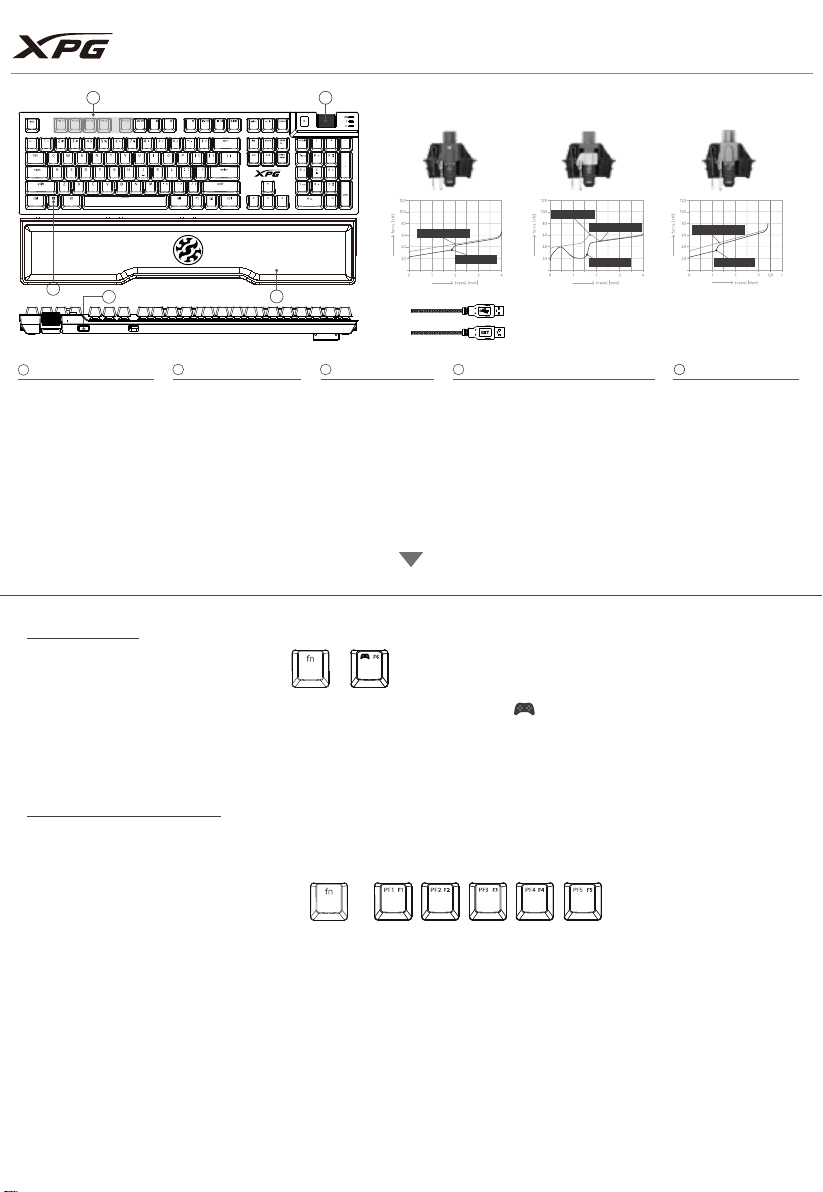
SUMMONER QUICK START GUIDE
A
B
E
A
EN
: Macro keys
DE
: Tastaturmakros
FR
: Macros à la volée
ES
: Teclas macro
PT
: Teclas Macro
RU
: Клавиши с макросами
KR
: 매크로 키 사용자 지정 바로가기
JP
: カスタマ イズ可能なマクロキー
TC
: 自定義快捷鍵
SC
: 自定義快捷鍵
B
: Windows lock
EN
: Windows-Taste Deaktivieren
DE
: Verriouillage Windows
FR
: Bloquear Windows
ES
: Tecla para travar o teclado
PT
: Блокировка Windows
RU
: 윈도우 잠금키 -
KR
윈도우 창 잠금 기능
: Windowsキー ロック
JP
: Windows 鍵鎖定
TC
: Windows 鍵鎖定
SC
Gaming mode
Press FN+F6 to enter or exit Gaming Mode.
C
D
C D
EN
: Media control
DE
: Multimedia-Tasten
FR
: Contrôle média
ES
: Control de sonido
PT
: Controle de Mídia
RU
: Мультимедия-контроль
KR
: 미디어 컨트롤 멀티미디어 컨트롤 기능
JP
: メディアコ ントロ ール キー
TC
: 多媒體控制
SC
: 多媒體控制
+
MX RED, 45 CN MX BLUE, 60 CN MX SPEED SILVER, 45 CN
Operating position
Reset position
Operating position
Reset position
KEYBOARD CONNECTION
EXTERNAL USB PORT
Operating position
Reset position
Tactile position
E
: Magnetic wrist rest
EN
: magnetische Handballenauflage
DE
: Repose-poignet magnétique
FR
: Reposa muñecas magnético
ES
: Descanso de pulso magnético
PT
: Съемная мягкая подушка для запястья
RU
: 손목 보호대 -
KR
마그네틱 분리형 손 받침대
: エルゴノミクスデザインのマグネット式リストレスト
JP
: 磁吸式可拆手托
TC
: 磁吸式可拆手托
SC
EN
: USB-pass through
DE
: Durchgangs-USB-Anschluss
FR
: Hub USB
ES
: Pass through USB
PT
: Entradas USB no teclado
RU
: Сквозной порт USB
KR
: USB 포트 –
후면 USB 포트 탑재
JP
: USB 2.0パススルー
TC
: 後方 USB 連接埠
SC
: 后方 USB 端口
Back
When Gaming mode is on, a light indicator on the keyboard represented by the controller icon ( ) will light up
Gaming mode can be used to setup profiles, macro keys, lighting effects and disable the windows key.
Selecting a specific profile (PF1 to PF5) will also enable gaming mode directly.
Please also note that turning on Gaming mode (FN + F6) will always default to use the last profile that was previously selected.
Understand your Profiles
Your XPG Summoner Keyboard has the capability to store up to 5 profiles on the on-board memory.
Keyboard profiles allow you to re-map your Summoner keyboard layout to let you associate any single key with a Macro sequence.
Profiles are marked as “PF1” to “PF5” on the first 5 Function keys.
Press FN + F1 - F5 to select a specific profile.
Please also note that each profile has a color
associated to it, to give you a visual feedback
of which profile has been activated:
+
Blue Indigo White Green Yellow
Page 2
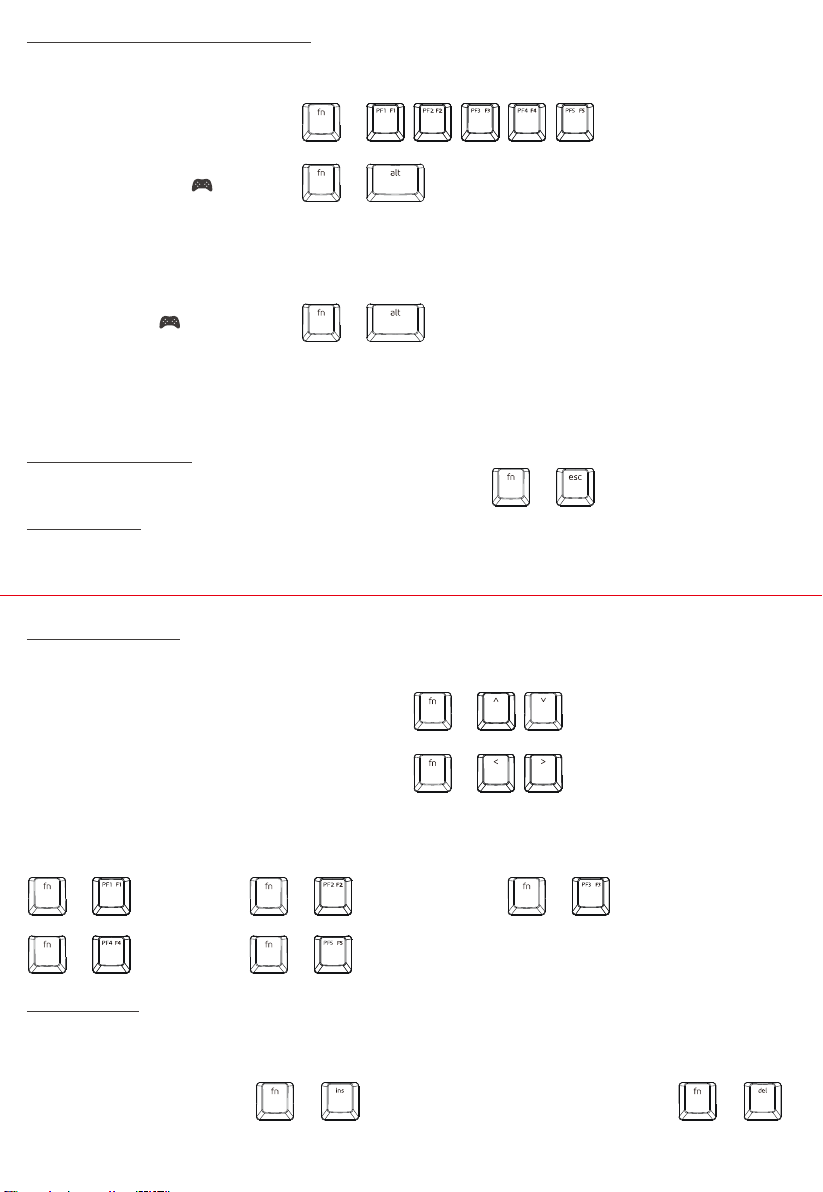
How to record a Macro combination
Macros are designated sequence of key presses which are consistently executed in the exact same timing as they were recorded.
Each Macro can be assigned to any given key of your choice within a specific profile layout.
Press FN + F1-F5 to Select a target profile.1.
Each profile enables its own specific keyboard
layout that you intend to modify.
Press FN + right ALT key to start recording2.
The Gaming mode indicator ( ) will start
blinking once every second to show that the
device is in listening mode.
Record your macro sequence3.
Type the macro you wish to record.
The timing of your macro will be executed exactly as recorded, starting from the first key press.
The length of your macro is limited to a maximum of 40 key presses or 20 seconds max.
Press FN + right ALT key to end recording.4.
The Gaming indicator ( )will blink rapidly
(twice per second), waiting for your input.
Assign a Key : Press the desired target key that you want to associate your recorded Macro sequence to. 5.
Please note that If no action is recorded in 20 seconds, the recording will end automatically and your recorded macro will be lost.
To erase a single macro, simply select the profile where the macro key is saved and record the key’s original value.
Please note that “Win” and “FN” keys cannot be assigned nor used in Macro sequences
+
+
+
Reset your keyboard:
Press FN+ESC will remove all profiles settings, including macro keys and lighting effects.
+
Windows lock:
Your windows key will be disabled by default when Gaming mode is on, including when selecting any profile.
LED Lighting mode
Macros are designated sequence of key presses which are consistently executed in the exact same timing as they were recorded.
Each Macro can be assigned to any given key of your choice within a specific profile layout.
Press FN + UP/DOWN arrow key to adjust the lighting brightness
There are 5 lighting selections in the following sequence:
OFF / 25% / 50% / 75% / 100%
Press FN + LEFT/RIGHT arrow key to choose a lighting effect
There are 7 predefined Lighting effects in the following sequence:
Static / Breathing / Trigger / Explosion / Color Cycle / Color Wave /
WASD mode
Press FN + F1-F5 to choose a static color
Default static color is red.
Static colors are assigned by default to each profile as follows:
+ + +
+ +
Blue Indigo White
Green Yellow
+
+
Anti-Ghosting
By default your XPG Summoner is setup to use full Keyboard “N-Key Rollover”, which means it can correctly register without error any
combination being pressed simultaneously.
The following combination of keys will change anti-ghosting keys setting:
Press FN + INS – 6 Key Rollover
(Legacy mode, needed for older versions
of Windows and other operating systems)
+
Press FN + DEL – Full Keyboard N-Key Rollover
+
