Page 1
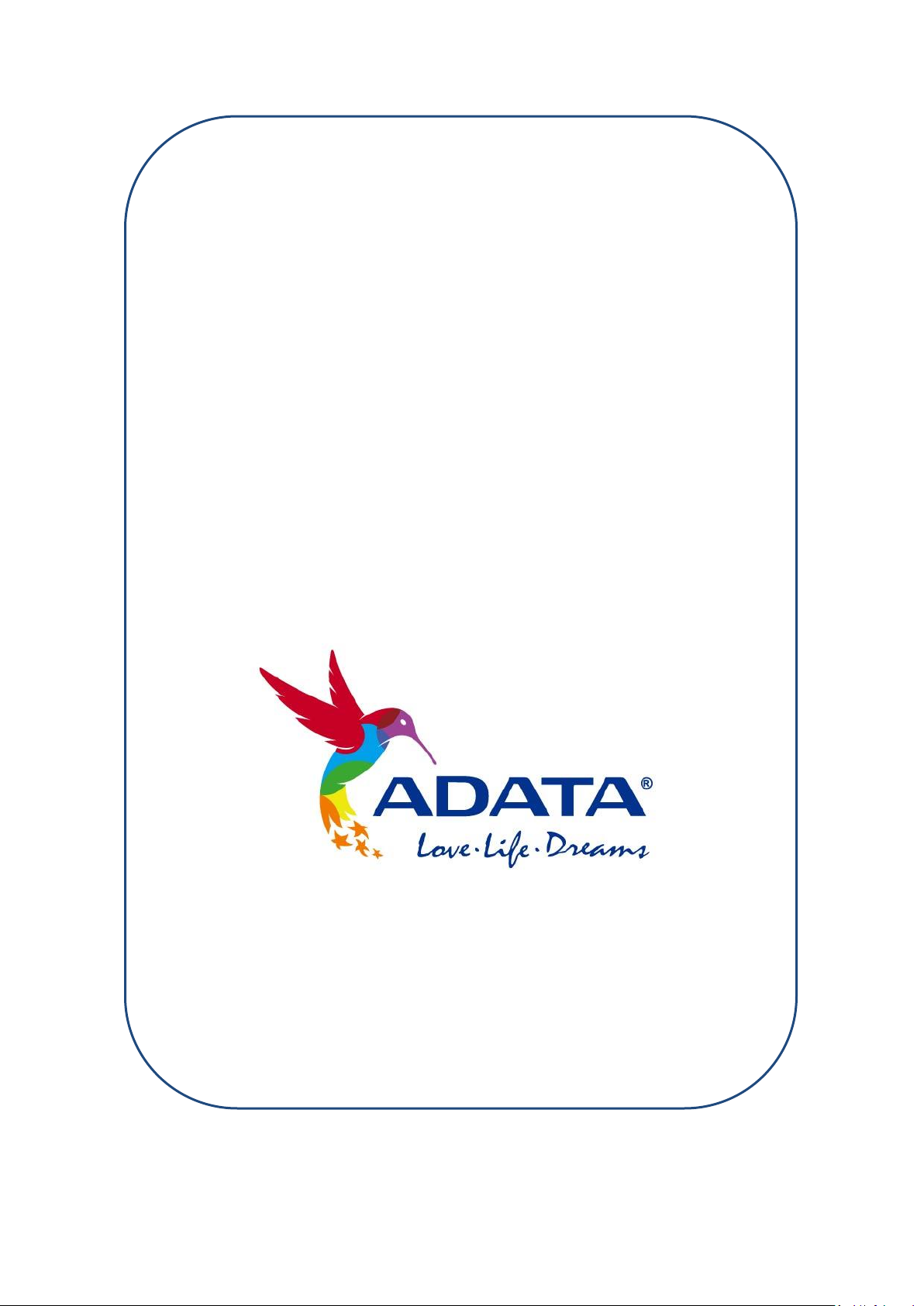
ADATA SSD Firmware Update
(Field Updater)
User Guide
Version 3.0
Revision Date: 2014-1-28
Page 2
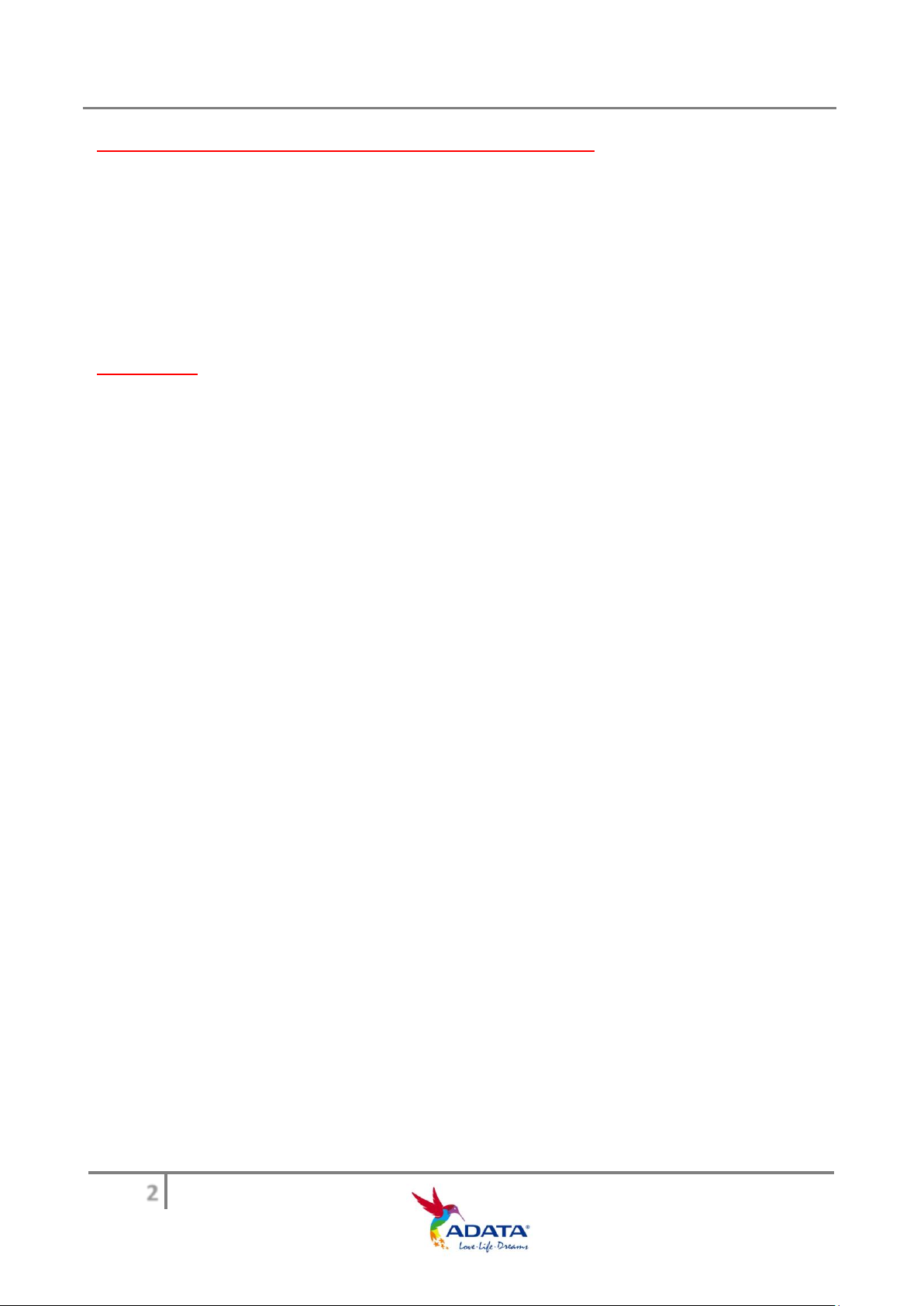
ADATA SSD Firmware Update (Field Updater) User Guide
2
Platform suggestions and permission requirements:
1) ADATA Solid State Drive Firmware Update Tool can be used on Windows 7 / Vista /
XP, as well as Fedora Core 12 64-bit and Fedora Core 14 32-bit computer systems. It
does not support Mac OS.
2) You must have Administrator rights in order to run the Field Updater.
Reminder:
1) Updating the firmware will clear the data stored in the SSD. It is extremely important that
you back up your data before updating the SSD firmware.
Page 3
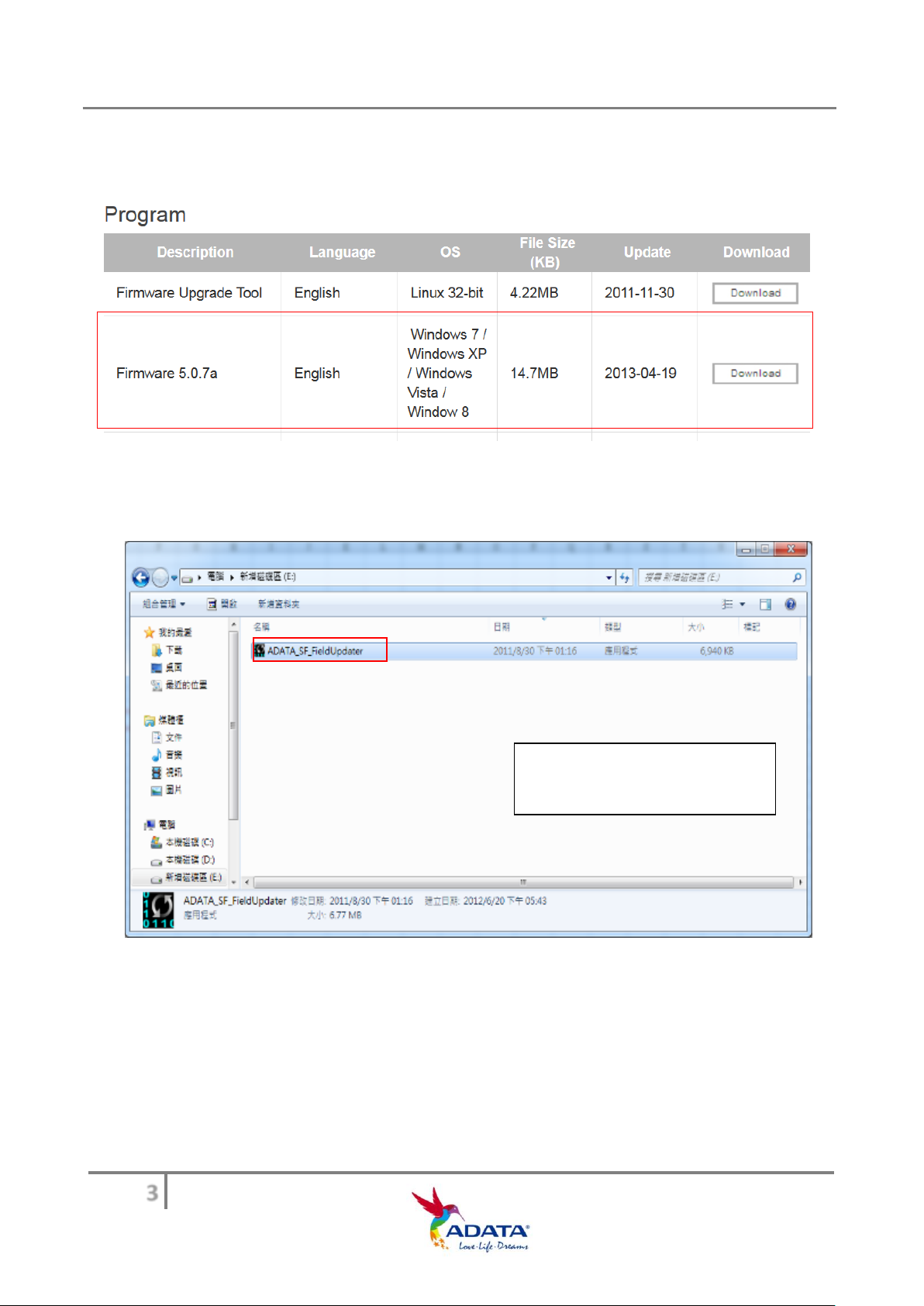
ADATA SSD Firmware Update (Field Updater) User Guide
3
Find and run
ADATA_SF_FieldUpdater
Step 1-
Go to the ADATA website and find your corresponding product model. Click on the firmware
version you need. (Example: Firmware 5.0.7a)
Step 2- Decompress the downloaded firmware file and find the program named
“ADATA_SF_FieldUpdater”. Open this executable file to start the firmware update.
Page 4
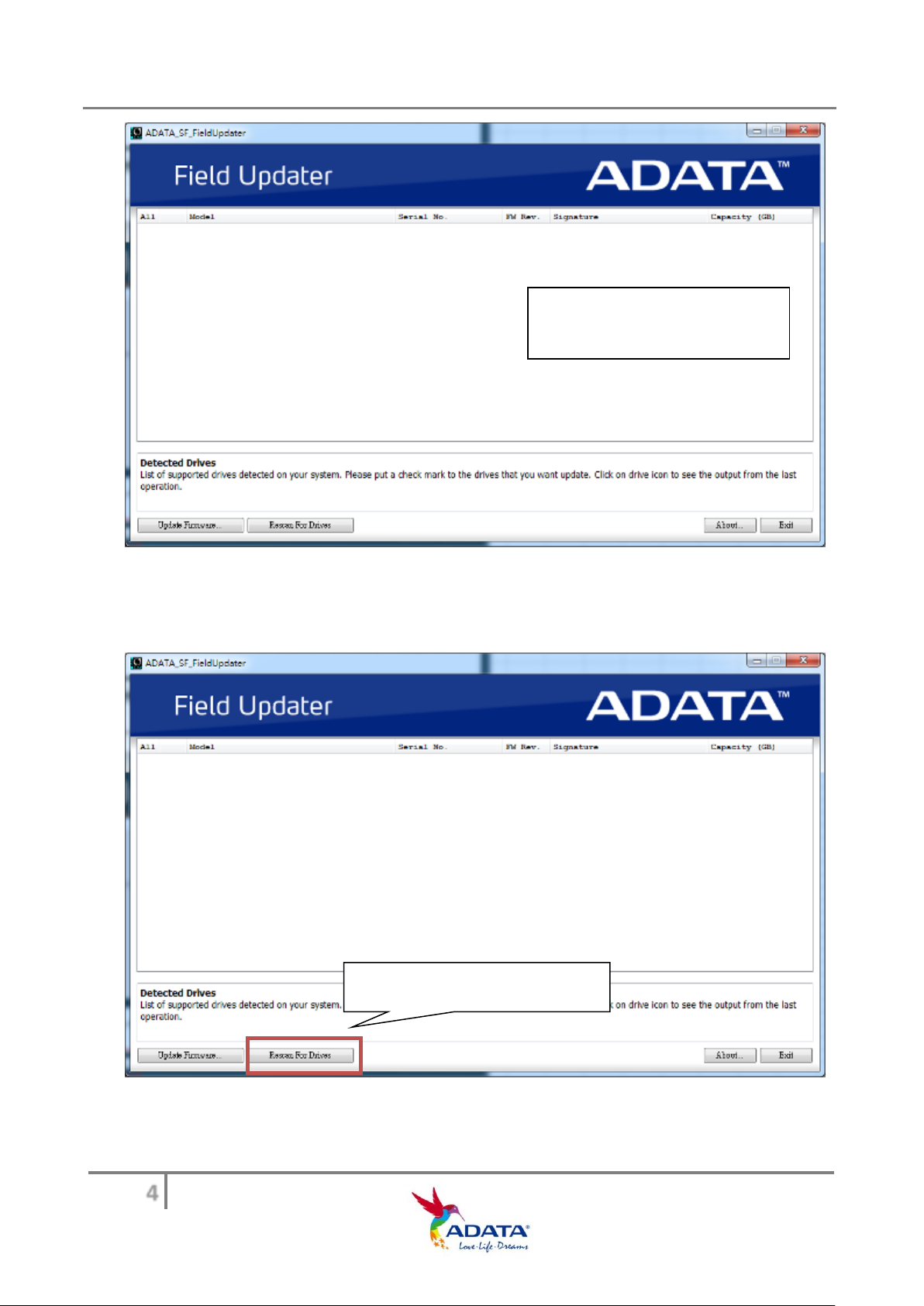
ADATA SSD Firmware Update (Field Updater) User Guide
4
This is the start screen of
ADATA_SF_FieldUpdater
Click “Rescan For Drives”
Step 3- If your SSD does not appear in the Field Updater when the program starts, click “Rescan
for Drives in order to for the program to successfully detect system SSDs.
Page 5
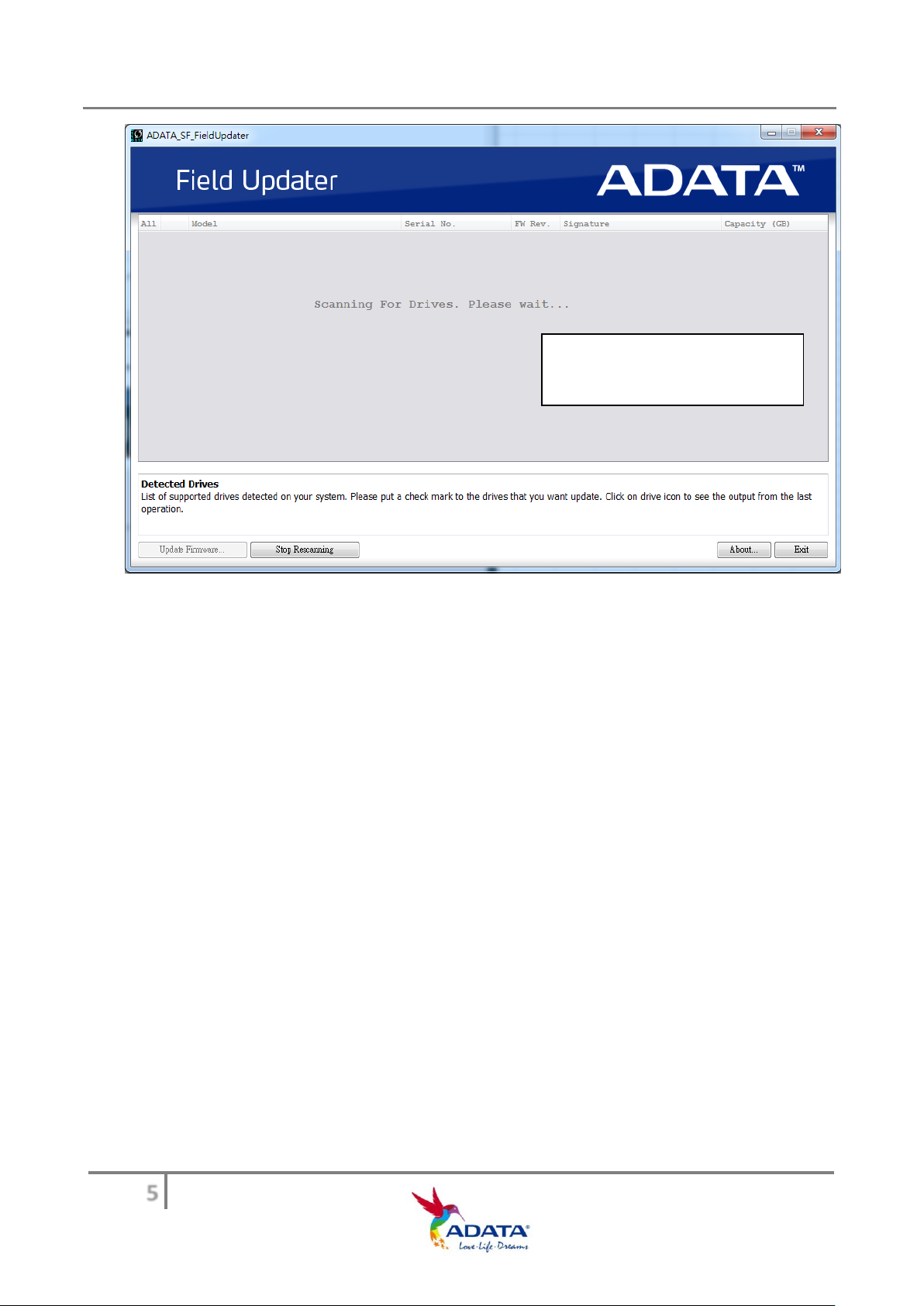
ADATA SSD Firmware Update (Field Updater) User Guide
5
Start scanning for drives of
ADATA_SF_FieldUpdater
Page 6
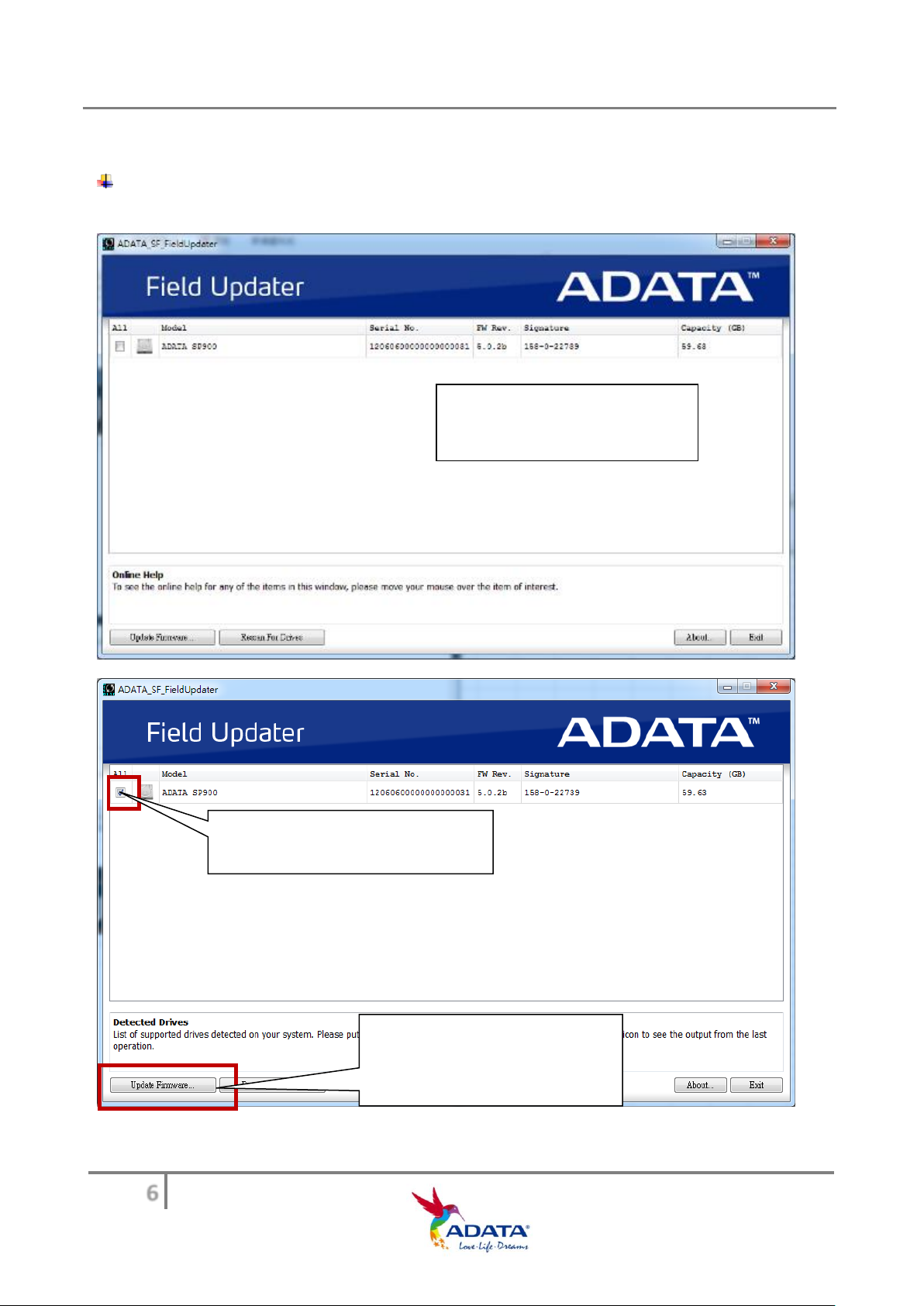
ADATA SSD Firmware Update (Field Updater) User Guide
6
Click ”Update Firmware” in
update.
When Rescan is finished, you
will see here all current SSDs.
Check to upgrade the firmware
of this SSD
Step 4- When the SSD has been detected and displayed, select the drive(s) to be
updated and then click “Update Firmware” to start the update.
Note: If you want to update more than one drive at a time, make sure the
Signature field in the Field Updater has the same last five digits for each SSD.
the lower left corner to start
Page 7
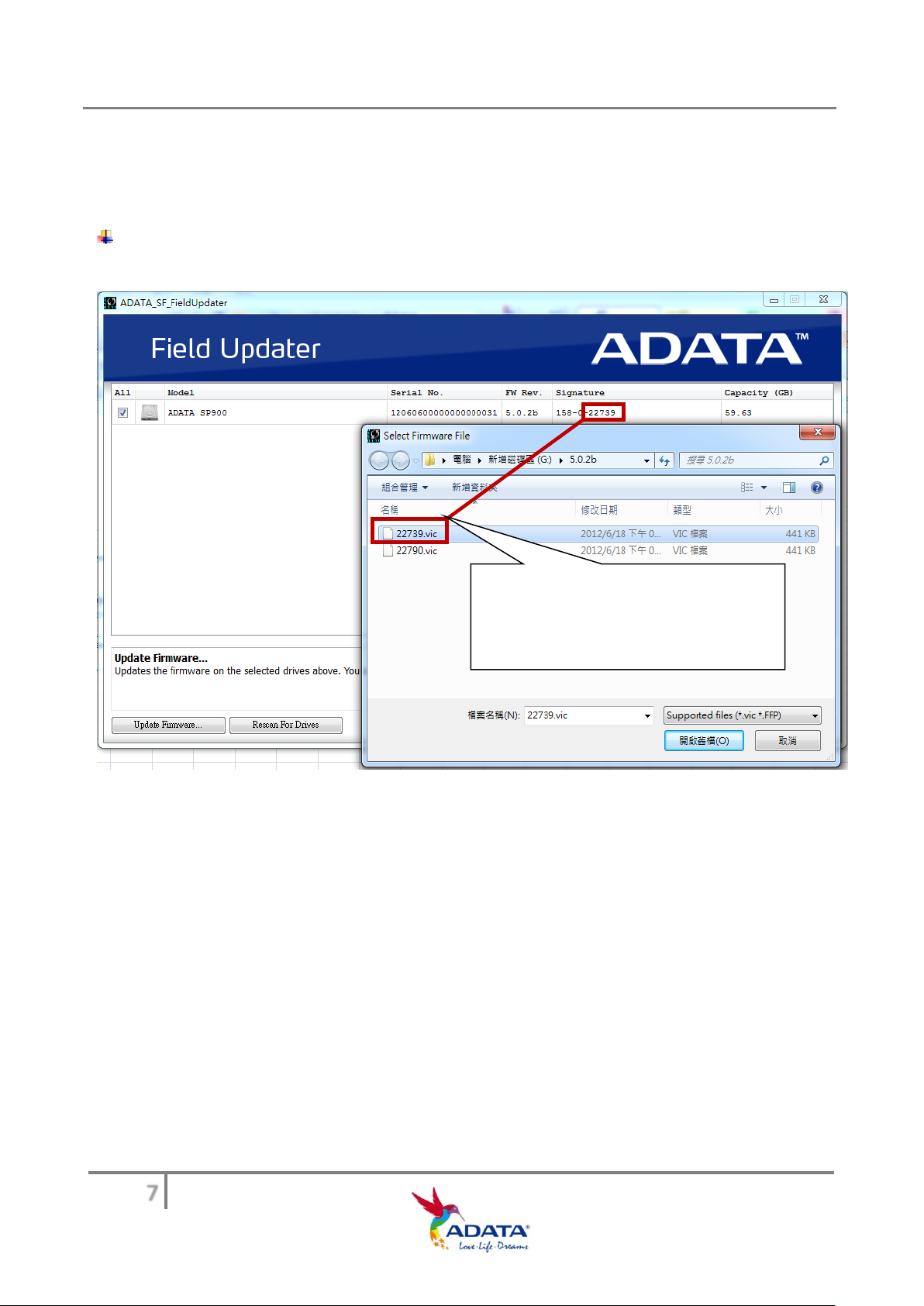
ADATA SSD Firmware Update (Field Updater) User Guide
7
Select the file that has the same last
five digits as the Field Updater
Signature field.
Step 5- When you press “Update Firmware”, the program will ask you to choose the
Firmware number. Then provide the path to the folder where you have downloaded the
file. Find the Firmware with the same number and click twice to go to the next step of the
update.
Note: Your firmware number can be seen in the Field Updater Signature field, it is
the last five digits.
Page 8
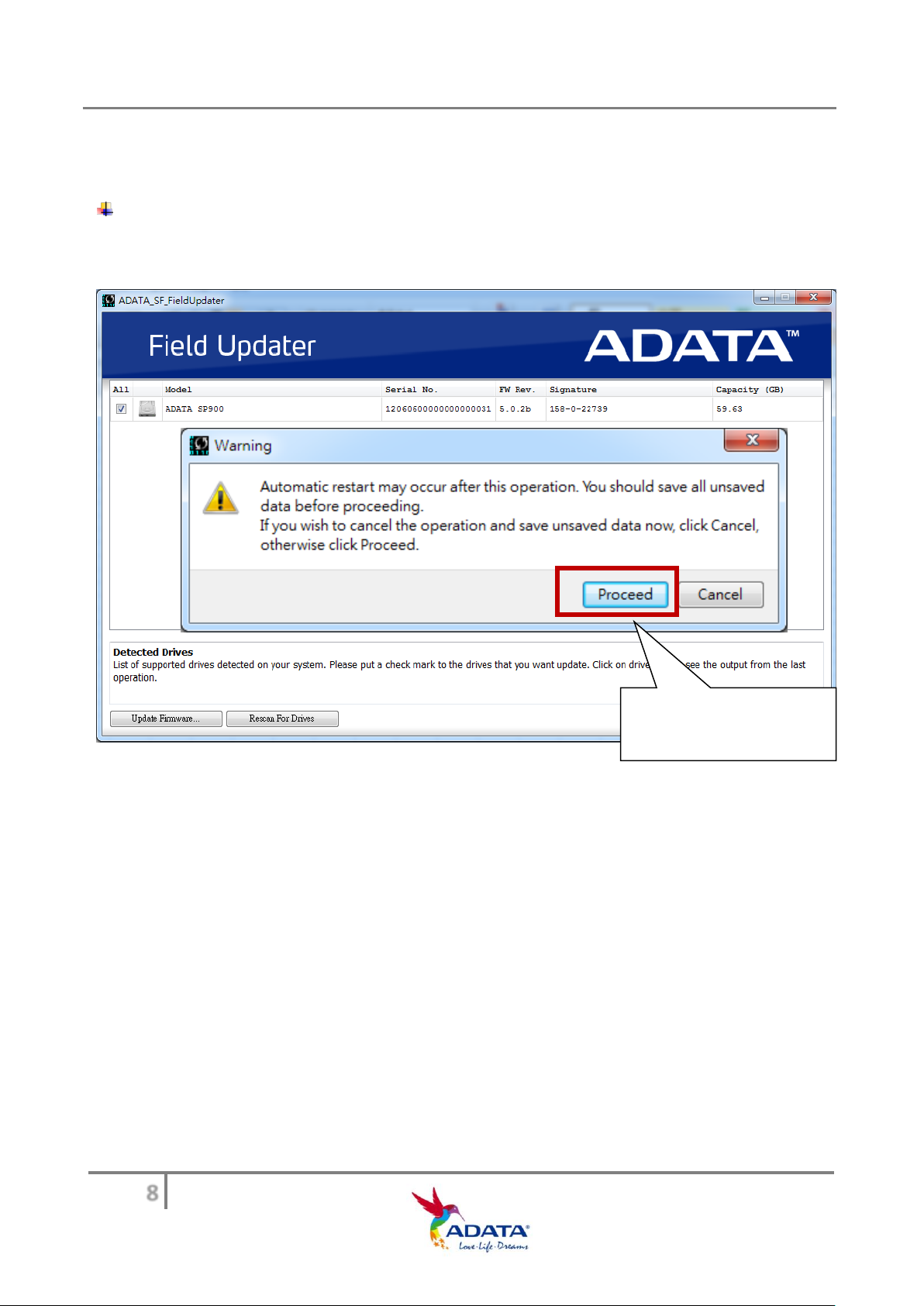
ADATA SSD Firmware Update (Field Updater) User Guide
8
Press “Proceed” to
perform the update.
Step 6- When you successfully found and clicked on the corresponding Firmware
number, the program will display an alert window. Click the "Proceed" button to start the
update.
Note: When you update the firmware, do not close the Field Updater, and make sure
the solid state drive and the computer remain connected until the firmware update is
complete.
Page 9

ADATA SSD Firmware Update (Field Updater) User Guide
9
Click Rescan For Drives to ensure
that your SSD now has the
desired Firmware version.
Step 7- Congratulations! You have successfully updated your
firmware!
Note: To ensure that your update was effective, click the lower left corner "Rescan
For Drives" box and re-scan your SSD and Firmware versions. Confirm that your
SSD now displays the desired version.
