Page 1
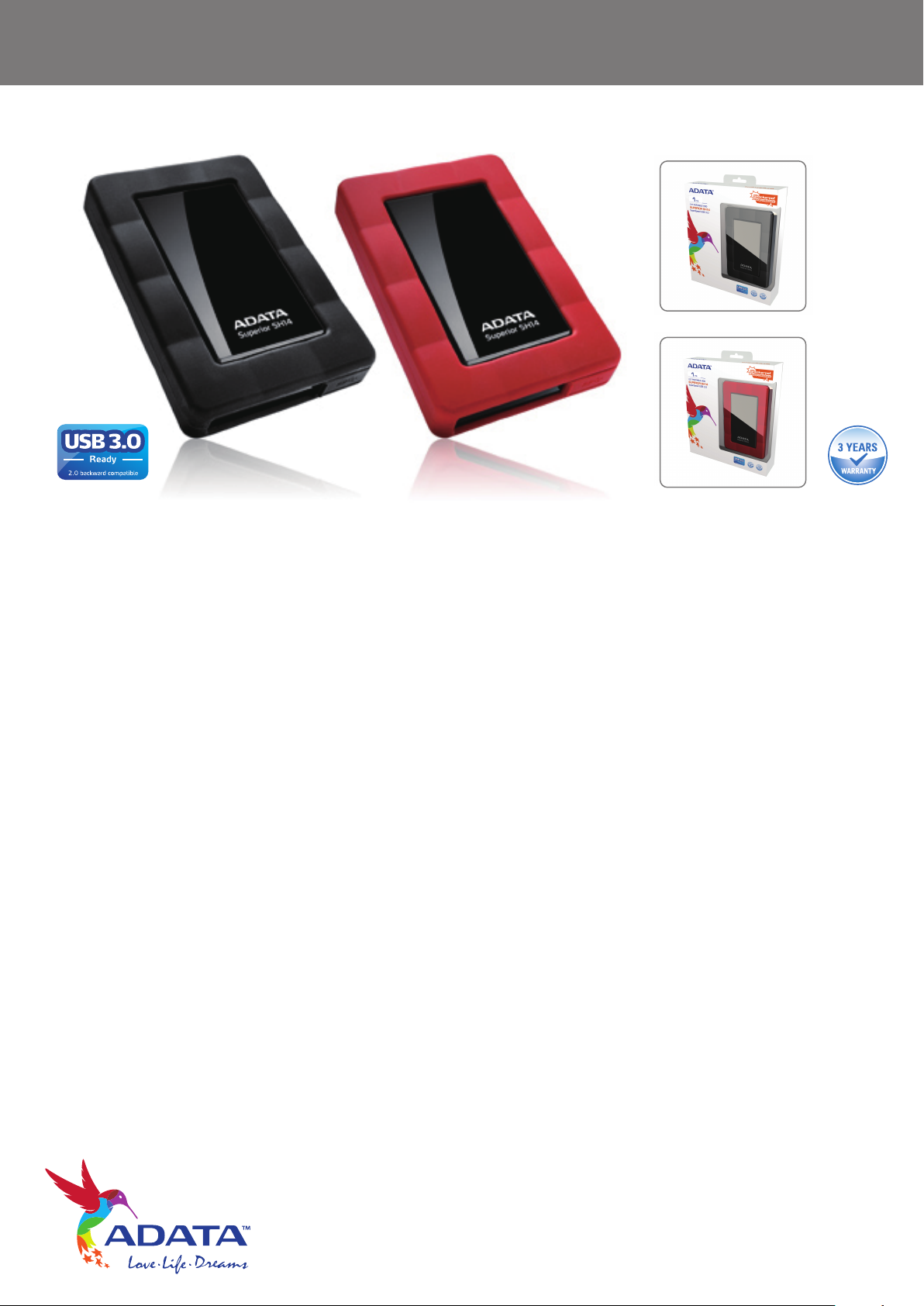
SH14 External Hard Drive User’s Manual
Introduction
The SH14 is a high-performance External Hard Drive that supports USB 3.0.
Unlike conventional desktop disk drives, the SH14 External Hard Drive makes it possible for you to
instantaneously add greater storage capacity to your system without having to take the computer apart.
This means that your SH14 External Hard Drive comes fully partitioned and formatted for your use and
you can instantly access the drive by simply plugging it into your computer through a USB port.
ADATA External Hard Drives come preformatted as FAT32 for best file accessibility among different operating
systems (Windows, Linux, Mac, etc.). However, FAT32 has a limitation that only supports file sizes of less than
4GB. You can reformat your ADATA External Hard Drive to NTFS format on your first use.
Alternately, you can use “Convert <drive letter> /FS:NTFS” command at the command prompt to convert a disk
from FAT32 to NTFS if there is data stored on your ADATA External Hard Drive. (assume <drive letter> is E:,
the command is: “Convert E: /FS:NTFS” )
NOTE: It is highly recommended to back up your data before formatting the HDD.
www.adata-group.com
Page 2
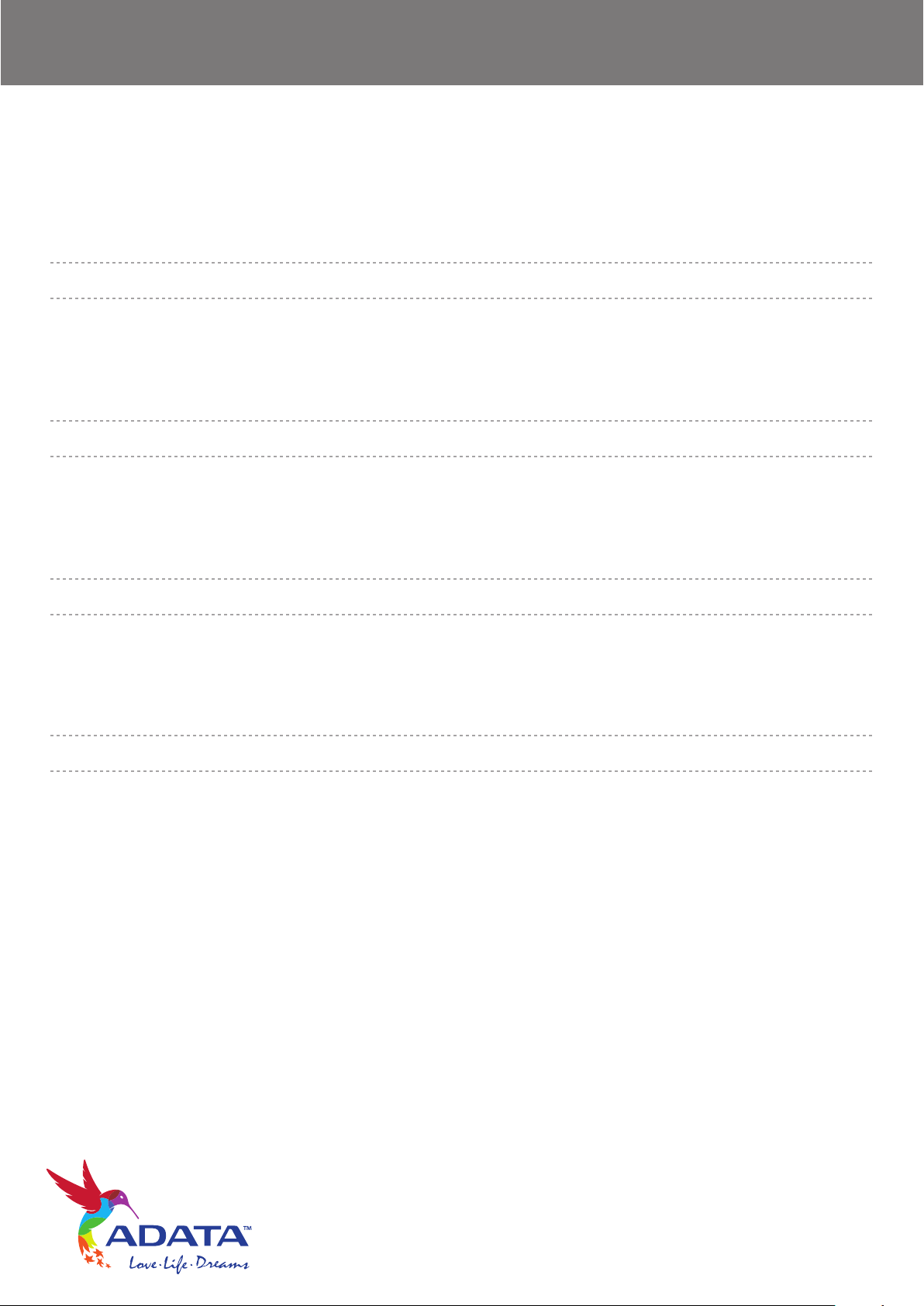
SH14 External Hard Drive User’s Manual
Read Me First
About this Manual
Your product comes with a Quick Start Guide and a downloadable User’s Manual. Following the instructions and
precautions of this Manual will ensure easier and more enjoyable use of your SH14 External Hard Drive.
Quick Start Guide
A Start Guide is provided with the purchase of SH14 External Hard Drive. The Quick Start Guide explains product
components and provides simple instructions on how to install the product.
User’s Manual
The User’s Manual contains detailed information about features and instructions on using your SH14 External
Hard Drive.
Using this Manual
Carefully read and understand the “Handling Precautions” section before using the product. Failure to follow all
the instructions as outlined in the Handling Precautions section could result in injury or damage to your SH14
External Hard Drive.
Refer to the Troubleshooting section first if you experience a problem with the product.
Software and user’s manuals are available for download at the ADATA website
(http://www.adata.com.tw/index.php?action=product&cid=2).
The content of this User’s Manual may change without prior notice for product improvement purposes.
www.adata-group.com
Page 3
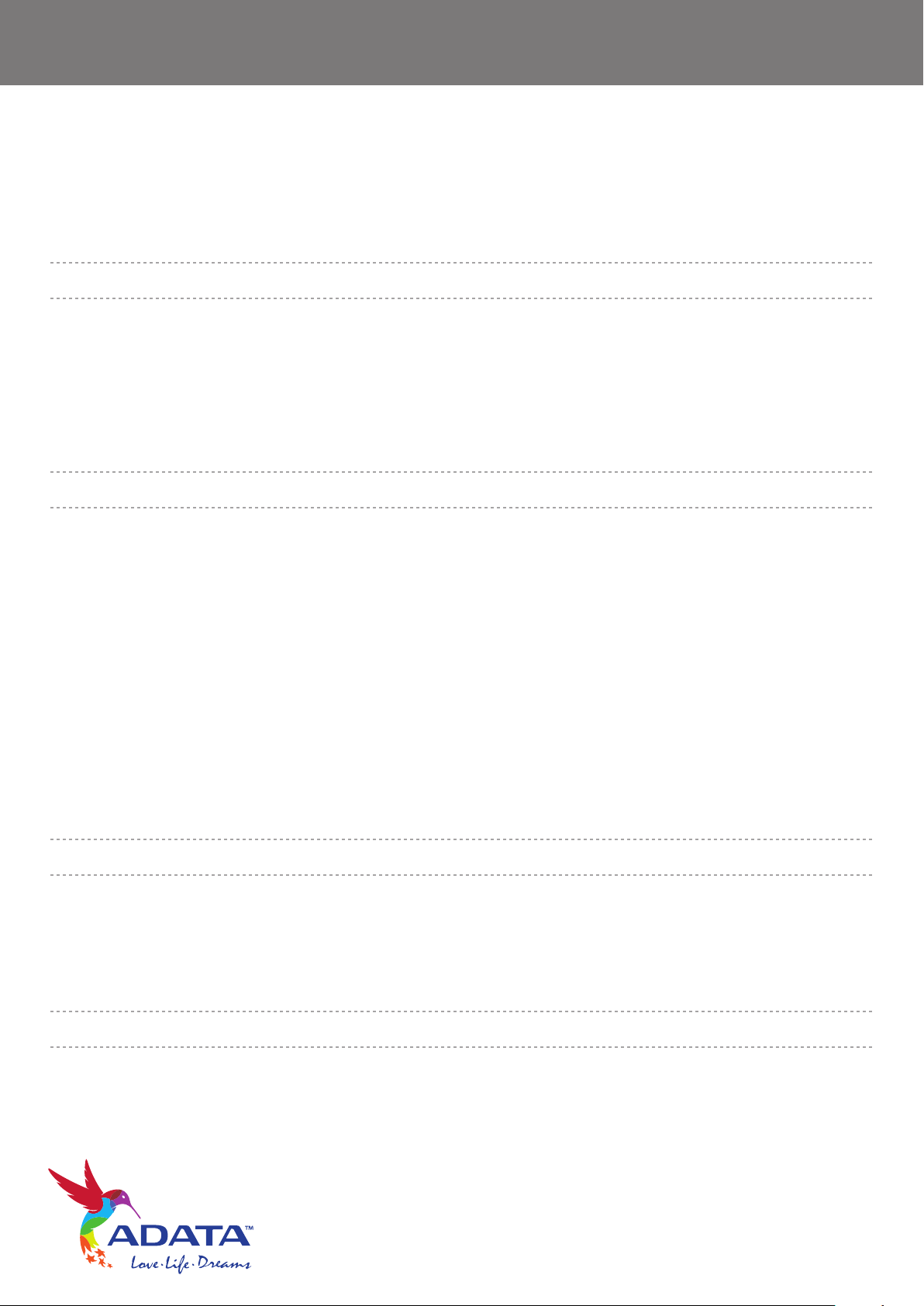
SH14 External Hard Drive User’s Manual
Table of Contents
Read Me First
About this Manual
Quick Start Guide
User’s Manual
Using this Manual
Handling Precautions
Requires rated USB BUS Power
Installation Related
Data Cable Usage
Magnets
Always back up your Important Data
Cleaning the product
Custody Related
Safely Remove Hardware
2
2
2
2
4
5
5
6
6
6
7
7
Specifications
System Requirements
Components
Overview
Connecting your SH14
Installation
Windows
8
8
8
9
10
www.adata-group.com
Page 4
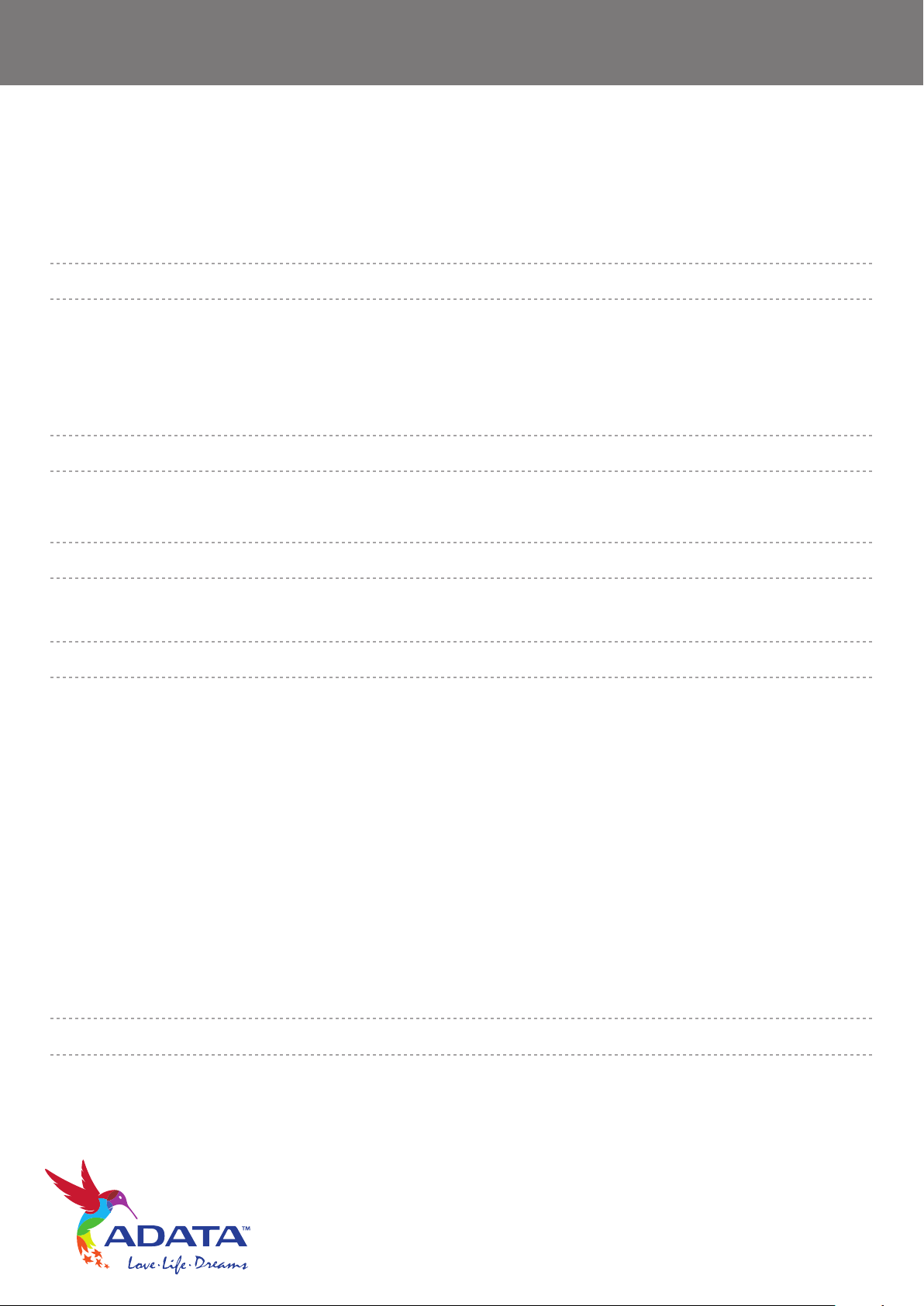
SH14 External Hard Drive User’s Manual
Table of Contents
Using your SH14
Copying/Moving Files
Removable Disk Method
Safely Removing your SH14
SH14 Software
Software download
Troubleshooting
FAQ
Appendix
Product Certifications
FCC
Warranty Information
11
11
14
15
15
16
16
17
Handling Precautions User’s
The following information serves to ensure user’s safety and prevent damage to devices.
Carefully read the information provided and use your product correctly.
Requires rated USB BUS Power
SH14 must use the USB Bus Power. Please connect to the USB Port supplied with the rated USB BUS Power.
www.adata-group.com
Page 5
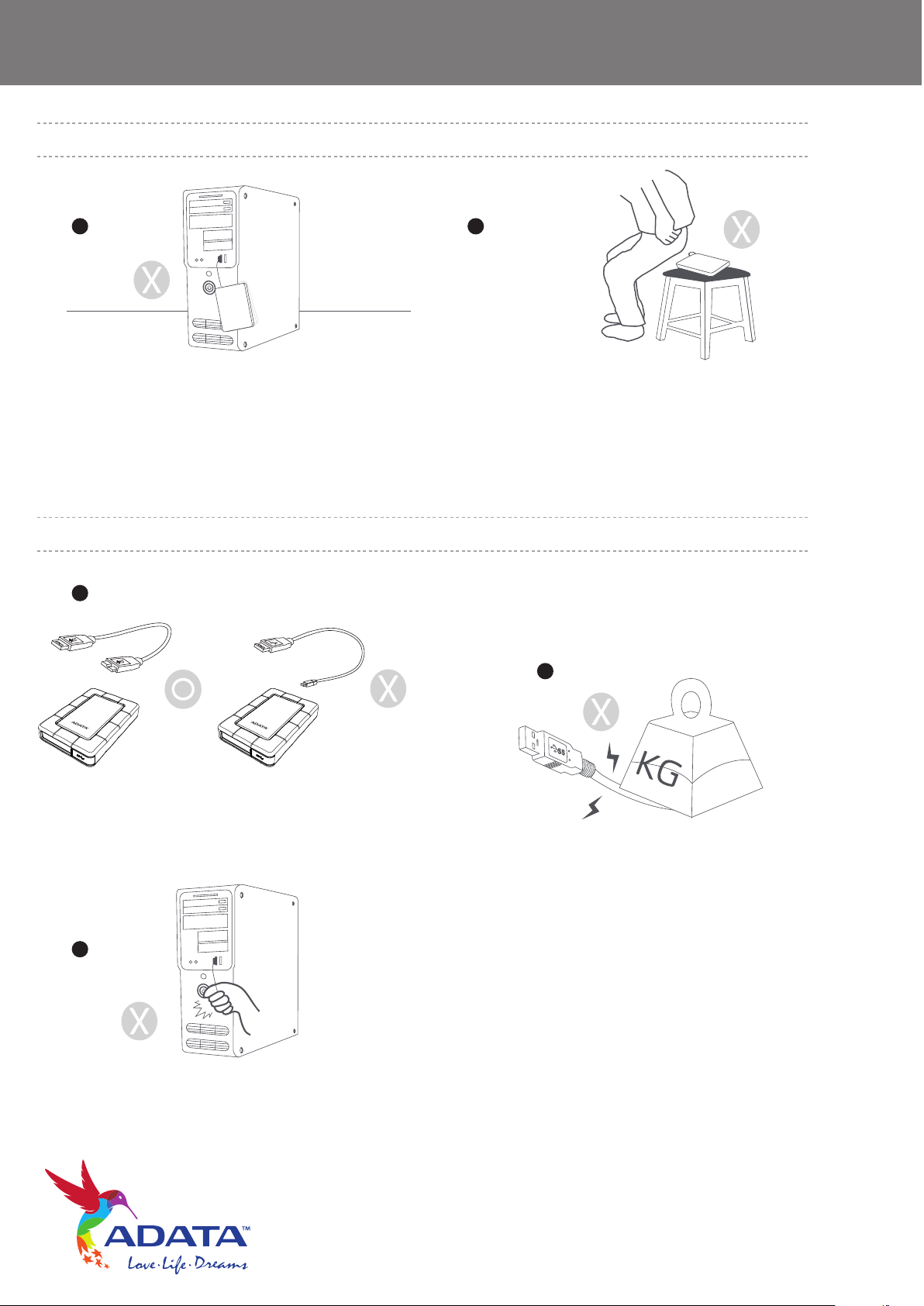
SH14 External Hard Drive User’s Manual
Installation Related
1. 2.
Use the product on a flat surface.
Data cable Usage
1.
Superior SH14
Use Standardized data cable.
Use of non-standard cables may increase incorrect
operation and may cause a malfunction.
Superior SH14
Do not sit on the product and do not
place heavy objects on the product.
Product case or connector can be
damaged and may cause breakage.
3.
Do not severely bend the data cable and do
not place heavy objects on the data cable.
If the data cable is damaged, it may cause a
2.
malfunction.
Do not unplug the data cable by jerking the cable. This may damage connector on the product and cause a problem
with the product.
www.adata-group.com
Page 6
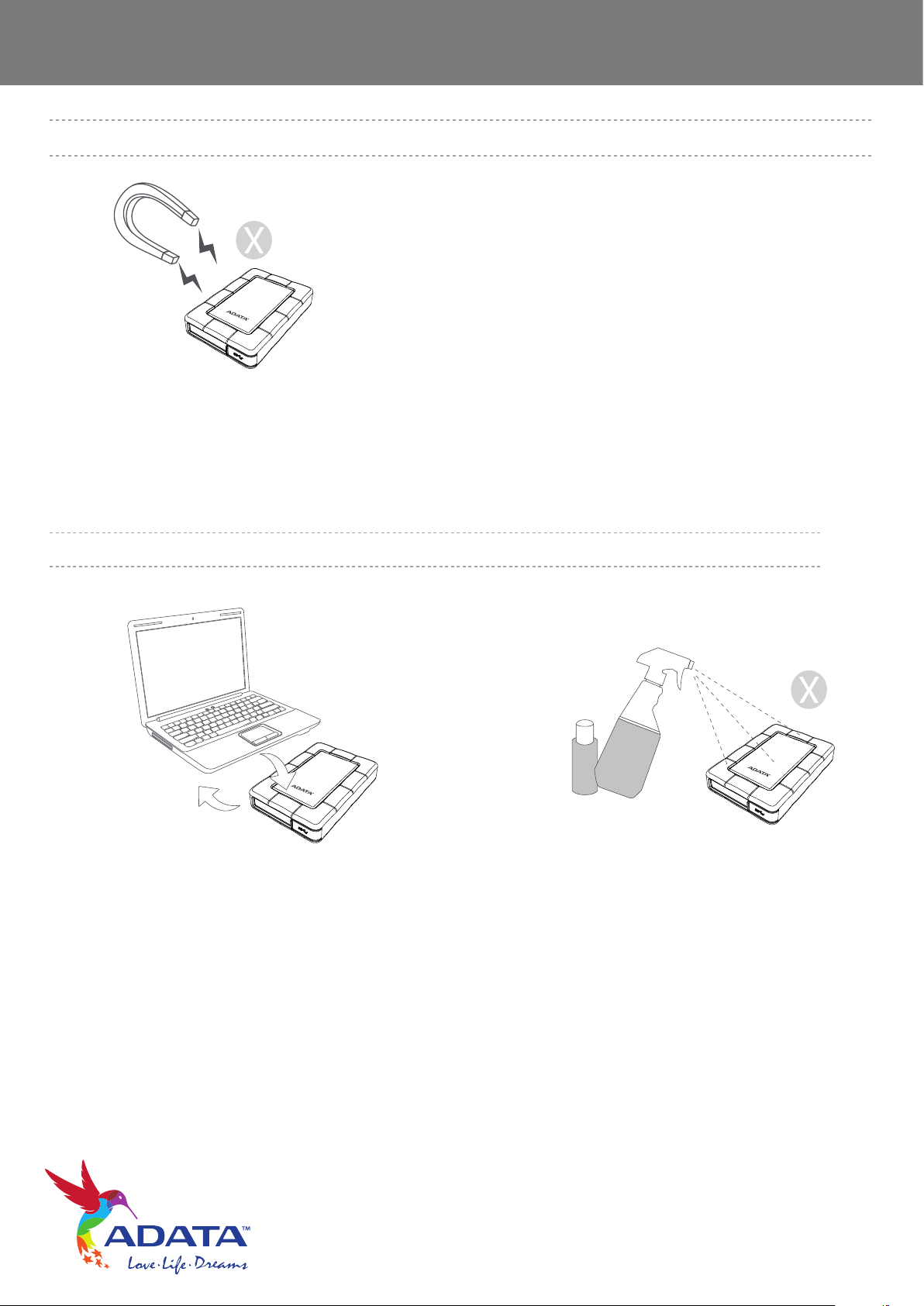
SH14 External Hard Drive User’s Manual
Magnets
Superior SH14
Magnetic objects can cause various types of damage to
the HDD, including data damage. Keep magnets and
magnetic objects away from the External Hard Drive.
Always Backup your Important Data Cleaning the product
Superior SH14
The External Hard Drive manufacturer does not
guarantee data stored in the External Hard Drive
and will not assume responsibility for any magnetic
or material damage incurred during data recovery.
Backup: Storing the original and a copy on two or
more separate and accessible storage media.
Never use cleaning fluid or similar chemicals.
Do not spray cleaner directly on the product.
It may cause discoloration and deformation of
the product.
Superior SH14
www.adata-group.com
Page 7

SH14 External Hard Drive User’s Manual
Custody Related
In order to prevent injury and loss, keep the product
and accessories out of the reach of children.
Safely Remove Hardware
Always use the SAFELY REMOVE HARDWARE feature before shutting down the HDD or disconnecting the USB
cable and power cable.
1MB=1,000,000bytes / 1GB=1,000,000,000bytes
Actual accessible capacity may vary from advertised capacity due to formatting and partitioning of the hard drive,
as well as due to your computer's operating system.
www.adata-group.com
Page 8

SH14 External Hard Drive User’s Manual
Specifications
Category
Interface
Tansfer Rate
Power
Hard Disk Capacity
Dimensions (WxHxL)
Color
Format System
SH14
SuperSpeed USB 3.0
5Gb/s
USB Bus Power
500G / 750G / 1TB
122.2 x 82.8 x 19.9 mm
Black / Red
FAT 32
System Requirements
PC: Windows 2000 / XP / Vista / 7
Macintosh: Mac OS X 10.6 or Later / Linux Kernel 2.6.31 or Later
Upgrade your operating system to the latest version to enjoy better performance and reliability.
Components
2.1. 3.
Superior SH14
※When you purchase a SH14 External Hard Drive, make sure that all components have been included in your
product package.
Overview
USB Port
※Some computers supply limited USB bus power. If your drive doesn't power on after connecting
the USB cable, you may need to purchase a USB Y-cable from retailers or online shops.
SH14 USB-Cable Quick Start Guide
Superior SH14
LED Description
Superior SH14
1) Standby Status: ON
2) Read/Write: BLINKING
3) NO POWER: OFF
www.adata-group.com
Page 9
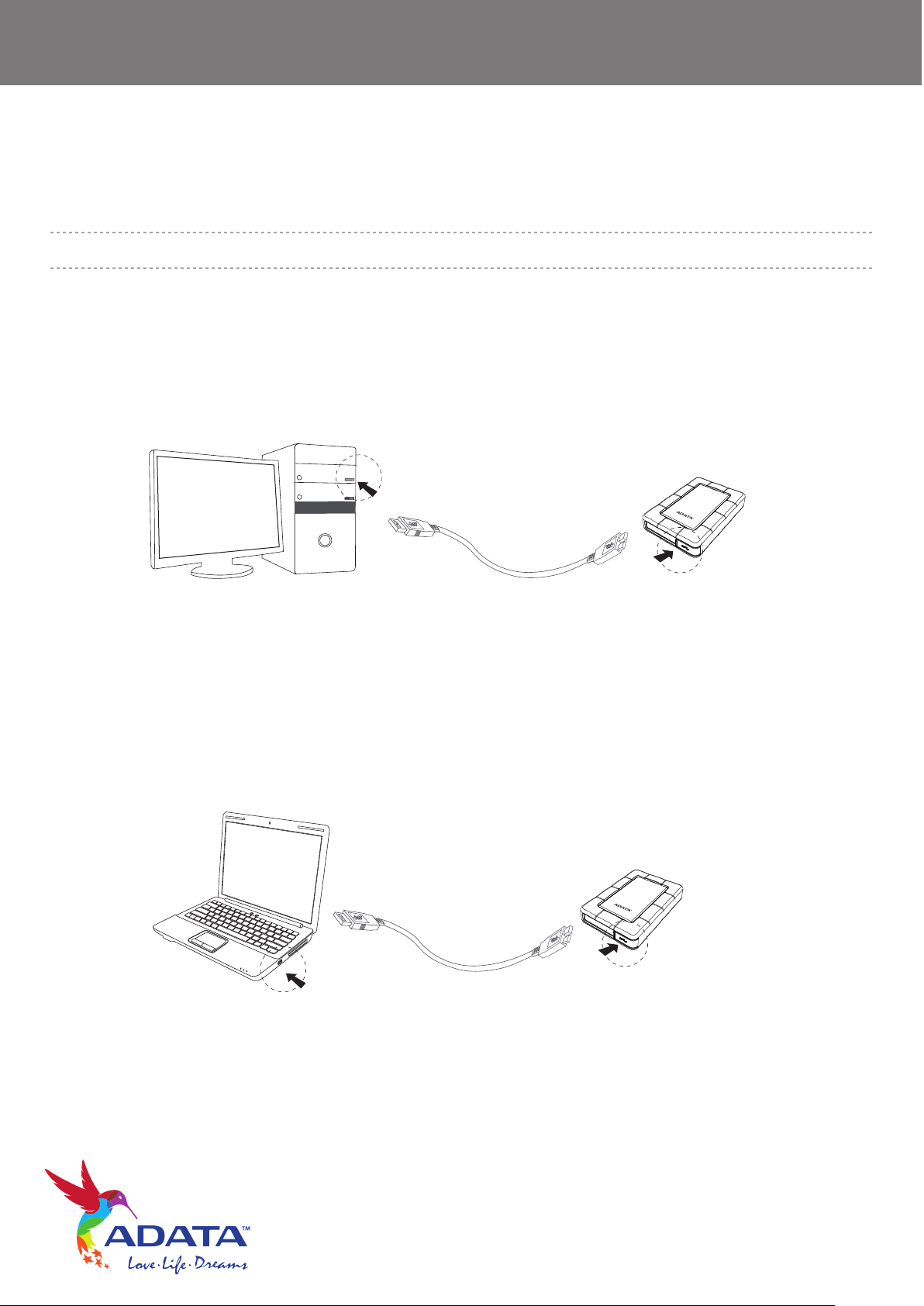
SH14 External Hard Drive User’s Manual
Connecting your SH14
Installation
Verify that the computer meets the minimum system requirements as outlined in #System Requirements.
Insert the USB cable to the desktop/laptop computer as shown in Figures 1 and 2:
Figure 1. Connecting to a Desktop Computer
> Your SH14 External Hard Drive will automatically activate once connected to the computer.
> For sufficient and stable power source, it’s recommended to connect your SH14 External
Hard Drive to USB ports on the back panel of the computer.
Figure 2. Connecting to a Laptop Computer
Superior SH14
Superior SH14
> Your SH14 External Hard Drive will automatically activate once connected to the computer.
> It’s recommended to connect the supplied USB Y cables to 2 USB ports for sufficient and stable power source.
www.adata-group.com
Page 10

SH14 External Hard Drive User’s Manual
Windows
When you connect the SH14 External Hard Drive to the computer a small icon will appear in the system tray at
the lower right corner of the screen.
Figure 3. System Tray indicating an External Hard Drive
Figure 4. In the Windows Explorer, you will see a new ADATA drive
You are now ready to use the ADATA SH14 External Hard Drive
www.adata-group.com
Page 11

SH14 External Hard Drive User’s Manual
Using your SH14
Copying / Moving Files
Now that you have successfully installed your new SH14 External Hard Drive, you copy or move files or whole
folders from your new SH14 to your computer and vice-versa
*It is important to understand the difference between Copy and Move
Copy: is to make a duplicate folder or file and store it so that you have two copies.
Move: is to take folder or file from one location and put it into another.
WHEN YOU MOVE A FOLDER OR FILE, YOU NO LONGER HAVE A BACKUP COPY.
Copy and paste files from the computer to the SH14 External Hard Drive (Removable Disk Method)
Removable Disk Method
For the Purposes of this manual, we will make a copy of the Temp folder on the C drive of your computer and
copy it to the SH14 External Hard Drive.
From the Windows Desktop click:
Start Open Windows Explorer
Figure 5. Getting to the Windows Explorer
From the Windows Explorer, you will see various
drive letters; your C drive is your local Hard Drive.
The SH14 will most likely be the E drive, however it
may be any drive letter.
For the purposes of this manual, we will assume that
the SH14 is the G drive. As well, for practice copying
folders and files, we will copy the Temp folder onto the
SH14.
From the Open Windows Explorer screen
Click Local Disk C
From the right-hand pane:
Right-click the Temp folder Click Copy
www.adata-group.com
Page 12

SH14 External Hard Drive User’s Manual
Figure 6. When you Right-Click on a file or folder, you get another menu.
From this side, click
the Local C drive
Now, we will copy the Temp folder from the Local C drive, to the ADATA G drive. From the left pane in the Windows
Explorer: Right Click ADATA G drive Click Paste
From this side, right click on the
Temp folder and choose Copy.
www.adata-group.com
Page 13

SH14 External Hard Drive User’s Manual
Figure 7. Using a Right-Click again, we can paste the Temp file onto the
SH14 drive
Right click on the ADATA G:
Drive and choose
NOTE: Detaching the USB cable while file transfer is progress can damage your computer and/or SH14
External Hard Drive. If you need to disconnect the USB cable, wait for the transfer process to complete first
and then disconnect using the “Safely Remove Hardware” option.
www.adata-group.com
Page 14

SH14 External Hard Drive User’s Manual
Safely Removing your SH14
For Windows
Verify that the computer meets the minimum system requirements as outlined in # System Requirements.
Insert the USB cable to the desktop/laptop computer as shown in Figures 1 and 2:
Figure 8. The taskbar is located at bottom-right of the screen.
Figure 9. The ‘Safely Remove Hardware’ prompt will list every device
that is attached to your system.
Click “ADATA ex-HDD USB device”
Figure 10. This prompt will list all of the Mass Storage Devices like
your Local Hard drive and your Hard drive
When you see the “Safe To Remove Hardware”
message, you may safely remove the device from
the system
www.adata-group.com
Page 15

SH14 External Hard Drive User’s Manual
SH14 Software Download
ADATA provides several software oprtions for your use with our External Hard Drive. For more information, please visit
http://www.adata-group.com/?action=ss_main&page=ss_software
Troubleshooting
Check the USB cable connection.
■ Check the LED Light on the HDD.
■ Check the power supply to SH12 External Hard Drive.
>Ticking noise is an indication of insufficient power.
■ If the drive is not being recognized, try plugging it into a
different USB port.
Online Customer Service of FAQ
For frequently asked questions, please visit ADATA website at
http://www.adata-group.com/faq
www.adata-group.com
Page 16

SH14 External Hard Drive User’s Manual
Product Certifications
CE (European Union/Community)
VCCI (Voluntary Control Council for Interference by Information)
FCC (Federal Communications Commission)
BSMI (Bureau of Standards, Metrology and Inspection)
This marking on the product, accessories or literature indicates that the product and its electronic accessories
(e.g. charger, headset, USB cable) should not be disposed of with other household waste at the end of their
working life. To prevent possible harm to the environment or human health from uncontrolled waste disposal,
please separate these items from other types of waste and recycle them responsibly to promote the sustainable
reuse of material resources.
Household users should contact either the retailer where they purchased this product, or their local government
office, for details of where and how they can take these items for environmentally safe recycling.
Business users should contact their supplier and check the terms and conditions of the purchase contract.
This product and its electronic accessories should not be mixed with other commercial wastes for disposal.
FCC
Class B
CAUTION :
responsible for compliance could void the user’s authority to
operate the equipment
Changes or modifications not expressly approved by the part
NOTE: This equipment has been tested and found to comply with the
limits for a Class B digital device, pursuant to part 15 of the
FCC Rules. These limits are designed to provide reasonable
protection against harmful interference when the equipment
is operated in a residential installation. This equipment generates
uses and can radiate radio frequency energy and, if not installed
and used in accordance with the instructions manual, may cause
harmful interference to radio communications, However, there is
no guarantee that interference will not occur in a particular
installation. If this equipment does cause harmful interference
to radio or television reception, which can be determined by
turning the equipment off and on, the user is encouraged to try
to correct the interference by one or more of the following
measures:
-Reorient or relocate the receiving antenna.
- Increase the separation between the equipment and receiver.
- Connect the equipment into an outlet on a circuit different from
that to which the receiver is connected.
- Consult the dealer or an experienced radio/TV technician for
help.
www.adata-group.com
Page 17

SH14 External Hard Drive User’s Manual
Warranty Information
The following limited warranty applies to the ADATA External Hard Drive but does not supersede regional
and national laws and regulations.
Warranty Policy:
ADATA provides replacement or repair services to our customers for defective products within the applicable
warranty period.
LIMITED WARRANTY:
Please note that ADATA is not responsible for providing free repairs if the product defect is caused by any of the
following factors:
(1) Damage caused by natural calamity or any inappropriate usage.
(2) Product has been repaired or taken apart by unauthorized technicians.
(3) The warranty label is altered, damaged or missing.
(4) Product serial number does not conform to our original system or the label has been damaged.
(5) Products purchased from unauthorized agents. This limited warranty covers only repairs or replacements of
ADATA products. ADATA is not liable for any loss of data or any cost incurred from determining the source of
system problems, removing, servicing or installing ADATA products.
Duration of Warranty:
ADATA provides a three-year warranty term to our HDD products.
Additional Remark:
ADATA under no circumstance will be responsible for the information or data stored in the ADATA products
claimed by warranty. ADATA recommends for Customers to back up data in advance before sending their
products for warranty service.
Online Customer Service:
For frequently asked questions, please visit ADATA website at http://www.adata-group.com/faq
For any other support or suggestions, please leave a message at http://www.adata-group.com/support
www.adata-group.com
Page 18

SH14 External Hard Drive User’s Manual
Copyright ADATA Technology reserves all copyrights to the content of this manual. Copyright laws
prohibit reproduction of this manual in part or whole by any third party without the explicit consent of ADATA
Technology.ADATA Technology does not assume any patent responsibility for the use of information contained
in this manual.
Disclaimer This User’s Manual has been subjected to thorough reviews and verifications to ensure accuracy
of its content and contains information that’s pertinent to the model and series it describes at the time of
publication. However, content of this manual and/or product specifications are subject to change without prior
notice and with no direct or indirect liability on ADATA’s part concerning such change.
Disclaimer This User’s Manual has been subjected to thorough reviews and verifications to ensure accuracy
of its content and contains information that’s pertinent to the model and series it describes at the time of
publication. However, content of this manual and/or product specifications are subject to change without prior
notice and with no direct or indirect liability on ADATA’s part concerning such change.
ADATA Technology Co., Ltd.
HEAD OFFICE: 2F, No.258, Lian Cheng Rd., Chung Ho Dist. New Taipei City 235.Taiwan
Tel: +886-2-8228-0886 FAX :+886-2-8227-1103
www.adata-group.com
