Page 1
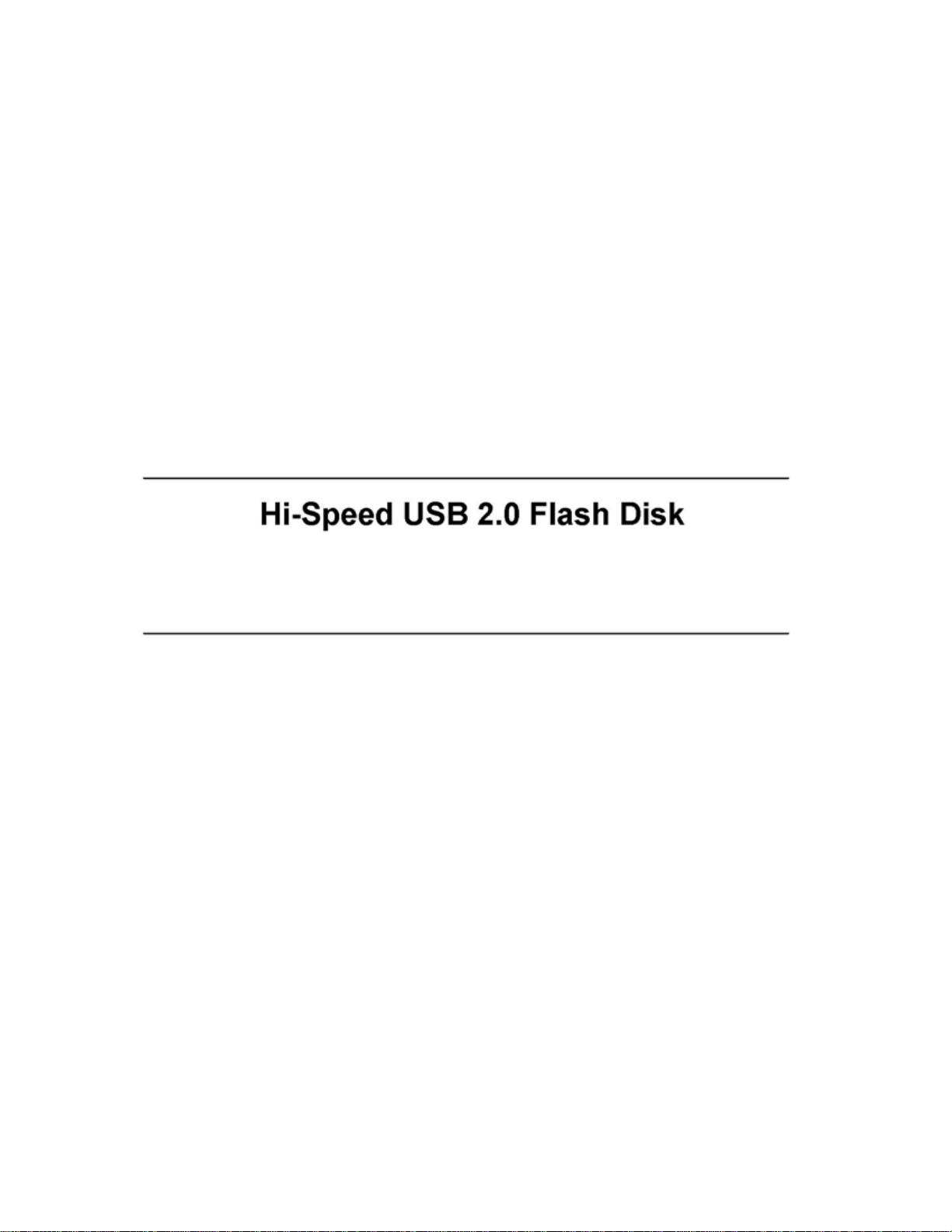
User’s Manual
Hi-Speed USB 2.0 Flash Disk
Page 2
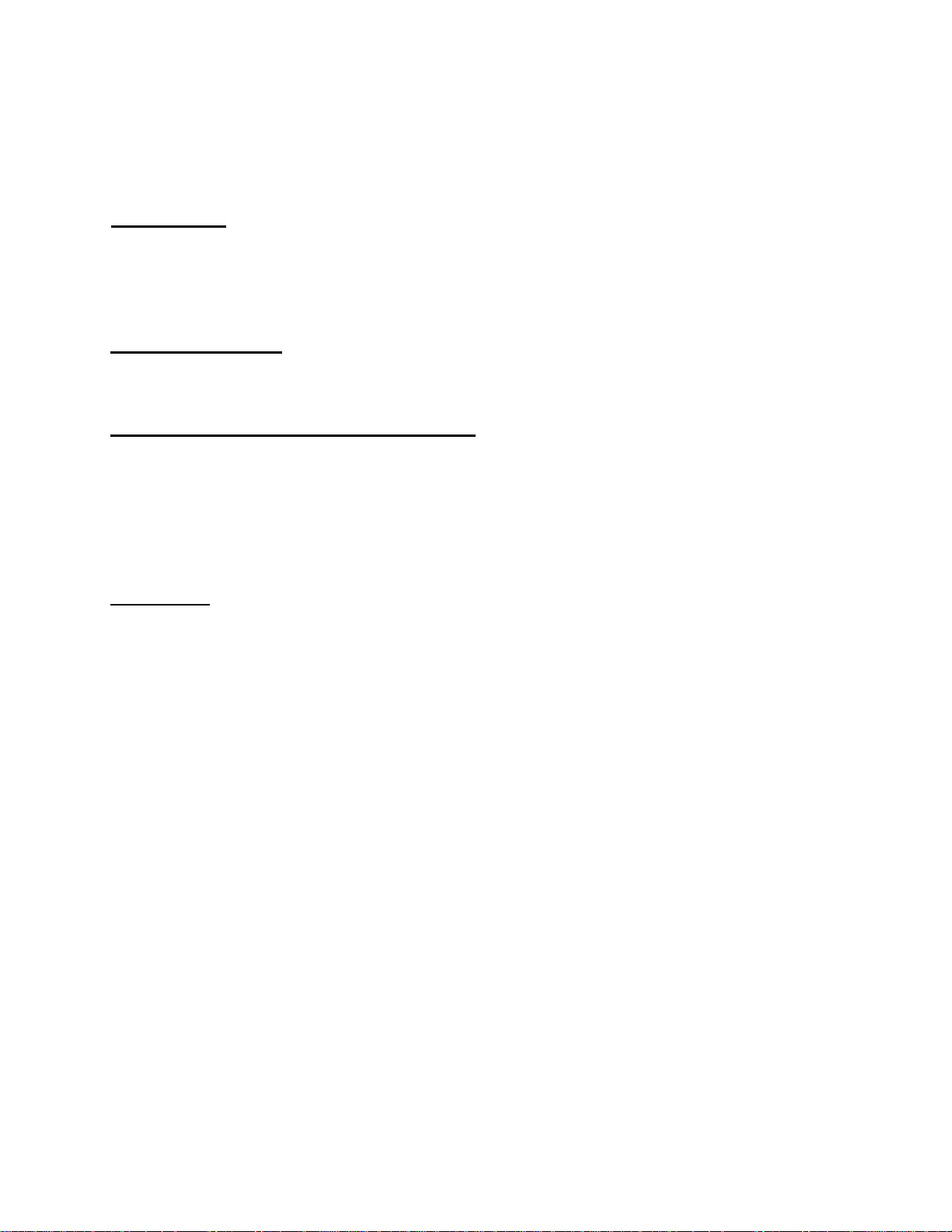
Contents
Introduction ..........................................................................................................3
Features System........................................................................……….......…………...3
Requirements...................................................................................…………….……...3
Before use.........................................................................................…………………..4
Driver Installation................................................................................................4
Driver Installation for Windows 98/98SE...................................….........................………....4
Disk Partitions and Security Function
...............................................................6
Installation……………………………………………………...………………………………6
Partition Function.......................................................................................……………...……….7
Disk Boot Function........................................................................................………...………….8
Password Management.................................................................................……………….….8
Log into Secured Disk.........................................................................................…...………….9
Disclaimer
.........................................................................................................….9
Page 3
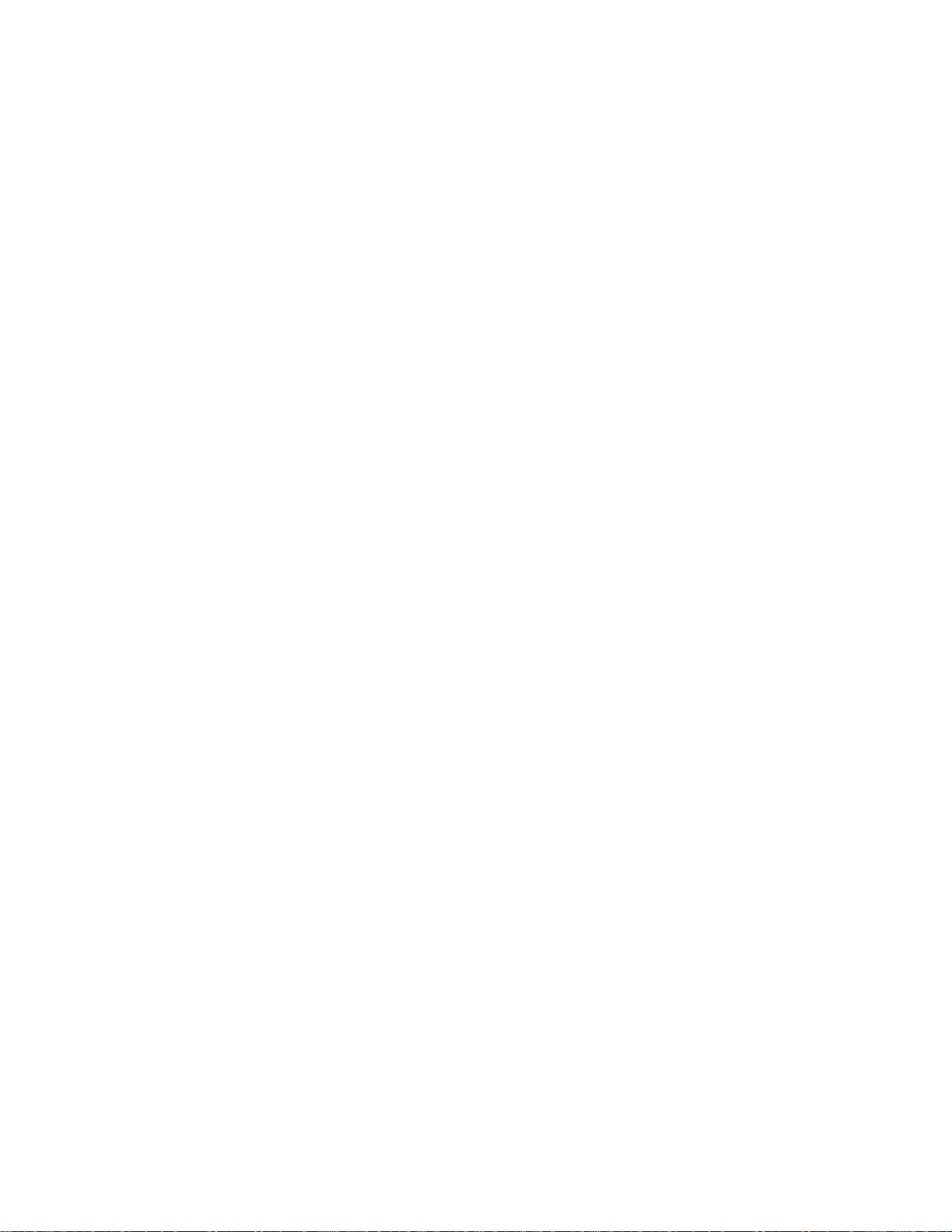
Introduction
Thank you for your purchasing this Hi-speed USB 2.0 Flash Disk. This portable Plug &
Play USB Flash Disk enables you to exchange huge amount of data easily between any
computers with a USB port. With high storage capacity and blazing fast speeds, this
handy small device is the best choice to replace floppy disks, ZIP disks and hard disks.
In addition, this Hi-speed USB Flash Disk provides utility programs that you can partition
the disk with great flexibility and set Security Area with password check to secure your
personal data. With this gadget from the latest storage trend, you will enjoy its
convenience in your daily life.
Features
Portable and secure removable mass storage for business and personal use
Full Compliance with USB spec v2.0 and v1.1; true Plug & Play connection
USB bus powered: Powered from USB port, no external power or battery needed
Multiple Operation Systems supported: No driver needed in Windows
Windows
Only Windows
Disk partitions and Security Area with password check
Shock resistant, noise-free and long data retention
®
2000, Windows® XP, Mac TM 9.x or later, Linux TM Kernel 2.4 or later.
®
98 and Windows® 98SE need the enclosed driver
®
ME,
*Note: The read/write speed of the USB Flash Disk depends on the Flash memory type inside
the device and also on the computer’s system performance.
System Requirements
Desktop or laptop computers with USB 1.1 or USB 2.0 port
One of following operation systems
. Windows 98/98SE
. Windows ME
. Windows 2000
. Windows XP
. Mac OS 9.x or later
. Linux Kernel 2.4 or later
Page 4

Before Use
1. Please keep this Hi-speed USB 2.0 Flash Disk away from heat, direct sunlight, and
2. To prevent data loss and fatal damage to the USB 2.0 Flash Disk, please never
water. Do not bend, flex, or drop it.
remove it from the USB port while data is being transferred. It is advised that
user perform “Safety Remove Hardware” by selecting “USB Mass Storage
Device” before removing the Flash Disk.
Driver Installation
To use this Hi-speed USB 2.0 Flash Disk, it is not necessary to install any driver in
Windows
or later. Only Windows
®
ME, Windows® 2000, Windows® XP, Mac TM 9.x or later, Linux TM Kernel 2.4
®
98 and Windows® 98SE need to install the enclosed driver.
Driver Installation for Windows 98/98SE
1. Explore your driver CD, and please find “USB Flash Disk Win98 Driver” folder and
execute “USB Flash Disk Win98 Driver” to install USB Flash Disk Windows
98/98SE driver.
2. The Setup Wizard will show up as below, please click Next > to continue.
Page 5

3. It is now ready to install the driver.
4. The following window will show up when driver installation has finished. Please click
F
inish to exit Setup. Please re-plug again USB Flash Disk to activate the driver.
Page 6

Disk Partitions and Security Function
This Hi-speed USB 2.0 Flash Disk provides utility program named “USB Flash Disk
Utility” to enable user to partition the Flash Disk and/or to set Security Area with
password check to secure your personal data. Also, you can configure this Flash Disk
as an MS-DOS Startup Disk by this utility program.
Installation
1. To run the utility program, please find “USB Flash Disk Utility” in your CD, and
execute it to install the utility.
2. Press Next> to install this Utility.
3. You can select the directory you want to install it, then click Next>
Page 7

4. Please click Finish to exit the installation.
Partition Function
1. Execute USB Flash Disk Utility to use Partition, Password Setting, and
Log-in/Lot-out.
Page 8

2. Adjust the Slider Control Bar to you wish “security size” and “public size”
3. Click partition button then the tool will divide disk into 2 partitions. If you don’t
need a security zone, you can skip this step.
※ The default password of security zone is “0000”
Warrning!!
Run Partition function will erase all data on the disk!!
Disk Boot Function
1. Only Windows98 and WindowsME can establish Boot function.
2. Please check the Boot type you want to set.
3. If you choose USB-ZIP, you will have to change the Boot-up setting to
USB-ZIP in your BIOS. After successfully booting, the prompt mark will be
A:\>
4. If you choose USB-HDD, you will have to change the Boot-up setting to
USB-HDD in your BIOS. After successfully booting, the prompt mark will
be C:\>
Password Management
Page 9
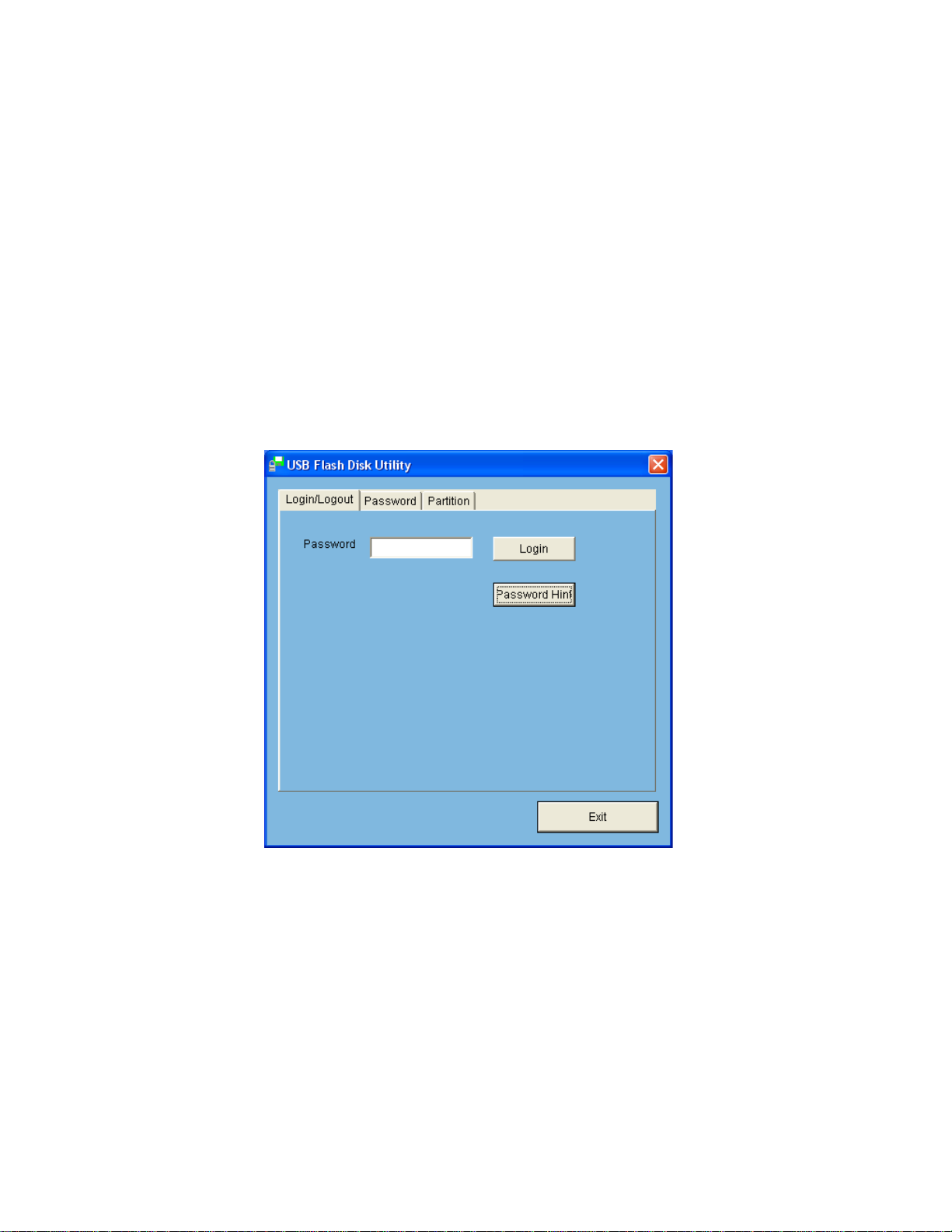
1. Password Management:After you enable Partitioning, you can change
manage you password here. (You can enter any number or character from
1~12 words for your password.)
2. Old Password: Please type enter your old password. (The default password
is 0000).
3. New Password:Enter new password.
4. Confirm Password:Confirm your new password again.
5. Password Hint: You can enter the hint message for your new password
here.
6. Change Password: Click this to change your password. A dialog box will
pop-up after changing password successfully.
Log into Secured Disk
1. If you have enabled secured disk, you will have to enter correct password to
enter secured area here.
