Adaptive Sound Technologies 9000 User Manual
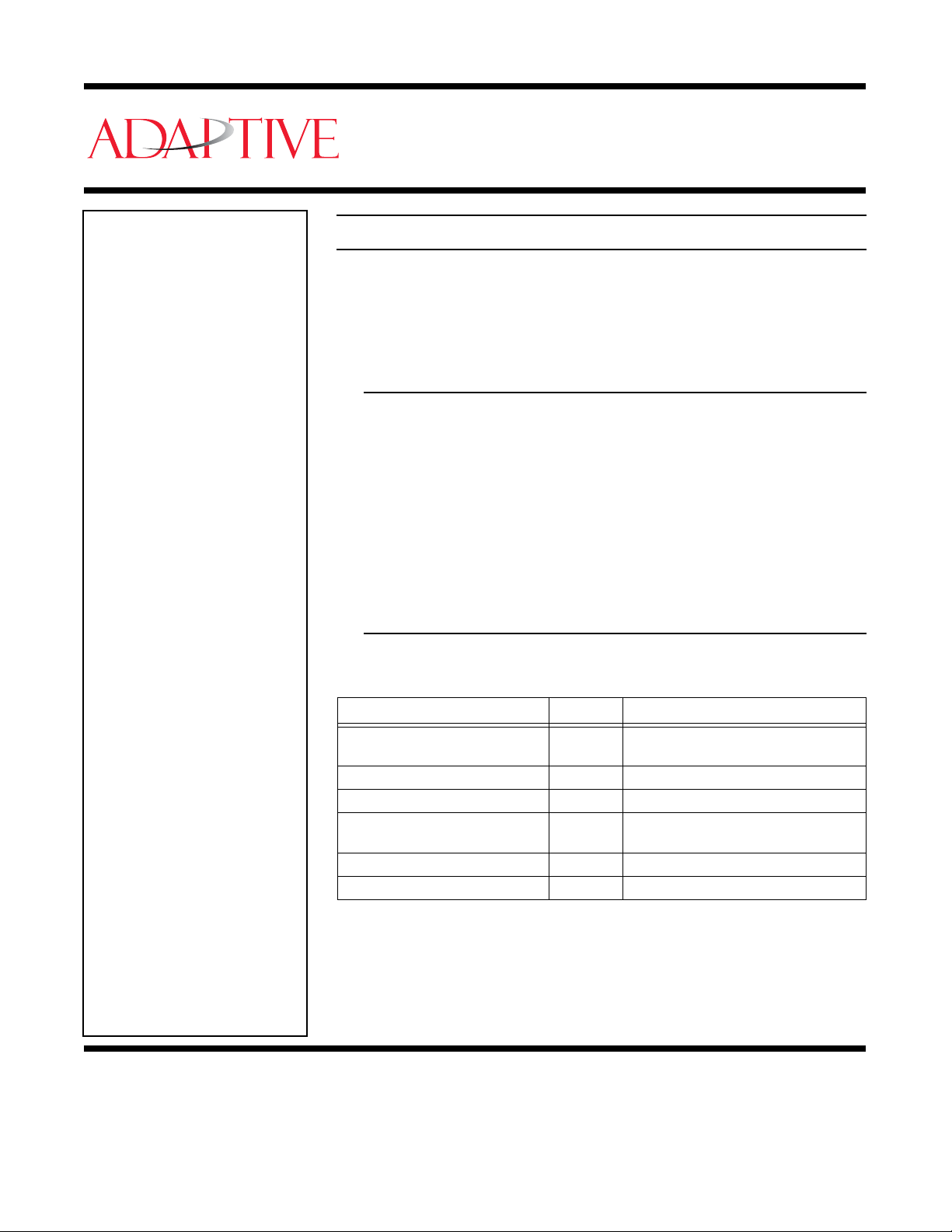
AlphaPremiere™ 9000 Series Sign
Installation Instructions
(Go to http://www.adaptivedisplays.com/support/premiere for the latest information.)
Contents
Introduction . . . . . . . . . . . . . . 1
Messaging software options . . . . . . .1
Related documentation. . . . . . . . . . . . 1
Controls and indicators. . . . . . . 2
Technical specifications . . . . . . 4
Sign specifications. . . . . . . . . . . . . . . 4
Temperature protection . . . . . . . . . . . 4
EMI compliance . . . . . . . . . . . . . . . . . 4
Safety information . . . . . . . . . . 5
General . . . . . . . . . . . . . . . . . . . . . . .5
Internal battery replacement . . . . . . . . 5
Sign configuration . . . . . . . . . . 6
Setting DIP switches . . . . . . . . . . . . . 6
Speaker volume control . . . . . . . . . . .9
Using the IR remote control . . . . . . .11
Setting time . . . . . . . . . . . . . . .12
Setting date. . . . . . . . . . . . . . . . 12
Clearing memory . . . . . . . . . . . 12
Test menu. . . . . . . . . . . . . . . . . 13
Setting sound volume. . . . . . . .13
Networking . . . . . . . . . . . . . . .14
RS232 . . . . . . . . . . . . . . . . . . . . . . .14
RS485 . . . . . . . . . . . . . . . . . . . . . . .15
Ethernet . . . . . . . . . . . . . . . . . . . . . . 16
Installation . . . . . . . . . . . . . . .20
Environmental requirements . . . . . .20
Reducing electrical noise . . . . . . . . . 20
Checking speaker volume . . . . . . . . 20
Wall mounting instructions . . . . . . .20
Ceiling mounting instructions . . . . . . 22
Counter mounting instructions. . . . . . 23
Checkout procedure . . . . . . . . . . . . . . 24
Service and maintenance . . . . .24
Firmware updates. . . . . . . . . . . . . . . 24
Routine cleaning . . . . . . . . . . . . . . . 24
Introduction
AlphaPremiere™ 9000 series signs are indoor, four-line, full matrix
LED displays. These signs can display both text and graphics and can be
networked together. Two speakers are built into the sign’s right end cap.
External status LEDs monitor all communication data and provide
self-diagnostic capability.
Messaging software options
To display text and graphics on an AlphaPremiere™ sign, some type
of messaging software is required to create and to send messages. The
following options are available:
• AlphaNET plus™ for Windows® software
• Alpha® Messaging software
•Smart Alec® software
• Alpha® ActiveX® Marquee Control software
• Custom messaging software created using the Alpha® sign
communications protocol
Related documentation
Most of the following documents are available at the Adaptive® web
site:
Document name Part number Description
AlphaNET plus™ for Windows® User
Manual
Messaging Software User Manual 9701-0202 Basic sign messaging with a PC.
Smart Alec® User Manual 9709-2030 Intelligent messaging software with OPC Client
ActiveX® Developer’s Reference 9709-2054
Alpha® Sign Communications Protocol 9708-8061 Used to create custom messaging solutions.
Network Configurations 9708-8046 Basic reference for networking Adaptive® signs .
9708-8081
Allows the creation and scheduling of messages
for display on signs.
Explains how to use the Alpha® ActiveX®
Marquee Control software.
The following are trademarks of Adaptive Micro Systems: Adaptive, Alpha, AlphaNet plus, AlphaEclipse, AlphaPremiere, AlphaTicker, AlphaVision, AlphaVision InfoTracker, Automode,
Revision date: 10/25/2001 9711-4201C
Adaptive Micro Systems • 7840 North 86th Street • Milwaukee, WI 53224 USA • 414-357-2020 • 414-357-2029 (fax) • http://www.adaptivedisplays.com
BetaBrite, BetaBrite Director, BetaBrite Messaging Software, Big Dot, PPD, Smart Alec, Solar, TimeNet
The distinctive trade dress of this product is a trademark claimed by Adaptive Micro Systems, Inc.
Due to continuing product innovation, specifications in this manual are subject to change without notice.
© Copyright 2001 Adaptive Micro Systems, Inc. All rights reserved.
1

Controls and indicators
There are two available configurations for communication.
232/AUX
RXD
TXD
6
232/AUX
RS
5
8
4
S
R
4
2
kr
p
S
t
u
O
n
ig
S
t
se
e
R
5
RS48
Standard
Configuration
RS232/Aux
5. RXD
6. TXD
5
Optional Ethernet
Configuration
Power supply plug
A
RS232 status LEDs label
B
RS232 status LEDs
C
RS232 RJ11 jack
D
6
RS485 RJ11 jack
E
RS485 status LED
F
10 Base T
5.
FAULT
6.
RXD/TXD
7.
ACTIVITY
8. LINK
56
78
Ethernet status
K
LEDs label
Ethernet reset
L
Ethernet status
M
RS232/Aux
RS485
IR remote sensor
G
10 Base T
RS485
LEDs
N
Ethernet RJ45
jack
34
12
Spkr
Out
Sign
Reset
RS485
1.Pwr/Micro
2.RXD
3.FlashProg
4.TXD
H
Speaker out jack
Sign reset
I
J
RS485 status LEDs label
IR remote sensor
G
34
12
Spkr
Out
Sign
Reset
RS485
1. Pwr/Micro
2. RXD
3. FlashProg
4. TXD
2
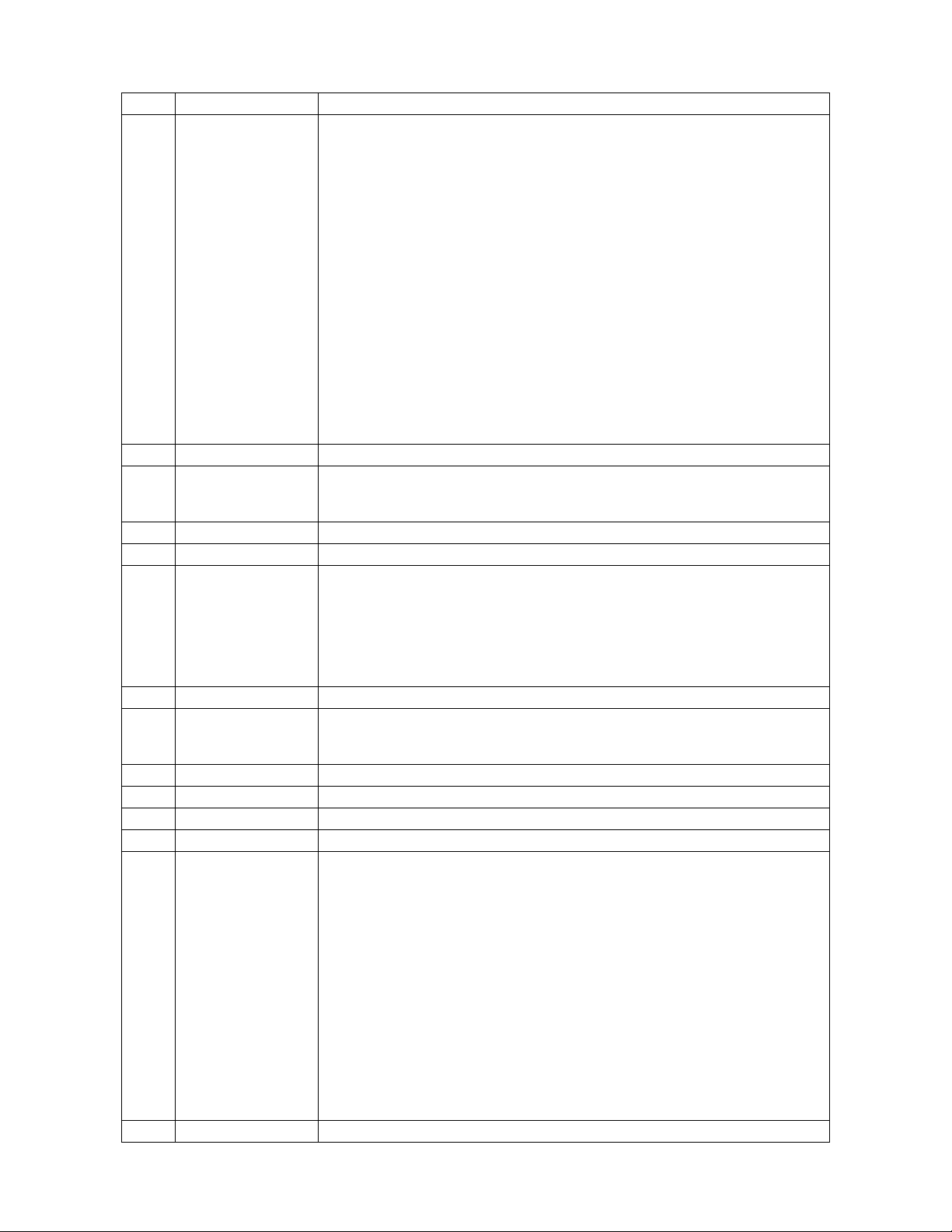
3
Item Name Description
The plug on the power supply cord serves as the disconnect device for this display. During mounting
and installation of the display, make sure that the electrical power socket/outlet is easily accessible and
that it is located close by the display.
Français
La fiche du cordon d’alimentation sert de dispositif de débranchement pour cet affichage. Lors du
montage et de l’installation de l’affichage, assurez-vous que la prise d’alimentation
facilement accessible et qu’elle se situe près de l’affichage.
Deutsch
Der Stecker am Netzteilkabel fungiert als Trennvorrichtung für dieses Anzeigeschild. Während der
A
Power supply plug
Montage und Installation des Schildes ist sicherzustellen, dass die Netzsteckdose leicht zugänglich ist
und sich nahe am Schild befindet.
Italiano
La spina del cavo di alimentazione serve anche come dispositivo di scollegamento di questo display.
Durante il fissaggio e l’installazione del display, accertarsi che la presa di corrente sia facilmente
raggiungibile e sia situata vicino al display.
Español
La clavija del cable de alimentación sirve como dispositivo de desconexión para este anuncio. Durante
el montaje y la instalación del anuncio, asegúrese de que el receptáculo/tomacorriente el
fácilmente accesible y que est
B
RS232 status LEDs label Information label for RS232 LED status
é
‚ubicado cerca del anuncio.
RS232 communications status LEDs:
C
RS232 status LEDs
• LED 5: TXD (Transmitted Data)
• LED 6: RXD (Received Data)
D
RS232 RJ11 jack RJ11 jack for RS232 data. This is NOT a telephone jack.
E
RS485 RJ11 jack RJ11 jack for RS485 data. This is NOT a telephone jack.
RS485 communication status LEDs:
• LED 1: Pwr/Micro
- Blinking blue LED = ok.
F
RS485 status LEDs
- If blue LED is steady or off, contact Adaptive® Technical Support.
• LED 2: TXD (Transmitted Data)
• LED 3: Flash Prog
• LED 4: RXD (Received Data)
G
IR remote sensor Receiving window for signals from the handheld Infrared Remote Control
Speaker out jack allows connecting to any self-powered external speaker (such as typical PC speakers).
H
Speaker out jack
NOTE: A stereo plug must be used to connect external speakers. Using a mono plug
could damage the sign.
I
Sign reset Momentary switch allows you to cycle through power-up messaging
J
RS485 status LEDs label Information label for RS485 LED status
K
Ethernet status LEDs label Information label for Ethernet LED status
L
Ethernet reset Momentary switch allows you to reset Ethernet hardware
Ethernet communication status LEDs:
• LED 5 (red): FAULT — Blinks or lights red in combination with LED 6 to indicate diagnostics and
error detection:
Red solid and LED 6 blinking:
- 1x = EPROM checksum error
- 2x = RAM error
- 3x = network controller error
M
Ethernet status LEDs
- 4x = EEPROM checksum error
- 5x = duplicated IP address on the network (non-fatal error)
- 6x = software does not match hardware (non-fatal error)
Red blinking and LED 6 blinking:
- 4x = faulty network connection (non-fatal error)
- 5x = no DHCP response received (non-fatal error)
• LED 6 (green): RXD/TXD — Solid green indicates idle. Blinking indicates transmission/reception.
• LED 7 (yellow): ACTIVITY — Solid yellow indicates idle. Blinking indicates a network connection.
• LED 8 (green): LINK — Solid green indicates network port connected to the network.
N
Ethernet RJ45 jack RJ45 jack for Ethernet connection
é
lectrique est
é
ctrico quede
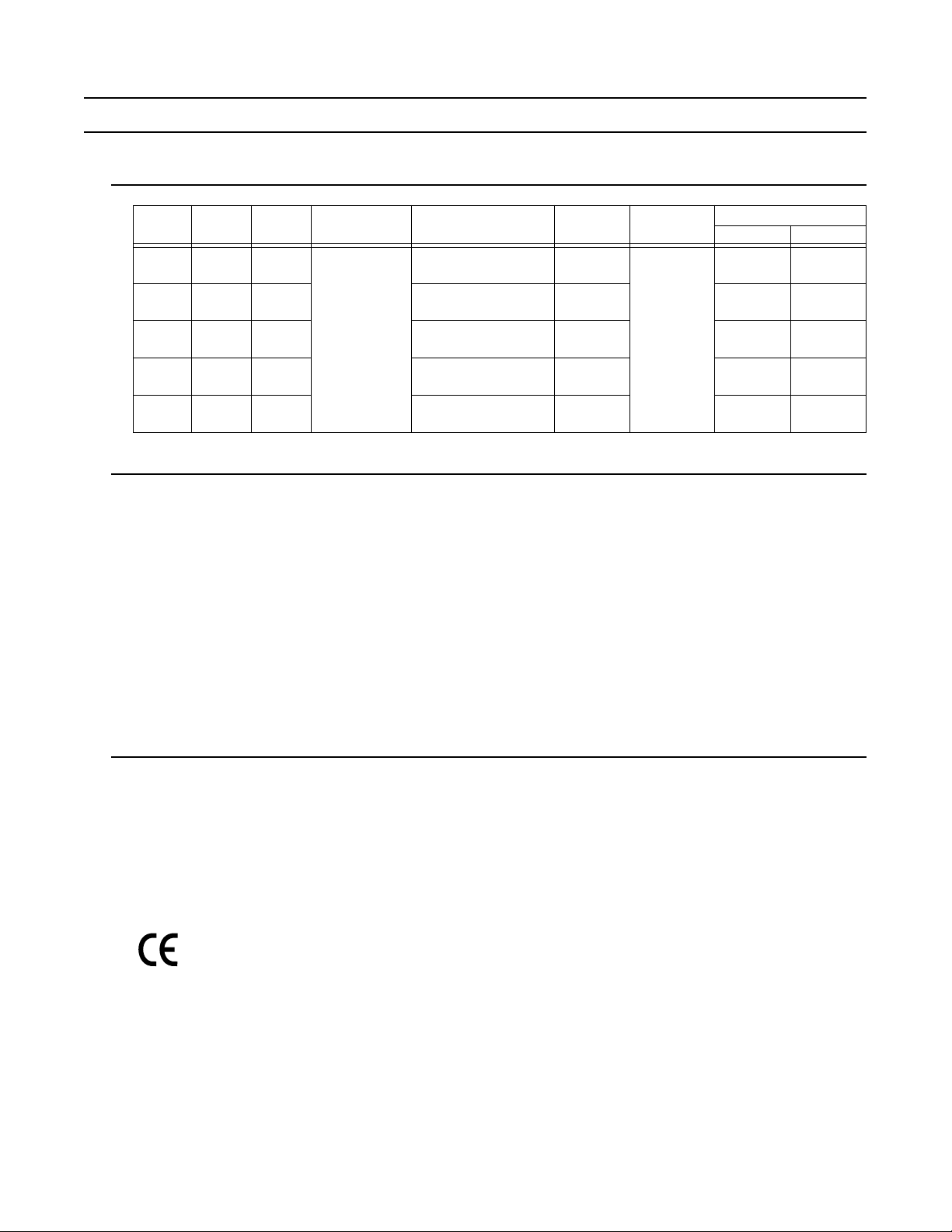
Technical specifications
Sign specifications
Sign
model
9080 80 32
9120 120 32
9160 160 32
9200 200 32
9240 240 32
LED
columns
LED
rows
LED color
Tricolor
Dimensions
(L x W x H)
28 x 2.2 x 12 (in)
71.1 x 5.59 x 30.5 (cm)
40 x 2.2 x 12 (in)
101.6 x 5.59 x 30.5 (cm)
52 x 2.2 x 12 (in)
132.1 x 5.59 x 30.5 (cm)
64 x 2.2 x 12 (in)
162.6 x 5.59 x 30.5 (cm)
76 x 2.2 x 12 (in)
193 x 5.59 x 30.5 (cm)
Weight
(approx)
18 (lb)
8.2 (kg)
23 (lb)
10.4 (kg)
31 (lb)
14.1 (kg)
36 (lb)
16.3 (kg)
41 (lb)
18.6 (kg)
Input voltage
(VAC)
100 - 240
@ 50 - 60 Hz
Input current
@ 100 VAC @ 240 VAC
2.0 amps 1.0 amps
3.0 amps 1.5 amps
3.6 amps 1.8 amps
4.0 amps 2.0 amps
5.0 amps 2.5 amps
Temperature protection
The AlphaPremiere™ 9000 sign includes automatic temperature controls to determine when the internal
temperature of the sign is too hot to continue normal operation. While the temperature controls are based
primarily on the internal temperature of the sign, they are also affected by both ambient temperature and the
sign’s load and its duration. So the higher the ambient temperature and the more LEDs that are on and the longer
they are on, the higher the internal temperature.
Trigger temperature levels may vary from sign to sign, but in general the functioning is:
• As the temperature of the sign rises, cooling fans are switched on. If the temperature falls below the
cooling fan threshold level, the cooling fans are turned off.
• If, however, the temperature of the sign continues to rise, auto-dimming occurs. This means that the
LED output from the sign is forced into a reduced power mode, effectively dimming the brightness of
the LEDs. If the temperature falls below the auto-dimming threshold level, then auto-dimming stops
and the LED brightness returns to normal level.
EMI compliance
This equipment has been tested and found to comply with the limits for a Class A digital device, pursuant
to Part 15 of the FCC Rules. These limits are designed to provide reasonable protection against harmful
interference when the equipment is operated in a commercial environment.
This equipment generates, uses, and can radiate radio frequency energy and, if not installed and used in
accordance with installation guidelines, may cause harmful interference to radio communications. Operation of
this equipment in a residential area is likely to cause harmful interference, in which case the user will be required
to correct the interference at his own expense.
WARNING: This is a Class A product. In a domestic environment this product may cause radio interference, in which case the
user may be required to take adequate measures.
4
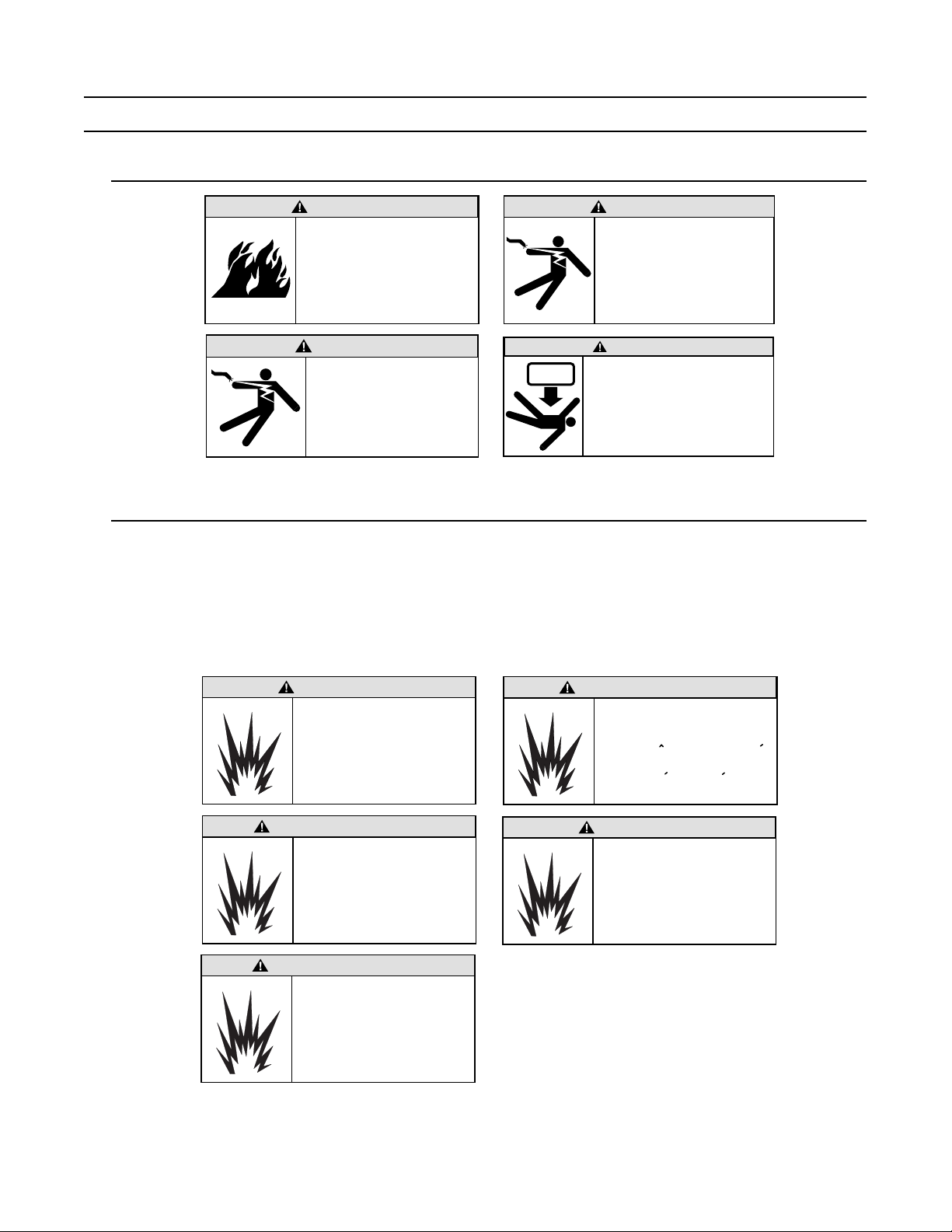
Safety information
General
WARNING
Possible fire hazard.
Always mount unit indoors.
Mounting the unit
outdoors may cause a fire
which could result in serious
injury or death.
WARNING
Hazardous voltage.
Contact with high voltage
may cause death or
serious injury. Always
disconnect power to sign
prior to servicing.
WARNING
Possible shock hazard.
Always mount unit indoors.
Mounting a unit outdoors
makes the unit a possible
source of electric shock
which could result in
serious injury or death.
WARNING
Possible crush hazard.
The wall and the mounting system
must be able to support at least
4 times the unit's weight.
Otherwise the unit may fall,
causing serious injury or death.
Internal battery replacement
The AlphaPremiere™ sign uses an internal battery to store and retain message data when the power
supply to the sign is disconnected. If the battery fails while the sign remains connected to a reliable source of
power, you will not become aware of the battery failure until the power supply is lost or interrupted.
NOTE: Backup batteries are soldered in place and should only be replaced by a qualified technician.
If you suspect that your internal backup battery may have failed, please contact Adaptive® Technical
Support.
WARNING
Danger of explosion if battery is
incorrectly replaced. Replace only
with the same or equivalent type
recommended by the manufacturer.
Dispose of used batteries according
to the manufacturer's instructions.
AVVERTENZA
La sostituzione errata della batteria
può comportare il pericolo di esplosione.
Sostituire unicamente con una batteria
identica o di tipo equivalente consigliata
dal fabbricante. Eliminare le batterie
scariche in base alle istruzioni del
fabbricante.
ADVERTENCIA
Existe el peligro de explosión si la batería
se reemplaza incorrectamente.
Reemplácela sólo con el mismo tipo de
batería o uno equivalente recomendado
por el fabricante. Deseche las baterías
usadas de acuerdo con las instrucciones
del fabricante.
AVERTISSEMENT
Il y a danger d'explosion s'il y a un
remplacement incorrect de la batterie.
Remplacer uniquement avec une
batterie du meme type recommande
par le fabricant. Mettre au rebut les
batteries usagees conformement
aux instructions du fabricant.
WARNUNG
Bei einem nicht vorschriftsgemäßen
Austausch der Batterie besteht
Explosionsgefahr. Nur durch eine Batterie
des gleichen oder eines gleichwertigen,
vom Hersteller empfohlenen Typs
ersetzen. Gebrauchte Batterien gemäß
Herstelleranweisung entsorgen.
5
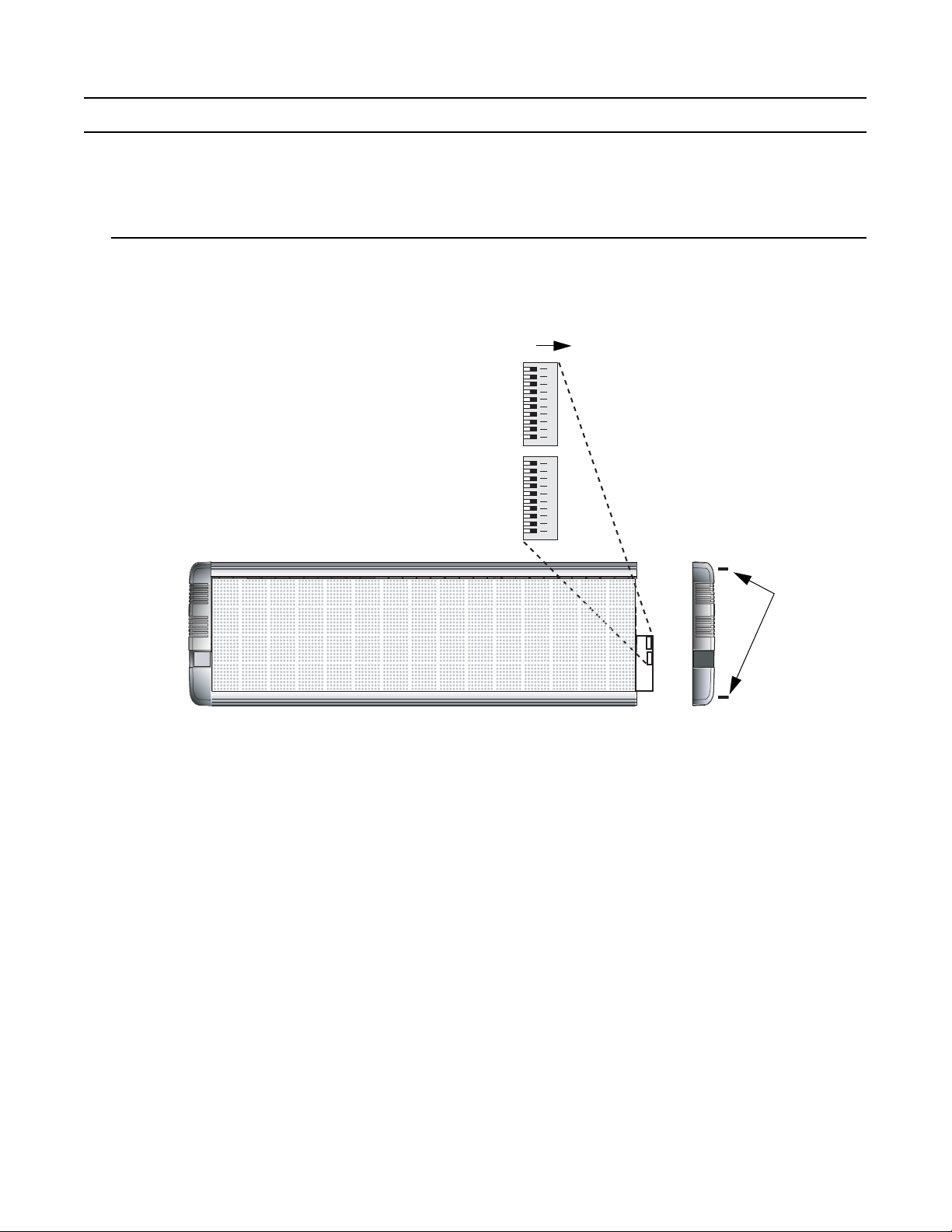
Sign configuration
End cap screws
DIP switch 1
DIP switch 2
ON
Use a small screwdriver to move each DIP switch.
Before installing a sign, you may want to change one or more of the sign’s default settings by changing
settings on DIP switches inside the sign.
To access and change DIP switches, follow these steps:
Setting DIP switches
1. Remove power from the sign.
2. If the sign is mounted, remove it and place the sign on a flat surface before removing the end cap.
3. Remove the two (2) screws from the end cap located on the right side of the sign:
4. See the pages following to make changes in these functions:
• EOL termination
• Baud rate
• RS485 echo
• IR remote disable
• Demonstration messages
•Memory clear
• Serial address
• Data format
12345668910 12345668910
• Diagnostics
5. After making the appropriate DIP switch changes, re-attach the end cap. Tighten the end cap screws to
14 lb-in, 1.58 Nm.
6
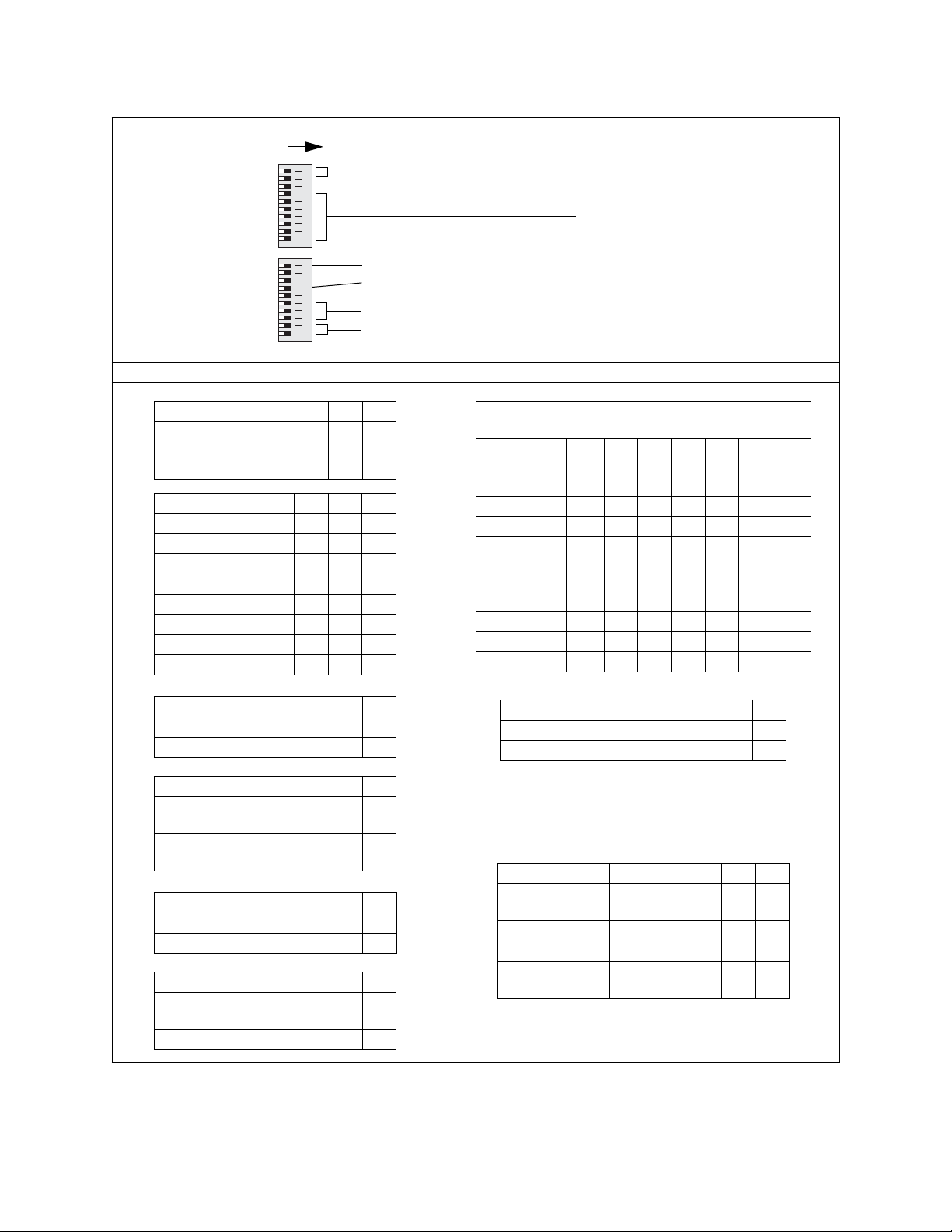
Bank 1 and Bank 2 DIP switches
ON
DIP switch 2
DIP switch 1
12345678910 12345678910
Bank 1 DIP switches Bank 2 DIP switches
Switches 9, 10: Diagnostics
Switch 8: Data format
Switch 10: Memory clear
Switch 9: Demonstration messages
Switch 7: IR Remote disabled
Switch 6: RS485 echo (See page 8.)
Switches 3, 4, 5: Baud rates
Switches 1, 2: EOL termination
Switches 1 through 7:
Serial address in binary format.
Switch 1 = LSB (Least Significant Bit)
Switch 7 = MSB (Most Significant Bit).
EOL termination 1 2
Set end-of-line termination off
(default)
00
Set end-of-line termination on 1 1
Baud rate 3 4 5
9600 (default) 0 0 0
1200 1 0 0
2400 0 1 0
4800 1 1 0
9600 0 0 1
19200 1 0 1
38400 0 1 1
9600 1 1 1
RS485 echo (See page 8.) 6
Disable RS485 echo (default) 0
Enable RS485 echo 1
IR remote disable 7
IR remote control can be used to change
a sign’s parameters (default)
IR remote control can not be used to
change a sign’s parameters
Demonstration messages 9
Enable demo messages (default) 0
Disable demo messages 1
Memory clear 10
Do not clear messages at power-up
(default))
Clear all messages at power-up 1
Serial Address (address 0 = default)
LSB = Least Significant Bit; MSB = Most Significant Bit
1
Dec Hex
23456 7
LSB
MSB
000000000 0
101100000 0
202010000 0
303110000 0
.
.
.
.
.
.
.
.
.
.
.
.
.
.
.
.
.
.
.
.
.
.
.
.
.
.
.
125 7D 1 011111
126 7E 0 11111 1
127 7F 1 11111 1
Data format 8
8N1 = 8 data bits, no parity, 1 stop bit. (default) 0
7E2 = 7 data bits, even parity, 2 stop bits 1
Note: For Ethernet, when you change the Data format using DIP switches,
a similar change must be made to the Data format of the internal Ethernet
0
card. (See “Setting Baud rate and Data format on an Ethernet-equipped
sign” on page 19.)
1
Diagnostic Description 9 10
Run normal
messages (default)
Normal messaging
enabled.
00
Test pattern Test for unlit LEDs. 1 0
LED test mode Test for dim LEDs. 0 1
Serial
troubleshooting
Contact Adaptive®
Technical Support.
11
0
7
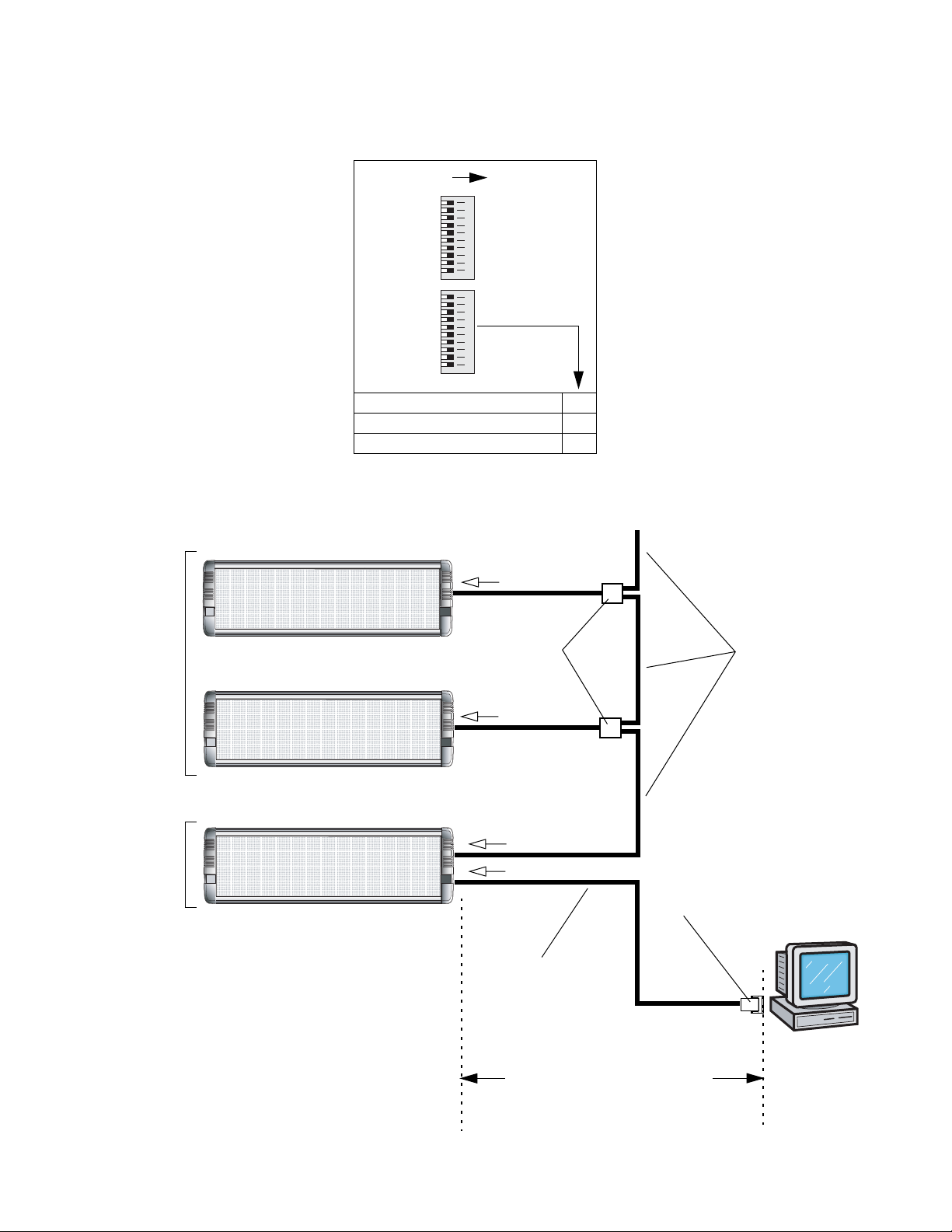
RS485 echo (default = RS485 ECHO DISABLED)
When RS485 echo is enabled, then incoming data (from either RS232 or Ethernet) is echoed or sent out the
RS485 jack:
DIP switch 2
ON
RS485 echo is useful when connecting multiple signs together because it can eliminate the need to use a
Converter Box:
RS485 echo
= DISABLED
for other signs on the
network
DIP switch 1
use switch 6
12345678910 12345678910
RS485 echo 6
RS485 ECHO DISABLED (default) 0
RS485 ECHO ENABLED 1
To RS485 RJ11 jack
Modular Network Adapter
(pn 4331-0602)
To RS485 RJ11 jack
To next sign
RS485 cable
(pn 1088-8000)
RS485 echo
= ENABLED
for this first sign in
the network
8
To RS485 RJ11 jack
To RS232 RJ11 jack
RS232 cable
(pn 1088-8625 for 25-foot cable,
pn 1088-8627 for 50-foot cable)
Maximum 50 feet from PC to sign
(If greater than 50 feet, a Converter Box must
be used. See Network Configurations
manual for details.)
RS232 adapter
(pn 4370-0001C for 25-pin COM port,
pn 1088-9108 for 9-pin COM port)
PC running
messaging software
like AlphaNET plus™
for Windows®
software
