Page 1
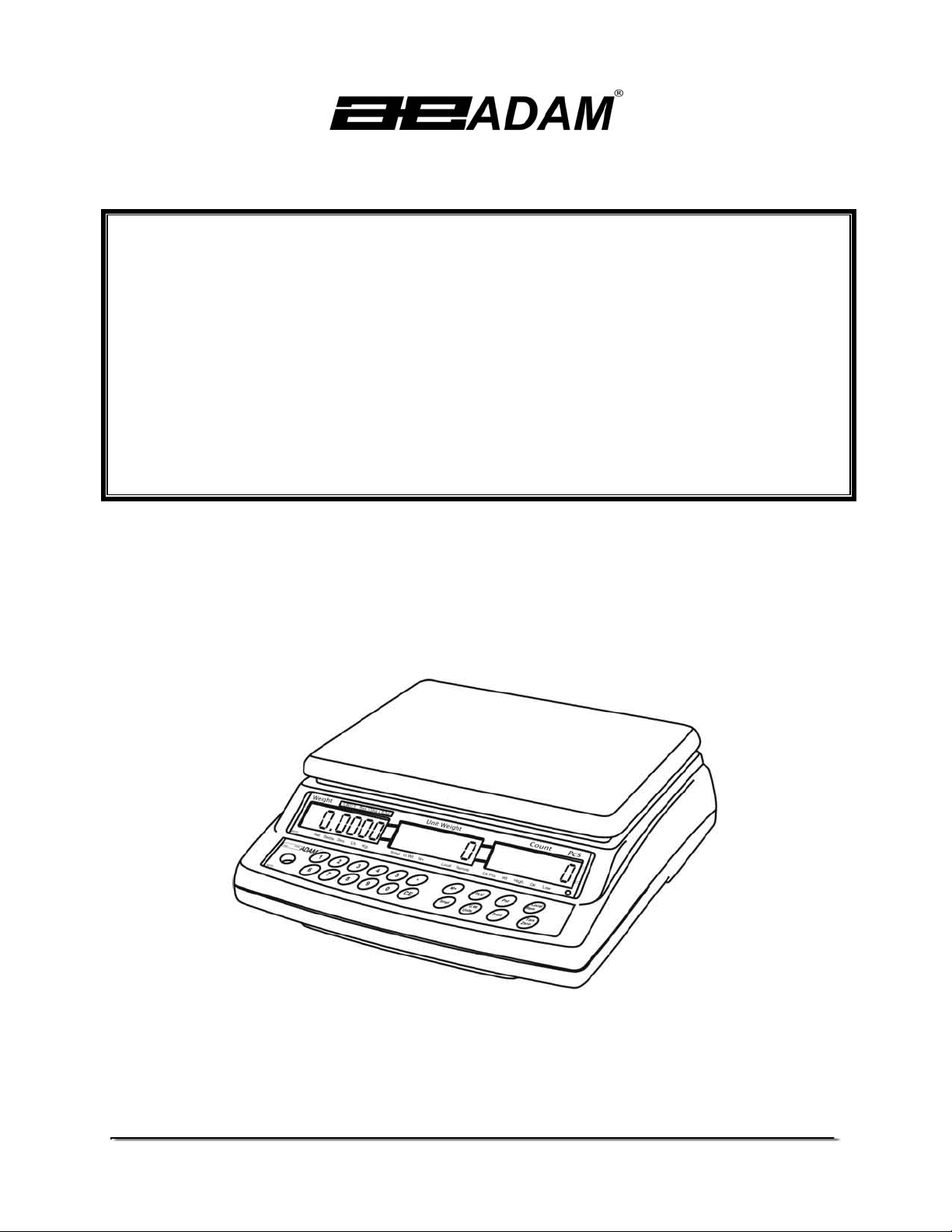
Adam Equipment
CBDa SERIES
(P.N. 6242, Revision A9, June 2007)
Software revision: 1.4-1.16
© Adam Equipment Company 2007
Page 2
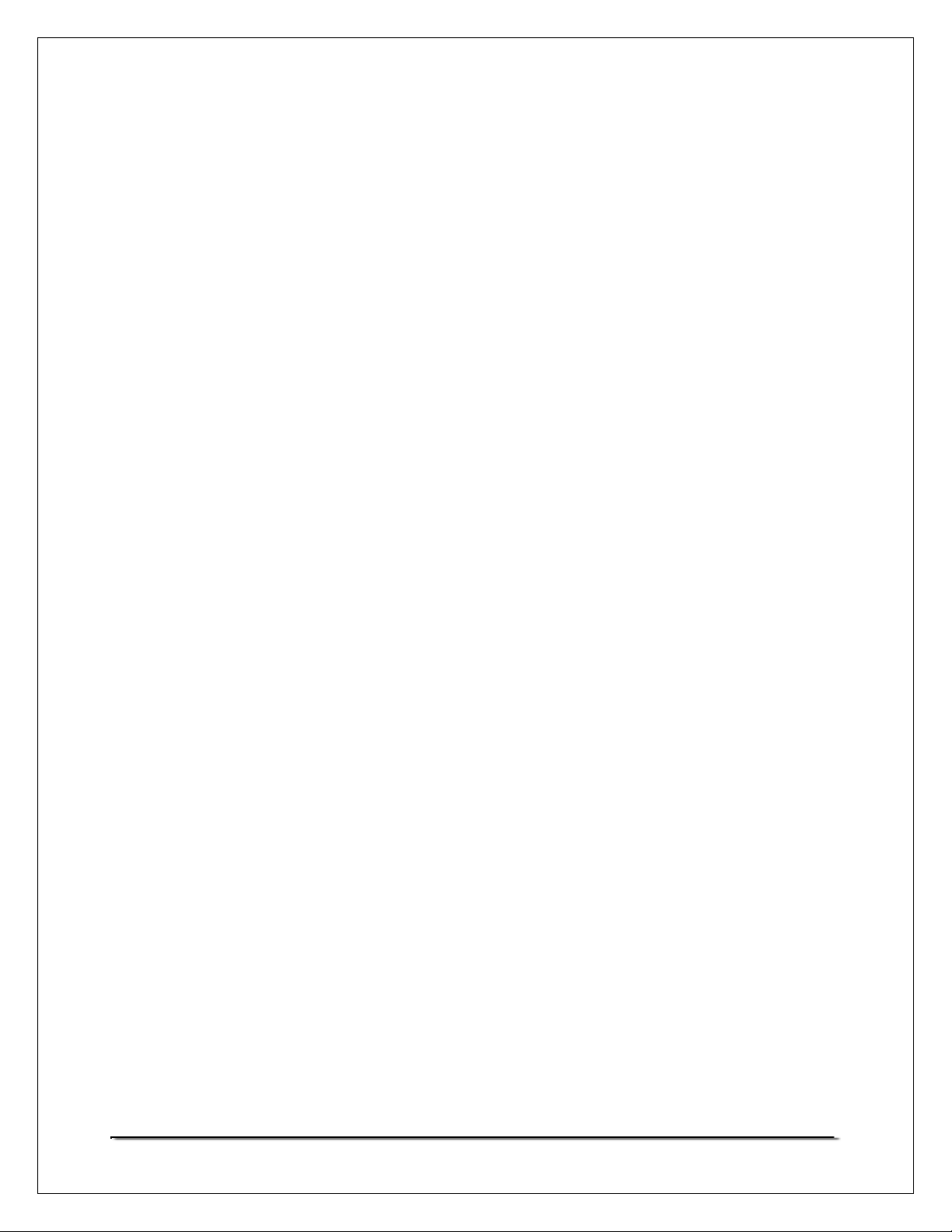
CONTENTS
1.0 INTRODUCTION ...........................................................................................................2
2.0 TECHNICAL SPECIFICATIONS....................................................................................3
2.1 SPECIFICATIONS FOR THE LOCAL SCALE ...........................................................3
2.2 SPECIFICATIONS FOR THE REMOTE SCALE........................................................3
2.3 COMMON SPECIFICATIONS....................................................................................4
3.0 INSTALLATION .............................................................................................................5
3.1 LOCATING THE SCALES..........................................................................................5
3.2 SETTING UP THE SCALES.......................................................................................5
REMOTE SCALE SET UP....................................................................................................7
4.0 KEY DESCRIPTIONS....................................................................................................8
5.0 DISPLAYS.....................................................................................................................9
5.1 WEIGHT WINDOW....................................................................................................9
5.2 UNIT WEIGHT WINDOW.........................................................................................10
5.3 COUNT WINDOW....................................................................................................10
6.0 OPERATION................................................................................................................11
6.1 ZEROING AND TARING THE DISPLAY..................................................................12
TARING THE REMOTE SCALE.........................................................................................13
6.2 MEMORY FUNCTIONS...........................................................................................14
6.2.1 Manual accumulation..............................................................................................14
6.2.2 Automatic accumulated total.............................................................................14
6.3 PARTS COUNTING.................................................................................................15
6.3.1 Weighing a sample to determine the Unit Weight .............................................15
6.3.2 Entering a known Unit Weight...........................................................................16
6.3.3 Automatic update of unit weight........................................................................16
6.3.4 Count pre-set or check-weighing.......................................................................17
6.4 PLU (Product Look Up)...........................................................................................18
6.4.1 STORING PLU’S MANUALLY .........................................................................18
6.4.2 ENTERING DESCRIPTION MANUALLY..........................................................20
6.4.3 RECALLING PLU’S MANUALLY ......................................................................21
7.0 PARAMETERS............................................................................................................22
7.1 USER PARAMETERS..............................................................................................22
8.0 BATTERY OPERATION..............................................................................................24
9.0 RS-232 OUTPUT.........................................................................................................25
9.1 INPUT COMMANDS FORMAT................................................................................26
9.2 STORING DATA VIA RS232....................................................................................27
9.3 PLU ENTRY USING RS-232 INTERFACE...............................................................27
10.0 CALIBRATION.............................................................................................................28
11.0 ERROR CODES..........................................................................................................29
12.0 TECHNICAL PARAMETERS.......................................................................................30
13.0 REPLACEMENT PARTS AND ACCESSORIES..........................................................32
14.0 SERVICE INFORMATION...........................................................................................32
© Adam Equipment Company 2007
1
Page 3
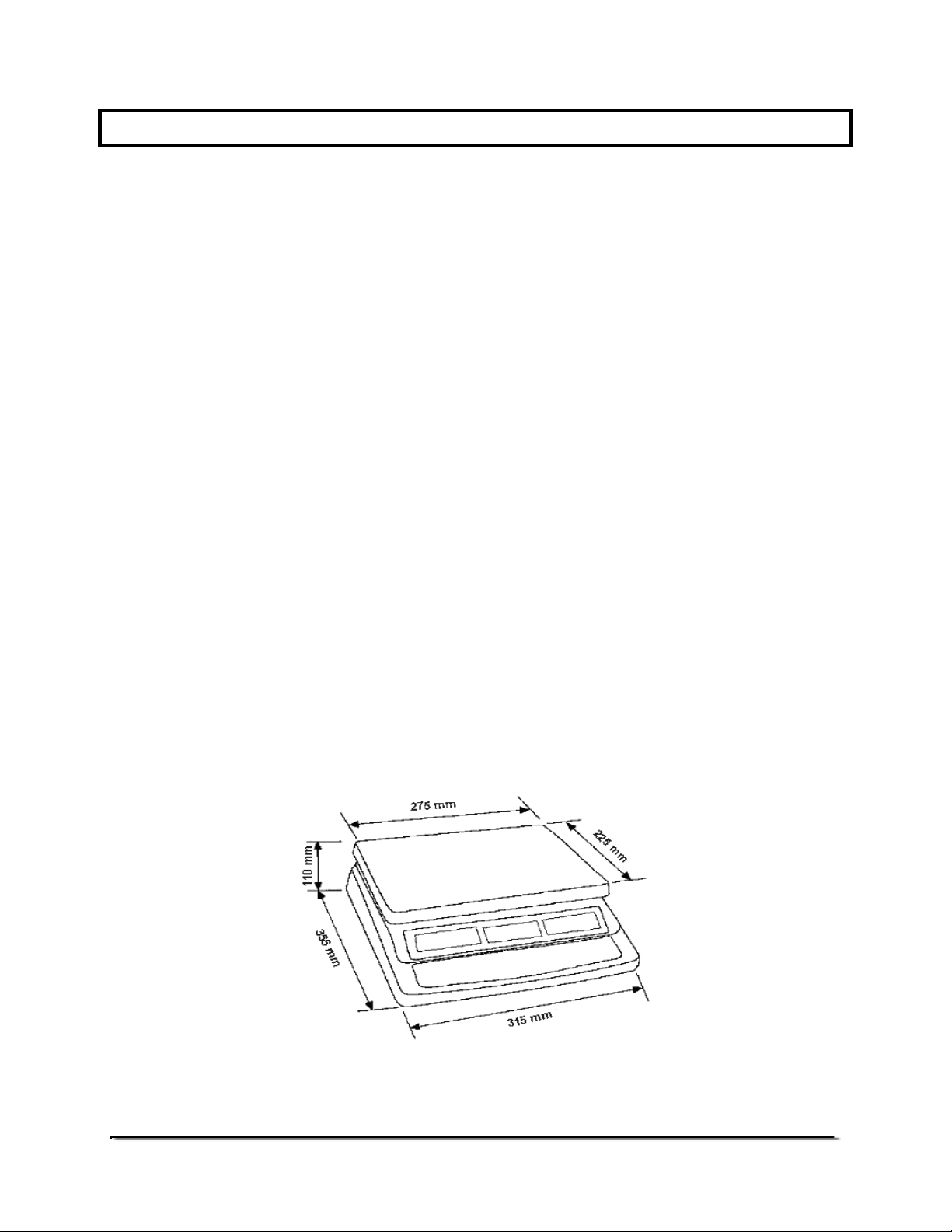
1.0 INTRODUCTION
• The CBDa series offers a range of an accurate, fast and versatile
counting scales that can use one additional external platform
(Remote scale) for weighing or counting of heavier items.
• These counting scales have the ability to store detailed
information on the products that are used most (PLU).
• The scale can be operated using either pounds only, kilograms
only or can be switched between pounds and kilograms.
• All have stainless steel weighing platform on a Steel base
assembly.
• All the keypads are sealed, colour coded membrane switches and
the displays are large easy to read liquid crystal type displays
(LCD). The LCD’s are supplied with a backlight.
• All units include automatic zero tracking, audible alarm for pre-set
weights, automatic tare, pre-set tare and an accumulation facility
that allows the count to be stored and recalled as accumulated
total.
• The scales have an expanded bi-directional RS-232 interface for
communicating with a PC or printer.
© Adam Equipment Company 2007
2
Page 4
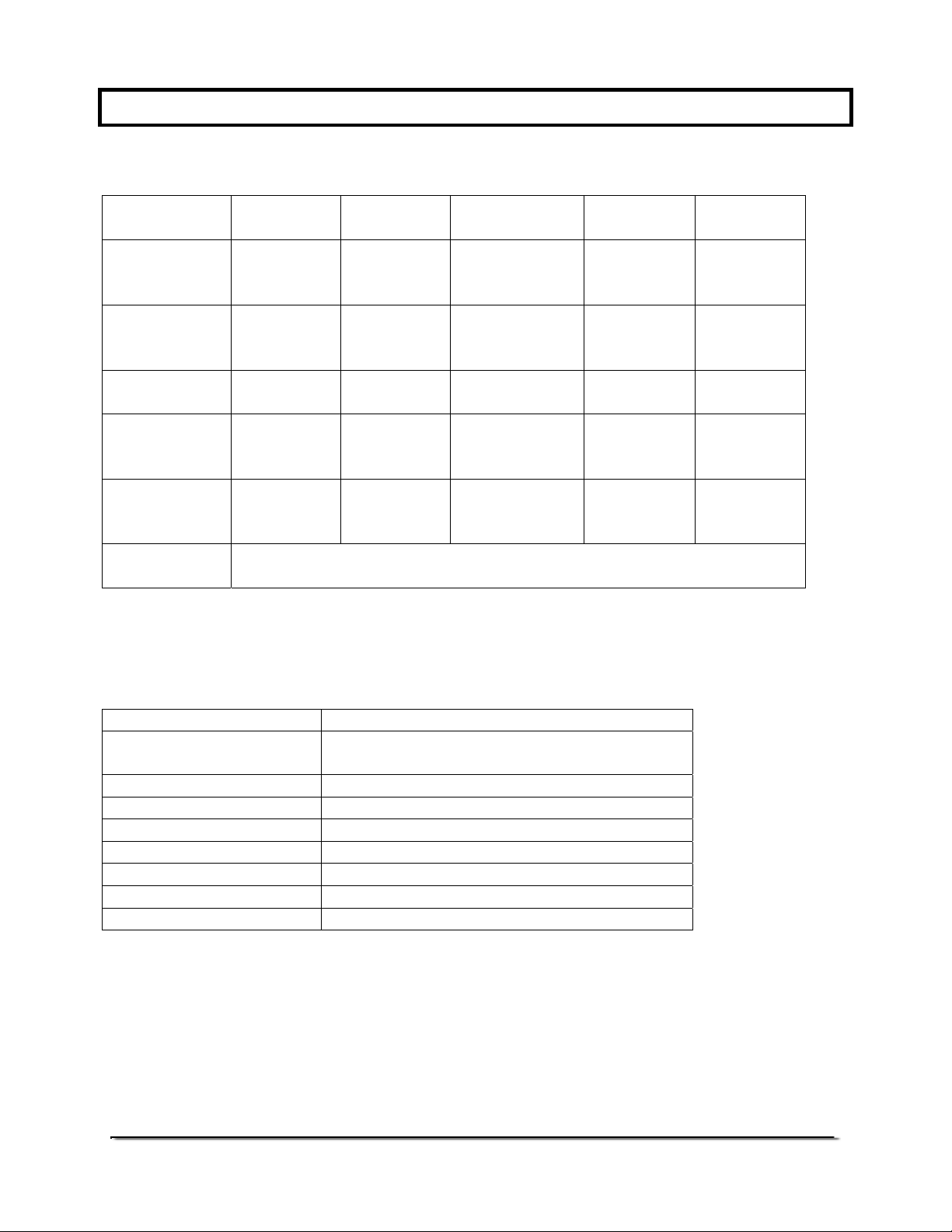
2.0 TECHNICAL SPECIFICATIONS
2.1 SPECIFICATIONS FOR THE LOCAL SCALE
Model # CBD 6a CBD 12a CBD 35a CBD 65a CBD 100a
Maximum
Capacity
Readability 0.0002 lb /
Tare Range -6 lb /
Repeatability
(Std. Dev.)
Linearity (±) 0.0004 lb /
Units of
Measure
6 lb /
3 kg
0.0001 kg
-3 kg
0.0002 lb /
0.0001 kg
0.0002 kg
12 lb /
6 kg
0.0005 lb /
0.0002 kg
-12 lb /
-6 kg
0.0005 lb /
0.0002 kg
0.001 lb /
0.0004 kg
35 lb /
15 kg
0.001 lb /
0.0005 kg
-35 lb /
-10 kg
0.001 lb /
0.0005 kg
0.002 lb /
0.001 kg
lb, kg
65 lb /
30 kg
0.002 lb /
0.001 kg
-65 lb /
-30 kg
0.002 lb /
0.001 kg
0.004 lb /
0.002 kg
2.2 SPECIFICATIONS FOR THE REMOTE SCALE
Excitation voltage 5 VDC
Signal range 0-20 mV
(allows 3 mV/ V LC with 5 mV zero offset)
Zero range 0-5 mV
Sensitivity 0.02 µV / internal ADC count or better
Internal ADC counts 500,000 maximum at 10 mV input
Load 87 ohm minimum, 4 X 350 ohm load cells
Connection 4 wire connection to load cells plus shield
Maximum cable length 6 meters
Termination 9 pin D-subminiature plug on scale
100 lb /
45 kg
0.005 lb /
0.002 kg
-100 lb /
-45 kg
0.005 lb /
0.002 kg
0.01 lb /
0.004 kg
© Adam Equipment Company 2007
3
Page 5
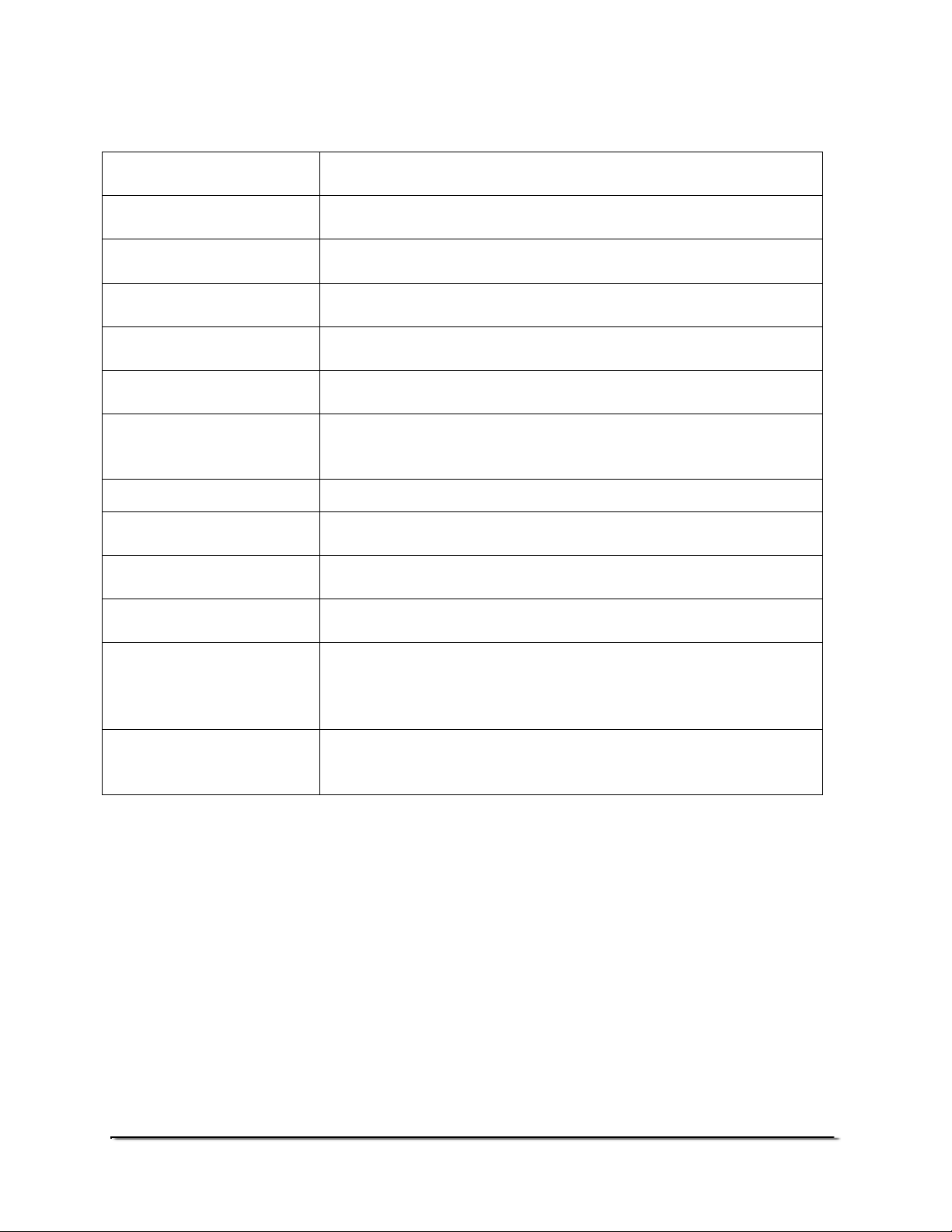
2.3 COMMON SPECIFICATIONS
Interface Bi-directional RS-232 Interface
Stabilisation Time 2 Seconds
Operating Temperature 32°F - 104°F / 0°C - 40°C
Power supply 9 VDC 800 mA from external power supply
Calibration Automatic external
Display
Housing Indicator ABS Plastic,
Pan size 8.9” x 10.8” / 225 x 275 mm
3 x 6 digits LCD digital display
Stainless Steel platform
Overall dimensions 12.4” x 14” x 4.3” / 315 x 355 x 110 mm
Net weight 9 lb / 4.1 kg
Applications Counting Scale
Functions Weighing, parts counting, accumulating memory, preset
count with alarm, up to 100 PLUs with description, unit &
tare weight
Other Features and
Specs
Accuracy enhancement for parts counting, internal
rechargeable battery (~70 hours operation)
© Adam Equipment Company 2007
4
Page 6
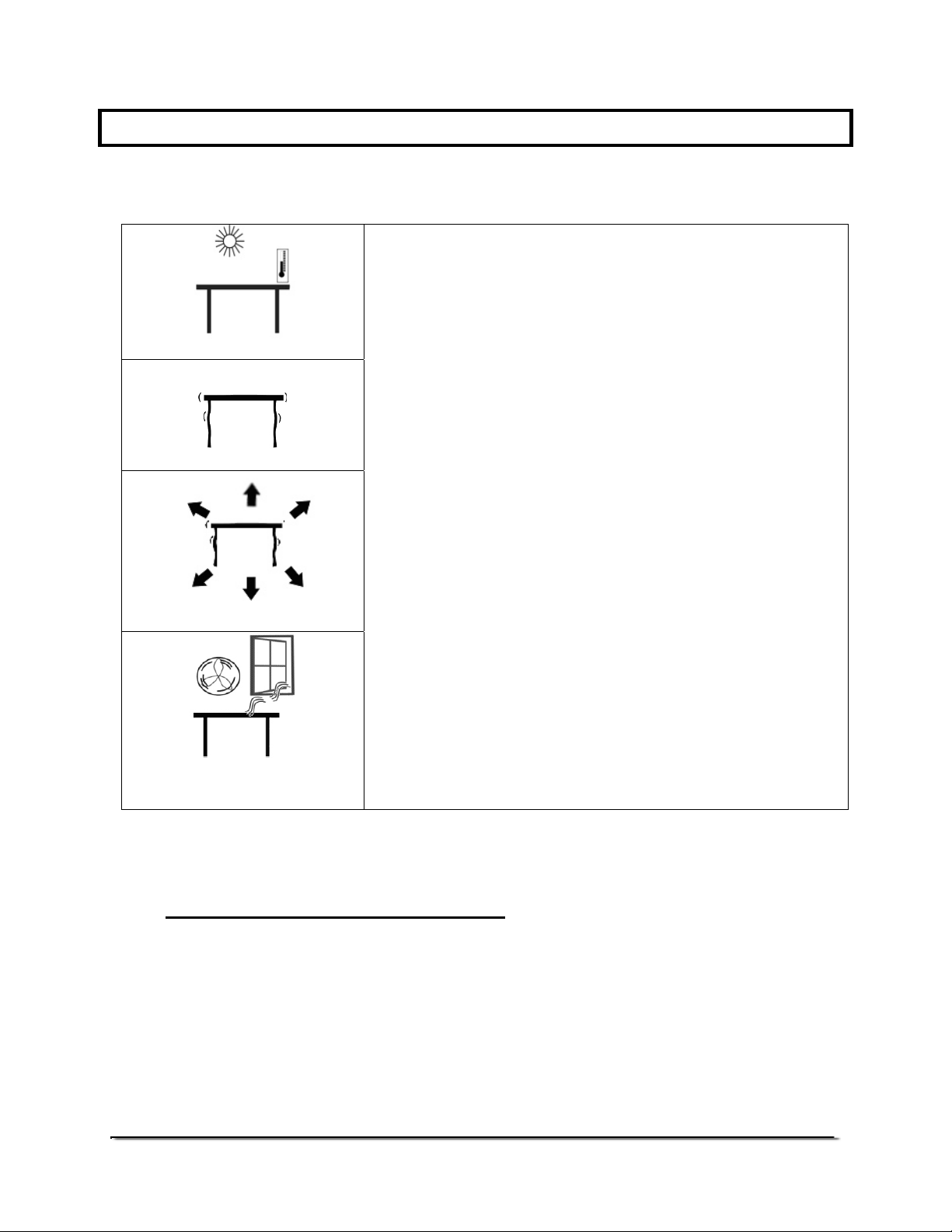
3.0 INSTALLATION
3.1 LOCATING THE SCALES
• The scales should not be placed in a location
that will reduce the accuracy.
• Avoid extremes of temperature. Do not place
in direct sunlight or near air conditioning
vents.
• Avoid unsuitable tables. The table or floor
must be rigid and not vibrate.
• Avoid unstable power sources. Do not use
near large users of electricity such as welding
equipment or large motors.
• Do not place near vibrating machinery.
• Avoid high humidity that might cause
condensation. Avoid direct contact with water.
Do not spray or immerse the scales in water.
• Avoid air movement such as from fans or
opening doors. Do not place near open
windows or air-conditioning vents.
• Keep the scales clean. Do not stack material
on the scales when they are not in use.
3.2 SETTING UP THE SCALES
SETTING UP THE LOCAL SCALE
• The CBDa Series comes with a stainless steel platform packed
separately.
• Place the platform in the locating holes on the top cover.
• Do not press with excessive force as this could damage the
load cell inside.
© Adam Equipment Company 2007
5
Page 7
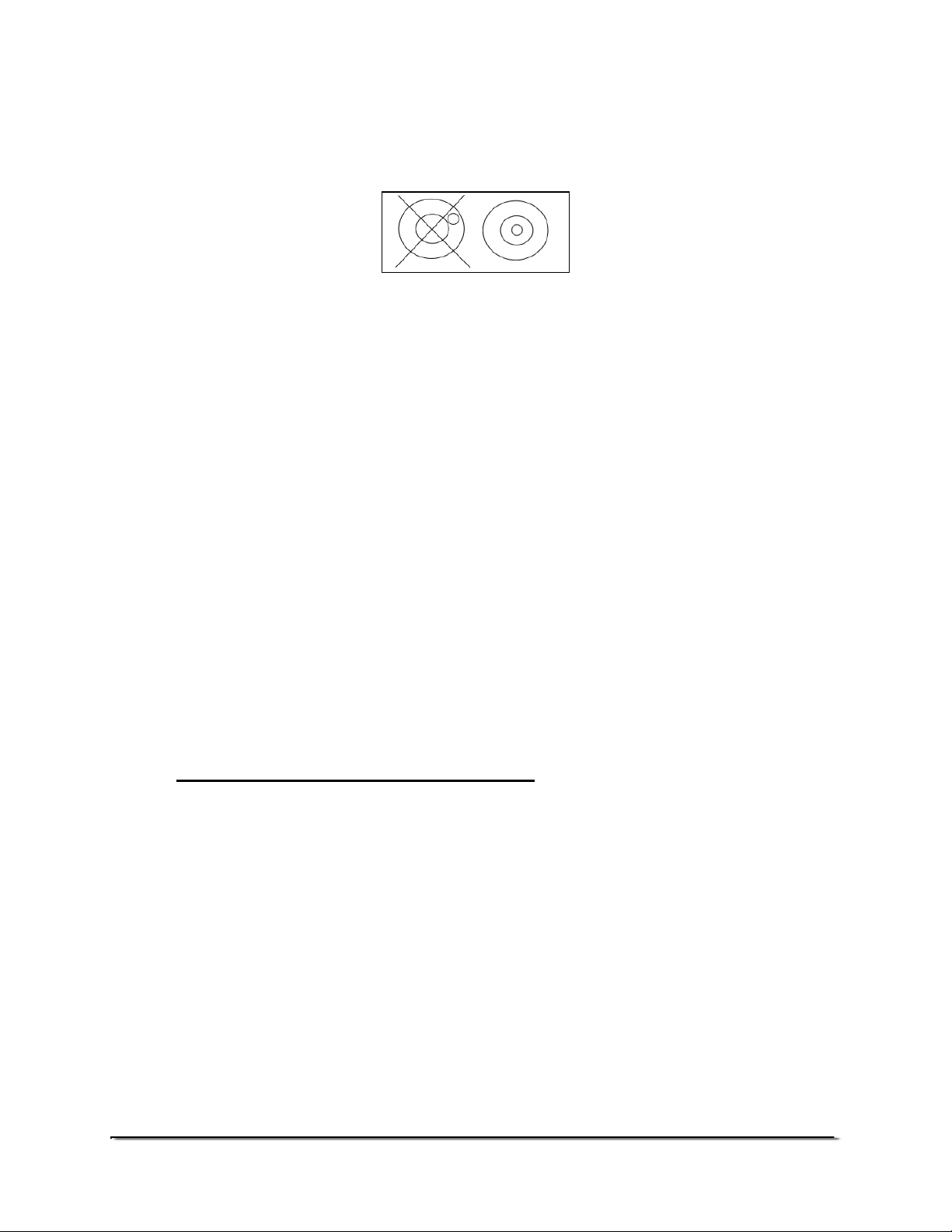
• Level the scale by adjusting the four feet. The scale should be
adjusted such that the bubble in the spirit level is in the centre of
the level and the scale is supported by all four feet.
• Attach the power supply cable to the connector on the right side
of the scale base. Plug in the power supply module. The power
switch is located at the right side of the scale base.
• The scale will show the model number in the “Weight” display
window (CBDa 15- where 15 denotes the maximum capacity of
the scale in Kg) and the current hardware and software revision
numbers in the “Unit Weight” display window .
(For example “1.4-1 .11”: The first number “1.4” is the hardware
revision number of the main circuit board and the next one “1 .11”
is the software revision number).
• Next a self-test is followed. At the end of the self-test, it will
display “0” in all three displays, if the zero condition has been
achieved.
SETTING UP THE REMOTE SCALE
• The CBDa Series can be connected to any size of load cell type
weighing base via the Remote scale port on the right side of the
scale case. Ensure you have the correct base for the scale as
each is matched for calibration.
• Place the remote scale platform in the position where it is to be
used. Level the scale by adjusting the four feet. If fitted with a
spirit level then it should be adjusted such that the bubble is in
the centre.
• Press [Local/Rem] and test weighing performance.
© Adam Equipment Company 2007
6
Page 8
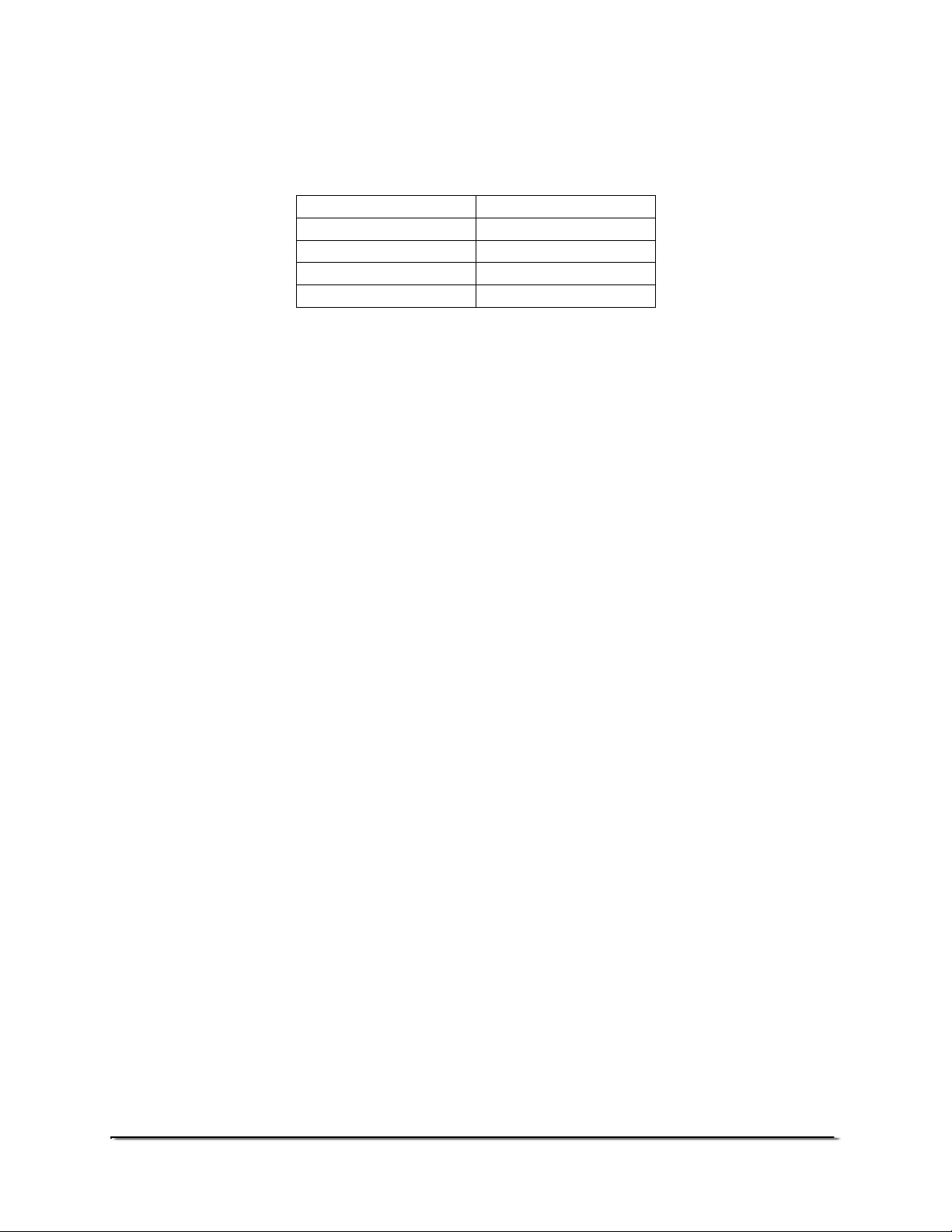
REMOTE SCALE CONNECTION
The cable for the load cell goes to a 9 pin D-subminiature plug connector
with the following connections:
Pin numbers Connection
Pins 1,2 - Excitation (0 V)
Pins 4,5 + Excitation (+5 V)
Pin 7 + Signal
Pin 8 - Signal
(The sense wires connections of a six wire load cell are not used but can be
connected to the respective Excitation pins).
REMOTE SCALE SET UP
The remote scale should set for a realistic resolution with respect to the
input provided by the load cell/s.
If a single 2 mV / V load cell is fitted and more than 60% of the load cell is
used for full capacity then the high output of >6 mV span makes it possible
to set a high resolution.
If this criterion is met then the remote scale can be set to a high resolution
with a maximum of 1:30,000, i.e. 300 kg x 0.01 kg.
It will also be possible to sample on the remote scale with the same
accuracy as the Local.
Where more than one load cell is fitted or the total load cell capacity is not
utilised then a reduced resolution should be selected in the remote scale
technical set up. For example, if a system uses four 2 mV / V 1000 kg load
cells for a scale of 1000 kg capacity then the span output at full scale will be
only 2.5 mV.
In this situation the resolution should be reduced to give a good number of
ADC counts per displayed division, i.e., set to 1:5000 or 1000 kg x 0.2 kg.
Setting a high resolution without providing a good input to the remote scale
ADC will not give better accuracy and may make the scale difficult to meet
performance specification.
For best performance ensure a minimum of 0.1 µV / d.
© Adam Equipment Company 2007
7
Page 9
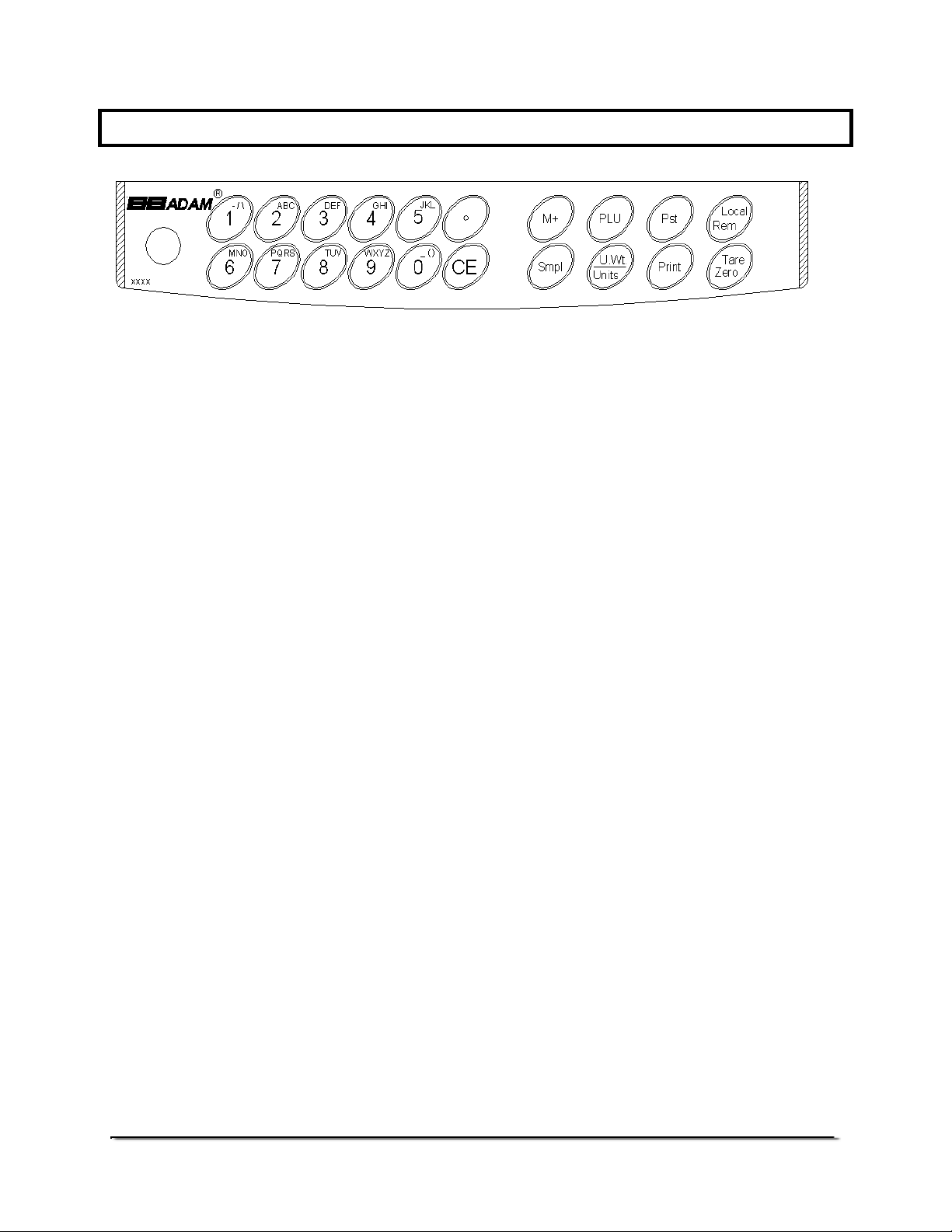
4.0 KEY DESCRIPTIONS
[0-9, •]
These keys are used to manually enter a value for tare weights, unit weight
and sample size. A secondary function is to enter alpha-numeric characters
for PLU descriptions etc.
[CE]
Pressing this key clears the unit weight or an erroneous entry. It also clears
the memory accumulation when the total is displayed.
[M+]
This key is used to add the current count to the accumulator. It also recalls
the memory when pressed with no load on the scale. Up to 99 values or full
capacity of the weight display can be added. Also prints the displayed
values when Auto print is switched off.
[Smpl]
This is used to enter the number of items of a sample.
[PLU]
To store and recall the Product Look Up sample information.
[U. Wt./Units]
This key is used to enter the weight of a sample manually. It will also
change the weighing units when other units are enabled.
[PST]
To set the upper limit for the number of items counted. When this upper
limit is exceeded the scale will sound the beeper. A secondary function is to
use it for the backlight control setting.
[Print]
It is used to print the weighing data.
© Adam Equipment Company 2007
8
Page 10
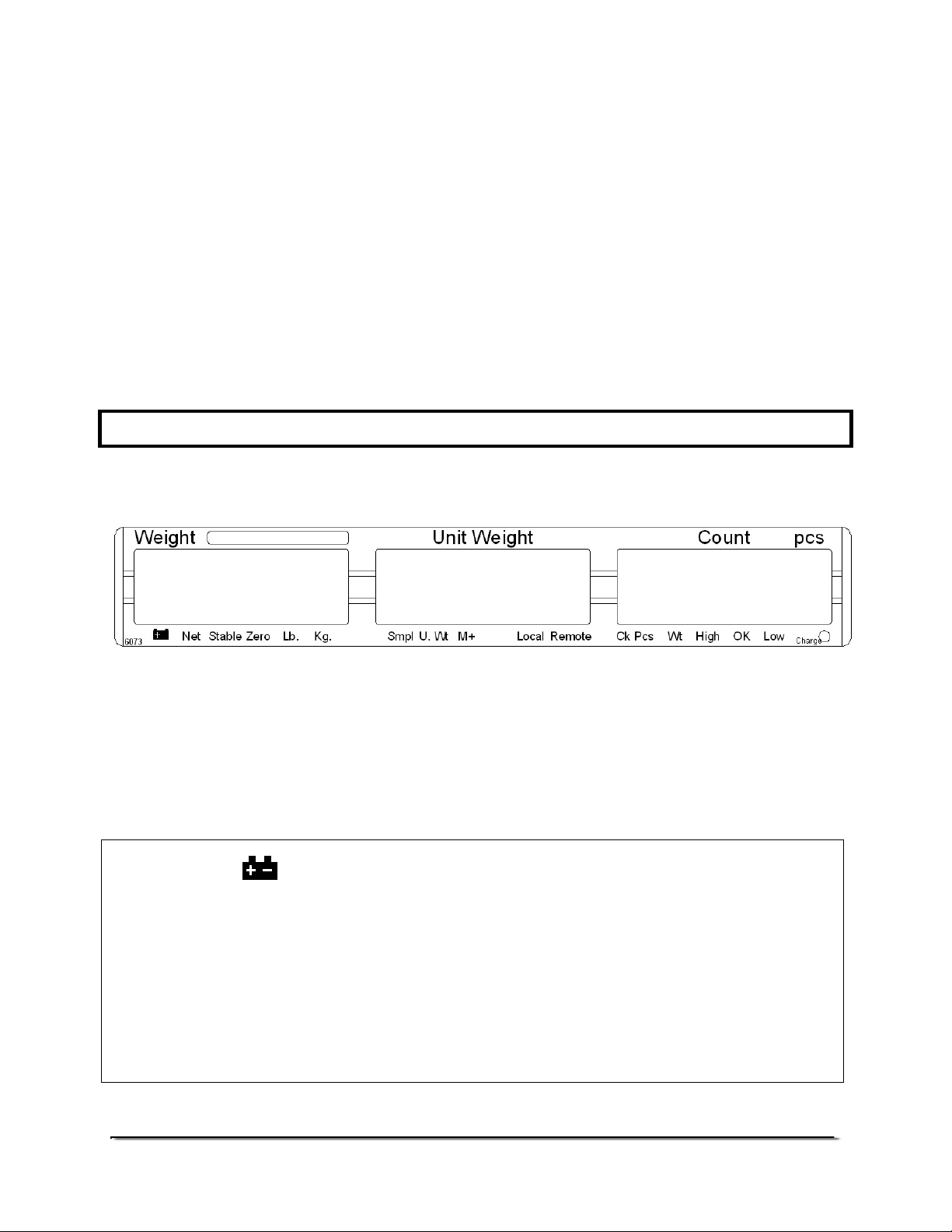
[Local Rem]
This key is used to select the local or remote scale.
[Tare/Zero]
This key has a combined Zero and Tare function.
If the net weight is below ±2% of maximum then it acts as a Zero key. This
sets the zero point for all subsequent weighing by setting the display to
zero.
It also tares the scale by storing the current weight in the memory as a tare
value, subtracting the tare value from the total weight and displaying the
results as a net weight.
5.0 DISPLAYS
The scales have three display windows- Weight, Unit Weight and Count.
5.1 WEIGHT WINDOW
This consists of a 6 digit display to indicate the weight on the scale.
An arrow above the symbols will indicate the following:
Low battery,
Net Weight Display, "Net"
Stability indicator, “Stable”
Zero indicator, “Zero”
Unit in use indicator, “Lb” or “Kg”
© Adam Equipment Company 2007
9
Page 11
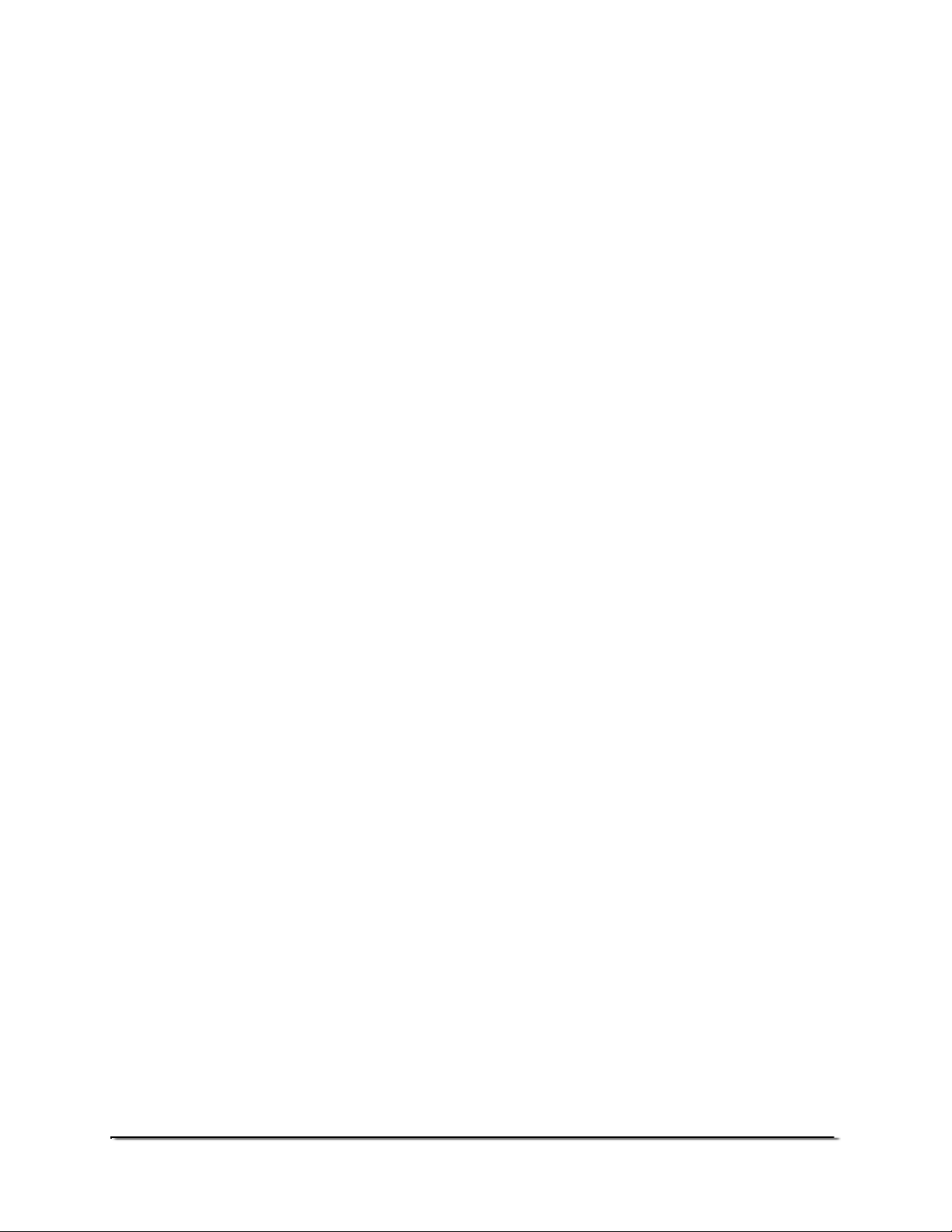
5.2 UNIT WEIGHT WINDOW
• This display will show the unit weight of a sample. This value is
either entered by the user manually or computed by the scale.
The unit of measure is either gram on all scales with kilogram
selected as weighing unit or in pounds.
• When the scale has determined that there is insufficient number
of samples to accurately determine the count, an arrow will be
shown above "Smpl".
• When the unit weight is not large enough to determine an
accurate count, the arrow will show at "U.Wt".
• When a value has been entered into the memory, the arrow
above "M+" will be on.
• In both the cases the scale continues to operate and the
indicators are to alert the user of a potential problem.
5.3 COUNT WINDOW
• This display will show the number of items on the scale or the
value of the accumulated count. See the OPERATION section.
• An arrow above the symbols will indicate the following:
Checkweighing is active during counting, "Ck Pcs"
Checkweighing is active during weighing, “Ck Wt”
Checkweighing is active, result is above the High Limit, “High”
Checkweighing is active, result is between the Low and High
Limit, “OK”
Checkweighing is active, result is below the High Limit, “Low”
• Just under the “Count” display is an LED to indicate the status
of the battery charging. When the scale is plugged into the
main power the internal battery will be charged. If the LED is
green, the battery has a full charge. If it is red, the battery
requires further charging and yellow indicates the battery is
being charged.
© Adam Equipment Company 2007
10
Page 12

6.0 OPERATION
• The basic weighing functions are same for both the scales- local and
remote. However the number of weighing divisions may be less on
the remote scale dependant on the total capacity of the load cell/s
used.
• Each scale (local or remote) has the ability to count parts based on
the current unit weight. This is best obtained by performing a sample
on the local scale which may have the best sensitivity. Then the scale
can be switched to the remote where large quantities can be counted.
• Each scale has a separate tare value that can be entered through the
keypad or by placing a weight on the platform and pressing the
[Tare/Zero] key. The tare value for each scale is retained as the user
switches between the remote and local scales.
• Either scale can be used to determine a unit weight.
• When the scale is switched from local to remote, a clear display will
be shown to identify the change and the scales will count based on
the tare and unit weight currently in use for the scale selected.
Display for the change is:
“c h A n g E” ”L o c A L“ and “c h A n g E” ”r e m o t E “
The display will be based on the 7 segment interpretations, some of
letters are shown later.
• The switch from local scale to remote scale should be possible at any
time by pressing [Local/Rem] or if the user enables the function it
can happen anytime the weight on the remote scale changes from
negative value or zero to a positive value greater than 50d.
NOTE: For frequently used items, counting is made easier by using PLU
numbers (Product Look Up). Up to 100 PLU’s can be stored and recalled.
See section 6.4 on PLU for details. Place the item on the pan and enter
using the keypad “PLUxx” (where xx is the PLU number associated with
that item). The scale will display the Total Weight, Unit weight and the
Count of the item in the respective windows.
© Adam Equipment Company 2007
11
Page 13

6.1 ZEROING AND TARING THE DISPLAY
The Tare and Zero function are combined into one key. When the
gross weight is within ±2% of the zero, set at power on for either scale
then a new zero is set. If the gross weight is greater than ±2% then
the tare function is performed.
ZEROING
• You can press the [Tare/Zero] key at any time to set the zero
point from which all other weighing and counting is measured.
When the zero point is obtained the Weight display will show
the indicator at “Zero”.
• The scale has an automatic re-zeroing function to account for
minor drifting or accumulation of material on the platform.
However you may need to press the [Tare/Zero] to re-zero the
scale if small amounts of weight are still shown even when the
platform is empty.
TARING
Select the local or remote scale as applicable by pressing the [Local Rem]
key. Preset tare values can be used with both the local and remote scale. If
a new tare value is to be used, there are two methods for entering a tare
value. The first method uses the weight on the platform and the second
uses a value to be entered by the user.
First method of entering a tare value:
• Zero the scale by pressing the [Tare/Zero] key, if necessary.
The arrow indicator over “Zero” will be on.
• Place a container on the platform, a value for its weight will be
displayed.
• Press [Tare/Zero] to tare the scale. The displayed weight is
stored as the tare value and that value is subtracted from the
display, leaving zero on the display. The arrow over "Net" will
be on. As product is added only the net weight of the product
will be shown. The scale could be tared a second time if another
type of product was to be added to the first one. Again only the
weight that is added after taring will be displayed.
© Adam Equipment Company 2007
12
Page 14

• When the container is removed a negative value will be shown.
If the scale was tared just before removing the container this
value is the gross weight of the container plus all products that
were removed. The zero indicator will also be ON because the
platform is back to the same condition as it was when the
[Tare/Zero] key was last pressed.
Second method of entering a tare value:
• This method allows you to enter a value for the tare weight from
the keypad. This is useful if all containers are the same or if
the container is already full but the net weight is required and
the weight of the container is known.
• Remove all weights from the platform, press the [Tare/Zero]
key to zero the display.
• Enter the value for the Tare weight including decimal point using
the keypad, press [Tare/Zero] to store the tare value. The
weight will show a negative value equal to the tare.
• Place the container on the platform.
• The display will then show the weight of the container minus the
tare weight. When the full container is placed on the platform
the tare value will be subtracted from the gross weight
displaying only the net weight of the contents.
• If the value input is not consistent with the increment of the
scale, the scale will round the tare value to the nearest value
possible. For example, if a tare value of 103g is entered into the
60Kg scale with 5g readability, then the display will show -105g.
• The tare value for each scale is held in memory so that they are
not lost when the active scale changes.
TARING THE REMOTE SCALE
Select the remote scale by pressing the [Local Rem] key and then follow
the same procedure for taring as mentioned in the above sections.
© Adam Equipment Company 2007
13
Page 15

6.2 MEMORY FUNCTIONS
The [M+] key will add the results of a weighing into memory, regardless of
whether the local or remote scale is being used for the weighing.
6.2.1 Manual accumulation
• The values (weight and count) shown on the display can be
added to the values in the accumulator by pressing the [M+]
key. The "Weight" display will show the total weight, the
"Count" display will show the total accumulated count and the
"Unit Weight" display shows the number of times items have
been added to the accumulation memory. The values will be
displayed for 2 seconds before returning to normal.
• The scale must return to zero or a negative number before
another sample can be added to the memory.
• More products can then be added and the [M+] key pressed
again. This can continue for up to 99 entries or until the capacity
of the “Weight” display is exceeded.
• To observe the total value stored, press the [M+] key when the
scale is at zero. The total will be displayed for 2 seconds.
• To clear the memory, first press [M+] to recall the total from the
memory and then press [CE] to clear all values from the
memory.
6.2.2 Automatic accumulated total
• The scale can be set to automatically accumulate total when a
weight is placed on the scale. This eliminates the need to press
the [M+] key to store values into the memory. However the
[M+] key is still active and can be pressed to store the values
immediately. In this case, the values will not be stored when
the scale returns to zero.
• See PARAMETERS Section on enabling Automatic
Accumulation.
© Adam Equipment Company 2007
14
Page 16

6.3 PARTS COUNTING
The basic function of parts counting is same for both the scales. In order to
do parts counting it is necessary to know the average weight of the items to
be counted. This can be done either by weighing a known number of the
items and letting the scale determine the average unit weight or by
manually inputting a known unit weight using the keypad.
Either of the scales can be used to determine the sample unit weight or for
the manual entry which can be used to count using either of the scales.
It is possible to increase the accuracy of the unit weight at any time during
the counting process by entering the count displayed and then pressing the
[Smpl] key. You must ensure that the quantity displayed matches the
quantity on the scale before pressing the key. The unit weight can be
adjusted based on a larger sample quantity. This will give greater accuracy
when counting larger sample sizes.
6.3.1 Weighing a sample to determine the Unit Weight
To determine the average weight of the items to be counted place a known
quantity of the items on the scale and then enter the quantity being
weighed. The scale will then divide the total weight by the number of
samples and display the average unit weight.
• Zero the scale by pressing the [Zero] key if necessary. If a
container is to be used, place the container on the scale and
tare as discussed earlier.
• Place a known quantity of items on the scale. After the “Weight”
display is stable enter the quantity of items using the numeric
keys followed by pressing the [Smpl] key. The number of units
will be displayed on the "Count" display and the computed
average weight will be shown on the "Unit Weight" display.
• As more items are added to the scale, the weight and the count
will increase.
• If the scale is not stable, the calculation will not be completed.
• If the weight is below zero, “Count” display will show negative
count.
© Adam Equipment Company 2007
15
Page 17

6.3.2 Entering a known Unit Weight
• If the unit weight is known it can be entered using the keypad.
• Enter the value of the unit weight using the numeric keys
followed by pressing [U. Wt.] within few seconds while the
display is flashing. If no action is initiated within a few seconds,
the "Unit Weight” display will revert to the previous value,
otherwise it will show the new value that has been entered.
• The sample is then added to the scale and the weight will be
displayed as well as the quantity based upon the unit weight.
When weighing in kilograms the unit weight is shown in grams.
When weighing in pounds the unit weight is shown in pounds.
• After the unit weight has been determined or entered, the scale
can be used for parts counting. The scale may be tared to
account for the net weight as discussed in an earlier section.
• After the scale is tared, the items to be counted are added and
the "Count" display will show the number of items computed
using the weight and the unit weight.
• It is possible to increase the accuracy of the unit weight at any
time during the counting process by manually entering the
sample quantity and then pressing [Smpl]. Ensure that the
quantity displayed matches the quantity on the scale before
pressing the key. The unit weight will be adjusted based upon a
larger sample quantity providing greater accuracy when
counting larger sample sizes.
6.3.3 Automatic update of unit weight
• The scales will automatically update the unit weight when a
sample less than the initial sample count is added. A beep will
be heard when the value is updated. Check the quantity is
correct when the unit weight has been updated automatically.
• To lock the unit weight and prevent Auto-update, press [U.Wt.].
• This feature is turned off as soon as the number of items added
exceeds the count used as a sample.
© Adam Equipment Company 2007
16
Page 18

6.3.4 Count pre-set or check-weighing
Check-weighing (or Count Pre-setting) is a procedure to cause an alarm to
sound when the net weight (or the number of items) on the scale meets or
exceeds a number stored in memory. The value to be stored is entered
from the keyboard.
SETTING OF PRESET LIMITS
It is possible to set a high and low limit for either counting or weighing
(using net weight). When the [Pst] key is pressed the user can select
either counting or weighing and then set the lower and upper limit.
For example:
ACTION DISPLAYS
Press [Pst]
“PST ” “ nEt “ “ “ if currently in the weighing mode
Press
“PST ” “ cnt “ “ “ to toggle from weighing to counting
[U.Wt/Units]
Press [Print]
“Hi cnt” “0.3 2 3 4” “ ” The current high count limit is
displayed, press [CE] to clear and change if needed.
Press [Print]
“lo cnt” “0.0 2 3 4” “ ” The current low count limit is
displayed, press [CE] to clear and change if needed.
Press [Print]
Return to weighing with limits set.
• Clearing of either or both the limits is allowed. Both limits cleared will
disable the Preset altogether.
• If Preset Weight was selected the first display would show “Hi net” and
“lo net”.
• The beeper will work as described in the Beeper Parameter.
© Adam Equipment Company 2007
17
Page 19

6.4 PLU (Product Look Up)
Product Look-Up (PLU) numbers are used to store information about the
commonly used items. The Tare Weight, Description of the product and
Unit Weights for a particular item are recalled by entering the PLU number
for ease of operation.
The scale is capable of storing values for the Tare weight, Description and
Unit Weight for a maximum of up to 100 PLU numbers.
Tare Weight value is required for calculating the Net Weight where a
container is used during weighing. Descriptions are used for sending data
over RS-232 for viewing or printing and Unit Weight is used for parts
counting.
These data should be entered against a particular PLU before the
weighing process starts so that the desired PLU’s can be recalled
during the weighing process. The data can be stored and recalled
manually or by sending data over RS-232 Interface.
6.4.1 STORING PLU’S MANUALLY
Press [Tare/Zero]
if required.
DISPLAYS ACTIONS
Weight Unit weight Count
“O.0000” “ 0“ “ 0“
REMARKS
The scale is
zeroed.
Note:
Enter or determine the Tare Weight when a container is to be used (see
section 6.2 of this User Manual). If a Tare value is used, the scale will be in
the NET mode.
Enter or determine the Unit Weight as described in section 6.3.1 and 6.3.2 of
this User Manual.
The Tare and Unit Weight to be stored can be either taken from a weighing in
process or by manual entry of data.
© Adam Equipment Company 2007
18
Page 20

Please find below an example for setting up “PLU 27” with Description as “M4
Nut” and Unit weight of “0.015”.
Press [PLU]
DISPLAYS ACTIONS
Weight Unit weight Count
“PLU ” “ - -“ “ “ -
REMARKS
Press [2], [7]
“PLU ” “ 27” “ “ -
Press [Pst]
“PLU 27” “x x x x x x” “x x x ”
The current
description will be
shown with the first
character flashing.
The flashing digit can
be changed as stated
in the Note below.
Pressing the [CE]
“PLU 27 ”
“ “ “ “ -
key when the first
character is
flashing will clear
all the descriptions.
Continue to enter
characters until
description is
complete.
“PLU 27 ”
“M 4 Nut“ “Brass “
12 characters in total
spreading over both
the displays (UNIT
WEIGHT and
COUNT).
Press [Print] to
save the PLU.
“x . x x x”
“ x“ “ x“
The display will go
back to the normal
mode.
Note:
Use the [.] key to go back to the previous digit or the [M+] key to advance to the next
character.
A flashing character can be used for entering a space by pressing the [0] key for slightly
longer duration.
Tare value will only be stored with PLU data if the scale is in the NET mode. If the container
is less then the manual zero range which is set in "Technical parameters" (default is 2% of
capacity) then the scale will be Zeroed and no tare value will be stored. To avoid this, use a
larger container, reduce the zero range or use the digital tare method.
© Adam Equipment Company 2007
19
Page 21

6.4.2 ENTERING DESCRIPTION MANUALLY
The description can be up to 12 characters long and can be a mix of
numbers, symbols or letters.
During the procedure to set the description the numeric keypad will work in
a similar way to a mobile telephone. Pressing a number briefly will show
the number and holding it down will scroll through all the characters.
The numbers and characters are:
1 - / \
2 A B C
3 D E F
4 G H I
5 J K L
6 M N O
7 P Q R S
8 T U V
9 W X Y Z
0 _ [ ] Where _ is a Space (Not underscore)
The limitations of the 7 segment display sometimes make it difficult to
display some letters. The characters and the displayed symbols are:
A B C D E F G H I J K L M N O P Q R S T U V W X Y Z - / \ ( )
The characters will be stored as text so the output of the RS-232 interface
will be correct.
The numbers 1 2 3 4 5 6 7 8 9 0 will be 1 2 3 4 5 6 7 8 9 0
Note that this method is only used where alpha-numeric data is permitted.
This is used for the Description field and the User ID number, Scale ID
number in the parameters section.
© Adam Equipment Company 2007
20
Page 22

6.4.3 RECALLING PLU’S MANUALLY
• To recall the PLU values the user should first select either local or
remote scale as the tare value stored will be specific to the scale
selected.
• Then press the [PLU] key, enter the PLU number (00 – 99) then
press the [PLU] key again to recall the data.
• The display will show the results of the recall for 1 second then return
to weighing with the data in place.
For example:
ACTIONS DISPLAYS
Press [PLU]
Press [2], [7]
Press [PLU]
After 1 second, it will return to
“PLU ” “ - -“ “ “
“PLU ” “ 27” “ “
“PLU 27 ” “M 4 Nut“ “Brass “
“ x x x x“ “ x x x x ” “ x x“
normal weighing with the Tare and
Unit Weight previously entered.
• If the [PLU] key is held down after the numeric entry, it will show the
description as long as the key is pressed.
• In this example the display “PLU 27 ” “M 4 Nut“ “Brass “ shows the
description for 1 second, if no data is stored then it will show
“PLU 27” “ “ “ “.
• To display the current PLU, press the [PLU] key in the
Counting/Weighing mode. Press [CE] to return to normal weighing.
• If the tare value is outside the range permitted for the selected scale
(For example, if the local scale is selected whereas the tare value
applies to the remote scale, this would exceed the capacity of the
local scale) the “Weight” display would show zero tare weight.
© Adam Equipment Company 2007
21
Page 23

• If the tare value stored does not match the increment of the selected
scale (For example, storing -1.446 for a scale with d=0.05) then round
the tare weight depending on the scale resolution (For example, in
this case, -1.45 would be used as the tare value).
• If a PLU number is recalled that does not have any information stored
against it, the scale will continue to work with Tare and Unit weight
unchanged.
NOTE: PLU’s can be stored and recalled using RS-232 Interface (see
section 9.1 and 9.2 of this user Manual).
7.0 PARAMETERS
The parameters are split into 2 sections, one for the managers and the
other one for Technical.
7.1 USER PARAMETERS
Enter the User Parameters section by pressing the [Pst] key during the
self-test when the power is turned on. This will allow the user to set the way
he wants the scale to work by choosing specific values from some options.
• Press the [U.Wt./Units] key to scroll through the other parameters.
To enter any parameter, press the [Print] key.
• Press [U.Wt./Units] to scroll through the sub-parameters. To see the
earlier setting, press the [Print] key. To change and scroll through the
other available settings, press [U.Wt.]. To choose the desired setting
and thereby go back to the sub-parameter, press the [Print] key.
• To return to the parameter, press the [Tare/Zero] key.
© Adam Equipment Company 2007
22
Page 24

PARAMETER
SUBPARAMETER
DISPLAYS AND SETTINGS
F1 oFF
bEEP
EL
Un I t
“bEEP"“ "oFF"”
“bEEP"” "on I n "”
“bEEP” “"on oUt” ”
“LitE"” “"oFF"”
“LitE"” "on"”
“LitE"” "AUt"
“UnI t” ” KG/ Lb”
”UnI t” “KiLo”
Beeper is set to off
Beeper is set to on
between limits
Beeper is set to on
outside limits (>0)
Backlight is set to off
Set to on at all times
Set to work automatically
when a weight is placed
on the scale or a key is
pressed.
Kg/Lb both are enabled
Kg only is enabled
F2 Prt P Mo dE
”UnI t” “Lb”
Lb only is enabled
Print Au oFF Prints only when
the AutoAccumulation is
set to off.
Au on
Prints only when
the AutoAccumulation is
P Cont
set to on.
Sets the RS-232 interface
to print continuously and
the accumulation function
is disabled.
SEr r E
Sets the RS-232 to print
continuously the weight
only.
© Adam Equipment Company 2007
23
Page 25

P bAU d b 600
PAritY 8 n 1
U id “U id”
“ Abc234”
“ “
SC id “Sc id”
“ Abc234”
“ “
tECH
Sets the required baud
b 1200
b 2400
b 4800
b 9600
rate (speed for the RS232 communications).
Default rate is 4800.
8 data bits, no parity
7 E 1
7 o 1
7 data bits, even parity
7 data bits, odd parity
Shows the current user ID (if any).
Enter a new User ID as described in the Description
under the PLU section. The ID can be alphanumeric but is limited to 6 characters.
Shows the current scale ID (if any).
Enter a new Scale ID as described in the
Description under the PLU section. The ID can be
alpha-numeric but is limited to 6 characters.
Allows access to the Technical parameters using a
password. Not normally accessed by user.
8.0 BATTERY OPERATION
• The scales can be operated using the battery. The battery life is
approximately 70 hours if only the basic unit is used. If a second
platform is used the battery life will be reduced.
• When the battery needs charging the arrow above the low
battery symbol under the “Weight” display will turn on. The
battery should be charged as soon as the arrow above the
symbol is on. The scale will still operate for about 10 hours after
which it will automatically switch off to protect the battery.
• To charge the battery simply plug into the mains power. The
scale need not to be turned on.
• The battery should be charged for 12 hours for full capacity.
• Just under the “Count” display is an LED to indicate the status
of battery charging. When the scale is plugged into the main
power the internal battery will be charged. If the LED is green
© Adam Equipment Company 2007
24
Page 26

the battery has a full charge. If it is red, the battery is nearly
discharged and yellow indicates the battery is nearly charged.
NOTE: It is recommended that the battery be charged before using the
scale when the unit has been unpacked.
9.0 RS-232 OUTPUT
Specifications:
RS-232 output of weighing, data default settings
ASCII code
4800 Baud (600-9600 selectable)
8 data bits (8 data bits no parity, 7 data bits even and odd parity selectable)
No Parity
Connector style needed:
9 pin D-subminiature socket
Pin 2 Input
Pin 3 Output
Pin 5 Signal Ground
Sample of output:
Using M+ function Using PRINT function
LOCAL SCALE
ID: 123ABC
NAME:Text
4 S. No.
1.234 kg TARE
12.456 kg NET
1.1234 g U.W.
11 PCS
TOTAL
- - - - - - - - - - - -
49.824 kg TW
44 TPC
4 No.
LOCAL SCALE
ID: 123ABC
NAME:Text
1.234 kg TARE
12.456 kg NET
1.1234 g U.W.
11 PCS
© Adam Equipment Company 2007
25
Page 27

9.1 INPUT COMMANDS FORMAT
The scale can be controlled with the following commands.
Input Commands:
• The scale has a number of commands to either cause an action or to
enter data into memory. The commands are all upper case and are
summarised below.
• All commands are terminated by a carriage return (Enter button on
PC keyboard) with the line feed optional.
• If an illegal command is received or a command cannot be carried out
then send the command back with the addition of ER in front of it. For
example, if the command is NN<cr><lf> send ER NN<cr><lf>.
Basic Commands:
PLUxx Select PLU from scale memory to be used
T Tare current weight value
T123.456 preset tare value is 123.456
Z Zero the display
P Print using selected format
M+ Store current results into memory and print
MR Recall memory values to scale display
MC Clear memory
U123.456 Store unit weight of 123.456
S123
(grams if in kilograms or pounds if currently in pounds)
Enter sample size of 123 parts. Same as pressing [Smpl] key.
SL Select local scale to be used
SR Select remote scale to be used
Immediate Printing Commands:
Command Output from scale
\L Scale: Local or Remote
\I ID number same as PUID below
\S Scale number same as PSID below
\N Net weight
\G Gross Weight
\T Tare weight
\U Unit weight
\P Count
\C Total Count
\W Total Weight
\M Number of items stored in memory
\B A blank line printed
© Adam Equipment Company 2007
26
Page 28

9.2 STORING DATA VIA RS232
To store data the commands are:
SUIDxxxxxx <CR> Store user ID data
SSIDxxxxxx <CR> Store scale ID data
SPLUxx,xxxxxxxxxxxx <CR> Store text data for PLUxx
When PLU text data is stored the Scale used, current unit weight and
current tare value is also stored to that PLU number.
For the SPLU command the data is: PLU number (2 characters), (Comma)
description (max 12 characters).
If the fields are less than the maximum all characters need not be used.
9.3 PLU ENTRY USING RS-232 INTERFACE
This will allow the scale data to be sent from a PC program as well as from
the keypad. The most common PLUs can be stored and recalled from the
scale memory. Other PLU data can be stored on a PC, then the text data,
unit weight and tare data can be sent from the PC to PLU00. This can then
be used and over written each operation.
OPERATION:
• Send tare data to set any tare value to be stored with PLU.
i.e. “T0.150” <CR>. If no tare is needed then you may send T0 to
delete any present tare data.
• Send the unit weight to be stored with PLU. ie. “U12.3456” <CR>
• Send PLU text data to be stored with current TARE and U/W values.
ie. “SPLU01,Parts” <CR>
© Adam Equipment Company 2007
27
Page 29

10.0 CALIBRATION
ACTION DISPLAYS
Press the [Tare/Zero] key during the selftest at power on. The scale will ask to
enter the password.
Default Password is 0000.
Enter “0” four times.
Password can be changed in technical
parameters.
Press [Print].
Select the scale to be set up by using the
[Local/Remote] key.
Press the [Print] key to enter the
technical section.
Use the [U.Wt.] to select the weighing unit
to be used for setting the calibration for
the scale. The arrow in the “Weight”
window will indicate the unit selected.
Press the [Print] key to continue.
You will enter the first parameter Calibration. Display will ask to unload any
weight on the platform.
Press the [Print] key to continue.
Enter the calibration weight to be loaded
and press [Print].
Load the calibration weight onto the scale
and press [Print] again.
The Calibration is complete, the scale will
run the self-test during which the weight
should be removed.
“ Pi n”
“ Pi n” “ ----”
“tEch” “ LocAL” “ “
“tEch” “rEmo tE” “ “
“tEch” “ Uni t” “ “
“Un L o Ad”
“SEL” “ 0010”
“Lo Ad”
© Adam Equipment Company 2007
28
Page 30

11.0 ERROR CODES
During the initial power-on testing or during the operation, the scale may
show an error message. The meaning of the error messages are described
below.
If an error message is shown, repeat the procedure that caused the
message, such as turning the balance on, calibration or any other functions.
If the error message is still shown then contact your dealer for further
support.
ERROR CODE DESCRIPTION POSSIBLE CAUSES
Err 4
Err 5
Err 6
FAIL H or FAIL L
Initial Zero is greater than the
permissible value (typically 4%
of maximum capacity) when
power is turned on or when the
[Zero] key is pressed,
Keyboard error. Improper operation of the scale.
A/D count is not correct when
turning the scale on.
Calibration error Improper calibration.
Weight on the pan when turning
the scale on.
Excessive weight on the pan
when zeroing the scale.
Improper calibration of the scale.
Damaged load cell.
Damaged Electronics.
Platform is not installed.
Load cell may be damaged.
Electronics may be damaged.
If the problem persists contact
your dealer or Adam Equipment
for assistance.
© Adam Equipment Company 2007
29
Page 31

12.0 TECHNICAL PARAMETERS
The technical parameters accessed via the “tEch” prompt at the end of user
parameters and are password controlled to prevent unauthorised access.
These parameters set the metrology for the scales. Each scale is set
independently. The parameters will set capacity, division, decimal point
position, initial zero range, auto and manual zero range as well as factory
calibration.
ACTION DISPLAYS
When “tEch” is displayed, Press the
[Print] key. The scale will ask you
to enter the password.
Default Password is 0000.
Enter “0” four times.
9999 will override any other user
password. Press [Print].
Select the scale to be set up by
using the [Local/Rem] key.
Press the [Print] to enter the
technical section for that scale.
Use the [U.Wt./Units] to select the
weighing unit to be used for setting
up the parameters for the scale.
The arrow in the “Weight” window
will indicate the unit selected.
Press the [Print] key to continue.
Press the [U.Wt./Units] key to
scroll through the menus for the
chosen scale. User [Print] to
select and set parameters and the
[Tare/Zero] to escape as without
changing data as with the user
parameter section.
“ Pi n”
“ Pi n” “ ----”
“t Ech” “ Lo c A L” “ “
“t Ech” “r E mo t E” “ “
“t Ech” “ Uni t” “ “
“Cn t”
Both scales have the same menus
except that the capacity of the local
scale is fixed and cannot be
entered.
© Adam Equipment Company 2007
30
Page 32

Press [U.Wt/Unit] to go to next
menu. Press [Print] to enter.
Use [U.Wt/Unit] to select the
decimal point position and press
[Print].
To change the remote scale cap
press CE to clear and then enter
new value followed by [Print].
Press the [U.Wt/Unit] to go to next
menu. Press [Print] to enter.
Use [U.Wt/Unit] to select the
division which you would like the
display to increment in followed by
[Print].
Press the [U.Wt/Unit] to go to next
menu, use [Print] key to enter.
Use [U.Wt/Unit] to increment the
values then [Print].
Press the [U.Wt/Unit] to go to next
menu, use [Print] key to enter.
Use [U.Wt/Unit] to increment the
values then [Print].
Press the [U.Wt/Unit] to go to next
menu, use [Print] key to enter.
Use [U.Wt/Unit] to increment the
values then [Print].
Press the [U.Wt/Unit] to go to next
menu, use [Print] key to enter.
Enter the new PIN number and
press [Print].
Confirm the new PIN number and
press [Print].
Press [U.Wt./Units] to continue or
escape the parameters with the
[Zero/Tare]
“CAp”. Scale capacity setting.
“dESC” “ 0.00”
“SEL” “0060”
“div” weighing division.
“inc 5”
“Azt” Autozero tracking range.
Select from 0.5d, 1d, 2, 4,d
“0 Auto” Zero auto range at
power on.
Select form 0%, 2%, 5%, 10% or 20%
“0 manl” Zero manual range.
Select form 0%, 2%, 4%, 10%, 50% or
100%
“Pin” Password number for “tEch”.
“Pin1”
“Pin2”
“donE”
© Adam Equipment Company 2007
31
Page 33

13.0 REPLACEMENT P ARTS AND ACCESSORIES
If you need to order any spare parts and accessories, contact your supplier or
Adam Equipment. A partial list of such items is as follows-
• Power Supply Module
• Main Power cord
• Replacement Battery
• Stainless Steel Pan
• Range of Platforms
• In use cover
• Printer, etc.
14.0 SERVICE INFORMATION
This manual covers the details of operation. If you have a problem with the
scale that is not directly addressed by this manual then contact your
supplier for assistance. In order to provide further assistance, the supplier
will need the following information which should be kept ready:
A. Details of your company
-Name of your company:
-Contact person’s name:
-Contact telephone, e-mail,
fax or any other methods:
B.
Details of the unit purchased
(This part of information should always be available for any future
correspondence. We suggest you to fill in this form as soon as the unit is
received and keep a print-out in your record for ready reference.)
Model name of the scale:
CBDa_______
Serial number of the unit:
Software revision number
(Displayed when power is first turned on):
Date of Purchase:
Name of the supplier and place:
© Adam Equipment Company 2007
32
Page 34

WARRANTY INFORMATION
Adam Equipment offers Limited Warranty (Parts and Labour) for the components
failed due to defects in materials or workmanship. Warranty starts from the date of
delivery.
During the warranty period, should any repairs be necessary, the purchaser must
inform its supplier or Adam Equipment Company. The company or its authorised
Technician reserves the right to repair or replace the components at any of its
workshops depending on the severity of the problems. However, any freight involved
in sending the faulty units or parts to the service centre should be borne by the
purchaser.
The warranty will cease to operate if the equipment is not returned in the original
packaging and with correct documentation for a claim to be processed. All claims are
at the sole discretion of Adam Equipment.
This warranty does not cover equipment where defects or poor performance is due to
misuse, accidental damage, exposure to radioactive or corrosive materials,
negligence, faulty installation, unauthorised modifications or attempted repair or
failure to observe the requirements and recommendations as given in this User
Manual.
Repairs carried out under the warranty does not extend the warranty period.
Components removed during the warranty repairs become the company property.
The statutory right of the purchaser is not affected by this warranty. The terms of this
warranty is governed by the UK law. For complete details on Warranty Information,
see the terms and conditions of sale available on our web-site.
© Adam Equipment Company 2007
33
Page 35

Manufacturer’s Declaration of Conformity
This product has been manufactured in accordance with the harmonised European standards,
following the provisions of the below stated directives:
Electro Magnetic Compatibility Directive 89/336/EEC
Low Voltage Directive 73/23/EEC
Adam Equipment Co. Ltd.
Bond Avenue, Denbigh East
Milton Keynes, MK1 1SW
United Kingdom
FCC COMPLIANCE
This equipment has been tested and found to comply with the limits for a Class A digital device,
pursuant to Part 15 of the FCC Rules. These limits are designed to provide reasonable protection
against harmful interference when the equipment is operated in a commercial environment. The
equipment generates, uses, and can radiate radio frequency energy and, if not installed and used in
accordance with the instruction manual, may cause harmful interference to radio communications.
Operation of this equipment in a residential area is likely to cause harmful interference in which case
the user will be required to correct the interference at his own expense.
Shielded interconnect cables must be employed with this equipment to insure compliance with the
pertinent RF emission limits governing this device.
Changes or modifications not expressly approved by Adam Equipment could void the user's
authority to operate the equipment.
WEEE COMPLIANCE
Any Electrical or Electronic Equipment (EEE) component or assembly of parts intended to be
incorporated into EEE devices as defined by European Directive 2002/95/EEC must be recycled or
disposed using techniques that do not introduce hazardous substances harmful to our health or the
environment as listed in Directive 2002/95/EC or amending legislation. Battery disposal in Landfill
Sites is more regulated since July 2002 by regulation 9 of the Landfill (England and Wales)
Regulations 2002 and Hazardous Waste Regulations 2005.
Battery recycling has become topical
and the Waste Electrical and Electronic Equipment (WEEE) Regulations are set to impose targets
for recycling.
© Adam Equipment Company 2007
Page 36

ADAM EQUIPMENT is an ISO 9001:2000 certified global organisation with more than 30
years experience in the production and sale of electronic weighing equipment. Products are
sold through a world wide distributor network supported from our company locations in the
UK, USA, SOUTH AFRICA and AUSTRALIA.
ADAM’s products are predominantly designed for the Laboratory, Educational, Medical and
Industrial Segments. The product range is as follows:
-Analytical and Precision Laboratory Balances
-Counting Scales for Industrial and Warehouse applications
-Digital Weighing/Check-weighing Scales
-High performance Platform Scales with extensive software
features including parts counting, percent weighing etc.
-Crane scales for heavy-duty industrial weighing
-Digital Electronic Scales for Medical use
-Retail Scales for Price computing
Adam Equipment Co. Ltd.
Bond Avenue
Milton Keynes
MK1 1SW
UK
Tel:+44 (0)1908 274545
Fax: +44 (0)1908 641339
E-mail:
sales@adamequipment.co.uk
Adam Equipment Inc.
26, Commerce Drive
Tel: +1 203 790 4774
Fax: +1 203 792 3406
sales@adamequipment.com
Danbury, CT
06810
USA
E-mail:
Adam Equipment S.A. (Pty) Ltd.
7 Megawatt Road,
Spartan EXT 22, Kempton Park,
Johannesburg
Republic of South Africa
Tel: +27 (0)11 974 9745
Fax: +27 (0)11 392 2587
E-mail:
sales@adamequipment.co.za
Adam Equipment (S.E. ASIA)
Pty Ltd.
2/71 Tacoma Circuit
Canning Vale, Perth
Western Australia
Tel: +61 (0) 8 6461 6236
Fax: +61 (0) 8 9456 4462
E-mail:
sales@adamequipment.au.com
© Copyright by Adam Equipment Co. Ltd. All rights reserved. No part of this
publication may be reprinted or translated in any form or by any means without
the prior permission of Adam Equipment.
Adam Equipment reserves the right to make changes to the technology,
features, specifications and design of the equipment without notice.
All information contained within this publication is to the best of our knowledge
timely, complete and accurate when issued. However, we are not responsible
for misinterpretations which may result from the reading of this material.
The latest version of this publication can be found on our Website.
Visit us at
www.adamequipment.com
© Adam Equipment Company 2007
