Page 1
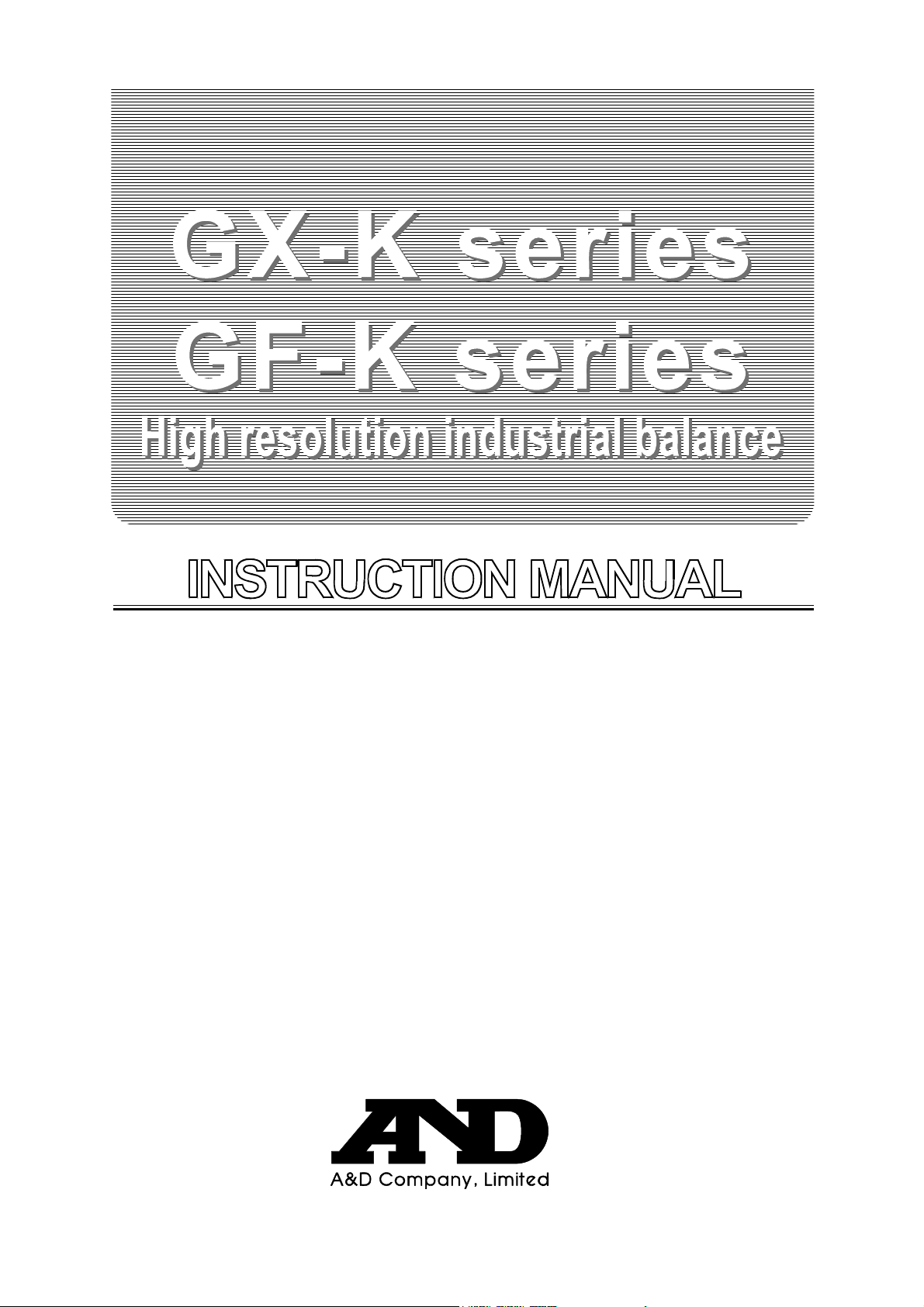
GX-K series
GX-8K GX-8K2 GX-10K
GX-12K GX-20K GX-30K GX-32K
GF-K series
GF-8K GF-8K2 GF-10K
GF-12K GF-20K GF-30K GF-32K
WM+PD4000775B
Page 2
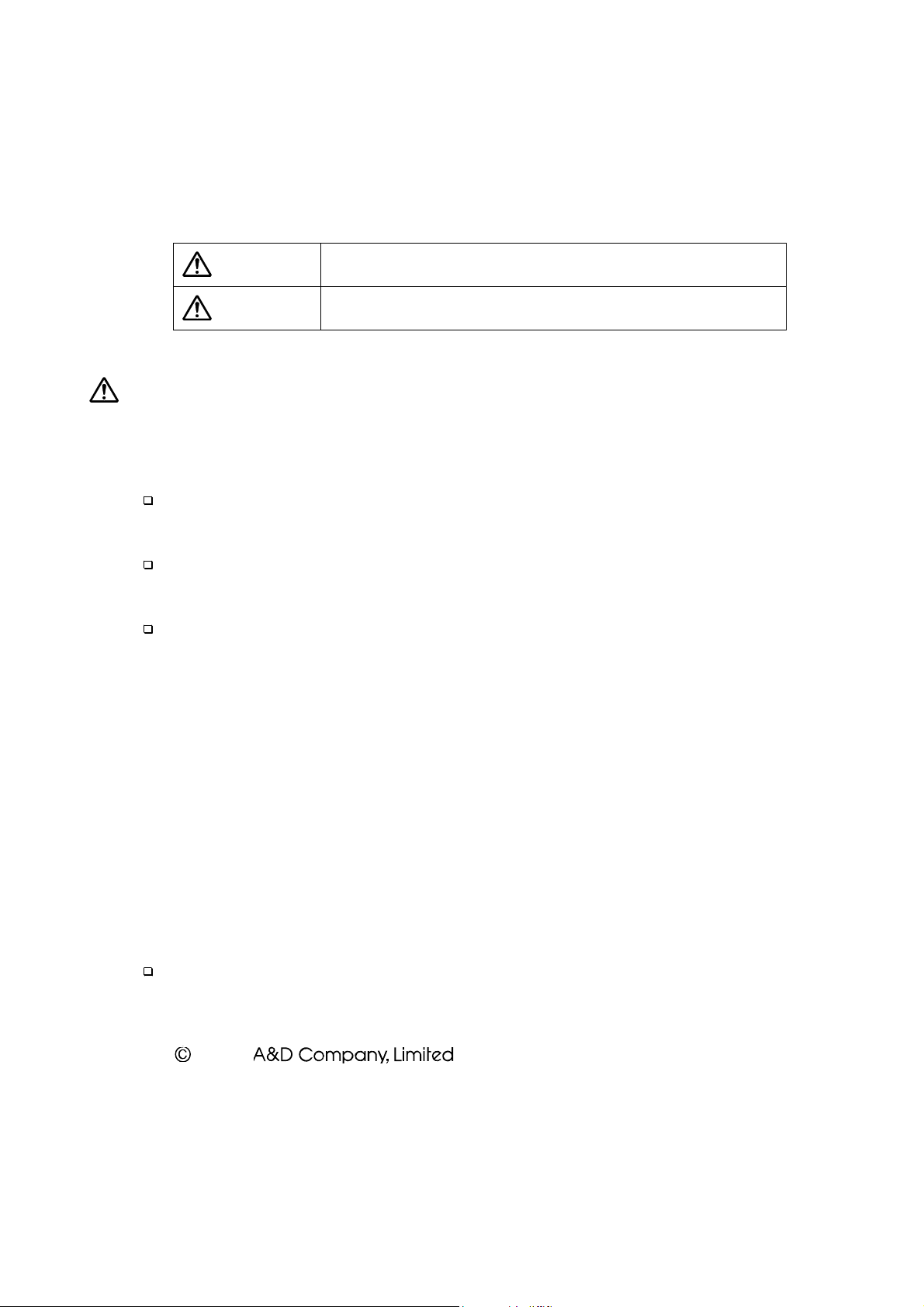
This Manual and Marks
All safety messages are identified by the following, “
ANSI Z535.4 (American National Standard Institute: Product Safety Signs and
Labels). The meanings are as follows:
A potentially hazardous situation which, if not avoided,
WARNING
CAUTION
This is a hazard alert mark.
The contents of the product specifications and this manual are subject to
Under the copyright laws, the software (program) described in it are copyrighted,
Microsoft, Windows, Word, Excel is a registered trademark of the Microsoft
This manual is subject to change without notice at any time to improve the
product.
change without any obligation on the part of the manufacturer.
with all rights reserved.
The software may be installed into one computer and may not be installed into
other computers without the prior written consent of A&D Company. Copying
includes translation into another language, reproduction, conversion, photocopy
and offer or loan to another person.
Corporation.
2004 All rights reserved.
No part of this publication may be reproduced, transmitted, transcribed, or
translated into any language in any form by any means without the written
permission of A&D Company Ltd.
could result in death or serious injury.
A potentially hazardous situation which, if not avoided,
may result in minor or moderate injury.
WARNING
” or “
CAUTION
”, of
Page 3
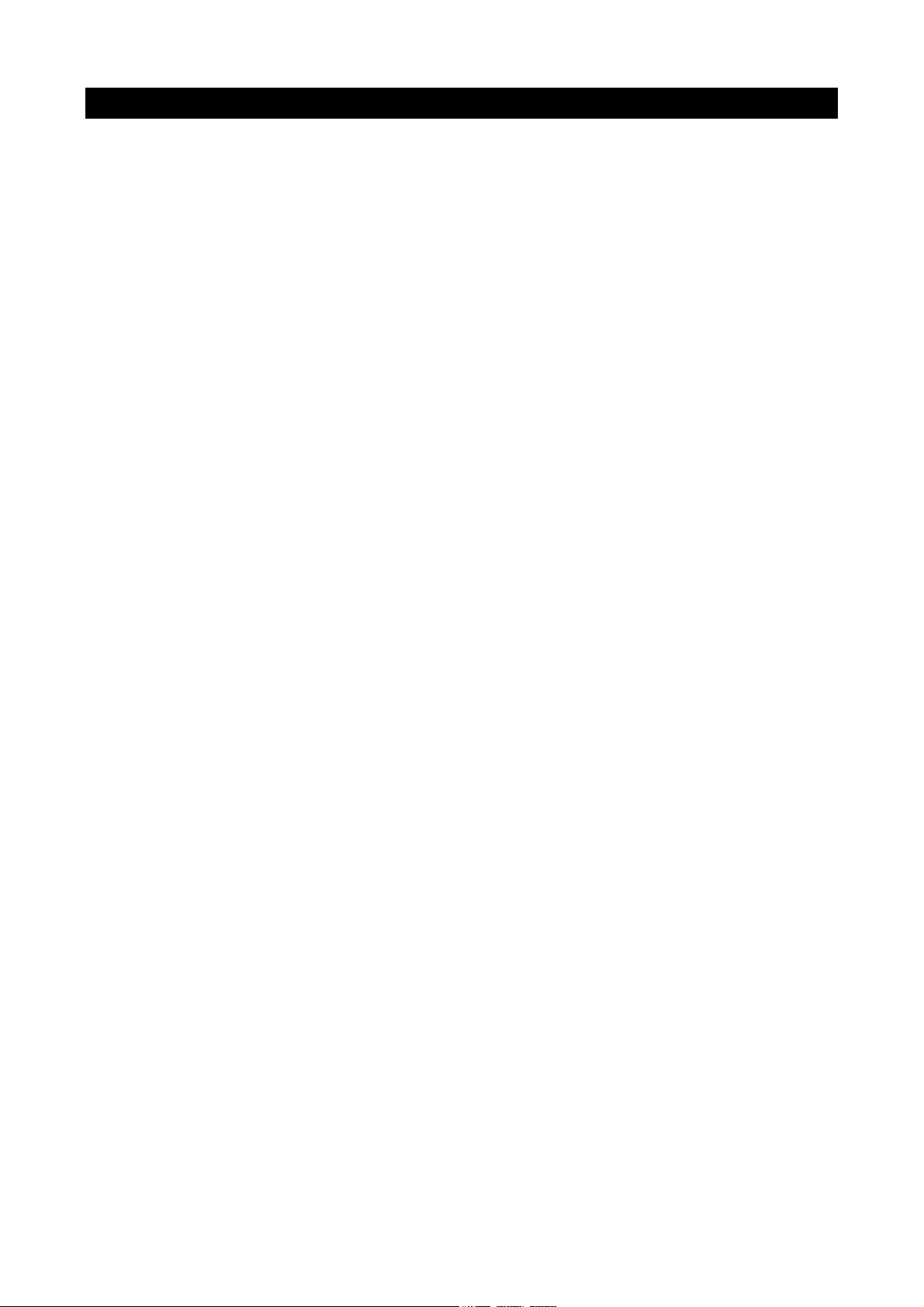
Basic Operation
1. Introduction .....................................................................................................................3
1-1. About This Manual......................................................................................................3
1-2. Features ......................................................................................................................3
1-3. Compliance .................................................................................................................4
2. Unpacking And Installing The Balance ..........................................................................6
2-1. Installing The Balance ................................................................................................7
3. Precautions.....................................................................................................................7
3-1. Before Use ..................................................................................................................7
3-2. During Use ..................................................................................................................8
3-3. After Use .....................................................................................................................9
3-4. Power Supply..............................................................................................................9
4. Display Symbols and Key Operation.......................................................................... 10
4-1. Smart Range Function .............................................................................................11
5. Weighing Units............................................................................................................. 12
5-1. Units ......................................................................................................................... 12
5-2. Changing the Units .................................................................................................. 15
6. Weighing...................................................................................................................... 16
6-1. Basic Operation (Gram Mode) ................................................................................ 16
6-2. Counting Mode (PCS) ............................................................................................. 17
6-3. Percent Mode (%).................................................................................................... 19
6-4. Animal Weighing Mode (Hold Function) ................................................................. 19
6-5. Accumulation Function ............................................................................................ 20
Contents
Adapting To The Environment
7. Weighing Speed Adjustment / Self Check Function................................................... 22
7-1. Weighing Speed Adjustment ................................................................................... 22
7-2. Self Check Function With Response Adjustment For The GX-K Series ............... 23
7-3. Self Check Function For GF-K Series .................................................................... 23
8. Calibration.................................................................................................................... 24
8-1. Calibration Group..................................................................................................... 24
8-2. Automatic Self Calibration For The GX-K Series.................................................... 25
8-3. One-Touch Calibration For The GX-K Series ......................................................... 26
8-4. Calibration Using An External Weight..................................................................... 27
8-5. Calibration Test Using An External Weight ............................................................. 28
8-6. Correcting The Internal Mass Value Of The GX-K Series...................................... 29
Selecting Functions
9. Function Switch And Initialization................................................................................ 31
9-1. Permit Or Inhibit ....................................................................................................... 31
9-2. Initializing The Balance............................................................................................ 32
10. Function Table ............................................................................................................. 33
10-2. Details Of The Function Table ................................................................................. 34
10-3. Description Of The Class "Environment, Display".................................................. 37
10-4. Description Of The Item "Data Output Mode"......................................................... 39
10-5. Description Of The Item "Data Format" .................................................................. 40
10-6. Data Format Examples............................................................................................ 43
10-7. Clock And Calendar Function.................................................................................. 45
Instruction manual 1 GX-K series, GF-K series
Page 4
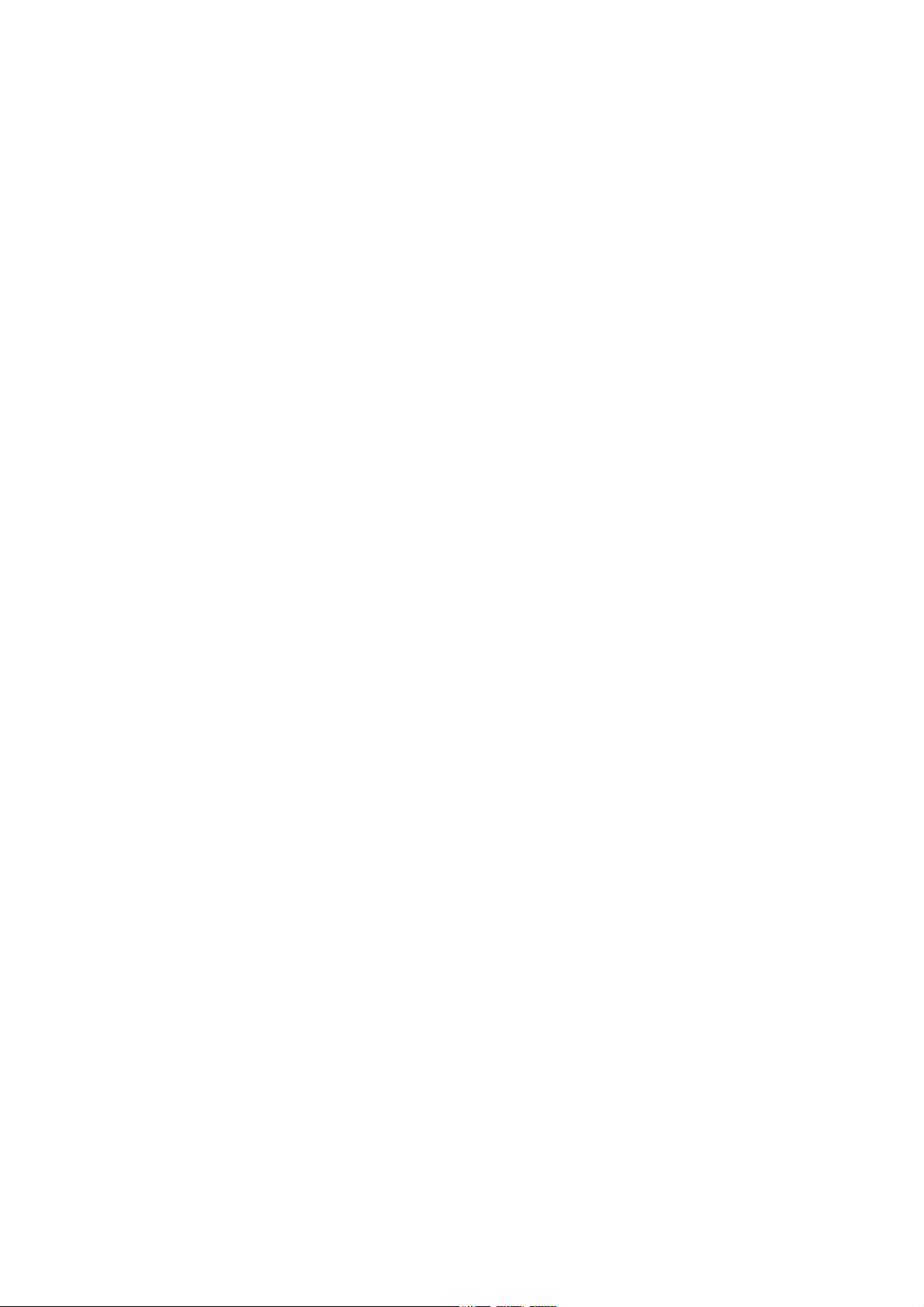
10-8. Comparator Function............................................................................................... 46
11. ID Number And GLP Report ....................................................................................... 52
11-1. Setting The ID Number............................................................................................ 52
11-2. GLP Report .............................................................................................................. 53
12. Data Memory ............................................................................................................... 56
12-1. Notes on Using Data Memory................................................................................. 56
12-2. Data Memory for Weighing Data............................................................................. 57
12-3. Data Memory for Calibration and Calibration Test.................................................. 60
12-4. Data Memory for Unit Mass in the Counting Mode ................................................ 61
12-5. Data Memory for Comparator Settings................................................................... 64
12-6. Data Memory for Tare Value.................................................................................... 67
12-7. Data Memory: Quick Selection Mode ..................................................................... 70
12-8. Data Memory: Confirmation and Storage Mode..................................................... 71
13. Underhook ...................................................................................................................73
14. Programmable Unit ..................................................................................................... 74
15. Density Measurement ................................................................................................. 75
Interface And Communication
16. Standard Input & Output Interface .............................................................................. 79
16-1. RS-232C And External Contact Input ..................................................................... 79
16-2. Connection to peripheral equipment ....................................................................... 81
17. Commands .................................................................................................................. 83
17-1. Command List.......................................................................................................... 83
17-2. Acknowledge Code And Error Codes ..................................................................... 84
17-3. Control Using CTS And RTS................................................................................... 85
17-4. Settings Related To RS-232C ................................................................................. 85
Maintenance
18. Maintenance ................................................................................................................ 86
18-1. Treatment Of The Balance ...................................................................................... 86
19. Troubleshooting........................................................................................................... 87
19-1. Checking The Balance Performance And Environment......................................... 87
19-2. Error Codes.............................................................................................................. 88
19-3. Other Display ........................................................................................................... 90
19-4. Asking For Repair .................................................................................................... 90
20. Specifications............................................................................................................... 91
20-1. External Dimensions................................................................................................ 93
20-2. Options and Peripheral Instruments ....................................................................... 94
21. Terms/Index .................................................................................................................96
21-1. Terms........................................................................................................................ 96
21-2. Index......................................................................................................................... 98
2
Page 5
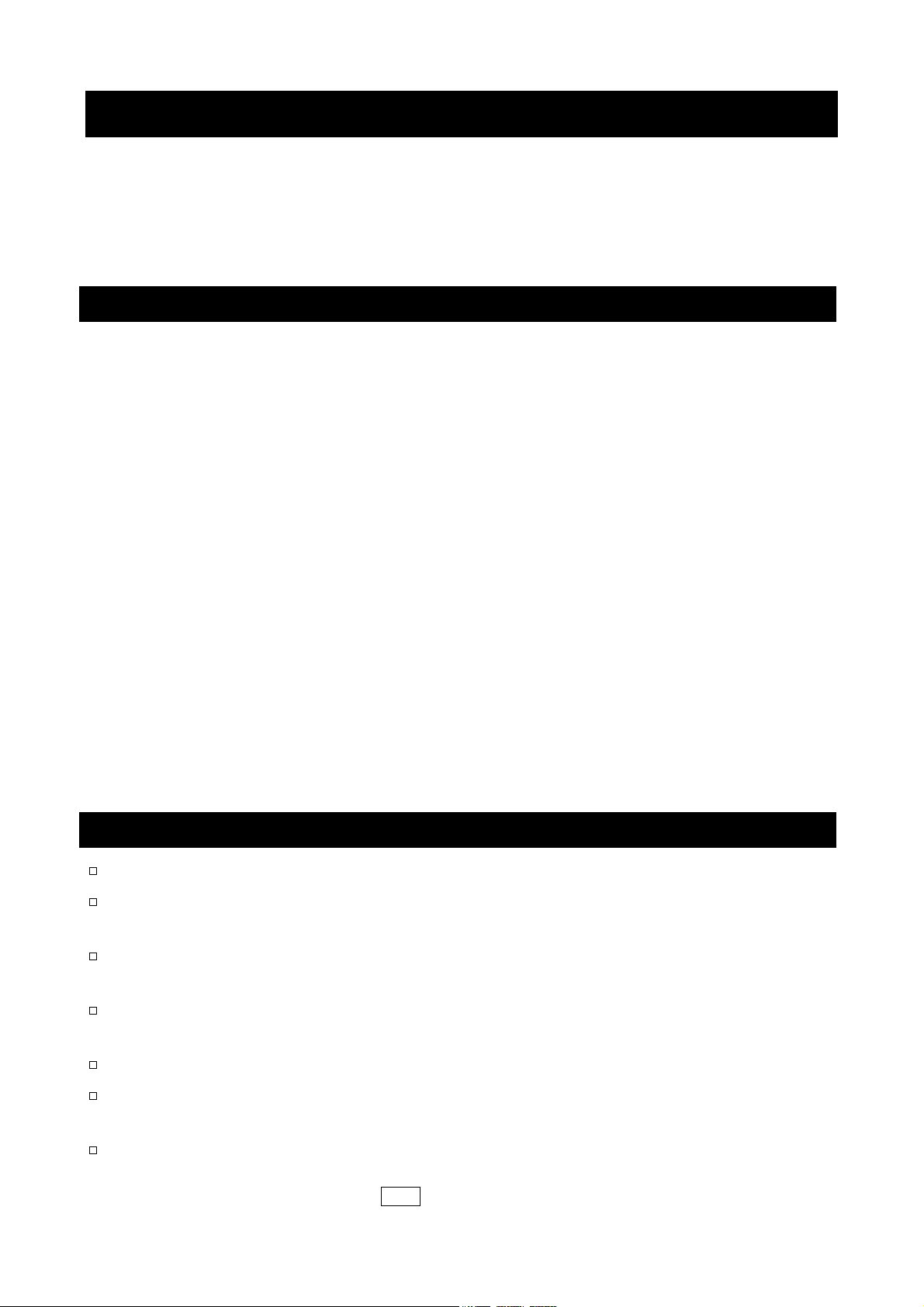
1. Introduction
This manual describes how the balances of the GX-K series and GF-K series work and how
to get the most out of them in terms of performance.
Read this manual thoroughly before using the balance and keep it at hand for future
reference.
1-1. About This Manual
This manual consists of the following five parts:
Basic operation ........................ Describes precautions, the balance's construction and basic
operation.
Adapting to the environment .... Describes response (and stability) adjustment to adapt to
the environment where there is vibration or drafts, the way to
maintain weighing precision in a variation of ambient
temperature, calibration and calibration test.
Selecting functions.................... Describes functions of the balance.
Interface and communication ... Describes the RS-232C serial interface and external contact
input. The RS-232C serial interface can communicate with a
computer that requests weighing data and controls the
balance. This RS-232C interface is for use with a computer
or printer. The external contact input commands the balance
re-zeroing and data output.
Maintenance ............................ Describes maintenance, error codes, troubleshooting,
specifications and options.
1-2. Features
Large vacuum fluorescent display (VFD), easy to read.
Dust-tight and protected against water jets, allows washing with water. A waterproof
RS-232C cable (GX-07K) is available as an option.
Built-in calibration weight (hereinafter referred to as the internal mass) of the GX-K series,
allows easy calibration, adjustment and maintenance of the balance.
Automatic self calibration of the GX-K series, using the internal mass, adapting to changes
in temperature.
Automatic self-check function to check itself by one key operation.
The response speed of the GX-K series, adapting to drafts and vibration after self-checking
the balance.
High response speed: The time to read a displayed value after a sample is placed on the
pan has been shortened by using a super hybrid sensor (SHS).
Approximately 1.5 seconds when FAST is selected for the response rate.
3
Page 6
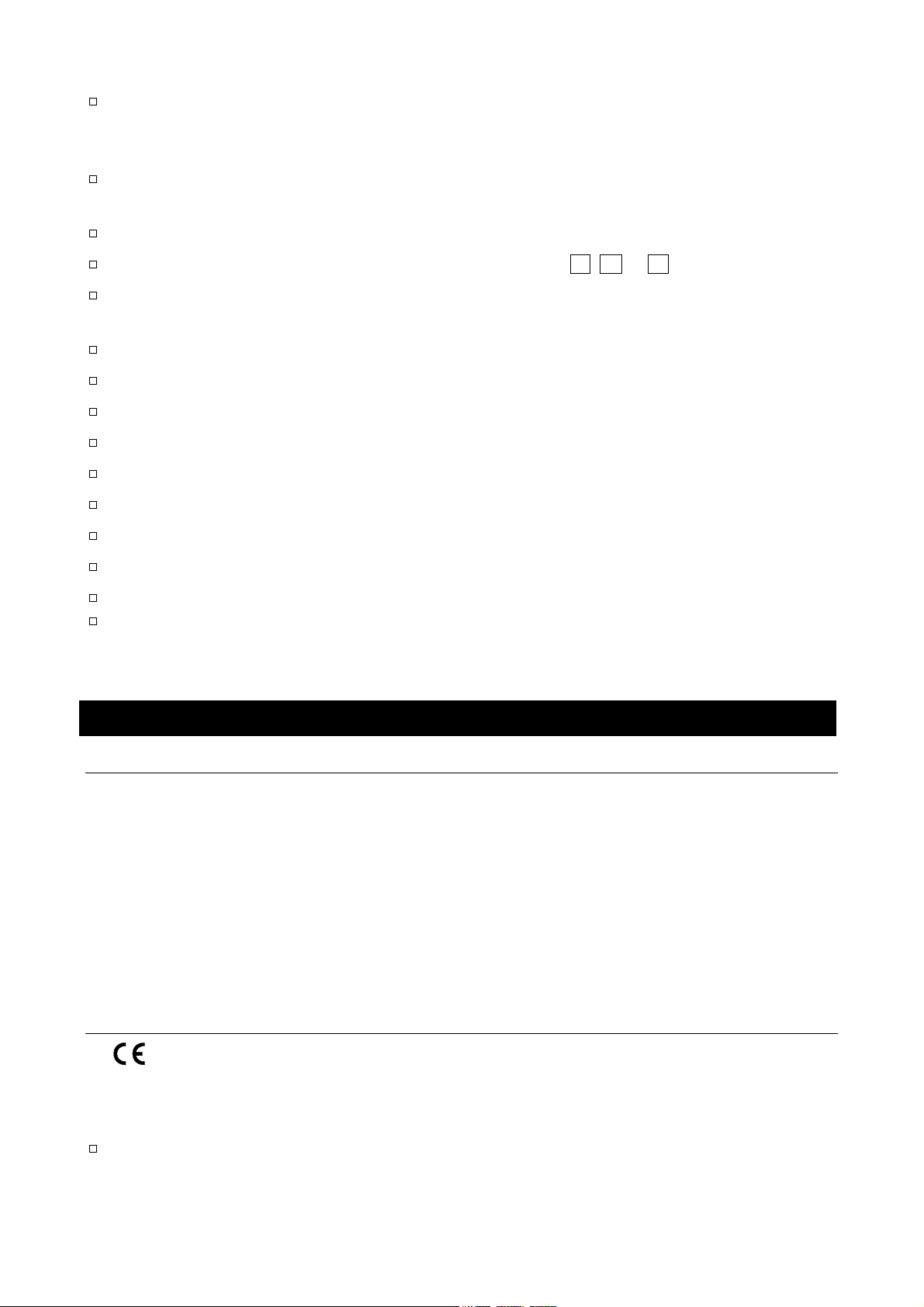
Data memory function stores weighing data, calibration data or unit mass in the counting
mode. It can also store tare values or upper and lower limit values for the comparator
function. Interval memory mode is provided to store the weighing data periodically.
Good laboratory practice (GLP) data can be output using the standard RS-232C serial
interface.
GX-K series has a built-in clock and calendar that can add the time and date to the output data.
Comparator Indicators, displaying the comparison results, H I, OK or LO.
Capacity Indicator, displaying the weight value in percentage relative to the weighing
capacity.
Hold function, provided for weighing a moving object such as an animal.
Multiple weighing units with most of the common units used around the world.
Density mode, for calculating the density of a solid.
Accumulation function, adding the weight values and outputting the sum.
Standard RS-232C serial interface to communicate with a computer.
Windows communication tools software (WinCT) to allow easy communication with Windows.
Reference card, provided for a quick reference to the balance operation.
Underhook for measuring density and weighing magnetic materials.
Comparator output (GX-04K) and analog voltage output (GX-06K) are available as options.
Breeze break (AX-GXK-31), can be used for a precision weighing, is provided for GX-8K,
GX-8K2, GX-10K, GF-8K, GF-8K2 and GF-10K.
1-3. Compliance
1-3-1. Compliance With FCC Rules
Please note that this equipment generates, uses and can radiate radio frequency energy.
This equipment has been tested and has been found to comply with the limits of a Class A
computing device pursuant to Subpart J of Part 15 of FCC rules. These rules are designed
to provide reasonable protection against interference when equipment is operated in a
commercial environment. If this unit is operated in a residential area, it may cause some
interference and under these circumstances the user would be required to take, at his own
expense, whatever measures are necessary to eliminate the interference.
(FCC = Federal Communications Commission in the U.S.A.)
1-3-2. Compliance With EMC Directives
This device features radio interference suppression and safety regulation in
compliance with the following Council Directives
Council directive 89/336/EEC EN61326 EMC directive
Council directive 73/23/EEC EN60950 Safety of Information Technology Equipment
The CE mark is an official mandatory European marking.
Please note that any electronic product must comply with local laws and regulations when
sold or used anywhere outside Europe.
4
Page 7
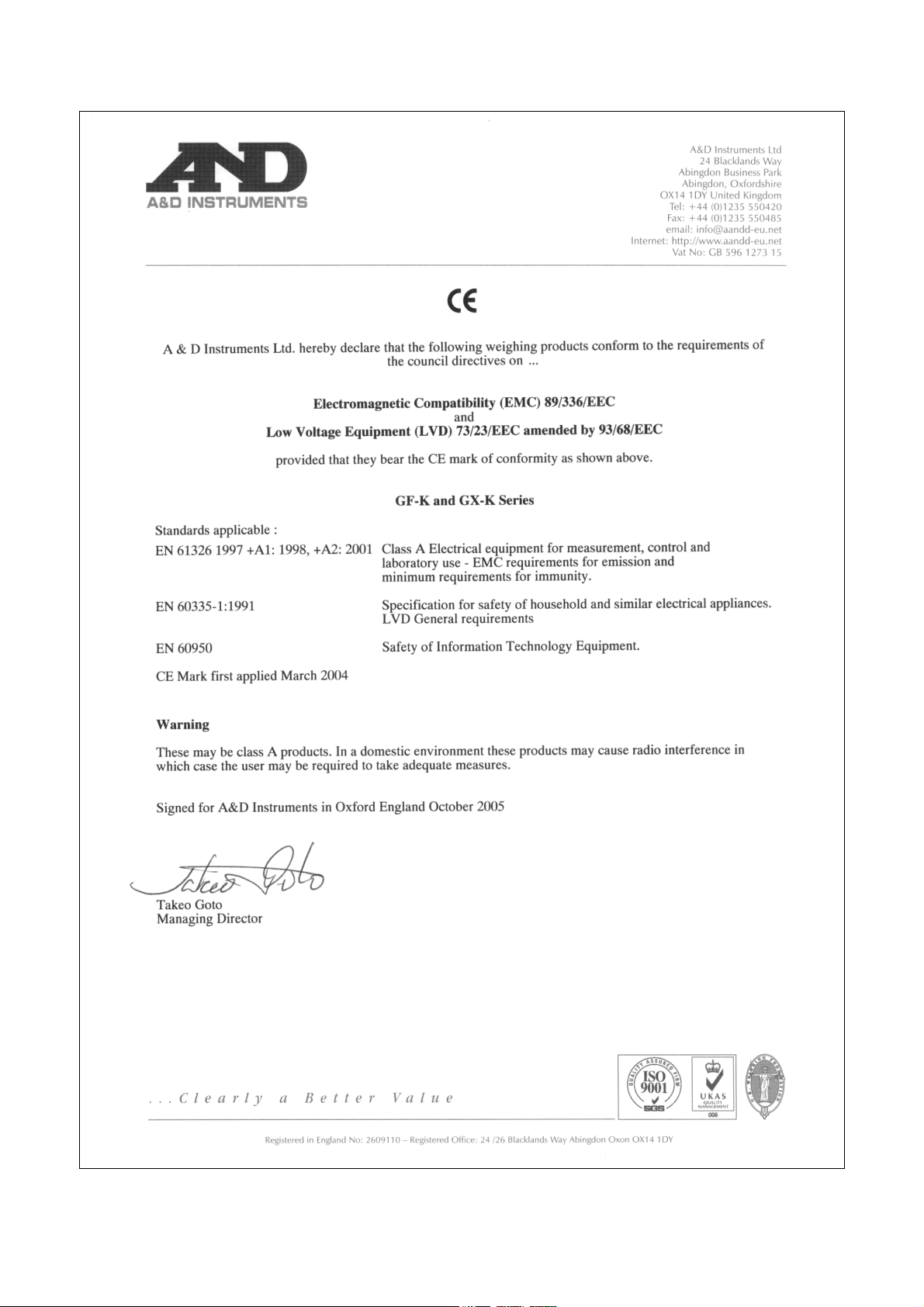
5
Page 8
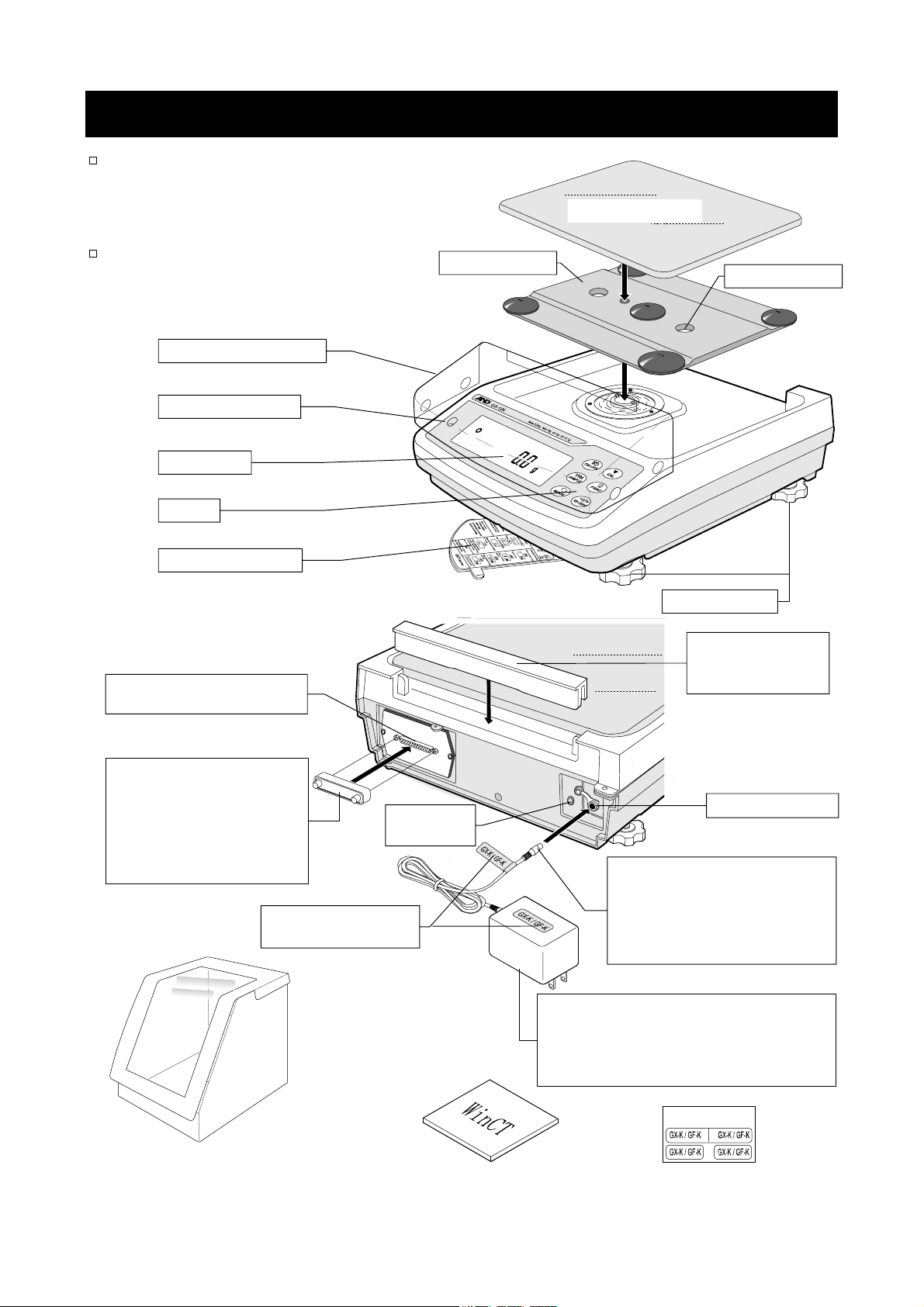
A
j
r
A
k
A
A
t
t
A
2. Unpacking And Installing The Balance
The balance is a precision instrument.
Unpack the balance carefully. Keep
the packing material to be used for
transporting the balance in the future.
The packing contents depend on the
balance model. See the illustrations to
confirm that everything is contained.
RS-232C and external
Note
Cover the terminal or
connect the waterproof
RS-232C cable (GX-07K)
to keep waterproof and
dustproof.
Breeze beak provided for
GX-8K, GX-8K2, GX-10K,
GF-8K, GF-8K2 and GF-10K.
clear display cover
Bubble sprit level
Display
Keys
Reference card
terminals
Terminal cove
Grounding
terminal
Position of placing
C adapter labels
Windows communication AC adapter labels
tools software
Pan suppor
Weighing pan
Note
Insert the plug into the
ack firmly. The connection
is tight to keep waterproof
and dustproof.
Note
Please confirm that the AC adapter
type is correct for your local
voltage and receptacle type.
C adapter plug
Handling hole
Leveling foo
Draft gate
Remove the gate
when cleaning.
C adapter jac
C adapter plug
AC Adapte r
6
Page 9
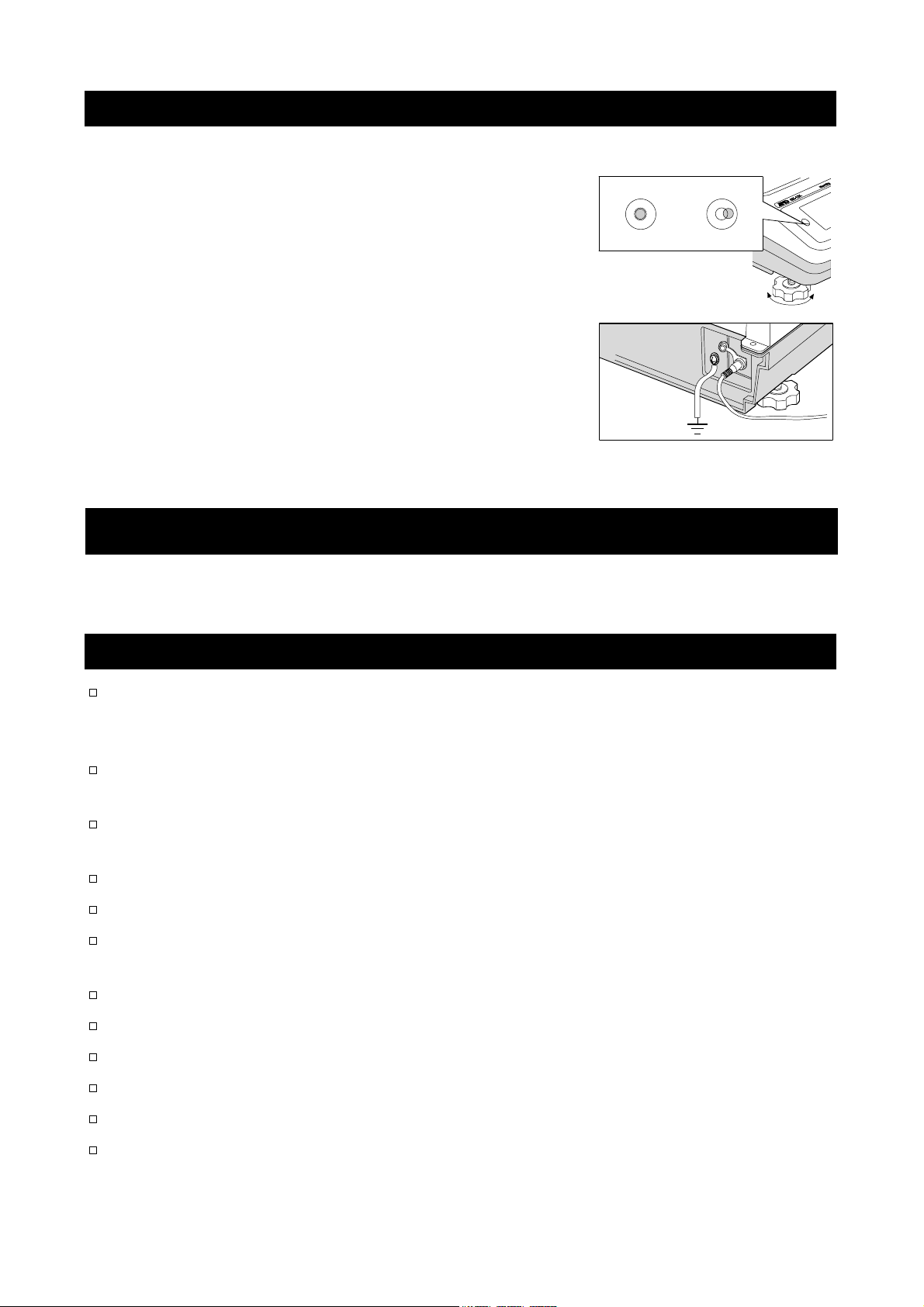
t
2-1. Installing The Balance
Install the balance as follows:
1 Refer to "3. Precautions" for installing the balance.
2 Install the pan support, weighing pan and draft gate.
Refer to the previous page.
3 Adjust the leveling feet to level the balance.
Confirm it using the bubble spirit level.
4 Confirm that the AC adapter type is correct for the
local voltage and power receptacle type.
5 Connect the AC adapter to the balance firmly. Earth
the balance. Warm up the balance for at least 30
minutes with nothing on the weighing pan.
Bubble sprit level
Good No good
Leveling foo
Grounding
(Earth)
To AC adapter
3. Precautions
To get the optimum performance from the balance and acquire accurate weighing data, note
the following:
3-1. Before Use
The maximum resolution of the precision balance is one million counts. Therefore, there are
tendencies to be influenced by temperature change, air pressure change, vibration and
drafts where the balance is placed.
Install the balance in an environment where the temperature and humidity are not excessive.
The best operating temperature is about 20°C / 68°F at about 50% relative humidity.
Install the balance where it is not exposed to direct sunlight and it is not affected by heaters
or air conditioners.
Install the balance where it is free of dust.
Install the balance away from equipment that produces magnetic fields.
Install the balance in a stable place avoiding vibration and shock. Corners of rooms on the
first floor are best, as they are less prone to vibration.
The weighing table should be solid and free from vibration, drafts and as level as possible.
Level the balance by adjusting the leveling feet and confirm it using the bubble spirit level.
Ensure a stable power source when using the AC adapter.
Connect the AC adapter and warm up the balance for at least 30 minutes.
Calibrate the balance periodically for accurate weighing.
When the balance is installed for the first time or has been moved, warm up the balance for
at least 6 hours to allow the balance to reach equilibrium with the ambient temperature, and
then perform calibration before use.
7
Page 10
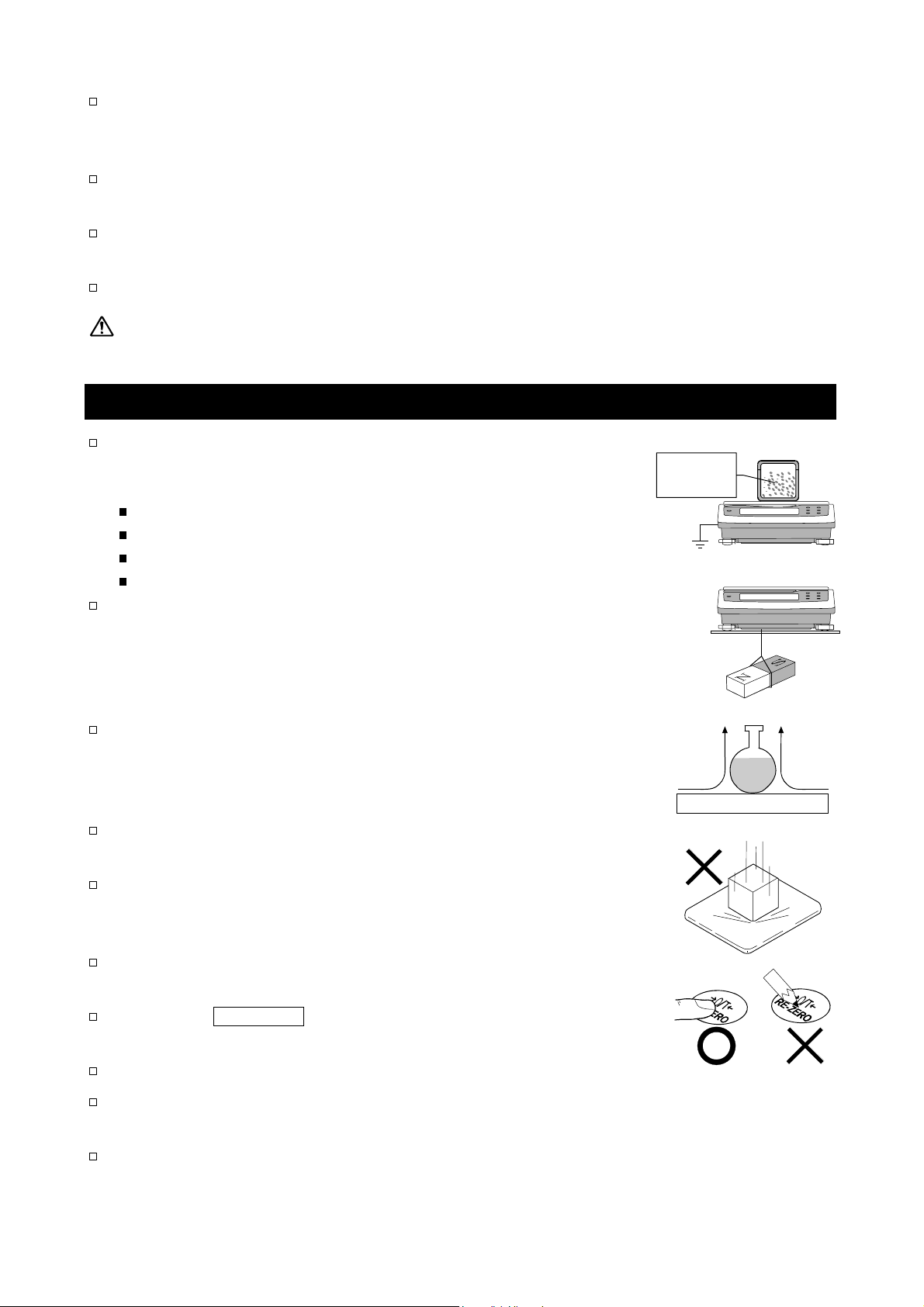
The meaning of IP-65 is "No ingress of dust. Projected against water jets".
If a powerful water jet is used or the balance is immersed in water, it may cause a damage
that is due to ingress of water.
Confirm that "the plug is inserted firmly into the jack" and "the terminal is covered using the
waterproof cover or the waterproof RS-232C cable (GX-07K)", when using the balance.
Use the waterproof option cable GX-07K, when the RS-232C interface is used with IP-65.
AX-KO1710-200, a standard RS-232C cable, is not waterproof or dustproof.
Confirm that the weighing pan does not touch to rim.
Do not install the balance where flammable or corrosive gas is present.
3-2. During Use
Discharge static electricity from the weighing material. When
weighing sample (plastics, insulator, etc.) could have a static
charge, the weighing value is influenced. Ground the balance, and
Eliminate the static electricity by AD-1683 as an accessory.
Or try to keep the ambient humidity above 45%RH at the room.
Or use the metal shield case.
Or wipe a charged material (plastic sample etc.) with the wet cloth.
This balance uses a strong magnet as part of the balance
assembly, so please use caution when weighing magnetic
materials such as iron. If there is a problem, use the underhook on
the bottom of the balance to suspend the material away from the
influence of the magnet.
Eliminate any temperature difference between the sample and the
environment. When a sample is warmer (cooler) than the ambient
temperature, the sample will be lighter (heavier) than the true
weight. This error is due to a rising (falling) draft around the sample.
Make each weighing gently and quickly to avoid errors due to
changes in the environmental conditions.
Do not drop things upon the weighing pan, or place a sample on
the pan that is beyond the balance weighing capacity. Place the
sample in the center of the weighing pan.
Charged
sample
Grounding
Magnetic
material
Draft
20°C
Weighing Pan
Material case
40°C
Shock
Do not use a sharp instrument such as a pencil to press the keys.
Use your finger only.
Press the RE-ZERO key before each weighing to prevent
possible errors.
Calibrate the balance periodically so as to eliminate possible errors.
Take into consideration the affect of air buoyancy on a sample
when more accuracy is required.
It is possible to check the reference card for principle operation.
8
Page 11
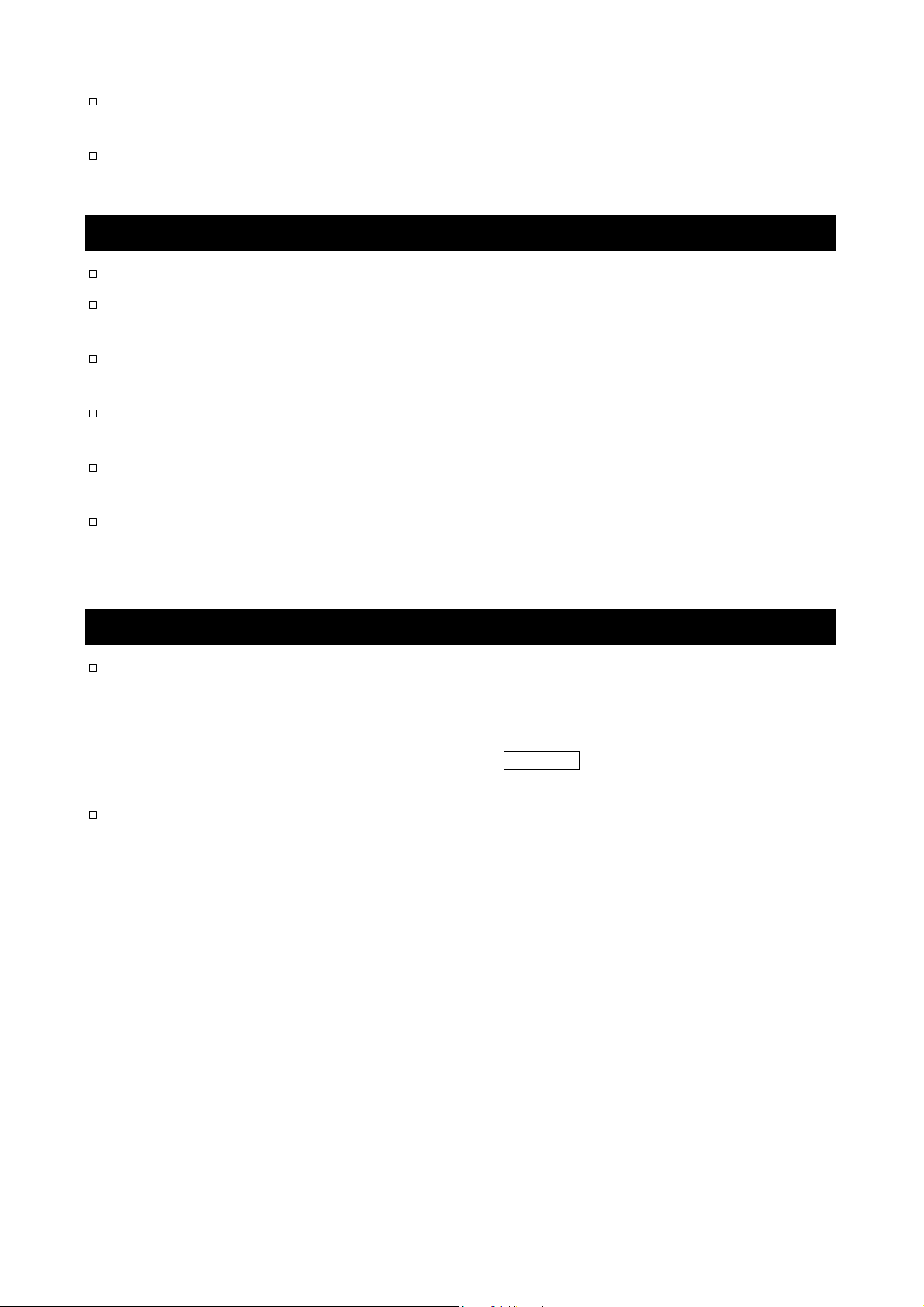
Prevent foreign matter, such as powder, liquid and metal, from invading the area around
the weighing pan.
Use the "breeze break" for a precision weighing.
3-3. After Use
Avoid mechanical shock to the balance.
Do not disassemble the balance. Contact the local A&D dealer if the balance needs service
or repair.
Do not use organic solvents to clean the balance. Clean the balance with a lint free cloth that
is moistened with warm water and a mild detergent.
Do not allow the balance to be immersed in water. Even though the balance complies with
IP code, the balance will not withstand being completely immersed in water.
The weighing pan, pan support and draft gate can be removed to clean the balance. Clean
by splashing with water.
Use the waterproof option RS-232C cable GX-07K, when RS-232C interface is used with
IP-65. AX-KO1710-200, a standard RS-232C cable, is not waterproof or dustproof.
3-4. Power Supply
Do not remove the AC adapter while the internal mass is in motion, for example, right
after the AC adapter is connected, or during calibration using the internal mass.
If the AC adapter is removed under the conditions described above, the internal mass
will be left unsecured, that may cause mechanical damage when the balance is moved.
Before removing the AC adapter, press the ON:OFF key and confirm that zero is
displayed.
When the AC adapter is connected, the balance is in the standby mode if the standby
indicator is on. This is a normal state and does not harm the balance. For accurate
weighing, keep the AC adapter connected to the balance and AC power unless the
balance is not to be used for a long period of time.
9
Page 12
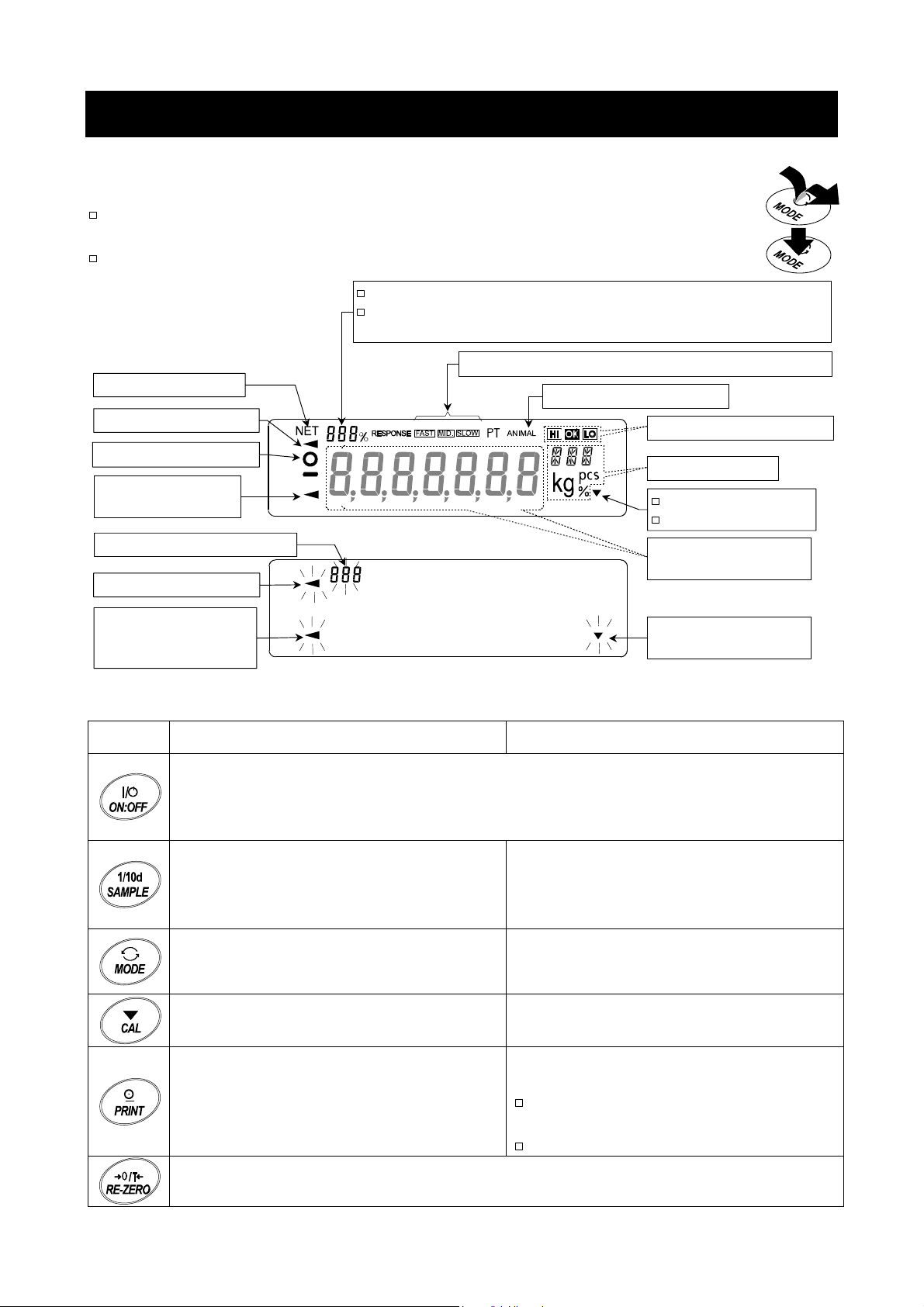
y
r
A
r
4. Display Symbols and Key Operation
Key Operations
Key operation affects how the balance functions. The basic key operations are:
"Press and release the key immediately" or "Press the key" are normal operation.
= normal key operation during measurement
"Press and hold the key".
Display
NET indicator
Processing indicator
Stabilization indicator
Standby indicator
of power supply
The current data number
Processing indicator
Prior notice indicator
of automatic self
calibration
Each key, when pressed or when pressed and held, functions as follows:
Displays memory data information
Displays the weighing data relative to the weighing capacity
in percentage, in weighing mode. (Capacity indicator)
Weighing speed indicator (Response indicator)
nimal mode indicator
Comparator indicators
Units
Interval memor
Standby indicato
Weighing data or
stored data
Blinking indicators
Interval memory,
active indicato
Key
When pressed and released When pressed and held
Turns the display ON and OFF. The standby indicator is displayed when the display
is turned off. The weighing mode is enabled when the display is turned on. This key
is available anytime. Pressing the key during operation will interrupt the operation
and turn the display OFF.
In the weighing mode, turns the
minimum weighing value ON and OFF.
In the counting or percent mode, enters
the sampling mode.
Switches the preset weighing units
stored in the function table. Refer to "5
Weighing Units".
Performs calibration using the internal
mass for GX-K series.
Stores the weighing data in memory or
outputs to a printer or personal computer
depending on the function table settings.
(Factory setting = output)
Sets the display to zero.
Enters the function table mode.
Refer to "10. Function Table".
Performs weighing speed adjustment
(response adjustment) and self check.
Displays other items of the calibration
menu.
No function at the factory setting.
By changing the function table:
Outputs "Title block" and "End block"
for GLP report.
Displays the data memory menu.
10
Page 13
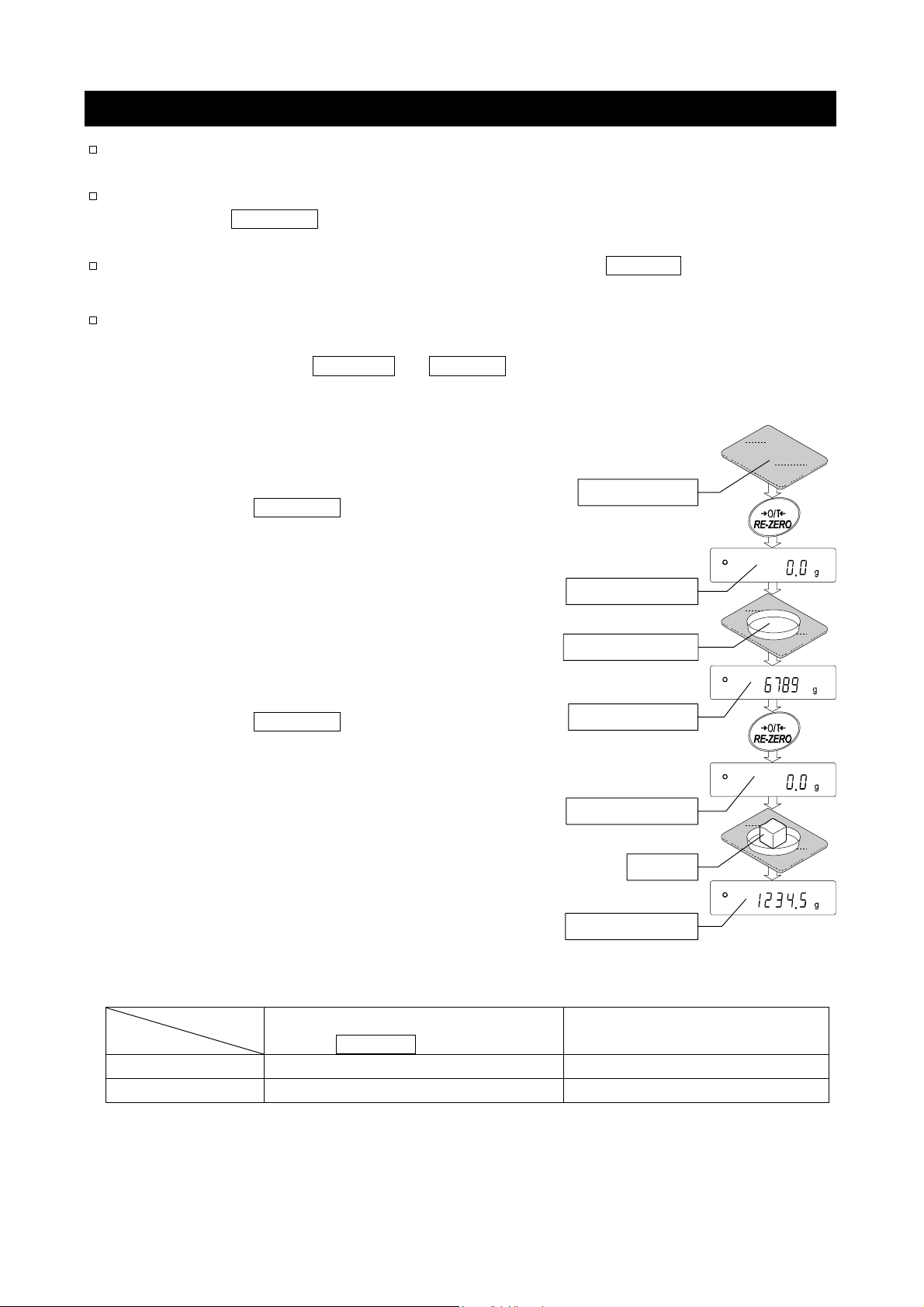
4-1. Smart Range Function
The GX-32K, GF-32K, GX-8K2 and GF-8K2 are equipped with two ranges of "precision
range" of a higher resolution and "standard range" of normal resolution.
The range is switched automatically depending on the value displayed.
Pressing the RE-ZERO key allows weighing in the precision range, regardless of the
tare value. (Smart range function)
The range can be fixed to the standard range, by pressing the SAMPLE key.
Note
Once the range is switched to the standard range, it will not switch to the precision
range automatically even when the displayed value becomes within the precision
range value. Press the RE-ZERO or SAMPLE key to use the precision range again.
Example
GX-32K or GF-32K, precision range = 6.1 kg x 0.1g,
standard range = 31 kg x 1 g.
Step 1 Press the RE-ZERO key.
The balance will start weighing, using the
precision range.
Step 2 Place a container on the weighing pan.
When the weighing value exceeds
the precision range, the range will be
switched to the standard range.
Step 3 Press the RE-ZERO key.
The balance will be switched to the
precision range.
Step 4 Place a sample on the pan.
When the weighing value is within the
precision range, the balance will perform
a weighing using the precision range.
Weighing Pan
Precision range
Tare (Container)
Standard range
Precision range
Sample
Precision range
Precision range/standard range value
GX-32K, GF-32K
GX-8K2, GF-8K2
11
(after RE-ZERO key is pressed)
Up to 6100.9 g 6101 to 31008 g
Up to 2100.09 g 2100.1 to 8100.8 g
Precision range
Standard range
Page 14
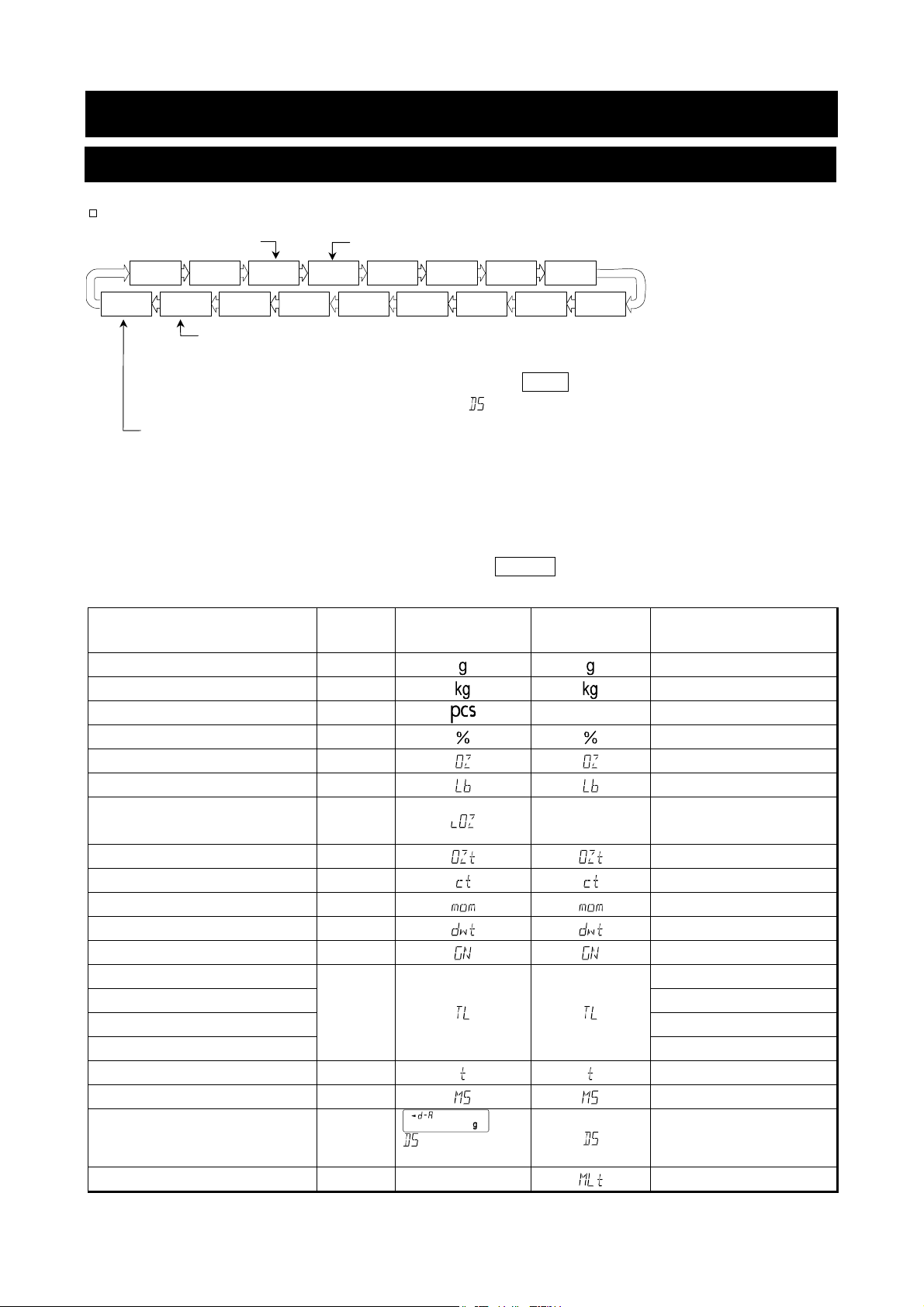
t
5. Weighing Units
5-1. Units
With the balance, the following weighing units and weighing modes are available :
A unit or mode can be selected and stored in the function table as described in "5-2.Changing
If a weighing mode (or unit of weight) has been turned off, that mode or unit will be missing in
To select a unit or mode for weighing, press the MODE key.
For details about the units and modes, see the table below:
Counting mode
g kg pcs % OZ Lb L OZ OZt
DS MS t TL GN dwt mom ct
Density mode (To use this mode, it must be stored in the function table as described on the nex
To select this mode, press the
Programmable-unit. No unit displayed. Refer to "13. Programmable Units" for details.
the Units".
the sequence. Tael has four varieties, one of which can be selected and installed at the factory.
Name (unit, mode)
Percent mode
page. For details about this mode, refer to "15. Density Measurement".
MODE
key until the processing indictor blinks with
the unit "g" displayed. " " appears only when the density value is displayed.)
Abbreviation
Display
Function table
(Storing mode)
Conversion factor
1 g =
Gram g
Kilogram kg
Counting mode pcs
Percent mode %
Ounce (Avoir) OZ
Pound Lb
Pound/Ounce L OZ l0
Troy Ounce OZt
Metric Carat ct
Momme mom
Pennyweight dwt
Grain (UK) GN
Tael (HK general, Singapore)
Tael (HK jewelry)
Tael (Taiwan)
Tael (China)
Tola (India) t
Messghal MS
TL
pcs
1 g
28.349523125 g
453.59237 g
1 Lb = 16 oz,
1 oz = 28.349523125 g
31.1034768 g
37.7994 g
37.429 g
37.5 g
31.25 g
11.6638038 g
1000 g
-
-
0.2 g
3.75 g
1.55517384 g
0.06479891 g
4.6875 g
Density mode
Programmable-unit (Multi-unit) Mlt
Note The unit Grain is not available for the GX-32K and GF-32K.
12
DS
is used to
show the density
-
-
-
Page 15
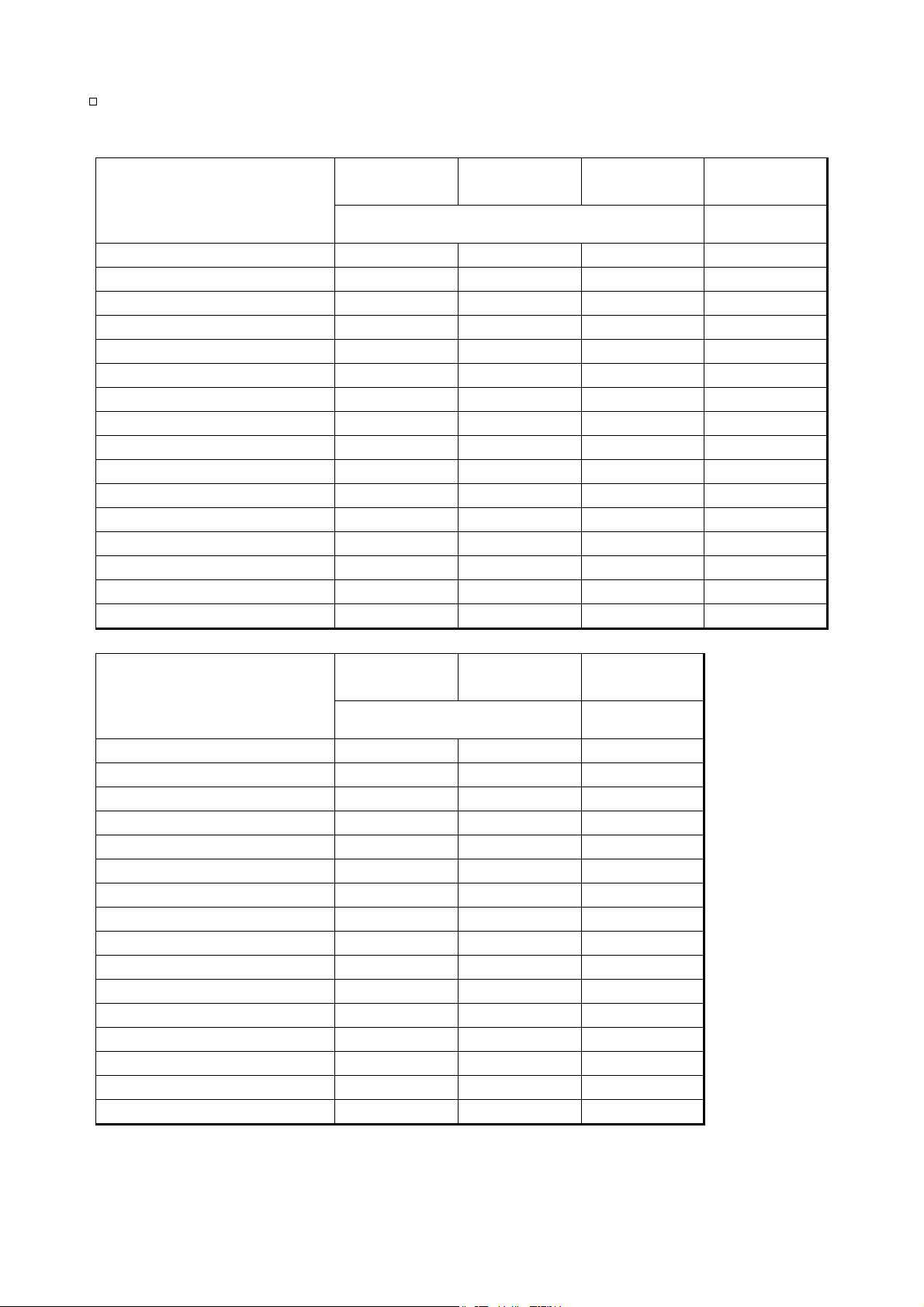
The tables below indicate the weighing capacity and the minimum display for each unit,
depending on the balance model.
Unit
Gram
Kilogram
Ounce (Avoir)
Pound
Pound/Ounce
Troy Ounce
Metric Carat
Momme
Pennyweight
Grain (UK)
Tael (HK general, Singapore)
Tael (HK jewelry)
Tael (Taiwan)
Tael (China)
Tola (India)
Messghal
GX-12K
GF-12K
12000.0 21000.0 31000.0 0.1
12.0000 21.0000 31.0000 0.0001
423.290 740.755 1093.495 0.005
26.4555 46.2970 68.3435 0.0005
26L 7.29 46L 4.75 68L 5.49 0.01
385.810 675.165 996.675 0.005
60000.0 105000.0 155000.0 0.5
3200.00 5600.00 8266.65 0.05
7716.2 13503.3 19933.5 0.1
185188 324080 478404 2
317.465 555.565 820.120 0.005
320.605 561.060 828.235 0.005
320.000 560.000 826.665 0.005
384.000 672.000 992.000 0.005
1028.82 1800.44 2657.80 0.01
2560.00 4480.00 6613.35 0.05
GX-20K
GF-20K
Capacity
GX-30K
GF-30K
Minimum
display
Unit
Gram
Kilogram
Ounce (Avoir)
Pound
Pound/Ounce
Troy Ounce
Metric Carat
Momme
Pennyweight
Grain (UK)
Tael (HK general, Singapore)
Tael (HK jewelry)
Tael (Taiwan)
Tael (China)
Tola (India)
Messghal
GX-8K
GF-8K
Capacity
8100.00 10100.00 0.01
8.10000 10.10000 0.00001
285.7190 356.2670 0.0005
17.85745 22.26665 0.00005
17L 13.719 22L 4.266 0.001
260.4210 324.7225 0.0005
40500.00 50500.00 0.05
2160.000 2693.330 0.005
5208.42 6494.45 0.01
125002.2 155866.8 0.2
214.2890 267.2000 0.0005
216.4095 269.8440 0.0005
216.0000 269.3330 0.0005
259.2000 323.2000 0.0005
694.456 865.926 0.001
1728.000 2154.665 0.005
GX-10K
GF-10K
Minimum
display
13
Page 16
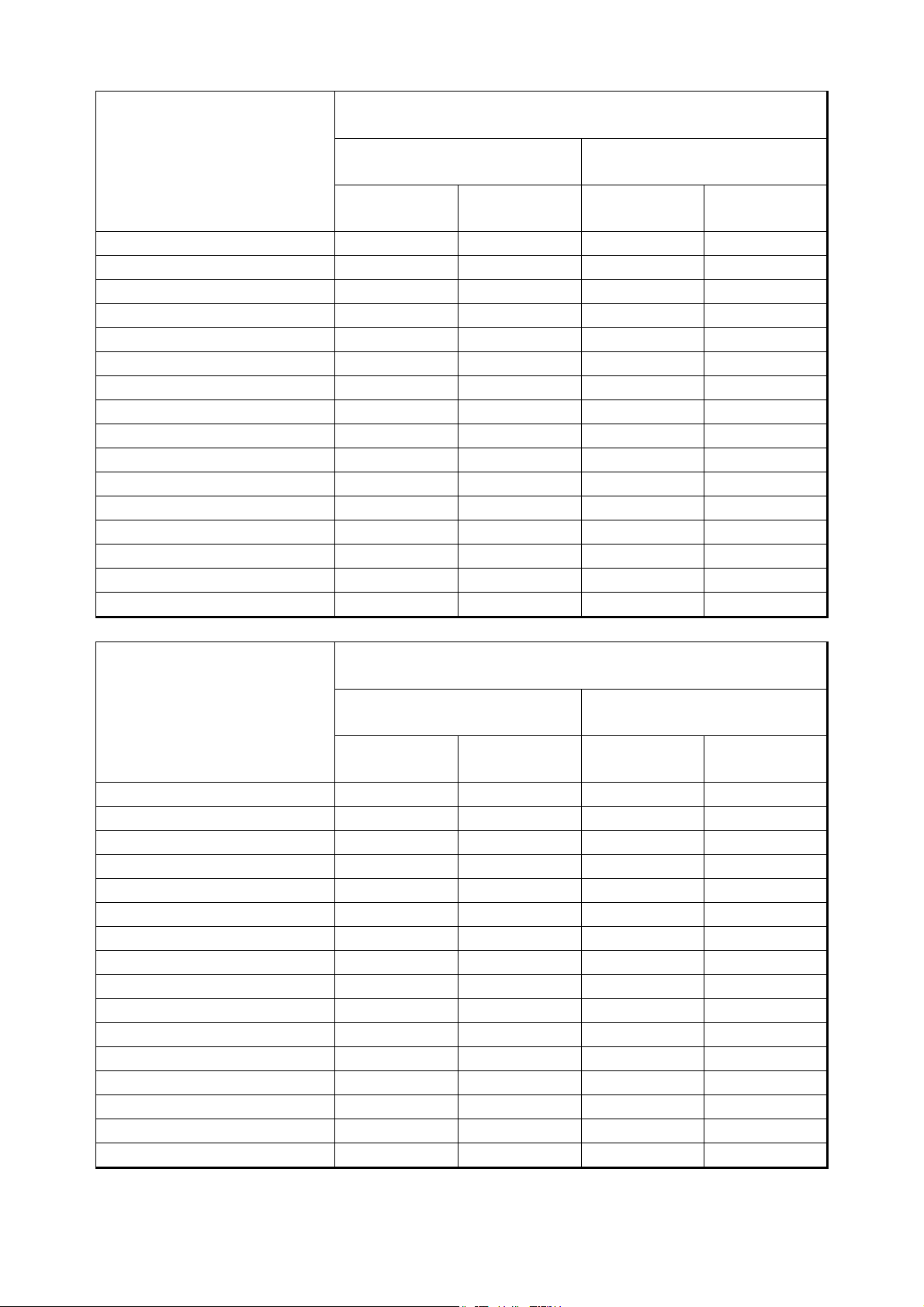
GX-8K2
GF-8K2
Unit
Gram
Kilogram
Ounce (Avoir)
Pound
Pound/Ounce
Troy Ounce
Metric Carat
Momme
Pennyweight
Grain (UK)
Tael (HK general, Singapore)
Tael (HK jewelry)
Tael (Taiwan)
Tael (China)
Tola (India)
Messghal
Standard range Precision range
Capacity
Minimum
display
Capacity
Minimum
display
8100.00 0.1 2100.00 0.01
8.1000 0.0001 2.10000 0.00001
285.720 0.005 74.0755 0.0005
17.8575 0.0005 4.62970 0.00005
17L 13.72 0.01 4L 10.075 0.001
260.420 0.005 67.5165 0.0005
40500.0 0.5 10500.00 0.05
2160.00 0.05 560.000 0.005
5208.4 0.1 1350.33 0.01
125002 2 32408.0 0.2
214.290 0.005 55.5565 0.0005
216.410 0.005 56.1060 0.0005
216.000 0.005 56.0000 0.0005
259.200 0.005 67.2000 0.0005
694.46 0.01 180.044 0.001
1728.00 0.05 448.000 0.005
GX-32K
GF-32K
Unit
Standard range Precision range
Capacity
Minimum
display
Capacity
Minimum
display
Gram 31000 1 6100.0 0.1
Kilogram 31.000 0.001 6.1000 0.0001
Ounce (Avoir) 1093.50 0.05 215.170 0.005
Pound 68.345 0.005 13.4480 0.0005
Pound/Ounce 68L 5.5 0.1 13L 7.17 0.01
Troy Ounce 996.65 0.05 196.120 0.005
Metric Carat 155000 5 30500.0 0.5
Momme 8266.5 0.5 1626.65 0.05
Pennyweight 19933 1 3922.4 0.1
Grain (UK)
- - - Tael (HK general, Singapore) 820.10 0.05 161.380 0.005
Tael (HK jewelry) 828.25 0.05 162.975 0.005
Tael (Taiwan) 826.65 0.05 162.665 0.005
Tael (China) 992.00 0.05 195.200 0.005
Tola (India) 2657.8 0.1 522.99 0.01
Messghal 6613.5 0.5 1301.35 0.05
14
Page 17
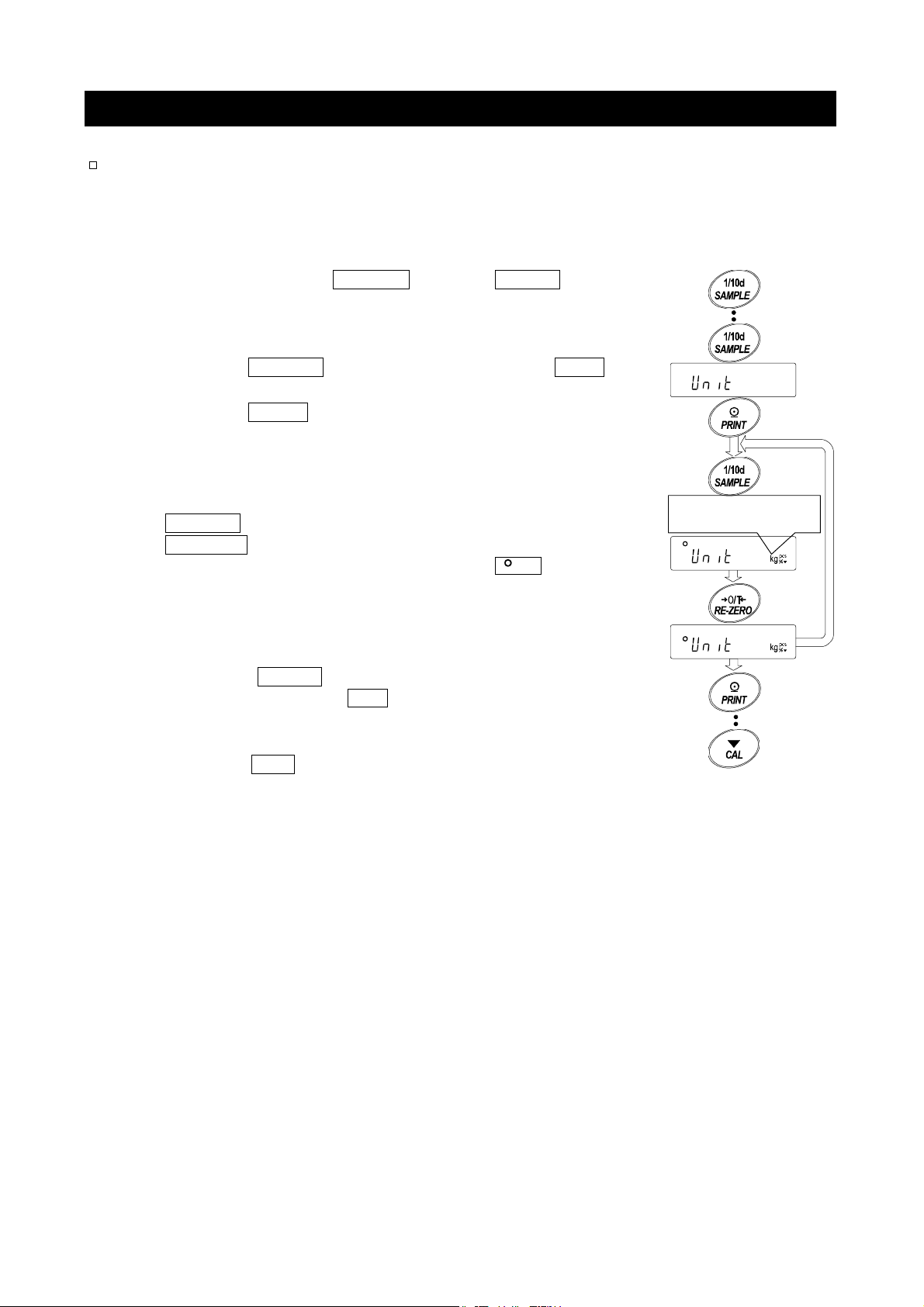
y
t
r
5-2. Changing the Units
The units or modes can be selected and stored in the function table. The sequence of
displaying them can be arranged in the function table, so as to fit the frequency of use.
Select a unit or mode and arrange the sequence of display as follows:
Step 1 Press and hold the SAMPLE key until ba5fnc of the
function table is displayed in the weighing mode, then
release the key.
Step 2 Press the SAMPLE key several times to display Unit .
Step 3 Press the PRINT key to enter the unit selection mode.
Step 4 Specify a unit or mode in the order to be displayed using
the following keys.
SAMPLE key
RE-ZERO key
Step 5 Press the PRINT key to store the units or modes.
The balance displays end and then displays the next
menu item of the function table.
Step 6 Press the
balance returns to the weighing mode with the selected
unit.
......
To display the units sequentially.
.....
To specify a unit or mode. The
stabilization indicator appears
when the displayed unit or mode is
specified.
CAL key to exit the function table. Then the
Displays the units
sequentially.
Press and
hold
To unit
Ente
Selec
Specif
Store
Return
15
Page 18
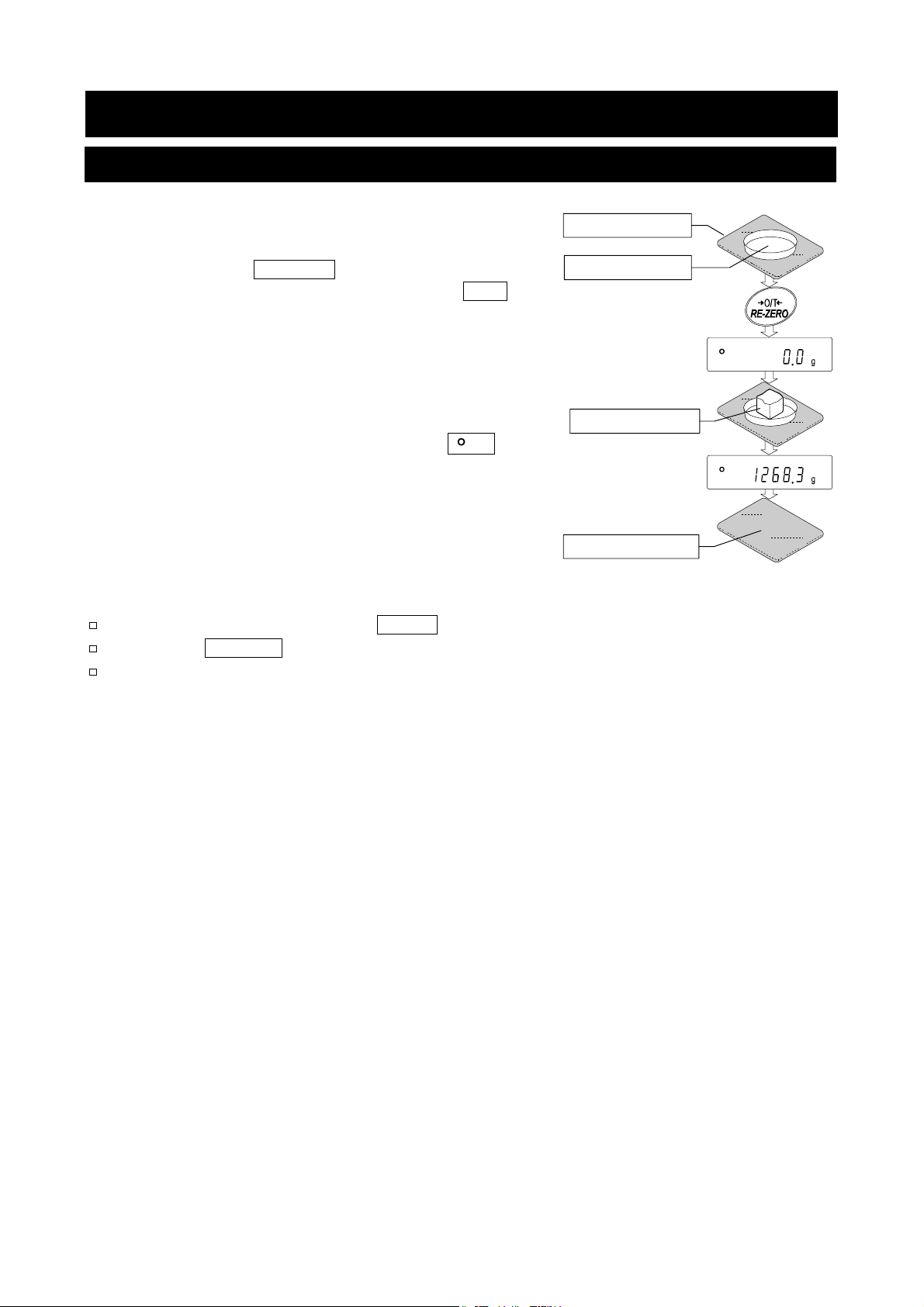
6. Weighing
6-1. Basic Operation (Gram Mode)
Step 1 Place a container on the weighing pan, if
necessary.
Press the RE-ZERO key to cancel the
weight (tare). The balance displays 0.0 g .
(The decimal point position depends on the
balance model.)
Step 2 Place a sample on the pan or in the
container.
Step 3 Wait for the stabilization indicator to
be displayed. Read the value.
Step 4 Remove the sample and container from the
weighing pan.
Notes
To use another unit, press the MODE key and select an appropriate unit.
Press the SAMPLE key to turn on or off the minimum weighing value.
The weighing data can be stored in memory. Refer to "12. Data Memory" for details.
Weighing pan
Container
Sample
Remove them
16
Page 19
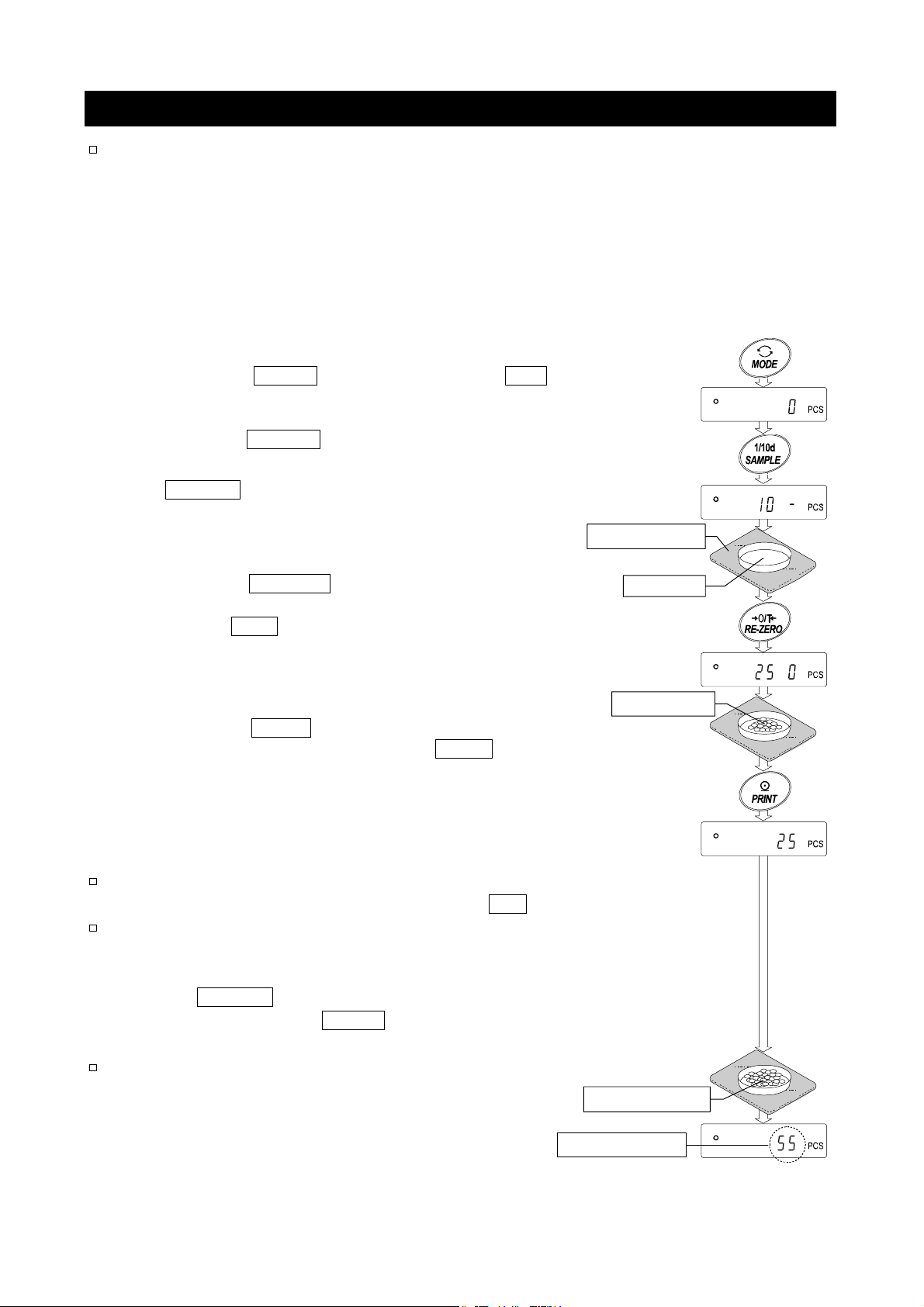
6-2. Counting Mode (PCS)
This is the mode to determine the number of objects in a sample based on the standard
sample unit mass. The unit mass means an average mass of the samples. The smaller the
variation in the samples, the more accurate the count will be. The balance is equipped with
the Automatic Counting Accuracy Improvement (ACAI) function to improve the counting
accuracy.
Note
If the sample unit mass variable, the difference from sample to sample, is too large, it
may cause a counting error.
Selecting The Counting Mode
Step 1 Press the MODE key to select the unit pcs (counting mode).
Storing A Sample Unit Mass (Weighing Input Mode)
Step 2 Press the SAMPLE key to enter the sample unit mass storing mode.
Step 3 To select the number of samples using the
SAMPLE key. It may be set to 10, 25, 50 or 100.
Advise
Step 4 Place a container on the weighing pan, if necessary.
Step 5 Place the number of samples specified on the pan.
Step 6 Wait for the stabilization indicator to come on.
Notes
If the balance judges that the mass of the samples is too light and
If the balance judges that the mass of the samples is too light to
The unit mass can be input numerically.
A greater number of samples will yield a more
accurate counting result.
Press the RE-ZERO key to cancel the weight (tare).
The number specified in step 3 appears.
Example
In this example, 25 pieces.
Press the PRINT key to calculate and store the unit
mass. Then the balance displays 25 pcs and is set to
count samples with this unit mass. (The sample unit
mass stored, even if the AC adapter is removed, is
maintained in non-volatile memory.) To improve the
accuracy of the unit mass, go to step 8.
can not be stored as the unit mass, it displays
acquire accurate weighing, it displays an error requiring the
addition of more samples to the specified number.
Example: 150 - pcs appears, requiring 25 more samples. Add 25
samples and press the PRINT key. When the unit mass is
stored correctly, the balance goes to the counting mode.
Refer to "12-4-1. Storing the unit mass".
: 25 0 pcs is displayed if 25 is selected in step 3.
lo .
Weighing pan
Container
25 Samples
Place samples
Counting Operation
Step 7 Place the samples to be counted on the pan.
Advise
GX-K series
17
Multiple unit masses can be stored in the balance. Refer to "12. Data Memory".
........
50 units, GF-K series
Counting result
........
20 units
Page 20
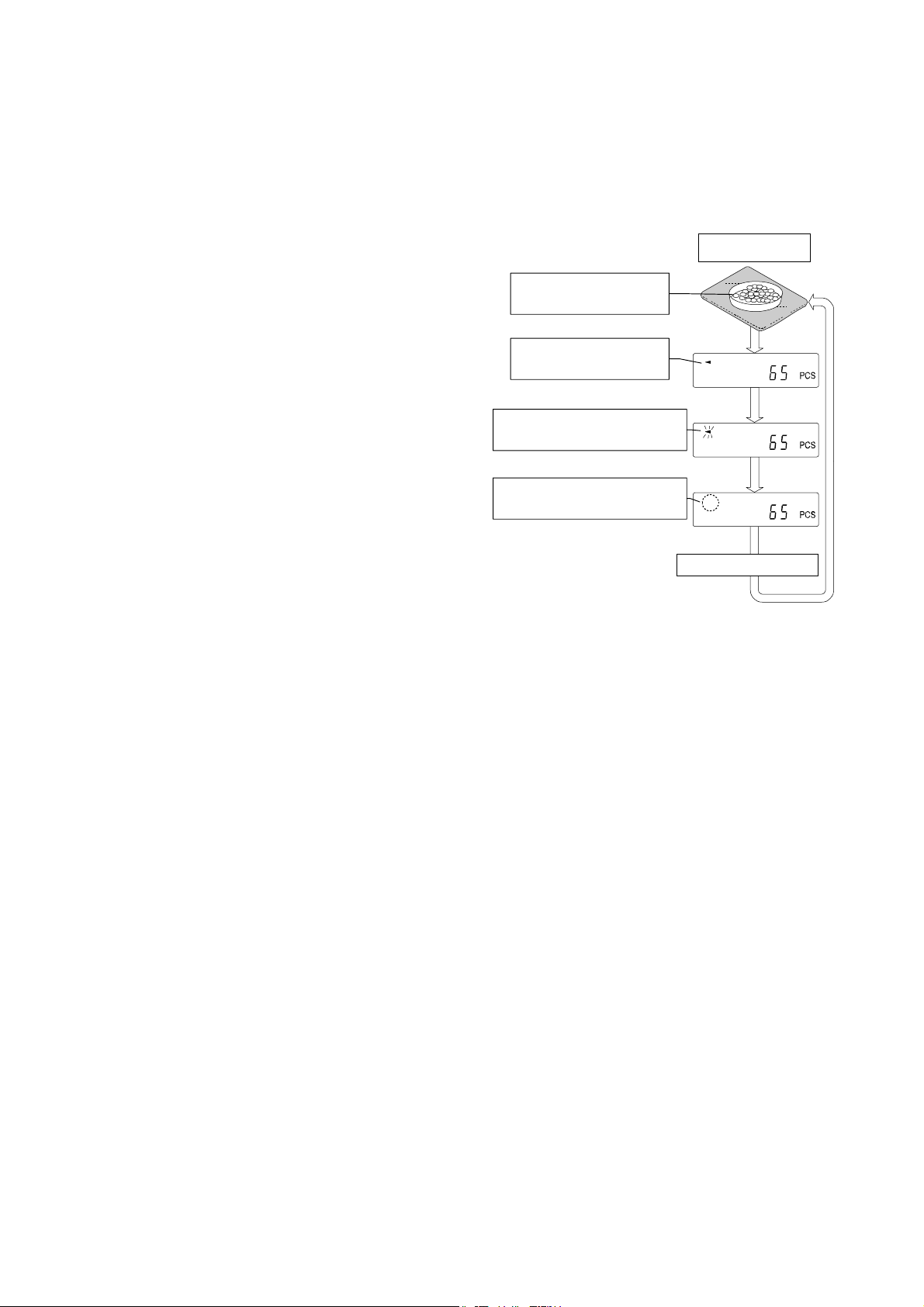
Counting Mode Using The ACAI Function
A
The ACAI is a function that improves the accuracy of the unit mass automatically by
increasing the number of samples as the counting process.
ACAI: Automatic Counting Accuracy Improvement
Step 8 If a few more samples are added, the
processing indicator turns on. To
prevent an error, add three or more.
The processing indicator does not
turn on if overloaded. Try to add the
same number of samples as
displayed.
Step 9 The balance re-calculates the unit
mass while the processing indicator
is blinking. Do not touch the balance
or samples on the pan until the
processing indicator turns off.
Step 10 Counting accuracy is improved when
the processing indicator turns off.
Each time the above operation is
performed, a more accurate unit
mass will be obtained. There is no
definite upper limit of ACAI range for
the number of samples exceeding
100. Try to add the same number of
samples as displayed.
Step 11 Remove all the samples used in
ACAI and proceed with the counting
operation using the improved unit
mass.
Note ACAI will not function on the unit mass entered using the keys, or digital
input mode.
The mark turns off after the
dd a few more
samples.
The mark turns on at
proper range.
The mark turns on and off
during calculation.
unit mass is improved.
From step 7
Renew
18
Page 21
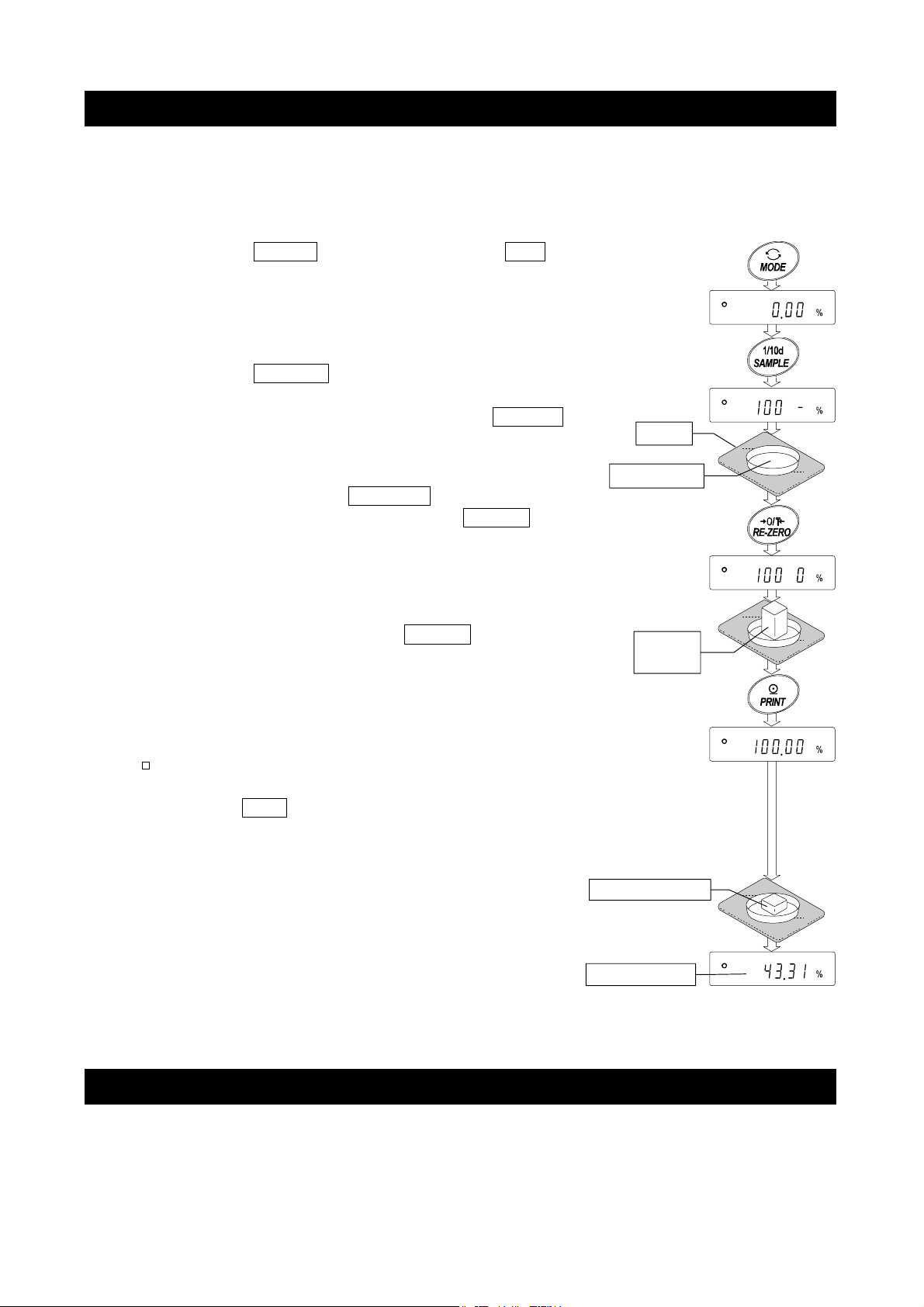
6-3. Percent Mode (%)
The percent mode displays the weighting value in percentage compared to a 100%
reference mass and is used for target weighing or checking the sample variance.
Selecting The Percent Mode
Step 1 Press the MODE key to select the unit %
(Percent mode). If the percent mode can not be
selected, refer to "5. Weighing Units".
Storing The 100% Reference Mass
Step 2 Press the SAMPLE key to enter the 100%
reference mass storing mode.
Even in the storing mode, pressing the MODE
key will switch to the next mode.
Step 3 Place a container on the weighing pan, if
necessary. Press the RE-ZERO key to cancel the
weight (tare). The balance displays 100 0 %.
Step 4 Place the sample to be set as the 100%
reference mass on the pan or in the container.
Step 5 Press the PRINT key to store the reference
mass. The balance displays 100.00 %. (The
decimal point position depends on the reference
value. The reference mass stored, even if the
AC adapter is removed, is maintained in
non-volatile memory.)
Note
If the balance judges that the mass of the
sample is too light to be used as a reference, it
displays lo .
Step 6 Remove the sample.
Reading The Percentage
Step 7 Place a sample to be compared to the reference
mass on the pan. The displayed percentage is
based on the 100% reference mass.
Percentage
Pan
Container
100%
mass
Place sample
6-4. Animal Weighing Mode (Hold Function)
This is the mode to weigh a moving object such as an animal, even when the display of the
weighing data fluctuates. The hold function allows the average weight of the animal to be
displayed. To use the hold function, set the function in the function table. Refer to "10.
Function Table" and "10-3. Description Of The Class "Environment, Display" " for details.
19
Page 22
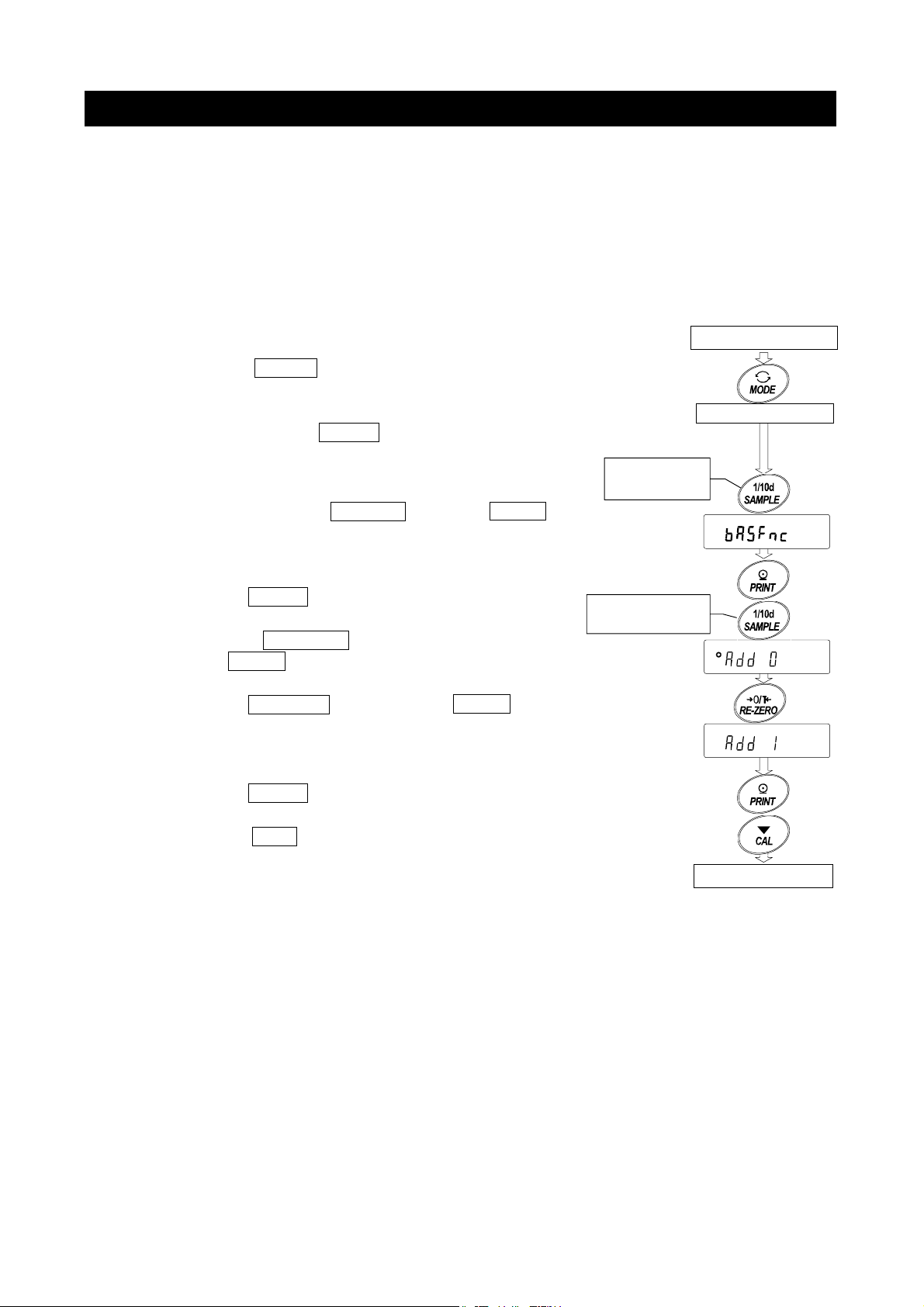
t
6-5. Accumulation Function
The accumulation function sums the weighing data and displays the total value.
To use the accumulation function, set the "Accumulation function (add)" parameter of the
function table as described below.
Note
While the accumulation function is in use, the data memory function is not available.
When using the accumulation function, make sure that the "Data memory (data)"
parameter of the function table is set to "0".
Selecting The Unit
Step 1 Press the MODE key to select a unit to be
used for accumulation.
Note While the accumulation function is in use, unit
selection using the
MODE key is not available.
Setting The Function Table
Step 2 Press and hold the SAMPLE key until ba5fnc
of the function table is displayed, then release
the key.
Step 3 Press the PRINT key.
Step 4 Press the SAMPLE key several times to
display add 0 .
Step 5 Press the RE-ZERO key to display add 1 .
Note To disable the accumulation function, set the
"Accumulation function (add)" parameter to "0".
Step 6 Press the
Step 7 Press the CAL key to return to the weighing
mode.
PRINT key to store the setting.
Press and
hold the key
Press the key
several times
Weighing mode
Selected uni
Weighing mode
20
Page 23
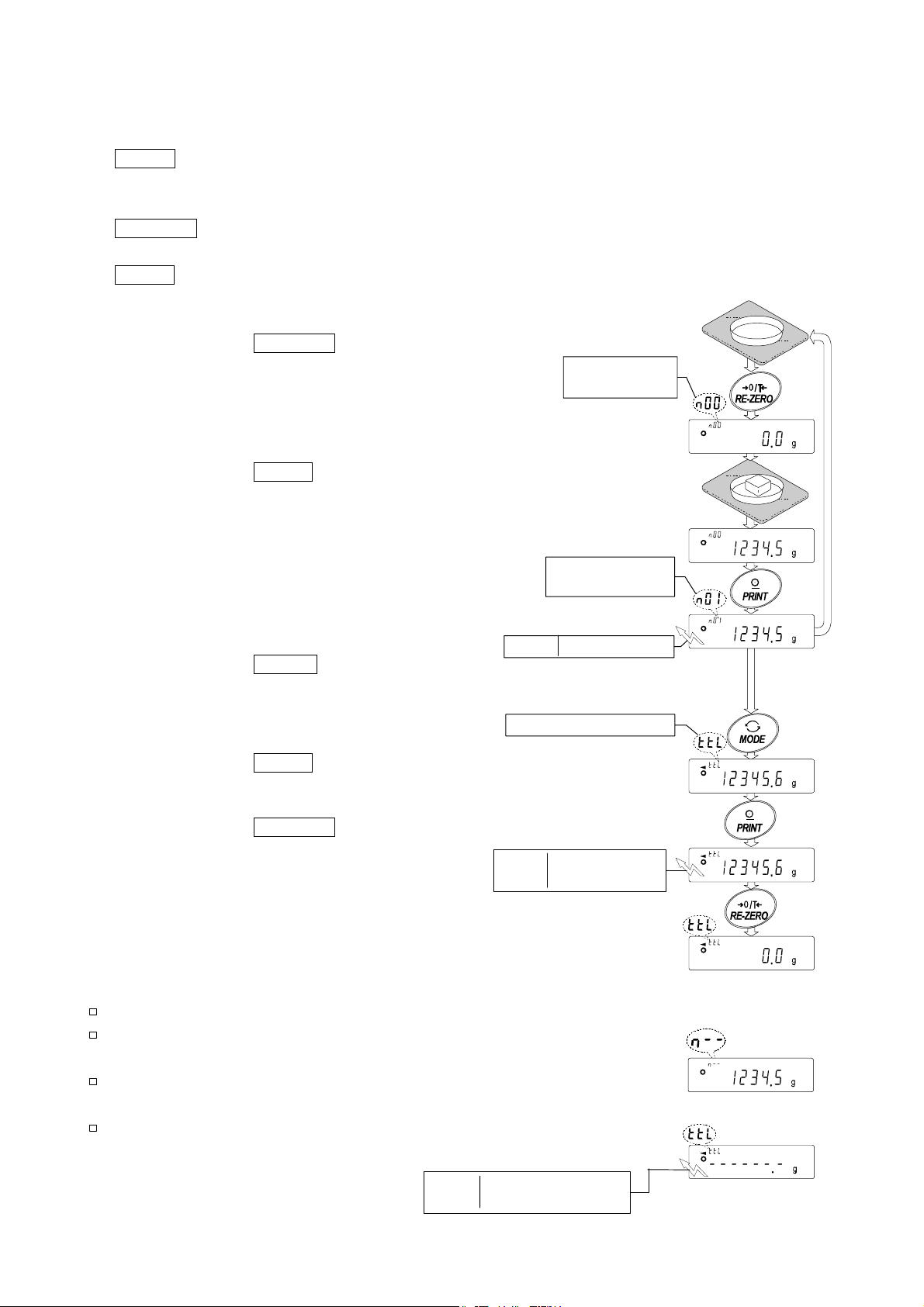
A
A
A
A
Using The Accumulation Function
Use the following keys to operate the accumulation function.
MODE key
..........
Displays the weighing data and the total value alternately each time it is
pressed. While the accumulation function is in use, the unit can not be
changed.
RE-ZERO key
.....
Sets the display to zero while the weighing data is displayed.
Deletes the total value while the total value is displayed.
PRINT key
..........
Outputs and adds the weighing data while the weighing data is displayed.
Outputs the total value while the total value is displayed.
Step 1 Press the RE-ZERO key to zero the
display.
ccumulation
number
Step 2 Place a sample on the pan. The weight
value is displayed.
Step 3 Press the PRINT key. The weight
value is added to the total and is
output.
The accumulation number at the upper
left of the display increases by one.
ccumulation
number
Step 4 Repeat steps 1 to 3, when
accumulating more data.
Output ST,+012345.6 g
Step 5 Press the MODE key to display
the total value.
ccumulation value
Outputting the value
Step 6 Press the PRINT key to output the
total value.
Step 7 Press the
the total value.
Notes And Displaying Or Outputting An Overloaded Total
The output format depends on the function table setting.
While the accumulation function is in use, the data memory
function is not available.
To disable the accumulation function, set the
"Accumulation function (add)" parameter to "0".
When the "Data number output (d-no)" parameter is set to
"1", the accumulation number will be output before the
weighing data.
21
RE-ZERO key to delete
Output TOTAL(N=--)
OL,+9999999E+19 g
Output TOTAL(N=012)
ST,+012345.6 g
Data number is above 99
ccumulation data is
overloaded.
Page 24
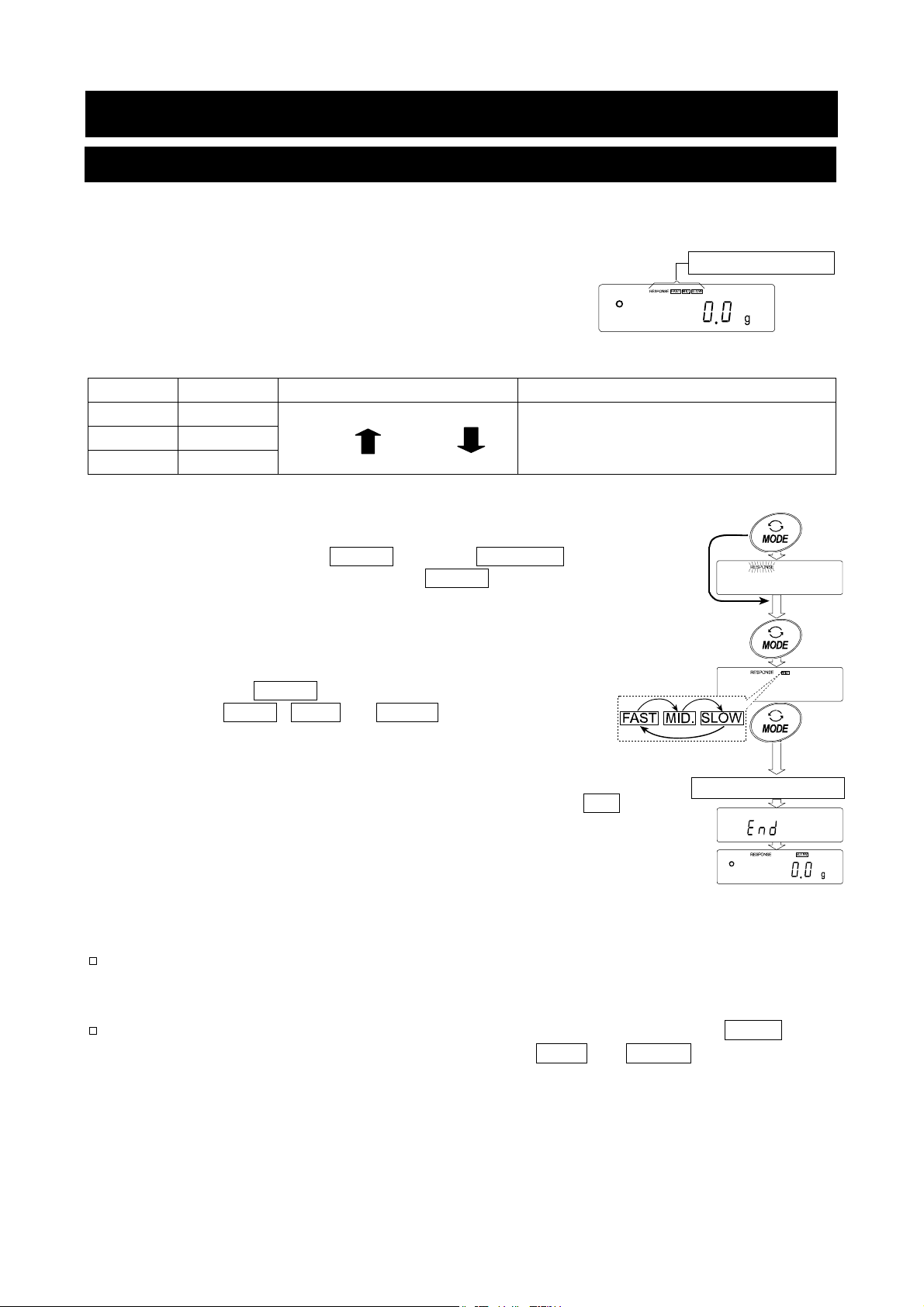
t
7. Weighing Speed Adjustment / Self Check Function
7-1. Weighing Speed Adjustment
This function detects the influence on weighing that is caused
by drafts and/or vibration at the place where the balance is
installed and sets the following three weighing speeds
(response characteristics) automatically.
The function has three rates as follows:
Changing the weighing speed changes the display refresh rate.
Indicator Parameter Weighing Speed Stability Display refresh rate
FAST Cond 0
MID. Cond 1
SLOW Cond 2
Step 1 Press and hold the MODE key until RESPONSE is
displayed. And then, press the MODE key again
quickly.
Step 2 Press the MODE key to select a weighing speed.
Either FAST , MID. or SLOW can be selected.
Step 3 After a few seconds of inactivity the balance displays
Then, it returns to the weighing mode and displays the
updated response indicator. The response indicator
remains displayed for a while.
Note
The weighing speed adjustment can be changed at "Condition (Cond)" of
"Environment, Display (ba5fnc)" in the function table. Refer to "10. Function
Table" for details.
To set a refresh rate of 5 times/second when the response rate is FAST or
10 times/second when the response rate is MID. or SLOW , change the
"Display refresh rate (5pd)" parameter of "Environment, Display (ba5fnc)" in
the function table.
Fast response, Sensitive value
Slow response, Stable value
If the weighing speed is changed as follows:
MID. or SLOW FAST =10 times/second
FAST MID. or SLOW = 5 times/second
Press and hold
Select a parameter
with pressing it.
end .
Weighing speeds
Release
Press again
Release and wai
22
Page 25
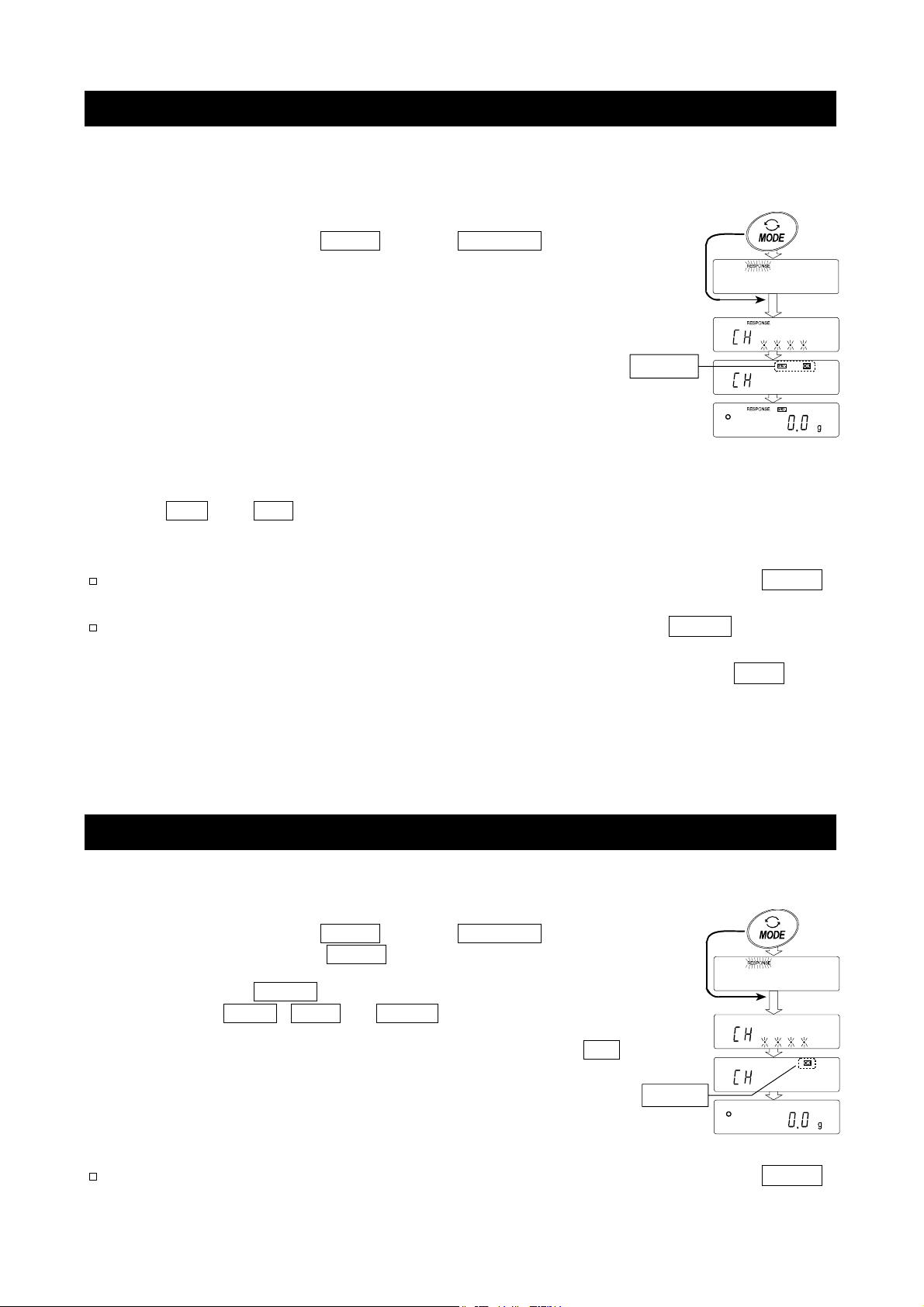
7-2.
This function automatically updates the response adjustment by analyzing the influence of
the environment on the weighing data and also self-checks the balance performance using
the internal mass.
Step 1 Press and hold the MODE key until RESPONSE is
Step 2 The balance automatically starts to check the balance
Caution
Step 3 After automatic adjustment, the balance displays the updated
The response indicator remains displayed for a while.
MID. and OK : The example above indicates that the result of the self check
Note
If improper performance is found in the self check, the balance displays CH no .
Contact the local A&D dealer for repair.
If the automatic response adjustment fails, the balance displays CH ng . Check the
ambient conditions such as breeze and vibration, also check the weighing pan. Then,
perform the adjustment again. To return to the weighing mode, press the CAL key.
Self Check Function With Response Adjustment For The GX-K Series
Press and hold
displayed, and then release the key.
performance and sets the response characteristic.
Do not allow vibration or drafts to affect the
balance during adjustment.
response indicator and returns to the weighing mode.
Example of display
is good and MID. is selected as the response rate..
Release
Result
Advise
If the automatic response adjustment is not helpful, try to refine it using the "7-3. Self Check
Function For GF-K Series".
7-3. Self Check Function For GF-K Series
This function manually updates the response adjustment by analyzing the influence of the
environment on the weighing data.
Step 1 Press and hold the MODE key until RESPONSE is displayed.
And then, press the MODE key again quickly.
Step 2 Press the MODE key to select a weighing speed.
Either FAST , MID. or SLOW can be selected.
Step 3 After a few seconds of inactivity the balance displays
Then, it returns to the weighing mode and displays the
updated response indicator.
The response indicator remains displayed for a while.
Note
If improper performance is found in the self check, the balance displays CH no .
Contact the local A&D dealer for repair.
end .
Press and hold
Release
Result
23
Page 26
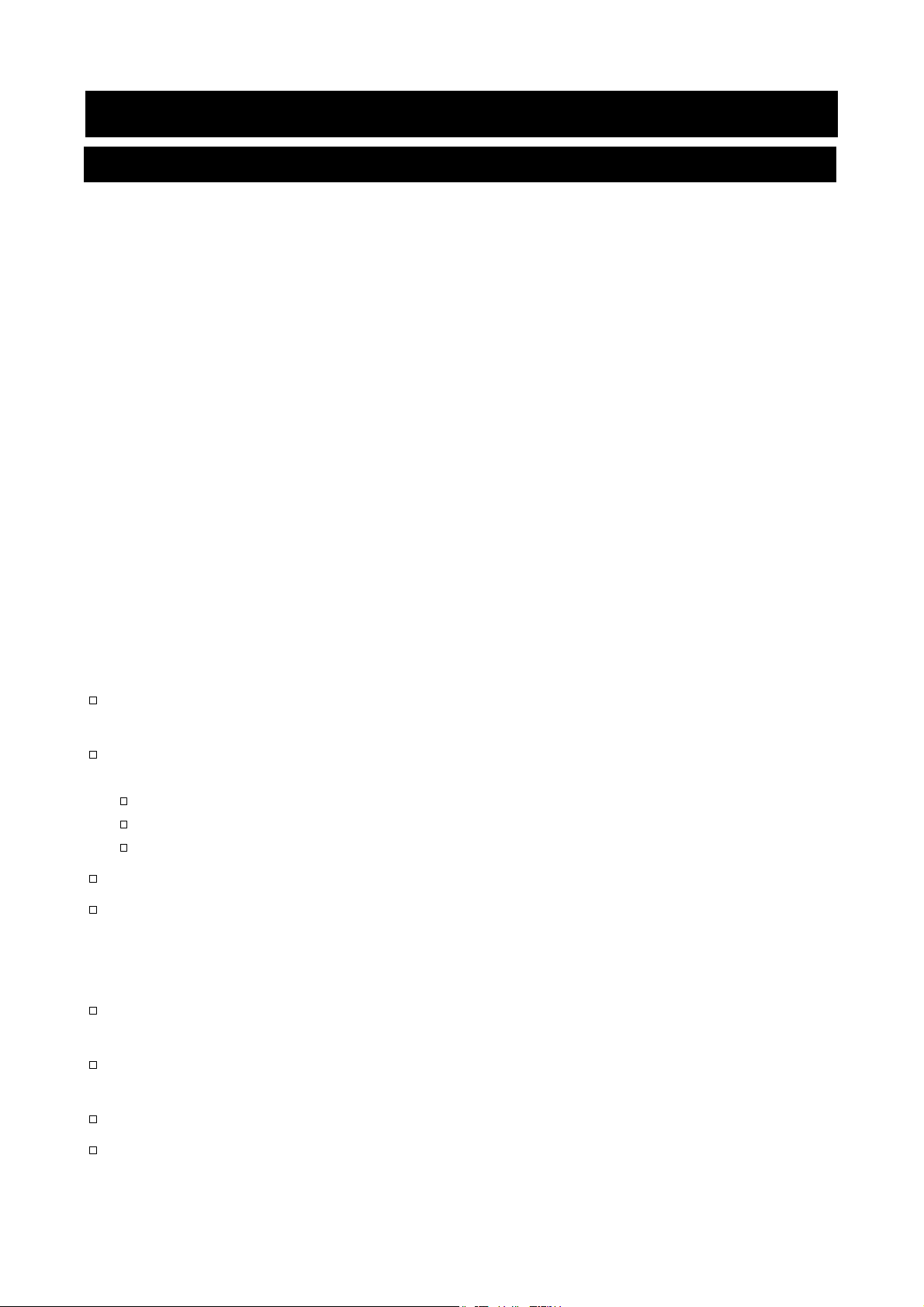
8. Calibration
8-1. Calibration Group
The balance has the following modes as a calibration group.
Calibration
Automatic self calibration (Calibration due to changes in temperature for GX-K series)
Calibration using the internal mass for GX-K series (One-touch calibration)
Calibration using an external weight
Calibration Test
Calibration test using an external weight (Calibration test does not perform calibration)
Correction of the internal mass value
Terms
The following terms are defined as follows:
Internal mass = Built-in calibration weight (GX-K series only)
External weight = A weight that you have. Referred to as a calibration weight when
used for calibration.
Calibration weight = A weight used for calibration
Target weight = An external weight used for calibration test
Caution
The GF-K series does not perform "automatic self calibration" and "one-touch calibration
using the internal mass", as it does not include an internal mass.
Calibration adjusts the balance for accurate weighing.
Besides periodic calibration and before each use, perform calibration when:
The balance is installed for the first time.
The balance has been moved.
The ambient environment has changed.
Do not allow vibration or drafts to affect the balance during calibration.
To output the data for GLP using the RS-232C interface, set "GLP output (info)" of
"Data output (dout)". Refer to "10. Function Table". The time and date can be added to
the GLP report concerning the GX-K series. If the time or date is not correct, adjust them.
Refer to "10-7 Clock and Calendar Function".
Calibration test is available only when "GLP output (info)" of "Data output ( dout )" is set to
"1" or "2",
For GX-K series, the calibration and calibration test data can be stored in memory. To store
them, set "Data memory (data)" to "3". Refer to "12. Data Memory" for details.
For GF-K series, the calibration and calibration test data is not stored in memory.
The value of the internal mass may change due to aging, corrosion or other damage
caused by the operating environment. Check the internal mass periodically. Correct the
internal mass value as necessary.
24
Page 27
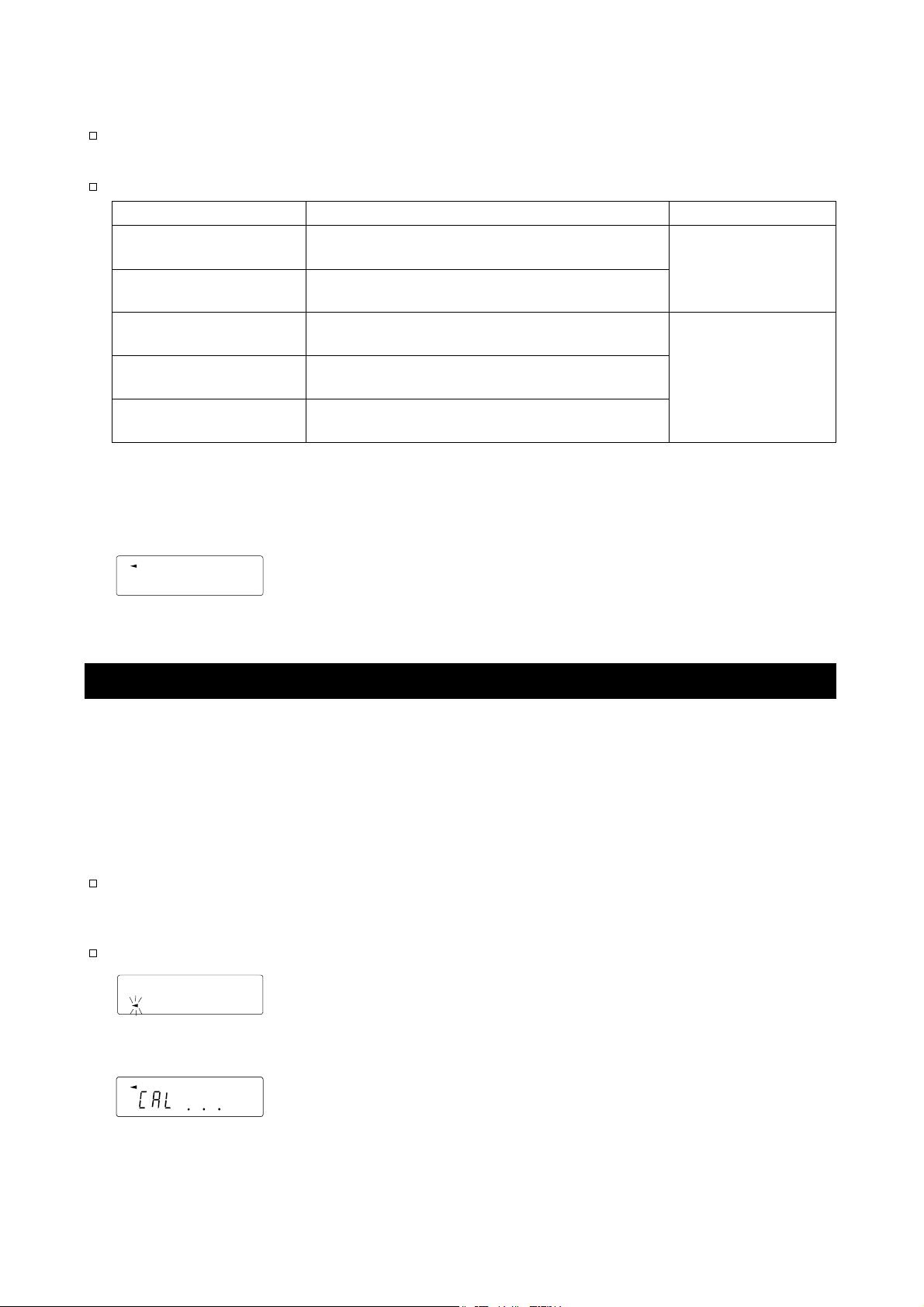
Caution On Using An External Weight
The accuracy of an external weight can influence the accuracy of weighing. Select an
appropriate weight as listed below:
Select a mass for calibration and calibration test from the following table.
Model Usable calibration weight Adjustable range
GX-8K GF-8K
GX-8K2 GF-8K2
GX-10K GF-10K 2kg, 3kg, 4kg, 5kg, 6kg, 7kg, 8kg, 9kg, 10kg
GX-12K GF-12K 5kg, 10kg
2kg, 3kg, 4kg, 5kg, 6kg, 7kg, 8kg
-0.15g ~ +0.15 g
GX-20K GF-20K 10kg, 20kg
GX-30K GF-30K
GX-32K GF-32K
The calibration weight in bold type: factory setting
The calibration weight value can be adjusted within the range above.
20kg, 30kg
-1.5g ~ +1.5 g
Display
This indicator means "In process of measuring calibration data".
Do not allow vibration or drafts to affect the balance while the
indicator is displayed.
8-2. Automatic Self Calibration For The GX-K Series
Automatic self calibration due to changes in temperature
This function automatically calibrates the balance when the balance detects an ambient
temperature change. If GLP output is selected in the function table, the balance outputs the
calibration report or stores the data in memory. Automatic self calibration functions even if
the display is turned off (standby state). Refer to "9-1. Permit Or Inhibit" for the operation.
Caution
If something is on the weighing pan, the balance judges that it is in use and does not
perform automatic self calibration. To maintain the calibrated state, keep the
weighing pan clear while not in use.
GF-K series can not use this calibration mode.
Indicates that the balance detects a change in ambient temperature and
automatic self calibration will start. If the balance is not used for a few
minutes with this indicator blinking, the balance performs automatic self
Indicates that the balance is measuring calibration data. Do not allow
Note The balance can be used while the indicator blinks. But, it is recommended that to
maintain the accuracy, stop using the balance and confirm that there is nothing on the
25
pan and allow the balance to perform self calibration.
calibration. The blinking duration depends on the environment.
vibration or drafts to affect the balance while this indicator is displayed.
After calibration, the balance returns to indicate the previous display.
Page 28
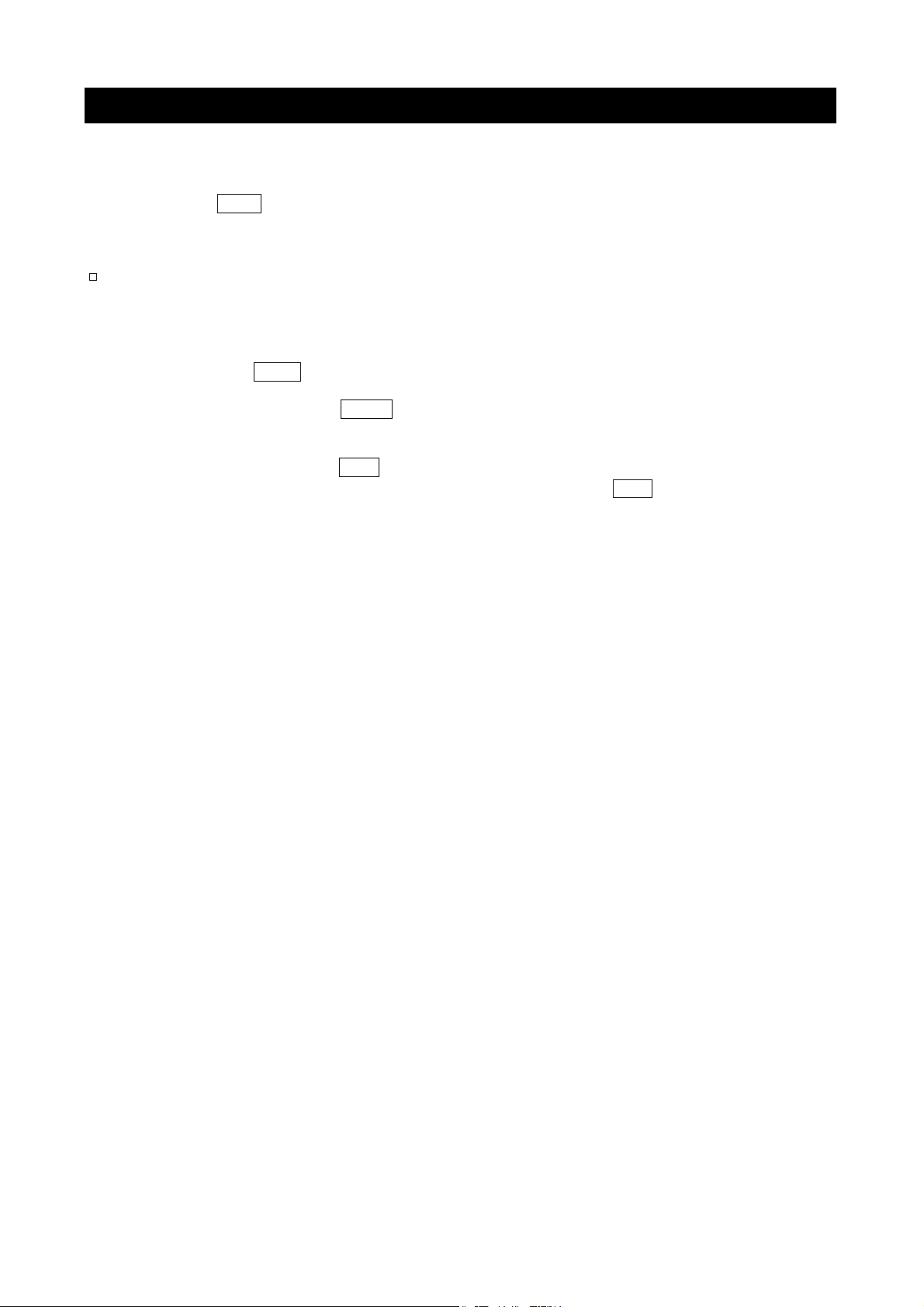
8-3. One-Touch Calibration For The GX-K Series
Calibration using the internal mass for The GX-K series
This function calibrates the balance using the internal mass. The only operation required is
to press the CAL key.
Caution
GF-K series can not use this calibration mode.
Step 1 Connect the AC adapter and warm up the balance for at least 30 minutes with
nothing on the weighing pan.
Step 2 Press the CAL key.
Step 3 The balance displays Calin and performs calibration using the internal mass. Do
not allow vibration or drafts to affect the balance.
Step 4 The balance displays end after calibration. If the "GLP output (info)" parameter of
the function table is set to "1" or "2", the balance displays glp and outputs the
"calibration report" using the RS-232C interface or stores the data in memory. Refer
to "11-2. GLP Report" and "Data memory (data)" of the function table for details.
Step 5 The balance will automatically return to the weighing mode after calibration.
About the internal mass
The value of the internal mass may change due to aging, corrosion or other damage caused
by the operating environment. Check the internal mass periodically. Correct the internal
mass value as necessary. Refer to "8-6. Correcting the internal mass value".
To maintain the weighing accuracy, perform the calibration using an external weight
periodically, as described below.
26
Page 29
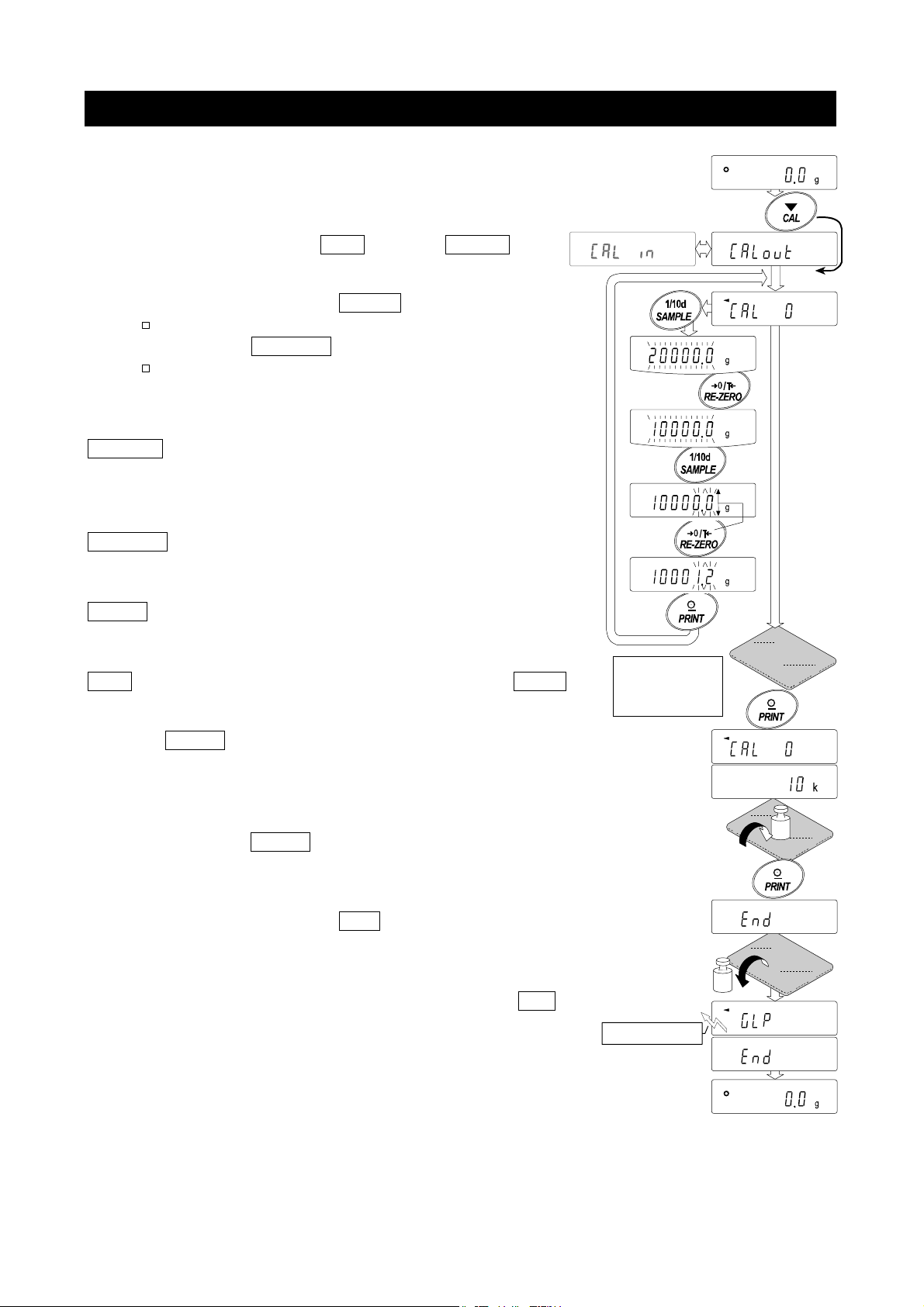
t
t
t
8-4. Calibration Using An External Weight
This function calibrates the balance using an external weight.
Step 1 Connect the AC adapter and warm up the balance for at
least 30 minutes with nothing on the weighing pan.
Step 2 Press and hold the CAL key until Calout is
displayed, then release the key.
Step 3 The balance displays
Cal 0 .
If you want to change the calibration weight,
press the SAMPLE key and go to step 4.
If you use the calibration weight value stored in
the balance, go to step 5.
Step 4 Specify the calibration weight value as follows:
SAMPLE key
...
To switch the display condition to: "All of the
segments blinking" (calibration weight
selection mode) or "The last two digits
blinking" (value adjustment mode).
RE-ZERO key
..
To select the calibration weight or adjust the
value. In the value adjustment mode, -15
digits appear after +15 digits.
PRINT key
......
To store the new weight value. Even if the
AC adapter is removed, the data is
maintained in non-volatile memory.
CAL key
.........
To cancel the operation and return to Cal 0 .
Step 5 Confirm that there is nothing on the pan and press the
PRINT key. The balance measures the zero point.
Do not allow vibration or drafts to affect the balance.
The balance displays the calibration weight value.
Step 6 Place the displayed calibration weight on the pan and
press the
PRINT key. The balance measures the
calibration weight. Do not allow vibration or drafts to
affect the balance.
Step 7 The balance displays end .
Remove the weight from the pan.
Step 8 If the "GLP output (info)" parameter, of the function
table, is set to "1" or "2", the balance displays glp and
outputs "Calibration Report" using the RS-232C
interface or stores the data in memory. For details on
the calibration report format, refer to "11-2 GLP Report".
Step 9 The balance will automatically return to the weighing mode.
Step 10 Place the calibration weight on the pan and confirm that the value displayed
is within ±2 digits of the specified value. If it is not within the range, check
the ambient conditions such as breeze and vibration also check the
weighing pan. Then, repeat steps 1 to 10.
27
Press and hold
Release
Selec
Example:
New weight
10001.2 g
Place weigh
Remove
GLP outpu
Page 30
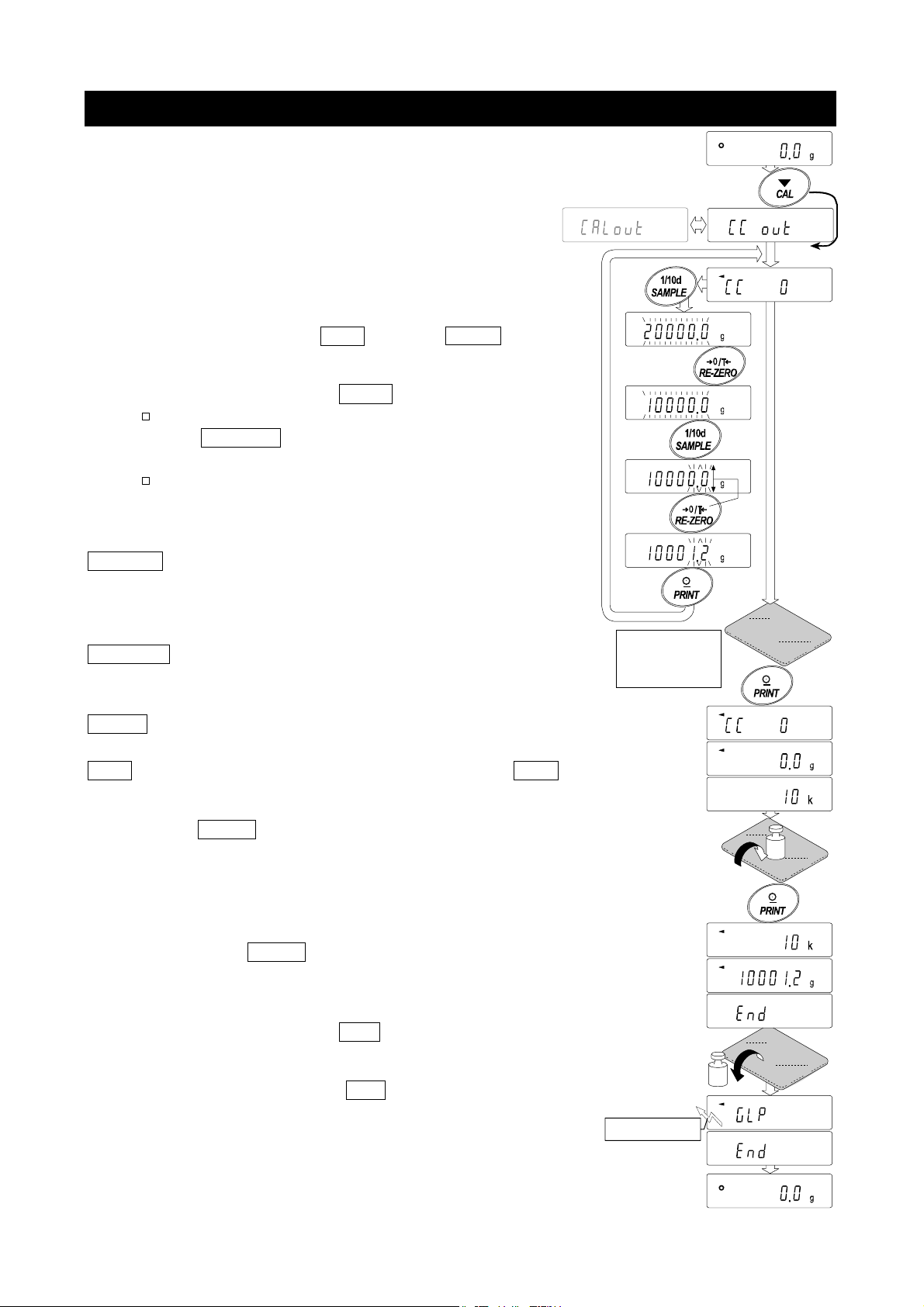
t
t
t
8-5. Calibration Test Using An External Weight
This function tests the weighing accuracy using an external
weight and outputs the result. This is available only when
the "GLP output (info)" parameter is set to "1" or "2".
(Calibration test does not perform calibration)
Step 1 Connect the AC adapter and warm up the balance
for at least 30 minutes with nothing on the weighing
pan.
Step 2 Press and hold the CAL key until CCout is
displayed, then release the key.
Step 3 The balance displays CC 0 .
If you want to change the target weight, press
the SAMPLE key and go to step 4.
A list of usable weights is shown on page 25.
If you use the target weight value stored in
the balance, go to step 5.
Step 4 Specify the target weight value as follows:
SAMPLE key
...
To switch the display condition to: "All of the
segments blinking" (target weight selection
mode) or "The last two digits blinking" (value
adjustment mode).
RE-ZERO key
.
To select the target weight or adjust the value.
In the value adjustment mode, -15 digits
appear after +15 digits.
PRINT key
......
To store the new weight value. Even if the AC adapter is
removed, the data is maintained in non-volatile memory.
CAL key
.........
To cancel the operation and return to CC 0 .
Step 5 Confirm that there is nothing on the pan and press
the PRINT key. The balance measures the zero
point and displays the measured value. Do not
allow vibration or drafts to affect the balance. The
balance displays the target weight value.
Step 6 Place the displayed target weight on the pan and
press the PRINT key. The balance measures the
target weight and displays the measured value. Do
not allow vibration or drafts to affect the balance.
Step 7 The balance displays end .
Remove the weight from the pan.
Step 8 The balance displays glp and outputs "calibration
test report" using the RS-232C interface or stores the
calibration test data in memory. Refer to "11-2 GLP
Report" of the function table for details.
Step 9 The balance will automatically return to the weighing mode.
Press and hold
Selec
Example:
New weight
10001.2 g
Remove
GLP outpu
Release
Place weigh
28
Page 31

0000.0
0000.3
t
8-6. Correcting The Internal Mass Value Of The GX-K Series
The balance can correct the internal mass value within the range shown below. This
function corrects the internal mass value to conform to an external weight. The corrected
mass value is maintained in non-volatile memory even if the AC adapter is removed. The
internal mass value is corrected as follows:
Note GF-K series can not use this function.
Model Target Range
GX-8K GX-8K2
GX-10K
GX-12K GX-20K
GX-30K GX-32K
Step 1 Calibrate the balance using the internal mass. (one-touch calibration).
Place the external weight and find out the correction value.
Example for correcting the weight value by +0.3 g in 10 kg, when
using GX-12K. If correcting the weight value by +0.3 g in 5 kg,
the weight changed into 10 kg, the correction value is +0.6 g.
Step 2 Press the ON:OFF key to turn off the display.
Step 3 While pressing and holding the PRINT key and
the SAMPLE key, press the ON:OFF key. The
balance displays p5 .
Step 4 Press the PRINT key. Then the balance displays the function
switches. Set the function table switch and internal mass
correction switch to "1" as shown above using the following keys.
SAMPLE key
RE-ZERO key..To change the parameter of the switch selected.
Step 5 Press the PRINT key to store the new setting.
The balance returns to the weighing mode.
Step 6 Press and hold the SAMPLE key to enter the function
table and release the key when ba5fnc is displayed.
Step 7 Press the SAMPLE key several times until C5 in is
displayed, then release the key.
Step 8 Press the PRINT key to enter the procedure for
correcting the internal mass value.
Step 9 Correct the internal mass value using the following keys.
RE-ZERO key
PRINT key
2kg ±0.50g
10kg ±5.0g
...
To select the switch to change the value.
The selected digit blinks.
Function table switch
Correction switch of internal mass
..
To select the value. (-50 digits appear
after +50 digits)
.......
To store the new value and display the
next menu item of the function table.
10kg
1
g
The same mass
Correction the internal
mass by +0.3g at 10kg.
Calibrate with the
corrected internal mass.
Corrected external weigh
With these keys Press the key
held down
Press and hold
1
10kg
g
29
Page 32

CAL key
..........
To cancel the correction and display the next
menu item of the function table.
Step 10 Press the CAL key to return the weighing mode.
Step 11 Press the CAL key to calibrate the balance using the internal mass.
Step 12 Place the external weight on the pan and confirm that the correction has been
performed properly. In this example, confirm that the value displayed is within the
range that is described at "Accuracy after calibration using the internal mass" of "20.
Specification ". If the value is incorrect, repeat the correction.
30
Page 33

9. Function Switch And Initialization
9-1. Permit Or Inhibit
The balance stores parameters that must not be changed unintentionally (Example:
Calibration data for accurate weighing, Data for adapting to the operating environment,
Control data for the RS-232C interface). There are five switches for the purpose of
protecting parameters. Each switch can select either "permit" or "inhibit". The "inhibit"
protects parameters against unintentional operations.
Step 1 Press the ON:OFF key to turn off the display.
Step 2 While pressing and holding the PRINT key and
the SAMPLE key, press the ON:OFF key to
display p5 .
Step 3 Press the
Step 4 Set the switches using the following keys.
SAMPLE key To select a switch to change the parameter. The selected switch
RE-ZERO key To change the parameter of the switch selected.
0 To inhibit changes. (Can not be used.)
1 To permit changes. (Can be used.)
PRINT key. Then the balance displays the function switches.
blinks.
PRINT key To store the new parameter and return to the weighing mode.
CAL key To cancel the operation and return to the weighing mode.
GX-K series. The display shown left indicates the factory settings.
Function table
0 To inhibit changes to the function table.
1 To permit changes to the function table.
Calibration using the internal mass (One-touch calibration)
0 To inhibit calibration using the internal mass.
1 To permit calibration using the internal mass.
Calibration using an external weight
0 To inhibit calibration using an external weight.
1 To permit calibration using an external weight.
Automatic self calibration
0 To inhibit automatic self calibration.
1 To permit automatic self calibration.
(Calibration due to changes in temperature)
Internal mass correction
0 To inhibit correction
1 To permit correction
31
Page 34

Function table
0 To inhibit changes to the function table.
1 To permit changes to the function table.
Not used
Calibration using an external weight
0 To inhibit calibration using an external weight.
1 To permit calibration using an external weight.
Not used
GF-K series. The display shown left indicates the factory settings.
9-2. Initializing The Balance
This function returns the following parameters to factory settings.
Calibration data
Function table
The sample unit mass value (counting mode),
100% reference mass value (percent mode)
The data that is stored in the balance using the data memory function
External calibration weight and target weight value
Function switch settings
Liquid density and temperature in the density mode
Note Be sure to calibrate the balance after initialization.
Step 1 Press the
Step 2 While pressing and holding the PRINT key and
the SAMPLE key, press the ON:OFF key to
display p5 .
Step 3 Press the SAMPLE key to display Clr .
Step 4 Press the
To cancel this operation, press the CAL key.
Step 5 Press the
Step 6 Press the PRINT key to initialize the balance.
The balance will automatically return to the weighing
mode.
ON:OFF key to turn off the display.
PRINT key.
RE-ZERO key to display Clr go .
With these keys Press the key
held down
32
Page 35

10. Function Table
This function table reads or rewrites the parameters that are stored in the balance. These
parameters are maintained in non-volatile memory, even if the AC adapter is removed.
10-1-1. Structure And Sequence Of The Function Table
This function table menu consists of two layers. The first layer is the "Class" and the second
layer is the "Item". It has effect that a parameter is stored in each item and is displayed latest.
New parameters are applied to the balance after the PRINT key is pressed.
Example
This example sets "Stores weighing data" for "Data memory" and "1 minute" for
"Interval time".
Class
Caution
Check the settings and condition before changing parameters.
10-1-2. Display And Operation Keys
Weighing mode
Start.
Press and hold
Press several
times
Finish
Weighing mode
Item
Press several
times
Press five times
Item
Interval time
Item
Data memory
Parameter
Stores weighing data
Parameter
1 minute
The symbol "〇" shows effective parameter.
When pressed and held in the weighing mode, enters the function table mode.
Selects the class or item in the function table mode.
Changes the parameter.
When a class is displayed, moves to an item in the class.
When an item is displayed, stores the new parameter and displays the next class.
When an item is displayed, cancels the new parameter and displays the next class.
When a class is displayed, exits the function table mode and returns to the weighing mode.
33
Page 36

10-2. Details Of The Function Table
Class Item and Parameter Description
0
Cond
Condition
5t-b
Stability band width
Hold
Hold function
trc
Zero tracking
ba5fnc
Environment
Display
5pd
Display refresh rate
pnt
Decimal point
p-on
Auto display-ON
poff
Auto display-OFF
g5i
Capacity indicator
add
Accumulation function
rng
Display at start
Cl adj
Refer to "10-7. Clock and Calendar Function"
Clock
Cp
Comparator mode
Cp in
Data input method
Cp fnc
Comparator
Cp-r
Comparison results
Cp-b
Main display comparison
Displayed
only when
Comparator
output
(GX-04K) is
installed
bep
LO buzzer
bep
OK buzzer
bep
HI buzzer
: Functions for GX-K series.
Fast response, sensitive value
1
2
Slow response, stable value
0
Stable when within ±1 digit
1
2
Stable when within ±3 digits
0
OFF
1
ON
0
OFF
1
Normal
2
Strong
3
Very strong
0
5 times/second
1
10 times/second
0
Point (.)
1
Comma (,)
0
OFF
1
ON
0
OFF
1
ON (10 minutes)
0
OFF
1
ON
0
OFF
1
ON
0
Does not display
1
Displays
0
No comparison
1
Comparison, excluding "near zero" when stable value or overloaded
2
Comparison, including "near zero" when stable value or overloaded
3
Continuous comparison, excluding "near zero"
4
Continuous comparison, including "near zero"
0
Set the upper lower limit value
1
Set the reference value
0
Not added
1
Added
0
OFF
1
ON
0
OFF
1
ON
0
OFF
1
ON
0
OFF
1
ON
:
Factory settings. Digit is a unit of minimum weighing value.
FAST
MID.
SLOW
Can be changed by response
adjustment. With "
averaging time.
The stabilization indicator illuminates
with the display fluctuation within the
range. With "
range.
Holds the display when stable in
animal mode. With "
turns on.
Keeps zero display by tracking zero
drift.
Period to refresh the display
Decimal point format
Turns on the weighing mode display
when the AC adapter is connected.
Turns off the display after 10
minutes of inactivity.
Capacity indicator.
Zero: 0%
Maximum capacity: 100%
Displays and outputs the total value
of the weighing data.
Select whether or not to display the
smallest displayable weighing value
at weighing start.
Confirms and sets the time and
date. The time and date are added
to the output data.
Select
Cp Hi
Select
Cp ref
Select whether or not to add the
comparison results to the output
data.
Displays the results on the main
portion of the display in place of the
weight value.
Select whether or not to sound the
LO buzzer.
Select whether or not to sound the
OK buzzer.
Select whether or not to sound the
HI buzzer.
Hold 1
Hold 1
", sets the stable
Hold 1
or
Cp lo
or
Cp lmt
", sets the
",
.
.
ANIMAL
34
Page 37

Class Item and Parameter Description
Cp Hi
Upper limit
Cp lo
Lower limit
Refer to
"10-8. Comparator Function"
Displayed when
is selected.
Cp in 0
Cp ref
Reference value
Cp lmt
Tolerance
dout
Data output
: Functions for GX-K series.
prt
Data output mode
ap-p
Auto print polarity
ap-b
Auto print difference
data
Data memory
int
Interval time
d-no
Data number output
5-td
Time/Date output
5-id
ID number output
Refer to
"10-8. Comparator Function"
0
Key mode
Auto print mode A
1
(Reference = zero)
Auto print mode B
2
(Reference = last stable value)
Stream mode /
3
Interval memory mode
0
Plus only
1
Minus only
2
Both
0
10 digits
1
100 digits
2
1000 digits
0
Not used
1
Stores unit mass in counting mode
2
Stores weighing data
3
Stores calibration data
4
Stores comparator settings
5
Stores tare value
0
Every measurement
1
2 seconds
2
5 seconds
3
10 seconds
4
30 seconds
5
1 minute
6
2 minute
7
5 minute
8
10 minute
0
No output
1
Output
No output
0
Time only
1
Date only
2
Time and date
3
No output
0
Output
1
:
Factory settings. Digit is a unit of minimum weighing value.
Displayed when
is selected.
Accepts the PRINT key only when
the display is stable.
Outputs data when the display is
stable and conditions of
and the reference value are met.
With
data 0
continuously; with
interval memory.
Displayed value>Reference
Displayed value<Reference
Regardless of displayed value
Difference between reference value
and displayed value
Related items:
prt, int, d-no, 5-td, info
Interval time in the interval memory
mode when using
Refer to "12. DATA MEMORY"
Selects whether or not the time
or date is added to the weighing
data. Refer to "10-7. Clock and
Calendar Function" for details.
Selects whether or not the ID
number is output.
Cp in 1
, outputs data
ap-p, ap-b
data 2
prt 3, data 2
, uses
35
Page 38

Class Item and Parameter Description
0
pU5e
Data output pause
at-f
Auto feed
dout
Data output
info
GLP output
ar-d
Zero after output
bp5
Baud rate
btpr
Data bit, parity bit
Crlf
5if
Terminator
Serial
interface
type
Data format
t-Up
Timeout
erCd
AK, Error code
Ct5
CTS, RTS control
d5 fnc
Density function
ldin
Liquid density input
mlt
Programmable-unit (Multi-unit)
Unit
No pause
1
Pause (1.6 seconds)
0
Not used
1
Used
0
No output
1
AD-8121 format
2
General data format
0
Not used
1
Used
0
600 bps
1
1200 bps
2
2400 bps
3
4800 bps
4
9600 bps
5
19200 bps
0
7 bits, even
1
7 bits, odd
2
8 bits, none
0
CR LF
1
CR
0
A&D standard format
1
DP format
2
KF format
3
MT format
4
NU format
5
CSV format
0
No limit
1
1 second
0
No output
1
Output
0
Not used
1
Used
0
Water temperature
1
Liquid density
Available only when programmable-unit mode is selected.
Refer to "13. Programmable Units" for details".
Refer to "5. Weighing Units".
Selects the data output interval.
Selects whether or not automatic
feed is performed.
Selects GLP output method.
For how to set time and date to be
added, refer to "10-7. Clock and
Calendar Function".
Adjusts zero automatically after data
is output
CR: ASCII code 0Dh
LF: ASCII code 0Ah
Refer to "10-5. Description of Item
"Data Format".
Selects the wait time to receive a
command.
AK: ASCII code 06h
Controls CTS and RTS.
Available only when density mode is
selected
Unit
C5 in
Internal mass correction
id
Displayed only when the internal mass value correction switch is set
1
. Refer to "8. Calibration".
to
Refer to "11. ID Number And GLP Report".
ID number setting
: Functions for GX-K series.
:
Factory settings. Digit is a unit of minimum weighing value.
Caution
The balance may not transmit the data completely at the specified refresh rate, depending
on the baud rate or data added to the weighing data such as time, date and ID number.
36
Page 39

10-3. Description Of The Class "Environment, Display"
Condition ( Cond )
Cond 0 This parameter is for sensitive response to the fluctuation of a weight value. Used
for powder target weighing, weighing a very light sample or when quick response
Cond 2 This parameter is for stable weighing with slow response. Used to prevent a
Notes In automatic response adjustment, the weighing speed is selected
With "Hold function (Hold)" set to "ON (1)", this item is used to set the
Stability band width ( 5t-b )
This item controls the width to regard a weight value as a stable value. When the fluctuation
per second is less than the parameter, the balance displays the stabilization indicator and
outputs or stores the data. The parameter influences the "Auto print mode"
5t-b 0 This parameter is used for sensitive response of the stabilization indicator. Used
5t-b 2 This parameter ignores slight fluctuation of a weight value. Used to prevent a
Note With "Hold function (Hold)" set to "ON (1)", this item is used to set the
weighing is required. After setting, the balance displays FAST.
weight value from drifting due to vibration or drafts. After setting, the balance
displays SLOW.
automatically.
averaging time.
for exact weighing.
weight value from drifting due to vibration or drafts.
stabilization range.
Hold function ( Hold ) (Animal weighing mode)
This function is used to weigh a moving object such as an animal. When the weighing data
is over the weighing range from zero and the display fluctuation is within the stabilization
range for a fixed period of averaging time, the processing indicator illuminates and the
balance displays the average weight of the animal. When the animal is removed from the
weighing pan, the display returns to zero automatically. This function is available only when
the hold function parameter is set to "
and any weighing unit other than the counting mode is selected. The stabilization range and
averaging time are set in "Condition (Cond)" and "Stability band width (5t-b)".
Weighing range Averaging time Stable range
GX-8K GX-8K2 GX-10K Cond 0 5t-b 0
GF-8K GF-8K2 GF-10K
GX-12K GX-20K
GX-30K GX-32K
GF-12K GF-20K
GF-30K GF-32K
37
2g
20g
1" (the animal mode indicator ANIMAL illuminates)
2 sec. Faster
Cond 1 5t-b 1
Cond 2
4 sec.
8 sec.More accurate
5t-b 2
Small
Big
Page 40

Zero tracking ( trc )
This function tracks zero point drift caused by changes in the environment and stabilizes the
zero point. When the weighing data is only a few digits, turn the function off for accurate
weighing.
trc 0 The zero tracking function is not used for weighing a very light sample.
trc 1 The normal zero tracking function is used for stable zero display.
trc 2 The strong zero tracking function is used for stable zero display.
trc 3 The very strong zero tracking function is used for stable zero display.
Display refresh rate ( 5pd )
Period to refresh the display. This parameter influences "Baud rate", "Data output pause"
and "Stream mode".
Note This item is selected automatically in the weighing speed adjustment.
Decimal point ( pnt )
The decimal point format can be selected.
Auto display-ON ( p-on )
When the AC adapter is plugged in, the display is automatically turned on without the
ON:OFF
an automated system. 30 minutes warm up is necessary for accurate weighing.
key operation, to display the weighing mode. Used when the balance is built into
Auto display-OFF ( poff )
When the AC adapter is connected and no operation is performed (inactivity state) for 10
minutes, the display is automatically turned off and the standby indicator illuminates.
Capacity indicator ( g5i )
In the weighing mode, the indicator displays the weighing data relative to the weighing
capacity in percentage. (Zero = 0%, maximum capacity = 100%)
When the "Data memory (data)" parameter is set to "1" (to store unit mass in the counting
mode), "2" (to store the weighing data), "4" (to store comparator settings) or "5" (to store tare
value), the indicator displays the information stored in memory, such as the amount of
memory data or data number.
Accumulation function ( add )
The accumulation function adds the weighing data, displays and outputs the total value.
Refer to "6-5. Accumulation Function." for details.
Display at start ( rng )
When the weighing accuracy is not so strict, the smallest displayable weighing value can be
turned off without any key operation at weighing start. Useful when the balance is built into
an automated system.
38
Page 41

10-4. Description Of The Item "Data Output Mode"
The parameter setting of "Data output mode (prt)" applies to the performance when the
"Data memory (data)" parameter is set to "2" (to store the weighing data) and when the data
is transmitted using the RS-232C interface.
Key mode
When the PRINT key is pressed with the stabilization indictor turned on, the balance
outputs or stores the weighing data and the display blinks one time.
Required setting dout prt 0 Key mode
Auto print modes A and B
When the displayed value is stable and the conditions of "Auto print polarity", "Auto print
difference" and reference value are met, the balance outputs or stores the weighing data.
When the PRINT key is pressed with the stabilization indictor turned on, the balance
outputs or stores the data and the display blinks one time.
Auto print modes A
Example For weighing each time a sample is placed and removed, with "ar-d"
set to "1" (to adjust zero after the data is output).
Required setting dout prt 1 Auto print mode A (reference = zero)
dout ap-p Auto print polarity
dout ap-b Auto print difference
dout ar-d 1 Zero after output
Auto print modes B
Example For weighing while a sample is added.
Required setting
dout ap-p Auto print polarity
dout ap-b Auto print difference
dout prt 2 Auto print mode B (reference = last stable value)
Stream mode
The balance outputs the weighing data continuously regardless of the display condition. The
display does not blink in this mode. The interval memory mode is used when the "Data
memory (
Example For monitoring data on a computer.
Required setting dout prt 3 Stream mode
dout data 0 Data memory function is not used
ba5fnc 5pd Display refresh rate
Caution The balance may not transmit the data completely at the specified refresh rate,
39
data)" parameter is set to "2" (to store the weighing data).
5if bp5 Baud rate
depending on the baud rate or data added to the weighing data such as time,
date and ID number.
Page 42

Interval memory mode
The weighing data is periodically stored in memory.
Example For periodical weighing without a personal computer command and
to output all of the data, to a computer, at one time.
The GX-K series can use time and date with "
Required setting dout prt 3 Interval memory mode
dout data 2 Data memory function is used
dout int Interval time
Optional setting dout 5-td1, 2, or 3 Adds the time and date.
Time/Date output (
5-td
)"
.
10-5. Description Of The Item "Data Format"
A&D standard format 5if type 0
This format is used when the peripheral equipment can receive the A&D format.
If an AD-8121B is used, set the printer to MODE 1 or 2.
This format consists of fifteen characters excluding the terminator.
A header of two characters indicates the balance condition.
The polarity sign is placed before the data with the leading zeros. If the data is zero, the plus
sign is applied.
The unit, consisting of three characters, follows the data.
Header Data Unit Terminator
Stable header Stable header of counting mode
Unstable header
Overload header
DP (Dump print) format 5if type 1
This format is used when the peripheral equipment can not receive the A&D format.
If an AD-8121B is used, set the printer to MODE 3.
This format consists of sixteen characters excluding the terminator.
A header of two characters indicates the balance condition. No overload header is used.
The polarity sign is placed before the data, with spaces in place of leading zeros, if the data
is not zero or overloaded.
The unit, consisting of three characters, follows the data.
40
Header Data Unit Terminator
Stable header Stable header of counting mode
Unstable header
Page 43

KF format 5if type 2
This is the Karl-Fischer moisture meter format and is used when the peripheral equipment
can only communicate using this format.
This format consists of fourteen characters excluding the terminator.
This format has no header characters.
The polarity sign is placed before the data, with spaces in place of leading zeros, if the data
is not zero or overloaded.
This format outputs the unit only for a stable value.
Data Unit Terminator
Stable value
Unstable value
MT format 5if type 3
A header of two characters indicates the balance condition.
The polarity sign is used only for negative data.
The weighing data uses spaces in place of the leading zeros.
The character length of this format changes dependent upon the unit
Header Data Unit Terminator
Stable header
Unstable header
Overload header
NU (numerical) format 5if type 4
This format outputs only numerical data.
This format consists of nine characters excluding the terminator.
The polarity sign is placed before the data with the leading zeros. If the data is zero, the plus
sign is used.
Data Terminator
CSV format 5if type 5
This format separates the data of A&D standard format and the unit by a comma ( , ).
This format outputs the unit even when the data is overloaded.
When the ID number, data number, time and date are added at "Data output (dout)" of the
function table, outputs ID number, data number, date, time and weighing data in this order
and separates each item by a comma and treats all the items as one group of data.
Note GF-K series can not append date and time.
ID number Data number Date Time Weighing data
41
Page 44

10-5-1. Description of the Data Format Added to the Weighing Data
y
ID number dout 5-id 1
The number to identify a specific balance.
This format consists of seven characters excluding the terminator.
Data number dout d-no 1
This format outputs the data number just before the data is transmitted using the RS-232C
interface.
This format consists of six characters excluding the terminator.
When CSV format (5if type 5) is selected, the period ( . ) is replaced with a comma ( , ).
Note GF-K series does not use this format.
Data number Terminator
Date dout 5-td 2 or 3
The date output order can be changed in "Clock (Cl adj)".
The year is output in a four-digit format.
Time dout 5-td 1 or 3
This format outputs time in 24-hour format.
Note GF-K series does not use this format.
Tare value
When the tare value in memory is recalled, the tare value is output before the weighing data.
Tare value recalled from memor
Net value
Comparison results
By setting "Comparison results (Cp-r)" of the function table to "1", the comparison results
can be added to the data output using the RS-232C serial interface. Use A&D standard
format (type 0).
The comparison results are added after the header in A&D standard format as below.
Header Data Unit Terminator
Comparison result
Note
When the data described above is added to the weighing data, the output is in the
following order: ID number, Data number, Date, Time and Weighing data.
42
When the comparison result is HI
When the comparison result is OK
When the comparison result is LO
Not applicable
Page 45

10-6. Data Format Examples
Stable
Unstable
Overload
Positive error
Overload
Negative error
Carriage Return, ASCII 0Dh
Line Feed, ASCII 0Ah
Space, ASCII 20h
43
Page 46

Units
A&D D.P. KF MT
g
kg
Counting mode
Percent mode
Ounce (Avoir)
Pound
Pound Ounce
Troy Ounce
Metric Carat
Momme
Pennyweight
Grain
Tael
(HK general, Singapore)
Tael (HK, jewelry)
Tael (Taiwan)
Tael (China)
Tola (India)
Messghal
Density
Multi
Space, ASCII 20h
Note
When "Pound Ounce" is selected, the data is output with the unit of ounce (oz).
The unit Grain is not available for the GX-32K and GF-32K.
44
Page 47

10-7. Clock And Calendar Function
The GX-K series is equipped with a clock and calendar function. When the "GLP output
(info)" parameter is set to "1" or "2" and the "Time/Date output (5-td)" parameter is set to
"1", "2" or "3", the time and date are added to the output data. Set or confirm the time and
date as follows:
Note GF-K series does not use this function.
Operation
Step 1 Press and hold the SAMPLE key until ba5fnc of the function table is displayed in
the weighing mode, then release the key.
Step 2 Press the SAMPLE key several times to display Cl adj .
Step 3 Press the PRINT key.
The balance enters the mode to confirm or set the time and date.
Confirming the time
Step 4 The current time is displayed with all the digits blinking.
When the time is correct and the date does not need to be
confirmed, press the CAL key and go to step 8.
When the time is correct and the date is to be confirmed,
press the SAMPLE key and go to step 6.
When the time is not correct and is to be changed, press
the RE-ZERO key and go to step 5.
Setting the time (with part of the digits blinking)
Step 5 Set the time in 24-hour format using the following keys.
SAMPLE key
RE-ZERO key..To increase the value by one.
MODE key
PRINT key
CAL key
...
......
......
.........
To select the digits to change the value.
The selected digits blink.
To decrease the value by one.
To store the new setting, display end
and go to step 6.
To cancel the new setting and go to step 6.
Confirming the date
Step 6 The current date is displayed with all the digits blinking.
To change the display order of year (y), month (m) and day (d),
press the MODE key. The date is output in the order as
specified.
When the date is correct and the operation is to be
finished, press the CAL key and go to step 8.
When the time is to be confirmed again, press the SAMPLE
key and go back to step 4.
When the date is not correct and is to be changed, press
the RE-ZERO key and go to step 7.
Note The year is expressed using a two-digit format.
For example: The year 2004 is expressed as "04".
Store
Goes to date
setting mode
45
Page 48

Setting the date (with part of the digits blinking)
Step 7 Set the date using the following keys.
SAMPLE key
RE-ZERO key..To increase the value by one.
MODE key
PRINT key
CAL key
...
......
......
.........
To select the digits to change the value.
The selected digits blink.
To decrease the value by one.
To store the new setting, display end and
go to step 8.
To cancel the new setting and go to step 8.
Quitting the operation
Step 8 The balance displays the next menu item of the function
table. Press the CAL key to exit the clock and calendar
function and return to the weighing mode.
Note Do not enter invalid values such as a non-existing date
when setting the time and date.
When the clock backup battery has been depleted, the
balance displays rtc pf . Under this condition, press
any key and set the time and date. The dead battery
only affects the clock and calendar function. Even so,
the function works normally as long as the AC adapter
is connected to the balance.
Date setting mode
Store
10-8. Comparator Function
The results of the comparison are indicated by HI, OK or LO on the display.
Operating conditions:
No comparison
Comparison when the weighing data is stable or overloaded, excluding "near zero"
Comparison when the weighing data is stable or overloaded, including "near zero"
Continuous comparison, excluding "near zero"
Continuous comparison, including "near zero"
To compare, use:
Upper limit value and lower limit value
Reference value and tolerance value
Input method:
Digital input
Weighing input
For a description of "Comparator mode (Cp fnc)", refer to "10-2. Details of the Function
Table". "near zero" means that weighing value is within ±10 digits from zero point.
Example: In case of GX-20K, the range of ±1.0g is "near zero".
46
Page 49

10-8-1. Example 1
Comparison when the weighing data is stable or overloaded, excluding "near zero", upper
limit and lower limit.
Selecting a comparator mode
Step 1 Press and hold the SAMPLE key until ba5fnc of the function table is displayed,
then release the key.
Step 2 Press the SAMPLE key several times to display Cp fnc .
Step 3 Press the PRINT key.
Step 4 Press the RE-ZERO key several times to display Cp 1 .
Step 5 Press the SAMPLE key to display Cp in .
Step 6 Press the RE-ZERO key several times to display Cp in 0 .
Step 7 Press the PRINT key to store the selected mode.
Entering the upper and lower limit values
Step 8 With Cp Hi displayed, press the PRINT key. The current setting of the upper
limit value is displayed with all of the digits blinking.
When the current setting is not to be changed, press the PRINT or CAL key to
go to step 9.
When the current setting is to be changed, press the RE-ZERO key.
The balance is now in the digital input mode. To use the weighing input mode,
press and hold the MODE key.
Digital input mode
Change the setting using the following keys.
SAMPLE key
RE-ZERO key
MODE key
PRINT key
CAL key
.....
...
........
........
...........
To select the digit to change the value.
To change the value of the digit selected.
To switch the polarity.
To store the new setting and go to step 9.
To cancel the new setting and go to step 9.
Weighing input mode
Press the RE-ZERO key. The balance displays 0.0 g . Place a sample, with a mass
that corresponds to the upper limit value, on the pan. Press the PRINT key to
store the upper limit value. Remove the sample. The balance displays Cp lo .
Step 9 With Cp lo displayed, press the PRINT key. The current setting of the lower limit
value is displayed with all of the digits blinking.
When the current setting is not to be changed, press the PRINT or CAL key to go
to step 10.
When the current setting is to be changed, press the RE-ZERO key.
The balance is now in the digital input mode. To use the weighing input mode, press
and hold the MODE key.
Enter the lower limit value in the same way as described in step 8. Then, go to step 10.
Step 10 Press the CAL key to exit the comparator function and return to the weighing mode.
47
Page 50

10-8-2. Example 2
Continuous comparison, including "near zero", reference value and tolerance value.
Selecting a comparator mode
Step 1 Press and hold the SAMPLE key until ba5fnc of the function table is displayed,
then release the key.
Step 2 Press the SAMPLE key several times to display Cp fnc .
Step 3 Press the PRINT key.
Step 4 Press the RE-ZERO key several times to display Cp 4 .
Step 5 Press the SAMPLE key to display Cp in .
Step 6 Press the RE-ZERO key several times to display Cp in 1 .
Step 7 Press the PRINT key to store the selected mode.
Entering the reference and tolerance values
Step 8 With Cp ref displayed, press the PRINT key. The current setting of the reference
value is displayed with all the digits blinking.
When the current setting is not to be changed, press the PRINT or CAL key to go
to step 9.
When the current setting is to be changed, press the RE-ZERO key.
The balance is now in the digital input mode. To use the weighing input mode, press
and hold the MODE key.
Digital input mode
Change the setting using the following keys.
SAMPLE key
RE-ZERO key
MODE key
PRINT key
CAL key
.....
....
........
........
...........
To select the digit to change the value.
To change the value of the digit selected.
To switch the polarity.
To store the new setting and go to step 9.
To cancel the new setting and go to step 9.
Weighing input mode
Press the RE-ZERO key. The balance displays 0.0 g . Place a sample , with a
mass that corresponds to the reference value, on the pan. Press the PRINT key
to store the reference value. Remove the sample. The balance displays Cp lmt .
Step 9 With Cp lmt displayed, press the PRINT key. The current setting of the tolerance
value is displayed with all the digits blinking.
When the current setting is not to be changed, press the PRINT or CAL key to go
to step 10.
When the current setting is to be changed, press the RE-ZERO key.
The balance is now in the digital input mode. Change the setting using the following keys.
SAMPLE key
RE-ZERO key
PRINT key
CAL key
.....
....
........
...........
To select the digit to change the value.
To change the value of the digit selected.
To store the new setting and go to step 10.
To cancel the new setting and go to step 10.
48
Page 51

Note Enter the tolerance value in percentage, with the reference value as 100%.
Only the digital input mode is available for setting the tolerance value.
The MODE key is not used to set the tolerance value.
Step 10 Press the CAL key to exit the comparator function and return to the weighing mode.
Note When Pound/Ounce is selected as a weighing unit, enter the values in ounces
for comparison.
In the density mode, comparison is performed to the density obtained.
49
Page 52

10-8-3. Adding the Comparison Results
By setting the "Comparison results (Cp-r)" of the function table to "1", the comparison results
can be added to the data output using the RS-232C serial interface. Use A&D standard
format (type 0). The AD-8121B printer can not be used.
The comparison results are added after the header in A&D standard format as below.
Header Data Unit Terminator
Comparison result
When the comparison result is HI
When the comparison result is OK
When the comparison result is LO
Not applicable
10-8-4. Main Display Comparison Function
The main display comparison function displays the comparison results in a magnified way,
on the main portion of the display in place of the weight value.
Selecting a unit
Step 1 Press the MODE key to select a unit to be used for comparison.
Note While the main display comparison function is in use, unit selection using
the MODE key is not available.
Setting the function table
Step 2 Press and hold the SAMPLE key until ba5fnc of the function table is displayed,
then release the key.
Step 3 Press the SAMPLE key several times to display Cp fnc .
Step 4 Press the PRINT key.
Step 5 Press the SAMPLE key several times to display Cp-b 0 .
Step 6 Press the RE-ZERO key to display Cp-b 1 .
Note To disable the main display comparison function, set the "Main display
comparison (Cp-b)" parameter to "0".
Step 7 Press the PRINT key to store the setting.
Step 8 Press the CAL key to return to the weighing mode.
Setting the comparator values
Setting the comparator values as described in the previous section.
This example uses Cp 3 (Continuous comparison, excluding "near zero").
Using the main display comparison function
Step 1 Press the RE-ZERO key to set the display to zero.
Step 2 Place a sample on the pan. The balance performs a comparison using the specified
comparison values and displays the comparison results, HI, OK or LO.
50
Page 53

y
Step 3 Each time the MODE key is pressed, the balance switches between the standard
Notes
While the main display comparison function is in use, the processing
display and the main display comparison. Note that "go" appears for OK.
If the comparison is not performed, for example, because the weight value
Even while the main display comparison function is in use, the balance
Only the unit selected before this function can be used.
While the main display comparison function is in use, the data memory
To disable the main display comparison function, set the "Main display
indicator illuminates as shown in the illustration.
is near zero or unstable, the balance displays the weight value even when
the main display comparison function is used.
re-zeroing and data output are possible.
function is not available.
comparison (Cp-b)" parameter to "0".
Weighing data and
Comparison results
(Standard display)
Each press alternates the displa
Example: a sample of 1 kg is placed.
Example: a sample of 2 kg is placed.
Example: a sample of 3 kg is placed.
Compares using the specified comparison values.
Main display
comparison
(The processing indicator illuminates)
Processing indicator
51
Page 54

11. ID Number And GLP Report
The ID number is used to identify the balance when Good Laboratory Practice (GLP) is used.
The ID number is maintained in non-volatile memory even if the AC adapter is removed.
The GLP output format is selected at "GLP output (info)" of the function table and can be
output to a personal computer or printer using the RS-232C serial interface.
The GLP output format includes the balance manufacturer, model, serial number, ID
number, date, time and space for signature for weighing data, the weight used and results
for calibration or calibration test data.
The balance can output the following reports for GLP.
"Calibration report" of the calibration, using the internal mass (Calibration due to changes
in temperature and one-touch calibration.)
"Calibration report" of the calibration, using an external weight.
"Calibration test report" of the calibration test, using an external weight.
"Title block" and "End block" for the weighing data.
Calibration and calibration test data can be stored in memory to output several reports at the
same time. Refer to "12. Data Memory" for details.
For details on confirming and setting the time and date for the GX-K series. Refer to "10-7.
Clock and Calendar Function".
Caution
GF-K series does not store the calibration report in memory.
GF-K series does not use the time and date function. Use the calendar function
of AD-8121B printer.
11-1. Setting The ID Number
Step 1 Press and hold the SAMPLE key until ba5fnc of the function table is displayed,
then release the key.
Step 2 Press the
Step 3 Press the
RE-ZERO key
SAMPLE key
PRINT key
CAL key
Step 4 With ba5fnc displayed, press the CAL key to return to the weighing mode.
Display character set
SAMPLE key several times to display id .
PRINT key. Set the ID number using the following keys.
.....
To set the character of the digit selected.
Refer to the display character set shown below.
......
To select the digit to change the value.
.........
............
To store the new ID number and display ba5fnc .
To cancel the new ID number and display ba5fnc .
52
Page 55

r
=
&
11-2. GLP Report
Set the following parameters to output the report.
To print the report, set the "GLP output (info)" parameter to "1" and use MODE 3 of the
AD-8121B. Refer to "16-2. Connection to the AD-8121B Printer" for details on using the
printer.
To output the report to a personal computer using the RS-232C interface, set the "GLP
output (info)" parameter to "2".
If the time and date are not correct, set the correct time and date in "Clock (Cl adj)" of the
function table.
Notes
For operational details about calibration and calibration test, refer to "8. Calibration".
The GF-K series does not output time and date to the general format.
Calibration report using the internal mass
Setting of "info 1" Setting of "info 2"
AD-8121 printer format General format
Space, ASCII 20h
CR Carriage return, ASCII 0Dh
LF Line feed, ASCII 0Ah
===========A
MODEL=====GX-30K
S/N=====01234567
ID=======ABCDEFG
DATE
======2004/12/31
TIME
========12:34:56
CALIBRATED(INT.)
SIGNATURE
- - - - - - - -
<TERM>
Terminator, CR , LF or CR
=D
Manufacture
Model
Serial number
ID number
Date
Time
Calibration type
Signature
~~~~~~~~~~~A~&~D
MODEL~~~~~GX-30K
S/N~~~~~01234567
ID~~~~~~~ABCDEFG
DATE
<TERM>
~~~~~~2004/12/31
TIME
<TERM>
~~~~~~~~12:34:56
CALIBRATED(INT.)
SIGNATURE
<TERM>
<TERM>
----------------
<TERM>
<TERM>
<TERM>
<TERM>
<TERM>
<TERM>
<TERM>
<TERM>
<TERM>
<TERM>
<TERM>
53
Page 56

Calibration report using an external weight
r
r
Setting of "info 1" Setting of "info 2"
AD-8121 printer format General format
-----------A-&-D
MODEL-----GX-30K
S/N-----01234567
ID-------ABCDEFG
DATE--2004/12/31
TIME----12:34:56
CALIBRATED(EXT.)
CAL.WEIGHT
-----+20000.0--g
SIGNATURE
---------------
Manufacture
Model
Serial number
ID number
Calibration type
Calibration weight
Signature
Space, ASCII 20h
<TERM>
Terminator, CR , LF or CR
CR Carriage return, ASCII 0Dh
LF Line feed, ASCII 0Ah
Date
Time
~~~~~~~~~~~A~&~D
MODEL~~~~~GX-30K
S/N~~~~~01234567
ID~~~~~~~ABCDEFG
DATE
<TERM>
~~~~~~2004/12/31
TIME
<TERM>
~~~~~~~~12:34:56
CALIBRATED(EXT.)
CAL.WEIGHT
~~~~~+20000.0~~g
SIGNATURE
<TERM>
<TERM>
----------------
<TERM>
<TERM>
<TERM>
<TERM>
<TERM>
<TERM>
<TERM>
<TERM>
<TERM>
<TERM>
<TERM>
<TERM>
<TERM>
Calibration test report using an external weight
Note Calibration test does not perform calibration.
Setting of "info 1" Setting of "info 2"
AD-8121 printer format General format
-----------A-&-D
MODEL-----GX-30K
S/N-----01234567
ID-------ABCDEFG
DATE--2004/12/31
TIME----12:34:56
CAL.TEST(EXT.)
ACTUAL
----------0.0--g
-----+19999.9--g
TARGET
-----+20000.0--g
SIGNATURE
---------------
Manufacture
Model
Serial number
ID number
Calibration test type
Zero point value
Target weight value
Target weight
Signature
Space, ASCII 20h
<TERM>
Terminator, CR , LF or CR
CR Carriage return, ASCII 0Dh
LF Line feed, ASCII 0Ah
Date
Time
~~~~~~~~~~~A~&~D
MODEL~~~~~GX-30K
S/N~~~~~01234567
ID~~~~~~~ABCDEFG
DATE
<TERM>
~~~~~~2004/12/31
TIME
<TERM>
~~~~~~~~12:34:56
CAL.TEST(EXT.)
ACTUAL
~~~~~~~~~~0.0~~g
~~~~~+19999.9~~g
TARGET
~~~~~+20000.0~~g
SIGNATURE
<TERM>
<TERM>
----------------
<TERM>
<TERM>
<TERM>
<TERM>
<TERM>
<TERM>
<TERM>
<TERM>
<TERM>
<TERM>
<TERM>
<TERM>
<TERM>
<TERM>
<TERM>
<TERM>
54
Page 57

Title block and end block
When weight values are recorded as GLP data, a "Title block" is inserted at the beginning
and an "End block" is inserted at the end of a group of weight values in the GLP report.
Notes
To output the report to an AD-8121B , use MODE 3 of the AD-8121B.
If the data memory function is used, the "Title block" and "End block" can not be output.
Operation
Step 1 With the weighing data displayed, press and hold the PRINT key, until 5tart
is displayed, then release the key. The "Title block" is output.
Step 2 The weighing data is output according to the parameter setting of the data output
mode (prt) of the function table.
Step 3 Press and hold the
The "End block" is output.
Setting of "info 1" Setting of "info 2"
AD-8121 printer format General format
-----------A-&-D
MODEL-----GX-30K
S/N-----01234567
ID-------ABCDEFG
DATE--2004/12/31
START
TIME----09:30:00
WT---+12345.6--g
WT---+12346.1--g
WT---+12346.2--g
WT---+12346.3--g
WT---+12345.1--g
WT---+12345.3--g
WT---+12347.1--g
WT---+12346.4--g
END
TIME----10:40:15
SIGNATURE
---------------
Space, ASCII 20h
<TERM>
Terminator, CR , LF or CR
CR Carriage return, ASCII 0Dh
LF Line feed, ASCII 0Ah
PRINT key until recend is displayed, then release the key.
Title block
Manufacturer
Model
Serial number
ID number
Date
Time
Weighing data
Time
Signature
End block
~~~~~~~~~~~A~&~D
MODEL~~~~~GX-30K
S/N~~~~~01234567
ID~~~~~~~ABCDEFG
DATE
<TERM>
~~~~~~2004/12/31
START
<TERM>
TIME
<TERM>
~~~~~~~~09:30:00
<TERM>
WT~~~+12345.6~~g
WT~~~+12346.1~~g
WT~~~+12346.2~~g
WT~~~+12346.3~~g
WT~~~+12345.1~~g
WT~~~+12345.3~~g
WT~~~+12347.1~~g
WT~~~+12346.4~~g
<TERM>
END
<TERM>
TIME
<TERM>
~~~~~~~~10:40:15
SIGNATURE
<TERM>
<TERM>
----------------
<TERM>
<TERM>
<TERM>
<TERM>
<TERM>
<TERM>
<TERM>
<TERM>
<TERM>
<TERM>
<TERM>
<TERM>
<TERM>
<TERM>
<TERM>
<TERM>
<TERM>
55
Page 58

f
12. Data Memory
Data memory is a function to store weighing data, calibration data and unit mass in memory.
Of the data in memory, the balance can only display the weighing data. The weighing data
and calibration data in memory are available for outputting at one time to a printer or
personal computer. One of the following data sets can be stored:
GX-K series GF-K series
Weighing data
Calibration result of Internal and external calibration
and calibration test
Unit mass in the counting mode Up to 50 sets Up to 20 sets
Upper and lower limit values of comparator function Up to 20 sets
Tare value Up to 20 sets
Note GF-K series does not output time and date.
Excluding date and time Up to 200 sets Up to 40 sets
Including date and time Up to 100 sets
Last 50 sets
-
-
12-1. Notes on Using Data Memory
To use the memory function, set the "Data memory (data)" parameter of the function table.
In addition, for weighing data, set the "Time/Date output (
setting the data memory, refer to "10-2. The Function Table".
For weighing data of the GX-K series, the data contents to be stored and the storage
capacity depend on the "Time/Date output (
5-td
)" parameter setting.
Releasing "Clr"
If a different type of data exists in memory when the data is
stored, "Clr" blinks the upper left of the display. For example,
you want to store weighing data but calibration data or unit mass
data remains in memory.
Under such a condition, before storing data, delete the data in memory as follows:
Step 1 Press and hold the PRINT key until SClr "n"o with "no" blinking is displayed,
then release the key.
Step 2 Press the
The type of data stored in memory appears in the upper left of the display as
Step 3 Press the PRINT key to delete all the data in memory.
Step 4 The balance displays end and returns to the weighing mode.
shown below:
Unit mass in the counting mode PpC
Weighing data without time and date -d-
Weighing data with time and date d-t
Calibration result Hi5
parameters of comparator Cp
Tare value tr
RE-ZERO key to display SClr "g"o with "go" blinking.
5-td
)" parameter. For details on
Upper lefto
the display
56
Page 59

12-2. Data Memory for Weighing Data
The GX-K series can store 200 sets of weighing data in memory (if time and date are added,
the GX-K series can store 100 sets). Even if the AC adapter is removed, the data is
maintained in non-volatile memory.
The GF-K series can store 40 sets of weighing data in memory. Even if the AC adapter is
removed, the data is maintained in non-volatile memory. The GF-K series does not store
time and date.
It is not necessary that the printer or personal computer be continually connected to the
balance, because the balance stores the weighing data in memory.
The data in memory is available to be displayed on the balance for confirmation, or to output
several sets of data at one time to a printer or personal computer. In the function setting,
what data is to be added to the output data (ID number, data number, time and date) can be
selected.
Storing the weighing data
Note If "Clr" blinks in the upper left of the display, delete the data in memory.
Step 1 Set the "Data memory (
Step 2 Set the "Time/Date output (
Step 3 The storing mode depends on the "Data output mode (prt)" parameter setting.
Four types of storing modes are available to store data.
Key mode
Auto print modes A
Auto print modes B
Interval memory mode
........................
.........
.........
....
The data amount
in memory
Memory full
Data number of the
data currently
displayed
data)" parameter to "2".
5-td)" parameter as necessary.
When the PRINT key is pressed and the displayed value is
stable, the balance stores the weighing data.
When the displayed value is stable and the conditions of "Auto
print polarity", "Auto print difference" and zero point (reference
value) are met, the balance stores the weighing data.
When the displayed value is stable and the conditions of "Auto
print polarity", "Auto print difference" and last stable data
(reference value) are met, the balance stores the weighing data.
Weighing data is stored at an interval specified in "Interval time
(int)". Press the PRINT key to start and stop this mode.
Interval memory
Weighing data
being displayed
Memory data
being displayed
standby indicator
Interval memory
active indicator
Caution
When weighing data is being stored in memory, the data can not be output to a personal
computer using the RS-232C interface.
57
Page 60

"fUl" indicates that memory is full or the memory capacity has been reached. More data can
not be stored unless the memory data is deleted.
Automatic self calibration can not be used while the interval memory mode is active.
The following commands can not be used during data storage.
Q Query command for weighing data.
S Query command for stable weighing data.
SI Query command for weighing data.
SIR Query command for continuous weighing data.
Setting the function table
Parameter settings for each output mode are as follows:
Item
Mode
Key mode prt 0 Not used data 2
Auto print mode A prt 1 data 2
Auto print mode B prt 2
Interval memory mode prt 3 Not used data 2 int 0-8
Set each item for GX-K series, depending on the situation, as follows:
Data number
ID number
When 5-td 1, 2 or 3 is selected, the amount of data to be stored is 100 sets.
Set each item for GF-K series, depending on the situation, as follows:
Data number
ID number
GF-K series does not use time and date.
No d-no 0 No 5-td 0
Yes d-no 1 Time only 5-td 1
No 5-id 0 Date only 5-td 2
Yes 5-id 1
No d-no 0
Yes d-no 1
No 5-id 0
Yes 5-id 1
Data output
mode
Auto print polarity,
difference
ap-a 0-2
ap-b 0-2
Time and date
Data memory
function
data 2
Both 5-td 3
Interval time
Not used
Enabling the data memory function
Step 1 Press and hold the SAMPLE key until ba5fnc is displayed, then release the key.
Step 2 Press the SAMPLE key several times to display dout .
Step 3 Press the PRINT key.
Step 4 Press the SAMPLE key three times to display data 0 .
Step 5 Press the RE-ZERO key to display data 2 .
Step 6 Press the PRINT key to store the setting.
Step 7 Press the
58
CAL key to return to the weighing mode.
Page 61

Recalling the memory data
Confirm that the "Data memory (data)" parameter is set to "2".
Step 1 Press and hold the PRINT key until reCall is displayed,
Step 2 Press the PRINT key to enter the memory recall mode. The
RE-ZERO key..To proceed to the next data set.
MODE key
PRINT key
With
To delete the current data.
Note
Step 3 Press the CAL key to return to the weighing mode.
then release the key.
type of data appears in the upper left of the display as shown to
the right. Recall the data in memory using the following keys.
......
To go back to the previous data set.
......
To transmit the current data using the RS-232C interface.
SAMPLE held down, press the CAL key
Deleting the data will not increase the number of data that can be stored.
CAL key
.........
To exit the memory recall mode.
Indicators
Weighing data
without time and date
Weighing data with
time and date
Transmitting all memory data at one time
Confirm that the "Serial interface (5if)" parameters are set properly.
Refer to "10. Function Table" and "16-2. Connection To Peripheral
Equipment".
Step 1 Press and hold the PRINT key until reCall is displayed,
Step 2 Press the SAMPLE key to display out .
Step 3 Press the PRINT key to display out "n"o with "no" blinking.
Step 5 Press the RE-ZERO key to display out "g"o with "go" blinking.
Step 6 Press the PRINT key to transmit all data using the RS-232C interface.
Step 7 The balance displays Clear when all data is transmitted.
then release the key.
Press the CAL key to return to the weighing mode.
Indicators
Weighing data
without time and date
Weighing data with
time and date
Deleting all memory data at one time
Step 1 Press and hold the PRINT key until reCall is displayed, then release the key.
Step 2 Press the SAMPLE key several times to display Clear .
Step 3 Press the PRINT key to display Clr "n"o with "no" blinking.
Step 4 Press the RE-ZERO key to display Clr "g"o with "go" blinking.
Step 5 Press the PRINT key to delete all data
Step 6 The balance displays
Step 7 Press the CAL key to return to the weighing mode.
The balance displays reCall .
end when all data is deleted.
59
Page 62

r
12-3. Data Memory for Calibration and Calibration Test
Calibration data (when and how it is performed) and calibration test
data can be stored in memory.
All the data in memory is available to be output at one time to a
printer or personal computer.
Up to 50 data sets of the latest calibration or calibration test can be
stored. When the memory capacity has been reached, "fUl"
illuminates in the upper left of the display as shown at the right.
Storing the calibration and calibration test data
Note If "Clr" appears blinking in the upper left of the display, delete the data in memory.
Store the calibration and calibration test data as follows:
Step 1 Set the "Data memory (data)" parameter to "3".
Step 2 Set the "GLP output (info)" parameter to "1" or "2".
Step 3 With the settings above, each time calibration or calibration test is performed, the
data is stored automatically.
Indicato
Transmitting the memory data
Note
Confirm that the "Serial interface (5if)" parameters are set properly.
Refer to "10. Function Table" and "16-2. Connection To Peripheral Equipment".
Confirm that the "Data memory (data)" parameter is set to "3".
Step 1 Press and hold the PRINT key until out is displayed,
Step 2 Press the PRINT key to display out "n"o with "no" blinking.
Step 3 Press the
Step 4 Press the PRINT key to transmit all memory data using the RS-232C interface.
Step 5 The balance displays Clear when all memory data is output. Press the CAL
Deleting data stored in memory
Step 1 Press and hold the PRINT key until out is displayed,
Step 2 Press the SAMPLE key to display Clear .
Step 3 Press the
Step 4 Press the
Step 5 Press the PRINT key to delete all data.
Step 6 The balance displays out when all the data has been deleted. Press the CAL
then release the key.
RE-ZERO key to display out "g"o with "go" blinking.
key to return to the weighing mode.
then release the key.
PRINT key to display Clr "n"o with "no" blinking.
RE-ZERO key to display Clr "g"o with "go" blinking.
key to return to the weighing mode.
In the upper left
of the display
In the upper left
of the display
60
Page 63

r
12-4. Data Memory for Unit Mass in the Counting Mode
The GX-K series can store 50 data of unit mass for the counting mode.
"
p01
" is the standard memory of unit mass. Another 49 data of unit mass can be stored.
The GF-K series can store 20 data of unit mass for the counting mode.
"
p01
" is the standard memory of unit mass. Another 19 data of unit mass can be stored.
Even if the AC adapter is removed, the data is maintained in non-volatile memory.
The unit mass in memory can be recalled and used for weighing.
The unit mass in memory can be recalled and changed.
Note
The recalled unit mass can be changed, using the weighing input mode or the digital input
mode. The weighing input mode uses the specified number of samples to store the unit
mass. The digital input mode enters the unit mass using the keys.
12-4-1. Storing the unit mass
To store a new unit mass: Recall the stored unit mass to be changed. Then, change the
recalled unit mass using the weighing input mode or the digital input mode, and store the
new unit mass.
GX-K series can store a unit mass from "Pp01" to "p50".
GF-K series can store a unit mass from "Pp01" to "p20".
Step 1 Set the "Data memory (data)" parameter to "1".
Step 2 Press the MODE key to select pcs (counting mode).
If "Clr" appears blinking in the upper left of the display,
delete the data in memory.
Note If the counting mode can not be
selected, refer to "5. Weighing Units".
Step 3 Press and hold the PRINT key until the
balance enters the sample unit mass
confirmation mode. The unit mass last
selected is displayed
Step 4 Select the unit mass number to be used, using the following keys.
RE-ZERO key
MODE key
...
To increase the unit mass
number by one.
.......
To decrease the unit mass
Number of GX-K series:
Number of GF-K series:
by one.
Step 5 To change the selected unit mass:
To use the weighing input mode, press the SAMPLE key to enter the weighing input
mode. Go to "Weighing input mode" on the next page.
To use the digital input mode, press the SAMPLE key, then press and hold the
MODE key to enter the digital input mode. Go to "Digital input mode" on the next
page.
Notes
ACAI can not be performed directly on the recalled unit mass.
No.3. Unit mass numbe
Unit mass data
p01
to
p50
p01
to
p20
61
Page 64

Using the "UN:mm" command, the unit mass can be recalled.
The unit mass recalled can be output using the "?UW" command.
The unit mass can be changed using the "UW:" command.
"mm" indicates a two-digit numerical value 01 to 50, which corresponds to p01 - p50 of the
GX-K series.
"mm" indicates a two-digit numerical value 01 to 20, which corresponds to p01 - p20 of the
GF-K series.
Weighing input mode
In the weighing input mode, the specified number of samples is placed on the pan to store
the unit mass. Re-storing the unit mass or performing Automatic Counting Accuracy
Improvement (ACAI) on the re-stored unit mass is possible. Follow the procedure described
in "6-2. Counting Mode (PCS)".
Use the following keys to store a unit mass in the weighing input mode.
RE-ZERO key..To set the display to zero. 10 - pcs → 10 0 pcs
SAMPLE key
PRINT key
CAL key
MODE key
...
.......
..........
.......
To change the number of samples to be stored. 10 0 pcs → 25 0 pcs
Press, after a sample is placed, to store the unit mass. Go to step 3 of the
previous page.
To return to the unit mass confirmation mode. Go to step 3 of the
previous page.
Press and hold to go to the digital input mode.
Digital input mode
To use this mode, the sample unit mass must be known
beforehand. In the digital input mode, the unit mass value is
entered digitally using the keys. The display in the digital input
mode is shown to the right.
Note ACAI can not be used on the unit mass stored
using the digital input mode.
Use the following keys to store a unit mass in digital input mode.
SAMPLE key
RE-ZERO key..To change the value of the selected digit.
MODE key
PRINT key
CAL key
MODE key
Note If the new unit mass is out of the setting range, "error 2" is displayed.
Refer to "20. Specifications" for the minimum unit mass.
...
......
.......
..........
.......
To select the digit to be changed.
To change the decimal point position.
To store the unit mass. Go to step 3 of the previous page.
To return to the unit mass confirmation mode. Go to step 3 of the
previous page.
Press and hold to go to the weighing input mode.
Decimal point
Value
Digit
Store
62
Page 65

t
12-4-2. Recalling the unit mass
Step 1 Follow steps1 through 3 in "12-4-1. Storing the unit mass" on the previous page,
to enter the sample unit mass confirmation mode.
Step 2 Select the unit mass number using the following keys.
GX-K series: p01 to p50,
GF-K series: p01 to p20.
RE-ZERO key
MODE key
Step 3 Press the PRINT key to confirm the selection and
to return to the weighing mode.
To cancel the selection and return to the weighing
mode, press the CAL key.
......
..........
To increase the unit mass
number by one.
To decrease the unit mass
by one.
+1
-1
Counting mode
No4. of unit
mass
Outpu
63
Page 66

r
12-5. Data Memory for Comparator Settings
The data memory function can store 20 sets of upper and lower limit values for the
comparator mode. The reference value or tolerance value for the comparator mode can not
be stored in memory.
The upper and lower limit values in memory can be recalled easily using the MODE key
and used for weighing.
The upper and lower limit values in memory can be recalled and changed.
Note
The recalled upper and lower limit values can be changed, using the digital input
mode or the weighing input mode. The digital input mode enters the upper and lower
limit values using the keys. The weighing input mode uses a sample to store the
upper and lower limit values.
12-5-1. Storing the upper and lower limit values
To store new upper and lower limit values: Recall the stored upper and lower limit values to
be changed ("C01" to "C20") . Then, change the recalled upper and lower limit values using
the digital input mode or the weighing input mode, and store the new value.
Note
While the data memory function is in use, unit selection using the MODE key is
not available.
If "Clr" appears blinking in the upper left of the display, delete the data in memory.
Refer to "12-1. Notes on Using Data Memory".
Step 1 Press the MODE key to select a unit to be
used for storage.
Step 2 Set the "Data memory (data)" parameter to "4".
Step 3 Press and hold the
balance enters the upper and lower limit
values confirmation mode. The upper limit
value last selected is displayed.
Step 4 Select the comparator number to be used, using the following keys.
RE-ZERO key
MODE key
Each time the RE-ZERO key or MODE key is pressed, the displayed value
changes as follows: ↔ C03 HI ↔ C03 LO ↔ C04 HI ↔ C04 LO ↔
Step 5 To change the selected upper and lower limit values:
To use the digital input mode, press the SAMPLE key to enter the digital input mode.
Go to "Digital input mode" on the next page.
To use the weighing input mode, press the SAMPLE key, then press and hold the
MODE key to enter the weighing input mode. Go to "Weighing input mode" on the
next page.
.....
.........
PRINT key until the
To increase the comparator number by one.
To decrease the comparator number by one.
No.3. Comparator numbe
Upper limit value
64
Page 67

Notes
Using the "CN:mm" command, the comparator limit values can be recalled.
The upper limit value recalled can be output using the "?HI" command.
The lower limit value recalled can be output using the "?LO" command.
The upper limit value can be changed using the "HI:" command.
The lower limit value can be changed using the "LO:" command.
"mm" indicates a two-digit numerical value 01 to 20, which corresponds to C01 - C20.
Digital input mode
In the digital input mode, the upper and lower limit values are
entered digitally using the keys. Use the following keys to store
upper and lower limit values in digital input mode.
SAMPLE key
RE-ZERO key..To change the value of the selected digit.
MODE key
PRINT key
CAL key
Go to step 3 of the previous page.
MODE key
...
......
.......
..........
To select the digit to be changed.
To switch the polarity.
To store the upper and lower limit values.
Go to step 3 of the previous page.
To return to the upper and lower limit
values confirmation mode
Press and hold to go to the weighing input mode.
Value
Polarity
C03 HI Upper limit value
Digit
Store
Weighing input mode
In the weighing input mode, a sample is placed on the pan to store the upper and lower limit
values.
Notes
Pressing the CAL key will interrupt the operation and the
balance will return to the upper and lower limit values
confirmation mode (step 3 in "Storing the upper and lower
limit values").
To go to the digital input mode, press and hold the MODE key.
Step 1 The first display in the weighing input mode depends on the
comparator number selected in step 4 in "Storing the upper and
lower limit values".
For example, when "C03 H1 " is selected in step 4, the display is
the current weight value and the comparator number with HI
blinking.
Step 2 Place a container on the weighing pan, if necessary.
Press the
Step 3 Place a sample corresponding to the upper limit value,
on the pan or in the container.
Step 4 Press the
RE-ZERO key to set the display to zero.
PRINT key to store the upper limit value.
Comparator
number
Place a sample
corresponding to the
upper limit value
Upper
limit
Store
65
Page 68

12-5-2. Recalling the upper and lower limit values
(Quick selection mode)
The procedure below describes an easy way to recall the upper and lower limit values to be
used for weighing. When the recalled upper and lower limit values are to be changed, refer
to "12-5-1. Storing the upper and lower limit values".
Note
Refer to "12-5-1. Storing the upper and lower limit values" for the method to store the
upper and lower limit values.
Step 1 Set the "Data memory (data)" parameter to "4".
Step 2 Press the MODE key to enter the upper/lower
limit value recalling mode. The upper limit value
last selected with its comparator number appears.
The display is as shown to the right, with all the
digits blinking.
Step 3 Press the MODE key to select the value. Each
time the MODE key is pressed, the displayed
value changes as follows:
(
Step 4 Press the PRINT key to confirm the selection. The
To cancel the selection, press the CAL key. The
Note
When no operation is performed in step 4 (after a few seconds of inactivity), the
........
↔ C03 HI ↔ C03 LO ↔ C04 HI ↔
C04 LO ↔
balance returns to the weighing mode with the
selected upper and lower limit values ready for use.
balance returns to the weighing mode.
balance selects the value currently displayed and returns to the weighing mode
automatically.
........
)
Comparator
number
Quick selection
Comparison with
no. 04
Upper
limit
Lower
limit
Target
Number
Store
66
Page 69

r
12-6. Data Memory for Tare Value
The data memory function can store 20 sets of tare values for weighing.
The tare value in memory can be recalled easily using the MODE key and used for weighing.
The tare value in memory can be recalled and changed.
Notes
The recalled tare value can be changed, using the digital input mode or the weighing
input mode. The digital input mode enters the tare value using the keys. The
weighing input mode uses a sample tare container to store the tare value.
The NET indicator illuminates during tare operation.
12-6-1. Storing the tare value
To store a new tare value: Recall the stored tare value to be changed ("t01" to "t20"). Then,
change the recalled tare value using the digital input mode or the weighing input mode, and
store the new value.
Notes
The recalled tare value can be changed, using the digital input mode or the
weighing input mode. The digital input mode enters the tare value using the keys.
The weighing input mode uses a sample tare container to store the tare value.
The NET indicator illuminates during tare operation.
When the RE-ZERO key is pressed with nothing placed on the weighing pan, zero
is displayed, The NET indicator does not illuminate.
"t-- " appears when a tare operation is performed without using the tare value
stored in memory.
While the data memory function is in use, unit selection using the MODE key is
not available.
If "Clr" appears blinking in the upper left of the display, delete the data in memory.
Refer to "12-1. Notes on Using Data Memory".
Step 1 Press the MODE key to select a unit to be used for storage.
Step 2 Set the "Data memory (data)" parameter to "5".
Step 3 Press and hold the PRINT key until the balance
enters the tare value confirmation mode. The tare
Step 4 Select the tare number to be used, using the following keys.
MODE key
CAL key
Each time the RE-ZERO key or MODE key is pressed, the displayed value
Step 5 To change the selected tare value:
value last selected is displayed.
RE-ZERO key
changes as follows: ↔ t03 ↔ t04 ↔
To use the weighing input mode, press the SAMPLE key to enter the weighing input
mode. Go to "Weighing input mode" on the next page.
To use the digital input mode, press the SAMPLE key, then press and hold the MODE
key to enter the digital input mode. Go to "Digital input mode" on the next page.
.....
.........
............
To increase the tare number by one.
To decrease the tare number by one.
To cancel it and to return to the weighing mode.
........
↔t20 ↔ t01 ↔
No.3, Tare numbe
Ta re
67
Page 70

Notes
r
Using the "PN:mm" command, the tare value can be recalled.
The tare value recalled can be output using the "?PT" command.
The tare value can be changed using the "PT:" command.
"mm" indicates a two-digit numeral value 01 to 20, which corresponds to t01 - t20.
Weighing input mode
In the weighing input mode, a sample tare container is placed on the pan to store the tare
value.
Note
Pressing the CAL key will interrupt the operation and the
balance will return to the tare value confirmation mode (step 3
in "Storing the tare value").
To go to the digital input mode, press and hold the MODE key.
Step 1 The first display in the weighing input mode is the current
weight value and the selected tare number with PT
blinking.
Step 2 Press the RE-ZERO key to set the display to zero.
Step 3 Place a tare (a container) on the weighing pan.
Step 4 Press the PRINT key to store the tare value.
Remove the tare from the pan.
Tare numbe
Place container (tare)
on the pan.
Store
Digital input mode
In the digital input mode, the tare value is entered digitally
using the keys. Use the following keys to store a tare value in
digital input mode.
SAMPLE key
RE-ZERO key..To change the value of the selected digit.
PRINT key
CAL key
MODE key
...
.......
..........
.......
To select the digit to be changed.
To store the tare value.
Go to step 3 of "12-6-1. Storing the tare value".
To return to the tare value confirmation mode.
Go to step 3 of "12-6-1. Storing the tare value".
Press and hold to go to the weighing input mode.
Value
Digit
Store
68
Page 71

r
12-6-2. Recalling the tare value (Quick selection mode)
The procedure below describes an easy way to recall the tare value to be used for weighing.
When the recalled tare value is to be changed, refer to "12-6-1. Storing the tare value".
Step 1 Set the "Data memory (data)" parameter to "5".
Step 2 Press the MODE key to enter the tare value
recalling mode. The tare value last selected
with its tare number appears. The display is
as shown to the right, with all the digits
blinking.
Step 3 Press the MODE key to select the value.
Each time the MODE key is pressed, the
displayed value changes as follows:
(
Step 4 Press the PRINT key to confirm the selection.
To cancel the selection, press the CAL key.
Note
When no operation is performed in step 4 (after a few seconds of inactivity), the
.....
↔
t03 ↔ t04 ↔
The balance returns to the weighing mode with
the selected tare value ready for use.
The balance returns to the weighing mode.
balance selects the value currently displayed and returns to the weighing mode
automatically.
........
↔t20 ↔ t01 ↔
Tar e n u m b e
...
)
Tar e v a l u e
Tar e v a l u e
to be used
Quick selection mode
Weighing is performed
with the setting in t04
ready for use.
Canceling the tare value data
Cancel the tare value data as follows:
Step 1 Remove everything from the weighing pan
and press the RE-ZERO key to cancel the
tare value.
Tare number
Tare value to
be canceled.
69
Page 72

r
r
12-7. Data Memory: Quick Selection Mode
The data memory has a quick selection mode to recall data in memory quickly.
Using the quick selection mode, the comparator settings or the tare value, whichever is
selected in the function table, can be recalled, by a simple operation, using the MODE key.
Note
While the data memory function is in use, unit selection using the MODE key is not
available.
Use the quick selection mode as follows:
Step 1 Press the MODE key to enter the memory data recalling mode.
The memory data last selected appears with all the digits blinking.
Step 2 Press the MODE key to select the value.
Comparator settings: when the "Data memory (
Each time the MODE key is pressed, the displayed value changes as follows:
........
(
↔ C03 HI ↔ C03 LO ↔ C04 HI ↔ C04 LO ↔
No.3. Comparator numbe
Upper limit value
data
)" parameter is set to "4"
........
)
Tare value: when the "Data memory (data)" parameter is set to "5"
Each time the MODE key is pressed, the displayed value changes as follows:
........
(
Step 3 Press the
To cancel the selection, press the CAL key. The balance returns to the
↔ t03 ↔ t04 ↔
of inactivity) to confirm the selection. The balance returns to the weighing mode
with the selected data ready for use.
weighing mode
........
↔t20 ↔ t01 ↔
PRINT key or leave the balance as is for a while (after a few seconds
........
)
No.3, Tare numbe
Tar e v a lu e
70
Page 73

r
r
r
12-8. Data Memory: Confirmation and Storage Mode
The confirmation and storage mode can change and store the recalled data.
Of the three types of memory data listed below, one may be selected in the function table,
and is available for changes using this mode.
Unit mass in the counting mode
Comparator settings
Tare value
Notes
To change the memory data other than specified in the function table, re-set the
Data memory (data)" parameter of the function table.
For a detailed description of the procedure for each memory data, see the
relevant section.
Use the confirmation and storage mode as follows.
Step 1 Press and hold the PRINT key to enter the memory data recalling mode. The
memory data last selected appears with all the digits blinking.
Step 2 Use the following keys to select the value.
MODE key
RE-ZERO key
.....
.........
To increase the memory data number by one.
To decrease the memory data number by one.
Unit mass: when the "Data memory (data)" parameter is set to "1"
Each time the MODE key or RE-ZERO key is pressed, the displayed value changes as
follows:
GX-K series can select "p01" to "p50".
GF-K series can select "p01" to "p20".
........
↔ p03 ↔ p04 ↔
Comparator settings: when the "Data memory (
Each time the MODE key or RE-ZERO key is pressed, the displayed value changes as
follows:
........
↔ C03 HI ↔ C03 LO ↔ C04 HI ↔ C04 LO ↔
.......
No.3. Unit mass numbe
Unit mass value
No.3. Comparator numbe
Upper limit value
data
)" parameter is set to "4"
........
Tare value: when the "Data memory (data)" parameter is set to "5"
Each time the MODE key or RE-ZERO key is pressed, the displayed value changes as
follows:
........
↔ t03 ↔ t04 ↔
........
↔t20 ↔ t01 ↔
No.3, Tare numbe
........
Tar e v a lu e
71
Page 74

Step 3 Select a method.
To perform a weighing using the selected memory data
Press the PRINT key to confirm the selection. The balance will return to the
weighing mode with the selection ready for use.
To change and store the selected memory data
Press the SAMPLE key to enter the storage mode.
Two inputting modes are available for entering the value to be stored.
Digital input mode
Weighing input mode
To switch the inputting mode, press and hold the MODE key.
To cancel the operation and return to the weighing mode, press the CAL key.
72
Page 75

k
t
13. Underhook
The underhook can be used for weighing large samples, magnetic materials or for
measuring density. The built-in underhook is revealed by removing the cover plates on the
bottom of the balance. Use the underhook as shown below.
Caution
Do not apply excessive force to the underhook.
When not in use, attach the cover
plate to prevent dust from getting
into the balance.
The weighing pan, pan support and
draft gate fall off, when turnig over
the balance. Remove them first.
Step 1 Remove the draft gate.
Step 2 Remove the weighing pan
and pan support.
Step 3 Turn over the balance.
Step 4 Remove the cover plates.
Step 5 Hang from the underhook.
Step5
Hang from the underhook
Step4
Rubberplate
Pan suppor
Underhoo
Weighing pan
Step1
Step2
Draft gate
Step3
Cover plates
Metal plate
73
Page 76

14. Programmable Unit
This is a programmable unit conversion function. It multiplies the weighing data in kilograms by an
arbitrary coefficient set in "Programmable unit (
The coefficient must be within the range between the minimum and maximum shown below. If the
coefficient set is beyond the range, an error is displayed and the balance returns to the coefficient
setting mode, prompting to enter an appropriate value. A coefficient of 1 was set at the factory.
Model Minimum coefficient Maximum coefficient
GX-8K GX-10K
GF-8K GF-10K
GX-8K2 GX-12K GX-20K GX-30K
GF-8K2 GF-12K GF-20K GF-30K
GX-32K
GF-32K
Operation
Step 1 Press and hold the SAMPLE key until ba5fnc of the function table is displayed,
then release the key.
Step 2 Press the SAMPLE key several times to display mlt .
Step 3 Press the PRINT key to enter the mode to confirm or set the coefficient.
Confirming the coefficient
Step 4 The current coefficient is displayed with the first digit blinking.
Setting the coefficient
Step 5 Set the coefficient using the following keys.
SAMPLE key
RE-ZERO key
CAL key
Quitting the operation
Step 6 The balance displays Unit . Press the CAL key to exit the programmable-unit
Using the function
Press the MODE key to select the programmable-unit (no display on the unit section).
When it is not to be changed, press the CAL key and go to step 6.
When it is to be changed, press the RE-ZERO key and go to step 5.
....
To select a digit to change the value.
The selected digit blinks.
...
To change the value.
MODE key
PRINT key
function and return to the weighing mode.
Perform weighing as described in "6-1. Basic Operation (Gram Mode)". After weighing, the
balance displays the result (weighing data in kilograms x coefficient).
.......
........
...........
To change the decimal point position.
Each time the switch is pressed, the
decimal point position changes as follows:
To store the new coefficient, display end
and go to step 6.
To cancel the new coefficient and go to step 6.
mlt
)" of the function table and displays the result.
100000
0.000001
10000
1000
Store
74
Page 77

A
A
15. Density Measurement
The balance is equipped with a density mode. It calculates the density of a solid using the
weight of a sample in air and the weight in liquid.
The density mode was not selected for use when the balance was shipped from the factory.
To use the mode, change the function table and activate the density mode.
Inputting order, of the parameters necessary for density measurement, can be changed.
A part of the parameters can be changed and used for re-calculating the density. Press the
SAMPLE
memory. Each time a part of the parameters are changed, the density can be re-calculated.
Two ways to set the density of a liquid are available in the function table, "Liquid density
input (ldin)": by entering the water temperature or by entering the density directly.
When the density mode is selected, the response adjustment and self check function can
not be used.
Formula to obtain the density
The density can be obtained by the following formula.
Where ρ : Density of a sample
A : Weight value of a sample in air
B : Weight value of a sample in liquid
ρ0 : Density of a liquid
15-1-1. Prior to measurement: Changing the function table
key to confirm or select each parameter. The parameters are stored in non-volatile
ρ = x ρ0
- B
Prior to measurement, change the function table as follows:
Step 1 Selecting the density mode.
The density mode is available as one of the weighing units. Select it by pressing
the MODE key. To use the mode, select it (unit of Unit .) in the function
table. For details, refer to "5-2. Changing the Units".
Step 2 Selecting a way to set the density of a liquid.
Select the liquid density input method from the function table below. The function
table is available only when the density mode is selected.
Class Item and Parameter Description
0 Water temperature d5 fnc
1 Liquid density
: F
actory setting.
Density function
ldin
Liquid density input
75
Page 78

15-1-2. Measuring the density
s
r
r
y
t
Note If the liquid temperature or the type of liquid is changed during measurement,
input again the value of the liquid density as necessary. Refer to "C. Entering
the density of a liquid".
Entering the density mode
Step 1 Press the MODE key as necessary to select the density mode.
When the density mode begins, "d-a" (weight in air), "g (gram)" for the unit and
the processing indicator ( ) are turned on.
Step 2 Selecting a parameter to set.
Press the SAMPLE key to select a parameter to set. Each pressing of the key
switches the parameter.
Press the
To other
weighing units
RE-ZERO key to enter the inputting mode of the parameter selected.
Density mode
Input mode
(A) Entering the weight
Weight in ai
Weight in
liquid
Liquid
Densit
Calculated
resul
Pressing the SAMPLE
key to display the result
of a sample in air
(B) Entering the weight
of a sample in liquid
(C) Entering the density
of a liquid
Setting the parameter
Step 3 Setting the parameter.
(A) Entering the weight of a sample in air
1 Confirm that nothing is placed on the upper pan (in air).
Press the
2 Place a sample on the upper pan. When the value
displayed on the balance becomes stable, press the
PRINT
the balance will return to the density mode (
2 Selecting a parameter to set"
3 Remove the sample from the upper pan.
Note If an unstable value, a negative value or e (error)
is displayed, the PRINT key is disabled.
The SAMPLE key can not be used to change the
minimum weighing value.
76
RE-ZERO key to set the display to zero.
key. The sample weight in air is confirmed and
Go to "Step
).
New paramete
Pres
Put sample
Press
Page 79

r
s
s
(B) Entering the weight of a sample in liquid
1 Confirm that nothing is placed on the lower pan (in liquid).
Press the RE-ZERO key to set the display to zero.
2 Place a sample on the lower pan (in liquid). When the
value displayed on the balance becomes stable, press
the PRINT key. The sample weight in liquid is confirmed
and the balance will return to the density mode (
"Step 2 Selecting a parameter to set"
3 Remove the sample from the lower pan.
Note If an unstable value, a negative value or e (error)
is displayed, the PRINT key is disabled.
The SAMPLE key can not be used to change the
minimum weighing value.
(C) Entering the density of a liquid
Two ways to set the density of a liquid are available in the function table, "Liquid
density input (ldin): by entering the water temperature or by entering the density
directly.
Entering the water temperature (ldin 0)
The water temperature currently set (unit:°C, factory setting :
25°C) is displayed.
Use the following keys to change the value.
RE-ZERO key
MODE key
PRINT key
CAL key
...
To increase the temperature by one degree.
.......
To decrease the temperature by one degree.
........To store the change, display end and return to the density mode.
(
Go to "Step 2 Selecting a parameter to set"
...........
To cancel the change and return to the density mode.
(
Go to "Step 2 Selecting a parameter to set"
).
Go to
New paramete
)
)
Pres
Place sample
Pres
(0°C is displayed after 99°C)
(99°C is displayed after 0°C)
The relation between the water temperature and density is shown below.
°C +0 +1 +2 +3 +4 +5 +6 +7 +8 +9
0 0.99984 0.99990 0.99994 0.99996 0.99997 0.99996 0.99994 0.99990 0.99985 0.99978
10 0.99970 0.99961 0.99949 0.99938 0.99924 0.99910 0.99894 0.99877 0.99860 0.99841
20 0.99820 0.99799 0.99777 0.99754 0.99730 0.99704 0.99678 0.99651 0.99623 0.99594
30 0.99565 0.99534 0.99503 0.99470 0.99437 0.99403 0.99368 0.99333 0.99297 0.99259
40 0.99222 0.99183 0.99144 0.99104 0.99063 0.99021 0.98979 0.98936 0.98893 0.98849
50 0.98804 0.98758 0.98712 0.98665 0.98618 0.98570 0.98521 0.98471 0.98422 0.98371
60 0.98320 0.98268 0.98216 0.98163 0.98110 0.98055 0.98001 0.97946 0.97890 0.97834
70 0.97777 0.97720 0.97662 0.97603 0.97544 0.97485 0.97425 0.97364 0.97303 0.97242
80 0.97180 0.97117 0.97054 0.96991 0.96927 0.96862 0.96797 0.96731 0.96665 0.96600
90 0.96532 0.96465 0.96397 0.96328 0.96259 0.96190 0.96120 0.96050 0.95979 0.95906
77
Page 80

Entering the density directly (ldin 1)
t
The density currently set (unit : g / cm3, factory setting : 1.0000g / cm3) is displayed.
Use the following keys to change the value.
The range to set the density is 0.0000g / cm3 to 1.9999g / cm3.
RE-ZERO key
SAMPLE key
PRINT key
CAL key
...
....
........
...........
To set the value of the digit selected.
To select the digit to change the value.
To store the change, display end and return to the density mode.
(
Go to "Step 2 Selecting a parameter to set"
To cancel the change and return to the density mode.
(
Go to "Step 2 Selecting a parameter to set"
)
)
Outputting the density.
Step 4 After all the necessary parameters have been set, press
the
SAMPLE key to output the density calculated.
The density is displayed with three decimal places.
Calculated resul
78
Page 81

16. Standard Input & Output Interface
16-1. RS-232C And External Contact Input
D-Sub 25 pin numbers
ISO metric screw thread
D-Sub 25 pin assignments
Pin No. Signal name Interface type Direction Description
1 FG
2 RXD RS-232C Input Receive data
3 TXD RS-232C Output Transmit data
4 RTS RS-232C Input Ready to send
5 CTS RS-232C Output Clear to send
6 DSR RS-232C Output Data set ready
7 SG
18 PRINT External contact input Input Same as the PRINT key
19 RE-ZERO External contact input Input
Others
-
M2.6
RS-232C / external contact
input
-
-
-
-
Frame ground
Signal ground
Same as the RE-ZERO key
No connection
RS-232C
The balance is a DCE device. Connect the balance to a personal computer (DTE) using a
straight through cable.
Transmission system : EIA RS-232C
Transmission form : Asynchronous, bi-directional, half duplex
Transmission rate : 10 times/second or 5 times/second (same as data refresh rate)
Data format : Baud rate : 600, 1200, 2400, 4800, 9600, 19200bps
Data bits : 7 or 8 bits
Parity : Even, Odd (Data bits 7 bits)
None (Data bits 8 bits)
Stop bit : 1 bit
(When sending, 2 bits; receiving, 1 bit.
Code : ASCII
Start bit
79
A personal computer will function with either setting.
RS-232C
-5V to -15V
+5V to +15V
Data bits
Stop bit
Parity bit
)
Page 82

RS-232C Terminals
r
r
Balance side
DCE
Inside of balance
External contact input
By connecting pin 18 (PRINT command) to
pin 7, or pin 19 (RE-ZERO command) to pin
7 for 100 ms or more, the same operation as
performed by pressing the PRINT key or
the RE-ZERO key, will be performed.
Accessory
Connector : AX-HDB-25P/CTF
Foot switch : AX-SW128
Connector cove
Balance
side
Example of foot switch
Connecto
AX-HDB-25P
AX-HDB-CTF
Foot switch
AX-SW128
Computer side
DTE
Terminals sample
PRINT
RE-ZERO
key
key
80
Page 83

16-2. Connection to peripheral equipment
16-2-1. Connection To The AD-8121B Printer
Preset the following parameters to use the AD-8121B printer.
Factory
settings
0 0,1,2 3 0,1,2
0
1
0 0 0 0,1
0 0 0 0,1,2,3
0 0 0 0,1
0 0 0 0,1 #2
0 0 0 0,1
2 2 2 2
0 0 0 0
0 0 0 0
0 0 0 1
0 0 0 0
dout
Data output
5if
Serial
interface
Class Item and Parameter
prt
Data output mode
ap-p
Auto print polarity
ap-b
Auto print difference
d-no
Data number output
5-td
Time/Date output
5-id
ID number output
pU5e
Data output pause
at-f
Auto feed
bp5
Baud rate
btpr
Data bit, parity bit
Crlf
Terminator
type
Data format
Ct5
CTS, RTS control
#1 Set parameters when auto print mode A or B (prt 1 or 2) is selected.
#2 Set 1 when multiple lines are printed. Example: When appending ID number, set 1.
Settings of AD-8121B
MODE
MODE 1
MODE 2
MODE 3
DIP switch No.3 : Handling unstable data
AD-8121B
DIP switch
MODE
ON
1 2 3 4
MODE
ON
1 2 3 4
MODE
ON
1 2 3 4
Print at receiving data.
Standard mode, statistic mode
Print by DATA key operation or built-in timer.
Standard mode, interval mode, chart mode
Print at receiving data.
Dump print mode
MODE
ON Print
OFF Not printed
DIP switch No.4 : Data input specifications (Interface selection)
ON Current loop
MODE
OFF RS-232C
The printer performs as follows, depending on the data memory setting.
Setting Output data
data 0 The weighing data
data 2 The weighing data stored in memory
data 3 The calibration report stored in memory
Refer to "11-2. GLP Report" for print samples.
GF-K series does not output the time and date. Use the calendar function of the AD-8121B.
GF-K series does not store the calibration report in memory.
AD-8121B
MODE 1
#1
Description
ON
1 2 3 4
ON
1 2 3 4
AD-8121B
MODE 2
Not
necessary
AD-8121B
MODE 3
#1
81
Page 84

16-2-2. Connection To A Computer And The Use Of WinCT
The balance is of the DCE type (Data Communication Equipment), which can be connected
to a personal computer using the RS-232C interface. Before connection, read the personal
computer manual thoroughly. Use a standard DCE cable for connection (cable type:
straight-through). When the personal computer type is a DOS/V with a 9-pin port, use a
straight-through cable with a 25-pin male connector and a 9-pin female connector.
Using Windows Communication Tools Software (WinCT)
When Windows is used as an operating system in a personal computer, the provided
WinCT software can be used to transmit the weighing data to the personal computer.
The WinCT software has two communication methods: "RsCom" and "RsKey". Refer to the
WinCT instruction manual.
RsCom
RsCom can transmit commands to control the balance.
RsCom can make bi-directional communication between the balance and a personal
computer using the RS-232C interface.
RsCom can display or store the data using a text file format. RsCom can also print the data
using a printer connected to the personal computer.
When several ports of a personal computer have balances connected, can communicate
with each balance simultaneously.
RsCom can share a personal computer with other application software.
RsCom can receive the balance GLP report.
RsKey
RsKey can transmit the weighing data output from the balance directly to other application
software such as Microsoft Excel.
RsKey can be used with most application software.
RsKey can receive the balance GLP report.
Using the WinCT software, the balance can do the following:
Analyzing the weighing data and the statistics with "RsKey"
The weighing data can be input directly into an Excel worksheet. Then, Excel can analyze
the data to obtain total, average, standard deviation, maximum and minimum value, and
display them in a graph.
Controlling the balance using commands from a personal computer
By using "RsCom", the personal computer sends commands such as "re-zero" or "send
weighing data" to the balance and controls the balance.
Printing the balance GLP report using your printer
The balance GLP report can be printed using a printer connected to the personal computer.
Receiving weighing data at a certain interval
The weighing data can be received at a certain interval and data characteristic with elapsed
time can be obtained.
Using the balance memory function
The data can be stored in the balance’s memory. Of the data stored, the weighing data and
calibration data can be transmitted to a personal computer at one time.
Using a personal computer as an external indicator
With the "RsKey" test mode function, a personal computer can be used as an external weight
indicator for the balance. (To do this, set the balance data output mode to stream mode.)
82
Page 85

17. Commands
17-1. Command List
Note A command has a terminator added, that is specified using "5if Crlf" of the
function table, and is sent to the balance.
Commands to query weighing data
C Cancels the S or SIR command.
Q Requests the weighing data immediately.
S Requests the weighing data when stabilized.
SI Requests the weighing data immediately.
SIR Requests the weighing data continuously.
Commands to control the balance
?CN
?HI
?ID
?LO
?MA
?MQnnn
?MX
?PN
?PT
?SN
?TN
?UN
?UW
CAL
CN:mm
HI:∗∗∗∗∗∗.∗~~g
ID:∗∗∗∗∗∗∗
LO:∗∗∗∗∗∗.∗~~g
MCL
MD:nnn
OFF
ON
P
PN:mm
PRT
PT:∗∗∗∗∗.∗~~g
Requests the upper/lower limit value code number of the selected value.
Requests the upper limit value.
Requests the identification number.
Requests the lower limit value.
Outputs all weighing data in memory.
Outputs data with the data number nnn. nnn: Three digits
Outputs the number of data in memory (the last data number)
Request the tare number of the selected value.
Request the tare value.
Request the serial number of the balance.
Request the model name of the balance.
Requests the unit mass numbers in memory.
Requests the unit mass value.
Same as the CAL key.
Recalls the upper/lower limit value in memory. mm: 01 to 20.
Sets the upper limit values. ~ is space mark.
Example: the upper limit value is 2000.0 g.
Command: HI:+002000.0~~g
Sets identification number.
Sets the lower limit values. ~ is space mark.
Example: the lower limit value is 1000.0 g.
Command :LO:+001000.0~~g
Deletes all data in memory.
Deletes data with the data number nnn. nnn: Three digits.
Turns the display off.
Turns the display on.
Same as the
Recalls the tare value in memory. mm: 01 to 20.
Same as the PRINT key
Sets the tare value. ~ is space mark.
Example: the tare value is 1000.0 g.
Command :PT:+001000.0~~g
ON:OFF key
83
Page 86

Commands to control the balance
R
SMP
U
UN:mm
UW:∗∗∗∗∗∗.∗~~g
When a unit is required in commands such as a "PT:" command, use the 3-digit unit
code of the A&D standard format.
nnn indicates a three-digit numerical value.
Same as the RE-ZERO key
Same as the SAMPLE key.
Same as the MODE key
Recalls the unit mass values in memory. mm: 01 to 50.
Changes the unit mass value. Use "g" of unit. ~ is space mark.
Example: the unit mass value is 2000.0 g.
Command: UW: +002000.0~~g
17-2. Acknowledge Code And Error Codes
When the "Serial interface function (5if)" parameter is set to "erCd 1", the balance outputs
<AK> code or error code to each command as follows:
<AK> (06h) Acknowledge in ASCII code.
When the balance receives a command to request data and can not process it, the balance
transmits an error code (EC, Exx).
When the balance receives a command to request data and can process it, the balance
outputs the data.
When the balance receives a command to control the balance and can not process it, the
balance transmits an error code (EC, Exx).
When the balance receives a command to control the balance and can process it, the
balance transmits the acknowledge code.
Among commands to control the balance, the following transmit the acknowledge code
both when the balance receives the command and when the balance has
accomplished the command. If the command can not be processed properly, the
balance transmits an error code (EC, Exx). This error can be released using the CAL
command.
CAL command (Calibration command using internal mass)
ON command (Display ON command)
P command (Display ON/OFF command)
R command (RE-ZERO command)
When a communication error has occurred due to external noise, or a parity error has
occurred due to transmission error, the balance transmits an error code. In this case, send
the command again.
xx is error code number.
84
Page 87

17-3. Control Using CTS And RTS
Depending on the "Ct5" parameter of "Serial interface (5if)", the balance performs as follows:
Ct5 0
Regardless of whether the balance can receive a command or not, the balance keeps the
CTS line HI. The balance outputs data regardless of the condition of the RTS line.
Ct5 1
The CTS line is kept Hi normally. When the balance can not receive the next command
(Example: while the balance is processing the last command), the balance sets the CTS line
to Lo. The balance confirms the level of the RTS line before outputting a set of data. If the
RTS level is Hi, the balance outputs data. If the RTS level is Lo, data is not output (The data
is canceled).
17-4. Settings Related To RS-232C
Concerning the RS-232C, the balance has two functions: "Data output (dout)" and "Serial
interface (5if)". Set each function as necessary.
85
Page 88

t
A
k
18. Maintenance
18-1. Treatment Of The Balance
In normal use, the balance can be cleaned with water. But, keep the following
precautions so that dust and water do not invade the balance.
Do not direct water pressure at the bottom of the balance.
Do not use powerful water jets.
Do not submerge the balance in water.
Clean the balance with a lint free cloth that is moistened with warm water and a mild
detergent.
Do not use organic solvents to clean the balance.
Do not disassemble the balance. Contact the local A&D dealer if the balance needs
service or repair.
Use the original packing material for transportation.
While cleaning the balance and keeping it waterproof, connect a waterproof RS-232C
cable (GX-07K) or cover terminals of the RS-232C interface and AC adapter jack. Insure
that the underhook cover is in place.
The value of the internal mass may change due to aging, corrosion or other damage
caused by the operating environment. Check the internal mass periodically. Correct the
internal mass value as necessary.
RS-232C interface
Cover the terminal or connect the waterproof RS-232C
cable (GX-07K) to keep waterproof and dustproof.
When the AC adaptor is not connected, cover the terminal.
Pan suppor
Handling hole
C adapter jac
Weighing pan
Draft gate
86
Page 89

19. Troubleshooting
19-1. Checking The Balance Performance And Environment
The balance is a precision instrument. When the operating environment or the operating
method is inadequate, correct weighing can not be performed. Place a sample on the pan
and remove it, and repeat this several times. if the balance seems to have a problem with
repeatability or to perform improperly, check as described below. If improper performance
persists after checking, contact the local A&D dealer for repair.
Checking that the balance performs properly
Check the balance performance using the self-check function as described in "7. Weighing
Speed Adjustment / Self Check Function".
An error display appears when a malfunction is found.
Check the balance repeatability using an external weight. Be sure to place the weight in the
center of the weighing pan.
Check the balance repeatability, linearity and calibrated value using external weights with a
known value.
Checking that the operating environment or weighing method is proper
Operating environment
Is the weighing table solid enough?
Is the balance level? Refer to "3-1. Before Use".
Is the operating environment free from vibration and drafts?
Is there a strong electrical or magnetic noise source such as a motor near the balance?
Weighing method
Does the weighing pan touch the rim or anything? Is the weighing pan and pan support
installed correctly?
Is the RE-ZERO key pressed before placing a sample on the weighing pan?
Is the sample placed in the center of the weighing pan?
Has the balance been calibrated using the internal mass (one-touch calibration)?
Has the balance been warmed up for 30 minutes before weighing?
Sample and container
Has the sample absorbed or lost moisture due to the ambient conditions such as
temperature and humidity?
Has the temperature of the container been allowed to equalize to the ambient temperature?
Refer to "3-2. During Use".
Is the sample charged with static electricity? Refer to "3-2. During Use".
Is the sample of magnetic material such as iron? Caution is required for weighing magnetic
materials. Refer to "3-2. During Use".
87
Page 90

19-2. Error Codes
Display Error code
EC,E11
EC,E16
EC,E17
EC,E20
EC,E21
Description
Stability error
The balance can not stabilize due to an environmental
problem. Check around the pan. Refer to "3. Precautions".
Prevent vibration, drafts, temperature changes, static
electricity and magnetic fields, from influencing the balance.
To return to the weighing mode, press the CAL key.
Out of the setting range
The data to be stored is out of the setting range.
Internal mass error
Applying the internal mass does not yield a change in the
weight value as specified.
Confirm that there is nothing on the pan and perform the
weighing operation from the beginning again.
Internal mass error
The internal mass application mechanism does not function
properly. Perform the weighing operation from the beginning
again.
Calibration weight error
The calibration weight is too heavy. Confirm the calibration
weight value. Press the CAL key to return to the weighing
mode.
Calibration weight error
The calibration weight is too light. Confirm the calibration
weight value. Press the CAL key to return to the weighing
mode.
Overload error
A sample beyond the balance weighing capacity has been
placed on the pan. Remove the sample from the pan.
Weighing pan Error
The weight value is too light.
Confirm that the weighing pan is properly installed and
calibrate the balance.
Sample mass error
The balance can not store the sample for the counting mode
or for the percent mode because it is too light.
Use a larger sample.
Unit mass error
The sample unit mass for the counting mode is too light.
Storing and using it for counting will cause a counting error.
Add samples to reach the specified number and press the
PRINT key. Pressing the PRINT key without adding samples
will shift the balance to the counting mode. But, to acquire
accurate weighing, be sure to add samples.
88
Page 91

Display Error code
(Check NG)
(Check no)
(Blinking)
(Illuminated)
EC,E00
EC,E01
EC,E02
Description
Automatic response adjustment zero error
The automatic response adjustment can not be performed
because there is something on the pan. Clear the pan. Press
the CAL key to return to the weighing mode.
Automatic response adjustment unstable error
The automatic response adjustment can not be performed
because the weight value is unstable.
Check the ambient conditions such as breeze, vibration
and magnetic fields, also check the weighing pan.
Press the CAL key to return to the weighing mode.
Internal error
This error indicates an internal error as the result of
self-check function. Repair is required. Contact the local A&D
dealer.
Clock battery error
The clock backup battery has been depleted.
Press any key and set the time and date. The clock and
calendar function works normally as long as the AC adapter
is connected to the balance. If this error appears frequently,
contact the local A&D dealer.
Memory full
The amount of weighing data in memory has reached the
maximum capacity. Delete data in memory to store new data.
For details, refer to "12. Data Memory".
Memory full
The amount of calibration or calibration test data in memory
has reached the maximum capacity (50 sets).
The data in memory will be deleted automatically to store
new data. For details, refer to "12. Data Memory".
Memory type error
Type of memory set in the function table and type of data
stored are different. For details, refer to "12. Data Memory".
Communications error
A protocol error occurred in communications.
Confirm the format, baud rate and parity.
Undefined command error
An undefined command was received.
Confirm the command.
Not ready
A received command can not be processed.
Example:
The balance received a "Q" command, but not in the
weighing mode.
The balance received a "Q" command while processing a
RE-ZERO command.
Adjust the delay time to transmit a command.
89
Page 92

Display Error code
EC,E03
EC,E04
EC,E06
EC,E07
Other error code
Description
Timeout error
If the timeout parameter is set to "t-Up1", the balance did not
receive the next character of a command within the time limit
of one second. Confirm the communication.
Excess characters error
The balance received excessive characters in a command.
Confirm the command.
Format error
A command includes incorrect data.
Example:
The data is numerically incorrect.
Confirm the command.
Parameter setting error
The received data exceeds the range that the balance can
accept. Confirm the parameter range of the command.
If an error described above can not be released or other
errors are displayed, contact the local A&D dealer.
19-3. Other Display
When this indicator blinks, automatic self calibration is required. The
indicator blinks when the balance detects changes in ambient
temperature. If the balance is not used for several minutes with this
indicator blinking, the balance performs automatic self calibration. The
blinking period depends on the operating environment.
Advise The balance can be used while this indicator is blinking. We
recommend that you perform automatic self calibration for precision
weighing.
19-4. Asking For Repair
If the balance needs service or repair, contact your local A&D dealer.
The balance is a precision instrument. Use much care when handling the balance and
observe the following when transporting the balance.
Use the original packing material for transportation.
Remove the draft gate, weighing pan and pan support from the main unit before placing the
balance in the shipping container.
90
Page 93

20. Specifications
Weighing capacity
Maximum display
Minimum weighing value
Repeatability
(Standard deviation)
Linearity
Stabilization time
(Typical at
Sensitivity drift, *2
(10°C ~ 30°C / 50°F ~ 86°F)
Accuracy right after
calibration using the
internal mass
(Accuracy of full scale) *3
Operating environment
Internal mass
Weighing data of data
memory
Time and clock function
Display refresh rate
Minimum unit
mass
Number of
mode
Counting
samples
Minimum 100%
reference mass
Minimum 100%
mode
Percent
display
Interface
(Provided as standard)
External calibration weight
Weighing pan
External dimensions
Power supply &
AC adapter type
Weight
Dust and water protection
*1:
The balance allows weighing using a precision range, even with a heavy tare placed on the pan. (Smart range function)
*2: When automatic self calibration is not used.
*3: Accuracy right after calibration using the internal mass in good ambient conditions (within the temperature range of
10°C to 30°C (50°F to 86°F) with no abrupt changes in temperature or humidity, no drafts, no effect by magnetic fields
or static electricity).
Check the internal mass periodically as described in "18. Maintenance".
(1 digit)
FAST
GX-8K GX-8K2 GX-10K GX-12K GX-20K GX-30K GX-32K
8.1 kg 10.1 kg 12 kg 21 kg 31 kg 31 kg
8.10084 kg
0.01 g 0.1 g / 0.01 g 0.01 g 0.1 g 1g / 0.1 g
0.01 g
±0.03 g
)
±2 ppm/°C ±3 ppm/°C ±2 ppm/°C ±3 ppm/°C ±5 ppm/°C
±0.15 g ±0.3 g ±0.15 g ±1.0 g ±1.5 g ±3 g
0.01 g 0.1 g 0.01 g 0.1 g 1g
1 g 10 g 1 g 10 g 100g
2 kg, 3 kg, 4 kg, 5 kg,
6 kg, 7 kg, 8 kg
Confirm that the adapter type is correct for the local voltage and power receptacle type.
8.1008 kg 31.008 kg
2.10009 kg *1
0.05 g /
0.01g
±0.1 g /
±0.02 g
5°C to 40°C (41°F to 104°F), 85%RH or less (No condensation)
0.01 %, 0.1 %, 1 % (Depends on the reference mass stored.)
RS-232C with Windows Communication Tools Software WinCT
Power consumption: Approx. 11VA (supplied to the AC adapter )
10.10084 kg 12.0084 kg 21.0084 kg 31.0084 kg
0.01 g 0.1 g 0.5g / 0.1 g
±0.03 g ±0.2 g ±1g / ±0.2 g
Approx. 1.5 seconds
Built-in function
200 data, 100 data with calendar
Built-in function
5 times/second or 10 times/second
10, 25, 50 or 100 pieces
2 kg, 3 kg,
4 kg, 5 kg,
6 kg, 7 kg,
8 kg, 9 kg,
10 kg
300(W) x 355(D) x 111(H) mm
5 kg, 10 kg 10 kg, 20 kg 20 kg, 30 kg
270 x 210 mm
Approx. 9.3kg
Complying with IP65
6.1009 kg *1
91
Page 94

Weighing capacity
Maximum display
Minimum weighing value
(1 digit)
Repeatability
(Standard deviation)
Linearity
Stabilization time
(Typical at
FAST
Sensitivity drift,
(10°C ~ 30°C / 50°F ~ 86°F)
Operating environment
Internal mass
Weighing data of data
memory
Time and clock function
Display refresh rate
Minimum unit
mass
Number of
mode
Counting
samples
Minimum 100%
reference mass
Minimum 100%
mode
Percent
display
Interface
(Provided as standard)
GF-8K GF-8K2 GF-10K GF-12K GF-20K GF-30K GF-32K
8.1 kg 10.1 kg 12 kg 21 kg 31 kg 31 kg
8.10084 kg
8.1008 kg 31.008 kg
2.10009 kg *1
10.10084 kg 12.0084 kg 21.0084 kg 31.0084 kg
6.1009 kg *1
0.01 g 0.1 g / 0.01 g 0.01 g 0.1 g 1 g / 0.1 g
0.01 g 0.05 g / 0.01 g 0.01 g 0.1 g 0.5 g / 0.1 g
±0.03 g ±0.1 g/ ±0.02g ±0.03 g ±0.2 g ±1 g / ±0.2 g
)
±2 ppm/°C ±3 ppm/°C ±2 ppm/°C ±3 ppm/°C ±5 ppm/°C
Approx. 1.5 seconds
5°C to 40°C (41°F to 104°F), 85%RH or less (No condensation)
not available
40 data
not available
5 times/second or 10 times/second
0.01 g 0.1 g 0.01 g 0.1 g 1g
10, 25, 50 or 100 pieces
1 g 10 g 1 g 10 g 100g
0.01 %, 0.1 %, 1 % (Depends on the reference mass stored.)
RS-232C with Windows Communication Tools Softare WinCT
2 kg, 3 kg,
4 kg, 5 kg,
6 kg, 7 kg,
8 kg, 9 kg,
5 kg, 10 kg 10 kg, 20 kg 20 kg, 30 kg
External calibration weight
2 kg, 3 kg, 4 kg, 5 kg,
6 kg, 7 kg, 8 kg
10 kg
Weighing pan
External dimensions
Power supply &
AC adapter type
Weight
Dust and water protection
300(W) x 355(D) x 111(H) mm
Power consumption: Approx. 11VA (supplied to the AC adapter )
Confirm that the adapter type is correct for the local voltage and power receptacle type.
270 x 210mm
Approx. 8.3kg
Complying with IP65
*1: The balance allows weighing using a precision range, even with a heavy tare placed on the pan. (Smart range function)
92
Page 95

20-1. External Dimensions
Unit: mm
93
Page 96

20-2. Options and Peripheral Instruments
AD-8121B Printer
Compact dot-matrix printer
Statistical function, clock and calendar function,
interval print function, graphic print function, dump print
mode
5 x 7 dots, 16 characters per line
Print paper (AX-PP143, 45 (W) x 50 (L) mm , ø65 mm)
AC adapter or alkaline battery
Options
Order code Name and description
Comparator Output (Relay/ with a Buzzer) / RS-232C / Current Loop
This option generates a relay output corresponding to HI , OK and
LO in the display.
GX-04K
GX-06K
GX-07K
GXK-012
Note When option GX-04K or GX-06K is installed in the balance, the balance does not
comply with IP-65 (waterproof and dustproof).
Current loop and RS-232C can be used at the same time.
For example, a personal computer and an AD-8121B printer can be
used simultaneously.
This option is installed in place of the standard RS-232C serial
interface.
Analog Voltage Output / Current Loop
This option outputs a voltage of 0 to1V (or 0.2 to1V) depending on
the displayed value.
With this option, current loop can be used.
For example, an AD-8121B printer can be used simultaneously
using this option.
This option is installed in place of the standard RS-232C serial
interface. So, RS-232C is not available for use.
Waterproof and Dustproof RS-232C Cable
Length 5m, straight type, D-sub 9pin - D-sub 25pin.
25pin of balance side is only waterproof type.
Animal Weighing Bowl
This bowl can be used to weigh a small animal.
When using this bowl, the weighing range that can be used is an
approximately 1.5 kg less than the weighing capacity.
94
Page 97

Accessories
Order code Name and description
Rechargeable Battery
AD-1682
AD-8524A/B
AD-8920
AX-GXK-31 Breeze break
This option allows use of the balance in a place where AC power is
not available.
Keyboard Adapter
This option can be used to connect the balance to a personal
computer with appropriate OS and applications.
Remote Display
This option can be connected to the balance using the RS-232C
interface.
AX-KO1710-200
AX-SW128
RS-232C Cable
Length 2m, straight type, D-sub 9pin - D-sub 25pin.
Foot Switch
This option is used to externally transmit a RE-ZERO or PRINT
signal to the balance.
95
Page 98

21. Terms/Index
21-1. Terms
Calibration Adjustment of the balance so that it can weigh accurately.
Calibration weight A weight used for calibration
Data number Numbers assigned sequentially when weighing data or unit weight is
stored.
Digit The minimum weighing value available. Used for the balance, one digit
is the smallest mass that can be displayed.
Environment Ambient conditions such as vibration, drafts, temperature, static
electricity and magnetic fields which affect the weighing operation.
External weight The weight that you have.
GLP Good Laboratory Practice.
Internal mass Built-in calibration weight
IP-65 IP code: Degree of protection provided by enclosures.
6: Dust-tight. No ingress of dust. 5: Protect against water jets.
Mode Balance operational function.
Output To output the weighing data using the RS-232C interface.
Range A combination of weighing range and resolution.
Repeatability Variation in measured values obtained when the same mass is placed
and removed repetitively. Usually expressed as a standard deviation.
Example: Standard deviation = 1 digit: This means that measured
values, obtained when the same sample is placed and removed
repetitively, fall within ±1 digit in the frequency of about 68%.
Re-zero To set the display to zero.
Sensitivity drift An affect that a change in temperature causes to the weighing data.
Expressed as a temperature coefficient.
Example: Temperature coefficient = 2 ppm/°C : If a load is 8 kg and the
temperature changes by 10°C, the value displayed changes by the
following value.
0.0002%/°C x 10°C x 8 kg = 0.16 g
In this example, if the value displayed is 8000.00 g before temperature
changes, a temperature change of 10°C will make the value displayed
8000.16 g.
Smart range function The function allows weighing in the precision range, even if a heavy
tare is used.
96
Page 99

Stable value The stable weight data, indicated by the illuminated stabilization
indicator.
Stabilization time Time required after a sample being placed, until the stabilization
indicator illuminates and the weighing data is displayed.
Store To save the weighing data, unit mass or calibration data using the data
memory function.
Tare To cancel the weight of a container which is not to be included in the
weighing data. Normally, refers to an operation of placing a container
and setting the display to zero.
Target weight An external weight used for calibration test
Zero point A weighing reference point. Usually refers to the value displayed when
nothing is on the weighing pan.
97
Page 100

21-2. Index
% Unit of percent mode....................... 19
CAL key ........................................... 10
MODE key ....................................... 10
ON OFF key .................................... 10
PRINT key ....................................... 10
RE-ZERO key ........................... 10, 33
SAMPLE key .............................10, 33
Animal indicator............................... 10
Calibration will start ................... 10, 25
Capacity indicator............................ 10
Data number.................................... 10
Interval memory mode .................... 10
Mode standby.................................. 10
Process indicator ....................... 10, 25
~
Space mark....................43, 53, 54, 55
Stabilization indicator...........10, 16, 33
Standby indicator............................. 10
Weighing speed...... 10, 22
A&D format ........................................................40
AC adapter ..........................................................7
ACAI Function .....................................................18
Accessory ........................................................95
AD-1682 ........................................................95
AD-8121B Printer..............................................94
AD-8524 ........................................................95
AD-8920 ........................................................95
add
add ........................................... 34, 38
AK code ........................................................84
ap-b
ar-d
Zero after output.............................36
ap-p
Auto print polarity............... 35, 39, 81
at-f
Auto feed ................................. 36, 81
AX-KO1710-200..................................................95
AX-SW128 ........................................................95
ba5fnc
bep
LO buzzer .......................................34
bep
OK buzzer.......................................34
bep
HI buzzer ........................................34
bp5
Baud rate ................................. 36, 81
btpr
Data bit, parity bit..................... 36, 81
-
Cal e
Cal e
Cal in
Cal out
Cal...
Automatic self calibration...............25
Calibration ........................................... 24, 28, 96
Calibration test.....................................................24
Calibration weight................................................24
Auto print difference
Environment display
.............. 35, 39, 81
.............................34
Calibration weight error ..................88
Calibration weight error..................88
One-touch calibration .....................26
Calibration using an external weight
........................................................27
CC out
CH 0
CH ng
CH no
Cl adj
Clr
Calibration test................................28
Response error...............................89
Check NG .......................................23
Check NO .......................................23
Clock
.................................................34
Initializing the balance ....................32
Cond Condition.................................. 34, 37
Cp
Comparator mode ................... 34, 56
Cp fnc
Comparator
Cp Hi
Upper limit.......................................35
Cp in
Data input method..........................34
Cp lmt
Cp lo
Cp ref
Cp-b
Cp-r
Crlf
C5 in
Tolerance ................................. 35, 48
Lower limit.......................................35
Reference value .............................35
Main display comparison ...............34
Comparison results ........................34
Terminator ................................ 36, 81
Internal mass correction.................36
........................................34
CSV format .........................................................41
Ct5
CTS, RTS control .................... 36, 81
CTS .........................................................85
-d-
Weighing data with calendar..........56
data
Data memory..................................35
Data number........................................................96
Digit .........................................................96
d-no
Data number output .......................35
dout
Data output .............................. 35, 39
Density unit .....................................75
d5 fnc
d-t
Density function ..............................36
Weighing data.................................56
Dump print .........................................................40
-e Weighing pan Error ........................88
e
Overload error ................................88
EC,E00 Communications error....................89
EC,E01 Undefined command error.............89
EC,E02 Not ready ........................................89
EC,E03 Timeout error ..................................90
EC,E04 Excess characters error .................90
EC,E06 Format error....................................90
EC,E07 Parameter setting error ..................90
EC,E11 Stability error...................................88
EC,E16 Internal mass error .........................88
EC,E17 Internal mass error .........................88
EC,E20 Internal mass error .........................88
EC,E21 Internal mass error .........................88
erCd
AK, Error code................................36
error 1
error 2
error 6
error 7
Stability error ...................................88
Out of the setting range..................88
Internal mass error .........................88
Internal mass error .........................88
Error code .........................................................88
External weight ....................................... 24, 25, 96
FAST .........................................................22
fUl
Memory full .....................................89
g5i
Capacity indicator .................... 34, 38
GX-04K .........................................................94
98
