Page 1
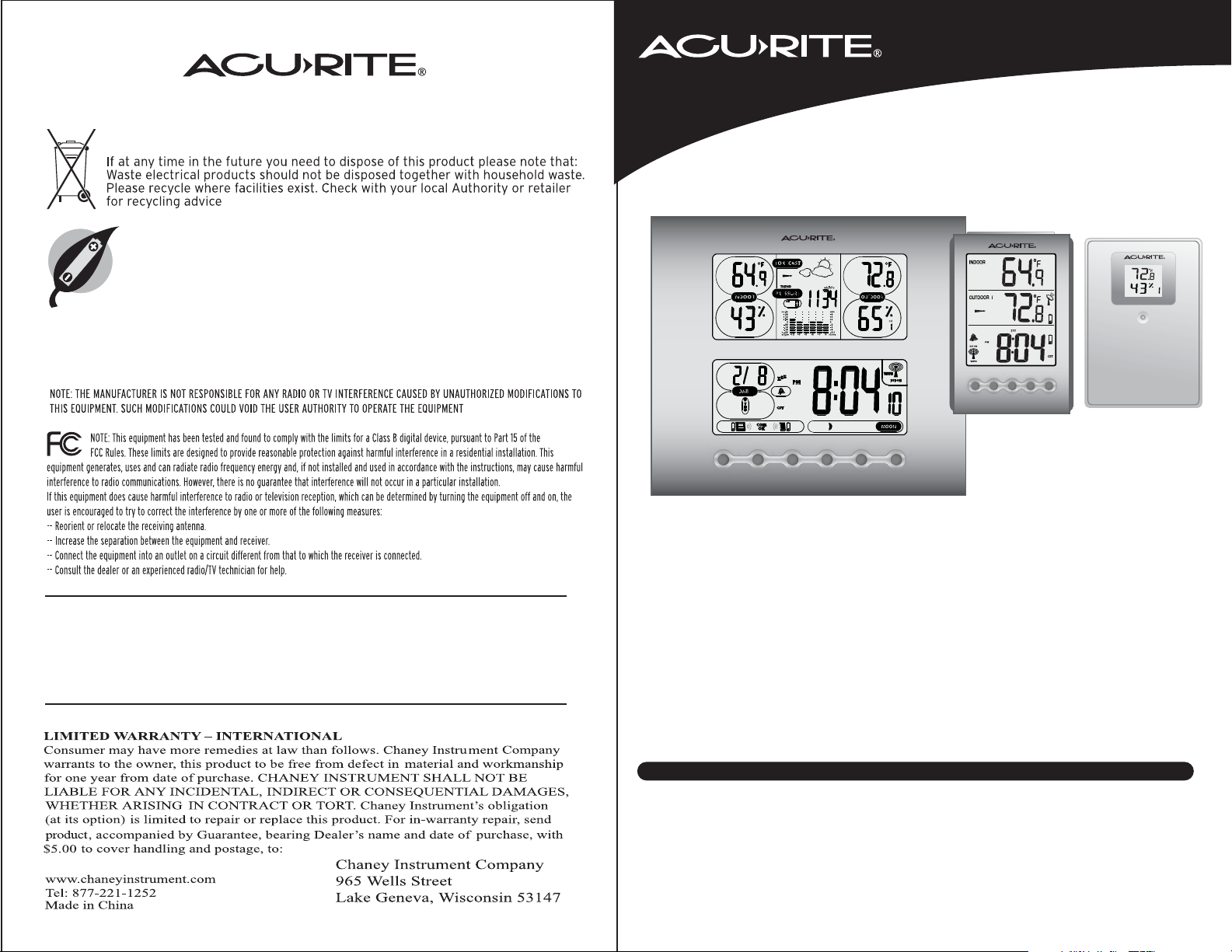
00605 INST 0720-06
Wireless Weather Station + COMPANION
PLEASE DISPOSE OF OLD OR DEFECTIVE BATTERIES IN AN
ENVIRONMENTALLY SAFE WAY IN ACCORDANCE WITH
YOUR LOCAL REGULATIONS
This device complies with Part 15 of the FCC Rules. Operation is subject to the following two conditions:
(1) This device may not cause harmful interference, and
(2) This device must accept any interference received, including interference that may cause undesired operation.
Instruction Manual
Wireless Weather Station
+ COMPANION
MODEL # 00605
Main Unit
COMPANION Wireless Sensor
CH
Do not return product to retail store. For Technical Assistance and
product return information, please call Customer Care:
877-221-1252
HOURS: Monday through Friday from 8:00 a.m. to 4:45 pm CST.
Thank You! We appreciate you for purchasing the new generation radio-controlled
wireless weather station + COMPANION. This instrument set is designed and engineered
with state-of-the-art technology and components. It will provide the date, time,
barometric pressure, and indoor & outdoor temperatures and humidity levels. A visual
representation of the weather forecast is also provided on the main unit.
The wireless sensor sends information about current conditions to the main unit AND to
the companion piece. This method of information broadcasting wirelessly to both units
allows you to view the same information in two areas of your home. For example, the
main unit could be placed in the kitchen and the companion, which also has an alarm
clock could be placed in a bedroom.
1 CHECK PACKAGE CONTENTS
(1) Main Unit – 7.25” x 6.5” x 1.25” *
(1) Snap-on base support
(1) Companion - 2.75“ x 4” x 1.25“*
(1) Thermo Hygro remote sensor – 2.25” x 3.25” x .75”*
* dimensions approximate
(1) Instruction manual
1
Page 2
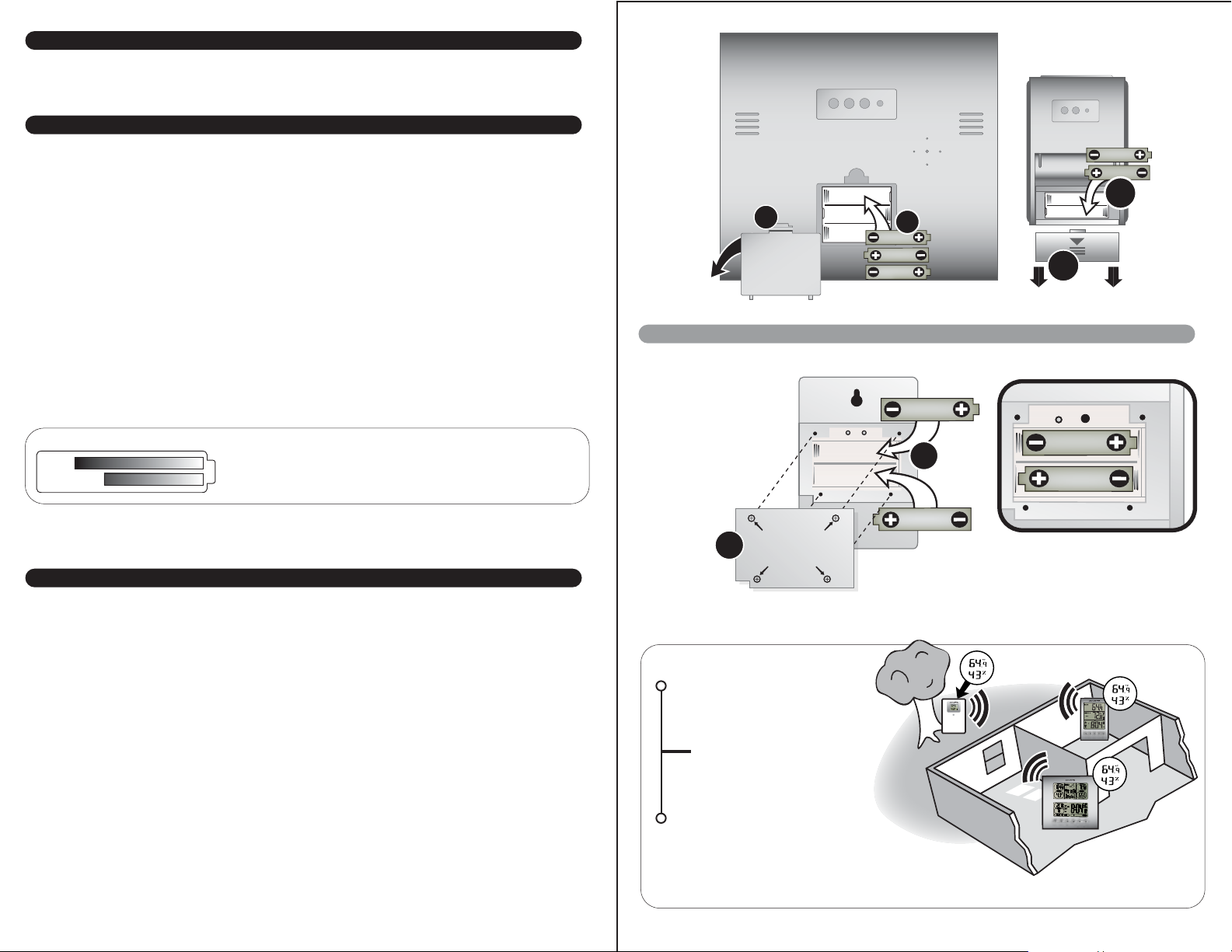
2 READ
AA
AA
C/F
reset
Please read this entire manual carefully before you set up the instrument and begin to
use it. In this way you can become familiar with the features of the weather station &
companion to get the most benefit from it.
3 INSTALL BATTERIES
Main Unit: Always install batteries into the main unit first. On the back of the unit,
remove the battery compartment cover. Insert 3 AA alkaline batteries. Replace the
cover.
Companion: On the back of the unit, remove the battery compartment cover. Insert 2
AAA alkaline batteries. Replace the cover.
Wireless Sensor: After batteries have been put into the main unit and companion,
remove the back cover of the wireless sensor. Insert 2 AA alkaline (or lithium) batteries.
NOTE: When replacing the batteries for the wireless sensor, remove the batteries from
the sensor and clear that sensor’s channel on the main unit by pressing and holding the
CHANNEL button when the corresponding channel is displayed. Reinstall the batteries
into the wireless sensor.
Main Unit
(BACK)
Wireless Sensor
(BACK)
1
REMOVE
BATTERY
COMPARTMENT
COVER
INSTALL
3 “AA”
BATTERIES
2
AA
AA
AA
AA
COMPANION
(BACK)
AAA
AAA
1
INSTALL
2 “AAA”
BATTERIES
2
REMOVE
BATTERY
COMPARTMENT
COVER
Operating Range of Batteries
LITHIUM
BATTERIES
ALKALINE
BATTERIES
(-30ºC) (70ºC)
-22ºF 158ºF
-4ºF 158ºF
(-20ºC)
(70ºC)
Severe cold (below -4º F/-20º C) can cause alkaline
batteries to freeze and function improperly. Use lithium
batteries in extremely low temperature conditions to
ensure continued operation.
4 CHOOSE WHERE TO PLACE THE MAIN UNITS and WIRELESS SENSOR
Main Unit/Companion: Choose wall mount or table-top placement.
• Choose a location for each unit that is at least 10 feet away from other electronic
devices that may interfere with the wireless signal.
• Wall mounting: Use the mounting slot on the back of each unit to hang on the wall.
• Table-top placement: Snap the base support to the main unit by inserting the support’s
two barbed prongs into holes on the bottom edge of the main unit. The companion has
an integrated fold-out stand for table-top placement.
Wireless Sensor: When placing the sensor, consider these things:
• Although the sensor is designed for outdoor use, placement in a protected area will
prolong its life.
• Mounting: Use the mounting slot on the back of the unit to hang it from a wall or
vertical surface.
• The sensor must be within 100 feet (30 meters) of each of the main units.
• The sensor is resistant to weather and to water. It is NOT WATERPROOF.
• Prolonged exposure to cold weather may cause damage to the LCD panel.
• Wireless sensor must be placed outdoors to observe outdoor temperatures and
humidity.
REMOVE 4 SCREWS
TO OPEN BATTERY
1
COMPARTMENT
Placement
Wireless sensor should be
placed out of direct sunlight
and be protected from
direct weather elements.
100 feet (30m) maximum
wireless distance between
main unit/companion and
wireless sensor.
Main Unit & Companion
should be placed at least 10
feet from other electronic
devices (TV’s, computers, etc.)
and both should be less than 100 feet
from the wireless sensor.
2
AA
INSTALL
2 “AA”
BATTERIES
CH
32
Page 3

5 OVERVIEW - MAIN UNIT
6 USING THE COMPANION
Indoor Temperature
& Humidity
Trend
Indicator
SEC. 7
Alarm has
been set
SEC. 7
Month/
Date/
Day
Low Battery
Indicators
FUNCTION
BUTTONS
(FRONT)
Weather Forecast
Graph Shows Air
Pressure History
Wireless Signal Status
+TIME
SEC. 7
SEC. 7
Outdoor Temperature
Barometric Pressure
at a given hour
Moon Phase
-
& Humidity
CLEARºC/ºF12/24
Wireless
Sensor
Channel
Number
SEC. 8
Antenna is
receiving the
time & date
signal
Time
SEC. 7
CHANNELMEMORYALARM
Wireless sensor
Indoor Temperature
channel Number
Wireless sensor signal
Outdoor Temperature
capture (once a minute)
Low Battery
Alarm has
Indicators
been set
FUNCTION
BUTTONS
(FRONT)
FUNCTION
BUTTONS
(BACK)
Antenna
receiving the
time & date
signal
TIME +
CALENDAR
12/24 ºC/ºF CLEAR
DST
Currently selected time zone
_
ALARM MEMORY
CHANNEL ZONE
RESET
Time OR Date
Display
SNOOZE/WAVE
(& backlite)
PUSH “CALENDAR DST”
button to view date/year
SEE
SEC. 9
FOR BUTTON
ACTION
DESCRIPTIONS
Radio-controlled Clock : The unit starts synchronizing the clock after the 1st channel
of the wireless sensor begins to send its information to the main unit. (This is called
registration.) The built-in antenna receives the official time signal from the US
Government's National Institute of Standards and Technology. A microchip translates
the time signal and adjusts the time display for the correct time, and date.
Manually setting the time and date:
Press and hold the “TIME” button, and the time display will flash on the screen. Using
the + and – buttons adjust each section and confirm (and move on) by pressing the
“TIME” button. (set order: hours, minutes, month, date, year, daylight saving time)
FUNCTION
BUTTONS
(BACK)
ZONE SNOOZE
hPa/inHg WAVE
PRESSURE
(enlarged)
RESET
SEE
SEC. 9
FOR BUTTON
ACTION
DESCRIPTIONS
NOTE: You cannot change any settings manually if the clock is attempting to synchronize. Allow the clock to finish the cycle, and then manual changes can be made if the
clock has not automatically acquired the signal and set itself to the correct time.
Time Zone:
Note: Default setting is Pacific Time. If you live outside of the Pacific Time Zone, you will
need to set your Time Zone using the following procedure:
Press the “ZONE” button on the back of the main unit to change the time zone settings.
PST = Pacific MST = Mountain CST = Central EST = Eastern
54
Page 4

USING THE COMPANION (continued)
7 USING THE MAIN UNIT
The antenna icon will flash on and off during synchronization. If the icon disappears, this
indicates that the radio signal is not available. If you are unable to obtain a signal after a
long period of time, try placing the base unit away from sources of interference such as
computers, televisions, cordless phone bases, and other electronic items.
Note: The synchronization process can take 24-72 hours. If the signal is still not captured,
the “WAVE” (snooze/wave) button may be pushed and held for 5 seconds to begin
searching for the time signal again.
Celsius/Fahrenheit:
Press and release the – / ºC/ºF button. The display will change to either Fahrenheit or
Celsius.
Trend Indicators:
Arrow indicators beside the upper display outdoor temperature and humidity readings
show: Rising Steady Falling
The arrow icons will indicate rising, steady or falling if the temperature or humidity
change is more than 1 unit (degree/percent) within an hour.
Temperature Memory:
Press the “MEMORY” button to view the minimum values (Inside/ Outside Temperature )
for 5 seconds. Press the “MEMORY” button again to view the maximum memory.
The memory will automatically refresh every 24 hours.
SETTING THE ALARM:
1) Hold “ALARM” for 5 seconds.
2) The hour number(s) flash. Press + or - to enter the desired hour. Press
“ALARM” to confirm the hour setting.
3) The minute number(s) flash. Press + or - to enter the desired minute. Press
“ALARM” to confirm the minute setting.
Radio-controlled Clock : The unit starts synchronizing the clock after the 1st channel
of the wireless sensor begins to send its information to the main unit. (This is called
registration.) The built-in antenna receives the official time signal from the US
Government's National Institute of Standards and Technology. A microchip translates
the time signal and adjusts the time display for the correct time, and date.
Manually setting the time and date:
Press and hold the “TIME” button, and the year display will flash on the screen. Using
the + and – buttons adjust each section and confirm (and move on) by pressing the
“TIME” button. (set order: hours, minutes, month, date, year, daylight saving time)
NOTE: You cannot change any settings manually if the clock is attempting to synchronize. Allow the clock to finish the cycle (tower icon is no longer animated), and then
manual changes can be made to the time and date settings if desired.
Time Zone:
Note: Default setting is Pacific Time. If you live outside of the Pacific Time Zone, you will
need to set your Time Zone using the following procedure:
Press the “ZONE” button on the back of the main unit to scroll through the time zone
settings.
PST = Pacific MST = Mountain CST = Central EST = Eastern
The antenna icon will flash on and off during synchronization. If the icon disappears,
this indicates that the radio signal is not available. If you are unable to obtain a signal
after a long period of time, try placing the base unit away from sources of interference
such as computers, televisions, cordless phone bases, and other electronic items.
Note: The synchronization process can take 24-72 hours.
Celsius/Fahrenheit:
Press and release the – (minus) button. The display will change to either Fahrenheit or
Celsius.
To view the alarm time, press the “ALARM” button during the normal operating mode.
Alarm time will display for fifteen seconds. Then, the current time is displayed.
To Turn the Alarm On and Off: press the “ALARM” button and then the “+” button
during the normal operating mode. A bell icon will appear when the alarm is on.
To Turn off the Alarm for 24 hours: To turn the alarm off for 24 hours, press the
“ALARM” button when the alarm sounds
Snooze:
When the alarm sounds, press the “SNOOZE” button to trigger the snooze feature. The
alarm is silenced for five minutes.
Backlight:
Press the “SNOOZE/WAVE” button to activate the backlight for 5 seconds for low-light
viewing of the on-screen information.
Barometer Set Up:
The digital barometer will calculate and forecast the weather conditions. Your
instrument will not provide a reliable forecast unless your current barometric pressure
is entered in.
Adjust the barometric pressure to reflect your current conditions:
NOTE: Please see http://weather.unisys.com/surface/sfc_con_pres.html to help set
and adjust the barometric pressure.
1) Press and hold PRESSURE button for 5 seconds
2) Press + , and/or - to adjust the air pressure to the current pressure.
3) Press the PRESSURE button to confirm the setting and exit
Changing the Pressure Scale: To change the scale between mb (milibars) hPA
(hectoPascals) and inHg (inches of mercury), push “ZONE” button while in pressure adjust
mode.
76
Page 5

USING THE MAIN UNIT (continued) USING THE MAIN UNIT (continued)
Moon Phase:
The moon phase will automatically display based on the calender date. The moonphase
will not be displayed correctly unless the date and year are programmed correctly.
MAIN UNIT - OTHER ADJUSTMENTS
View Pressure History: To view air pressure from 0 (current) to the past 12 hours,
press the “PRESSURE” button. The hour is displayed in the small box in the pressure
portion of the upper display. Each time you press “PRESSURE”, the value changes to
that of the previous hour.
NOTE: The main unit example Upper Display illustrated in section 5 shows what the
pressure is, the current hour being zero (0). This pressure history is available only after
the barometer has operated and kept pressure data for 12 continuous hours.
Barometer History Graph: The bar chart just below the air pressure display, shows the
pressure readings (range from +0.24 inHg to –0.24 inHg/ –8 hPa mb to +8 hPa mb) of
the current and past 1, 2, 3, 6 and 12 hour periods.
WEATHER FORECASTING
The main unit predicts weather conditions of the next 12 – 24 hours based on the
changes in atmospheric pressure. The coverage area is approximately 19-31 miles (30 –
50 km). The weather forecast is based on atmospheric pressure changes and is approximately 70-75% correct. As weather conditions cannot be 100% correctly forecasted, we
cannot be responsible for any loss caused by an incorrect forecast.
STORMYRAIN/SNOWCLOUDYPARTLY CLOUDYSUNNY
SETTING THE ALARM:
1) Hold “ALARM” for 5 seconds.
2) The hour number(s) and “SET” flash. Press + or - to enter the desired hour.
Press “ALARM” to confirm the hour setting.
3) The minute number(s) and “SET” flash. Press + or - to enter the desired
minute.
Press “ALARM” to confirm the minute setting.
To view the set alarm time, press the “ALARM” button during the normal operating
mode. Alarm time will display for five seconds. Then, the current time is displayed.
To Turn the Alarm On and Off: press the “ALARM” button and then the “+” button
during the normal operating mode. An alarm icon will appear when the alarm is on.
To Turn off the Alarm for 24 hours: To turn the alarm off for 24 hours, press the
“ALARM” button when the alarm sounds
Snooze:
When the alarm sounds, press the “SNOOZE” button to trigger the snooze feature. The
alarm is silenced for five minutes.
MEMORY:
Press the “MEMORY” button to view the minimum values (Inside/ Outside Temperature
and Humidity) for 5 seconds. Press the “MEMORY” button again to view the maximum
memory.
The memory will automatically refresh every 24 hours.
NOTE:The air pressure memory will not be cleared manually, but instead will be cleared
automatically every 12 hours.
Trend Indicators:
(FLASHES)
Arrow indicators beside the upper display outdoor temperature and humidity readings
show:
Rising Steady Falling
The arrow icons will indicate rising, steady or falling if the temperature or humidity
change is more than 1 unit (degree/percent) within an hour.
98
Page 6

8 MULTIPLE WIRELESS SENSORS
CH CH CH
The main unit supports up to three wireless sensors. Each additional wireless sensor
must be designated a different channel number. Assigning different channel numbers
differentiate each sensors temperature and hygrometer readings for the main units’
display. This is done automatically by the main unit and companion.
TO ADD A SECOND (or THIRD) WIRELESS SENSOR:
You must wait at least one hour after each sensor signal is acquired by the main unit
and the companion before adding an additional sensor. For example; if you wish to add
two more sensors- you must activate one (by installing batteries) and wait an hour
before activating the second one. In this way, that sensor will be properly designated
number “2”. Confirm that both the main unit and companion display the recently added
sensor by pushing the “CHANNEL” button to cycle through currently designated
wireless sensors before adding another sensor.
REFER TO SECTION 3 FOR WIRELESS SENSOR INSTALLATION INSTRUCTIONS
Additional wireless sensors are sold seperately. Call 1-800-556-2548 to order.
9 BUTTON ACTION DESCRIPTIONS
to view channels
1,2 or 3 (if applicable)
manually clears the
memory for MIN or
MEMORY / CLEAR
MAX when viewing
records for each
MEMORY / CLEAR
TIME
ZONE / hPa- inHg
to view channels
1,2 or 3 (if applicable)
view the year
change the
time zone
manually clears the
memory for MIN or
MAX when viewing
records for each
change the pressure
measurement
display units
TIME / CALENDAR & DST
COMPANION
ZONE / WAVE (& light)
ZONE
view the date
change the
time zone
•silence the alarm
for 5 minutes
•activates backlight
change the pressure
measurement
display units
manually activates
the time signal
search mode
SNOOZE / WAVE
silence the alarm
for 5 minutes
manually activates
the time signal
search mode
10 PRODUCT SPECIFICATIONS MODEL# 00605
MEASUREMENT RANGE:
Indoor main unit
/companion : +32º F to +122º F (0º C to + 50º C)
Outdoor/Indoor humidity : 20% - 99% RH
Wireless sensor : -4º F to +158º F (-20º C to +70º C)
Barometer : 900 to 1050 mb/hPa
Channel : maximum of three wireless sensors
WIreless Transmission : up to 30M (100 ft.) open area, RF 434 MHz
Resolution : 0.1º for temperature, 1% for humidity, 1 hPa mb for
pressure
Clock : WWVB radio-controlled, quartz back-up
Batteries : AA x 3 for main unit; AAA x 2 for COMPANION,
AA x 2 (lithium type recommended) for wireless
sensor
1110
