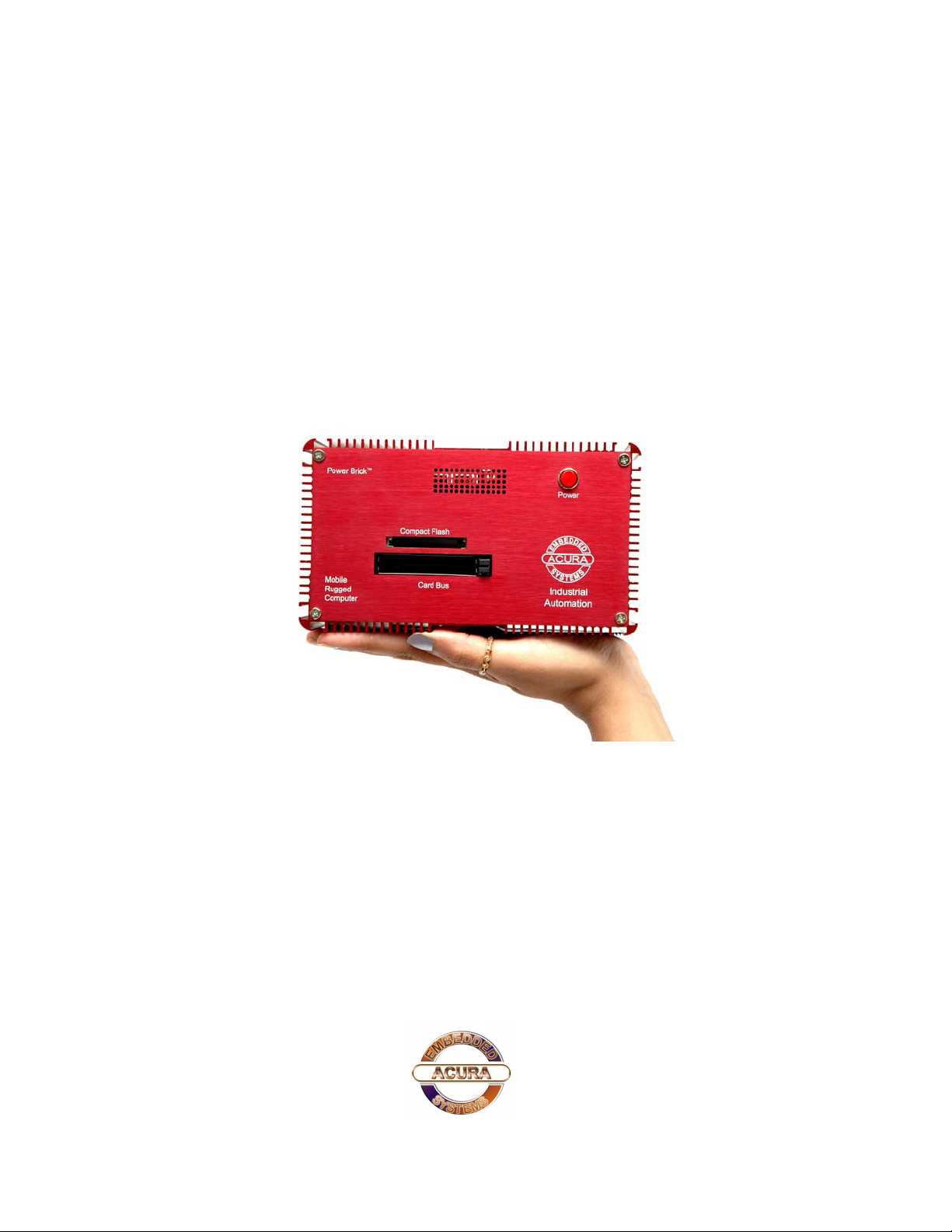
PowerBrick-CV
User’s Manual
Edition 2.0
“The Power Brick-CV” Users’ Manual
Small footprint rugged Pentium-M
With Digital Video Recorder

“The Power Brick-CV” Users’ Manual
Preface
Copyright
The material in this document is the intellectual property of Acura Embedded Systems Inc. This publication,
including all photographs, illustrations and software, is protected under international copyright laws, with all rights
reserved. Neither this manual, nor any of the material contained herein, may be reproduced without written consent
of Acura Embedded Systems Inc.
Version 1.0
Warranty
The PowerBrick-CV system is protected by a limited warranty for a period of three (3) years.
Trademark Recognition
Microsoft, MS-DOS and Windows are registered trademarks of Microsoft Corp.
IBM PC is a registered trademark of International Business Machines Corporation.
Intel, MMX, Pentium, Pentium-II, Pentium-III, Pentium-4, Celeron are registered trademarks of Intel Corporation.
AWARD is a registered trademark of AWARD International Inc.
Other product names used in this manual are the properties of their respective owners and are acknowledged.
Disclaimer
Acura Embedded Systems Inc. takes every care in the preparation of this document, but no guarantee is given as
to the correctness of its contents. Our products are under continual improvement and we reserve the right to make
changes without notice. The manufacturer makes no representations or warranties with respect to the contents
hereof and specifically disclaim any implied warranties of merchantability or fitness for any particular purpose. The
manufacturer reserves the right to revise this publication and to make changes from time to time in the content
hereof without obligation of the manufacturer to notify any person of such revision or changes.
In general, the manufacturer will not be liable for loss of data or other direct, indirect, special, incidental or
consequential damages arising from the use or inability to use the product or documentation, even if advised of
the possibility of such damages.
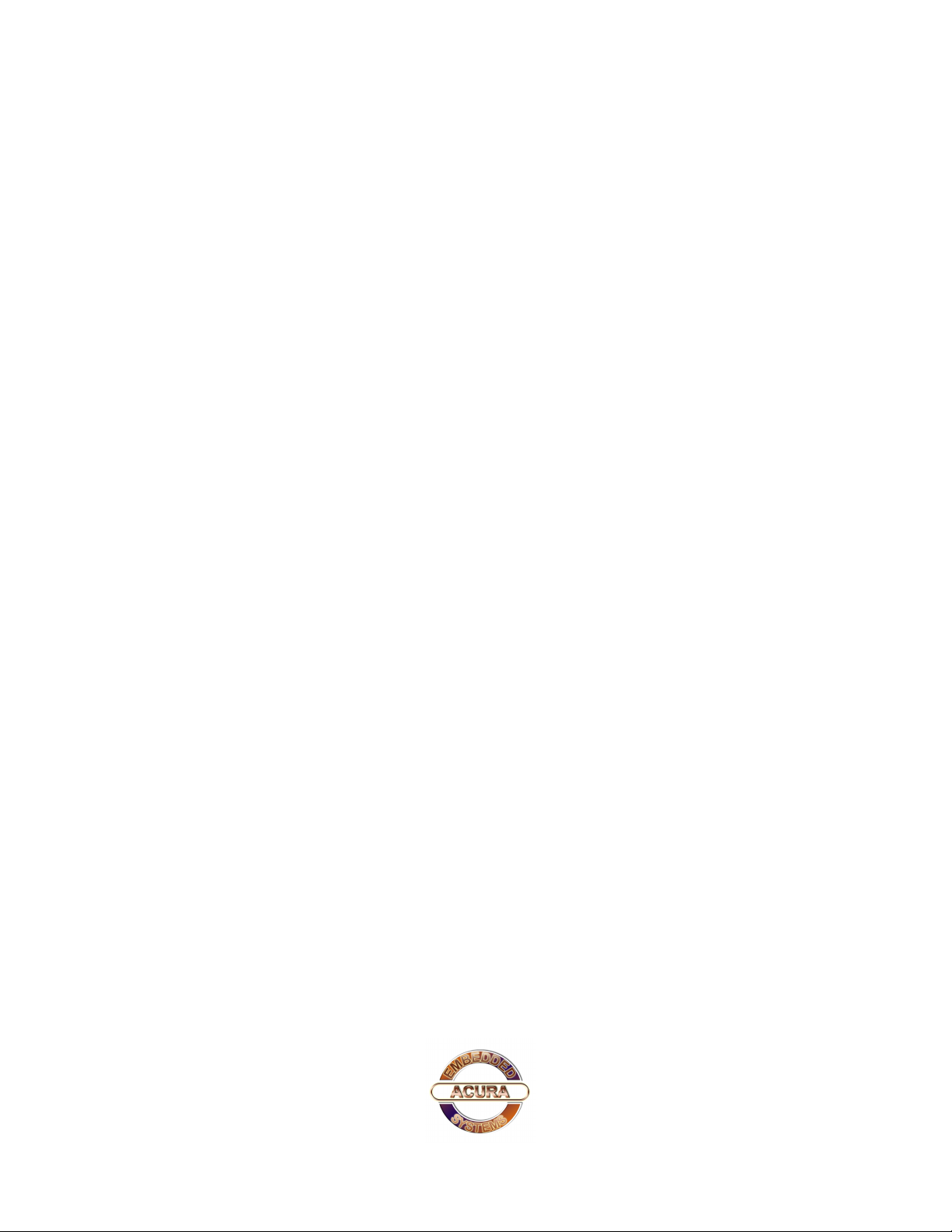
PowerBrick-CV User’s Manual
Table of Content
1. OVERVIEW …………………………………………………………………….….. 1
2. INSTALLATION ……………………………………………………………………..2
2.1. CONTENTS OF THE COMPUTER BOX …………………………………………2
2.2. CONNECTING CABLES AND GETTING STARTED ………………………… 2
2.3. MOUNTING IN YOUR VEHICLE OR FINAL LOCATION ………………………4
2.4. MOUNTING TOOLS …………………………………………………………………4
2.5. INSTALLATION ……………………………………………………………………...4
3. TECHNICAL INFORMATION…………………………………………………........5
3.1. BIOS SETUP………………………………………………………………………….5
3.2. OPERATING SYSTEMS…………………………………………………………….6
3.3. OPERATING SYSTEM RESTORE PROCESS …………………………………..6
3.4. WINDOWS XP EMBEDDED,
PROFESSIONAL…………………………………..6
3.5. APPLICATION SOFTWARE……..……………...................................................6
3.6. SPECIFICATIONS FOR POWERBRICK-CV……………………………………...7
2
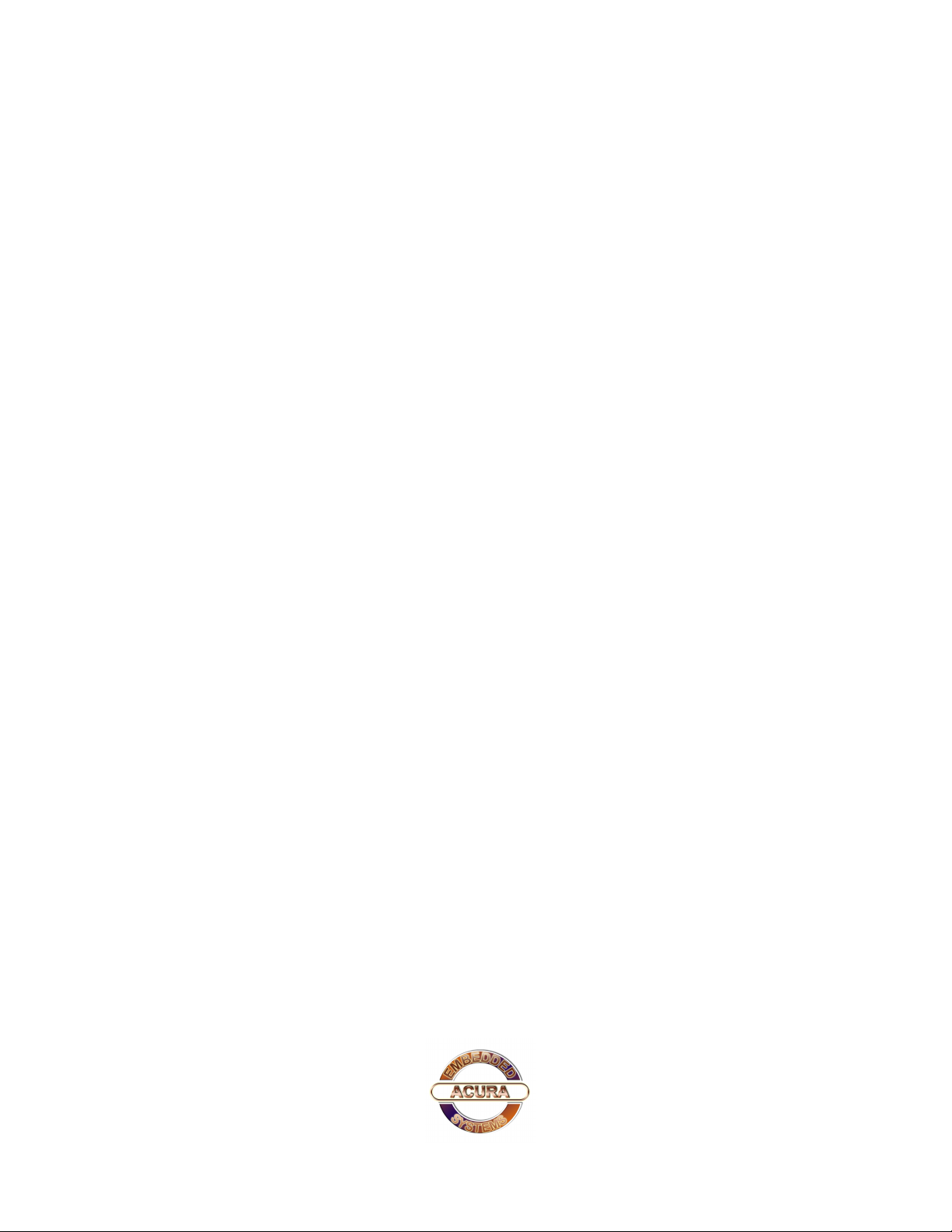
PowerBrick-CV User’s Manual
1. Overview
The PowerBrick-CV is a combined rugged industrial high performance computer and a 4-channel
digital video recorder in the same chassis. The system is designed to work in industrial and marine
mobile environments, where reliability and endurance with respect to vibration, shock, humidity and
temperature are of essence. The PowerBrick-CV system architecture is modular which allows for
easy upgrading and expanding.
For public safety providers, the PowerBrick-CV system offers outstanding computing power while at
the same time acting as a tool for incident/evidentiary documentation, surveillance and training.
Typical areas of application include:
• Mobile surveillance, border patrolling, marine patrolling
• Law enforcement vessels and vehicles
• Patrol boats and vehicles
• Fire emergency vehicles
• Public transportation security
• Seaport surveillance/security
The main features are:
• Pentium-M processor
• Intel 855
• 4-channel camera input, 120 fps
• Multi-screen video monitoring, allows simultaneous play-back of all channels
• 2.5” hard drive
• 512 MB DDR RAM
• On-board 10/100 LAN, USB 2.0
• Standard audio input channel (1)
• 2 x PCMCIA card bus slot
• 1 x compact Flash –II slot
• GPS/AVL options
• 6-40 Volt DC input
• Dimensions: 7.60” x 4.35” x 8.15” (W x L x H)
For installation, mounting and cable connections, please see the next Section.
Technical information is available in Section Error! Reference source not found..
3

2. Installation
2.1 Contents of the Computer Box
PowerBrick-CV User’s Manual
In the box you will find the following items: PowerBrick-CV computer, power plug, mounting with
rubber suspension, bolts and four (4) nuts.
If you have purchased Windows operating system with your computer, the CD should be included.
Keep it in a safe place.
Please see your separate monitor packaging for installation and other information for the touch
screen monitor.
Do not turn power on until you have read the next section and all cables are connected.
4

PowerBrick-CV User’s Manual
2.2 Connecting Cables and Getting Started
In order to get familiar with your system before mounting it at your vehicle (or final location), we
suggest you look at the connections on both ends of the computer such as shown in Figs. 2.2 and
2.3, connect up the unit, and place it into operation.
Figure2.1: Front side of PowerBrick-CV.
Connect all applicable cables such as:
? Keyboard
? Mouse
? Monitor
? Power supply cable
Optional device cables or units that you provide yourself could include the following:
? USB cable
? Speaker and microphone cables
? RJ45 Ethernet TP cable
? Parallel port printer-cable
? Serial port cable
5

USB 2.0 port
Ethernet port
PowerBrick-CV User’s Manual
Figure2.2: Back side of PowerBrick-CV.
After connecting all applicable cables it is safe to power-on the system. (Warning: use either DC
from the dedicated power supply or AC, never both at the same time!).
2.3 . Mounting in your vehicle or final location
This chapter provides you with the information of fixed system mounting. Prior to that, please
prepare the installation tools and appropriate items. If you are not clear about the items, contact
your dealer for information.
2.4 . Mounting tools
For mounting your computer in a vehicle you need the following tools:
? Screw driver
? Drill
6

PowerBrick-CV User’s Manual
3.1 BIOS Setup
The single board computer uses the Award BIOS (Basic Input/Output System) for the system configuration.
The Award BIOS in the single board computer is a customized version of the industrial standard BIOS for
IBM PC AT-compatible computers. It supports Intel x86 and compatible CPU architecture based processors
and computers. The BIOS provides critical low-level support for the system central processing, memory and
I/O sub-systems. The BIOS setup program of the single board computer let the customers modify the basic
configuration setting. The settings are stored in a dedicated battery-backed memory, NVRAM, retains the
information when the power is turned off. If the battery runs out of the power, then the settings of BIOS will
come back to the default setting. The BIOS section of the manual is subject to change without notice and is
provided here for reference purpose only. The settings and configurations of the BIOS are current at the time
of print, and therefore they may not be exactly the same as that displayed on your screen. To activate CMOS
Setup program, press <DEL> key immediately after you turn on the system. The following message “Press
DEL to enter SETUP” should appear in the lower left hand corner of your screen. When you enter the CMOS
Setup Utility, the Main Menu will be displayed as in Table 3.2. You can use arrow keys to select your
function, press <Enter> key to accept selection and enter the sub-menu.
Table 1: Phoenix – Award BIOS CMOS Setup Utility
7

PowerBrick-CV User’s Manual
3.2 . Operating Systems
The PowerBrick-CV will generally be provided with a preinstalled operating system such as
Windows XP Professional or Embedded. To restore the operating system, follow the procedure
outlined in 3.4. You can also use an external CD-ROM drive to change, reinstall or repair the
operating system through a USB 2.0 port.
3.3. Operating System Restore Process
1. Back up your existing drive C:\ files.
2. Restart the computer.
3. Hold down the F8 key to enter Windows Advanced Boot Menu options.
4. Select “Return to OS Choices” and press “Enter”.
5. Select “Quick Restore Option”, press “Enter” and follow the instructions.
6. After re-boot, click on “Touch screen” in the “Restore drivers and software” window and
follow the instructions.
3.4 Windows XP Embedded
If you want to reinstall Windows XP Embedded, boot the computer, place the CD-ROM labeled
“Windows XP Embedded Recovery” into the external CD-ROM drive, press RESET and follow the
instructions on the screen. We recommend that this be done by experienced computer users only.
3.5 Application Software
You should be able to run all normal/generic application software such as Microsoft Word, Excel,
PowerPoint, Adobe software etc. if you have Windows installed. See the relevant manual/help
guides for the specific software. Acura is not responsible for failure of any software on your
computer but if you have any particular software needs please call Acura Technical Support or
e-mail support@acuraembedded.com.
8

3.6 Specifications for PowerBrick-CV
Table 3.1: S ystem F eatures
Processor Intel Pentium M; supports Hyper Threading Technology; VRM 10.0
standard
Chipset Intel 855
System FSB 533/400 MHz
Memory Support Dual-Channel mode, DDR 400/333/266 DIMM up to 1GB
Video Integrated Intel Extreme Graphics 2, support 64MB DVMT
Audio Integrated AC '97, Realtek 650
Hard Disk Dual Independent ATA-100/66/33 support
Support up to 4 IDE devices on dual channel
DVR Module 4-port 120 FPS camera input
640 x 480, 640 x 240, 320 x 240 image resolution
Standard Motion - JPEG compression
Multi-screen monitoring
LAN Intel Pro 10/100 Mb Fast Ethernet
USB 2.0 Integrated 4 independent OHCI controller supporting USB 1.1 ports;
Integrated 1 EHCI controller supporting USB 2.0 ports; Dynamic connection
support to USB 2.0 or USB 1.1 devices
Hardware Monitor
Power
Management
Dimensions
Power 8 – 36 Volt
System, processor temperature, voltage and fan speed monitor. Auto
Thermal fan speed control
ACPI 1.0b compliance and OS direct power management, Wake-on event:
RTC/USB Keyboard/Modem/LAN/Keyboard/Mouse
7.60“ x 4.35“x 8.15“
PowerBrick-CV User’s Manual
Table 3.2: Input/Output
15 Pin VGA 1
PS/2 / KB & Mouse 1 / 1
Parallel Port 1
Line-Out 1
Speaker 1
USB 2.0/ 1.1 3
RJ45 Fast Ethernet 1
Serial Port RS232 2 Option 3
12 V DC Power Jack 1
Mic-in 1
9
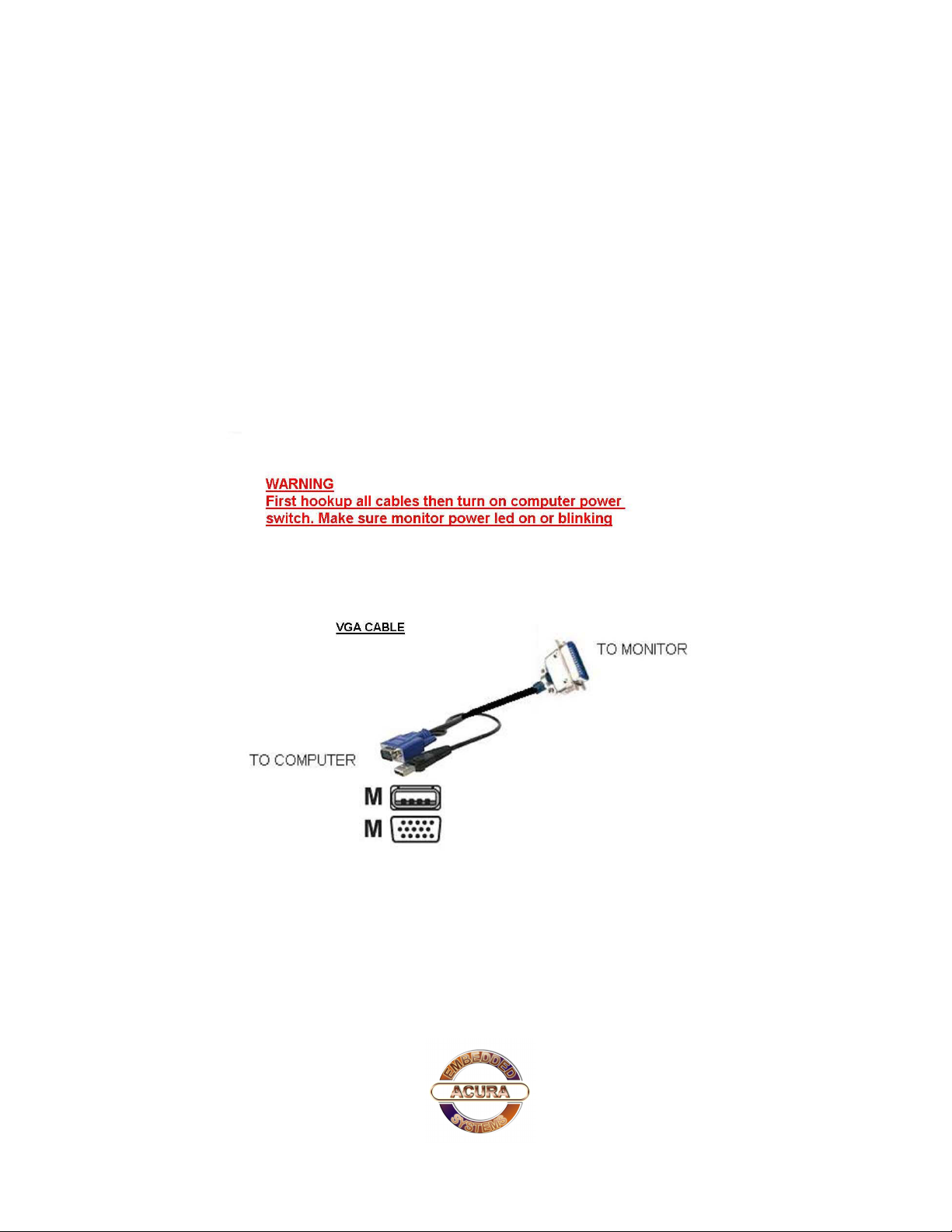
PowerBrick-CV User’s Manual
3.7 Operation and maintenance
This module requires no routine maintenance. The green LED indicator when lit indicates proper
operation and health.
The power supply must be protected by a 15A auto fuse on the input line from the vehicle battery.
3.8 Warning
Before power up the computer, make sure all cables connected to the computer and the monitor.
10

3.9 Power Brick- CV Wiring Diagram
PowerBrick-CV User’s Manual
11

PowerBrick-CV User’s Manual
4.Contact Information
With the unique set of products, Acura Embedded Systems remains committed to its goal of
providing trouble-free and customer-friendly service. A special customer service unit has been set
up specifically to cater to our esteemed customers' needs.
Technical Support:
? Phone: 1-866-502-9666
? Email: support@acuraembedded.com
Mail address:
Acura Embedded Systems Inc.
Unit #1, 7711-128th Street
Surrey, BC V3W 4E6
CANADA
Ph: (604) 502-9666 Fax: (604) 502-9668
Toll Free 1.866.502.9666
www.acuraembedded.com
12
