Acura Music Link BAM30192 User Manual
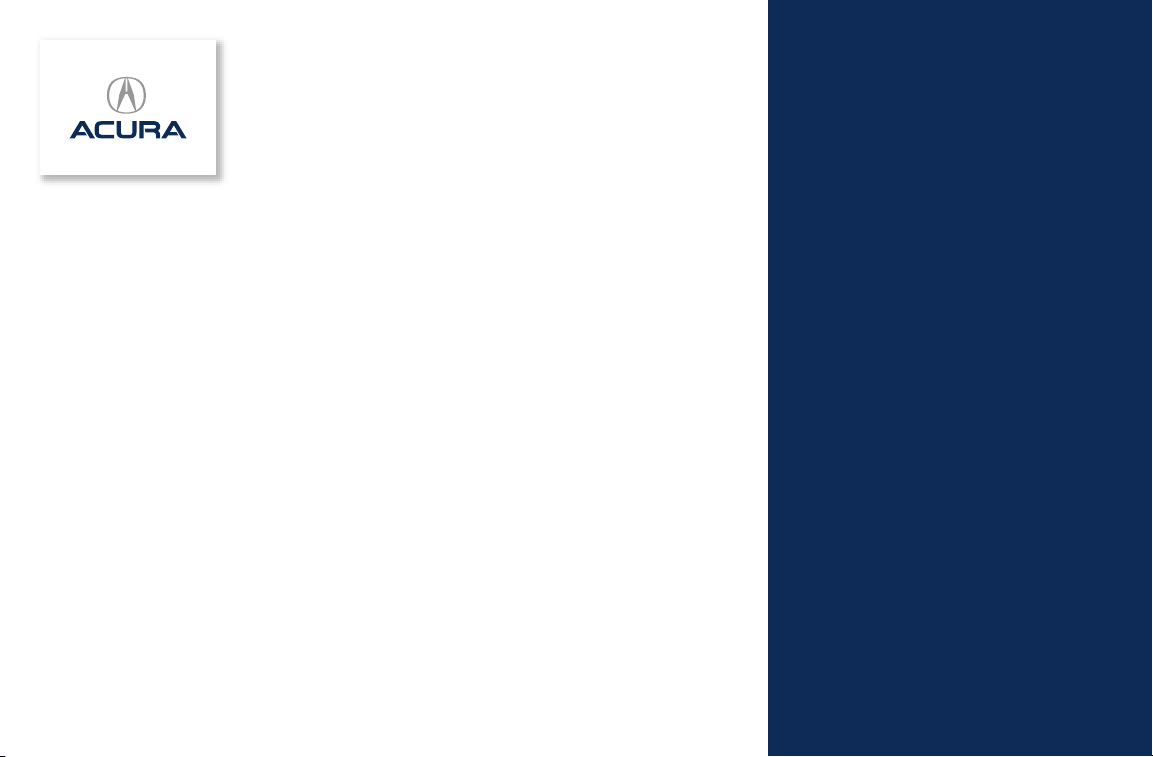
Acura Music Link
User's Guide
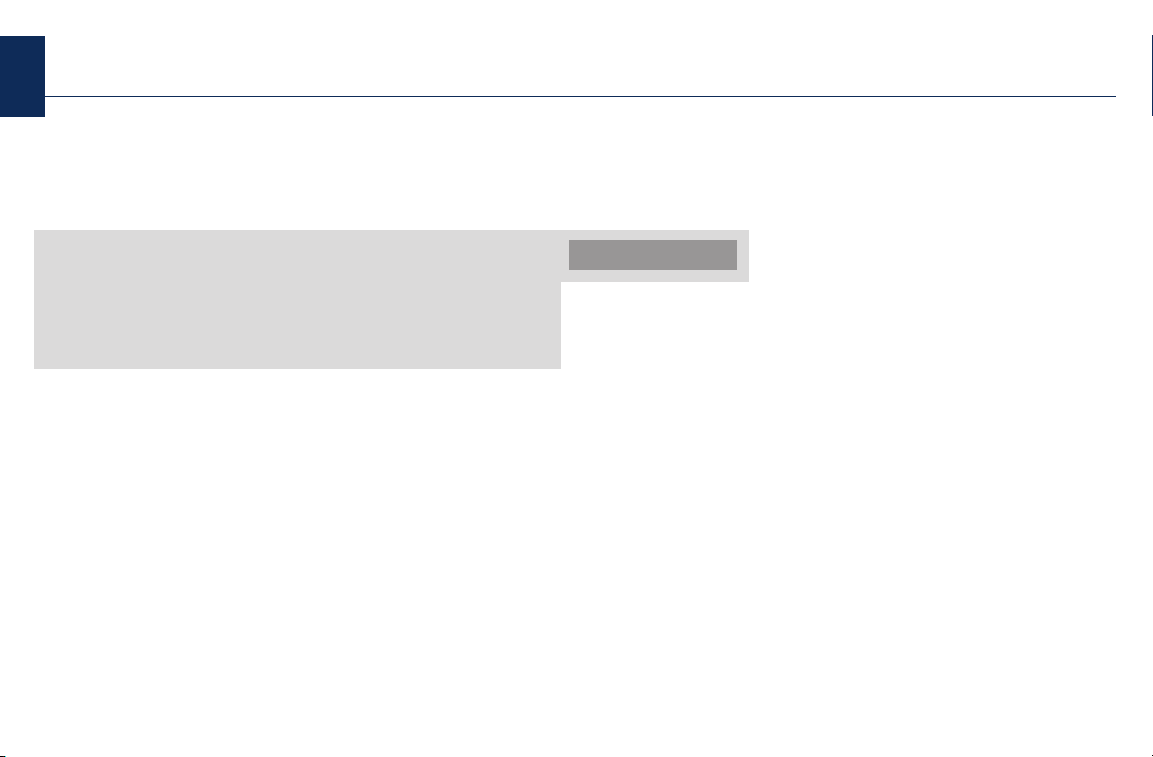
2
Contents
Acura Music Link ..........................................................3
What's Included ............................................................4
What You Need ..............................................................5
Using Music Link Without Acura TTS..........................6
Connecting Your iPod ..................................................6
Disconnecting Your iPod ..............................................6
Using the Audio System Controls................................7
Playing Music ..............................................................8
Selecting a Play Mode ................................................8
Using Music Link With Acura TTS................................9
Acura TTS ....................................................................9
Before Installing Acura TTS ........................................10
Installing Acura TTS ....................................................10
Uninstalling Acura TTS................................................10
Running Acura TTS ....................................................11
Text-to-Speech Settings ............................................12
Connecting Your iPod ................................................13
Disconnecting Your iPod ............................................13
Using the Audio System Controls..............................14
Playing Music ............................................................15
Selecting a Play Mode/Category................................15
Tips ..............................................................................18
Support ........................................................................20
Getting Started Quickly
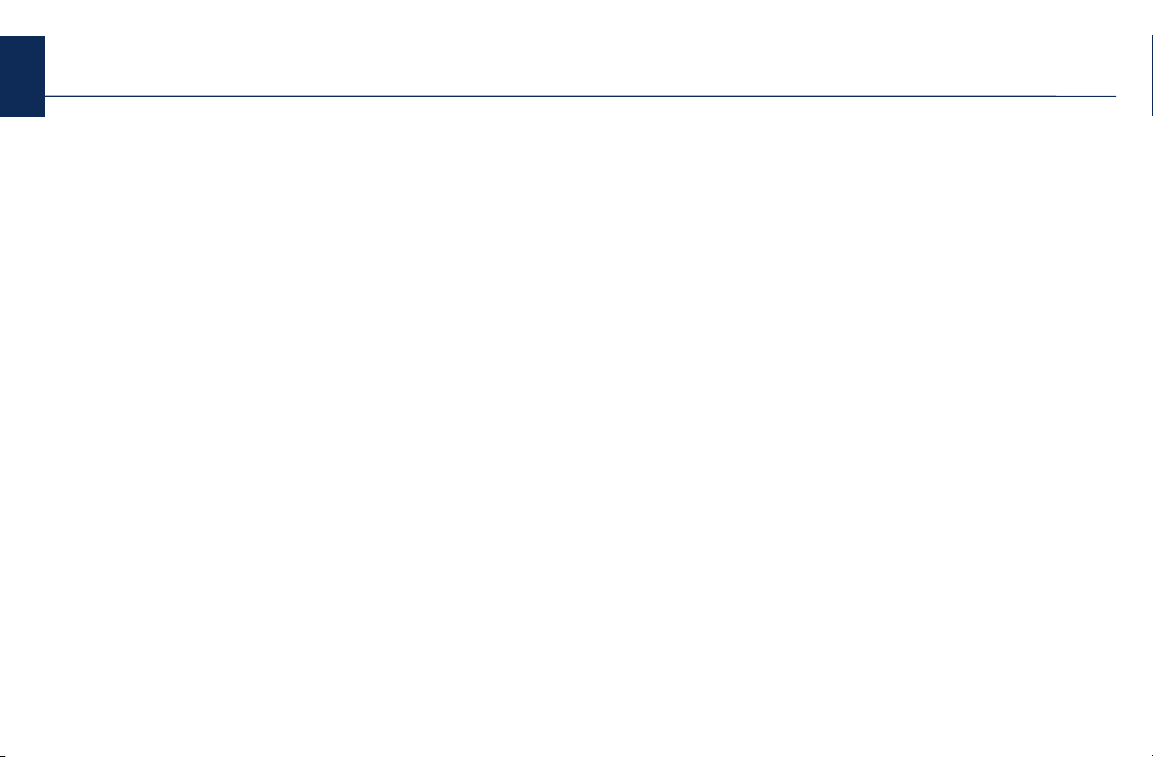
Acura Music Link
Designed specifically for Acura vehicles, Acura Music
Link allows you to play music from your Apple
®
iPod®on
your vehicle's audio system. Music Link connects your
iPod directly to your vehicle's audio system for the best
in sound quality results. (It does not convert music from
your iPod to an FM radio signal and use your vehicle's
radio to play music.) Once connected, Music Link allows
you to use the audio system's controls to search for and
play music from an iPod, and it charges your iPod battery.
To get started using Music Link quickly, see the
Using Music Link Without Acura TTS* section of this
guide or the Quick Reference Guide. Both will show you
how to connect your iPod, play music (either shuffle songs
or shuffle albums), and skip to the next song or album.
To get the most out of Music Link, first install the
Acura TTS software application provided on the Acura
Music Link CD. (See Using Music Link With Acura
TTS.) Acura TTS is an optional software that installs on
the Mac or PC you use with your iPod. It provides voice
prompts to help you find music on your iPod, and it
allows you to shuffle songs, shuffle albums, seek/skip to
the next song or album, and search playlists, artists,
albums, and genres. (To learn more about Acura TTS,
see page 9.)
NOTE: Acura TTS is not required to operate Music Link.
3
S
Table of Contents
* Text-to-speech (TTS)
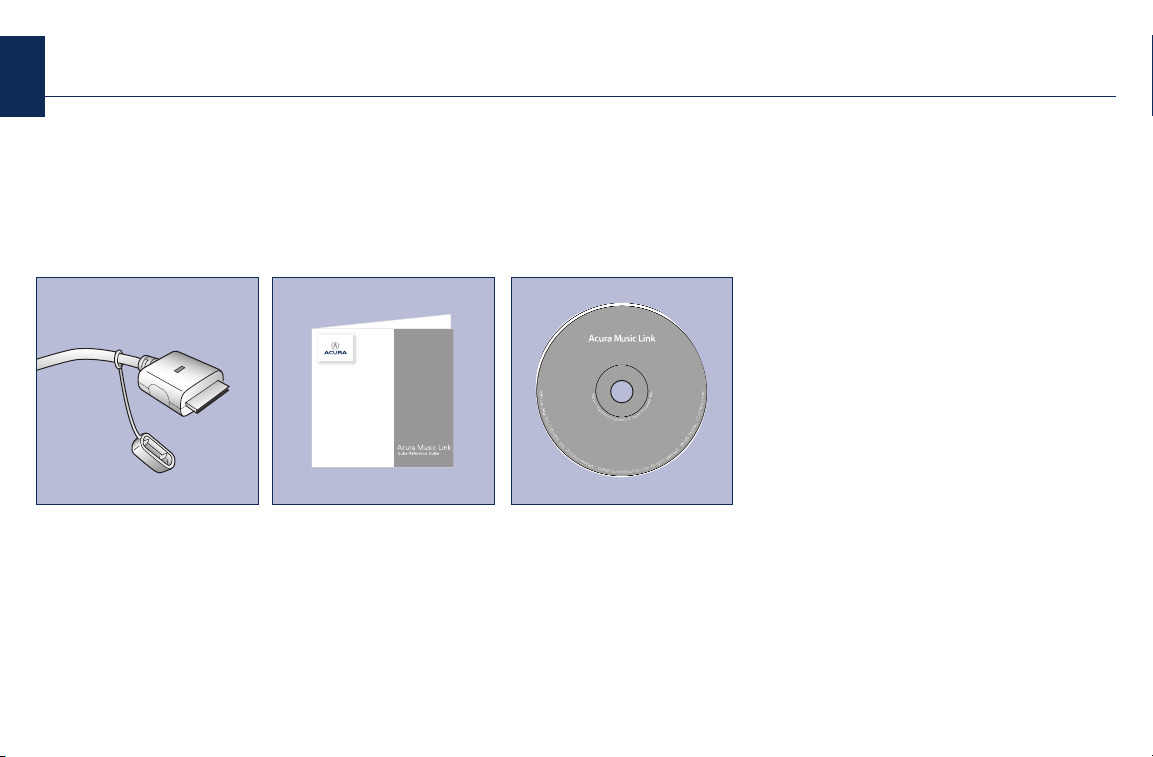
4
What's Included
Your Acura Music Link kit includes a dealer-installed
Music Link cable located in your vehicle's glove box, a
Quick Reference Guide to get you started quickly, and an
Acura Music Link CD.
S
Table of Contents
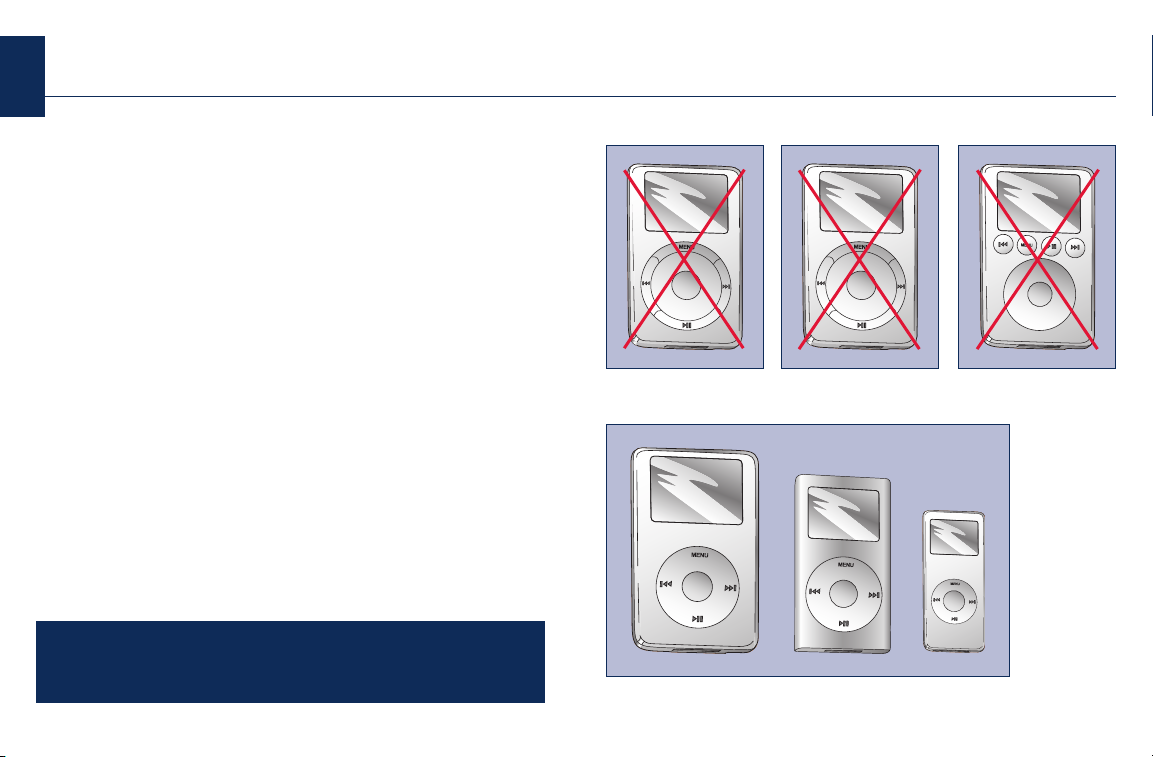
5
What You Need
• iPod: 4th generation or later iPod, iPod mini®, iPod U2
Special Edition®, or iPod nano®. (See right.) Music Link
cannot be used with iPod shuffle
®
.
Make sure your iPod has been updated with the latest
firmware from Apple. Visit www.apple.com/ipod/
download for more information.
NOTE: Use the USB 2.0 or FireWire cable that came
with your iPod or iPod mini to ensure proper operation.
• Mac: OS X 10.3 or later
- OR PC: Windows XP (SP2) or Windows 2000 (SP4)
with TTS engine
NOTE: Use iPods formatted for Mac only with Mac
computers, and use iPods formatted for PC only with
PCs.
• iTunes
®
: 4.9 or later. Visit www.apple.com/itunes/
download for more information.
S
Table of Contents
Installation Note: Acura Music Link can be installed on applicable vehicles equipped with
factory- and dealer-installed Acura CD players and CD changers. American Honda makes
no guarantee that Music Link will operate or operate properly on vehicles equipped with a
non-Acura CD changer or a non-Acura CD player.
1st-generation iPod
2nd-generation iPod 3rd-generation iPod
4th-generation iPod, iPod mini, and iPod nano
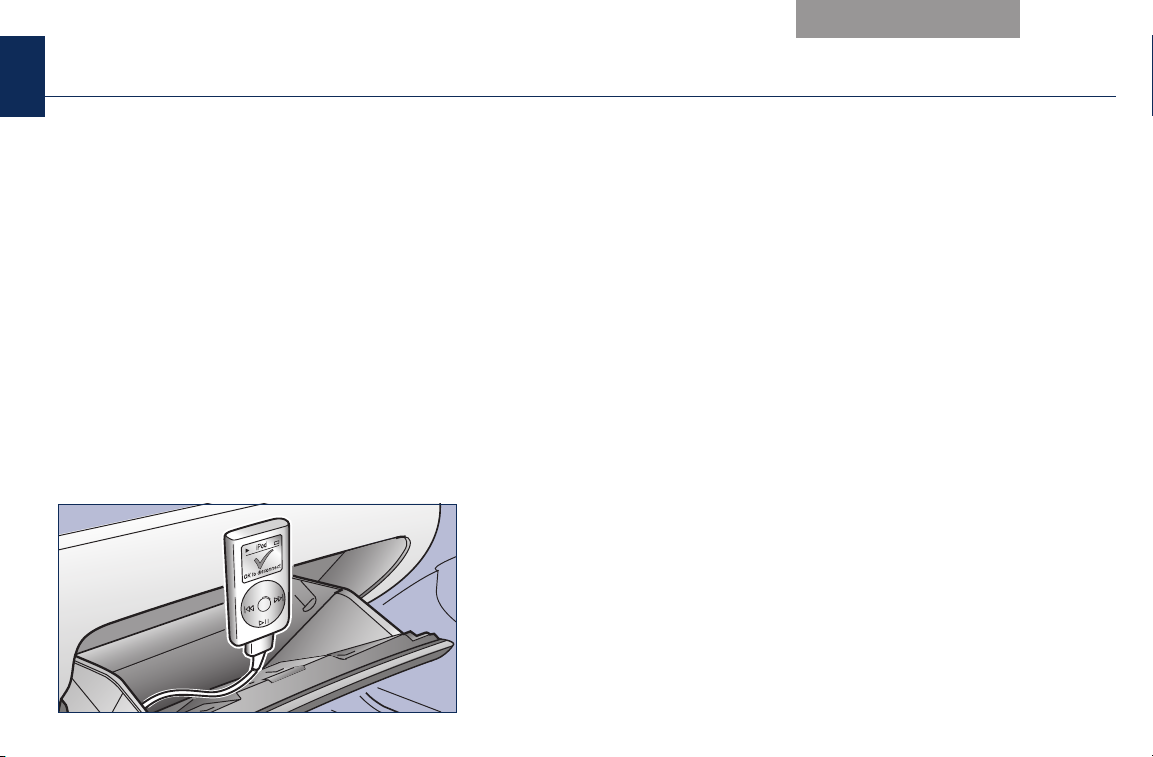
6
Using Music Link Without Acura TTS
Connecting Your iPod
Make sure your iPod is in music mode (not photo
mode). Then, find the Music Link cable installed inside
the glove box, and plug it into the dock connector port
on the bottom of the iPod. When the Music Link cable is
properly connected:
• A large check mark appears on the iPod screen.
(See below.)
• You cannot operate the iPod using its controls (click
wheel, etc). It can only be operated using your
vehicle's audio system controls.
• Your vehicle charges the iPod battery when the
ignition switch is in the ON (II) or ACC (I) position. It
does not charge the iPod when the ignition switch is
in the OFF (0) position.
Disconnecting Your iPod
To disconnect the iPod, squeeze both sides of the Music
Link cable connector, and unplug the cable. You can
connect and disconnect your iPod while the audio
system is on or off.
IMPORTANT:
• For your safety, do not connect or disconnect the iPod
while driving.
• Secure the iPod in the glove box. Do not place it on or
allow it to fall onto the vehicle floor, where it can get
stuck under the brake pedal or accelerator pedal.
• Do not leave the iPod in the vehicle in high
temperatures or expose it to extended periods of
direct sunlight. Doing so may damage it.
• To avoid damaging the Music Link cable, do not pull
strongly on the cable, keep the connector dry, and
always cap the connector when it is not in use.
S
Table of Contents
Getting Started Quickly
MENU
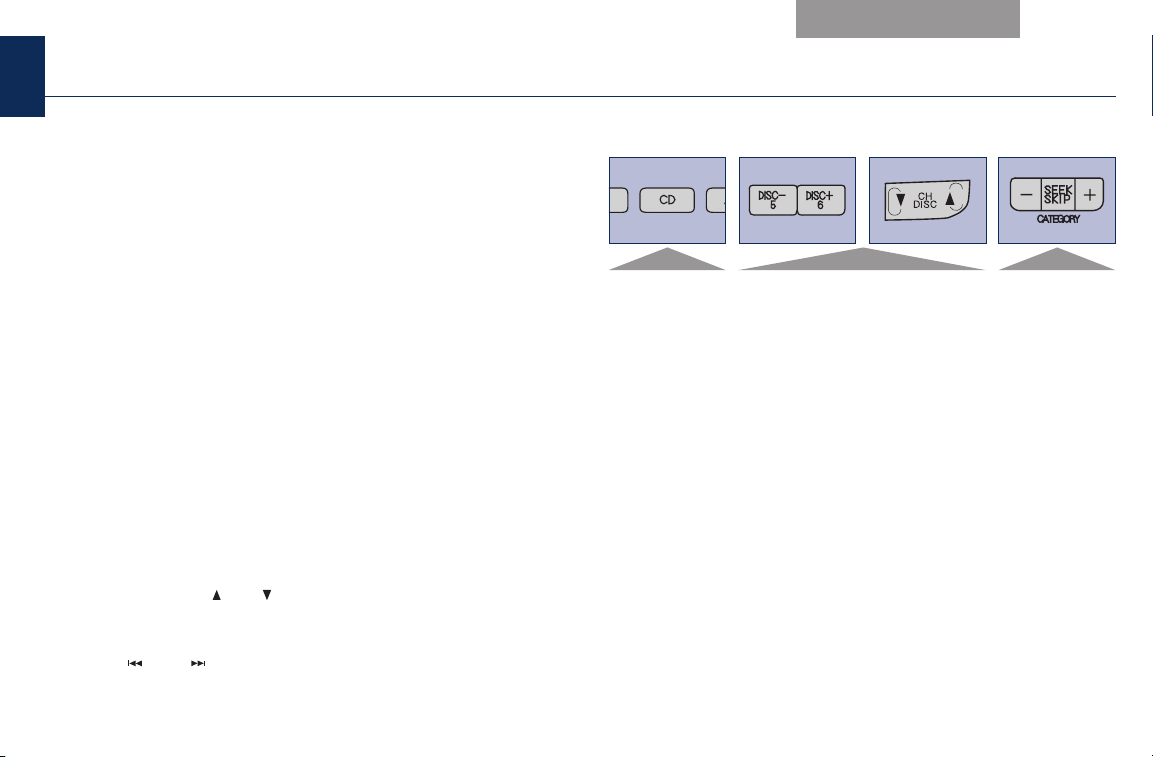
7
Using Music Link Without Acura TTS (Continued)
Using the Audio System Controls
Music Link uses the CD changer commands on your
audio system to control iPod functions. Each disc
number (5–6) corresponds with a play mode in Music
Link. To select a play mode, use the controls on the
audio system. When using Music Link, you can select a
disc number, even if your vehicle is not equipped with a
CD changer.
NOTE: Acura factory-installed audio systems vary from
model to model and may have different button names
for the same functions.
• To select the CD player/changer, press the appropriate
button on your vehicle's audio system. Depending on
your Acura model, the button may be named CD,
CD/AUX, CD/AUX/XM, CD/DVD, CD/CHG, DISC, or
DISC/TAPE.
• To select a play mode, use the DISC– and DISC+
buttons (usually Preset 5 and Preset 6, respectively)
or the CH DISC ( and ) buttons. On some models,
the selected disc number is shown in the audio
system display. Then press and hold either SEEK/SKIP
button ( /– or /+) for at least 1 full second (or, on
some models, until you hear a beep).
NOTES:
• Depending on the model, the steering wheel audio
controls may not operate or may have limited
operation when using Music Link.
• It is not necessary to eject any CDs in the CD
player/changer to use Music Link. Press the CD
button (or appropriate button) to toggle between the
CD player/changer and Music Link.
S
Table of Contents
Audio System Controls
NOTE:The buttons on your Acura may differ.
Getting Started Quickly
Use to select
CD player/
changer.
Use to select disc (5–6).
Use to play
a mode and
to seek/skip
forward and
backward.
