Page 1

o w n e r s . a c u r a . c o m
31STXQ50 2012 A c u r a M D X A d v a n c e d Technology G u i d e
00X31-STX-Q500 ©2011 H o n d a M o t o r C o . , Ltd. — A l l R i g h t s Reserved Printed i n U . S . A .
2012
ADVANCED TECHNOLOGY GUIDE
Page 2
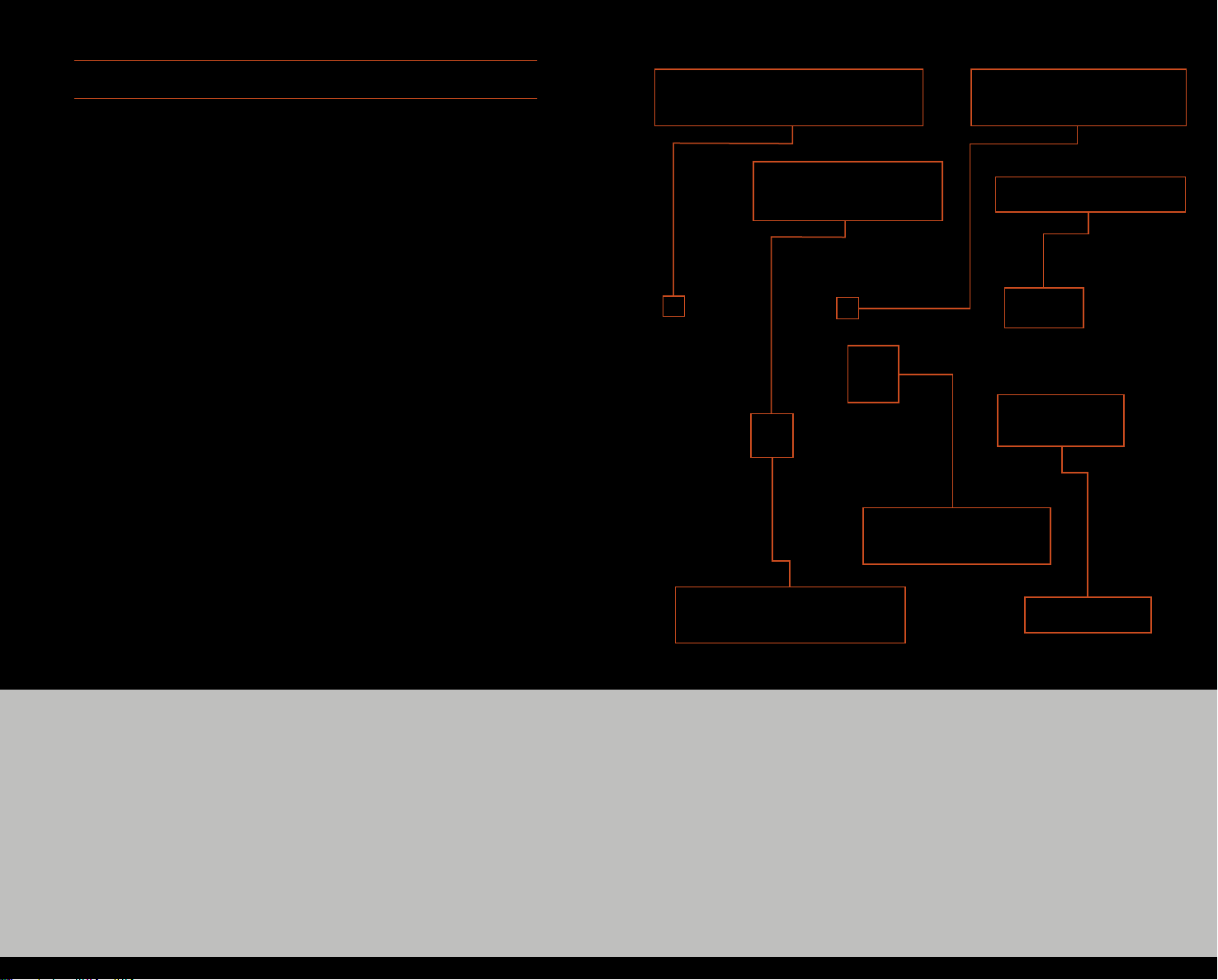
A D V A N C E D T E C H N O L O G Y G U I D E
The Advanced Technology Guide is designed to help you get
B L I N D S P O T I N F O R M A T I O N
S Y S T E M p. 37
M U L T I - I N F O R M A T I O N
D I S P L A Y p. 4
acquainted with your new Acura and provide basic instructions
on some of its technology and convenience features.
This guide is not intended as a substitute for the Owner’s
Manual. For complete information on vehicle controls and
operation, please refer to the respective sections in the
Owner’s Manual.
As with the Owner’s Manual, this guide covers all trim levels of
the Acura MDX. Therefore, you may find descriptions of
equipment and features that are not on your particular vehicle.
V O I C E
R E C O G N I T I O N p. 14
A D A P T I V E C R U I S E
C O N T R O L p. 38
B L UE TO OT H
®
H A N D S F R E E L I N K ® p.25
N A V I G A T I O N
A U D I O
p. 30
p. 20
Instrument Panel Indicators............................................................................2
Multi-Information Display (MID) .....................................................................4
Keyless Memory Settings.................................................................................9
Rearview Camera .........................................................................................11
Reverse Tilt Door Mirrors ................................................................................12
HomeLink®......................................................................................................13
Voice Recognition ........................................................................................14
Navigation*....................................................................................................20
AcuraLink Real-Time TrafficTM*......................................................................22
AcuraLink Real-Time WeatherTM*.................................................................23
AcuraLink®Messages* ..................................................................................24
Bluetooth
®
HandsFreeLink®...........................................................................25
Advance Package shown
Bluetooth
iPod®or USB Flash Drive*...............................................................................31
Note Function* ..............................................................................................31
Hard Disc Drive (HDD) Audio*......................................................................32
Song By VoiceTM(SBV)* .................................................................................33
Rear Entertainment System (RES)*...............................................................35
Collision Mitigation Braking SystemTM(CMBSTM)* ........................................36
Blind Spot Information System (BSI)*............................................................37
Adaptive Cruise Control (ACC)*.................................................................38
My Acura........................................................................................................40
Safety Reminder ............................................................................................41
Fuel Requirement ..........................................................................................41
®
Audio* .........................................................................................30
*if equipped
Page 3
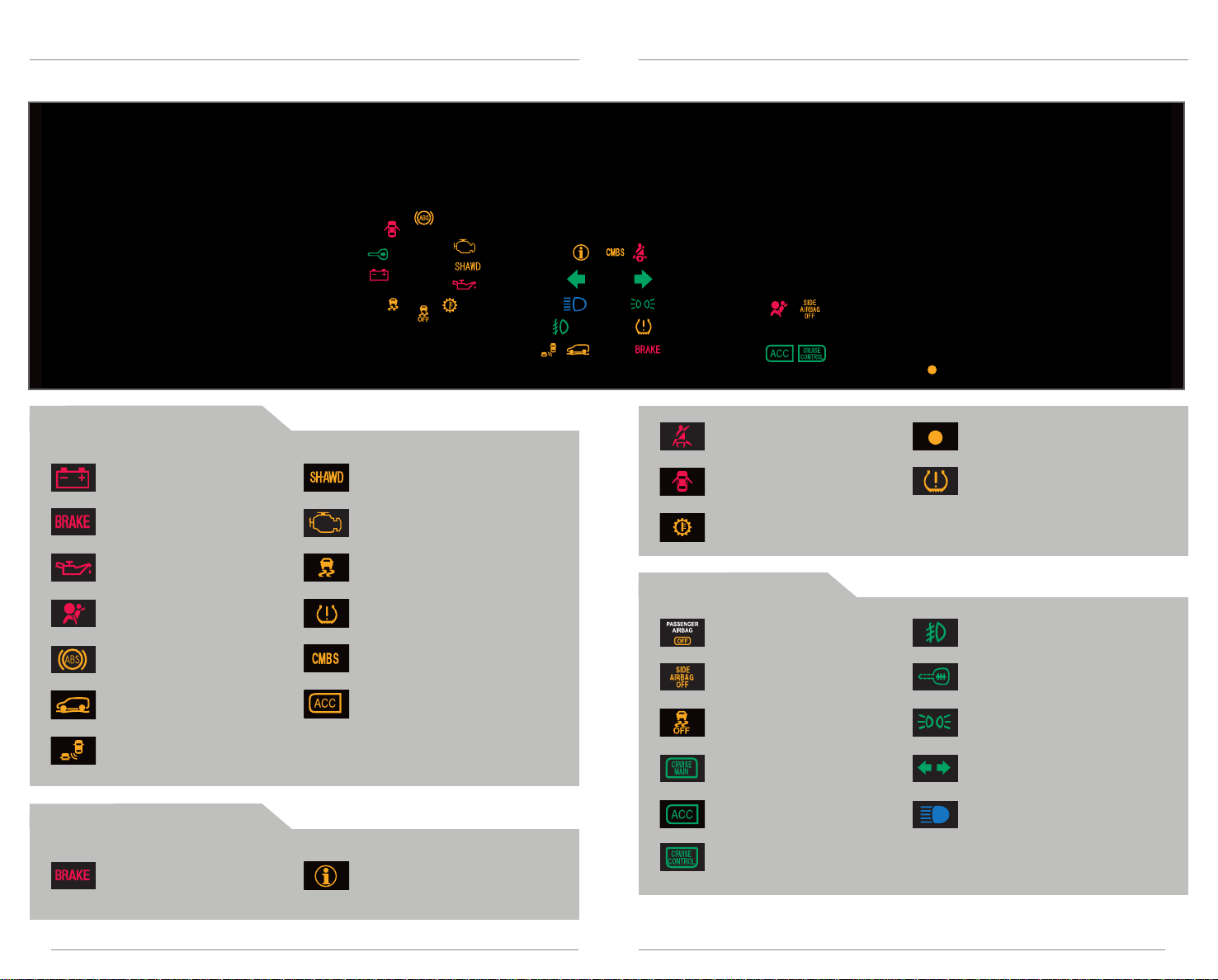
I N S T R U M E N T P A N E L I N D I C A T O R S
Briefly appear with each engine start. Red and amber indicators are most critical.
Blue and green indicators are used for general information.
M a l f u n c t i o n I n d i c a t o r s
If an indicator remains on, there may be a problem; see your dealer
Charging system
Low brake fluid, Brake system
Low oil pressure
SRS
(Supplemental Restraint System)
ABS (Anti-lock Brake System)
Active Damper System*
Blind Spot Information System*
SH-AWD
(Super Handling-All Wheel Drive)
Malfunction indicator lamp
(check engine light)
®
VSA
(Vehicle Stability Assist)
TPMS (blinks)
(Tire Pressure Monitoring System)
CMBS*
(Collision Mitigation Braking System)
ACC*
(Adaptive Cruise Control)
C o n d i t i o n I n d i c a t o r s
Action is needed by driver
Parking brake on:
Release
Message indicator:
See MID
Seat belt reminder:
Fasten seat belt(s)
Door/tailgate open:
Close door or tailgate
A/T Temperature:
Pull over and let engine idle
O n / O f f I n d i c a t o r s
PASSENGER AIRBAG OFF
(above audio panel)
SIDE AIRBAG OFF
VSA OFF
CRUISE MAIN* on
Adaptive Cruise Control* on
CRUISE CONTROL on
Low fuel:
Refill
Low tire pressure (stays on):
Add air
Fog lights on
Immobilizer (flashes): improperly
coded key; use correct key
Headlights on
Turn signals/hazards on
High beams on
*if equipped
32
Page 4
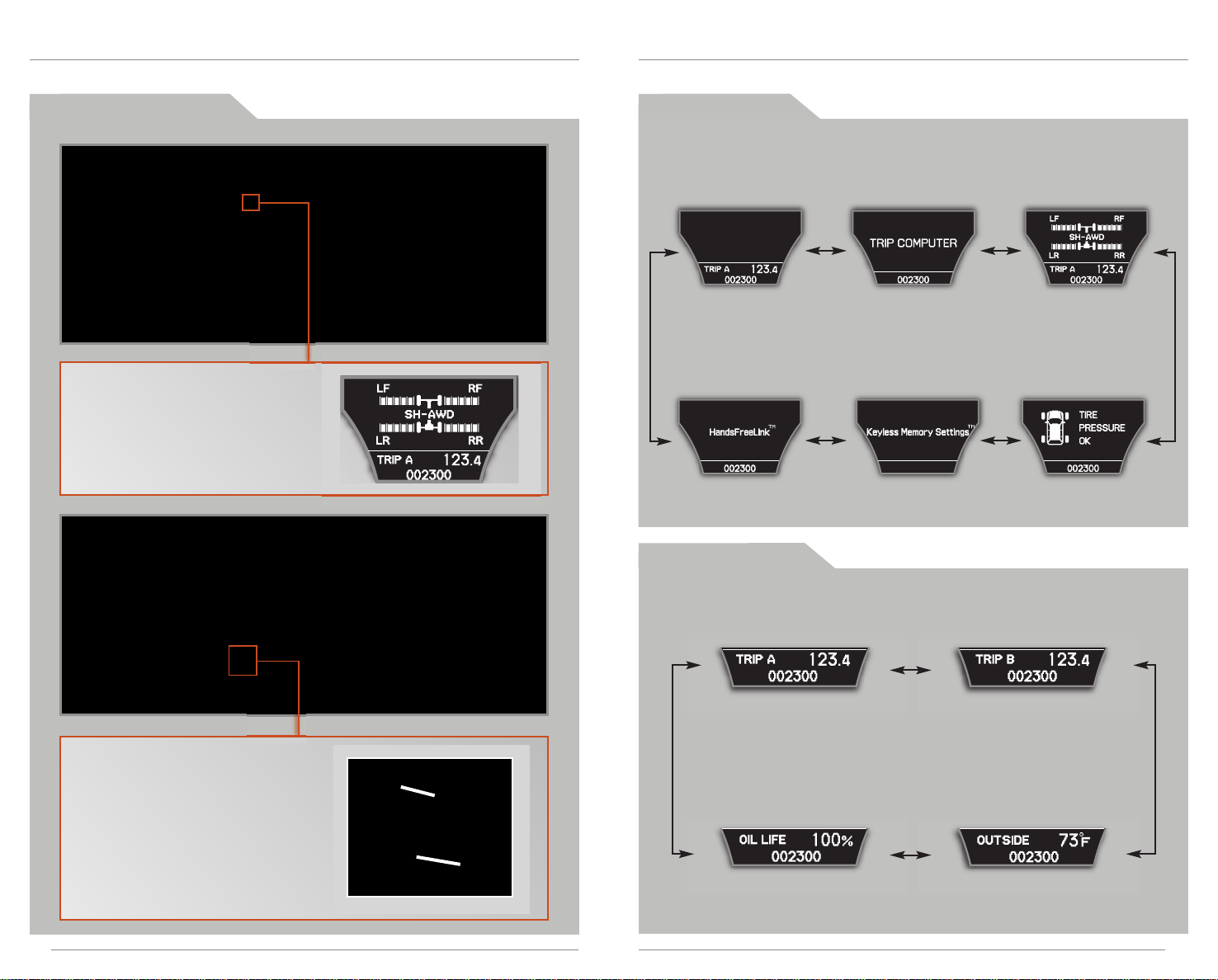
M U L T I - I N F O R M A T I O N D I S P L A Y ( M I D )
Consists of several displays that provide you with useful information.
A c c e s s i n g t h e M I D M a i n D i s p l a y s
When you start the engine, the MID
shows the last active display from
the previous drive cycle.
Odometer,
Trip meter
Bluetooth
HandsFreeLink
(shown on base model only)*
®
L o w e r D i s p l a y s
Trip A,
Odometer
Trip computer SH-AWD torque
®
Keyless Memory
Settings
TM
distribution monitor
Tire pressure
monitor
* if phone is paired
Trip B,
Odometer
To toggle between the different
displays, press either Info button
(▲/▼) for the main displays and
press SEL/RESET for the lower
displays.
SEL/RESET
button
INFO
button
Oil life,
Odometer
Outside temperature,
Odometer
54
Page 5
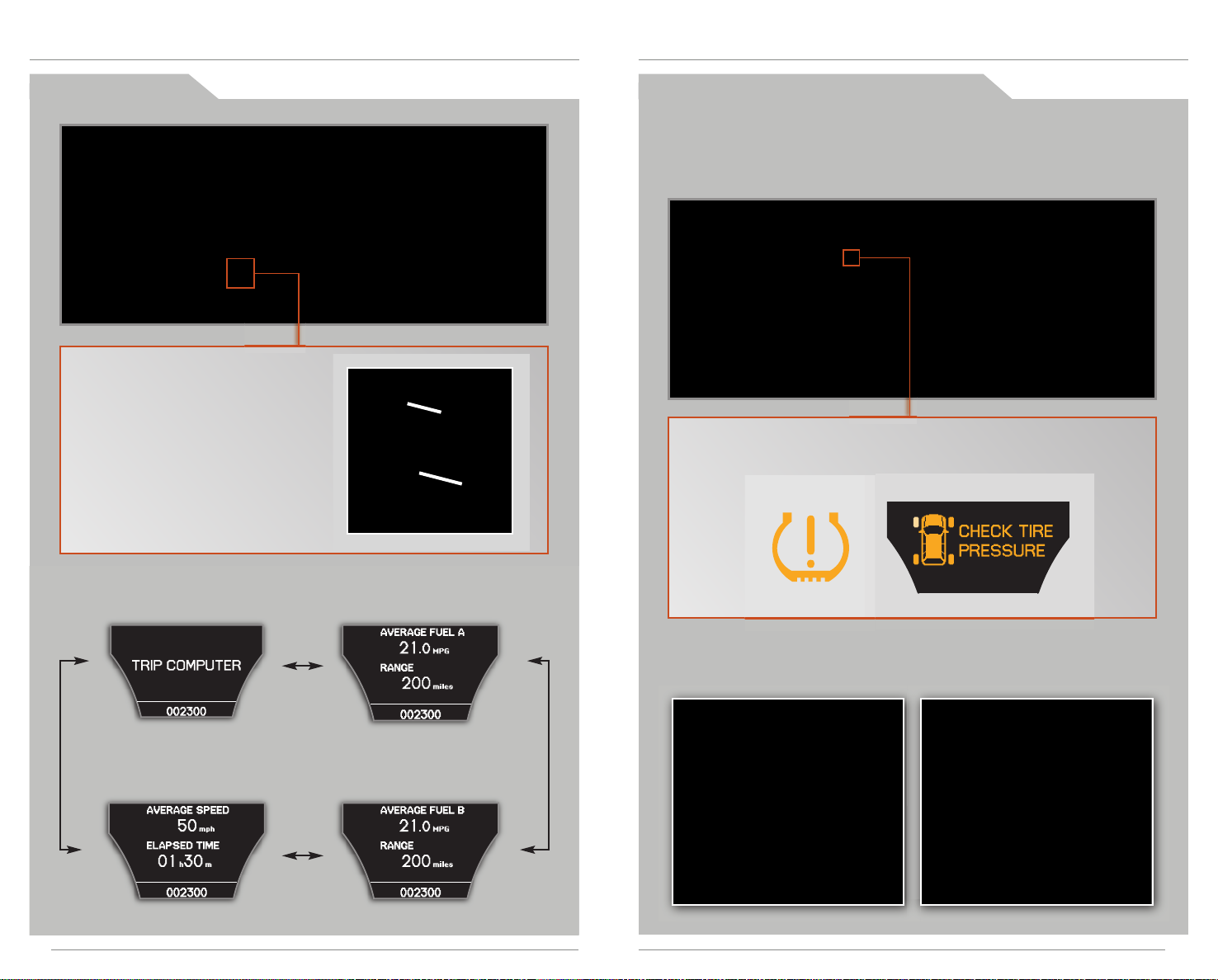
T r i p C o m p u t e r T i r e P r e s s u r e M o n i t o r i n g S y s t e m
Alerts you when one or more of your tires have significantly low pressure.
Toggle to the tire pressure monitor display to view pressure readings on
the MID.
H o w I t W o r k s
While on the Trip Computer display,
press SEL/RESET to access trip
information and to toggle through
the various screens. Press either
INFO (▲/▼) button to return to the
Trip Computer main display.
Trip computer Average fuel economy A,
Average speed,
Elapsed time
SEL/RESET
button
INFO
button
Range
Average fuel economy B,
Range
If the tire pressure drops significantly below recommended levels:
• The low tire pressure indicator comes on.
• A "CHECK TIRE PRESSURE" message appears on the MID.
• The tire(s) icon showing low pressure blinks.
W h a t t o D o
Inflate the tire(s) to the recommended pressures listed on the label on the
driver’s doorjamb.
76
Page 6
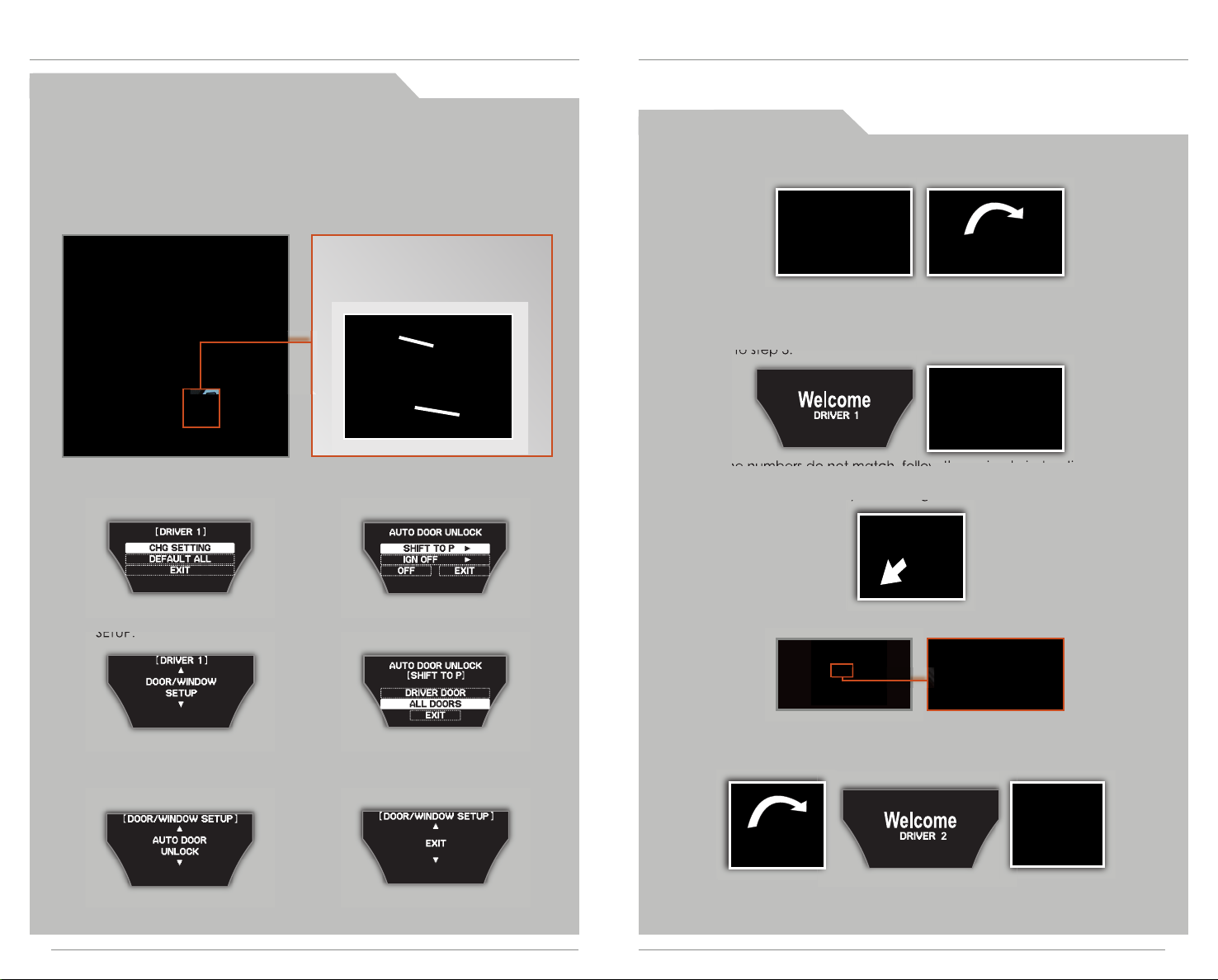
C u s t o m i z i n g S e t t i n g s U s i n g t h e M I D
Six groups of settings can be programmed using the MID*: Adaptive Cruise Control
(ACC) Setup (if equipped), Meter Setup, Position Setup, Lighting Setup,
Door/Window Setup, and Wiper Setup.
M o d i f y i n g t h e A u t o D o o r U n l o c k S e t t i n g
As the default setting, only the driver's door unlocks when you shift to Park.
Follow the steps below to set all doors to unlock when you shift to Park:
Press the Info button to toggle to
the “Keyless Memory Settings”
display, then press SEL/RESET to
activate the menu.
SEL/RESET
button
Info
button
1. Select “CHG SETTING.”
4. Select “SHIFT TO P.”
K E Y L E S S M E M O R Y S E T T I N G S
When linked, each remote (labeled 1 or 2 on the back) activates its own set of
programmable audio, climate, driving position memory, and customized settings (MID).
R e m o t e V e r i f i c a t i o n
1. Verify that you are using the correct remote by inserting the key in
the ignition switch and turning to ON (II).
2. Check the MID:
• If you have the correct remote, the driver ID that first appears on
the MID will match the ID number on the back of your remote.
Go to step 3.
• If the numbers do not match, follow these simple instructions:
- Remove the key from the ignition switch.
2. Select “DOOR/WINDOW
SETUP.”
3. Select “AUTO DOOR
UNLOCK.”
* See Customized Settings in your Owner’s Manual for other programmable settings.
5. Select “ALL DOORS.”
6. Once the setting has been
saved, select “EXIT.”
- Press the unlock button on your remote.
- Insertthe key into the ignition switch, turnit to ON (II), and
checkthe MID. The driver ID that first appears on the MID
should now match the number on the back of your remote.
3. Once you have the correct remote, you can begin to program your
Keyless Memory Settings.
98
Page 7
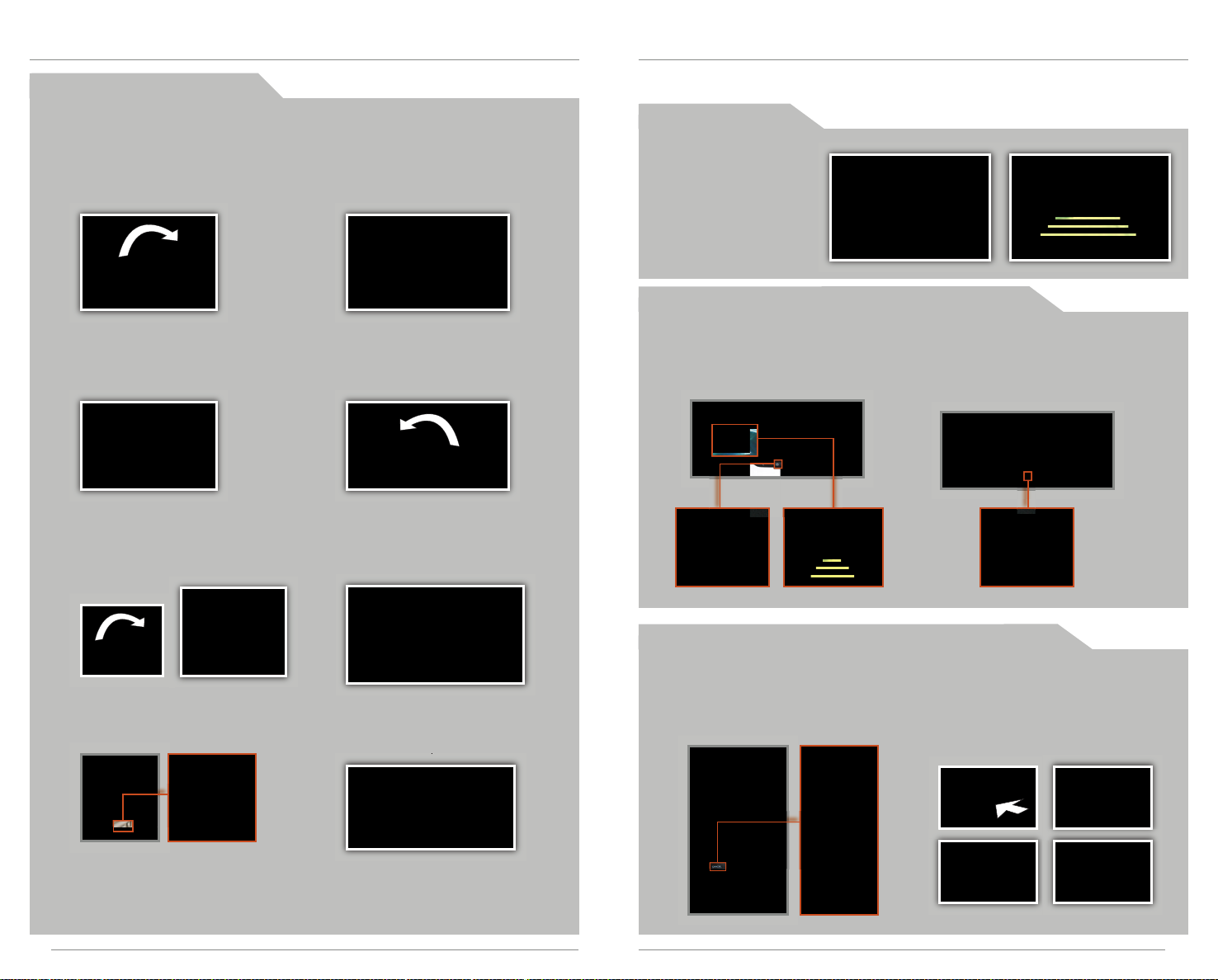
C u s t o m i z i n g S e t t i n g s
Some examples on how to program vehicle settings.
*
S t o r i n g A u d i o a n d C l i m a t e C o n t r o l S e t t i n g s
1. Turn the ignition switch to
ON(II).
3. Set your preferred climate
control settings (fan speed,
temperature, etc.).
R E A R V I E W C A M E R A
For added convenience, the area behind your vehicle is displayed to help you
navigate while backing up.
H o w I t W o r k s
When you shift into
Reverse (R), a real-time
image of the area behind
your vehicle, along with
helpful parking guide
lines, shows in the
monitor. It turns off when
you shift out of Reverse.
A d j u s t i n g t h e V i e w M o d e ( B a s e M o d e l )
Base Model
Base Model
Tech/Advance
Tech/Advance
2. Store your desired stations on
the preset buttons and adjust
your preferred audio sound
levels (BASS, TREBLE, etc.).
4. Once you turn the car off,
your preferred settings are
saved and activated by the
corresponding remote (1 or 2).
D r i v i n g P o s i t i o n M e m o r y S y s t e m ( D P M S )
1. Turn the ignition switch to
ON (II). Shift into Park (P).
2. Adjust your preferred seat,
steering wheel, and outside
mirror settings.
3. Press MEMO. You will hear a
beep.
4. Press the memory button
corresponding to the remote
(1 or 2) you are using. You will
hear two beeps.
T u r n i n g t h e G u i d e L i n e s
O n o r O f f
Press and hold the power
button for about 3 seconds.
T u r n i n g t h e R e a r v i e w
M o n i t o r O n o r O f f
Press and release the power
button.
A d j u s t i n g t h e V i e w M o d e ( T e c h / A d v a n c e )
T u r n i n g t h e G u i d e
L i n e s O n o r O f f
Press and hold CANCEL for
about 3 seconds.
S w i t c h i n g V i e w s
There are 3 rearview modes.
Press ENTER to toggle between
views. Rotate the Interface Dial
to adjust the screen brightness.
Wide
Wide
Note: A stored memory position is linked to the corresponding keyless remote
(1 or 2). Each item begins to adjust when you unlock the driver’s door with
the remote and enter the vehicle.
* See Customized Settings in your Owner’s Manual for other programmable settings.
Normal Top Down
Normal Top Down
1110
Page 8

Press and hold the button on the
remote and the HomeLink button at
the same time. Then, while
continuing to hold the HomeLink
button, press and release the button
on the remote every 2 seconds.
Does the LED blink at a faster rate within 20
seconds?
Press and hold
the HomeLink
button again.
Training
complete
YESNO
HomeLink indicator
flashes for 2 seconds,
then remains on.
HomeLink LED
remains on.
YESNO
YESNO
Position the remote transmitter you
wish to link 1–3 inches from the
HomeLink button you want to program.
1
Press and hold the desired
HomeLink button and the button on
the remote transmitter.
Does the HomeLink indicator (LED) blink at a
faster rate after about 10 seconds?
2
a
The remote has a rolling code.
Press the “learn” button on the
remote-controlled device (e.g.,
garage door opener).
Press the programmed HomeLink
button again; the remote-controlled
device should operate.
Within 30 seconds, press and
hold the programmed HomeLink
button for 2 seconds.
a
Press and hold the programmed
HomeLink button for about a
second.
Does the device (garage door opener) work?
3
b
4
5
R E V E R S E T I L T D O O R M I R R O R S
When you shift into Reverse (R), you can tilt either door mirror down slightly to improve
your view as you parallel park. Shifting out of Reverse returns the tilted mirror to its
original position.
H O M E L I N K ®
The HomeLink Universal Transceiver built into your vehicle can be programmed to
operate up to three remote-controlled devices around your home, such as garage
doors, lighting, or home security systems.
H o w I t W o r k s
• To tilt the driver’s
door mirror, move the
mirror selector switch
to the left (L) position.
• To tilt the passenger’s
door mirror, move the
mirror selector switch
to the right (R)
position.
• To turn the feature
off, move the switch
to the middle
position.
T r a i n i n g a B u t t o n
If you have any problems programming HomeLink, see the owner’s manual
included with the device you are trying to program, call HomeLink at
(800) 355-3515, or visit www.homelink.com.
12
13
11
Page 9

V O I C E R E C O G N I T I O N
To keep your eyes on the road and hands on the wheel, use voice commands for
hands-free calling, navigation, audio, climate control, and AcuraLink functions. For a
full list of commands, say “Information” and “Voice Help.”
F u n c t i o n s b y V o i c e C o m m a n d
Control five different systems with the steering wheel buttons and the
ceiling microphone.
N A V I G A T I O N *
p. 20
B L U E T O O T H
A C U R A L I N K *
® H A N D S F R E E L I N K ®
p. 24
A UD I O *
C L I M A T E *
p. 19
p. 19
p. 25
Advance Package shown
* Voice commands for these systems are available on Tech/Advance Package only.
10 11
1514
Page 10

U s i n g t h e V o i c e C o m m a n d S y s t e m
V o i c e C o m m a n d T i p s
B a s e M o d e l
HFL Talk button: Give HFL
commands and answer
incoming calls.
HFL Back button: Cancel a
command and end or decline
a call.
T e c h / A d v a n c e P a c k a g e
• To hear a list of available commands at any time, press and release the
Talk button, then say “Help.”
When using the Talk button, wait for a beep, then give a command.
•
• When the Talk button is pressed, all available voice commands are
highlighted in blue.
• Speak in a clear, natural voice.
• Reduce all background noise.
• Adjust the dashboard and side vents away from the microphone in the
ceiling.
• Close the windows.
C o m m o n l y U s e d V o i c e C o m m a n d s
Here are some examples of commonly used voice commands. Try some of these
to familiarize yourself with the voice command system.
Press and release the Talk button before you give a command.
L o o k f o r R e s t a u r a n t s
N e a r Y o u r L o c a t i o n
Say a command like “Display
restaurants” to see restaurant icons
appear on the map.
M a k e A u d i o S e l e c t i o n s
Say a command like “Radio 97.1
FM” or “CD play track 5” to select
that station or song.
Pick-Up button: Answer an
incoming call, or go directly to the
Cellular Phone screen.
Hang-Up button: End a call or
decline a call.
Talk button: Give HFL, navigation,
audio, climate control, or
AcuraLink commands.
Back button: Cancel a command
and return to the previous screen.
A d j u s t V e h i c l e ’ s C l i m a t e
S e t t i n g
Say a command like “Air
conditioner on” and “Fan speed 4”
to achieve a comfortable climate
setting.
G e t E s t i m a t e d D i s t a n c e
t o D e s t i n a t i o n
After a destination is entered, say
“How far to the destination?” to
hear the remaining distance.
1716
Page 11
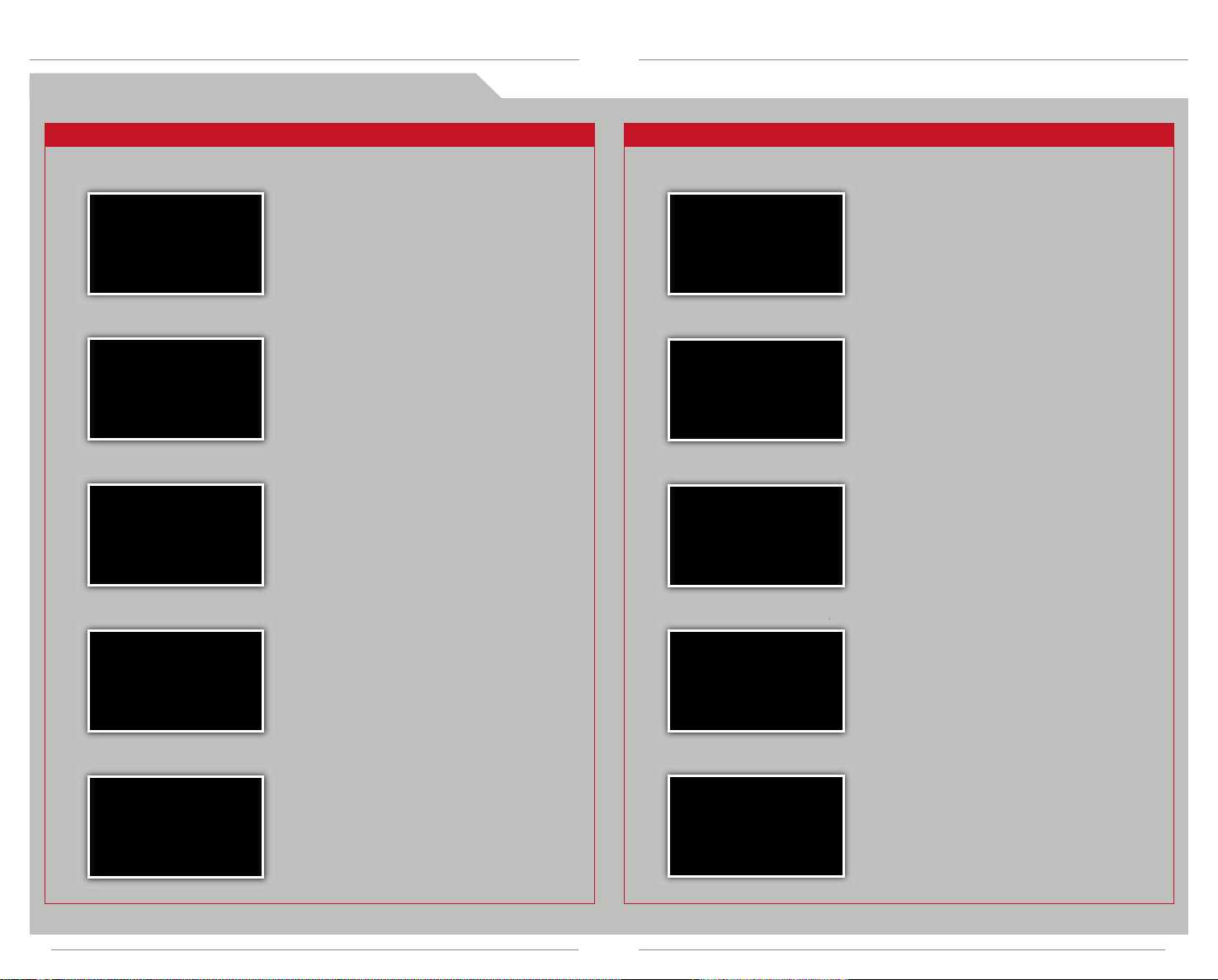
C o m m o n l y U s e d V o i c e C o m m a n d s ( c o n t i n u e d )
Press and release the Talk button before you give a command. Press and release the Talk button before you give a command.
G e n e r a l C o m m a n d s (Accepted on most screens to change displays)
• Display map
• Display menu
• Information
• Display audio
screen
• What time is it?
F i n d P l a c e C o m m a n d s (Accepted on Map screen)
• Find nearest:
- ATM
- gas station
- Mexican
restaurant
- post office
- bank
- Acura dealer
- airport
- hospital
D i s p l a y C o m m a n d s (Accepted on Map screen)
• Display (or hide):
- ATM
- gas station
- restaurant
- post office
• Display north up/
heading up
• Zoom in/out
• Go home
• Display current
location
N a v i g a t i o n C o m m a n d s (Accepted on Map screen after a destination is entered)
A u d i o C o m m a n d s (Accepted on most screens)
• Radio on
• Radio # FM/AM
• Radio preset
1/2/3/4/5/6
• XM channel #
• XM 1/2 preset
1/2/3/4/5/6
C l i m a t e C o n t r o l Co m m a n d s (Accepted on most screens)
• Air conditioner
on/off
• Rear defrost on/off
• Climate control
recirculate/fresh
air
S e t u p C o m m a n d s (Accepted on Setup screen)
• Brightness
up/down
• Volume up/down/
min/max/off
T r a f f i c C o m m a n d s * (Accepted on Map screen)
• CD play
• CD play track #
• CD skip
forward/back
• iPod/USB/HDD play
• Fan speed
up/down
• Temperature #
degrees (# = 57–87)
• Temperature max
hot/cold
• Interface dial
feedback on/off
• How long/far to the destination?
• Display destination map
• Display entire route
H e l p C o m m a n d s (Accepted on most screens)
• Help (list of available commands for
current screen)
• Voice command help (from the INFO
screen - list of all available navigation,
audio, and climate control commands)
• Display traffic
• Display traffic
speeds
W e a t h e r C o m m a n d s * (Accepted on map screen)
• Display weather
• Display weather
icons
• Display traffic icons
• Display traffic
incidents/list
• Display weather
warning icons
*subscription required
1918
Page 12

N A V I G A T I O N ( T e c h / A d v a n c e P a c k a g e )
Real-time navigation system uses GPS and a map database to show your current
location and help guide you to a desired destination.
E nt e r i ng a D es t in at i on A d d r es s U s in g V o ic e C o mm a n d s
Set a destination using a street address. For other destination options, see
your Navigation Manual.
Press and release the Talk button before you give a command.
1. Say “Display menu.”
Say “Address.”
2. Say “Street,” then say the
street name on the next
screen. Do not include the
direction (N, S, E, W) or type
(St., Ave., Blvd., etc.).
4. Say the entire street address
number. For example, “1-2-3-
4.” If necessary, say “OK” to
proceed.
5. If the street address is in more
than one city, a list of city
names appears. Say the
number next to the city you
want.
U si n g t h e F i n d N ea r e s t C o mm a n d
Find a nearby point of interest, such as a gas station, movie theater,
restaurant, etc.
Press and release the Talk button before you give a command.
1. From the map screen, say
“Find nearest ATM.”
2. A list of the nearest ATMs in
your area is displayed by
shortest distance to
destination.
3. Say the number next to the
destination you want.
4. The system calculates and
displays the route.
3. A list of street names appears.
Say the number next to the
street you want.
6. The system displays the
“Calculate route to” screen.
Say “OK” to set the route.
M ap S cr e en L eg e nd
Calculated Route
Direction of destination
Distance to go
Current vehicle
location
2120
Page 13

A C U R A L I N K R E A L - T I M E T R A F F I C
Provides continuously updated info, including traffic speed, incidents, and
construction in major metro areas.
T M
*
A C U R A L I N K R E A L - T I M E W E A T H E R
Provides continuously updated weather conditions, warnings, and forecasts in
major metro areas.
T M
*
Press and release the Talk button before you give a command.
D i s p l a y i n g T r a f f i c I n f o r m a t i o n
Say “Display traffic” to view traffic flow and incident icons.
Traffic
Flow
data
Incident
icon
Heavy traffic
Moderate traffic
Free-flow traffic
NOTE: Traffic flow and incident
icons can only be displayed on
map scales of 5 miles (8 km) or
less.
Incident Icons
Incident
Congestion
Construction
Road
closed
Weather
T r a f f i c R e r o u t i n g
When a destination is set, you can create a detour to avoid traffic incidents
or congestion (if Traffic Rerouting is set to ON in Setup).
1. Say “Display traffic incidents”
to view a list of incidents on
your route.
3. Say “Avoid,” and the incident
list returns.
Press and release the Talk button before you give a command.
D i s p l a y i n g W e a t h e r I c o n s
Say “Display weather” to view weather icons for each city.
Weather Icons
Clear
Partly
Cloudy
Cloudy
NOTE: Weather icons are
available on all map scales.
Fog
Rain
Snow
D i s p l a y i n g W e a t h e r I n f o r m a t i o n
Say “Information,” then “Weather information” for the following options:
W e a t h e r F o r e c a s t
Say “Weather forecast” to view a
1-day or 3-day forecast of your
current position or city vicinity.
R a d a r I m a g e M a p
Say “Radarmap” to view color-
coded rain or snow systems.
2. Say the number of the incident
you want to avoid. When the
incident appears, say “Traffic
detail.”
* Subscription-based servicethrough SiriusXM Radio®(free90-day trialupon vehiclepurchase)
4. Say “Reroute” to set the new
route.
W e a t h e r W a r n i n g L i s t
Say “Warning listsorted by distance”
to view a list of all U.S. weather
warnings by distance.
* Subscription-based servicethrough SiriusXM Radio®(free90-day trialupon vehiclepurchase)
W e a t h e r W a r n i n g M a p
Say “Warning map”to view color-
coded severe weather systems.
2322
16
Page 14

A C U R A L I N K® M E S S A G E S ( T e c h / A d v a n c e P a c k a g e )
Acura periodically sends you messages on vehicle features, recall and safety
information, maintenance reminders, and diagnostic information. Visit
www.acura.com/handsfreelink to check if your phone is compatible.
V i e w i n g N e w M e s s a g e s
Press and release the Talk button before you give a command.
B LU E TO O TH
Place and receive phone calls through your vehicle’s audio system. Visit
www.acura.com/handsfreelink to check if your phone is compatible.
®
H A N D S F R E E L I N K ®
( B a s e M o d e l )
U s i n g H F L
1. When you receive a new
message, an envelope icon
appears on the map screen.
2. Say “Messages,” and a list of
messages appears.
3. Say the number of the
message you want to
hear.
S c h e d u l i n g a D e a l e r A p p o i n t m e n t
To use this feature, register at My Acura (www.myacura.com), and make sure your
compatible phone is paired (see page 27) and set up for data connection.
1. Using the Interface Dial,
open a maintenance or
product update message.
3. The system searches for the next available
appointment at your registered dealer.
Select “Confirm Appointment” if you are
satisfied with the date.
HFL Talk button: Give HFL
commands and answer incoming
calls.
HFL Back button: Cancel a
command and end or decline a
call.
P a i r i n g Y o u r P h o n e
Press and release the HFL Talk button before you give a command.
1. Enable “Discovery” or
“Search” mode on your
compatible phone
2. Say “Phone setup,” then
say “Pair.”
4. Search for HandsFreeLink
from your phone, and
enter the code when
prompted. Connect to HFL.
2. Select “Schedule
Dealer Appt.”
NOTE:If youare notsatisfiedwith theavailabledate, usethe Call optionto callyour
dealer directly.
24
4. Select “OK” to set the appointment.
3. HFL gives you a four-digit
code that also appears
on the MID.
5. HFL asks you to name the
phone. For example, say
“Mary's phone.” The phone
is now paired.
25
Page 15

M a k i n g a C a l l
1234567890
1
IN USE
CALLING
INCOMING
CALL
1234567890
Press and release the HFL Talk button before you give a command.
B LU E TO O TH
Place and receive phone calls through your vehicle's navigation and audio systems.
Visit www.acura.com/handsfreelink to check if your phone is compatible.
®
HAND S F REEL I N K®
( Tech/Advance Package)
U s i n g H F L
1. Say “Call” and the phone
number.
2. Say “Call” or “Dial” to
begin the call.
R e c e i v i n g a C a l l
1. A notification is heard, and
“INCOMING CALL” and the phone
number appear on the MID.
3. The call is connected and
heard through the
speakers.
3. Press the HFL Back button to
decline or end the call.
Pick-Up button: Answer an
incoming call, or go directly to the
Cellular Phone screen.
Hang-Up button: End a call or
decline a call.
Talk button: Give HFL commands.
Back button: Cancel a command
and return to the previous screen.
P a i r i n g Y o u r P h o n e
Press and release the Talk button before you give a command.
1. Press the Pick-Up button to
access the Cellular Phone
screen, and say “Phone setup.”
2. Say “Setup Bluetooth
phone.”
4. HFL gives you a 4-digit passkey and begins to search
for your phone.
5. Put your phone in discovery
mode, and search for
HandsFreeLink.
2. Press the HFL Talk button to
accept the call.
3. Say “Pair phone.”
6. When your phone prompts
you, input the 4-digit passkey and connect to HFL.
2726
Page 16

M a k i n g a C a l l
D i a l i n g a N u m b e r
Press and release the Talk button before you give a command.
1. Press the Pick-Up button to
access the Cellular Phone
screen.
2. Say “Dial.”
3. Say the entire phone
number.
4. Say “Dial”to begin the call.
U s i n g t h e I m p o r t e d P h o n e b o o k *
Press and release the Talk button before you give a command.
1. Press the Pick-Up button to
access the Cellular Phone
screen.
HFL imports your phonebook
if it is not already imported.
U s i n g S p e e d D i a l a n d V o i c e T a g s
Press and release the Talk button before you give a command.
1. Press the Pick-Up button to
access the Cellular Phone
screen.
2. Say the number next to one of
the first four entries. For example,
“One.” For the complete list of
speed dial entries, say “More
speed dial.”
Note: See your Owner’s Manual for instructions on storing speed
dial entries and accompanying voice tags.
If a speed dial has a stored
voice tag, say “Call” and
the voice tag name. For
example, “Call Mary.”
3. The call is connected and
heard through the
speakers.
R e c e i v i n g a C a l l
1. When you receive an incoming call, you hear a notification and see
one of the following pop-up messages:
2. Say “Phonebook.”
* Visit www.acura.com/handsfreelink to check if this feature is available on your phone.
4. Once the phonebook
imports, say the number of
the entry you want to call.
On the Cellular
Phone screen
2. Press the Pick-Up button to
accept the call.
On the navigation
map screen
3. Press the Hang-Up button
On the audio screen
to end or decline the call.
2928
Page 17

B LU E TO O TH
Play audio files from your compatible phone through your vehicle’s audio system. Visit
www.acura.com/handsfreelink to check if this feature is available on your phone.
®
A U D I O
( T e c h / A d v a n c e P a c k a g e )
i P o d ® o r U S B F l a s h D r i v e
Play audio files from your compatible iPod or USB flash drive through your vehicle’s
audio system. See your Owner’s Manual for a list of compatible devices.
(Te ch /A dvan c e Pa ck ag e)
P l a y i n g Bluetooth A u d i o F i l e s
1. Make sure your phone is on and paired
to HandsFreeLink (see page 27).
2. Press USB/AUX until “Bluetooth Audio”
appears.
3. From your phone, open the desired
audio player or app and begin
playing. Sound is redirected to the
audio system.
4. Press () or () on the audio
control panel or (+) or (-) on
the steering wheel to change
tracks.
C o n n e c t i n g a n d P l a y i n g A u d i o F i l e s
1. Open the center console, and
pull out the USB adapter cable.
2. Connect the USB connector to your
iPod dock connector or flash drive.
iPod is a registered trademark of Apple Computer, Inc., registered in the U.S. andother countries.iPod not included.
3. Press USB/AUX to begin playing.
4. Press the SKIP buttons to change
tracks.
N o t e F u n c t i o n ( T e c h / A d v a n c e P a c k a g e )
Store up to 30 ten-second recordings of songs and song information from XM®Radio
(with an active subscription).
R e c o r d i n g S o n g S a m p l e s
Notes:
• Make sure the volume on your phone is properly adjusted.
• You may need to enable additional Bluetooth settings on your phone for
playback.
• The play/pause function and remote audio controls are not supported
on all phones.
1. To record a song sample, press
and hold XM for about 2 seconds.
2. To replay stored information, push
the interface dial down.
3. Rotate the selector knob to select
“NOTE,” then press ENTER.
4. Turn the selector knob to select a
sound file, then press ENTER. The
selected recording plays.
3130
Page 18

HAR D D ISC D RIVE (HDD ) A U DIO (T ec h /A dva nc e P ac k ag e)
Automatically record CDs onto your vehicle’s hard drive (by system default). Songs
begin to record once a CD is inserted into the disc slot.
S O N G B Y V O I C E
Play songs from your iPod and HDD from most navigation/audio screens by using
simple voice commands.
T M
( S B V ) (T ec h /A dva nce P ac k ag e)
P l a y i n g H D D A u d i o F i l e s
1. Press AUDIO.
2. Press HDD.
S e a r c h i n g f o r M u s i c
1. Push the interface dial up to
select MUSIC SEARCH.
3. The first song of the last
recorded album plays. Press
() or () or (+) or (-) to skip
through songs.
3. Select a track and press ENTER
to begin playing.
P l a y i n g A u d i o F i l e s U s i n g V o i c e C o m m a n d s
Press and release the Talk button before you give a command.
U s i n g t h e “ P l a y ” C o m m a n d
Say "iPod
search" or
"HDD search."
Say "Play" and
one of the
options on the
Search Mode
screen. For
example, say
"Play Artist
XYZ."
if exact
match
found
The system
provides voice
feedback and
lists possible
matches.
Say the
number of the
corresponding
selection you
wish to play.
For example,
say "Four."
if exact
match
not found
2. Select one of the categories.
32
The system
plays the
selection
and returns
to the Search
Mode
screen.
33
Page 19

P la y i n g A u di o F i le s U s in g V o ic e C o mm a nd s ( c on t i n ue d )
REAR E N T ERTA I N MENT S Y S TEM (RES ) ( if e qu ip p ed )
Rear passengers can enjoy a different entertainment source than the front seat
occupants. If listening to the same media source, both the driver and the rear
passenger have the ability to control functions for that source.
Press and release the Talk button before you give a command.
U s i n g t h e “ L i s t ” C o m m a n d
Say "iPod search"
or "HDD search."
Say "List" and
one of the
options on the
Search Mode
screen. For
example, say
"List Artist XYZ."
A list of tracks
from the
selected artist
displays.
Say the
number of
your selection.
For example,
say "One."
The system
plays the
selection and
returns to the
Search Mode
screen.
if exact
match
found
The system
provides
voice
feedback
and lists
possible
matches.
Say the
number of
the artist.
For
example,
say "Four."
if exact
match
not found
O p e r a t i n g t h e R E S f r o m t h e F r o n t S e a t
1. Press REAR PWR; the DVD
monitor automatically opens.
Rear passengers hear audio
through the wireless
headphones.
2. Press REAR CTRL OFF to
disable rear audio controls.
3. Press REAR SOURCE to
temporarily hear what is
playing in the rear.
4. Select a media source for
the rear passengers. Press
FRONT SOURCE to return to
the front audio controls.
O p e r a t i n g t h e R E S f r o m t h e R e a r S e a t
1. From the front audio panel,
make sure REAR PWR is on
and rear control is not
disabled.
2. From the rear control panel,
press DVD/AUX, DISC/HDD, XM,
or FM/AM to make a selection.
3. Press the ()(
buttons to navigate the
menu on the display. Press
ENT to select a function.
4. The rear control panel can
be detached and used as
a remote control. Press the
RELEASE button to remove it
from the ceiling.
)()()
34
35
Page 20

COLLISION MITIGATION BRAKING SYSTEMTM(CMBSTM) (A dv an ce)
Lane ChangePassing and Passed ConflictMerging
OFF
ON
Alerts you to the possibility of a front-end collision and helps reduce the severity of the
collision if you are unable to avoid it.
3 S t a g e s o f C M B S *
Stage 1
Senses a quickly
approaching object
and prompts you to
take preventive action
by flashing a “BRAKE”
warning on the MID.
* Depending on the circumstances, CMBS may not go through all of the alert stages before initiating the last stage.
Stage 2
Provides further warning
by lightly retracting the
seatbelt and applying
light brake force. A
beep sounds and
“BRAKE” continues to
flash on the MID.
= Brake Force = Brake Force
Stage 3
Applies stronger
seatbelt retraction and
brake force to prepare
the driver and front
passenger for impact.
BLI ND S PO T INF OR MA T IO N S YS TE M ( BS I ) (A d va nc e)
Assists you in determining if there are vehicles in your blind spots.
H o w I t W o r k s
A radar sensor on each corner of the rear bumper alerts you to a detected
vehicle in your left or right blind spots.
Minimum operating speed: 6-7 mph
When a vehicle is detected in
your blind spot, the blind spot
indicator turns on and stays lit
until the area is clear.
When your turn signal is on and a
vehicle is detected, the blind
spot indicator blinks until the area
is clear or the turn signal is off.
T u r n i n g C M B S O f f / O n
CMBS can be turned off or on by pressing and holding the CMBS OFF button on the dashboard.
CMBS Off
You hear a beep, a message
appears on the MID, and the CMBS
indicator turns on.
CMBS On
You hear a beep and the
CMBS indicator turns off.
CMBS OFF
CMBS
36
Left BSI indicator shown
T u r n i n g B S I O f f / O n
Pressthe BSI OFF
button on the
dashboard to
turn BSI off or on.
A message
briefly appears
on the MID
screen showing
the system status.
37
Page 21

ADAP T I VE C RUIS E C ONTR O L ( A C C) ( Ad va nce )
Sets a time or space interval between your vehicle and the vehicle ahead of you.
When the vehicle ahead changes speed, ACC senses the change and adapts to
maintain a set range.
*
T u r n i n g A C C O n
C h a n g i n g V e h i c l e D i s t a n c e
Control the distance between your vehicle and the vehicle in front of you.
1. Press MAIN. 2. ACC appears on
the MID and the
ACC indicator
comes on.
Sw it ch i ng B et wee n A C C a nd S ta n da rd C ru is e C on tr ol
1. Press and hold
the Distance
button for about
one second.
U s i n g A C C
1. Press MAIN to
activate.
C a n c e l i n g A C C
There are three ways to cancel:
• Press MAIN.
2. The selected
mode appears
on the MID.
ACC automatically adjusts the following distance based on the range
selected and your vehicle speed.
Long range
Middle range
Short range
Press the Distance button to
shuffle through three ranges.
The selected range and set
speed are shown on the MID.
Range MID Screen
2. Accelerate to the
desired speed
(above 25 mph).
3. Press and release
SET/DECEL, then
release the
accelerator
pedal.
4. To increase
speed: Press and
hold RES/ACCEL.
To decrease
speed: Press and
hold SET/DECEL.
*Do not use ACCin heavyorstop-and-gotrafficconditions.
• Press CANCEL.
• Tap the brake
pedal.
Long
Middle
Short
If there is no vehicle ahead of you within the
ACC range, a dotted-line vehicle icon appears
on the MID.
Note: The ACC radar sensor in the front grille can detect and monitor the distance of a
vehicle up to approximately 100 yards ahead.
3938
Page 22

R E G I S T E R A T
My Acura allows you to explore features and technologies specific to your vehicle,
schedule service appointments, obtain and update maintenance and service
records, manage your financial services account, and access other useful
information. Register at www.myacura.com to ensure that you continue to enjoy the
experience of owning an Acura.
W W W . M Y A C U R A . C O M
S A F E T Y R E M I N D E R
Your vehicle is equipped with airbags. Airbags do not replace your seat
belts; they add to the protection offered by seat belts. Airbags can help
protect you in some types of collisions, but they do not provide protection in
all collisions.
Always make sure you and your passengers wear seat belts, and that young
children are properly secured in a child seat or booster in the rear seat.
Never place an infant seat in the front passenger’s seat as the force of a
deploying airbag can seriously injure an infant.
F U E L R E Q U I R E M E N T
• Only use unleaded gasoline of 91 octane or higher.
• Some gasoline in North America contains MMT, a manganese-based
fuel additive. Prolonged and consistent use of gasoline containing
MMT can deteriorate your vehicle’s performance, fuel economy, and
the emission control system. Always use MMT-free gasoline if available.
Failures caused by use of gasoline containing MMT may not be
covered under warranty.
• “TOP TIER Detergent Gasoline” meets a new gasoline standard jointly
established by leading automotive manufacturers to meet the needs
of today’s advanced engines. In most cases, qualifying gasoline
retailers will identify their gasoline as having met “TOP TIER Detergent
Gasoline” standards at the retail location. This fuel is guaranteed to
contain the proper level of detergent additives and be free of metallic
additives. This helps avoid build-up of deposits in your engine and
emission control system. Because the level of detergency and harmful
metallic additives (such as MMT) in gasoline vary in the market, Acura
endorses the use of “TOP TIER Detergent Gasoline” where available to
help maintain the performance and reliability of your vehicle. For more
information, visit www.toptiergas.com.
• For further important information on fuel and lubricants for your car
and information on gasoline that does not contain MMT, contact your
dealer or visit My Acura at www.myacura.com.
4140
