Page 1
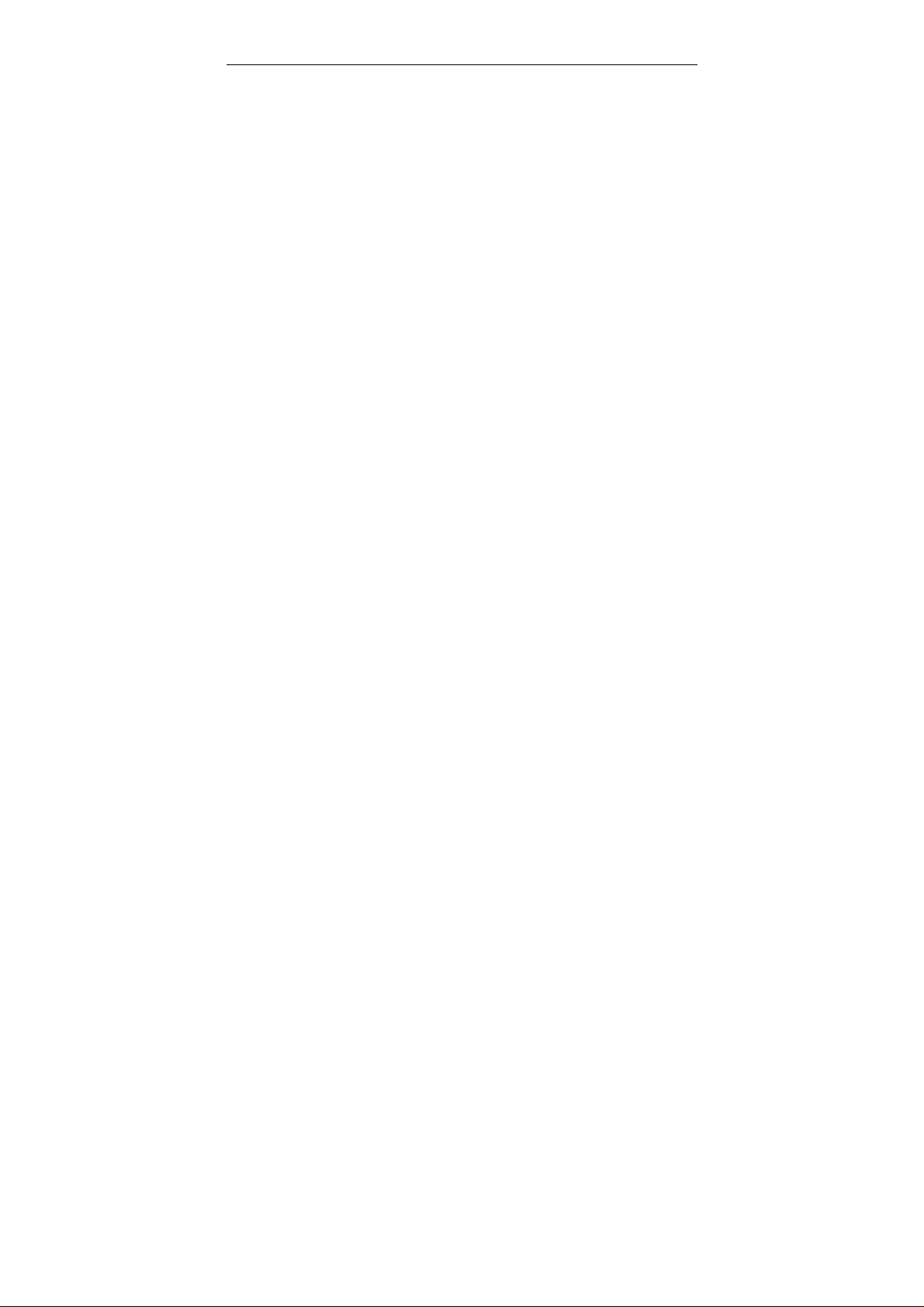
WPB3000
Powerline Wireless Network
Extender
User Manual
V1.0
Page 2
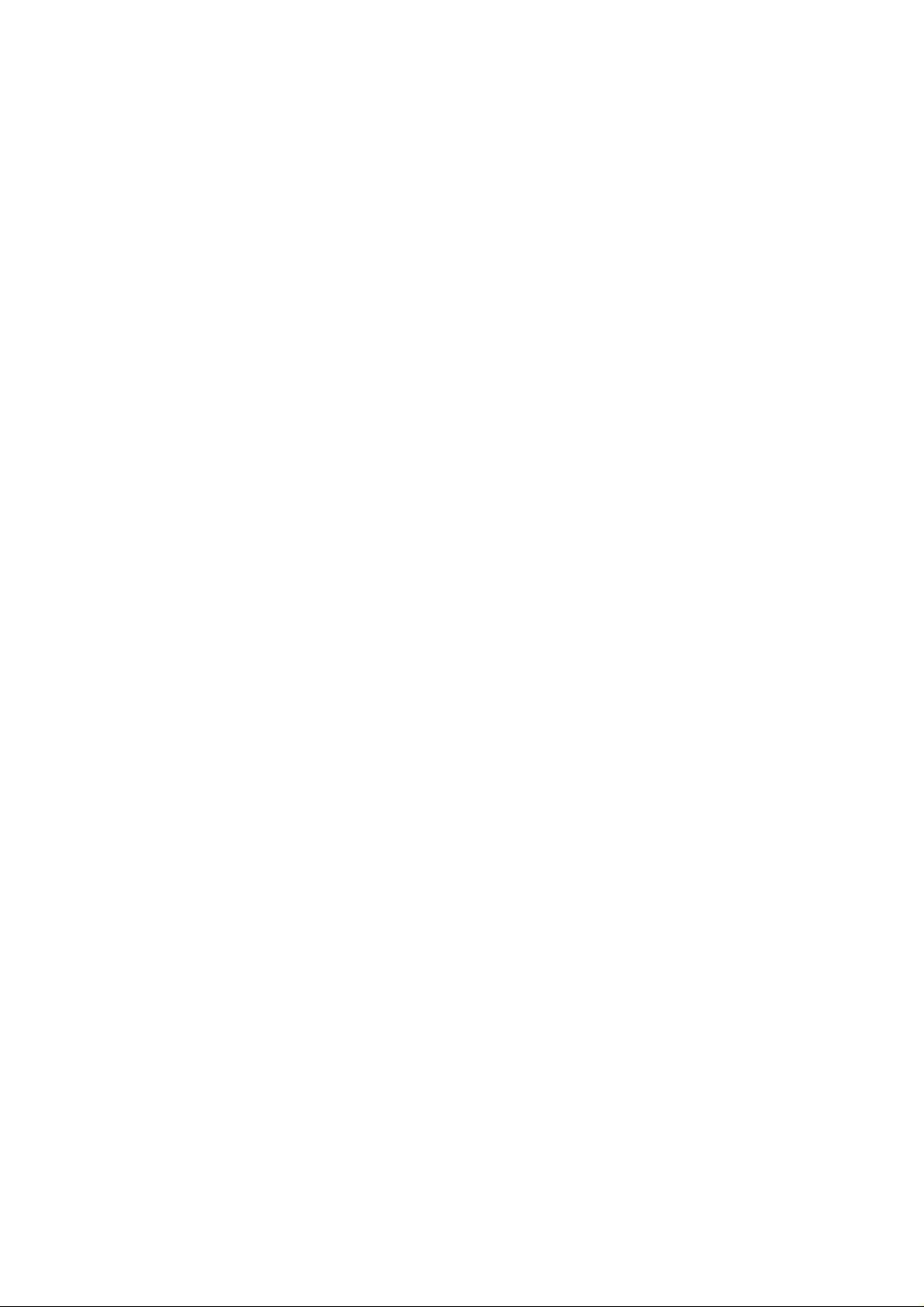
WPB3000 Powerline Wireless Network Extender User Manual
Contents
1 Safety Precautions.............................................................................................1
2 Overview............................................................................................................2
2.1 Product Introduction ..............................................................................2
2.2 Packing List...........................................................................................2
3 Hardware Description and Device Connection ..................................................3
3.1 LED Status Description and Pushbutton Description............................3
3.2 Interface and Switch Description...........................................................6
3.3 Hardware Installation.............................................................................6
3.3.1 System Requirements......................................................................6
3.3.2 Before You Begin .............................................................................6
3.3.3 Connecting the Device.....................................................................7
3.4 Operation Range...................................................................................8
3.5 Improving the Transmission Performance of Network...........................8
4 Configuring the LAN PC.....................................................................................9
5 Web Configuration ...........................................................................................14
5.1 Logging In to the Powerline Wireless Network Extender ....................14
5.2 Using WPS clone to sync WPB3000...................................................15
5.3 Setup...................................................................................................16
5.3.1 Wireless Setup...............................................................................16
5.3.2 LAN Setup......................................................................................26
5.3.3 Logout............................................................................................27
5.4 Advanced Settings...............................................................................27
5.4.1 Advanced Wireless........................................................................28
5.4.2 PLC Setting....................................................................................33
5.4.3 Logout............................................................................................35
5.5 Maintenance........................................................................................36
5.5.1 Device Management......................................................................36
5.5.2 Backup and Restoration.................................................................37
5.5.3 Firmware Update............................................................................38
5.5.4 Configuration Update.....................................................................39
5.5.5 Logout............................................................................................40
5.6 Status...................................................................................................40
5.6.1 Device Information.........................................................................40
5.6.2 LAN Client......................................................................................41
i
Page 3
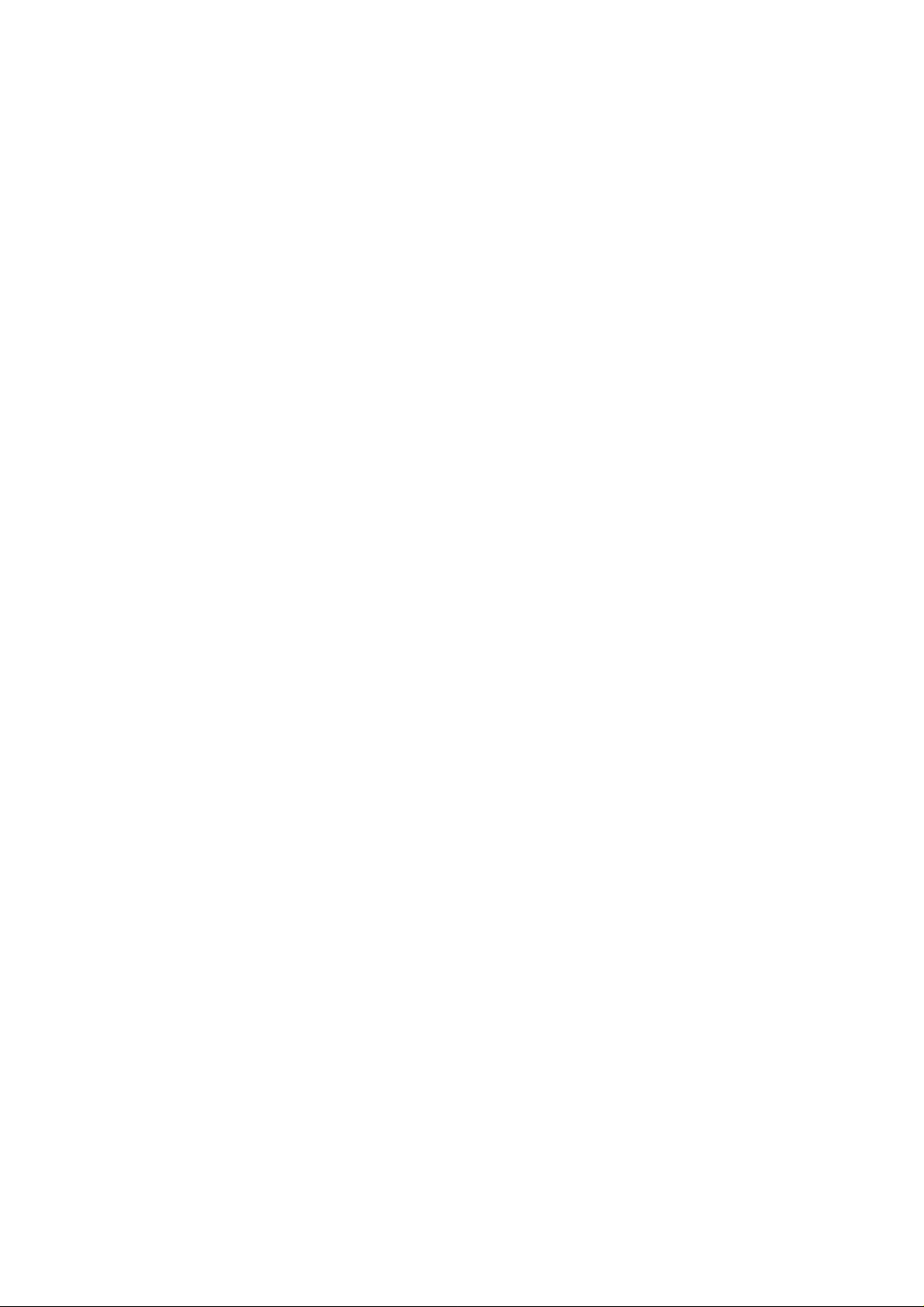
WPB3000 Powerline Wireless Network Extender User Manual
5.6.3 Logout............................................................................................42
5.7 Help.....................................................................................................43
6 Using the Security Pushbutton.........................................................................44
6.1 Forming a HomePlug AV Logical Network...........................................44
6.2 Joining an AVLN Network....................................................................45
6.3 Leaving an AVLN Network ..................................................................46
Appendix A Troubleshooting........................................................................48
Appendix B Specifications............................................................................50
ii
Page 4
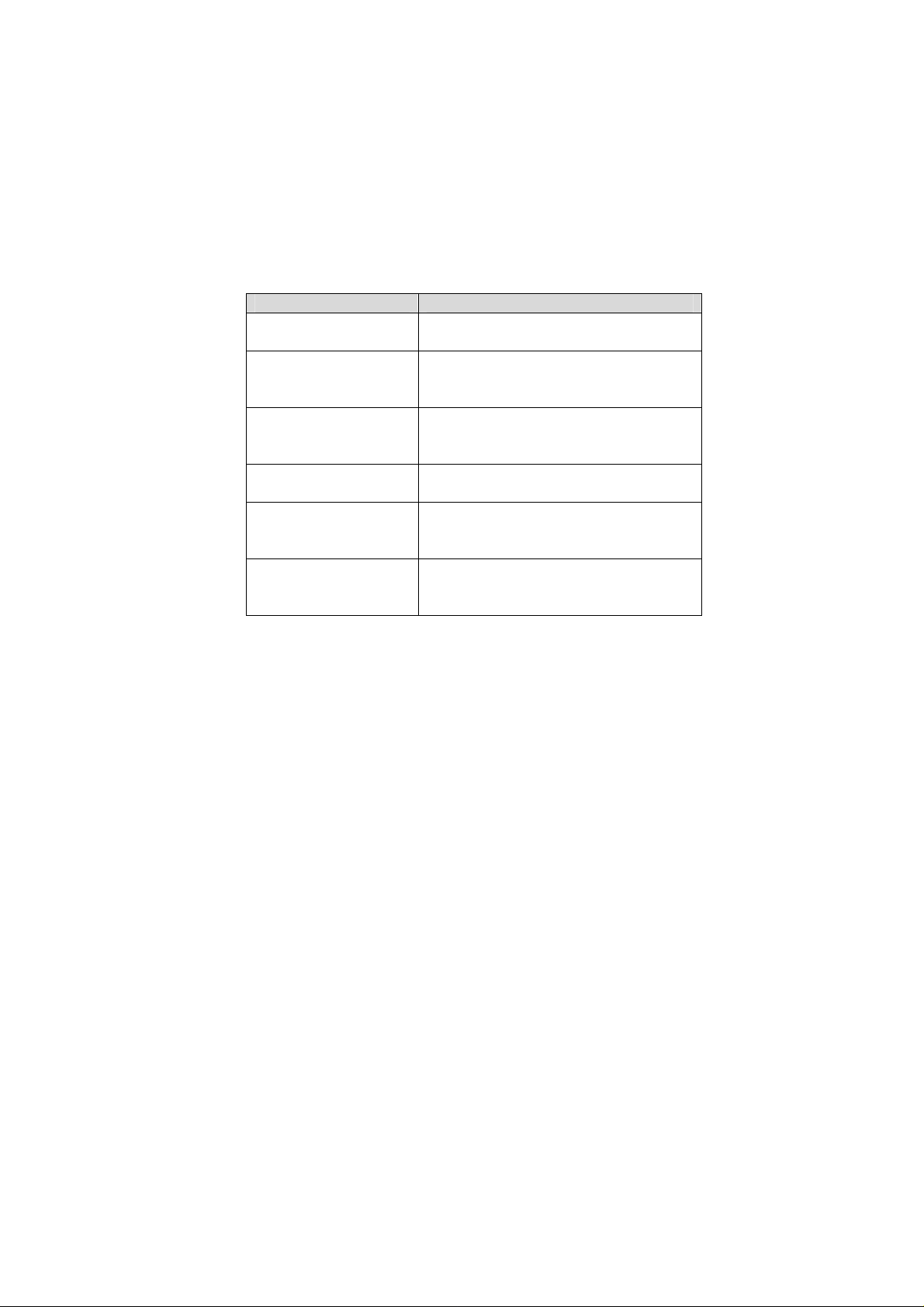
WPB3000 Powerline Wireless Network Extender User Manual
About the User Manual
This user manual mainly describes how to install and configure the WPB3000
Powerline Wireless Network Extender.
Our company reserves the right to modify this manual for product upgrade or other
causes without notifying users in advance. This user manual is only for reference.
Organization
This user manual is organized as follows:
Chapter Description
Chapter 1 Safety
Precautions
Chapter 2 Overview Provide a general overview of the WPB3000
Chapter 3 Hardware
Description and Device
Connection
Chapter 4 Configuring the
LAN PC
Chapter 5 Web
Configuration
Chapter 6 Using the
Security Pushbutton
Provide safety precaution information.
Powerline Wireless Network Extender and the
packing list.
Mainly describe the hardware of the Powerline
Wireless Network Extender and the procedure
for connecting the wireless router.
Describe how to configure your PC and wireless
connection.
Describe how to log in to the Powerline Wireless
Network Extender and configure the parameters
in the Web pages.
Describe how to add a device to an existing
network or remove a device from an existing
network by the Security pushbutton.
iii
Page 5
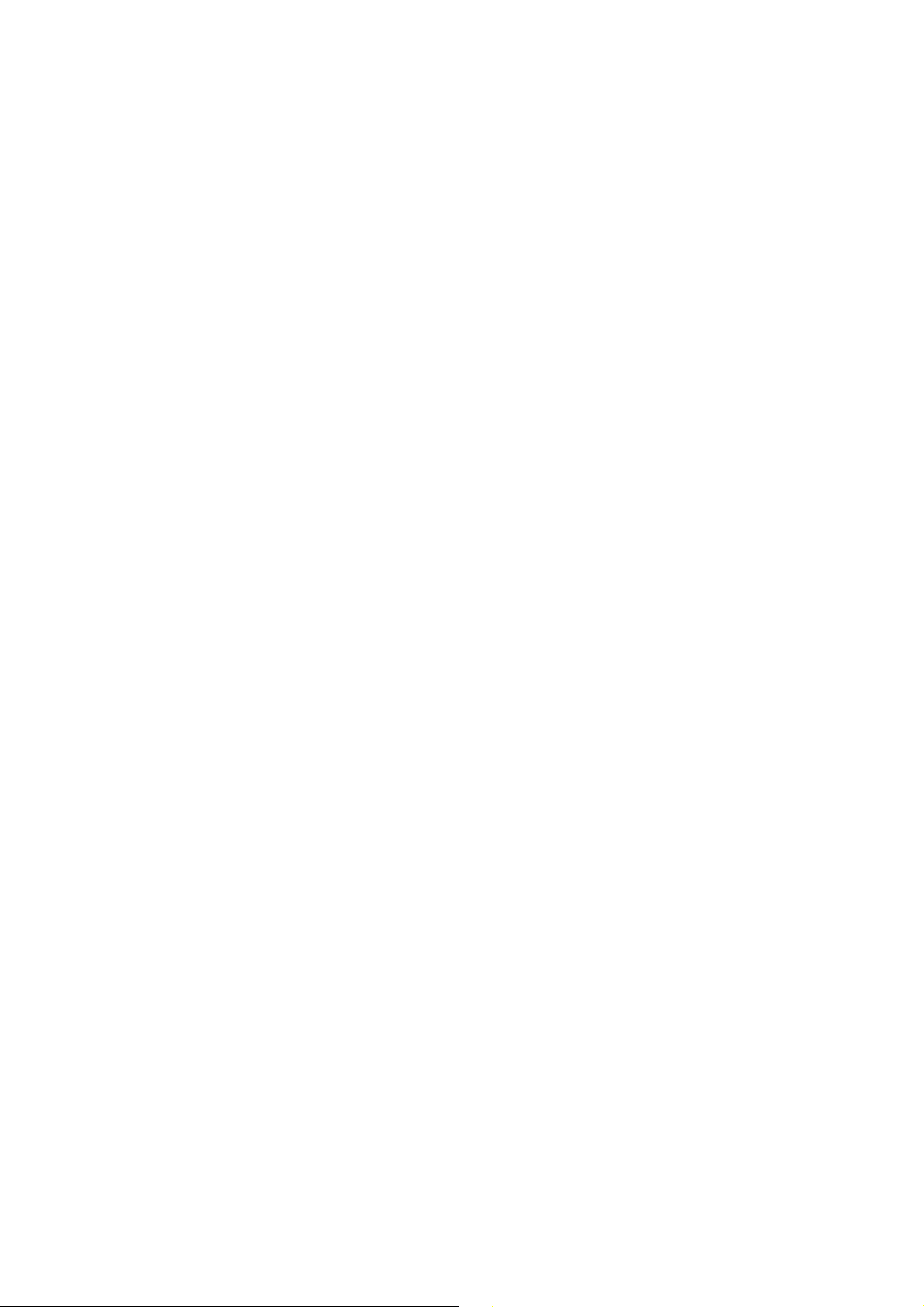
WPB3000 Powerline Wireless Network Extender User Manual
Features
PLC Features
Power voltage range is 100 to 240 V AC 50/60Hz.
Support the HomePlug AV protocol and the IEEE1901 protocol.
PLC physical link rate is up to 500Mbps.
Support the following modulation schemes: OFDM QAM
4096/1024/256/64/16/8, QPSK, BPSK, and ROBO.
Support 128-bit AES link encryption and user NMK authentication, for
providing secure power line communication.
Support windowed OFDM with noise mitigation based on patented line
synchronization technique, for improving data integrity in noisy conditions.
Support channel self-adaptation and channel estimation for maximizing
real-time throughput.
Support priority-based CSMA/CA channel access scheme for maximizing
efficiency and throughput.
Support four-level QoS.
Support ToS and CoS packet classifications.
Support IGMP multicast management session.
Wireless Features
Support IEEE802.11b, IEEE802.11g, IEEE802.11n, IEEE802.3, IEEE802.3u,
IEEE802.11i and IEEE802.11e.
Support 2T2R mode. Transmission data rate is up to 300Mbps.
Support WEP and WPA for secure data transmission.
Support version upgrade through Web page.
Support restoring factory default settings.
Support the following wireless security modes: WEP, WPA-PSK,
WPA2-PSK, and WPA/WPA2-PSK
Support system status display.
Support WPS & WPS Clone function.
iv
Page 6
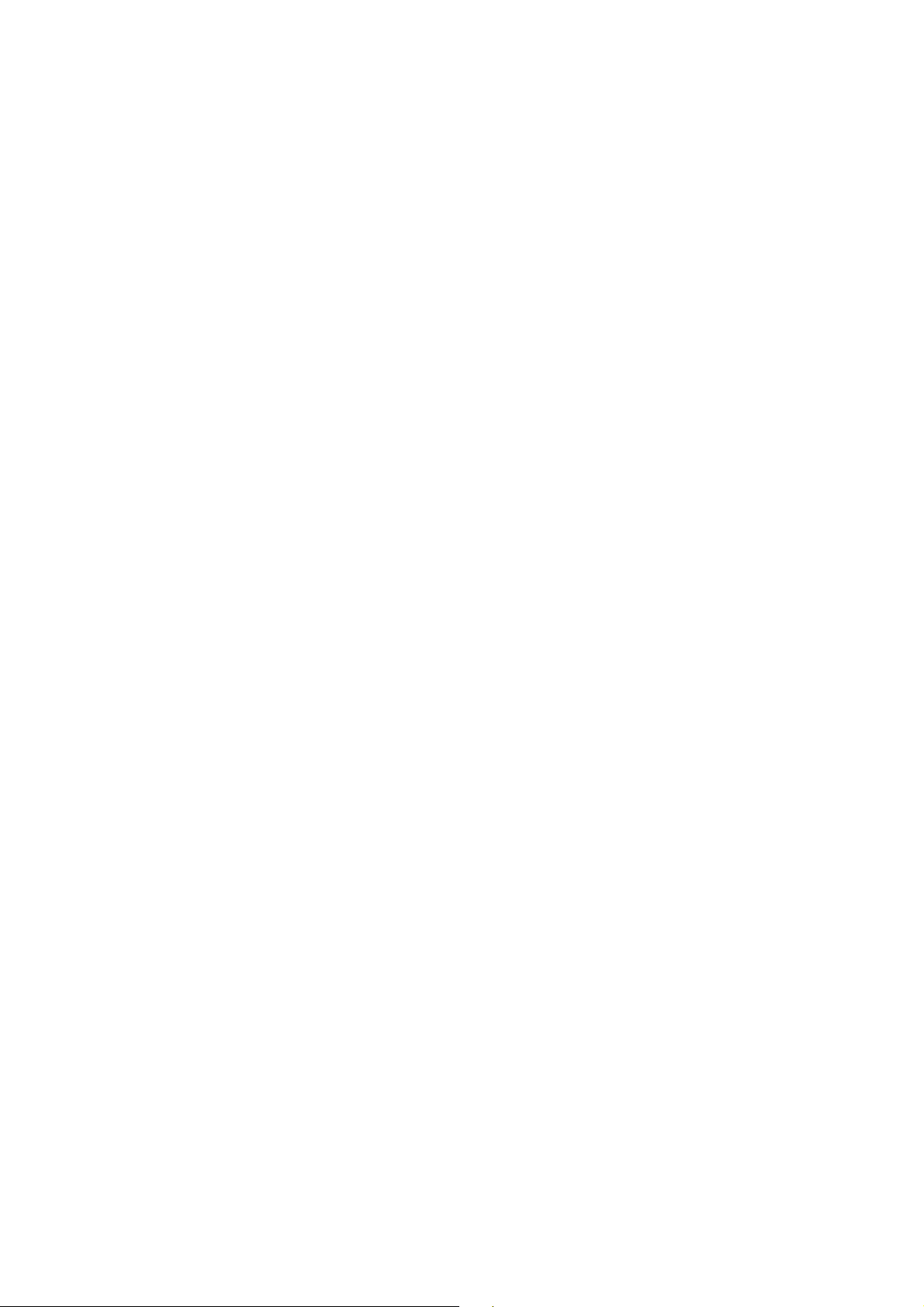
WPB3000 Powerline Wireless Network Extender User Manual
1 Safety Precautions
This device is intended for connection to the AC power line. Before using this
product, please read the following precautions:
Follow all warnings and instructions marked on the product.
Unplug the device from the wall outlet before cleaning. Use a dry cloth for
cleaning. Do not use liquid cleaners or aerosol cleaners.
Do not put this product near water.
Do not put this product near a radiator or heat source.
Do not use an extension cord between the device and the AC power source.
Only a qualified technician should service this product. Opening or removing
covers may result in exposure to dangerous voltage points or other risks.
Unplug the device from the wall outlet and refer the product to qualified
service personnel for the following conditions:
- If liquid has been spilled into the product
- If the product has been exposed to rain or water
- If the product does not operate normally when the operating instructions
are followed
- If the product exhibits a distinct change in performance
1
Page 7
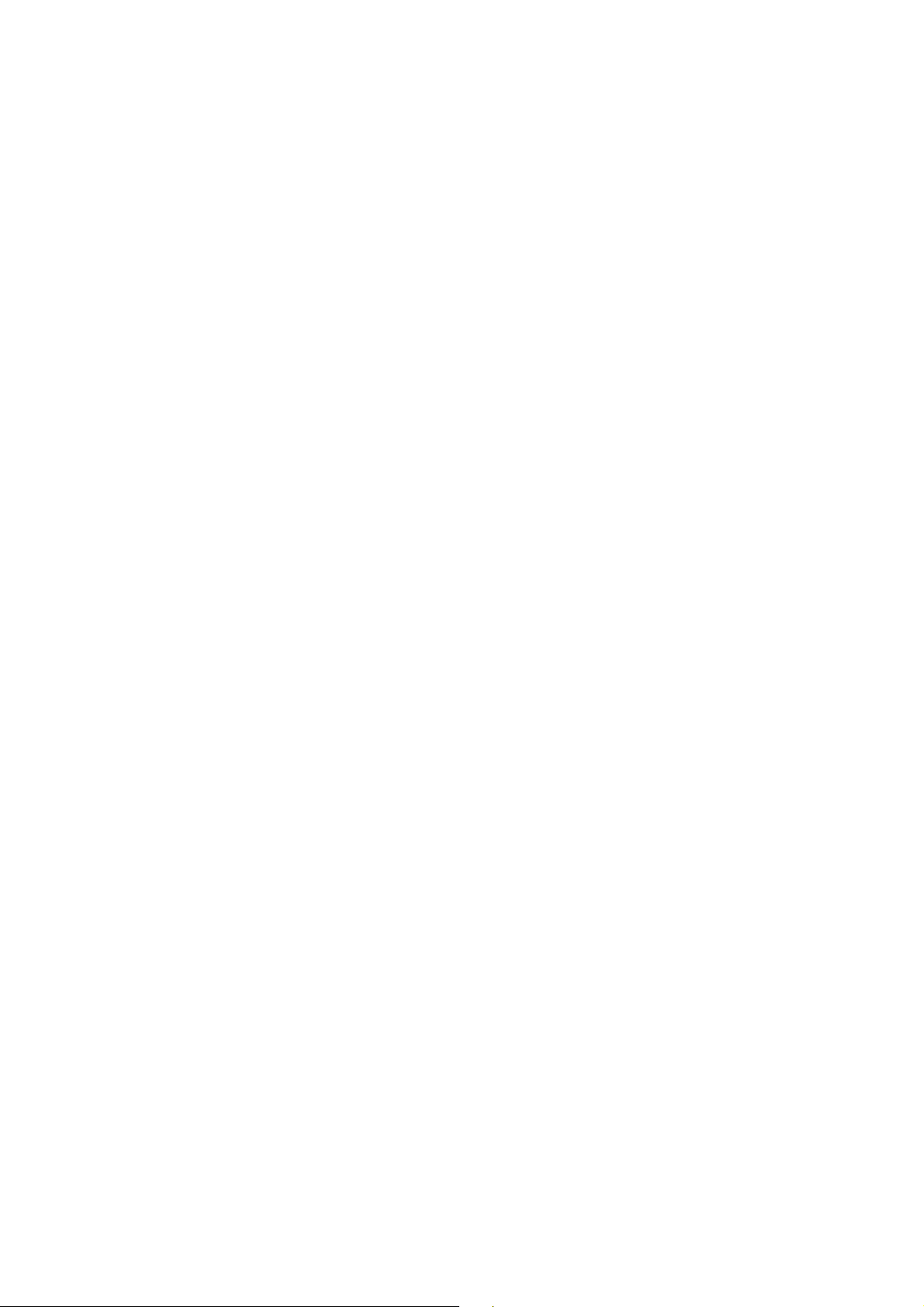
WPB3000 Powerline Wireless Network Extender User Manual
2 Overview
2.1 Product Introduction
Thank you for purchasing the WPB3000 Powerline Wireless Network Extender.
The WPB3000 Powerline Wireless Network Extender is compatible with the
HomePlug AV, IEEE1901 and 802.11b/g/n protocols. It supports CCK and OFDM
modulation schemes. Its PLC physical link rate is up to 500Mbps, and its wireless
physical rate is up to 300Mbps in the 802.11n mode.
The WPB3000 Powerline Wireless Network Extender supports 128-bit AES link
encryption of power line communication and wireless security modes including WEP ,
WPA-PSK, WPA2-PSK, and WPA/WPA2-PSK, which provide secure and reliable
communication for users.
2.2 Packing List
Please check whether your packing list includes the following items:
1 x WPB3000 Powerline Wireless Network Extender
1 x RJ45 network cable
2
Page 8
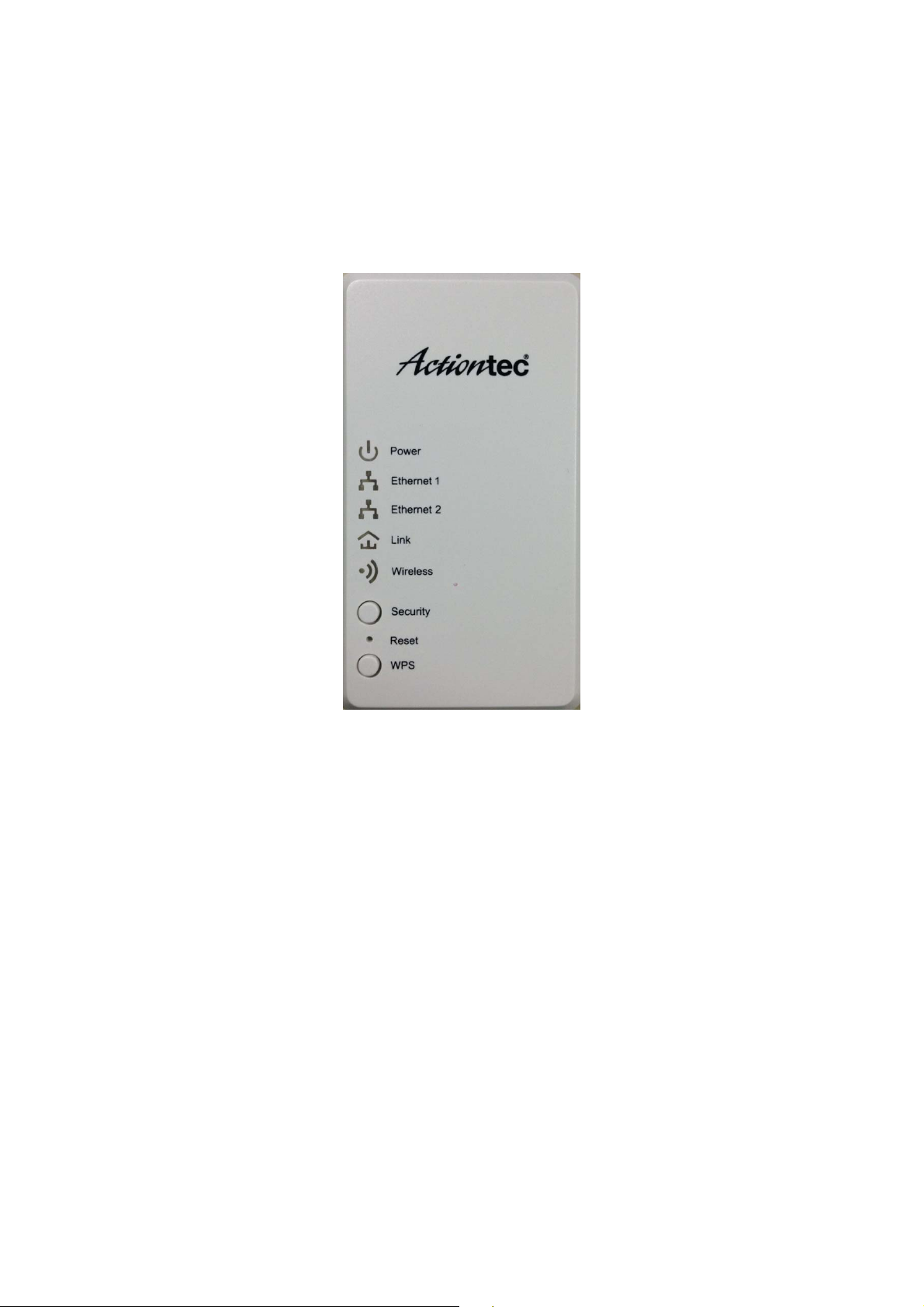
WPB3000 Powerline Wireless Network Extender User Manual
3 Hardware Description and Device
Connection
3.1 LED Status Description and Pushbutton
Description
There are 5 LED indicators on the front panel of the Powerline Wireless Network
Extender. By observing their status, you can check whether the device runs
normally.
3
Page 9
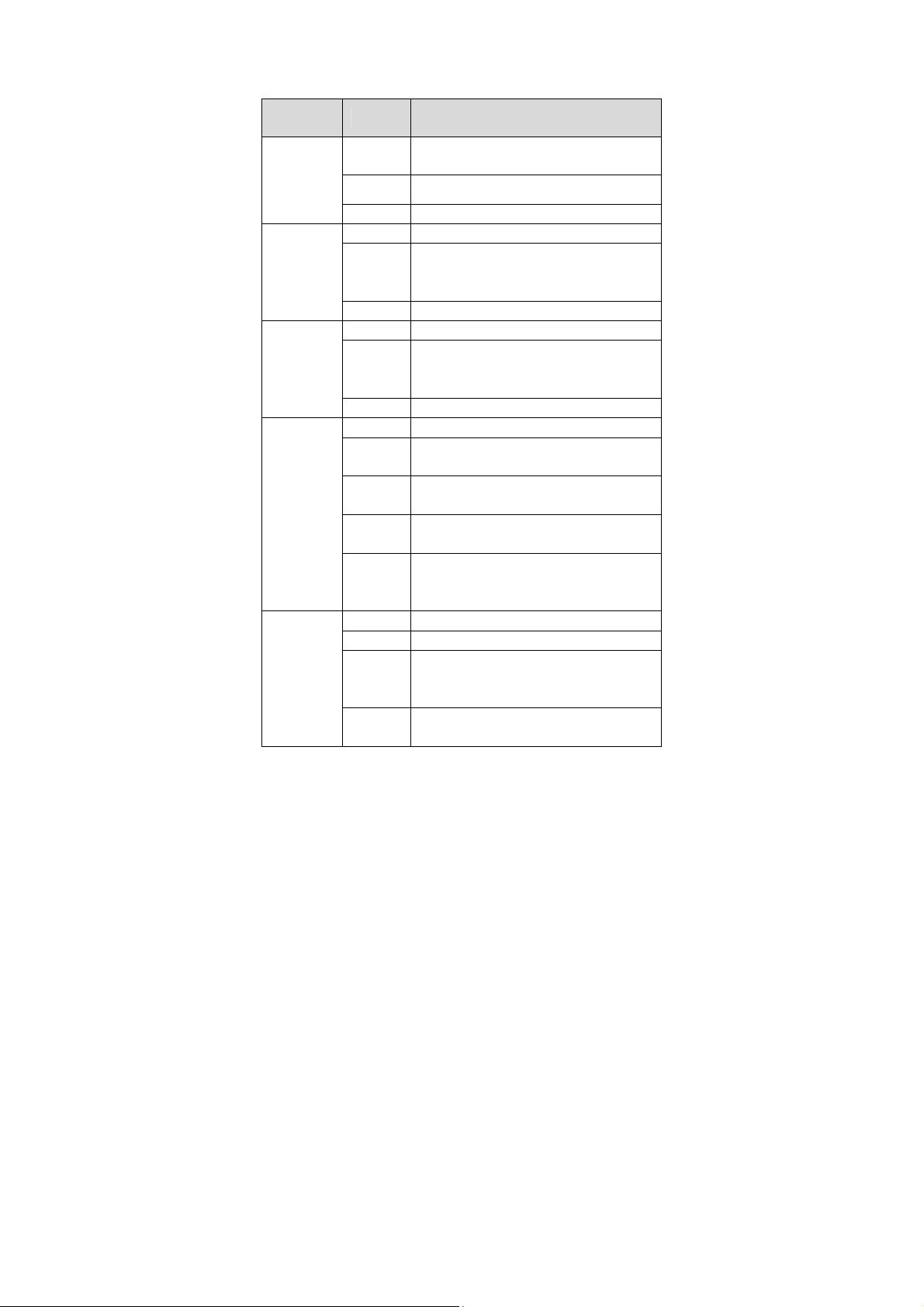
WPB3000 Powerline Wireless Network Extender User Manual
The following table describes the status of LED indicators on the front panel:
LED
Indicator
Power
Color Description
Solid
green
Green
Off
System runs normally.
System is in the process of password
synchronization.
Device is powered off or system is down.
Off Ethernetcablenotconnected
Ethernet 1
Flashing
green
Packetsarereceivedortransmitted
fast
On Ethernetcableisconnected
Off Ethernetcablenotconnected
Ethernet 2
Flashing
green
Packetsarereceivedortransmitted
fast
On Ethernetcableisconnected
Off Unabletojoinpowerlinenetwork
Link
Solid
green
Solid
Orange
Solid
Red
Flashing
Powerline network rate is greater
than40mbps
Powerlinenetworkrate isbetween5
and40mbps
Powerlinenetworkrateislessthan5
mbps
Packetsarereceivedortransmitted
[color]
fast
Wireless
Off Wirelessdisabled
On Wirelessenabled
Flashing
WPSconfigsyncinprocess
orange
slowly
Flashing
WPSconfigsyncsuccess
orange
4
Page 10
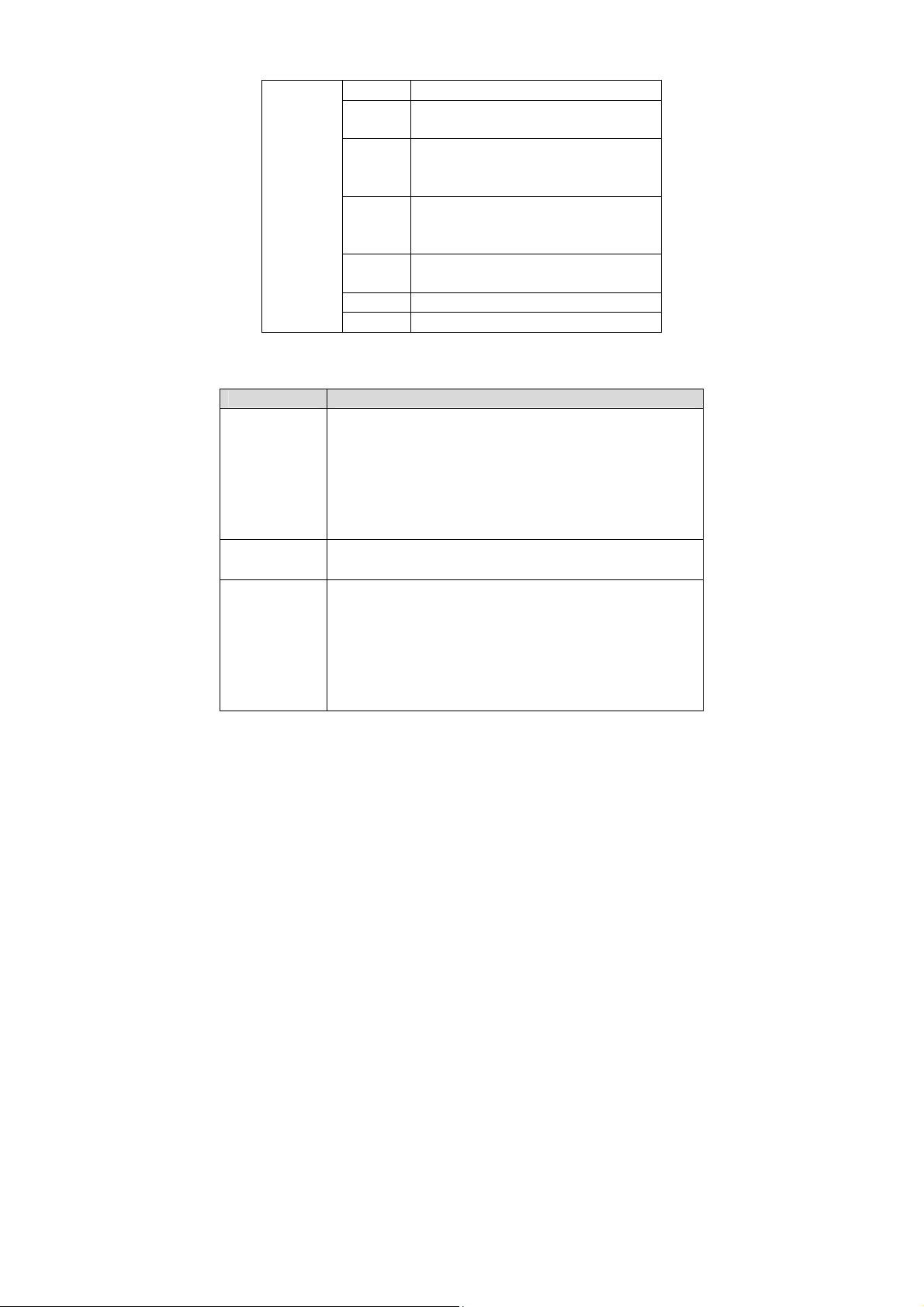
WPB3000 Powerline Wireless Network Extender User Manual
fast
Solid
WPSconfigsyncfail
red
Flashing
WPSclientpairinginprocess
green
slowly
Flashing
WPSclientpairingsuccess
green
fast
Solid
WPSclientpairingfail
red
Off Wirelessdisabled
On Wirelessenabled
The following table describes pushbuttons on the front panel:
Button Description
It is used to set the status of the device members.
Press and hold the Security pushbutton for more than 10
seconds to exit the current network and generate a random
Security
Reset
WPS
password of network member.
Press and hold the Security pushbutton for less than 3
seconds, and then the Powerline Wireless Network Extender
becomes a member of the existing AVLN.
Press the Reset pushbutton for more than 3 seconds and then
release it. System restores the factory default settings.
It has the following functions:
Press the WPS pushbutton for less than 3 seconds to enable
the negotiation of PBC mode.The WPS client pairing must
start even if the WPS button is pressed for less than 1
seconds.
Press the WPS pushbutton for 8 seconds to start configure
WPS Clone function.
5
Page 11
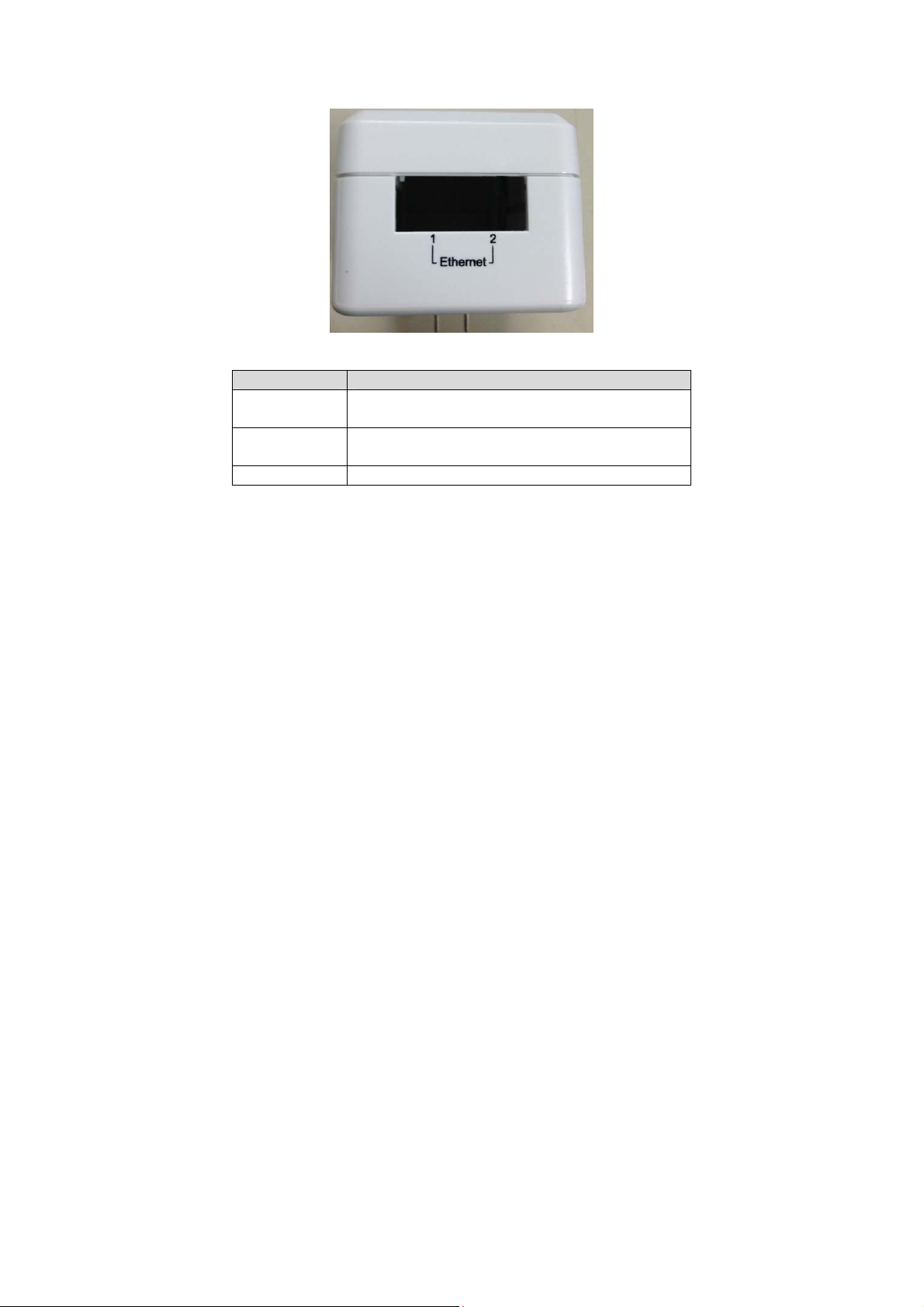
WPB3000 Powerline Wireless Network Extender User Manual
3.2 Interface and Switch Description
The following table describes interfaces and switch on the Powerline Wireless
Network Extender:
Interface Description
Ethernet 1
Ethernet 2
OFF ON Turn on or turn off the device.
RJ45 LAN interface, for connecting a hub, switch, or
computer on a LAN.
RJ45 LAN interface, for connecting a hub, switch, or
computer on a LAN.
3.3 Hardware Installation
3.3.1 System Requirements
Before installing the device, please ensure that the following items are ready:
At least one Ethernet RJ45 cable (10Base-T/100Base-T)
One WPB3000 Powerline Wireless Network Extender
One PLC device for PLC communication
A PC that is installed with the TCP/IP protocol and can access the Internet.
3.3.2 Before You Begin
Before you install the device, please pay attention to the following items:
When the device is connected to a computer, hub, router, or switch, the Ethernet
cable should be shorter than 100 meters.
6
Page 12
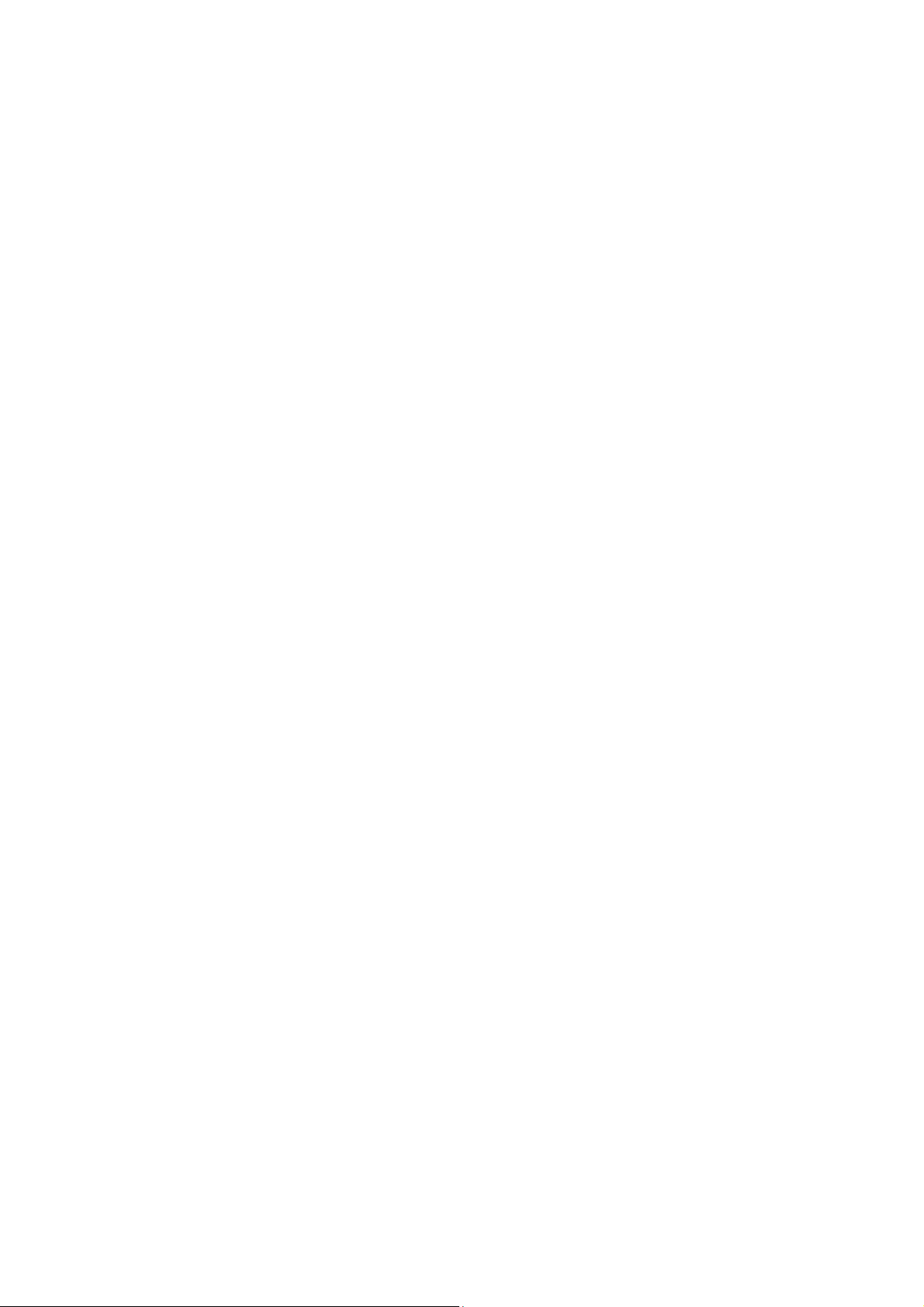
WPB3000 Powerline Wireless Network Extender User Manual
Place this device on a stable surface or support. Do not put this device on the
ground.
Keep the device clean. Keep away the device from direct sunshine. Avoid any
metal in the device.
Place the device in the center of the placement area, and try to optimize the
wireless coverage.
3.3.3 Connecting the Device
To connect the device, do as follows:
Step 1 Connect one end of the RJ45 cable to the LAN interface of the Powerline
Wireless Network Extender.
Step 2 Connect the other end of the RJ45 cable to your PC.
Step 3 Insert the power plug of the device into the wall socket directly.
7
Page 13
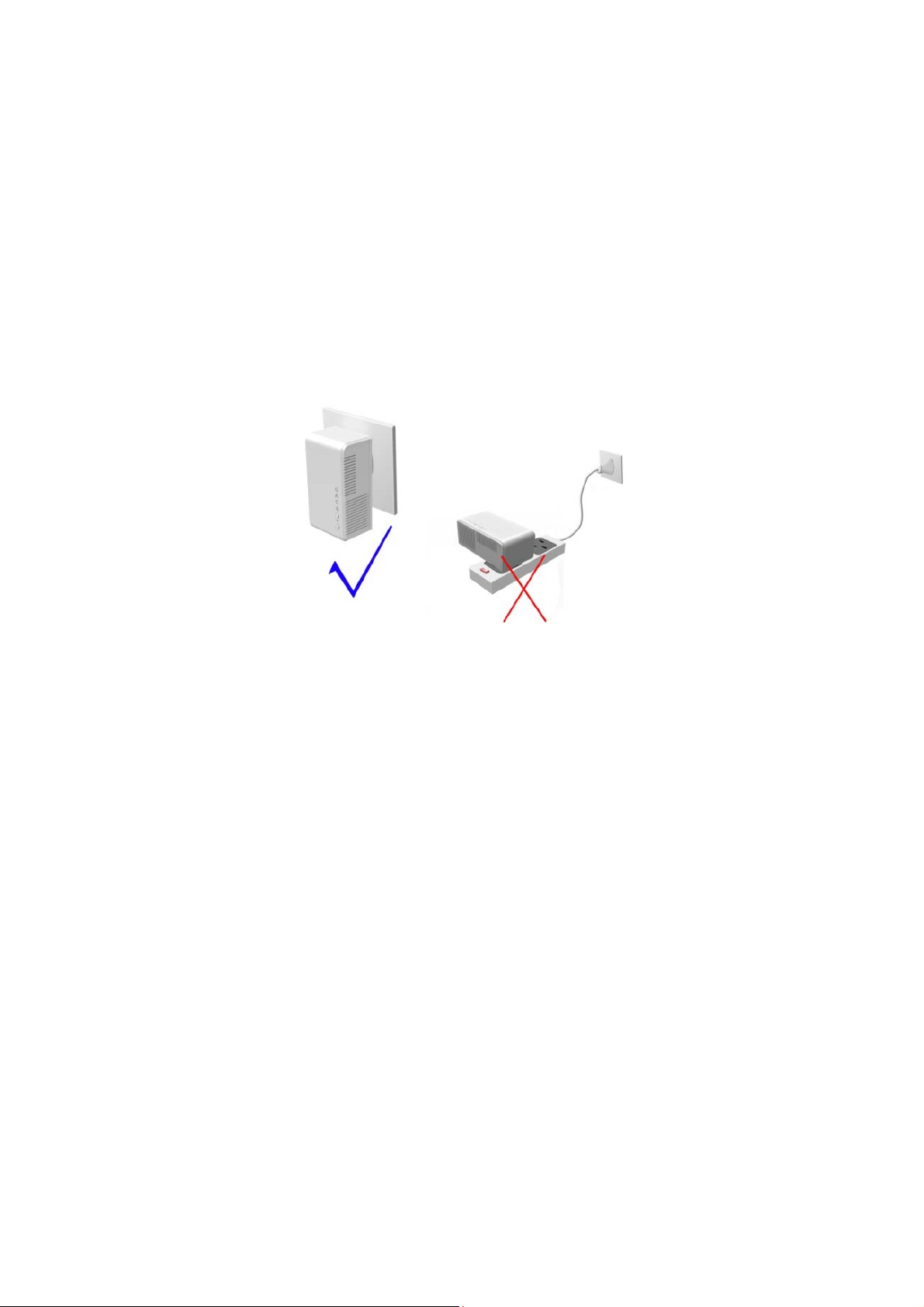
WPB3000 Powerline Wireless Network Extender User Manual
3.4 Operation Range
The operation range of the Powerline Wireless Network Extender depends on the
actual environment. The path and effect of signal transmission may vary with the
deployment in a house or an office. In theory, the maximum PLC transmission
distance can reach 300 meters. But for the practical application, the PLC
transmission distance may vary due to the number of PLC devices connected to
the power line network. For wireless transmission, straight transmission distance in
the open air for some devices can reach 300 meters and indoor transmission
distance can reach 100 meters.
3.5 Improving the Transmission Performance of
Network
In order to improve the transmission performance of network, it is recommended
that you insert the power plug of the device into the wall socket directly. Do not use
the patch board.
8
Page 14
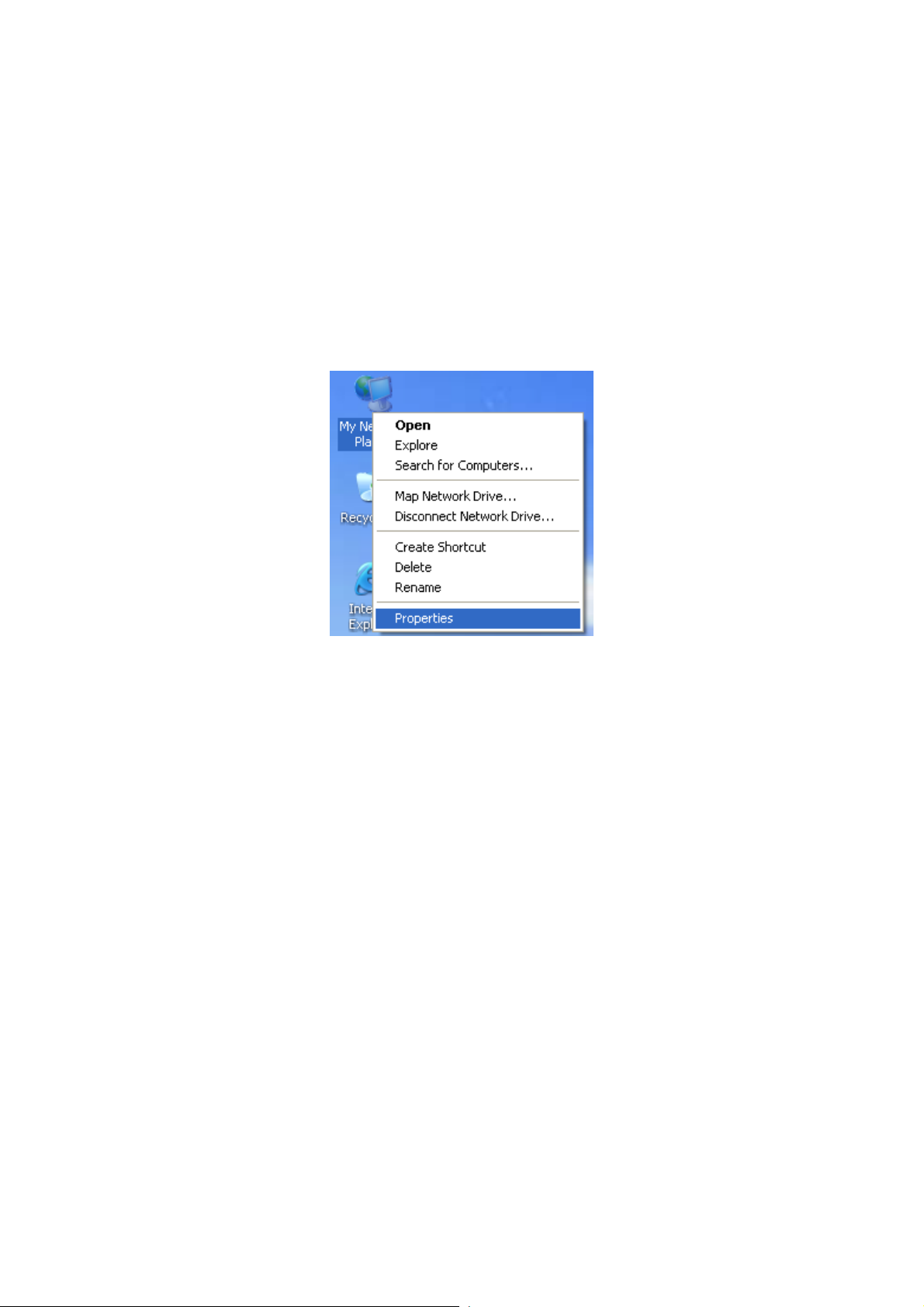
WPB3000 Powerline Wireless Network Extender User Manual
4 Configuring the LAN PC
When the adapter is not connected with the uplink router, the LAN IP address of
the Powerline Wireless Network Extender is 192.168.10.1 and the subnet mask is
255.255.255.0 by default. Please setting as following steps:
Note:
The configuration steps and figures on Windows XP are depicted as an
example. The configuration proce ss may vary depending on operation system
of your PC.
To manually set the network adapter on Windows XP system, do as follows:
Step 1 Right-click the icon of My Network Places and choose Properties from
the menu. The Network Connections window appears.
Step 2 Right-click the network adapter icon and choose Properties from the
menu. The Local Area Connections Properties window appears.
9
Page 15
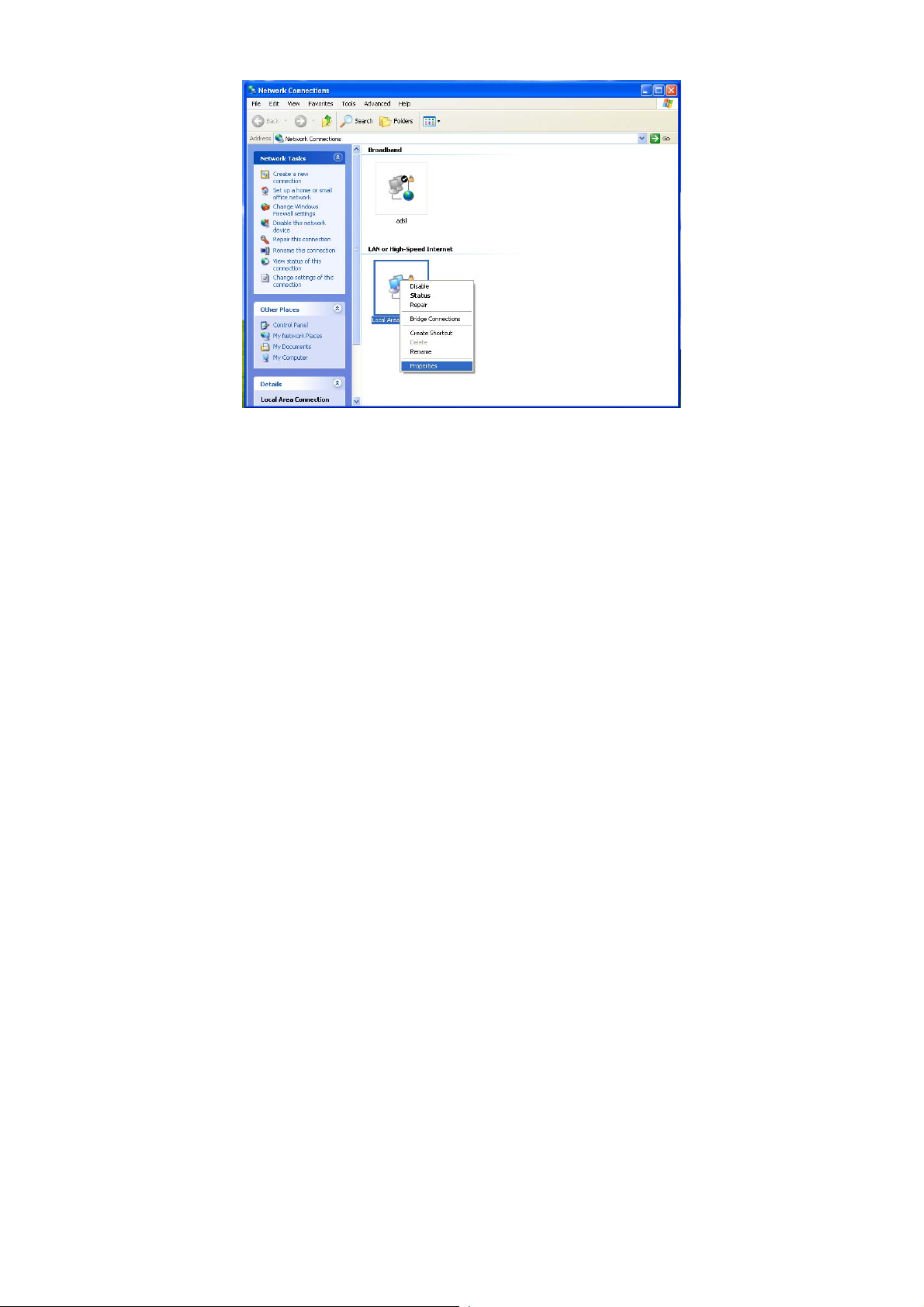
WPB3000 Powerline Wireless Network Extender User Manual
Note:
If multiple network cards are installed on your PC, a window other than the
Local Area Connections Properties window may appears.
Step 3 Double‐clickInternetProtocol(TCP/I P)andtheInternetProtocol(TCP/IP)
Propertieswindowappears.
10
Page 16
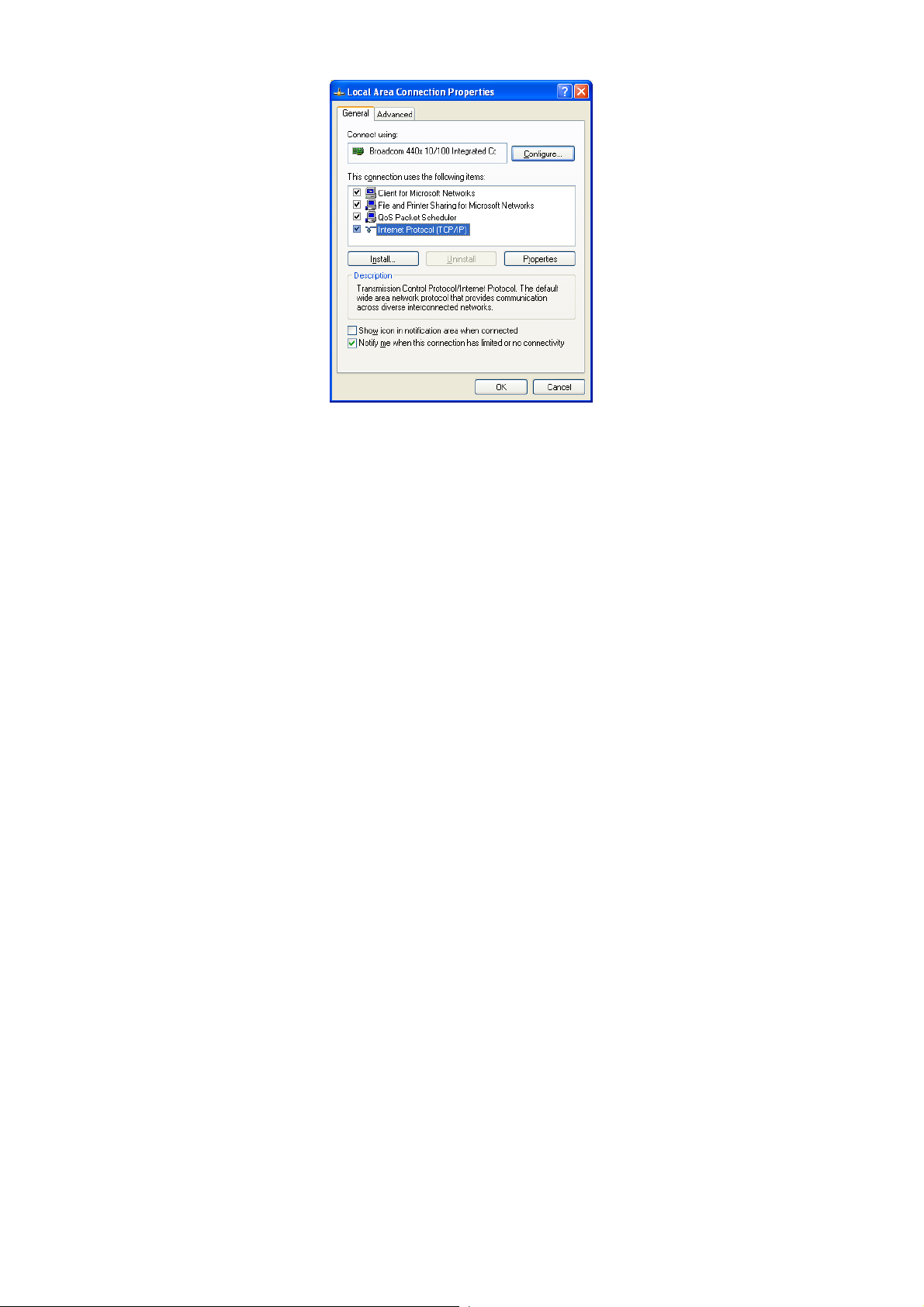
WPB3000 Powerline Wireless Network Extender User Manual
Step 4 Select Use the following IP address and enter the IP address of the
network adapter. Set the IP address to 192.168. 10.X (‘X’ is a number in
the range of 2 to 254) and set the subnet mask to 255.255.255.0.
Configure the default gateway and IP addresses of the DNS servers
according to your actual network, or leave them blank. After setting the
parameters, click OK.
11
Page 17
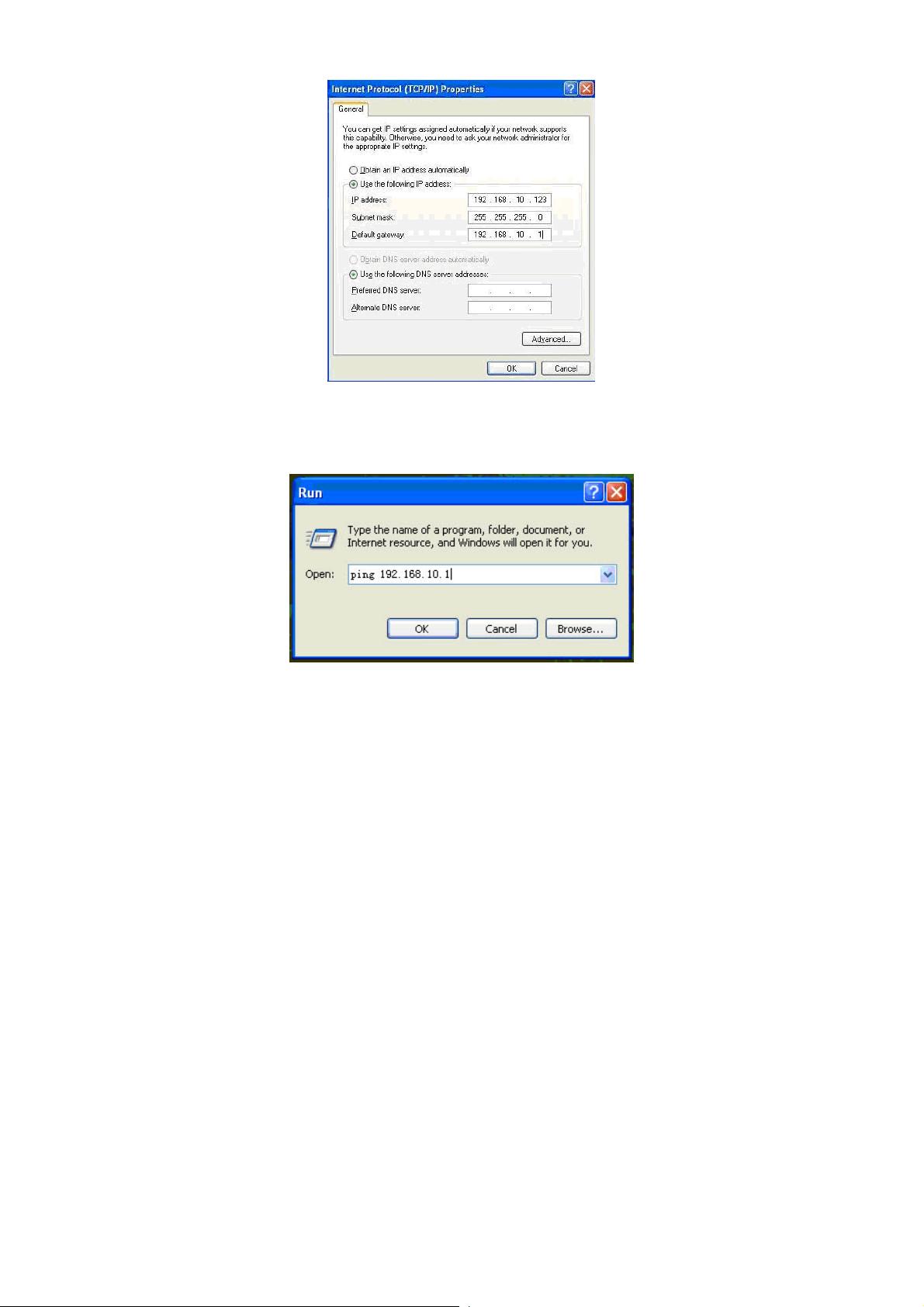
WPB3000 Powerline Wireless Network Extender User Manual
Step 5 Ping the default IP address of the Powerline Wireless Network Extender,
to check whether the current connection between your PC and the
Powerline Wireless Network Extender is normal. Choose Start > Run
from the desktop and enter ping 192.168.10.1. See the following figure:
Note:
12
Page 18
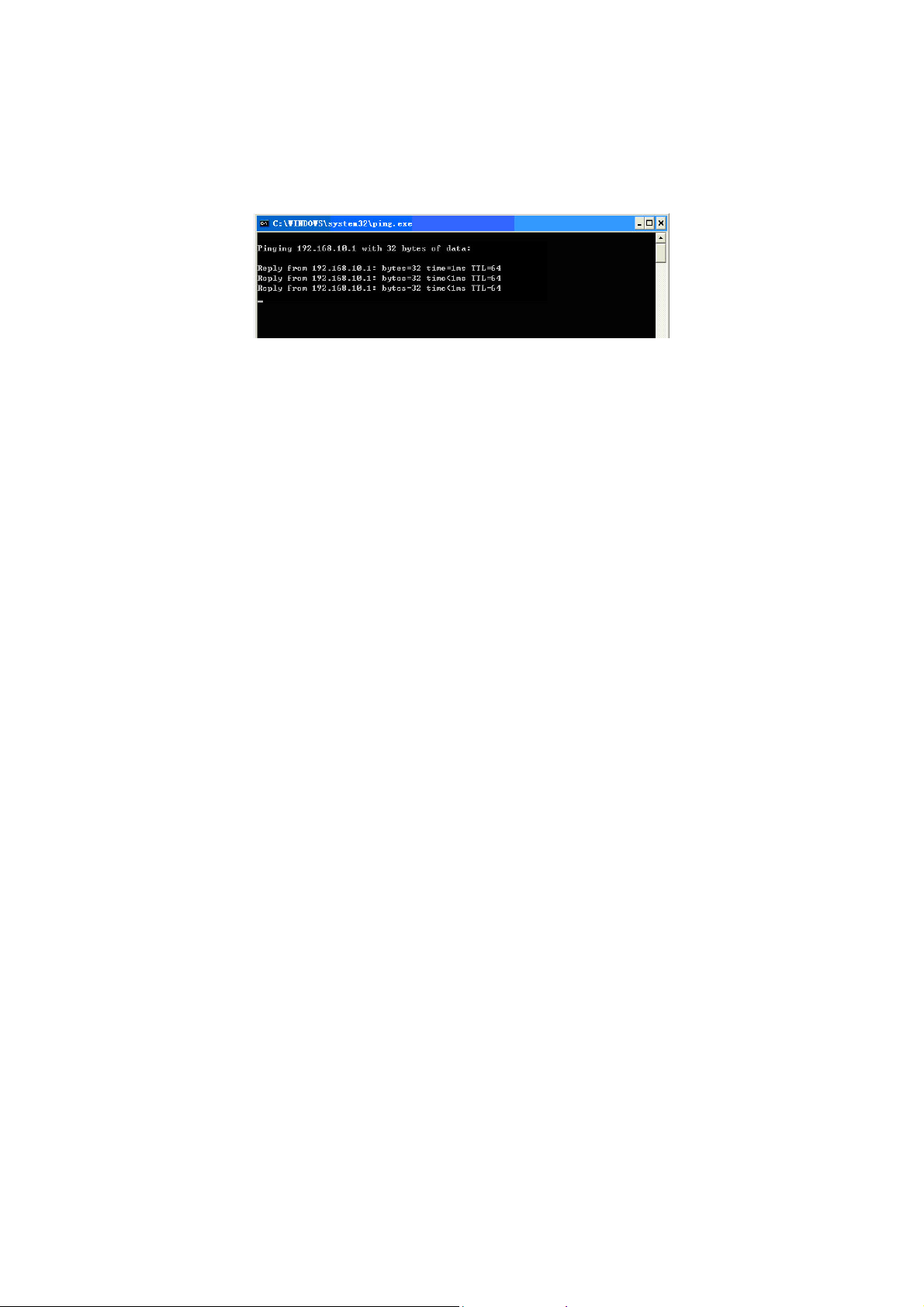
WPB3000 Powerline Wireless Network Extender User Manual
192.168.10.1 in the ping command is the default IP address of the LAN
interface. If the IP address changes, enter the current IP address instead.
Step 6 If your PC can ping through the default IP address of the Powerline
Wireless Network Extender, the following page appears, indicating that
the connection between your PC and the Powerline Wireless Network
Extender is normal:
Note:
When the adapter is connected with the uplink router and DHCP server open in
uplink router, please set automatically get the IP in the PC in LAN side.
13
Page 19

WPB3000 Powerline Wireless Network Extender User Manual
5 Web Configuration
This chapter describes how to log in to the Powerline Wireless Network Extender
as a super user and how to configure the parameters in the Web pages.
5.1 Logging In to the Powerline Wireless Network
Extender
If you log in to the Powerline Wireless Network Extender for the first time, do as
follows:
Step 1 OpentheIEbrowser,and enterhttp://192.168.10.1
intheaddressbar.
Note:
WhentheadapterisconnectedwiththeuplinkrouterandDHCPserveropeninuplinkrouter,
pleaseuse“http://myextender”
Step 2 Intheloginpage,entertheusernameandpassword.
Note:
Both the default user name and password of super user are admin.
Step 3 ClickLogin,andthefollowingpageappears.
14
Page 20

WPB3000 Powerline Wireless Network Extender User Manual
Note:
The LAN user is allowed to access the Powerline Wireless Network Extender
by user names and passwords (admin/admin).
5.2 Using WPS clone to sync WPB3000
If you want to sync WPB3000 wireless configuration parameter from uplink Router,
you can consider WPS clone function. Steps as followed:
Step 1 Press“WPS”buttonover10s,until“Wireless”LEDblinkwithREDcolor.Ifthe
devicehassuccessfullyclonedthewirelessconfigurationparameterfrom
Router,thenthe“Wireless”LEDwillblinkwithorangecolor.
Ifthesynchronizationfailed,the“Wireless”LEDwillblinkwithREDcolorwithhigh
frequency.Then
websiteasbelow:
Step 1 OpentheIEbrowser,and enterhttp://192.168.10.1
Step 2 Inthefollowingpage,youcansetwir elessconfigurationparameterofthe
youcansetthesamewirelessconfigurationparameterasRouterinthe
intheaddressbar.
Note:Whenthe WPB3000isconnectedwith theuplinkrouterand DHCPserver
openinuplinkrouter,pleaseuse“http://myextender”
Router(eg,SSID,securitymode,password),andthenclick“Apply”.
15
Page 21

WPB3000 Powerline Wireless Network Extender User Manual
5.3 Setup
5.3.1 Wireless Setup
Choose SETUP > Wireless Setup, and the following page appears.
16
Page 22

WPB3000 Powerline Wireless Network Extender User Manual
5.3.1.1 Wireless Basic Settings
Choose Wirelss Setup > Wireless Basic on the left pane or click Wireless Basic in
the WIRELESS SETUP page to display the following page.
In this page, you can configure the basic wireless parameters.
The following table describes parameters in this page:
Field Description
Enable Wireless
Interface
Wireless Network
Name (SSID)
Visibility Status
Enable or disable the wireless interface.
The wireless network name (SSID) can contain up to 32
characters and can be letters, numerals, underlines, and any
combinations of them. The SSID is case-sensitive.
If Visible is selected, the Powerline Wireless Network
Extender broadcasts its SSID on the wireless network.
If Invisible is selected, the Powerline Wireless Network
17
Page 23

WPB3000 Powerline Wireless Network Extender User Manual
Field Description
Extender does not broadcast its SSID on the wireless
network.
Country Select the country where you are from the drop-down list.
Select the appropriate wireless mode. The default is Mixed
802.11b/g/n.
802.11b only: The maximum rate is 11Mbps.
802.11g only: The maximum rate is 54Mbps.
802.11n only: For 20M bandwidth, the maximum rate is
130Mbps (150Mbps for short preamble); for 40M Upper
802.11 Mode
(+) or 40M Lower (-) bandwidth, the maximum rate is
270Mbps (300Mbps for short preamble).
Mixed 802.11b/g: It is compatible with 802.11b and
802.11g.
Mixed 802.11n/g: It is compatible with 802.11n and
802.11g.
Mixed 802.11b/g/n: It is compatible with 802.11b,
802.11n, and 802.11g.
Only in the 802.11 mode that is compatible with 802.11n, can
you set the band width. For 20M bandwidth, the maximum
Band Width
rate is 130Mbps (150Mbps for short preamble); for 40M
Upper (+) or 40M Lower (-) bandwidth, the maximum rate is
270Mbps (300Mbps for short preamble).
Select the working channel of the wireless network. The
Wireless Channel
default is Auto Scan, which indicates that the Powerline
Wireless Network Extender automatically searches for the
best channel among the available channels.
In this page, you can also configure the wireless security parameters.
Wireless security settings are very important in protecting the wireless base
stations on your network and wireless communication between your router and
wireless network. The Powerline Wireless Network Extender provides 5 types of
wireless security modes, which contain None, WEP, WPA-PSK, WPA2-PSK, and
WPA/WPA2-PSK.
(1) None
18
Page 24

WPB3000 Powerline Wireless Network Extender User Manual
Select None from the drop-down list of wireless security mode to display the
following page.
None means data encryption is not adopted and the network is not secure. Any
station can access the network. This option is not recommended.
(2) WEP
Select WEP from the drop-down list of wireless security mode to display the
following page.
19
Page 25

WPB3000 Powerline Wireless Network Extender User Manual
The following table describes parameters related to the WEP mode:
Field Description
WEP Key Length
Default Tx Key
Select the encryption length of WEP key. You can select 64
bit or 128 bit.
Select one from the four keys as the default key of the
wireless network.
When the key format is 64 bit, you need to enter 5
WEP Key Format
ASCII characters or 10 hexadecimal digits.
When the key format is 128 bit, you need to enter 13
ASCII characters or 26 hexadecimal digits.
WEP Key 1/2/3/4 Set 64-bit or 128-bit key according to the key format.
Authentication
Select the proper authentication mode. You can select Open
or Share Key.
(3) WPA-PSK
20
Page 26

WPB3000 Powerline Wireless Network Extender User Manual
Select WPA-PSK from the drop-down list of wireless security mode to display the
following page.
The following table describes parameters related to the WPA mode:
Field Description
WPA Mode Only WPA-Personal is available.
Encryption Mode Only TKIP is available.
Group Key
Update Interval
Set the update interval of group key.
Set the pre-shared key. The Powerline Wireless Network
Pre-shared Key
Extender uses this key to authenticate the identity of
workstation.
(4) WPA2-PSK
21
Page 27

WPB3000 Powerline Wireless Network Extender User Manual
Select WPA2-PSK from the drop - do wn list of wireless security mode to displa y the
following page.
The following table describes parameters related to the WPA2 mode:
Field Description
WPA Mode Only WPA2-Personal is available.
Encryption Mode Only AES is available.
Group Key
Update Interval
Set the update interval of group key.
Set the pre-shared key. The Powerline Wireless Network
Pre-shared Key
Extender uses this key to authenticate the identity of
workstation.
(5) WPA/WPA2-PSK
22
Page 28

WPB3000 Powerline Wireless Network Extender User Manual
Select WPA/WPA2-PSK from the drop-down list of wireless security mode to
display the following page.
The following table describes parameters related to the WPA/WPA2 Mixed mode:
Field Description
WPA Mode Only WPA/WPA2 Mixed-Personal is available.
Encryption Mode
Group Key
Update Interval
Y ou can only select Both. Both indicates that it is comp atible
with TKIP or AES.
Set the update interval of group key.
Set the pre-shared key. The Powerline Wireless Network
Pre-shared Key
Extender uses this key to authenticate the identity of
workstation.
After setting the parameters, click Apply to save the settings.
23
Page 29

WPB3000 Powerline Wireless Network Extender User Manual
5.3.1.2 WPS Settings
WPS refers to Wi-Fi Protected Setup. You can use the WPS setup function to add
a wireless client to a network, without setting some specific parameters, such as
SSID, security mode, and password. To use this function, a wireless client must
support WPS. If the wireless client does not support WPS, you must manually
configure the wireless settings of wireless client, and ensure that its SSID and
other wireless security settings are the same as that of the Powerline Wireless
Network Extender.
Choose Wirelss Setup > WPS on the left pane or click WPS in the WIRELESS
SETUP page to display the following page.
The following table describes parameters in this page:
Field Description
Wireless SSID Select a wireless SSID from the drop-down list.
WPA Mode Display current WPA mode.
Enabled WPS Enable or disable WPS.
24
Page 30

WPB3000 Powerline Wireless Network Extender User Manual
Field Description
Click the PBC button in this page, and then click
the PBC button in the configuration utility page of
Push Button
Input Station PIN
WPS Session Status Display current WPS connection status.
Caution:
If you want to use WPS, you must select the WPA-PSK, WPA2-PSK or
WPA/WPA2-PSK mode and the SSID must be broadcasted.
WPS modes contain PBC mode and PIN mode.
wireless network card or press the WPS
pushbutton on the wireless network card within 2
minutes to finish WPS configuration.
Enter the PIN code that is generated randomly by
the configuration utility of wireless card.
PBC Mode
Click the PBC button in the WPS page or press the WPS button on the Powerline
Wireless Network Extender to start WPS connection.
Press the WPS button on the network card or click the PBC button in the
configuration utility page of network card within two minutes to start WPS connection.
After WPS connection is established, the following page appears. The client can
now visit the LAN.
25
Page 31

WPB3000 Powerline Wireless Network Extender User Manual
PIN Mode
Enter the PIN of the network card in the WPS page (refer to the client of the
network card), and then click PIN to start WPS connection. The following page
appears:
Click the PIN button in the configuration utility page of network card within two
minutes to start WPS connection. After WPS connection is established, the
following page appears. The client can now visit the LAN.
5.3.2 LAN Setup
Choose SETUP > LAN Setup, and the following page appears.
26
Page 32

WPB3000 Powerline Wireless Network Extender User Manual
In this page, you can configure the LAN settings of the Powerline Wireless Network
Extender. You can modify the IP address of the LAN interface according to the
actual network environment. The default IP address is 192.168.10.1. Please note
that this is an optional operation. Usually, you need not to modify the default
settings in this page.
The following table describes parameters in this page:
Field Description
Set the IP address that a LAN user uses to access the
Router IP Address
After setting the parameters, click Apply to save the settings.
router. The default IP is 192.168.10.1. You can change it if
necessary.
5.3.3 Logout
Choose SETUP > Logout to log out of the Web configuration page.
5.4 Advanced Settings
27
Page 33

WPB3000 Powerline Wireless Network Extender User Manual
5.4.1 Advanced W i reless
Usually, it is not recommended to modif y the default settings of advanced wireless
configuration page. The default settings can provide the optimal wireless
performance. Improper modifications may influence the wireless performance.
Choose ADVANCED > Advanced Wireless, and the following page appears.
5.4.1.1 Advanced Wireless Settings
Choose Advanced Wireless > Advanced on the left pane or click Advanced in
the ADVANCED WIRELESS page to display the following page.
28
Page 34

WPB3000 Powerline Wireless Network Extender User Manual
29
T
Page 35

WPB3000 Powerline Wireless Network Extender User Manual
he following table describes parameters in this page:
Field Description
Transmission
Rate
Transmit Power
Set the proper transmission rate.
Select the proper transmission power from the drop-down
list. You can select 100%, 80%, 60%, 40%, or 20%.
Beacon period indicates the frequency of the Powerline
Wireless Network Extender that sends the Beacon frame.
Beacon Period
By default, the Powerline Wireless Network Extender
sends the beacon frame every other 100 ms. The range is
20~1024.
Set the CTS/RTS threshold. If the length of a packet is
greater than the value, the router sends an RTS frame to
RTS Threshold
the destination station for negotiation. After receiving the
RTS frame, the wireless station responds with a Clear to
Send (CTS) frame to the router, indicating that they can
communicate with each other. The default value is 2346.
Set the threshold of fragmentation length. If the length of
a packet is greater than the value, the packet is
Fragmentation
Threshold
automatically fragmented into several packets. Because
too many packets lead to low performance of the wireless
network, the value of fragmentation length cannot be too
small. The default value is 2346.
DTIM interval indicates the frequency for sending the
DTIM Interval
wireless packets. The range is 1~255 and the default
value is 10.
Set the preamble type. The default is short preamble.
A preamble defines the length of the CRC correction
Preamble Type
block that is used for the communication between your
router and wireless clients. Shorter preamble should
apply to a network with intense traffic.
On indicates that the wireless clients connecting to
AP Isolation
different SSIDs cannot communicate with each other.
Off indicates that the wireless clients connecting to
different SSIDs can communicate with each other.
30
Page 36

WPB3000 Powerline Wireless Network Extender User Manual
Field Description
Enable SSID1~4 Enable or disable the wireless function.
Set the network name. The SSID can contain up to 32
SSID1~4
Visibility Status
User Isolation
Disable WMM
Advertise
After setting the parameters, click Apply to save the settings.
characters and can be letters, numerals, underlines, and
any combinations of them. The SSID is case-sensitive.
If Visible is selected, the Powerline Wireless
Network Extender broadcasts its SSID on the
wireless network, and the clients can scan the SSID.
If Invisible is selected, the Powerline Wireless
Network Extender does not broadcast its SSID on the
wireless network and the clients cannot scan the
SSID.
On indicates that the computers wirelessly connecting to
the same SSID cannot communicate with each other.
Off indicates that the computers wirelessly connecting to
the same SSID can communicate with each other.
This function is not available. If this function is disabled,
the wireless PLC router adopts WMM to mark priority and
to arrange the order of Wi-Fi network queues.
Caution:
The settings in this page only apply to professional users who have deeper
understanding in the wireless LAN. If you are not aware of the impact
caused by the modification, please do not modify the settings in this page.
5.4.1.2 Advanced Security
Choose Advanced Wireless > Advanced Security on the left pane or click
Advanced Security in the ADVANCED WIRELESS page to display the following
page.
31
Page 37

WPB3000 Powerline Wireless Network Extender User Manual
For the parameters in this page, refer to 错误!未找到引用源。 错误!未找到引用
源。.
5.4.1.3 Access Control
Choose Advanc ed Wireless > Access Control on the left pane or click Access
Control in the ADVANCED WIRELESS page to display the following page.
32
Page 38

WPB3000 Powerline Wireless Network Extender User Manual
In this page, you can configure the access control settings of the wireless LAN
interface.
Click Add to display the following page.
The following table describes parameters in this page:
Field Description
Wireless SSID
Access control
Mode
MAC
Comment Enter the comment about the filtering rule.
After setting the parameters, click Apply to save the settings.
Advanced Network
Select a port name of wireless SSID from the
drop-down list.
You can select Disable, Allow, or Deny.
Enter the MAC address that needs to be filtered in the
WLAN.
5.4.2 PLC Setting
Choose ADVANCED > PLC Setting, and the following page appears.
33
Page 39

WPB3000 Powerline Wireless Network Extender User Manual
In this page, you can configure the parameters of PLC settings.
Local Device Configuration
The local device configuration allows you to configure the local network password,
and to view the information of the local device such as local device MAC, and
firmware version.
Remote Device Configuration
The Remote Device Configuration allows you to view the configuration
information of the remote PLC devices and to set the network passwords of the
remote devices.
You can search current remote PLC devices by clicking the Scan button.
Select Enable from the drop-down list of Change Remote NetworkPwd to display
the following page.
34
Page 40

WPB3000 Powerline Wireless Network Extender User Manual
You can set the passwords of remote PLC devices according to their MAC
addresses and DEKs (Device Equipment Key).
The following table describes parameters in this page:
Field Description
Device Name Enter the device names of the remote devices.
Remote MAC Enter the MAC addresses of the remote devices.
Password (DEK)
Remote
NetworkPwd
When you set the parameters of the remote devices, you
need to enter this password for authentication.
Set the network passwords for the remote PLC devices.
Note:
You can set up to 8 network passwords for the remote PLC devices.
You can access the Internet by network password sy nchr onization. But network
passwords of the two devices for password synchronization must be the same,
and either of the PLC devices must be connected to the Internet.
After setting the parameters, click Apply to save the settings.
5.4.3 Logout
Choose ADVANCED > Logout to log out of the Web configuration page.
35
Page 41

WPB3000 Powerline Wireless Network Extender User Manual
5.5 Maintenance
5.5.1 Device Management
Choose MAINTENANCE > Device Management, and the following page appears.
In this page, you can modify the password for logging in to the Powerline Wireless
Network Extender, set Web idle timeout, and enable or disable the WAN
connection service.
Account Password
In order to ensure the network security, it is recommended you change the default
login password. Please remember the new password if you change the default
password. You may write it down and keep it well for future use. If you forget the
login password, you need to restore the factory default settings of the Powerline
Wireless Network Extender. After the default settings are restored, the PLC router
will lose the new settings that you configure.
Note:
For the sake of network security, it is strongly recommended to change the
password of admin. If you forget the login password, please restore the factory
default settings of the Powerline Wireless Network Extender. The default user
name and password of the super user are admin.
36
Page 42

WPB3000 Powerline Wireless Network Extender User Manual
Web Idle Time Out Settings
Web idle timeout setting is used to set the time for system automatically exiting the
Web configuration page. The range is 5~30 minutes.
After setting the parameters, click Apply to save the settings.
5.5.2 Backup and Restoration
Choose MAINTENANCE > Backup and Restore, and the following page appears.
In this page, you can reboot the router, backup the configuration file, and restore
the factory default settings of the router.
Reboot
Click Reboot to reboot the router.
Backup Settings
Click Backup Setting and select the path to save the configuration file of the router
to your local PC.
37
Page 43

WPB3000 Powerline Wireless Network Extender User Manual
Restore Default Settings
Click Restore to restore the factory default settings of the router. You may also
press the Reset pushbutton on the front panel for 3 seconds to restore the factory
default settings of the router.
Caution:
When operating in this page, do not press the Reset pushbutton.
5.5.3 Firmware Update
Choose MAINTENANCE > Firmware Update, and the following page appears.
In this page, you can update the firmware version of the Powerline Wireless
Network Extender. You may obtain the firmware from the local server.
The following table describes parameters in this page:
Field Description
Select File Click Browse… to navigate to the latest firmware.
If you check Clear Config, the PLC router restores to
Clear Config
the default settings after upgrade. Otherwise, the PLC
router keeps the current settings.
38
Page 44

WPB3000 Powerline Wireless Network Extender User Manual
Click Apply, and then system begins to upgrade firmware.
After upgrade
reboots.
To avoid losing previous configuration of the router, save the configuration
before upgrade.
During upgrade, do not power off the Powerline Wireless Network
Extender or press the Reset pushbutton.
The default upgrade mode is Local, and it supports only the firmware w ith
the format ‘.img’.
completes, the Powerline Wireless Network Extender automatically
Caution:
5.5.4 Configuration Update
Choose MAINTENANCE > Configuration Update, and the following page
appears.
In this page, you can update the configuration file of the Powerline Wireless
Network Extender. You may obtain the configuration file from the local server.
The following table describes parameters in this page:
Field Description
39
Page 45

WPB3000 Powerline Wireless Network Extender User Manual
Field Description
Select File
Click Apply, and then system begins to upgrade configuration file.
After upgrade completes, the Powerline Wireless Network Extender automatically
reboots.
Caution:
During upgrade, do not power off the router or press the Reset
pushbutton.
The Powerline Wireless Network Extender supports only the firmware with
the format ‘.xml’.
Click Browse… to navigate to the latest configuration
file.
5.5.5 Logout
Choose MAINTENANCE > Logout to log out of the Web configuration page.
5.6 Status
5.6.1 Device Information
Choose STATUS > Device Info, and the following page appears.
40
Page 46

WPB3000 Powerline Wireless Network Extender User Manual
In this page, you can view basic information of the Powerline Wireless Network
Extender, such as the information of system and LAN port, wireless LAN
information.
Click Refresh to refresh the information in this page.
5.6.2 LAN Client
Choose STATUS > LAN Clients, and the following page appears.
41
Page 47

WPB3000 Powerline Wireless Network Extender User Manual
In this page, you can view the status information of wireless clients, Ethernet
clients.
Click Refresh to refresh the information in this page.
5.6.3 Logout
Choose STATUS > Logout to log out of the Web configuration page.
42
Page 48

WPB3000 Powerline Wireless Network Extender User Manual
5.7 Help
Viewing the help information can help you know more about each configuration
page of the Powerline Wireless Network Extender.
Choose HELP, and the following page appears.
In this page, you can click the menu that you are interested in to view the detailed
information.
43
Page 49

WPB3000 Powerline Wireless Network Extender User Manual
6 Using the Security Pushbutton
This chapter describes how to add new devices to, or remove old devices from a
HomePlug AV logical network (AVLN). Both can be accomplished by using a
Security (NMK) pushbutton.
Operation progress and outcome can be monitored by observing the behaviors of
the Power and Link LED indicators.
6.1 Forming a HomePlug AV Logical Network
When two devices (A and B) with different NMK values are connected to the same
power line, you want them to form a logical network. Do as follows:
Step1 Press the Security pushbutton on A or B for at least 10 seconds. The
device will reset and restart with a random NMK.
Step2 Press the Security pushbutton on the first device A for less than 3 seconds.
Step3 Press the Security pushbutton on the second device B for less than 3
seconds. Press the pushbutton on B within 2 minutes
Step4 Wait for the connection to complete.
The Power LED indicators on both devices will flash evenly at 1-second interval until
the operation succeeds or fails. If the connection is successful, the Power and Link
LED indicators on both devices illuminate steadily. If the connection is failed, the
Power LED indicators on both devices still illuminate steadily, but the Link LED
indicators on both devices go out. In that case, please repeat Step1 to Step4.
44
Page 50

WPB3000 Powerline Wireless Network Extender User Manual
6.2 Joining an AVLN Network
Assume that a network exists, a new device, the ‘joiner’, wants to join the network.
Any device on the existing network can become the ‘adder’.
Step1 Press the Security pushbutton on the ‘joiner’ for at least 10 seconds. The
device will reset and restart with a random NMK.
Step2 Press the Security pushbutton on the ‘joiner’ for less than 3 seconds.
Step3 Press the Security pushbutton on any network device for less than 3
seconds, making it the ‘adder’. Please press this pushbutton within 1
minute.
Step4 Wait for the connection to complete.
The Power LED indicators on both devices will flash at 1-second interval until the
process succeeds or fails. If the connection is successful, the Power and Link LED
indicators on both devices illuminate steadily. If the connection is failed, the Power
LED indicators on both devices still illuminate steadily, but the Link LED indicators
on both devices go out. In that case please repeat Step1 to Step4.
45
Page 51

WPB3000 Powerline Wireless Network Extender User Manual
6.3 Leaving an AVLN Network
Assume that a network exists. If you want to remove one device, the ‘leaver’ from an
AVLN network, or remove the device from the existing network and have it join
another logical network, do as follows:
Step1 Press the Security pushbutton on the ‘leaver’ for more than 10 seconds.
The device will reset and restart with a random NMK.
Step2 Wait for reset to complete.
The Power LED indicator on the ‘leaver’ will momentarily extinguish during reset and
flash during restart, then illuminate steadily. The ‘leaver’ is removed from the
existing network successfully.
Once the process completes, you may disconnect the device from the medium or
join it to another logical network on the same medium.
46
Page 52

WPB3000 Powerline Wireless Network Extender User Manual
47
Page 53

Gpn2.8P61A-C PLC Wireless Router User Manual
Appendix A Troubleshooting
Why all the LED indicators are off?
Check the connection between the power adapter and power socket.
(1) Check the connection between the power adapter and power socket.
(2) Check whether the device is turned on.
Why the LAN1 or LAN2/WAN indicator is off?
(1) Check the connection between your Powerline Wireless Network Extender and
computer, hub, or switch.
(2) Check the running status of your computer, hub, or switch, and verify whether
they run normally or not.
(3) Check the network cable that is connected to the Powerline Wireless Network
Extender and other devices.
Why you fail to access the Web page?
Follow the steps below to check the connection between the computer and the
device:
(1) Click start > Run and enter ping command ping 192.168.10.1 (the IP address of
Powerline Wireless Network Extender).
(2) If you fail to access the Powerline Wireless Network Extender, check the
following settings:
- The network cable type
- The connection between your router and the computer
- TCP/IP settings of PC
How to restore factory defaults after carrying out the incorrect configuration?
48
Page 54

Gpn2.8P61B-C PLC Wireless Router User Manual
(1) Press the Reset pushbutton for more than 3s and then release it. The Powerline
Wireless Network Extender restores the factory default settings.
(2) The default IP address of the Powerline Wireless Network Extender is
192.168.10.1 and the subnet mask is 255.255.255.0.
(3) The user name and password of the super user are admin.
49
Page 55

Appendix B Specifications
PLC Module Specification
Chip Qualcomm Atheros AR7420/AR1540
Firmware Support North America/Europe/APAC/Japan
HomePlug AV
Protocol
PLC Rate 500Mbps
Signal Band 2~68MHz
Modulation Mode
Encryption 128-bit AES
QoS
Operation Mode Support priority-based CSMA/CA channel access scheme
Multicast Support IGMP management multicast session.
Wi-Fi Module Specification
Chip Qualcomm Atheros AR9341
Flash Memory 64Mbps
DDR SDRAM: 256Mbps
Protocol
Wireless
Frequency Range
Channel 1~11
Wireless Signal
Rate
Output Power
Receiving
Sensitivity
Operation Mode 2Tx/2Rx
Multiple SSID Up to 4 BSSIDs
Security
Authentication
System Specification
LED Indicator
Power Socket
Ethernet Port 2 x RJ45 for 10/100 Ethernet (Auto MDI/MDI-X)
Antenna PCB-Antenna x 2
IEEE1901
IEEE 802.3 10/100 Ethernet (100Mbps)
IEEE 802.3u Fast Ethernet
Support OFDM 4096/1024/256/64/16/8-QAM, QPSK,
BPSK, and ROBO
Support four-level QoS
Support VLAN priority
Support ToS and CoS packet classifications
IEEE 802.11b/g/n
IEEE 802.3/3x/3u
2.4 GHz~2.484 GHz
11b: 11/5.5/2/1Mbps
11g: 54/48/36/24/18/12/9/6Mbps
11n: up to 300Mbps in 40MHz mode and up to 150Mbps in
20MHz mode.
11b: 16~17 dBm
11g: 14~17 dBm
11n: 11~16 dBm
11b: 11Mbps/-84dBm
11g: 54Mbps/-75dBm
11n: 300Mbps/-64dBm
WEP, WPA-PSK, WPA2-PSK, and WPA/WPA2-PSK
SSID hiding
MAC address access control list
Power: Indicate power status.
Ethernet 1: Indicate the connection status of LAN1
interface.
Ethernet 2: Indicate the connection status of LAN2/WAN
interface.
Link: Indicate PLC rate.
Wireless: Indicate WLAN and WPS connection status.
Support power sockets of English-style, European-style,
Japanese-style, and Chinese-style.
Page 56

Security: Set the status of device members.
Reset: Restore factory default settings.
Button
Software Upgrade Support software upgrade by Web page.
Consumption 6.5W
Environment Requirements
Operating
Temperature
Storage
Temperature
Operating
Humidity
Storage Humidity 5%~90%, non-condensing
Rated Input 100~240 V AC, 50/60Hz
EMC and Safety
Compliance FCC Part 15 Class B, CE
Safety
Authentication
Green Standard RoHS
Physical Characteristics
Dimension L × W × H: 107mm × 62mm × 48.5mm
Weight 180g
WPS: Press this pushbutton for less than 3 seconds to
enable the negotiation of PBC mode. Press this
pushbutton for more than 5 seconds to enable or
disable WLAN.
0~40ºC
-10~70ºC
10%~85%, non-condensing
UL
FCC Statement
This equipment has been tested and found to comply with the limits for a Class B digital device,
pursuant to Part 15 of the FCC Rules. These limits are designed to provide reasonable protection
against harmful interference in a residential installation. This equipment generates, uses and can
radiate radio frequency energy and, if not installed and used in accordance with the instructions,
may cause harmful interference to radio communications. However, there is no guarantee that
interference will not occur in a particular installation. If this equipment does cause harmful
interference to radio or television reception, which can be determined by turning the equipment off
and on, the user is encouraged to try to correct the interference by one of the following
measures:· Reorient or relocate the receiving antenna.· Increase the separation between the
equipment and receiver.· Connect the equipment into an outlet on a circuit different from that
to which the receiver is connected.· Consult the dealer or an experienced radio/TV technician
for help.FCC Caution: Any changes or modifications not expressly approved by the party
responsible for compliance could void the user's authority to operate this equipment.This device
complies with Part 15 of the FCC Rules. Operation is subject to the following two conditions: (1)
This device may not cause harmful interference, and (2) this device must accept any interference
received, including interference that may cause undesired operation.
Industry Canada Statement:
This device complies with RSS-210 of the Industry Canada Rules. Operation is subj ect to the
following two conditions: 1) this device may not cause interference and 2) this device must
accept any interference, including interference that may cause undesired operation of the
Page 57

device.
IC Radiation Exposure Statement: This equipment complies with IC radiation exposure limits
set forth for an uncontrolled environment.
Avis d’Industrie Canada:
Cet appareil est conforme à la norme CNR-210 des règlements d’Industrie Canada. Son
fonctionnement est sujet aux deux
conditions suivantes:
1) Cet appareil ne doit pas provoquer d’interférences et 2) Cet appareil doit accepter toutes les
interférences, y compris celles pouv ant entraîner son dysfonctionnement.
Avis d’Industrie Canada sur l’exposition aux Rayonnements: Cet appareil est conforme aux
limites d’exposition aux
rayonnements d’Industrie Canada pour un environnement non contrôlé.
