Page 1
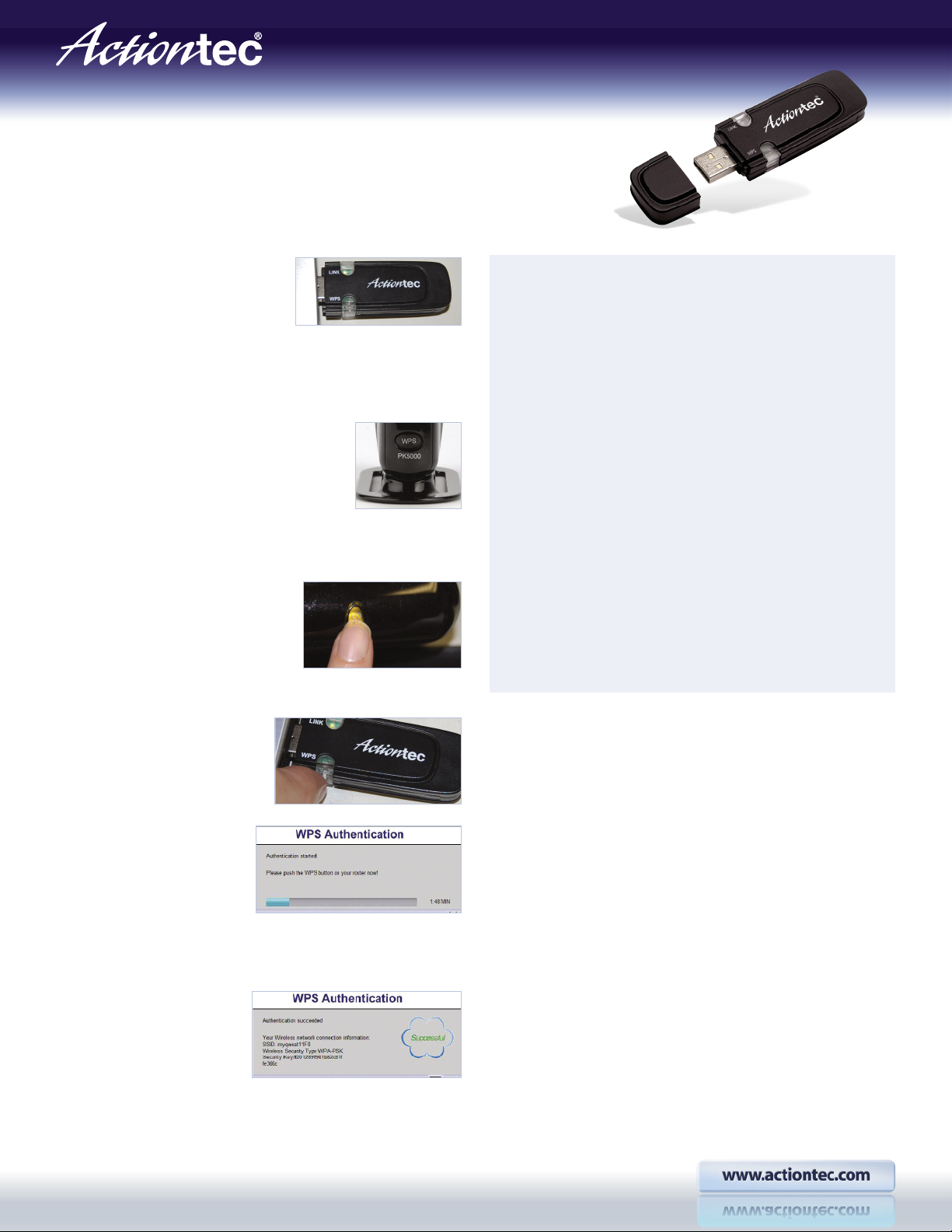
Creative Solutions for the Digital Life
How to install
TheWireless N USB Adapter
™
Step
1 Plug the adapter into an
OPEN USB Port on your computer.
Step
2 A screen will appear on your computer (Vista users
will need to Click“Run Setup.exe”).Wait until the files are loaded.
Step
3 TheWireless N USB Adapter has a
WPS button on the side that makes it easy to
connect to other wireless devices that also
have a WPS button.Now,check the wireless
modem, router or access point that you want to connect to.Do
you see a WPS button? If yes, go to step 4.If no,go to step 5.
Step
4 Go to yourwireless modem,
router or access point and press the
WPS button for at least two full
seconds.For many routers,the WPS
button will flash.
The following steps are only for those users whose wireless
modem,router or accesspoint does nothavea WPSbuttonon it.
Step
5 Right click on the“Wireless Icon”on the bottom
righthand corner of your screen. Thenselect“Connect to a network”.
Step
5a Thenselectthename of the networkthat you want
to connect to and click“Connect”.
Step
5b If security has been enabled,you will be asked to
enter the password or securitykey. Make surethat you enter the
samekey or password that is beingusedby yourwireless modem,
router or access point. Then click“Connect”.
Step
5c Once you see the screen“Successfully connected
to …”,
click“Close”.
Adapter,try to the surf the Internet wirelessly. If you can, you
have successfully installed the Wireless N USB Adapter.
On the computer with the USBWireless
Step
4a Now press the WPS
button on your Adapter. Make
sure to press the button within
120 seconds (2 minutes).
Step
4b Youshould see a
“WPS Authentication”screen
on your computer/monitor.If
you do not see this screen,
make sure that the Wireless Adapter is completely plugged into
the USB Port on your computer.
Step
4c Wait until the
screen says“Authentication
succeeded”. Now,try to surf
the Internet wirelessly.If you
can,you have successfully installed the Wireless N USB Adapter.
HT1032/0409
Tech Support: (888) 436-0657
© 2009 Actiontec Electronics, Inc.
Actiontec, Actiontec Installation Buddy, Connection 1-2-3, Creative Solutions for the Digital Life,
Actiontec Digital Gear and the Actiontec logo are trademarks or registered trademarks of
Actiontec Electronics,Inc.All other names are properties of their respective owners.
Product photo may differ from actual product,however functionality remains as stated above.
Specifications are subject to change without notice.
