Page 1
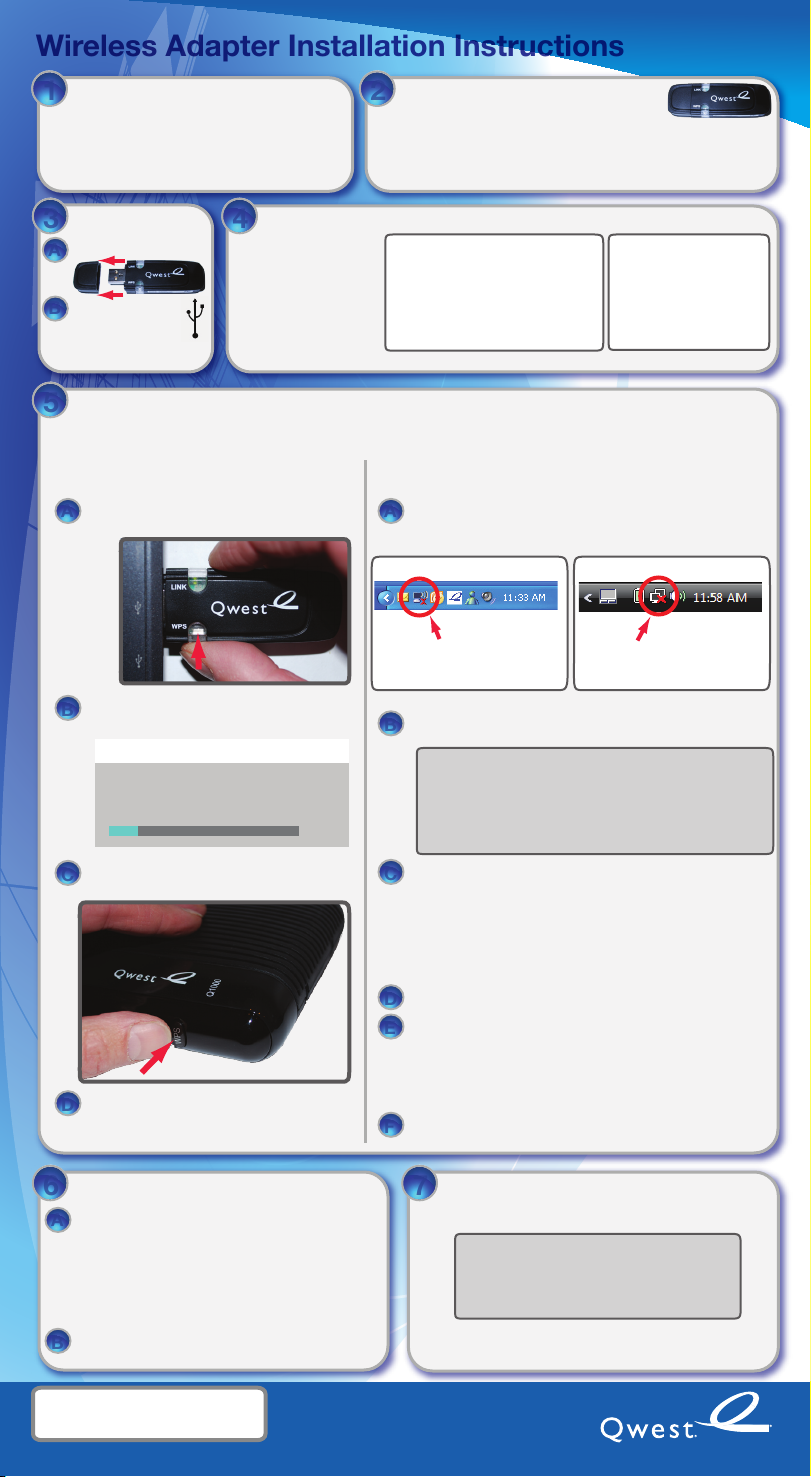
1
2
3
A
B
4
5
A
B
CCD
E
F
A
B
C
D
6
A
B
7
Wireless Adapter Installation Instructions
Wireless Adapter Installation Instructions
Is your modem already set up and working
1
with a wired (Ethernet) connection?
If yes, then proceed to step 2.
If no, then rst follow the instructions in the
fold-out installation guide that came with your
modem until you get to the step that refers you to
these Wireless Adapter Installation Instructions.
Insert the adapter
3
Remove the cap.
A
B
Insert the adapter
into an open
USB port on
your computer.
Does your modem have a WPS button?
5
Look on the front of your modem for a button labeled “WPS”. Wi-Fi Protected Setup (WPS) is
an easier way to congure your wireless adapter to work with your secure wireless network.
USB
symbol
Install driver software
4
Follow the instructions
at the right to install
the driver software
from the Qwest
wireless adapter into
your computer.
Yes, my modem has a WPS button
Qwest wireless adapter(s)
2
If you’re installing a Qwest adapter into one or
more computers that do not already have an internal or external
wireless adapter, then complete steps 3-7 for each computer.
The Qwest adapter will work on computers with
Windows XP (service pack 2 or 3) or Windows Vista.
On Windows XP:
The driver software should install
automatically on your computer.
When competed, you should see
a pop-up on your screen titled,
“Found New Hardware”.
No, my modem does not have a WPS button,
or I don’t know
Press the WPS button on your Qwest
A
wireless adapter.
You should see a WPS Authentication
B
window on your computer screen.
WPS Authentication
Authentication started
Please push the WPS button on your Access Point now!
Within two minutes, press the WPS button
C
on your modem.
The WPS Authentication window will
D
display “Authentication successful” when
the conguration has completed.
1:52 MIN
Open the wireless connection application for your
A
computer from the system tray (usually in the
bottom-right corner of the computer screen).
Windows XP
• Right-click on the icon.
• Left-click on “View Available
Wireless Networks”
A connection window should open that should list your
B
wireless network and may list others in your neighborhood.
Note: If the window displays a message that it cannot
congure the wireless network, it is most likely because
some other application in your computer is managing
your wireless connections. You will have to use that
application. Most wireless applications will also have an
icon in the system tray. If you have trouble, call
technical support for your computer manufacturer.
Select your wireless network from the list.
• You may need to refresh the list
• The name of the wireless network for your modem is
on the sticker on the back (or bottom) of the modem
• The sticker will label the name of your network as
“SSID” or “ESSID”
• If your modem is the Motorola 3347, check your
fold-out installation guide for instructions.
Click the “Connect” button.
D
When prompted, enter your wireless network security key.
E
• The security key for your modem is on the sticker on
the back (or bottom) of the modem
• The sticker will label the wireless network security
key as “Key” or “WEP KEY”
• The security key is case sensitive (on most modems)
You may need to refresh the list and complete other
F
steps in the connection application.
Windows Vista
• Right-click on the icon.
• Left-click on “Connect to a
On Windows Vista:
The AutoPlay window
should open on your
computer.
Select “Run Setup.exe”.
network”
Confirm your wireless connection
6
Is this computer connected to the modem
A
using a cable?
If no, then skip to step B.
If yes, then disconnect the cable between
this computer and the modem before going
to step B.
Conrm your connection by trying to go to
B
your favorite website.
NEED HELP?
1 888-777-9569 (Qwest customers)
1 888-436-0657 (non-Qwest customers)
Copyright ® 2009 Qwest. All rights reserved.
Software for your computer
7
To receive software that is included with your Qwest
service, insert the QuickConnect Installation CD.
If the QuickConnect Installation CD does not
start automatically, then try the following:
• Double-click on MyComputer
• Double-click on QuickConnect
(which should launch setup.exe)
If you don’t have the QuickConnect Installation CD, then
go to http://getquickconnect.qwest.com to download
and run the QuickConnect Installation application.
Version 3.9
