Page 1
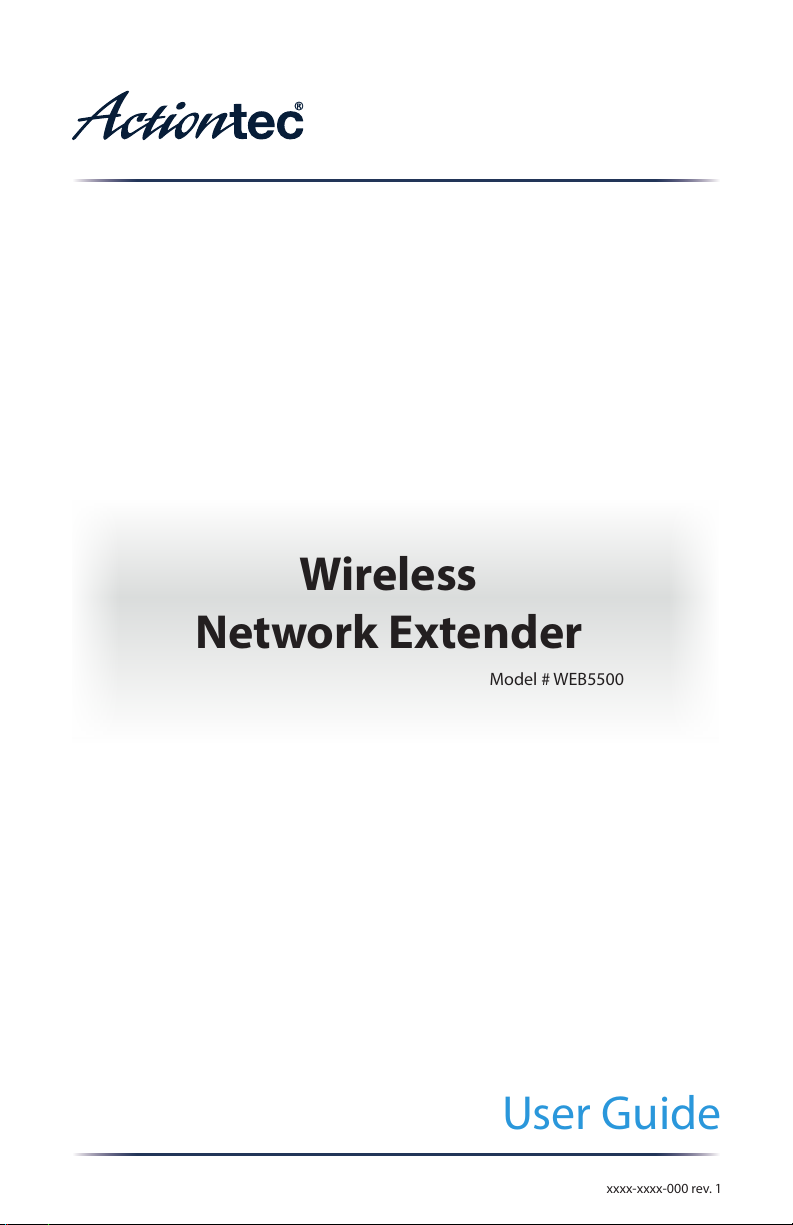
User Guide
Wireless
Network Extender
Model # WEB5500
xxxx-xxxx-000 rev. 1
Page 2
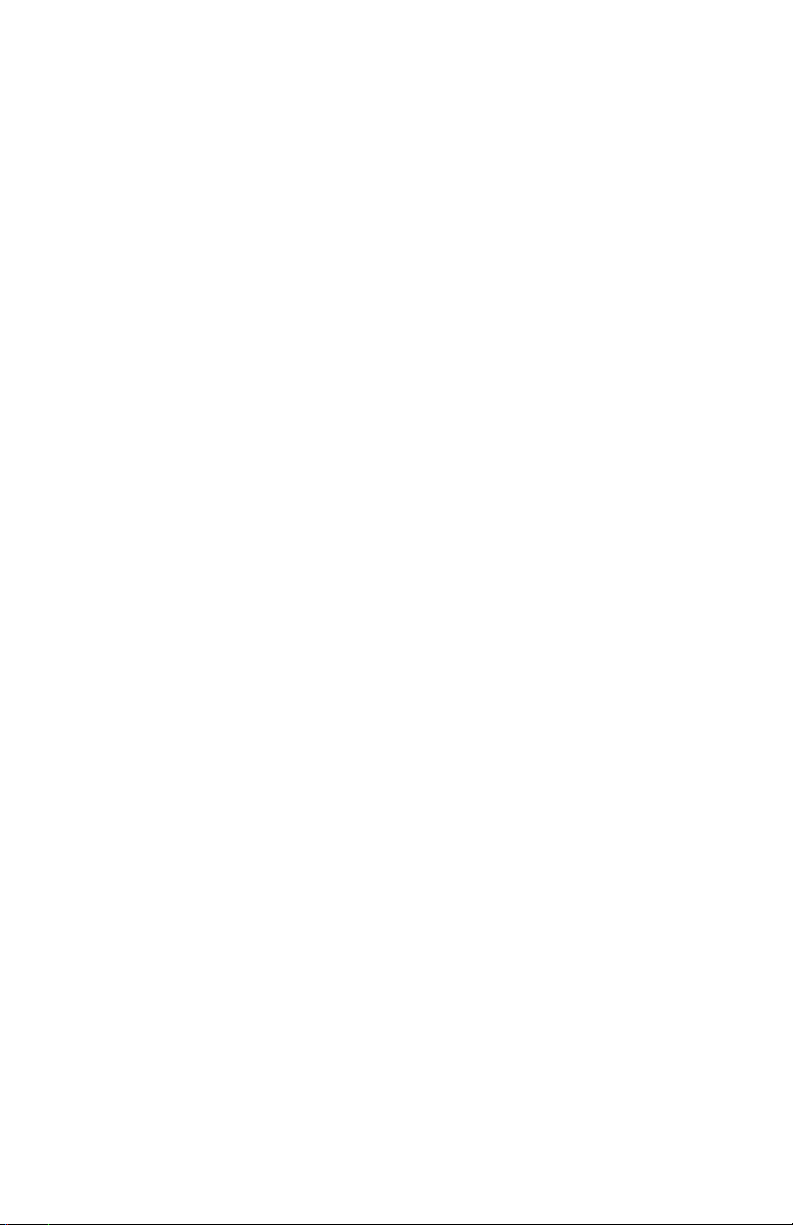
Table of Contents
Introduction 2
Features 3
Getting to Know the Extender 4
Front Panel 4
Back Panel 5
Accessing the Extender’s GUI 6
Status 9
Wireless Setup 10
Advanced Setup 16
Specications 19
Notices 21
Warranty 21
Important Safety Instructions 22
FCC Class B Equipment 23
Important Note on WiFi 24
Contact Information 25
Technical Support 25
1
Page 3
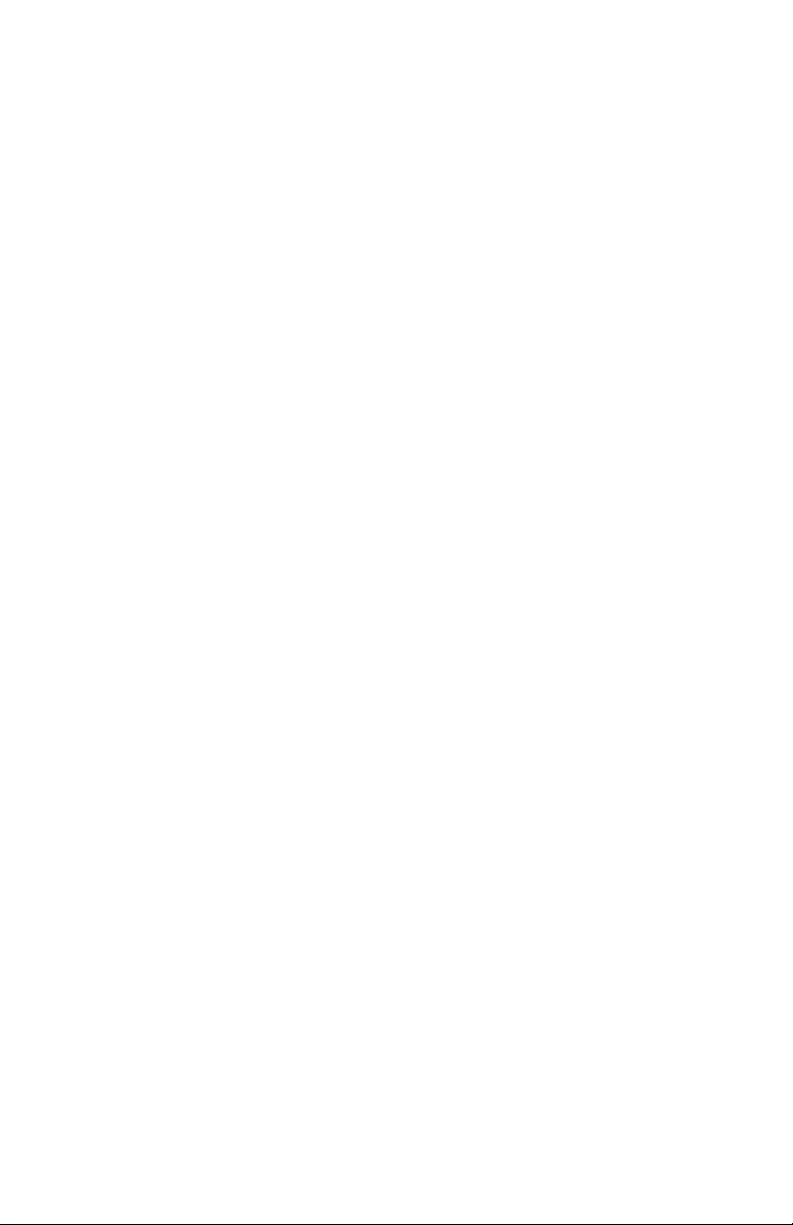
Introduction
e Actiontec WEB5500 is a wireless network extender with dual
concurrent radios supporting both 2.4GHz and 5GHz operation in
802.11 a/b/g/n, and also 5GHz in 802.11ac. is allows the Extender to
connect to everything from legacy wireless laptops, computers, and
gaming platforms, up to the most current (and future) Apple and
Android tablets, laptops, media platforms, and smartphones.
e Extender works by being placed in a central location of the home, or
in a location where the existing wireless signal is weak, and then being
physically connected directly to your gateway/modem. is physical
connection not only extends the signal, but allows the Extender to import
and automatically congure itself with the same network ID/SSID and
password currently in use and congured on the existing gateway/
modem, while upgrading your wireless network to 802.11ac, the latest,
fastest wireless standard. is means that wherever you are in your house,
your WiFi tablet, laptop, phone, or wireless device will automatically
connect to Internet without anyone having to nd a new network name
or enter security keys.
For users with newer mobile devices, tablets, and laptops, connections
through the 5GHz radio can markedly increase the performance and
speed of your WiFi connection, while freeing up the 2.4GHz band for
legacy or older devices.
2
Page 4
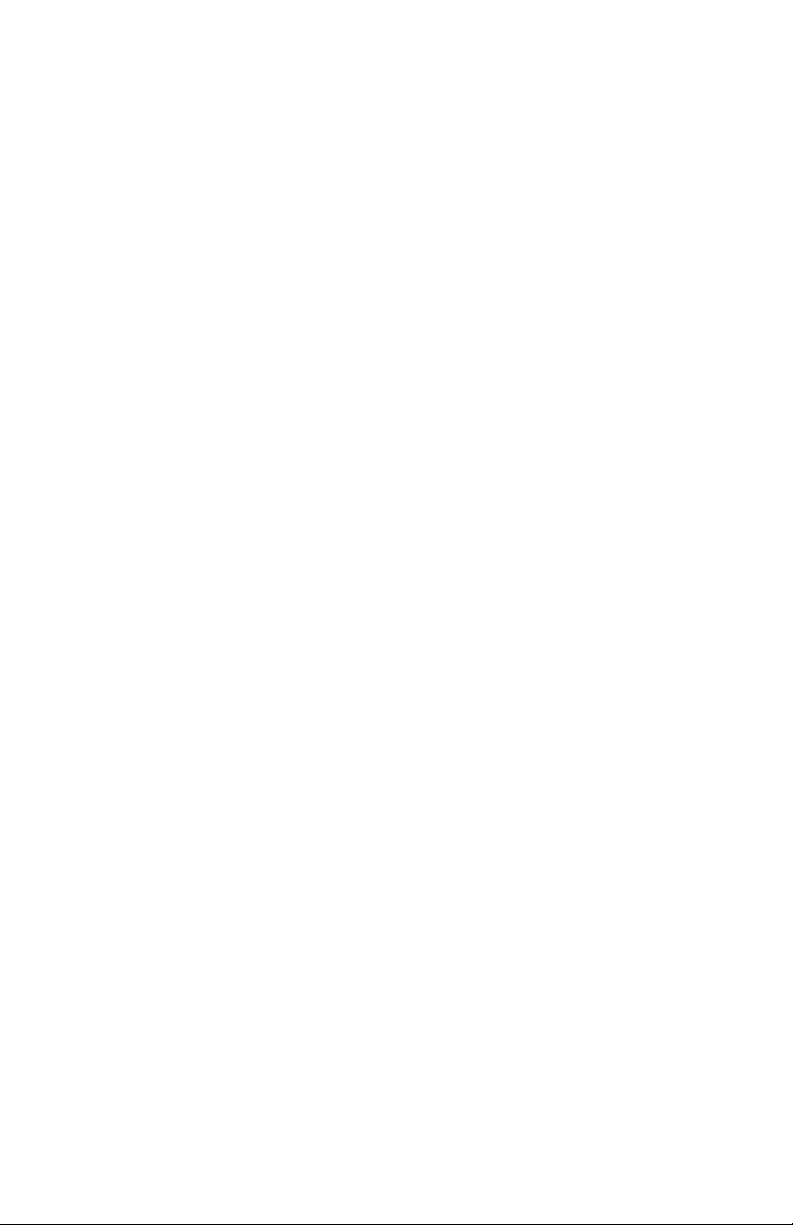
WEB5500 Wireless Network Extender
Features
•
Upgrade to 802.11ac speeds without replacing your router
•
Dual-band concurrent radios for wireless throughput up to 2 Gbps:
*
4x4 802.11ac 5 GHz solution
*
2x2 2.4 GHz radio
•
Two gigabit Ethernet ports
•
WPA2 and WPA security with AES encryption
•
Wi-Fi Protected Setup (WPS)
3
Page 5
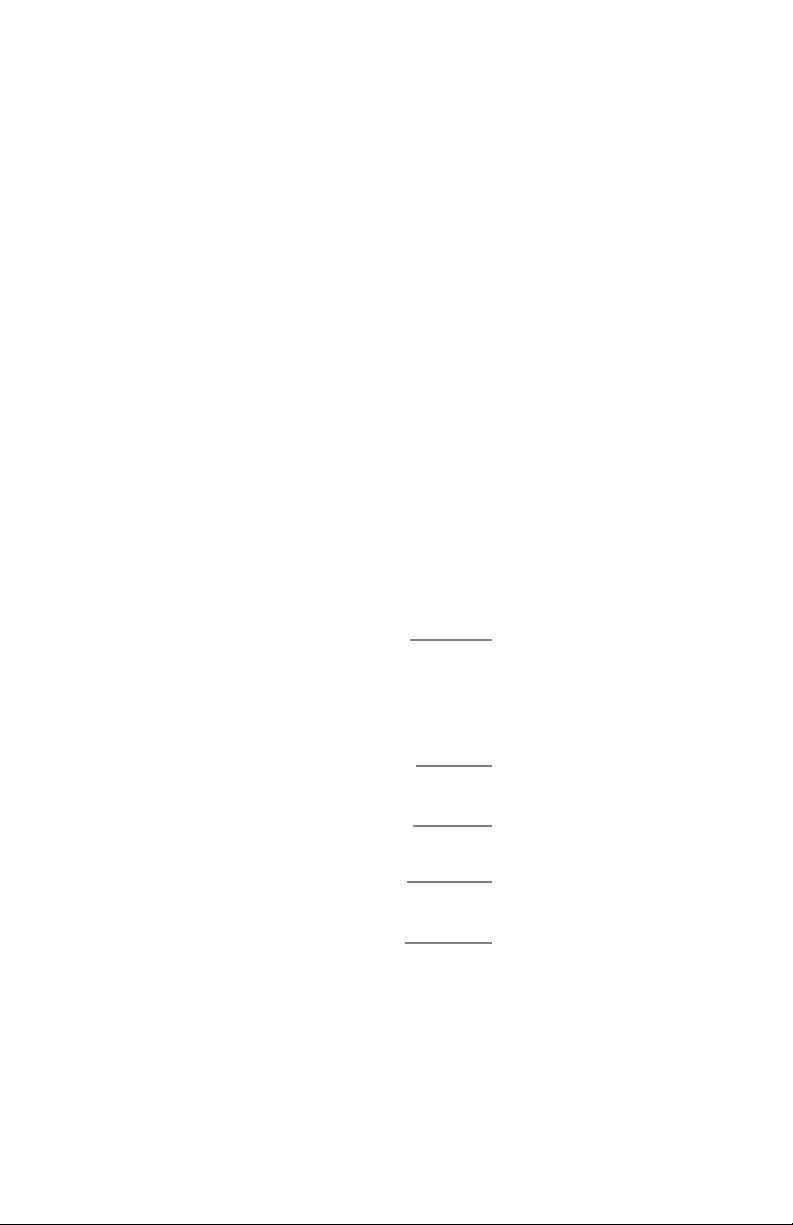
Getting to Know the Extender
is chapter describes the location and uses of the Extender’s LEDs,
ports, and buttons.
Front Panel
e front panel features LEDs that illuminate in green when the
operation of power, available ports and wireless bands are functioning
and in use.
4
Power
2.4GHz radio
5GHz radio
Ethernet port 1
Ethernet port 2
Page 6
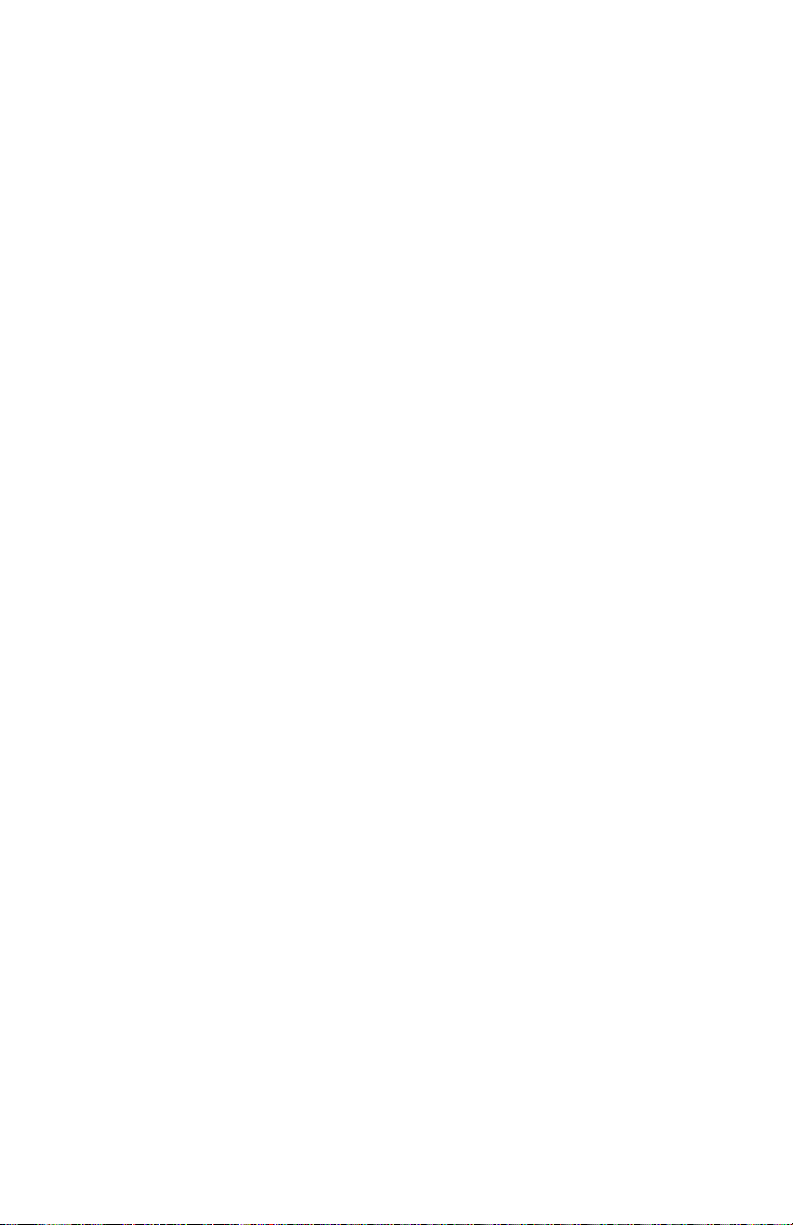
Getting to Know the Extender
Back Panel
•
Power port: used to connect the power adapter (external, 12V/1.5A;
Actiontec Model: NBS24J120150VU) to the Extender.
•
Reset button: restores the Extender back to the original factory default
settings when held down for at least 10 seconds.
•
Dual-port Gigabit Ethernet switch: used for directly connecting the
Extender to the gateway/modem.
•
Labels: indicate the factory default GUI access username and
password, network SSID names, and security keys.
5
Page 7
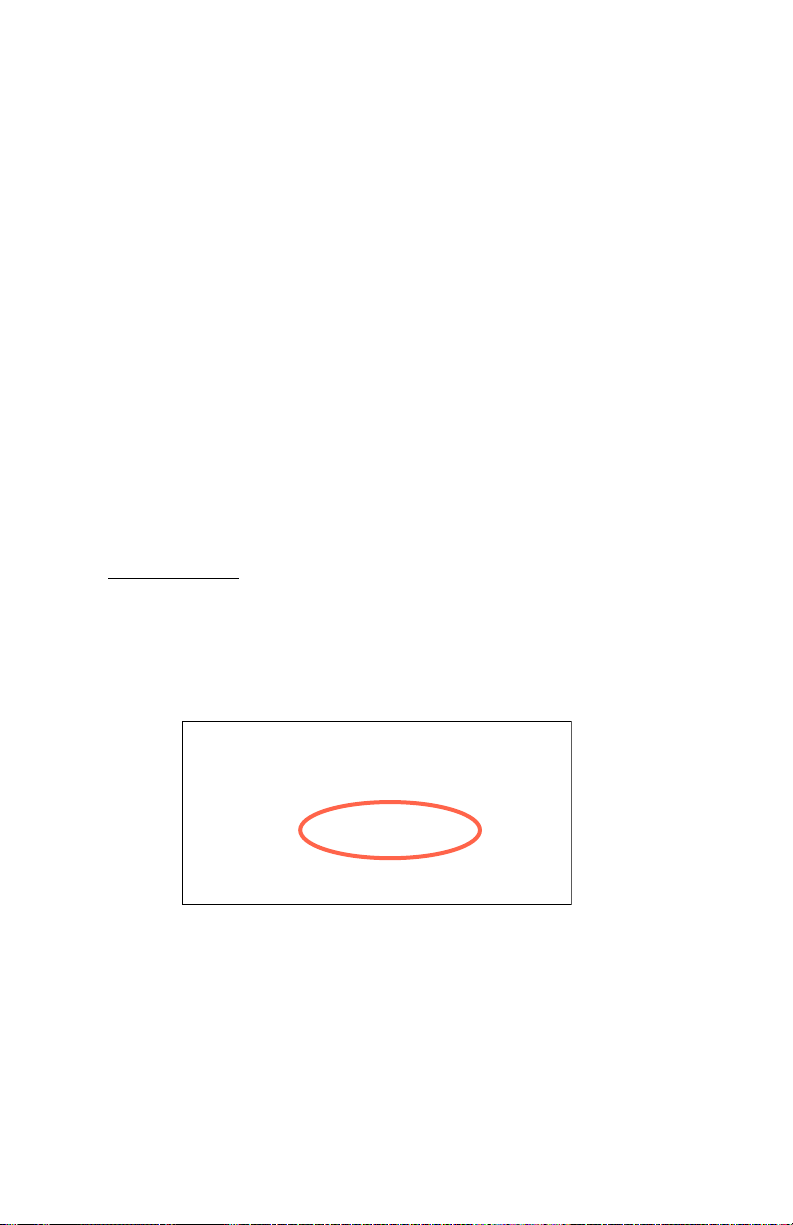
Accessing the Extender’s GUI
e Extender features an onboard graphical user interface (GUI) that
includes user-congurable settings. Some of these settings should be
accessed by experienced network technicians only.
To congure the network settings of the Extender:
1.
Ensure that the Extender is connected to a gateway/modem, and that
both devices are powered on.
2.
On a computer connected to the same network as the gateway/
modem and Extender, log in to the gateway/modem by entering
192.168.99.254 !
into the address bar of a web browser.
3.
e gateway/modem’s GUI appears. e IP address of the Extender
should be displayed on the Main or Home screen of an Actiontec
gateway/modem, as indicated below.
4.
Write down the IP address of the Extender.
5.
Enter the IP address written down in step 4 in the address box of the
web browser.
6
Page 8
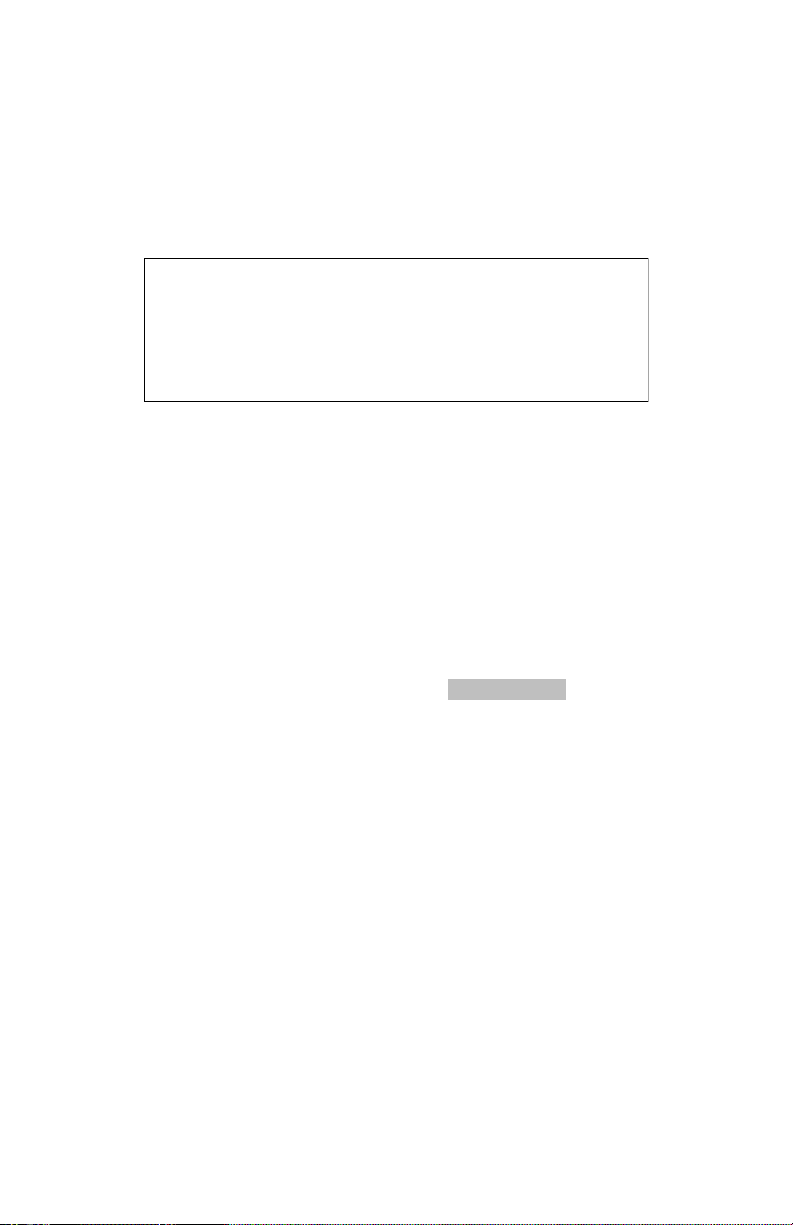
Getting to Know the Extender
6.
e Extender’s Login screen appears. Enter the Extender’s Username
and Password (found on the label located on the back panel of the
Extender; see second gure, below).
"
7
Page 9

WEB5500 Wireless Network Extender
e Extender’s GUI’s Status screen appears, as shown below.
"
8
Page 10

Getting to Know the Extender
Status
e rst GUI screen that appears is the Status screen, which can also be
generated by clicking the Status icon in the menu bar. is screen
contains basic information about the Extender’s wireless status, network
stations, and product information about the Extender. ere are no
congurable settings available in this screen.
9
Page 11
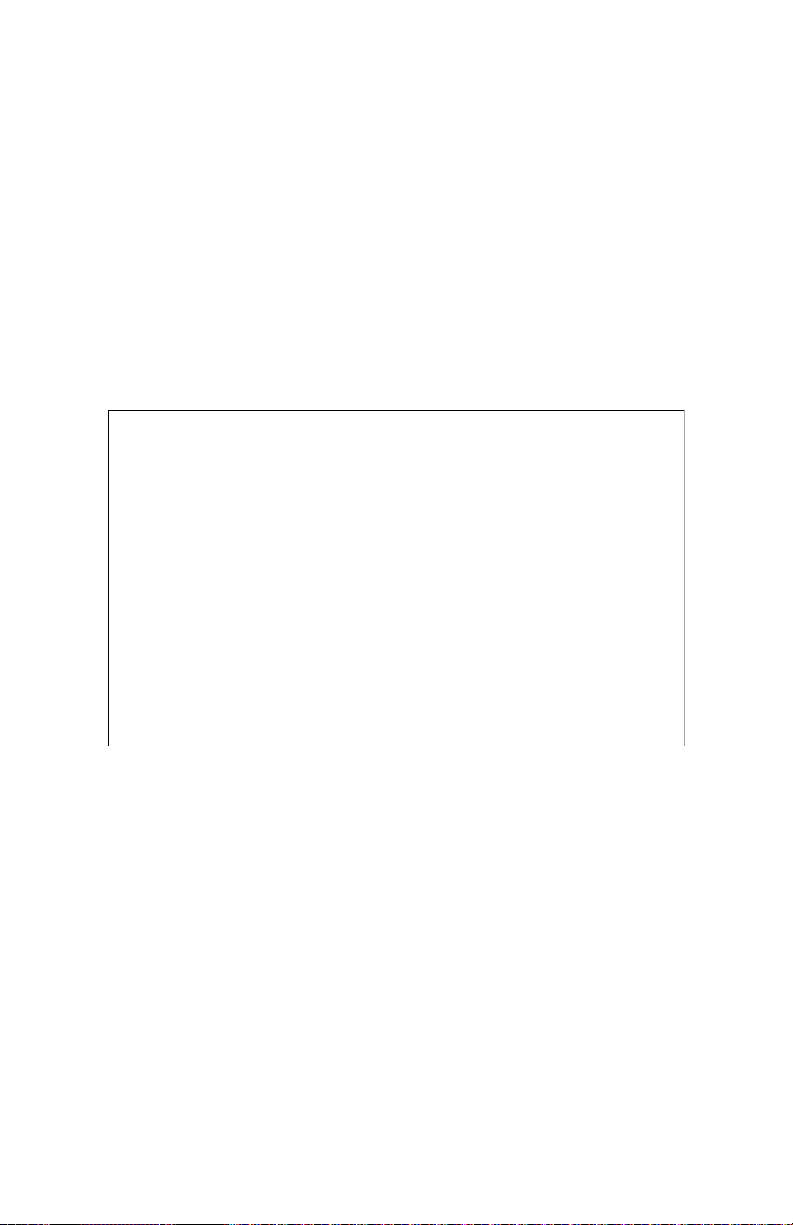
WEB5500 Wireless Network Extender
Wireless Setup
Clicking the Wireless Setup icon from the menu bar of any of the
Extender’s GUI screens generates the Wireless Network List screen.
Additional wireless settings can be accessed from the menu on the le
side. ese settings congure various aspects of the Extender’s wireless
network, and the majority of them should be adjusted by an experienced
network technician only. e exceptions are the settings contained in the
Basic Setup screen.
Wireless Network List
Selecting Wireless Network List generates the Wireless Network List
screen (above). is screen displays various characteristics of the
Extender’s wireless networks.
10
Page 12

Getting to Know the Extender
Basic Setup
e Basic Setup wireless network screen contains various settings
regarding the Extender’s wireless network. When nished adjusting the
settings in this screen, click Apply.
Multiple SSID
is option allows the user to setup dierent SSIDs (wireless
networks) with dierent parameters. Select the option desired from
the Multiple SSID drop-down menu.
Wireless Radio
is option turns the Extender’s wireless radio on and o.
11
Page 13

WEB5500 Wireless Network Extender
SSID Broadcast
is option controls whether or not the name of the network is
broadcast to other wireless devices (usually, in the device’s available
wireless network list). Select Enable or Disable by clicking in the
appropriate radio button.
Transmit Power
is option controls the power of the Extender’s wireless radio. We
recommend leaving this setting at 100%.
Wireless Band
is option allows the user to select the bandwidth at which the
Extender’s wireless radio will operate.
Wireless Network Name
Enter the name of the wireless network in this text box.
Wireless Channel Width
is option allows the user to select the channel width at which the
Extender’s wireless radio will operate. Telus recommends using the
default setting
Wireless Channel Number
is option allows the user to select the channel number at which the
Extender’s wireless radio will operate. Telus recommends leaving the
channel number as is. e Extender and gateway automatically scan
for the best channel at every boot up
Wireless Security Type
is option allows the user to select the type of security applied to the
Extender’s wireless network.
12
Page 14

Getting to Know the Extender
Password Phrase
is option allows the user to enter a custom password phrase or
value.
Wireless Security
e Wireless Security screen allows the user to apply wireless security to
the Extender’s wireless network. is screen should be accessed by
experienced network technicians only.
Note: e Extender can be congured with the gateway/router’s
wireless settings (including security settings).
13
Page 15
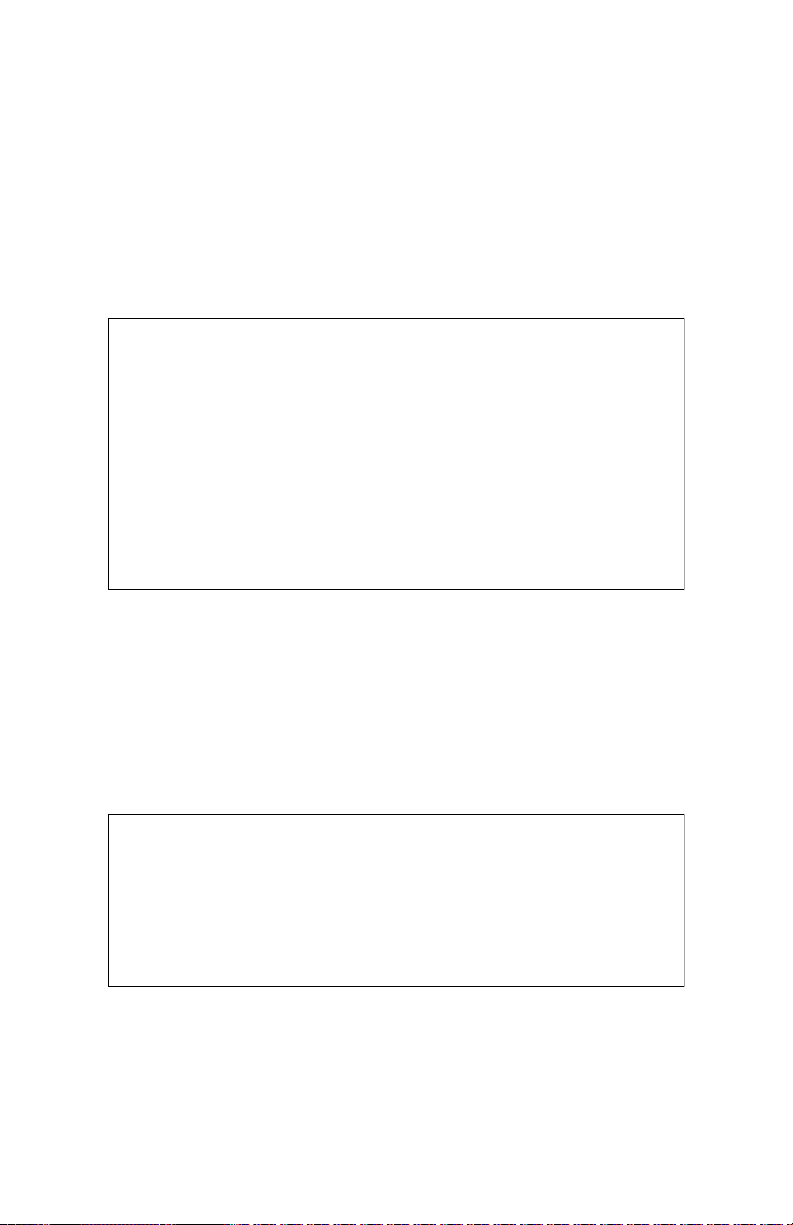
WEB5500 Wireless Network Extender
WPS
e WPS screen allows the Extender to accept wireless clients via Wi-Fi
Protected Setup (WPS), an automatic wireless network connection
protocol. Only experienced network technicians should congure the
settings in this screen.
Advanced Wireless Setup
e Advanced Wireless Setup screen allows the Extender to be congured
with multiple SSIDs.
14
Page 16

Getting to Know the Extender
Wireless Access Control
e Wireless Access Control screen contains a number of advanced
settings regarding the Extender’s wireless network. Only experienced
network technicians should congure these settings.
15
Page 17

WEB5500 Wireless Network Extender
Advanced Setup
Clicking the Advanced Setup icon from any of the Extender’s GUI screens
generates the Management screen, along with other advanced settings
accessed through the menu on the le side. ese settings congure
various administrative aspects of the Extender and its GUI. ey should
be adjusted by an experienced network technicians only.
Management
e Management screen (above) allows the Extender’s IP address settings
to be modied. Only experienced network technicians should change
these settings.
16
Page 18
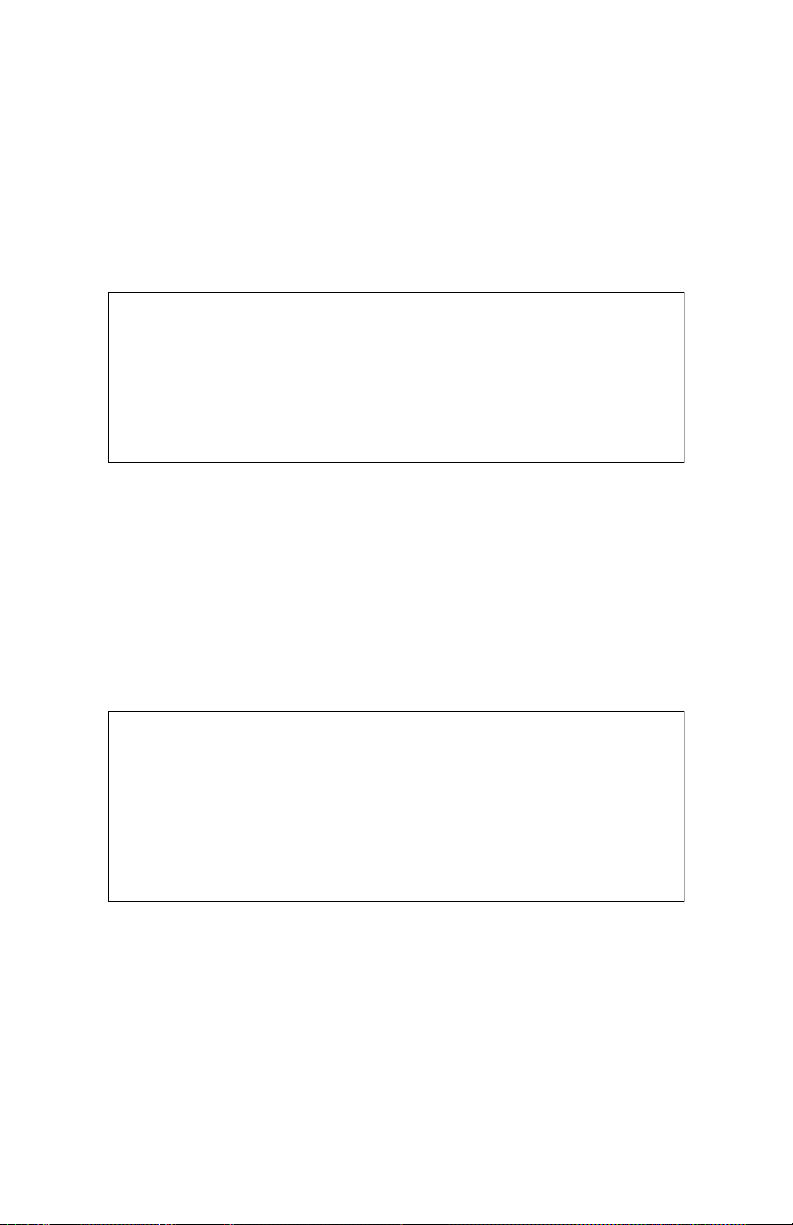
Getting to Know the Extender
Factory Default
e Factory Default advanced setup screen allows the Extender’s factory
default settings to be reapplied, erasing all current settings. Click Restore
Default Settings to restore the Extender to its factory default state.
Firmware Restore
e Firmware Restore screen lists the active and backup rmware versions
available on the Extender. Click Swap Firmware to switch the active
rmware to the backup rmware, and vice versa.
17
Page 19

WEB5500 Wireless Network Extender
Firmware Upgrade
Actiontec periodically posts rmware upgrades that may include
enhancements and/or bug xes for the Extender. To upgrade the
Extender’s rmware:
1.
Go to!
www.actiontec.com/support!
for information about the latest rmware available for the Extender. If
the version is the same as the current version applied to the Extender,
there is no need to upgrade the rmware. If the online version is
newer, download it to a notebook computer.
2.
Make sure that this computer is connected to the Extender via
Ethernet cable.
3.
Locate the rmware le by clicking Choose File.
4.
Select the le, then click Start to Upgrade.
5.
e Extender’s rmware is updated. is may take a few minutes.
When the Extender’s Main screen reappears, the rmware will have
been updated.
18
Page 20

Specications
Model Number
WEB5500
Certications
Wi-Fi (a, b, g, n, ac)
WPA, WPA2
WMM
Wi-Fi Protected Setup
IP
Wi-Fi 802.11 a/b/g/n/ac IEEE standard 5GHz/2.4GHz
LAN Connections
Ethernet ports (2): 10/100/1000
LED Indicators
Power, WiFi 2.4 GHz, WiFi 5 GHz, LAN Ethernet 1, LAN Ethernet 2
Gain and Impedance
Gain: 2.4GHz, 5GHz radios - 5 dBi per chain
19
Page 21

WEB5500 Wireless Network Extender
Power
External, 12V/1.5A; Actiontec Model: NBS24J120150VU
Regulatory
FCC part 15, UL-60950-1
Environmental
Operating temperature - 0ºC to 40ºC (32ºF to 104ºF)
Storage temperature - 0ºC to 70ºC (32ºF to 158ºF)
Operating humidity - 10% to 85% non-condensing
Storage humidity - 5% to 95% non-condensing
Altitude: -197 . to 7000 .
Note: Specications are subject to change without notice.
20
Page 22

Notices
Warranty
is product has a one-year Limited Hardware Warranty and 90-day free
soware updates from date of purchase.
Local Law
is Limited Warranty Statement gives the customer specic legal rights.
e customer may also have other rights which vary from state to state in
the United States
To the extent that this Limited Warranty Statement is inconsistent with
local law, this Statement shall be deemed modied to be consistent with
such local law. Under such local law, certain disclaimers and limitations
of this Warranty Statement may not apply to the customer.
Go to
http://www.actiontec.com/products/warranty.php
for more information.
21
Page 23

WEB5500 Wireless Network Extender
Important Safety Instructions
Basic safety precautions should always be followed to reduce the risk of
re, electrical shock, and personal injury, including the following:
•
Do not use this product near water – for example, near a bathtub,
kitchen sink, laundry tub, or swimming pool, or in a wet basement;
only clean with dry cloth.
•
Do not block any ventilation openings. Install in accordance with the
manufacturer's instructions. Do not install near any heat sources such
as radiators, heat registers, stoves, or other apparatus including
ampliers that produce heat.
•
Do not use the telephone to report a gas leak in the vicinity of the leak.
•
Use only the power cord and batteries indicated in this manual, !
if applicable.
Coaxial Cable
If applicable, the coaxial cable screen shield needs to be connected to the
Earth at the building entrance per ANSI/NFPA 70, the National Electrical
Code (NEC), in particular Section 820.93, “Grounding of Outer Conductive
Shield of a Coaxial Cable,” or in accordance with local regulation
22
Page 24

Notices
FCC Class B Equipment
is equipment has been tested and found to comply with the limits for a
Class B digital device, pursuant to Part 15 of the FCC Rules. ese limits
are designed to provide reasonable protection against harmful
interference in a residential installation. is equipment generates, uses
and can radiate radio frequency energy and, if not installed and used in
accordance with the instructions, may cause harmful interference to radio
communications. However, there is no guarantee that interference will
not occur in a particular installation. If this equipment does cause
harmful interference to radio or television reception, which can be
determined by turning the equipment o and on, the user is encouraged
to try and correct the interference by implementing one or more of the
following measures:
•
Reorient or relocate the device;
•
Increase the separation between the equipment and receiver;
•
Connect the equipment to an outlet on a circuit different from that to
which the receiver is connected (applicable only to powerline products);
•
Consult the dealer or an experience radio or television technician !
for help.
Modications
The FCC requires the user to be notified that any changes or modifications
made to this device that are not expressly approved by Actiontec
Electronics, Inc, may void the user’s authority to operate the equipment.
23
Page 25

WEB5500 Wireless Network Extender
Declaration of Conformity for Products Marked With
the FCC logo
is device complies with Part 15 of the FCC Rules. Operation is subject
to the following two conditions:
1.
is device may not cause harmful interference;
2.
is device must accept any interference received, including
interference that may cause undesired operation of the device.
Important Note on WiFi
If applicable, this equipment complies with FCC radiation exposure limits
set forth for an uncontrolled environment.
e radio has been found to be compliant to the requirements set forth in
CFR 47 Sections 2.1091, 15.247 (b) (4),15.407 addressing RF Exposure
from radio frequency devices as dened in “Evaluating Compliance with
FCC Guidelines for Human Exposure to Radio Frequency
Electromagnetic Fields.” e equipment should be installed more than 30
cm (~12 in.) from your body or nearby persons.
For product available in the USA market, only channel 1~11 can be
operated. Selection of other channels is not possible.
The device could automatically discontinue transmission in case of absence
of information to transmit, or operational failure. Note that this is not
intended to prohibit transmission of control or signaling information or the
use of repetitive codes where required by the technology.
e device for the band 5150-5250 MHz is only for indoor usage to
reduce potential for harmful interference to co-channel mobile !
satellite systems.
24
Page 26
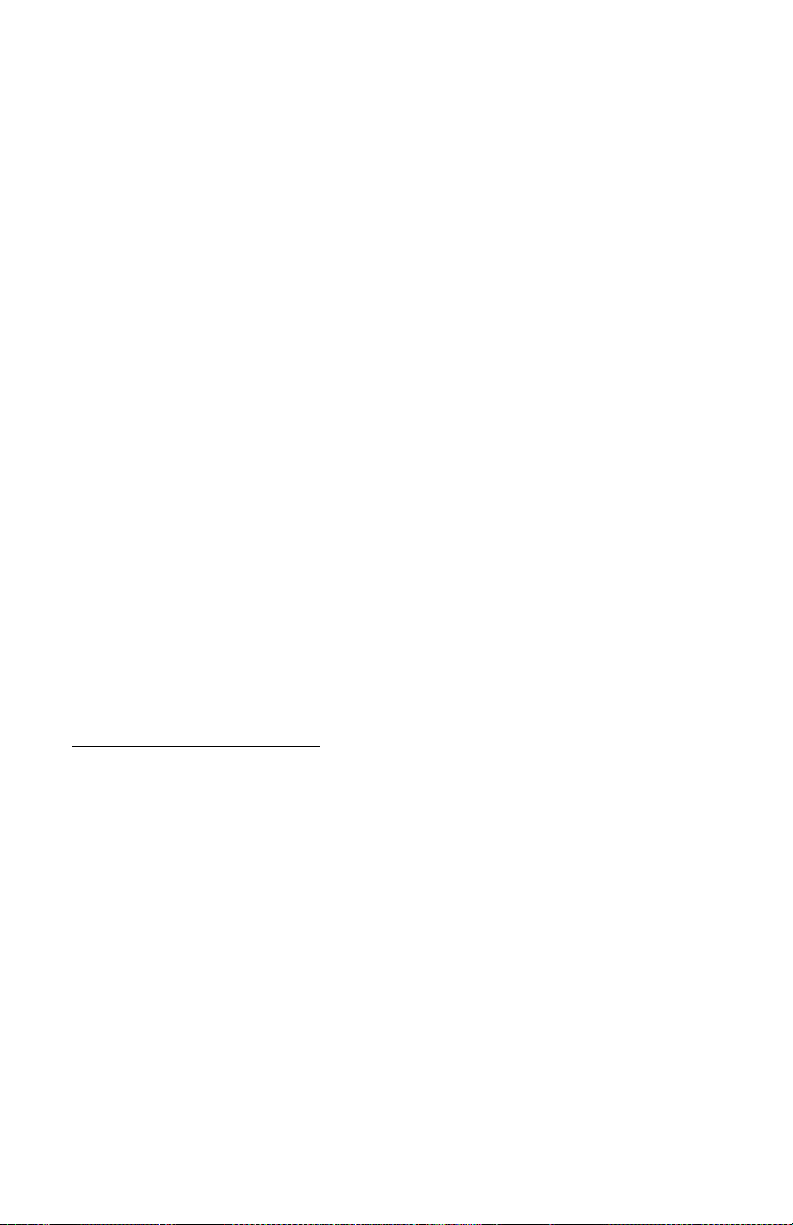
Notices
e maximum antenna gain permitted for devices in the band 5725-5825
MHz shall comp with the e.i.r.p. limits specied for point-to-point and
non point-to-point operation as appropriate.
e transmitter must not be co-located or operating in conjunction with
any other antenna or transmitter.
Contact Information
For questions regarding your product or the FCC declaration, contact:
Actiontec Electronics, Inc!
760 North Mary Avenue!
Sunnyvale, CA 94085!
United States!
Phone: (408) 752-7700!
Fax: (408) 541-9003
Technical Support
Go to
www.actiontec.com/support
for product support, updates, and more information including:
•
Firmware updates
•
Troubleshooting
•
Registration
•
FAQs
Technical Support Phone Number
United States: 1-888-436-0657
25
