Page 1
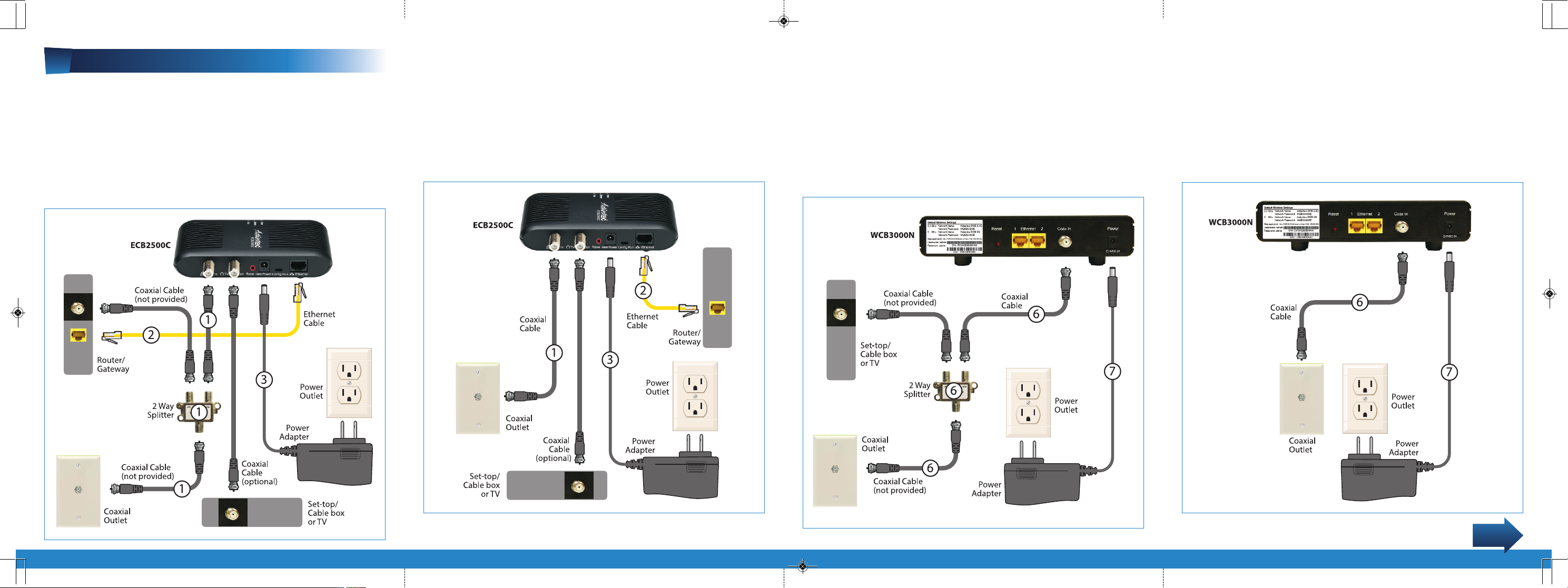
WCB3000N ECB2500C_InstllGd_H_MPAV EA kit QS4.qxd 10/15/13 3:46 PM Page 1
Installing the Kit
READ FIRST! Find the Coaxial Outlet near your Router/
Gateway. If there is already a coaxial cable plugged into the
outlet, connect the ECB2500C MoCA Network Adapter as displayed
in Figure A. If there is NOT, follow the diagram in Figure B.
Step
1 Connect the Coaxial Cable(s) to the Coaxial Outlet as shown
in either Figure A or B. Make sure you are using the appropriate
diagram for your home. See the Read First instructions above.
Figure A
Step
2 Plug one end of the Yellow Ethernet Cable into an
Ethernet Port on your Router/Gateway. Plug the other end into
the Ethernet Port on the back of the ECB2500C.
Step
3 Plug one end of the Power Adapter into the Power Port
on the back of the ECB2500C and plug the other end into an
Electrical Wall Outlet.
Figure B
Step
4 Place the WCB3000N Wireless Network Extender in an
area where your Wi-Fi signal is spotty (where Internet signal does
not reach or drops). You will need a Coaxial Outlet nearby.
Step
5 Find the Coaxial Outlet near the Wireless Network
Extender. If there is already a coaxial cable plugged into the outlet,
connect the WCB3000N as displayed in Figure C. If there is NOT,
follow the diagram in Figure D.
Figure C
Step
6 Connect the Coaxial Cable to the Coaxial Outlet as shown
in either Figure C or D. Make sure you are using the appropriate
diagram for your home as described in Step 5.
Step
7 Plug one end of the Power Adapter into the Power Port
on the back of the WCB3000N and plug the other end into an
Electrical Wall Outlet.
Figure D
Flip this Quick Start Guide over to continue
NEXT
Page 2
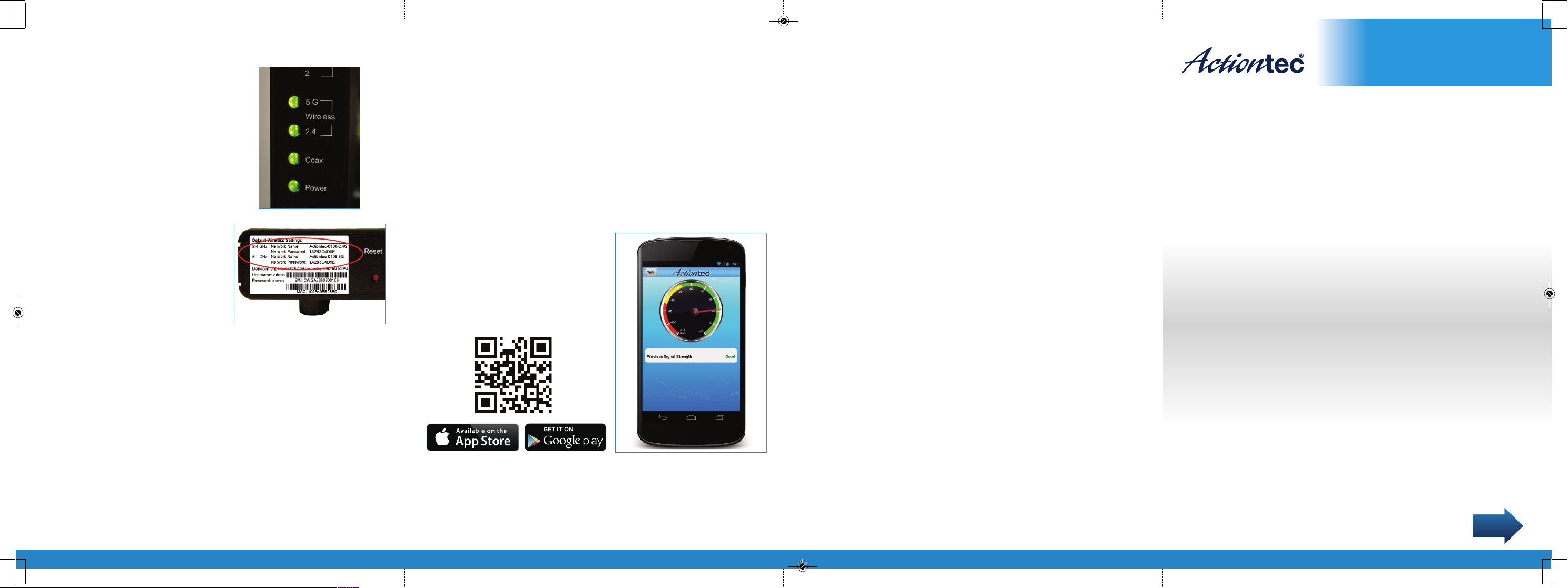
WCB3000N ECB2500C_InstllGd_H_MPAV EA kit QS4.qxd 10/15/13 3:46 PM Page 2
Dual-Band Wireless Network Extender
Step
8 Wait until the Coax and
Wireless Lights on the front of
the Extender are
take a couple of minutes.
Step
9 Connect your wireless
devices to the Wireless Network
Extender, using the default
wireless settings printed on the
back label.
You have successfully extended your home Wi-Fi network
Go to wifi.actiontec.com for other helpful tips
GREEN
using the Wireless Network Adapter.
on how to improve your Wi-Fi.
. This may
Congratulations!
Can I change the wireless network name and password
Q
on the Wireless Network Extender to match my exising
wireless network’s settings?
Absolutely! It is recommended that you do this so you don’t
A
have to remember two separate network names and passwords.
Please visit our website below for detailed instructions.
http://www.actiontec.com/support/wcb3000n
Tip: Scan the QR code below
to download the Actiontec WiFi
Assistant app from Apple App
Store or Google Play to check the
signal strength in various rooms
within your house.
Technical Support
Having problems? We’re here to help. Please contact our
technical support and do not return the product to store.
www.actiontec.com/support
(888) 436-0657
+Ethernet over Coax (MoCA) Kit
Quick Start Guide
Model#s WCB3000N & ECB2500C
This Quick Start Guide will walk you through the easy
steps to use your existing coaxial wiring to extend your
Wi-Fi signal. Your Kit includes the following items:
One WCB3000N Wireless Ethernet Coax Bridge
•
One Power Adapter
•
(External, 5V DC, 2A made by Actiontec, Model #WA-10P05FU)
One ECB2500C MoCA Network Adapter
•
One Power Adapter
•
(External, 5V DC, 2A made by Actiontec, Model #MU12-G050200-A1)
Two Ethernet Cables
•
Two Coaxial Cables
•
Part No: 0530-0699-000 QS1202/0913
© 2013 Actiontec Electronics, Inc. Actiontec and the Actiontec logo are trademarks or registered trademarks of
Actiontec Electronics, Inc. in the U.S. or other countries. All other names are properties of their respective owners.
Product photo may differ from actual product, however functionality remains as stated above.
Specifications are subject to change without notice.
Two Coaxial Splitters
•
One Base Stand
•
NEXT
