Page 1
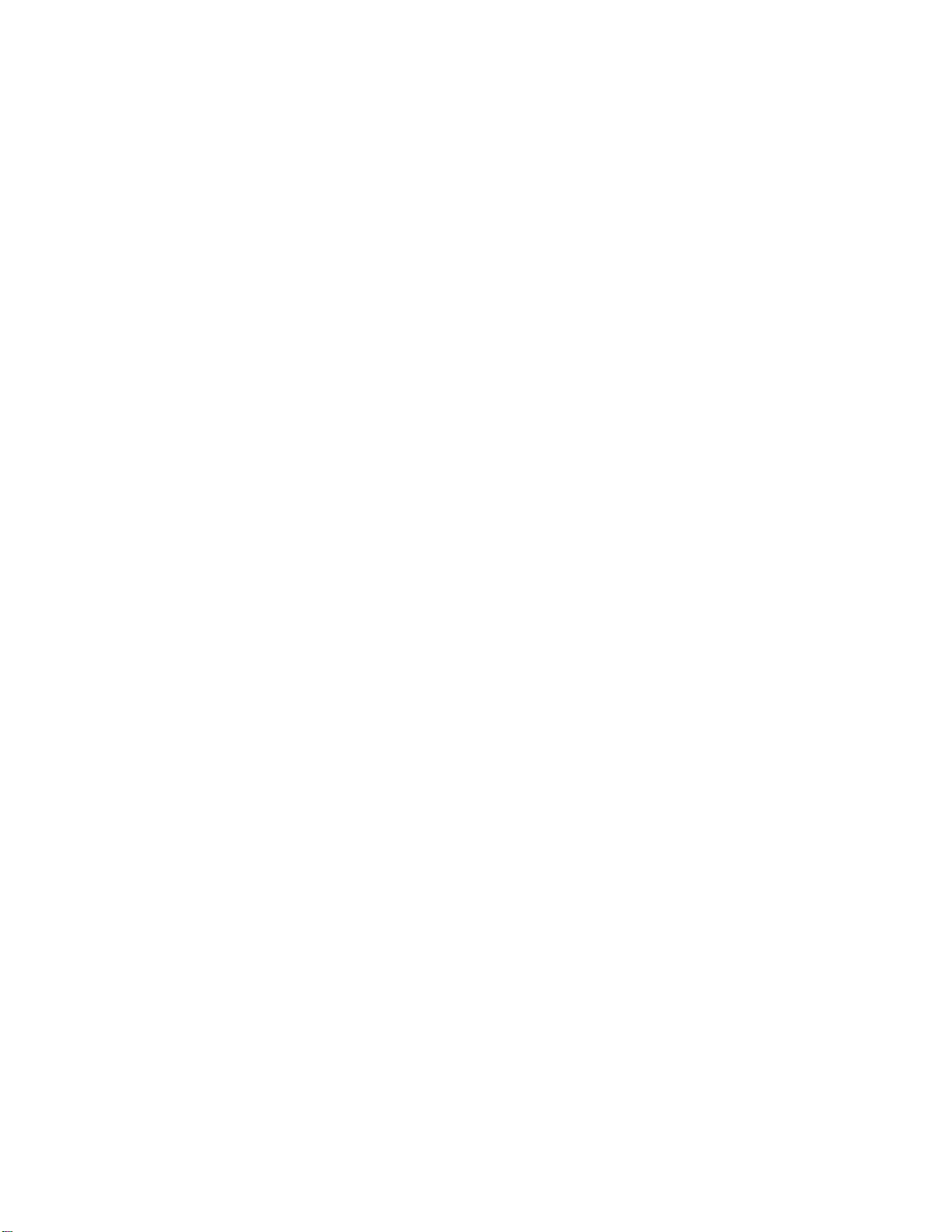
W1000 / Actiontec
54 Mbps Wireless Module
Model #: W1000
User Manual
Version: 0.1
1
Page 2
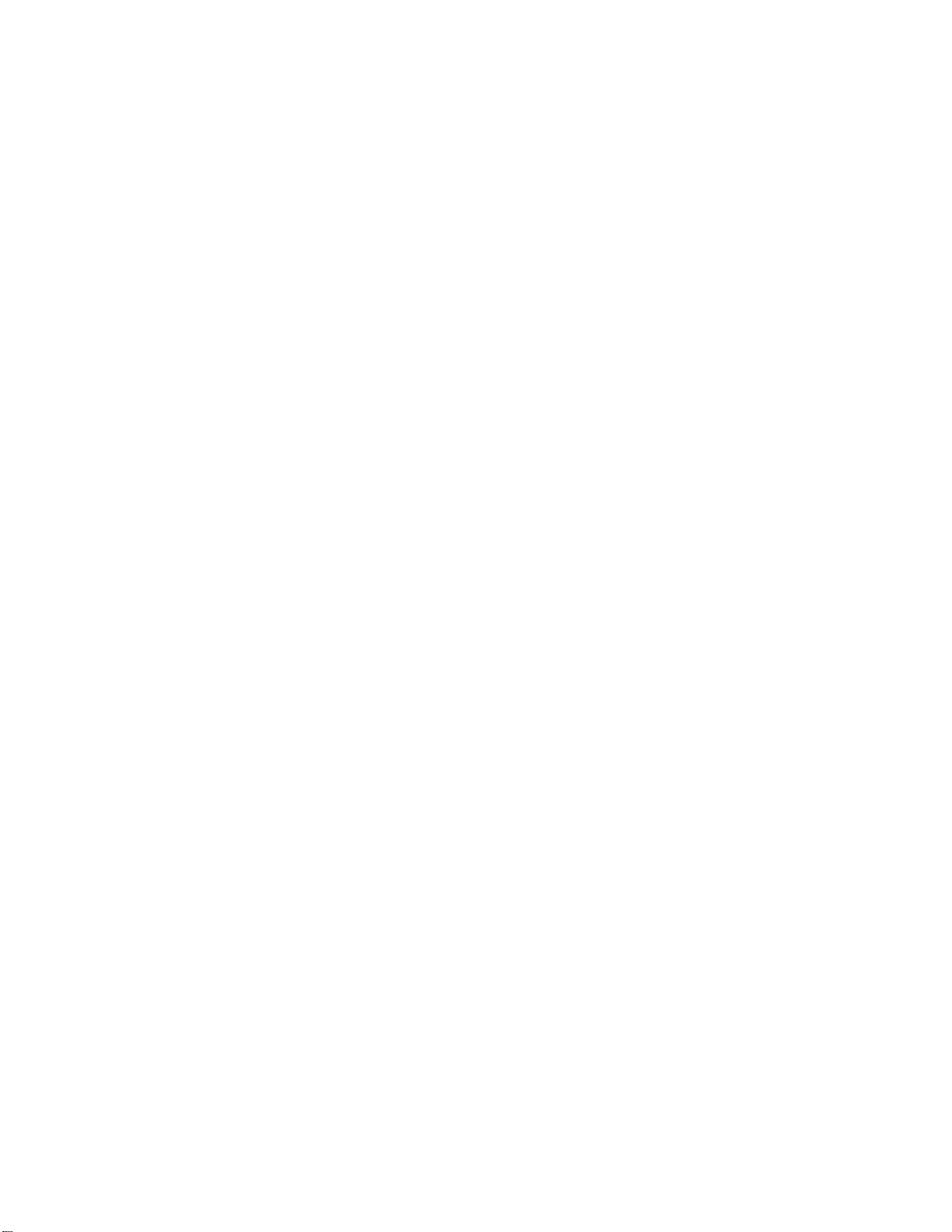
Table of Contents
1 Introduction
Package Contents
Minimum System Requirements
Features
Getting to Know
2 Using Advanced Setup
Accessing Advanced Setup
Wireless Settings
Wireless MAC Authentication
Wireless Advanced Settings
3 Setting Up a Network
Wireless
4 Troubleshooting
Troubleshooting
Frequently Asked Questions
a Reference
Locating Computer Information
Locating Windows Operating System Files
b Setting Up Static IP on the Computer
Windows 98 SE
Windows Me
Windows 2000
Windows XP
c Computer Security
Comparing DSL Service with a Dial-Up Modem
Gateway Security
Computer Security
Electronic Security
d Specifications
General
Wireless Operating Range
LED Indicators
Environmental
Notices
Regulatory Compliance Notices
Modifications
Miscellaneous Legal Notices
2
Page 3
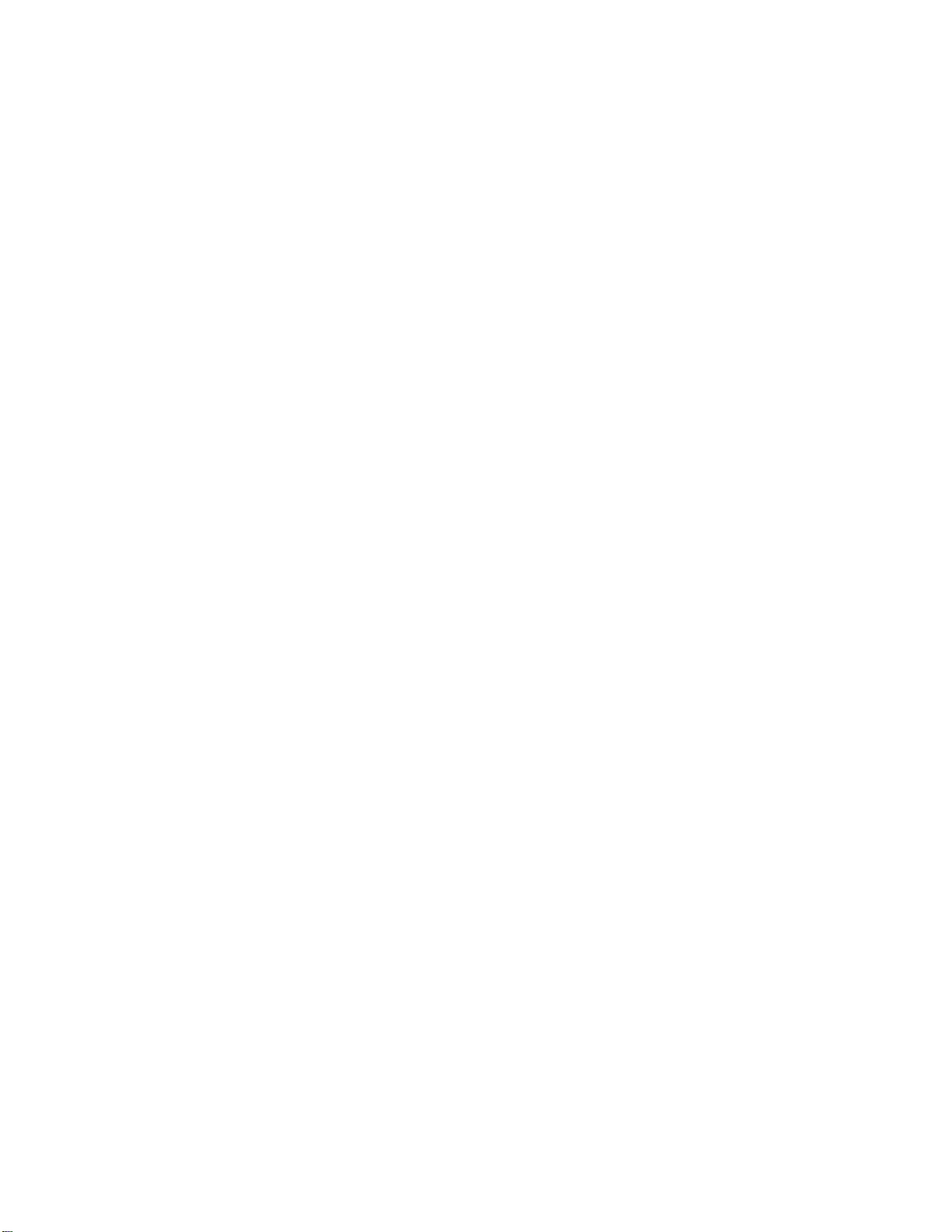
1
Introduction
Thank you for purchasing the Actiontec 54 Mbps Wireless Module W1000. This Wireless Module is used
with Actiontec ADSL model M1000 series. This easy-to-use product is perfect for the home office or small
business. If you want to take your computing to the next level, the Actiontec 54 Mbps Wireless Module
W1000 is sure to be one of the keys to your success.
Package Contents
s Actiontec 54 Mbps Wireless Module
s Installation CD
s Quick start guide
s Technical support card
Minimum System Requirements
s Active DSL service
s Computer with a 10/100 Mbps Ethernet connection, or USB connection
s Microsoft Windows 98 Second Edition (SE), Windows Millennium Edition (Me), Windows NT 4.0,
Windows 2000, Windows XP, Mac OS 7.1 and above
s Internet Explorer 4.0 or higher (5.x recommended) or Netscape Navigator 4.0 or higher ( 4.7
recommended)
s TCP/IP network protocol installed on each computer
Features
s Plug-and-Play installation support for systems with Windows operating systems (98, 98SE, Me,
2000, and XP)
s Web-based configuration setup
s Default configuration backup restore
s FTP upgradeable
s Web download support
s 802.11b/g support
3
Page 4
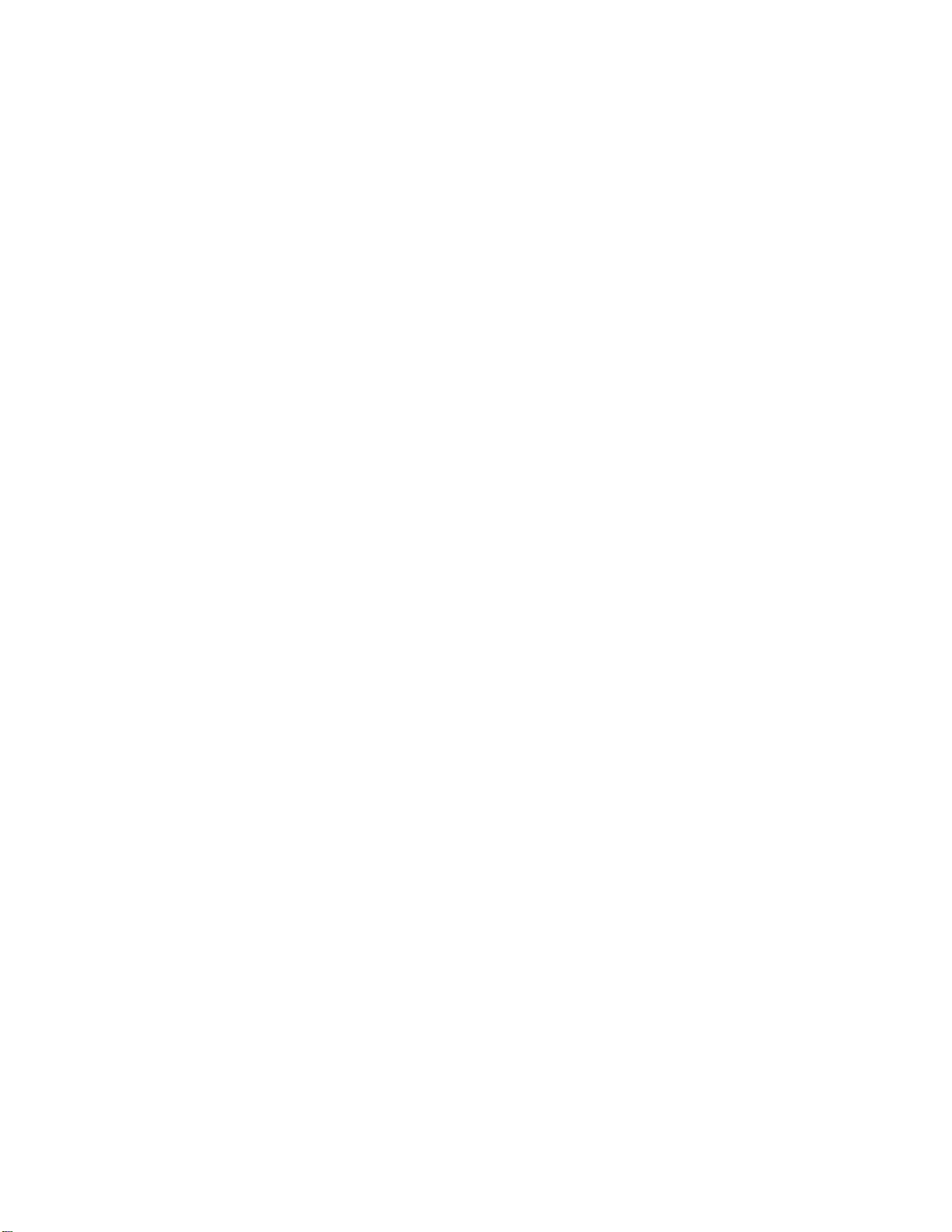
Getting to Know
This Wireless Module W1000 contains two indicator lights (LEDs) on its front panel.
Front Panel
Power Light
The Power light indicates power is applied.
Wireless Light
The Wireless light illuminates when the module is activated for wireless use.
4
Page 5
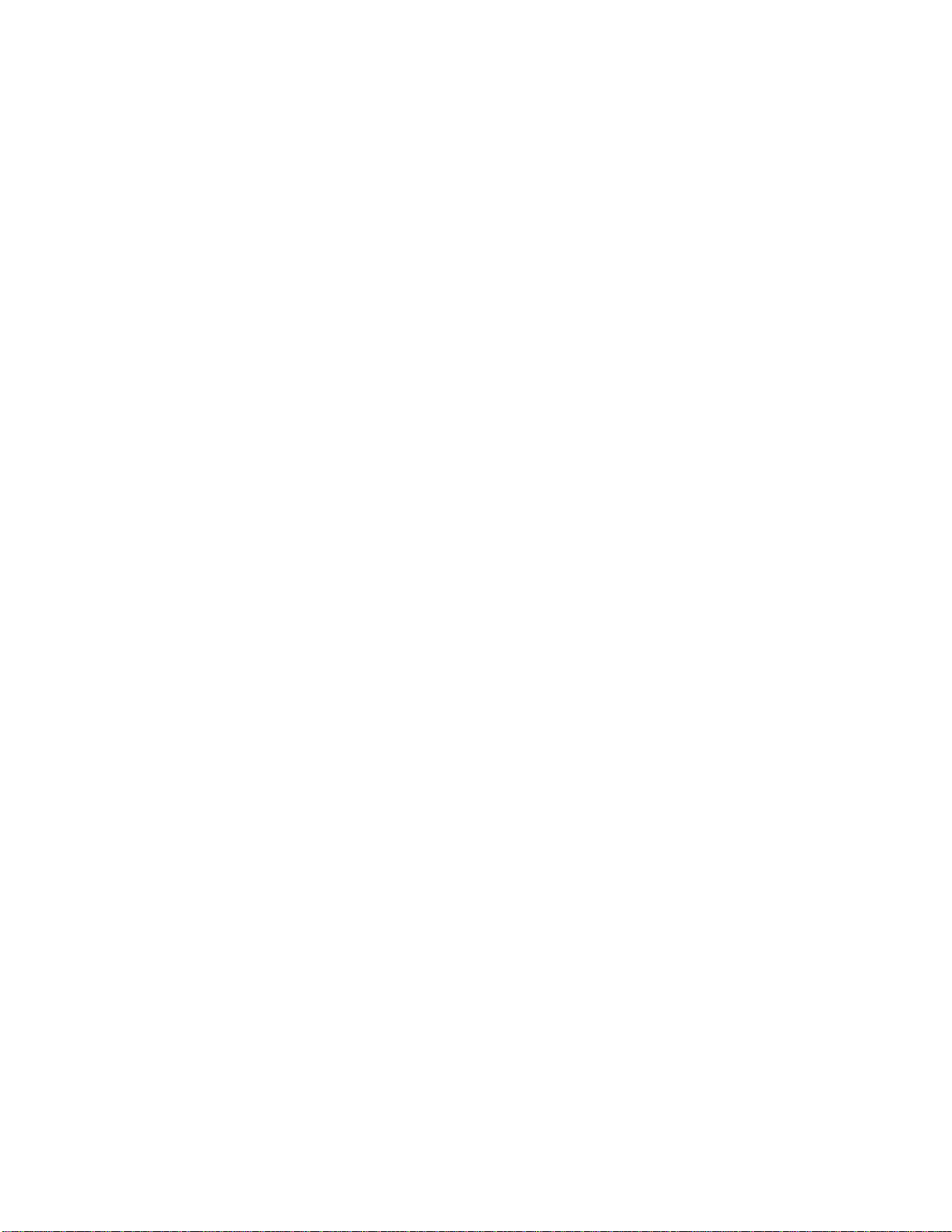
2
Using Advanced Setup
This section contains information concerning setting up the advanced features of the Gateway, such as
wireless settings, remote management, and Web site blocking, using the Gateway’s Web Configurator.
Accessing Advanced Setup
To access the Web Configurator’s Advanced Setup screens:
1. Open a Web browser. In the “Address” text box type: http://192.168.0.1then press Enter on the
keyboard.
2. The “Main Menu” screen appears. Select Setup/Configuration.
3. In the “Set Up/Configuration” screen, read the instructions, then select Advanced Setup from the menu
on the left side.
Wireless Settings
To access the Gateway’s wireless configuration screens, select Wireless Settings from the menu on the left
side of the “Set Up/Configuration” screen.
This generates the “Wireless Settings” screen.
Wireless
To activate the Gateway’s wireless radio, click in the circle next to On. To turn off wireless radio, click in
the circle next to Off.
ESSID
ESSID is the network name assigned to the wireless network. The factory default setting is “ACTIONTEC.”
Although Actiontec recommends keeping the default value intact, the ESSID value can be modified, using
any combination of alphanumeric characters (i.e., A-Z, a-z, 0-9). All wireless-capable computers included
on the Gateway’s wireless network must have this same ESSID value. (For the Actiontec 802.11b/g
Wireless PC Card, the ESSID value must be the same as the SSID value.)
Channel
Channel assigns the frequency band at which the Gateway communicates. In the United States, use
channels 1-11. (The factory default value is set to 9.)
Security
There are four wireless security options: Off, WEP, WEP+802.1x, and WPA. The latter three options are
different types of wireless security.
5
Page 6
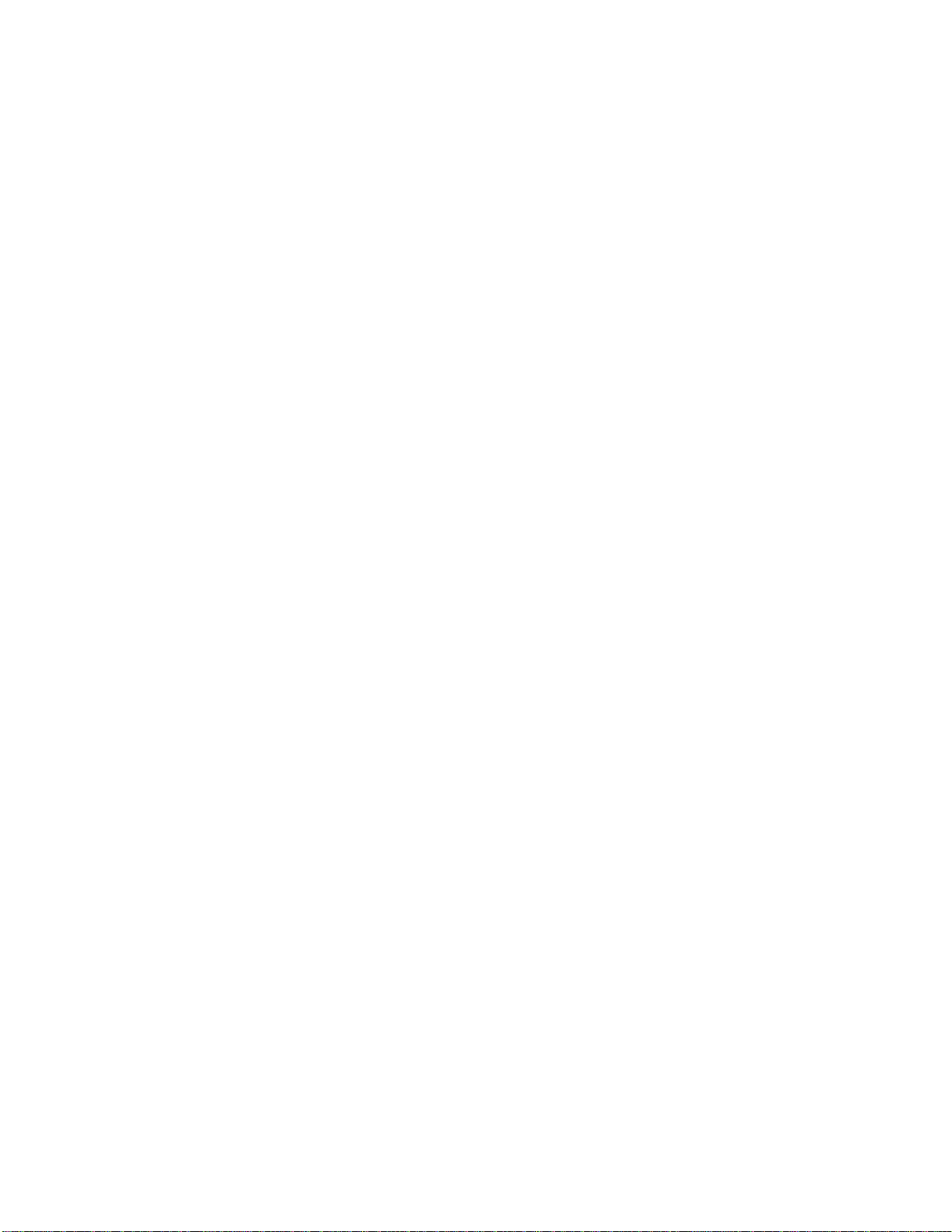
Off
Selecting Off disables wireless security. Selecting this option allows any computer with wireless
capability and the correct ESSID value to join the wireless network.
WEP
Selecting the security option “WEP” in the Wireless Settings screen generates the “WEP Key” screen.
Here, the authentication type, encryption level, and WEP keys are entered to activate WEP (Wired
Equivalent Privacy) security encryption for the wireless network.
Authentication Type - There are three authentication types: Open, Shared, and Both. Open
authentication allows any wireless-enabled device to recognize the network, even if the WEP key is
invalid. Shared allows only wireless-enabled devices with the correct WEP key to recognize the network.
64-bit WEP - 64-bit WEP requires one or more keys, each key comprising five hexadecimal pairs. A
hexadecimal digit consists of an alphanumeric character ranging from 0-9 or A-F. An example of a 64-bit
WEP key is: 4E-A3-3D-68-72. To create a set of 64-bit WEP keys, activate one or more keys by clicking
in the appropriate circles, then enter five hexadecimal digit pairs in each activated Key text box (Key 1-,
Key 2-, Key 3-, Key 4-). After activating 64-bit WEP on the Gateway, a computer with wireless
capability can join the network only if these same keys are entered in the computer’s wireless encryption
scheme.
128-bit WEP - 128-bit WEP requires one or more keys, comprising 13 hexadecimal pairs. A hexadecimal
digit consists of alphanumeric characters ranging from 0-9 or A-F. An example of a 128-bit WEP key is:
3D-44-FE-6C-A1-EF-2E-D3-C4 -21-74-5D-B1. To create a 128-bit WEP key, activate Key 1 by clicking
in the appropriate circle, then enter 13 hexadecimal digit pairs in the Key text box. After activating 128-
bit WEP on the Gateway, a computer with wireless capability can join the network only if this key is
entered in the computer’s wireless encryption scheme.
256-bit WEP - 256-bit WEP requires one or more keys, each key comprising 29 hexadecimal pairs. A
hexadecimal digit consists of alphanumeric characters ranging from 0-9 or A-F. To create a 256-bit WEP
key, activate Key 1 by clicking in the appropriate circle, then enter 29 hexadecimal digit pairs in the Key
text box. After activating 256-bit WEP on the Gateway, a computer with wireless capability can join the
network only if this key is entered in the computer’s wireless encryption scheme.
? Note: Not all wireless PC Cards support 128- or 256-bit WEP. Ensure that all PC Cards
installed in the networked computers support 128- or 256-bit WEP before activating.
WEP+802.1x
Activating WEP+802.1x in the Wireless Settings screen generates the “Wireless 802.1x Security
Settings” screen. This setting is for enterprise networks only, and should be accessed by an experienced
information systems specialist.
To set up WEP+802.1x security, enter the IP address of the RADIUS server in the “Server IP Address” text
box, and the “Secret” key (for communication between the RADIUS server and the Gateway) in the
“Secret” text box. The “Port” and “Group Key Interval” values should remain the same
WPA
Activating WPA (Wi-Fi Protected Access) in the Wireless Settings screen generates the “Wireless WPA
Settings” screen.
There are two levels of WPA. The “Group Key Interval,” “Server IP Address,” “Port,” and “Secret” text
boxes, along with the “802.1x” radio button, are enterprise network specific, and should only be accessed
by an information systems professional. See “WEP+802.1x” on the previous page for more
information.“PSK String” is for home network security. To set up a PSK (Pre-Shared Key), click in the
6
Page 7
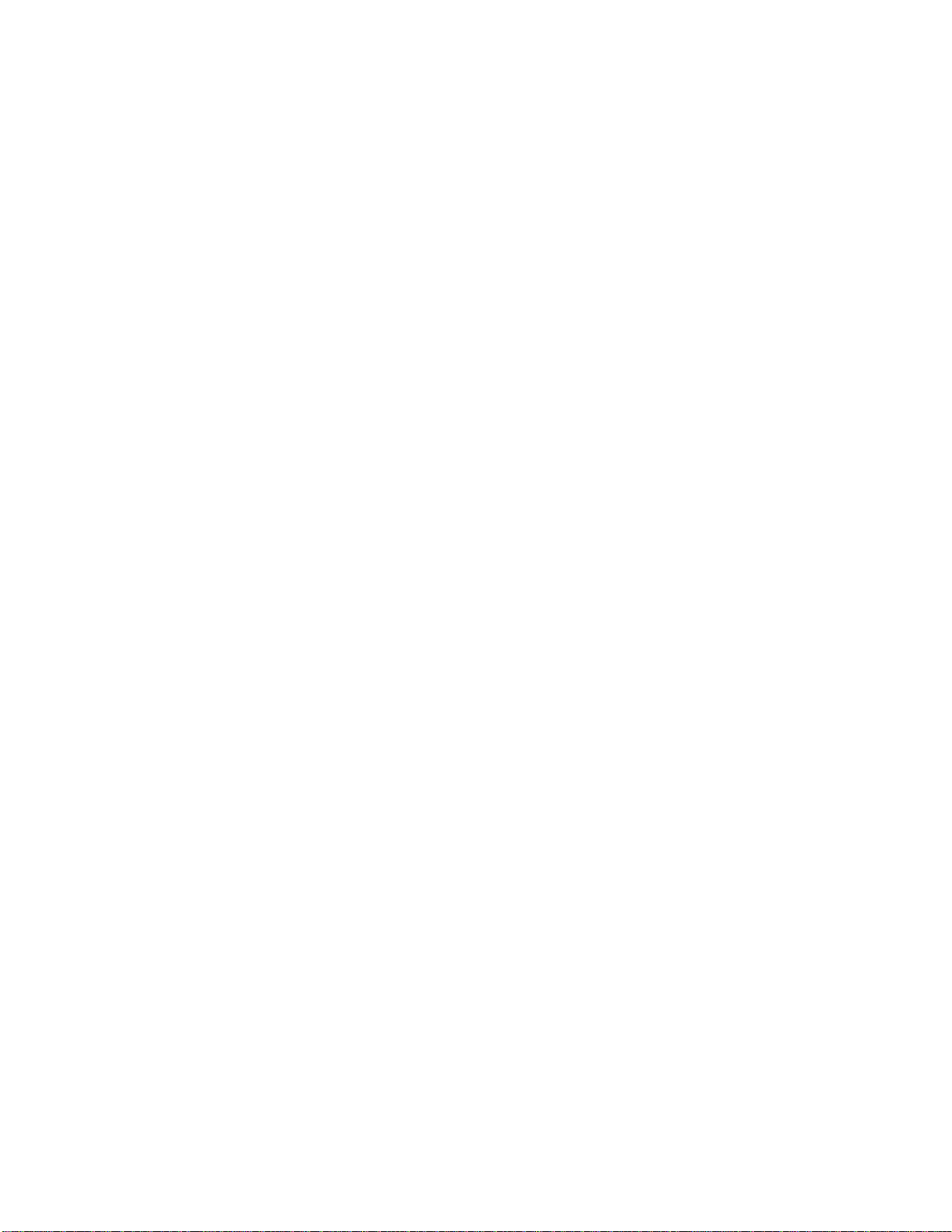
circle next to PSK String, then enter 8-63 alphanumeric characters in the text box. All wireless-enabled
devices must support WPA and know the PSK to join the network.
Wireless MAC Authentication
Selecting Wireless MAC Authentication in the “Wireless Settings” screen generates the “Wireless MAC
Authentication” screen.
This feature allows the user to control the wireless LAN network by denying or allowing wireless access by
specifying the MAC address of the wireless client(s) allowed or denied access on the wireless network.after
changing settings, click Next or Back to continue, or Save and Restart to make all changes permanent.
Wireless Advanced Settings
Selecting Wireless Advanced Settings in the “Wireless Settings” screen generates the “Wireless
Advanced Settings” screen.
SSID Broadcast
To prevent unknown users from associating with the Gateway’s network (by using “ANY” as an SSID, for
example), disable the Gateway’s SSID broadcast by clicking in the circle next to “Disable.”
802.11b/g Mode
Access to the Gateway’s network can be restricted to wireless clients using either the 802.11b or 802.11g
wireless adapters. Click on the down arrow next to the text box and select the desired option. Actiontec
recommends using the “Mixed” mode (the default option), which enables both 802.11b and 802.11g
wireless clients to join the network.
After changing settings, click Next or Back to continue, or Save and Restart to make all changes
permanent.
7
Page 8

3
Setting Up a Network
Other computers can be connected to the Gateway to form a network, which allows the computers to
transfer files, communicate with each other, and share an Internet connection. The networked computers
can be connected to the Gateway in three ways: Ethernet, USB, or wirelessly.
Wireless
To create a wireless network with the Gateway, see “Wireless Settings” on page 54 of this manual. After
setting up a wireless network, consult the manual of the wireless adapter connected to the computer to
connect to the Gateway’s wireless network. Computers wirelessly connected to the Gateway must have
wireless capabilities (via a PCI wireless adapter, USB wireless adapter, built-in wireless adapter, etc.).
8
Page 9

4
Troubleshooting
This chapter contains a list of problems that may be encountered while using the Gateway, and techniques
to solve them. Note that these techniques may not be successful in all cases. Also included is a list of
frequently asked questions.
Troubleshooting
Cannot Use the Internet
Physical Connections
Ensure the Gateway’s Power light is on, as well as the appropriate lights for any active connections
(Ethernet, USB, Wireless). If the connection is not active, reconnect the appropriate cable or adapter.
Connection to the Router
Check that the default IP address the computer is receiving is correct by selecting Start, Run, typing cmd
in the “Open” text box, and then typing ipconfig. The IP address should be 192.168.0.x (with “x”
representing a number from 2 through 254), and the Default Gateway address should be 192.168.0.1. If
not, restart the computer to allow the Gateway to assign a IP address. If a static IP address was previously
assigned to the computer, it will need to be removed before the Gateway can dynamically assign a new IP
address. After the computer restarts, check the IP address of the computer again. If it is still not correct,
type ipconfig /? (note the space after ipconfig) to receive an explanation on how to release and
renew the IP address.Once the IP address has been verified as correct, open a Web browser. In the
“Address” text box, type 192.168.0.1 and click Go. The Gateway’s Web Configurator Main Menu
screen appears, verifying the Gateway’s active connection.
Connection to the Internet
To verify the Gateway’s connection to the Internet, open a Web browser. In the “Address” text box, type
192.168.0.1 and click Go. The Gateway’s Web Configurator Main Menu appears. Select Status, and
once the “Status” screen appears, verify that “Connected” is displayed in the “WAN” section of the
screen. If not, power cycle the Gateway by unplugging and then replugging the Power cord. After power
cycling the Gateway, check the connection status again. If still disconnected, go to the Main Menu, select
Setup, and go through a Basic Setup procedure, making sure to enter all correct selections for your
connection. After saving all settings and restarting the Gateway, check the connection status again. If still
disconnected, unplug the Gateway’s Power cord and leave it unplugged for at least 10 minutes. Replug
the Power cord, restart the Gateway, and check the connection again.
9
Page 10

Frequently Asked Questions
Wireless
Can I use an 802.11b wireless card to connect to the Gateway?
Yes, the Gateway can handle 802.11b cards or 802.11g cards. The 802.11g standard is backward
compatible with the 802.11b standard. The Gateway can be setup to handle just “g” wireless cards, just
“b” wireless cards, or both.
If I install several Gateways in different locations in my building, will they be able to talk to each
other? Will I be able to stay connected as I move between them?
The Gateway does not communicate with other access points, since it is a single access point system. If
you install several Gateway devices and move between coverage areas, your wireless device would
actually have to reconnect to a separate network.
Which wireless cards will work with the Gateway?
The Gateway will connect with any wireless card supporting the 802.11g or 802.11b wireless standards.
Can my wireless signal pass through floors, walls, and glass?
The physical environment around the Gateway can have a varying effect on wireless signal strength and
quality. The more dense an object, the greater the interference. Concrete or metal reinforced structures
will cause a higher degree of signal loss than those made of wood, plaster, or glass.
I have an Apple computer that uses the Airport wireless device. Is this device compatible with
the Gateway?
Yes, the Apple Airport system complies with the 802.11b and 802.11g standards. If you use the WEP
security feature, refer to the Apple Airport documentation for information on the proper method to enter
the WEP key for compatibility with the Gateway’s hexadecimal WEP entry.
Network
I use my laptop at work and at home. Is there something special I need to do to make it work in
both places?
Yes. You must reconfigure your network settings, including Workgroup, Domain, Password, User name,
IP addressing, and any other specific settings used by your company. You may also use third-party
software like NetSwitcher to automatically switch between different configurations.
What is the valid IP range I can use for my home network?
The valid IP range for the Gateway is 192.168.0.2 to 192.168.0.254 by default.
How do I find out which IP address my computer is using?
Windows 98, 98SE, and Me - Select Start, Run, and type winipcfg. Press Enter. When the
“Winipcfg” window appears, ensure your network device is selected.
Windows NT, 2000, and XP - Select Start, Run and type cmd. Press Enter. When the command
screen is displayed, type ipconfig and press Enter.
I used DHCP to configure my network. Do I need to restart my computer to refresh my IP
address?
No. Select the appropriate operating system, below, and follow the steps to refresh your IP address.
10
Page 11

Windows 98, 98SE, and Me - Go to Start, Run, type winipcfg, and press Enter. Ensure the
Ethernet adapter is selected in the device box. Press the Release_all button, then press the Renew_all
button.
Windows NT 4.0 and 2000 - Go to Start, Run, type cmd, and press Enter. At the DOS prompt type
ipconfig /release, then type ipconfig /renew. (Note the space after ipconfig.)
Windows XP - Unplug the Ethernet cable or wireless card and plug it back in.
Can I run an application located on another computer over the network?
Yes, if the application is designed to run over a network.
Can I play games between computers on my network, or on the Internet?
Yes, if the games were designed for multi-player or LAN play. For specific information about whether a
game is capable of Internet or LAN play, refer to the game documentation. Some games require ports to
be forwarded to host or join games over the Internet.
I have an FTP or Web server on my network. How can I make it available to users on the
Internet?
For a Web server, enable port forwarding for port 8080 to the IP address of the server and set up the Web
server to receive on that port, as well. (Configuring the server for static IP address use is recommended.)
For an FTP server, enable port forwarding for port 21 to the IP address of the server. (Configuring the
server for static IP address use is recommended.)
Connections
How many computers can be connected through the Gateway?
The Gateway is capable of 253 connections, but having no more than 45 connections is recommended.
As the number of connections increases, the available speed for each computer decreases.
11
Page 12

a
Reference
This appendix contains information about various topics, including accessing information about your
Windows computer.
Locating Computer Information
The following procedure is valid for computers running Windows 98 SE, Me, NT 4.0, 2000, and XP.
1. From the desktop, right-click on My Computer.
2. Select Properties from the menu that appears.
3. When the “System Properties” window appears, select General.The version of the operating system,
processor type, and amount of RAM installed in the computer are listed here.
4. Close the System Properties window.
5. From the desktop, double-click on My Computer.
6. Right-click the icon representing your hard disk. For example: Local Disk (C:). Some computers have
multiple hard disks.
7. From the menu that appears, select Properties.
8. When the window appears, select General.
9. The free space value is the available space on the hard disk.
10. Close all windows.
Locating Windows Operating System Files
If the operating system files reside on the hard drive of the computer, follow the instructions below to
locate them. If the files are not on the hard drive, they must be loaded from the installation disks.
Windows 98 SE
1. From the desktop, click Start.
2. When the menu appears, select Find, then Files or Folders.
3. When the “Find: All Files” window appears, select Name & Location.
4. In the “Named” text box, enter: *.cab
12
Page 13

5. Click the down arrow next to the “Look In” text box and select My Computer from the list that
appears.
6. Click Find Now.
7. When the search is complete, note the directory path that appears most often in the “In Folder” column.
For example: C:\WINDOWS \SYSTEM.
8. The Windows operating system files are located in this directory. Write down the directory path for
future reference.
9. Close the Find: All Files window.
Windows Me, 2000
1. From the desktop, click Start.
2. Select Search, then For Files and Folders.
3. Windows Me: The “Search Results” window appears. In the “Search for files or folders named” text
box, enter: *.cab
Windows 2000: The “Search Results” window appears. In the “Search for files or folders named” text
box, enter: i386
89 Appendix a Reference
4. Click the down arrow next to the “Look in” text box and select My Computer from the list that
appears.
5. Click Search Now.
6. Windows Me: When the search is complete, note the directory path that appears most often in the “In
Folder” column. For example:C:\WINDOWS \OPTIONS\INSTALL.
Windows 2000: When the search is complete, note the directory path that appears most often in the “In
Folder” column. For example:C:\WINNT \Driver Cache.
7. The Windows operating system files are located in this directory. Write down the directory path for
future reference.
8. Close the Search Results window.
Windows NT 4.0
1. From the desktop, click Start.
2. When the menu appears, select Find, then Files or Folders.
3. When the “Find: All Files” window appears, select Name & Location.
4. In the “Named” text box, enter: i386
5. Click the down arrow next to the “Look In” text box and select My Computer from the list that
appears.
6. Click Find Now.
7. When the search is complete, note the directory path that appears most often in the “In Folder” column.
For example: C:\.
13
Page 14
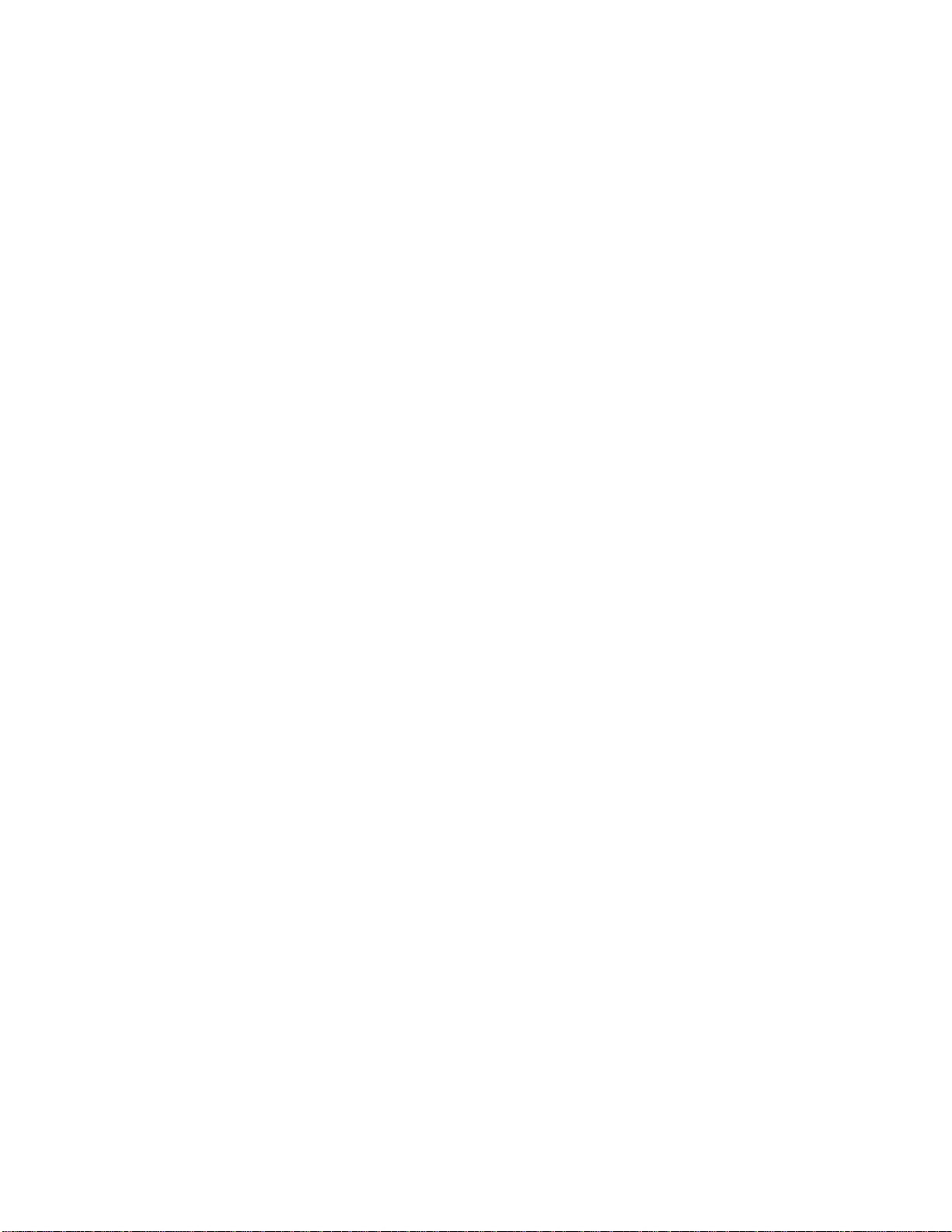
8. The Windows operating system files are located in this directory. Write down the directory path
(followed by “i386”) for future reference.
9. Close the Find: All Files window.
Windows XP
1. From the desktop, click Start.
2. Select Search, then For Files and Folders.
3. The “Search Results” window appears. In the panel at left titled “What do you want to search for?”,
click All files and folders.
4. Another panel, titled “Search by any or all of the criteria below” appears. In the “Look in” text box, click
the down arrow and select My Computer from the menu that appears.
5. In the “All or part of the file name” text box, enter: i386
6. Click Search.
7. When the search is complete, note the directory path that appears most often in the “In Folder” column.
For example: C:\WINDOWS \Driver Cache\.
8. The Windows operating system files are located in this directory. Write down the directory path
(followed by “\i386”) for future reference.
9. Close the Search Results window.
14
Page 15

b
Setting Up Static IP on the Computer
To communicate with the Gateway from a computer on the network (to use the Web Configuration Utility,
for example), the user may have to switch the IP address settings from DHCP-enabled to static IP, so that
the computer and the Gateway are on the same network subnet.
To set up static IP on a computer, select the operating system and follow the instructions.
? Note: The following procedures are based on the Gateway’s factory default IP address. If
the Gateway’s IP address has been changed, enter the new IP address when instructed to
enter an IP address.
Windows 98 SE
1. From the desktop, click on the Start button in the lower left corner.
2. From the menu that appears, select Settings.
3. Another menu appears. Select Control Panel.
4. When the “Control Panel” window appears, double-click Network.
93 Appendix b Setting Up Static IP on the Computer
5. The “Network” window appears. In the “The following network components are installed” list box,
locate and double-click TCP/IP.
6. The “TCP/IP Properties” window appears. Select IP Address.
7. In the IP Address tab, make sure the circle next to “Specify an IP Address” is selected. When active, a
black dot appears in the circle. If the circle already contains a black dot, leave it alone.
8. Enter the following address in the “IP Address” text box: 192.168.0.2Enter the periods in the address
by pressing the space bar on the keyboard.
9. Enter the following address in the “Subnet mask” text box: 255.255.255.0Enter the periods in the
address by pressing the space bar on the keyboard.
10. Click OK. The TCP/IP Properties window disappears.
11. In the Network window, click OK. The Network window disappears.
12. The “System Settings Change” window appears, asking whether the computer should be restarted.
Click Yes.
The computer restarts. It is now set up with a static IP address, allowing access to the Gateway’s Web
Configurator utility (as shown in chapters 3, 4, 5, and 6).
15
Page 16
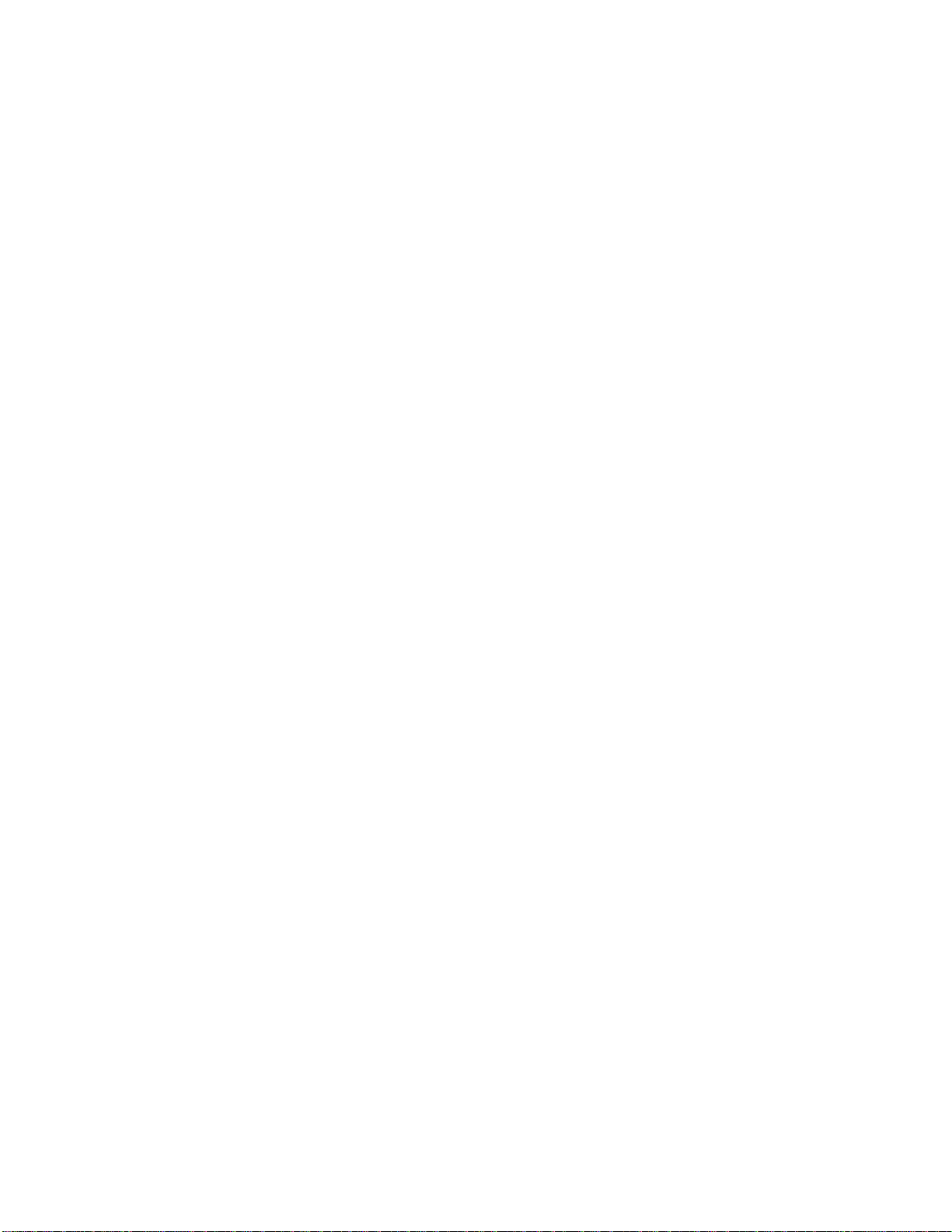
Windows Me
1. From the desktop, click on the Start button in the lower left corner.
2. From the menu that appears, select Settings.
95 Appendix b Setting Up Static IP on the Computer
3. Another menu appears. Select Control Panel.
4. When the “Control Panel” window appears, double-click Network.
96 Actiontec 54 Mbps Wireless DSL Gateway User Manual
5. The “Network” window appears. In the “The following network components are installed” list box,
locate and double-click TCP/IP.
6. The “TCP/IP Properties” window appears. Click IP Address.
7. In the IP Address tab, make sure the circle next to “Specify an IP Address” is selected. When active, a
black dot appears in the circle. If the circle already contains a black dot, leave it alone.
8. Enter the following address in the “IP Address” text box: 192.168.0.2Enter the periods in the address
by pressing the space bar on the keyboard.
97 Appendix b Setting Up Static IP on the Computer
9. Enter the following address in the “Subnet mask” text box: 255.255.255.0Enter the periods in the
address by pressing the space bar on the keyboard.
10. Click OK. The TCP/IP Properties window disappears.
11. If there is a check in the box next to “Detect connection to network media,” click on it to uncheck the
box.
12. In the Network window, click OK. The Network window disappears.
13. The “System Settings Change” window appears, asking whether the computer should be restarted.
Click Yes.
The computer restarts. It is now set up with a static IP address, allowing access to the Gateway’s Web
Configurator utility (as shown in chapters 3, 4, 5, and 6).
Windows 2000
1. From the desktop, click on the Start button in the lower left corner.
2. From the menu that appears, select Settings.
98 Actiontec 54 Mbps Wireless DSL Gateway User Manual
3. Another menu appears. Select Control Panel.
4. When the “Control Panel” window appears, double-click Network and Dial-up Connections.
5. In the “Network and Dial-up Connections” window, double-click Local Area Connection. A number
may be displayed after the Local Area Connection. If more than one Local Area Connection is listed,
locate the one that corresponds to the network card installed in the computer by finding the name of the
network card in the Device Name column.
6. The “Local Area Connection Status” window appears. Select General, then click Properties.
16
Page 17

7. The “Local Area Connection Properties” window appears. Click General.
8. In the “Components checked are used by this connection” list box, double-click Internet Protocol
(TCP/IP).
9. The “Internet Protocol (TCP/IP ) Properties” window appears.
10. In the General tab, make sure the circle next to “Use the following IP Address ” is selected. When
active, a black dot appears in the circle. If the circle already contains a black dot, leave it alone.
11. Enter the following address in the “IP Address” text box: 192.168.0.2Enter the periods in the address
by pressing the space bar on the keyboard.
12. Enter the following address in the “Subnet mask” text box: 255.255.255.0Enter the periods in the
address by pressing the space bar on the keyboard.
13. Click OK. The “Internet Protocol ( TCP/IP) Properties” window disappears.
14 In the “Local Area Connection Properties” window, click OK. The Local Area Connection Properties
window disappears.
15. Click Close in the Local Area Connection Status window. The window disappears.
16. Close the Network and Dial-up Connections window by clicking on the “x” button at the upper right
corner of the window.
The computer restarts. It is now set up with a static IP address, allowing access to the Gateway’s Web
Configurator utility (as shown in chapters 3, 4, 5, and 6).
Windows XP
1. From the desktop, click Start button in the lower left corner.
2. From the menu that appears, select Control Panel.
102 Actiontec 54 Mbps Wireless DSL Gateway User Manual
3. When the “Control Panel” window appears, double-click Network Connections.
4. In the “Network Connections” window, double-click Local Area Connection. A number may be
displayed after the Local Area Connection. If more than one Local Area Connection is listed, locate the
one that corresponds to the network card installed in your computer by finding the name of the
network card in the “Device Name” column.
5. The “Local Area Connection Properties” window appears. Select General.
6. In the “This connection uses the following items” list box, double-click Internet Protocol (TCP/IP).
7. The “Internet Protocol (TCP/IP ) Properties” window appears.
8. In the General tab, make sure the circle next to “Use the following IP Address” is selected. When active,
a black dot appears in the circle. If the circle already contains a black dot, leave it alone.
9. Enter the following address in the “IP Address” text box: 192.168.0.2Enter the periods in the address
by pressing the space bar on the keyboard.
10. Enter the following address in the “Subnet mask” text box: 255.255.255.0Enter the periods in the
address by pressing the space bar on the keyboard.
11. Click OK. The Internet Protocol (TCP/IP) Properties window disappears.
17
Page 18

12 In the Local Area Connection Properties window, click Close. The Local Area Connection Properties
window disappears.
13. Click Close in the Local Area Connection Status window. The windowdisappears.
14. Close the Network and Dial-up Connections window by clicking on the “x” button at the upper right
corner of the window.
The computer restarts. It is now set up with a static IP address, allowing access to the Gateway’s Web
Configurator utility (as shown in chapters 3, 4, 5, and 6).
18
Page 19

c
Computer Security
The Internet is a giant network of computers located all over the world. When a computer is connected to
the Internet, it can exchange information with any other computer on the Internet. This allows a computer
user to send e-mail, surf the World Wide Web, download files, and buy products and services online, but it
also makes the computer vulnerable to attack from persons intent on doing harm. Unless access to the
computer is controlled, someone on the Internet can access the information on the computer and steal,
damage, or destroy that information.
Actiontec recommends securing your computer from unwanted intrusion. Security is ultimately the end
user’s responsibility. Please secure your computer, and don’t be a victim.
Comparing DSL Service with a Dial-Up Modem
With a dial-up modem, a computer user makes an Internet connection by dialing a telephone number, surfs
the Internet for a period of time, and then disconnects the dial-up modem. No one on the Internet can access
a computer not connected to the Internet.
Unlike a dial-up modem, DSL service is “always connected.” The connection is always available – there is
no need to dial a phone number to access the Internet. The computer can be connected to the Internet all the
time.
With both types of Internet connections, access to the computer must be controlled to make sure someone
on the Internet doesn’t access the information on the computer. The longer the computer is connected to the
Internet, the easier it is for someone on the Internet to find the computer and attempt to access it without
permission. DSL service also provides fast Internet connections. This not only improves Internet
performance, it also improves Internet performance for anyone attempting to access the computer.
Gateway Security
Be sure to provide the Gateway with an administrative password. If a password is not set, someone on the
Internet can access the Gateway and change its configuration or steal information from your computers. For
instructions on setting the password, see page 35.
Computer Security
To protect the valuable information on the computer, review the following topics. These topics cover
software programs and operating system features affecting the security of the computer’s data.
Anti-Virus Programs
The computer should have an anti-virus program, and the virus definitions should be updated on a regular
basis – at least once a month.
19
Page 20

E-Mail Attachments
Never run a program received as an attachment to an E-mail message unless the program is known to be
safe. A program from an unknown source can delete all the files on the computer’s hard disk or install a
“back door” software application that lets people on the Internet gain access to the computer without
permission.
Internet Browsers
Always exit the Internet browser (Internet Explorer or Mozilla Firefox, for example). Never “minimize” the
browser or leave it open in the background. Breaking into a computer is easier when an Internet browser is
running.
Network Applications
Network applications (such as software programs) that allow remote access to the computer also make the
computer vulnerable to access from other people on the Internet. If using a network application that allows
remote access, consider installing a firewall.
Electronic Security
Here are two methods to secure your computer electronically.
Network Address Translation
If a local area network and a PPP connection to the ISP using dynamic IP addresses through a DHCP server
are being used, Network Address Translation (NAT) is being used. NAT provides a very basic level of
security.
Firewalls
The safest way to prevent attacks on the computer is through a firewall – a hardware device or software
program that protects the computer from unauthorized access by controlling who can access your computer
and by monitoring the transmissions between the computer and the Internet
Windows XP has a built-in firewall. For more information, select Help and Support Center from the Help
menu. Search for Internet Connection Firewall.
If Windows 98 SE, Me, NT 4.0, or 2000 is running on the computer, consider installing a firewall.
Hardware and software firewall products are changing rapidly as more homes and businesses establish
high-speed digital connections between their local area networks and the Internet.
20
Page 21

Specifications
General
Model Number
W1000
Standards
IEEE 802.11g (Wireless)
Speed
802.11g 54 Mbps optimal (see “Wireless Operating Range” for details)
Wireless Operating Range
Indoors
Up to 91 M (300 ft.)
d
Outdoors
Up to 533 M (1750 ft.)
LED Indicators
Power, Wireless
Environmental
Certifications
FCC Part 15 Class B, FCC Part 15 Class C, UL
Operating Temperature
0º C to 40º C (32º F to 104º F)
Storage Temperature
-20º C to 70º C (-4º F to 158º F)
Operating Humidity
10% to 85% (non-condensing)
Storage Humidity
5% to 90% (non-condensing)
21
Page 22

Notices
Regulatory Compliance Notices
Class B Equipment
This equipment has been tested and found to comply with the limits for a Class B digital device, pursuant
to Part 15 of the FCC Rules. These limits are designed to provide reasonable protection against harmful
interference in a residential installation. This equipment generates, uses, and can radiate radio frequency
energy and, if not installed and used in accordance with the instructions, may cause harmful interference to
radio communications. However, there is no guarantee that interference will not occur in a particular
installation. If this equipment does cause harmful interference to radio or television reception, which can be
determined by turning the equipment off and on, the user is encouraged to try to correct the interference by
implementing one or more of the following measures:
s Reorient or relocate the receiving antenna;
s Increase the separation between the equipment and receiver;
s Connect the equipment to an outlet on a circuit different from that to which the receiver is
connected;
s Consult the dealer or an experienced radio or television technician for help.
Modifications
The FCC requires the user to be notified that any changes or modifications made to this device that are not
expressly approved by Actiontec Electronics, Inc., may void the user’s authority to operate the equipment.
Declaration of conformity for products marked with the FCC logo – United States only.
This device complies with Part 15 of the FCC Rules. Operation is subject to the following two conditions:
1. This device may not cause harmful interference, and
2. This device must accept any interference received, including interference that may cause unwanted
operation.
Important Note
FCC Radiation Exposure Statement
This equipment complies with FCC radiation exposure limits set forth for an uncontrolled environment.
This equipment should be installed and operated with minimum distance 20cm between the radiator and
your body.
This transmitter must not be co-located or operating in conjunction with any other antenna or transmitter.
For questions regarding your product or the FCC declaration, contact:
Actiontec Electronics, Inc.760 North Mary Ave. Sunnyvale, CA 94086 United States
Tel: (408) 752-7700 Fax: (408) 541-9005
22
