Actiontec VOSKYMTV00-01 Owner's Manual
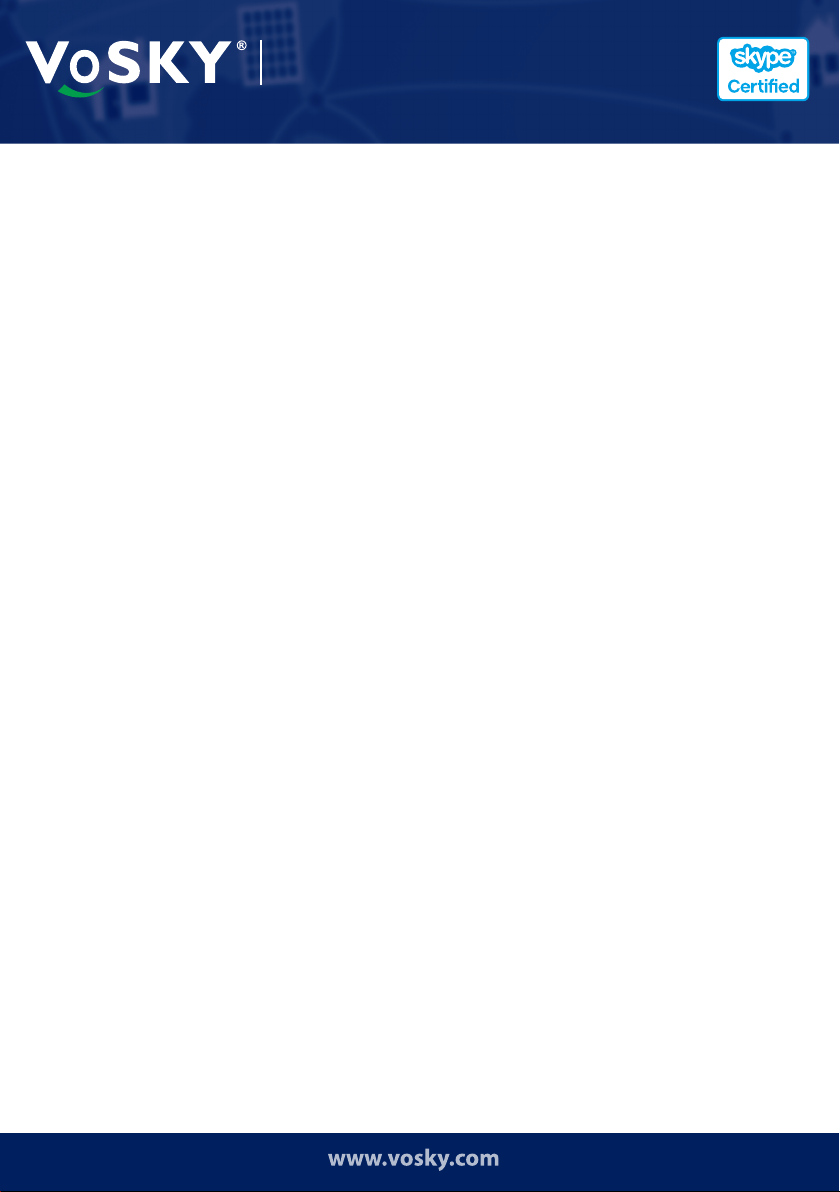
Multimedia Touch Screen Videophone for Skype
VoSKY Multimedia Touch
Screen Videophone for Skype
User Manual
Version 1.0
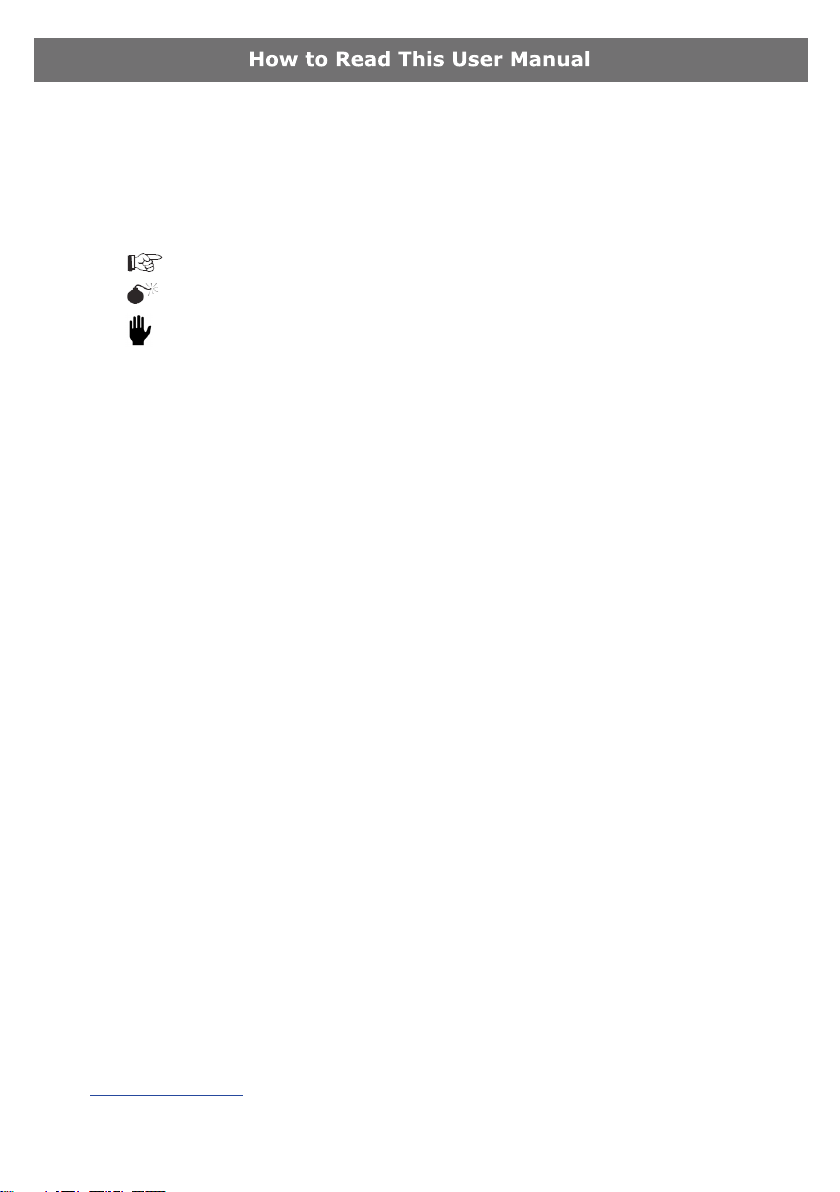
The following sections explain some of the symbols and notations used in this user manual and
available for VoSKY Multimedia Touch Screen Videophone (Model: MTV-101) for Skype.
Conventions
To make sure that you perform certain operations properly, take note of the following symbols
used throughout this manual:
Note:Tips and additional information to help you complete an operation.
Warning: Reminders on actions or congurations that should be avoided.
Example: Examples to help you complete an operation.
Typography
Bold: Menus and menu commands, command buttons, tabs, options, and service or
process names.
Italics: References to other documentation.
Safety and Care
This product has been tested to meet or exceed the latest standards of safety for consumer
hardware devices. However, to ensure your safety please read the following safety handling and
care instructions.
CAUTION
RISK OF EXPLOSION IF BATTERY IS REPLACED BY AN INCORRECT TYPE. DISPOSE OF
USED BATTERIES ACCORDING TO THE INSTRUCTIONS
Warning
The battery cover on the bottom is an important safety component. Please do not use the product
when the cover is not well positioned. Please contact your dealer if the cover is missing.
Device Setup
• Alwayskeeptheproductdryandfreefromdust.
• UsetheproductaccordingtotheinstructionsinthisUserManual.
• Donotusethisdevicenearwateroraheatedsourcesuchasaradiator.
• Setupthedeviceonastablesurface.
• Donotusethisdeviceinextremetemperatureenvironments.Thisdeviceshouldonlybe
operatedinenvironmentsbetween5˚Cand35˚C.
Device Care
• Thisdeviceisintendedforusewiththepoweradapterincludedwiththedevice.Usinganyother
power supply may be dangerous and will void your warranty.
• Donotspillwateroranyotherliquidsonthedevice.
• Unplugpowerandnetworkcablesfromthepoweroutletsbeforecleaningthedevice.Evenwith
thepowerswitchoff,asmallamountofelectricalcurrentwillowthroughthedevice.
• Ifyouencounteranytechnicalproblemswiththedevice,contactVoSKYtechnicalsupportat
http://www.vosky.com.
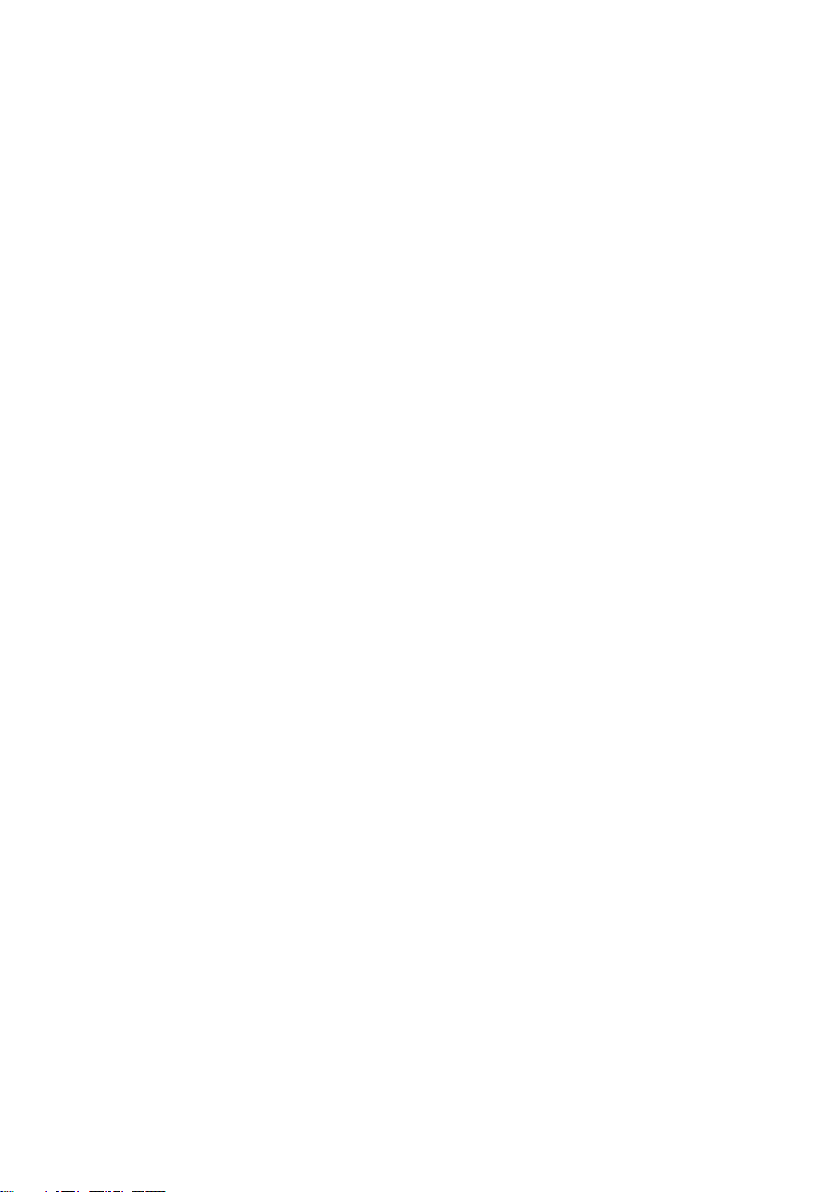
Table of Contents
Introduction ........................................................................................... 1
Key Features .......................................................................................... 1
Package Contents ................................................................................... 2
System Requirements ............................................................................ 3
Getting to Know Your MTV...................................................................... 4
Setting up your MTV ............................................................................... 5
Using your MTV ...................................................................................... 10
Home Screen .......................................................................................10
Skype ................................................................................................10
Signing Into Skype ..........................................................................10
Skype Main Menu ............................................................................15
Viewing Contacts .............................................................................16
Adding a Contact .............................................................................17
Skype Settings ...............................................................................20
Skype Video Options ........................................................................21
History ..........................................................................................22
Set Status ......................................................................................23
See Myself .....................................................................................24
Account Info ................................................................................... 28
Calls ...................................................................................................30
Placing Skype Calls ..........................................................................30
Calling Mobile or Landline Numbers ...................................................32
Receiving and Answering Calls ..........................................................34
Call Screen Options .........................................................................35
Missed Calls ...................................................................................36
Video ..................................................................................................37
Video Selection ...............................................................................37
Video Playback ................................................................................37
Video Menu ....................................................................................38
Music – Local Media ..............................................................................39
Music Selection ...............................................................................39
Music Playback................................................................................39
i
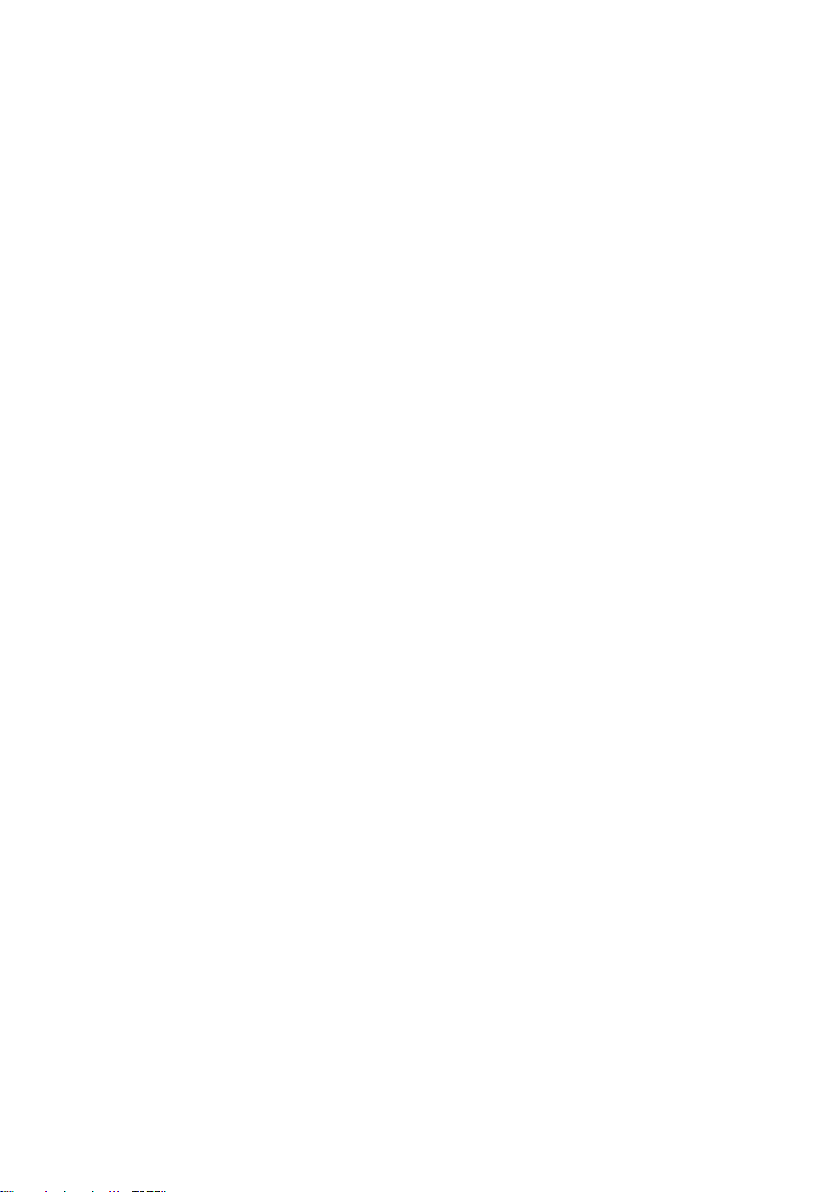
Music Menu ....................................................................................40
SHOUTcast™ Radio ...............................................................................41
What is SHOUTcast™ Radio? .............................................................41
Station Selection .............................................................................41
Quick Search ..................................................................................42
Advanced Search ............................................................................42
Station Playback .............................................................................43
Photos – Local Media .............................................................................44
Local Photo Selection .......................................................................44
Local Photo Viewing .........................................................................44
Local Photo Menu ............................................................................45
FrameChannel ......................................................................................46
Conguration ..................................................................................46
Viewing Channels ............................................................................48
FrameChannel Menu Options ............................................................50
Photo Mail ...........................................................................................50
Conguration ..................................................................................50
Syncing .........................................................................................52
Viewing..........................................................................................53
Calendar..............................................................................................55
Calendar ........................................................................................55
Slideshow ......................................................................................55
Settings ..............................................................................................56
Source Drive ..................................................................................56
Internet Connection .........................................................................56
Backlight ........................................................................................57
Date & Time ...................................................................................57
Language .......................................................................................58
Reset Device ..................................................................................58
Touchscreen Calibration ...................................................................59
Specications ......................................................................................... 60
Limited Warrant ..................................................................................... 61
ii

VoSKY Multimedia Touch Screen Videophone User Manual
Introduction
Congratulations on purchasing your VoSKY Multimedia Touch Screen
Videophone (MTV). We recommend reading through this section to familiarize
yourself with the features of the Multimedia Touch Screen Videophone, and to
aid with proper setup and operation of the device.
VoSKY introduces an innovative communication and multimedia touchscreen
solution for work or home with the Multimedia Touch Screen Videophone.
The MTV is an all-in-one multimedia device that combines a Skype video
speakerphone, digital photo frame and media player. The MTV lets you place or
receive Skype calls directly from its touchscreen interface. With MTV you can
also view videos, listen to music, and display pictures.
Multimedia Touch Screen Videophone
Key Features
Touchscreen: Large 7” color LCD touch screen (800x480 resolution)
Skype: Free Skype-to-Skype voice and video calls or make low cost calls to landlines and
mobile phones. Visit http://www.skype.com for more information
Multimedia Touch Screen Videophone for Skype
. 1 .
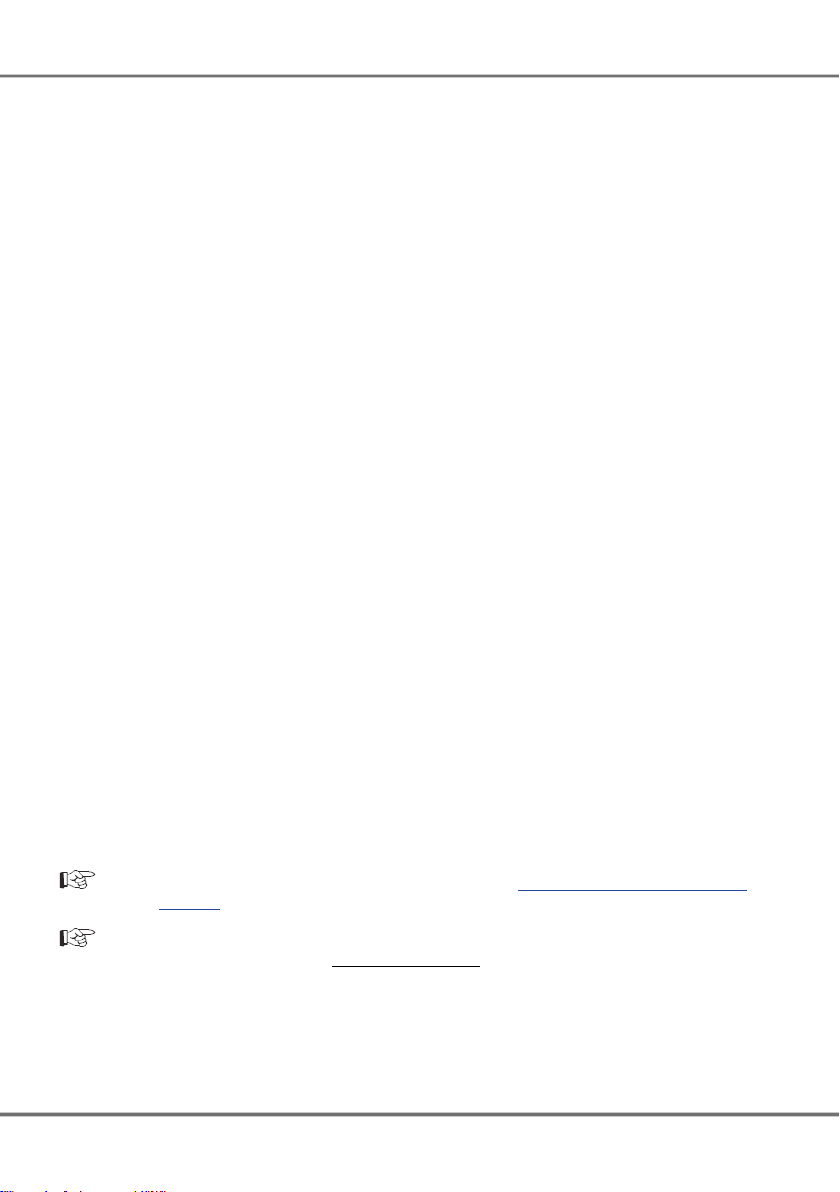
Multimedia Touch Screen Videophone for Skype
VoSKY Multimedia Touch Screen Videophone User Manual
. 2 .
VoSKY Multimedia Touch Screen Videophone User Manual
Video Calls: With the integrated camera, enjoy smooth and clear Skype video calls.
Video Playback: Play today’s most popular video formats straight from your Multimedia
Touch Screen Videophone device. Video les can be played from your SD/MMC card or a
USB ash drive.
Music Playback: Listen to music anywhere you have your Multimedia Touch Screen
Videophone. MTV will auto-detect all playable music les from your SD/MMC card or
USB ash drive. You’ll be able to listen to all your favorite songs with crisp, clear sounds
through MTV’s integrated speakers.
MTV also includes SHOUTcast™ Radio streaming radio. Browse through thousands of free
online streaming radio stations and listen directly on the MTV.
Photo Display: Use MTV to display your favorite photos. MTV can display photos from
your SD/MMC card, USB ash drive, or even pull them straight from your email account.
View them one at a time or use the slideshow feature to automatically scan through all
your images.
MTV also supports FrameChannel, allowing you to personalize and manage the photo
content displayed on your MTV through your FrameChannel account.
Mobility: Multimedia Touch Screen Videophone has a built-in 802.11 b/g wireless card
for total wireless connectivity. MTV also supports all major wireless security standards,
including: WEP, WPA, WPA2, and WPS. A 10/100 Mb Ethernet port is also included for
wired connections.
Package Contents
• VoSKY Multimedia Touch Screen Videophone device
• RJ-45 CAT5e Ethernet cable
• Power adapter
• Quick Start Guide
Note: A detailed user manual is available online at http://www.vosky.com/mtp-
Note: If any of the above items is damaged or missing, you may contact your
support
VoSKY dealer or visit
hp://www.vosky.com
for more help.
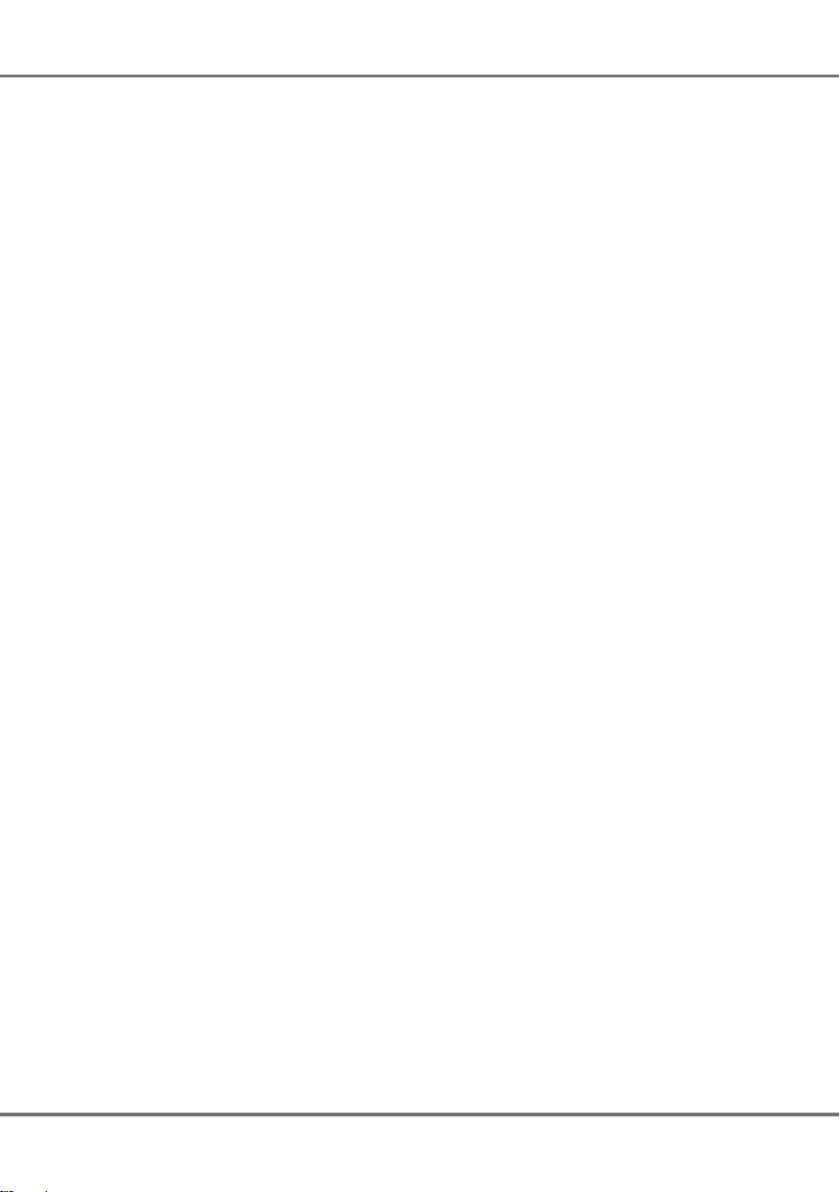
Multimedia Touch Screen Videophone for Skype
VoSKY Multimedia Touch Screen Videophone User Manual
. 3 .
System Requirements
Broadband Internet network connection required.
•
An available wireless access point is required if connecting wirelessly.
•
Certain apps may require registration or account verication using a personal
•
computer with internet access.
Select content provided, subject to change. Certain online content quality
•
dependent upon broadband speed and delivery by content provider.

Multimedia Touch Screen Videophone for Skype
VoSKY Multimedia Touch Screen Videophone User Manual
. 4 .
VoSKY Multimedia Touch Screen Videophone User Manual
Getting to Know Your MTV
Front
Rear
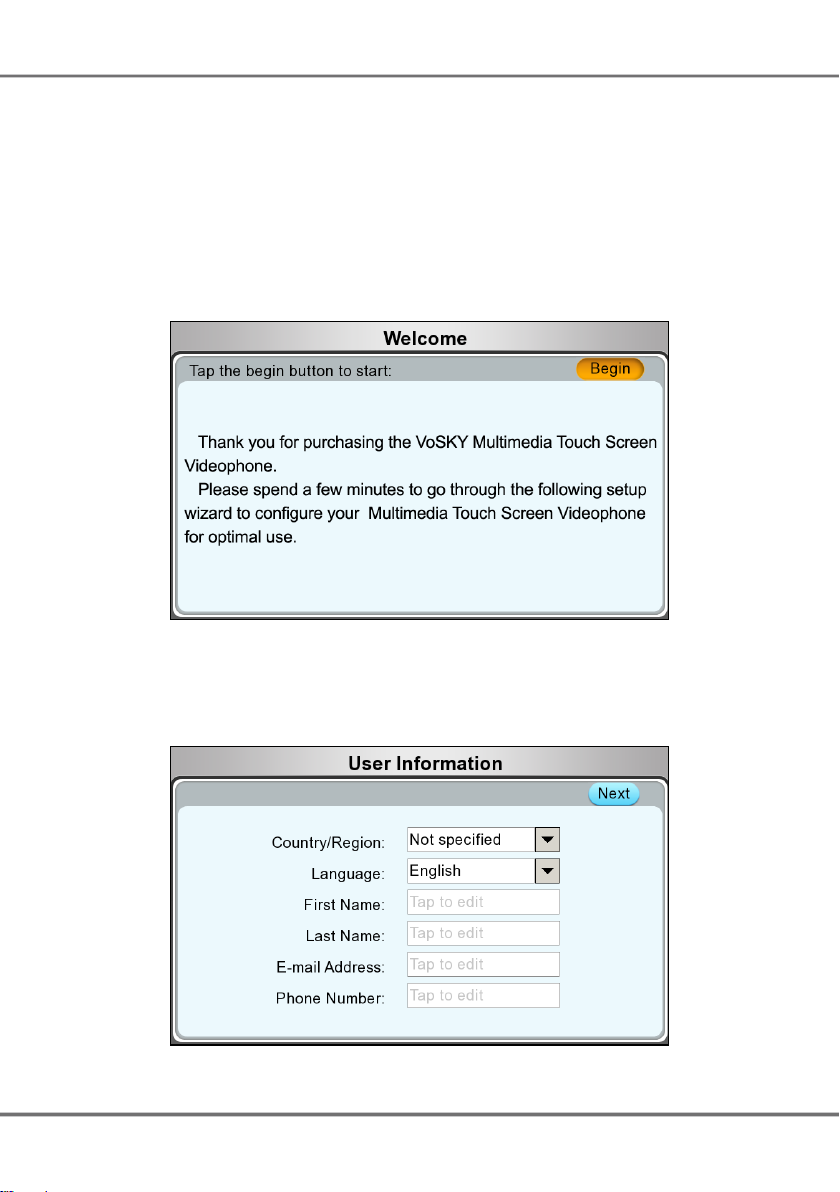
Multimedia Touch Screen Videophone for Skype
VoSKY Multimedia Touch Screen Videophone User Manual
. 5 .
Setting up your MTV
When turning on your Multimedia Touch Screen Videophone for the rst time a Setup
Wizard will guide you to conguring your device for optimal use. Follow the guidelines
below to setup your device.
1. Welcome: Tap Begin to continue.
2. Language selection: Tap on your preferred language to choose it and tap Next to
continue.
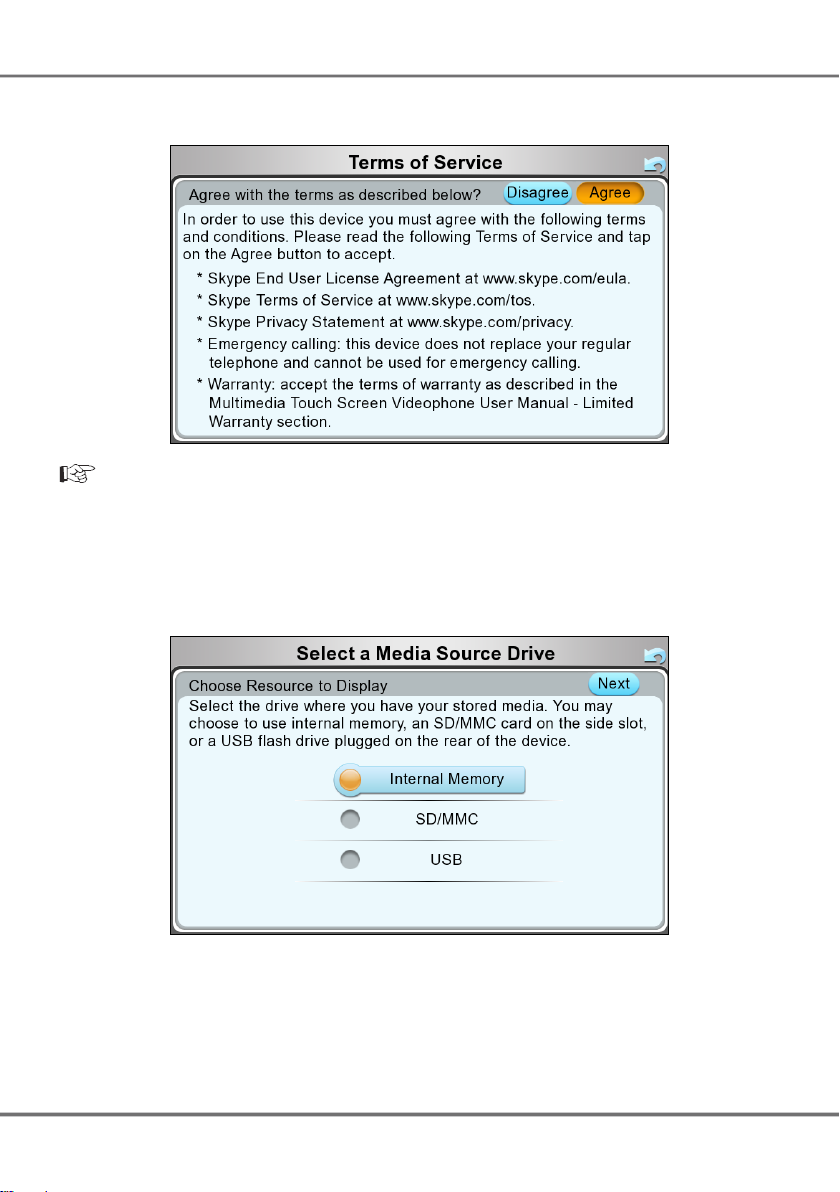
Multimedia Touch Screen Videophone for Skype
VoSKY Multimedia Touch Screen Videophone User Manual
. 6 .
VoSKY Multimedia Touch Screen Videophone User Manual
3. Terms of Service: Read the Terms of Service and tap Agree to continue.
Note: You MUST Agree to the Terms of Service to continue and use the device. If
4. Select Resource: Tap on your preferred storage source to choose it and tap Next to
continue. You may select to use the Internal Memory, an external SD/MMC memory
card, or an external USB ash drive.
5. Date and Time: Set your region’s date and time. Tap the up/down arrows for each
date/time parameter to set the proper value. Once the date and time values are set,
tap Next to continue.
you disagree you will remain on this screen and not be able to continue to
use the device.
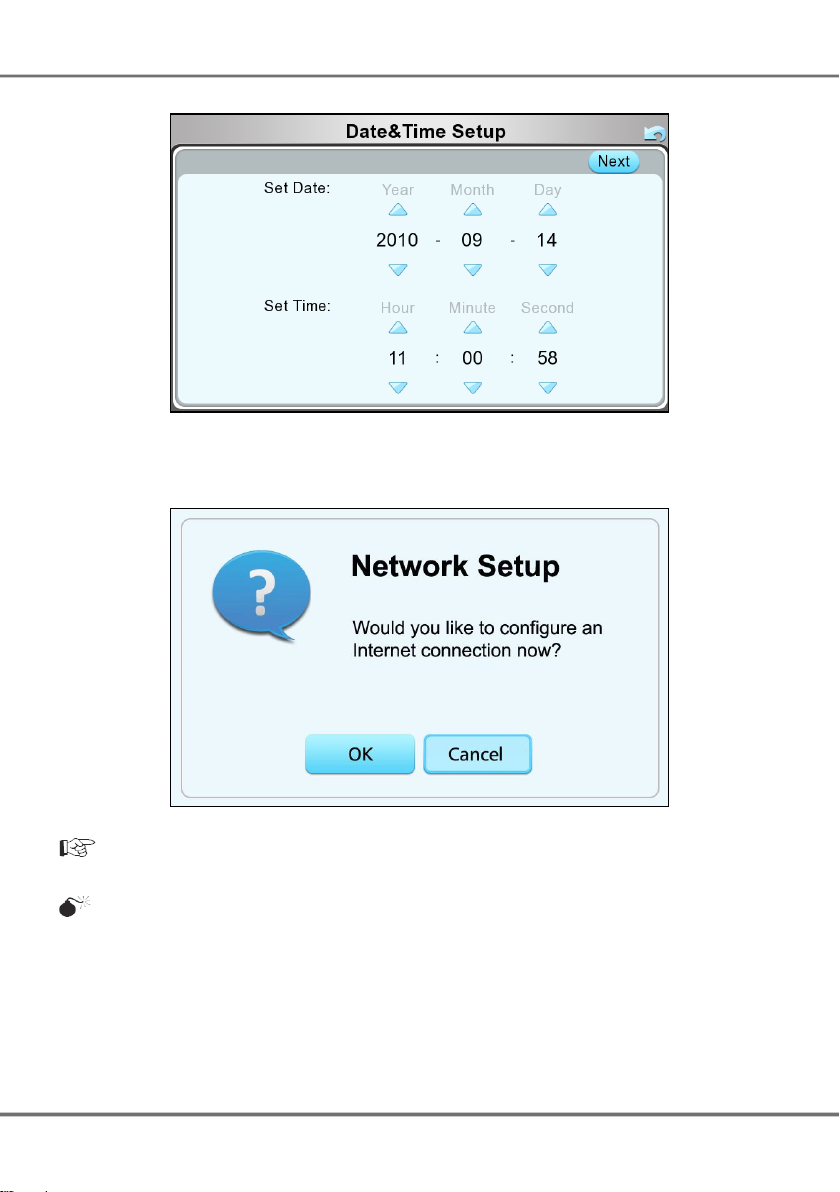
Multimedia Touch Screen Videophone for Skype
VoSKY Multimedia Touch Screen Videophone User Manual
. 7 .
6. Congure Network: Tap OK to congure your MTV to connect to the Internet.
Note: You may skip this process by tapping Cancel and going straight to the Home
screen.
Warning: If you skip this step, you will need to manually setup your Internet
connection through the Settings page. Without an Internet connection
you will not be able to use certain features, such as: Skype, Photo Mail,
etc.
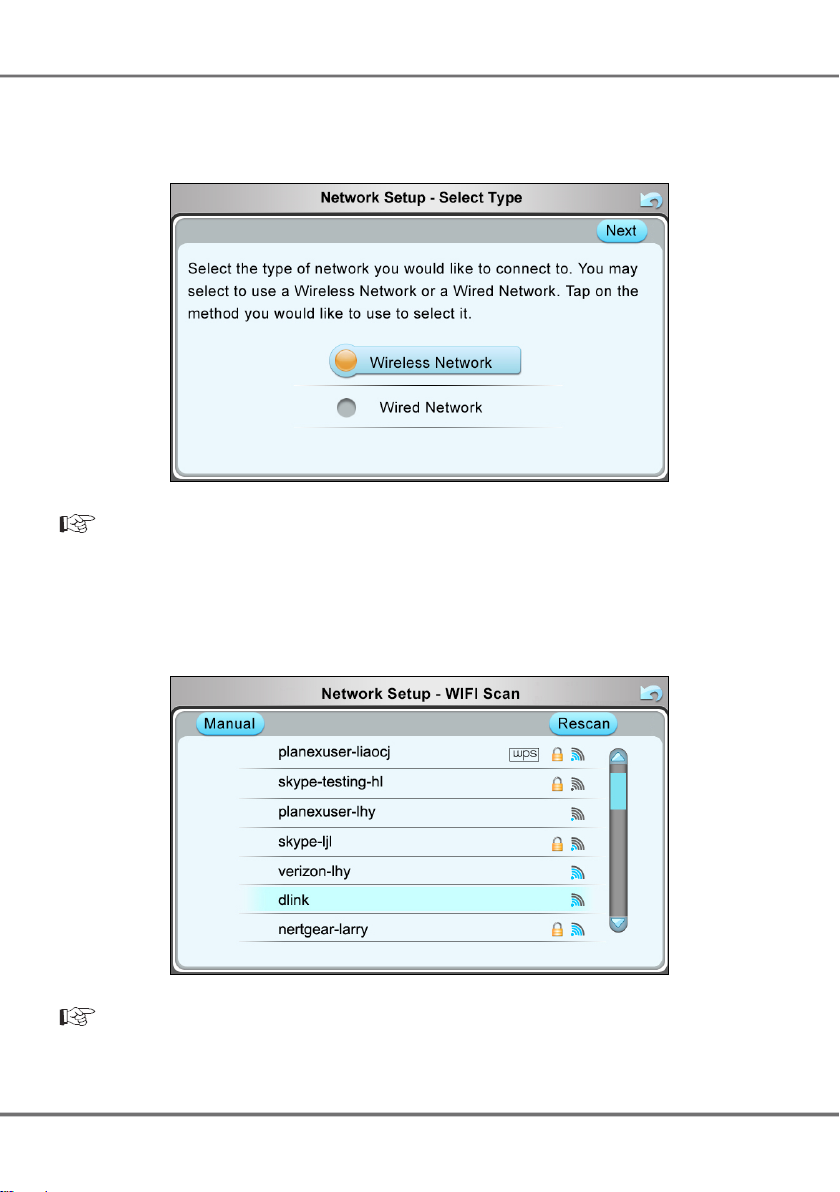
Multimedia Touch Screen Videophone for Skype
VoSKY Multimedia Touch Screen Videophone User Manual
. 8 .
VoSKY Multimedia Touch Screen Videophone User Manual
7. Select Connection Type: Select whether you would like to connect to the Internet
through a Wired or Wireless connection. Tap your preferred method to select it.
Tap Next to continue.
Note: If you have a wired connection, plug the Ethernet cable to the device and
8. Wireless Connection: If connecting wirelessly, a list of available wireless networks
will display. Tap to highlight the one you would like to connect to and tap Next to
continue.
Note: If a security password is required, enter it in the following screen.
select Wired Network. Skip to Step 9.
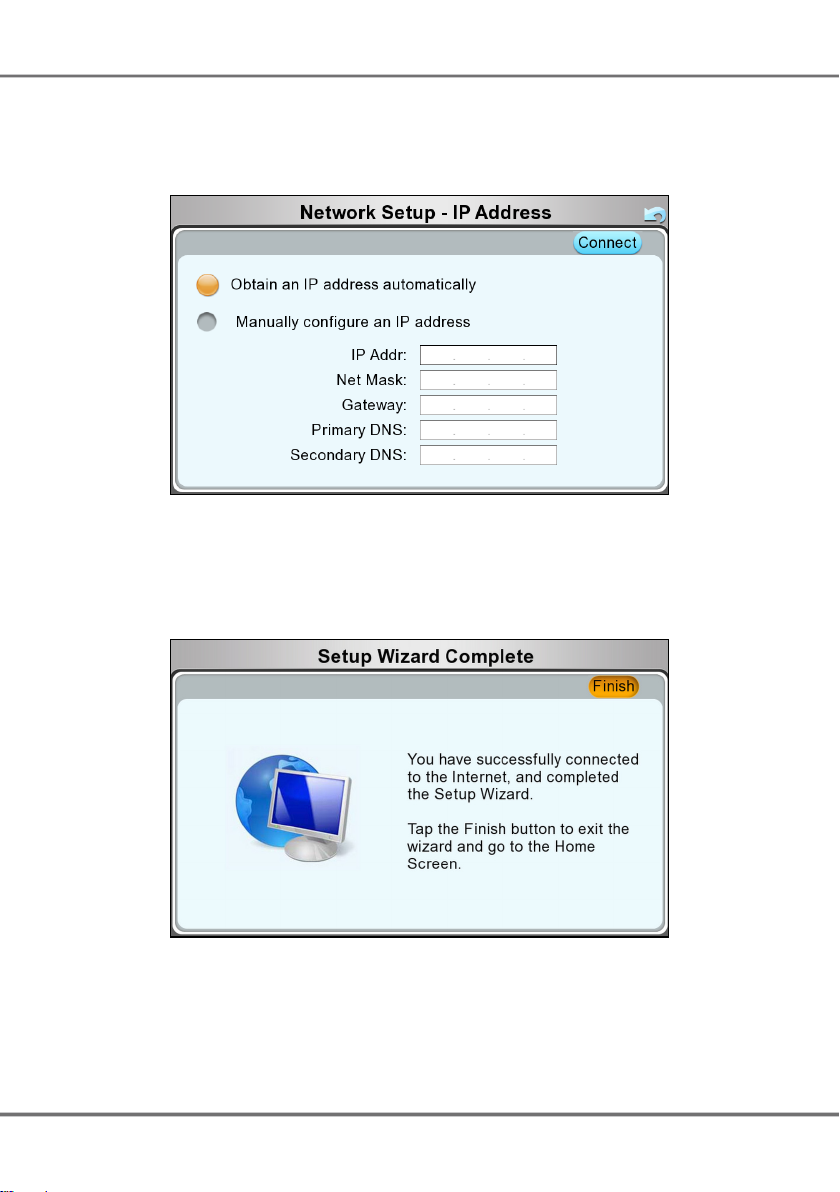
Multimedia Touch Screen Videophone for Skype
VoSKY Multimedia Touch Screen Videophone User Manual
. 9 .
9. Dynamic or Static IP Address: Select whether to obtain an IP Address automatically
or to manually congure an IP address yourself. If manually conguring an IP
address, ll in the elds. Tap Connect to continue.
10. Setup Wizard Complete: The following screen will appear once you’ve completed the
setup wizard. Tap Finish to exit the setup wizard and go to the Home screen.
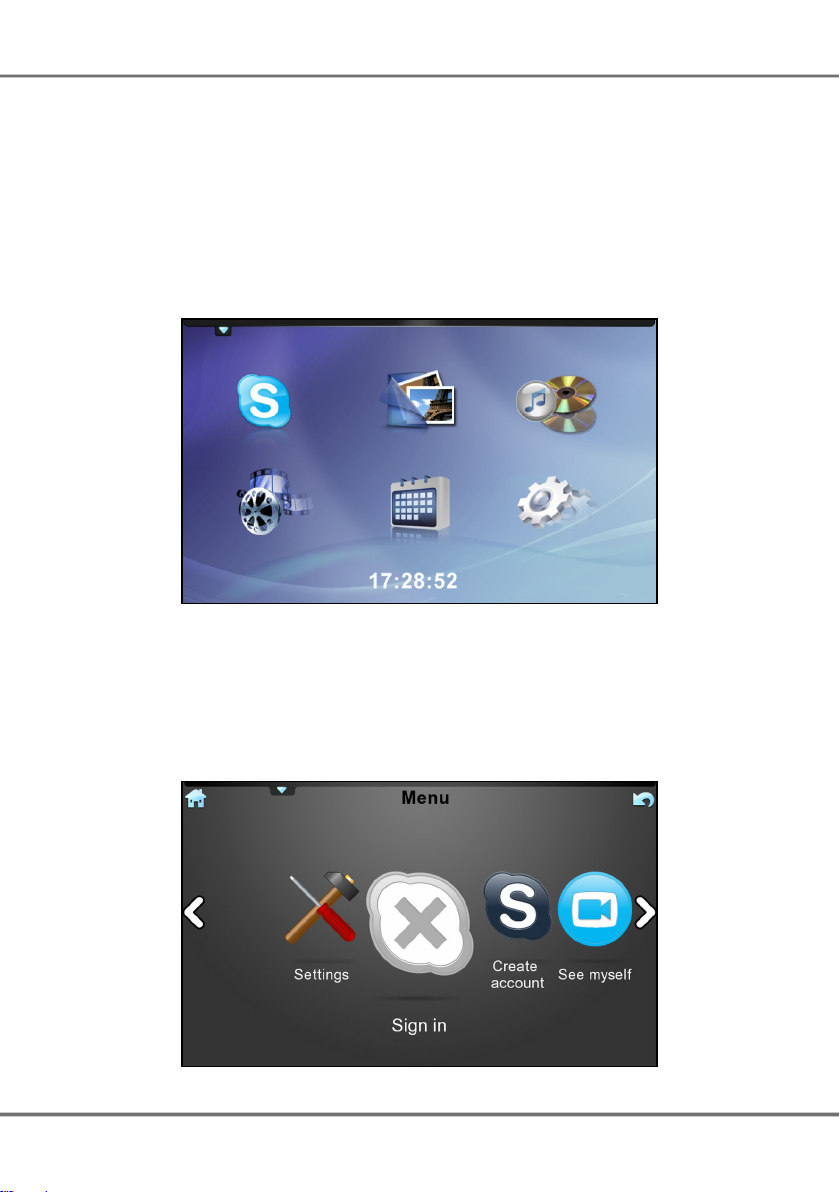
Multimedia Touch Screen Videophone for Skype
VoSKY Multimedia Touch Screen Videophone User Manual
. 10 .
VoSKY Multimedia Touch Screen Videophone User Manual
Using your MTV
Home Screen
Tapping the Home icon on the upper left corner of the screen will take you to the
Home screen. From this screen you may select which of the following features to
access: Skype, Video, Music, Photos, Calendar, or Settings.
Skype
Signing Into Skype
1. From the Home screen, tap the Skype icon. This will display the Skype
Main Menu screen. If this is your rst time accessing Skype, you will not
see this screen and immediately skip to the following step.
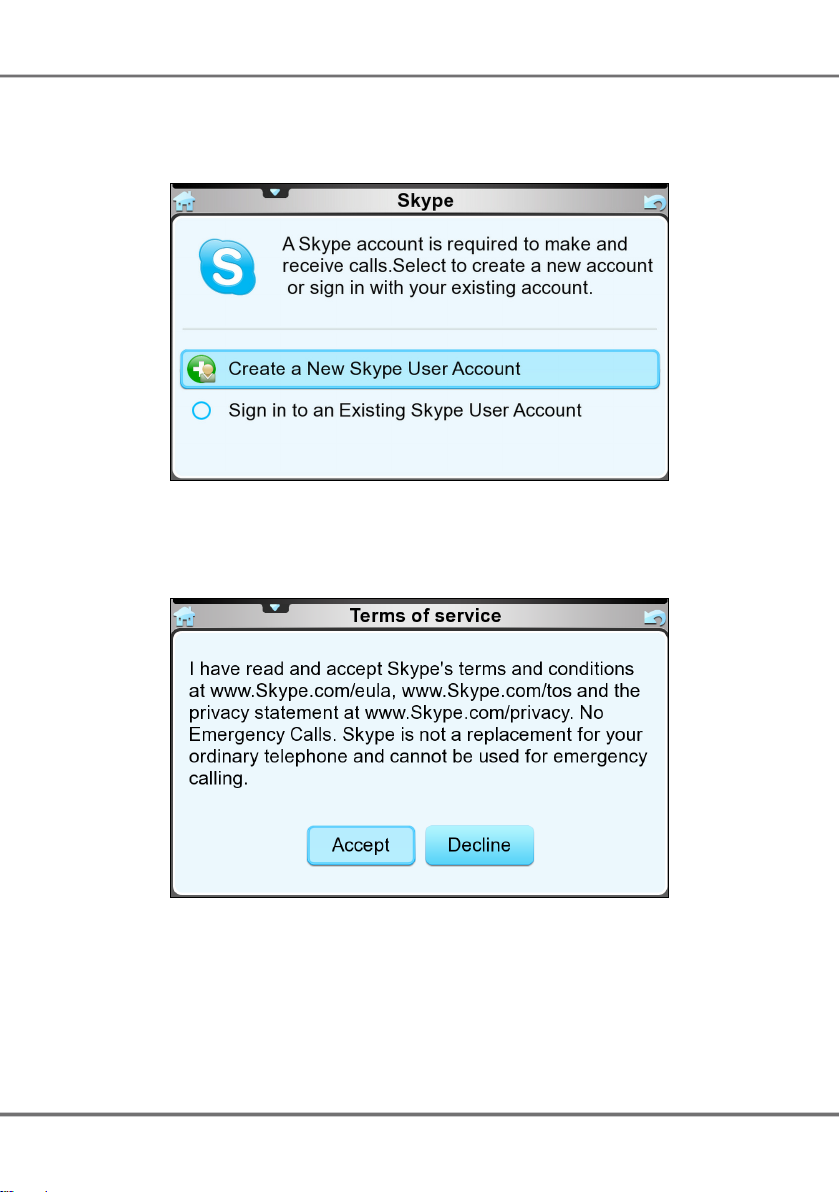
Multimedia Touch Screen Videophone for Skype
VoSKY Multimedia Touch Screen Videophone User Manual
. 11 .
2. If you have not done so, you will need to either Sign in to an existing Skype
account, or Create a new account. Tap the option you would like to select
to focus it, and tap again to select it.
3. Terms of service: Read the Terms of Service and tap Accept to continue.
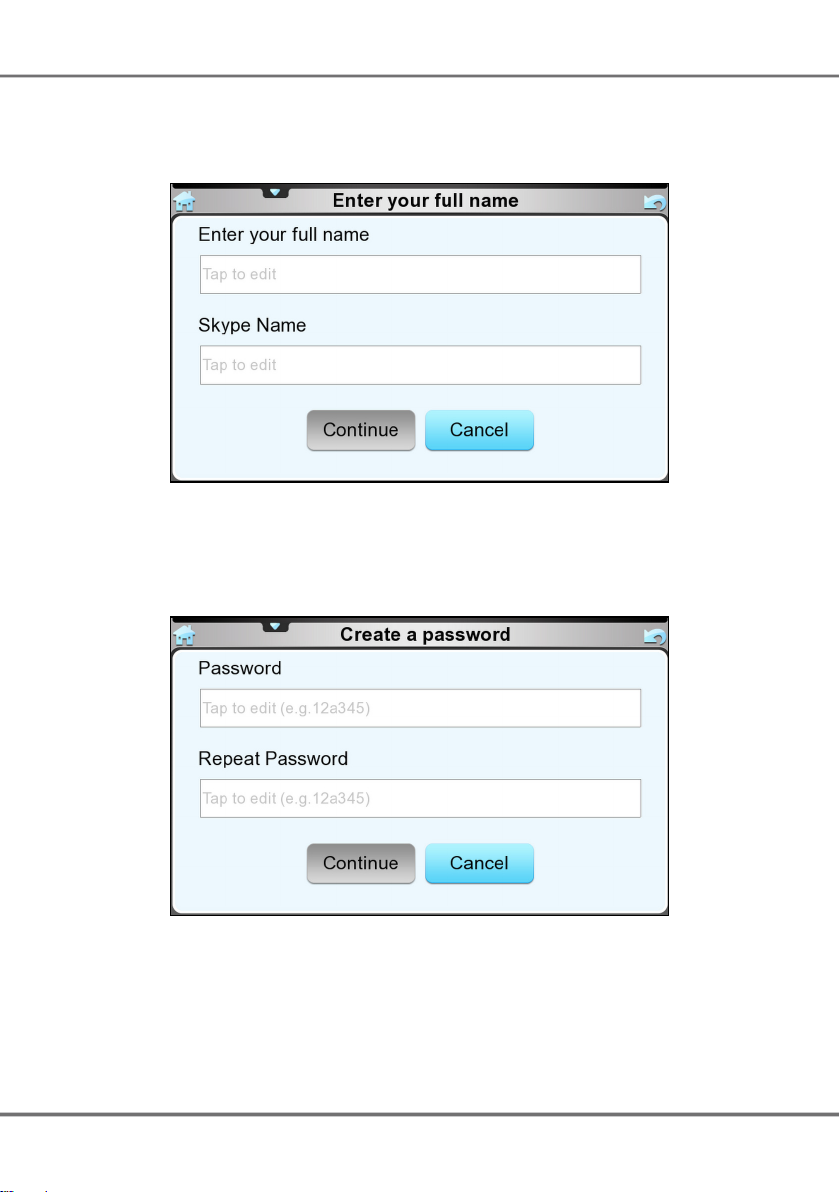
Multimedia Touch Screen Videophone for Skype
VoSKY Multimedia Touch Screen Videophone User Manual
. 12 .
VoSKY Multimedia Touch Screen Videophone User Manual
4. Creating a new account: If you need to create a new account, tap Create
account. Enter your name and the Skype Name you would like to use for
your account. Tap Continue to go to the next step.
5. Enter your desired Skype Password (must contain at least 6 characters).
Enter it again for conrmation. Tap Continue to go to the next step.
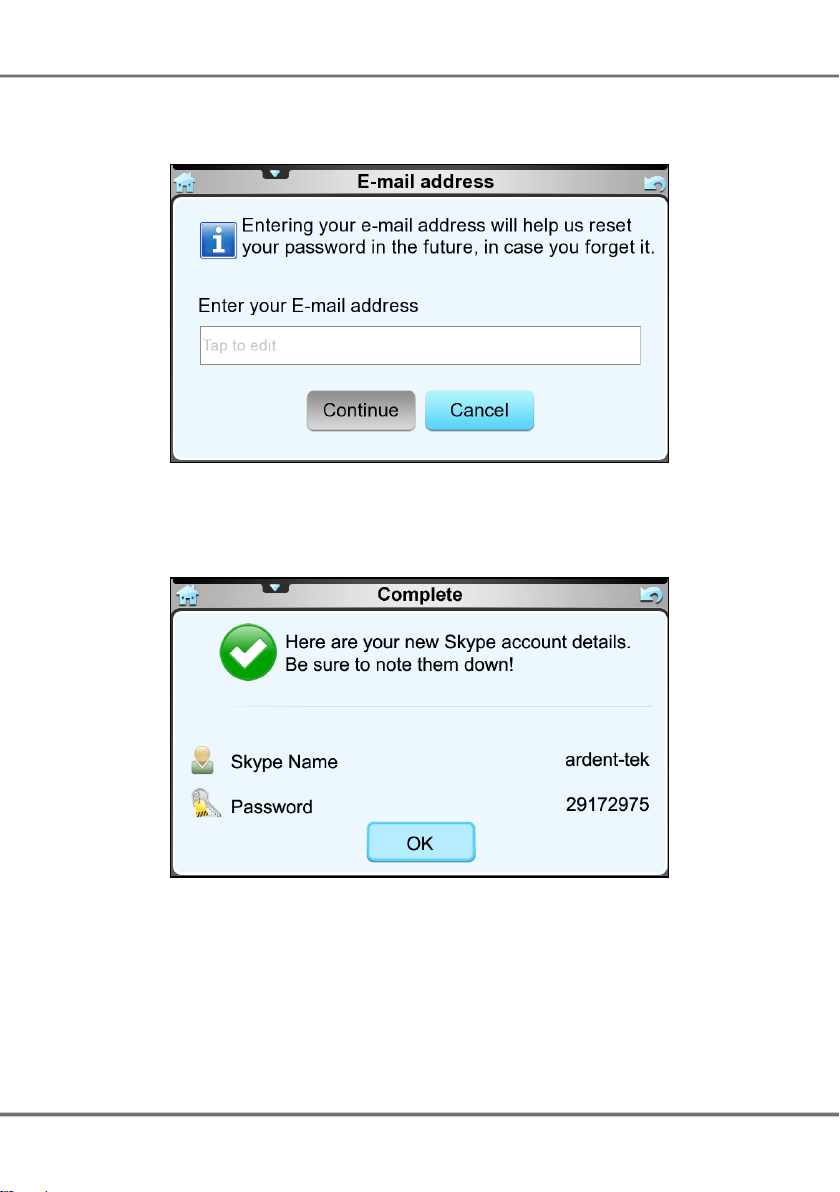
Multimedia Touch Screen Videophone for Skype
VoSKY Multimedia Touch Screen Videophone User Manual
. 13 .
6. Enter a valid email address. Tap Continue to go to the next step.
7. Skype account creation complete. Tap OK to login to Skype.
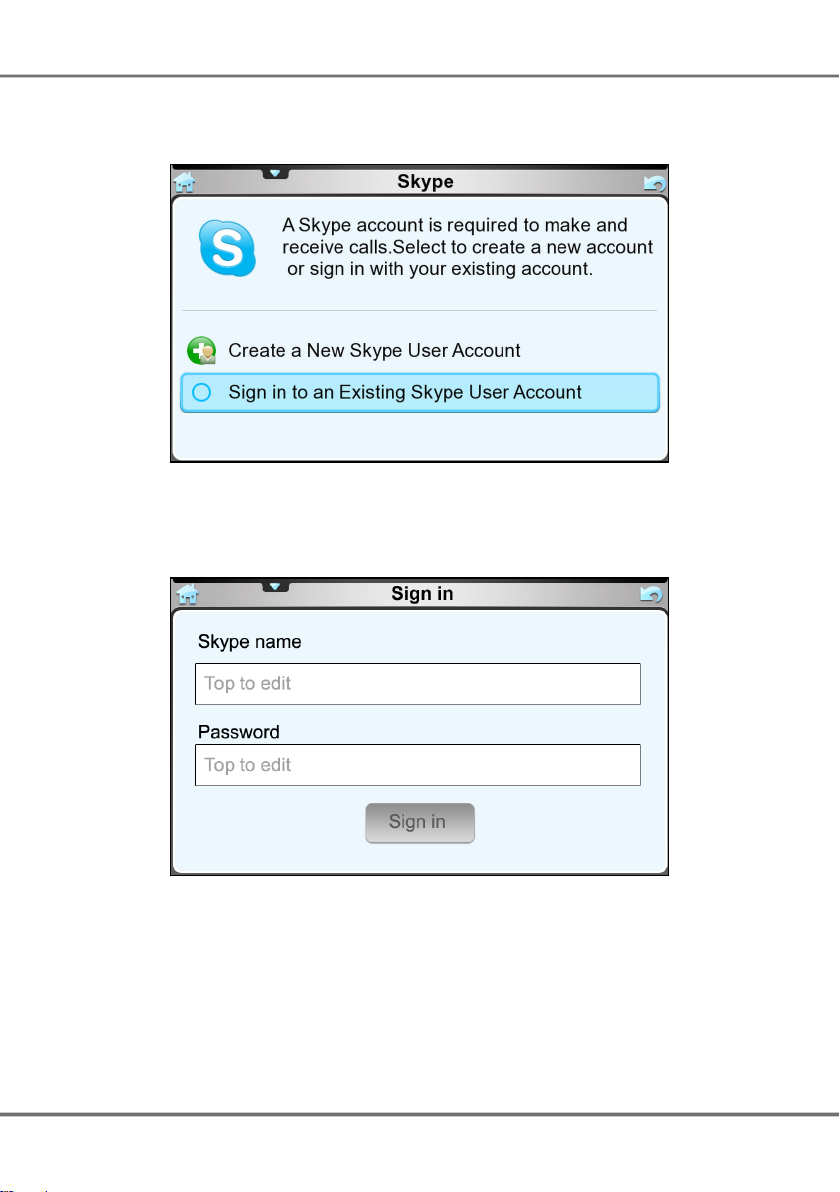
Multimedia Touch Screen Videophone for Skype
VoSKY Multimedia Touch Screen Videophone User Manual
. 14 .
VoSKY Multimedia Touch Screen Videophone User Manual
8. Signing into an existing account: If you already have a Skype account you
would like to use, select Sign in to an Existing Skype User Account.
9. Enter your Skype Name and Password in the following screen. Tap Sign
in to sign into Skype.
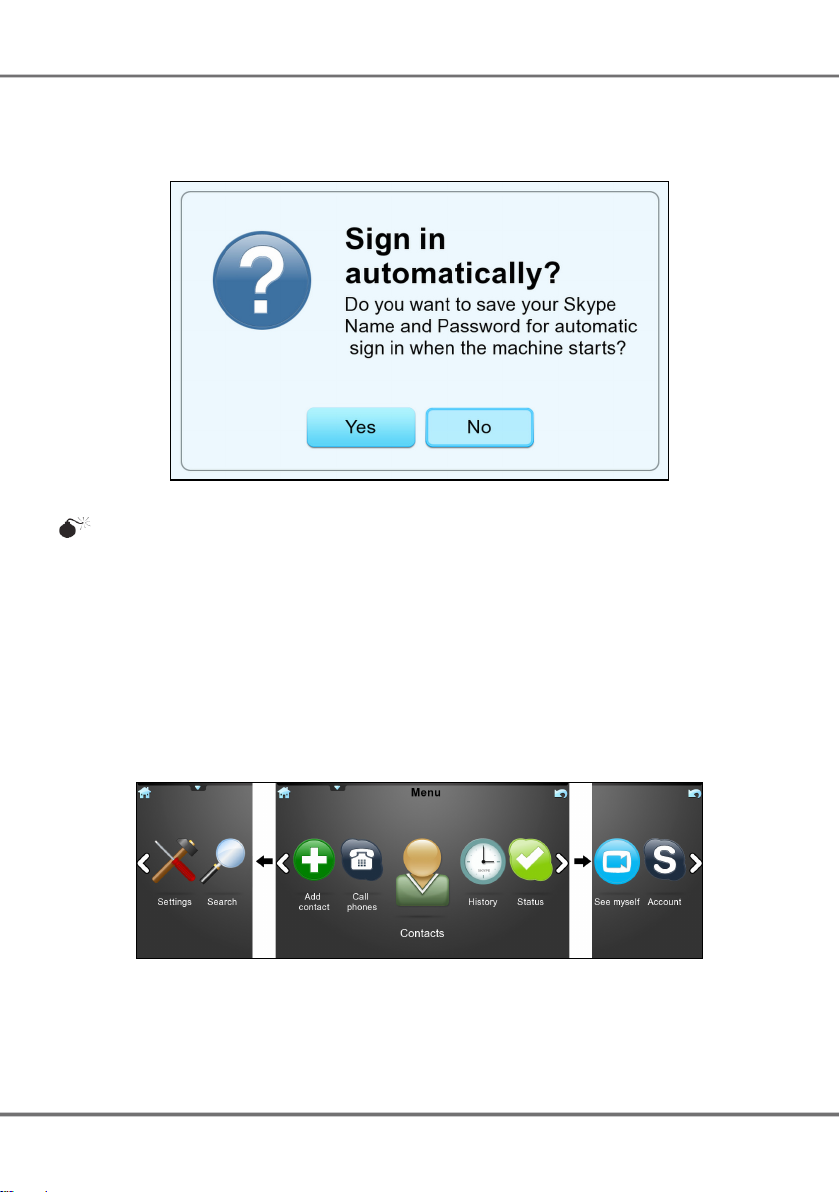
Multimedia Touch Screen Videophone for Skype
VoSKY Multimedia Touch Screen Videophone User Manual
. 15 .
10. You may choose to automatically sign into Skype each time the device
starts. Tap on Yes to choose to automatically sign into Skype.
Warning: It may take some time for your contacts to fully download on initial sign
in. Please be patient while all your contacts are loading.
Skype Main Menu
You may access all the features of Skype from the Skype Main Menu. Tap on an
icon to focus it – it will center on screen – and tap again to select it. You may
also drag your nger across the screen left or right to move, and focus, other
menu options. The available options are: Settings, Search, Add contact, Call
phones, Contacts, History, Status, See myself, and Account.
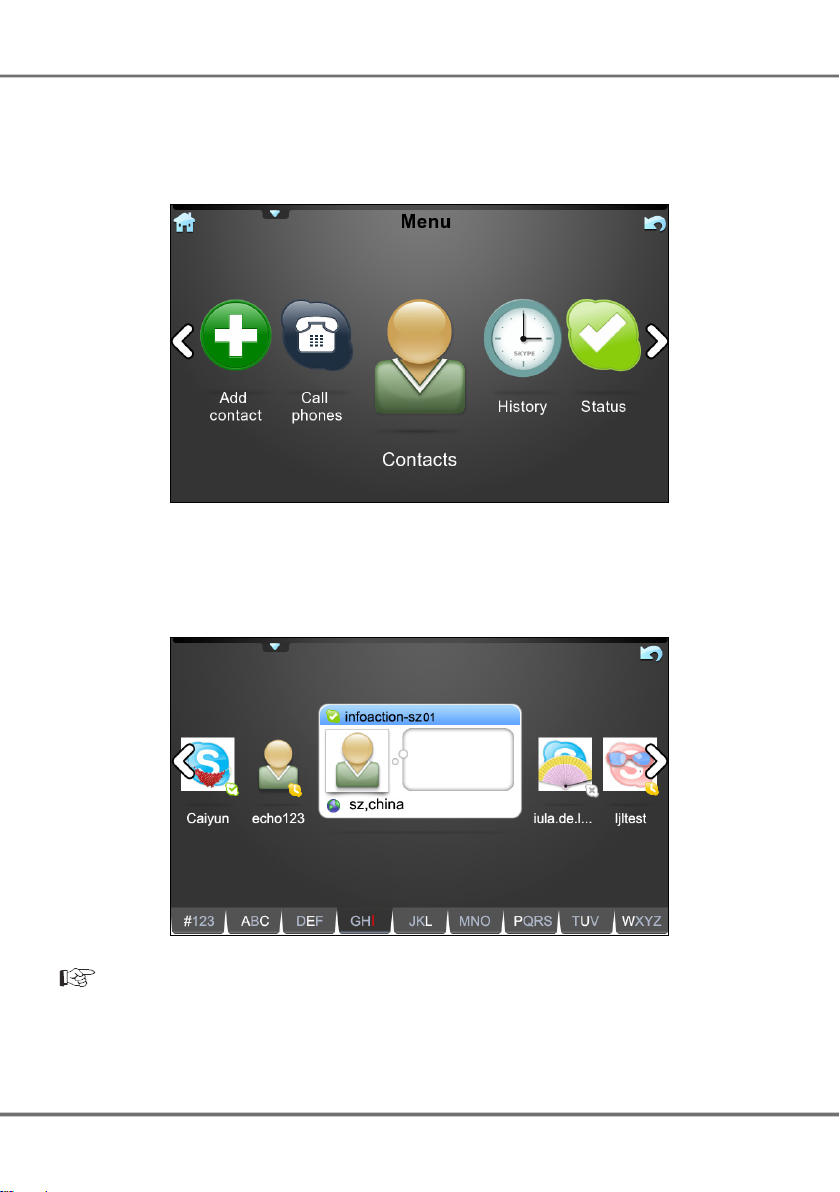
Multimedia Touch Screen Videophone for Skype
VoSKY Multimedia Touch Screen Videophone User Manual
. 16 .
VoSKY Multimedia Touch Screen Videophone User Manual
Viewing Contacts
1. From the Skype Main Menu screen, tap Contacts if it isn’t already in focus.
Tap again to select it.
2. Use the left/right arrows, or drag your nger across the screen to the
left or right, to scroll through the contacts. Tap the contact in focus to select
it.
Note: Your contacts will be sorted alphabetically. You can quickly jump to your
contact by tapping one of the tab letter groups on the bottom of the screen.
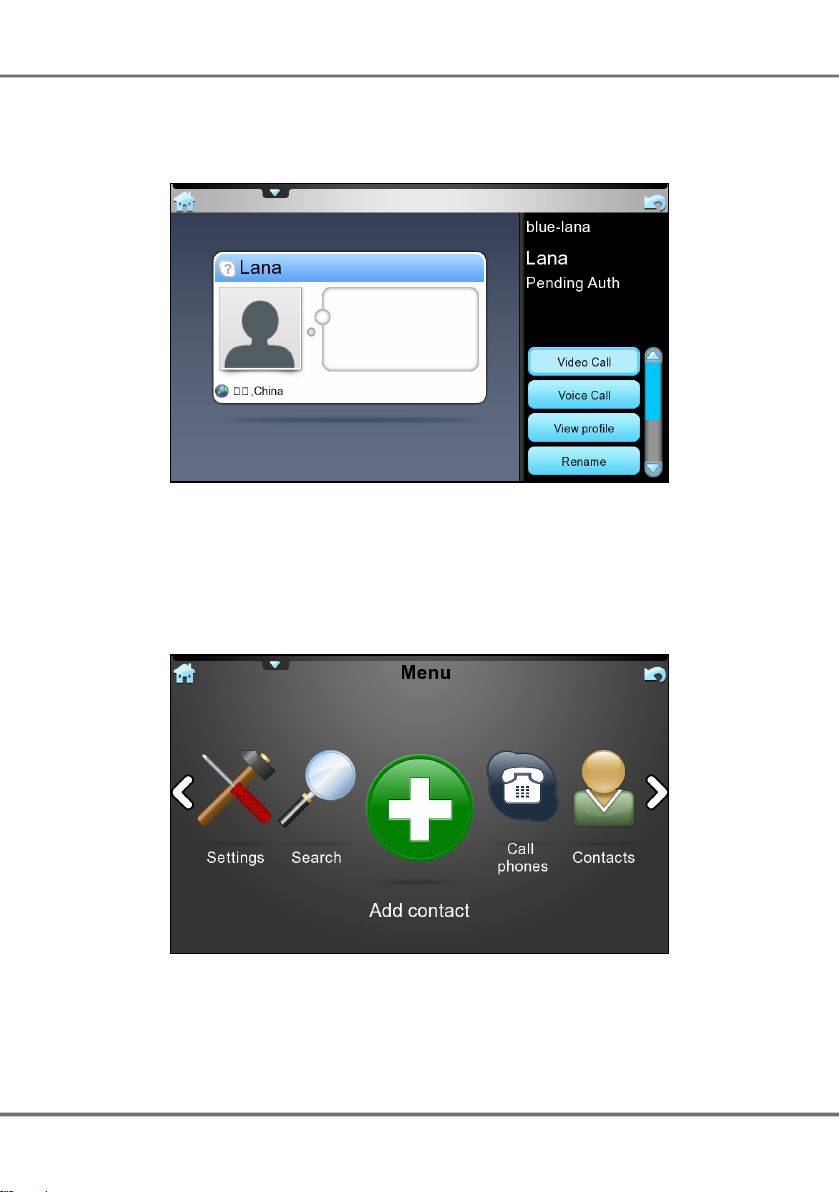
Multimedia Touch Screen Videophone for Skype
VoSKY Multimedia Touch Screen Videophone User Manual
. 17 .
3. A list of available actions is displayed on the bottom right of the screen. Tap
an action to perform it. The following actions are available: Video Call,
Voice Call, View Prole, Rename, Remove, and Block.
Adding a Contact
1. From the Skype Main Menu screen, tap Add contact if it isn’t already in
focus. Tap again to select it.
