Page 1
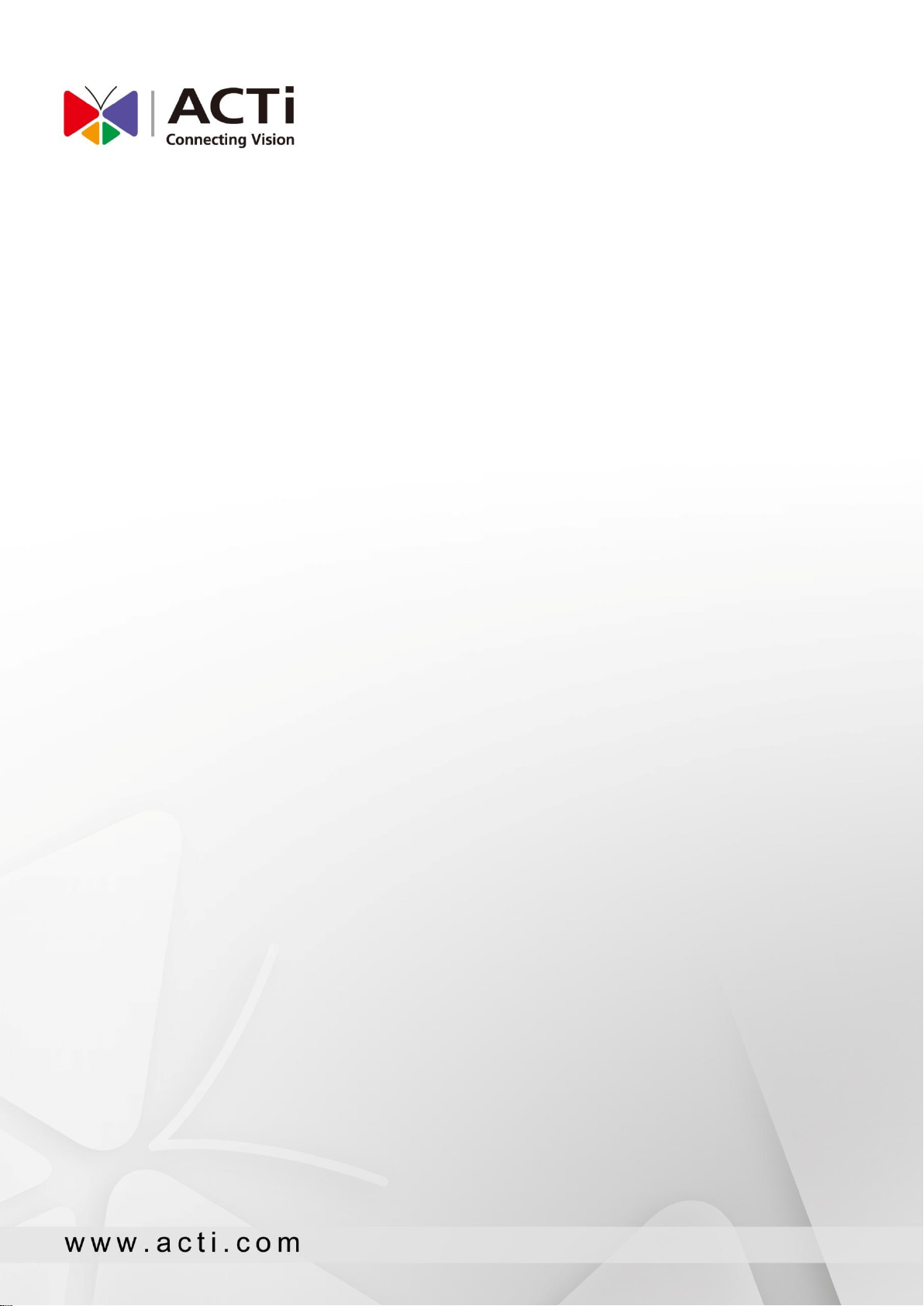
INR-410
INR-420
System Administrator’s Manual
2014/10/23
For Version 3.0.09
Page 2
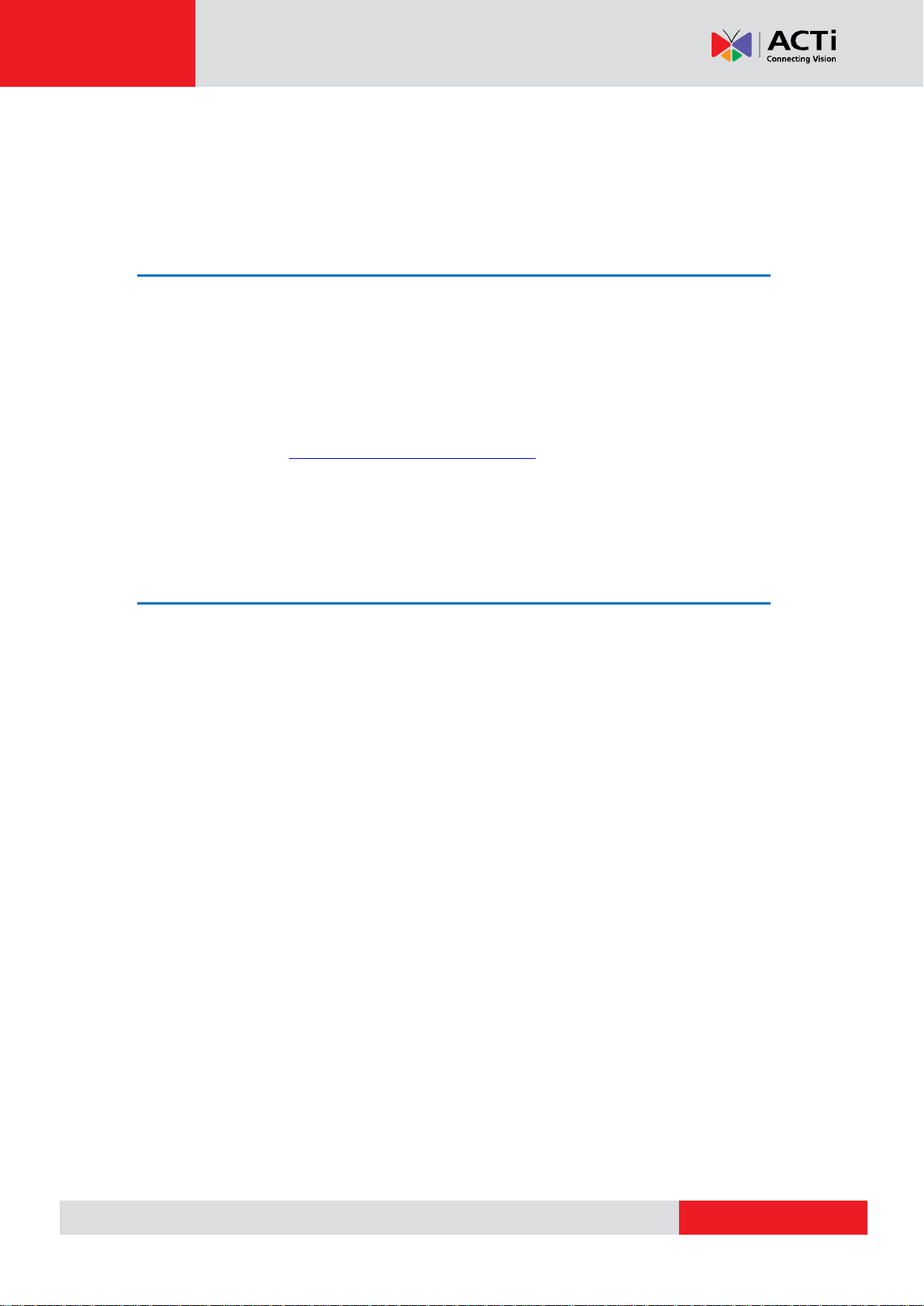
www.acti.com
INR-410/420 System Administrator’s Manual
About This Manual
Target Audience
This manual is intended for System Administrators who are responsible for installing and
setting up ACTi INR-410/420 surveillance system. The reader is expected to know the
fundamentals of IP surveillance system integration and to own the administrative privileges to
achieve all the tasks.
You may also check http://www.acti.com/downloadcenter for updates or release information
about this software and document.
Content Overview
This manual provides information needed for planning the installation, installing, setting up the
system and configuring the video streaming devices. Its main content consists of the following
three sections:
Getting Started provides the preparatory knowledge you should study before starting
installation, such as license registration and backup/restore procedures.
Log in to the System explains how to log in to the system right after a successful
installation.
System Setup gives instructions on the tasks such as adding devices to the system,
configuring the device settings, scheduling the recordings, managing events, managing
storage, managing groups/users and setting up Live View. For each major task, you will be
given a brief introduction of operation principles, step-by-step instructions, and a simple
method to check if you have done it correctly.
2
Page 3
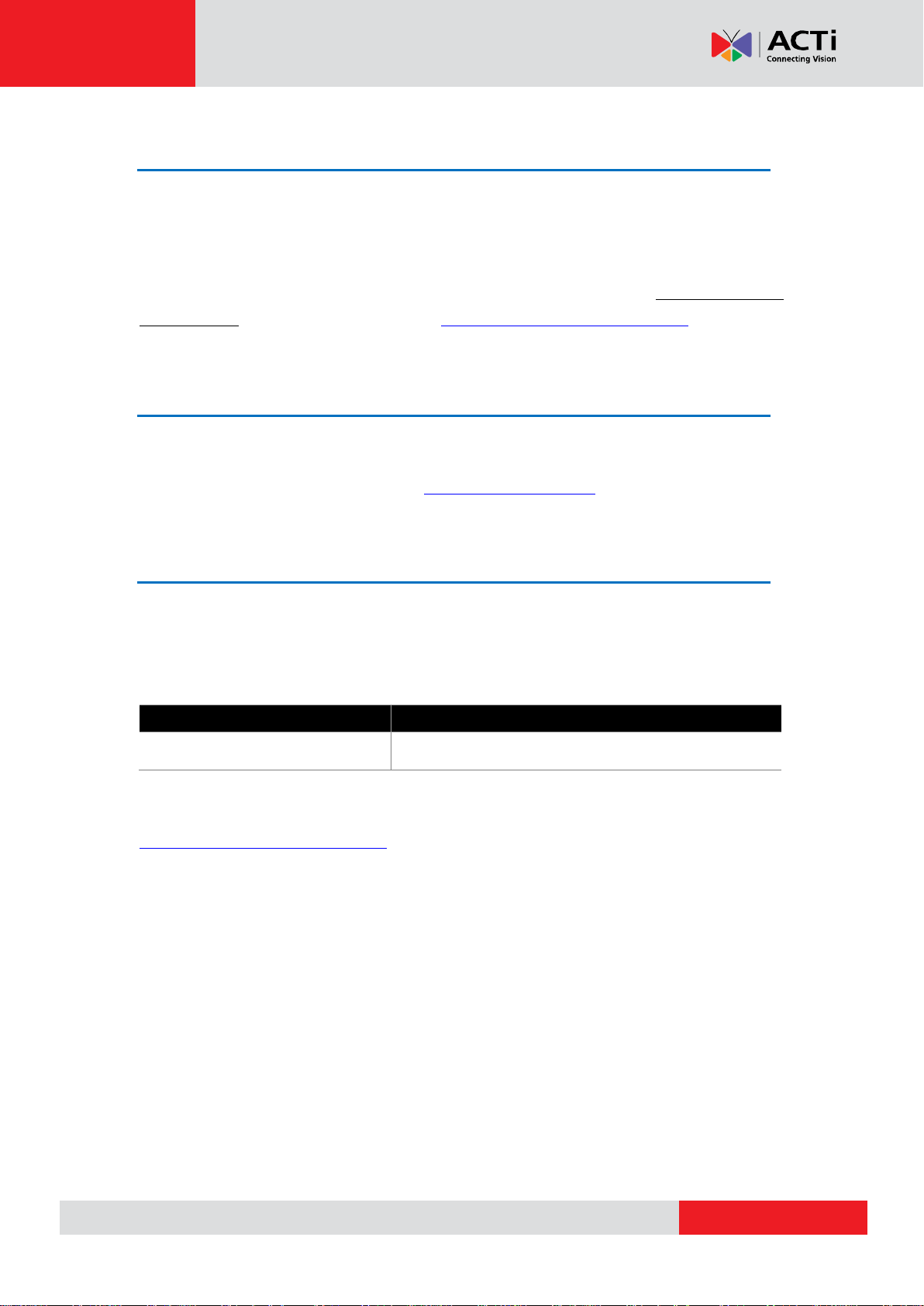
www.acti.com
INR-410/420 System Administrator’s Manual
Tool
Installation Documentation
Plug-in for Lenel OnGuard
Plug-in for Lenel OnGuard Installation Guide
Related Documentation
Since this manual focuses on how to accomplish the tasks for system installation and
configurations, there is very limited information about operation-wise directions for End Users
who will be operating the NVR server system. To obtain the instructions on use of the NVR
applications such as monitoring and playback, please download the latest ACTi INR-410/420
User’s Manual from ACTi Download Center http://www.acti.com/downloadcenter
Technical support
If you have any questions during system installation, please feel free to contact our engineers
via our Customer Help Desk platform at http://www.acti.com/CHD.
System Integration
NVR 3.0 is supported by other products via integration tools. Please follow the instructions in
the installation guide to complete the installation and system configuration.
You can find both the tool and its installation documentation on
http://www.acti.com/downloadcenter
3
Page 4
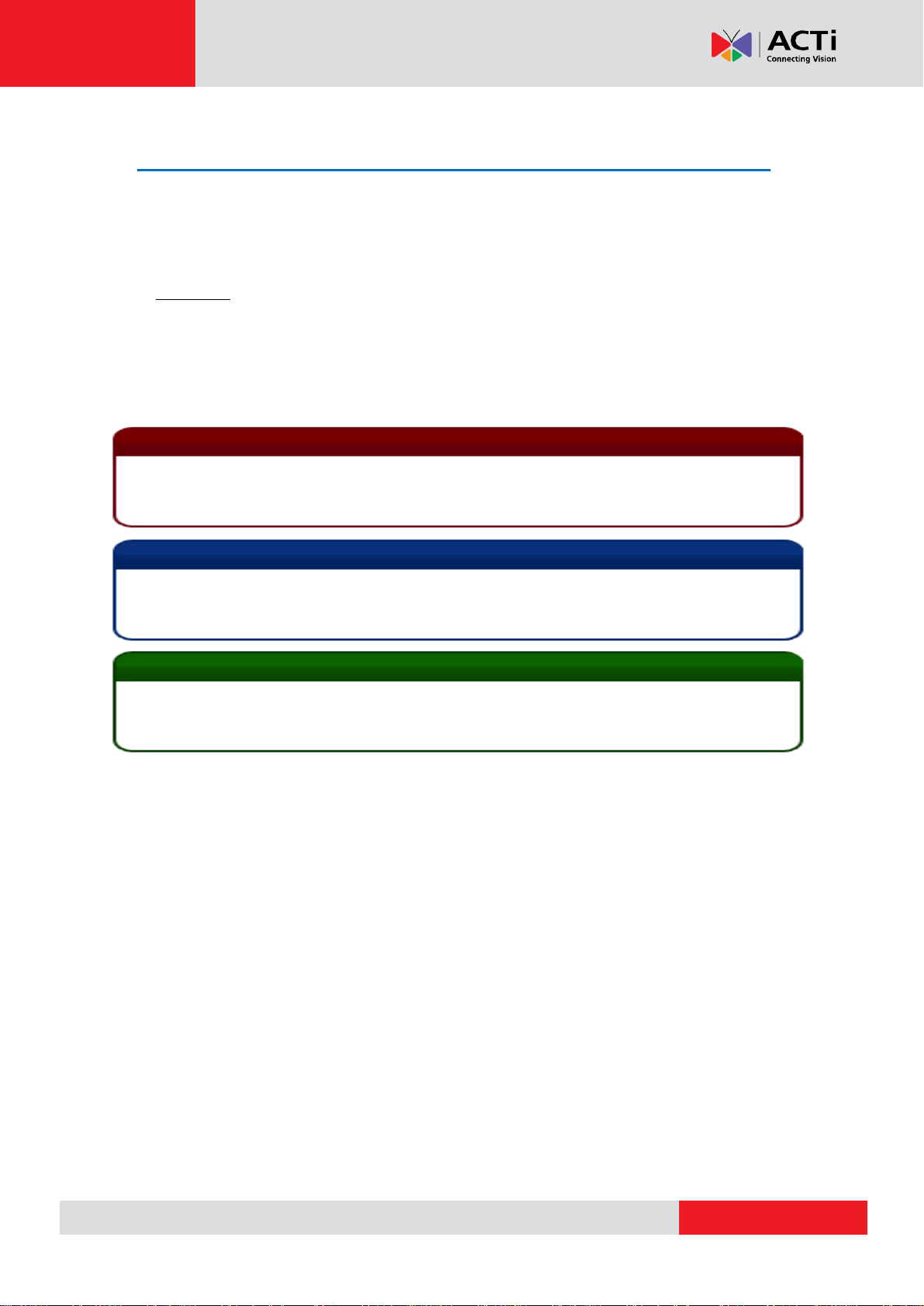
www.acti.com
INR-410/420 System Administrator’s Manual
Important Notice
Tip
The content within this box is a tip. A tip gives you an alternative method to easily or quickly
achieve an objective, usually for specific conditions.
The content within this box is an important notice. This notice is important for you to get certain
functions to work properly, or to prevent from certain potential problems that may damage your
system. Make sure you read this notice and follow the instructions.
Note
The content within this box is a note. A note is some necessary information you need to know
about the action you are currently taking, like what will happen after you follow or don’t follow
certain procedure.
Conventions Used in This Manual
The following are typographic conventions used in this manual:
Bold indicates keywords, major functions of NVR, or a title of a section/column.
Italic is used for a filename or location path.
Underlined is used for a document name or hyperlink.
“Bold” indicates the name of a button, a menu or a choice item.
Some notices are placed within the following boxes; each type of the box indicates different
purposes or levels of importance for system:
4
Page 5
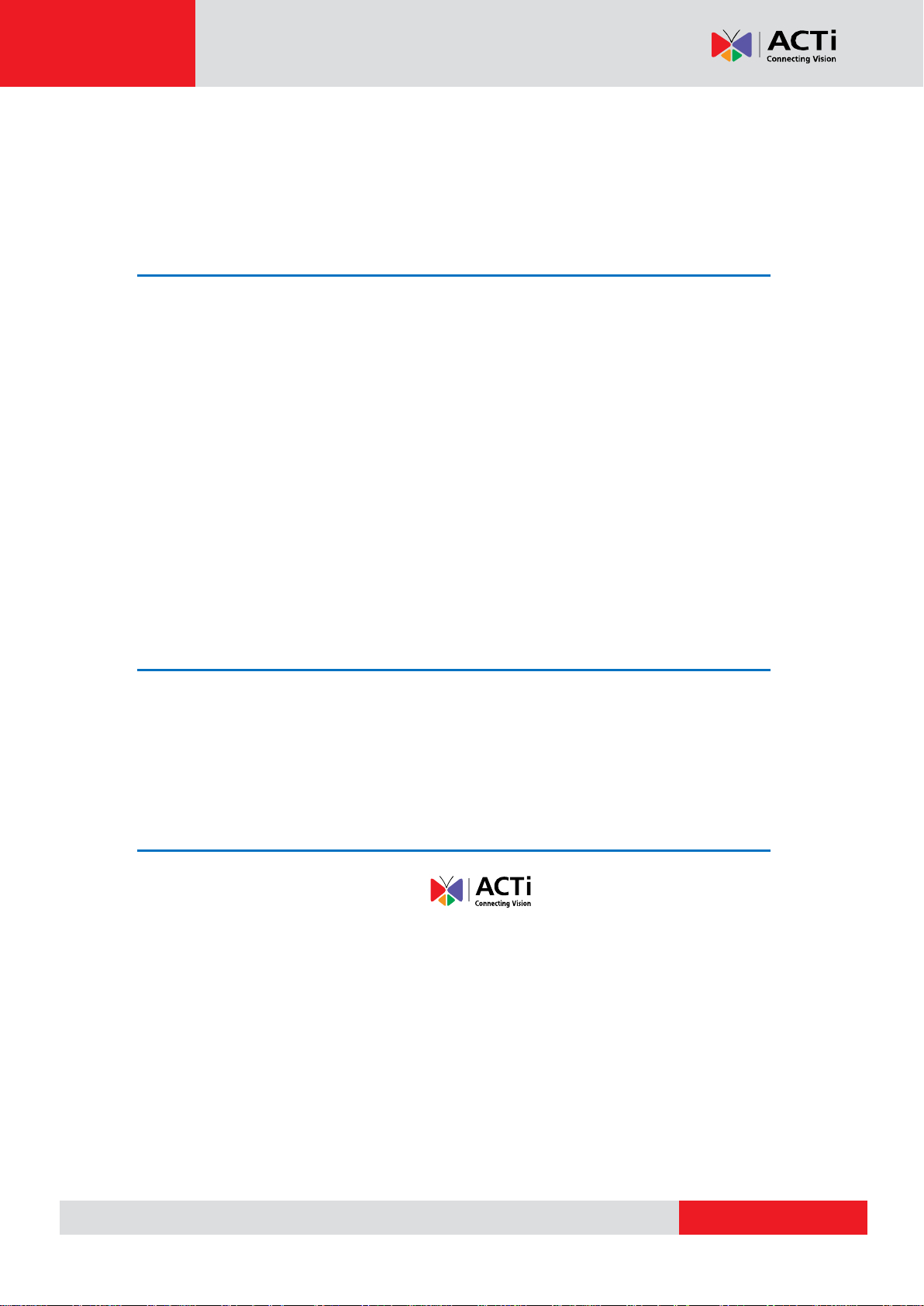
www.acti.com
INR-410/420 System Administrator’s Manual
Legal Notice
Disclaimer
The information contained in this document is intended for general information purposes.
ACTi Corporation shall not be liable for errors contained herein or for incidental or
consequential damages arising from the furnishing, performance, or use of this manual.
The information contained herein is subject to change without notice.
The English version of this document is the official one for all purposes. All the translated
versions are provided as a convenience. Any discrepancies or differences created in the
translations of any other languages are not legally binding.
Copyright
Copyright © 2003-2014 ACTi Corporation All Rights Reserved.
Trademarks
ACTi Connecting Vision and its logo are registered trademarks of ACTi
Corporation.
Microsoft® and Windows® are registered trademarks of Microsoft Corporation.
All other product or company names mentioned in this document may be trademarks or
registered trademarks of their respective owners.
5
Page 6
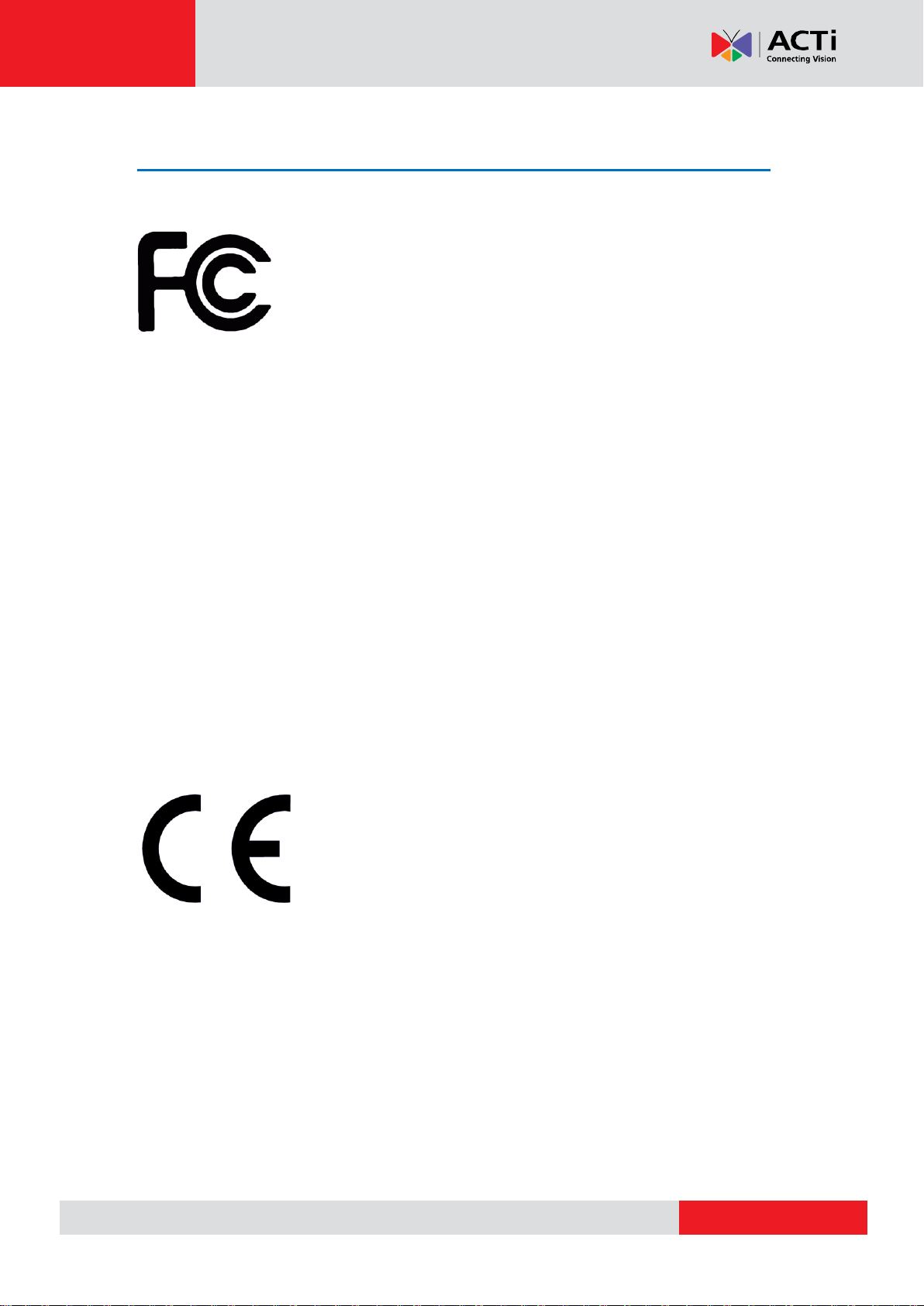
www.acti.com
INR-410/420 System Administrator’s Manual
Regulatory Compliance Information
Federal Communications Commission Statement
This equipment has been tested and found to comply with the limits for a
Class B digital device, pursuant to Part 15 of the FCC Rules. These
limits are designed to provide reasonable protection against harmful
interference in a residential installation. This equipment generates, uses
and can radiate radio frequency energy and, if not installed and used in accordance with the
instructions, may cause harmful interference to radio communications. However, there is no
guarantee that interference will not occur in a particular installation. If this equipment does
cause harmful interference to radio or television reception, which can be determined by turning
the equipment off and on, the user is encouraged to try to correct the interference by one or
more of the following measures:
- Reorient or relocate the receiving antenna.
- Increase the separation between the equipment and receiver.
- Connect the equipment into an outlet on a circuit different from that to which the receiver is
connected.
- Consult the dealer or an experienced radio/TV technician for help.
WARNING: Changes or modifications to the equipment that are not expressly approved by the
responsible party for compliance could void the user’s authority to operate the equipment.
European Community Compliance Statement
This product has been tested and found to comply with the limits for
Class B Information Technology Equipment according to European
Standard EN 55022 and EN 55024. In a domestic environment, this
product may cause radio interference in which cause the user be
require to take adequate measures.
6
Page 7
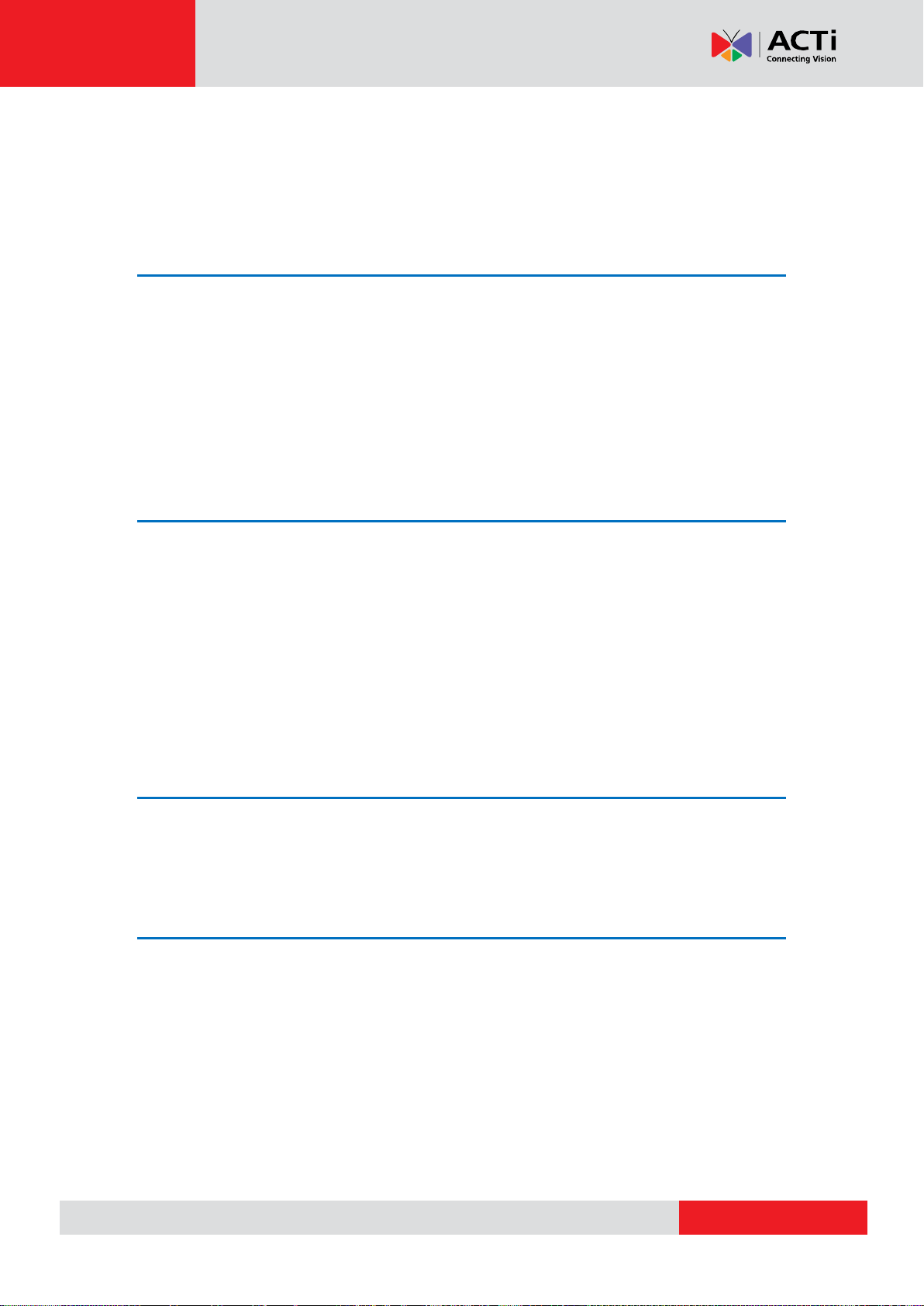
www.acti.com
INR-410/420 System Administrator’s Manual
Table of Contents
1 About This Manual 2
Target Audience ..................................................................................... 2
Content Overview .................................................................................. 2
Related Documentation ......................................................................... 3
Technical support ................................................................................... 3
System Integration ................................................................................. 3
Conventions Used in This Manual .......................................................... 4
2 Legal Notice 5
Disclaimer ............................................................................................... 5
Copyright ............................................................................................... 5
Trademarks ............................................................................................. 5
Regulatory Compliance Information ...................................................... 6
3 Table of Contents 7
4 Overview 13
Product Overview ................................................................................. 13
Server / Client Architecture .................................................................. 14
5 Getting Started 15
What’s in the Box ................................................................................. 15
At a Glance ........................................................................................... 16
Rackmount the Unit ............................................................................. 18
Hard Disk Installation ........................................................................... 18
Step 1: Remove the Tray .............................................................. 18
Step 2: Mount the Disk ................................................................. 19
Step 3: Install the Tray .................................................................. 19
Step 4: Attach the Front Cover ..................................................... 20
Connect the Devices ............................................................................. 21
7
Page 8
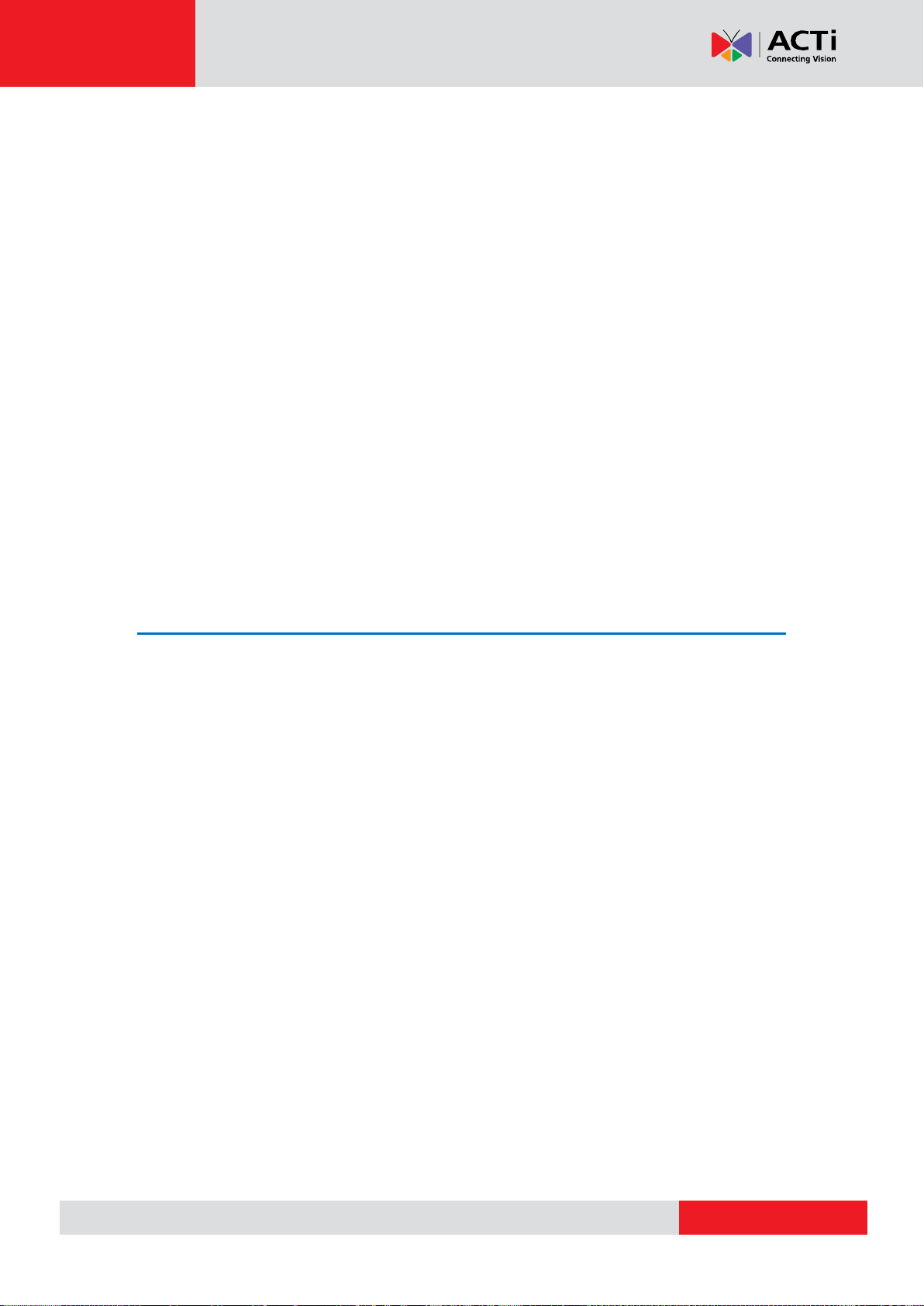
www.acti.com
INR-410/420 System Administrator’s Manual
Start the Unit ....................................................................................... 22
Enter Windows ..................................................................................... 23
Definitions of LED Indicators ............................................................... 24
Turn Off the Unit .................................................................................. 24
Get the Hard Disks Ready for Recording .............................................. 25
Observe Disk Status .............................................................................. 34
License and Activation ......................................................................... 35
Online Activation .......................................................................... 36
Offline Activation .......................................................................... 36
Step-by-step Activation Process .................................................. 37
Online Activation SOP 37
Offline Activation SOP 38
Verify Your License ....................................................................... 39
6 System Installation Check List 40
7 Log In to the System 42
Access the NVR Server via NVR3 Workstation ...................................... 42
Local Workstation Client Login ..................................................... 43
A. Enter Account & Password 43
B. Choose the Initial Page 43
C. Language 43
D. Remember Login Information and Auto Login 43
E. Retrieve the Forgotten Password 44
Remote Workstation Client Login ................................................. 44
A. Server IP & Server Port 44
B. Enter Account & Password 44
C. Choose the Initial Page 44
D. Language 45
E. Remember Login Information and Auto Login 45
F. Retrieve the Forgotten Password 45
G. Server Name/Server Sites List 45
Access the NVR Server via Internet Explorer ........................................ 47
Accept ActiveX Controls Installation Requests 47
Log in Failure Troubleshooting ..................................................... 47
Condition 1: Why can’t I access NVR server via web browser? 47
8
Page 9
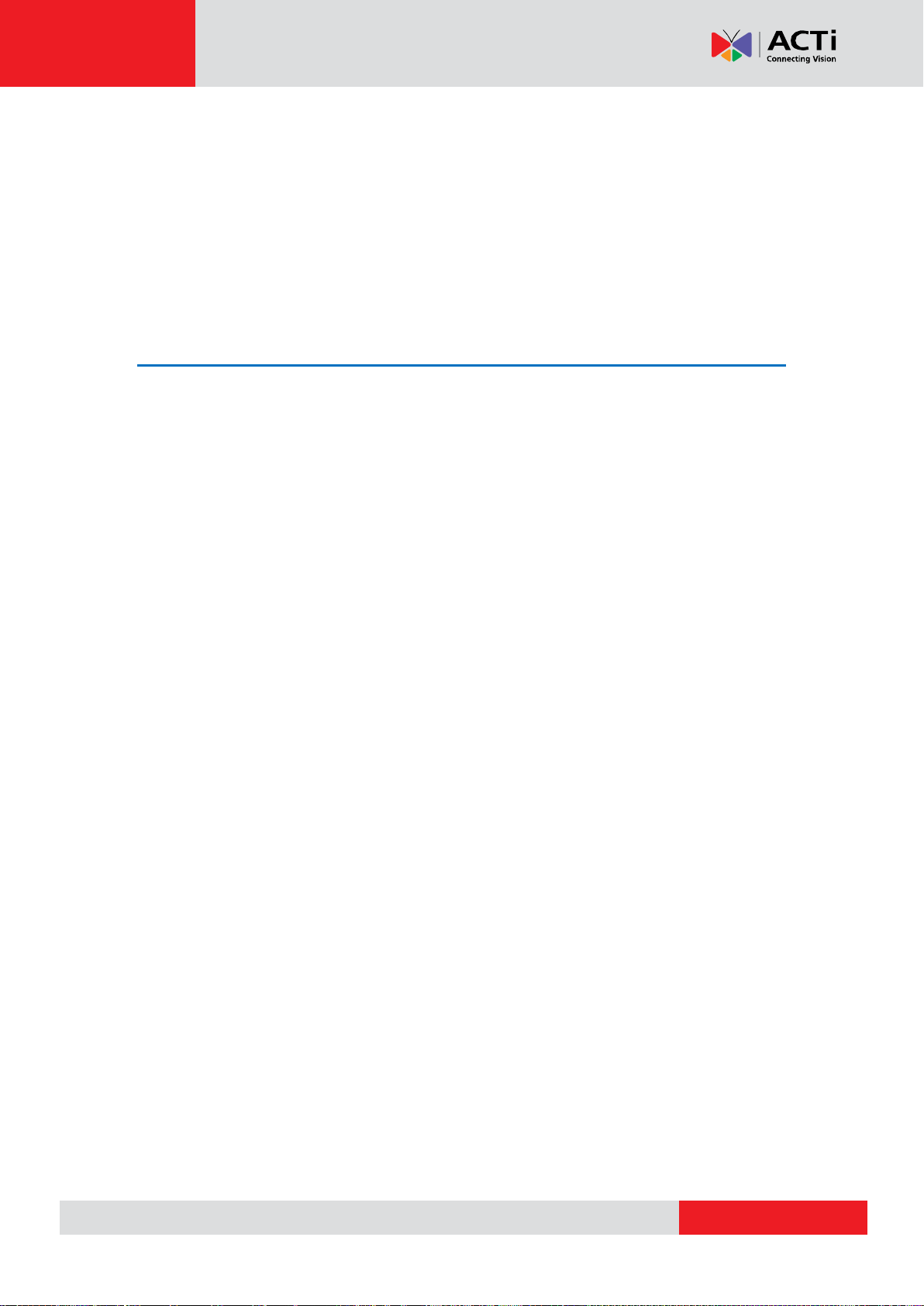
www.acti.com
INR-410/420 System Administrator’s Manual
Condition 2: Why can’t I install Active X controls after logging in? 49
Login ............................................................................................ 51
A. Enter Account & Password 51
B. Change UI language 51
C. Remember Account/Password 51
D. Retrieve the Forgotten Password 51
8 Set up the System 52
Setup Wizard ........................................................................................ 52
System Settings ........................................................................... 53
Storage ........................................................................................ 53
NVR Main Screen .................................................................................. 55
Live View ...................................................................................... 55
Playback....................................................................................... 55
Setup............................................................................................ 55
Add Devices .......................................................................................... 56
Search Devices Within Local Area Network ................................. 57
Search Devices Within Local Area Network with ONVIF .............. 58
Add Devices on WAN or Other Local Area Networks ................... 59
Basic Settings Attributes 60
Device Status ............................................................................... 62
Status Icon Description 62
Add Non-ACTi Cameras .............................................................. 63
Manage Multiple Devices ..................................................................... 65
Modify Basic Connection Settings ................................................ 65
Delete Devices ............................................................................. 65
Copy Settings Across Devices ..................................................... 66
Add Video Streams from a Multi-channel Device ......................... 67
Configure Device Settings .................................................................... 68
Configure Video Format ............................................................... 68
Video Settings Attributes 68
Save Storage by Setting Event Recording Frame Rate ................ 69
Schedule Recording 69
Event Recording 69
Event Recording with Frame Rate Adjustment 70
How to Make Use of Event Recording with Frame Rate Adjustment 70
Fine-tune the Image ..................................................................... 71
9
Page 10
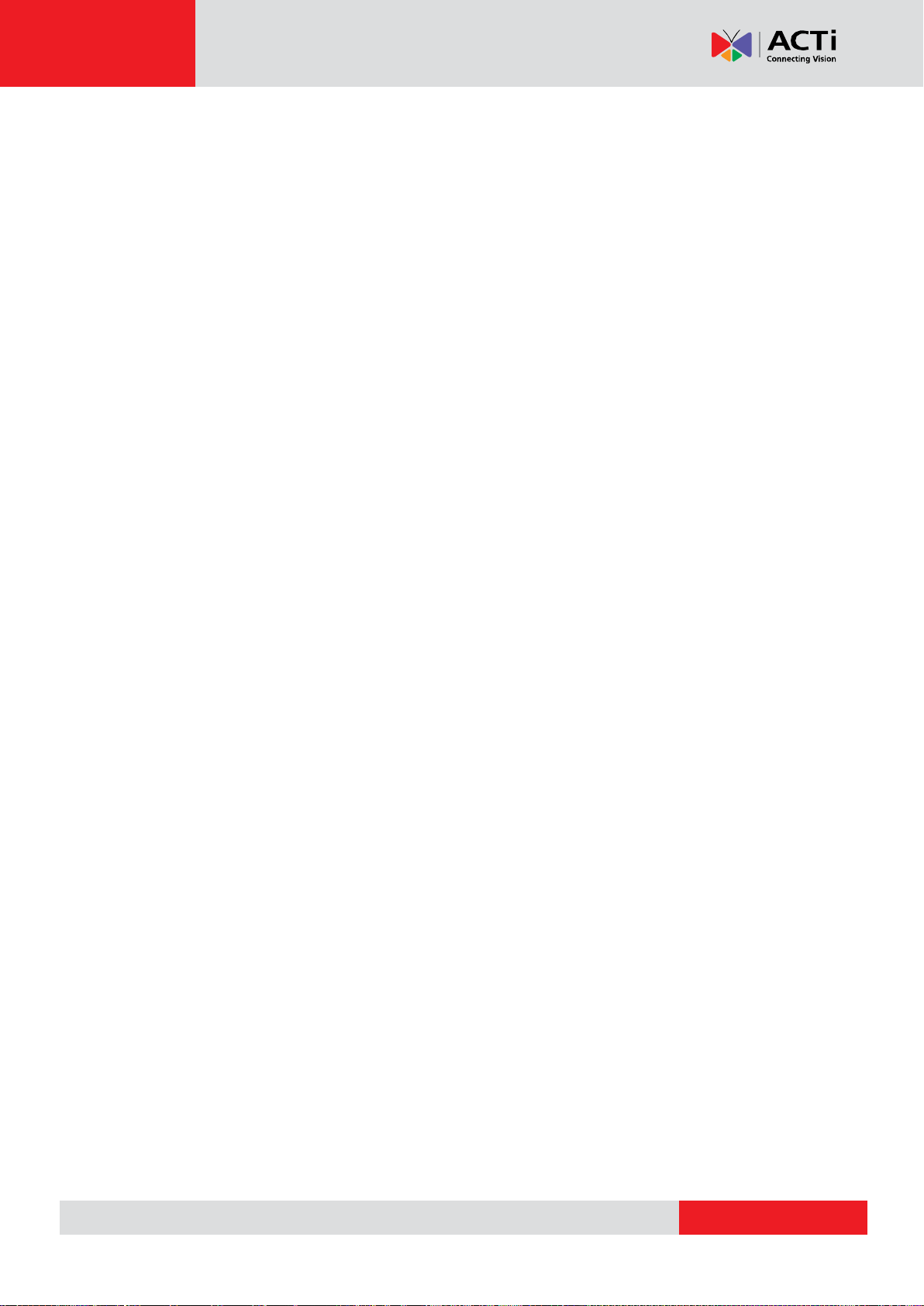
www.acti.com
INR-410/420 System Administrator’s Manual
Video Adjustment Attributes 72
Configure Motion Settings ............................................................ 74
Adjustment Attributes 75
Configure Storage Card Settings ................................................. 76
Configure PTZ Device .................................................................. 77
Adjustment Attributes 78
How to Do Live PTZ Operation 79
Set PTZ Preset Points .................................................................. 81
Set PTZ Preset Tour ..................................................................... 82
Configure Fisheye Cameras ......................................................... 83
Schedule Recordings ............................................................................ 87
Configure the Recording File Properties ...................................... 87
Attributes Explanation 87
Set the Schedule .......................................................................... 88
Use Time Setting Quick Buttons to Set the Time in One Click 89
Lock Specific Days 90
Copy an Existing Schedule to Others ........................................... 92
View the Entire Recording Schedule ............................................ 93
Event Management .............................................................................. 94
How Does NVR Handle Events .................................................... 94
How to Edit an Event Rule ........................................................... 95
Manage the Event Rules .............................................................. 99
View the Event Rules 99
Delete the Event Rules 100
How to Setup SMTP Settings for Event Rules ........................... 100
How to Setup FTP Settings for Event Rules ............................... 101
System Log ......................................................................................... 102
Define Search Time ................................................................... 103
Choose Log Type ....................................................................... 103
Read the Log ............................................................................. 104
Export the Log ........................................................................... 105
Storage Management ........................................................................ 106
Change Recordings Folder Name .............................................. 106
Set System Log Lifecycle ........................................................... 106
Set Hard Drives for the Recorded Files Deletion Rule ............... 107
Manage User Groups/ Users ............................................................... 108
Overview .................................................................................... 108
User Groups ............................................................................... 109
10
Page 11
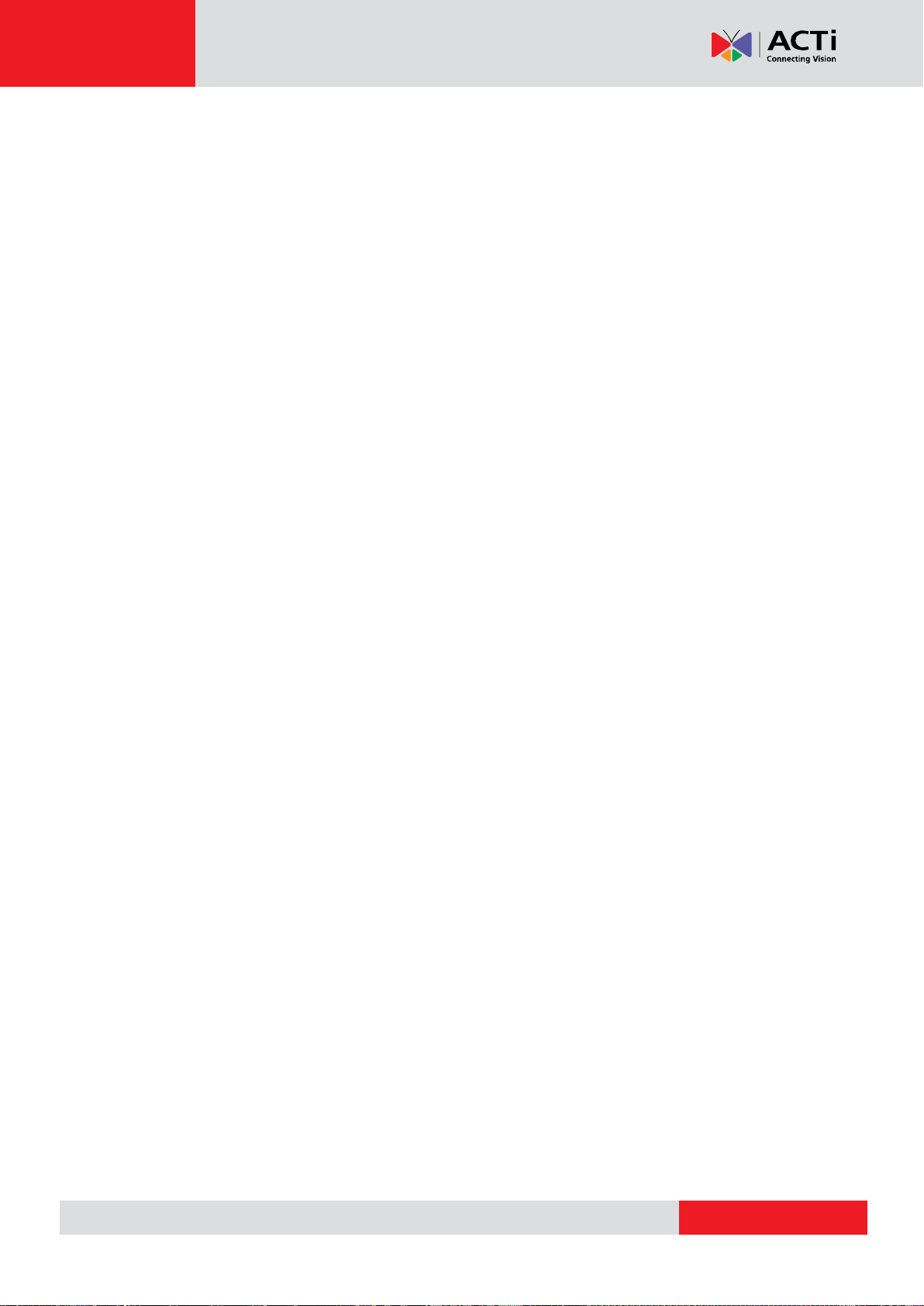
www.acti.com
INR-410/420 System Administrator’s Manual
Add Users ................................ ................................ .................. 111
Domain Users Management ...................................................... 113
Customize Views ................................................................................ 114
Step 1: Create a New View ........................................................ 115
Step 2: Enter Edit Mode ............................................................. 115
Step 3: Select a Layout .............................................................. 115
Step 4: Add Video Source .......................................................... 116
Step 5: Add a Map ..................................................................... 116
Step 6: Add Devices to the Map ................................................. 118
Step 7: Adjust the Channel Size & Layout .................................. 119
Step 8: Save the View ................................................................ 120
Step 9: Set Default View ............................................................. 120
Step 10: Set Default Hotspot Channel (Optional) ....................... 120
Step 11: Set Fisheye Camera Mode .......................................... 120
Manage the Views ...................................................................... 122
Set View Link ............................................................................. 123
Set View Patrol ........................................................................... 123
Tips to Enhance Live View Performance .................................... 125
Customize System Language .............................................................. 127
System Languages List .............................................................. 127
Display Configurations ....................................................................... 130
Video & Snapshot Export Configurations .......................................... 131
Joystick ............................................................................................... 132
Joystick Configurations .............................................................. 132
NVR System Upgrade ......................................................................... 133
Install the Software..................................................................... 133
Workstation Installation and Upgrade .............................................. 137
Install or Upgrade the Software .................................................. 137
Back Up System Data.......................................................................... 139
Step 1: Back up System Settings ............................................... 139
Step 2: Back up Recording Files Folder (Optional) .................... 140
Step 3: Back up Recording Files Index Folder (Optional) ........... 140
Step 4: System Log (Optional) ................................................... 140
Restore System Data .......................................................................... 141
Advanced Administrative Tasks .......................................................... 142
NVR Server Status ..................................................................... 142
Change Server Port ................................................................... 142
Change Authentication Method .................................................. 143
Switch to Redundancy Server ............................................................. 144
11
Page 12
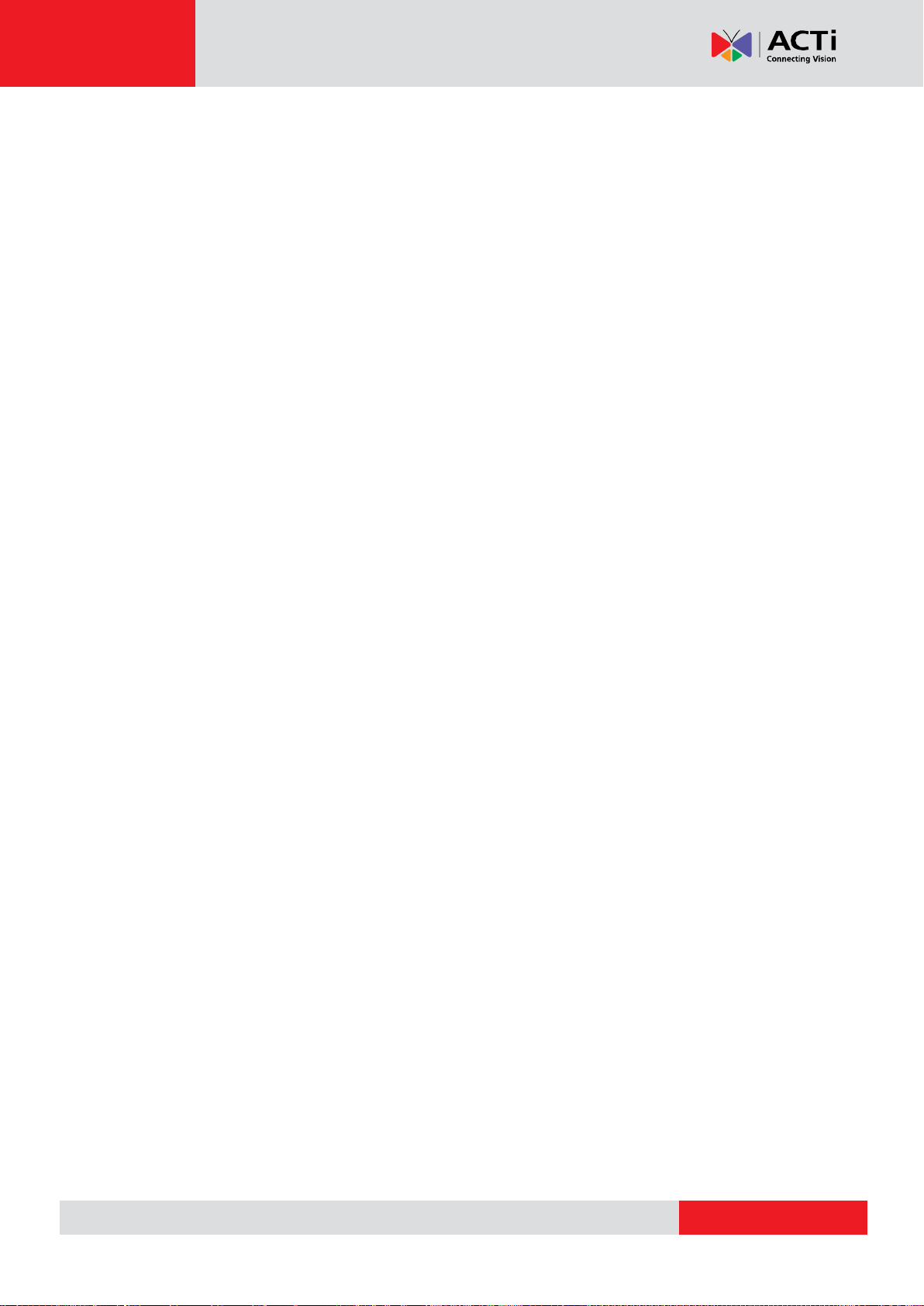
www.acti.com
INR-410/420 System Administrator’s Manual
License Registration................................................................... 144
Set up Redundancy Server ........................................................ 147
12
Page 13
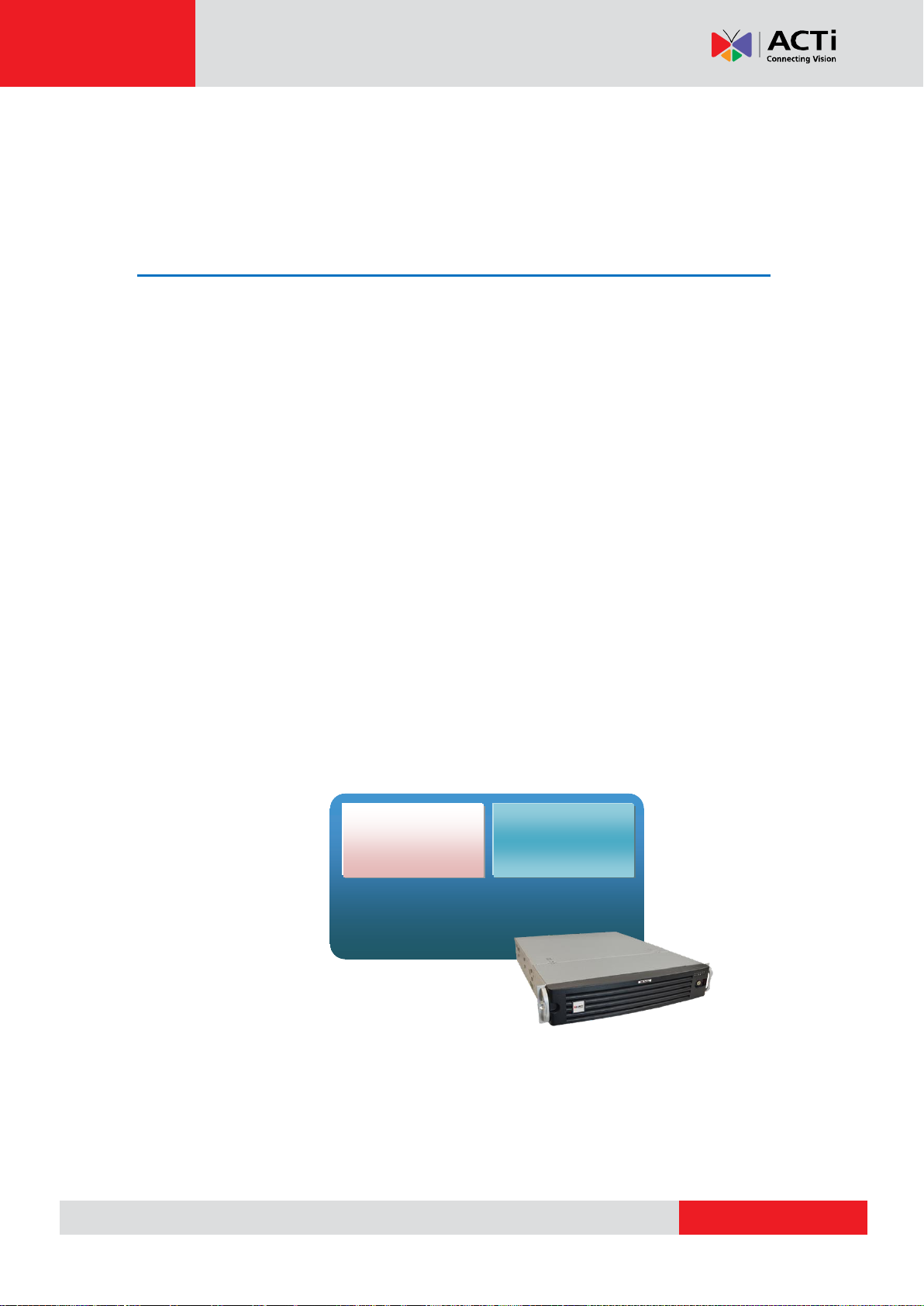
www.acti.com
INR-410/420 System Administrator’s Manual
Microsoft ® Windows Embedded
Standard 7 Professional
NVR 3.0
Server
NVR 3.0
Workstation
Overview
Product Overview
INR-410/420 is a compact and reliable multi-channel standalone NVR. It contains a
pre-installed Windows operating system, and ACTi NVR 3.0 video management software
along with client software.
This unit is composed of:
Computer
A PC, with Microsoft ® Windows Embedded Standard 7 Professional operating system
pre-installed.
NVR 3.0 Server System
A video management software that allows this PC to become a server, where the system
administrator performs the administrative tasks and NVR server services (event handling,
schedule recording, media streaming, etc) take place.
NVR 3.0 Client Application
The dedicated client application of the NVR 3.0 system - NVR3 Workstation, allowing the user
to directly access the NVR 3.0 system interface. A remote client can also access this system
via network.
13
Page 14
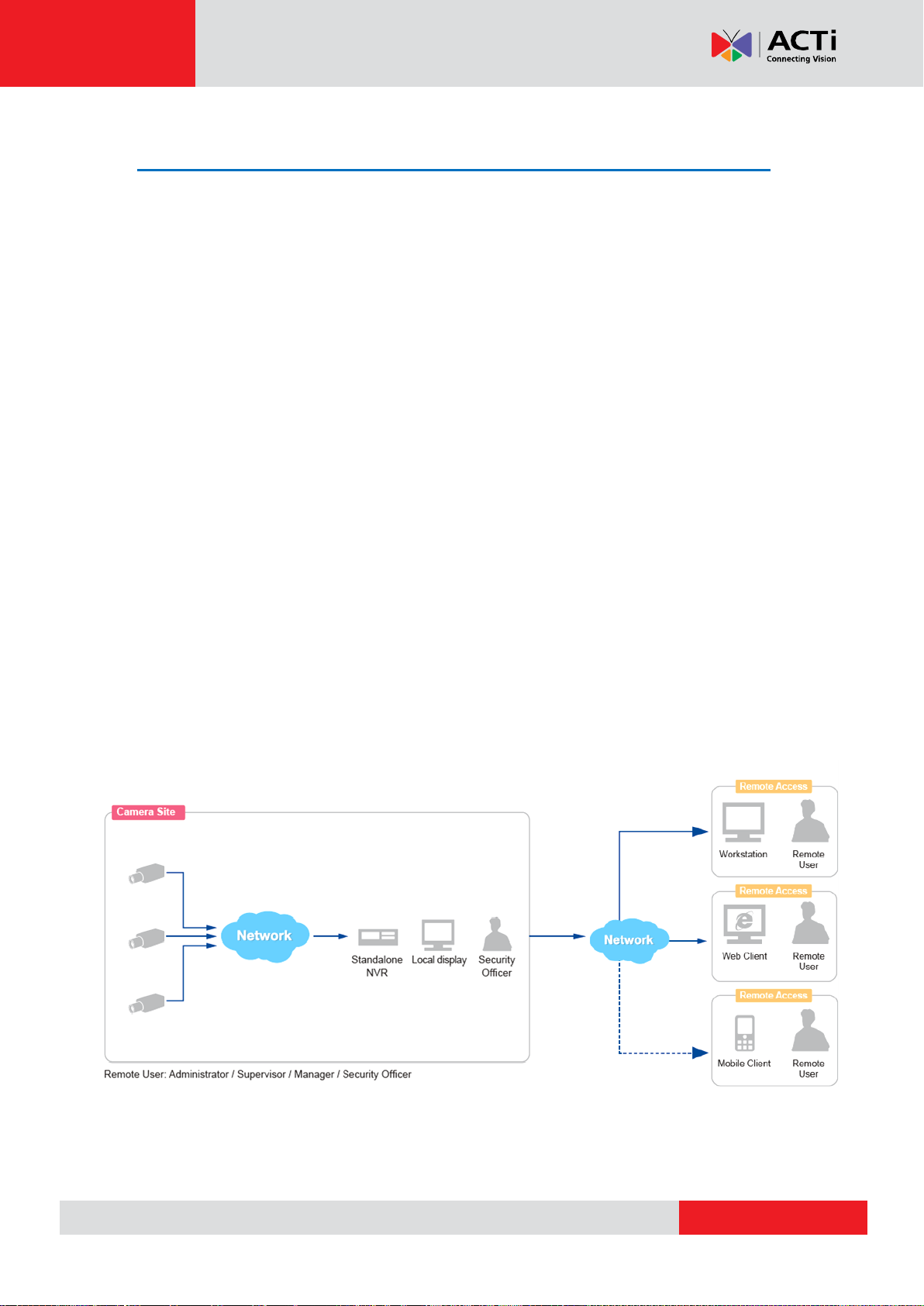
www.acti.com
INR-410/420 System Administrator’s Manual
Server / Client Architecture
NVR 3.0 is a typical web-based server/client system. In a video surveillance system
architecture, the Server serves as a video management service provider, aimed to run 24/7
offering non-stop services for clients. A Client makes requests of monitoring video streams or
playback recordings to Server, which can reside on the same computer with server program
(as from local) or on another computer (as from remote). Server starts automatically as soon
as the Server computer (where it is installed) boots up, and operates in the background
without requiring login by administrator. It would provide services over the TCP/IP network to
multiple Clients upon request through HTTP Protocol.
There are two types of Clients in NVR 3.0 system: Web Client and Workstation Client. A
user, connecting from whether web browser or workstation, will enjoy the same user interface
and NVR functions.
Web Client: the web version of interface to access the NVR server without need of installing
any client program to become a client. Logging in the NVR server is as simple as visiting a
website through IE browser.
Workstation Client: the client application accessing the NVR server free from the use of
browser .The workstation includes a set of programs that provide interface between users
and the NVR server.
14
Page 15
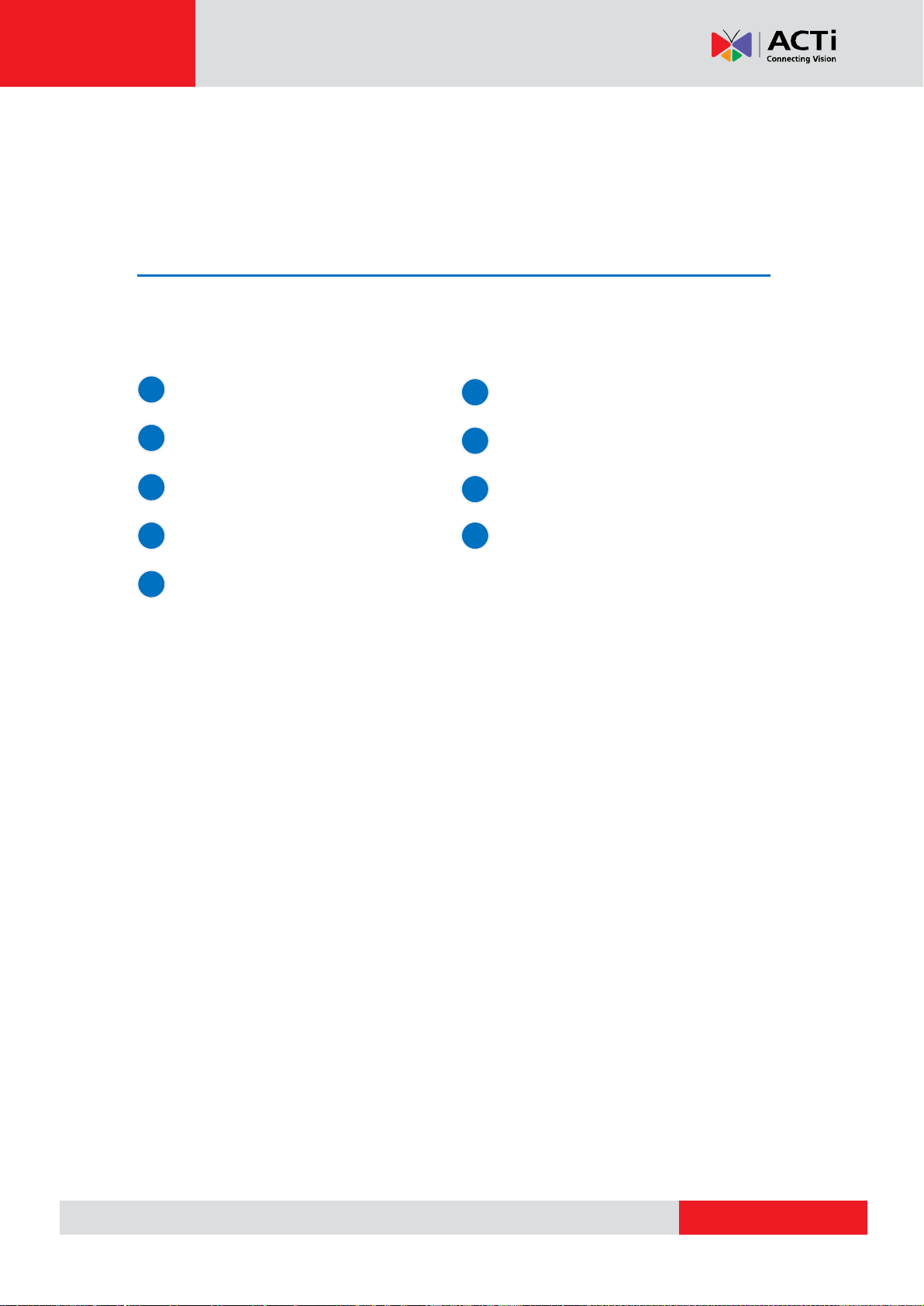
www.acti.com
INR-410/420 System Administrator’s Manual
1
INR-410/420 x 1
2
3 4 5
6
Quick Installation Guide x 1
Front Cover x 1
Warranty Card x 1
Power Cord x 1
Removable Hard Disk Bays x 8
(Installed on the unit)
HDD Tray Keys x 4
8
7
Adapter Converter x 1
HDD Screw Pack x 1
9
Getting Started
What’s in the Box
This product package includes the following items:
15
Page 16
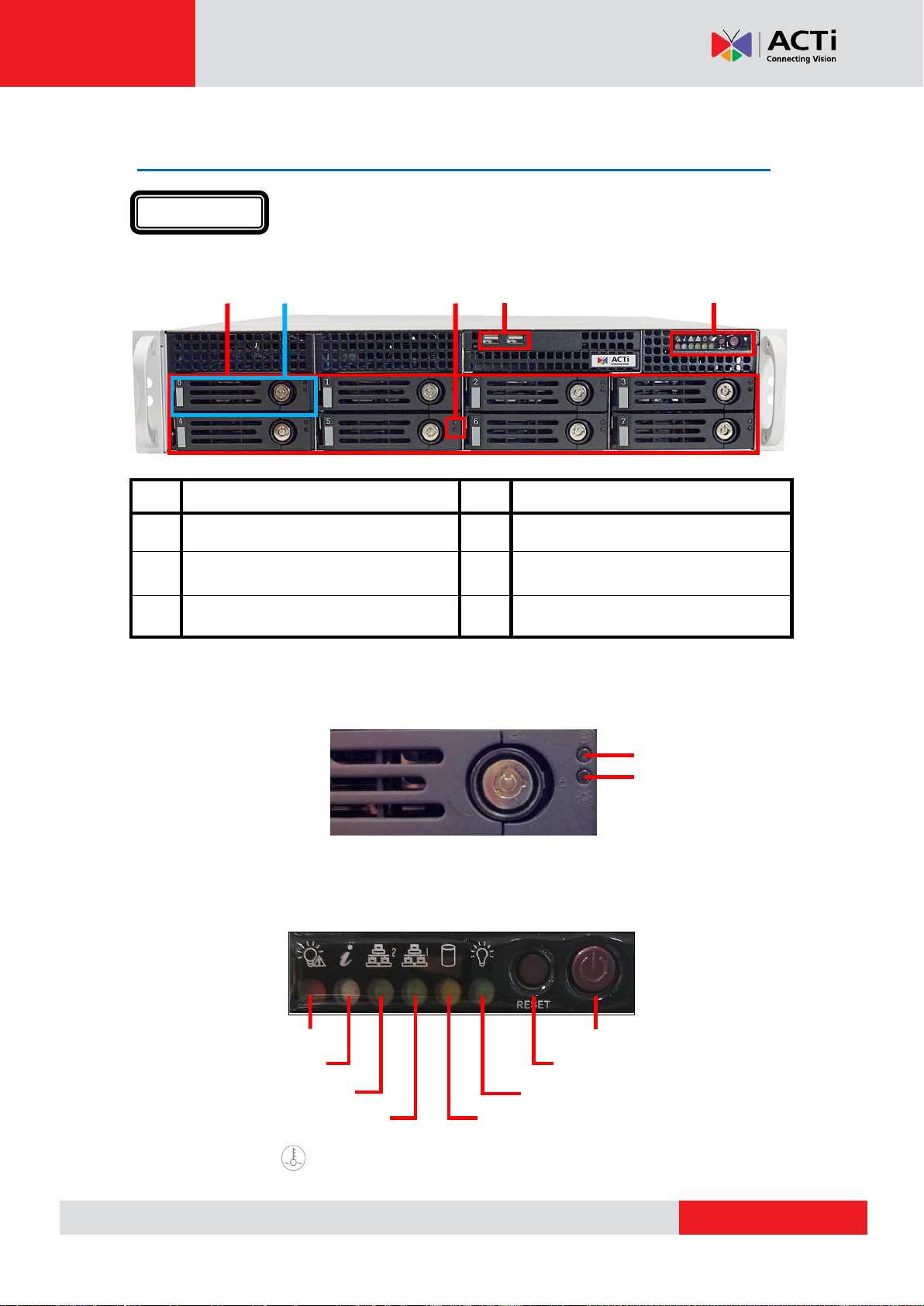
www.acti.com
INR-410/420 System Administrator’s Manual
No.
Description
No.
Description
Disk Bays
USB Ports
System Disk
(DO NOT REMOVE)
Buttons and
System Status LEDs
HDD Status LEDs
Power Button
Reset Button
Power Failure
Overheat Alert
System Power
LAN 2 Connection
LAN 1 Connection
System Activity
HDD Activity
HDD Power
At a Glance
Front Panel
Buttons and System Status LEDs
HDD Status LEDs
*The LED icon on the front cover also represents Overheat Alert LED indicator.
16
Page 17
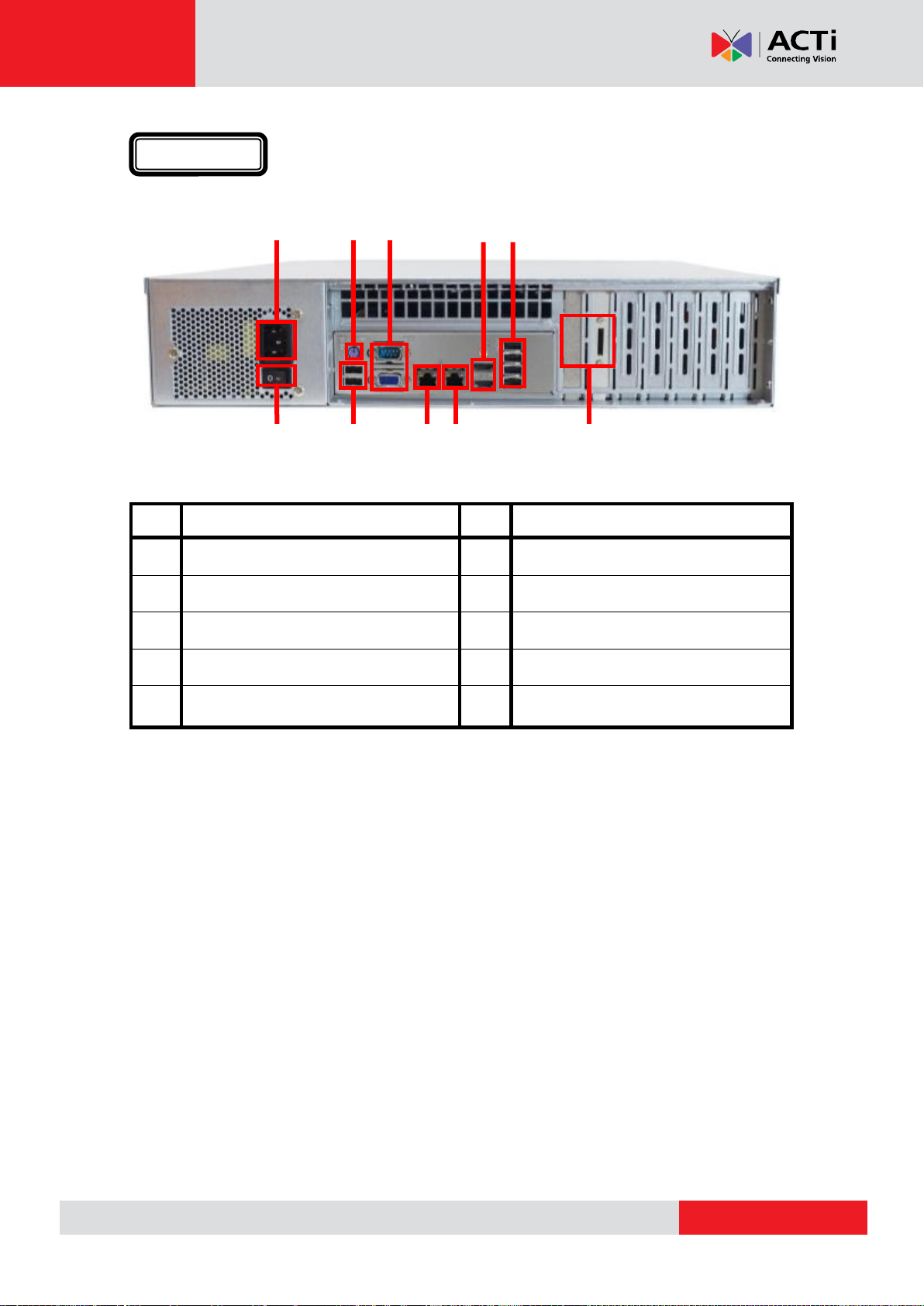
www.acti.com
No
Description
No.
Description
AC Power Connector
Power Switch
PS/2 Connector
USB Ports
VGA Ports
LAN 1 Port
HDMI Ports
LAN 2 Port
USB Ports
eSATA Port(s)
INR-410: 2 Ports ; INR-420: 1 Port
Rear Panel
INR-410/420 System Administrator’s Manual
17
Page 18
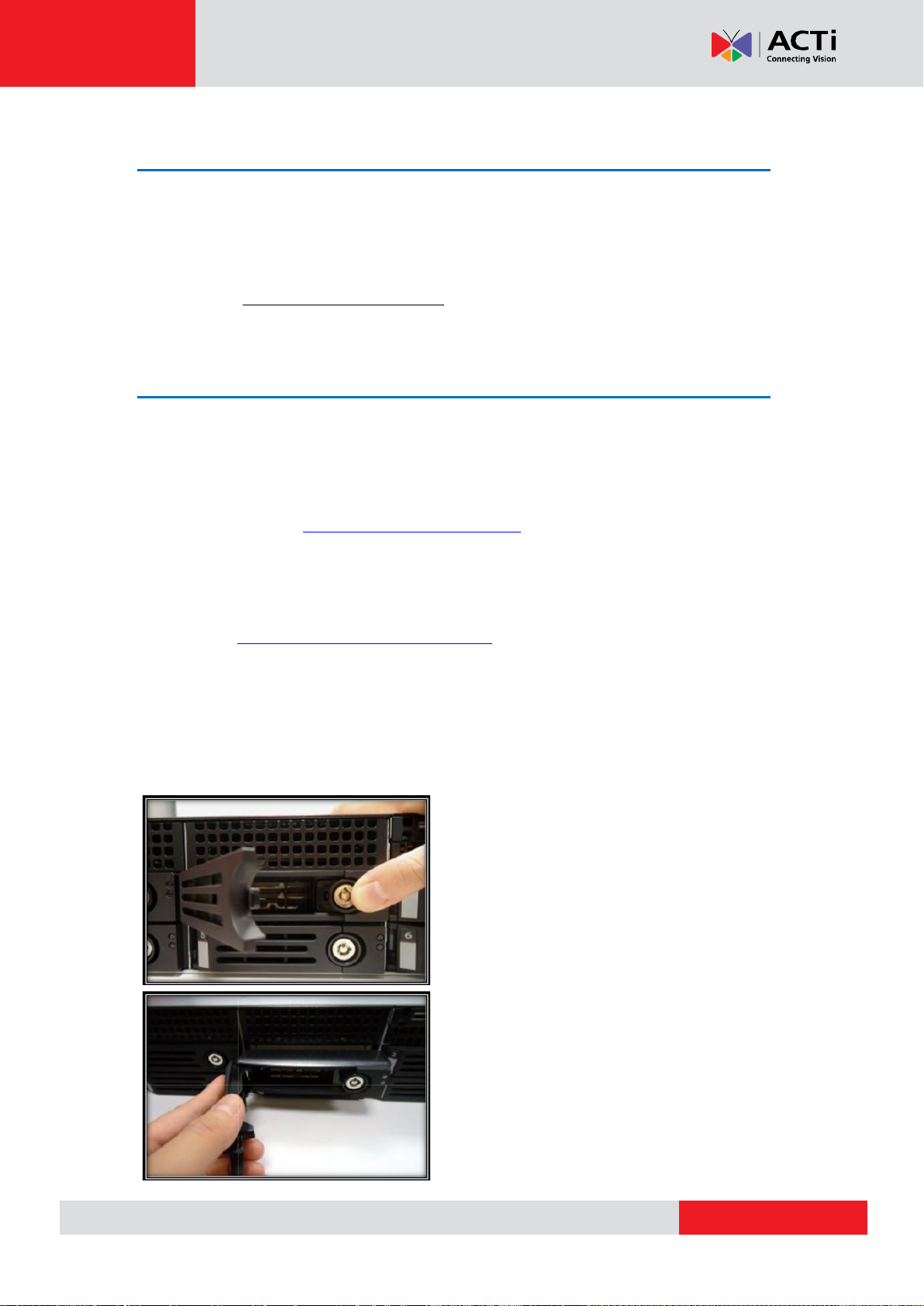
www.acti.com
INR-410/420 System Administrator’s Manual
Rackmount the Unit
To make system maintenance easier, you may want to put INR-410/420 into the rack. To
rackmount INR, you will need to install INR Sliding Rail Kit, offered as an optional accessory,
on INR and make sure there is 2U space in your rack. For detailed installation instructions,
please refer to Rackmount Installation Guide packed with the sliding rail kit.
Hard Disk Installation
For video recordings, you should install at least ONE certified 3.5-inch SATA hard disk. Be sure
to use the hard disk models ACTi has tested to be compatible with INR-410/420, and it is
strongly recommended that you use hard disks of the same model and capacity. You may find
the certified models via http://www.acti.com/hddselector.
The actual necessary space depends on the number of devices, recording and event rules
settings. To get an approximate value, you may use ACTi software tool Bandwidth & Storage
Calculator at http://www.acti.com/storagecalculator.
You can install up to 7 disks in to Storage Disk Bays. During the installation, please avoid
removing the System Disk Bay.
Step 1: Remove the Tray
Slide the Key Lock aside, the Latch Lever
will pop out by itself.
Hold the Latch Lever to pull out the tray.
18
Page 19

www.acti.com
INR-410/420 System Administrator’s Manual
Step 2: Mount the Disk
Loosen the two screws on the Tray to remove the dummy disk.
Secure the hard disk on the Tray with the disk screws provided, and make sure the disk
connector faces towards the SATA contacts inside the unit.
Step 3: Install the Tray
Press on Key Lock, push the tray into the Bay until it stops.
Press on the Latch Lever until it clicks into place.
Repeat Step 1~3 to finish installing all the storage disks.
19
Page 20

www.acti.com
INR-410/420 System Administrator’s Manual
Step 4: Attach the Front Cover
Align the left end hooks of the cover to the holes on the left handle.
Press the latch and push the right end toward the right handle until it clicks into place.
20
Page 21
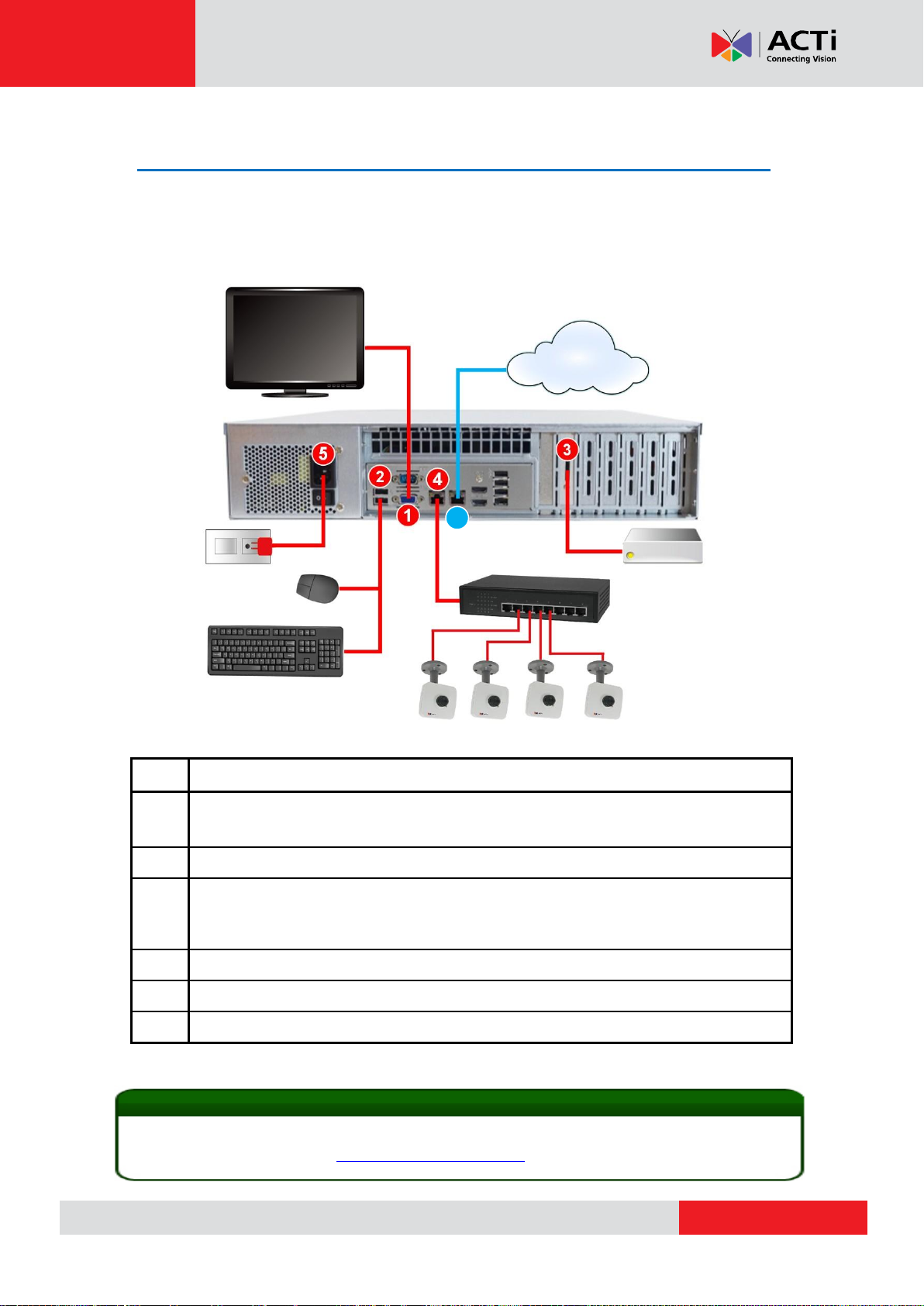
www.acti.com
INR-410/420 System Administrator’s Manual
Step
Description
Connect the monitor to INR.
(Local display can support up to 2 different ports at the same time, e.g.HDMI x 2 or
HDMI + VGA)
Connect the USB keyboard and mouse to INR.
Finish setting up your eSATA storage device if needed (e.g. RAID configuration for
multiple disks), connect it to INR and power it on. INR will recognize it as a normal
single hard disk.
Connect the network switch to INR via one of the LAN ports.
Plug the power adapter into INR and electricity outlet.
Connect INR to the Internet if remote management via the Internet is required.
6
Internet
Tip
INR supports iSCSI NAS. For detailed information on how to use iSCSI NAS with INR, please
refer to our article introducing Using iSCSI NAS with NVR.
Connect the Devices
Follow the procedures to connect the devices. These devices are supposed to get connected
in the sequence shown below.
21
Page 22

www.acti.com
INR-410/420 System Administrator’s Manual
Start the Unit
1. On the rear panel, press down the Power Switch to the side with “ I ” mark.
2. On the front panel, press down Power Button, the System Power LED Indicator will light
up and turn solid yellow.
22
Page 23
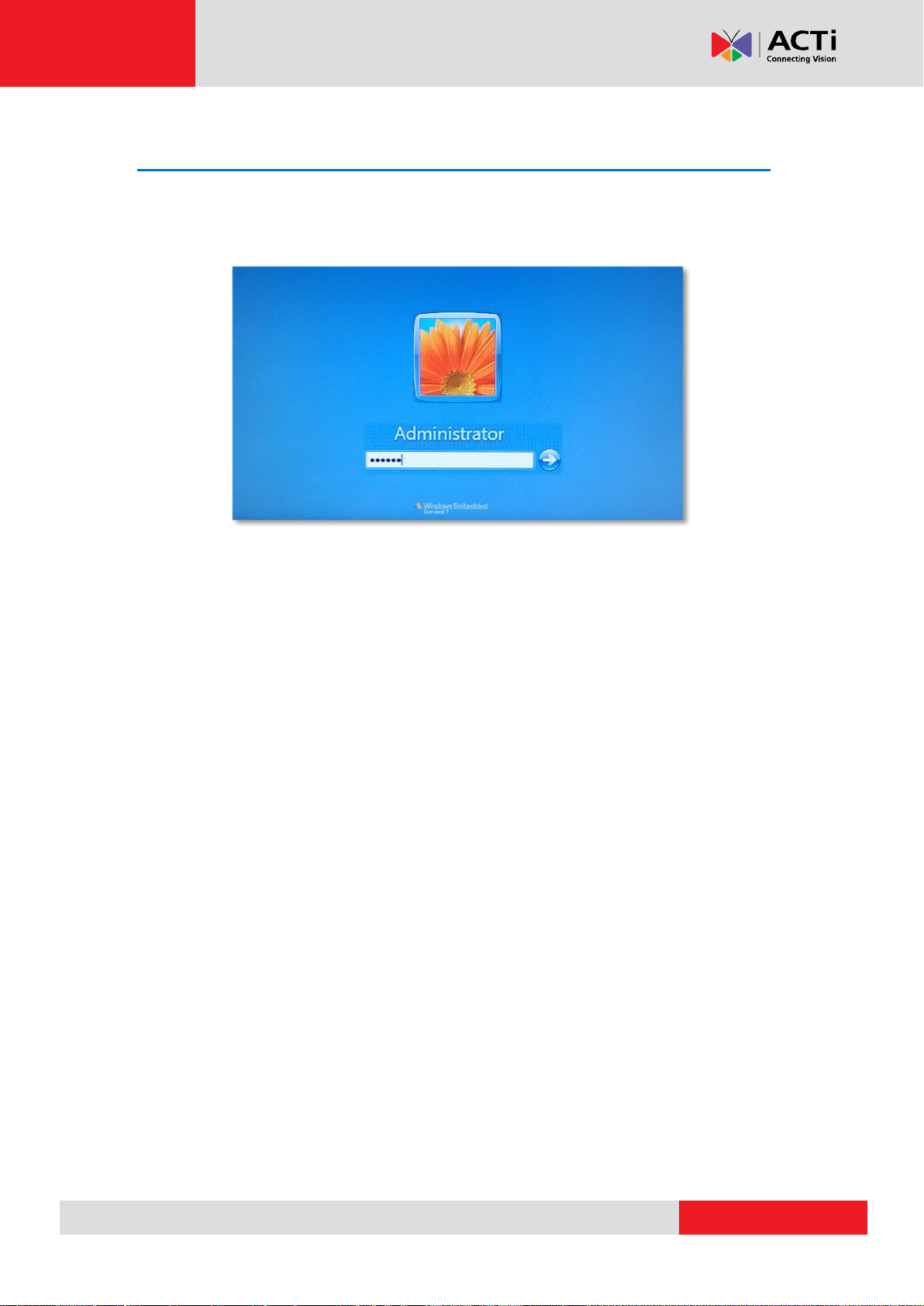
www.acti.com
INR-410/420 System Administrator’s Manual
Enter Windows
After the unit starts, key in “123456” to log in as Administrator to Windows Embedded 7
system.
23
Page 24
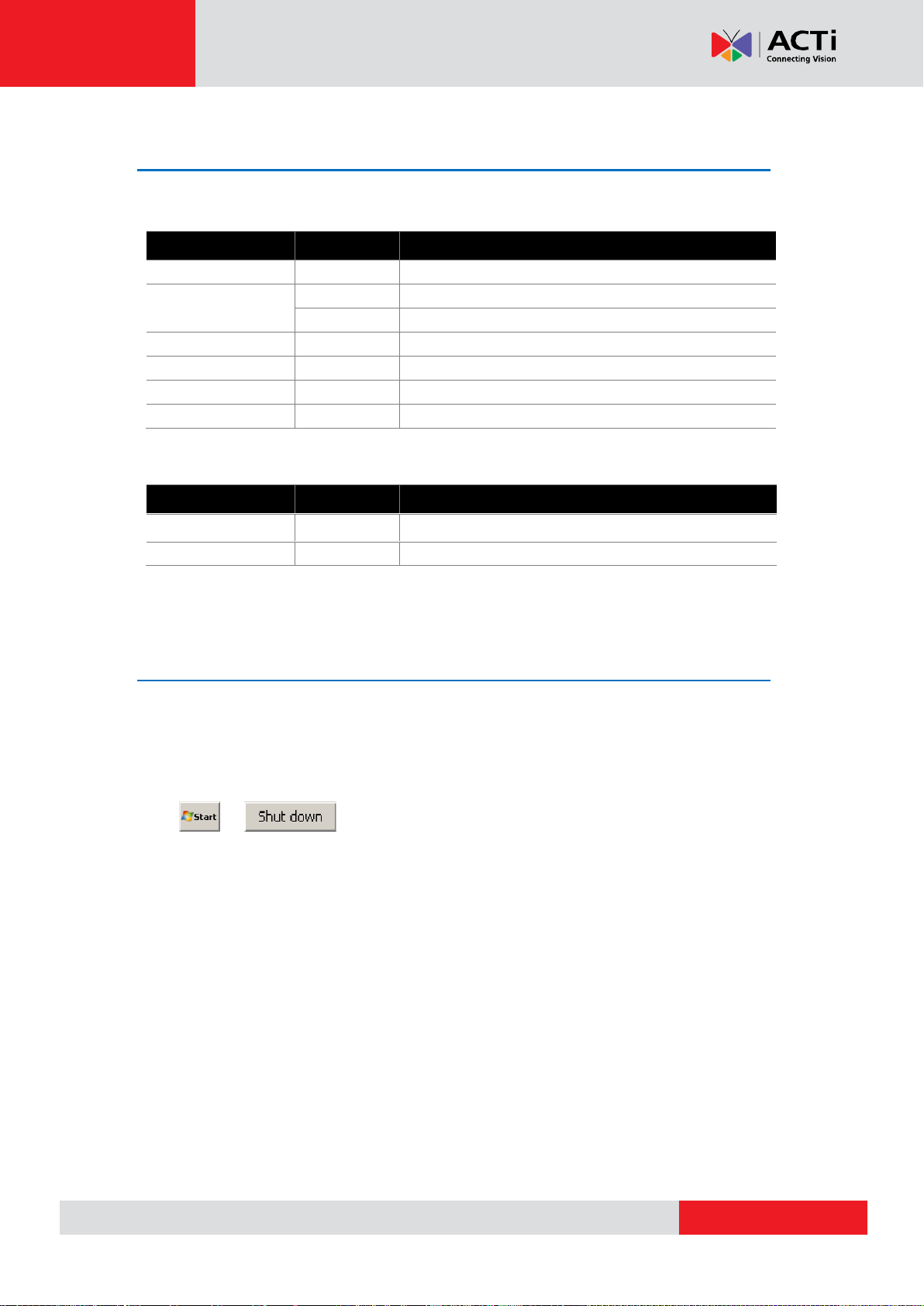
www.acti.com
INR-410/420 System Administrator’s Manual
Indicator
LED Status
Description
HDD Power
Solid
The hard disk is powered on and ready.
HDD Activity
Flashing
There is read or write activity.
Indicator
LED Status
Description
System Power
Solid
The unit power is on.
System Activity
Solid
The system is booting up.
Flashing
There system is operating and there is activity.
LAN 1
Flashing
There is network activity on LAN 1.
LAN 2
Flashing
There is network activity on LAN 2.
Overheat Alert
Solid
The temperature has exceeded the threshold.
Power Failure
Flashing
A power failure occurs in the power supply.
Definitions of LED Indicators
System LED Indicators:
HDD LED Indicators:
Turn Off the Unit
The device can be turned off by the methods described below, and the Power Status LED
Indicator will go off right after the device is turned off.
1. Shut down the system from Windows Start
.
2. Press down Power Button to turn the device off.
To completely cut off the power supply of this unit, press down the Power Switch to the side
with “O” mark.
24
Page 25
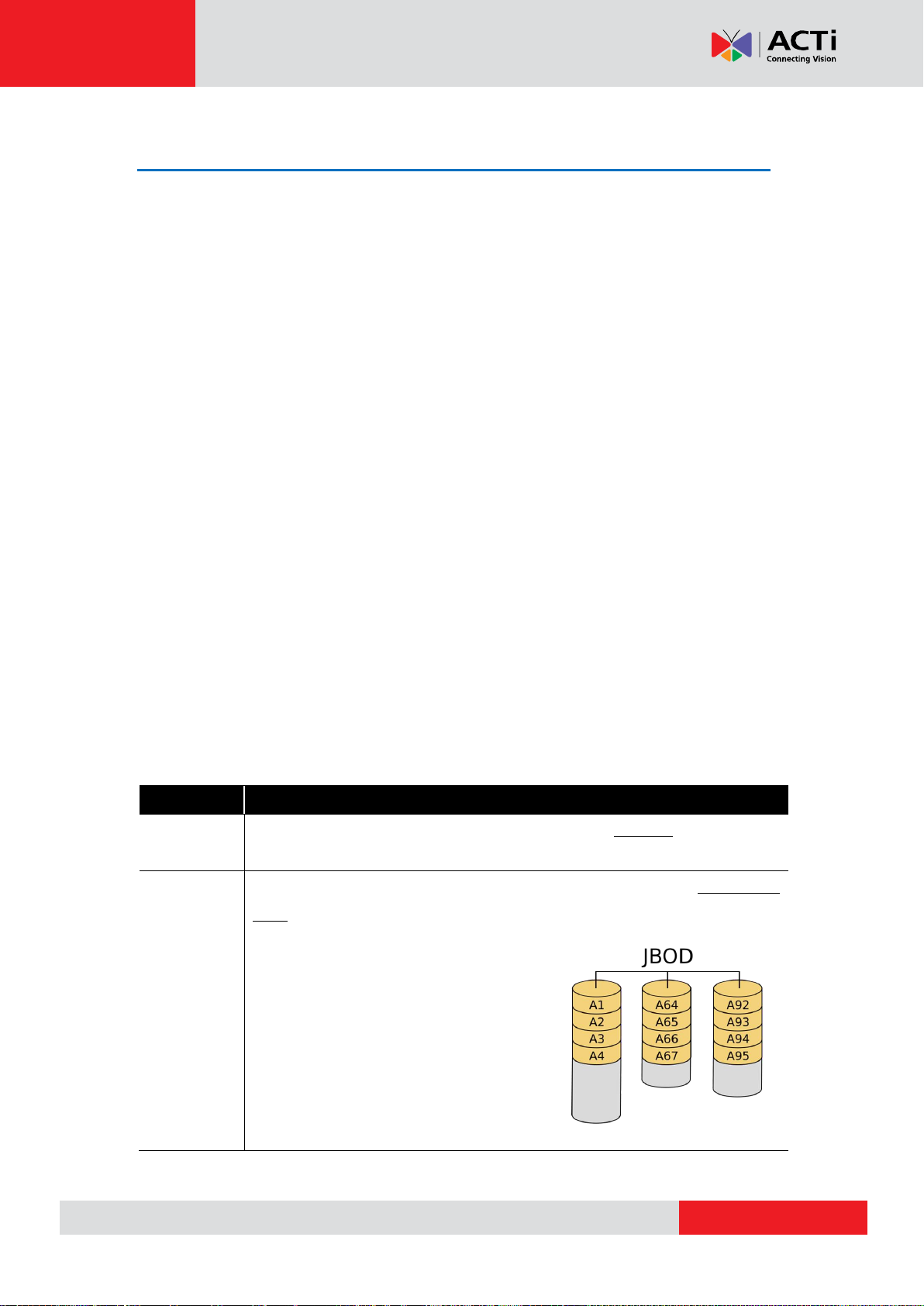
www.acti.com
INR-410/420 System Administrator’s Manual
Volume Type
Description
Simple
This volume type is the most basic method to make one disk a single logical
volume.
Spanned
(JBOD)
This type is also called JBOD (Just a Bunch of Drives), combing two or more
disks as a large single logical volume. This method does not offer any
advantage in terms of reading / writing
speeds, parity or redundancy but sacrifices
no disk space because the total storage
equals to the sum of the each individual
disk storage. However, since the data is
written to the physical disks sequentially,
any failure of a single disk is likely to fail the
whole array.
Get the Hard Disks Ready for Recording
Before the installed hard disks and eSATA storage device can start recording, they must be
initialized and recognized by Windows embedded 7 operating system. Besides regarding each
hard disk as a single volume, INR is able to combine multiple hard disks as a one single
volume of large storage size due to RAID (Redundant Array of Independent Disks) technology,
and define how the data is stored on those hard disks regarding the protection against the
physical failure of one or more hard disks. In this chapter, you will be provided with the
knowledge of different RAID types and the instructions on RAID configurations to help you
manage your storage system.
Software RAID
Windows 7 operating system provides built-in software RAID, and the software RAID task of
Windows runs on the computer’s CPU, requiring no extra hardware attached to the computer.
In Windows, a single accessible storage file system is referred as a Volume. When you are
making the volume, you will need to select the volume type, which basically corresponds to a
certain RAID type. The supported volume types are listed below with descriptions for you so
that you will be able to choose the suitable RAID type for your video surveillance project. After
hard disks are installed correctly, use Windows Disk Management to create disk volumes, and
configure software RAID on multiple disks in the mean time.
Volume Type Introduction
25
Page 26
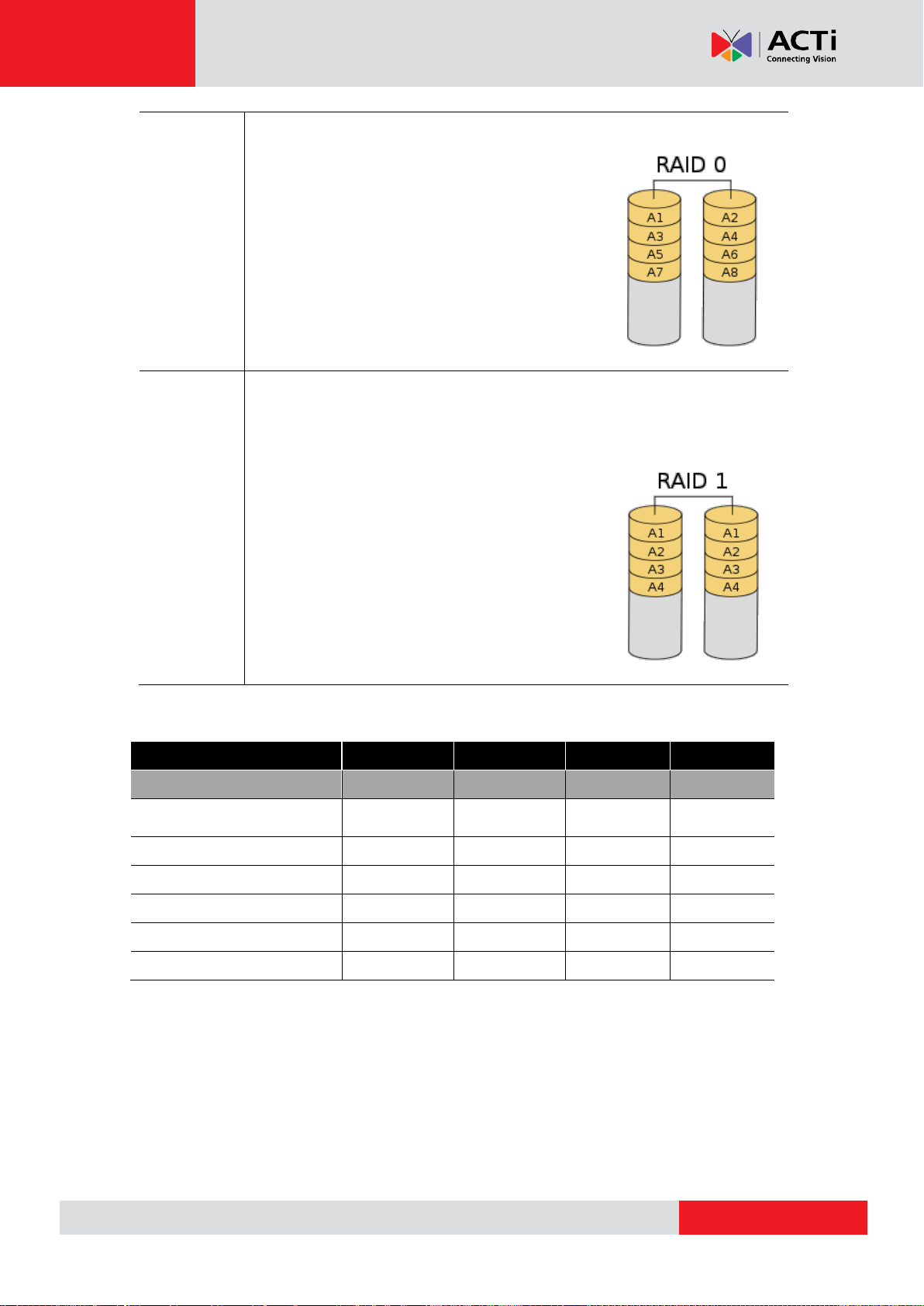
www.acti.com
INR-410/420 System Administrator’s Manual
Striped
(RAID 0)
RAID 0 combines multiple hard drives into one larger volume. The data is split
between these disks. Under this configuration every
inserted disk will be used for storing data. No disks
are used for data backup purposes. Should one of
the disks be damaged, the recordings on all disks
will be lost and are not recoverable, and the use of
all remaining disks will be suspended until the
broken disk has been replaced and the whole RAID
configuration has been reset.
Mirrored
(RAID 1)
RAID 1 is a solution designed to make mirror copy of from one disk onto one
or more disks for recovery purposes. In case of ACTi Standalone NVR
servers, you need to have exactly 2 disks to configure RAID 1. Since the 2nd
disk is used as a mirror of the first disk, the total
available storage will be twice smaller compared to
RAID 0. On the other hand, if one of the two disks
fails then the system will still keep running on
another disk without any problems. Once you
replace the damaged hard disk, all the information
will be copied from a healthy disk into the newly
added disk, to recover a healthy RAID 1 condition.
Volume Type
Simple
Spanned
Striped
Mirrored
Corresponding RAID Type
JBOD
RAID 0
RAID 1
Minimum Number of
Disks required
1 2 2
2
Capacity
V
V1+V2+…+VN
V
min
x N
V
min
*Storage Efficiency
Fault Tolerance
None
None
None
Write Speed
Read Speed
Volume Type Comparison
N = the number of disks
V
= the volume of the disk with the smallest volume in the array
min
*This result is obtained based on the assumption that the disks are of the same volume size.
26
Page 27

www.acti.com
INR-410/420 System Administrator’s Manual
1 2 3
4
Create Volume and Configure Software RAID
1. Click Window Start , in Windows Search Box, input “Computer Management”,
and enter this utility.
2. Select “Disk Management”, right-click on a disk title and select “Initialize Disk”. Check
all the disks you have installed, choose “GPT” as the partition type and then click “OK”.
27
Page 28
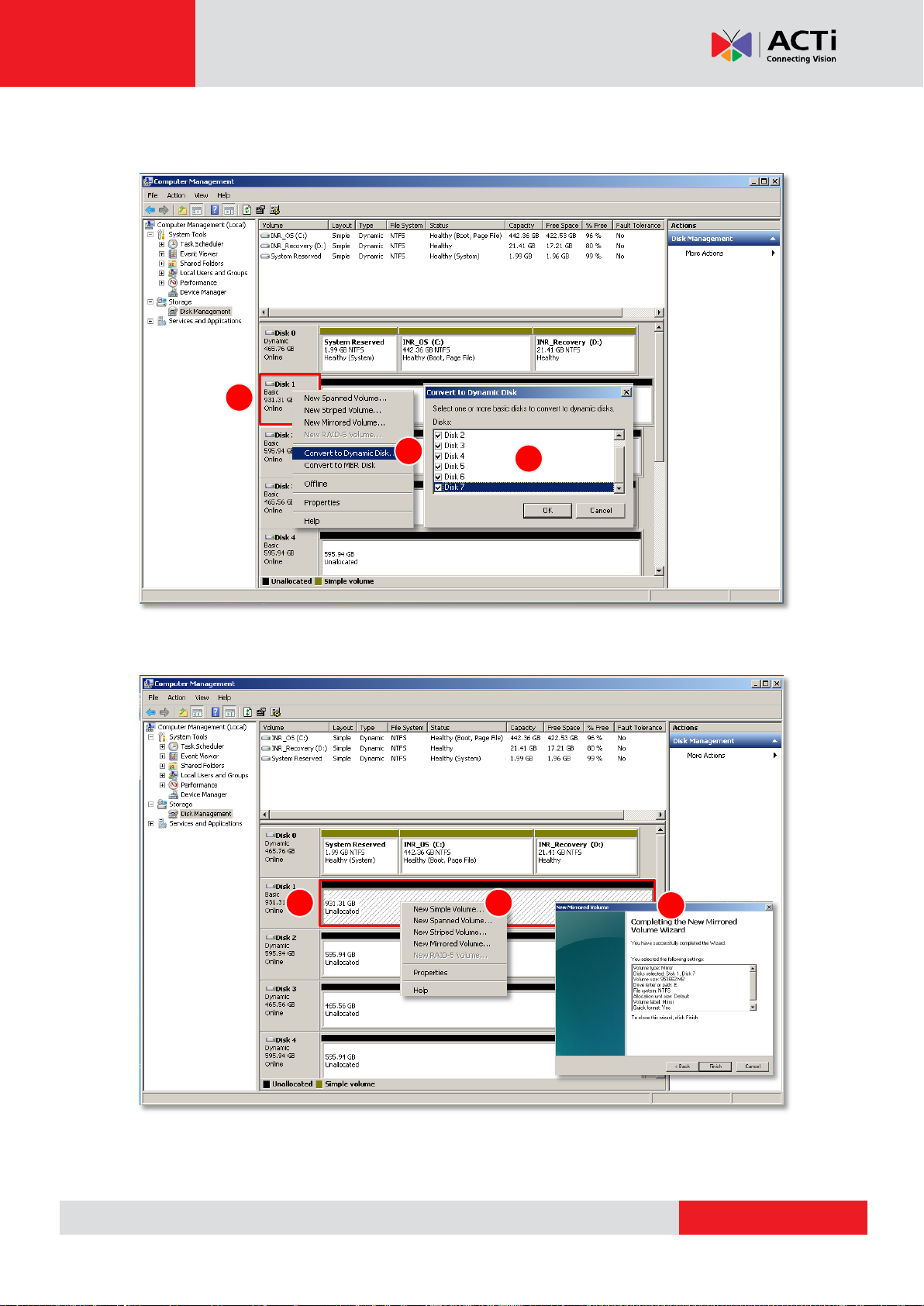
www.acti.com
INR-410/420 System Administrator’s Manual
1 2 3 1 2
3
3. Right-click on a disk title again, select “Convert to Dynamic Disk…”, check all the
installed disks and then click “OK”.
4. Right-click on a disk and select the volume type to make a new volume.
A Volume Wizard will come up to bring you through the configuration process. Make sure you
assign the desired Drive Letter and Volume Label to the volume via the wizard.
28
Page 29
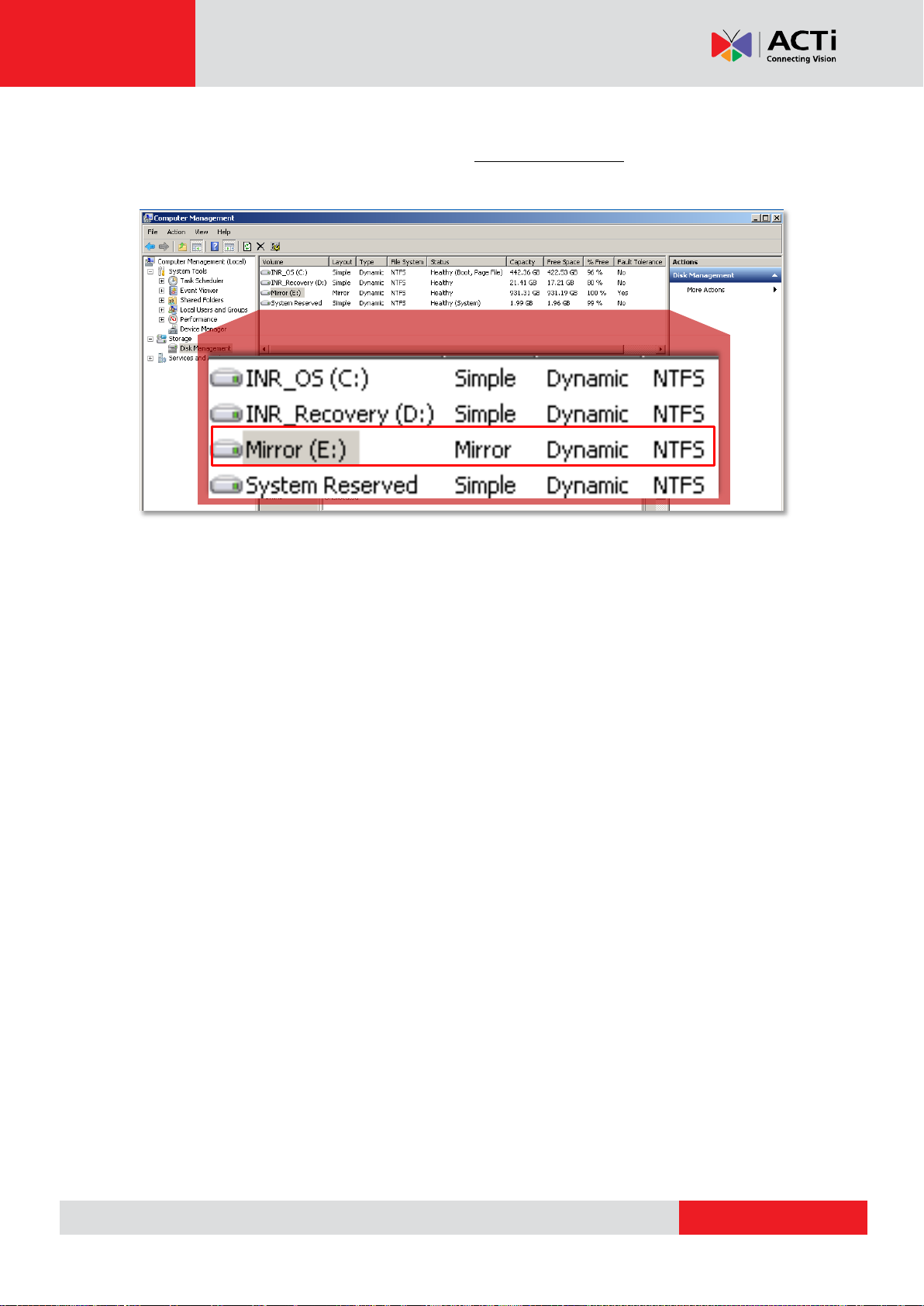
www.acti.com
INR-410/420 System Administrator’s Manual
5. After the volume is created, this drive will be shown on Volume list, and is ready for
recording. You may follow the instructions in Storage Management on page 106 to assign
certain volumes to do the recording.
29
Page 30
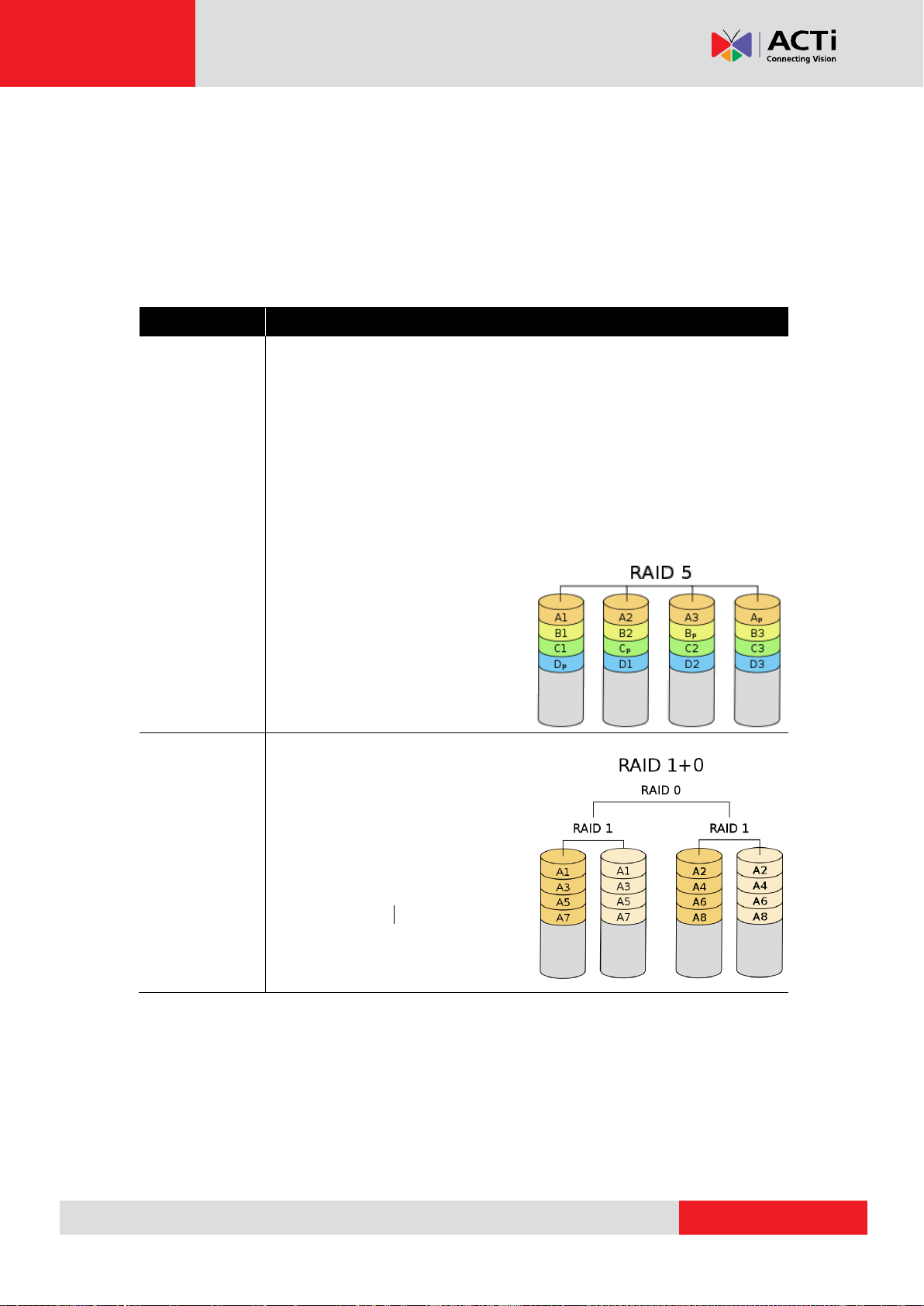
www.acti.com
INR-410/420 System Administrator’s Manual
RAID Type
Description
RAID 5
RAID 5 is probably the most popular configuration of all because it
provides both disk recovery options and quite efficient use of storage
space. Furthermore, the more hard disks you add into RAID 5
configuration, the faster will be the writing and reading speed, for the
similar reason as in case of RAID 0. In RAID 5 configuration, the data
blocks are considered the same data group or a stripe. Certain special
portion of data that is created based on the values of other data blocks for
recovery purposes. Such value is called parity. The parity information is
distributed and stored across each
hard drive. If any of the hard drive
fails, the array enters downgrade
mode, all that you need to do is
replace the failed disk with a new
one.
RAID 10
RAID 10 (also called 1+0)
combines RAID 1 and RAID 0
configurations – think of it as a
group of mirrored disks. From that it
is possible to conclude that there
has to be even number of disks and
at least two pairs.
Hardware RAID (for INR-420 Only)
With the purpose of achieving better performance and interoperability, INR-420 is also
designed with hardware RAID which does not require CPU resources to run the RAID task.
Besides JBOD, RAID 0 and RAID 1, INR-420’s hardware RAID also supports RAID 5 and
RAID 10. The introductions of these two RAID types are as follows.
Introduction of RAID 5, RAID 10 and RAID 50
30
Page 31

www.acti.com
INR-410/420 System Administrator’s Manual
RAID Type
JBOD
RAID 0
RAID 1
RAID 5
RAID 10
Minimum Number
of Disks required
2 2 2
3
4
Capacity
V1+V2+…+VN
V
min
x N
V
min
V
min
x (N-1)
V
min
x (N/2)
*Storage
Efficiency
Fault Tolerance
None
None
Write Speed
Read Speed
Hardware RAID Comparison
N = the number of disks
V
= the volume of the disk with the smallest volume in the array
min
*The result is obtained based on the assumption that the disks are of the same volume size.
Configure Hardware RAID
Please follow the steps described below to configure hardware RAID with the bundled software
HighPoint Web RAID.
1. On Windows Desktop, double click the shortcut to initialize HighPoint Web RAID
Management Software.
2. Login with default username and password.
User Name: RAID
Password: hpt
31
Page 32

www.acti.com
INR-410/420 System Administrator’s Manual
3. Go to Logical and select Create Array. Configure the desired setting, and then click to
create an array.
As for the Available Disks, It is recommended to choose disks of the same model and
capacity to make an array.
4. Go to Logical again, and the newly created array will appear on Logical Device
Information list.
Now, use Windows Disk Management to make the newly created array to be recognized
as a Volume by Windows operating system.
32
Page 33

www.acti.com
INR-410/420 System Administrator’s Manual
5. In Windows Search Box, input “Computer Management” and enter this utility.
6. Select “Disk Management”, right-click on a disk title, select “Initialize Disk”, then choose
GPT as the partition style and click “OK”.
7. Right-click on an initialized disk and select New Simple Volume to make a new volume.
Make sure that you assign the desired Drive Letter and Volume label to this volume via this
wizard. Repeat this step to create other volumes if needed.
8. After the volume is created, it will be shown on the volume list, and is ready for recording.
For more details and instructions on HighPoint Web RAID Management software, please
refer to HighPoint online help document at http://www.highpoint-tech.com/help/.
33
Page 34

www.acti.com
INR-410/420 System Administrator’s Manual
?
Not recording
Disk is full Disk is not available
Observe Disk Status
It may happen that one of your disks goes into failed status after the NVR system starts
recording for a long period. Mostly, a disk does not fail all of a sudden but because the number
of bad sectors on it has exceeded the minimum required level to maintain normal operation. On
NVR Live View interface, the recording status and system events can help you make an initial
assessment of the overall disk condition.
On Device List, if the recording is proceeding normally, the red “recording” icon will
appear next to the device icon. If all the icons are missing when the NVR is supposed to
perform schedule recording, your storage disk might have gone into abnormal status.
Event list will also display two kinds of abnormal disk status – Disk Full and Disk Not
Found.
You may take the following steps to make a simple diagnosis.
1. Confirm the schedule-recording setting
Go to Setup page Schedule tab, and modify the recording schedule if it is not correctly
configured.
2. Check Disk Drive List
Go to Setup page Storage tab.
If the disk drive is missing from Disk Drive List, please shut down the NVR and
re-install the hard drive.
If the disk is full, a warning icon will appear next to the Drive, please
configure the recording rule setting. The NVR server will start recording
again after the new setting is applied.
34
Page 35

www.acti.com
INR-410/420 System Administrator’s Manual
License and Activation
Before managing the IP cameras via an NVR server, you will be required to purchase the
license for the channels on the NVR server, and activate the license before connecting to the
IP cameras. The License Key, provided by ACTi sales representative once your purchase of
license is carried out, will be used to activate the license. After the license activation, the
channels on the NVR server will automatically become available.
Aside from ACTi brand devices, INR-410/420 is able to support other vendors’ devices. The
channels for ACTi brand devices and for non-ACTi brand devices are licensed by different
license types.
- Standard License: Channels for ACTi brand devices
- CDP License: Channels for other vendors’ devices
(For supported non-ACTi cameras list, please refer to http://www.acti.com/3rdpartycamera)
Please be aware of the following information about the license:
1. The license is cumulative and perpetual.
2. The license is not version-specific, and upgrading software version will not influence the
existing license you have activated on INR-410/420.
3. The number of CDP licensed channels (for non-ACTi brand devices) and that of standard
licensed channels (for ACTi devices) are counted separately.
4. Any device added through ONVIF (either ACTi or non-ACTi devices) will also need to be
licensed. The license type used will solely be based on the brand of the device.
5. In INR-410/420, there are 64 standard licensed channels which are already activated in the
NVR system. The maximum number of the devices (ACTi brand + non-ACTi brands) that
can be managed by INR-410/420 is 200.
6. After activating CDP license, please follow the instructions in Add Non-ACTi Cameras on
page 63 to manually add those non-ACTi cameras to INR-410/420.
License activation is the process of unlocking the channels on NVR product with the received
License Key. License Key is a serial number delivered as a printed card or an E-mail after the
purchase is carried out.
During license activation, the License Key is matched against the MAC address of the
Network Interface Card (NIC) on the NVR server. Once the license key is used by the NVR
server with the specific NIC, it cannot be used by another NVR server with a different NIC. This
35
Page 36

www.acti.com
INR-410/420 System Administrator’s Manual
Note
Although certain fisheye camera view modes (e.g. Quad mode) display multiple regions in a view,
they are still counted as one single channel in terms of licensing.
Purchase licenses
from ACTi, get the
L
L
L
I
I
I
C
C
C
E
E
E
N
N
N
S
S
S
E
E
E
K
K
K
E
E
E
Y
YY
On another computer, access
ACTi website to activate the
licenses using the
L
L
L
I
I
I
C
C
C
E
E
E
N
N
N
S
S
S
E
E
E
K
K
K
E
E
E
Y
Y
Y
1
2
Load the
A
A
A
C
C
C
T
T
T
I
I
I
V
V
V
A
A
A
T
T
T
I
I
I
O
O
O
N
N
N
F
F
F
I
I
I
L
L
L
E
EE
into NVR server
3
Purchase licenses
from ACTi, get the
L
L
L
I
I
I
C
C
C
E
E
E
N
N
N
S
S
S
E
E
E
K
K
K
E
E
E
Y
YY
On NVR server, input the
L
L
L
I
I
I
C
C
C
E
E
E
N
N
N
S
S
S
E
E
E
K
K
K
E
E
E
Y
Y
Y
to activate the
license directly.
1
2
INR
Computer
(Internet access)
INR (with Internet access)
matching record will be stored on the ACTi license data server.
There are two ways to activate the licenses depending on your NVR network condition: Online
Activation and Offline Activation.
Online Activation
If your INR has available Internet access, choose online activation.
Offline Activation
Offline activation does not require Internet access for INR. It is used when INR is located in a
network not connected to public Internet (e.g. in a military base). You will need to get an
activation file from another computer and transfer it to NVR server on INR.
36
Page 37

www.acti.com
INR-410/420 System Administrator’s Manual
Step-by-step Activation Process
Based on the network conditions of your site, follow Online Activation SOP or Offline Activation
SOP to activate your license.
Online Activation SOP
Step 1
: Membership ID in ACTi Member Center is required for activation. Register one for free
at http://member.acti.com/
Step 2
: Login to the NVR server, and go to Setup pageSystem tabLicense“Online
Registration”. Select the MAC Address, enter your License Key, ACTi member Account
and Password, and then click “Apply”. The NVR server will connect to the license data server
via Internet to register the license key, and unlock the channels.
37
Page 38

www.acti.com
INR-410/420 System Administrator’s Manual
Offline Activation SOP
Step 1
: Membership ID in ACTi Member Center is required for activation. Register one for free
at http://member.acti.com/
Step 2
License Key and the MAC address of the NVR server, and then click “Submit”. An E-mail
with activation code file (.lic) will be sent to your registered E-mail account.
: Access http://www.acti.com/support/LicenseMgt/NVR3_registration.asp, enter the
38
Page 39

www.acti.com
INR-410/420 System Administrator’s Manual
Important Notice
Tip
1. Click Windows Start, in the run box on Start menu, input “cmd”.
2. Execute the cmd program, and input the command “ipconfig /all” or “getmac”
3. The MAC address will be referred to as the Physical Address, made up of 12 characters, e.g.
00-1E-65-FE-8E-98.
Activated Standard License
Activated CDP License
Step 3
: Login to the NVR server from local or via web client. Go to Setup page System
tab License “Offline Registration” click “Import” and upload the license file(.lic).
Click “Apply” to activate this license.
Verify Your License
Once your license is successfully activated, the license information will be shown on License
page.
39
Page 40

www.acti.com
INR-410/420 System Administrator’s Manual
Before Starting
Item
Task
Description
Reference
1
Prepare software
license
INR comes with 64-channel free license that
are already activated. For additional channels,
please purchase the license from your system
supplier and get the license information ready
before activation.
License and
Activation on page
35
2
Set up Active Directory
(optional)
To add users through the Active Directory
service, please make sure an Active Directory
server is available on your domain.
Connecting the Devices
Item
Task
Description
Reference
3
Get the IP cameras and
video servers
connected and ready
for use
Finish the installation and basic settings (IP
address, usernames, passwords) of all IP
cameras or video servers.
4
Connect external
devices to the NVR
server
Attach necessary external hardware
peripherals such as a keyboard, a mouse, a
joystick, or a microphone to the NVR server.
Joystick on page
132
Starting the unit
Item
Task
Description
Reference
5
Powering on the unit
Press the Power Button to power on INR,
and enter Windows after the system finishes
booting up.
Start the Unit on
page 22
6
Create the disk volumes
for recording
Initialize the newly-installed hard disks and
configure the volumes (RAID) for your storage
system.
Get the Hard Disks
Ready for
Recording on page
25
7
Login to the system
Login to the NVR system with default account
and password.
Log In to the System
on page 47
8
Activate the license
(When required number
of channels exceeds
64)
Activate your license key to get your required
number of channels ready for adding devices.
License and
Activation on page
35
System Setup
Item
Task
Description
Reference
9
Configure the storage
Settings
Activate the disks for recordings and make
sure the total size is sufficient, and how many
days the recordings are kept on disk.
Storage
Management on
page 106
10
Add devices to the NVR
server
Add devices and configure camera settings:
camera name, video/motion/PTZ settings.
Add Devices on
page 56;
Configure Device
Settings on page 67
System Installation Check List
40
Page 41

www.acti.com
INR-410/420 System Administrator’s Manual
11
Configure recording
schedule
By default, each device will start 7/24
schedule recording as soon as it is added.
Set recording schedule for each device.
Schedule
Recordings on page
83
12
Configure e-mail & FTP
settings
Complete the Email or FTP settings and test if
NVR server succeeds in sending emails and
uploading files. This step is necessary if you
will use these functions for Event Handling.
How to Setup SMTP
Settings for Event
Rules on page 100 ;
How to Setup FTP
Settings for Event
Rules on page 101
13
Configure event rules
Set up the desired event rules.
How to Edit an
Event Rule on page
95
14
Create users accounts
and groups
Configure User Group permissions and
create required User Accounts.
Manage User
Groups/ Users on
page 108
Live View Setup
Item
Task
Description
Reference
15
Create Views for Users
Customize and save views for Live View
screen.
Customize Views on
page 114
Back up System Settings
Item
Task
Description
Reference
16
Create backup of
system settings
Create a backup file of current system
settings for future re-installation or in case of
critical system failure.
Back Up System
Data on page 139
Post-installation Validation
Item
Item
Description
Reference
17
Live Preview basic
operations
Make sure if user is able to see the live view
with saved layouts and perform basic
operations (e.g. PTZ controls or instant
playback).
User’s Manual
18
Schedule Recording
Make sure the disk is recording normally
according to the schedule.
19
Event Handling
Check if the expected actions (e.g. recording,
alarms or email notification, etc) are correctly
triggered by events.
20
User Access
Make sure User can access NVR with right
account/password, and perform operations
based on given user rights.
21
Playback
Make sure user can perform playback and
video search, and the export function can
generate viewable files to designated folder.
41
Page 42

www.acti.com
INR-410/420 System Administrator’s Manual
Log In to the System
Access the NVR Server via NVR3 Workstation
NVR3 Workstation includes a set of programs that provide the interface between
users and the NVR server. In INR-410/420, this software is already installed, and
will start automatically after you login to Windows. You can also install this software
on the remote client computer to access the NVR server via network. You can download this
software on ACTi website at http://www.acti.com/product/downoad, and it is wrapped together
with the NVR 3.0 system software. For the instructions on the installation of this software on
the client computer, please refer to Workstation Installation and Upgrade on page 137.
42
Page 43

www.acti.com
INR-410/420 System Administrator’s Manual
E
A B C D E
Local Workstation Client Login
Local Workstation Client refers to the user who runs NVR3 Workstation on the NVR server
to log in to the NVR system. The login process is described as follows.
A. Enter Account & Password
Account (non case-sensitive)
Admin (default)
Password (case-sensitive)
123456 (default)
B. Choose the Initial Page
The user interface consists of three main
module screens, Live View, Playback
and Setup. You may choose one where
you would like to
enter after login.
Default is Live
View screen.
C. Language
Choose a UI language from the dropdown list.
D. Remember Login Information and Auto Login
To have NVR3 Workstation remember the Account, Password,
Initial Page and UI Language, simply check “Remember login info”.
Click “Don’t Remember” will clear your input text and reset to default.
If the NVR server or remote client computer may be accessed by
someone else, you might consider not to use this function.
To automatically login to the NVR system, please check both
“Remember login info” and “Auto Login” to skip the Login page. If
the NVR server or remote client computer may be accessed by
someone else, you might consider not to use this function.
To cancel auto-login, on title bar, click “Logout” to return to
login page, and this function will be cancelled.
43
Page 44

www.acti.com
INR-410/420 System Administrator’s Manual
A
C
D
E
F G B
The email address input in Forgot
Password window should match
the one under your User account
saved in the NVR server.
E. Retrieve the Forgotten Password
The NVR server can send the password of the User’s account to the saved email address. To
have users be able to use this service, please make sure (1) the SMTP settings have been
configured (refer to How to Setup SMTP Settings for Event Rules on page 100) and (2) a valid
email address has previously been saved in Setup page Users tab User list.
Remote Workstation Client Login
Remote Workstation Client refers to the user who runs NVR3 Workstation on a computer
rather than the NVR server, and tries to reach the NVR server via network. The login process
is described as follows.
A. Server IP & Server Port
In Server IP field, please input the LAN or
WAN IP address of the NVR server.
In Server Port field, key in the port number.
The default value is 80.
B. Enter Account & Password
Account (non case-sensitive)
Admin (default)
Password (case-sensitive)
123456 (default)
C. Choose the Initial Page
The user interface consists of three main module screens, Live
View, Playback and Setup. You may choose one where you would
like to enter after login. Default is Live View screen.
44
Page 45

www.acti.com
INR-410/420 System Administrator’s Manual
D. Language
Choose a UI language from the dropdown list.
E. Remember Login Information and Auto Login
To have NVR3 Workstation remember the Account, Password,
Initial Page and UI Language, simply check “Remember login info”.
Click “Don’t Remember” will clear your input text and reset to default.
If the NVR server or remote client computer may be accessed by
someone else, you might consider not to use this function.
To automatically login to the NVR system, please check both
“Remember login info” and “Auto Login” to skip the Login page. If
the NVR server or remote client computer may be accessed by
someone else, you might consider not to use this function.
To cancel auto-login, on title bar, click “Logout” to return to
login page, and this function will be cancelled.
F. Retrieve the Forgotten Password
Please refer to E. Retrieve the Forgotten Password on page 44
G. Server Name/Server Sites List
NVR3 Workstation can remember multiple server sites and their login settings and show the
site lists on Login window. To add a new site:
1. Click in the Server Name box and input the
server site name.
2. Fill in the other fields. If you disable the
“Remember login info”, then only the
Server Name, Server IP and Server Port
of this server site will be remembered.
3. Click “Save”.
4. After a server site is
saved, it will be
shown on Server
Name dropdown list.
You may click on its name to enter its Login
window or to delete it from the list.
45
Page 46

www.acti.com
INR-410/420 System Administrator’s Manual
A
B
5. You can export the saved server sites, or import it to another Workstation client computer.
Access the NVR server via NVR3 Workstation, go to Setup page System tab
Workstation.
A. Export current server sites list
Click “Browse” to select a folder to save the list, and then click “Export”. This file will be
saved as an *.xml file.
B. Import a server site list
Click “Browse” to select the *.xml file, and then click “Import”. The server sites will appear
in Server Name dropdown list on Login window of your next login.
46
Page 47

www.acti.com
INR-410/420 System Administrator’s Manual
Access the NVR Server via Internet Explorer
In addition to NVR3 Workstation, you can also log in to the NVR system with Internet Explorer
(IE). If you open the IE browser on the NVR server, you will be directed to the NVR system
Login page immediately. If you are connecting to the NVR server as a remote client, please
type the NVR server’s LAN or WAN IP address, or domain name in the URL box. Remember to
append a colon and the port number after the hostname or IP address.
Accept ActiveX Controls Installation Requests
NVR 3.0 system interface requires the add-on ActiveX Control components, please make sure
browser’s security settings allow ActiveX controls to be downloaded and installed. When your
browser asks if you allow ACTi Corporation’s add-on components to run, please allow.
Log in Failure Troubleshooting
Once you confront with problems accessing the NVR server, refer to the possible conditions
below and follow the instruction to solve your issues.
Condition 1: Why can’t I access NVR server via web browser?
After typing in the correct NVR server IP, if you cannot access NVR Login page, you may get
the below browser screens:
47
Page 48

www.acti.com
INR-410/420 System Administrator’s Manual
Cause 1: Server is not ready
Solution: It may happen when you just started the server computer or the server installation
has just finished, please wait a few seconds and connect again.
Cause 2: The NVR server is not able to respond to your request through current path because
port 80 has been seized by another service running on server computer. This may happen
when that service is executed right before the NVR server starts its services.
Solution: Please check if there is another service using port 80 right now, and change the
setting in that program to release port 80 for the NVR server. Below are the steps to find the
service:
1. Please click on "Windows Start" (Windows-Logo) , then enter "cmd.exe" in the
run box and execute it.
2. Input the command “netstat -a -o -b”. You will be provided with the ports in use and
the services using them. Find the Local Address that has taken port 80, and the PID
number.
3. Press down “ctrl”+ “alt” + “Delete” keys to bring up Windows Task Manager. Select
“View”, then “Select columns”, and enable the “PID (Process Identifier)” to appear
on search results. Please also make sure “Show process from all users” is enabled.
48
Page 49

www.acti.com
INR-410/420 System Administrator’s Manual
4. On Task Manager Process tab, locate the PID number of the service using port 80.
The service name is shown under “Image Name” column.
Condition 2: Why can’t I install Active X controls after logging in?
ActiveX Control components are essential for the NVR server to present user interface. The
message below will show if these controls were not installed. Please try refresh the browser
first, making IE pop up the prompts again.
Cause 1: Your Internet Explorer browser version does not support NVR 3.0 system.
Solution: Make sure your browser is 32-bit version.
Cause 2: Your browser restricts the installation of add-on components.
Solution: Internet Explorer security settings may restrict the installation of add-on components.
49
Page 50

www.acti.com
INR-410/420 System Administrator’s Manual
To ensure the NVR server is always accessible from your web client regardless of any change
in browser’s overall Internet security settings, you may add the NVR server site to Internet
Explorer’s trusted sites. Trusted sites are the sites which you consider safe and wish to visit
with low security restrictions while maintaining higher security for the rest of the Internet.
1. On IE browser, click Tools Safety and make sure ActiveX Filtering is unchecked.
2. On IE browser, go to Tools Internet OptionsSecurity tab, select “Trusted sites”,
set the security level to “Medium High”, and then click “Sites”.
3. Add http://localhost or the NVR server IP to the zone, and clear the box “Require
server verification (https:) for all sites in this zone”.
4. Back on Security tab, click “Apply” to apply the changes. This will allow ActiveX and
scripting to be available for the chosen sites but not for the Internet as a whole.
50
Page 51

www.acti.com
INR-410/420 System Administrator’s Manual
A
B D C
Login
C. Remember Account/Password
A. Enter Account & Password
Account (non case-sensitive):
Admin (default)
Password (case-sensitive):
123456 (default)
B. Change UI language
To change UI language, select the desired
language from “Language” dropdown list.
To have the server remember your Login Account and Password in the future, check
“Remember Account/Password”. Click “Don’t Remember” will clear your input text and reset
to default.
To directly enter the main page every time you log in, check “Remember
Account/Password” then “Auto Login” to skip the Login page. If your
computer may be accessed by someone without proper authority,
please DO NOT use either of these functions.
To cancel auto-login, on title bar, click “Logout” to return to login page,
and this function will be disabled.
D. Retrieve the Forgotten Password
Please refer to E. Retrieve the Forgotten Password on page 44.
51
Page 52

www.acti.com
INR-410/420 System Administrator’s Manual
Set up the System
This chapter will guide you through everything you need to know in System Setup procedure
from first time connection with ACTi NVR server with NVR 3.0 system to general system
configuration.
Setup Wizard
Once you connect to ACTi NVR 3.0 for the first time, Setup Wizard will guide you through the
initial setup process. You may click “Previous” or “Next” button located on the lower right at
any time. This will skip the current step so that you may come back to it later. All the settings in
the Setup Wizard are available in the Setup page.
To skip this wizard, click the bubble “Done” on top right corner.
52
Page 53

www.acti.com
INR-410/420 System Administrator’s Manual
System Settings
You can adjust the Email & SMTP settings, FTP settings for event rules now or later. For more
details about the settings, please refer to How to Setup SMTP Settings for Event Rules on
page 100 and How to Setup FTP Settings for Event Rules on page 101.
Storage
On the NVR server, you may want to choose which disk drives to store the recording files, and
decide how much memory space is left for all computer applications to run. You must configure
the Drive and Reserve Space for recording. Reserve Space is the space on the drive that will
not be used to save recording files, the deletion of earliest recording files will be performed if
available space has decreased to reach below Reserve Space configuration; you may choose
one or multiple disk drives in Disk Drive List to save the recordings. If you skip this step, Drive
C will be the default drive. For more details about the settings, please refer to Storage
Management on page 106.
53
Page 54

www.acti.com
INR-410/420 System Administrator’s Manual
Licensing
This is the license management section. On lower right part of screen shows number of
channels allowed under your current license. INR-410/420 has a license for 64 channels which
is already activated. You can click “Next” to next setting if you do not want to add new license
for now. For more details about the settings, please refer to License and Activation on page 36.
The End of Setup Wizard
Click “Done” to complete Setup Wizard, the previous configuration steps you have gone
through are available in Setup page.
54
Page 55

www.acti.com
INR-410/420 System Administrator’s Manual
In this module, you can see live
view from cameras, perform
PTZ operations with mouse or
Joystick, view system log,
receive alerts on the event
panel, set up view layouts,
perform manual recording or
take a snapshot.
You may find and playback
existing recordings in this
module. Up to 64 channels can
be played synchronously.
Snapshots or video segments
can be taken from playback
files. Recorded files can also be
exported to AVI format here.
This module includes user
setup, device setup, event
setup, schedule setup and
system-wide settings.
NVR Main Screen
You will enter the live view screen after Setup Wizard. On the right are link buttons to three
NVR major functions: (1) Live view, (2) Playback and (3) Setup. You can click the orange
button to enter the function page.
Live View
Playback
Setup
55
Page 56

www.acti.com
INR-410/420 System Administrator’s Manual
Device List
Add Devices
Cameras or video encoders are the fundamental building blocks of surveillance systems. To
manage cameras from INR-410/420, you have to add camera devices into NVR 3.0 system
first.
In this section, we will guide you through how to add or delete devices on the NVR 3.0 system.
To start adding new devices, please follow these steps:
1. On Setup pageHome screen, click “Device”.
2. On Devices page, the Device List is currently empty, and you need to add some video
sources to it. Now click “Add Device”.
56
Page 57

www.acti.com
INR-410/420 System Administrator’s Manual
A.
Account/Password text box
B.
IP filter (for multiple networks)
C.
“Refresh” button
D.
Available / Total Licensed Channels
E.
Column title
F.
Search result
G.
“Apply” button
C
A
G
3
F
E
Available / Total Licensed Channels
D
B
3. There are three ways to add devices into the
system, Search Devices, Search ONVIF
Devices, and Add Device Manually.
- Use Search Devices to auto search ACTi
cameras located in the same subnet as your
NVR server.
- Use Search ONVIF Devices to find devices
that support ONVIF in the same subnet as
your NVR server.
- If your cameras / video encoders are located
outside of a local subnet or over WAN, add
them to your NVR server by using the Add Device Manually button. You will need to know
the IP address of the device to add it manually.
Search Devices Within Local Area Network
1. Select “Search Devices”. Once the search is completed, a list of the devices in your LAN
will be shown. Click on the title header to sort by that column. Click on the header again to
sort in reverse order. For faster search, you may type a specific IP address or a part of the
IP address in IP Filter as a filter and click to narrow down the search result.
2. Select the row of the camera you wish to add to the system and repeat this step until you
57
Page 58

www.acti.com
INR-410/420 System Administrator’s Manual
A.
Account/Password text box
B.
“Search” button
C.
IP filter ( for multiple networks)
D.
Available / Total Licensed Channels
E.
Column title
F.
Search result
G.
“Apply” button
A
B C D
E F G
have checked all the devices you need. Please note that the list of devices is shown
regardless of the account name and password. You can choose to add all shown devices.
For those with different account and password, you will be prompted to fill in the correct
credentials to in order access the video feed. To perform the search using different
credentials, fill in the new Account and Password and click the “Refresh” button .
3. Click “Apply” to add selected devices into NVR system.
Search Devices Within Local Area Network with ONVIF
1. After selecting “Search ONVIF Devices”, fill in the account name and password for the
device you want to add.
2. Click the “Search” button . Once the search is completed, a list of available devices
will be shown. You may click on the title header to sort by that column. Click the header
again to sort in the reverse order. For faster search, you may type a specific IP address or
a part of the IP address in IP Filter as a filter, and click to narrow down the search
result.
3. Select the row of the camera you wish to add to the system and repeat this step until you
have checked all the devices you need.
4. Click “Apply” to add selected devices into NVR system.
58
Page 59

www.acti.com
INR-410/420 System Administrator’s Manual
Important Notice
1. For certain non-ACTi devices, you may need to configure the ONVIF user credentials of the
camera by accessing its Web Configuration page and managing the ONVIF Users List.
2. Functions supported for devices added through ONVIF are live streaming and adjustments to
video image settings.
Add Devices on WAN or Other Local Area Networks
1. After selecting “Add Device Manually”, the camera settings page will appear as below.
The most important settings are (1) Media Type, (2) Protocol, (3) Camera IP, (4) HTTP
Port, and (5) User Name & Password. Please fill in these required fields for NVR to
communicate with the device.
If the device you wish to add supports ONVIF, you can select ONVIF for Media Type, and
the settings page will appear as below. The most important settings are (1) Media Type, (2)
Camera IP, (3) HTTP Port, and (4) User Name & Password. Please fill in these required
fields for NVR to communicate with the device.
59
Page 60

www.acti.com
INR-410/420 System Administrator’s Manual
Field Name
Description
Media Type
Select the media type of the camera, choosing either “Standard” or
“ONVIF”. To connect with a camera using ONVIF, please make sure
the camera device supports ONVIF.
Device Name
Enter the name of the camera, which will be shown in the Device list
on the left in Live View. This name should be descriptive so that you
know where the camera is located.
Protocol
Select a streaming protocol to connect the camera with.
IP address
Enter the camera’s IP address or host name.
Important Notice
If any of the required fields is incorrect, NVR will not be able to connect the device. When you
have any device connection problem, please check these settings. However, at this point, you
may skip filling in the Device Name, Brand, Model, and Stream Mode configuration.
2. Click “Get Device Settings” to have NVR contact the device and get the live view. Once
connected to the device, NVR will get all the device properties such like Brand, Model,
Device Serial Number, Firmware Version. If the device supports dual stream, Stream
Mode selection field will be revealed, and you may select a different streaming mode and
configure relative options. You may click “Apply” to save it.
3. To directly access the device configurator webpage, simply click “Web Configurator” on
the top right to open it. Certain detailed settings are only available through the web
configurator.
Basic Settings Attributes
60
Page 61

www.acti.com
INR-410/420 System Administrator’s Manual
Brand
Select the manufacturer of device.
Model
Select the device model of the IP cameras / video servers. In most
cases, this is automatically filled in after you perform Get Device
Setting for ACTi cameras.
Stream Mode*1
Select one of the streaming modes this device supports.
Channel No. *2
The channel ID you set for a stream of a multi-streaming device.
HTTP Port
Enter the HTTP port for IP cameras/ video servers. Most cameras
use the default port number - 80.
User Name
Enter the user name to access the camera.
Password
Enter the password to access the camera.
Default Live View
Stream*3
Choose the streaming id for Live View.
Recording Stream*3
Choose the streaming id for Recording.
Connection
Timeout(0~99 secs)
Enter length of time allowed for a device to respond to NVR. If the
response is to late as to exceed this time, NVR will consider this
device “disconnected”. We recommend you to set different values for
different types of connection. The default setting is 5 seconds. For
devices located over the WAN, you may wish to increase this value to
allow for occasional Internet lags.
Note
Current NVR version does not support ePTZ operation of 6VGA streaming mode. Please
define 6 VGA views through camera web configurator.
1
*
Available when NVR is connected to a multi-streaming device.
2
*
Available when NVR is connected to a device that is concurrently in multi-streaming mode (Dual
Stream mode excluded).
3
*
Available when NVR is connected to a multi-streaming device in Dual Stream mode.
61
Page 62

www.acti.com
INR-410/420 System Administrator’s Manual
Icon
Status Description
NVR server cannot retrieve video streaming. This may be that a video server is
not connected with cameras, or that the streaming is blocked by the firewall
between the device and NVR server. Please (1) ensure the device side is well
connected and can output video normally,(2) check the firewall and port
forwarding settings.
This device’s settings have been modified but not saved yet. If you leave these
modifications unsaved, they will not take effect by next time the server starts.
Please always remember to save upon every change.
NVR cannot build up connection with this device. Please check the device
connection settings (including IP Address, Port number, Account Name and
Password); or increase the “Connection Timeout” to allow more time for the
device to respond.
This device is currently connected, video is being transmitted and no recording is
proceeding.
This device is currently connected, and video is being recorded either manually
or according to the schedule.
Device Status
To validate if you have successfully added a device to NVR
system, simply check the Device List on the left of Setup
Devices tab to see if the device name appears in the tree.
Point your mouse cursor over the device icon will bring up an
information box containing the device’s IP Address, HTTP Port,
Protocol and device type.
Status Icon Description
62
Page 63

www.acti.com
INR-410/420 System Administrator’s Manual
3
Add Non-ACTi Cameras
In this section, we will guide you through how to add devices of other brands to NVR 3.0
system.
After the required CDP license is activated, please:
1. Use the utility provided by camera the manufacturer to confirm the camera properties:
(1) Protocol, (2) IP Address, (3) HTTP Port, and (4) User Name & Password.
2. Log in to the NVR server, go to Setup page “Device” tab, click “Add Device”, and select
“Add Device Manually”.
3. After selecting “Add Device Manually”, the camera settings page will appear as below.
Please fill in the eight fields marked below that are required to communicate with the
device – Media Type, Protocol, IP Address, Brand, Model, HTTP Port, User Name and
Password, and then click “Apply”.
63
Page 64

www.acti.com
INR-410/420 System Administrator’s Manual
If the device you wish to add supports ONVIF, you can select “ONVIF” for Media Type,
and the settings page will appear as below. Please fill in the five fields marked below that
are required to communicate with the device – Media Type, IP Address, HTTP Port, User
Name and Password, and then click “Apply”.
4. By applying the settings, the NVR server will get the video stream, and the camera will
have been successfully added to the NVR system. You may click Video, PTZ, or Preset
Tour (available for camera with pan/tilt/zoom capabilities) tabs to configure other
properties.
5. To directly access the device configurator webpage, simply click “Web Configurator” on
top left to open it. Certain advanced settings are only available through the web
configurator and not through NVR.
64
Page 65

www.acti.com
INR-410/420 System Administrator’s Manual
Tip
The NVR server will sync with devices upon connecting to them. To make sure the settings on the
NVR side are prior to and always overwrite those on device sides, please check “Auto save NVR
settings into devices upon connection”.
Manage Multiple Devices
After adding several devices to the system, you may get an overview of all devices on Setup
pageDevice tab; this is where you may use certain fast and convenient approaches to
manage a number of devices. In this section, we will guide you through how to quickly add or
delete multiple devices.
Modify Basic Connection Settings
Go to Setup page Devices tab, and click All Devices in Device List to get the devices
overview in the right column. Each basic connection setting field including Name, IP Address,
HTTP Port, User Name and Password, is editable. Simply click in the field to modify it directly.
Every time you modify a property without saving it, an icon will appear
next to the device in Device List. You may click “Reset” to retrieve the
settings you saved last time once you want to abort the current modificaiton.
After changing any field, please remember to click “Apply” before you leave
this page.
Delete Devices
You may delete a single, multiple or all devices on All Devices List. The
logs and video files of the devices will be kept until deleted by server
storage deletion rule. Select the device(s) you wish to delete, click
“Delete” button and confirm the deletion. If you want to delete all the
existing devices, simply click on upper right to select them
all at once. To validate if you have successfully deleted a device on the NVR system, simply
check the Device List on the left of Setup page Devices tab to see if the device name is
removed from the tree.
65
Page 66

www.acti.com
INR-410/420 System Administrator’s Manual
Copy Settings Across Devices
When setting a large number of devices, many settings will resemble other ones, and it is
sometimes tiresome to repeat every setting again and again. You can use the Copy function to
save the hassle of needless repetition.
1. On All Device List, select the source
device whose settings are to be copied
from. You can select only one device to
be the source.
2. Click “Copy” to bring up the copy setting
window.
3. On the window, below the source device
name are the settings you may choose
to copy, including Basic settings, PTZ
Settings and Video Settings.
4. Click “Apply”, the settings will be written
to target devices.
5. To add a new device with the same
settings, choose “Add New Device” in
Target Device area, and then click “Apply” to go to a new device page. Each field on this
page has already been filled with the source device’s properties. You may continue to
modify the Device Name, IP Address, get the live view by clicking “Get Device Settings”,
and then click “Apply” to add this device to Device List.
6. There are a few differences of the copied items between two target device types:
66
Page 67

www.acti.com
INR-410/420 System Administrator’s Manual
Target Type
Settings
New Device
Existing Device
Basic
All
All except Device Name, IP Address, HTTP Port, RTSP
Port, User Name and Password
Video
All except Motion Settings, Video Adjustment
PTZ
All except PTZ Preset Points and Commands
Note
1. You can only choose either “Add New Device” or existing devices as target.
2. To add new devices by copying from an existing one, the user’s group should be permitted
with this right. To check the access rights, please go to Setup pageUsers pageUser
Groups, select the user group, and enable the “Device Setup” -“Add New Device” under
NVR Permissions.
Settings Copied to Target Devices
Tip
Saving CPU loading with Your Dual Streaming devices
The device supporting dual-streaming function can output two video streams of different value. You
may make the live view stream smaller in size with lower frame rate to save decoding CPU power
and bandwidth. Meanwhile the recording stream can be larger and have more FPS so that you have
clear images when you need to retrieve the evidence. For settings in both streams of devices with
dual stream functionality, please refer to section Configure Video Format on page 68.
Add Video Streams from a Multi-channel Device
There are devices that output more than one video streams to the NVR server. For example, a
video encoder converts a number of analog video signals into the same amount of IP video
streams; certain high megapixel cameras such as ACTi KCM-5111, supports outputting
multiple VGA streams cropped from a single high-resolution video source. These multiple
streams coming from a single device are managed as different cameras by the NVR server.
To add these streams as multiple channels for you to view and record, please:
1. Select the desired stream mode in “Stream Mode” field on
Setup page Devices tabBasic tab.
2. The “Channel No.” column will display for you to input the
stream ID (the same with your setting in device’s web
configurator).
3. After configuration, click “Apply”.
4. Go to All Devices page, duplicate this device to a new
channel, and repeat this step until all the channels you need
are added.
5. Individually modify the Channel No value of the channels.
67
Page 68

www.acti.com
INR-410/420 System Administrator’s Manual
Field Name
Description
TV Standard
Default is NTSC.
Stream Mode*1
Select one of the streaming modes this device supports.
Mounting Type*2
Select the mounting position.
Installation Angle*3
Input the angle for a device mounted on the wall.
Video encoder
Select the desired codec.
Resolution
Select the desired resolution.
Video Quality*4
Select the desired video quality.
Frame Rate(fps)
Select the desired frame rate.
Maximum Bitrate
This puts a hard cap on the maximum bit rate allowed in any given
second of streaming. Assigning a limited bit rate may cause a few
dropped frames when the stream data overflows the allowed bit rate.
Configure Device Settings
After adding a device to the NVR system, you may continue to configure its video, motion
detection, PTZ or preset tour settings on Setup pageDevices tab. In this section, we will
guide you through how to configure these settings and their corresponding functions.
Configure Video Format
Go to Setup page Device tab, select a device from Device List, and then go to Video tab to
configure the video format of the stream output from the device. If the device is currently in
Dual Stream mode, you may switch the stream in live view window by click on the switch
below and configure individual settings for Media 1 and Media 2.
Video Settings Attributes
68
Page 69

www.acti.com
INR-410/420 System Administrator’s Manual
Bitrate*5
This is the target bitrate that the camera will attempt to provide when
you have selected “Unlimited” for Maximum Bitrate. The actual value
will fluctuate slightly based on scene changes.
No Recording No Recording
30 FPS 30 FPS
30 FPS
Non- event Event Non-event
Non- event Event Non-event
30 FPS
1
*
Available for multi-streaming devices.
2
*
Available for hemispheric devices.
3
*
Available for hemispheric devices with “Wall” Mount Type.
4
*
Available when “Video Encoder” is “MJPEG”.
5
*
Available when “Maximum Bitrate” is “Unlimited”.
Save Storage by Setting Event Recording Frame Rate
Video surveillance system is aimed to preserve as much evidence as possible, and you may
want to have a view to be recorded 24/7 to capture every important moment; however, the
general recording methods provided by most network recording systems- event and schedule
recording, will either consume too much storage or have risk in missing important scenes. The
“Set Frame Rate for Event Recording Mode” function record everything at economical
storage usage by automatically adjusting video frame rate during event recording period.
Schedule Recording
Continuous recording promises no loss of video evidence; however, large data storage is
required because this video is always recorded at the high frame rate you set for device.
Event Recording
This mode is storage-efficient because recording would stop during the non-event moments;
while certain vital video evidences may be missed if the triggering device fails to take
effect.
69
Page 70

www.acti.com
INR-410/420 System Administrator’s Manual
Frame Rate Setting
Event Recording
Non-Event: 0 FPS
Event: 30 FPS
1 FPS 1 FPS
30 FPS
Non- event Event Non-event
Event Recording with Frame Rate Adjustment
This mode keeps recording all the way without losing any single moment; lower frame rate can
be set for non-event recording, which consumes only a little storage.
How to Make Use of Event Recording with Frame Rate Adjustment
To make use of Event recording with Frame Rate Adjustment function, you may configure
the Frame Rate settings on Setup page Device tabVideo tab. The Frame Rate (fps) you
set will always be applied to live view and schedule recording. Once Set Frame Rate for
Event Recording Mode is checked, you may configure advanced settings for event recording.
If the device is in Dual stream mode, you will only need to configure these settings of the
Recording Stream.
Scenario A:
You wish all the videos are recorded at a very high frame rate. With sufficient storage, you may
not need this function. Set the video Frame Rate that will apply to all the recordings. In this way,
the NVR server will not record non-event during event recording period.
70
Page 71

www.acti.com
INR-410/420 System Administrator’s Manual
Frame Rate Setting
Event Recording
Non-event:1 FPS
Event: 30 FPS
Scenario B:
You would like the system to record 24/7, and the non-event recording to be kept at a very low
frame rate. Please set the event and schedule recordings at different frame rate, you will need
to enable “Set Frame Rate for Event Recording Mode”, and set the “Non-event Frame Rate”
and “Active Event Frame Rate”.
Fine-tune the Image
When monitoring your cameras, it is essential to make the images as similar to the real scene
as possible. The default settings of the camera are usually sufficient for most environments, but
you may also make adjustments in case it is required to do so. For devices that support the
configuration of properties related to image, day/night mode, or exposure/white balance
settings, you may directly modify them and save your changes to the device using the NVR 3.0
system. The options available may vary depending on the device.
To start, click “Video Adjustment” on Device Video tab. Each field is only available when the
device supports this property for modification. If the device is in Dual Mode, the video you get
in this window will always be Stream 1. After setting up the desired value for the field, click
“Apply”.
71
Page 72

www.acti.com
INR-410/420 System Administrator’s Manual
Field Category
Field Name
Description
Image
Video Flipping/
Video Mirroring
Check this box to flip the video vertically and horizontally
to achieve a 180-degree rotation effect.
Brightness
Select the Brightness value (0-100). The higher the
value, the brighter the image.
Contrast
Select the Contrast value (0-100). The higher the value,
the more obvious the separation between light and dark.
Saturation
Select the Saturation value (0-100). The higher the
value, the more intense the color will appear; the lower
the value, the more grayed-out the color will appear.
Hue
Select the Hue value (0-100). “Hue” is the term used to
refer to the pure spectrum colors. Adjust this value to
find the color closest to the real scene.
Digital Noise
Reduction
Turn the Digital Noise Reduction ON or OFF. When
turned on, the noise in the video (especially in low light)
is reduced and the image will look smoother and clearer.
Wide Dynamic
Range
Select the WDR level from the following options:
Disabled, low, medium, high, highest.
Note: WDR is disabled and will not appear if Exposure
Mode is set to “Manual”.
Day/Night
Day/
Night Mode
Select one of three modes:
Auto: The camera will automatically switch between day
mode (color) and night mode (black/white) under
exposure level defined by “Threshold”.
Day: The camera will always stay in the day (color)
mode, regardless of exposure level.
Night: The camera will always stay in night (black/white)
mode regardless of exposure level.
Threshold
The scale from 0-100 allows you to define the exposure
level at which the day and night mode switch will
happen. A higher value would require a darker
environment to trigger a day to night switch and vice
versa.
Exposure/
White Balance
Exposure Mode
Select between “Auto” or “Manual” exposure mode. In
Auto mode, the intelligent system of the camera will find
the best possible exposure settings. In Manual mode,
you can manually adjust the White Balance, Exposure
Gain, Shutter Speed, and Line frequency.
White Balance
Select between “Auto” or “Manual” White Balance
Video Adjustment Attributes
72
Page 73

www.acti.com
INR-410/420 System Administrator’s Manual
Exposure/
White Balance
mode. White balance refers to the device’s ability to
accurately define “true white” color. In Auto mode, the
camera will attempt to recognize the “true white” color
and adjust the image accordingly. In Manual mode, you
can configure the White Balance by adjusting the R Gain
and B Gain value manually.
R Gain
The scale from 1-255 allows you to define the R Gain
level of the video frame. A higher value would adjust the
image to have more red color value.
B Gain
The scale from 1-255 allows you to define the B Gain
level of the video frame. A higher value would adjust the
image to have more blue color value.
AE Reference
Target
The scale from 1-255 allows you to define the Auto
exposure reference target. A higher value will brighten
the overall scene, although it may increase the amount
of noise at night.
Exposure Gain
The scale from 1-255 allows you to define the Exposure
Gain level of the video frame. A higher value would
make the video frame brighter.
Shutter Speed
Shutter speed allows you to choose the speed of auto
shutter.
IRIS Control
IRIS control allows you to configure the size for the
opening of the iris
Line Frequency
Select between 50Hz or 60Hz to match with the
frequency of artificial light source of a given country.
73
Page 74

www.acti.com
INR-410/420 System Administrator’s Manual
3
To move the entire frame
Place the mouse cursor over the title
bar, and drag to move.
To adjust the region dimension
Place the mouse cursor over the
downright corner, and drag to
resize.
To disable this detection region
Place the mouse cursor over the
upper right corner, and click the
“X” to close this frame.
1
2
Configure Motion Settings
To make use of the motion and PIR detection functions supported by your devices, you need to
configure the detection regions and settings. Once a motion is detected, the NVR server can
trigger events and recording, bring up instant pop-up windows and show the detected area on
live view.
Before configuring motion detection settings, first make sure you can connect properly to the
IP camera / video server and get device settings. On Device tabVideo tab, and click “Motion
Detection” to start.
1. Click “Get Motion Settings” to retrieve the live view. For Dual Mode, the video you get in
this window will always be Stream 1
2. Click “Motion Setup” to enable the property fields.
3. There are three motion regions for you to set. To enable one region, check the MD box,
and a red frame will appear in the view. You may start setting the detection area by
adjusting this red frame on the view. Simply use your mouse to move and resize the frame.
74
Page 75

www.acti.com
INR-410/420 System Administrator’s Manual
Field Name
Description
Sensitivity(1-100)
Determines how sensitive the camera reacts to the movement. The higher
the sensitivity level is, the smaller motion will trigger the alarm, but may give
false alarms. Default is 70.
Timer(0-300 secs)
The interval before the next motion detection can be triggered again. Default
is 1 second.
Threshold (%)
The threshold level of this motion detection region. The lower threshold level
is, smaller portion of the region would be considered as motions, which is
more easily to be triggered, but may give more false alarms.
Note
1. If you have changed the motion detection settings via the web configurator, please remember
to come back to NVR and press “Get Device Settings”, then “Apply” to save to NVR. This is to
ensure that the settings in NVR are always in sync with the device.
2. If a motion region is set, once a movement is detected in this region, in live view:
(1) the red region frame will blink, and (2) a new alert entry will be generated in the event list.
3. PIR detection is available only for models with this function.
4. When the setting is finished, click “Apply” to save, and then “Close” to exit this page. To
check or modify the regions you set, please go through clicking “Get Motion Settings”,
Motion Setup” and then “Motion Enable” buttons, the saved regions are already selected
on the list, select one to proceed.
Adjustment Attributes
75
Page 76

www.acti.com
INR-410/420 System Administrator’s Manual
Note
Before you enable “Redundant Recording when Disconnected” function, please do the
following (1) upgrade the camera firmware to 6.07 or later version, and then (2) format the SD
card either on camera firmware interface or on NVR interface.
Configure Storage Card Settings
Certain camera models come with the internal storage feature. Via NVR interface, you can
observe the storage card’s memory status, and configure related settings.
1. Make sure the SD card is installed properly in the camera.
2. On Setup page Device tab, select the device form Device List. Click “Storage”.
3. On Storage window, click “Get Storage Setting” to sync with the SD card.
You can enable “Redundant Recording when Disconnected” function to have this
SD card take over the recording service for this channel when this device is
disconnected with NVR server. The video recorded on SD card during the
disconnection period will automatically be restored back to NVR server upon the
recovery of the connection. Click “Apply” to save the setting.
76
Page 77

www.acti.com
INR-410/420 System Administrator’s Manual
ACTi Pan/Tilt/Zoom devices
Vendor
Protocol
Baud rate
Parity
Address
ID
IP Zoom Camera/ IP PTZ Camera
V V V
IP Speed Dome / IP Camera
mounted on Scanner/ Analog PTZ
camera attached to Video Server
V V V V V
Configure PTZ Device
PTZ devices can do panning, tilting and zooming automatically or through manipulation. The
PTZ-related applications are broadly supported by NVR 3.0 system. For example, you may
control the movements of a PTZ camera with user interface panel controls or a joystick, and
the device can be programmed to execute a continuous tour or triggered by events to go to a
preset position. Once an ACTi PTZ device is added to the NVR system, the NVR system will
use the default settings of the device model and enable PTZ functions, so that you may
immediately start PTZ operations.
If you have previously changed the communication parameters of PTZ
devices, please make sure these parameters on the NVR side and
device side match.
Below is a list of functions supported ACTi solutions and the required
settings. When you configure PTZ Protocol properties for ACTi
Pan/Tilt/Zoom devices, please make sure the required settings are
correct.
To start matching up the parameters, please follow the below procedures:
1. If the device is a speed dome camera or an analog camera attached to video server,
configure the parameters on physical device according to the product’s installation
instructions.
2. On the device’s (camera or video server) web configurator, configure the parameters to
match the setting on physical device, and test the PTZ operations to make sure the device
is properly set to be connected
3. In the NVR server, go to Setup page Devices tab, select the device from Device List,
and click PTZ tab. In PTZ Protocol section, fill in the communication parameters.
77
Page 78

www.acti.com
INR-410/420 System Administrator’s Manual
Field Name
Description
Vendor
The provider of Protocol. The selectable vendors would vary depending on
different device models. Available vendor types are:
ACTI, DYNACOLOR, PELCO and SONY.
Protocol
A set of rules defining the communication format between the device and
controller. Different protocols are provided for selection according to the Vendor
you choose.
Available protocols following their vendors are:
ACTI: [ACTI] / DYNACOLOR: [DYNACOLOR] / PELCO: [PELCOD] [PELCOP]
SONY: [VISCA]
Parity
Parity is the data validation mechanism for analog devices that use serial port
interface to send or receive data. When choosing parity mode other than
"none", the data packets will be validated for possible data losses so that failed
command could be re-sent if necessary. Please refer to the parity setting of the
analog device and choose exactly the same parity setting also in the NVR
server. When setting up ACTi Zoom, PTZ or Speed Dome cameras using
“ACTi” protocol, you may ignore the parity setting.
Available parity modes are:
Parity mode name
in NVR
Serial data,
represented by given
amount of bits
Parity mode
(none, odd, even)
Number of stop
bits
8N1
8
N
1
8O1
8
O
1
8E1
8
E
1
8N2
8
N
2
8O2
8
O
2
8E2
8
E
2
7N2
7
N
2
7O2
7
O
2
7E2
7
E
2
Baud rate
Baud rate defines the data speed through serial port interface – the rate value
represents the number of symbols that can be transmitted within 1 second.
Please refer to the baud rate setting of the analog device and choose exactly
the same baud rate setting also in the NVR server. When setting up ACTi
Zoom, PTZ or Speed Dome cameras using “ACTi” protocol, you may
ignore the baud rate setting.
Available baud rates:
2400, 4800, 9600, 19200, 38400, 57600, 115200
Adjustment Attributes
78
Page 79

www.acti.com
INR-410/420 System Administrator’s Manual
Address ID
Address ID represents the identity of the device, only analog devices or speed
dome cameras require this configuration. Please refer to the Address ID of the
device and choose exactly the same baud rate setting also in the NVR server.
Available value is from 1~99. By default, ACTi devices will use “1” as Address
ID, it is suggested not to change it.
Live Preview
Important Notice
Note that the functions supported for devices connected using ONVIF are live streaming and
adjustments to video image settings.
How to Do Live PTZ Operation
To configure PTZ settings, you need to view the live streaming while manipulating the PTZ
controls simultaneously in this window.
There are two kinds of PTZ navigation:
Optical PTZ Navigation
1. Get the live view from Live Preview window:
Make sure the “Enable PTZ” is checked, and a red crosshair will appear on the Live
Preview window. If the device is in Dual Stream mode, this window will always shows the
stream set for live view. You may click on to switch between the streams.
2. Use the mouse to do the following PTZ operations:
To execute optical Panning and Tilting, click anywhere on the live window to allow the
camera to move in that direction. The length of the direction indicator is proportional to the
Pan and Tilt speed. The farther you place the cursor from the center, the faster the
Pan/Tilt movement.
79
Page 80

www.acti.com
INR-410/420 System Administrator’s Manual
8 directional buttons
Zoom in / Zoom out
Focus in / Focus out
Widen / Narrow the Aperture
Zoom in
Zoom out
Pan/Tilt
Note
1. The zoom buttons are only applicable for those devices supporting optical zooming.
2. The focus buttons are only applicable for devices with controllable zoom lens, e.g.
KCM5211. Please remember to turn off the autofocus mode on device firmware before
using these buttons.
3. The device should be equipped with DC-Iris or P-iris and has been switched to manual iris
mode before you use the buttons for widening or narrowing aperture.
To execute optical Zoom in or Zoom out, scroll the mouse wheel forward to zoom in;
scroll the mouse wheel backward to zoom out.
3. Use panel controls to operate PTZ movements:
Click a button on the panel to start, the red crosshair will appear in the view.
Digital PTZ Navigation
Digital PTZ allows you to zoom into part of the video and enlarge it to display on screen. This
PTZ function is applied to every camera model in NVR 3.0 system.
1. Get the live view from Live Preview window:
Make sure the “Enable PTZ” is unchecked.
2. Click and drag a highlight rectangle over any channel, and the area highlighted will be
displayed in the full live video window. In this mode, a picture-in-picture view will show in
the lower right of live view window. A red rectangle will mark the currently enlarged view
area within the full size video. You may click and drag the red rectangle to see another
area.
3. To go back to the original full video view, just right-click on the minimized Picture in Picture
view.
80
Page 81

www.acti.com
INR-410/420 System Administrator’s Manual
Cancel Zoom area
Draw Zoom area
1
Picture-in-Picture area
Set PTZ Preset Points
With PTZ devices, you may define a view by where to look (through panning and tilting) and
how close (through zooming) to zoom. Once these views have been saved in the NVR server
as preset points, the device can always point to this view upon the event triggering or user’s
command.
1. Go to Setup page Devices tab, select the device from Device List, and click PTZ tab.
2. By PTZ operation, control the device to point at your desired view, and adjust the zoom
level (if available). In PTZ Preset Point section, click a preset point name field to start
editing the name, and then click “+” to set this point. After finishing setting your desired
preset points, click “Apply”. You may review the points you set by clicking “” to go to the
point, or “X” to delete it. To modify an existing point, select the existing point, then define a
new view and click “+”, and finally click “Apply” to save it.
3. After the preset points are set, they are available on Live View page PTZ control panel.
81
Page 82

www.acti.com
INR-410/420 System Administrator’s Manual
Preset Point 1
Preset Point 2
Preset Point 3
Set PTZ Command
If your speed dome or PTZ device has a special function not supported in the standard
protocol, you may input it in PTZ Command list and execute it. Ex: Activate the wiper to clean
the window of the PTZ.
1. To add a PTZ action command, go to Setup page
Devices tab, select the device from Device List, and
on PTZ tab, check “Enable PTZ”.
2. In “PTZ Command” area, click in a command entry;
input the name, command and then click “Apply” to save it. You may also click “” to
execute it or “X” to clear it.
Set PTZ Preset Tour
Preset Tour is a preconfigured PTZ sequence that directs the camera to cycle through multiple
preset points, including where to look and how long to look at each location. With this preset
tour, your PTZ device can perform an automatic patrol to scan through your cared areas.
For example, a Preset Tour should include two or more preset points. Once a tour is initiated,
the device will automatically point to the preset points based on the sequence and stay at that
view according to the duration you set.
Before setting up Preset Tours, please make sure you have configured PTZ settings and set
PTZ Preset Points. To start setting the Preset Tour:
1. Go to Setup page Devices tab, select the device from Device List, and click Preset
Tour tab.
2. In the “Tour List”, as there is currently no existing tour, click “Add New Tour” to add one.
The default tour name is “Preset Tour 1”.
3. In the “Preset Points of a Tour” area, click “Add Preset Point” to add the number of
points for this tour. The number of points may outnumber the actual preset points you set,
for the same preset point might be gone through more than one time in a single tour. For
each point, click in the “Preset Point” field to bring up the dropdown list, and select one
preset point and define the dwell time which represents the time the device would stay in a
certain view. Finally, click “Apply” to save the tour.
82
Page 83

www.acti.com
INR-410/420 System Administrator’s Manual
1 3 2
Note
The preset points and tour set in the NVR server are independent from those you set on device. If
you have already defined certain preset points or tour on device, they will not be brought to NVR
system. On the other hand, the settings on the NVR server will not write to the devices.
4. After a tour is saved, it is available on Live View pagePTZ control panel.
Configure Fisheye Cameras
With hemispherical lenses, fisheye cameras generate images at up to 360-degree width, which
can cover all four corners of a room or both sides of a long aisle. As the original image
captured by wide-angle lens is much distorted, to suit most monitoring purposes, the
Dewarping process is required to alter the uneven lines and shapes before the images are
displayed. Nowadays, the fisheye cameras come in two types in terms of the
image-correction capability:
Fisheye Cameras with in-camera dewarping function
The dewarping takes place in camera before the video is output to the NVR server. Since the
image correction counts on the camera itself, the NVR server will not bear much extra
loading, which benefits the system requiring many of these fisheye cameras (e.g. ACTi
KCM-3911, KCM-7911)
Fisheye Cameras without dewarping function
These fisheye cameras output only original global images, relying on the software algorithm
processing provided by the NVR sever to correct the images. They are suitable for a system
with limited bandwidth, for the NVR server processes and responds to User’s ePTZ
manipulation or demands for changing view modes immediately, without waiting for camera
side to deliver a new frame (e.g. ACTi E96).
The NVR 3.0 system makes it possible to integrate both kinds of fisheye cameras into your
system with the following advantages:
83
Page 84

www.acti.com
INR-410/420 System Administrator’s Manual
Full support for all types of dewarped video stream output from fisheye cameras with
in-camera dewarping capability.
NVR’s software algorithm can perfectly corrects the original fisheye images, generating 6
specific fisheye view modes from User’s usual perspective.
Based on user’s instant request for changing view mode or PTZ view point, NVR server will
process the original fisheye image and respond to the client individually. In this way, what a
client sees on Live View will not affect playback, recording, as well as another concurrent
connection.
The virtualized ePTZ manipulation also allows User to dynamically explore any region of
interest within the hemispheric view like operating a genuine PTZ device.
To make use of NVR’s dewarping features for your fisheye cameras, please
1. Adjust Video Quality Settings
After the fisheye camera is successfully added, go to Setup page Devices tab, select the
device and then Video tab, make sure you set the Stream Mode as “FISHEYE” for a
hemispheric camera ( KCM-3911, KCM-7911) .This is to make sure this hemispheric camera
is outputting fisheye original video stream as a mini fisheye dome camera does.
2. Adjust Fisheye Display Settings
Select your Mounting Type, and then Default Fisheye Mode. For a Fisheye Mode containing
panorama view, you may want to configure the Default Rotate X (width of view) and Default
Rotate Y (height of view) configurations.
You may adjust the dewarped area by clicking “Image Calibration”. In the edit mode, move or
resize the red ring to define the dewarped area, and then click “Set” to save the setting.
84
Page 85

www.acti.com
INR-410/420 System Administrator’s Manual
Fisheye Mode
Description
PTZ Navigation
Original View
The very raw fisheye view
Digital PTZ
Dewarping
One large user-defined cropped area
ePTZ
Panorama
360-degree panorama view for ceiling mount
180-degree panorama view for wall mount
Digital PTZ
Double
Panorama
Two 180-degree panorama views
Digital PTZ
Panorama
/Focus
One panorama view
Two small user-defined cropped regions
ePTZ
85
Page 86

www.acti.com
INR-410/420 System Administrator’s Manual
Quad
Four small user-defined cropped regions
ePTZ
3. After the configuration is done, remember to click “Apply” to save the settings.
86
Page 87

www.acti.com
INR-410/420 System Administrator’s Manual
Field Name
Description
Pre-event Recording
Buffer (sec):
The NVR server keeps a short cache of video received from the
devices. If an event is triggered, the NVR server will automatically
store the pre-event buffer along with the recording of the event itself.
Available choices are 0, 3, 5 seconds.
Schedule Recordings
Unlike the traditional analog surveillance system, the IP surveillance system provides a
target-oriented recording schedule for devices; the view of each device can be recorded based
on your required time segments and event types. For example, you may have a camera
installed on the office ceiling do continuous recording during work hours, and record only upon
the triggers (incidents that detected by system) at night. In this way, the system does not waste
disk space storing meaningless parts, and you save much effort browsing playback for specific
events.
For the device’s recording schedule, the NVR 3.0 system supports Schedule recording and
Event recording modes, which are set up on a week-based timetable; the event-handling
schedule can also be configured on it. This section describes how to set up the recording
schedule for the IP cameras / video servers.
Configure the Recording File Properties
Before setting the recording schedule, you may define (1) where the recordings are stored, (2)
how long an event recording is and (3) how long a recording file will be kept in the system.
1. To set the saved recordings folder, go to Setup pageStorage tab, and make sure you
have assigned the disk drives to store recorded files. For related recording settings, please
refer to Storage Management on page 106.
2. To define how long an event recording is and the recording’s lifecycle, go to Setup
pageSchedule tab, and select the device from Device List, and then a week schedule
will appear on the right. Configure the recording file related settings. The settings below will
make an event recording as long as 5+30 seconds, which will be kept on server for 30
days.
Attributes Explanation
87
Page 88

www.acti.com
INR-410/420 System Administrator’s Manual
Post-event Recording
Buffer (sec):
This will determine how long after the event is triggered should be
included in the event recording file. Available choices are 10, 30, 60,
120, 180, and 300 seconds.
Keep Recording Files
for (1-999 days):
The NVR server will keep recording file of specific device for the
number of days you set here. The default value is 30, and if you want
to modify it, please check the box to start configuring it. Available value
is among 1~999 days.
Specific Storage
You can assign a dedicated storage disk for a camera. By enabling this
option and assigning a specific disk, the video footages will be
recorded only to this selected disk rather than those you select on
Setup page Storage tab. Please remember to configure the
storage-related settings for this specific disk on Setup page
Storage tab after you enable this option.
Tip
How to make proper storage arrangement
In NVR 3.0 system, there are two file-deleting mechanisms you can use based on different
needs. If both rules are set, the one with the threshold to be reached earlier will execute the
deletion first.
1. “Keep Recording Files for (1-999 days)” – Set this rule if you have the concern on
how long the recordings are kept, especially when you don’t want the old recordings
to stay longer in the system than a certain period.
2. “Reserve space” in the Disk Drive List on Setup page Storage tab - If the disk
space is more critical in your system, please give an approximate value here, the
system will always reserve this amount of space to store the newer recordings.
Given that you set the Reserve space as 30G, while Keeping Recording Files setting is 5
days, certain recording file will be deleted when it has been kept on disk for 5 days, despite
that there is still plenty of available disk space.
Before setting up the rules, you can make use of a handy storage calculator provided by
ACTi to find out the estimated storage your system requires on ACTi corporate website.
Set the Schedule
Here you can configure camera’s recording schedule on 7 days / 24 hours basis. The schedule
is split into segments of 20-minute length. By default, once a device is added to the system, its
schedule is automatically set to full time schedule recording and event handling. You should
configure it according to your system plan.
Go to Setup-Schedule tab, on Schedule Setting panel:
1. Select the recording mode from “Recording Mode Bar”
88
Page 89

www.acti.com
INR-410/420 System Administrator’s Manual
Time Track
Time Setting Quick Buttons
Recording Mode Bar
2
1
: Continuously record that channel.
: Record a period of the detected motion event. Please make sure you
have configured the motion settings on Setup page Device tab beforehand.
: Event handling is activated.
(Please refer to How to Edit an Event Rule on page 95 for Event Rules settings)
: Clear the setting
+ : Continuous recording with event handling
+ : Event recording with event handling
2. Click and drag over the “Time Track” to set time period.
Use Time Setting Quick Buttons to Set the Time in One Click
Select the recording mode, and then click one of these buttons to apply the mostly-used time
settings.
Click to apply schedule for all day.
Click to apply the schedule from 06:00 to 18:00 every day with the settings for the rest of
the time track being cleared.
89
Page 90

www.acti.com
INR-410/420 System Administrator’s Manual
Click to apply schedule from 18:00 to 06:00 every day with the settings for the rest of the
time track being cleared.
Click to clear all schedule setting in this device.
Lock Specific Days
Clicking the day of the week will lock/unlock that day from schedule setting. You can shield
schedule on a certain day from being changed by changes in other weekdays. You may easily
set just the weekdays or the same time over the same week this way. To do this:
1. Click the days to shield them.
90
Page 91

www.acti.com
INR-410/420 System Administrator’s Manual
91
Page 92

www.acti.com
INR-410/420 System Administrator’s Manual
2. As you drag any settings over the time track, it will not apply to those shielded days.
Copy an Existing Schedule to Others
With plenty of devices in your system, it happens that you want to apply the same schedule to
multiple devices. After creating a schedule for one device, you can copy it to other cameras.
1. Go to Setup page Schedule tab, on Device List, select the device from which you
want to copy the schedule settings.
2. Click the “Copy” button.
3. On the popup window, select target devices to which you want to copy the schedule
settings.
4. Click the “Apply” button.
92
Page 93

www.acti.com
INR-410/420 System Administrator’s Manual
Pattern
Recording Function Description
Schedule recording. During this period, the system will record continuously.
Event handling. During this period, the event rules you configured are active.
Schedule recording and Event handling are both active during this period.
Event recording. During this period, only detected events (e.g. Motion/PIR ) will be
recorded .
Event recording and Event handling are both active during this period
To check the result, go to Schedule tab, and click All Devices on Device List.
View the Entire Recording Schedule
On Setup page Schedule tab, click All Devices on Device List, and an overview of all
devices’ schedules will be listed on the right.
The below list explains the status of different bar patterns:
How to Know if the Recording is Proceeding?
As the recording is taking place, you can observe the status on the All Device List. There will
be an icon appearing in front of the device. In Playback, you can drag the playback bar to
current time position to check the latest recording.
93
Page 94

www.acti.com
INR-410/420 System Administrator’s Manual
Trigger Type
Event Rule
Response Type
Event Management
When something happens on the camera site, such as someone walks by, the door opens or
closes, a fire breaks out or the sun goes down – these are all Events. Events which occur in
the environment or were preprogrammed in the camera may be used as Triggers. Triggers
cause the device to react with Responses. The link between trigger and response is governed
by Event Rules. Event rules become active or inactive based upon a weekly Schedule. Each
event rule detects one specific trigger and may initiate multiple responses. An example rule
would be for the NVR server to send emails to alert the supervisor (Response 1) and trigger
alarm (Response 2) when motion detection from camera is triggered (Trigger) during the
event handing active period (Schedule).
How Does NVR Handle Events
In NVR 3.0 system, each device can be involved in several event rules. As different device
models have different capabilities, the supported event trigger types would vary. For example,
a PIR built-in camera can execute a PIR-triggered event rule, while this option is not provided
for other models without this feature; similarly, the supported response types would vary by
device models, such like Go-to-Preset behavior can only be executed by PTZ devices. The
below chart shows the NVR server supported Trigger types and Response types. Once a
device is added to the NVR server, the server would create empty rules with compatible trigger
types for you to configure.
94
Page 95

www.acti.com
INR-410/420 System Administrator’s Manual
1
2
How to Edit an Event Rule
1. Go to Setup page Event tab. All the editable event rules are listed in the device ID
order.
2. Select a device from the Device List on the left. Based on the trigger types this device
supports, the corresponding events rules are listed accordingly on the right. In this
example, this selected camera model supports three motion detection regions, and hence
three MD trigger event rules are available.
3. Highlight the rule you wish to edit. Click in the “Event Name” column to edit the event
name, and then double-click the “Response” column to edit the response action.
95
Page 96

www.acti.com
INR-410/420 System Administrator’s Manual
Action Items
Function Description
This kind of action will focus your attention
on the channel when triggered.
Pop-up:
Brings up event pop-up instant playback
window of selected channel upon trigger.
You may also define the display duration
of video on the window.
Hot-spot:
Displays video in Hot-Spot window (red
flashing frame) upon event. You may also
define display duration of video on the
Hot-spot window.
Switch View:
The current Live View will be switched to
another one for a while. To enable this
option, you will need to customize and
save Views on Live View screen first.
You may also define duration of the
temporary View. Only Public Views are
selectable for Switch View event rule.
Hot-spot and Switch View responses
cannot be executed at the same time.
Upon being triggered, specific camera
can make PTZ movements like going to
specific PTZ presets as responses. You
may set both the start / end point and the
duration. This action is only available
when you have set the preset points
for a PTZ device.
You can enable multiple responses by first checking the boxes to enable the items:
96
Page 97

www.acti.com
INR-410/420 System Administrator’s Manual
Makes the NVR server play beep sound
or an audio file for a number of repetitions.
On NVR3 Workstation client computer,
you can upload a WAV file or an MP3 file
as the alert sound, and set how many
times this audio file is played after the
event occurs. (This NVR server has to be
already saved on Server Site list; please
refer to G. Server Name/Server Sites List
on page 45 for how to save a server site).
Please note that Beep and Audio file
responses cannot be executed at the
same time.
Setup the DO to ON or OFF upon trigger,
only the devices supporting DO functions
can be the target devices.
Enable the NVR to execute a certain
command upon this event. You can use it
to integrate the NVR’s event handling with
other programs. Enter the path of the
command to be executed upon event.
Enable the NVR to upload snapshots to a
FTP site upon this event. The default FTP
settings can be set in advance in Setup
page System tab Settings FTP
Settings. You may set another FTP
destination here for this single event.
Please also make sure the FTP server
setting is correct and the folder access
rights are properly configured.
97
Page 98

www.acti.com
INR-410/420 System Administrator’s Manual
Enable the NVR to send email
notifications via the SMTP server. The
default SMTP and sender’s email settings
can be set in advance in Setup page
System tab Settings Email& SMTP
Settings.
1. Type one or more recipients’ email
addresses in “To” column (if more than
one, please separate them by “;”
symbol) or click the icon to select
recipients from existing the NVR User
list. The Email address should be set
in advance (in Setup page Users
tab Users) for an NVR User so that
it can be selected in this list.
2. Edit the email subject and content.
3. Choose to attach a snapshot or not.
If the event trigger type is Video
Recovery or Network Recovery, this
function is disabled.
Note
1. Sending email, Uploading snapshot to FTP and Executing command actions are
executed on the NVR server, not from the client computer.
2. There must be video stream from the device when the event happens for event
responses to work.
3. Internet Explorer browser may become unstable due to frequent pop-up instant
playback windows, please avoid setting the “Pop-up” action as the event rule for a
device which is too frequently triggered.
4. After configuring the actions, click “Apply” to save this response.
5. Go to Setup pageSchedule tab and set the Event Handling schedule for this device.
Event responses will only be triggered when the trigger time falls within either the Event
Handling recording or the Event Handling with Schedule recording period.
6. To check if this rule is successfully set, please make sure you have properly configured the
involved (1) trigging side settings like Motion Detection Regions or DI, and (2) response
side settings like PTZ Preset Points, SMTP Server and Email Recipients, FTP Server
or DO. Then set the Event Handling schedule for current time and trigger this rule.
98
Page 99

www.acti.com
INR-410/420 System Administrator’s Manual
Manage the Event Rules
Event List panel gives an overview on event rules set on the NVR server. Go to Setup page
Event tab select All Devices on the left. As the entire available rules of all devices are listed
here, you may want to sort out some of them from the long list.
View the Event Rules
To sort by Device name, Trigger type or Event Name, click the titles to list the entries in
ascending or descending alphabetic order.
To filter out the configured events, select from the “All Triggers” dropdown list; or filter by the
event type by selecting from the “All Events” dropdown list.
99
Page 100

www.acti.com
INR-410/420 System Administrator’s Manual
Field Name
Description
Server
Input the sender’s SMTP server address. Only alphabets, numbers, and the
symbols (.), (_), (-) are valid.
SMTP Port
Set the SMTP port. The allowed value is from 1~65535, and default is 25.
Account
Input the name of the SMTP server account. Only alphabets, numbers, and the
symbols (@), (.), (_), (-) are valid.
Password
Input the password of the SMTP server account. Only alphabets and numbers
are valid.
12 3
Delete the Event Rules
On Event List, select the rules you wish to delete, and then click “Delete” to clear this rule.
How to Setup SMTP Settings for Event Rules
The NVR 3.0 system supports email notification for Event Handling sent through an SMTP
server. You can specify the email and server settings here.
1. Go to Setup pageSystem tabSettings Email& SMTP Settings.
2. Fill in each of the following fields.
100
